Page 1
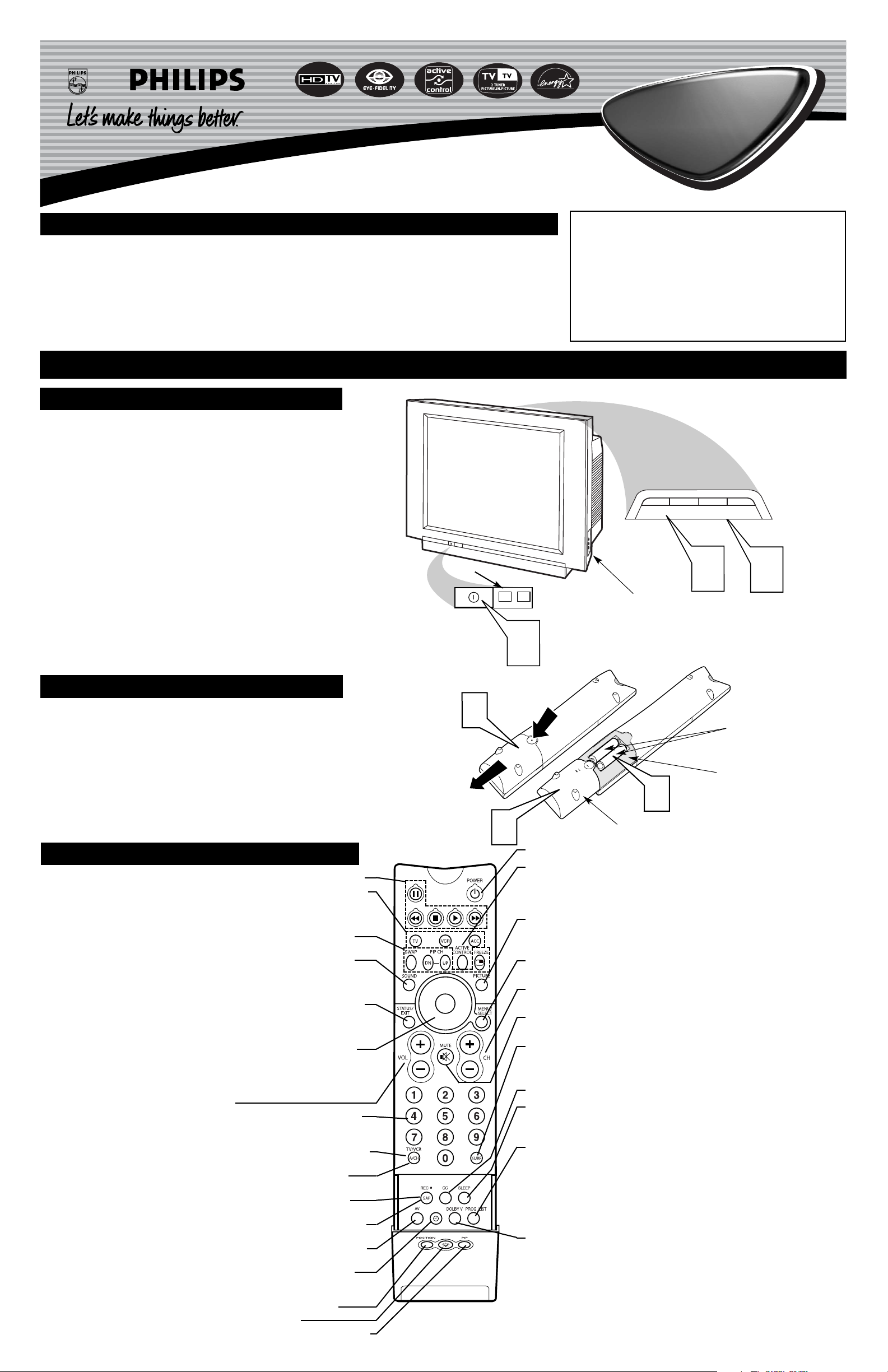
Quick Use and Hookup Guide
Important Notice/Warning . . . . . . . . . . . . . . . . . . . . .1
Basic TV Operation . . . . . . . . . . . . . . . . . . . . . . . . . .1
Remote Battery Installation . . . . . . . . . . . . . . . . . . .1
Remote Control Button Descriptions . . . . . . . . . . . .1
Hooking up the Television
Basic Antenna/Cable TV Connections . . . . . . . . . . .2
Cable Box TV Connections . . . . . . . . . . . . . . . . . . .2
AV1 Input Connections . . . . . . . . . . . . . . . . . . . . . .3
AV2 Input Connections . . . . . . . . . . . . . . . . . . . . . .3
S-Video Input Connection . . . . . . . . . . . . . . . . . . . .3
Component Video Input Connections . . . . . . . . . . .3
AV4 Input Connection . . . . . . . . . . . . . . . . . . . . . . .4
Monitor Output Connections . . . . . . . . . . . . . . . . . .4
Side (AV3) Audio/Video Input Connection . . . . . . .4
IMPORTANT
NOTE: This owner's manual is used with several different television models. Not all features (and drawings)
discussed in this manual will necessarily match those
found with your television set. This is normal and does
not require that you contact your dealer or request service.
WARNING: TO PREVENT FIRE OR SHOCK HAZARD DO NOT EXPOSE THIS UNIT TO RAIN OR
EXCESSIVE MOISTURE.
Color TV
Color TV
CONTENTS
BASIC TV AND
REMOTE O
PERATION
Y
our television has a set of controls located on the top and
front of the cabinet for use when the remote control is not
needed.
1
Press the POWER button on the front of the TV cabinet to
turn the TV ON.
Note: With AutoChron ON, the TV will search for a PBS channel to set the clock before powering itself on. This can take several seconds.
2
Press the VOLUME + button to increase the sound level or
the VOLUME – button to lower the sound level.
Pressing both buttons at the same time will display the
onscreen menu. After you are in the menu, use these buttons to
make adjustments or selections.
3
Press the CHANNEL + or – button to select TV channels.
Use these buttons to make adjustments or selections in the
onscreen menu.
There is also a set of Audio and Video Input jacks located on the side
of the television cabinet. Refer to the Side AV3 Input section on page 4
of this Quick Use and Hookup Guide.
TELEVISION
POWER
3
+
–
VOLUME
+
–
CHANNEL
2
1
Remote Sensor Window
Audio, Video, S-Video
and Headphone Jacks
located on the side of
the television.
Volume and Channel buttons are located
on the top of the television cabinet.
T
o load the supplied batteries into the remote:
1
Remove the battery compartment door on the back of the
remote.
2
Place the batteries (2-AA) in the remote. Be sure the (+) and
(–) ends of the batteries line up correctly (the inside of the case
is marked).
3
Reattach the battery compartment door.
REMOTE CONTROL BATTERIES
Remote Control
(shown from the bottom)
Battery Compartment Door
2 “AA” Batteries
Battery Compartment
REMOTE
CONTROL
BUTTONS
Be sure to point the remote at the
Remote Sensor window on the
front of the television when using
the remote control to operate the
television.
Power - Press to turn the TV on or off.
Active Control™ - Measures and corrects all incoming signals to provide the best
picture-quality settings. Press to turn Active Control™ on or off. When Active
Control™ is on, it automatically and continuously controls Sharpness and Noise
Reduction settings.
Picture - Press to select an AutoPicture™ control. Choose from four factory-set con-
trols—Movies, Sports, Weak Signal, and Multimedia—and a PERSONAL control
that you set according to your own preferences through the onscreen Picture menu.
Menu/Select - Press to display the onscreen menu. Press to return to a higher menu
level.
Channel (+/–) - Press to select channels in ascending or descending order or cycle
through the signal inputs.
Mute - Press to turn the TV sound off. To restore the sound to its previous level,
press the button again.
Surf - Press to select previously entered channels. With the TV’s AutoSurf™ control,
you can place up to 10 favorite channels or sources in memory. Then by pressing the
Surf button, you can quickly view the selected channels.
CC Button - Press to select Closed Captioning options within the menu.
Sleep - Press to set the TV to automatically turn itself off after a period of time.
Choose 15, 30, 45, 60, 90, 120, 180, or 240 minutes before the TV will automatically
turn off.
Program List - Press to display a list of channel numbers and their names. Each
channel will appear as a selectable menu item. The current channel will be highlighted as default. Five channels will be listed on screen at one time. Press the Cursor Ring
up or down to scroll the list and and highlight a channel. Press the Cursor Ring right
to tune to the highlighted channel. Channels marked “Skipped” in the Channel Edit
control will not appear in the list. Each channel that is being blocked by AutoLock™
will appear with a padlock icon to indicate that the channel is not viewable.
Dolby V - Press to select various factory surround sound listening modes.
Dolby* Virtual (Virtual Dolby Surround) (with Virtual Dolby Surround
signals) - Dolby Virtual uses two speakers to simulate the surround effect pro-
duced by a multichannel system.
Incredible Surround™ - In Stereo sound mode—when Incredible Surround™
is turned on—it seems as though the loudspeakers are spread farther apart from
each another. In Mono sound mode—when Incredible Surround™ is turned on—
enables you to hear a spatial sound effect.
VCR control buttons - Press to pause, rewind, stop, play, or fast forward a videotape.
TV • VCR • ACC - (Mode buttons) Press to send remote signals to either the TV, VCRs,
or other accessory devices such as cable TV converters, satellite receivers, DVDs, or laser
disc players. (You may need to program the remote to work accessory devices. Refer the
Directions for Use manual.
PIP buttons: SWAP, PIP CH DN/UP, FREEZE - Press to operate the Picture-in-
Picture (PIP) features.
Sound - Press to select an AutoSound™ control. Choose from three factory-set controls—Voice, Music, and Theatre—and a Personal control that you set according to your
own preferences through the onscreen Sound menu. The three factory-set controls will tailor the TV sound so as to enhance the type of program you are watching.
Status/Exit - Pressing the button once shows the current channel number, name (if set),
time (if set), Sleep Timer setting, and sound setting (stereo, mono, SAP, or mute).
Pressing the button twice shows the current AutoLock™ settings. Pressing the button
once when an onscreen display is showing removes the onscreen display.
Cursor Ring - Up/Down: allows you to select the next or previous menu item in the
menu. Left/Right: allows you to access the submenus and adjust the settings. When no
onscreen displays or menus are present, use the Cursor Ring Left/Right to select a picture
format for a video source connected to the ANTENNA, AV1, CVI, AV2, or AV3 (side
panel inputs) on the TV.
Volume (+/–) - Press to adjust the TV sound level.
Number Buttons - Press to select TV channels. When selecting single-digit channels,
press the number of the desired channel. The TV will pause for a few seconds and then
tune to the selected channel.
TV/VCR - Press while in VCR mode to view the playback of a videotape. Press again to
return to TV mode.
A/CH - Press to alternate between the currently viewed channel and the previously
viewed channel.
Rec¶¶- Press this button simultaneously with the 3 button when in VCR mode to
record.
SAP - Press to select between main sound and SAP (Second Audio Program) when you
tune to a program offering SAP.
AV - Press repeatedly to select the different signal sources connected to the TV: TV (cur-
rent channel), AV1, CVI, AV2, AV3 (side jack panel), AV4 and AV5.
Clock - Press to access the onscreen Timer menu, where you can set the time for the
TV’s clock or set the TV’s Timer features, such as channel switch over, power on set, and
power off set.
Position - Press to move the PIP picture to any of the four corners of the screen.
Back Light button - Press to light the buttons on the remote control.
PIP - Press to turn PIP (picture-in-picture) on or off or control the size of the PIP window.
3121 233 44041
1
2
3
Page 2
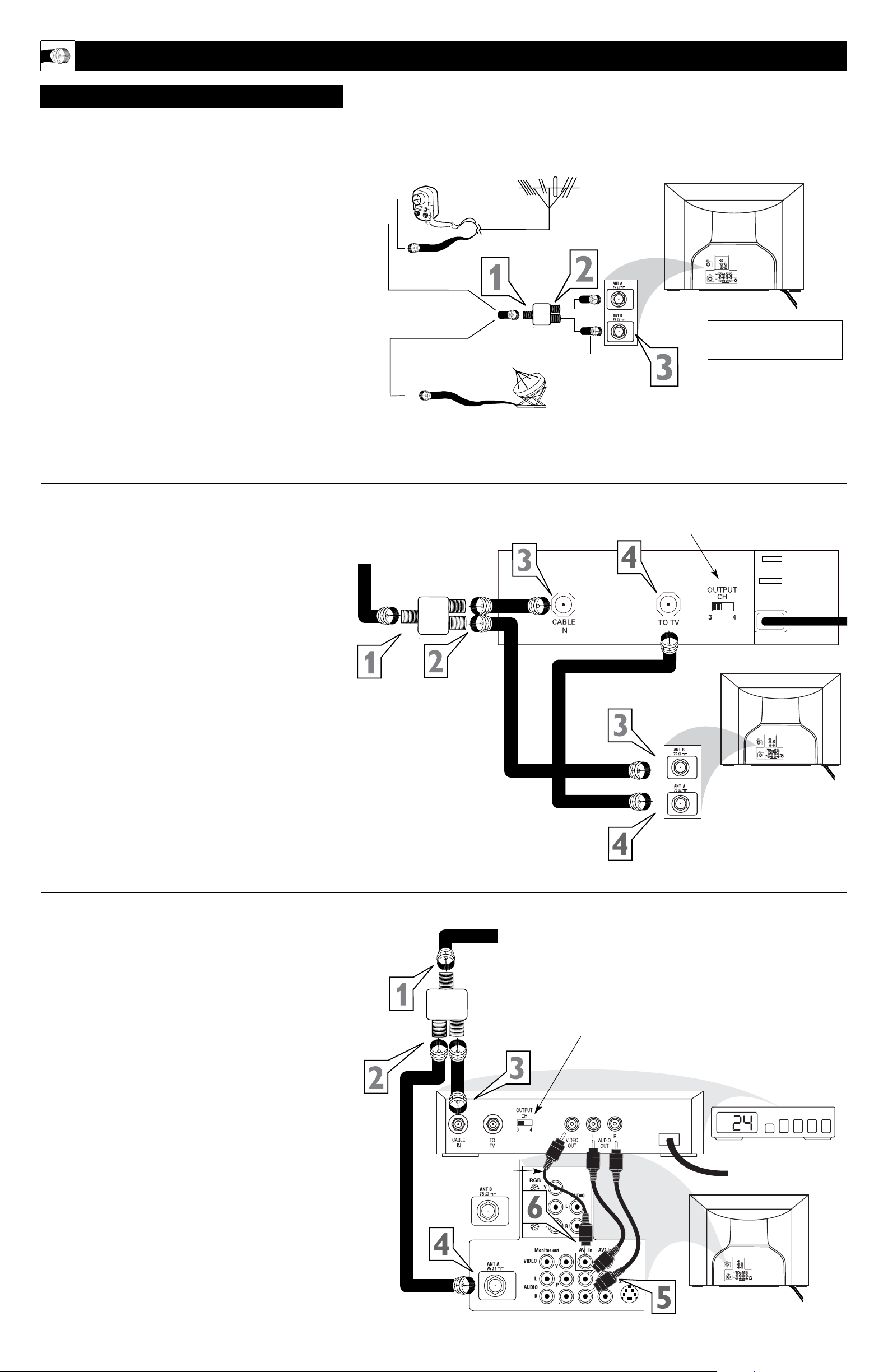
2
HOOKING UP THE TELEVISION
Y
our Cable TV input into your home may be a single (75 ohm)
cable or use a cable box decoder. In either case the connection is very simple. Follow the steps below to connect your cable
signal to your new television.
Direct Antenna or Cable Connections:
If your signal comes from an outside antenna or a single
round 75Ω cable from your cable company:
1
If using an antenna, connect the cable from the antenna to
the Input on a Signal Splitter (not supplied).
If using a single round 75Ω cable supplied from your
Cable Company, connect the end of the cable to the Input on
an optional Signal Splitter (not supplied) and screw it down
finger tight.
2
Using two other round 75Ω cables (not supplied) connect
one end of the first cable to one of the outputs on the optional
Signal Splitter. Connect one end of the second round 75Ω
cable to the second output on the optional Signal Splitter.
3
Connect the open end of the first cable to the ANT A 75Ω
Input located on the back of the TV. Connect the open end of
the second cable to the ANT B 75Ω Input located on the back
of the TV.
Cable Box Connections:
If your signal comes from a cable company and you use a supplied Cable Box with signal Input/Output Jacks:
(This connection will NOT supply Stereo sound to the TV. The
sound from the cable box will be mono.)
1
Connect the open end of the round Cable Company sup-
plied cable to
Input Jack on an optional Signal Splitter (not
supplied).
2
Using two other round 75Ω cables (not supplied) connect
one end of the first cable to one of the outputs on the optional
Signal Splitter. Connect one end of the second round 75Ω
cable to the second output on the optional Signal Splitter.
3
Connect the open end of the first cable to the (Cable)
Input located on the back of the Cable Box. Connect one
end of the second round 75Ω cable to the ANT B 75Ω Input
on the back of the TV.
4
Connect another round 75Ω cable to the Output Jack (To
TV) located on the back of the Cable Box. Connect the
other end of the cable to the ANT A 75Ω Input on the back of
the TV.
NOTE: Be sure to set the OUTPUT CHANNEL SWITCH on the
back of the cable box to CH 3 or 4, then tune the cable box on the
TV to the corresponding channel. Once tuned, change channels at
the cable box, not the television.
Cable Box (w/Audio/Video Outputs):
This connection will supply Stereo sound to the TV.
1
Connect the open end of the round Cable Company sup-
plied cable to
Input Jack on an optional Signal Splitter (not
supplied).
2
Using two other round 75Ω cables (not supplied) connect one
end of the first cable to one of the outputs on the optional
Signal Splitter. Connect one end of the second round 75Ω
cable to the second output on the optional Signal Splitter.
3
Connect the open end from one of the round 75Ω cables
coming from the Splitter to the (Cable) Input on the Cable Box.
4
Connect the open end of the second round 75Ω cable to the
ANT A 75Ω Input on the back of the TV.
5
Using a RCA type Video Cable, connect one end of the cable
to the Video (or ANT, your cable box may be labeled different-
ly) Out jack on the cable box and the other end to the AV1
Video Input on the TV.
6
Using a RCA type Audio Left and Right Cable, connect one
end to the left and right Audio Out L & R jacks on the cable
box. Connect the other end to the AV1 Audio L & R Input jacks
on the TV.
NOTE: Use the AV button on the TV remote control to tune to the
AV1 channel for the cable box signal. Once tuned, change channels at
the cable box, not the television. Pressing the AV button repeatedly will
scroll all the AV Input channels, including the presently tuned channel.
ANTENNA/CABLE TV
Direct Cable Connection:
Cable Box with RF Inputs and Outputs Connection:
Cable signal coming from
Cable Company (Round 75Ω
coaxial cable)
Back of TV
Jack Panel Back
of Cable Box
Cable Signal
IN from the
Cable
Company
Round 75Ω
Coaxial Cable
Jack Panel Back of TV
Cable Box with Audio/Video Outputs Connection:
Jack Panel Back
of Cable Box with A/V Outputs
Jack Panel Back of TV
Audio Cables
L& R (Red, White)
Video Cable (Yellow)
Output Channel Switch
300 to 75-ohm
Adapter
Outdoor or Indoor Antenna
(Combination VHF/UHF)
The combination antenna receives normal
broadcast channels 2-13 (VHF) and 14-69 (UHF).
Twin
Lead Wire
Round 75Ω
Coaxial Cable
Signal
Splitter
Additional Round
75Ω
Coaxial Cables
Note: The Signal Splitter and
the Round 75Ω coaxial cables
are not supplied with the TV.
Signal
Splitter
Round 75Ω
Coaxial Cable
Cable Signal IN from the
Cable Company
Signal
Splitter
Round 75Ω
Coaxial Cable
Output Channel Switch
b
P
b
P
b
P
b
P
b
P
b
P
b
P
b
P
Page 3

HOOKING UP THE TELEVISION
3
C
omponent Video inputs provide for the highest possible color
and picture resolution in the playback of digital signal source
material, such as with DVD players. The color difference signals
(Pb, Pr) and the luminance (Y) signal are connected and received
separately, which allows for improved color bandwidth information (not possible when using composite video or S-Video connections).
1
Connect the Component (Y, Pb, Pr) Video OUT jacks
from the DVD player (or similar device) to the (Y, Pb, Pr)
in(put) jacks on the TV. When using the Component Video
Inputs, it is best not to connect a signal to the AV1 in Video
Jack.
2
Connect the red and white AUDIO CABLES to the
Audio (left and right) output jacks on the rear of the accessory device to the Audio (L and R) AV1 in Input Jacks on
the TV.
3
Turn the TV and the DVD (or digital accessory device)
ON.
4
Press the AV button to scroll the available channels until
CVI appears in the upper left corner of the TV screen.
5
Insert a DVD disc into the DVD player and press the
PLAY button on the DVD Player.
COMPONENT
VIDEO INPUTS
Refer to your DVD or digital accessory owner’s manual for definitions and connection details.
HELPFUL HINT
T
he TV’s audio/video input jacks are for direct picture and
sound connections between the TV and a VCR (or similar
device) that has audio/video output jacks. Both the AV1 and AV2
Input Jack connections are shown to the right, but either one can be
connected alone. Follow the easy steps below to connect your accessory device to the AV1 and AV2 in Jacks located on the back of the
TV.
1
Connect the VIDEO (yellow) cable to the VIDEO AV1 in
(or AV2 in) jack on the back of the TV.
2
Connect the AUDIO (red and white) cables to the
AUDIO (left and right) AV1 in (or AV2 in) jacks on the
rear of the TV.
3
Connect the VIDEO (yellow) cable to the VIDEO OUT
jack on the back of the VCR (either one or two) or accessory device being used.
4
Connect the AUDIO (red and white) cables to the
AUDIO (left and right) OUT jacks on the rear of the VCR
(either one or two) or accessory device being used.
5
Turn the VCR (either one or two) or accessory device
and the TV ON.
6
Press the AV button on the remote control to select the
AV1 channel for accessory device number one, or the AV2
channel for accessory device number two. AV1 or AV2 will
appear in the upper left corner on the TV screen depending
on the channel chosen.
7
With either of the VCRs (or accessory devices) ON and a
prerecorded tape (CD, DVD, etc.) inserted, press the
PLAY button to view the tape on the television.
AV1 & AV2 I
NPUTS
Note: The Audio/Video cables needed for this connection are not supplied with your TV. Please contact
your dealer or Philips at 800-531-0039 for information about purchasing the needed cables.
c
C
HECK IT OUT
AUDIO IN
(RED/WHITE)
VCR TWO (or accessory device)
(EQUIPPED WITH VIDEO AND
AUDIO OUTPUT JACKS)
VIDEO IN
(YELLOW)
BACK OF VCR 1
BACK OF TV
AV 1
Connection
AV 2
Connection
VCR ONE (or accessory device)
(EQUIPPED WITH VIDEO AND
AUDIO OUTPUT JACKS)
AUDIO CABLES
(RED/WHITE)
COMPONENT
VIDEO CABLES
(Green, Blue, Red)
BACK OF TV
ACCESSORY DEVICE
EQUIPPED WITH COMPONENT
VIDEO OUTPUTS.
The CVI connection will be dominate over the AV1 in Video
Input. When a Component Video
Device is connected as described,
it is best not to have a video signal connected to the AV1 in
Video Input jack.
BACK OF VCR 2
AUDIO IN
(RED/WHITE)
VIDEO IN (YELLOW)
T
he S(uper)-Video connection on the rear of the TV can provide
you with better picture detail and clarity for the playback of
accessory sources than the normal antenna picture connections.
NOTE: The accessory device must have an S-VIDEO OUT(put)
jack in order for you to complete the connection on this page.
1
Connect one end of the S-VIDEO CABLE to the S-
VIDEO jack on the back of the TV. Then connect one end
the AUDIO (red and white) CABLES to the AV2 in
AUDIO L and R(left and right) jacks on the rear of the TV.
2
Connect other end of the S-VIDEO CABLE to the S-
VIDEO OUT jack on the back of the VCR. Then connect
the other ends of the AUDIO (red and white) CABLES to
the AUDIO (left and right) OUT jacks on the rear of the
VCR.
3
Turn the VCR and the TV ON.
4
Press the AV button on the remote to scroll the channels
until SVHS appears in the upper left corner of the TV
screen.
5
Slide the TV/VCR/ACC switch to the VCR position.
6
Now your ready to place a prerecorded video tape in the
VCR and press the PLAY button
.
S-VIDEO INPUTS
The S-VIDEO and VIDEO AV2
in(puts) are in parallel. The SVIDEO input is dominant when
in use. If separate video signals
are connected to the S-VIDEO
and VIDEO AV2 in(puts), the
signal from the VIDEO AV2
in(put) will not be usable.
Note: The S-Video and Audio
cables needed for this connection
are not supplied with your TV.
Please contact your dealer or
Philips at 800-531-0039 for
information about purchasing the
needed cables.
HELPFUL HINT
AUDIO CABLE
(RED/WHITE)
VCR
(EQUIPPED WITH
S-VIDEO JACKS)
S-VIDEO
CABLE
BACK OF VCR
P
b
P
SVHS
4
5
2
3
L R
AUDIO OUT
P
2
b
P
S-VIDEO
VIDEO
OUT
OUT
ANT/CABLE
OUT
6
1
1
CVI
1
3
COMP VIDEO
Y
P
b
P
S-VIDEO
Pb
OUT
Pr
VIDEO
OUT
2
AUDIO
R
OUT
L
5
4
Page 4

HOOKING UP THE TELEVISION
4
T
he Monitor (Audio/Video) out jacks are great for recording
with a VCR or used to connect an external audio system for
better sound reproduction.
For Audio System Connection:
1
Connect one end of the R(ight) and L(eft) AUDIO
(Monitor Out) jacks on the TV to the R and L audio input
jacks on your amplifier or sound system. Set the audio system’s volume to a normal listening level.
2
Turn the TV and audio system ON. You can now adjust
the sound level coming from the audio system with the
VOLUME (+) or (–) button on the TV or remote control.
For Second VCR Connection/Recorder:
NOTE: Refer to the previous page for the proper hookup of the
first VCR. Follow the instructions on how to tune to the AV 1
channel to view a pre-recorded tape.
The following steps allow you to connect a second VCR to
record the program while your watching it.
3
Connect one end of the yellow Video Cable to the
Monitor out VIDEO plug. Connect the other end to the
VIDEO IN plug on the second VCR.
4
Connect one end of the red and white Audio cable from
the Monitor out AUDIO L and R plugs on the TV to the
AUDIO IN plugs on the VCR.
5
Turn the Second VCR ON, insert a black VHS tape and
it’s ready to record what’s being viewed on the TV screen.
MONITOR OUTPUTS
JACK PANEL
Located on the back of the TV
AUDIO CABLES
(Red & White)
AUDIO SYSTEM
with AUDIO INPUTS
AV OUT
AUDIO L(eft) and R(ight)
JACK PANEL
Located on the back of the TV
AUDIO CABLES
(Red & White)
FIRST VCR
(accessory device)
(Hookup from AV1 on previous page.)
Monitor OUT
VIDEO &AUDIO
L(eft) and R(ight)
SECOND VCR
VIDEO CABLE
(Yellow)
Audio System Connection
Second VCR Connection/Recorder
SIDE (AV3) AUDIO/VIDEO INPUTS
A
udio and Video Side Inputs are available for a quick connection of a VCR, to playback video from an accessory device.
1
Connect the video (yellow) cable from the Video output
on the accessory device to the Video (yellow) Input located
on the SIDE of the TV.
2
Connect the audio cable (red and white) from the Audio
Left and Right Outputs on the accessory device to the
Audio Left and right Inputs on the SIDE of the television.
3
Turn the TV and the accessory device ON.
4
Press the AV button on the remote control to tune the TV
to the side input jacks. “Front” will appear on the TV
screen.
5
Press the PLAY button on the accessory device to
view playback, or to access the accessory device (camera,
gaming unit, etc.).
Jack Panel located
on the Side of TV
Jack Panel
of Accessory Device
Video Cable
(yellow)
Audio Cables
(red & white)
Optional
Headphones
When headphones re used the sound coming
from the TV speakers will be mute.
T
he AV4 Input Jacks provide Both Component and VGA Video
Inputs at 1080i, for accessory like HD Receiver and Digital DVD
Players.
Connecting a Digital device using the COMPONENT VIDEO
Inputs:
1
Connect the Component (Y, Pb, Pr) Video OUT jacks from
the DVD player (or similar device) to the (Y, Pb, Pr) AV4
in(put) jacks on the TV.
2
Connect the red and white AUDIO CABLES to the Audio
(left and right) output jacks on the rear of the accessory device
to the Audio (L and R) AV4 in(put) jacks on the TV.
3
Turn the TV and the DVD (or digital accessory device)
ON.
4
Press the AV button on the remote to tune to the AV4 channel.
5
Press the PLAY button on the DVD (or digital accessory
device) to view the program on the television.
AV 4 INPUTS
AV4 Component Video Connection
AUDIO CABLES
(RED/WHITE)
COMPONENT
VIDEO CABLES
(Green, Blue, Red)
BACK OF TV
ACCESSORY DEVICE
EQUIPPED WITH COMPO-
NENT VIDEO OUTPUTS.
AV4
1
4
Y
3
COMP VIDEO
b
P
b
P
S-VIDEO
Pb
OUT
Pr
VIDEO
OUT
AUDIO
OUT
2
5
L
R
P
b
P
3
ANTENNA
ANTENNA
IN
OUT
OUT OUT
VIDEO
IN
RL
AUDIO
IN
5
1
2
P
b
P
4
R
L
T
U
P
IN
V
/T
X
U
A
T
U
P
IN
O
N
O
H
P
OUTOUT
VIDEO
LR
AUDIO
IN
IN
ANTENNA
ANTENNA
IN
OUT
3
Front
4
S-VIDEO
VIDEO
L
AUDIO
R
1
5
2
VIDEOAUDIO
LEFT RIGHT
S-VIDEO
3
