Page 1
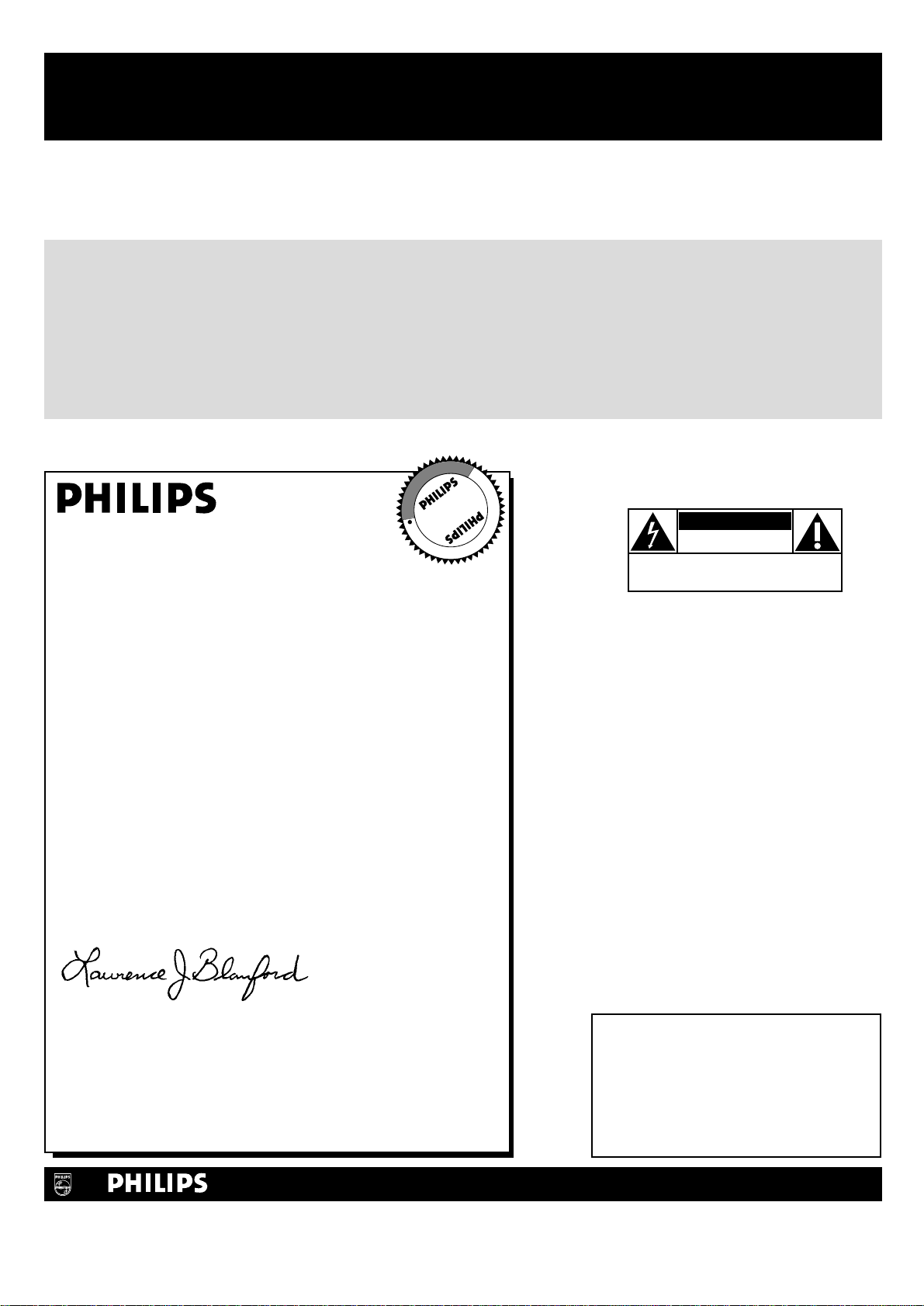
Once your PHILIPS purchase is registered, you’re eligible to receive all the privileges of owning a
PHILIPS product. So complete and return the Warranty Registration Card enclosed with your
purchase at once, and take advantage of these important benefits.
Return your Warranty Registration card today to ensure
you receive all the
benefits
you’re entitled to.
For Customer Use
Enter below the Serial No., which is
located on the rear of the cabinet. Retain
this information for future reference.
Model No. __________________________
Serial No. __________________________
Congratulations on your purchase, and
welcome to the “family!”
Dear PHILIPS product owner:
Thank you for your confidence in PHILIPS.You’ve selected one of
the best-built, best-backed products available today. And we’ll do
everything in our power to keep you happy with your
purchase for many years to come.
As a member of the PHILIPS “family,” you’re entitled to
protection by one of the most comprehensive warranties and
outstanding service networks in the industry.
What’s more, your purchase guarantees you’ll receive all the
information and special offers for which you qualify, plus easy
access to accessories from our convenient home shopping
network.
And most importantly you can count on our uncompromising
commitment to your total satisfaction.
All of this is our way of saying welcome-and thanks for investing
in a PHILIPS product.
Sincerely,
Lawrence J. Blanford
President and Chief Executive Officer
P.S. Remember, to get the most from your PHILIPS
product, you must return your Warranty
Registration Card within 10 days. So please mail
it to us right now!
Know these
safety symbols
This “bolt of lightning” indicates
uninsulated material within your unit
may cause an electrical shock. For the
safety of everyone in your household, please
do not remove product
covering.
The “exclamation point” calls attention
to features for which you should read
the enclosed literature closely to
prevent operating and maintenance
problems.
WARNING: TO PREVENT FIRE OR
SHOCK HAZARD, DO NOT EXPOSE THIS
EQUIPMENT TO RAIN OR MOISTURE.
CAUTION: To prevent electric shock,
match wide blade of plug to wide slot, fully
insert.
ATTENTION: Pour éviter les choc
électriques, introduire la lame la plus large de
la fiche dans la borne correspondante de la
prise et pousser jusqu’au fond.
CAUTION
RISK OF ELECTRIC SHOCK
DO NOT OPEN
CAUTION: TO REDUCE THE RISK OF ELECTRIC SHOCK, DO NOT
REMOVE COVER (OR BACK). NO USER-SERVICEABLE PARTS
INSIDE. REFER SERVICING TO QUALIFIED SERVICE PERSONNEL.
R
E
G
I
S
T
R
A
T
I
O
N
N
E
E
D
E
D
W
I
T
H
I
N
1
0
D
A
Y
S
Hurry!
Warranty
Verification
Registering your product within
10 days confirms your right to
maximum protection under the
terms and conditions of your
PHILIPS warranty.
Owner
Confirmation
Your completed Warranty
Registration Card serves as
verification of ownership in the
event of product theft or loss.
Model
Registration
Returning your Warranty Registration
Card right away guarantees you’ll
receive all the information and special
offers which you qualify for as the
owner of your model.
Visit our World Wide Web Site at http://www.philips.com
t
s
Page 2
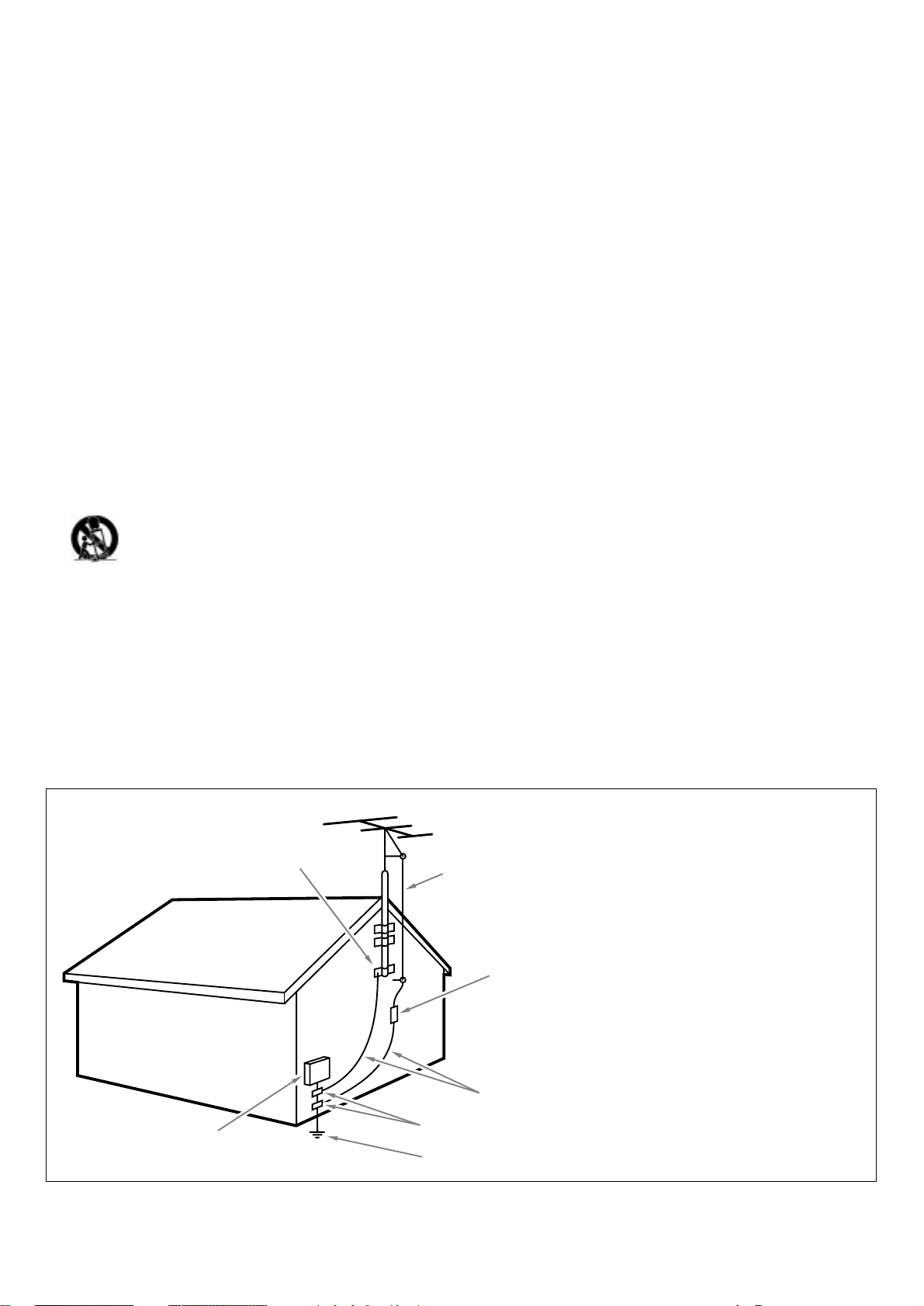
1. Read these instructions.
2. Keep these instructions.
3. Heed all warnings.
4. Follow all instructions.
5. Do not use this apparatus near water.
6. Clean only with a dry cloth.
7. Do not block any of the ventilation openings. Install in
accordance with the manufacturers instructions.
8. Do not install near any heat sources such as radiators, heat
registers, stoves, or other apparatus (including amplifiers) that
produce heat.
9. Do not defeat the safety purpose of the polarized or groundingtype plug. A polarized plug has two blades with one wider than
the other. A grounding type plug has two blades and third
grounding prong.The wide blade or third prong are provided for
your safety.When the provided plug does not fit into your
outlet, consult an electrician for replacement of the obsolete
outlet.
10. Protect the power cord from being walked on or pinched
particularly at plugs, convenience receptacles, and the point
where they exit from the apparatus.
11. Only use attachments/accessories specified by the manufacturer.
12. Use only with a cart, stand, tripod, bracket, or table
specified by the manufacturer, or sold with the
apparatus.When a cart is used, use caution when
moving the cart/apparatus combination to avoid injury
from tip-over.
13. Unplug this apparatus during lightning storms or when unused
for long periods of time.
14. Refer all servicing to qualified service personnel. Servicing is
required when the apparatus has been damaged in any way,such
as power-supply cord or plug is damaged, liquid has been spilled
or objects have fallen into apparatus, the apparatus has been
exposed to rain or moisture, does not operate normally, or has
been dropped.
15. This product may contain lead or mercury. Disposal of these
materials may be regulated due to environmental considerations.
For disposal or recycling information, please contact your local
authorities or the Electronic Industries Alliance: www.eiae.org.
16.
Damage Requiring Service - The appliance should be
serviced by qualified service personnel when:
A. The power supply cord or the plug has been damaged; or
B. Objects have fallen, or liquid has been spilled into the
appliance; or
C. The appliance has been exposed to rain; or
D. The appliance does not appear to operate normally or
exhibits a marked change in performance; or
E. The appliance has been dropped, or the enclosure damaged.
17.
Tilt/Stability - All televisions must comply with recommended
international global safety standards for tilt and stability
properties of its cabinets design.
• Do not compromise these design standards by applying
excessive pull force to the front, or top, of the cabinet which
could ultimately overturn the product.
• Also,do not endanger yourself, or children, by placing
electronic equipment/toys on the top of the cabinet. Such
items could unsuspectingly fall from the top of the set and
cause product damage and/or personal injury.
18.
Wall or Ceiling Mounting - The appliance should be mounted
to a wall or ceiling only as recommended by the manufacturer.
19.
Power Lines - An outdoor antenna should be located away
from power lines.
20.
Outdoor Antenna Grounding - If an outside antenna is
connected to the receiver, be sure the antenna system is
grounded so as to provide some protection against voltage
surges and built up static charges.
Section 810 of the National Electric Code, ANSI/NFPA No. 701984, provides information with respect to proper grounding of
the mats and supporting structure grounding of the lead-in wire
to an antenna-discharge unit, size of grounding connectors,
location of antenna-discharge unit, connection to grounding
electrodes and requirements for the grounding electrode. See
Figure below.
21.
Objects and Liquid Entry - Care should be taken so that
objects do not fall and liquids are not spilled into the enclosure
through openings.
Note to the CATV system installer :This reminder is provided to call the CATV system installer’s attention to Article 820-40 of the
NEC that provides guidelines for proper grounding and,in particular, specifies that the cable ground shall be connected to the grounding
system of the building, as close to the point of cable entry as practical.
EXAMPLE OF ANTENNA GROUNDING AS PER NATIONAL ELECTRICAL CODE (NEC)
ANTENNA LEAD IN WIRE
GROUND CLAMP
ELECTRIC SERVICE EQUIPMENT
GROUND CLAMPS
POWER SERVICE GROUNDING ELECTRODE SYSTEM
(NEC ART 250, PART H )
ANTENNA DISCHARGE UNIT (NEC SECTION 810-20)
GROUNDING CONDUCTORS (NEC SECTION 810-21)
IMPORTANT SAFETY INSTRUCTIONS
Read before operating equipment
Page 3
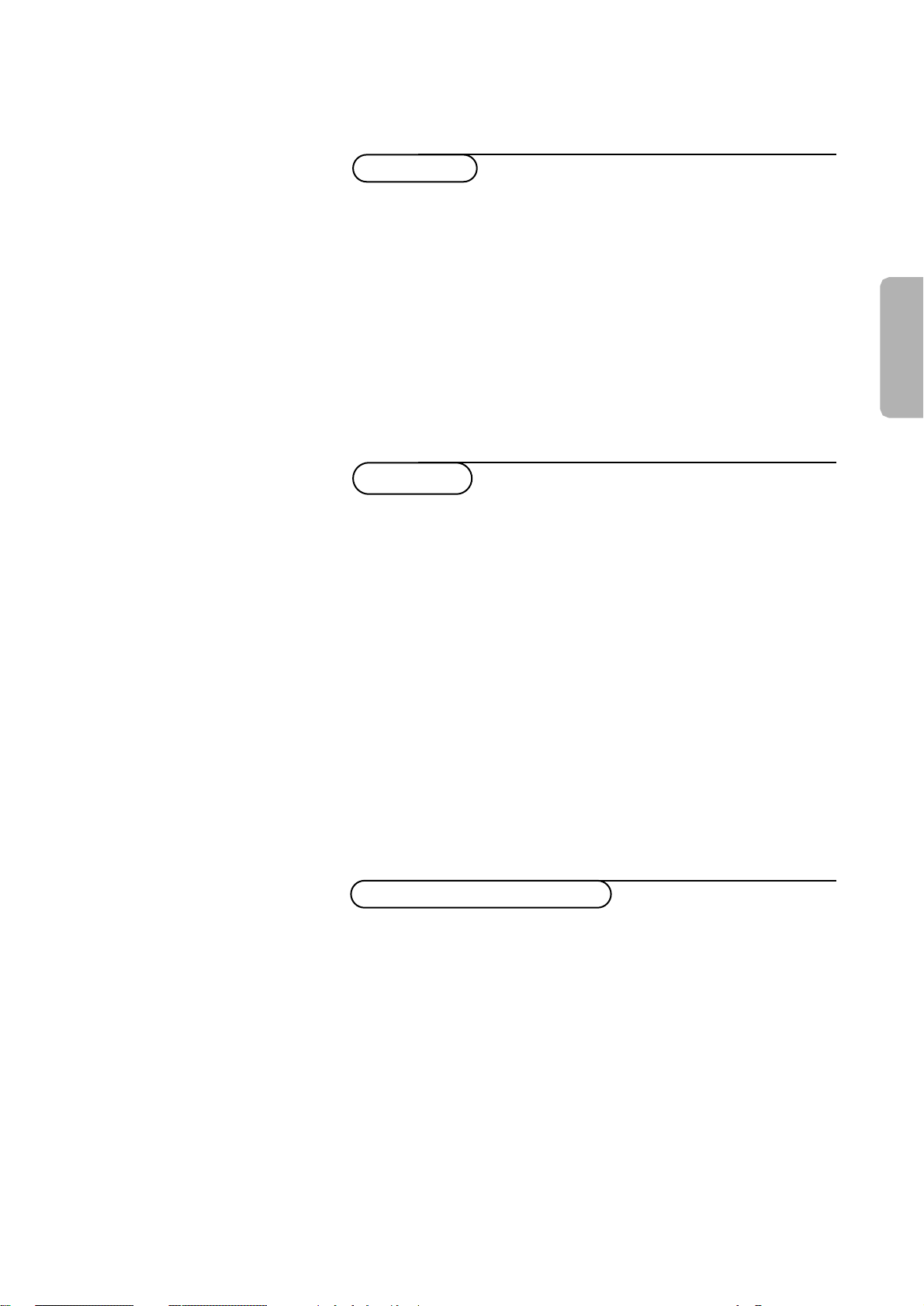
3
American
Preparation.....................................................................................................4
Installation
To use the menus ...................................................................................5
Select the menu language .....................................................................5
Select Tuner Mode .................................................................................. 5
Store TV channels ...................................................................................6
Editing of channels ................................................................................ 6
Naming of channels ................................................................................6
Installation
Operation
Use of the remote control ....................................................................7-8
Use of the menus
Picture menu.............................................................................................9
Sound menu .....................................................................................10-11
Features menu
Timer ........................................................................................ 11-12
AutoLock .......................................................................................13
Movie Ratings Lock ...............................................................14
TV Ratings Lock .....................................................................15
Block Options ........................................................................16
Closed Captions ...........................................................................17
Screen format ................................................................................18
Rotation ........................................................................................ 18
Blue mute ..................................................................................... 18
Active Control.............................................................................. 18
PIP / Dual Window ....................................................................................19
Connect accessory devices
Connecting and selecting accessory devices .................................20-24
Setting the remote control to work accessory devices .............25-27
Selecting connected devices ....................................................................28
Recording......................................................................................................29
Before Calling Service ........................................................................30
Tips ..............................................................................................................31
Index ...........................................................................................................31
Glossary .....................................................................................................32
Factory Service Center Location ...........................................33-34
Limited warranty ..................................................................................35
Contents
Page 4
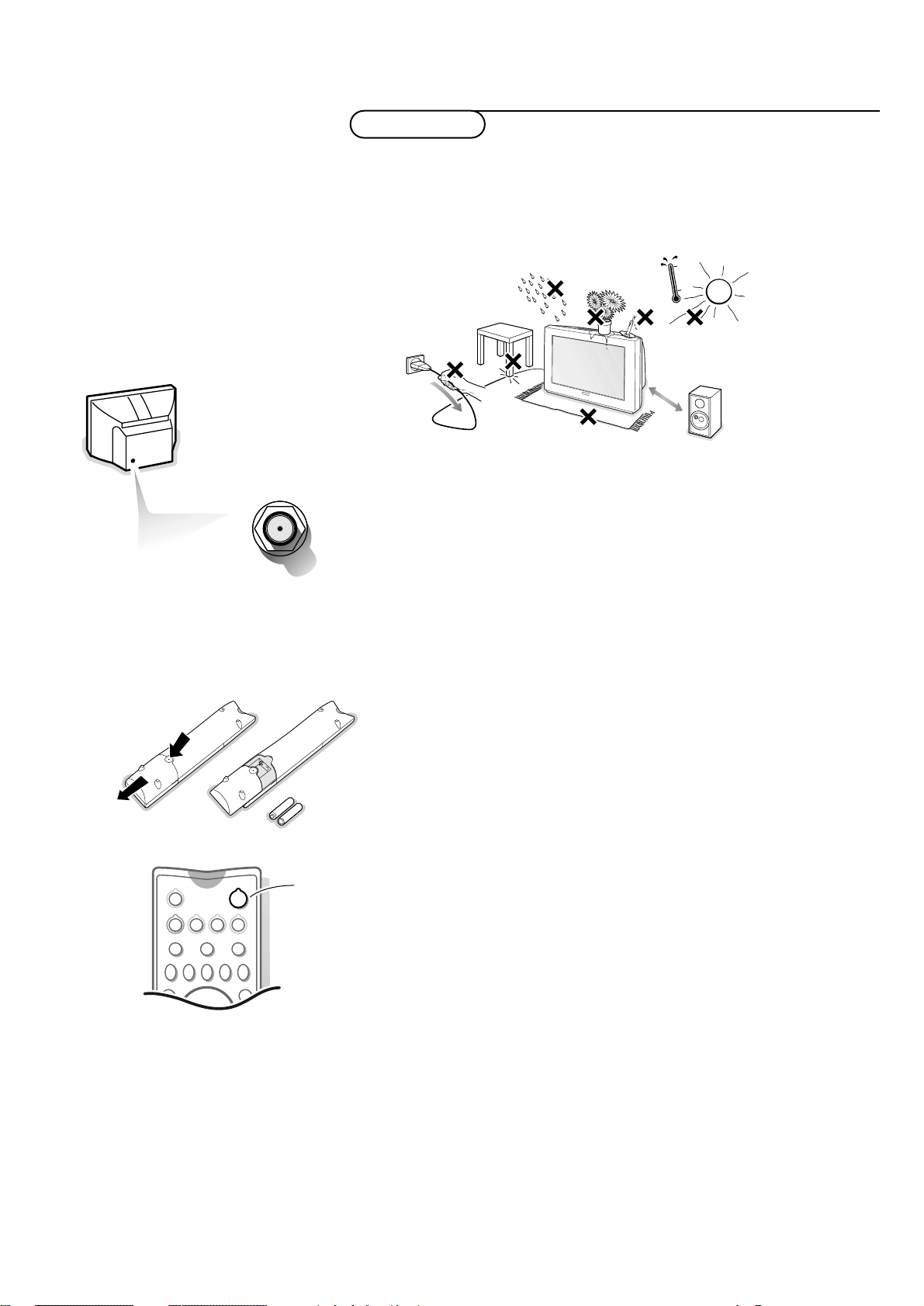
4
Preparation
Do not insert the power plug in a wall socket before all connections
are made.
& Place the TV on a solid surface.
For ventilation, leave at least 2” free all around the TV.
Do not place the TV on a carpet.
To prevent any unsafe situations, do not place any objects on top of the TV.
Avoid heat, direct sunlight and exposure to rain or water.
é Connect a cable TV signal, to the ANT./CABLE jack at the back of the TV.
For best picture quality use the suppressor-aerial cable supplied.
“ Insert the power plug in the wall socket. Refer to the rear of the TV set
for the correct operation voltage. Consult your local dealer if your AC power
supply is different.To prevent damaging the power (AC) cord which could
cause a fire or electric shock, do not place the TV on the cord.
‘ Remote Control
Remove the cover of the battery compartment.
Insert the 2 batteries supplied (Type AA-1,5V).
The batteries supplied do not contain the heavy metals mercury and cadmium.
Nevertheless in many areas exhausted batteries may not be disposed of with your
household waste. Please check on how to dispose of exhausted batteries according
to local regulations.
( Turn the TV on
Press the POWER switch at the front of your TV or press the red POWER
button on the remote control.
A red LED on the front of the TV lights up and the screen comes on.
Preparation
Installation
ANT. / CABLE
min.
1m
º
Ò‡ π
TV VCR ACC
PIP CHSWAP
SOUND
S
ACTIVE
CONTROL
POWER
†
FREEZE
Ì
PICTURE
AA - 1,5V
POWER
Page 5
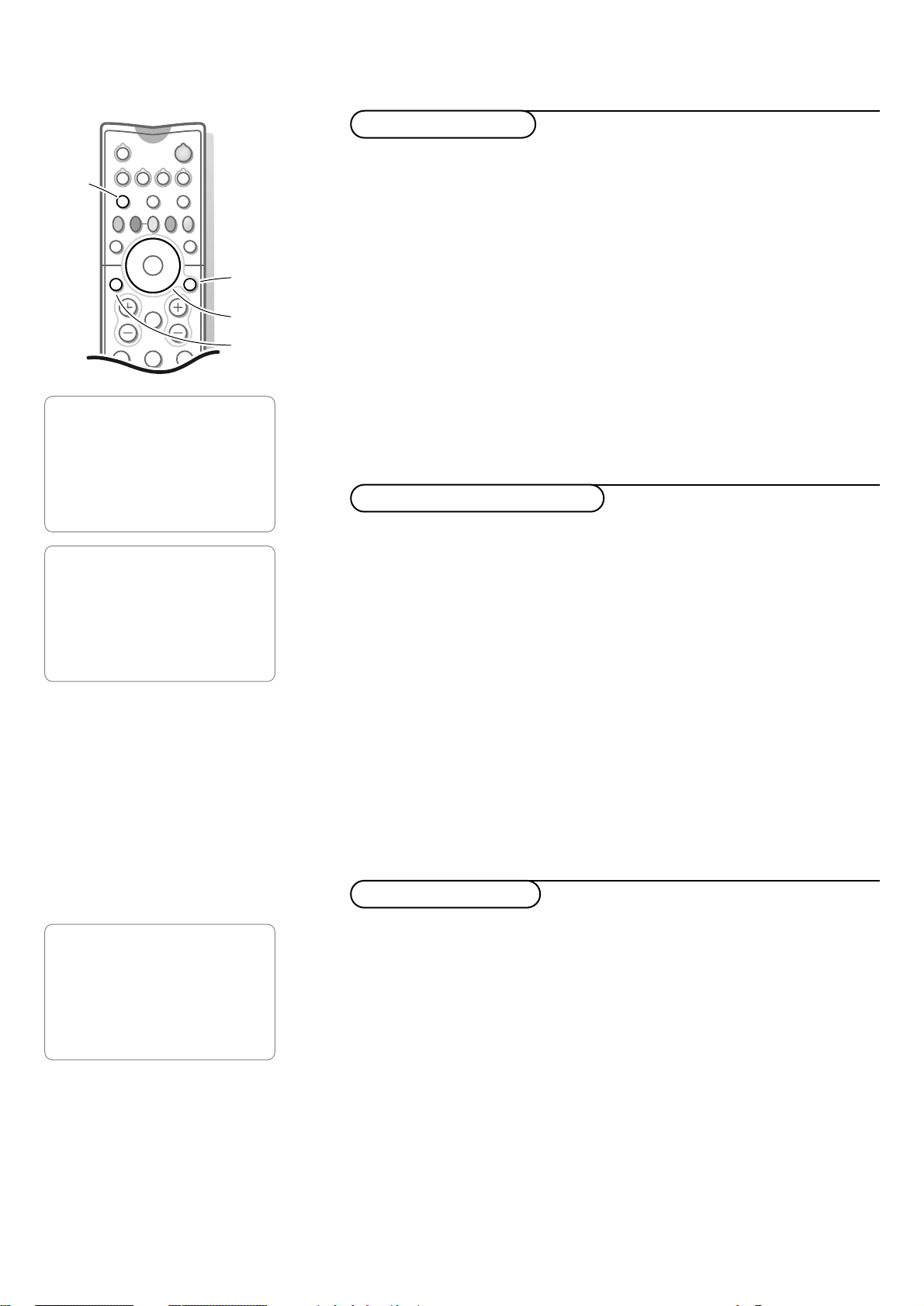
5Installation
First, select your language.
& Press the MENU/SELECT button.
é Select INSTALL with the cursor down.
“ Press the cursor right to select INSTALL.
‘ Press the cursor right to select LANGUAGE.
( Select your language with the cursor up/down.
§ Press the MENU/SELECT button to return to the INSTALL menu.
From now onwards, all on screen displays will appear in the language that you
have chosen.
Remark: It does not change the other on screen text features, such as Closed
Captioning (CC), with TV shows.
è Proceed with the INSTALL menu.
With the tuner mode control set to AUTO, Auto program (see next page)
will detect whether or not cable input is present.
Select
CABLE or ANTENNA if you want to make the option yourself.
When
CABLE is selected, channels 1-125 are available.
When
ANTENNA is selected, channels 2-69 are available.
Note: Press the TV button to be sure your remote control is in the TV mode.
& Press the MENU/SELECT button to display the main menu.
é Use the cursor in the up/down directions to select a menu item.
Note: Sometimes not all the menu items are visible on the screen; press the cursor
down until all the items are displayed.
“ Use the cursor in the left/right directions to access the sub-menu and to
adjust the settings.
‘ Press the MENU/SELECT button to return.
( Press the STATUS/EXIT button to switch the menu off.
Note: If no action is executed, the menu automatically disappears after about
15 seconds.
213
546
Òº‡πê†
TV
DN UP
VCR ACC
¬VOL CH
SWAP PIP CH
ACTIVE
CONTROL
FREEZE
STATUS/
EXIT
MENU/
SELECT
PICTURESOUND
MUTE
select menu item
switch menu off
return
TV
PICTURE
SOUND
FEATURES
INSTALL
INSTALL
LANGUAGE
TUNER MODE
AUTO PROGRAM
CHANNEL EDIT
NAME
INSTALL
LANGUAGE
TUNER MODE
AUTO PROGRAM
CHANNEL EDIT
NAME
Select Tuner Mode
Select the menu language
To use the menus
Page 6
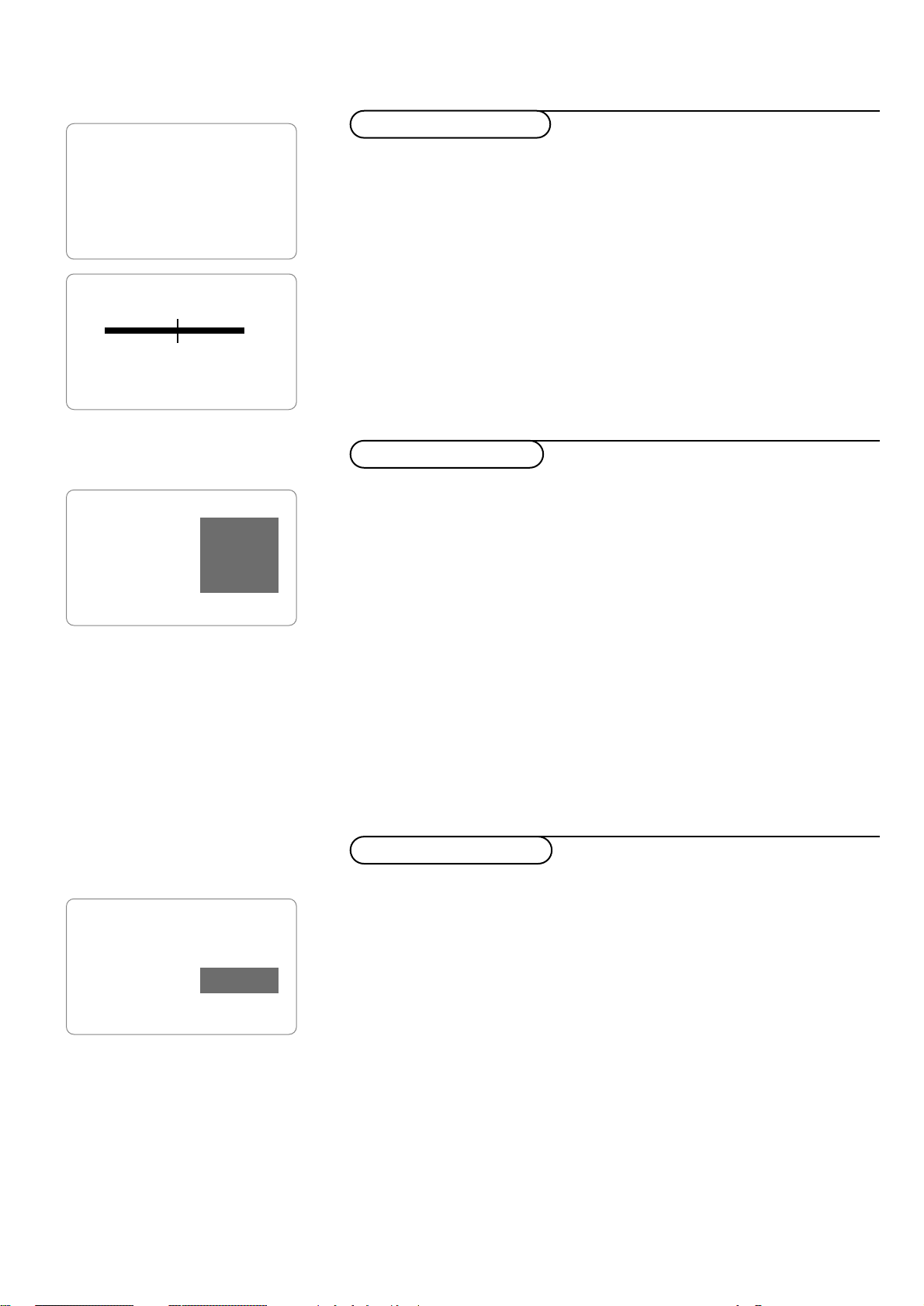
6
Installation
Your TV can automatically set itself for local area (or cable TV) channels.
& Select AUTO PROGRAM in the INSTALL menu.
é Press the cursor right to start the searching.
All TV channels are searched for and stored automatically.
The progress of autoprogramming is displayed.
Note: All channels must be unlocked in order to autoprogram. If requested, enter your
PIN code to unlock all channels. (See AutoLock™ in the Features menu, p. 13).
“ When the tuning is completed, proceed with the INSTALL menu or press the
STATUS/EXIT button to switch the menu off.
Note: If you want to delete any unwanted channels from the stored TV channels, see
Editing of channels below.
This feature allows you to edit or skip channels from the channel list which
have bad or weak signals or channels which you do not watch often.
Note: Once a channel is skipped, you cannot select it with the CH - or + button.
You can only access the channel with the digit keys.
& Select CHANNEL EDIT in the INSTALL menu.
é Press the cursor right to enter the channel list.
“ Select the channel you want to skip with the cursor up/down.
‘ Press the cursor right to skip the selected channel.
The message
SKIPPED is displayed.
( Press the cursor up/down to select another channel and repeat step ‘.
§ Press the cursor left or the MENU/SELECT button to return to the INSTALL
menu or the STATUS/EXIT button to switch menu off.
Note: to add back channels to the list, repeat steps & to ‘and press the
STATUS/EXIT button to switch menu off.
INSTALL
LANGUAGE
TUNER MODE
AUTO PROGRAM
CHANNEL EDIT
NAME
INSTALL
LANGUAGE
TUNER MODE
AUTO PROGRAM
CHANNEL EDIT
ƒ
NAME
CABLE
PLEASE WAIT
® π
CHANNEL 12
3
4
5
6
7 SKIPPED
The channel name feature allows you to list the ‘call’ letters of your favorite
channels beside their numbers when they appear on the screen.
The TV has in memory a list of the 50 most popular channel names (e.g. ABC,
NBC, Fox, etc.).
You can also enter a custom name.
& Select a TV channel or peripheral you want to assign a name or modify the
existing name.
é Select NAME in the INSTALL menu.
“ Press the cursor right to enter the menu.
‘ Key in the selected character with the cursor up/down.
( Move to the next character with the cursor right and key in the next
character. You can key up to a maximum of 5 characters.
§ Press the MENU/SELECT button to store the named channel.
è Press the STATUS/EXIT button to switch menu off.
INSTALL
LANGUAGE
TUNER MODE
AUTO PROGRAM
CHANNEL EDIT
NAME
CNN
Naming of channels
Editing of channels
Store TV channels
Page 7
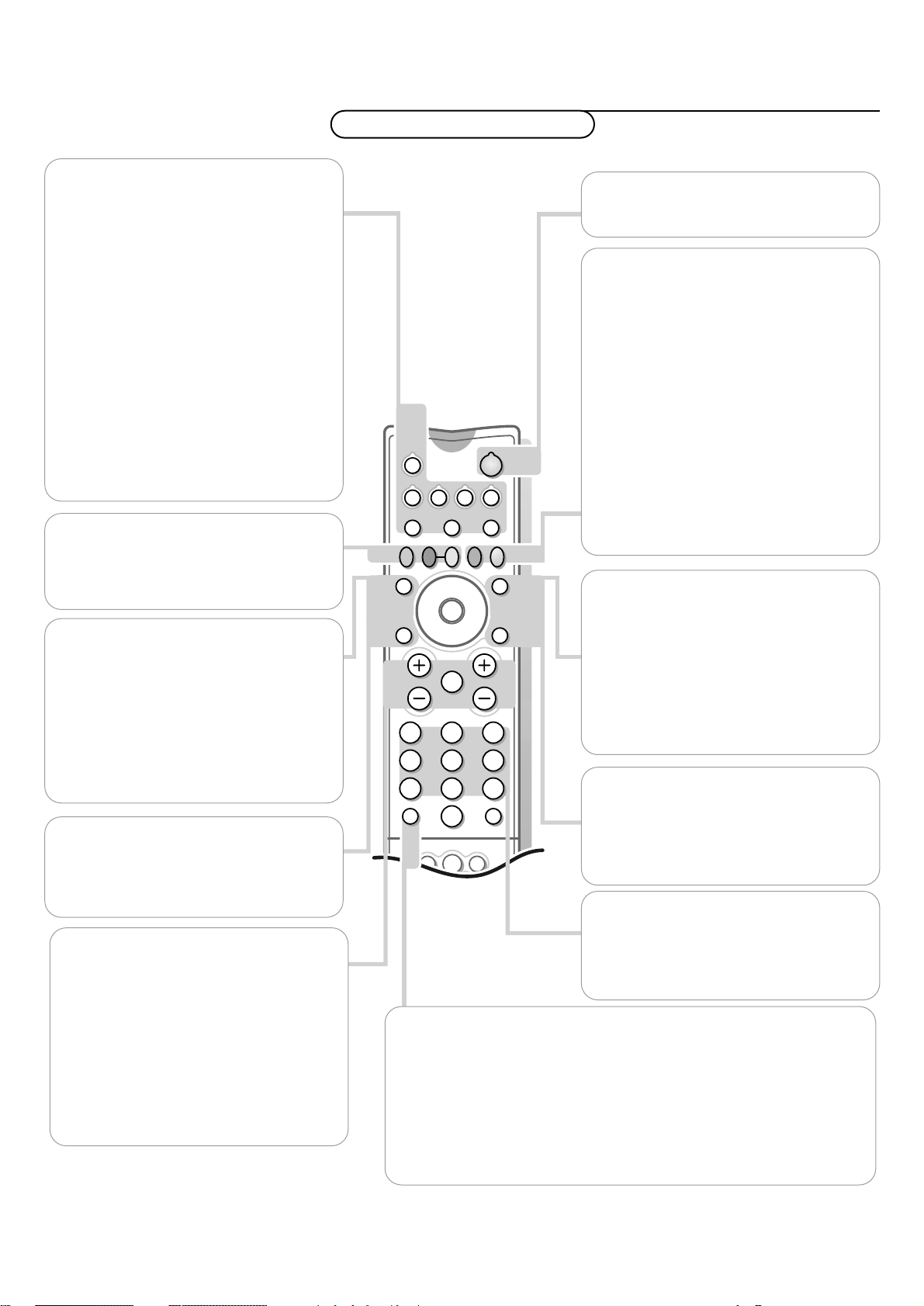
7Use of the remote control
l
PIPPOSITION
PICTURESOUND
213
546
879
0
Òº‡πê†
TV
DN UP
VCR
SURF
A/CH
ACC
¬VOL CH
SWAP
TV/VCR
PIP CH
ACTIVE
CONTROL
FREEZE
STATUS/
EXIT
MENU/
SELECT
PICTURE
POWER
SOUND
MUTE
VCR control buttons
Press to rewind, stop, play,fast forward, or
pause a videotape.
TV VCR ACC
Mode buttons.
Press one of these buttons to use the
remote control in the TV,VCR or in another
accessory device mode.
Does the remote control turn the
device on?
If yes, try other functions on the remote. If
they also work with the device, then the
remote is ready and no other steps are
needed.
When not in TV mode, certain buttons/functions
do not work.
If no, see Setting the remote control to
work accessory devices, p. 25.
POWER
Press to turn the TV on or off.
PIP buttons: SWAP, PIP CH DN and UP,
FREEZE
Press to operate Picture-in-Picture function.
See p. 19.
STATUS/EXIT
Press to see the current channel information
(number) on the TV screen.
Also press to clear the TV screen after
control adjustments.
MENU/SELECT
Press for the on screen menu to appear.
Press to return to a higher menu level.
Also press this button to activate your
choice or to confirm when in the menus.
ACTIVE CONTROL
Measures and corrects all incoming signals in
order to provide the best picture quality
settings.
Press to select the Active Control values On
or Off.
On: Sharpness and Noise reduction are
controlled automatically.The picture
settings are being adapted continuously
and automatically.The menu items cannot
be selected.
d Freeze
Press to freeze the main picture.
The Freeze functionality is not available when a
device is selected connected to
AV4.
SOUND
Press to select an Auto Surround™ control.
Choose from the factory set controls and a
personal control that you set according to
your own preferences through the on screen
Sound menu.
The factory-set controls will tailor the TV
sound so as to enhance the particular type of
program you are watching.
PICTURE
Press to select an Auto Picture™ control.
Choose from the factory set controls and a
personal control that you set according to
your own preferences through the on screen
Picture menu.
The factory-set controls will tailor the TV
picture so as to enhance the particular type
of program you are watching, or improve the
picture of a program that has a weak signal.
TV/VCR - A/CH
TV/VCR
Press while in VCR mode to view the play back of a tape.
Press again to return to TV mode.
A/CH
Press to alternate between the currently viewed channel and the
previously viewed channel.
VOL +/-
Press to adjust the TV sound level.
MUTE ¬
Press to mute the sound.
To restore the sound to its previous level,
press the button again.
CH +/-
Press to select channels in ascending or
descending order.
DIGIT BUTTONS
Press the digit buttons to select TV
channels.
Note: For a 2- or 3-digit number, the second
and/or third digit must be entered.
Use of the remote control
Operation
Page 8
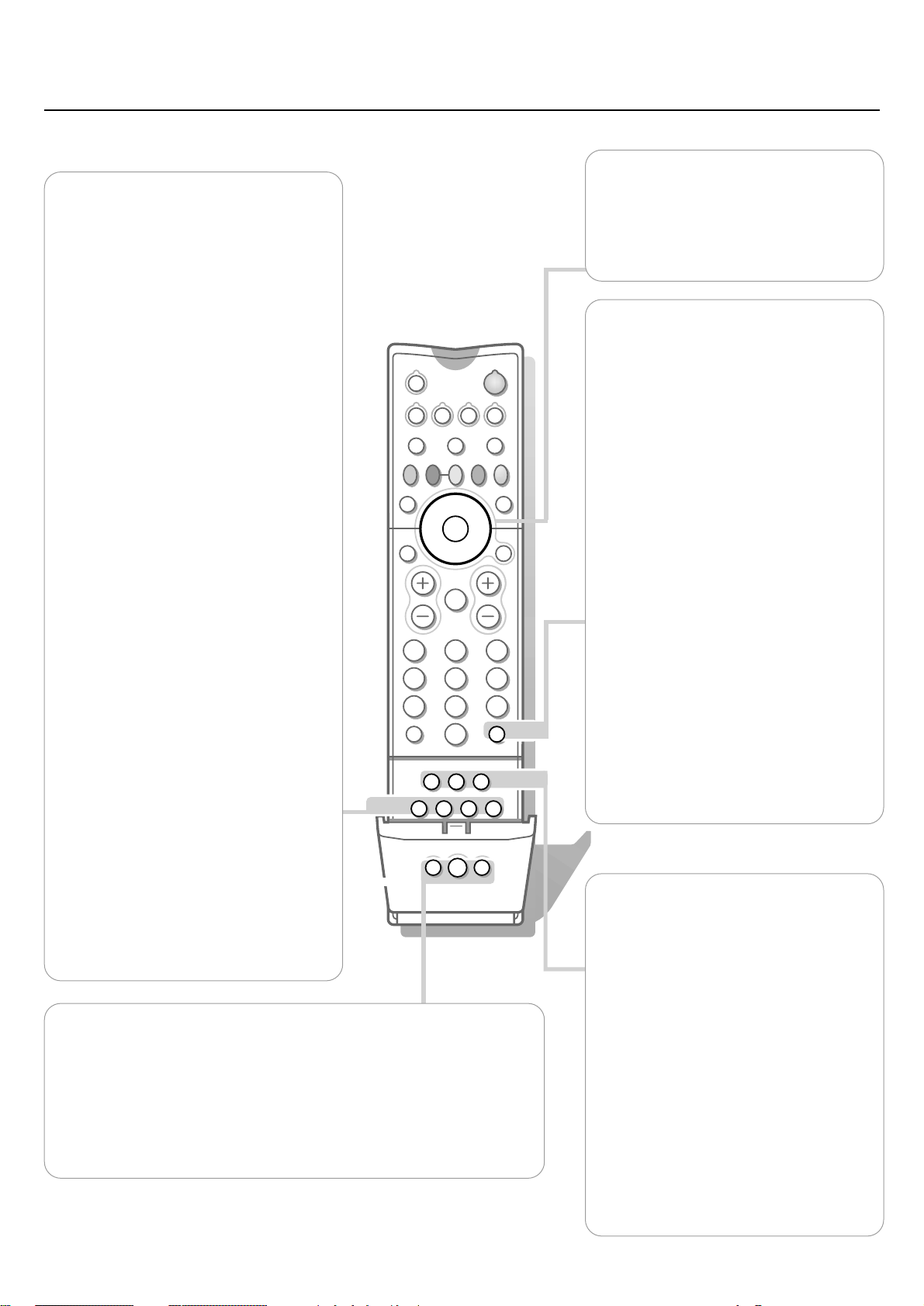
8
Use of the remote control
SURF
®
DOLBY V PROG.LIST
SLEEPCCREC
AV
SAP
C
l
PIPPOSITION
213
546
879
0
Òº‡πê†
TV
DN UP
VCR
SURF
A/CH
ACC
¬VOL CH
SWAP
TV/VCR
PIP CH
ACTIVE
CONTROL
FREEZE
PICTURESOUND
MUTE
STATUS/
EXIT
MENU/
SELECT
POWER
SURF
Press to browse through a list of previously
selected channels or sources.
You can place up to 10 favorite channels or
sources in memory.Then, by pressing the
SURF button you can quickly view the
selected channels.
To add a new channel or source:
• Press the channel number or source you
want to add to the surf list.
• Press the SURF button.
The request ADD? appears next to the
selected channel or source.
• Press the cursor right to add.
Note: Once a channel has been added, the
request DELETE? appears, indicating you may
delete the added channel, if you want.
To delete a channel or source:
• Press the SURF button.
The request DELETE? appears
• Browse through the list to select the
channel number or source you want to
remove from the surf list.
• Press the cursor right to delete.
Press the
STATUS/EXIT button to switch
the menu off.
AV
Press repeatedly to select the different
signal sources connected to the TV:
AV1 , CVI, AV2, AV3 (Side), AV4 1080i or
AV4 480p.
To select connected devices, see p. 28.
C Clock
Press to set the clock to switch to another
channel at a specific time while you are
watching another channel or when the set
is in standby mode.
DOLBY V
Press to select various factory Surround
Sound listening modes.
Dolby Virtual (with Dolby Surround signals)
Dolby Virtual (Virtual Dolby Surround)
enables you to experience the effect of
Dolby Pro Logic Surround,reproducing a
rear sound effect.
Incredible Surround
• In Stereo sound mode, when Incredible
Surround is selected, it seems as though
the loudspeakers are spread further apart
from one another.
• In Mono sound mode, this feature, when
turned on, enables you to hear a spatial
sound effect.
PROG. LIST
Press to display a list of channel numbers
and their names. Each channel will appear
as a selectable menu item.The current
channel will be highlighted as default.
Press the cursor up/down to scroll the list
and highlight a channel.
Press the cursor right to tune to the
highlighted channels.
Channels marked
SKIPPED in the Channel
Edit control will not appear in the list.
Each channel that is being blocked by
AutoLock™ will appear with a padlock icon
to indicate that the channel is not viewable.
REC ®
Press this button simultaneously with the
π button, when in VCR mode, for record.
SAP
Press to select between Main and SAP
(Second Audio Program) when you tune to
a channel where SAP is available.
CC
Press to switch Closed Caption on or off.
For Closed Captioning options, see p. 17.
SLEEP
Press to set the TV to automatically turn
itself off after a period of time.
Choose 15, 30, 45, 60, 90, 120, 180 or 240
minutes before the TV will automatically
turn off.
POSITION
Press to move the PIP picture to any of the four corners of the screen.
Backlight button l
Press to back-light the buttons on the remote control.
PIP
Press to turn on PIP (Picture-in-Picture) On or Off. See p. 19
CURSOR KEY
Up/Down: allows you to select the next or
previous menu item on the menu.
Left/Right: allows you to access the sub-
menus, to adjust the settings and to
select another picture format.
Page 9
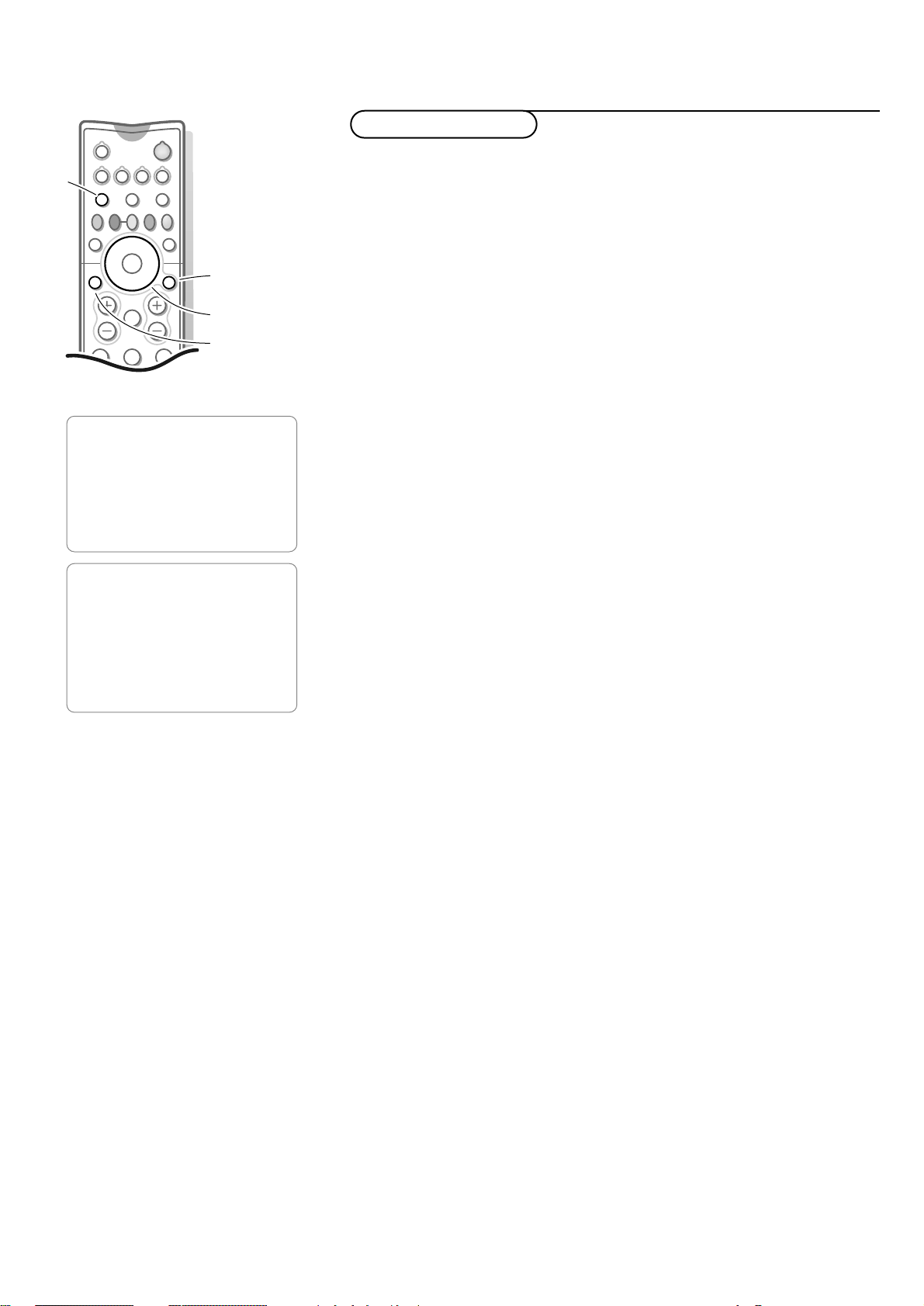
9Use of the menus
PICTURE
SOUND
FEATURES
INSTALL
PICTURE
BRIGHTNESS
COLOR
PICTURE
SHARPNESS
TINT
COLOR TEMP
DIGITAL OPTIONS
DYN. CONTRAST
213
546
Òº‡πê†
TV
DN UP
VCR ACC
¬VOL CH
SWAP PIP CH
ACTIVE
CONTROL
FREEZE
STATUS/
EXIT
MENU/
SELECT
PICTURESOUND
MUTE
select menu item
switch menu off
return
TV
Note: Press the TV button to be sure your remote control is in the TV mode.
& Press the MENU/SELECT button to display/cancel the main menu.
é Use the cursor in the up/down directions to select the PICTURE, SOUND or
FEATURES menu.
“ Press the cursor right to activate the selected menu.
‘ Press the MENU/SELECT button repeatedly to return or press the
STATUS/EXIT button to switch the menu off.
Picture menu
Select the menu item with the cursor up/down and adjust the settings with
the cursor left/right.
Brightness
This control allows you to adjust the brightness levels of the picture.
Color
This control allows you to adjust the color saturation of the picture.
Picture
This control allows you to adjust the contrast levels of the picture.
Sharpness (not available for digital signals via AV4)
This control allows you to adjust the edge definition of the picture to
improve details.
Tint (not available for digital signals via AV4 or CVI)
This control allows you to adjust the color mix of the picture.
Color temperature
This control allows you to select the color temperature of the picture.
Select
Normal, Warm or Cool with the cursor left/right.
Digital Options (not available for digital signals via AV4)
• Progressive (Progressive scan)
Line doubling eliminates line flicker, motion compensation reduces jitter
and offers smooth, yet sharp motion reproduction.
•
1050i lines: provides for a further doubling of vertical resolution (of
Progressive Scan) which adds astonishing sharpness.
Dynamic Contrast (not available for digital signals via AV4)
This feature automatically makes the contrast in the darker and the brighter
picture areas more noticeable as the image on screen changes.
Normally, select
MED. In certain circumstances it may be preferred to select
MIN or MAX.
Use of the menus
Page 10
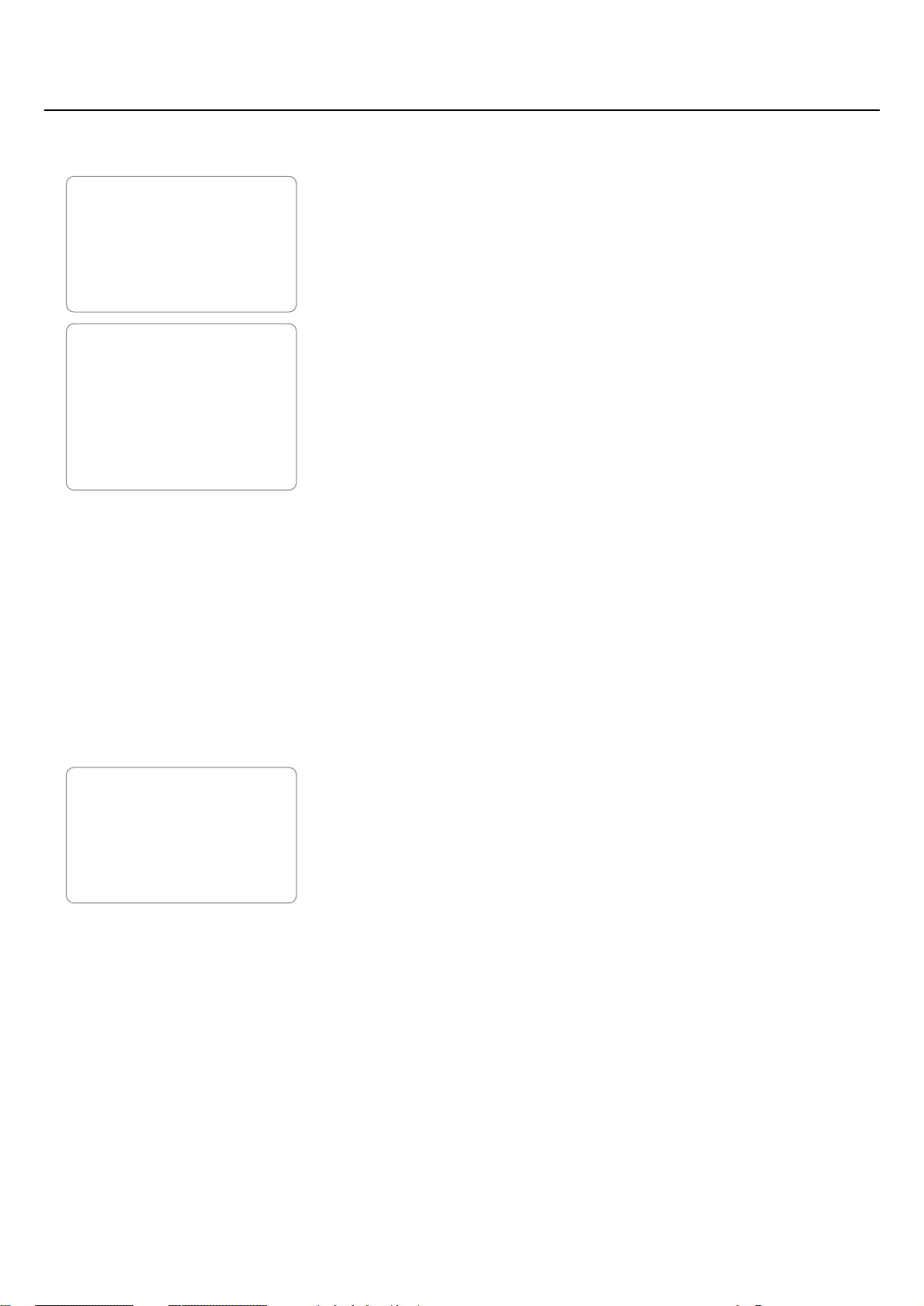
10
Use of the menus
PICTURE
SOUND
FEATURES
INSTALL
SOUND
TREBLE
BASS
BALANCE
AVL
INCR. SURROUND
HEADPHONE
STEREO
SAP
AUDIO OUT
SPEAKERS
HEADPHONE
VOLUME
BALANCE
Sound menu
Select the menu item with the cursor up/down and adjust the settings with
the cursor left/right.
Treble
Treble attenuates or amplifies the high-frequency response of the audio
output signal.
Bass
Bass attenuates or amplifies the low-frequency response of the audio output
signal.
Balance
Adjusts the balance of the right and left speaker’s sound output.
AVL (Automatic Volume Leveller)
AVL
ON automatically controls the volume level to avoid too large level
differences, especially when switching to another channel or during
commercial breaks.
Incredible Surround
According to the received TV signal, Mono or Stereo or Dolby Surround, you
can select various Surround Sound listening modes.
• In
Mono: select MONO or SPATIAL with the cursor left/right.
SPATIAL enables you to hear a spatial effect of sound.
• In
Stereo: select STEREO, INCREDIBLE SURROUND or DOLBY VIRTUAL.
INCREDIBLE SURROUND: it seems as though the TV’s speakers are
spread further apart from one another.
DOLBY VIRTUAL (with Dolby Surround signals): enables you to
experience the effect of Dolby Pro Logic Surround, reproducing a rear
sound effect.
Headphone
Allows you to adjust the volume and balance of the headphone.
& Press the cursor right.
é Select VOLUME or BALANCE with the cursor up/down.
“ Press the cursor left/right to adjust.
‘ Press the MENU/SELECT button to return.
Stereo
Select MONO or STEREO with the cursor left/right.
When
STEREO has been selected, the television will reproduce any stereo
broadcast signal it receives.
If Stereo is not present on a selected show and the TV is placed in
STEREO
mode, the sound coming from the set will remain monaural.
SAP
An SAP is an additional part of the stereo broadcast system.
Send as a third audio channel, an
SAP can be heard apart from the current TV
program sound.TV channels are free to use
SAP for any number of purposes.
If an
SAP signal is not present with a selected program, the SAP option
cannot be selected.
Also, if
SAP is selected on a channel (with SAP) and you select another
channel, when you return to the original channel,
SAP will be off.
You will have to reselect the
SAP feature.
Page 11
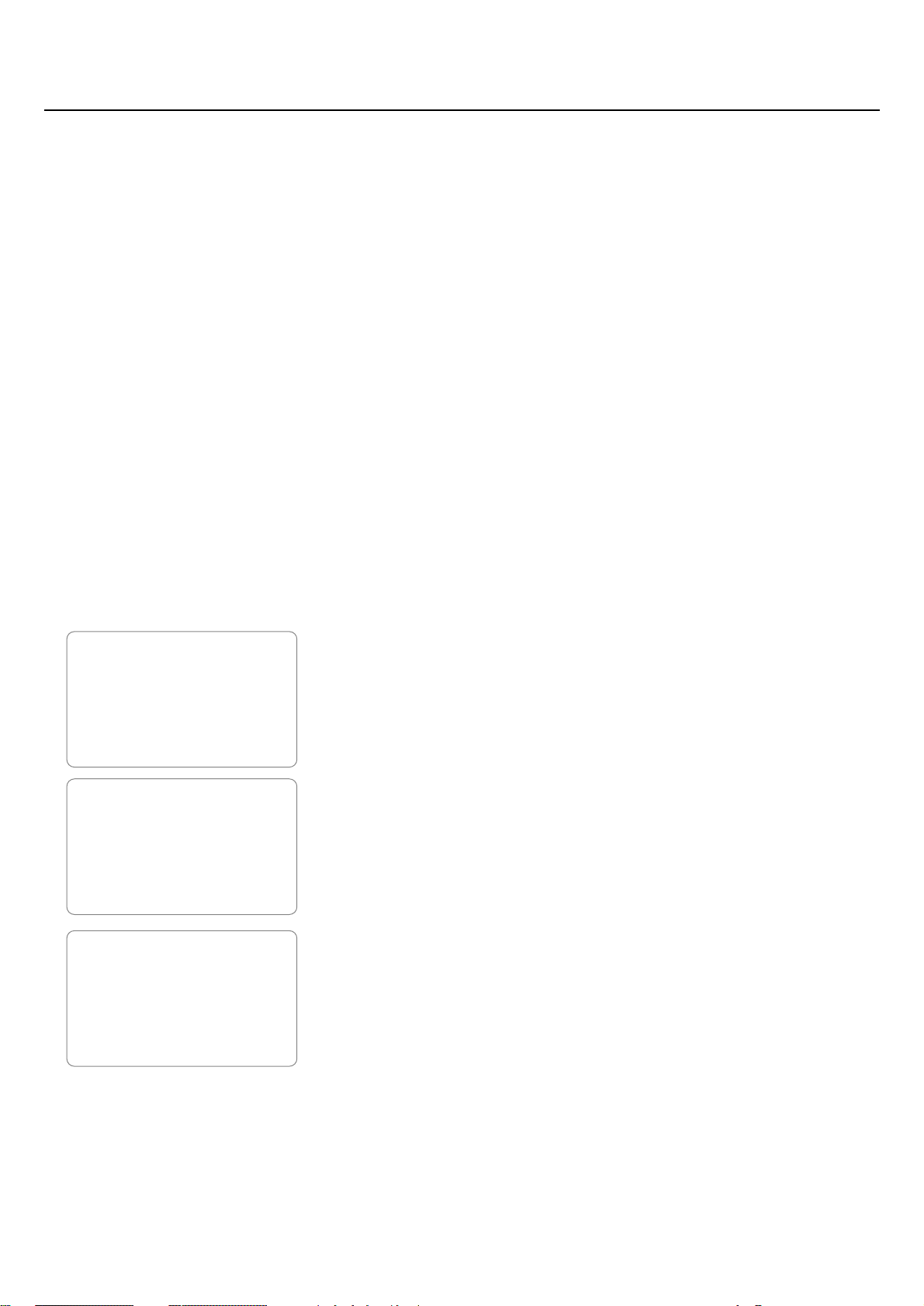
11Use of the menus
PICTURE
SOUND
FEATURES
INSTALL
FEATURES
TIMER
AUTOLOCK
PIP
CLOSED CAP
FORMAT
ROTATION
BLUE MUTE
ACTIVE CTRL
TIMER
TIME
START TIME
STOP TIME
CHANNEL
ACTIVATE
DISPLAY
Audio Out
If you have connected the TV’s AUDIO OUTPUT jacks to the AUDIO INPUT
jacks on a stereo receiver, see Additional Audio Connections, p. 24, set
AUDIO OUT to either VARIABLE or FIXED to determine whether you adjust
the volume at the stereo receiver or at the TV.
Select
VARIABLE to change the volume at the TV using the TV’s remote
control.
Select
FIXED to change the volume at the stereo using the stereo’s controls.
Speakers
You might want to connect your own audio system to your TV and to hear
TV programs through your audio hifi system.See Additional Audio
Connections, p. 24.
Select
SPEAKERS ON to route audio via the internal TV speakers.
Select
SPEAKERS OFF to route audio via the external audio system speakers.
Features menu
Timer
Your TV comes with an on screen clock.
During normal operation press the
STATUS/EXIT button to display the clock
on the screen or turn on the timer display in the
TIMER menu.
The timer feature also allows you to set the timer to switch to a selected
channel at a specific time while you are watching another channel or when
the TV is in standby mode.
Note:The TV’s clock settings may be lost when the TV is unplugged.
& Select TIMER in the FEATURES menu.
é Press the cursor right to enter the timer.
Setting the timer
& Press the cursor right again to enter the TIME mode.
é Press the cursor left/right to select the position you wish to enter.
“ Press the cursor up/down to select the digits for the time or use the digit
buttons.
If you entered an incorrect digit:complete the actual time with arbitrary
numbers, then start again.
‘ Press the MENU/SELECT button to return to the timer menu.
Setting Start Time
& Select START TIME with the cursor down.
é Press the cursor right to enter the START TIME mode.
“ Press the cursor left/right to select the position you wish to enter.
‘ Press the cursor up/down to select the digits for the time you want the
program to be switched on or use the digit buttons.
( Press the MENU/SELECT button to return to the timer menu.
Page 12

12
Use of the menus
Setting Stop Time
& Select STOP TIME with the cursor down.
é Press the cursor right to enter the STOP TIME mode.
“ Repeat steps “ to ( from Setting Start Time to enter the time you
want the program to be switched off.
Select Channel
& Select CHANNEL with the cursor down.
é Select the channel you want to switch to.
Activating the timer
& Select ACTIVATE with the cursor down.
é Press the cursor right to enter the ACTIVATE mode to activate the timer.
“ Select with the cursor right, OFF, ONCE or DAILY, according to if you want
to activate the timer on the selected channel and the selected time, every day
or only once.
Displaying the time
& Select DISPLAY with the cursor down.
é Press the cursor right to select ON or OFF, according to if you want to
display the current time permanently on the TV screen or not.
“ Press the MENU/SELECT button to return or the STATUS/EXIT button to
switch menu off.
P
P
V
V
Should your remote control be lost or broken you can still change some of
the basic picture and sound settings with the buttons on top of the TV.
& To display/cancel the main menu, press the volume and buttons at the
same time.
é Press the P up/down buttons to select a menu item.
“ Press the volume or buttons or P up/down to display the submenu and
to adjust the settings.
‘ Press the P up button repeatedly to return to the main menu.
When the main menu is not displayed,the
P up/down buttons enable you to
select the TV channels, the
or buttons to adjust the volume.
Keypad on top of the TV
Page 13

13Use of the menus
PICTURE
SOUND
FEATURES
INSTALL
FEATURES
TIMER
AUTOLOCK
PIP
CLOSED CAP
FORMAT
ROTATION
BLUE MUTE
ACTIVE CTRL
AUTOLOCK
BLOCK CHANNEL
SETUP CODE
CLEAR ALL
MOVIE RATING
TV RATING
BLOCK OPTIONS
Autolock™
This TV allows you to control access to individual programs based on
program content advisories sent by broadcasters or other program providers.
All settings apply to all AV inputs,TV and external sources.
TV channels and programming that is not rated, is unrated, or has no rating
may also be blocked.
Setting up the Access Code
A channel blocked by the AutoLock™ control cannot be viewed until a
correct access code is used to unlock the channel for viewing.
& Select AUTOLOCK in the FEATURES menu.
é Press the cursor right to enter the ACCESS CODE.
“ Enter the access code 0711 (the default access code) with the digit buttons.
A message
INCORRECT will appear on the screen.
‘ Enter the access code 0711 a second time.
The message
ENTER NEW CODE will appear.
( Enter a new four-digit code.
The message
CONFIRM CODE will appear.
§ Enter your new four-digit code again.
The message
CORRECT will flash briefly and the menu AUTOLOCK
reappears.
Note: you have forgotten your access code !
Follow the instructions as described in Setting up the Access Code.
Change the Access Code
This function allows you to change your personal Access Code.
& Select SETUP CODE to enter an access code of your choice.
é Press the cursor right to enter the SETUP CODE mode.
“ Enter the access code of your choice and confirm it again.
The message
CORRECT will appear and the AUTOLOCK menu reappears.
Activating the Autolock™
& Select BLOCK CHANNEL in the AUTOLOCK menu.
Note: Enter the Access Code if requested. See above.
é Press the cursor right to enter the BLOCK CHANNEL mode.
“ Use the cursor up/down to select the channel you want to block.
‘ Press the cursor right to block the channel.
A padlock image appears to the right of the channel number.
( Repeat steps “ and ‘ for any channels you want to block from viewing.
Notes:
- You also can block out the use of the AV external inputs on the rear of the TV.
Select
AV1, AV2, AV3 (SIDE) or AV4 and then select BLOCK CHANNEL.
- To watch a blocked channel, enter your access code or change the block channel
option back to off by repeating steps
“ to ‘ above.
- To clear all blocked channels at once, select
CLEAR ALL in the AUTOLOCK menu
and press the cursor right.
The message
CLEARED will appear.
All blocked channels are now viewable.
This control clears blocked channels only and will not clear any channels being
blocked by Movie Ratings,TV Ratings, No Rating, or Unrated settings. See further.
Page 14

14
Use of the menus
Blocking by Movie Rating
This function allows you to control access to individual movies based on their
MPAA ratings (Motion Picture Association of America).
Enter your Access Code if requested. See above.
& Select MOVIE RATING with the cursor down.
é Press the cursor right and a list appears, showing all valid MPAA content
ratings.
“ Press the cursor up/down to select a movie rating.
‘ Press the cursor right to turn the rating ON or OFF.
Turning the rating
ON will block programs with that rating from being seen.
Note:When a rating is turned on, all higher ratings also will be turned on
automatically.
( Press the MENU/SELECT button to return to the AUTOLOCK menu.
Movie Ratings (Motion Picture Association of America)
G General Audience - All ages admitted.
Most parents would find this programming suitable for all ages.
This type of programming contains little or no violence, no
strong language, and little or no sexual dialogue or sexual situations.
PG Parental Guidance Suggested
This programming contains material that parents may find unsuitable
for younger children. It may contain one or more of the following:
moderate violence, some sexual situations, infrequent coarse
language, or some suggestive dialogue.
PG-13 Parents Strongly Cautioned
This programming contains material that parents may find
unsuitable for children under the age of 13. It contains one or more
of the following: violence, sexual situations, coarse language, or
suggestive dialogue.
R Restricted
This programming is specifically designed for adults.Anyone under
the age of 17 should view this programming only with an
accompanying parent or adult guardian. It contains one or more of
the following: intense violence, intense sexual situations, strong,
coarse language or intensely suggestive dialogue.
NC-17 No one under the age of 17 will be admitted
This type of programming should be viewed by adults only.
It contains graphic violence, explicit sex or crude, indecent language.
X Adults only
This type of programming contains one or more of the following:
very graphic violence, very graphic and explicit or indecent sexual
acts, very coarse and intensely suggestive language.
AUTOLOCK
BLOCK CHANNEL
SETUP CODE
CLEAR ALL
MOVIE RATING
TV RATING
BLOCK OPTIONS
MOVIE RATING
G
PG
PG-13
R
NC-17
X
Page 15

15Use of the menus
Blocking by TV Rating
You can also select specific age-based TV ratings and a corresponding
context-based ratings list.
Enter your Access Code if requested. See above.
& Select TV RATING with the cursor down.
é Press the cursor right and a list appears, showing all age-based TV ratings.
“ Press the cursor up/down to select a TV rating.
‘ Press the cursor right to turn the rating ON or OFF.
Turning the rating
ON will block programs with that rating from being seen.
Note: More specific context-based subratings, for violence (V), sexual content (S),
dialogue (D), or fantasy violence (FV), are available for TV-Y7,TV-PG,TV-14
and TV-MA.
( Press the cursor right to access these subratings.
• Press the cursor up/down to select the subrating that you want to block
or unblock.
• Press the cursor left/right to turn the block on the subrating
ON or OFF.
§ Press the MENU/SELECT button to return to the AUTOLOCK menu.
Note:When an item on the age-based TV rating list is selected, all items below that
item of the same group are blocked as well.
When a content-based rating is selected, all identical content-based ratings in the
younger age-based categories are also selected.
TV Parental Guidelines (TV broadcasters)
TV-Y All children
This program is designed to be appropriate for all children
Designed for a very young audience, including children ages 2-6.
This type of programming is not expected to frighten younger
children.
TV-Y7 Directed to older children
This program is designed for children ages 7 and above.
It may be more appropriate for children who have acquired the
development skills needed to distinguish between make-believe and
reality.This programming may include mild fantasy and comic
violence (FV).
TV-G General Audience
Most parents would find this program suitable for all ages.
This type of programming contains little or no violence, no strong
language, and little or no sexual dialogue or sexual situations.
TV-PG Parental Guidance suggested
This program contains material that parents may find unsuitable for
younger children.
This type of programming contains one or more of the following:
moderate violence (V), some sexual situations (S), infrequent coarse
language (L), or some suggestive dialogue (D).
TV-14 Parents strongly cautioned
This program contains some material that many parents would find
unsuitable for children under 14 years of age.
This type of programming contains one or more of the following:
intense violence (V), intense sexual situations (S), strong, coarse
language (L), or intensely suggestive dialogue (D).
TV-MA Mature Audience Only
This program is specifically designed to be viewed by adults and therefore
may be unsuitable for children under 17.
This type of programming contains one or more of the following:
graphic violence (V), explicit sexual situations (S), or crude, indecent
language (L).
AUTOLOCK
BLOCK CHANNEL
SETUP CODE
CLEAR ALL
MOVIE RATING
TV RATING
BLOCK OPTIONS
TV RATING
TV-Y
TV-Y7
TV-G
TV-PG
TV-14
TV-MA
Page 16

16
Use of the menus
Block options
The blocking control is what can be thought of as the master switch for
AutoLock™.This control affects the settings you have chosen for blocking
programs according to movie ratings or TV ratings, or for blocking programs
that have no rating or are unrated.
Enter your access code if requested. See above.
Blocking
& Select BLOCK OPTIONS in the AUTOLOCK menu.
é Press the cursor right to enter the BLOCK OPTIONS menu.
“ BLOCKING is highlighted.
Press the cursor right to toggle
BLOCKING ON or OFF.
When the blocking control is
OFF, the blocking of programs is disabled.
When the blocking control is
ON, blocking will occur according to the
settings you have chosen.
‘ Press the MENU/SELECT button to return to the AUTOLOCK menu.
Block unrated programs
In addition to blocking specific ratings or channels, you may choose to block
all programming that is unrated.
& Select BLOCK UNRATED in the BLOCK OPTIONS menu with the cursor
down
.
é Press the cursor left/right to toggle BLOCK UNRATED ON or OFF.
Note: UNRATED programming is encoded with information from the MPAA or
TV-broadcasters, but they have not chosen to assign a rating to the programming.
“ Press the MENU/SELECT button to return to the AUTOLOCK menu.
Block programs with no ratings
Some programming is not encoded with content advisory data by the MPAA
or the TV broadcaster.
All programming with no content advisory data can be blocked if
NO
RATING is set to ON.
& Select NO RATING in the BLOCK OPTIONS menu with the cursor down.
é Press the cursor left/right to toggle NO RATING ON or OFF.
“ Press the MENU/SELECT button to return to the AUTOLOCK menu.
Reviewing the AutoLock™ settings
If BLOCKING is set to ON in the BLOCK OPTIONS menu you can review
your
AUTOLOCK settings.
& Press the STATUS/EXIT button on your remote control twice.
The
AUTOLOCK settings will appear on the screen.
Note: Subratings will not appear in the review.The subratings however, are still
blocked according to your selections.
If the main rating is turned
OFF but the subrating is turned ON, the program will
be blocked; however, the rating will not appear within the
AUTOLOCK review menu.
é Press the STATUS/EXIT button again to remove the settings from the screen,
or wait until they leave the screen automatically.
AUTOLOCK
BLOCK CHANNEL
SETUP CODE
CLEAR ALL
MOVIE RATING
TV RATING
BLOCK OPTIONS
BLOCK OPTIONS
BLOCKING
BLOCK UNRATED
NO RATING
MOVIE RATING TV RATING
BLOCK UNRATED
NO RATING
-
-
R
NC17
X
ON
OFF
Y7
PG
14
MA
Page 17

17Use of the menus
Closed Captions
Closed Captioning allows you to read the voice content of television
programs on the TV screen. Designed to help the hearing impaired, this
feature uses on screen text boxes to show dialogue and conversations while
the TV program is in progress. Captions will appear on the screen during
captioned broadcasts.
Note:The captions do not always use correct spelling and grammar.
Not all TV programs and product commercials are made for broadcast with
Closed Caption information included. Refer to your area’s TV program listings for
the TV channels and times of Closed Caption shows.The captioned programs are
usually noted in the TV listings with service marks such as ‘CC’.
& Select CLOSED CAP with the cursor down in the FEATURES menu.
é Press the cursor right.
“ Select CAPTION MODE.
‘ Press the cursor right.
( Select the desired caption mode with the cursor up/down.
•
TXT 1, 2, 3 or 4
Often used for channel guide, schedules, bulletin board information for
Closed Caption programs, news, weather informations or stock market
reports.
•
CC 1, 2, 3 or 4
Dialogue (and descriptions) for the action on the captioned TV program
shows on screen.
Usually CC 1 is the most used.
CC 2 may be used for alternate languages if they are being transmitted.
When
CC MUTE is selected, the TV will display the currently selected caption
mode when the mute function is active.When the mute function is not active,
the TV will not display Closed Captions information.
Note:
- When a PIP or Dual Screen Format is selected, Closed Captioning (if activated)
appears for the main screen only, and it covers the full screen.
- Not all Caption Services are necessarily being used by a TV channel during the
transmission of a Closed Caption program.
- This television receiver provides display of television closed captioning
conforming with the EIA-608 standard and in accordance with Sections 15.119
of the FCC rules.
§ Press the cursor left/right to return to the CLOSED CAP submenu.
è Select CC DISPLAY with the cursor down.
! Press the cursor right to select CC DISPLAY ON or OFF to turn Closed
Caption off or on if the TV channel broadcasting is making closed captioning
available.
Press the MENU/SELECT button to return to the FEATURES menu.
Note:You can also press the CC button on the remote control to turn the CC TEXT
option on or off.
FEATURES
TIMER
AUTOLOCK
PIP
CLOSED CAP
FORMAT
ROTATION
BLUE MUTE
ACTIVE CTRL
Page 18

18
Use of the menus
Adjusting the PIP tint setting (not available for digital signals via AV4)
There is a separate TINT control for PIP (Picture-in-Picture).
& Select PIP in the FEATURES menu.
é Press the cursor right to shift the display to the TINT adjustment bar.
A PIP window appears on the screen.
“ Press the cursor left/right to adjust the TINT bar to the desired level.
‘ Press the cursor up to turn PIP OFF and to return to the FEATURES menu.
More about the PIP feature, see p. 19.
Selecting the screen format
You have the choice of different screen formats: 4:3, AUTO, EXPAND 4:3 and
COMPRESS 16:9.
& Select FORMAT in the FEATURES menu.
é Press the cursor right repeatedly to cycle through the different screen
formats and select your desired format.
•
4:3 format displays the 4:3 picture using the full surface of the screen;
•
AUTO format makes the picture to fill the screen as much as possible;
•
EXPAND 4:3 format expands movie images recorded in the letterbox format.
The black bars at the top and bottom of the screen are expanded thus filling
up the entire TV screen;
•
COMPRESS 16:9 format compresses full screen movie images into letterbox
format. Black bars are displayed at the top and bottom of the screen.
Rotation (if available)
& Select ROTATION in the FEATURES menu.
é Keep the cursor left/right pressed to adjust the rotation of the picture.
“ Press the STATUS/EXIT button to switch menu off.
Activating Blue mute (not available for signals via AV4)
The Blue mute feature indicates to you the absence of signal in the
transmission when
BLUE MUTE ON is activated.
The screen will turn blue in color when no signal is detected.
& Select BLUE MUTE in the FEATURES menu.
é Press the cursor right to select ON to activate the blue mute feature.
“ Press the STATUS/EXIT button to switch menu off.
Activating Active Control (not available for digital signals via AV4)
See Use of the remote control, p. 7.
& Select ACTIVE CTRL in the FEATURES menu.
é Press the cursor right to select ON to activate automatic control of
Sharpness and Noise Reduction.
“ Press the STATUS/EXIT to switch the menu off.
FEATURES
TIMER
AUTOLOCK
PIP
CLOSED CAP
FORMAT
ROTATION
BLUE MUTE
ACTIVE CTRL
FEATURES
PIP
TINT
L TINT L M
EXPAND 4:3
COMPRESS 16:9
Page 19

19Picture-in-Picture
(not available for digital signals via AV4)
The Picture-in-Picture feature allows you to call up a subscreen within your
main screen enabling you to watch two channels or a channel and a
peripheral at the same time.
The Dual Window feature allows you to divide the main screen into two
subscreens enabling two channels or a channel and an external source to be
watched simultaneously.
& Press the PIP button on the remote control to switch on PIP.
é Press the PIP button a second time to change the normal size PIP screen to a
smaller size.
“ Press the PIP button a third time to switch to Dual Window screen in 4:3
format.
‘ Press the PIP button a fourth time to switch to Dual Window screens in 16:9
format.
( Press the PIP button a fifth time to switch to full screen again.
Selecting PIP channels and external sources
The picture for the PIP/Dual Window screen can come through either the
Antenna/Cable or any of the external AV connections (except AV4) at the
rear of the TV.
Selecting Dual Screen channels
& Turn the TV and VCR or other device hooked on the external AV connections
on.
é Press the PIP button on the remote control.
“ Press the CH +/- button to cycle through the TV channels in the left picture.
‘ Press the buttons PIP CH UP/DN to cycle through the channels in the right
picture.
Moving the PIP screen
Press the button POSITION on the door of the remote control.
Each time you press this button, the PIP screen moves to another corner of
the main screen.
Freeze the PIP screen.
Press the ê button.
The picture in the PIP screen stands still.
Press the
ê button again to unfreeze the PIP screen.
Switching screens
Press the SWAP button.
The main screen and the PIP screen exchange places.
In Dual Window the left and the right picture exchange places.
Note:There is a separate TINT control possible for the picture in the PIP or Dual
Window screen. See Features,Adjusting the PIP tint settings, p. 18.
®
DOLBY V PROG.LIST
SLEEPCCREC
AV
SAP
C
l
PIPPOSITION
213
546
879
0
Òº‡πê†
TV
DN UP
VCR
SURF
A/CH
ACC
¬VOL CH
SWAP
TV/VCR
ACTIVE
CONTROL
PIP CH FREEZE
PICTURESOUND
MUTE
STATUS/
EXIT
MENU/
SELECT
main
screen
sub
screen
main
screen
sub
screen
PIP
POSITION
AV
SWAP
PIP CH DN/UP
ê
PIP (Picture in Picture) / Dual Window
Page 20

20
Connect Accessory Devices
There is a wide range of audio and video devices that can be connected to
your TV. The following connection diagrams show you how to connect them.
& Connect the RF Antenna or Cable TV cable (eventually via an optional two-
way signal splitter and/or Cable TV converter box)
1 to the RF IN socket
of your VCR.
é Connect another RF cable 2 from the output OUT of your VCR to the TV’s
input 75
Ω x jack.
“ Better playback quality can be obtained if you also connect the Video,Audio
Left and Right (only for stereo devices) AV cables
3 to the VIDEO,
L/Mono and R AUDIO input AV2 IN jacks.
The
MONITOR OUT connectors can be used for daisy chaining or to record
programs from your TV. See Record with your VCR, p. 29.
If your VCR has an S-VHS video jack:
For improved picture quality, connect an S-video cable with the S-VIDEO
input instead of connecting the VCR to the VIDEO jack of AV2 IN.
S-Video does not provide audio, so audio cables must still be connected to
provide sound.
& Use an optional signal splitter
é Connect one of the cable TV signal splitter outputs 1 to the cable box’s in
jack.
“ Connect the other cable TV signal splitter output 2 to the 75 Ω x plug
on the back of the TV.
‘ Connect the cable box’s OUT jack 3 to the VCR’s RF IN socket.
( Connect the Video, Audio Left and Right (only for stereo sound)
AV cables
4 to the VIDEO, L and R AUDIO input AV2 IN jacks on the TV.
VCR and Cable Box
Video Cassette Recorder
Connect Accessory Devices
CABLE
75
3
OUT IN
VCR
OUT
L/Mono
Monitor
VIDEO
AUDIO
R
out
Pb
Pr
COMPONENT VIDEO INPUT
AV 2
AV 1
in
in
Y
S-VIDEO
75
4
OUT
OUT IN OUT IN
VCR
3
Cable Box
2
SIGNAL
SPLITTER
CABLE
Page 21

21Connect Accessory Devices
& Connect the satellite antenna cable 1 to the satellite receiver’s SATELLITE
IN
jack.
é Connect the Video,Audio left and right (only for stereo devices),AV cables
2 to the VIDEO, L/Mono and R AUDIO input AV2 IN jacks.
If your satellite receiver has an S-VHS video jack:
For improved picture quality, connect an S-VHS video cable with the
S-VIDEO input instead of connecting the satellite receiver to the VIDEO jack
of
AV2 IN.
SAT
≈
SAT
IN
OUT
AV 2
in
AV 1
in
Monitor
out
COMPONENT VIDEO INPUT
VIDEO
L/Mono
R
Y
Pb
Pr
AUDIO
S-VIDEO
2
75
CABLE
VCR
AV 2
in
AV 1
in
Monitor
out
COMPONENT VIDEO INPUT
VIDEO
L/Mono
R
Y
Pb
Pr
AUDIO
S-VIDEO
OUT
OUT
OUT IN
TV
x
4
1
3
& Interconnect your video recorder with extra RF cables 3.
é To obtain better picture quality, also connect the Video, Audio left and Audio
right (only for stereo devices) cables to the
VIDEO, AUDIO L/Mono and
AUDIO R input of AV2 IN jacks 4.
See Connect Video Cassette Recorder on previous page.
Note: AV1 IN can handle CVBS and Y-Pb-Pr; AV2 IN CVBS and Y/C;
AV4 IN digital signals of a digital HD receiver; AV3 (side) CVBS and Y/C.
Satellite Receiver
Video recorder and other A/V devices
Page 22

22
Connect Accessory Devices
& Connect the RF Antenna or Cable TV cable 1 to the RF IN socket of your
VCR.
é Connect another RF cable 2 from the output of your VCR to the TV’s
75
Ω x jack.
“ Connect the satellite antenna cable 3 to the satellite receiver’s SATELLITE
IN
jack.
‘ Connect the AV cables 4 to the satellite receiver’s AV OUT jacks and to
the VCR’s
AV IN jacks.
( Connect the VCR’s AV OUT jacks 5 to the TV’s AV2 IN jacks.
VCR
CABLE
SAT
≈
IN OUT
SAT
IN
OUT
IN
OUT
AV 2
in
AV 1
in
Monitor
out
COMPONENT VIDEO INPUT
VIDEO
L/Mono
R
Y
Pb
Pr
AUDIO
S-VIDEO
5
75
3
4
Equipment with VIDEO connectors only
& Connect the video cables to the equipment’s AV OUT jacks and to the TV’s
AV1 or AV2 IN jacks.
é Connect the audio cables to the equipment’s AUDIO L/Mono and R jacks and
to the
L/Mono AUDIO and R AUDIO AV1 or AV 2 jacks on the TV.
(According to where you connected the video cables, to
AV1 or AV2 .)
Equipment with an S-VIDEO connector
& Connect an S-VIDEO cable the AV2 S-VIDEO input.
Note:When using the S-VIDEO connector DO NOT CONNECT any device to the
VIDEO input.
é Connect the audio cables to the equipment’s AUDIO L/Mono and R jacks and
to the
L/Mono AUDIO and R AUDIO AV2 jacks on the TV.
AV 2
in
AV 1
in
Monitor
out
COMPONENT VIDEO INPUT
VIDEO
L/Mono
R
Y
Pb
Pr
AUDIO
S-VIDEO
DVD Player or other accessory digital source equipment
Satellite Receiver with a VCR
Page 23

23Connect Accessory Devices
Equipment with Component Video Output Connectors
(DVD, Set Top Box,...)
& Connect the cables of your Y-Pb-Pr equipment 1 to the Y-Pb-Pr input
AV1 I N sockets on the TV.
é For reproduction of CVI (Component Video Input) and in order to have
correct picture reproduction, also connect a video cable to
VIDEO of AV 1
2.
Note:This connection is used for AV1 (CVBS) and for CVI sync.
“ Connect the Audio left and right (only for stereo equipment) cables 2 to
the
AUDIO L/Mono and R input of AV1.
Remark: Equipment may also be connected to the AV IN jacks (AV3) at the right
side of the TV.
Equipment with Progressive Scan output (480p or 1080i 2 Fh)
Connect the equipment to the AV4 IN jacks on the TV.
See AV4 Digital HD input, below.
When you have digital equipment with a 480p or 1080i output (e.g. a digital
Set top Box or Progressive DVD player), connect it to the
AV4 IN VIDEO
1080i or 2 Fh PROGRESSIVE input.
Connect the equipment with 2 Fh RGB output to the
RGB connector and to
the
L and R AUDIO jacks.
Connect the equipment with 2Fh Y, Pb, Pr output to the
Y, Pb and Pr jacks
and to the
L and R AUDIO jacks.
See also the manual of your High Definition equipment.
Note:This television is designed to accept high definition signal standards 1080i and
480p as specified by the Electronic Industries Association standard EIA770.3.
Digital equipment from different manufacturers has the possibility of differing
output standards which may cause difficulties for the television to properly
display.
Warning: in case you notice scrolling images, wrong colors or no color, no picture, or
even combinations of these on your screen, check if the connections are done in
the right way.
The AV4 input
can not be used to connect a computer or any other VGA device.
AV 4
in
VIDEO 1080i
2Fh PROGRESSIVE
Y
PbPrL
R
RGB
AUDIO
AV 2
in
AV 1
in
Monitor
out
COMPONENT VIDEO INPUT
VIDEO
L/Mono
R
Y
Pb
Pr
AUDIO
S-VIDEO
1 2
DVD
AV4 Digital High Definition input
Page 24

24
Connect Accessory Devices
& Connect your camera or camcorder to the AV3 inputs at the right side of
your TV.
é Connect the device to VIDEO 2 and AUDIO L 1 for mono devices.
“ For stereo devices also connect AUDIO R 1.
S-Video quality with an S-VHS, Hi-8 or Digital camcorder is obtained by
connecting the S-Video cables with the
S-VIDEO input 3 (instead of
VIDEO 2) and AUDIO inputs 1.
Note: If you prefer, you can also connect the camcorder to one of the TV’s rear AV IN
jacks.
AUDIO
VIDEO
S•VIDEO
3
2
1
& Insert the plug into the headphone socket L at the right side of the TV.
é Turn down the volume on the TV or press ¬ on the remote control to
switch off the internal speakers of the TV.
The headphone impedance must be between 8 and 4000 Ohms.
The headphone socket has a 3.5 mm mini stereo jack.
In the SOUND menu select Headphone to adjust the headphone volume and
balance.
Note:When PIP/Dual Window is activated (see p. 19):
- if the main screen displays a TV channel picture, you hear the sound from the
PIP/Dual Window picture through your headphone;
- if the main screen displays a picture from an external source, you hear the sound
from the main screen through your headphone.
L
Would you like to hear TV programs through your audio hi-fi system?
The TV’s Audio Output jacks and
SPEAKERS ON/OFF control work together
to offer you this TV sound option.
& Connect the audio cables to the AUDIO L and R input jacks of your amplifier
and to the
AUDIO L/Mono and R MONITOR OUT jacks on the TV.
é Turn the TV and audio system on.
“ Select SPEAKER in the SOUND menu. See Operation, Sound menu, p. 11.
‘ Select SPEAKERS ON or OFF, whether you want to route audio via the
internal TV speakers or via the external audio system.
AV 2
in
AV 1
in
Monitor
out
COMPONENT VIDEO INPUT
VIDEO
L/Mono
R
Y
Pb
Pr
AUDIO
S-VIDEO
Additional Audio Connections
Headphone
Camera and Camcorder
Page 25

25Working with accessory devices
Your remote control is set to work your TV and many infrared remote (IR) control
VCRs, Cable TV Converter Boxes, DVD players, Satellite Receivers, etc.
Press the VCR or ACC button according to the accessory device you want to
operate with this remote control.
If the function buttons on the remote control also work the selected
accessory device, then the remote is ready and no further steps are needed.
If the functions buttons do not work the selected accessory device
According to the device(s) you own, you may make your remote control ready
for them by a direct entry code. Proceed as following.
& Look up a three-digit remote control number for your brand of devices.
See pages 26-27.
If more than one number is listed, you may have to try more than one code in
order to locate your device’s remote code.
é Press and hold the proper device button VCR or ACC and press
simultaneously the
MENU/SELECT button, then release.
“ Enter, within 30 seconds, the three-digit remote code number for your desired
device.The remote is now ready to send commands to the unit.
Note: If no code or an incomplete code is entered within 30 seconds, the backlight
and selected mode button will turn off and give a long blink before returning to
the previous programmed code.
‘ Point the remote at the device.
Press the
POWER button on the remote to turn the unit on.
Remember: If this doesn’t work the first time, repeat the steps using the same
remote code number.After second try and the remote does not operate your
device, see if there is another four-digit code number listed for your device.
Repeat the steps above using the new number.
If, after repeated attempts, the remote does not work your device, try the Auto
Search method following.
Auto Search method
& Turn on the desired device by pressing the POWER button on the device you
are attempting to program.
é Press and hold the proper mode button VCR or ACC and press
simultaneously the
SURF button, then release.
The device will begin to change channels after the remote identifies the
correct code.
“ When the channels start to change, release the VCR and SURF buttons.
The remote should be ready to operate the device
Note: If any other button is pressed during Auto Search, the search will be
ended.The remote keeps its previous code.
For devices DVD and CD, insert a disc and press PLAY on the device.
The remote control will send the command next track.
Switch AV receivers to
TUNER function.
This method can take up to two minutes to perform.
Don’t let the device change more than five channels after the remote identifies
the code.
If no channel change happens within two minutes, repeat the steps mentioned
above. Should a channel change still not occur, the remote will not work the
desired device.
l
PIPPOSITION
PICTURESOUND
213
546
87 9
0
Òº‡πê†
TV
DN UP
VCR
VCR
ACC
SURF
MENU/
SELECT
SURF
A/CH
ACC
¬VOL CH
SWAP
TV/VCR
PIP CH
ACTIVE
CONTROL
FREEZE
STATUS/
EXIT
MENU/
SELECT
PICTURESOUND
MUTE
Setting the remote control to work accessory devices
Page 26

26
Remote Control Direct entry codes
Cable Remote Code No.
ABC . . . .030, 028, 034, 035, 038, 040, 041, 044
Allegro . . . . . . . . . . . . . . . . . . . . . . . .180, 342
Antronix . . . . . . . . . . . . . . . . . . . . . .049, 234
Archer . . . . . . . . . . . . .049, 066, 180, 234, 824
BBT . . . . . . . . . . . . . . . . . . . . . . . . . . . . .294
Belcor . . . . . . . . . . . . . . . . . . . . . . . . . . . .083
Bell & Howell . . . . . . . . . . . . . . . . . . . . . .041
Cable Star . . . . . . . . . . . . . . . . . . . . . . . . .083
Cabletenna . . . . . . . . . . . . . . . . . . . . . . . .049
Cableview . . . . . . . . . . . . . . . . . . . . . . . . .049
Century . . . . . . . . . . . . . . . . . . . . . . . . . . .180
Citizen . . . . . . . . . . . . . . . . . . . . . . . .180, 342
Colour Voice . . . . . . . . . . . . . . . . . . .052, 058
Comband . . . . . . . . . . . . . . . . . . . . . . . . .259
Comtronics . . . . . . . . . . . . . . . . . . . .067, 087
Contec . . . . . . . . . . . . . . . . . . . . . . . . . . .046
Digi . . . . . . . . . . . . . . . . . . . . . . . . . . . . .664
Eastern . . . . . . . . . . . . . . . . . . . . . . . . . . .029
Emerson . . . . . . . . . . . . . . . . . . . . . . . . . .824
Everquest . . . . . . . . . . . . . . . . . . . . . .042, 067
Focus . . . . . . . . . . . . . . . . . . . . . . . . . . . . .427
GC Electronics . . . . . . . . . . . . . . . . . .083, 234
GE . . . . . . . . . . . . . . . . . . . . . . . . . . . . . .259
Garrard . . . . . . . . . . . . . . . . . . . . . . . . . . .180
Gemini . . . . . . . . . . . . . . . . .042, 097, 269, 824
General Instrument . . . . . . .303, 503, 038, 837
GoldStar . . . . . . . . . . . . . . . . . . . . . .067, 171
Goodmind . . . . . . . . . . . . . . . . . . . . . . . . .824
Hamlin . . . . . . . . . . . . .047, 036, 286, 061, 300
Hitachi . . . . . . . . . . . . . . . . . . . . . . . . . . . .038
Hytex . . . . . . . . . . . . . . . . . . . . . . . . . . . .034
Jasco . . . . . . . . . . . . . . . . . . . . . .042, 180, 342
Jerrold . . . . . .030, 039, 303, 041, 038, 503, 051
. . . . . . . . . . . . . . . . . . . . . . . . . . . . .042, 837
Linsay . . . . . . . . . . . . . . . . . . . . . . . . . . . .467
Macom . . . . . . . . . . . . . . . . . . . . . . . . . . .060
Magnavox . . . . . . . . . . . . . . . . . . . . . . . . .054
Memorex . . . . . . . . . . . . . . . . . . . . . . . . . .027
Movie Time . . . . . . . . . . . . . . . . . . . .090, 183
NSC . . . . . . . . . . . . . . . . . . . . . .090, 183, 097
Novaplex . . . . . . . . . . . . . . . . . . . . . . . . .645
Oak . . . . . . . . . . . . . . . . . . . . . . . . . .046, 034
Optimus . . . . . . . . . . . . . . . . . . . . . . . . . .048
Panasonic . . . . . . . . . . . . . . . . . .048, 134, 027
Panther . . . . . . . . . . . . . . . . . . . . . . . . . .664
Paragon . . . . . . . . . . . . . . . . . . . . . . . . . . .027
Philips . . . . . . . . . .052, 058, 269, 317, 054, 180
Pioneer . . . . . . . . . . . . . . . . . . . .171, 050, 560
Popular Mechanics . . . . . . . . . . . . . . . . . . .427
Prelude . . . . . . . . . . . . . . . . . . . . . . . . . . .797
Pulsar . . . . . . . . . . . . . . . . . . . . . . . . . . . .027
Quasar . . . . . . . . . . . . . . . . . . . . . . . . . . .027
RCA . . . . . . . . . . . . . . . . . . . . . . . . . . . . .048
Radio Shack . . . . . . . . . . . . .042, 847, 342, 824
Realistic . . . . . . . . . . . . . . . . . . . . . . . . . .234
Recoton . . . . . . . . . . . . . . . . . . . . . . . . . .427
Regal . . . . . . . . . . . . . . . . . . . . . .300, 047, 286
Regency . . . . . . . . . . . . . . . . . . . . . . . . . . .029
Rembrandt . . . . . . . . . . . . . . . . . . . . .038, 097
Runco . . . . . . . . . . . . . . . . . . . . . . . . . . . .027
SL Marx . . . . . . . . . . . . . . . . . . . . . . . . . . .067
Samsung . . . . . . . . . . . . . . . . . . . . . . .067, 171
Scientific Atlanta . . . . . . . . .035, 044, 033, 504
Seam . . . . . . . . . . . . . . . . . . . . . . . . . . . .537
Signal . . . . . . . . . . . . . . . . . . . . . . . . .042, 067
Signature . . . . . . . . . . . . . . . . . . . . . . . . . .038
Sprucer . . . . . . . . . . . . . . . . . . . . . . . . . . .048
StarSight . . . . . . . . . . . . . . . . . . . . . .569, 449
Starcom . . . . . . . . . . . . . . . . . . . . . . .030, 042
Stargate . . . . . . . . . . . . . . . .067, 042, 797, 824
Starquest . . . . . . . . . . . . . . . . . . . . . . . . . .042
Sylvania . . . . . . . . . . . . . . . . . . . . . . . . . . .028
TFC . . . . . . . . . . . . . . . . . . . . . . . . . . . . .337
TV86 . . . . . . . . . . . . . . . . . . . . . . . . . . . . .090
Tandy . . . . . . . . . . . . . . . . . . . . . . . . . . . . .285
TeleCaption . . . . . . . . . . . . . . . . . . . . . . .248
Teleview . . . . . . . . . . . . . . . . . . . . . . . . . .067
Texscan . . . . . . . . . . . . . . . . . . . . . . . . . . .028
Timeless . . . . . . . . . . . . . . . . . . . . . . . . . .445
Tocom . . . . . . . . . . . . . . . . . . . . . . . .039, 040
Toshiba . . . . . . . . . . . . . . . . . . . . . . . . . . .027
Tusa . . . . . . . . . . . . . . . . . . . . . . . . . . . . . .042
Unika . . . . . . . . . . . . . . . . . . . . .180, 234, 049
United Artists . . . . . . . . . . . . . . . . . . . . . .034
Universal . . . . . . . .234, 049, 066, 083, 180, 218
Viewstar . . . . . . . . . . . . . . .285, 054, 087,090
Zenith . . . . . . . . . . . . . . . . . . . . .027, 552, 081
Zentek . . . . . . . . . . . . . . . . . . . . . . . . . . . .427
Satellite Remote Code No.
AlphaStar . . . . . . . . . . . . . . . . . . . . . . . . . .799
Amplica . . . . . . . . . . . . . . . . . . . . . . . . . . .099
Amway . . . . . . . . . . . . . . . . . . . . . . . .070, 102
Arunta . . . . . . . . . . . . . . . . . . . . . . . . . . . .548
Astro Industries . . . . . . . . . . . . . . . . . . . . .122
BMC . . . . . . . . . . . . . . . . . . . . . . . . . . . . .114
BSR . . . . . . . . . . . . . . . . . . . . . . . . . . . . . .122
Cable Innovations . . . . . . . . . . . . . . . . . . .581
Capetronic . . . . . . . . . . . . . . . . . . . . . . . .122
Century . . . . . . . . . . . . . . . . . . . . . . . . . . .565
Channel Master . . . . . . . . . . . . . . . . .045, 239
Chaparral . . . . . . . . . . . . . . . . . .080, 236, 243
Citoh . . . . . . . . . . . . . . . . . . . . . . . . . . . . .191
Conifer . . . . . . . . . . . . . . . . . . . . . . . . . . .031
Curtis Mathes . . . . . . . . . . . . . . . . . .088, 099
DX Antenna . . . . . . . . . . . . . . . . . . . . . . .068
Drake . . . . . . . . . . . . . . . . .091, 272, 045, 176
Echostar . . . . . . . . . . . .307, 802,175, 186, 296
Expressvu . . . . . . . . . . . . . . . . . . . . . . . . .802
General Instrument . . .388, 896, 574, 581,654
Gould . . . . . . . . . . . . . . . . . . . . . . . . . . . .082
HNS . . . . . . . . . . . . . . . . . . . . . . . . . . . . .644
HTS . . . . . . . . . . . . . . . . . . . . . . . . . . . . . .802
Hitachi . . . . . . . . . . . . . . . . . . . . . . . . . . . .846
Homecable . . . . . . . . . . . . . . . . . . . . . . . .265
Hughes Network Systems . . . . . . . . . . . . .776
Hytek . . . . . . . . . . . . . . . . . . . . . . . . . . . .122
IQ . . . . . . . . . . . . . . . . . . . . . . . . . . . . . . .237
IQ Prism . . . . . . . . . . . . . . . . . . . . . . . . . .237
Intersat . . . . . . . . . . . . . . . . . . . . . . . . . . .070
JVC . . . . . . . . . . . . . . . . . . . . . . . . . . . . . .802
Janeil . . . . . . . . . . . . . . . . . . . . . . . . . . . . .179
Jerrold . . . . . . . . . . . . . . . . . . . . . . . .388, 654
Legend . . . . . . . . . . . . . . . . . . . . . . . . . . . .296
Macom . . . . . . . . . . . . . . . . . . . . . . . .088, 045
Magnavox . . . . . . . . . . . . . . . . . . . . . .749, 751
Memorex . . . . . . . . . . . . . . . . . . . . . .296, 751
Next Level . . . . . . . . . . . . . . . . . . . . . . . . .896
Norsat . . . . . . . . . . . . . . . . . . . . . . . . . . . .0,1
Panasonic . . . . . . . . . . . . . . . . . . . . . .179, 728
Philips . . . . . . . . . . . . . . . . . . . . .227, 749,751
Pico . . . . . . . . . . . . . . . . . . . . . . . . . . . . . .102
Primestar . . . . . . . . . . . . . . . . . . . . . .654, 388
RCA . . . . . . . . . . . . . . . . . . . . . .593, 170, 882
Radio Shack . . . . . . . . . . . . . . . . . . . .581, 896
Ramsey . . . . . . . . . . . . . . . . . . . . . . . . . . .102
Realistic . . . . . . . . . . . . . . . . . . . . . . .079, 078
STS . . . . . . . . . . . . . . . . . . . . . . . . . . .237, 068
Sony . . . . . . . . . . . . . . . . . . . . . . . . . . . . .666
Star Choice . . . . . . . . . . . . . . . . . . . . . . . .896
Star Trak . . . . . . . . . . . . . . . . . . .207, 448, 574
Strong . . . . . . . . . . . . . . . . . . . . . . . . . . . .448
Toshiba . . . . . . . . . . . . . . . .109, 776, 817, 088
Town & Country . . . . . . . . . . . . . . . . . . . .574
Uniden . . . . . . . . .265, 079, 101,397, 581, 751,
. . . . . . . . . . . . . . . . . . . . . . . . . .103, 323, 749
Zenith . . . . . . . . . . . . . . . . . . . . .091, 883, 088
VCR Remote Code No.
Admiral . . . . . . . . . . . . . . . . . . . . . . .075, 236
Adventura . . . . . . . . . . . . . . . . . . . . . . . . .027
Aiko . . . . . . . . . . . . . . . . . . . . . . . . . . . . .305
Aiwa . . . . . . . . . . . . . . . . . .334, 495, 027, 064
Akai . . . . . . . .133, 080,068, 076, 088, 183, 269
America Action . . . . . . . . . . . . . . . . . . . . .305
American High . . . . . . . . . . . . . . . . . . . . . .062
Asha . . . . . . . . . . . . . . . . . . . . . . . . . . . . .267
Audiovox . . . . . . . . . . . . . . . . . . . . . . . . . .064
Beaumark . . . . . . . . . . . . . . . . . . . . . . . . .267
Bell & Howell . . . . . . . . . . . . . . . . . . . . . .131
Brocksonic . . . . . . . . . . . . . . . . . . . . . . . .0236
Broksonic . . .148, 211,029, 236, 322, 388, 506
CCE . . . . . . . . . . . . . . . . . . . . . . . . . .099, 305
Calix . . . . . . . . . . . . . . . . . . . . . . . . . . . . .064
Canon . . . . . . . . . . . . . . . . . . . . .194, 062, 129
Capehart . . . . . . . . . . . . . . . . . . . . . . . . . .047
Carver . . . . . . . . . . . . . . . . . . . . . . . . . . . .108
Cineral . . . . . . . . . . . . . . . . . . . . . . . . . . .305
Citizen . . . . . . . . . . . . . . . . . . . . . . . .305, 064
Colt . . . . . . . . . . . . . . . . . . . . . . . . . . . . . .099
Craig . . . . . . . . . . . . . .064, 099, 074, 267, 298
Curtis Mathes . . . . . . . . . . .062, 068, 087, 189
Cybernex . . . . . . . . . . . . . . . . . . . . . .078, 267
Daewoo . . . . . . . . . . . . . . . .305, 588, 047,072
Daytron . . . . . . . . . . . . . . . . . . . . . . . . . . .047
Denon . . . . . . . . . . . . . . . . . . . . . . . . . . . .069
Dynatech . . . . . . . . . . . . . . . . . . . . . . . . . .027
Electrohome . . . . . . . . . . . . . . . . . . . . . . .064
Electrophonic . . . . . . . . . . . . . . . . . . . . . .064
Emerex . . . . . . . . . . . . . . . . . . . . . . . . . . .059
Emerson . . . .211, 029, 236, 305, 063, 148, 238,
235, 321,506, 088, 115, 239, 027, 064, 070, 095,
. . . . . . . . . . . . . . . . . . . . . . . . . .322, 388, 537
Fisher . . . . . . . . . . . . . . . . .074, 131, 081, 093
Fuji . . . . . . . . . . . . . . . . . . . . . . . . . . .060, 062
Funai . . . . . . . . . . . . . . . . . . . . . . . . . . . . .027
GE . . . . . . . . . . . .062, 087, 075, 092, 229, 267
Garrard . . . . . . . . . . . . . . . . . . . . . . . . . . .027
Go Video . . . . . . . . . . . . . . .306, 459, 553, 259
GoldStar . . . . . . . . . . . .064, 045, 065, 498, 507
Gradiente . . . . . . . . . . . . . . . . . .035, 027, 435
Grundig . . . . . . . . . . . . . . . . . . . . . . . . . . .222
HI-Q . . . . . . . . . . . . . . . . . . . . . . . . . . . . .074
Harley Davidson . . . . . . . . . . . . . . . . . . . .027
Harman/Kardon . . . . . . . . . . . . .065, 102, 108
Harwood . . . . . . . . . . . . . . . . . . . . . .095, 099
Headquarter . . . . . . . . . . . . . . . . . . . . . . .073
Hitachi . . . . . .069, 193, 132,092, 027, 068, 109
Hughes Network Systems . . . . . . . . . . . . .069
JVC . . . . . . . . . . . .094, 035, 233, 234, 068,411
Jensen . . . . . . . . . . . . . . . . . . . . . . . . . . . .068
KEC . . . . . . . . . . . . . . . . . . . . . . . . . .064, 305
KLH . . . . . . . . . . . . . . . . . . . . . . . . . . . . .099
Kenwood . . . . . . . . . . . . . . .068, 094, 411, 065
Kodak . . . . . . . . . . . . . . . . . . . . . . . . .062, 064
LXI . . . . . . . . . . . . . . . . . . . . . . . . . . . . . .064
Lloyd's . . . . . . . . . . . . . . . . . . . . . . . .027, 235
Logik . . . . . . . . . . . . . . . . . . . . . . . . . . . . .099
MEI . . . . . . . . . . . . . . . . . . . . . . . . . . . . . .062
MGA . . . . . . . . . . . . . . . . . . . . . .070, 088, 267
MGN Technology . . . . . . . . . . . . . . . . . . . .267
MTC . . . . . . . . . . . . . . . . . . . . . . . . .027, 267
Magnasonic . . . . . . . . . . . . . . . . . . . . . . . .305
Magnavox . . . .062, 108, 137, 130,027, 066, 176
Remote Control Direct Entry Codes for Accessory Devices
Page 27

27Remote Control Direct entry codes
Magnin . . . . . . . . . . . . . . . . . . . . . . . . . . . .267
Marantz . . . . . . . . . . . . . . . . . . . . . . .108, 062
Marta . . . . . . . . . . . . . . . . . . . . . . . . . . . . .064
Matsushita . . . . . . . . . . . . . . . . . .062, 189, 481
Memorex . . . . . . .131, 074, 506, 027, 064, 075,
062, 073,267, 334, 066, 0189, 236, 481, 828, 829
Minolta . . . . . . . . . . . . . . . . . . . . . . . .132, 069
Mitsubishi . . . . . . .070, 200, 088, 102, 241, 269,
. . . . . . . . . . . . . . . . . . . . . . . . . .075, 094, 470
Motorola . . . . . . . . . . . . . . . . . . . . . .062, 075
Multitech . . . . . . . . . . . . . . . . . . . . . .027, 099
NAD . . . . . . . . . . . . . . . . . . . . . . . . . . . . .085
NEC . . . . . . .065, 067, 068, 077, 094, 109, 131
Nikko . . . . . . . . . . . . . . . . . . . . . . . . . . . .064
Nikon . . . . . . . . . . . . . . . . . . . . . . . . .061, 280
Noblex . . . . . . . . . . . . . . . . . . . . . . . . . . .267
Olympus . . . . . . . . . . . . . . . . . . . . . . .062, 253
Optimus . . . . . . . .189, 481, 075,085, 064, 131,
. . . . . . . . . . . . . . . . . . . . . .459, 827, 828,829
Optonica . . . . . . . . . . . . . . . . . . . . . . . . . .089
Orion . . . . . . . . . . . . . .506, 029, 211, 236, 322
Panasonic . . . . . . .062, 189, 481, 253, 104, 405,
. . . . . . . . . . .129, 252, 254,273, 827, 828, 829
Penney . . . . . .062, 267, 064, 069, 065, 067, 081
Pentax . . . . . . . . . . . . . . . . . . . . .069, 092, 132
Philco . . . . . . . . . . . . . . . . . . . . .062, 236, 506
Philips . . . . . . . . . .108, 062, 089, 137, 830, 831
Pilot . . . . . . . . . . . . . . . . . . . . . . . . . . . . . .064
Pioneer . . . . . . . . . . . . . . . . . . . .085, 195, 094
Polk Audio . . . . . . . . . . . . . . . . . . . . . . . . .108
Portland . . . . . . . . . . . . . . . . . . . . . . . . . . .047
Profitronic . . . . . . . . . . . . . . . . . . . . . . . . .267
Proscan . . . . . . . . . . . . . . . . . . . . . . .087, 229
Protec . . . . . . . . . . . . . . . . . . . . . . . . . . . .099
Pulsar . . . . . . . . . . . . . . . . . . . . . . . . .066, 078
Quarter . . . . . . . . . . . . . . . . . . . . . . . . . . .073
Quartz . . . . . . . . . . . . . . . . . . . . . . . . . . . .073
Quasar . . . . . . . . . . . . .062, 189, 104, 481, 828
RCA . . . . . . . . . .087, 176, 229, 069,132, 062,
. . . . . . . . . . . . . . .075, 092, 104,133, 267, 304
Radio Shack . . . . . . . . . . . . . . . . . . . . . . . .027
Radix . . . . . . . . . . . . . . . . . . . . . . . . . . . . .064
Randex . . . . . . . . . . . . . . . . . . . . . . . . . . .064
Realistic .027, 131, 074, 075, 064, 062, 089, 073
Ricoh . . . . . . . . . . . . . . . . . . . . . . . . .061, 280
Runco . . . . . . . . . . . . . . . . . . . . . . . . . . . .066
STS . . . . . . . . . . . . . . . . . . . . . . . . . . . . . .069
Salora . . . . . . . . . . . . . . . . . . . . . . . . . . . .102
Samsung . . . . . . . . . . . . . . . .072, 078, 080, 267
Sanky . . . . . . . . . . . . . . . . . . . . . . . . .066, 075
Sansui . . . . . .068, 506, 027, 094, 109, 236, 298
Sanyo . . . . . . . . . . . . . . . . . .074, 073, 131, 267
Scott . . . . . . .211, 238, 148, 070, 072, 237, 239
Sears . . . . . . . . . .081, 132, 064, 069, 027, 062,
. . . . . . . . . . . . . . . . . . . . . .073, 074, 093,131
Semp . . . . . . . . . . . . . . . . . . . . . . . . . . . . .072
Sharp . . . . . . . . . . . . . . . . . . . . . . . . .075, 089
Shintom . . . . . . . . . . . . . . . . . . . . . . . . . . .099
Shogun . . . . . . . . . . . . . . . . . . . . . . . .078, 267
Singer . . . . . . . . . . . . . . . . . . . . . . . . . . . .099
Sony . . . . . . .060, 061, 059, 280, 027, 038, 062
Sunpack . . . . . . . . . . . . . . . . . . . . . . . . . . .280
Sylvania . . . . . . . . .062, 108, 027,070, 130, 137
Symphonic . . . . . . . . . . . . . . . . . . . . . . . . .027
TMK . . . . . . . . . . . . . . . . . . . . . .063, 235, 267
Tatung . . . . . . . . . . . . . . . . . . . . . . . . . . . .068
Teac . . . . . . . . . . . . . . . . . . . . . . . . . .027,068
Technics . . . . . . . . . . . . . . . . . . .062, 189, 273
Teknika . . . . . . . . . . . . . . . .027, 062, 064, 079
Thomas . . . . . . . . . . . . . . . . . . . . . . . . . . .027
Tivo . . . . . . . . . . . . . . . . . . . . . . . . . . . . .0645
Toshiba . . . . . . . . .072, 237, 239, 070, 093, 393
Totevision . . . . . . . . . . . . . . . . . . . . . .064, 267
Unitech . . . . . . . . . . . . . . . . . . . . . . . . . . .267
Vector . . . . . . . . . . . . . . . . . . . . . . . . . . . .072
Vector Research . . . . . . . . . . . . . . . . .065, 067
Video Concepts . . . . . . . . . .067, 072, 088, 248
Videosonic . . . . . . . . . . . . . . . . . . . . . . . . .267
Wards . . . . . . . . .062, 087,089, 027, 074, 239,
. . . . . . . . . . . . . . .267, 069, 075,099, 108, 176
White Westinghouse . . . . . . . . . .099, 305, 236
XR-1000 . . . . . . . . . . . . . . . . . . .099, 027, 062
Yamaha . . . . . . . . . . . . . . . . . . . . . . . . . . .065
Zenith . . . . . . . . . .066, 027, 060, 061, 236, 506
Digital Video Disc Remote Code No.
Denon . . . . . . . . . . . . . . . . . . . . . . . . . . . .859
GE . . . . . . . . . . . . . . . . . . . . . . . . . . . . . . .862
Harman/Kardon . . . . . . . . . . . . . . . . . . . . .871
JVC . . . . . . . . . . . . . . . . . . . . . . . . . . . . . .868
Kenwood . . . . . . . . . . . . . . . . . . . . . . . . . .865
Magnavox . . . . . . . . . . . . . . . . . . . . . . . . .860
Marantz . . . . . . . . . . . . . . . . . . . . . . . . . . .866
Mitsubishi . . . . . . . . . . . . . . . . . . . . . . . . .861
Onkyo . . . . . . . . . . . . . . . . . . . . . . . . . . . .860
Optimus . . . . . . . . . . . . . . . . . . . . . . . . . .869
Panasonic . . . . . . . . . . . . . . . . . . . . . . . . . .859
Philips . . . . . . . . . . . . . . . . . . . . . . . . .866, 860
Pioneer . . . . . . . . . . . . . . . . . . . . . . .869, 863
Proscan . . . . . . . . . . . . . . . . . . . . . . . . . . .862
RCA . . . . . . . . . . . . . . . . . . . . . . . . . . . . .862
Samsung . . . . . . . . . . . . . . . . . . . . . . . . . .870
Sony . . . . . . . . . . . . . . . . . . . . . . . . . . . . .864
Technics . . . . . . . . . . . . . . . . . . . . . . . . . . .859
Theta Digital . . . . . . . . . . . . . . . . . . . . . . .869
Toshiba . . . . . . . . . . . . . . . . . . . . . . . . . . .860
Yamaha . . . . . . . . . . . . . . . . . . . . . . . .859, 867
Zenith . . . . . . . . . . . . . . . . . . . . . . . .872, 860
Laser Disc Code No.
ADS . . . . . . . . . . . . . . . . . . . . . . . . . . . . .880
Aiwa . . . . . . . . . . . . . . . . . . . . . . . . . . . . .855
Carver . . . . . . . . . . . . . . . . . . . .853, 850, 858
Denon . . . . . . . . . . . . . . . . . . . .851, 875, 849
Disco Vision . . . . . . . . . . . . . . . . . . . . . . . .848
Funai . . . . . . . . . . . . . . . . . . . . . . . . . . . . .855
Harman/Kardon . . . . . . . . . . . . . . . . . . . . .853
Hitachi . . . . . . . . . . . . . . . . . . . . . . . . . . . .848
Kenwood . . . . . . . . . . . . . . . . . . . . . . . . . .877
Magnavox . . . . . . . . . . . . . . . . . .853, 857, 875
Marantz . . . . . . . . . . . . . . . . . . . . . . .853, 850
Mitsubishi . . . . . . . . . . . . . . . . . . . . . . . . .849
NAD . . . . . . . . . . . . . . . . . . . . . . . . . . . . .849
NEC . . . . . . . . . . . . . . . . . . . . . . . . . . . . .879
Nikkodo . . . . . . . . . . . . . . . . . . . . . . . . . .884
Optimus . . . . . . . . . . . . . . . . . . . . . . . . . .849
Panasonic . . . . . . . . . . . . . . . . . . . . . . . . . .856
Philips . . . . . . . . . . . . . . . . . . . . . . . . .853, 850
Pioneer . . . . . . . . . . . . . . . . . . . . . . .849, 848
Polk Audio . . . . . . . . . . . . . . . . . . . . . . . . .853
Quasar . . . . . . . . . . . . . . . . . . . . . . . . . . .856
RCA . . . . . . . . . . . . . . . . . . . . . . . . . .881, 874
Realistic . . . . . . . . . . . . . . . . . . . . . . . . . . .855
Samsung . . . . . . . . . . . . . . . . . . . . . . . . . .858
Sega . . . . . . . . . . . . . . . . . . . . . . . . . . . . . .848
Sharp . . . . . . . . . . . . . . . . . . . . . . . . . . . . .873
Sony . . . . . . . . . . . . . . . . . . . . . .854, 852, 878
Technics . . . . . . . . . . . . . . . . . . . . . . . . . . .856
Theta Digital . . . . . . . . . . . . . . . . . . . . . . .853
Victor . . . . . . . . . . . . . . . . . . . . . . . . . . . .876
Yamaha . . . . . . . . . . . . . . . . . . . . . . . . . . .857
Television Code No.
Philips . . . . . . . . . . . . . . . . . . . . . . . . . . . .583
Remote Control Direct Entry Codes for Accessory Devices
Page 28

28
Selecting connected devices
Devices connected to the rear or to the right side of the TV
Press the AV button repeatedly to select AV1, CVI, AV2, AV3 (right side), AV4
1080i or AV4 480p according to where you connected your device at the
rear or the right side of your TV.
Select
CVI to view the playback of DVD discs if you use the Component
Video Input jacks (
Y-Pb-Pr, VIDEO IN and AUDIO L/Mono and R inputs).
If you want to change to TV channels?
Enter the channel number of the TV channel which you want to watch with
the digit buttons.
Many audio and video devices can be operated with the remote control of
your TV.
Press the
VCR or ACC button according to the devices you want to operate
with this remote control. See Use of the remote control, p. 7, or Setting the
remote control to work accessory devices, p. 25.
VCR buttons
After you pressed the VCR button, press one of the VCR buttons of the
remote control:
REC®+ π for record,
º for pause,
Ò for rewind,
‡ for stop,
π for play,
† for fast forward,
-
CH + for sequential channel selection from the video recorder tuner,
0 to 9 to select a channel number from your video recorder tuner.
These buttons function with devices that uses the RC5 signalling standard.
®
DOLBY V PROG.LIST
SLEEPCCREC
AV
SAP
C
l
PIPPOSITION
213
546
879
0
Òº‡πê†
TV
DN UP
VCR
SURF
A/CH
ACC
¬VOL CH
SWAP
TV/VCR
PIP CH
ACTIVE
CONTROL
FREEZE
PICTURESOUND
MUTE
STATUS/
EXIT
MENU/
SELECT
REC ®
º
Ò
‡
π
†
®
DOLBY V PROG.LIST
SLEEPCCREC
AV
AV
SAP
C
l
PIPPOSITION
213
546
879
0
Òº‡πê†
TV
DN UP
VCR
SURF
A/CH
ACC
¬VOL CH
SWAP
TV/VCR
PIP CH
ACTIVE
CONTROL
FREEZE
PICTURESOUND
MUTE
STATUS/
EXIT
MENU/
SELECT
VCR Control buttons
To select connected devices
Page 29

29Record
To record S-VHS quality, connect an S-VHS peripheral directly to the VCR.
Record a TV program
You can record a TV program using your VCR’s tuner without affecting your
TV.
& Select the channel number on your VCR.
é Set your VCR to record.
See the handbook for your VCR.
Switching channel numbers on your TV does not disturb recording !
Record to VCR from MONITOR OUT
You can record a program on your VCR from the TV tuner via MONITOR
OUT.
& Switch on the device.
é Select the correct channel on your TV.
“ Set your VCR to record.
You record the tuner channel of the TV.
Do not switch channels or turn off your TV when you are recording through
MONITOR OUT.
Record with your VCR
Page 30

30
Before calling Service
Please make these simple checks before calling service.These tips may save you time and money since charges for television installation and
adjustments of customer controls are not covered under your warranty.
Items to Check and Actions to follow
• This may be caused by obstruction to the antenna due to high rise buildings or hills.
Using a highly directional antenna may improve the picture.
• Check that the television's AC power cord is plugged into the mains socket.
• Unplug the television, wait for 60 seconds.
Then re-insert plug into the mains socket and turn on the television again.
• Check antenna connections at the rear of the television to see if it is properly connected to the
television input terminal. Is it properly secured to the appropriate antenna plug on the TV?
• Check the
TUNER MODE control for the correct tuner setting.
• Possible broadcast station trouble. Try another channel.Try running the Auto Program feature.
• Adjust the contrast and brightness settings. Try another picture setting.
• Check the Closed Captions control. Some TEXT modes could block the screen.
• Press the
AV button on the remote to make sure the correct signal source is selected.
• Increase the VOLUME.
• Check that the television is not muted, press the
¬ button on the remote control.
• When no signal is detected, the television automatically switches off the sound.
This is proper operation and does not indicate a malfunction.
• Check the
SPEAKER on screen control. If it is in the OFF position, sound at the set will be eliminated.
• Check if your speaker configuration corresponds with the selections made in the Speakers Setting, p. 11.
• If you’re attempted to hook up auxiliary devices, check the audio jack connections.
• Adjust the contrast and brightness setting. Try another auto picture setting.
• Sometimes, poor picture quality occurs when having activated an S-VHS camera or camcorder
connected to the right side of of your TV and another peripheral is connected to AV1 or AV2 at the
same time. In this case, switch off one of the other peripherals.
• Check the antenna connection.
• When selecting AV4 and no signal is detected, the picture shows a disturbed behaviour. Check if your
device is properly connected and/or if your device is switched on.
• This may be caused by electrical interference (e.g. hairdryer, nearby neon lights, etc.)
• Turn off the device.
• Turn off the television immediately and consult a qualified service personnel.
• Check whether the batteries are working. Replace if necessary.
• Clean the remote control sensor lens on the television.
• Operating range between television and the remote control should not be more than 240”.
• You can still use the buttons at the top of your TV.
• Press the
TV button to be sure your remote control is in the TV mode.
• Repeat channel selection.
• Add the desired channel numbers (using the CHANNEL EDIT control) into the TV’s memory.
• Check to be sure the
TUNER MODES are set to the CABLE option and run the Auto Program
feature to find all available channels.
Symptoms
“Ghost” or double images
No power
No picture
Good picture but no sound
Good sound but poor color
or no picture
Poor picture
Snowish picture and noise
Disturbed picture on AV4
Horizontal dotted line
One white line across the
screen
Television not responding to
remote control
Tv displays wrong channel
or no channels above 13
If your problem is not solved Telephone number Philips Customer Care Center
Turn your TV off and then on again once. 800-531-0039
Never attempt to repair a defective TV yourself.
Check with your dealer or call a TV technician.
Before Calling Service
Page 31

31Tips & Index
This equipment has been tested and found to comply with the limits
for a Class B digital device, pursuant to part 15 of the FCC Rules.
These limits are designed to provide reasonable protection against
harmful interference in a residential installation.This equipment
generates, uses, and can radiate radio frequency energy and, if not
installed and used in accordance with the instructions, may cause
harmful interference to radio communications. However, there is no
guarantee that interference will not occur in a particular installation. If
this equipment does cause harmful interference to radio or television
reception, which can be determined by turning the equipment off and
on, the user is encouraged to try to correct the interference by one
or more of the following measures:
Reorient or relocate the receiving antenna.
Increase the separation between the equipment and the receiver.
Connect the equipment into an outlet on a circuit different from that
to which the receiver is connected.
Consult the dealer or an experienced radio or television technician
for help.
Modifications The FCC requires the user to be notified that any changes or
modifications made to this device that are not expressly approved by
Philips Consumer Electronics may void the user’s authority to operate
the equipment.
Cables Connections to this device must be made with shielded cables with
metallic RFI/EMI connector hoods to maintain compliance with FCC
Rules and Regulations.
Canadian notice This Class B digital apparatus meets all requirements of the Canadian
Interference-Causing Equipment Regulations.
Avis Canadien Cet appareil numérique de la classe B respecte toutes les exigences
du Règlement sur le matériel brouilleur du Canada.
Regulatory Notices - Federal Communications Commission Notice
Care of the screen
• To avoid possible shock hazard, be sure
the TV is unplugged from the electrical
outlet before cleaning.
• When you are cleaning the TV, take care
not to scratch or damage the screen
surface (avoid wearing jewelry or using
anything abrasive).Wipe the front
screen with a clean cloth dampened
with water. Use even, easy, vertical
strokes when cleaning.
• Gently wipe the cabinet surfaces with a
clean cloth or sponge dampened in a
solution of cool, clear water. Use a
clean, dry cloth to dry the wiped
surfaces.
• Never use thinners, insecticide sprays,
or other chemicals on or near the
cabinet, as they might cause permanent
marring to the cabinet finish.
End of life directives
We are paying a lot of attention to using
environmentally-friendly production
methods.Your new TV contains materials
which can be recycled and reused.
At the end of its life specialized companies
can dismantle the discarded TV to
concentrate the reusable materials and to
minimize the amount of materials that
must be disposed.
Please ensure that you dispose of your old
TV according to local regulations.
How to dispose of batteries?
The batteries supplied do not contain the
heavy metals mercury and cadmium.
Nevertheless in many areas batteries may
not be disposed of with your household
waste. Please ensure you dispose of
batteries according to local regulations.
a active control, 7
antenna, 4
auto lock, 13
autoprogramming, 6
b backlighting, 8
bass, 10
c cable box, 20
camera/camcorder, 24
channel selection, 7
closed caption, 17
d dolby virtual, 8, 10
dual window/PIP, 19
DVD, 22
dynamic contrast, 9
e editing of channels, 6
f freeze, 7
h headphone, 24
i incredible surround, 8, 10
k keypad on top of the TV, 12
m menu language, 5
movie ratings, 14
mute, 7
p picture adjustments, 9
PIP, picture in picture, 19
PIP position, 8
r recording, 29
remote control, 7-8
rotation, 18
s SAP, 10
satellite receiver, 22
screen format, 18
set/change code, 13
sound ajustments, 10
speakers, 11
stereo, 10
surf, 8
S-VHS, 29
t timer, 11
tint, 18
treble, 10
turn TV on, 4
TV ratings, 15
v VCR functions, 28
video recorder, 20
volume, 7
Index
Tips
Page 32

32
Glossary
Active Control
A set of automatic picture improvement
algorithms applied to the video image.
Alternate Channel
The feature that allows you to toggle
between the last two channels viewed by
pressing the A/CH buttons on the remote
control.
Auto Programming
The feature that, when activated, scans for all
available channels from regular antenna or
cable signals and stores only active broadcast
stations in the TV’s memory.
Audio/Video Inputs
Located on the rear of the TV these
connectors (RCA phono type plug) are used
for the input of audio and video signals.
Designed for use with VCRs (or other
accessories) in order to receive higher
picture resolution and offer sound
connection options.
Channel Edit
The feature that allows you to add or delete
channels from the list of channels stored in
the TV’s memory.
Channel Edit makes it easy to limit or
expand the number of channels that are
available to you when you press the CH +
or - buttons on your remote control.
Closed Captioning
The broadcast standard feature that allows
you to read the voice content of television
programs on the TV screen. Designed to
help the hearing impaired, Closed Captioning
uses on screen ‘text boxes’ to show dialogue
and conversations while a TV program is in
progress.
Coaxial Cable
A single solid antenna wire normally
matched with a metal plug (F-type) end
connector that screws (or pushes) directly
onto a 75 Ohm input found on the Television
or VCR.
CVBS
Stands for Composite Video Blanking Sync.
At this level, the color, luminance and
synchronization information are combined in
one signal.The audio signal is transferred
separately.
Display
An on screen message or graphics that help
the user operate and adjust TV feature
controls. See On Screen Displays (OSD).
Identify
The method by which a TV remote control
searches and finds an operating code for
another product (such as a VCR or a cable
converter).After the code has been
‘identified’, the TV remote control can
operate and send commands to the other
product.
Incredible Stereo (or Surround)
Acoustic management of the audio signal
that products a dramatic expansion of the
wall of sound that surrounds the listener and
heightens overall viewing pleasure.
LED
Light Emitting Diode or indicator.
Menu
An on screen listing of feature controls
shown on the TV screen that are made
available for user adjustments.
MPAA
Motion Picture Association of America
Multichannel Television sound (MTS)
The broadcast standard that allows for
stereo sound to be transmitted with the TV
picture.
NTSC (analog video signals)
National Television Standards Committee
format devised for TV broadcasting signals in
the 1940s (525 lines: 30 Hz.)
On Screen Displays (OSD)
Refers to the wording or messages
generated by the TV to help the user with
specific feature controls (color adjustment,
programming, etc.)
Picture and Sound Controls
Buttons on the remote control to select
predefined picture and sound settings.
Picture Freeze
TV mode which allows you to “freeze” a
certain image in order to study a specific
detail at ease, e.g. to make notes of certain
program information like phone numbers.
Picture-in-Picture
The showing of two pictures on the TV
screen at the same time (one main screen
picture and one small picture, or PIP).
Programming
The procedure of adding or deleting channel
numbers into the TV’s memory circuits. In
this way the TV ‘remembers’ only the locally
available or desired channel numbers and
skips over any unwanted channel numbers.
Remote Control Sensor Window
The window or opening found on the
television control panel and through which
infrared remote control command signals are
received.
RF
Radio Frequency or modulated signal design
used as the carrier for television broadcasts.
Second Audio Program (SAP)
Another or additional audio channel
provided for in the Multichannel Television
Sound (MTS) broadcast standard.A monaural
soundtrack included within the recorded or
video signal (usually containing a second
language translation for the displayed
programming).
Status/Exit button
The remote control function that allows to
quickly confirm what channel number is
being viewed.
Status/Exit can also be used to clear the
television of on screen displays or
information (rather than waiting for the
displays to ‘time out’, or automatically
disappear from the screen).
S-Video Input
Allows direct connection of high-resolution
video sources, such as a Super VHS
videocassette recorder, Laser Disc player,
etc. Provides improved picture resolution,
sharpness, and clarity.
Tint
TV-function to modify the general color
balance between cool and warm and to
adjust it according to your personal
preference.
Variable Audio Output
An adjustable audio output which allows for
volume variations at the source.
Glossary
Page 33

33
FACTORY SERVICE LOCATIONS
EL4482-3 Rev. CC
3135 015 07541
•
•
★ Miami/SE Florida
•
Chicago
Cleveland/
N Ohio
•
•
Tampa/W Florida
★ Ft. Myers/SW Florida
•
•
San Francisco/Metro Area
•
Detroit/Toledo
★ Pittsburgh/WV Area
•
•
•
Philadelphia/S New Jersey
•
Atlanta/N Georgia
Houston
Knoxville/E Tennessee
Charlotte
Los Angeles★
• Dallas
★ Columbus
★ Wash/Balt
★ Orlando
★ Indicates In-Home Service Only
• Indicates In-Home/Carry-In Service
★
MAC2929 Rev. CC - 1/1/2001
NOTE: If you reside in one of our Philips Factory Service Branch areas (see directory on back), you can contact the nearest Service Branch to obtain efficient
and expedient repair for your product. If your product is In-Warranty, you should have proof-of-purchase to ensure No Charge Service. For Out-of-Warranty
service, call the location nearest you.
NOTA: Si vous résidez dans une des régions desservies par une succursale de service après vente du fabricant Philips (voir liste ci-dessous), vous pourrez
contacter la branche de service après vente la plus près de chez vous pour obtenir un service après vente rapide et efficace. Si le produit est sous garantie,
il suffira de présenter une preuve d`achat pour bénéficier d'un service sans frais. Pour les produits non couverts par la garantie, contactez le centre le plus
près de chez vous.
NOTA: Si Ud. reside en una de nuestras zonas para sucursales Philips de servicio al de fábrica (ver directorio más abajo), Ud. puede comunicarse con la
sucursal de servicio más cercana para obtener una reparación oportuna y eficaz de su producto. Si su producto está todavía bajo garantía, Ud. debe
presentar comprobante de compra para no ocasionar ningunos cargos por servicio. Para servicio después del vencimiento de la garantía, llame al lugar más
cercano de los abajo indicados.
In Canada
How you can obtain efficient and expedient carry-in, mail-in, or in-home service for your product
Please contact Philips at 1-800-661-6162 (French speaking)
1-800-363-7278 (English speaking)
Au Canada
Comment obtenir le service après-vente pour les produits apportés ou envoyés par la poste à notre centre de service ou le service à domicile
Veuillez contacter philips á: 1-800-661-6162 (Francophone)
1-800-363-7278
En el Canadá
Cómo recibir servicio efficiente para su producto, en persona, por correo o a domicillo
Favor de comunicarse con Philips al: 1-800-661-6162 (francófono)
1-800-363-7278 (anglófono)
Page 34

34
QUALITY SERVICE IS AS CLOSE AS YOUR TELEPHONE! SIMPLY LOOK OVER THE LIST BELOW FOR THE NUMBER OF A FACTORY SERVICE CENTER
NEAR YOU
.YOUR PRODUCT WILL RECEIVE EFFICIENT AND EXPEDIENT CARRY-IN, MAIL-IN, OR IN-HOME SERVICE, AND YOU WILL RECEIVE PEACE OF MIND,
KNOWING YOUR PRODUCT IS BEING GIVEN THE EXPERT ATTENTION OF PHILIPS’ FACTORY SERVICE.
COMMENT OBTENIR NOTRE SERVICE APRÈS VENTE RAPIDE ET EFFICACE SOIT PAR COURRIER, À DOMICILE, OU EN SE PRÉSENTANT À UN CENTRE DE SERVICE PHILIPS. PLUS DE 600 CENTRES DE
RÉCEPTION DE PRODUITS À RÉPARER À TRAVERS LE PAYS: CONTACTER LE CENTRE DE SERVICE AUX CONSOMMATEURS LE PLUS PROCHE POUR SAVOIR L’EMPLACEMENT DE CES DÉPÔTS DANS
UN RAYON DE 50 À 75 MILES (80 KM À 120 KM) DU CENTRE DE SERVICE LOCAL.
CÓMO OBTENER UN SERVICIO OPORTUNO Y EFICIENTE POR CORREO, EN CASA O EN PERSONA PARA SU PRODUCTO A TRAVÉS DE UN CENTRO PHILIPS DE SERVICIO. MAS DE 600 SITIOS POR TODO
EL PAIS PARA LA RECEPCION DE PRODUCTOS NECESITADOS DE REPARACIONES: COMUNICARSE CON EL CENTRO DE SERVICIO DE FABRICA MAS CERCANO PARA ESTOS LUGARES DENTRO DE UN
RADIO DE 80 A 120 KM (50 A 75 MILLAS) DEL CENTRO DE SERVICIO LOCAL.
ATLANTA
Philips Factory Service
200 N. Cobb Pkwy., Suite 120
Marietta, GA 30062
800-273-1501
TAMPA
Philips Factory Service
1911 US Highway 301 North
Tampa, FL 33619
800-442-2027
SAN FRANCISCO
Philips Factory Service
681 East Brokaw Rd.
San Jose, CA 95112
800-300-9013
HOUSTON
Philips Factory Service
1110 N. Post Oak Rd., Suite 100
Houston, TX 77055
800-952-3254
CLEVELAND
Philips Factory Service
950 Keynote Circle
Brooklyn Heights, OH 44131
800-331-7037
DETROIT
Philips Factory Service
25173 Dequindre
Madison Heights, MI 48071
800-438-1398
DALLAS
Philips Factory Service
415 N. Main Street, #107
Euless, TX 76040
800-952-3254
CHICAGO
Philips Factory Service
1279 W. Hamilton Pkwy.
Itasca, IL 60143
800-531-2922
KNOXVILLE
Philips Factory Service
6700 D Papermill Rd.
Knoxville, TN 37919
800-821-1767
PHILADELPHIA
Philips Factory Service
352 Dunks Ferry Rd.
Bensalem, PA 19020
800-847-9320
FACTORY SERVICE LOCATIONS
Page 35

35
WHO IS COVERED?
You must have proof of purchase to receive warranty service.A
sales receipt or other document showing that you purchased the
product is considered proof of purchase.
WHAT IS COVERED?
Warranty coverage begins the day you buy your product.For one
year thereafter, all parts will be repaired or replaced and labor is
free.After one year from the day of purchase, you pay for the
replacement or repair of all parts, and for all labor charges.
All parts, including repaired and replaced parts, are covered only
for the original warranty period.When the warranty on the
product expires, the warranty on all replaced and repaired parts
also expires.
WHAT IS EXCLUDED?
Your warranty does not cover:
• labor charges for installation or setup of the product, adjustment
of customer controls on the product, and installation or repair
of antenna systems outside of the product.
• product repair and/or part replacement because of misuse,
accident, unauthorized repair or other cause not within the
control of Philips Consumer Electronics Company.
• reception problems caused by signal conditions or cable or
antenna systems outside the unit.
• a product that requires modification or adaptation to enable it
to operate in any country other than the country for which it
was designed, manufactured, approved and/or authorized, or
repair of products damaged by these modifications.
• incidental or consequential damages resulting from the product.
(Some states do not allow the exclusion of incidental or
consequential damages, so the above exclusion may not apply to
you.This includes, but is not limited to,prerecorded material,
whether copyrighted or not copyrighted.)
• a product used for commercial or institutional purposes.
WHERE IS SERVICE AVAILABLE?
Warranty service is available in all countries where the product is
officially distributed by Philips Consumer Electronics Company. In
countries where Philips Consumer Electronics Company does not
distribute the product, the local Philips service organization will
attempt to provide service (although there may be a delay if the
appropriate spare parts and technical manual(s) are not readily
available).
MAKE SURE YOU KEEP ...
Please keep your sales receipt or other document showing proof
of purchase.Attach it to this owner’s manual and keep both nearby.
Also keep the original box and packing material in case you need
to return your product.
BEFORE REQUESTING SERVICE ...
Please check your owner’s manual before requesting service.
Adjustments of the controls discussed there may save you a
service call.
TO GET WARRANTY SERVICE....
Repair must be performed by an authorized service center or a
factory service center. If you do not live near a factory service
center, contact your dealer. If your dealer is an authorized service
center, he will arrange repair.If your dealer is not an authorized
service center he will direct you to the authorized service center
engaged by him to service the products he sells.
(In U.S.A., Puerto Rico and U.S.Virgin Islands, all implied warranties,
including implied warranties of merchantability and fitness for a
particular purpose, are limited in duration to the duration of this
express warranty. But, because some states do not allow
limitations on how long an implied warranty may last, this
limitation may not apply to you.)
(In Canada, this warranty is given in lieu of all other warranties. No
other warranties are expressed or implied, including any implied
warranties of merchantability or fitness for a particular purpose.
Philips is not liable under any circumstances for any direct, indirect,
special, incidental or consequential damages, howsoever incurred,
even if notified of the possibility of such damages.)
IF YOU HAVE QUESTIONS IN CANADA
Please contact Philips at:
1-800-661-6162 (French speaking)
1-800-363-7278 (English speaking)
REMEMBER...
Please record the model and serial numbers found on the product
below.Also, please fill out and mail your warranty registration card
promptly. It will be easier for us to notify you if necessary.
MODEL # _ _ _ _ _ _ _ _ _ _ _ _ _ _ _ _ _ _ _ _ _ _ _ _ _ _ _
SERIAL # _ _ _ _ _ _ _ _ _ _ _ _ _ _ _ _ _ _ _ _ _ _ _ _ _ _
LIMITED WARRANTY
One Year Free Labor
One Year Free Service on Parts
This warranty gives you specific legal rights.You may have other rights which vary from state/province to state/province.
Philips Service Company, P.O. Box 2976, Longview, Texas 75606 (903) 242-4800.
Page 36

IMPORTANT Safety Instructions
Contents
Installation
Preparation
To use the menus
Select the menu language
Select Tuner Mode
Store TV channels
Editing of channels
Naming of channels
Operation
Use of the remote control
Use of the menus
Picture menu
Sound menu
Features menu
Timer
Keypad on top of the TV
Autolock™
PIP (Picture in Picture) / Dual Window
Connect Accessory Devices
Video Cassette Recorder
VCR and Cable Box
Video recorder and other A/V devices
Satellite Receiver
Satellite Receiver with a VCR
DVD Player or other accessory digital source equipment
AV4 Digital High Definition input
Camera and Camcorder
Headphone
Additional Audio Connections
Setting the remote control to work accessory devices
To select connected devices
VCR Control buttons
Record with your VCR
Before Calling Service
Tips
Index
Glossary
