Philips 32PT841999, 32PT8419, 27PT841999 User Manual
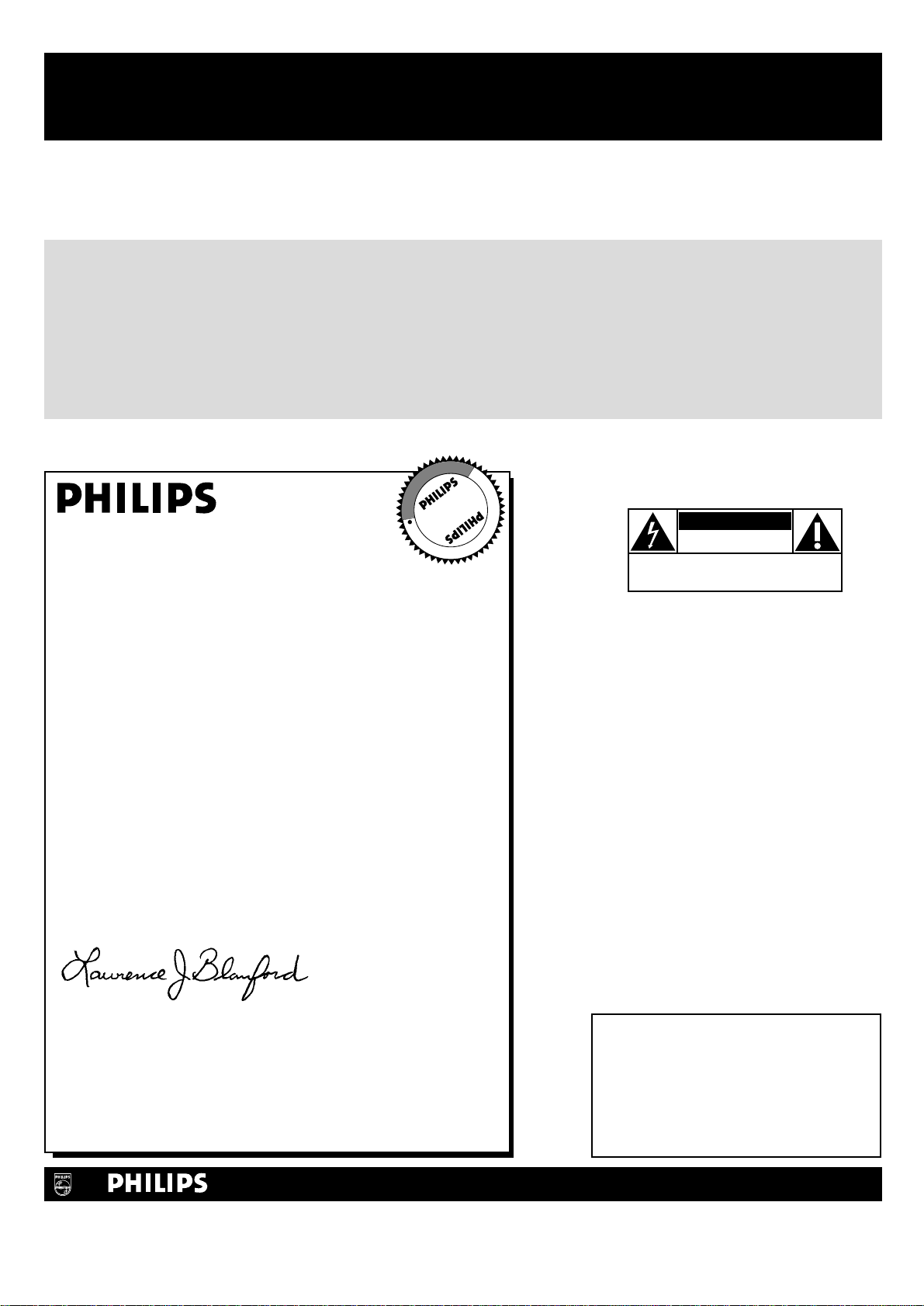
Once your PHILIPS purchase is registered, you’re eligible to receive all the privileges of owning a
PHILIPS product. So complete and return the Warranty Registration Card enclosed with your
purchase at once, and take advantage of these important benefits.
Return your Warranty Registration card today to ensure
you receive all the
benefits
you’re entitled to.
For Customer Use
Enter below the Serial No., which is
located on the rear of the cabinet. Retain
this information for future reference.
Model No. __________________________
Serial No. __________________________
Congratulations on your purchase, and
welcome to the “family!”
Dear PHILIPS product owner:
Thank you for your confidence in PHILIPS.You’ve selected one of
the best-built, best-backed products available today. And we’ll do
everything in our power to keep you happy with your
purchase for many years to come.
As a member of the PHILIPS “family,” you’re entitled to
protection by one of the most comprehensive warranties and
outstanding service networks in the industry.
What’s more, your purchase guarantees you’ll receive all the
information and special offers for which you qualify, plus easy
access to accessories from our convenient home shopping
network.
And most importantly you can count on our uncompromising
commitment to your total satisfaction.
All of this is our way of saying welcome-and thanks for investing
in a PHILIPS product.
Sincerely,
Lawrence J. Blanford
President and Chief Executive Officer
P.S. Remember, to get the most from your PHILIPS
product, you must return your Warranty
Registration Card within 10 days. So please mail
it to us right now!
Know these
safety symbols
This “bolt of lightning” indicates
uninsulated material within your unit
may cause an electrical shock. For the
safety of everyone in your household, please
do not remove product
covering.
The “exclamation point” calls attention
to features for which you should read
the enclosed literature closely to
prevent operating and maintenance
problems.
WARNING: TO PREVENT FIRE OR
SHOCK HAZARD, DO NOT EXPOSE THIS
EQUIPMENT TO RAIN OR MOISTURE.
CAUTION: To prevent electric shock,
match wide blade of plug to wide slot, fully
insert.
ATTENTION: Pour éviter les choc
électriques, introduire la lame la plus large de
la fiche dans la borne correspondante de la
prise et pousser jusqu’au fond.
CAUTION
RISK OF ELECTRIC SHOCK
DO NOT OPEN
CAUTION: TO REDUCE THE RISK OF ELECTRIC SHOCK, DO NOT
REMOVE COVER (OR BACK). NO USER-SERVICEABLE PARTS
INSIDE. REFER SERVICING TO QUALIFIED SERVICE PERSONNEL.
R
E
G
I
S
T
R
A
T
I
O
N
N
E
E
D
E
D
W
I
T
H
I
N
1
0
D
A
Y
S
Hurry!
Warranty
Verification
Registering your product within
10 days confirms your right to
maximum protection under the
terms and conditions of your
PHILIPS warranty.
Owner
Confirmation
Your completed Warranty
Registration Card serves as
verification of ownership in the
event of product theft or loss.
Model
Registration
Returning your Warranty Registration
Card right away guarantees you’ll
receive all the information and special
offers which you qualify for as the
owner of your model.
Visit our World Wide Web Site at http://www.philips.com
t
s
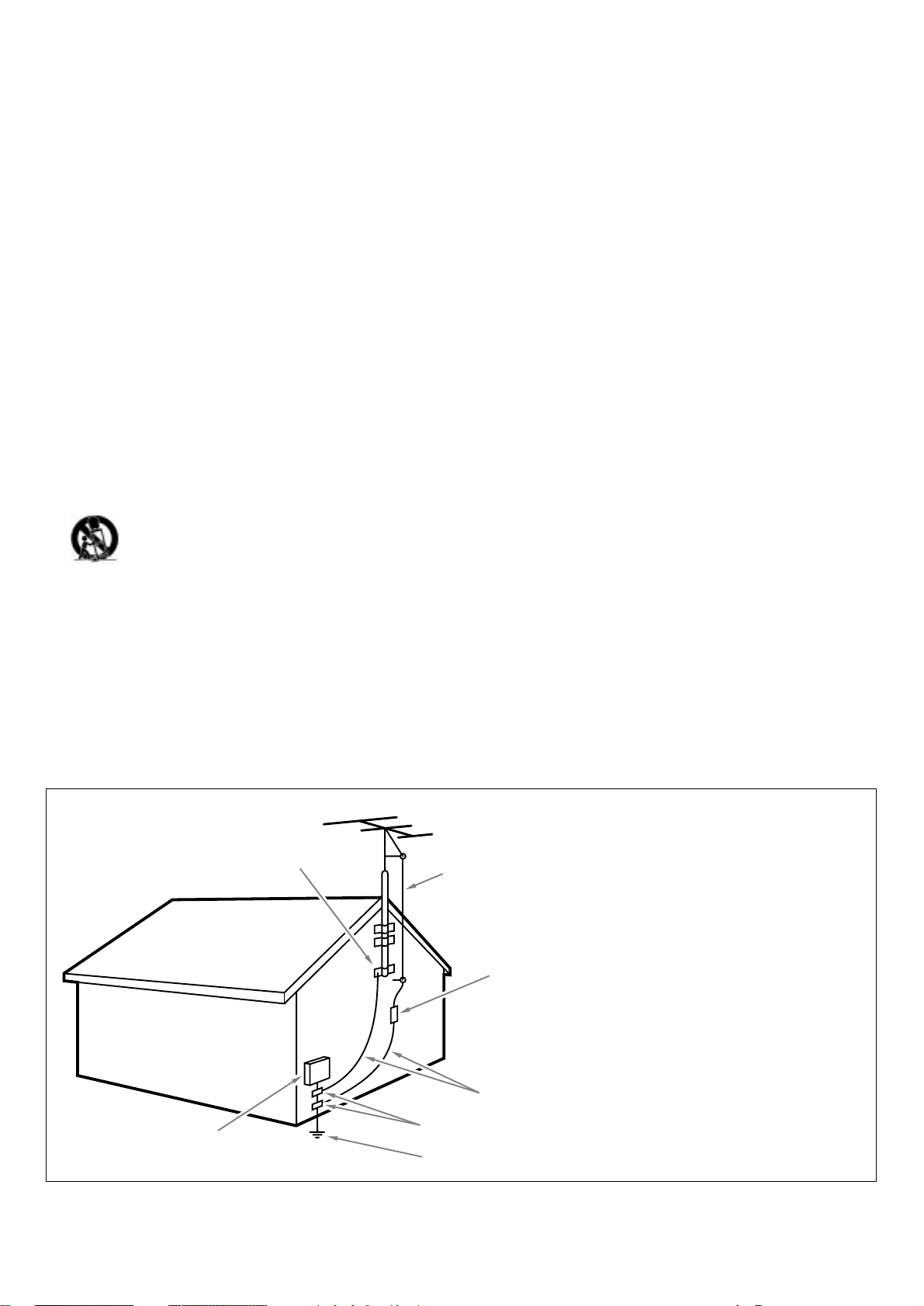
1. Read these instructions.
2. Keep these instructions.
3. Heed all warnings.
4. Follow all instructions.
5. Do not use this apparatus near water.
6. Clean only with a dry cloth.
7. Do not block any of the ventilation openings. Install in
accordance with the manufacturers instructions.
8. Do not install near any heat sources such as radiators, heat
registers, stoves, or other apparatus (including amplifiers) that
produce heat.
9. Do not defeat the safety purpose of the polarized or groundingtype plug. A polarized plug has two blades with one wider than
the other. A grounding type plug has two blades and third
grounding prong.The wide blade or third prong are provided for
your safety.When the provided plug does not fit into your
outlet, consult an electrician for replacement of the obsolete
outlet.
10. Protect the power cord from being walked on or pinched
particularly at plugs, convenience receptacles, and the point
where they exit from the apparatus.
11. Only use attachments/accessories specified by the manufacturer.
12. Use only with a cart, stand, tripod, bracket, or table
specified by the manufacturer, or sold with the
apparatus.When a cart is used, use caution when
moving the cart/apparatus combination to avoid injury
from tip-over.
13. Unplug this apparatus during lightning storms or when unused
for long periods of time.
14. Refer all servicing to qualified service personnel. Servicing is
required when the apparatus has been damaged in any way,such
as power-supply cord or plug is damaged, liquid has been spilled
or objects have fallen into apparatus, the apparatus has been
exposed to rain or moisture, does not operate normally, or has
been dropped.
15. This product may contain lead or mercury. Disposal of these
materials may be regulated due to environmental considerations.
For disposal or recycling information, please contact your local
authorities or the Electronic Industries Alliance: www.eiae.org.
16.
Damage Requiring Service - The appliance should be
serviced by qualified service personnel when:
A. The power supply cord or the plug has been damaged; or
B. Objects have fallen, or liquid has been spilled into the
appliance; or
C. The appliance has been exposed to rain; or
D. The appliance does not appear to operate normally or
exhibits a marked change in performance; or
E. The appliance has been dropped, or the enclosure damaged.
17.
Tilt/Stability - All televisions must comply with recommended
international global safety standards for tilt and stability
properties of its cabinets design.
• Do not compromise these design standards by applying
excessive pull force to the front, or top, of the cabinet which
could ultimately overturn the product.
• Also,do not endanger yourself, or children, by placing
electronic equipment/toys on the top of the cabinet. Such
items could unsuspectingly fall from the top of the set and
cause product damage and/or personal injury.
18.
Wall or Ceiling Mounting - The appliance should be mounted
to a wall or ceiling only as recommended by the manufacturer.
19.
Power Lines - An outdoor antenna should be located away
from power lines.
20.
Outdoor Antenna Grounding - If an outside antenna is
connected to the receiver, be sure the antenna system is
grounded so as to provide some protection against voltage
surges and built up static charges.
Section 810 of the National Electric Code, ANSI/NFPA No. 701984, provides information with respect to proper grounding of
the mats and supporting structure grounding of the lead-in wire
to an antenna-discharge unit, size of grounding connectors,
location of antenna-discharge unit, connection to grounding
electrodes and requirements for the grounding electrode. See
Figure below.
21.
Objects and Liquid Entry - Care should be taken so that
objects do not fall and liquids are not spilled into the enclosure
through openings.
Note to the CATV system installer :This reminder is provided to call the CATV system installer’s attention to Article 820-40 of the
NEC that provides guidelines for proper grounding and,in particular, specifies that the cable ground shall be connected to the grounding
system of the building, as close to the point of cable entry as practical.
EXAMPLE OF ANTENNA GROUNDING AS PER NATIONAL ELECTRICAL CODE (NEC)
ANTENNA LEAD IN WIRE
GROUND CLAMP
ELECTRIC SERVICE EQUIPMENT
GROUND CLAMPS
POWER SERVICE GROUNDING ELECTRODE SYSTEM
(NEC ART 250, PART H )
ANTENNA DISCHARGE UNIT (NEC SECTION 810-20)
GROUNDING CONDUCTORS (NEC SECTION 810-21)
IMPORTANT SAFETY INSTRUCTIONS
Read before operating equipment
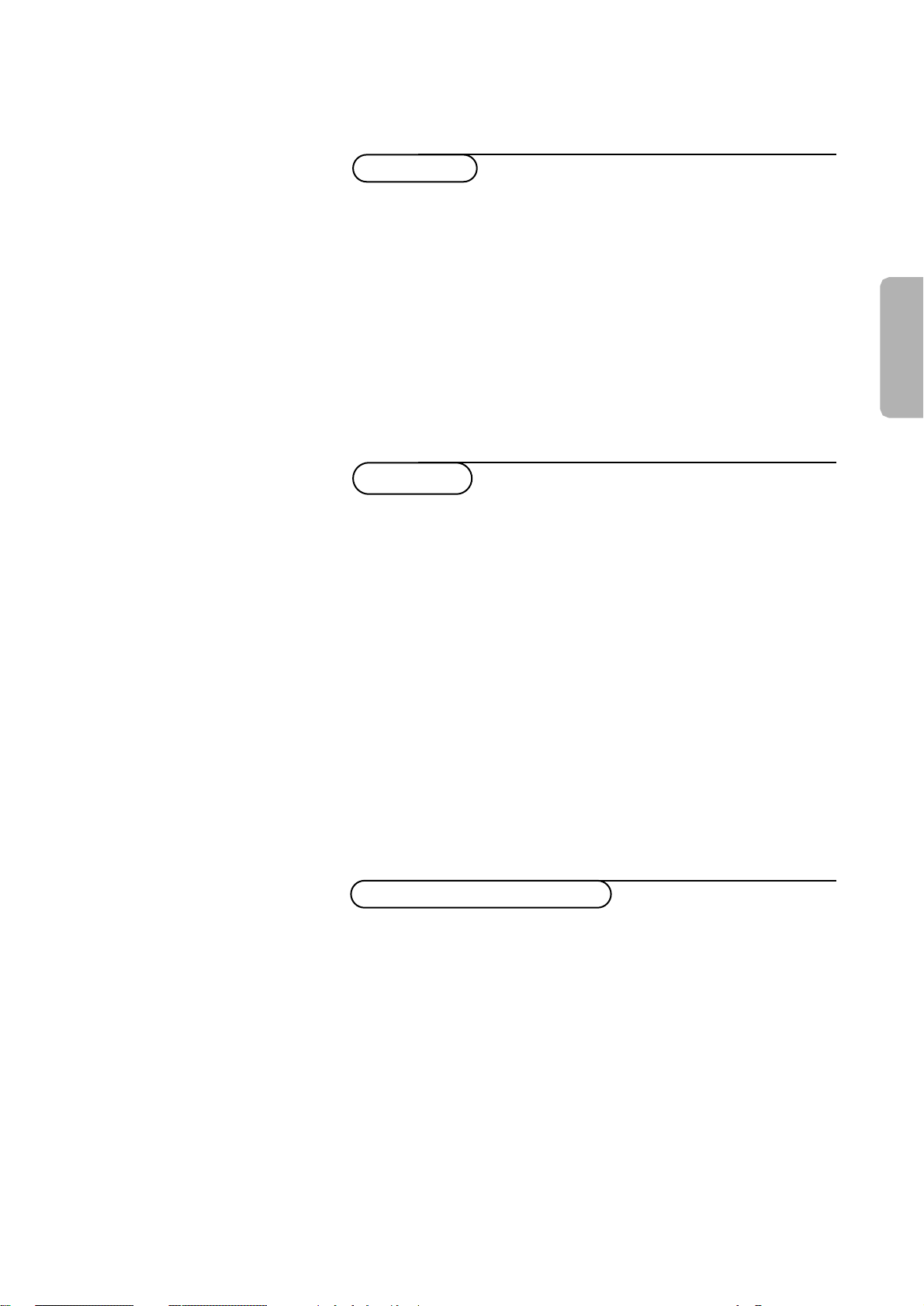
3
American
Preparation.....................................................................................................4
Installation
To use the menus ...................................................................................5
Select the menu language .....................................................................5
Select Tuner Mode .................................................................................. 5
Store TV channels ...................................................................................6
Editing of channels ................................................................................ 6
Naming of channels ................................................................................6
Installation
Operation
Use of the remote control ....................................................................7-8
Use of the menus
Picture menu.............................................................................................9
Sound menu .....................................................................................10-11
Features menu
Timer ........................................................................................ 11-12
AutoLock .......................................................................................13
Movie Ratings Lock ...............................................................14
TV Ratings Lock .....................................................................15
Block Options ........................................................................16
Closed Captions ...........................................................................17
Screen format ................................................................................18
Rotation ........................................................................................ 18
Blue mute ..................................................................................... 18
Active Control.............................................................................. 18
PIP / Dual Window ....................................................................................19
Connect accessory devices
Connecting and selecting accessory devices .................................20-24
Setting the remote control to work accessory devices .............25-27
Selecting connected devices ....................................................................28
Recording......................................................................................................29
Before Calling Service ........................................................................30
Tips ..............................................................................................................31
Index ...........................................................................................................31
Glossary .....................................................................................................32
Factory Service Center Location ...........................................33-34
Limited warranty ..................................................................................35
Contents
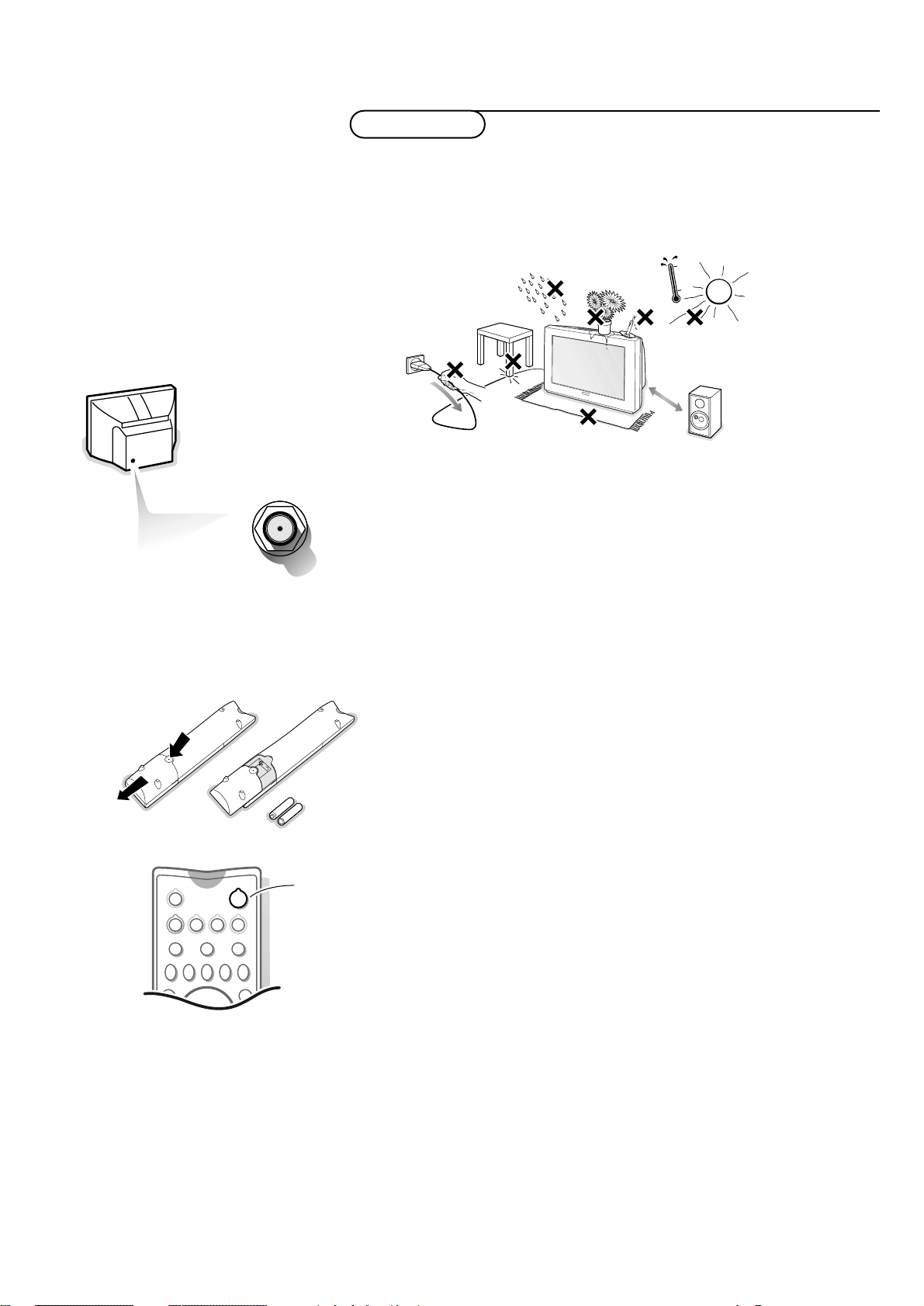
4
Preparation
Do not insert the power plug in a wall socket before all connections
are made.
& Place the TV on a solid surface.
For ventilation, leave at least 2” free all around the TV.
Do not place the TV on a carpet.
To prevent any unsafe situations, do not place any objects on top of the TV.
Avoid heat, direct sunlight and exposure to rain or water.
é Connect a cable TV signal, to the ANT./CABLE jack at the back of the TV.
For best picture quality use the suppressor-aerial cable supplied.
“ Insert the power plug in the wall socket. Refer to the rear of the TV set
for the correct operation voltage. Consult your local dealer if your AC power
supply is different.To prevent damaging the power (AC) cord which could
cause a fire or electric shock, do not place the TV on the cord.
‘ Remote Control
Remove the cover of the battery compartment.
Insert the 2 batteries supplied (Type AA-1,5V).
The batteries supplied do not contain the heavy metals mercury and cadmium.
Nevertheless in many areas exhausted batteries may not be disposed of with your
household waste. Please check on how to dispose of exhausted batteries according
to local regulations.
( Turn the TV on
Press the POWER switch at the front of your TV or press the red POWER
button on the remote control.
A red LED on the front of the TV lights up and the screen comes on.
Preparation
Installation
ANT. / CABLE
min.
1m
º
Ò‡ π
TV VCR ACC
PIP CHSWAP
SOUND
S
ACTIVE
CONTROL
POWER
†
FREEZE
Ì
PICTURE
AA - 1,5V
POWER
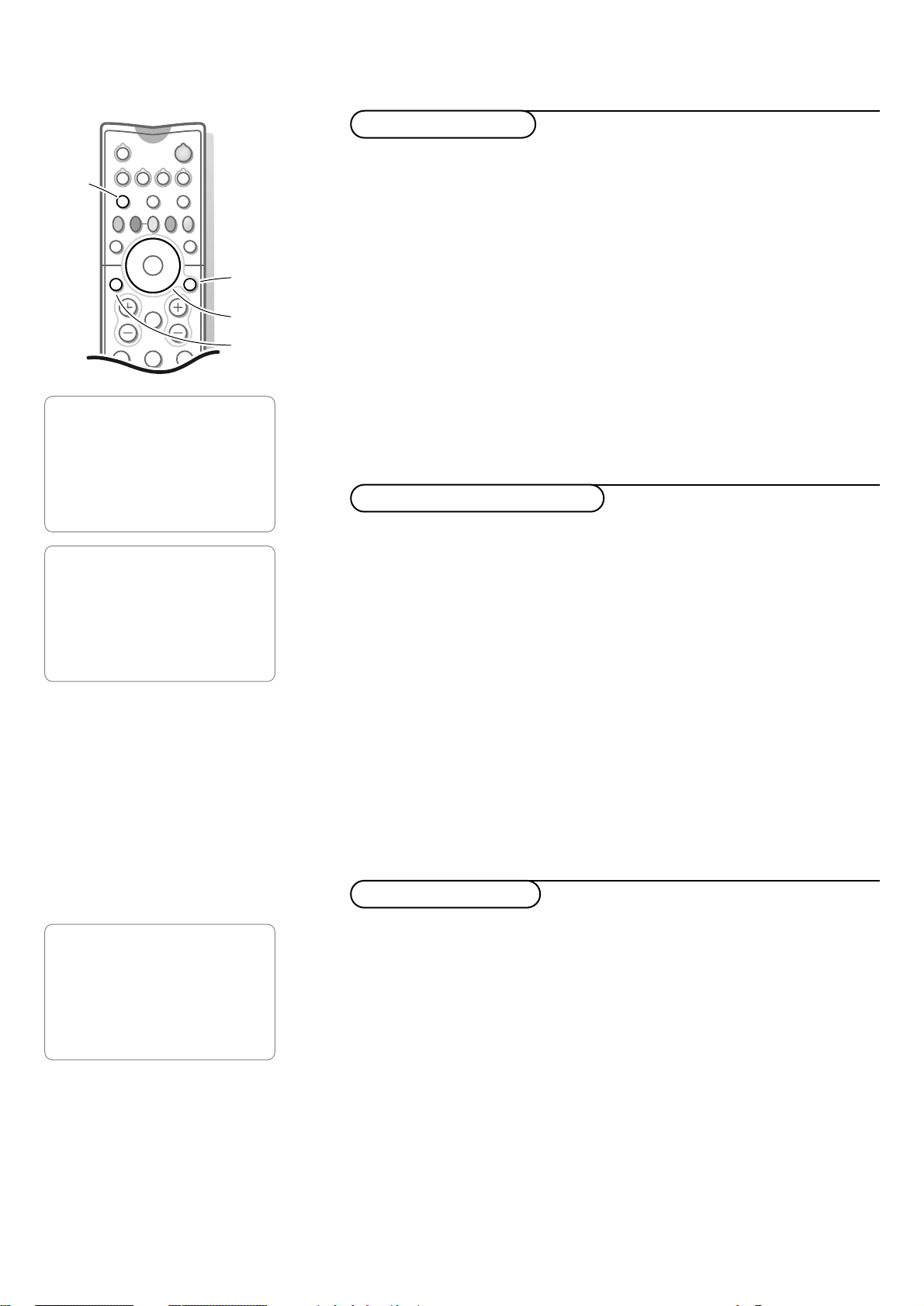
5Installation
First, select your language.
& Press the MENU/SELECT button.
é Select INSTALL with the cursor down.
“ Press the cursor right to select INSTALL.
‘ Press the cursor right to select LANGUAGE.
( Select your language with the cursor up/down.
§ Press the MENU/SELECT button to return to the INSTALL menu.
From now onwards, all on screen displays will appear in the language that you
have chosen.
Remark: It does not change the other on screen text features, such as Closed
Captioning (CC), with TV shows.
è Proceed with the INSTALL menu.
With the tuner mode control set to AUTO, Auto program (see next page)
will detect whether or not cable input is present.
Select
CABLE or ANTENNA if you want to make the option yourself.
When
CABLE is selected, channels 1-125 are available.
When
ANTENNA is selected, channels 2-69 are available.
Note: Press the TV button to be sure your remote control is in the TV mode.
& Press the MENU/SELECT button to display the main menu.
é Use the cursor in the up/down directions to select a menu item.
Note: Sometimes not all the menu items are visible on the screen; press the cursor
down until all the items are displayed.
“ Use the cursor in the left/right directions to access the sub-menu and to
adjust the settings.
‘ Press the MENU/SELECT button to return.
( Press the STATUS/EXIT button to switch the menu off.
Note: If no action is executed, the menu automatically disappears after about
15 seconds.
213
546
Òº‡πê†
TV
DN UP
VCR ACC
¬VOL CH
SWAP PIP CH
ACTIVE
CONTROL
FREEZE
STATUS/
EXIT
MENU/
SELECT
PICTURESOUND
MUTE
select menu item
switch menu off
return
TV
PICTURE
SOUND
FEATURES
INSTALL
INSTALL
LANGUAGE
TUNER MODE
AUTO PROGRAM
CHANNEL EDIT
NAME
INSTALL
LANGUAGE
TUNER MODE
AUTO PROGRAM
CHANNEL EDIT
NAME
Select Tuner Mode
Select the menu language
To use the menus
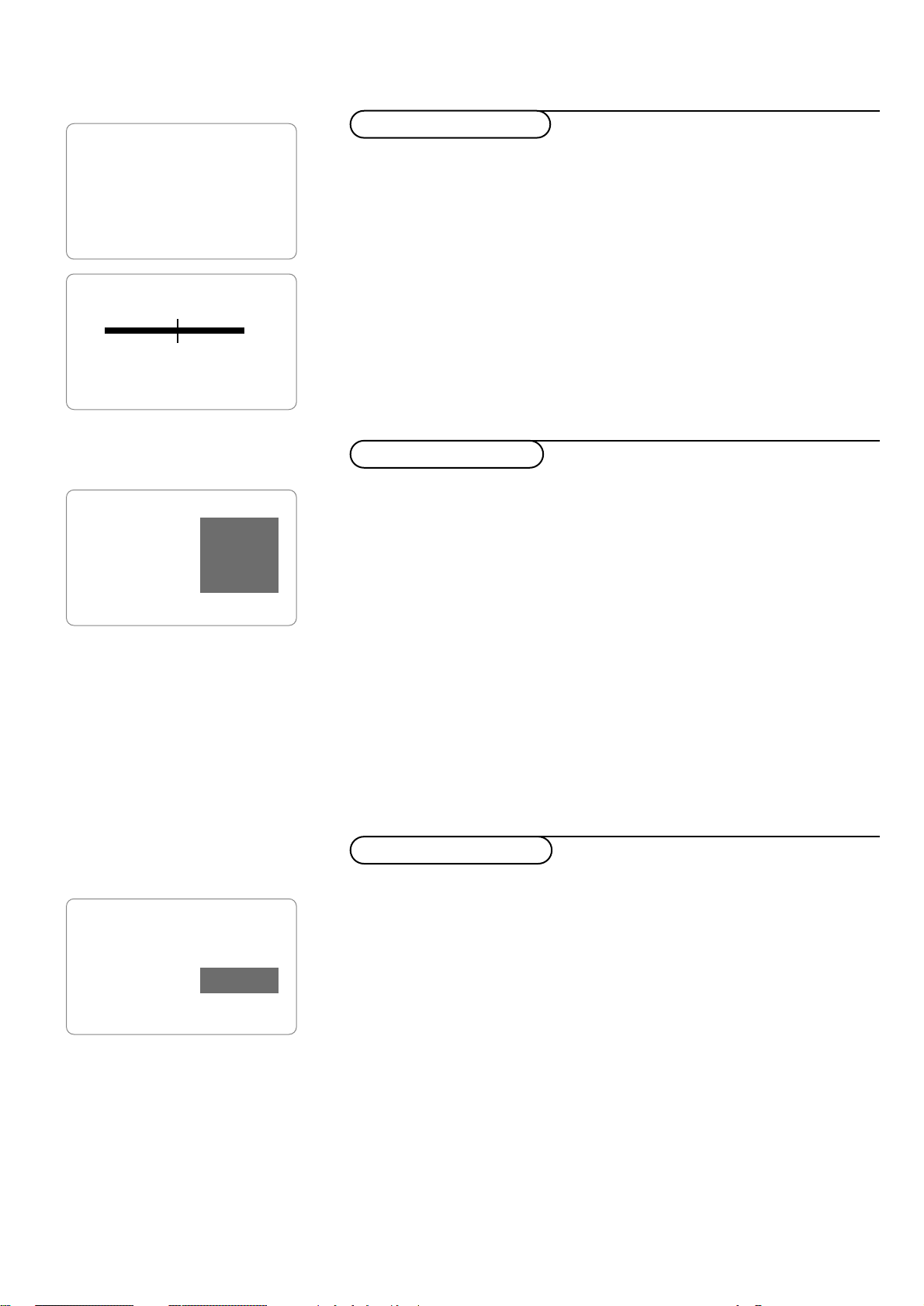
6
Installation
Your TV can automatically set itself for local area (or cable TV) channels.
& Select AUTO PROGRAM in the INSTALL menu.
é Press the cursor right to start the searching.
All TV channels are searched for and stored automatically.
The progress of autoprogramming is displayed.
Note: All channels must be unlocked in order to autoprogram. If requested, enter your
PIN code to unlock all channels. (See AutoLock™ in the Features menu, p. 13).
“ When the tuning is completed, proceed with the INSTALL menu or press the
STATUS/EXIT button to switch the menu off.
Note: If you want to delete any unwanted channels from the stored TV channels, see
Editing of channels below.
This feature allows you to edit or skip channels from the channel list which
have bad or weak signals or channels which you do not watch often.
Note: Once a channel is skipped, you cannot select it with the CH - or + button.
You can only access the channel with the digit keys.
& Select CHANNEL EDIT in the INSTALL menu.
é Press the cursor right to enter the channel list.
“ Select the channel you want to skip with the cursor up/down.
‘ Press the cursor right to skip the selected channel.
The message
SKIPPED is displayed.
( Press the cursor up/down to select another channel and repeat step ‘.
§ Press the cursor left or the MENU/SELECT button to return to the INSTALL
menu or the STATUS/EXIT button to switch menu off.
Note: to add back channels to the list, repeat steps & to ‘and press the
STATUS/EXIT button to switch menu off.
INSTALL
LANGUAGE
TUNER MODE
AUTO PROGRAM
CHANNEL EDIT
NAME
INSTALL
LANGUAGE
TUNER MODE
AUTO PROGRAM
CHANNEL EDIT
ƒ
NAME
CABLE
PLEASE WAIT
® π
CHANNEL 12
3
4
5
6
7 SKIPPED
The channel name feature allows you to list the ‘call’ letters of your favorite
channels beside their numbers when they appear on the screen.
The TV has in memory a list of the 50 most popular channel names (e.g. ABC,
NBC, Fox, etc.).
You can also enter a custom name.
& Select a TV channel or peripheral you want to assign a name or modify the
existing name.
é Select NAME in the INSTALL menu.
“ Press the cursor right to enter the menu.
‘ Key in the selected character with the cursor up/down.
( Move to the next character with the cursor right and key in the next
character. You can key up to a maximum of 5 characters.
§ Press the MENU/SELECT button to store the named channel.
è Press the STATUS/EXIT button to switch menu off.
INSTALL
LANGUAGE
TUNER MODE
AUTO PROGRAM
CHANNEL EDIT
NAME
CNN
Naming of channels
Editing of channels
Store TV channels
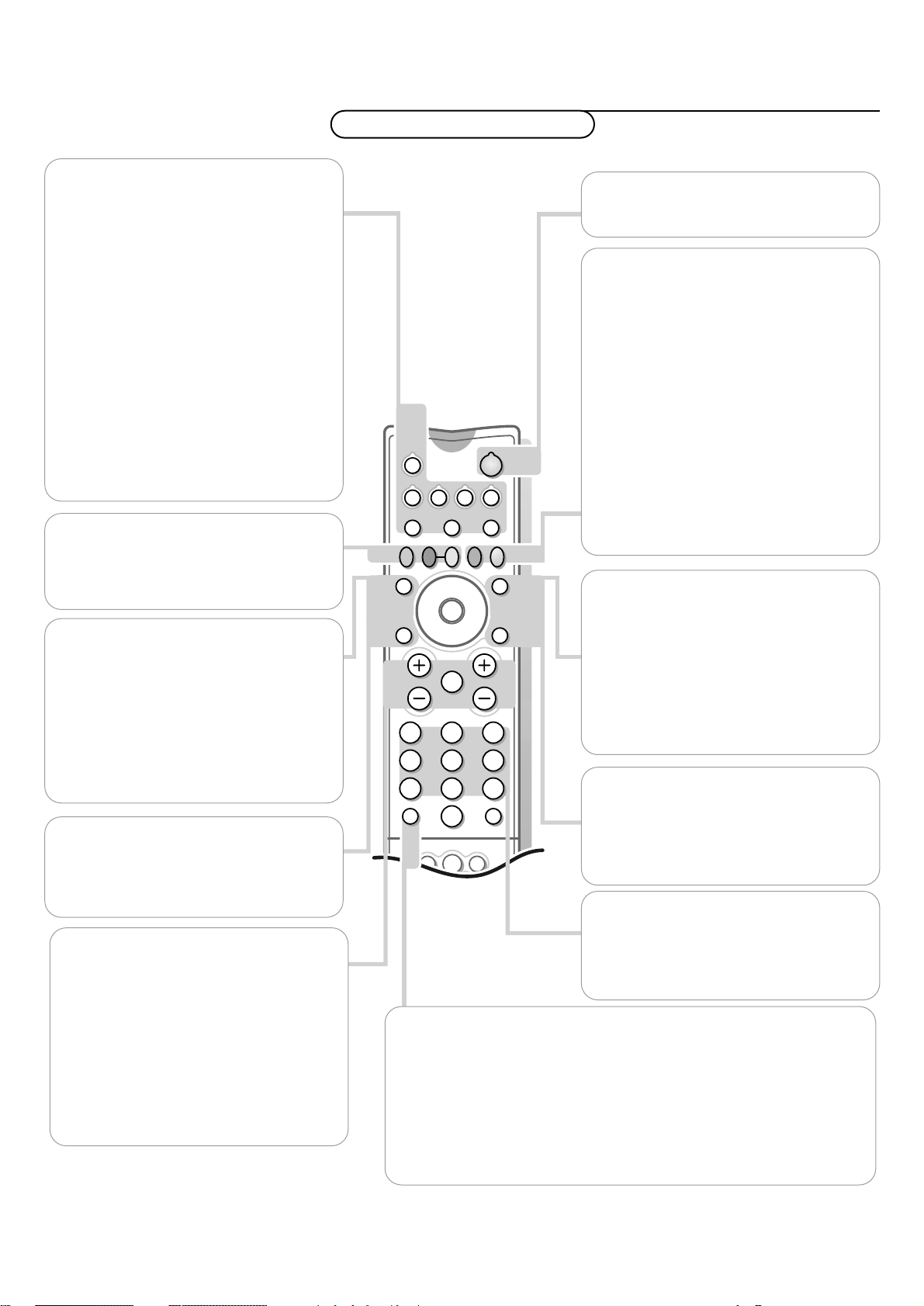
7Use of the remote control
l
PIPPOSITION
PICTURESOUND
213
546
879
0
Òº‡πê†
TV
DN UP
VCR
SURF
A/CH
ACC
¬VOL CH
SWAP
TV/VCR
PIP CH
ACTIVE
CONTROL
FREEZE
STATUS/
EXIT
MENU/
SELECT
PICTURE
POWER
SOUND
MUTE
VCR control buttons
Press to rewind, stop, play,fast forward, or
pause a videotape.
TV VCR ACC
Mode buttons.
Press one of these buttons to use the
remote control in the TV,VCR or in another
accessory device mode.
Does the remote control turn the
device on?
If yes, try other functions on the remote. If
they also work with the device, then the
remote is ready and no other steps are
needed.
When not in TV mode, certain buttons/functions
do not work.
If no, see Setting the remote control to
work accessory devices, p. 25.
POWER
Press to turn the TV on or off.
PIP buttons: SWAP, PIP CH DN and UP,
FREEZE
Press to operate Picture-in-Picture function.
See p. 19.
STATUS/EXIT
Press to see the current channel information
(number) on the TV screen.
Also press to clear the TV screen after
control adjustments.
MENU/SELECT
Press for the on screen menu to appear.
Press to return to a higher menu level.
Also press this button to activate your
choice or to confirm when in the menus.
ACTIVE CONTROL
Measures and corrects all incoming signals in
order to provide the best picture quality
settings.
Press to select the Active Control values On
or Off.
On: Sharpness and Noise reduction are
controlled automatically.The picture
settings are being adapted continuously
and automatically.The menu items cannot
be selected.
d Freeze
Press to freeze the main picture.
The Freeze functionality is not available when a
device is selected connected to
AV4.
SOUND
Press to select an Auto Surround™ control.
Choose from the factory set controls and a
personal control that you set according to
your own preferences through the on screen
Sound menu.
The factory-set controls will tailor the TV
sound so as to enhance the particular type of
program you are watching.
PICTURE
Press to select an Auto Picture™ control.
Choose from the factory set controls and a
personal control that you set according to
your own preferences through the on screen
Picture menu.
The factory-set controls will tailor the TV
picture so as to enhance the particular type
of program you are watching, or improve the
picture of a program that has a weak signal.
TV/VCR - A/CH
TV/VCR
Press while in VCR mode to view the play back of a tape.
Press again to return to TV mode.
A/CH
Press to alternate between the currently viewed channel and the
previously viewed channel.
VOL +/-
Press to adjust the TV sound level.
MUTE ¬
Press to mute the sound.
To restore the sound to its previous level,
press the button again.
CH +/-
Press to select channels in ascending or
descending order.
DIGIT BUTTONS
Press the digit buttons to select TV
channels.
Note: For a 2- or 3-digit number, the second
and/or third digit must be entered.
Use of the remote control
Operation
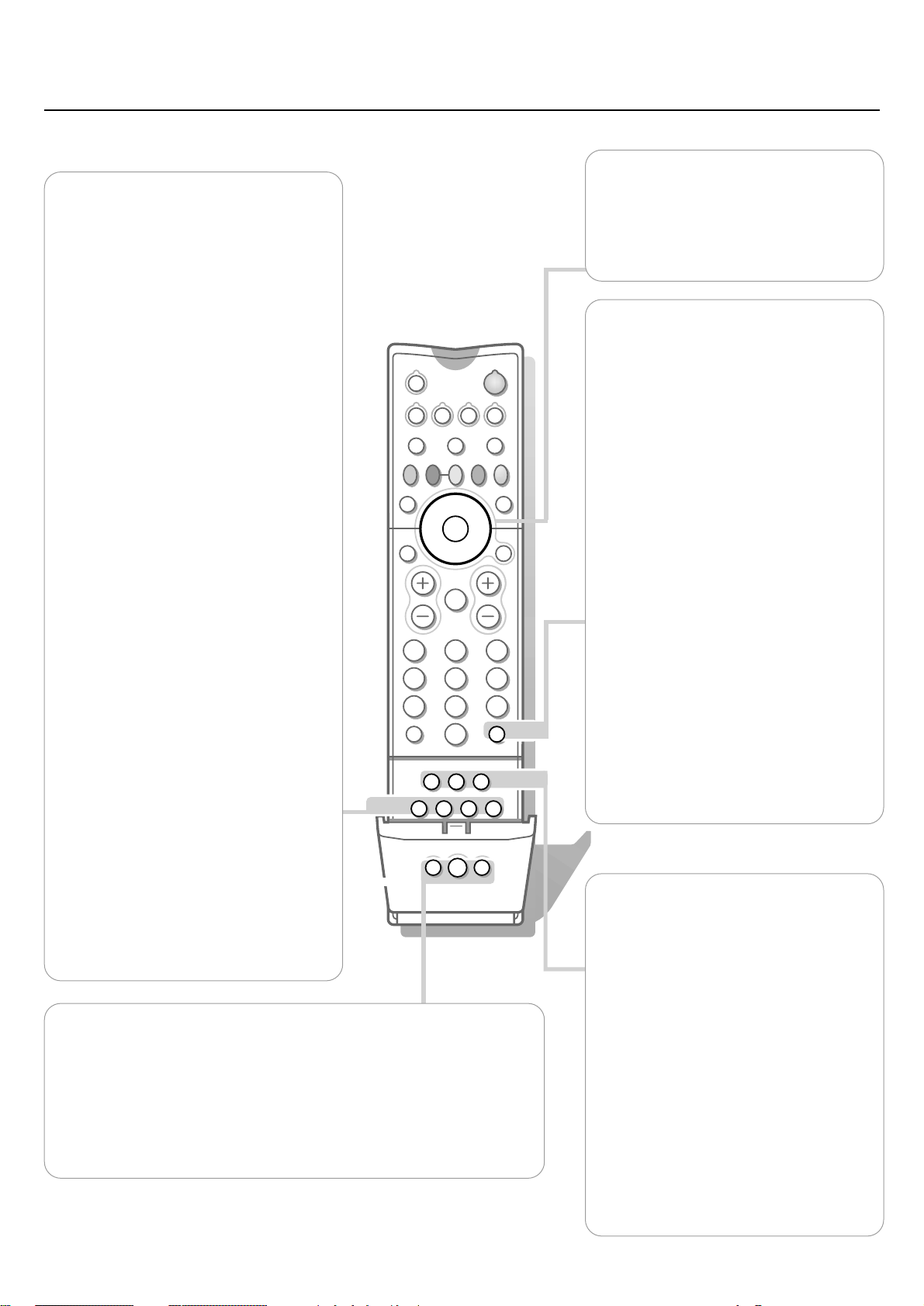
8
Use of the remote control
SURF
®
DOLBY V PROG.LIST
SLEEPCCREC
AV
SAP
C
l
PIPPOSITION
213
546
879
0
Òº‡πê†
TV
DN UP
VCR
SURF
A/CH
ACC
¬VOL CH
SWAP
TV/VCR
PIP CH
ACTIVE
CONTROL
FREEZE
PICTURESOUND
MUTE
STATUS/
EXIT
MENU/
SELECT
POWER
SURF
Press to browse through a list of previously
selected channels or sources.
You can place up to 10 favorite channels or
sources in memory.Then, by pressing the
SURF button you can quickly view the
selected channels.
To add a new channel or source:
• Press the channel number or source you
want to add to the surf list.
• Press the SURF button.
The request ADD? appears next to the
selected channel or source.
• Press the cursor right to add.
Note: Once a channel has been added, the
request DELETE? appears, indicating you may
delete the added channel, if you want.
To delete a channel or source:
• Press the SURF button.
The request DELETE? appears
• Browse through the list to select the
channel number or source you want to
remove from the surf list.
• Press the cursor right to delete.
Press the
STATUS/EXIT button to switch
the menu off.
AV
Press repeatedly to select the different
signal sources connected to the TV:
AV1 , CVI, AV2, AV3 (Side), AV4 1080i or
AV4 480p.
To select connected devices, see p. 28.
C Clock
Press to set the clock to switch to another
channel at a specific time while you are
watching another channel or when the set
is in standby mode.
DOLBY V
Press to select various factory Surround
Sound listening modes.
Dolby Virtual (with Dolby Surround signals)
Dolby Virtual (Virtual Dolby Surround)
enables you to experience the effect of
Dolby Pro Logic Surround,reproducing a
rear sound effect.
Incredible Surround
• In Stereo sound mode, when Incredible
Surround is selected, it seems as though
the loudspeakers are spread further apart
from one another.
• In Mono sound mode, this feature, when
turned on, enables you to hear a spatial
sound effect.
PROG. LIST
Press to display a list of channel numbers
and their names. Each channel will appear
as a selectable menu item.The current
channel will be highlighted as default.
Press the cursor up/down to scroll the list
and highlight a channel.
Press the cursor right to tune to the
highlighted channels.
Channels marked
SKIPPED in the Channel
Edit control will not appear in the list.
Each channel that is being blocked by
AutoLock™ will appear with a padlock icon
to indicate that the channel is not viewable.
REC ®
Press this button simultaneously with the
π button, when in VCR mode, for record.
SAP
Press to select between Main and SAP
(Second Audio Program) when you tune to
a channel where SAP is available.
CC
Press to switch Closed Caption on or off.
For Closed Captioning options, see p. 17.
SLEEP
Press to set the TV to automatically turn
itself off after a period of time.
Choose 15, 30, 45, 60, 90, 120, 180 or 240
minutes before the TV will automatically
turn off.
POSITION
Press to move the PIP picture to any of the four corners of the screen.
Backlight button l
Press to back-light the buttons on the remote control.
PIP
Press to turn on PIP (Picture-in-Picture) On or Off. See p. 19
CURSOR KEY
Up/Down: allows you to select the next or
previous menu item on the menu.
Left/Right: allows you to access the sub-
menus, to adjust the settings and to
select another picture format.
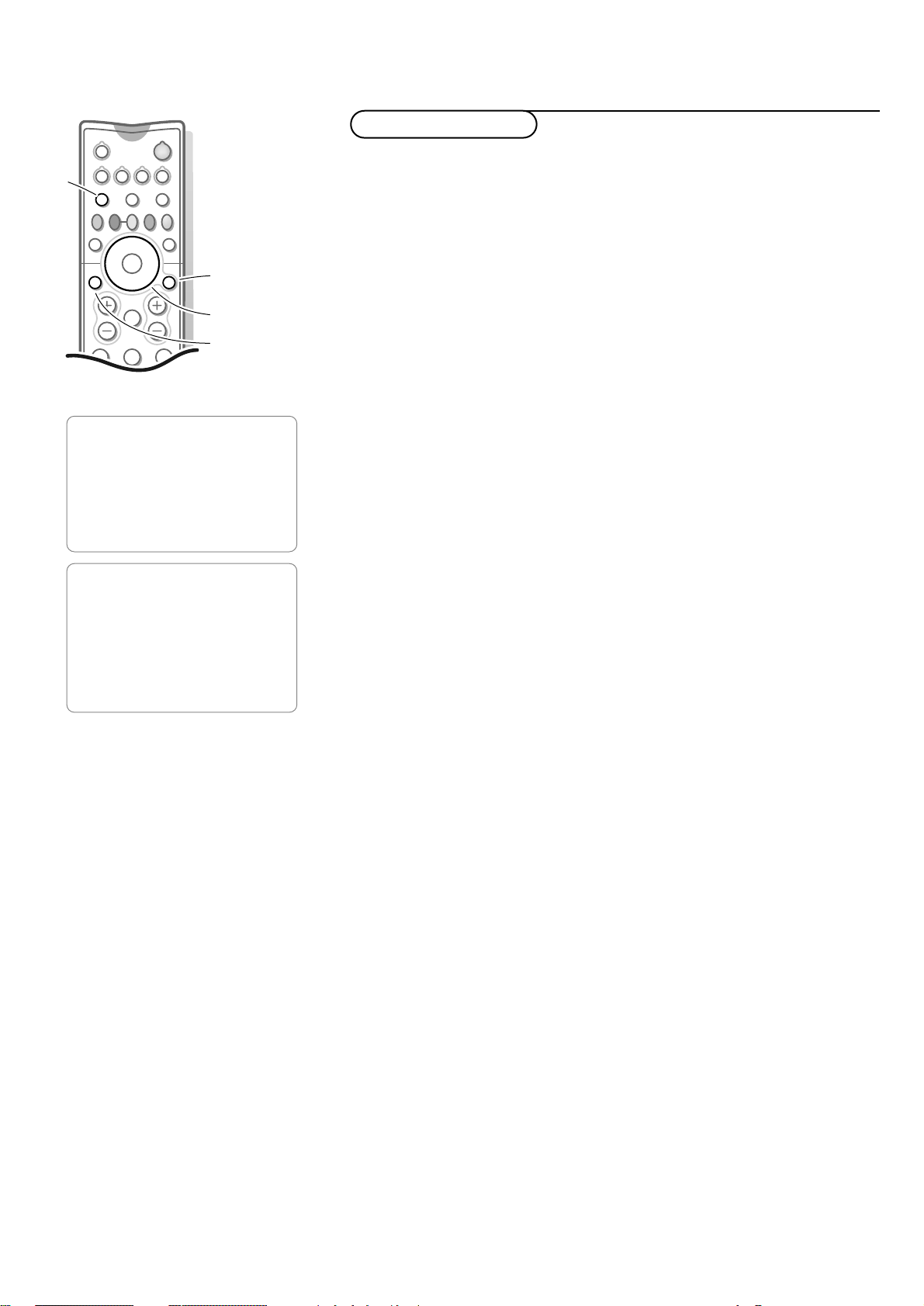
9Use of the menus
PICTURE
SOUND
FEATURES
INSTALL
PICTURE
BRIGHTNESS
COLOR
PICTURE
SHARPNESS
TINT
COLOR TEMP
DIGITAL OPTIONS
DYN. CONTRAST
213
546
Òº‡πê†
TV
DN UP
VCR ACC
¬VOL CH
SWAP PIP CH
ACTIVE
CONTROL
FREEZE
STATUS/
EXIT
MENU/
SELECT
PICTURESOUND
MUTE
select menu item
switch menu off
return
TV
Note: Press the TV button to be sure your remote control is in the TV mode.
& Press the MENU/SELECT button to display/cancel the main menu.
é Use the cursor in the up/down directions to select the PICTURE, SOUND or
FEATURES menu.
“ Press the cursor right to activate the selected menu.
‘ Press the MENU/SELECT button repeatedly to return or press the
STATUS/EXIT button to switch the menu off.
Picture menu
Select the menu item with the cursor up/down and adjust the settings with
the cursor left/right.
Brightness
This control allows you to adjust the brightness levels of the picture.
Color
This control allows you to adjust the color saturation of the picture.
Picture
This control allows you to adjust the contrast levels of the picture.
Sharpness (not available for digital signals via AV4)
This control allows you to adjust the edge definition of the picture to
improve details.
Tint (not available for digital signals via AV4 or CVI)
This control allows you to adjust the color mix of the picture.
Color temperature
This control allows you to select the color temperature of the picture.
Select
Normal, Warm or Cool with the cursor left/right.
Digital Options (not available for digital signals via AV4)
• Progressive (Progressive scan)
Line doubling eliminates line flicker, motion compensation reduces jitter
and offers smooth, yet sharp motion reproduction.
•
1050i lines: provides for a further doubling of vertical resolution (of
Progressive Scan) which adds astonishing sharpness.
Dynamic Contrast (not available for digital signals via AV4)
This feature automatically makes the contrast in the darker and the brighter
picture areas more noticeable as the image on screen changes.
Normally, select
MED. In certain circumstances it may be preferred to select
MIN or MAX.
Use of the menus
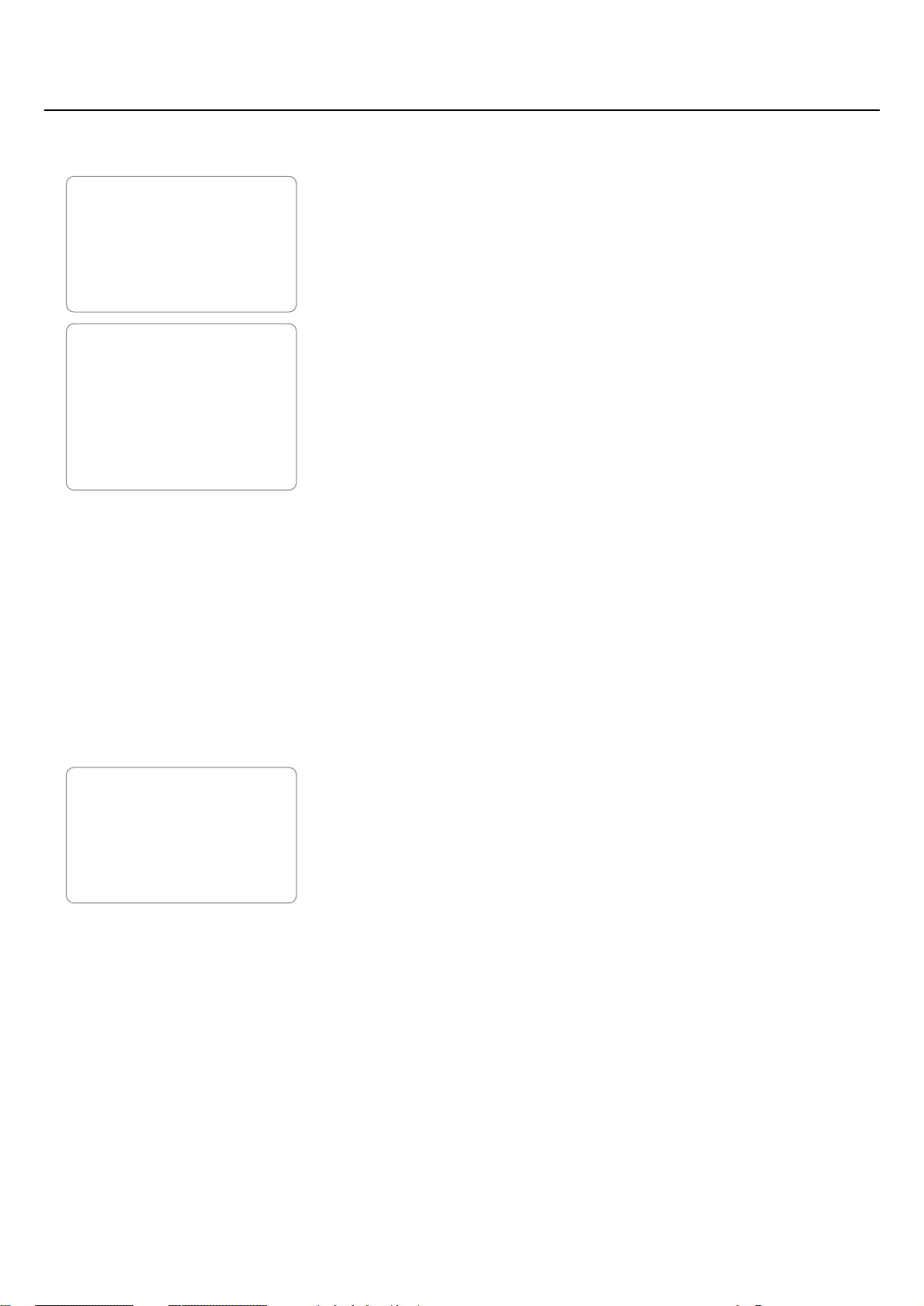
10
Use of the menus
PICTURE
SOUND
FEATURES
INSTALL
SOUND
TREBLE
BASS
BALANCE
AVL
INCR. SURROUND
HEADPHONE
STEREO
SAP
AUDIO OUT
SPEAKERS
HEADPHONE
VOLUME
BALANCE
Sound menu
Select the menu item with the cursor up/down and adjust the settings with
the cursor left/right.
Treble
Treble attenuates or amplifies the high-frequency response of the audio
output signal.
Bass
Bass attenuates or amplifies the low-frequency response of the audio output
signal.
Balance
Adjusts the balance of the right and left speaker’s sound output.
AVL (Automatic Volume Leveller)
AVL
ON automatically controls the volume level to avoid too large level
differences, especially when switching to another channel or during
commercial breaks.
Incredible Surround
According to the received TV signal, Mono or Stereo or Dolby Surround, you
can select various Surround Sound listening modes.
• In
Mono: select MONO or SPATIAL with the cursor left/right.
SPATIAL enables you to hear a spatial effect of sound.
• In
Stereo: select STEREO, INCREDIBLE SURROUND or DOLBY VIRTUAL.
INCREDIBLE SURROUND: it seems as though the TV’s speakers are
spread further apart from one another.
DOLBY VIRTUAL (with Dolby Surround signals): enables you to
experience the effect of Dolby Pro Logic Surround, reproducing a rear
sound effect.
Headphone
Allows you to adjust the volume and balance of the headphone.
& Press the cursor right.
é Select VOLUME or BALANCE with the cursor up/down.
“ Press the cursor left/right to adjust.
‘ Press the MENU/SELECT button to return.
Stereo
Select MONO or STEREO with the cursor left/right.
When
STEREO has been selected, the television will reproduce any stereo
broadcast signal it receives.
If Stereo is not present on a selected show and the TV is placed in
STEREO
mode, the sound coming from the set will remain monaural.
SAP
An SAP is an additional part of the stereo broadcast system.
Send as a third audio channel, an
SAP can be heard apart from the current TV
program sound.TV channels are free to use
SAP for any number of purposes.
If an
SAP signal is not present with a selected program, the SAP option
cannot be selected.
Also, if
SAP is selected on a channel (with SAP) and you select another
channel, when you return to the original channel,
SAP will be off.
You will have to reselect the
SAP feature.
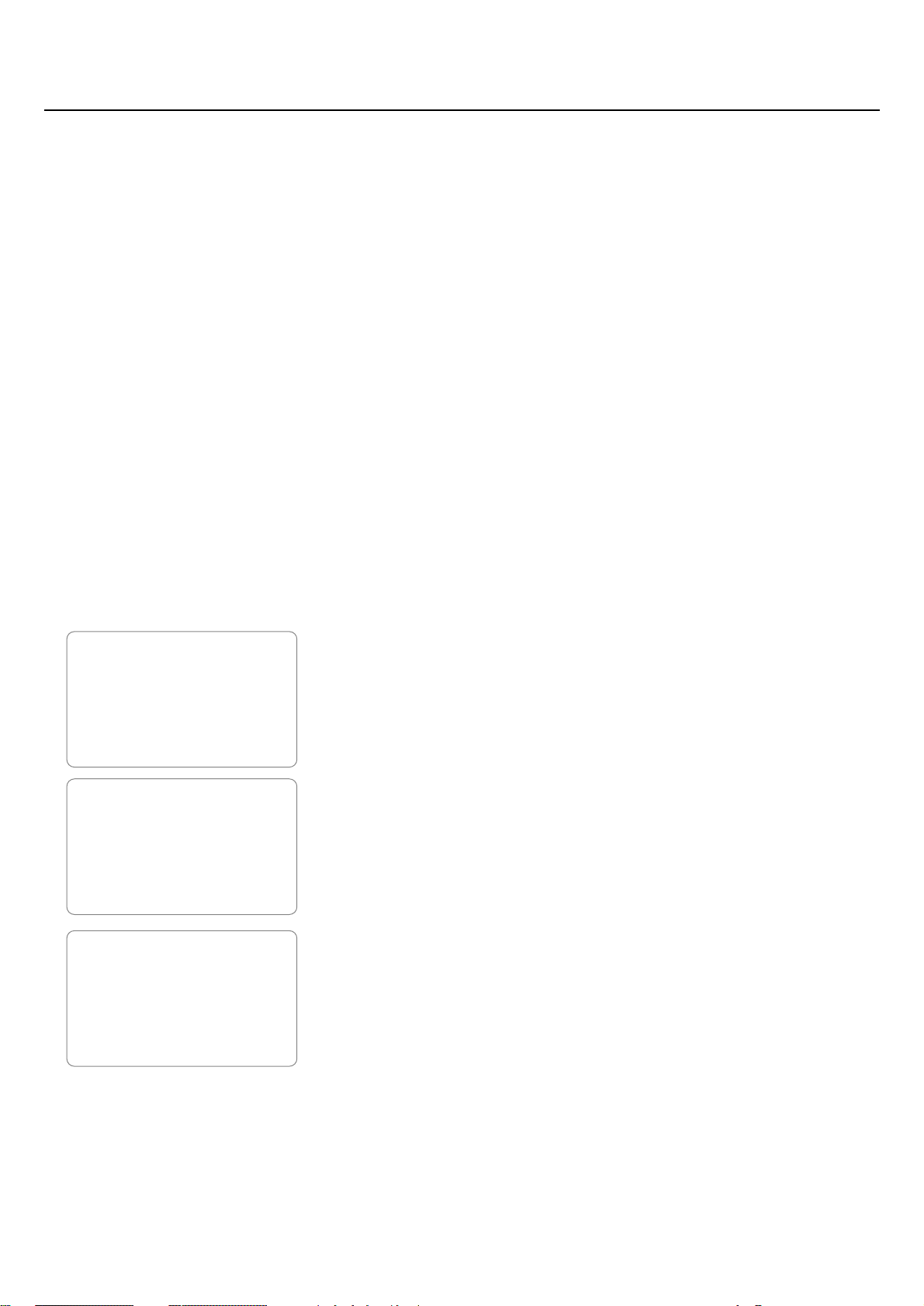
11Use of the menus
PICTURE
SOUND
FEATURES
INSTALL
FEATURES
TIMER
AUTOLOCK
PIP
CLOSED CAP
FORMAT
ROTATION
BLUE MUTE
ACTIVE CTRL
TIMER
TIME
START TIME
STOP TIME
CHANNEL
ACTIVATE
DISPLAY
Audio Out
If you have connected the TV’s AUDIO OUTPUT jacks to the AUDIO INPUT
jacks on a stereo receiver, see Additional Audio Connections, p. 24, set
AUDIO OUT to either VARIABLE or FIXED to determine whether you adjust
the volume at the stereo receiver or at the TV.
Select
VARIABLE to change the volume at the TV using the TV’s remote
control.
Select
FIXED to change the volume at the stereo using the stereo’s controls.
Speakers
You might want to connect your own audio system to your TV and to hear
TV programs through your audio hifi system.See Additional Audio
Connections, p. 24.
Select
SPEAKERS ON to route audio via the internal TV speakers.
Select
SPEAKERS OFF to route audio via the external audio system speakers.
Features menu
Timer
Your TV comes with an on screen clock.
During normal operation press the
STATUS/EXIT button to display the clock
on the screen or turn on the timer display in the
TIMER menu.
The timer feature also allows you to set the timer to switch to a selected
channel at a specific time while you are watching another channel or when
the TV is in standby mode.
Note:The TV’s clock settings may be lost when the TV is unplugged.
& Select TIMER in the FEATURES menu.
é Press the cursor right to enter the timer.
Setting the timer
& Press the cursor right again to enter the TIME mode.
é Press the cursor left/right to select the position you wish to enter.
“ Press the cursor up/down to select the digits for the time or use the digit
buttons.
If you entered an incorrect digit:complete the actual time with arbitrary
numbers, then start again.
‘ Press the MENU/SELECT button to return to the timer menu.
Setting Start Time
& Select START TIME with the cursor down.
é Press the cursor right to enter the START TIME mode.
“ Press the cursor left/right to select the position you wish to enter.
‘ Press the cursor up/down to select the digits for the time you want the
program to be switched on or use the digit buttons.
( Press the MENU/SELECT button to return to the timer menu.
