Page 1
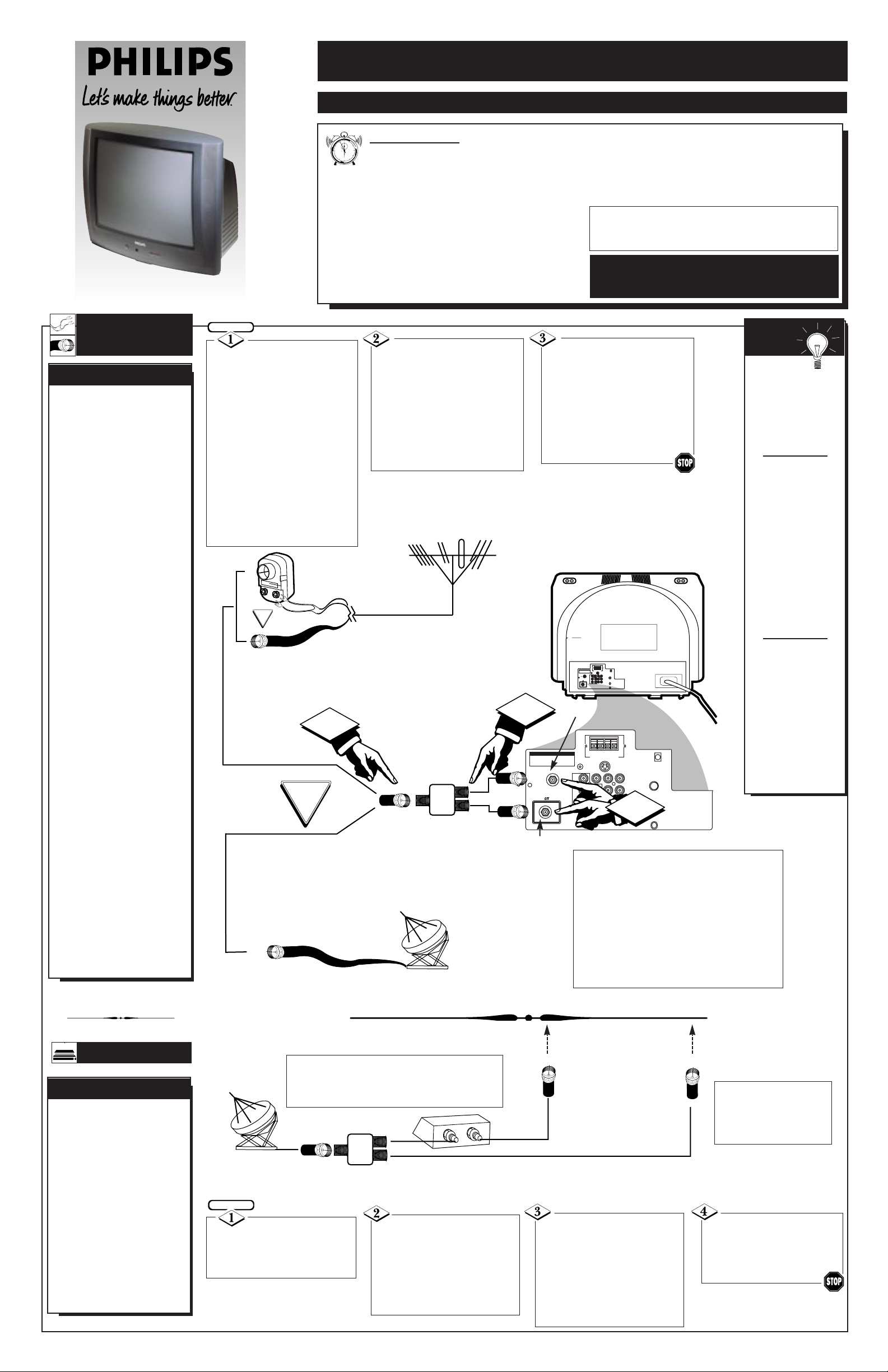
1
QUICK USE AND INSTALLATION GUIDE
TABLE OF CONTENTS
Getting Started
Warning/Precautions..................................1
Hooking Up Your TV................................1
Basic TV and Remote Control Operation .................2
How to Use the “INSTALL” Controls ..................3-4
Using the Language Control......................................3
Setting the TV to Auto Program Channels................3
Setting the TV for a Cable or Antenna Signal...........3
Using the Channel Edit Control ................................4
Setting the Channel Name Control............................4
How to use the AutoChron control............................4
12
1
2
3
4
5
6
7
8
9
10
11
• For details on product registration, warranty,
and service refer to the other literature included
with your TV information packet.
Please retain all these materials and keep them
handy for future reference.
WARNING: TO PREVENT FIRE OR SHOCK
HAZARD DO NOT EXPOSE THIS UNIT TO RAIN
OR EXCESSIVE MOISTURE.
Color Television and Remote Control
NOTE: This Quick Use Guide may be used with
other models. Some of the features listed may or
may not apply to your TV.
ANT "A"
75
L
AUDIO
R
AV1
in
VIDEO
S-VIDEO-2
PIP ANT "B"
75
SURROUND SOUND
88
+ R – – L +
ATTENTION - TO AVOID DAMAGE
1. DO NOT CONNECT SURROUND SOUND SPEAKERS
TO A SEPARATE AMPLIFIER OR TO SPEAKERS
CONNECTED TO ANOTHER PRODUCT.
2. DO NOT CONNECT LEFT AND RIGHT SPEAKER
OUTPUT TOGETHER.
1
2
AV2inAV
out
G-LINK
Y
Pb
Pr
ANT "A"
75
L
AUDIO
R
AV1
in
VIDEO
S-VIDEO-2
75Ω
SURROUND SOUND
88
+ R – – L +
ATTENTION - TO AVOID DAMAGE
1. DO NOT CONNECT SURROUND SOUND SPEAKERS
TO A SEPARATE AMPLIFIER OR TO SPEAKERS
CONNECTED TO ANOTHER PRODUCT.
2. DO NOT CONNECT LEFT AND RIGHT SPEAKER
OUTPUT TOGETHER.
AV2inAV
out
G-LINK
Y
Pb
Pr
PIP ANT "B"
3
IN
OUT
F
or homes with Cable
TV Converter
Descrambler Boxes (with
Premium/Movie Channels
scrambled), follow the
steps to the right for an
alternative ANT A and
PIP ANT B feature
hookup. Note the Cable TV
signal will be split before
connection to the
Converter box (an optional two-way 75 ohm Signal
Splitter will be required).
CABLE BOX
CABLE CONVERTER BOXES
Connect your Cable
TV signal to the single 75 ohm
INPUT plug on a two-way
Signal Splitter (optional).
Connect one end of RF
Coaxial Cable to each of the
OUTPUT plugs on the 75 ohm
Signal Splitter. The two lengths
of RF Coaxial Cable need Ftype connectors (screw-on or
push type) for both ends.
BEGIN
Round Cable
75Ω Ohm
Cable TV Company
Cable TV Signal
Connect one of the Signal
Splitter OUTPUTs to the
INput terminal on the Cable
TV Converter Box. Then route
another connection from the
Cable Converter OUTput terminal to the ANTA Input on
the rear of the TV.
Y
our TV has two separate ANT(enna)/Cable
inputs on the rear of the
set. These two signal
inputs offer convenient
hook-up options for both
normal TV program viewing and Picture-In-Picture
(PIP) features.
The ANT(enna) A input is
intended for use and view-
ing on the TV’s main
screen. Your home’s primary Antenna, or Cable TV
signal, should be connected to this input for normal
TV setup, use and feature
operation.
The PIP ANT(enna) B
input is a second, or auxil-
iary signal source,
designed to supply your
TV’s Picture-In-Picture
(PIP) feature. For many
homes the use of a single
existing Antenna (or Cable
TV) source, for both ANT A
and PIP ANT B, will be the
preferred method of connection. This type of connection (optional Signal
Splitter required) will work
properly for the TV’s Main
onscreen features, as well
as retain all the features
designed for PIP. For more
details refer to the PictureIn-Picture section in your
other owner’s manual.
ANTENNA OR
CABLE TV
ANT(ENNA) A& B INPUTS
Remember,
be sure to set the
TV for the type signal you've connected (see "TUNER"
section on page 3 of
this Guide.)
Your TV can set
itself to select only
the channel numbers
on your Cable system (see “Auto
Program" page 3). If
you use a Cable
Converter box, set
the TV to the same
channel as the converter's CH 3/4
switch (on the rear of
the converter.)
To order accessories
such as those listed
below contact your
dealer:
• Two Way Splitter
• 300-75 ohm
Adapter
• UHF/VHF
Antenna
Combiner
SMART
HELP
A typical ANT(enna)
A and PIP ANT B connection
(using a common signal source
and an optional Signal Splitter):
If your Antenna or Cable TV
signal has a round cable connector (75 ohm) on the end,
then you're ready to connect it
to the 75ohm Signal Splitter.
If your antenna has flat twinlead wire (300 ohm), you first
need to attach the antenna wires
to the screws on a 300 to 75
ohm adapter before connecting
to the 75ohm Signal Splitter.
Connect your Antenna or
Cable TV signal to the single
75 ohm input plug on the twoway Signal Splitter (optional).
Then connect two lengths of RF
Coaxial Cable to the two Output
plugs on the two-way Signal
Splitter (F-type connector on
both ends).
300 to 75Ω Adapter
Twin Lead
Wire
Back of TV
BEGIN
Round Cable
75Ω Ohm
- Outdoor or Indoor Antenna -
receives normal broadcast channels
2-13 (VHF) and 14-69 (UHF).
OR
Note: Proper operation of your TV is not dependent upon
connection of the PIPANT B input. Its main purpose is to
provide an easily connected, dedicated picture source for PIP
feature use. Other signal source options (such as a satellite dish
system, additional external antenna, VCR, or Video Game)
could also be connected and displayed on the TV screen
through the use of the PIPANT B input.
Note: Although the PIP ANT B input can be used and
swapped as the source for the TV’s Main picture, certain
setup features (such as ATUO CHRON) are only based on a
signal being detected at the ANTAinput. To ensure that all features are operating properly, you may not want to rely solely on
the PIP ANT B input as your TV’s Main screen signal source.
Connect the twin Output
plugs on the Signal Splitter to
the ANT A and PIPANT B
inputs on the rear of the TV.
Push the round connector end of
the RF Coaxial Cable onto the
ANT(enna) plug and screw it
down tight (if using threaded
cables).
OPTIONAL TWO-WAY
SIGNAL SPLITTER
OR
Combination VHF/UHF Antenna
(single 75ohm Input to twin
75 ohm Outputs - optional
RF Coaxial connecting
cables also required)
ANT(enna) A
Input
PIP ANT(enna)
B Input
• The signal routed to the TV’s
PIP ANT B input will allow for
the selection and viewing of Cable
channels at the TV (except for the
scrambled Premium/Movie
channels).
OPTIONAL TWO-WAY
SIGNAL SPLITTER
Cable TV Converter
Box Connection
Cable TV Company
Connect the remaining
Signal Splitter OUTPUT
from the Splitter to the PIP
ANT B Input on the rear of
the TV.
• The signal routed to the TV’s ANT A input will allow for
Premium/Movie channels to be viewable on the TV.
• Channel selection will be at the Converter.
• The ANTAinput channel on the TVshould be set to the same
output channel as the Converter box (usually CH3 or 4).
Connect to ANTAInput
Connect to PIPANT B Input
Page 2
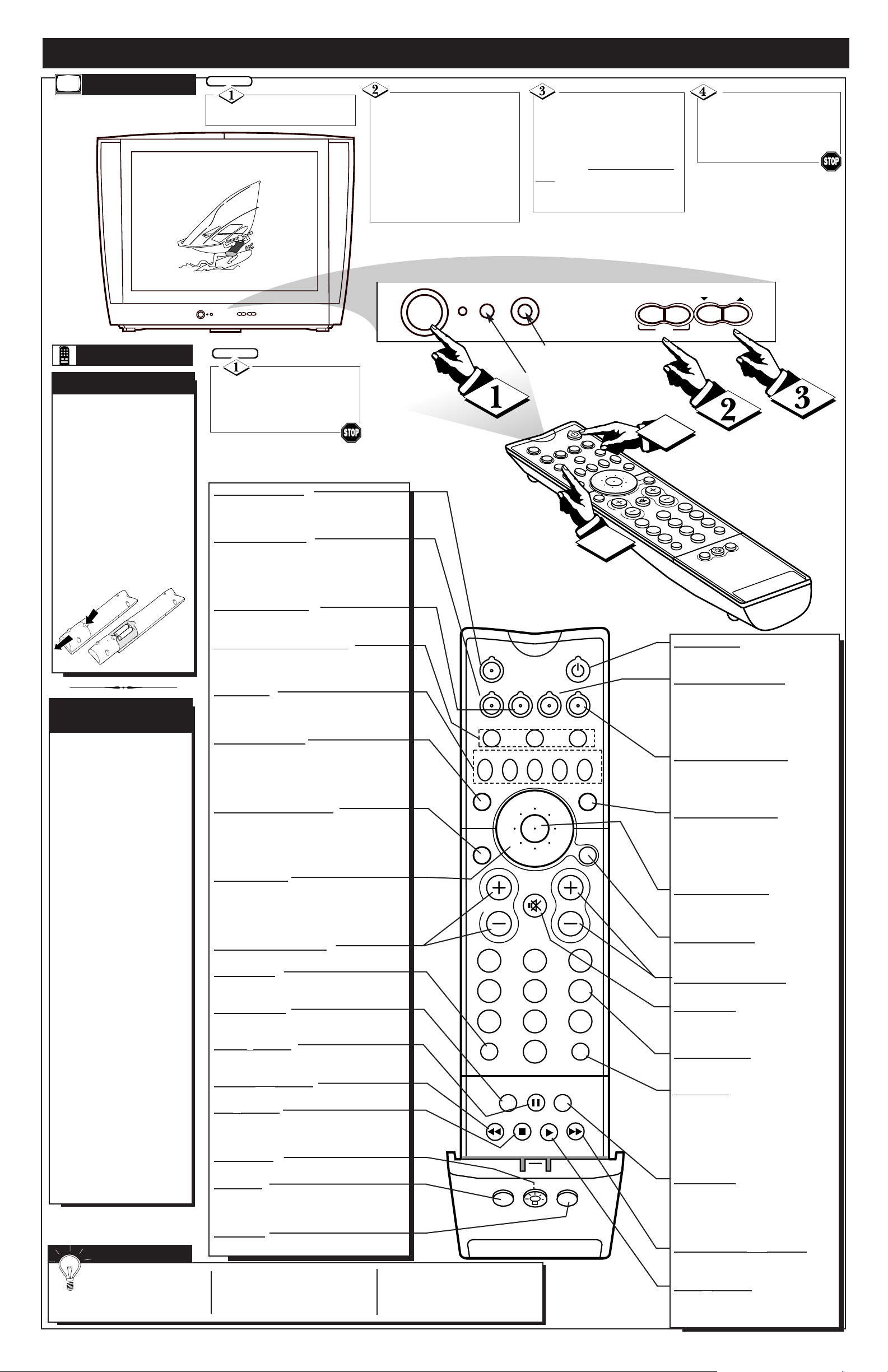
2
PIP
213
546
879
0
TV
MULTI
TUNER A/B
VCR +
SWAP PIP CH SOURCE FREEZE
SOUND
SMART
STATUS/
EXIT
GUIDE/
TV
VOL
CH
MUTE
SURF
POWER
TV
VCR
ACC
1
2
3
6
5
4
7
8
0
9
A/CH
SURF
DN
UP
CLOCK
INCREDIBLE
MEDIA
RECORD
TV/VCR
SURROUND
AV
3
GREEN
BLUE
4
INFO
6
CHANNEL
VOLUME
+
–
§
©
MENU
POWER
12:00 PM
STEREO
TV AND REMOTE CONTROL OPERATION
TELEVISION
T
o load the supplied bat-
teries into the remote:
1. Remove the battery
compartment lid on the
back of the remote.
2. Place the batteries (2AA) in the remote. Be
sure the (+) and (-) ends
of the batteries line up
correctly (inside of case is
marked).
3. Reattach the battery lid.
BATTERY INSTALLATION
Point the remote con-
trol toward the remote sensor
window on the TV when operating the TV with the remote.
BEGIN
Press the POWER
button to turn the TV ON.
Press the VOLUME + ©
button to increase the sound
level or the VOLUME § –
button to lower the sound level.
Pressing both buttons at the
same time will display the
onscreen menu. Once in the
menu, use these buttons to
make adjustments or selections.
Press the CHANNELUP
▲ or DOWN ▼ button to select
TV channels. Use these buttons
to make adjustments or selections in the onscreen menu.
Note: Press three number but-
tons for channels 100 or above.
For example: Press “1” then “2”
then “5” for channel 125.
REMOTE
BEGIN
Press the TV mode but-
ton on the remote control and
point the remote at the front
of the TV when sending commands.
The remote's TV/VCR/ACC
buttons control how the
remote is used.
For example:
With the TV button is
pressed:
the Menu, Menu/Select,
CURSOR Ring Up, Down,
Left and Right
are used to
select and adjust onscreen
TV features.
With the ACC button is
pressed:
the Power, Channel
Number, and Channel
Up (+) /Down (–) buttons
on the remote work with
Cable TV Converters.
With the VCR button
pressed:
the Menu, Menu/Select,
CURSOR Ring Up, Down,
Left and Right
on the
remote work work the
VCR onscreen menus.
Note: For more details on
how the TV remote works
with VCRs and Cable
Converters, see the other
owner's manual supplied with
your TV.
TV/VCR/ACC MODE
BUTTONS
213
546
879
0
TV
VCR
ACC
MULTI
TUNER A/B
VCR +
SWAP PIP CH
DN UP
SOURCE FREEZE
SOUND
PICTURE
STATUS/
EXIT
VOL
CH
MUTE
SURF
A/CH
SLEEP
POWER
GUIDE/
TV
CLOCK
INCREDIBLE
MEDIA
RECORD
TV/VCR
SURROUND
POSITION
CC
A/V PIP
BLUE
GREEN
INFO
Power Button
Press to turn the TV (or select VCR/
Cable Converter) ON and OFF.
Clock-TV/VCR Button
When in TV mode, press for direct entry
of the TIMER feature were you can set
the TV’s clock. When in the VCR mode,
this button can be used to quickly toggle
between the VCR A/Vconnection and
the last viewed TV channel.
Incredible Stereo Button
Press to toggle between the Mono and
Spatial sound controls. (Expands the
stereo sound for a fuller, more dynamic
listening experience.)
Picture/Green Button
Press to select from a list of
AutoPicture controls. (Factory preset
picture control levels set for different
types of viewing sources and programs.)
Press the GREEN button to
make changes within GUIDE Plus+.
Menu/Select Button
Press to select and make changes within GUIDE Plus+ area or to display the
TV’s normal onscreen menus.
Guide/TV Button
Press to display the GUIDE Plus+
Information Grid.
Channel (+), (–) Buttons
Press to change the tuned channel.
Mute Button
Press to turn the sound OFF on the TV.
Press again to return the sound to its
previous level.
Number Buttons
Press the number buttons to select TV
channels.
Surf Button
Press to select previously viewed channels. You can place up to 10 channels in
memory. Then by pressing the SURF button you can quickly view the select channels. See the “Surf" section (in your other
owner's manual) to see how to select a
series of channels using the Surf button.
Sleep Button
Press to set the TV to automatically
turn itself OFF. Also can be used as an
Enter button when sending channel
commands to remote controlled cable
converters or VCRs.
Fast Forward (©©) Button
Press the (©©) button to rapidly speed
through the playback of a video tape.
Play (©) Button
Press the (©) button when in the VCR
mode to start the playback of a video
tape.
Tuner (A/B) Button
Press to toggle between the ANT “A” and ANT
“B” signals connected to the television’s jack
panel.
Multi Media Button
Press to toggle between the external input jacks.
This button will tune to the current channel,
MM 1, and MM 2 channels along with setting
the picture controls to the Smart Picture setting
for Multi Media viewing
VCR-Record Button
When in the VCR mode, press to start the
recording of a video tape.
TV/VCR/ACC Mode buttons
Slide to position of TV to control TV functions,
VCR to control VCR functions and ACC for
Cable Converter, DBS, DVD, etc. functions.
PIP Buttons
Press to operate Picture-In-Picture features. See
"PIP" section in your other owner's manual for
details.
Sound/Blue Button
Press to select from a list of AutoSound controls. (Factory preset sound control levels set
for different types of listening programs such
as musicals, movies, etc.).
Press the Blue but-
ton to make changes within GUIDE Plus+.
Status/Exit(INFO) Button
Press to see the current channel number on the
TV screen. Also press to clear the TV screen
after control adjustments.
Press the Info button
within the GUIDE Plus+ screens to view additional information or a a channel indicator.
Cursor Buttons
Use these button to move through the
onscreen menu; make selections within the
menu; make adjustments to the menu. Also
used with a VCR for PLAY, FAST FORWARD, REWIND, and STOP.
Volume (+), (–) Buttons
Press to adjust the TV sound level.
A/CH Button
Press to toggle between the currently viewed
channel and the previously viewed channel.
Position Button
Press to move the PIP window to one of the
four corners.
Pause (II) Button
Press to pause the playback of a VCR tape.
Press again to resume Play.
Rewind (§§) Button
Press (§§) to rewind a VCR tape.
CC(■) Button
Press CC to activate closed caption settings. In
the VCR mode press to stop the playback of a
tape.
Light Button
Press to back light the various remote buttons.
AV Button
When in the TV mode press
to toggle between
the external input jacks. This button will tune to
the AV 1, AV 2, or current tuner channel.
PIP Button
Press to display the Picture-In-Picture Window.
SMART HELP
Remember, you can
press any button on the
front of the TV to turn the TV
ON.
The tuned channel number will
always briefly appear when the
TV is first turned ON (and with
channel changes).
You can also press the STATUS
button (on the remote) to see
what channel the TV is ON.
Remote Sensor Window
Head Phone Jack
Page 3

3
INSTALL
REVIEW
PICTURE
SOUND
FEATURES
INSTALL
LANGUAGE
TUNER
AUTO PROGRAM
CHANNEL EDIT
NAME
AUTO CHRON
.
.
.
LANGUAGE
TUNER
AUTO PROGRAM
CHANNEL EDIT
NAME
AUTOCHRON
.
.
.
.
.
.
.
ENGLISH
ESPANOL
.
.
.
INSTALAR
IDIOMA
SINTONIA
AUTO PROGRAM
ED. DE CANAL
NOMBRE
AUTO CHRON
.
.
.
.
.
.
.
ESPANOL
FRANCAIS
.
.
.
.
.
INSTALL
LANGUE
SYNTON
AUTO PROGRAM
CHANNEL EDIT
NOM DU CANAL
AUTO CHRON
.
.
.
.
.
.
.
FRANCAIS
.
.
.
.
.
.
.
.
.
.
5
213
546
879
0
TV
SURF
POWER
TUNER A/B
MULTI
MEDIA
VCR +
RECORD
CLOCK
TV/VCR
INCREDIBLE
SURROUND
TV
VCR
ACC
SWAP
PIP CH
UP
DN
SOURCE
FREEZE
SOUND
PICTURE
STATUS/
EXIT
GUIDE/
TV
MUTE
VOL
CH
1
2
3
4
5
6
7
8
9
0
A/CH
SURF
AV
PIP
4
1
2
INFO
BLUE
GREEN
3
HOW TO USE THE INSTALLATION FEATURES
F
or our Spanish and
French speaking TV owners, an onscreen LANGUAGE
option is present. With the
LANGUAGE control you can
set the TV’s onscreen menu to
be shown in either English,
Spanish, or French.
LANGUAGE
Press the
MENU/SELECT button on
the remote to show the
onscreen menu.
BEGIN
Press the CURSOR
RING DOWN four times to
select the INSTALL menu.
Press the CURSOR
RING RIGHT to highlight
the Language control options.
Press the CURSOR
RING UP or DOWN to select
ENGLISH, ESPANOL
(Spanish), or FRANCAIS
(French).
Press the CURSOR
RING RIGHT to shift the
menu to the left and highlight
the LANGUAGE feature.
4
INSTALL
REVIEW
PICTURE
SOUND
FEATURES
INSTALL
LANGUAGE
TUNER
AUTO PROGRAM
CHANNEL EDIT
NAME
AUTOCHRON
.
.
.
213
546
879
0
TV
SURF
POWER
TUNER A/B
MULTI
MEDIA
VCR +
RECORD
CLOCK
TV/VCR
INCREDIBLE
SURROUND
TV
VCR
ACC
SWAP
PIP CH
UP
DN
SOURCE
FREEZE
SOUND
PICTURE
STATUS/
EXIT
GUIDE/
TV
MUTE
VOL
CH
1
2
3
4
5
6
7
8
9
0
A/CH
SURF
AV
PIP
LANGUAGE
TUNER
AUTO PROGRAM
CHANNEL EDIT
NAME
AUTOCHRON
.
.
.
.
.
...
.
INSTALL
AUTO PROGRAM
TUNER
CHANNEL 12
PLEASE WAIT
.
.
.
.
...
.
CABLE
.
INSTALL
LANGUAGE
TUNER
AUTO PROGRAM
CHANNEL EDIT
NAME
AUTOCHRON
.
.
.
.
.
.
.
.
.
5
.
.
.
.
.
.
.
1
1
2
BLUE
INFO
Y
our TV can automatically
set itself for local area (or
Cable TV) channels. This
makes it easy for you to select
only the TV stations in your
area when the CHANNEL
(+),
(–) buttons are pressed.
AUTO PROGRAM
Press the
MENU/SELECT button on
the remote to show the
onscreen menu.
BEGIN
Press the CURSOR
RING DOWN four times to
select the INSTALL menu.
Press the CURSOR
RING RIGHT to shift the
menu to the left and highlight
the LANGUAGE feature.
INSTALL
REVIEW
PICTURE
SOUND
FEATURES
INSTALL
LANGUAGE
TUNER
AUTO PROGRAM
CHANNEL EDIT
NAME
AUTOCHRON
.
.
.
LANGUAGE
TUNER
AUTO PROGRAM
CHANNEL EDIT
NAME
AUTOCHRON
.
.
.
.
.
.
.
ENGLISH
ESPANOL
.
.
.
.
INSTALL
LANGUAGE
TUNER
AUTO PROGRAM
CHANNEL EDIT
NAME
AUTOCHRON
.
.
.
.
.
.
CABLE
.
.
.
.
.
.
.
INSTALL
LANGUAGE
TUNER
AUTO PROGRAM
CHANNEL EDIT
NAME
AUTOCHRON
.
.
.
.
.
.
CABLE
.
.
.
.
.
INSTALL
LANGUAGE
TUNER
AUTO PROGRAM
CHANNEL EDIT
NAME
SMART CLOCK
.
.
.
.
.
.
AUTO
.
.
.
.
.
INSTALL
LANGUAGE
TUNER
AUTO PROGRAM
CHANNEL EDIT
NAME
AUTOCHRON
.
.
.
.
.
.
ANTENNA
.
.
.
.
213
546
879
0
TV
SURF
POWER
TUNER A/B
MULTI
MEDIA
VCR +
RECORD
CLOCK
TV/VCR
INCREDIBLE
SURROUND
TV
VCR
ACC
SWAP
PIP CH
UP
DN
SOURCE
FREEZE
SOUND
PICTURE
STATUS/
EXIT
GUIDE/
TV
MUTE
VOL
CH
1
2
3
4
5
6
7
8
9
0
A/CH
SURF
AV
PIP
1
6
5
2
4
BLUE
GREEN
3
INFO
Y
ou need to make sure the
TV is set to pick up either
Cable TV or Antenna signals.
In other words, the TV needs
to know if you want to receive
channels coming from a
Cable TV signal or a normal
Antenna signal connected to
the TV’s ANT Input.
TUNER
Press the
MENU/SELECT button on
the remote to show the
onscreen menu.
BEGIN
Press the CURSOR
RING DOWN four times to
select the INSTALL menu.
Press the CURSOR
RING RIGHT to highlight the
TUNER options.
Press the CURSOR
RING UP or DOWN to
select either CABLE, AUTO,
or ANTENNA.
Press the CURSOR
RING RIGHT to shift the
menu to the left and highlight
the LANGUAGE feature.
Press the CURSOR
RING DOWN to highlight the
AUTO PROGRAM control.
Press the CURSOR
RING RIGHT to start the
Auto Program scanning of
channels.
Try it out. Press the
CHANNEL (+), (–) buttons and see which channels
you can select.
Remember, an antenna or cable
TV signal must be first connected to your TV.
If you want to delete any unwanted channels from the TV’s memory, see the CHANNELEDIT
section on the next page.
SMART HELP
Remember, the
Language control only
makes the TV’s onscreen
MENU items appear in
English, Spanish, or French
text. It does not change the
other onscreen text features
such as Closed Caption (CC)
TV shows.
Pressing the STATUS/EXIT
button after making adjustments to the TV will remove
the menu from the screen.
SMART HELP
Press the CURSOR
RING DOWN to highlight the
TUNER control.
When CABLE is
selected, channels 1-125
are available.
When ANTENNA is selected,
channels 2-69 are available.
SMART HELP
Page 4

4
INSTALL
REVIEW
PICTURE
SOUND
FEATURES
INSTALL
LANGUAGE
TUNER
AUTO PROGRAM
CHANNEL EDIT
NAME
AUTOCHRON
.
.
.
LANGUAGE
TUNER
AUTO PROGRAM
CHANNEL EDIT
NAME
AUTOCHRON
.
.
.
.
.
.
.
.
CHANNEL
ADD
.
.
INSTALL
CHANNEL EDIT
.
.
.
...
CHANNEL 12
ADD
..
.
.
.
.
INSTALL
CHANNEL EDIT
.
.
.
...
CHANNEL 12
ADD
.
.
.
.
.
.
INSTALL
CHANNEL EDIT
.
.
.
...
CHANNEL 12
DELETE
.
.
.
.
.
.
.
.
.
213
546
879
TV
POWER
TUNER A/B
MULTI
MEDIA
VCR +
RECORD
CLOCK
TV/VCR
INCREDIBLE
SURROUND
TV
VCR
ACC
SWAP
PIP CH
UP
DN
SOURCE
FREEZE
SOUND
PICTURE
STATUS/
EXIT
GUIDE/
TV
MUTE
VOL
CH
1
2
3
4
5
6
7
8
9
A/CH
1
6
5
3
4
7
2
8
INFO
HOW TO USE THE INSTALLATION FEATURES
C
hannel Edit makes it easy
for you to ADD or
DELETE channels from the
list of channels stored in the
TV’s memory.
CHANNEL EDIT
Press the
MENU/SELECT button on
the remote to show the
onscreen menu.
BEGIN
Press the CURSOR
RING DOWN our times to
select the INSTALL menu.
Press the CURSOR
RING DOWN to highlight the
CHANNEL EDIT control.
Press the CURSOR
RING RIGHT to access the
CHANNEL EDIT menu. CHANNEL will be highlighted.
Press the CURSOR
RING RIGHT to shift the
menu to the left and highlight
the LANGUAGE feature.
INSTALL
REVIEW
PICTURE
SOUND
FEATURES
INSTALL
LANGUAGE
TUNER
AUTO PROGRAM
CHANNEL EDIT
NAME
AUTOCHRON
.
.
.
LANGUAGE
TUNER
AUTO PROGRAM
CHANNEL EDIT
NAME
AUTOCHRON
.
.
.
.
.
.
.
12
.
.
.
.
INSTALL
.
.
.
.
.
.
PERSONAL
.
.
.
.
.
INSTALL
LANGUAGE
AUTO PROGRAM
TUNER
CHANNEL EDIT
NAME
.
.
.
.
.
.
C
.
.
.
.
.
CBS
.
6
CBS
12:00 PM
STEREO
.
.
.
LANGUAGE
TUNER
AUTO PROGRAM
CHANNEL EDIT
NAME
AUTOCHRON
ABC
ACTS
.
213
546
879
TV
POWER
TUNER A/B
MULTI
MEDIA
VCR +
RECORD
CLOCK
TV/VCR
INCREDIBLE
SURROUND
TV
VCR
ACC
SWAP
PIP CH
UP
DN
SOURCE
FREEZE
SOUND
PICTURE
STATUS/
EXIT
GUIDE/
TV
MUTE
VOL
CH
1
2
3
4
5
6
7
8
9
A/CH
1
2
6
4
6
7
3
5
6
BLUE
INFO
T
he channel NAME feature
allows you to list the
“call” letters of your favorite
stations beside their channel
numbers when they appear on
the screen. The TV has in memory a list of the 50 most popular channel names (for example, ABC, NBC, FOX, etc.).
You can also enter a custom
name (up to four digits).
NAME
Press the
MENU/SELECT button on
the remote to show the
onscreen menu.
BEGIN
Press the CURSOR
RING DOWN four times to
select the INSTALL menu.
Press the CURSOR
RING DOWN to highlight the
NAME control.
Once you have selected a
name for the channel, press
the CURSOR RING RIGHT
again to SAVE the name in
the TV’s memory.
Press the STATUS/EXIT
button to clear the menu from
the screen
Press the CURSOR
RING RIGHT to shift the
menu to the left and highlight
the LANGUAGE feature.
INSTALL
REVIEW
PICTURE
SOUND
FEATURES
INSTALL
LANGUAGE
TUNER
AUTO PROGRAM
CHANNEL EDIT
NAME
AUTOCHRON
.
.
.
LANGUAGE
TUNER
AUTO PROGRAM
CHANNEL EDIT
NAME
AUTOCHRON
.
.
.
.
.
.
...
.
.
This TV contains a clock which
can automatically be set
through the AUTOCHRON Feature.
Press ">" to Continue
SET TIME
AUTO
MANUAL
Press " " to select
Press ">" to Continue
>
Press " " to select the
time zone that you live in
ATLANTIC
EASTERN
CENTRAL
MOUNTAIN
Press ">" to Continue
>
Daylight Savings Time
Yes
No
Press " " to select
Press ">" to Continue
>
The time is broadcast by certain TV
stations. We suggest trying PBS first.
Enter the PBS channel
10
Press ">" to Continue
Please wait...
12:30 PM
use " " to set AM/PM
Press ">" to Continue
Time was not found on channel
Enter another channel
Set time Manually
Press " " to select
Press ">" to Continue
>
The time is broadcast by certain TV
stations. We suggest trying PBS first.
Enter the PBS channel
2
Press ">" to Continue
>
Time was found
Press ">" to Continue
12:30 PM
use " " to set AM/PM
Press ">" to Continue
>
.
.
SET TIME
AUTO
MANUAL
Press " " to select
Press ">" to Continue
>
>
>
>
>
>
>
>
A
utoChron can automati-
cally set the TV’s
onscreen clock. Since the time
is received from a broadcast
signal, be sure that a Cable
TV or Antenna signal is present before attempting to use
the AutoChron feature.
AUTOCHRON
Press the
MENU/SELECT button on
the remote to show the
onscreen menu.
BEGIN
Press the CURSOR
RING DOWN four times to
select the INSTALL menu.
Press the CURSOR
RING DOWN to highlight
the AUTOCHRON control.
Press the CURSOR
RING RIGHT to shift the
menu to the left and highlight
the LANGUAGE feature.
Select the channel you
want to ADD or DELETE with
the CH (+) or (–) buttons. (OR,
use the Numbered buttons.)
Press the CURSOR
RING DOWN to highlight the
ADD/DELETE option.
Press the CURSOR
RING UP or DOWN to ADD
or DELETE the channel from
memory.
To clear the screen, press the
STATUS/EXIT button.
Press the CURSOR
RING RIGHT to highlight the
NAME options area.
Using the CURSOR
RING UP or DOWN to scroll
through a list of channel names
provided in the TV’s memory.
You can also enter a channel
name manually. Press the
CURSOR RING RIGHT
again when PERSONAL is
highlighted, then use the CURSOR RING UP and DOWN to
scroll through a list of options
for the first digit. Press the
CURSOR RING RIGHT and
repeat for the second, third, and
fourth digit.
OR
Press the CURSOR
RING RIGHT to start the
AUTOCHRON feature. Just
follow the onscreen instructions to set the clock.
Note: When setting the
clock manually, use the
number buttons on the
remote to enter the time.
Don’t forget to set AM or
PM with the cursor Up or
Down button.
Follow these
onscreen
instructions to
set
AutoChron
Automatically.
Follow these
onscreen
instructions to
set
AutoChron
Manually.
OR
