Philips 32PT563S37A, 32PT563S Owner’s Manual
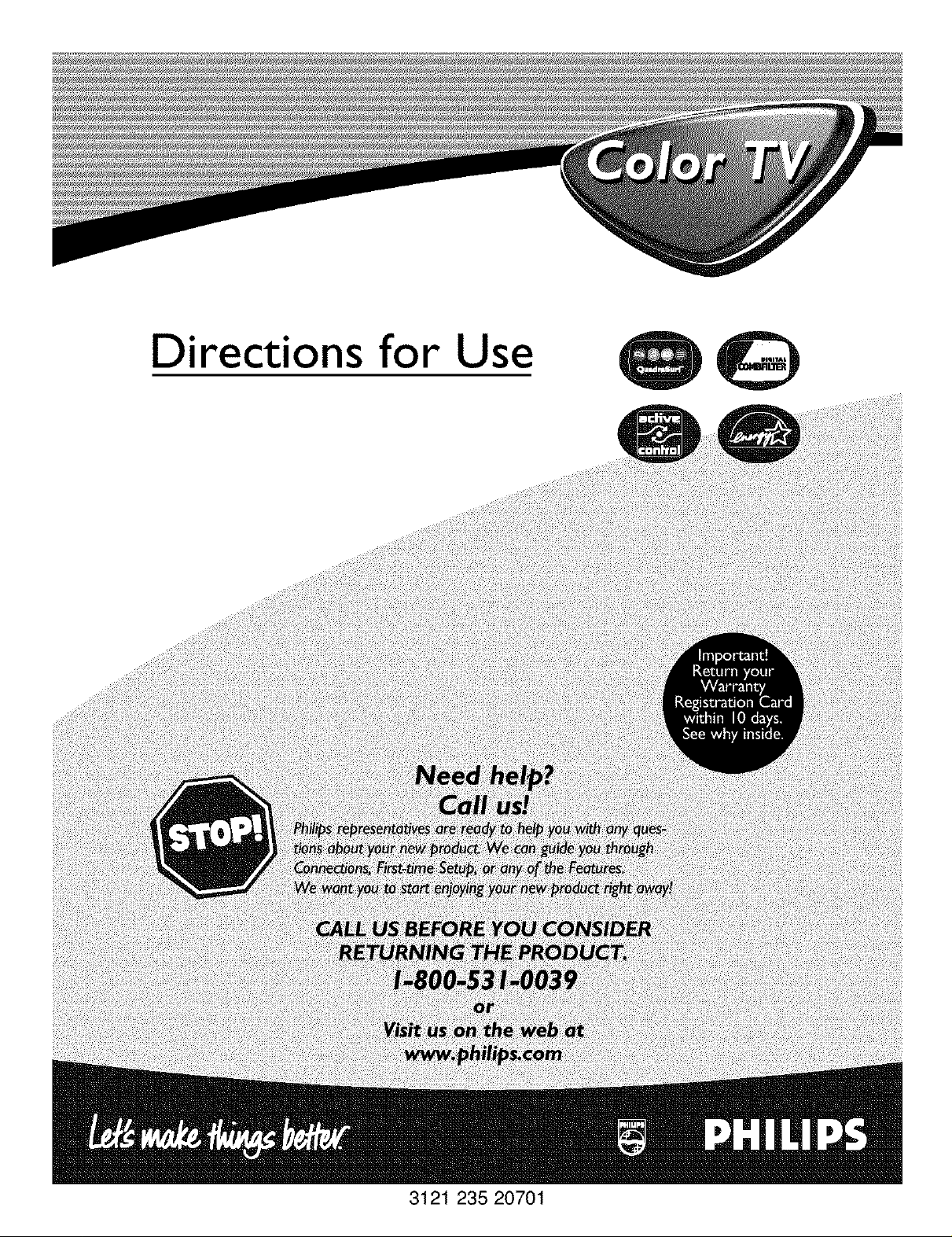
Directions for Use
3121 235 20701
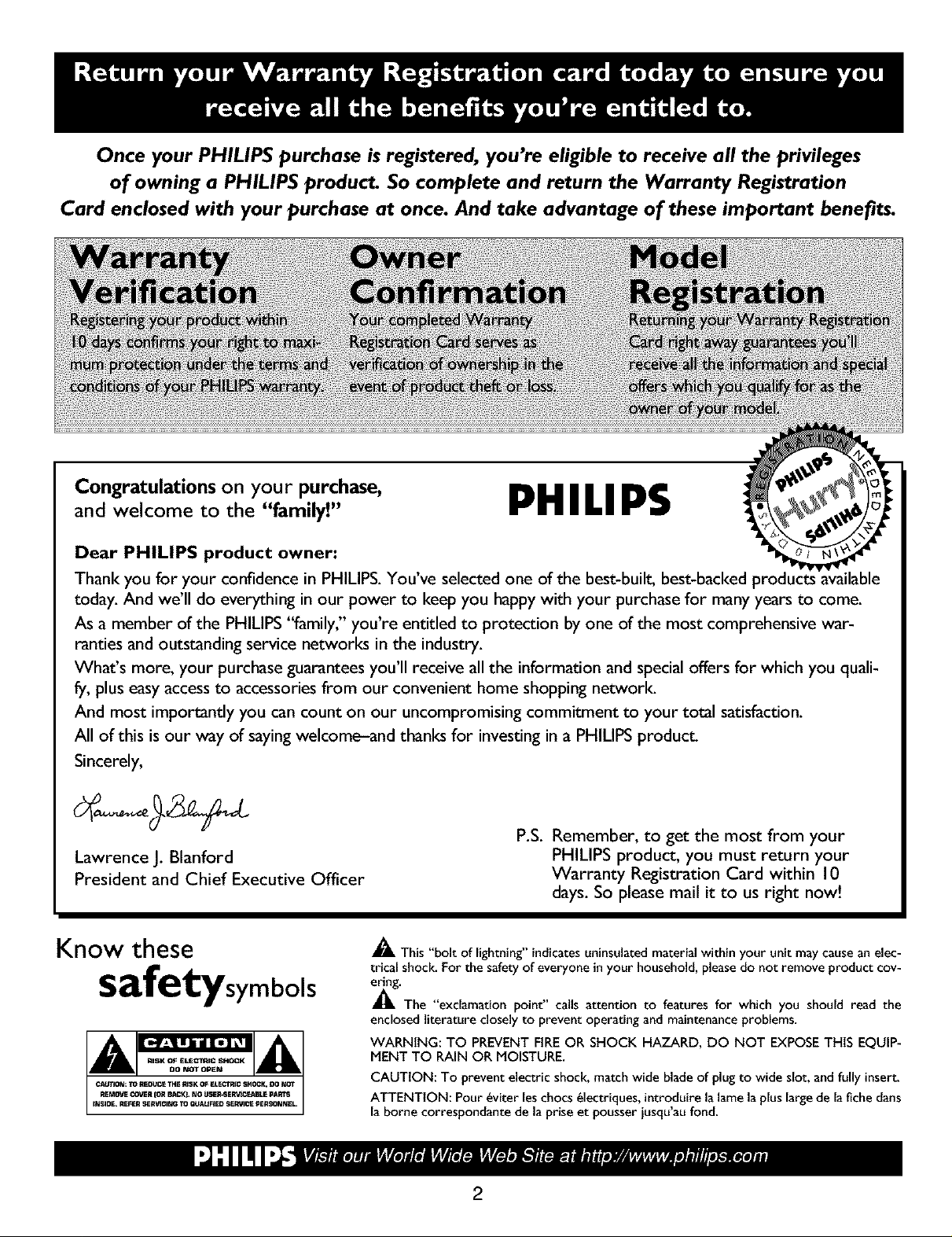
Once your PHILIPS purchase is registered, you're eligible to receive all the privileges
of owning a PHILIPS product So complete and return the Warranty Registration
Card enclosed with your purchase at once. And take advantage of these important benefits.
Congratulations on your purchase,
and welcome to the "family!"
Dear PHILIPS product owner:
Thank you for your confidence in PHILIPS. You've selected one of the best-built, best-backed [
today. And we'll do everything in our power to keep you happy with your purchase for many years to come.
As a member of the PHILIPS "family," you're entitled to protection by one of the most comprehensive war-
rarities and outstanding service networks in the industry.
What's more, your purchase guarantees you'll receive all the information and special offers for which you quali-
fy, plus easy access to accessories from our convenient home shopping network.
And most importantly you can count on our uncompromising commitment to your total satisfaction.
All of this is our way of saying welcome-and thanks for investing in a PHILIPS product.
Sincerely,
Lawrence J. Blanford
President and Chief Executive Officer
PHILIPS
P.S. Remember, to get the most from your
PHILIPS product, you must return your
Warranty Registration Card within 10
days. So please mail it to us right now!
Know these
safetysymbols
_, This "bolt of lighming" indicatesuninsulated material within your unitmay cause anelec-
trical shock_Forthe safety of everyone inyour household, pleasedo not remove product cor-
m'The "exclamationpoint" calls attention to features for which you should read the
enclosed literature closelyto prevent operating and maintenance problems.
WARNING: TO PREVENTFIRE OR SHOCK HAZARD, DO NOT EXPOSETHiS EQUIP-
MENT TO RAIN OR MOISTURE.
CAUTION: To prevent electric shock, match wide blade of plug to wide slot, andfully insert.
ATTENTION: Pour _viter leschocs _lectriques, introduire la lame la pluslargede lafiche darts
la borne correspondante de la priseet pousser iusqu'aufond.
2
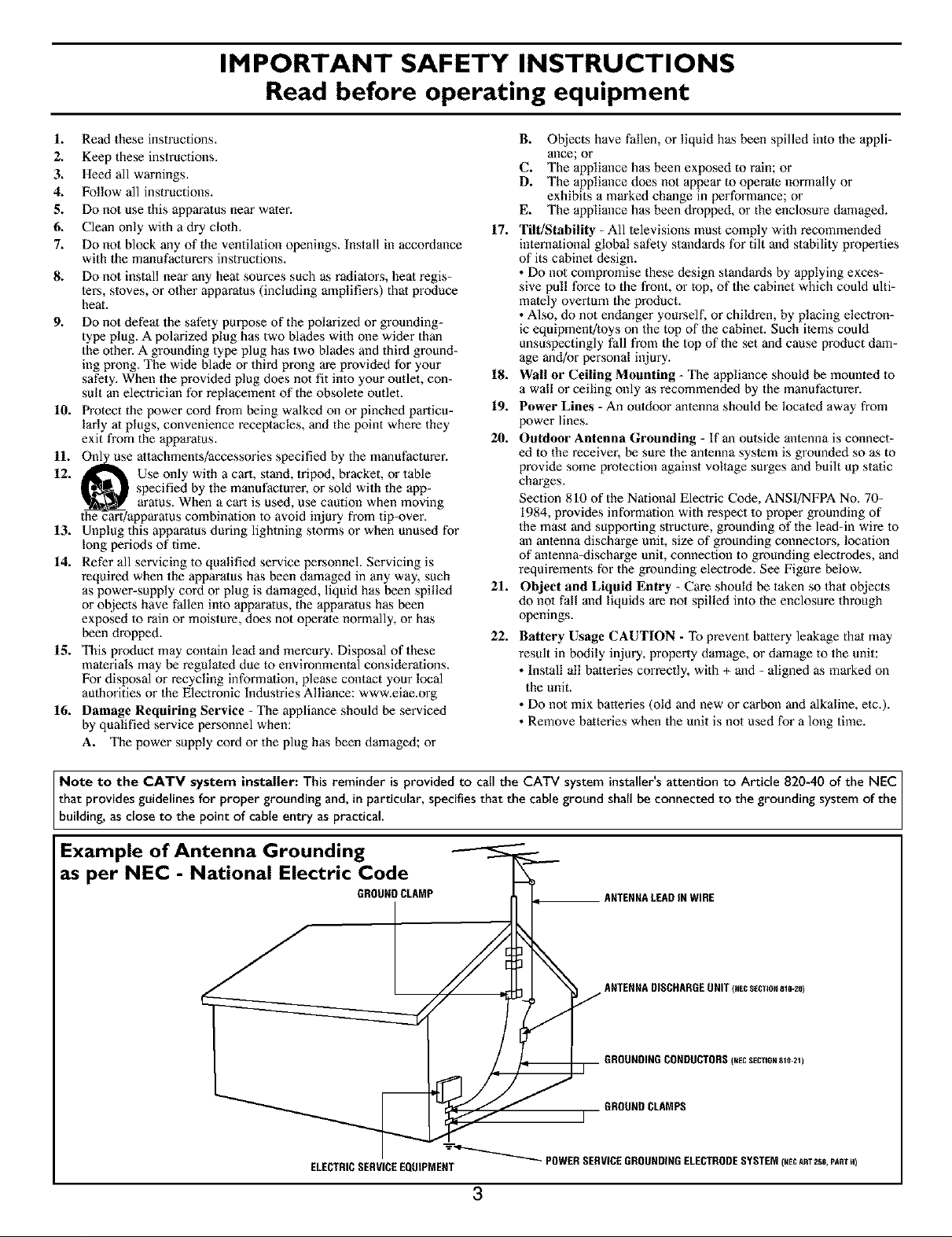
IMPORTANT SAFETY INSTRUCTIONS
Read before operating equipment
1. Read these instructions.
2. Keep these instructions.
3. Heed all warnings.
4. Follow all instructions.
5. Do not use this apparatus near water.
6. Clean only with a dry cloth.
7. Do not block any of the ventilation openings. Install in accordance
with the manufacturers instructions.
8. Do not install near any heat sources such as radiators, heat regis-
lets, stoves, or other apparatus (including amplifiers) that produce
heat.
9. Do not defeat the safety purpose of the polarized or grounding-
type plug. A polarized plug has two blades with one wider than
the other. A grounding type plug has two blades and third ground-
ing prong. The wide blade or third prong are provided for your
safety. When the wovided plug does not fit into your outlet, con-
suit an electrician for replacement of the obsolete outlet.
10. Protect the power cord from being walked on or pinched particu-
larly at plugs, convenience receptacles, and the point where they
exit from the apparatus.
11. Onl_use attachments/accessories specified by the manufacturer.
12. _ Use only with a cart, stand, tripod, bracket, or table
i_,_ specified by the manufacturer, or sold with the app-
aratus. When a cart is used, use caution when moving
the cart/apparatus combination to avoid injury from tip-over.
13. Unplug this apparatus during lightning storms or when unused for
long periods of time.
14. Refer all servicing to qualified service personnel. Servicing is
required when the apparatus has been damaged in any way, such
as power-supply cord or plug is damaged, liquid has been spilled
or objects have fallen into apparatus, the apparatus has been
exposed to rain or moisture, does not operate normally, or has
been dropped.
15. This product may contain lead and mercury. Disposal of these
materials may be regulated due to environmental considerations.
For disposal or recycling information, please contact your local
authorities or the Electronic Industries Alliance: www.eiae.org
16. Damage Requiring Service - The appliance should be serviced
by qualified service personnel when:
A. The power supply cord or the plug has been damaged; or
B. Objects have fallen, or liquid has been spilled into the appli-
ance; or
C. The appliance has been exposed to rain; or
D. The appliance does not appear to operate normally or
exhibits a marked change in performance; or
E. The appliance has been dropped, or the enclosure damaged.
17. Tilt/Stability - All televisions must comply with recommended
international global safety standards for tilt and stability properties
of its cabinet design.
• Do not compromise these design standards by applying exces-
sive pull force to the front, or top, of the cabinet which could ulti-
mately overturn the product.
• Also, do not endanger yourself, or children, by placing eleclron-
ic equipment/toys on the top of the cabinet. Such items could
unsuspectingly fall from the top of the set and cause product dam-
age and/or personal injury.
18. Wall or Ceiling Mounting - The appliance should be mounted to
a wall or ceiling only as recommended by the manufacturer,
19. Power Lines - An outdoor antenna should be localed away from
power lines.
20. Outdoor Antenna Grounding - If an outside antenna is connect-
ed to the receiver, be sure the antenna system is grounded so as to
provide some protection against voltage surges and built up static
charges.
Section 810 of the National Electric Code, ANSI/NFPA No. 70-
1984, provides information with respect to proper grounding of
the mast and supporting structure, grounding of the lead-in wire to
an antenna discharge unit, size of grounding connectors, location
of antenna-discharge unit, connection to grounding electrodes, and
requirements for the grounding electrode. See Figure below.
21. Object and Liquid Entry - Care should be taken so that objects
do not fall and liquids are not spilled into the enclosure through
openings.
22. Battery Usage CAUTION - "Ib prevent battery leakage that may
result in bodily injury, property damage, or damage to the unit:
• Install all batteries correctly, with + and - aligned as marked on
the unit.
• Do not mix batteries (old and new or carbon and alkaline, etc.).
• Remove batteries when the unit is not used for a long time.
Note to the CATV system installer: This reminder is provided to call the CATV system installer's attention to Article 820-40 of the NEC
that provides guidelines for proper grounding and, in particular, specifies that the cable ground shall be connected to the grounding system of the
building, as close to the point of cable entry as practical.
Example of Antenna Grounding
as per NEC - National Electric Code
GROUNDCLAMP
ELECTRICSERVICEEQUIPMENT
ANTENNALEADIN WIRE
3
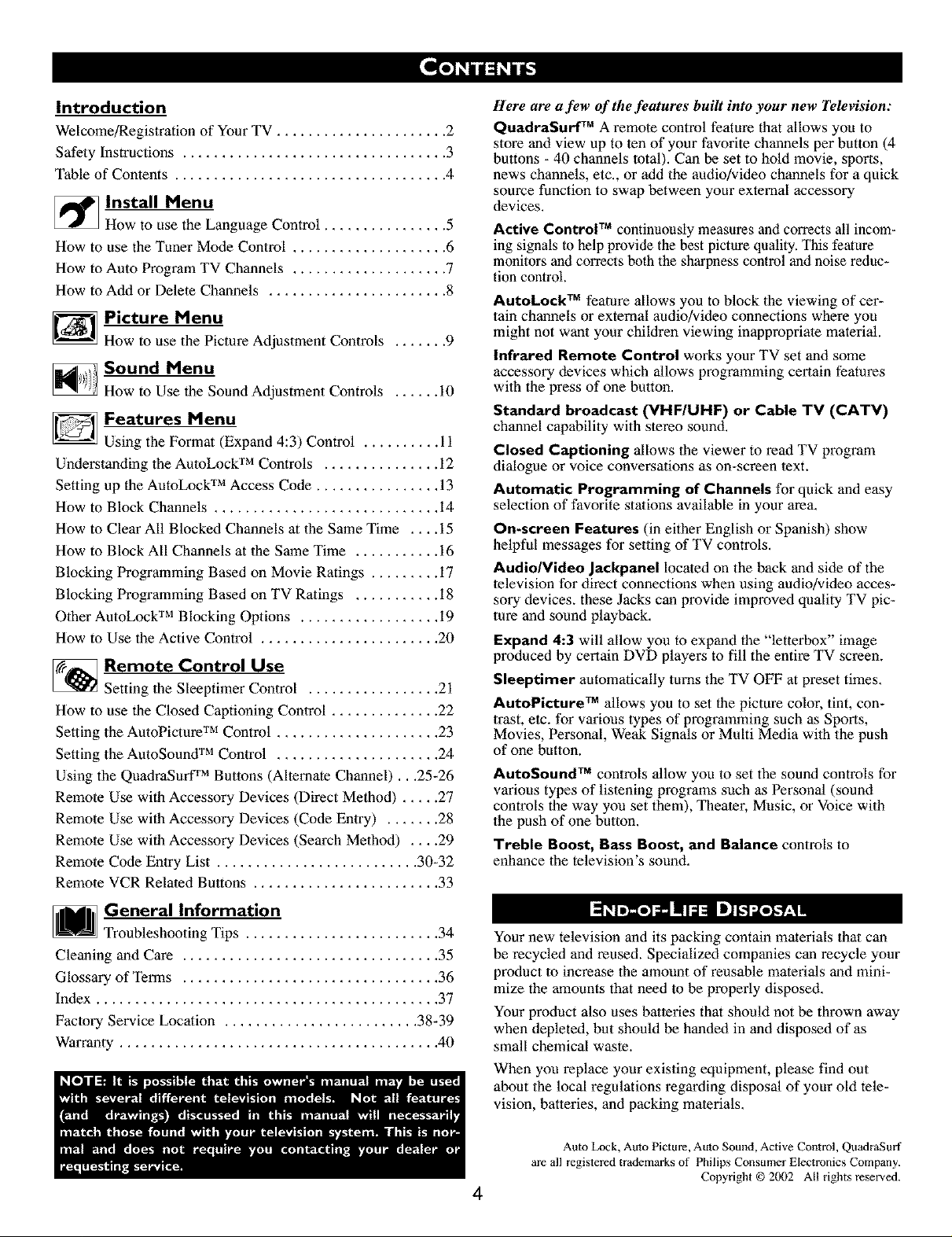
Introduction
Welcome/Registration of Your TV ...................... 2
Safety Instructions .................................. 3
Table of Contents ................................... 4
_ Install Menu
How to use the Language Control ................ 5
How to use the Tuner Mode Control .................... 6
How to Auto Program TV Channels .................... 7
How to Add or Delete Channels ....................... 8
Picture Menu
How to use the Picture Adjuslment Controls ....... 9
_ Sound Menu
D Features Menu
How to Use the Sound Adjustment Controls ...... i0
Using the Format (Expand 4:3) Control .......... 11
Understanding the AutoLock TM Controls ............... 12
Setting up the AutoLock TM Access Code ................ 13
How to Block Channels ............................. 14
How to Clear All Blocked Channels at the Same Time .... 15
How to Block All Channels at the Same Time ........... 16
Blocking Programming Based on Movie Ratings ......... 17
Blocking Programming Based on TV Ratings ........... 18
Other AutoLock TM Blocking Options .................. 19
How to Use the Active Control ....................... 20
_ Remote Control Use
Setting the Sleeptimer Control ................. 21
How to use the Closed Captioning Control .............. 22
Setting the AutoPicture TM Control ..................... 23
Setting the AutoSounff TM Control ..................... 24
Using the QuadraSurf fMButtons (Alternate Channel)...25-26
Remote Use with Accessory Devices (Direct Method) ..... 27
Remote Use with Accessory Devices (Code Entry) ....... 28
Remote Use with Accessory Devices (Search Melhod) .... 29
Remote Code Entry List .......................... 30-32
Remote VCR Related Buttons ........................ 33
Here are a few of the features built into your new Television:
QuadraSurf TM A remote control feature that allows you to
store and view up to ten of your favorite channels per button (4
buttons - 40 channels total). Can be set to hold movie, sports,
news channels, etc,, or add the andio/video channels for a quick
source function to swap between your external accessory
devices.
Active Control TM continuously measures and corrects all incom-
ing signals lo help provide the best picture quality. This feature
monitors and corrects both the sharpness control and noise reduc-
tion control.
AutoLock TM feature allows you to block 1he viewing of cer-
tain channels or external audio/video connections where you
might not want your children viewing inappropriate material.
Infrared Remote Control works your TV set and some
accessory devices which allows programming certain features
wilh file press of one button.
Standard broadcast (VHF/UHF) or Cable TV (CATV)
channel capability with stereo sound.
Closed Captioning allows the viewer to read TV program
dialogue or voice conversations as on-screen _ext.
Automatic Programming of Channels for quick and easy
selection of favorite stations available in your area.
On-screen Features (in either English or Spanish) show
helpful messages for setting of TV controls.
Audio/Video Jackpanel located on the back and side of the
television for direct connections when using andio/video acces-
sory devices, these Jacks can provide improved quality TV pic-
ture and sound playback.
Expand 4:3 will allow you to expand the "letterbox" image
produced by certain DVD players to fill the entire TV screen.
Sleeptimer automatically turns the TV OFF at preset times.
AutoPicture TM allows you to set the picture color, tint, con-
trast, etc. for various types of programming such as Sports,
Movies, Personal, Weak Signals or Multi Media wilh the push
of one button.
AutoSound TM controls allow you to set the sound controls for
various types of lislening programs such as Personal (sound
controls the way you set them), Theater, Music, or Voice with
the push of one button.
Treble Boost, Bass Boost, and Balance controls to
enhance lhe television's sound.
M General Information
Troubleshooting Tips ......................... 34
Cleaning and Care ................................. 35
Glossary of Terms ................................. 36
Index ............................................ 37
Factory Service Location ......................... 38-39
Warranty ......................................... 40
Your new television and its packing contain materials that can
be recycled and reused. Specialized companies can recycle your
product to increase the amount of reusable materials and mini-
mize the amounts that need to be properly disposed.
Your product also uses batleries that should not be thrown away
when depleted, but should be handed in and disposed of as
small chemical waste.
When you replace your existing equipment, please find out
about the local regulations regarding disposal of your old tele-
vision, batteries, and packing materials.
Auto Lock, Auto Picture, Auto Sound, Active Control, QuadraSurf
are all registered trademarks of Philips Consumer Electronics Company.
Copyright © 2002 All rights reserved.
4
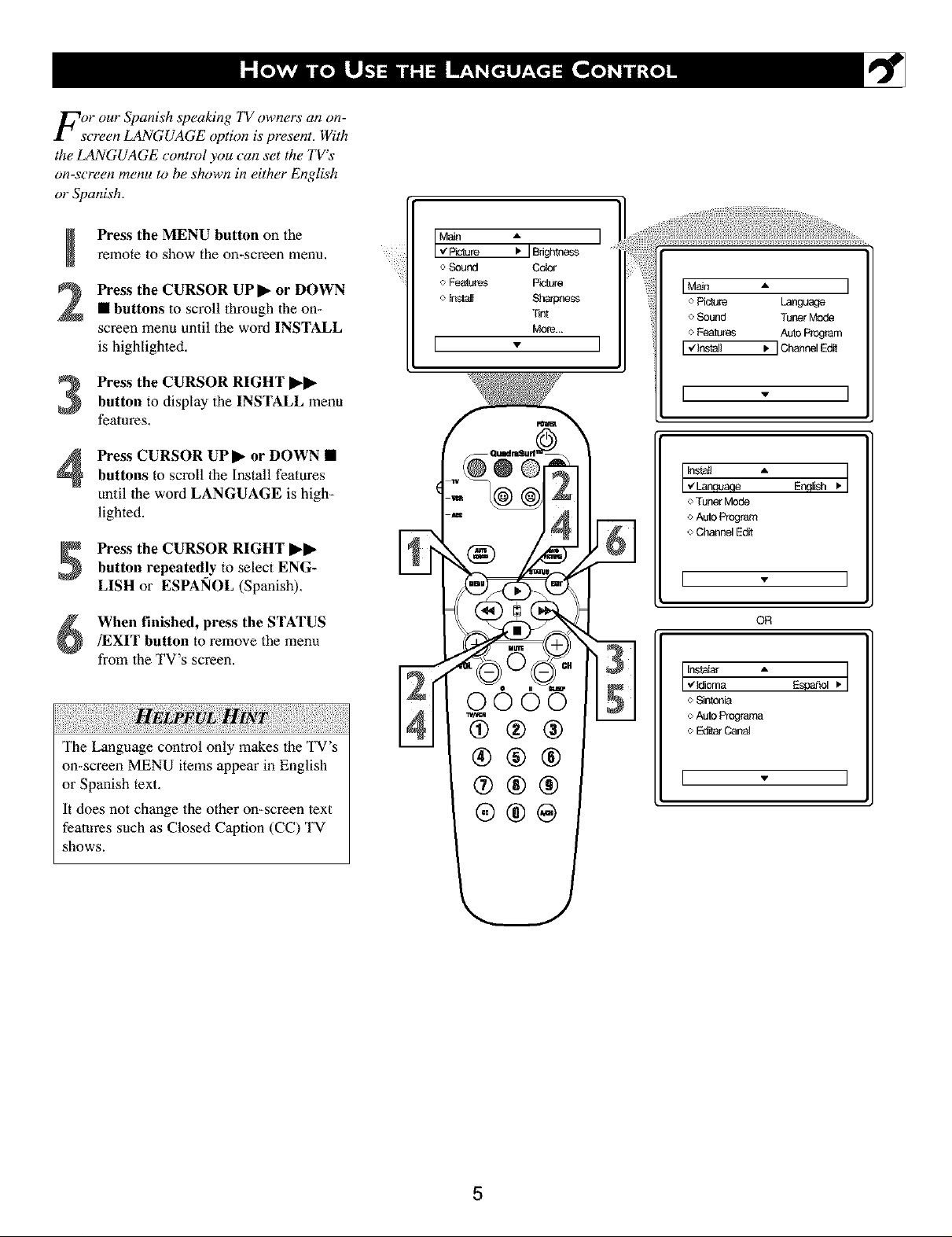
For our Spanish speaking TV owners an on-
screen LANGUAGE option is present. With
the LANGUAGE control you can set the TV's
on-screen menu to be shown in either English
or Spanish.
Press the MENU button on the
remote to show the on-screen menu,
Press the CURSOR UP • or DOWN
• buttons to scroll through 1he on-
screen menu until the word INSTALL
is highlighted,
e Seund Celor
o Features Picture
o Install Sh_ess
*tint
More...
I
Main A I
o Picture Language
o Sound Tuner Mede
o Features Auto Program
[ _lnstall • ] Channel Edit
Press the CURSOR RIGHT ••
button to display the INSTALL menu
features,
Press CURSOR UP • or DOWN •
buttons to scroll 1he Install features
until the word LANGUAGE is high-
lighted.
Press the CURSOR RIGHT ••
button repeatedly to select ENG-
LISH or ESPAI_OL (Spanish),
When finished, press the STATUS
/EXIT button to remove the menu
from the TV's screen,
The Language control only makes the TV's
on-screen MENU items appear in English
or Spanish text,
It does not change the other on-screen text
features such as Closed Caption (CC) TV
shows.
@l
I - I
Instati A I
I.z Language English
o Tuner Mode
<>Auto Program
o Channel Edit
I - I
OR
Instalar A • I
I v'Idioma Espa_l
o Sintonia
o Auto Programa
oE_ Canal
I - I
I.
I
I
5
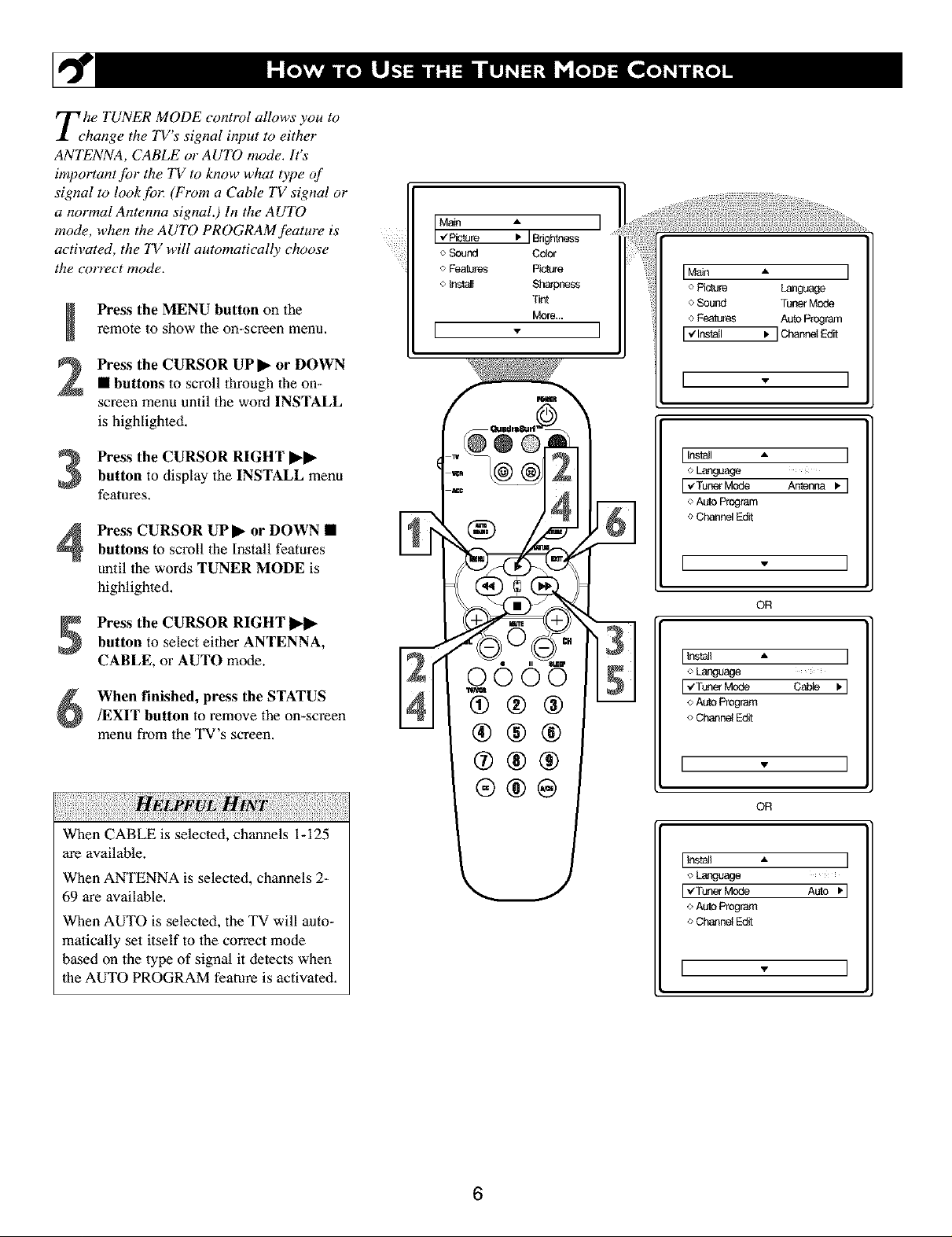
Tehe TUNER MODE control allows you to
hange the TVs signal input to either
ANTENNA, CABLE or AUTO mode. It's
importantJbr the TV to know what type of
signal to lookJblz (From a Cable TV signal or
a normal Antenna signal.) In the AUTO
mode, when the AUTO PROGRAMJ_ature is
activated, the "IVwill automatically choose
the correct mode.
Press the MENU button on the
remote to show the on-screen menu,
Press the CURSOR UP • or DOWN
• buttons to scroll through 1he on-
screen menu until the word INSTALL
is highlighted,
Press the CURSOR RIGHT ••
button to display the INSTALL menu
features,
Press CURSOR UP• or DOWN •buttons to scroll the Install features
until the words TUNER MODE is
highlighted,
Press the CURSOR RIGHT
button to select either ANTENNA,
CABLE, or AUTO mode.
When finished, press the STATUS
/EXIT button to remove the on-screen
menu from theTV's screen.
IMP__re _ IBfightuess
o Sound Color
o Fea_res Picture
o Instell Shargeess
Tint
More...
I
• I
o Picture Language
o Sound Tuner Mode
oFeatures AutoProgram
Ivlnstell _ ] Channel Edi[
[ - I
IIn_l " I
o Language
I _zTunerMcde Antenna _. I
o Auto Program
o Channel Edit
@l
I - I
OR
IInst_l " I
olanguage
I_TonerM_ C_ _I
o Auto Program
oChannelEdit
HELPFUL: ;
When CABLE is selected, channels i- 125
are available.
When ANTENNA is selected, channels 2-
69 are available,
When AUTO is selecled, the TV will auto-
matically set itself to 1he correct mode
based on the type of signal it detects when
1he AUTO PROGRAM feature is activated,
I " I
OR
IIn_l • I
o Language
IvTunerMode Auto _'l
o Auto Program
oChannelEdit
I " I
6
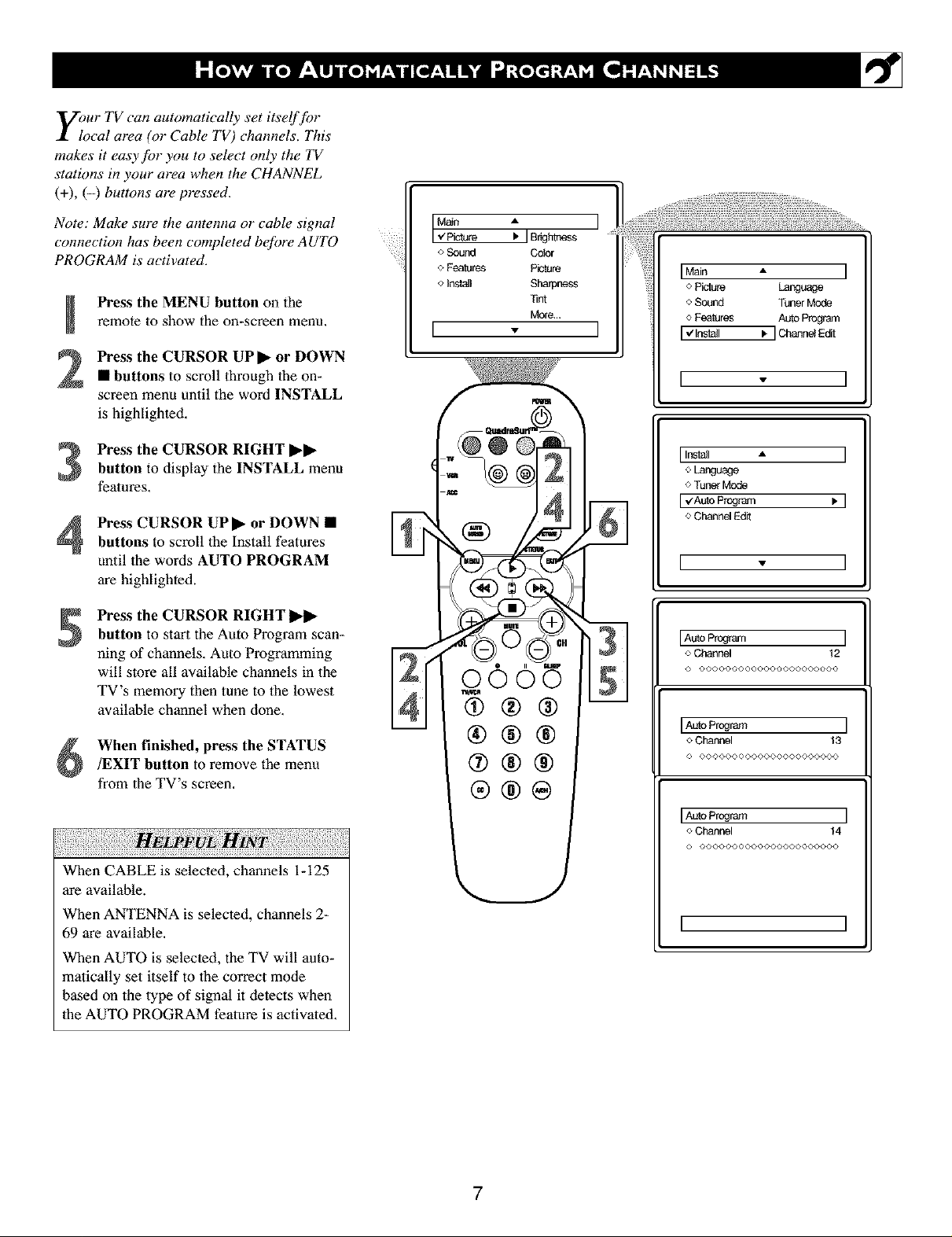
your TV can automatically set itself fi)r
$_ local area (o1"Cable TV) channels. This
makes it easy fbr you to select only the TV
stations in your area when the CHANNEL
(+), (-) buttons are pressed.
Note: Make sure the antenna or eable signal
connection has been eompleted before AUTO
PROGRAM is activated.
Press the MENU button on the
remote to show the on-screen menu.
Press the CURSOR UP • or DOWN
• buttons to scroll through 1he on-
screen menu until the word INSTALL
is highlighted.
Press the CURSOR RIGHT ••button to display the INSTALL menu
features.
Press CURSOR UP• or DOWN •buttons to scroll the Install features
until the words AUTO PROGRAM
are highlighted.
Press the CURSOR RIGHT
button to start the Auto Program scan-
ning of channels, Auto Programming
will store all available channels in the
TV's memory then tune to the lowest
available channel when clone,
When finished, press the STATUS
/EXIT button to remove the menu
from the TV's screen,
Main •
•/Picture • ]BrlgNness
o Sound Color
o geaiures Picture
o Install Sharpness
11nt
More...
I
IMain • I
o Piclu_ Language
o Sound Tuner Mode
o Features Auto Program
I_ InStall • IChannai Ed_[
[ - ]
IInslail • I
o Language
o Tuner Mode
I_Auto Program • I
o Channel _di_
I - I
IAutoP_og_am I
o Channel 12
© <>©O©O©©©©©©©©©©©©©©O©©
]
o Channel 13
© O©©<,_©©©©©OO©©O<,©O©©©©
When CABLE is selected, channels i- 125
are available.
When ANTENNA is selected, channels 2-
69 are available.
When AUTO is selecled, the TV will auto-
matically set itself to lhe correct mode
based on the type of signal it detects when
lhe AUTO PROGRAM feature is activated.
o Channel 14
© ©©©©©©©©©0©©©©©©0©©©©©
[ ]
7
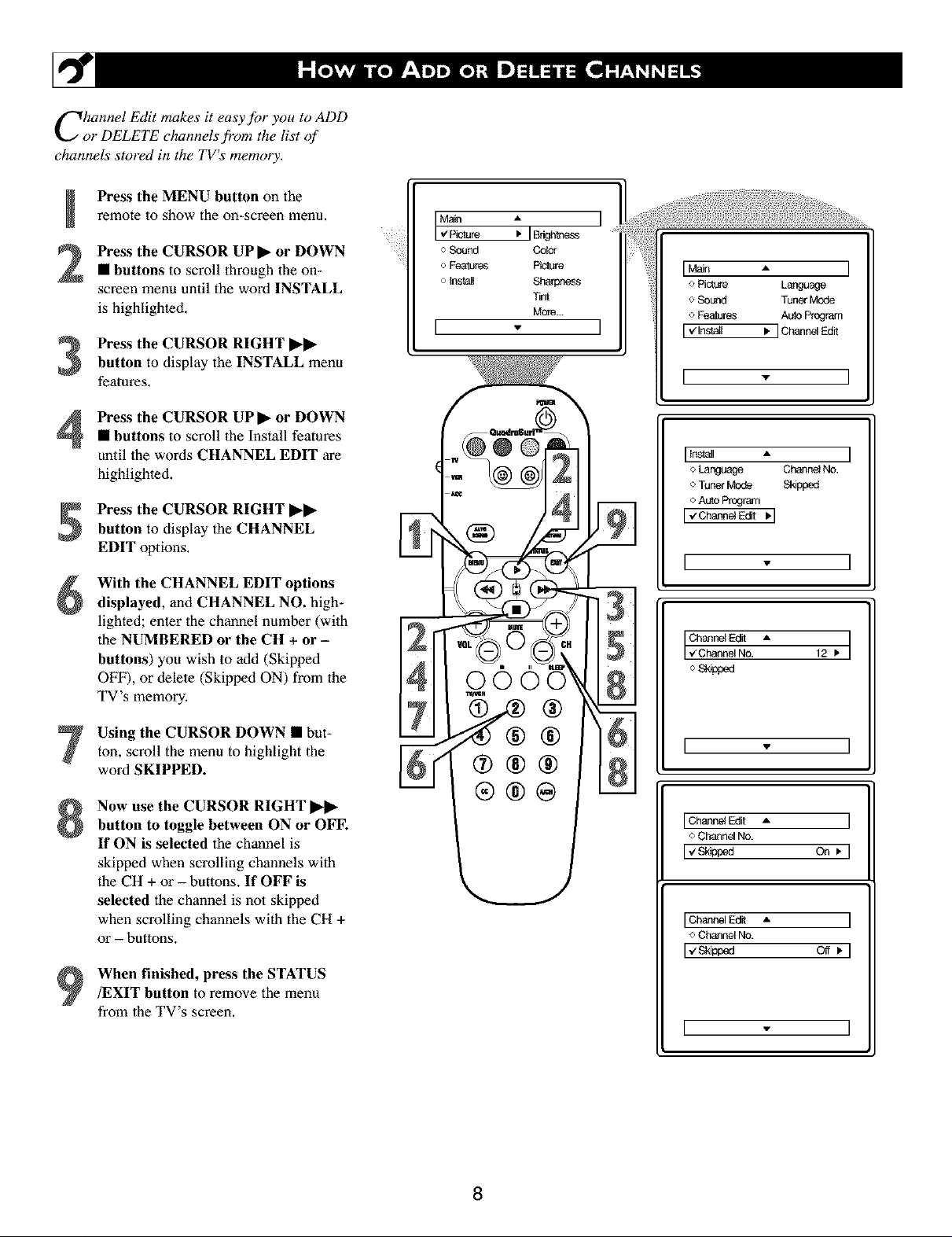
Channel Edit makes it easy fiJr yolk to ADD
or DELETE channels from the list of
channels stored in the TV's memory.
Press the MENU button on the
remote to show the on-screen menu,
Press the CURSOR UP • or DOWN
• buttons to scroll through 1he on-
screen menu until the word INSTALL
is highlighted,
Press the CURSOR RIGHT ••
button to display the INSTALL menu
features,
Press the CURSOR UP • or DOWN• buttons to scroll the Install features
until the words CHANNEL EDIT are
highlighted.
Press the CURSOR RIGHT ••
button to display the CHANNEL
EDIT options,
With the CHANNEL EDIT options
displayed, and CHANNEL NO. high-
lighted; enter 1hechannel number (wilh
the NUMBERED or the CH + or -
buttons) you wish to add (Skipped
OFF), or delete (Skipped ON) from the
TV's memory.
Using the CURSOR DOWN • but-
ton, scroll the menu to highlight the
word SKIPPED.
<>Sound C_
o Fea_ Picture
o InsNl Shoapness
Tint
More...
I
IMain A
o Picture Language
o Sound Tuner Mode
o Features Auto Program
I "Zlnsta_ . ] Channel Edit
I - ]
[i_l . ]
o Language Channet No.
o Tuner Mode Skipped
o At_o Program
I'_channe_Edit'I
l - l
Channe_Ed_[ A
Iv'ChannelNo. 12.1
oSk_p_d
i
i
I
Now use the CURSOR RIGHT ••
button to toggle between ON or OFF.
If ON is selected the channel is
skipped when scrolling channels with
the CH + or - buttons. If OFF is
selected the channel is not skipped
when scrolling channels with the CH +
or - buttons.
When finished, press the STATUS
/EXIT button to remove the menu
from the TV's screen,
IChannel Edit A
o Channel No.
I_'_ on.
IChannel Edit A I
o Ch&qnel No.
I_S_pped c_. I
I I
8
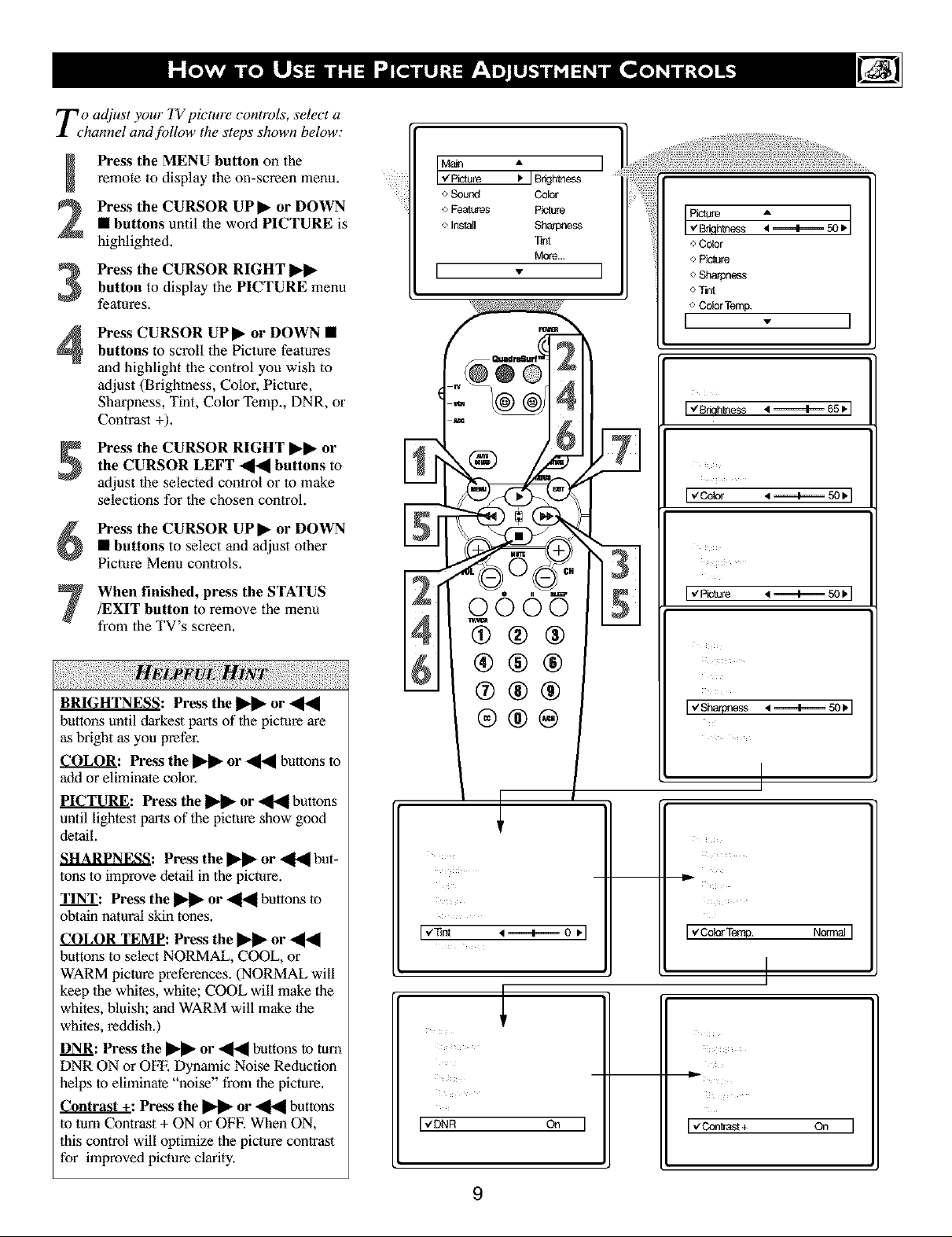
To adjust your TV picture controls, select a
•hannel andf_)llow the steps shown below."
Press the MENU button on theremote to display the on-screen menu,
Press the CURSOR UP • or DOWN
• buttons until the word PICTURE is
highlighted,
button to display the PICTURE menu
Press the CURSOR RIGHT
features,
Press CURSOR UP • or DOWN •
buttons to scroll the Picture features
4
and highlight the control you wish to
adjust (Brightness, Color, Picture,
Sharpness, Tint, Color Temp,, DNR, or
Contrast +),
Main •
v"Piclure I, IB_:Jhtness
o Sound Color
<>Features Picture
o Inslall Sharpnes._
"tint
More...
[ -
_mess
o Color
o Picture
o Sharpness
o Tint
o Color Temp.
[ - ]
I",'Briqhmess _ _65_'1
Press the CURSOR RIGHT •• or
the CURSOR LEFT "qli'_ buttons to
adjust the selected control or to make
selections for the chosen control.
Press the CURSOR UP • or DOWN
• buttons to select and adjust other
Picture Menu controls.
When finished, press the STATUS
/EXIT button to remove the menu
from the TV's screen,
BRIGHTNESS: Press the _ or
buttons until darkestparts of the pictureare
as bright as you prefer,
COLOR: Press the I1_ or _ buttons to
addor eliminate color,
PICTURE: Press the _ or _ buttons
until lightest parts of the picture show good
detail.
SHARPNESS: Press the _ or _ but-
tons to improve detail in the picture.
TINT: Press the _ or _ buttons to
obtain natural skin tones.
COLOR TEMP: Press the _ or
buttons to select NORMAL, COOL, or
WARM picture preferences. (NORMAL will
keep the whites, white; COOL will make the
whites, bluish; and WARM will make the
whites, reddish.)
DNR: Press the _ or _ buttons to turn
DNR ON or OFE Dynamic Noise Reduction
helps to eliminate "noise" from the picture.
_: Press the _ or _ buttons
to turn Contrast + ON or OFE When ON,
this control will optimize the picture contrast
for improved picture clarity.
17/
I,_oo_ ,_50_ I
(#®®
®®®
I_'Shapne_, ---.....-_-.._5o* I
®®@
I
Iv'ColorT_. NormalI
I
I,¢DNR On I
9
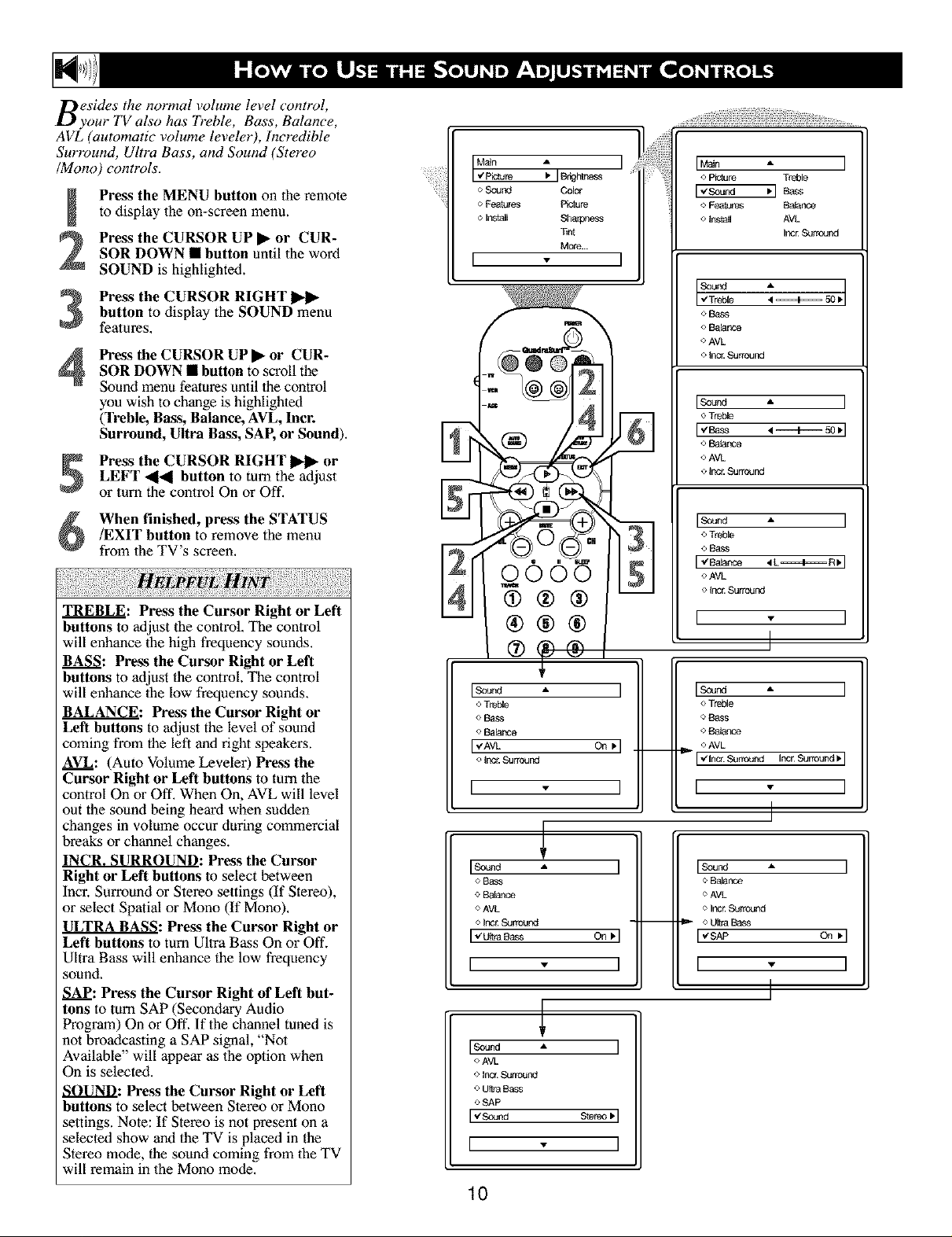
Besides the normal volume level control,
your TV also has Treble, Bass, Balance,
A VL (automatic volume leveler), Incredible
SmTound, Ultra Bass, and Sound (Stereo
/Mono) controls.
Press the MENU button on the remote
to display the on-screen menu.
!
Press the CURSOR UP • or CUR-
SOR DOWN • button until the word
2
SOUND is highlighted.
o Sound Color
o Fe_t_es Picture
o Insf_l Sharpness
T_n_
More...
I " I
!!i!!iiiilili,On ,
o P_ure Treble
["S_nd 'q Bass
o Features Balance
tns_all AVL
Inc_ Sufr_nd
button to display the SOUND menu
Press the CURSOR RIGHT
features,
Press the CURSOR UP • or CUR-
SOR DOWN • button to scroll the
4
Sound menu featuresuntil the control
you wish to change is highlighted
(Treble, Bass, Balance, AVL, Incr.
Surround, Ultra Bass, SAP, or Sound).
LEFT _ button to turn the adjust
B Press the CURSOR RIGHT _ or
or turn the control On or Off.
When finished, press the STATUS
/EXIT button to remove the menu
from the TV's screen,
vL
TREBLE: Press the Cursor Right or Left
buttons to adjust the control. The control
will enhance the high frequency sounds.
BASS: Press the Cursor Right or Left
buttons to adjust the control. The control
will enhance the low frequency sounds.
BALANC_E_:Press the Cursor Right or
Left buttons to adjust the level of sound
coming from the left and right speakers.
AVL: (Auto Volume Leveler) Press the
Cursor Right or Left buttons to turn the
control On or Off. When On, AVL will level
out the sound being beard when sudden
changes in volume occur during commercial
breaks or channel changes.
INCR. SURROUND: Press the Cursor
Right or Left buttons to select between
Incr. Surround or Stereo settings (If Stereo),
or select Spatial or Mono (If Mono).
ULTRA BASS: Press the Cursor Right or
Left buttons to turn Ultra Bass On or Off.
Ultra Bass will enhance the low frequency
sound.
A._A_P.:Press the Cursor Right of Left but-
tons to turnSAP (Secondary Audio
Program) On or Off. If the channel tuned is
not broadcasting a SAP signal, "Not
Available" will appear as the option when
On is selected.
SOUND: Press the Cursor Right or Left
buttons to select between Slereo or Mono
settings. Note: If Stereo is not present on a
selected show and the TV is placed in the
Stereo mode, the sound coming from the TV
will remain in the Mono mode.
®®®
Is_a
o Treble
oBass
o Ba_nce
JVAVk
o Irc_ Surround
I " I
I_ ]
oE_ss
o B_ar_e
OAVL
o Ir'c_ Surround
I"u,_ _oss On_I
I ]
• ]
o AVL
o lnc_ Surround
o Ui_a Bass
oSAP
[ 1
10
On _'l
61
3i
Bi
I
__ _ OAVL
-- _- oU_aBass
o Bass
o Balance
OAVL
o _no_ Surround
o Treble
[,,Bass
o BaOnce
OAVL
o Ir'c_ Surround
Iso_ ]
o Treble
<>Ba_
[ _ _ce
oAVk
o Irc_ Surround
I ]
I
o Trc_e
o Ba,_S
o Balance
Surround Incr Surround_,
[
I
I Sound I
o Balance
o AVL
o IncE S_round
I_SAP On _'1
I " I
I
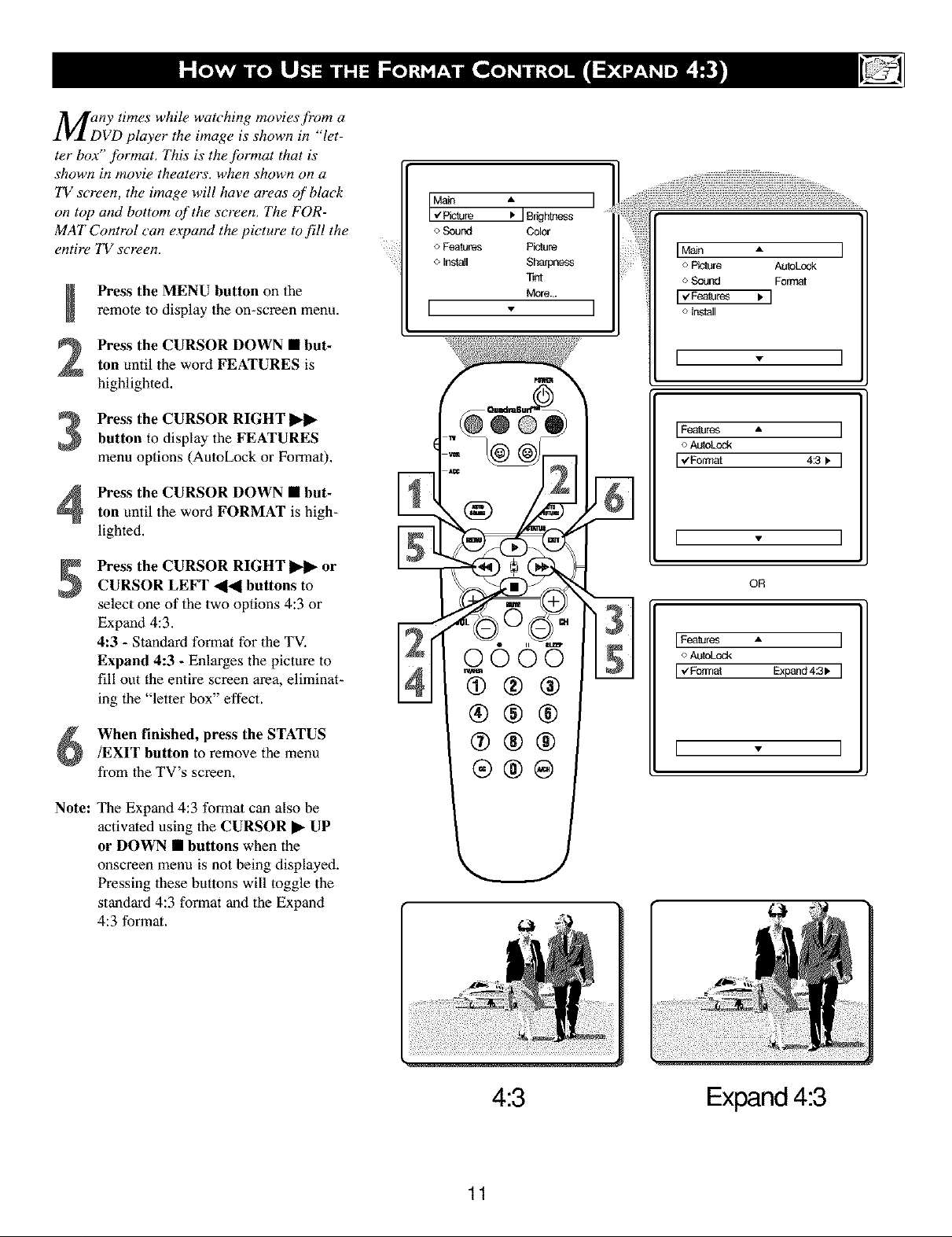
MgnY times while watching movies front a
ter box" format. This is the format that is
shown in movie theaters, when shown on a
TV screen, the image will have areas of black
on top and bottom of the screen. The FOR-
MAT Control can expand the picture to fill the
entire TV screen.
VD player the image is shown #l let-
Press the MENU button on the
[
remote to display the on-screen menu.
o Bound Color
o Features Picture
o Install Sharpness
T_
More...
I - I
I Main A I
* Picture AutoLcck
o S4_und Format
o Install
Press the CURSOR DOWN • but-
2
ton until the word FEATURES is
highlighted.
Press the CURSOR RIGHT
3
button to display the FEATURES
menu options (AutoLock or Format).
Press the CURSOR DOWN • but-
4
ton until the word FORMAT is high-
lighted.
Press the CURSOR RIGHT _ or
CURSOR LEFT _ buttons to
select one of the two options 4:3 or
Expand 4:3.
4:3 - Standard format for 1he TV.
Expand 4:3 - Enlarges the picture to
fill out the entire screen area, eliminat-
ing the "letter box" effect.
When finished, press the STATUS
/EXIT button to remove the menu
from the TV's screen,
[ . ]
Features • ]
o AutoLock
[v'Format 4:3 I. ]
[ - ]
OR
Features A ]
o AutoLock
[V Format Expand 4:3 I, ]
[ - ]
Note: The Expand 4:3 format can also be
activated using 1he CURSOR • UP
or DOWN • buttons when the
onscreen menu is not being displayed.
Pressing lhese buttons will toggle the
standard 4:3 format and the Expand
4:3 format.
11
4:3
Expand 4:3

Tehe AutoLock TM J_ature is an integrat-
d circuit that receives and processes
data sent by broadcasters, or other pro-
gram providers, that contain program con-
tent advisories. When programmed by the
viewel; a TV with AutoLock TM can respond
to the content advisories and block pro-
gram content that may be found objection-
able (such as offensive language, violence,
sexual situations, etc.). This is a greatJ_a-
ture to censor the type of viewing children
may watch.
Over the next few pages you'll learn how
to block channels' and certain rated pro-
gramming. Below is a brief explanation of
some terms and ratings you will find in the
AutoLock Jk,ature.
AutoLock TM offers various BLOCKING
controls from which to choose:
Access Code: An Access Code must be set
to prevent children from unblocking ques-
tionable programming.
Channel Block: Individual channels
including the A/V inputs can be blocked.
Clear All: Allows you clear all channels
being blocked from your viewing set with
the Channel Block Control.
Block All: Allows you to block ALL chan-
nels and A/V inputs at one time.
Movie Ratings: Block programming
based on ratings patterned by the Motion
Pictures Association of America.
TV Ratings: Block programming based
on standard TV ratings set by TV broad-
casters.
To learn more about the Motion Picture
Ratings and 1he TV Ratings, refer to the
definitions listed on the columns to 1he
right.
Press the STATUS/EXIT button twice to
display the AutoLock review screen.
This screen shows what is activated within
the AutoLock settings.
MovieRa_og • I
"/G On I
o PG
o PG-13
<_R
o NC-17
*X
I " I
G: General Audience - All ages admit-
ted. Most parents would find 1his pro-
gram suitable for all ages. This type of
programming contains little or no vio-
lence, no slrong language, and little or
no sexual dialogue or situations.
PG: Parental Guidance Suggested -
This programming contains malerial lhat
parents may find unsuitable for younger
children.) It may contain one or more of
the following: Moderate violence, some
sexual situations, infrequent coarse lan-
guage, or some suggestive dialogue.
PG-13: Parents Strongly Cautioned-
This programming contains malerial lhat
parents may find unsuitable for children
under the age of 13.It contains one or
more of the following: violence, sexual sit-
uafions, coarse language, or suggestive
dialogue.
R: Restricted -This is programming is
specifically designed for adults. Anyone
under lbe age of 17 should only view Ibis
programming with an accompanying par-
ent or adult guardian. It contains one or
more of the following: inlense violence,
intense sexual situations, s_ong coarse
language, or inlensely suggestive dialogue.
NC-17: No one under the age of 17 will
be admitted. - This type of programming
should be viewed by adults only. It con-
tains graphic violence, explicit sex, or
crude indecent language.
X: Adults' Only - This type of program-
ming contains one or more of the follow-
ing: very graphic violence, very graphic
and explicit or indecent sexual acts, very
coarse and inlensely suggestive language.
12
'IV RaUng A
I _TV-Y On I
oTV-Y7
oTV-G
oTV-PG
oTV-14
oTV-MA
I " I
TV-Y - (All children -- 77fis pro-
gram is designed to be appropriate
fi)r all children.) Designed for a
very young audience, including children
ages 2-6. This type of programming is nol
expecled to frighlen younger children.
TV-Y7 - (Directed to Older
Children -- 771isprogram is
designed for children age 7 and
above.) It may be more appropriate for
children who have acquired 1he develop-
ment skills needed to distinguish between
make-believe and reality. This program-
ming may include mild fantasy and comic
violence (FV).
N V-G - (General Audience -- Most
parents u ould find this program
suitable for all ages.) This type of
programming contains little or no vio-
lence, no strong language, and little or no
sexual dialogue or siluations.
TV-PG - (Parental Guidance
Suggested -- This program con-
talus material that parents may
find unsuitable for younger children.) This
type of programming contains one or more
of the following: Moderate violence (V),
some sexual situations (S), infrequent
coarse language (L), or some suggestive
dialogue (D).
TV-14 - (Parents Strongly
Cautioned -- This program con-
tains some material that many par-
ents would find unsuitable for children
under 14 yeat_ of age.) This type of pro-
gramming contains one or more of the fol-
lowing: intense violence (V), intense sexu-
al situations (S), strong coarse language
(L), or intensely suggestive dialogue (D).
TV-MA - (Mature Audience Only
-- This program is specifically
designed to be viewed by adults
and therefore may be unsuitable jbr chil-
dren under 17.) This lype of programming
contains one or more of the following:
graphic violence (V), explicit sexual situa-
tions (S), or cmde indecent language (L).
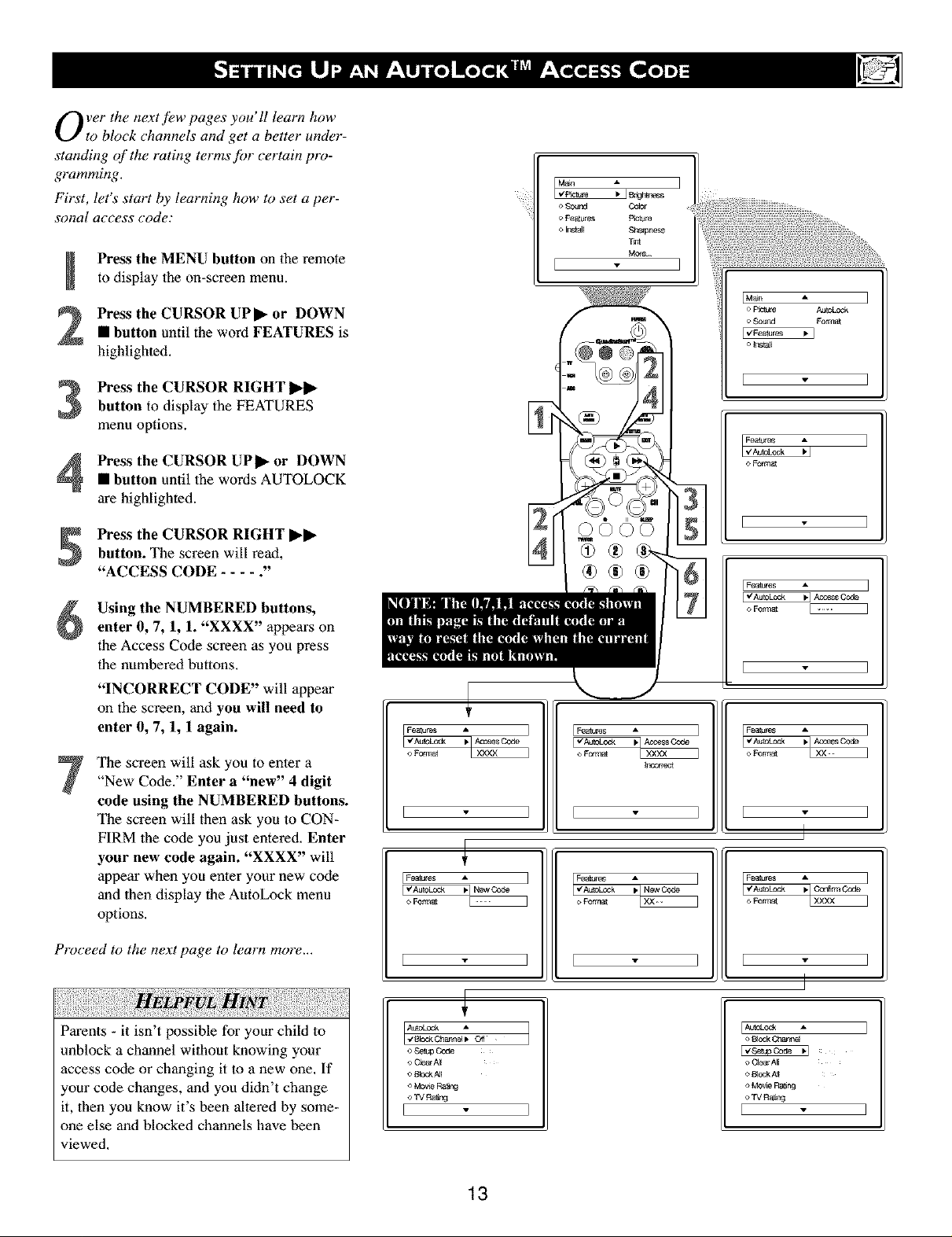
Overthene t pages Iun
to block channels and get a better under-
standing of the rating terms Jbr certain pro-
gramming.
First, let's start by learning how to set a per-
sonal access code:
Press the MENU button on the remote
m
to display the on-screen menu.
Press the CURSOR UPll_ or DOWN
2
• button until the word FEATURES is
highlighted.
Press the CURSOR RIGHT
3
button to display the FEATURES
menu options.
Press the CURSOR UP]I_ or DOWN
• button until the words AUTOLOCK
4
are highlighted.
Press the CURSOR RIGHT I_1_
button. The screen will read,
"ACCESS CODE .... ."
Using the NUMBERED buttons,
enter 0, 7, 1, 1. "XXXX" appears on
the Access Code screen as you press
the numbered buttons.
"INCORRECT CODE" will appear
on the screen, and you will need to
enter 0, 7, 1, 1 again.
The screen will ask you to enter a
"New Code." Enter a "new" 4 digit
code using the NUMBERED buttons.
The screen will then ask you to CON-
FIRM the code you just entered. Enter
your new code again. "XXXX" will
appear when you enter your new code
and 1hen display the AutoLock menu
options.
I Fe a_ares I
• AC_e_S Code
I I
I Features
o Format
o Sound
o FOP_Ur_ p_UI0
T_
More
I
["/A_toEod_
[ I
I*'_k A I
o Forrr_
• NewCode
[ _ZAu_:K_atur_k
o Format
I Features
I,¢Au_ _Acc_a_C_e I
o Foanat
I Fe a_a_:_
o Format
o Forlllat
Proceed to the next page to learn more...
Parents - it isn't possible for your child to
unblock a channel without knowing your
access code or changing it to a new one, If
your code changes, and yon didn't change
it, then you know it's been altered by some-
one else and blocked channels have been
viewed,
[ ]
o Setup Oode
e QearA_
o Bk_k/_[
o Mo,,_eRain9
o TVRa_
I
13
I I
_ Bl_k Cbar_J
o C4earA] ......
o 8]ock_[
o Mov_ Rain9
A
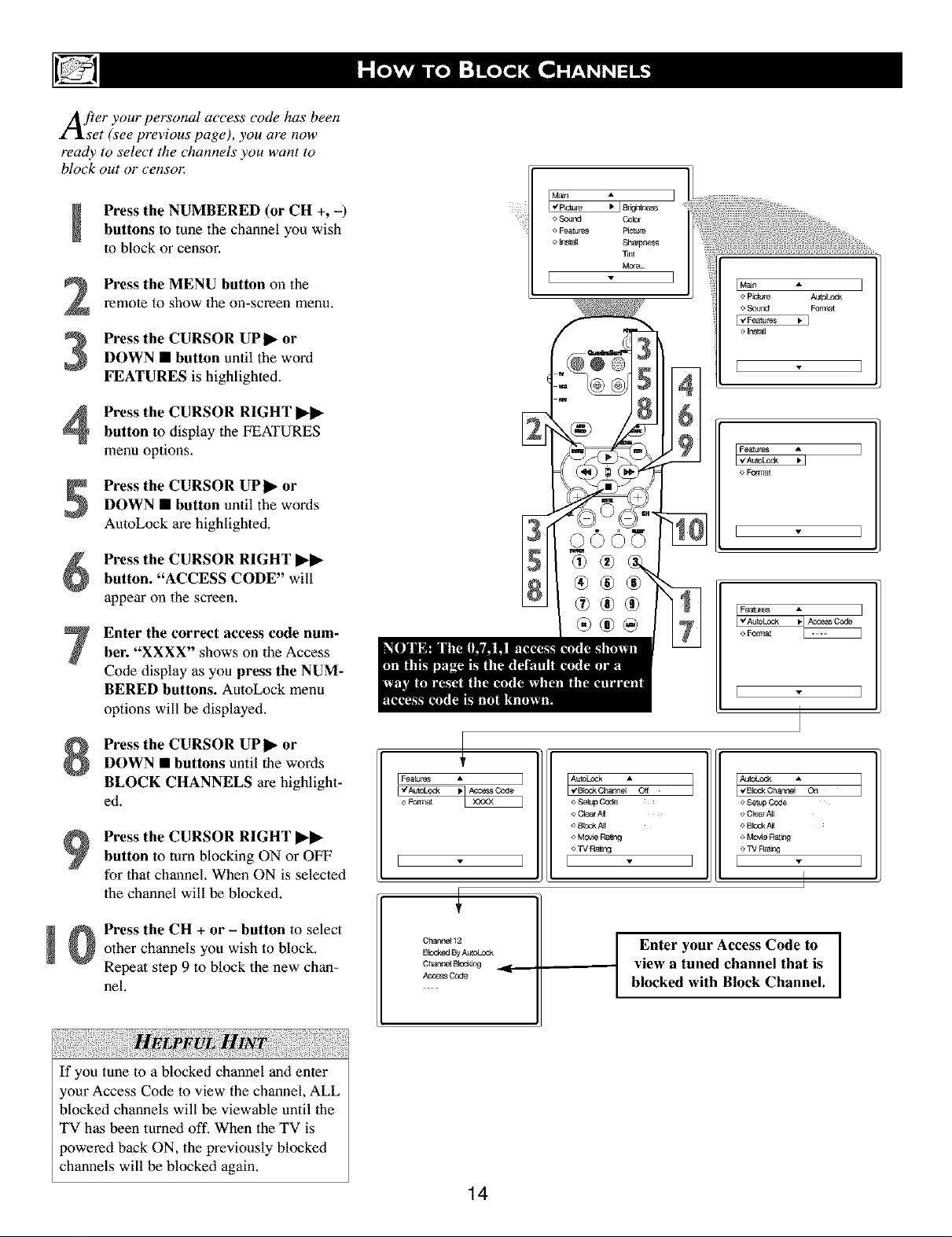
After your personal access code has been
set (see previous page), you are now
ready to select the channels you want to
block out or censo_
Press the NUMBERED (or CH +, -)
buttons to tune the channel you wish
to block or censor.
Press the MENU button on the
2
remote to show tile on-screen menu.
Press the CURSOR UP I_ or
DOWN • button until the word
3
FEATURES is highlighted.
Press the CURSOR RIGHT I1_11_
button to display the FEATURES
menu options.
Press the CURSOR UP I_ or
DOWN • button until the words
AutoLock are highlighted.
Press the CURSOR RIGHT I1_11_
button. "ACCESS CODE" will
appear on the screen.
Enter the correct access code num-
ber. "XXXX" shows on the Access
Code display as you press the NUM-
BERED buttons. AutoLock menu
options will be displayed.
mm
o So_Id CO_
Feat_ PieCe
T_r_
I I
e P_e AU_LOCk
o Sound _'ln at
[_ _ ]
o [n_t_l
[ I
F°_ur_3 A I
o Format
I I
[Features
E"_'o_ _,_ ]
o _mat
[ I
Press the CURSOR UP I_ or
DOWN • buttons until the words
BLOCK CHANNELS are highlight-
ed,
Press the CURSOR RIGHT I1_11_
button to turn blocking ON or OFF
for that channel. When ON is selecled
lhe channel will be blocked.
Press the CH + or - button to select
!
other channels you wish to block.
Repeal step 9 to block the new chan-
nel,
If you tune to a blocked channel and enter
your Access Code to view the channel, ALL
blocked channels will be viewable until 1he
TV has been turned off. When the TV is
powered back ON, the previously blocked
channels will be blocked again.
[_ _ ]
o Fom_
[ ]
Chan_le_ 12
Bbck_J B_AutoLock
Channel Bk_r_
_cces_ Code
14
o Setup Code
o C_earA_
o Bbck4J[
o Mo_e Rain 9
o TV Ral_:j
E
Auto_ock _,
oSetupCode
o C_ar _l
o B_0c_A_
o Mo_e Rat_
] [ -
o TV Rating
I
view a tuned channel that is
I Enter your Access Code to
blocked with Block Channel.
