Philips 32PT563S User Manual
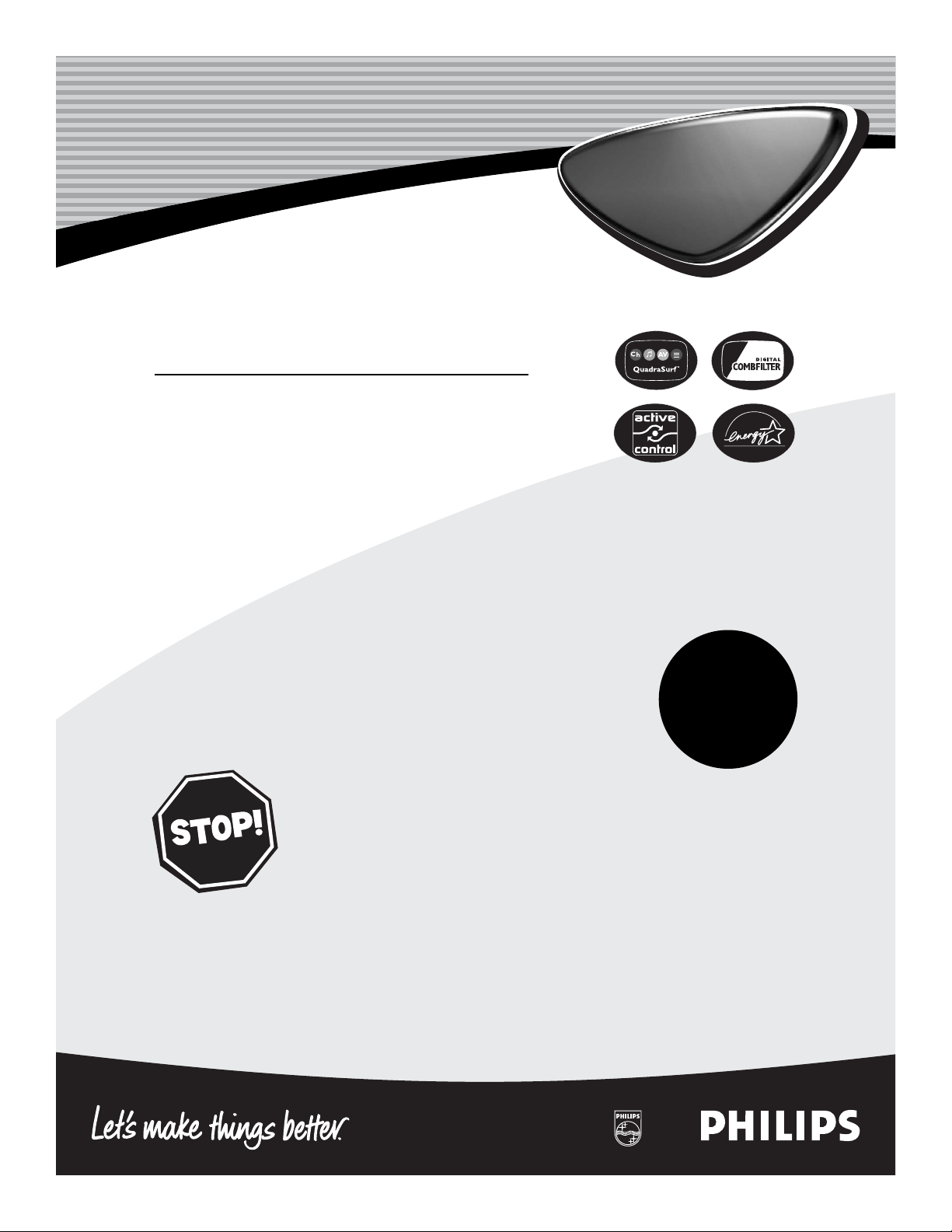
Color TV
Directions for Use
Color TV
Important!
Return your
Warranty
Registration Card
within 10 days.
See why inside.
3121 235 20701
Need help?
Call us!
Philips representatives are ready to help you with any questions about your new product. We can guide you through
Connections, First-time Setup, or any of the Features.
We want you to start enjoying your new product right away!
CALL US BEFORE YOU CONSIDER
RETURNING THE PRODUCT.
1-800-531-0039
or
Visit us on the web at
www.philips.com
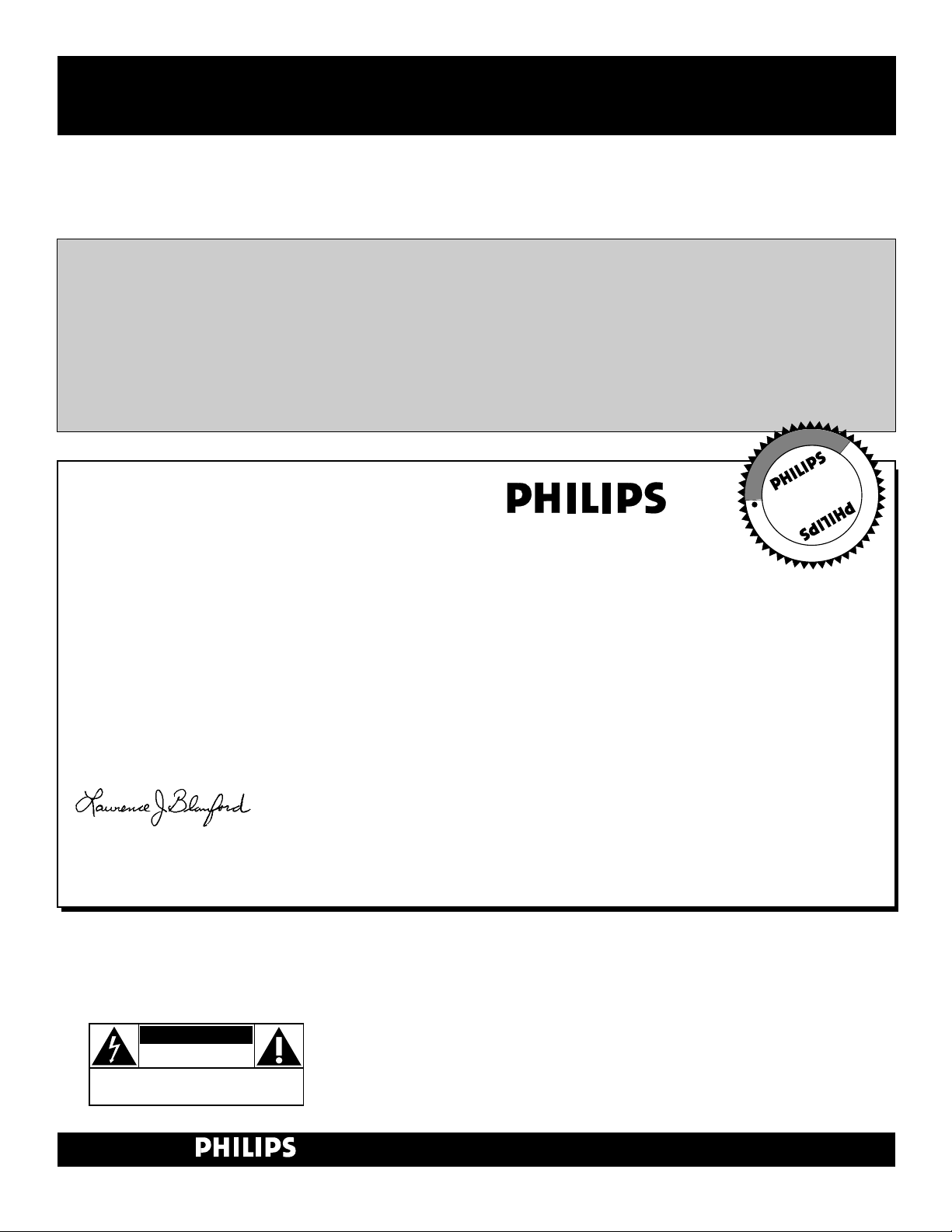
2
Once your PHILIPS purchase is registered, you’re eligible to receive all the privileges
of owning a PHILIPS product. So complete and return the Warranty Registration
Card enclosed with your purchase at once. And take advantage of these important benefits.
Return your Warranty Registration card today to ensure you
receive all the benefits you’re entitled to.
Congratulations
on your
purchase,
and welcome to the
“family!”
Dear PHILIPS product owner:
Thank you for your confidence in PHILIPS. You’ve selected one of the best-built, best-backed products available
today. And we’ll do everything in our power to keep you happy with your purchase for many years to come.
As a member of the PHILIPS “family,” you’re entitled to protection by one of the most comprehensive warranties and outstanding service networks in the industry.
What’s more, your purchase guarantees you’ll receive all the information and special offers for which you qualify, plus easy access to accessories from our convenient home shopping network.
And most importantly you can count on our uncompromising commitment to your total satisfaction.
All of this is our way of saying welcome–and thanks for investing in a PHILIPS product.
Sincerely,
Lawrence J. Blanford
President and Chief Executive Officer
Know these
safetysymbols
t This “bolt of lightning” indicates uninsulated material within your unit may cause an elec-
trical shock. For the safety of everyone in your household, please do not remove product covering.
s The “exclamation point” calls attention to features for which you should read the
enclosed literature closely to prevent operating and maintenance problems.
WARNING: TO PREVENT FIRE OR SHOCK HAZARD, DO NOT EXPOSE THIS EQUIPMENT TO RAIN OR MOISTURE.
CAUTION: To prevent electric shock, match wide blade of plug to wide slot, and fully insert.
ATTENTION: Pour éviter les chocs électriques, introduire la lame la plus large de la fiche dans
la borne correspondante de la prise et pousser jusqu’au fond.
CAUTION
RISK OF ELECTRIC SHOCK
DO NOT OPEN
CAUTION: TO REDUCE THE RISK OF ELECTRIC SHOCK, DO NOT
REMOVE COVER (OR BACK). NO USER-SERVICEABLE PARTS
INSIDE. REFER SERVICING TO QUALIFIED SERVICE PERSONNEL.
Warranty
Verification
Registering your product within
10 days confirms your right to maximum protection under the terms and
conditions of your PHILIPS warranty.
Owner
Confirmation
Your completed Warranty
Registration Card serves as
verification of ownership in the
event of product theft or loss.
Model
Registration
Returning your Warranty Registration
Card right away guarantees you’ll
receive all the information and special
offers which you qualify for as the
owner of your model.
P.S. Remember, to get the most from your
PHILIPS product, you must return your
Warranty Registration Card within 10
days. So please mail it to us right now!
R
E
G
I
S
T
R
A
T
I
O
N
N
E
E
D
E
D
W
I
T
H
I
N
1
0
D
A
Y
S
Hurry!
Visit our World Wide Web Site at http://www.philips.com
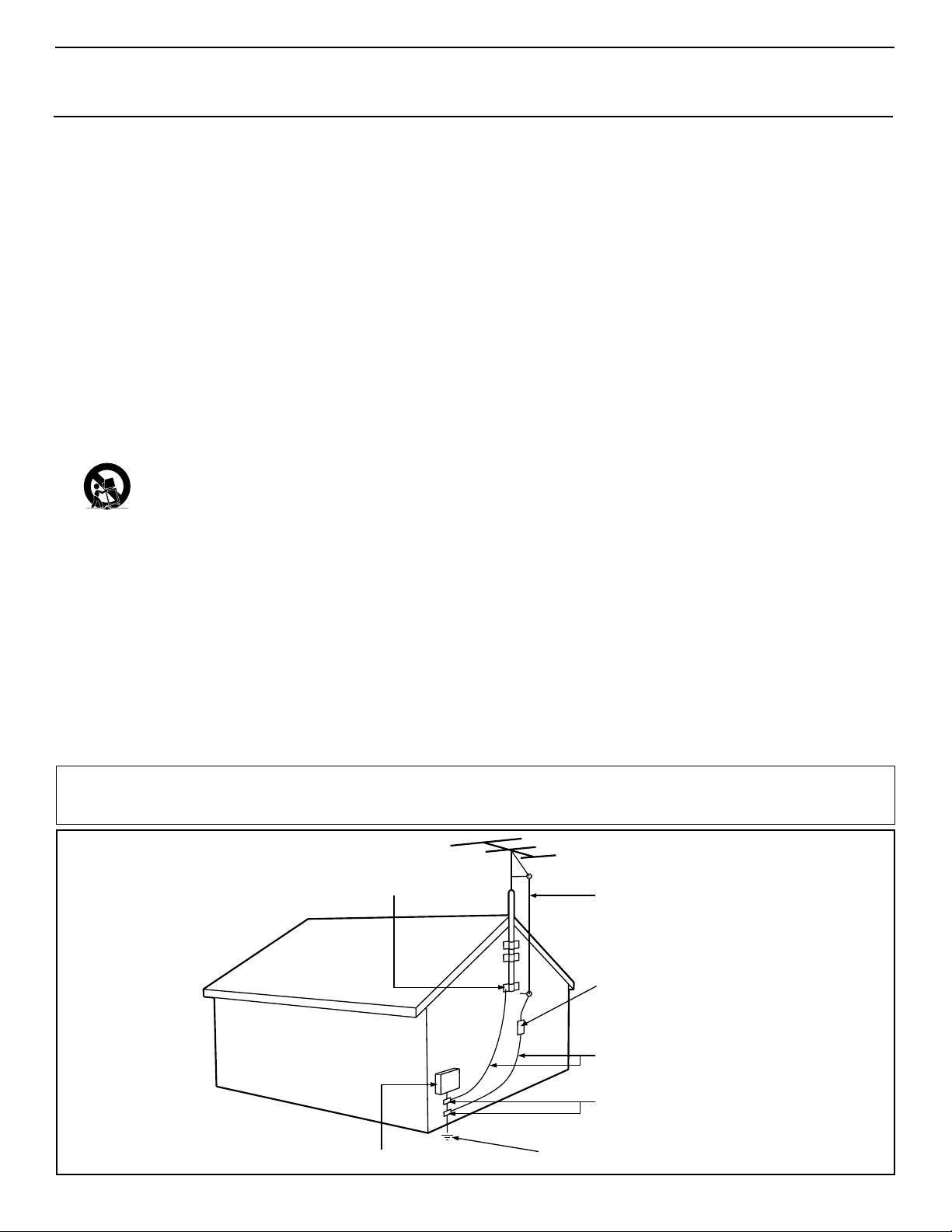
3
IMPORTANT SAFETY INSTRUCTIONS
Read before operating equipment
1. Read these instructions.
2. Keep these instructions.
3. Heed all warnings.
4. Follow all instructions.
5. Do not use this apparatus near water.
6. Clean only with a dry cloth.
7. Do not block any of the ventilation openings. Install in accordance
with the manufacturers instructions.
8. Do not install near any heat sources such as radiators, heat regis-
ters, stoves, or other apparatus (including amplifiers) that produce
heat.
9. Do not defeat the safety purpose of the polarized or grounding-
type plug. A polarized plug has two blades with one wider than
the other. A grounding type plug has two blades and third grounding prong. The wide blade or third prong are provided for your
safety. When the provided plug does not fit into your outlet, consult an electrician for replacement of the obsolete outlet.
10. Protect the power cord from being walked on or pinched particu-
larly at plugs, convenience receptacles, and the point where they
exit from the apparatus.
11. Only use attachments/accessories specified by the manufacturer.
12. Use only with a cart, stand, tripod, bracket, or table
specified by the manufacturer, or sold with the app-
aratus. When a cart is used, use caution when moving
the cart/apparatus combination to avoid injury from tip-over.
13. Unplug this apparatus during lightning storms or when unused for
long periods of time.
14. Refer all servicing to qualified service personnel. Servicing is
required when the apparatus has been damaged in any way, such
as power-supply cord or plug is damaged, liquid has been spilled
or objects have fallen into apparatus, the apparatus has been
exposed to rain or moisture, does not operate normally, or has
been dropped.
15. This product may contain lead and mercury. Disposal of these
materials may be regulated due to environmental considerations.
For disposal or recycling information, please contact your local
authorities or the Electronic Industries Alliance: www.eiae.org
16. Damage Requiring Service - The appliance should be serviced
by qualified service personnel when:
A. The power supply cord or the plug has been damaged; or
B. Objects have fallen, or liquid has been spilled into the appli-
ance; or
C. The appliance has been exposed to rain; or
D. The appliance does not appear to operate normally or
exhibits a marked change in performance; or
E. The appliance has been dropped, or the enclosure damaged.
17. Tilt/Stability - All televisions must comply with recommended
international global safety standards for tilt and stability properties
of its cabinet design.
• Do not compromise these design standards by applying excessive pull force to the front, or top, of the cabinet which could ultimately overturn the product.
• Also, do not endanger yourself, or children, by placing electronic equipment/toys on the top of the cabinet. Such items could
unsuspectingly fall from the top of the set and cause product damage and/or personal injury.
18. Wall or Ceiling Mounting - The appliance should be mounted to
a wall or ceiling only as recommended by the manufacturer.
19. Power Lines - An outdoor antenna should be located away from
power lines.
20. Outdoor Antenna Grounding - If an outside antenna is connect-
ed to the receiver, be sure the antenna system is grounded so as to
provide some protection against voltage surges and built up static
charges.
Section 810 of the National Electric Code, ANSI/NFPA No. 701984, provides information with respect to proper grounding of
the mast and supporting structure, grounding of the lead-in wire to
an antenna discharge unit, size of grounding connectors, location
of antenna-discharge unit, connection to grounding electrodes, and
requirements for the grounding electrode. See Figure below.
21. Object and Liquid Entry - Care should be taken so that objects
do not fall and liquids are not spilled into the enclosure through
openings.
22. Battery Usage CAUTION - To prevent battery leakage that may
result in bodily injury, property damage, or damage to the unit:
• Install all batteries correctly, with + and - aligned as marked on
the unit.
• Do not mix batteries (old and new or carbon and alkaline, etc.).
• Remove batteries when the unit is not used for a long time.
Example of Antenna Grounding
as per NEC - National Electric Code
Note to the CATV system installer: This reminder is provided to call the CATV system installer's attention to Article 820-40 of the NEC
that provides guidelines for proper grounding and, in particular, specifies that the cable ground shall be connected to the grounding system of the
building, as close to the point of cable entry as practical.
GROUND CLAMP
ELECTRIC SERVICE EQUIPMENT
POWER SERVICE GROUNDING ELECTRODE SYSTEM (NEC ART 250, PART H)
ANTENNA LEAD IN WIRE
ANTENNA DISCHARGE UNIT
GROUNDING CONDUCTORS (NEC SECTION 810-21)
GROUND CLAMPS
(NEC SECTION 810-20)
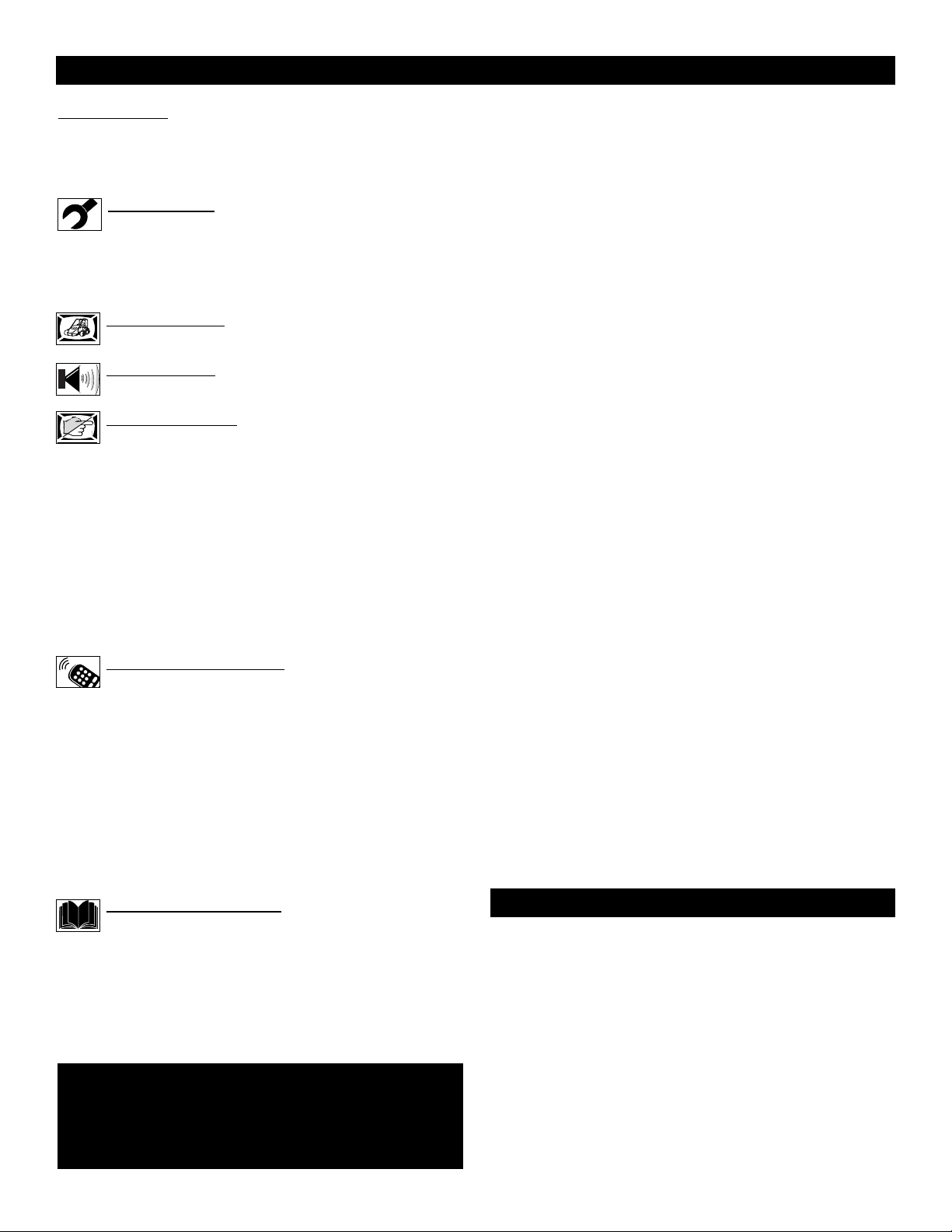
4
CONTENTS
Introduction
Welcome/Registration of Your TV . . . . . . . . . . . . . . . . . . . . . .2
Safety Instructions . . . . . . . . . . . . . . . . . . . . . . . . . . . . . . . . . .3
Table of Contents . . . . . . . . . . . . . . . . . . . . . . . . . . . . . . . . . . .4
Install Menu
How to use the Language Control . . . . . . . . . . . . . . . .5
How to use the Tuner Mode Control . . . . . . . . . . . . . . . . . . . .6
How to Auto Program TV Channels . . . . . . . . . . . . . . . . . . . .7
How to Add or Delete Channels . . . . . . . . . . . . . . . . . . . . . . .8
Picture Menu
How to use the Picture Adjustment Controls . . . . . . .9
Sound Menu
How to Use the Sound Adjustment Controls . . . . . .10
Features Menu
Using the Format (Expand 4:3) Control . . . . . . . . . .11
Understanding the AutoLock™ Controls . . . . . . . . . . . . . . .12
Setting up the AutoLock™ Access Code . . . . . . . . . . . . . . . .13
How to Block Channels . . . . . . . . . . . . . . . . . . . . . . . . . . . . .14
How to Clear All Blocked Channels at the Same Time . . . .15
How to Block All Channels at the Same Time . . . . . . . . . . .16
Blocking Programming Based on Movie Ratings . . . . . . . . .17
Blocking Programming Based on TV Ratings . . . . . . . . . . .18
Other AutoLock™ Blocking Options . . . . . . . . . . . . . . . . . .19
How to Use the Active Control . . . . . . . . . . . . . . . . . . . . . . .20
Remote Control Use
Setting the Sleeptimer Control . . . . . . . . . . . . . . . . .21
How to use the Closed Captioning Control . . . . . . . . . . . . . .22
Setting the AutoPicture™ Control . . . . . . . . . . . . . . . . . . . . .23
Setting the AutoSound™ Control . . . . . . . . . . . . . . . . . . . . .24
Using the QuadraSurf™ Buttons (Alternate Channel) . . .25-26
Remote Use with Accessory Devices (Direct Method) . . . . .27
Remote Use with Accessory Devices (Code Entry) . . . . . . .28
Remote Use with Accessory Devices (Search Method) . . . .29
Remote Code Entry List . . . . . . . . . . . . . . . . . . . . . . . . . .30-32
Remote VCR Related Buttons . . . . . . . . . . . . . . . . . . . . . . . .33
General Information
Troubleshooting Tips . . . . . . . . . . . . . . . . . . . . . . . . .34
Cleaning and Care . . . . . . . . . . . . . . . . . . . . . . . . . . . . . . . . .35
Glossary of Terms . . . . . . . . . . . . . . . . . . . . . . . . . . . . . . . . .36
Index . . . . . . . . . . . . . . . . . . . . . . . . . . . . . . . . . . . . . . . . . . . .37
Factory Service Location . . . . . . . . . . . . . . . . . . . . . . . . .38-39
Warranty . . . . . . . . . . . . . . . . . . . . . . . . . . . . . . . . . . . . . . . . .40
Here are a few of the features built into your new Television:
QuadraSurf™ A remote control feature that allows you to
store and view up to ten of your favorite channels per button (4
buttons - 40 channels total). Can be set to hold movie, sports,
news channels, etc., or add the audio/video channels for a quick
source function to swap between your external accessory
devices.
Active Control™ continuously measures and corrects all incoming signals to help provide the best picture quality. This feature
monitors and corrects both the sharpness control and noise reduction control.
AutoLock™ feature allows you to block the viewing of certain channels or external audio/video connections where you
might not want your children viewing inappropriate material.
Infrared Remote Control works your TV set and some
accessory devices which allows programming certain features
with the press of one button.
Standard broadcast (VHF/UHF) or Cable TV (CATV)
channel capability with stereo sound.
Closed Captioning allows the viewer to read TV program
dialogue or voice conversations as on-screen text.
Automatic Programming of Channels for quick and easy
selection of favorite stations available in your area.
On-screen Features (in either English or Spanish) show
helpful messages for setting of TV controls.
Audio/Video Jackpanel located on the back and side of the
television for direct connections when using audio/video accessory devices. these Jacks can provide improved quality TV picture and sound playback.
Expand 4:3 will allow you to expand the “letterbox” image
produced by certain DVD players to fill the entire TV screen.
Sleeptimer automatically turns the TV OFF at preset times.
AutoPicture™ allows you to set the picture color, tint, con-
trast, etc. for various types of programming such as Sports,
Movies, Personal, Weak Signals or Multi Media with the push
of one button.
AutoSound™ controls allow you to set the sound controls for
various types of listening programs such as Personal (sound
controls the way you set them), Theater, Music, or Voice with
the push of one button.
Treble Boost, Bass Boost, and Balance controls to
enhance the television’s sound.
Your new television and its packing contain materials that can
be recycled and reused. Specialized companies can recycle your
product to increase the amount of reusable materials and minimize the amounts that need to be properly disposed.
Your product also uses batteries that should not be thrown away
when depleted, but should be handed in and disposed of as
small chemical waste.
When you replace your existing equipment, please find out
about the local regulations regarding disposal of your old television, batteries, and packing materials.
END-OF-LIFE DISPOSAL
NOTE: It is possible that this owner's manual may be used
with several different television models. Not all features
(and drawings) discussed in this manual will necessarily
match those found with your television system. This is normal and does not require you contacting your dealer or
requesting service.
Auto Lock, Auto Picture, Auto Sound, Active Control, QuadraSurf
are all registered trademarks of Philips Consumer Electronics Company.
Copyright © 2002 All rights reserved.
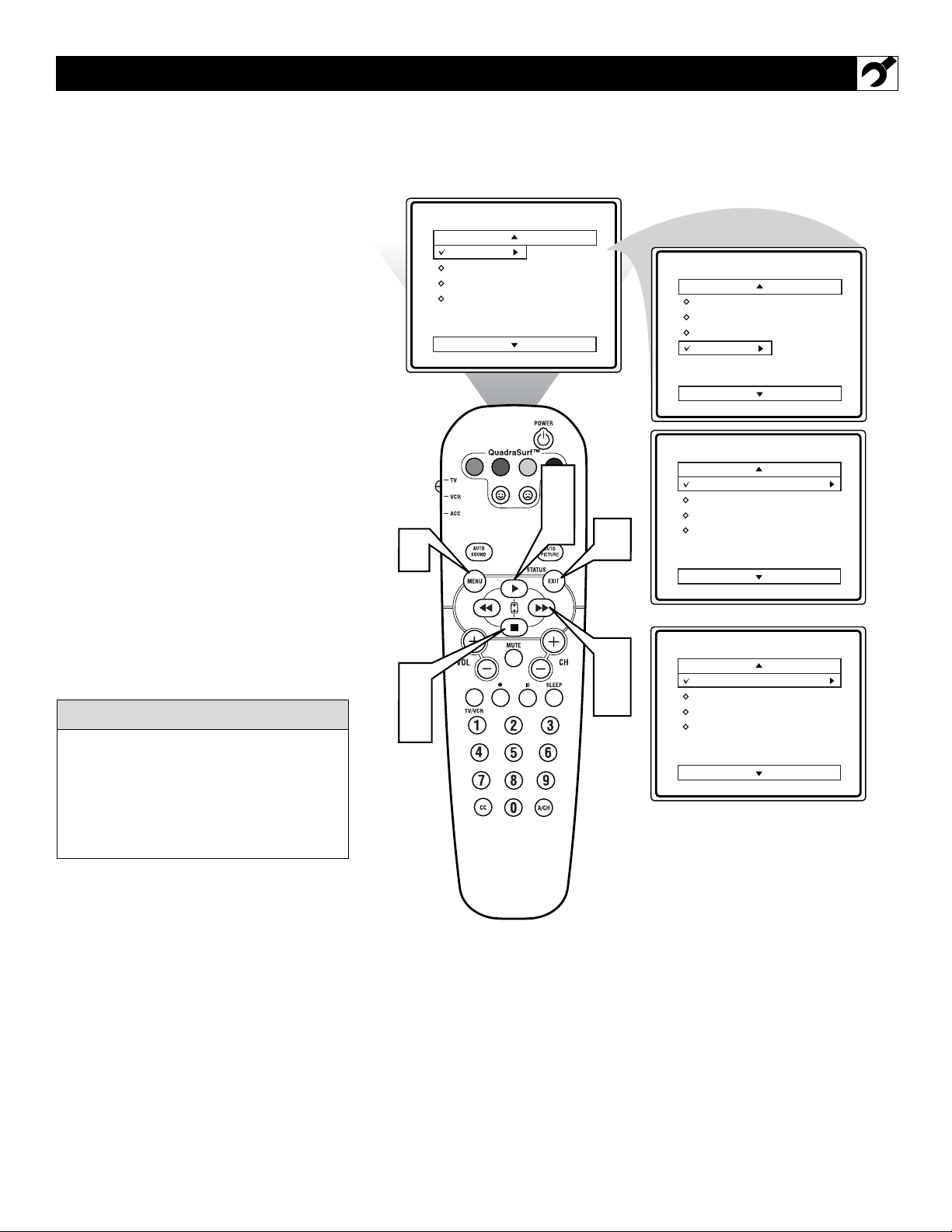
5
F
or our Spanish speaking TV owners an on-
screen LANGUAGE option is present. With
the LANGUAGE control you can set the TV’s
on-screen menu to be shown in either English
or Spanish.
1
Press the MENU button on the
remote to show the on-screen menu.
2
Press the CURSOR UP or DOWN
■ buttons to scroll through the on-
screen menu until the word INSTALL
is highlighted.
3
Press the CURSOR RIGHT
button to display the INSTALL menu
features.
4
Press CURSOR UP or DOWN ■
buttons to scroll the Install features
until the word LANGUAGE is highlighted.
5
Press the CURSOR RIGHT
button repeatedly to select ENGLISH or ESPAÑOL (Spanish).
6
When finished, press the STATUS
/EXIT button to remove the menu
from the TV’s screen.
HOW TO USE THE LANGUAGE CONTROL
The Language control only makes the TV’s
on-screen MENU items appear in English
or Spanish text.
It does not change the other on-screen text
features such as Closed Caption (CC) TV
shows.
HELPFUL
HINT
1
2
4
Main
Picture
Sound
Features
Install
VOL
Brightness
Color
Picture
Sharpness
Tint
More...
2
4
6
3
5
Main
Picture
Sound
Features
Install
Install
Language
Tuner Mode
Auto Program
Channel Edit
Instalar
Idioma
Sintonia
Auto Programa
Editar Canal
Language
Tuner Mode
Auto Program
Channel Edit
English
OR
Español
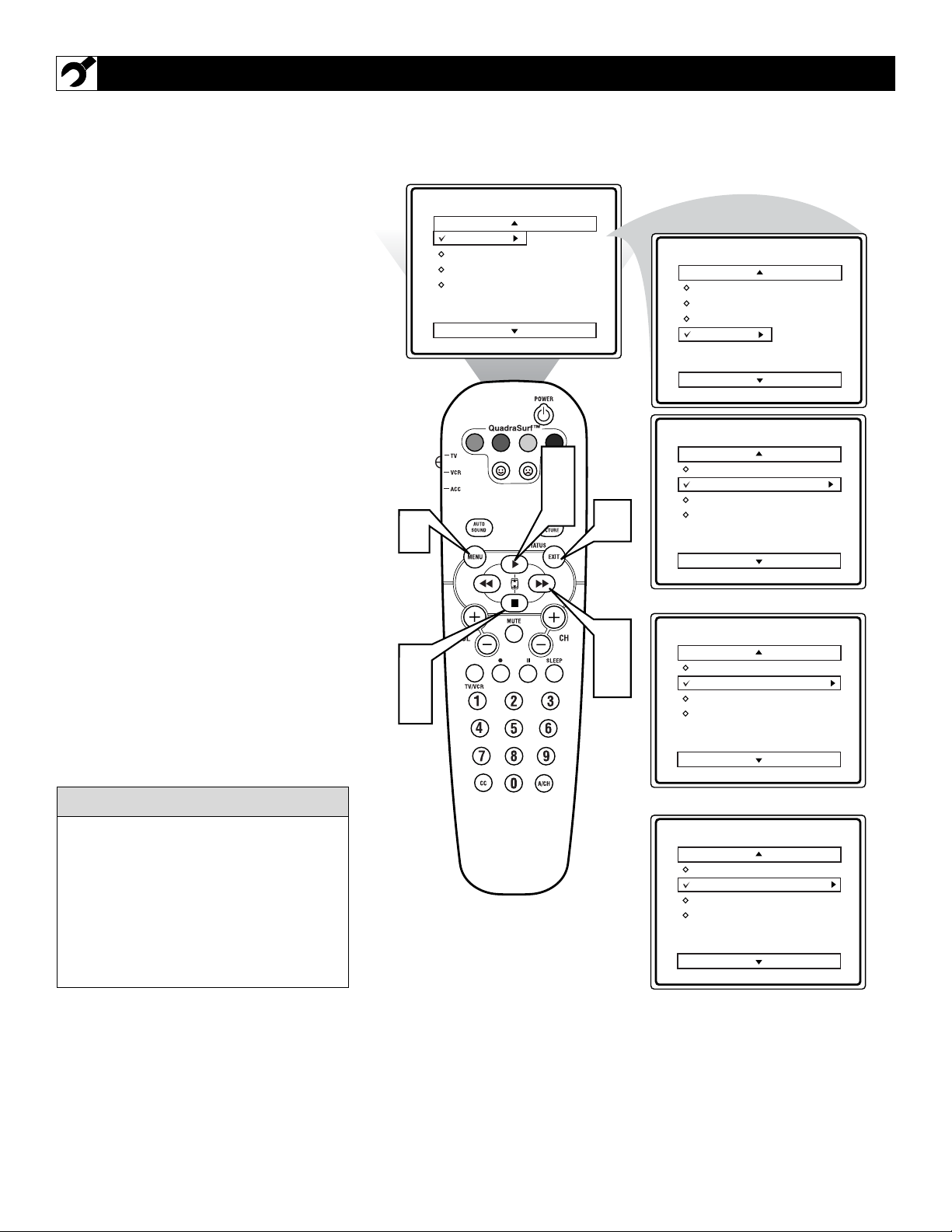
6
T
he TUNER MODE control allows you to
change the TV’s signal input to either
ANTENNA, CABLE or AUTO mode. It’s
important for the TV to know what type of
signal to look for. (From a Cable TV signal or
a normal Antenna signal.) In the AUTO
mode, when the AUTO PROGRAM feature is
activated, the TV will automatically choose
the correct mode.
1
Press the MENU button on the
remote to show the on-screen menu.
2
Press the CURSOR UP or DOWN
■ buttons to scroll through the on-
screen menu until the word INSTALL
is highlighted.
3
Press the CURSOR RIGHT
button to display the INSTALL menu
features.
4
Press CURSOR UP or DOWN ■
buttons to scroll the Install features
until the words TUNER MODE is
highlighted.
5
Press the CURSOR RIGHT
button to select either ANTENNA,
CABLE, or AUTO mode.
6
When finished, press the STATUS
/EXIT button to remove the on-screen
menu from the TV’s screen.
HOW TO USE THE TUNER MODE CONTROL
When CABLE is selected, channels 1-125
are available.
When ANTENNA is selected, channels 269 are available.
When AUTO is selected, the TV will automatically set itself to the correct mode
based on the type of signal it detects when
the AUTO PROGRAM feature is activated.
HELPFUL HINT
Main
Picture
Sound
Features
Install
Brightness
Color
Picture
Sharpness
Tint
More...
Main
Picture
Sound
Features
Install
Language
Tuner Mode
Auto Program
Channel Edit
1
2
4
VOL
2
4
6
3
5
Install
Language
Tuner Mode
Auto Program
Channel Edit
Install
Language
Tuner Mode
Auto Program
Channel Edit
Install
Language
Tuner Mode
Auto Program
Channel Edit
English
Antenna
OR
English
Cable
OR
English
Auto
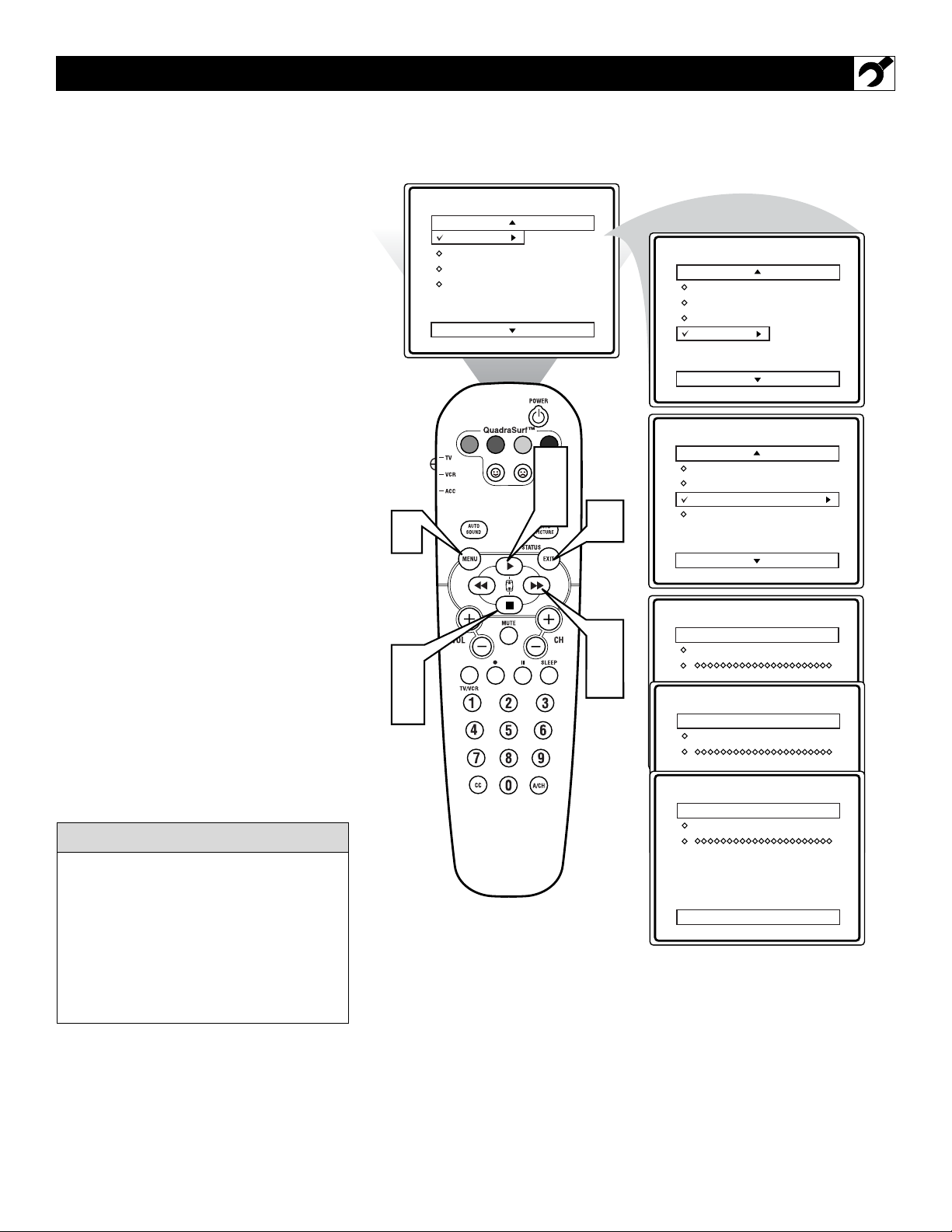
7
Y
our TV can automatically set itself for
local area (or Cable TV) channels. This
makes it easy for you to select only the TV
stations in your area when the CHANNEL
(+), (–) buttons are pressed.
Note: Make sure the antenna or cable signal
connection has been completed before AUTO
PROGRAM is activated.
1
Press the MENU button on the
remote to show the on-screen menu.
2
Press the CURSOR UP or DOWN
■ buttons to scroll through the on-
screen menu until the word INSTALL
is highlighted.
3
Press the CURSOR RIGHT
button to display the INSTALL menu
features.
4
Press CURSOR UP or DOWN ■
buttons to scroll the Install features
until the words AUTO PROGRAM
are highlighted.
5
Press the CURSOR RIGHT
button to start the Auto Program scan-
ning of channels. Auto Programming
will store all available channels in the
TV’s memory then tune to the lowest
available channel when done.
6
When finished, press the STATUS
/EXIT button to remove the menu
from the TV’s screen.
HOW TO AUTOMATICALLY PROGRAM CHANNELS
When CABLE is selected, channels 1-125
are available.
When ANTENNA is selected, channels 269 are available.
When AUTO is selected, the TV will automatically set itself to the correct mode
based on the type of signal it detects when
the AUTO PROGRAM feature is activated.
HELPFUL HINT
1
2
4
Main
Picture
Sound
Features
Install
VOL
Brightness
Color
Picture
Sharpness
Tint
More...
2
4
6
3
5
Main
Picture
Sound
Features
Install
Install
Language
Tuner Mode
Auto Program
Channel Edit
Auto Program
Channel
Auto Program
Channel
Language
Tuner Mode
Auto Program
Channel Edit
12
13
Auto Program
Channel
14
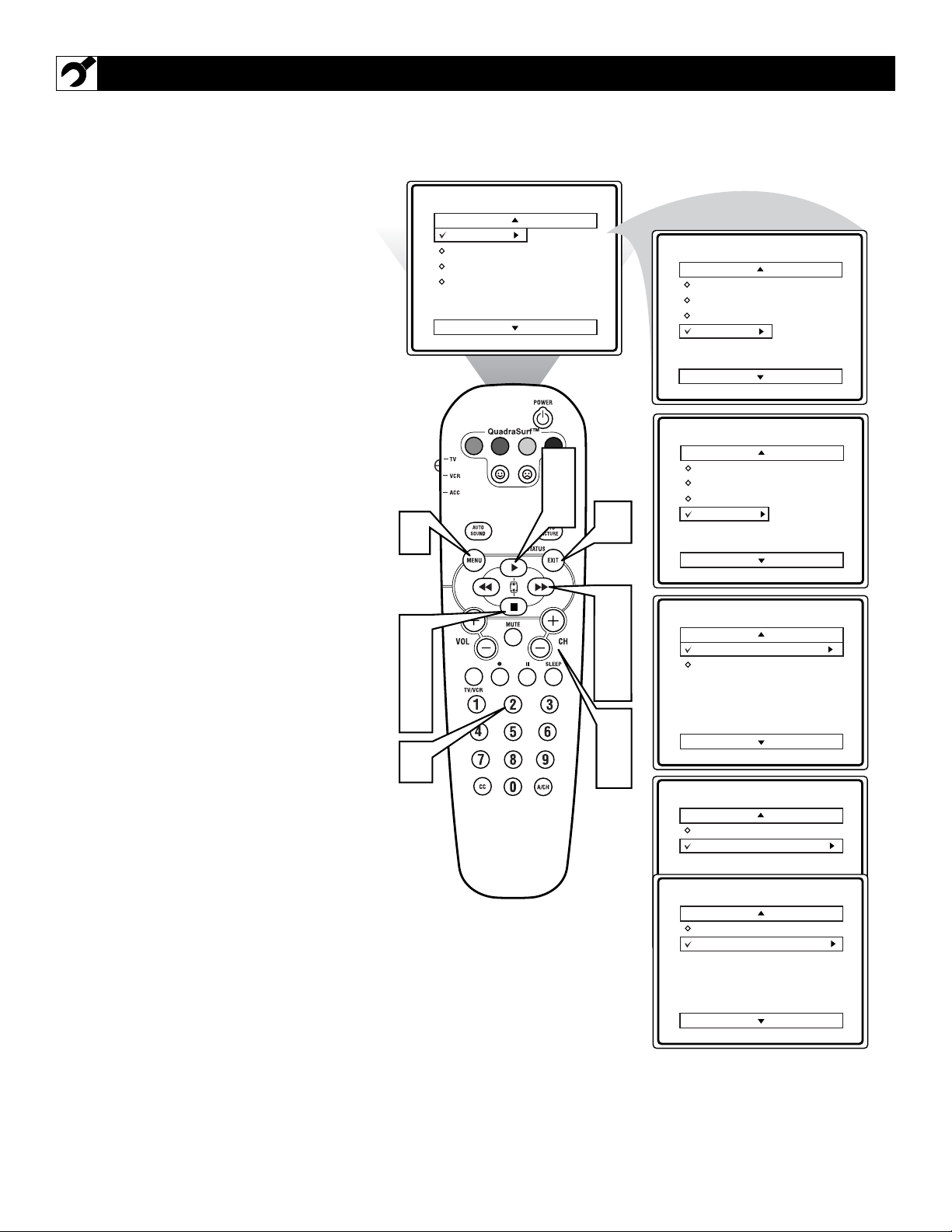
8
C
hannel Edit makes it easy for you to ADD
or DELETE channels from the list of
channels stored in the TV’s memory.
1
Press the MENU button on the
remote to show the on-screen menu.
2
Press the CURSOR UP or DOWN
■ buttons to scroll through the on-
screen menu until the word INSTALL
is highlighted.
3
Press the CURSOR RIGHT
button to display the INSTALL menu
features.
4
Press the CURSOR UP or DOWN
■ buttons to scroll the Install features
until the words CHANNEL EDIT are
highlighted.
5
Press the CURSOR RIGHT
button to display the CHANNEL
EDIT options.
6
With the CHANNEL EDIT options
displayed, and CHANNEL NO. high-
lighted; enter the channel number (with
the NUMBERED or the CH + or –
buttons) you wish to add (Skipped
OFF), or delete (Skipped ON) from the
TV’s memory.
7
Using the CURSOR DOWN ■ but-
ton, scroll the menu to highlight the
word SKIPPED.
8
Now use the CURSOR RIGHT
button to toggle between ON or OFF.
If ON is selected the channel is
skipped when scrolling channels with
the CH + or – buttons. If OFF is
selected the channel is not skipped
when scrolling channels with the CH +
or – buttons.
9
When finished, press the STATUS
/EXIT button to remove the menu
from the TV’s screen.
HOW TO ADD OR DELETE CHANNELS
Main
Picture
Sound
Features
Install
Brightness
Color
Picture
Sharpness
Tint
More...
Main
Install
2
4
1
9
Picture
Sound
Features
Install
Language
Tuner Mode
Auto Program
Channel Edit
Language
Tuner Mode
Auto Program
Channel Edit
Channel No.
Skipped
2
4
7
6
VOL
3
5
8
6
8
Channel Edit
Channel No.
Skipped
Channel Edit
Channel No.
Skipped
Channel Edit
Channel No.
Skipped
12
On
Off
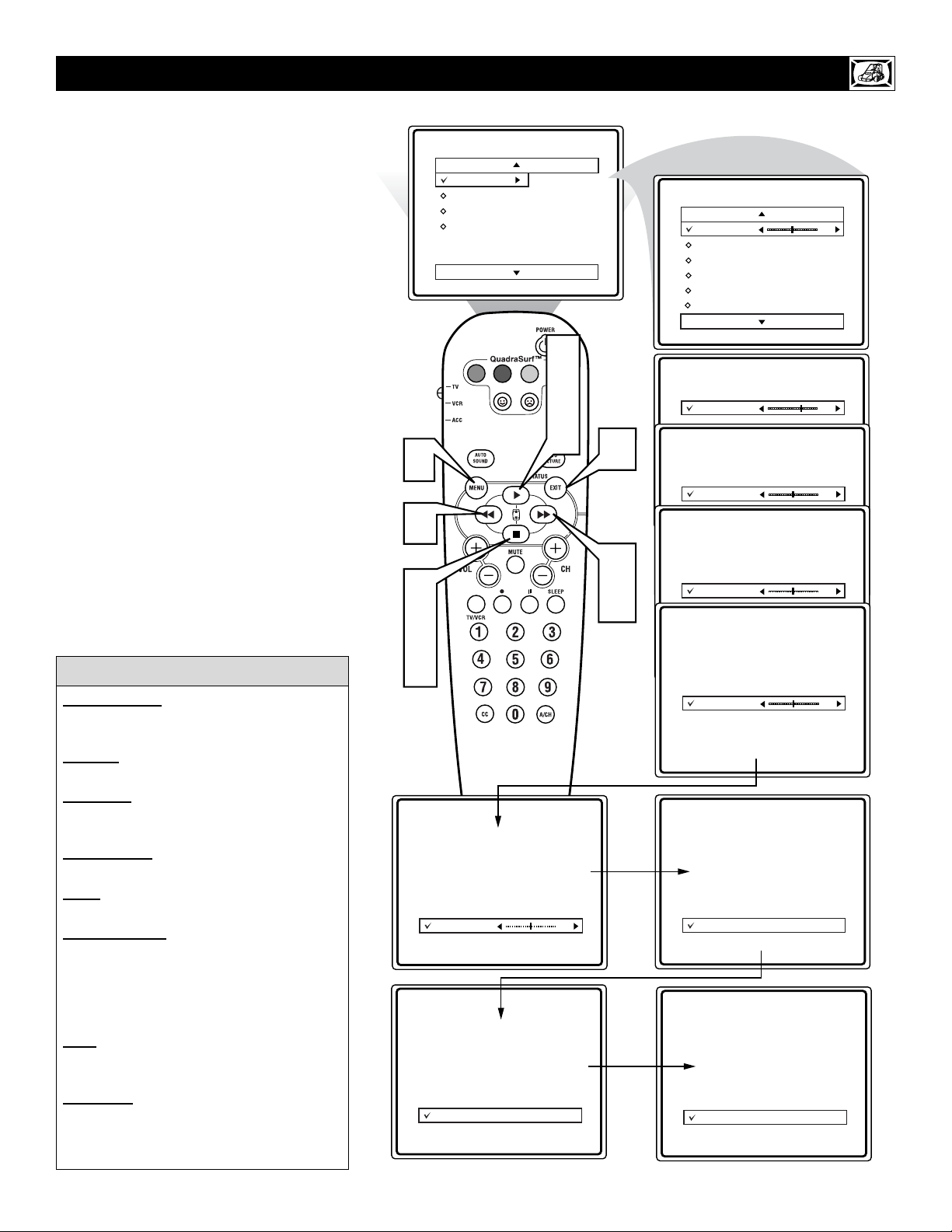
9
T
o adjust your TV picture controls, select a
channel and follow the steps shown below:
1
Press the MENU button on the
remote to display the on-screen menu.
2
Press the CURSOR UP or DOWN
■ buttons until the word PICTURE is
highlighted.
3
Press the CURSOR RIGHT
button to display the PICTURE menu
features.
4
Press CURSOR UP or DOWN ■
buttons to scroll the Picture features
and highlight the control you wish to
adjust (Brightness, Color, Picture,
Sharpness, Tint, Color Temp., DNR, or
Contrast +).
5
Press the CURSOR RIGHT or
the CURSOR LEFT buttons to
adjust the selected control or to make
selections for the chosen control.
6
Press the CURSOR UP or DOWN
■ buttons to select and adjust other
Picture Menu controls.
7
When finished, press the STATUS
/EXIT button to remove the menu
from the TV’s screen.
HOW TO USE THE PICTURE ADJUSTMENT CONTROLS
BRIGHTNESS:Press the or
buttons until darkest parts of the picture are
as bright as you prefer.
COLOR:Press the or buttons to
add or eliminate color.
PICTURE: Press the or buttons
until lightest parts of the picture show good
detail.
SHARPNESS: Press the or buttons to improve detail in the picture.
TINT: Press the or buttons to
obtain natural skin tones.
COLOR TEMP:Press the or
buttons to select NORMAL, COOL, or
WARM picture preferences. (NORMAL will
keep the whites, white; COOL will make the
whites, bluish; and WARM will make the
whites, reddish.)
DNR
:Press the or buttons to turn
DNR ON or OFF. Dynamic Noise Reduction
helps to eliminate “noise” from the picture.
Contrast +
:Press the or buttons
to turn Contrast + ON or OFF. When ON,
this control will optimize the picture contrast
for improved picture clarity.
HELPFUL HINT
1
5
2
4
6
Picture
Picture
Main
Picture
Sound
Features
Install
VOL
Brightness
Color
Picture
Sharpness
Tint
Color Temp.
Brightness
Color
Picture
Sharpness
Tint
DNR
Brightness
Color
Picture
Sharpness
Tint
More...
2
4
6
0
On
7
3
5
Picture
Brightness
Color
Picture
Sharpness
Tint
Color Temp.
Picture
Brightness
Color
Picture
Sharpness
Picture
Tint
Brightness
Color Temp.
Color
Picture
Sharpness
Tint
Picture
Color Temp.
Brightness
Color
Picture
Sharpness
Tint
Color Temp.
Picture
Brightness
Color
Picture
Sharpness
Tint
Color Temp.
Picture
Brightness
Color
Picture
Sharpness
Tint
Color Temp.
Picture
Brightness
Color
Picture
Sharpness
Tint
Contrast +
50
65
50
50
50
Normal
On
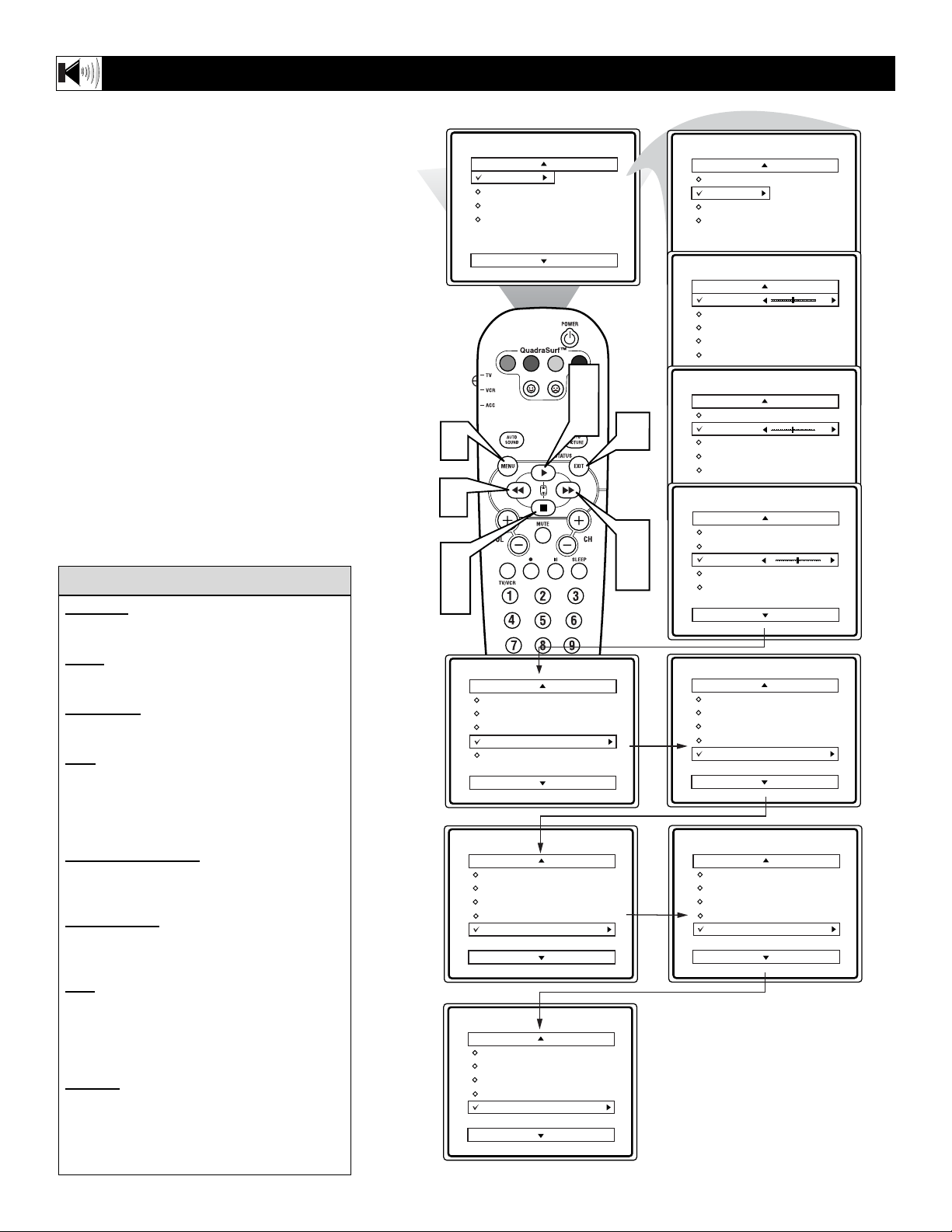
10
HOW TO USE THE SOUND ADJUSTMENT CONTROLS
B
esides the normal volume level control,
your TV also has Treble, Bass, Balance,
AVL (automatic volume leveler), Incredible
Surround, Ultra Bass, and Sound (Stereo
/Mono) controls.
1
Press the MENU button on the remote
to display the on-screen menu.
2
Press the CURSOR
UP
or CURSOR DOWN ■ button until the word
SOUND is highlighted.
3
Press the CURSOR RIGHT
button to display the SOUND menu
features.
4
Press the
CURSOR
UP
or CUR-
SOR DOWN ■ button
to scroll the
Sound menu features until the control
you wish to change is highlighted
(Treble, Bass, Balance, AVL, Incr.
Surround, Ultra Bass, SAP, or Sound).
5
Press the CURSOR RIGHT or
LEFT button to turn the adjust
or turn the control On or Off.
6
When finished, press the STATUS
/EXIT button to remove the menu
from the TV’s screen.
TREBLE
:Press the Cursor Right or Left
buttons to adjust the control. The control
will enhance the high frequency sounds.
BASS:Press the Cursor Right or Left
buttons to adjust the control. The control
will enhance the low frequency sounds.
BALANCE:Press the Cursor Right or
Left buttons to adjust the level of sound
coming from the left and right speakers.
AVL: (Auto Volume Leveler) Press the
Cursor Right or Left buttons to turn the
control On or Off. When On, AVL will level
out the sound being heard when sudden
changes in volume occur during commercial
breaks or channel changes.
INCR. SURROUND
:Press the Cursor
Right or Left buttons to select between
Incr. Surround or Stereo settings (If Stereo),
or select Spatial or Mono (If Mono).
UL
TRA BASS:Press the Cursor Right or
Left buttons to turn Ultra Bass On or Off.
Ultra Bass will enhance the low frequency
sound.
SAP:Press the Cursor Right of Left buttons to turn SAP (Secondary Audio
Program) On or Off. If the channel tuned is
not broadcasting a SAP signal, “Not
Available” will appear as the option when
On is selected.
SOUND
:Press the Cursor Right or Left
buttons to select between Stereo or Mono
settings. Note: If Stereo is not present on a
selected show and the TV is placed in the
Stereo mode, the sound coming from the TV
will remain in the Mono mode.
HELPFUL HINT
1
5
2
4
Main
Picture
Sound
Features
Install
VOL
Sound
Treble
Bass
Balance
AVL
Incr. Surround
Sound
Bass
Balance
AVL
Incr. Surround
Ultra Bass
Sound
AVL
Incr. Surround
Ultra Bass
SAP
Sound
Brightness
Color
Picture
Sharpness
Tint
More...
2
4
Stereo
Main
Picture
Sound
Features
Install
Sound
Treble
Bass
Balance
AVL
Incr. Surround
Sound
Treble
6
3
5
On
On
Bass
Balance
AVL
Incr. Surround
Sound
Treble
Bass
Balance
AVL
Incr. Surround
Sound
Treble
Bass
Balance
AVL
Incr. Surround
Sound
Balance
AVL
Incr. Surround
Ultra Bass
SAP
Treble
Bass
Balance
AVL
Incr. Surround
L
Incr. Surround
50
50
R
On
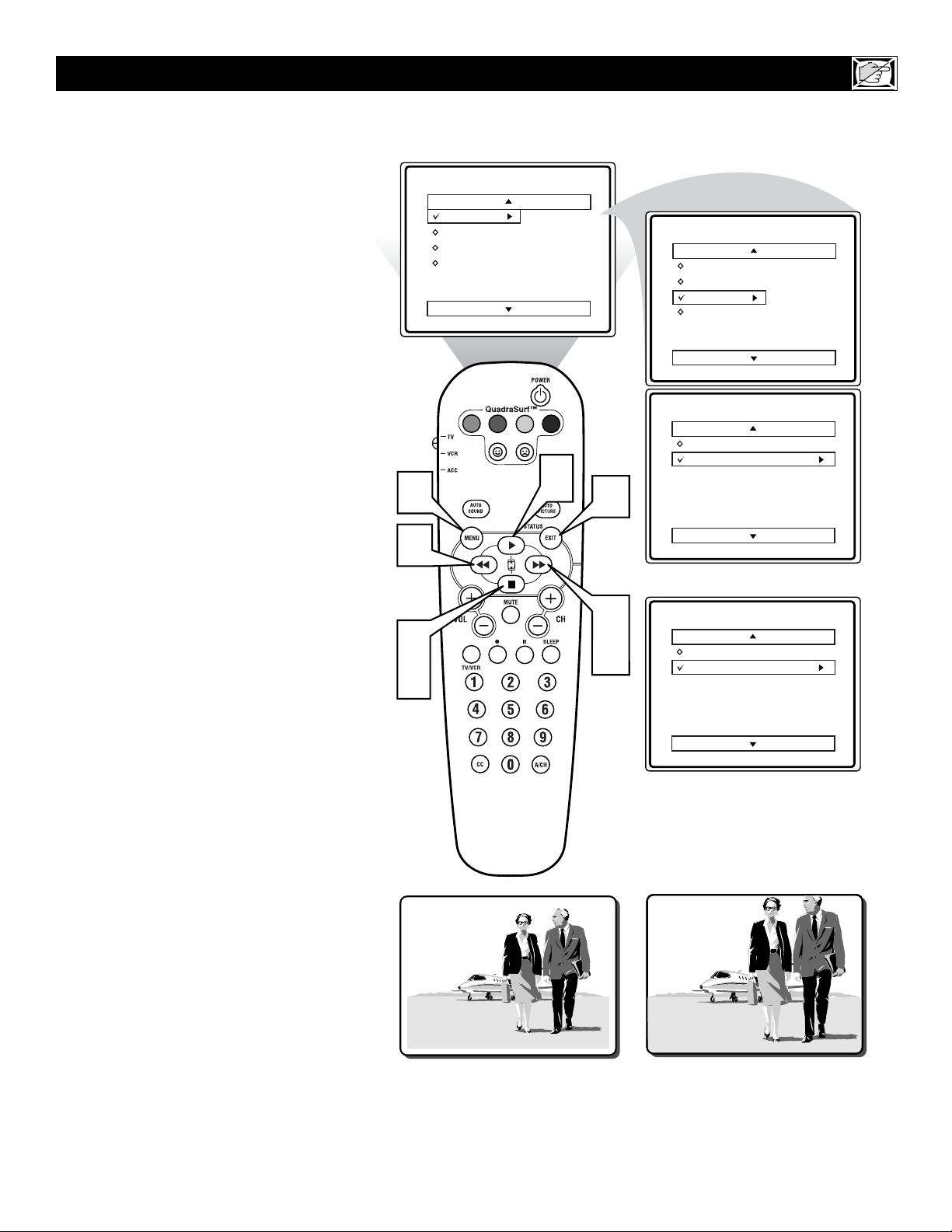
11
M
any times while watching movies from a
DVD player the image is shown in “letter box” format. This is the format that is
shown in movie theaters. when shown on a
TV screen, the image will have areas of black
on top and bottom of the screen. The FORMAT Control can expand the picture to fill the
entire TV screen.
1
Press the MENU button on the
remote to display the on-screen menu.
2
Press the CURSOR DOWN ■ button until the word FEATURES is
highlighted.
3
Press the CURSOR RIGHT
button to display the FEATURES
menu options (AutoLock or Format).
4
Press the CURSOR DOWN ■ button until the word FORMAT is high-
lighted.
5
Press the CURSOR RIGHT or
CURSOR LEFT buttons to
select one of the two options 4:3 or
Expand 4:3.
4:3 - Standard format for the TV.
Expand 4:3 - Enlarges the picture to
fill out the entire screen area, eliminating the “letter box” effect.
6
When finished, press the STATUS
/EXIT button to remove the menu
from the TV’s screen.
Note: The Expand 4:3 format can also be
activated using the CURSOR UP
or DOWN ■ buttons when the
onscreen menu is not being displayed.
Pressing these buttons will toggle the
standard 4:3 format and the Expand
4:3 format.
HOW TO USE THE FORMAT CONTROL (EXPAND 4:3)
Main
Picture
Sound
Features
Install
Brightness
Color
Picture
Sharpness
Tint
More...
Main
Picture
Sound
Features
Install
AutoLock
Format
1
5
2
4
VOL
2
6
3
5
Features
AutoLock
Format 4:3
OR
Features
AutoLock
Format Expand 4:3
4:3
Expand 4:3
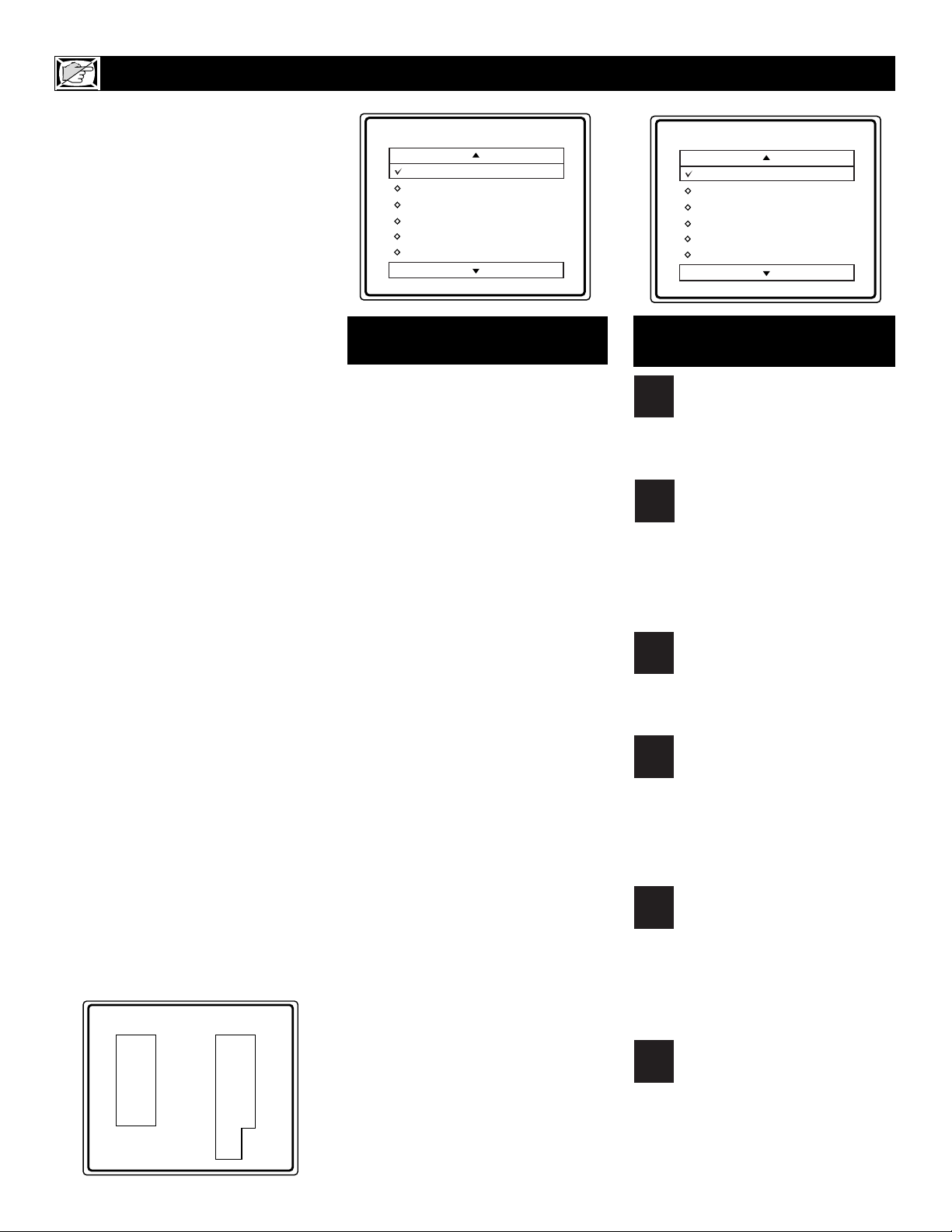
12
T
he AutoLock™ feature is an integrat-
ed circuit that receives and processes
data sent by broadcasters, or other program providers, that contain program content advisories. When programmed by the
viewer, a TV with AutoLock™ can respond
to the content advisories and block program content that may be found objectionable (such as offensive language, violence,
sexual situations, etc.). This is a great feature to censor the type of viewing children
may watch.
Over the next few pages you’ll learn how
to block channels and certain rated pro-
gramming. Below is a brief explanation of
some terms and ratings you will find in the
AutoLock feature.
AutoLock™ offers various BLOCKING
controls from which to choose:
Access Code: An Access Code must be set
to prevent children from unblocking questionable programming.
Channel Block: Individual channels
including the A/V inputs can be blocked.
Clear All: Allows you clear all channels
being blocked from your viewing set with
the Channel Block Control.
Block All: Allows you to block ALL channels and A/V inputs at one time.
Movie Ratings: Block programming
based on ratings patterned by the Motion
Pictures Association of America.
TV Ratings: Block programming based
on standard TV ratings set by TV broadcasters.
To learn more about the Motion Picture
Ratings and the TV Ratings, refer to the
definitions listed on the columns to the
right.
Press the STATUS/EXIT button twice to
display the AutoLock review screen.
This screen shows what is activated within
the AutoLock settings.
UNDERSTANDING THE AUTOLOCK™ CONTROLS
G: General Audience - All ages admitted. Most parents would find this program suitable for all ages. This type of
programming contains little or no violence, no strong language, and little or
no sexual dialogue or situations.
PG: Parental Guidance Suggested -
This programming contains material that
parents may find unsuitable for younger
children.) It may contain one or more of
the following: Moderate violence, some
sexual situations, infrequent coarse language, or some suggestive dialogue.
PG-13: Parents Strongly Cautioned -
This programming contains material that
parents may find unsuitable for children
under the age of 13. It contains one or
more of the following: violence, sexual situations, coarse language, or suggestive
dialogue.
R: Restricted -This is programming is
specifically designed for adults. Anyone
under the age of 17 should only view this
programming with an accompanying parent or adult guardian. It contains one or
more of the following: intense violence,
intense sexual situations, strong coarse
language, or intensely suggestive dialogue.
NC-17: No one under the age of 17 will
be admitted. - This type of programming
should be viewed by adults only. It contains graphic violence, explicit sex, or
crude indecent language.
X: Adults Only - This type of programming contains one or more of the following: very graphic violence, very graphic
and explicit or indecent sexual acts, very
coarse and intensely suggestive language.
MOVIE RATINGS
(M
OTIONPICTUREASSOCIATION OFAMERICA
)
TV-Y - (All children -- This program is designed to be appropriate
for all children.) Designed for a
very young audience, including children
ages 2-6. This type of programming is not
expected to frighten younger children.
TV-Y7 - (Directed to Older
Children -- This program is
designed for children age 7 and
above.) It may be more appropriate for
children who have acquired the development skills needed to distinguish between
make-believe and reality. This programming may include mild fantasy and comic
violence (FV).
TV-G - (General Audience -- Most
parents would find this program
suitable for all ages.) This type of
programming contains little or no violence, no strong language, and little or no
sexual dialogue or situations.
TV-PG - (Parental Guidance
Suggested -- This program con-
tains material that parents may
find unsuitable for younger children.) This
type of programming contains one or more
of the following: Moderate violence (V),
some sexual situations (S), infrequent
coarse language (L), or some suggestive
dialogue (D).
TV-14 - (Parents Strongly
Cautioned -- This program con-
tains some material that many par-
ents would find unsuitable for children
under 14 years of age.) This type of pro-
gramming contains one or more of the following: intense violence (V), intense sexual situations (S), strong coarse language
(L), or intensely suggestive dialogue (D).
TV-MA - (Mature Audience Only
-- This program is specifically
designed to be viewed by adults
and therefore may be unsuitable for children under 17.) This type of programming
contains one or more of the following:
graphic violence (V), explicit sexual situations (S), or crude indecent language (L).
TV PARENTAL GUIDELINES
(TV BROADCASTERS)
Movie Rating TV Rating
GTV-Y
PG TV-Y7
PG-13 TV-G
- - - -
- - - -
- - - -
Unrated On
No Rating Off
Movie Rating
G
PG
PG-13
R
NC-17
X
On
TV Rating
TV-Y
TV-Y7
TV-G
TV-PG
TV-14
TV-MA
On
TV
Y
TV
Y7
TV
G
TV
PG
TV
14
TV
MA
