Philips 32PHS5301/12 Schematic

Colour Television Chassis
TPM16.1E
LA
Contents Page Contents Page
1. Revision List 2
2. Technical Specs, Diversity, and Connections 2
3. Precautions, Notes, and Abbreviation List 5
4. Mechanical Instructions 9
Cable dressing (32" 5301 series) 9
Cable dressing (43" 5301 series) 9
Cable dressing (49" 5301 series) 10
5. Service Modes, Error Codes, and Fault Finding 14
7. Circuit Descriptions 25
8. IC Data Sheets 33
9. Block Diagrams
Block diagram series 37
10. Circuit Diagrams and PWB Layouts Drawing PWB
A 715G7734 PSU
A 715G7574 PSU 42 43-44
B 715G8198 SSB 45 61-62
J 715G7055 IR/LED Panel 63 64
E 715G7088 Keyboard control panel 65 66
11. Styling Sheets
5301 series 32" 67
5301 series 43" 68
5301 series 49" 69
38 40-41
Published by CQZ/SC 1645 Quality Printed in the Netherlands Subject to modification EN 3122 785 20221
2016-Nov-11
2016 ©
TP Vision Netherlands B.V.
All rights reserved. Specifications are subject to change without notice. Trademarks are the
property of Koninklijke Philips Electronics N.V. or their respective owners.
TP Vision Netherlands B.V. reserves the right to change products at any time without being obliged to adjust
earlier supplies accordingly.
PHILIPS and the PHILIPS’ Shield Emblem are used under license from Koninklijke Phili ps Electronics N.V.

EN 2 TPM16.1E LA1.
Revision List
1. Revision List
Manual xxxx xxx xxxx.0
• First release.
Manual xxxx xxx xxxx.1
• Chapter 6: Updated table 6-3 Display code overview
.
2017/10/20
• Chapter 6: Updated the PSU standby output value.
• Chapter 10: Updated the PSU standby output value.
2. Technical Specs, Diversity, and Connections
Index of this chapter:
• Specifications are indicative (subject to change).
2.1 Technical Specifications
2.2 Directions for Use
2.3 Connections
2.4 Chassis Overview
2.1 Technical Specifications
For on-line product support please use the links in back to
div.table 2-1. Here is product information available, as well as
getting started, user manuals, frequently asked questions and
Notes:
software & drivers.
• Figures can deviate due to the different set executions.
Table 2-1 Described Model Numbers and Diversity
24 910 11
Mechanics
CTN
32PHS5301/12 2-1 4-1 4-4 & 4-5 4-6 4-7 9.1 10.1 10.3 10.4 10.5 11.1
32PHT5301/12 2-1 4-1 4-4 & 4-5 4-6 4-7 9.1 10.1 10.3 10.4 10.5 11.1
43PFS5301/12 2-1 4-2 4-4 & 4-5 4-6 4-7 9.1 10.2 10.3 10.4 10.5 11.2
43PFT5301/12 2-1 4-2 4-4 & 4-5 4-6 4-7 9.1 10.2 10.3 10.4 10.5 11.2
49PFS5301/12 2-1 4-3 4-4 & 4-5 4-6 4-7 9.1 10.2 10.3 10.4 10.5 11.3
49PFT5301/12 2-1 4-3 4-4 & 4-5 4-6 4-7 9.1 10.2 10.3 10.4 10.5 11.3
Connection Overview
Wire Dressing
Rear Cover Removal
Kyboard Control Removal
SSB Removal
Schematics
Block Diagram
Power Supply
SSB
2.2 Directions for Use
Directions for use can be downloaded from the following
websites:
http://www.philips.com/support
http://www.p4c.philips.com
J (IR/LED)
E (Keyboard/Leading Edge)
Styling
2016-Nov-11
back to
div.table

2.3 Connections
USB
2
USB
1
CI
NETWORK
TV ANTENNA
SERV.U
R L
CVBS/Y
Pr
DIGITAL
AUDIO OUT
HDMI 2
ARC
HDMI 1 MHL
Pb
20220_001.eps
1
2
3
4
5
6
7
8
9
11
10
Side Connectors
Rear Connectors
1 2 3 4
10000_022_090121.eps
090121
1 2 3 4
10000_022_090121.eps
090121
10000_017_090121.eps
090428
19
1
18 2
Technical Specs, Diversity, and Connections
EN 3TPM16.1E LA 2.
2.3.1 Side Connections
Figure 2-1 Connection overview
Note: The following connector colour abbreviations are used
(acc. to DIN/IEC 757): Bk= Black, Bu= Blue, Gn= Green,
Gy= Grey, Rd= Red, Wh= White, Ye= Yellow.
1 - Cinch: Digital Audio - Out
BK - Coaxial 0.4 - 0.6V
/ 75 W kq
PP
2 - USB2 2.0
Figure 2-2 USB (type A)
1-+5V k
2 -Data (-) jk
3 -Data (+) jk
4 -Ground Gnd H
3 - USB1 2.0
Figure 2-3 USB (type A)
1-+5V k
2 -Data (-) jk
3 -Data (+) jk
4 -Ground Gnd H
4- HDMI1 MHL: Digital Video - In, Digital Audio with ARC In/Out
Figure 2-4 HDMI (type A) connector
1 -D2+ Data channel j
2 -Shield Gnd H
3 -D2- Data channel j
4 -D1+ Data channel j
5 -Shield Gnd H
6 -D1- Data channel j
7 -D0+ Data channel j
8 -Shield Gnd H
9 -D0- Data channel j
10 - CLK+ Data channel j
11 - Shield Gnd H
12 - CLK- Data channel j
13 - Easylink/CEC Control channel jk
14 - ARC Audio Return Channel k
15 - DDC_SCL DDC clock j
16 - DDC_SDA DDC data jk
17 - Ground Gnd H
18 - +5V j
19 - HPD Hot Plug Detect j
20 - Ground Gnd H
5- Head phone (Output)
Bk -Head phone 80 - 600 / 10 mW
ot
back to
div.table
2016-Nov-11
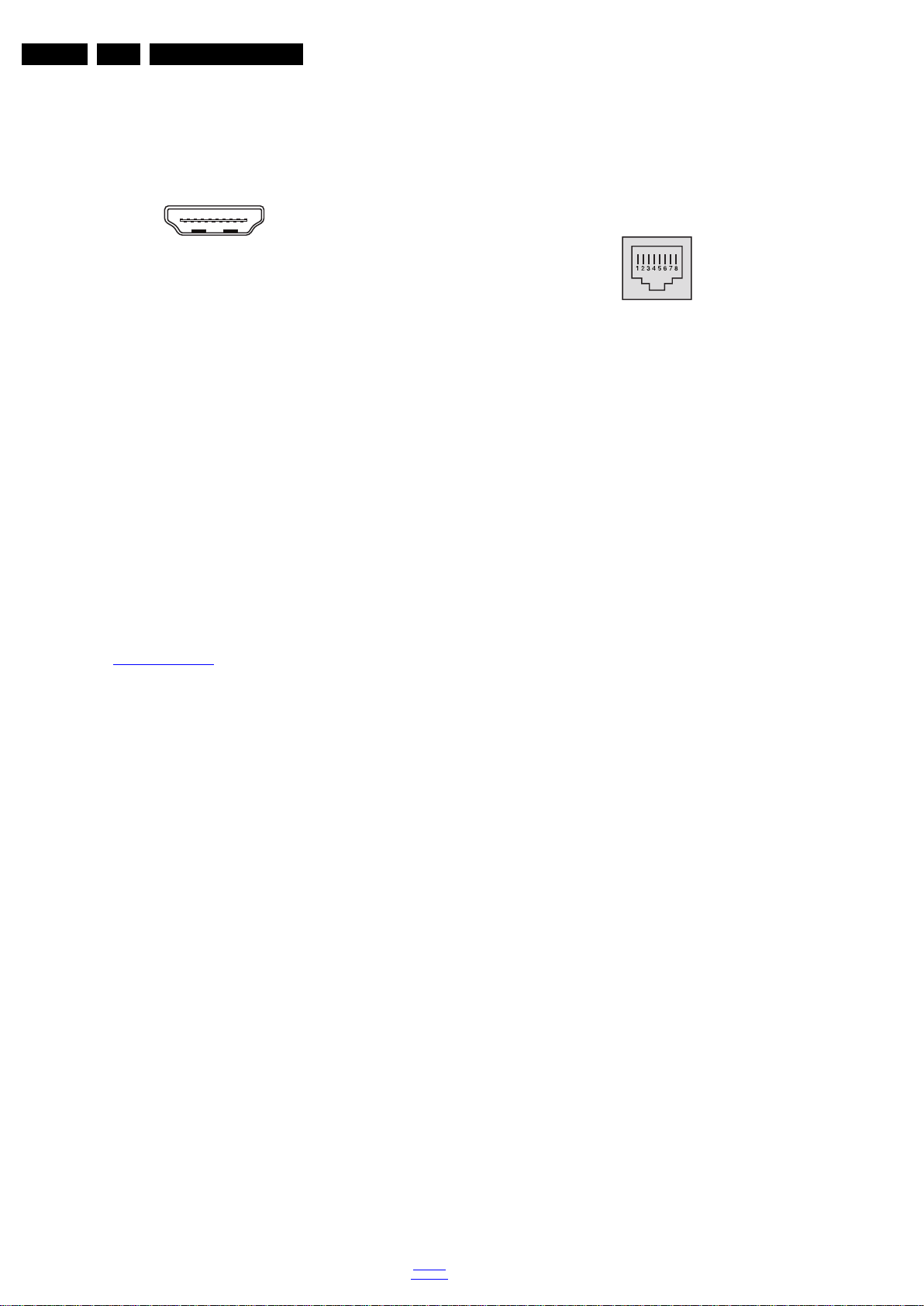
EN 4 TPM16.1E LA2.
10000_017_090121.eps
090428
19
1
18 2
10000_025_090121.eps
120320
Technical Specs, Diversity, and Connections
2.3.2 Rear Connections
6 - TV ANTENNA - In
Signal input from an antenna, cable or satellite.
7- HDMI2 ARC: Digital Video - In, Digital Audio with ARC In/Out
Figure 2-5 HDMI (type A) connector
1 -D2+ Data channel j
2-Shield Gnd H
3 -D2- Data channel j
4 -D1+ Data channel j
5-Shield Gnd H
6 -D1- Data channel j
7 -D0+ Data channel j
8-Shield Gnd H
9 -D0- Data channel j
10 - CLK+ Data channel j
11 - Shield Gnd H
12 - CLK- Data channel j
13 - Easylink/CEC Control channel jk
14 - ARC Audio Return Channel k
15 - DDC_SCL DDC clock j
16 - DDC_SDA DDC data jk
17 - Ground Gnd H
18 - +5V j
19 - HPD Hot Plug Detect j
20 - Ground Gnd H
8 - Service / UART
1 -Ground Gnd H
2 -UART_TX Transmit k
3 -UART_RX Receive j
9 - Cinch: Digital Audio - Out
BK - Coaxial 0.4 - 0.6V
/ 75 W kq
PP
10 - RJ45: Ethernet
Figure 2-6 Ethernet connector
1 -TD+ Transmit signal k
2 -TD- Transmit signal k
3 -RD+ Receive signal j
4 -CT Centre Tap: DC level fixation
5 -CT Centre Tap: DC level fixation
6 -RD- Receive signal j
7 -GND Gnd H
8 -GND Gnd H
11 - Cinch: Video YPbPr - In, Audio - In
Gn - Video - Y 1 V
Bu -Video - Pb 0.7 V
Rd -Video - Pr 0.7 V
Wh -Audio - L 0.5 V
Rd -Audio - R 0.5 V
/ 75 W jq
PP
/ 75 W jq
PP
/ 75 W jq
PP
/ 10 kW jq
RMS
/ 10 kW jq
RMS
2.4 Chassis Overview
Refer to 9. Block Diagrams for PWB/CBA locations.
2016-Nov-11
back to
div.table
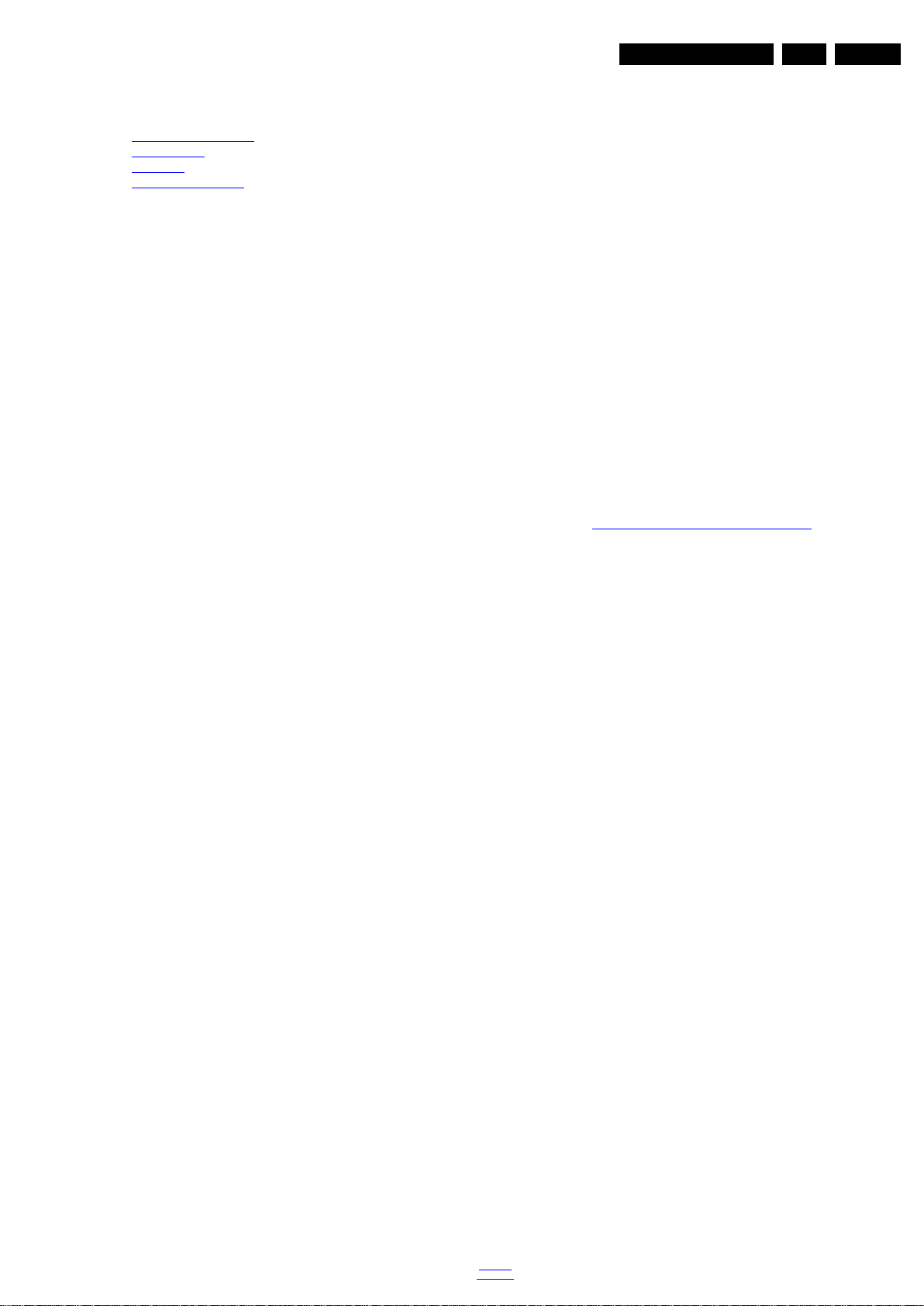
Precautions, Notes, and Abbreviation List
3. Precautions, Notes, and Abbreviation List
Index of this chapter:
3.1 Safety Instructions
3.2 Warnings
3.3 Notes
3.4 Abbreviation List
3.1 Safety Instructions
Safety regulations require the following during a repair:
• Connect the set to the Mains/AC Power via an isolation
transformer (> 800 VA).
• Replace safety components, indicated by the symbol h,
only by components identical to the original ones. Any
other component substitution (other than original type) may
increase risk of fire or electrical shock hazard.
Safety regulations require that after a repair, the set must be
returned in its original condition. Pay in particular attention to
the following points:
• Route the wire trees correctly and fix them with the
mounted cable clamps.
• Check the insulation of the Mains/AC Power lead for
external damage.
• Check the strain relief of the Mains/AC Power cord for
proper function.
• Check the electrical DC resistance between the Mains/AC
Power plug and the secondary side (only for sets that have
a Mains/AC Power isolated power supply):
1. Unplug the Mains/AC Power cord and connect a wire
between the two pins of the Mains/AC Power plug.
2. Set the Mains/AC Power switch to the “on” position
(keep the Mains/AC Power cord unplugged!).
3. Measure the resistance value between the pins of the
Mains/AC Power plug and the metal shielding of the
tuner or the aerial connection on the set. The reading
should be between 4.5 M and 12 M.
4. Switch “off” the set, and remove the wire between the
two pins of the Mains/AC Power plug.
• Check the cabinet for defects, to prevent touching of any
inner parts by the customer.
3.2 Warnings
• All ICs and many other semiconductors are susceptible to
electrostatic discharges (ESD w). Careless handling
during repair can reduce life drastically. Make sure that,
during repair, you are connected with the same potential as
the mass of the set by a wristband with resistance. Keep
components and tools also at this same potential.
• Be careful during measurements in the high voltage
section.
• Never replace modules or other components while the unit
is switched “on”.
• When you align the set, use plastic rather than metal tools.
This will prevent any short circuits and the danger of a
circuit becoming unstable.
3.3 Notes
3.3.1 General
• Measure the voltages and waveforms with regard to the
chassis (= tuner) ground (H), or hot ground (I), depending
on the tested area of circuitry. The voltages and waveforms
shown in the diagrams are indicative. Measure them in the
Service Default Mode with a colour bar signal and stereo
sound (L: 3 kHz, R: 1 kHz unless stated otherwise) and
picture carrier at 475.25 MHz for PAL, or 61.25 MHz for
NTSC (channel 3).
• Where necessary, measure the waveforms and voltages
with (D) and without (E) aerial signal. Measure the
voltages in the power supply section both in normal
operation (G) and in stand-by (F). These values are
indicated by means of the appropriate symbols.
3.3.2 Schematic Notes
• All resistor values are in ohms, and the value multiplier is
often used to indicate the decimal point location (e.g. 2K2
indicates 2.2 k).
• Resistor values with no multiplier may be indicated with
either an “E” or an “R” (e.g. 220E or 220R indicates 220 ).
• All capacitor values are given in micro-farads (10
nano-farads (n 10
• Capacitor values may also use the value multiplier as the
decimal point indication (e.g. 2p2 indicates 2.2 pF).
• An “asterisk” (*) indicates component usage varies. Refer
to the diversity tables for the correct values.
• The correct component values are listed on the Philips
Spare Parts Web Portal.
3.3.3 Spare Parts
For the latest spare part overview, consult your Philips Spare
Part web portal.
3.3.4 BGA (Ball Grid Array) ICs
Introduction
For more information on how to handle BGA devices, visit this
URL: http://www.atyourservice-magazine.com
“Magazine”, then go to “Repair downloads”. Here you will find
Information on how to deal with BGA-ICs.
BGA Temperature Profiles
For BGA-ICs, you must use the correct temperature-profile.
Where applicable and available, this profile is added to the IC
Data Sheet information section in this manual.
3.3.5 Lead-free Soldering
Due to lead-free technology some rules have to be respected
by the workshop during a repair:
• Use only lead-free soldering tin. If lead-free solder paste is
required, please contact the manufacturer of your soldering
equipment. In general, use of solder paste within
workshops should be avoided because paste is not easy to
store and to handle.
• Use only adequate solder tools applicable for lead-free
soldering tin. The solder tool must be able:
– To reach a solder-tip temperature of at least 400°C.
– To stabilize the adjusted temperature at the solder-tip.
– To exchange solder-tips for different applications.
• Adjust your solder tool so that a temperature of around
360°C - 380°C is reached and stabilized at the solder joint.
Heating time of the solder-joint should not exceed ~ 4 sec.
Avoid temperatures above 400°C, otherwise wear-out of
tips will increase drastically and flux-fluid will be destroyed.
To avoid wear-out of tips, switch “off” unused equipment or
reduce heat.
• Mix of lead-free soldering tin/parts with leaded soldering
tin/parts is possible but PHILIPS recommends strongly to
avoid mixed regimes. If this cannot be avoided, carefully
clear the solder-joint from old tin and re-solder with new tin.
3.3.6 Alternative BOM identification
It should be noted that on the European Service website,
“Alternative BOM” is referred to as “Design variant”.
The third digit in the serial number (example:
AG2B0335000001) indicates the number of the alternative
B.O.M. (Bill Of Materials) that has been used for producing the
specific TV set. In general, it is possible that the same TV
model on the market is produced with e.g. two different types
of displays, coming from two different suppliers. This will then
back to
div.table
-9
), or pico-farads (p 10
. Select
EN 5TPM16.1E LA 3.
-6
),
-12
).
2016-Nov-11
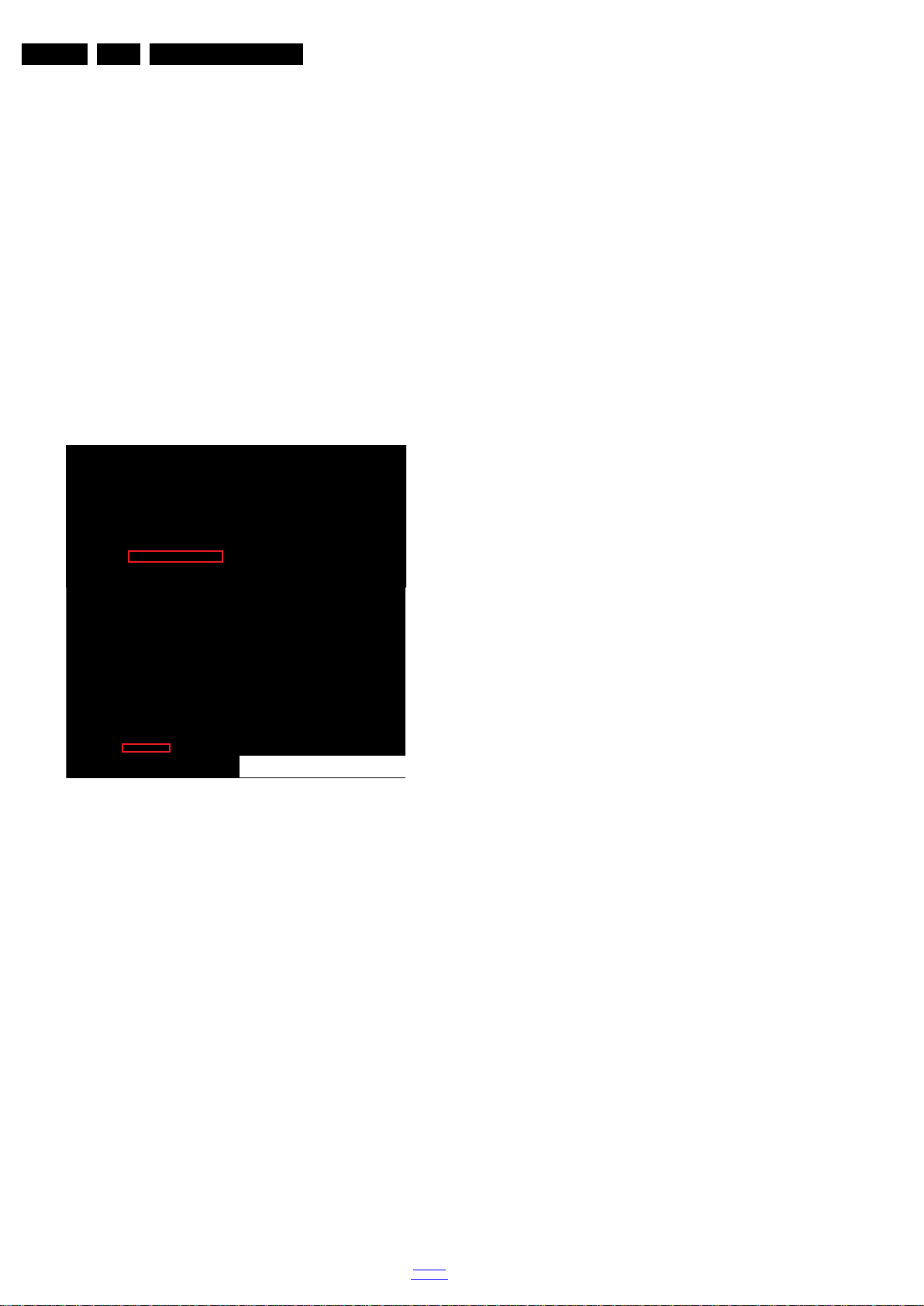
EN 6 TPM16.1E LA3.
10000_053_110228.eps
110228
Precautions, Notes, and Abbreviation List
result in sets which have the same CTN (Commercial Type
Number; e.g. 28PW9515/12) but which have a different B.O.M.
number.
By looking at the third digit of the serial number, one can
identify which B.O.M. is used for the TV set he is working with.
If the third digit of the serial number contains the number “1”
(example: AG1B033500001), then the TV set has been
manufactured according to B.O.M. number 1. If the third digit is
a “2” (example: AG2B0335000001), then the set has been
produced according to B.O.M. no. 2. This is important for
ordering the correct spare parts!
For the third digit, the numbers 1...9 and the characters A...Z
can be used, so in total: 9 plus 26= 35 different B.O.M.s can be
indicated by the third digit of the serial number.
Identification: The bottom line of a type plate gives a 14-digit
serial number. Digits 1 and 2 refer to the production centre (e.g.
SN is Lysomice, RJ is Kobierzyce), digit 3 refers to the B.O.M.
code, digit 4 refers to the Service version change code, digits 5
and 6 refer to the production year, and digits 7 and 8 refer to
production week (in example below it is 2010 week 10 / 2010
week 17). The 6 last digits contain the serial number.
Figure 3-1 Serial number (example)
3.3.7 Board Level Repair (BLR) or Component Level Repair (CLR)
If a board is defective, consult your repair procedure to decide
if the board has to be exchanged or if it should be repaired on
component level.
If your repair procedure says the board should be exchanged
completely, do not solder on the defective board. Otherwise, it
cannot be returned to the O.E.M. supplier for back charging!
3.3.8 Practical Service Precautions
• It makes sense to avoid exposure to electrical shock.
While some sources are expected to have a possible
dangerous impact, others of quite high potential are of
limited current and are sometimes held in less regard.
• Always respect voltages. While some may not be
dangerous in themselves, they can cause unexpected
reactions that are best avoided. Before reaching into a
powered TV set, it is best to test the high voltage insulation.
It is easy to do, and is a good service precaution.
3.4 Abbreviation List
0/6/12 SCART switch control signal on A/V
board. 0 = loop through (AUX to TV),
6 = play 16 : 9 format, 12 = play 4 : 3
format
AARA Automatic Aspect Ratio Adaptation:
algorithm that adapts aspect ratio to
remove horizontal black bars; keeps
the original aspect ratio
ACI Automatic Channel Installation:
algorithm that installs TV channels
directly from a cable network by
means of a predefined TXT page
ADC Analogue to Digital Converter
AFC Automatic Frequency Control: control
signal used to tune to the correct
frequency
AGC Automatic Gain Control: algorithm that
controls the video input of the feature
box
AM Amplitude Modulation
AP Asia Pacific
AR Aspect Ratio: 4 by 3 or 16 by 9
ASF Auto Screen Fit: algorithm that adapts
aspect ratio to remove horizontal black
bars without discarding video
information
ATSC Advanced Television Systems
Committee, the digital TV standard in
the USA
ATV See Auto TV
Auto TV A hardware and software control
system that measures picture content,
and adapts image parameters in a
dynamic way
AV External Audio Video
AVC Audio Video Controller
AVIP Audio Video Input Processor
B/G Monochrome TV system. Sound
carrier distance is 5.5 MHz
BDS Business Display Solutions (iTV)
BLR Board-Level Repair
BTSC Broadcast Television Standard
Committee. Multiplex FM stereo sound
system, originating from the USA and
used e.g. in LATAM and AP-NTSC
countries
B-TXT Blue TeleteXT
C Centre channel (audio)
CEC Consumer Electronics Control bus:
remote control bus on HDMI
connections
CL Constant Level: audio output to
connect with an external amplifier
CLR Component Level Repair
ComPair Computer aided rePair
CP Connected Planet / Copy Protection
CSM Customer Service Mode
CTI Color Transient Improvement:
manipulates steepness of chroma
transients
CVBS Composite Video Blanking and
Synchronization
DAC Digital to Analogue Converter
DBE Dynamic Bass Enhancement: extra
low frequency amplification
DCM Data Communication Module. Also
referred to as System Card or
Smartcard (for iTV).
DDC See “E-DDC”
D/K Monochrome TV system. Sound
carrier distance is 6.5 MHz
DFI Dynamic Frame Insertion
DFU Directions For Use: owner's manual
DMR Digital Media Reader: card reader
DMSD Digital Multi Standard Decoding
DNM Digital Natural Motion
2016-Nov-11
back to
div.table
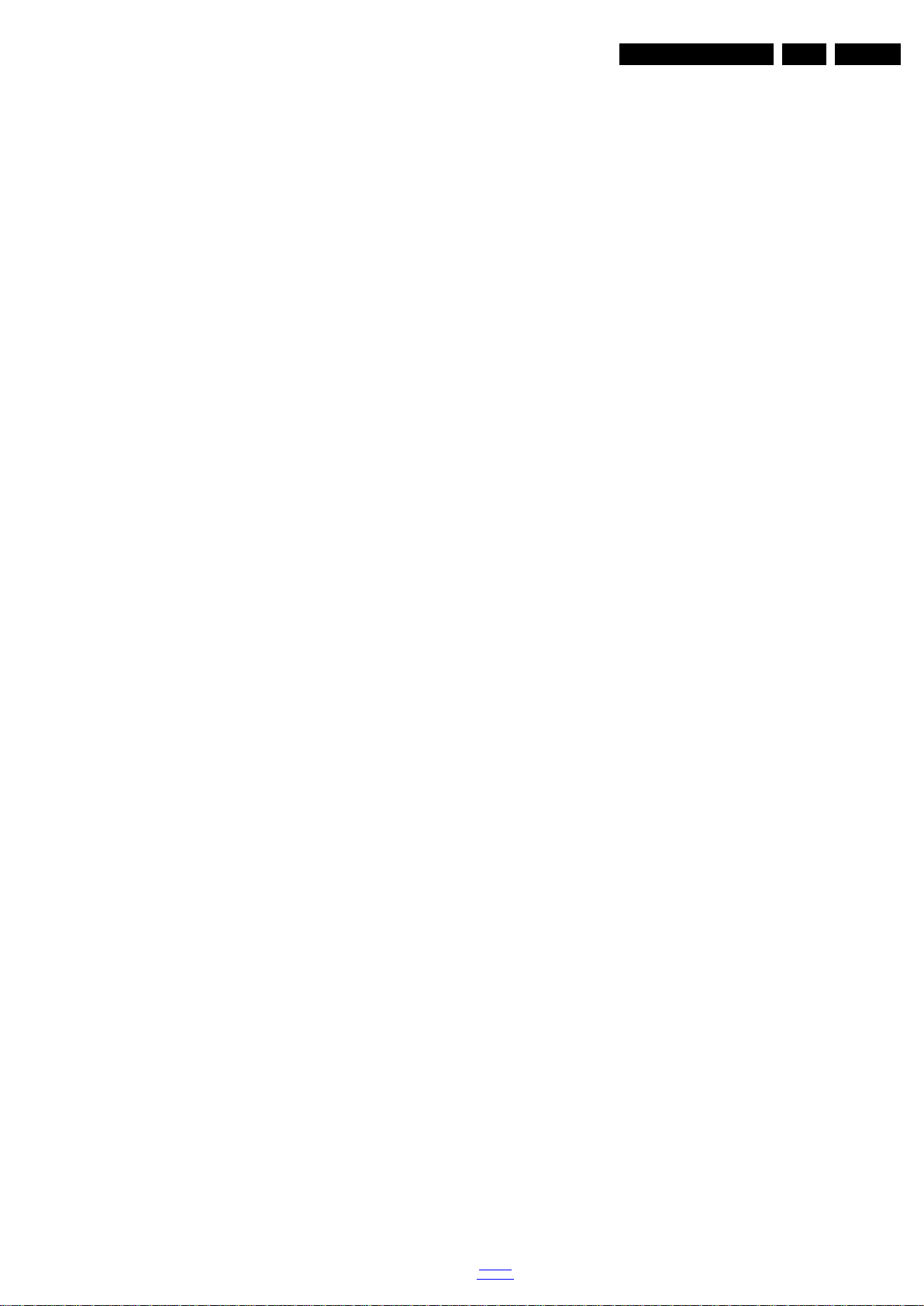
Precautions, Notes, and Abbreviation List
EN 7TPM16.1E LA 3.
DNR Digital Noise Reduction: noise
reduction feature of the set
DRAM Dynamic RAM
DRM Digital Rights Management
DSP Digital Signal Processing
DST Dealer Service Tool: special remote
control designed for service
technicians
DTCP Digital Transmission Content
Protection; A protocol for protecting
digital audio/video content that is
traversing a high speed serial bus,
such as IEEE-1394
DVB-C Digital Video Broadcast - Cable
DVB-T Digital Video Broadcast - Terrestrial
DVD Digital Versatile Disc
DVI(-d) Digital Visual Interface (d= digital only)
E-DDC Enhanced Display Data Channel
(VESA standard for communication
channel and display). Using E-DDC,
the video source can read the EDID
information form the display.
EDID Extended Display Identification Data
(VESA standard)
EEPROM Electrically Erasable and
Programmable Read Only Memory
EMI Electro Magnetic Interference
EPG Electronic Program Guide
EPLD Erasable Programmable Logic Device
EU Europe
EXT EXTernal (source), entering the set by
SCART or by cinches (jacks)
FDS Full Dual Screen (same as FDW)
FDW Full Dual Window (same as FDS)
FLASH FLASH memory
FM Field Memory or Frequency
Modulation
FPGA Field-Programmable Gate Array
FTV Flat TeleVision
Gb/s Giga bits per second
G-TXT Green TeleteXT
H H_sync to the module
HD High Definition
HDD Hard Disk Drive
HDCP High-bandwidth Digital Content
Protection: A “key” encoded into the
HDMI/DVI signal that prevents video
data piracy. If a source is HDCP coded
and connected via HDMI/DVI without
the proper HDCP decoding, the
picture is put into a “snow vision” mode
or changed to a low resolution. For
normal content distribution the source
and the display device must be
enabled for HDCP “software key”
decoding.
HDMI High Definition Multimedia Interface
HP HeadPhone
I Monochrome TV system. Sound
2
C Inter IC bus
I
2
I
D Inter IC Data bus
2
S Inter IC Sound bus
I
carrier distance is 6.0 MHz
IF Intermediate F requency
IR Infra Red
IRQ Interrupt Request
ITU-656 The ITU Radio communication Sector
(ITU-R) is a standards body
subcommittee of the International
Telecommunication Union relating to
radio communication. ITU-656 (a.k.a.
SDI), is a digitized video format used
for broadcast grade video.
Uncompressed digital component or
digital composite signals can be used.
back to
div.table
The SDI signal is self-synchronizing,
uses 8 bit or 10 bit data words, and has
a maximum data rate of 270 Mbit/s,
with a minimum bandwidth of 135
MHz.
iTV Institutional TeleVision; TV sets for
hotels, hospitals etc.
LS Last Status; The settings last chosen
by the customer and read and stored
in RAM or in the NVM. They are called
at start-up of the set to configure it
according to the customer's
preferences
LATAM Latin America
LCD Liquid Crystal Display
LED Light Emitting Diode
L/L' Monochrome TV system. Sound
carrier distance is 6.5 MHz. L' is Band
I, L is all bands except for Band I
LPL LG.Philips LCD (supplier)
LS Loudspeaker
LVDS Low Voltage Differential Signalling
Mbps Mega bits per second
M/N Monochrome TV system. Sound
carrier distance is 4.5 MHz
MHEG Part of a set of international standards
related to the presentation of
multimedia information, standardised
by the Multimedia and Hypermedia
Experts Group. It is commonly used as
a language to describe interactive
television services
MIPS Microprocessor without Interlocked
Pipeline-Stages; A RISC-based
microprocessor
MOP Matrix Output Processor
MOSFET Metal Oxide Silicon Field Effect
Transistor, switching device
MPEG Motion Pictures Experts Group
MPIF Multi Platform InterFace
MUTE MUTE Line
MTV Mainstream TV: TV-mode with
Consumer TV features enabled (iTV)
NC Not Connected
NICAM Near Instantaneous Compounded
Audio Multiplexing. This is a digital
sound system, mainly used in Europe.
NTC Negative Temperature Coefficient,
non-linear resistor
NTSC National Television Standard
Committee. Color system mainly used
in North America and Japan. Color
carrier NTSC M/N= 3.579545 MHz,
NTSC 4.43= 4.433619 MHz (this is a
VCR norm, it is not transmitted off-air)
NVM Non-Volatile Memory: IC containing
TV related data such as alignments
O/C Open Circuit
OSD On Screen Display
OAD Over the Air Download. Method of
software upgrade via RF transmission.
Upgrade software is broadcasted in
TS with TV channels.
OTC On screen display Teletext and
Control; also called Artistic (SAA5800)
P50 Project 50: communication protocol
between TV and peripherals
PAL Phase Alternating Line. Color system
mainly used in West Europe (colour
carrier = 4.433619 MHz) and South
America (colour carrier
PAL M = 3.575612 MHz and
PAL N = 3.582056 MHz)
PCB Printed Circuit Board (same as “PWB ”)
PCM Pulse Code Modulation
2016-Nov-11

EN 8 TPM16.1E LA3.
Precautions, Notes, and Abbreviation List
PDP Plasma Display Panel
PFC Power Factor Corrector (or
Pre-conditioner)
PIP Picture In Picture
PLL Phase Locked Loop. Used for e.g.
FST tuning systems. The customer
can give directly the desired frequency
POD Point Of Deployment: a removable
CAM module, implementing the CA
system for a host (e.g. a TV-set)
POR Power On Reset, signal to reset the uP
PSDL Power Supply for Direct view LED
backlight with 2D-dimming
PSL Power Supply with integrated LED
drivers
PSLS Power Supply with integrated LED
drivers with added Scanning
functionality
PTC Positive Temperature Coefficient,
non-linear resistor
PWB Printed Wiring Board (same as “PCB”)
PWM Pulse Width Modulation
QRC Quasi Resonant Converter
QTNR Quality Temporal Noise Reduction
QVCP Quality Video Composition Processor
RAM Random Access Memory
RGB Red, Green, and Blue. The primary
color signals for TV. By mixing levels
of R, G, and B, all colors (Y/C) are
reproduced.
RC Remote Control
RC5 / RC6 Signal protocol from the remote
control receiver
RESET RESET signal
ROM Read Only Memory
RSDS Reduced Swing Differential Signalling
data interface
R-TXT Red TeleteXT
SAM Service Alignment Mode
S/C Short Circuit
SCART Syndicat des Constructeurs
d'Appareils Radiorécepteurs et
SCL Serial Clock I
Téléviseurs
SCL-F CLock Signal on Fast I
SD Standard Definition
SDA Serial Data I
SDA-F DAta Signal on Fast I
2
C
2
C bus
2
C
2
C bus
SDI Serial Digital Interface, see “ITU-656”
SDRAM Synchronous DRAM
SECAM SEequence Couleur Avec Mémoire.
Colour system mainly used in France
and East Europe. Colour
carriers = 4.406250 MHz and
4.250000 MHz
SIF Sound Intermediate Frequency
SMPS Switched Mode Power Supply
SoC System on Chip
SOG Sync On Green
SOPS Self Oscillating Power Supply
SPI Serial Peripheral Interface bus; a
4-wire synchronous serial data link
standard
S/PDIF Sony Philips Digital InterFace
SRAM Static RAM
SRP Service Reference Protocol
SSB Small Signal Board
SSC Spread Spectrum Clocking, used to
reduce the effects of EMI
STB Set Top Box
STBY STand-BY
SVGA 800 × 600 (4:3)
SVHS Super Video Home System
SW Software
SWAN Spatial temporal Weighted Averaging
Noise reduction
SXGA 1280 × 1024
TFT Thin Film Transistor
THD Total Harmonic Distortion
TMDS Transmission Minimized Differential
Signalling
TS Transport Stream
TXT TeleteXT
TXT-DW Dual Window with TeleteXT
UI User Interface
uP Microprocessor
UXGA 1600 × 1200 (4:3)
V V-sync to the module
VESA Video Electronics Standards
Association
VGA 640 × 480 (4:3)
VL Variable Level out: processed audio
output toward external amplifier
VSB Vestigial Side Band; modulation
method
WYSIWYR What You See Is What You Record:
record selection that follows main
picture and sound
WXGA 1280 × 768 (15:9)
XTAL Quartz crystal
XGA 1024 × 768 (4:3)
Y Luminance signal
Y/C Luminance (Y) and Chrominance (C)
signal
YPbPr Component video. Luminance and
scaled color difference signals (B-Y
and R-Y)
YUV Component video
2016-Nov-11
back to
div.table
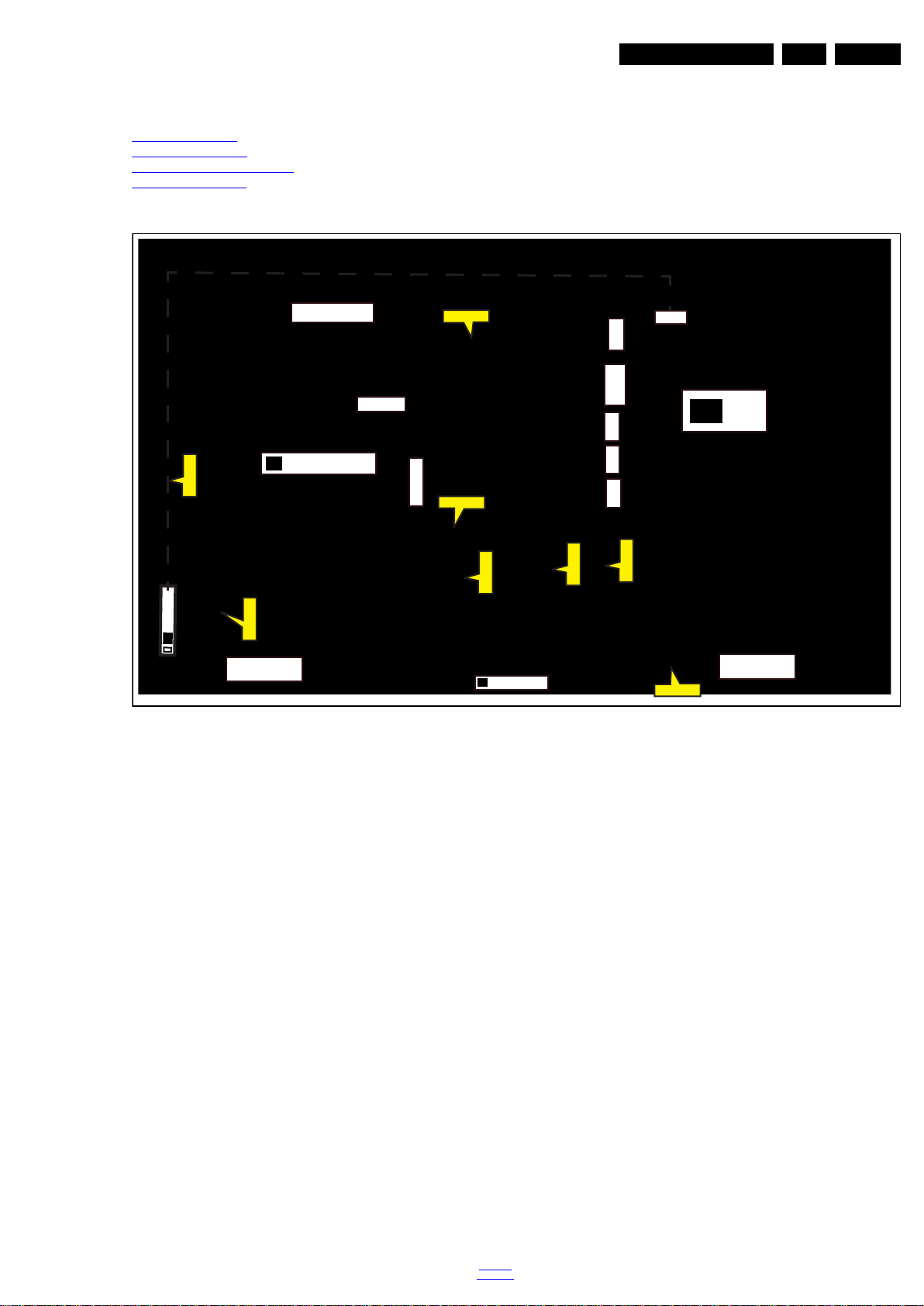
4. Mechanical Instructions
20220_100.eps
CN408 CN701
CN167
CN605
CN164
CN9101
CN8602
MAIN POWER SUPPLY
(1054)
A
SSB
(1053)
B
ECN701
ECN605
ECN167
ECN408
ECN605
LOUDSPEAKER
(1184)
LOUDSPEAKER
(1184)
ECN605
ECN164
IR/LED BOARD
(1056)
J
KEYBOARD CONTROL
(1057)
E
CN01
WIFI Module
(WiFi01)
ECN168
CN168
Index of this chapter:
4.1 Cable Dressing
4.2 Service Positions
4.3 Assembly/Panel Removal
4.4 Set Re-assembly
4.1 Cable Dressing
Mechanical Instructions
Notes:
• Figures below can deviate slightly from the actual situation,
due to the different set executions.
EN 9TPM16.1E LA 4.
Figure 4-1 Cable dressing (32" 5301 series)
back to
div.table
2016-Nov-11

EN 10 TPM16.1E LA4.
20220_100.eps
CN408
CN701
CN167
CN605
CN164
CN8603
CN9101
MAIN POWER SUPPLY
(1054)
A
SSB
(1053)
B
ECN605
ECN605
ECN167
ECN408
ECN164
LOUDSPEAKER
(1184)
LOUDSPEAKER
(1184)
ECN701
IR/LED BOARD
(1056)
J
KEYBOARD CONTROL
(1057)
E
CN01
WIFI Module
(WiFi01)
ECN168
CN168
20220_102.eps
CN408
CN701
CN167
CN605
CN164
CN8603
CN9101
MAIN POWER SUPPLY
(1054)
A
SSB
(1053)
B
ECN605
ECN605
ECN167
ECN408
ECN164
LOUDSPEAKER
(1184)
LOUDSPEAKER
(1184)
ECN701
IR/LED BOARD
(1056)
J
KEYBOARD CONTROL
(1057)
E
CN01
WIFI Module
(WiFi01)
ECN168
CN168
Mechanical Instructions
Figure 4-2 Cable dressing (43" 5301 series)
2016-Nov-11
Figure 4-3 Cable dressing (49" 5301 series)
back to
div.table

Mechanical Instructions
20220_104.eps
4
EN 11TPM16.1E LA 4.
4.2 Service Positions
For easy servicing of a TV set, the set should be put face down
on a soft flat surface, foam buffers or other specific workshop
tools. Ensure that a stable situation is created to perform
measurements and alignments. When using foam bars take
care that these always support the cabinet and never only the
display. Caution: Failure to follow these guidelines can
seriously damage the display!
Ensure that ESD safe measures are taken.
4.3 Assembly/Panel Removal
Instructions below apply to the 32PHS5301/12, but will be
similar for other 32"/43"/49"Pxx5301 series models.
2
2
2
4.3.1 Rear Cover
Refer to Figure 4-4
Warning: Disconnect the mains power cord before removing
the rear cover.
1. Remove fixation screws [1] that secure the base assy, pull
out the base assy from the set.
2. Remove the fixation screws [2] and [3] that secure the rear
cover. Refer to Figure 4-4
3. Unplug the connector [4] from SSB. Refer to Figure 4-5
details.
4. Gently lift the rear cover from the TV. Make sure that wires
and cables are not damaged while lifting the rear cover
from the set.
2
2
and Figure 4-5 for details.
for details.
2
3
for
2
2
3
2
1
2
2
Figure 4-4 Rear cover removal[1]
1
2
11
2
20220_103.eps
Figure 4-5 Rear cover removal[2]
back to
div.table
2016-Nov-11

EN 12 TPM16.1E LA4.
20050_106.eps
2
1
1
20220_105.eps
2
1
3
3
3
3
2
Mechanical Instructions
4.3.2 Keyboard Control unit
1. Unplug the connector [2] from the keyboard control panel.
2. Remove the fixation screws [1] that secure the keyboard
3. Gently take the keyboard out. Refer to Figure 4-6 for
details.
When defective, replace the whole unit.
4.3.3 Small Signal Board (SSB)
Refer to Figure 4-7
Caution: it is mandatory to remount all different screws at their
original position during re-assembly. Failure to do so may result
in damaging the SSB.
1. Release the clips from the LVDS connector that connect
with the SSB[1].
Caution: be careful, as these are very fragile connectors!
2. Unplug all other connectors [2] .
3. Remove all the fixation screws from the SSB [3].
4. The SSB can now be shifted from side connector cover,
then lifted and taken out of the I/O bracket. Refer to
Figure 4-7
for details.
for details.
Figure 4-6 Keyboard removal
Figure 4-7 SSB removal
2016-Nov-11
4.3.4 Power Supply Unit (PSU)
Caution: it is mandatory to remount all different screws at their
back to
div.table
original position during re-assembly. Failure to do so may result
in damaging the PSU.
1. Gently unplug all connectors from the PSU.
2. Remove all fixation screws from the PSU.

3. The PSU can be taken out of the set now.
4.3.5 Speakers
1. Gently release the tapes that secure the speaker cables.
2. Unplug the speaker connector from the SSB.
3. Take the speakers out.
When defective, replace the both units.
4.3.6 IR/LED Panel
1. Remove the stand bracket, as described earlier.
2. Remove fixation screw that secure the deco rear cover and
take it out from the deco.
3. Unplug the connector from the IR/LED panel.
4. Gently release the double faced adhesive tape that pasted
the panel and take it out from the deco.
When defective, replace the whole unit.
4.3.7 LCD Panel
1. Remove the SSB as described earlier.
2. Remove the PSU as described earlier.
3. Remove the keyboard control panel as described earlier.
4. Remove the stand bracket as described earlier.
5. Remove the IR/LED as described earlier.
6. Remove the fixations screws that fix the metal clamps to
the front bezel. Take out those clamps.
7. Remove all other metal parts not belonging to the panel.
8. Lift the LCD Panel from the bezel.
When defective, replace the whole unit.
Mechanical Instructions
EN 13TPM16.1E LA 4.
4.4 Set Re-assembly
To re-assemble the whole set, execute all processes in reverse
order.
Notes:
• While re-assembling, make sure that all cables are placed
and connected in their original position. See Figure 4-1
Figure 4-3
• Pay special attention not to damage the EMC foams on the
SSB shields. Ensure that EMC foams are mounted
correctly.
.
to
back to
div.table
2016-Nov-11
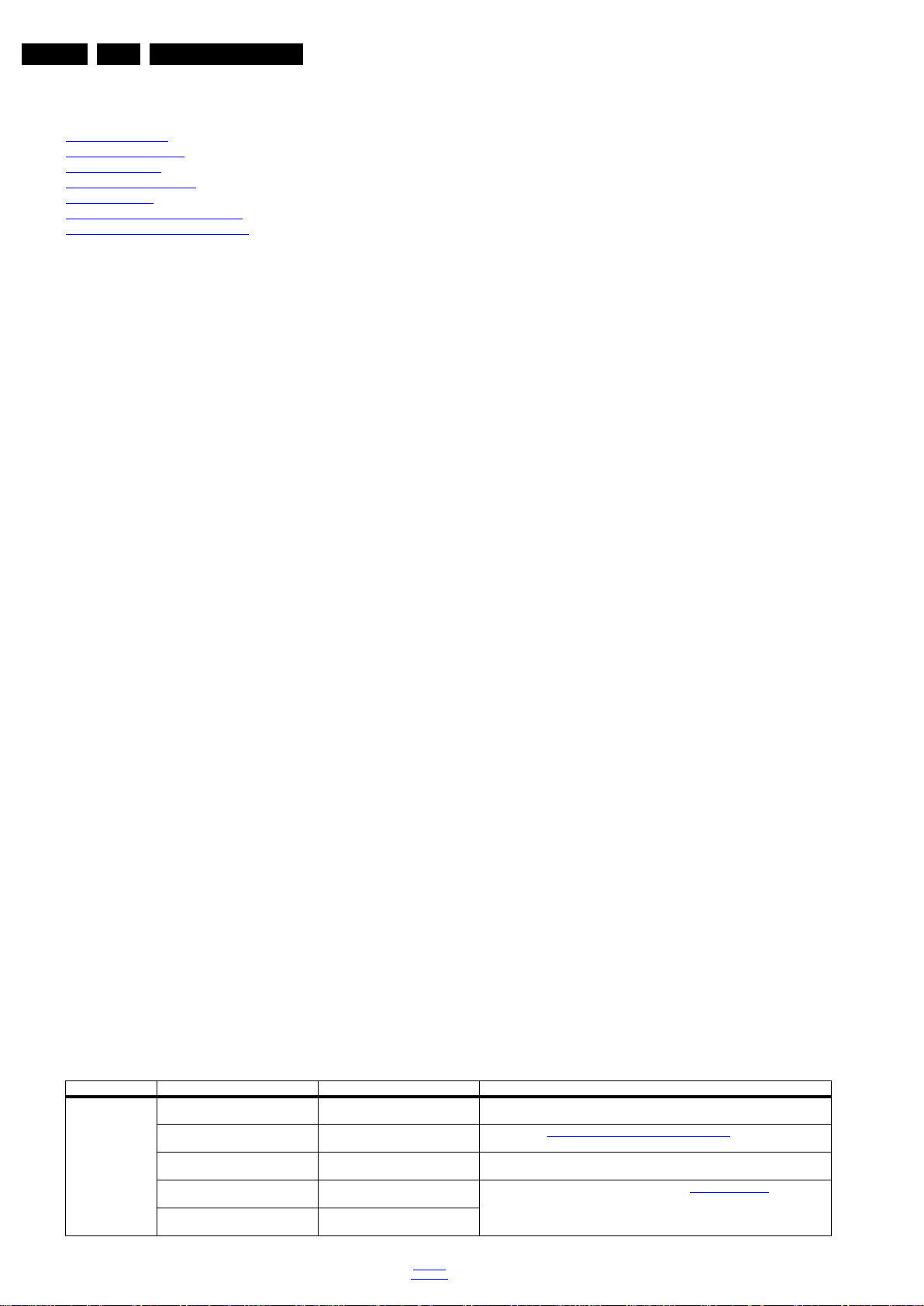
EN 14 TPM16.1E LA5.
Service Modes, Error Codes, and Fault Finding
5. Service Modes, Error Codes, and Fault Finding
Index of this chapter:
5.1 Service Modes
5.2 Stepwise Start-up
5.3 Service Tools
5.4 Software Upgrading
5.5 Error Codes
5.6 The Blinking LED Procedure
5.7 Fault Finding and Repair Tips
5.1 Service Modes
The Service Mode feature is split into five parts:
• Service Alignment Mode (SAM).
• Factory Mode.
• Customer Service Mode (CSM).
SDM, SAM and the Factory mode offer features, which can be
used by the Service engineer to repair/align a TV set. Some
features are:
• Make alignments (e.g. White Tone), reset the error buffer
(SAM and Factory Mode).
• Display information (“SAM” indication in upper right corner
of screen, error buffer, software version, operating hours,
options and option codes, sub menus).
The CSM is a Service Mode that can be enabled by the
consumer. The CSM displays diagnosis information, which the
customer can forward to the dealer or call centre. In CSM
mode, “CSM”, is displayed in the top right corner of the screen.
The information provided in CSM and the purpose of CSM is to:
• Increase the home repair hit rate.
• Decrease the number of nuisance calls.
• Solved customers’ problem without home visit.
• X is the main version number: this is updated with a major
change of specification (incompatible with the previous
software version). Numbering will go from 1 - 99 and
AA - ZZ.
- If the main version number changes, the new version
number is written in the NVM.
- If the main version number changes, the default settings
are loaded.
• YYY is the sub version number: this is updated with a minor
change (backwards compatible with the previous
versions). Numbering will go from 000 - 999.
- If the sub version number changes, the new version
number is written in the NVM.
- If the NVM is refreshed, the software identification,
version, and cluster will also be written to NVM.
Display Option Code Selection
When after an SSB or display exchange, the display option
code is not set properly, it will result in a TV with “no display”.
Therefore, it is required to set this display option code after
such a repair.
To do so, press the following key sequence on a standard RC
transmitter: “062598” directly followed by MENU and “xxx”,
where “xxx” is a 3 digit decimal value of the panel type. When
the value is accepted and stored in NVM, the set will switch to
Stand-by, to indicate that the process has been completed.
During this algorithm, the NVM-content must be filtered,
because several items in the NVM are TV-related and not SSB
related (e.g. Model and Prod. S/N). Therefore, “Model”
and “Prod. S/N” data is changed into “See Type Plate”. In case
a call centre or consumer reads “See Type Plate” in CSM
mode.
Note: For the new model range, a new remote control (RC) is
used with some renamed buttons. This has an impact on the
activation of the Service modes. For instance the old “MENU”
button is now called “HOME” (or is indicated by a “house” icon).
5.1.1 General
Next items are applicable to all Service Modes or are general.
Life Timer
During the life time cycle of the TV set, a timer is kept (called
“Op. Hour”). It counts the normal operation hours (not the
Stand-by hours). The actual value of the timer is displayed in
SAM in a decimal value. Every two soft-resets increase the
hour by + 1. Stand-by hours are not counted.
Software Identification, Version, and Cluster
The software ID, version, and cluster will be shown in the main
menu display of SAM, and CSM.
The screen will show: “AAAAAB-XXX.YYY.MMM.TTT”, where:
• AAAAA is the chassis name: QM164.
• B is the region indication: E = Europe, A = AP/China, U =
NAFTA, L = LATAM.
able 5-1 SAM mode overview
T
Main Menu Sub-menu 1 Sub-menu 2 Description
System Information Op Hour e.g. 00011 This represents the life timer. The timer coun ts normal o peration h ours, but doe s not
Main SW ID e.g. “TPM161E_012.001.001.000” See paragraph Software Identification, Version, and Cluster
ERR e.g. “000 000 000 000 000” Shows all errors detected since the last time the buffer was erased. Five errors
OP1 e.g. “000 224 032 000 038 192 192
OP2 e .g. “159 255 127 061 011003 000
015”
000”
5.1.2 Service Alignment Mode (SAM)
Purpose
• To modify the NVM.
• To display/clear the error code buffer.
• To perform alignments.
Specifications
• Operation hours counter (maximum five digits displayed).
• Software version, error codes, and option settings display.
• Error buffer clearing.
• Option settings.
• Software alignments (White Tone).
• NVM Editor.
• Set screen mode to full screen (all content is visible).
How to Activate SAM
To activate SAM, use one of the following methods:
• Press the following key sequence on the remote control
transmitter: “062596”, directly followed by the “INFO/OK”
button. Do not allow the display to time out between entries
while keying the sequence.
After entering SAM, the following items are displayed,
with “SAM” in the upper right corner of the screen to indicate
that the television is in Service Alignment Mode.
count Stand-by hours.
definition.
possible.
Used to read-out the option bytes. See paragraph 6.4 Option Settings in the
Alignments section for a detailed description. Ten codes are possible.
for the software name
2016-Nov-11
back to
div.table
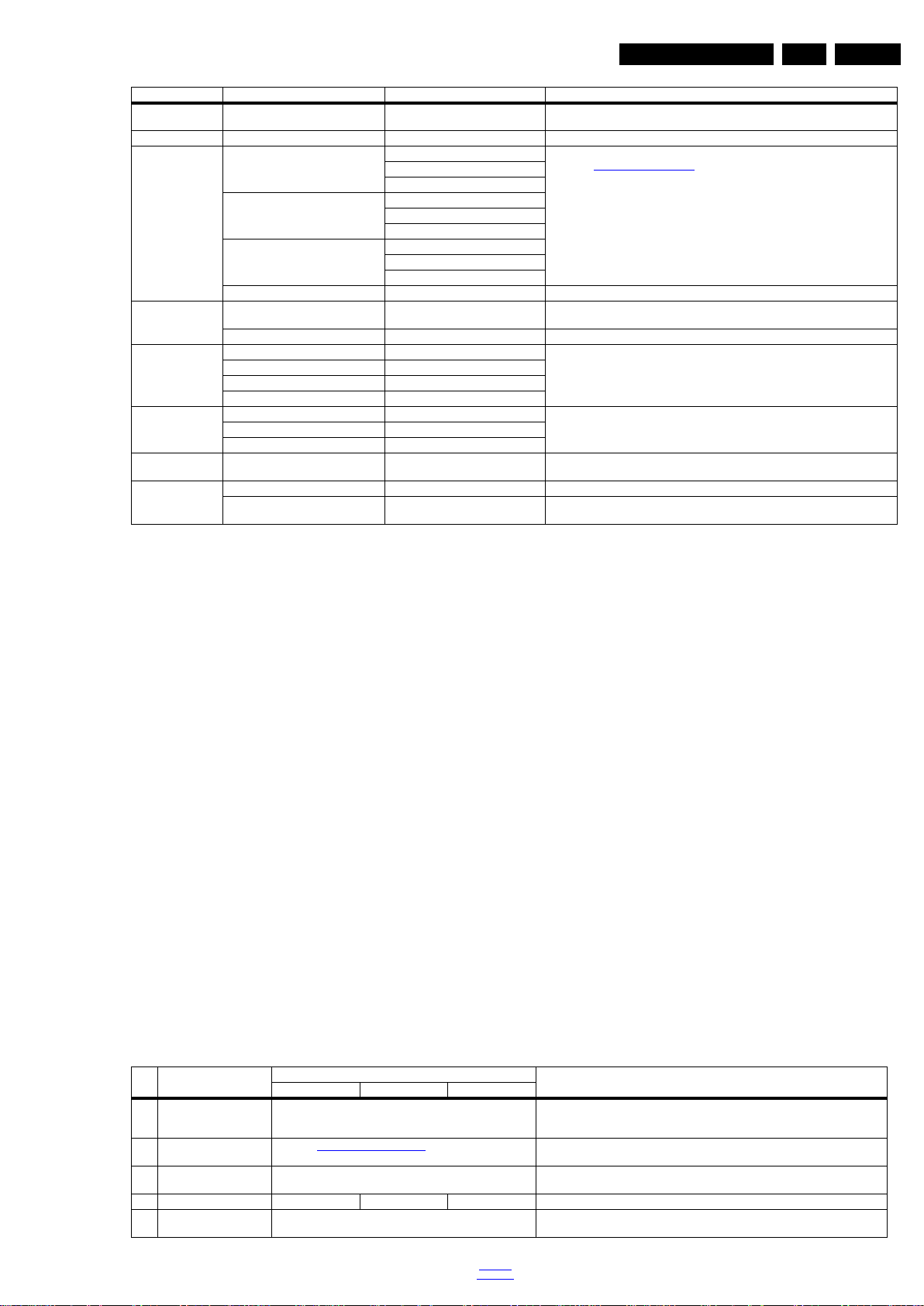
Service Modes, Error Codes, and Fault Finding
Main Menu Sub-menu 1 Sub-menu 2 D escription
Clear Codes Press [OK] to clean the Error Codes
Options OP#1-OP#8 e.g. “032” Option code
Alignments Warm R Gain To align the White Tone. See
NVM editor NVM editor NVM-editor will function as in the past: Address and Value
Upload to USB Channel List To upload several settings from the TV to an USB stick
Download from USB Channel List To download several settings from the USB stick to the TV
Initialize NVM Press [OK] to Initialize NVM
Dealer Options Set Virgin mode Virgin mode:Off Set Virgin mode
immediately
G Gain
B Gain
Normal R Gain
G Gain
B Gain
Cool R Gain
G Gain
B Gain
Store Store the RGB value
Service Data Edit and display the applicable service data by using the displayed key pad
NVM Copy
Readable Info
EDID Copy
NVM Copy
EDID Copy
immediately
Store Press [OK] to store virgin mode
immediately
Erases the contents of the error buffer. Select this menu item and press the MENU
RIGHT key on the remote control. The content of the error buffer is cleared.
paragraph 6.3 Software Alignments in the Alignments section for a detailed
description
field is a decimal value via digit entry
To initialize a (corrupted) NVM. Be careful, this will erase all settings.
Store the virgin mode in the address
EN 15TPM16.1E LA 5.
How to Navigate
• In the SAM menu, select menu items with the UP/DOWN
keys on the remote control transmitter. The selected item
will be indicated. When not all menu items fit on the screen,
use the UP/DOWN keys to display the next/previous menu
items.
• With the “LEFT/RIGHT” keys, it is possible to:
– (De) activate the selected menu item.
– (De) activate the selected sub menu.
– Change the value of the selected menu item.
• When you press the MENU button once while in top level
SAM, the set will switch to the normal user menu (with the
SAM mode still active in the background).
• Press the following key sequence on the remote control
transmitter: “062596” directly followed by the “Home/Menu”
button to switch to (do not allow the display to time out
between entries while keying the sequence).
How to Store SAM Settings
To store the settings changed in SAM mode (except the
RGB Align settings), leave the top level SAM menu by using
the POWER button on the remote control transmitter or the
television set. The mentioned exceptions must be stored
separately via the STORE button.
How to Exit SAM
Use one of the following methods:
• Switch the set to STANDBY by pressing the mains button
on the remote control transmitter or the television set.
• Via a standard RC-transmitter, key in “00” sequence.
Note: When the TV is switched “off” by a power interrupt while
in SAM, the TV will show up in “normal operation mode” as
soon as the power is supplied again. The error buffer will not be
cleared.
5.1.3 Contents of the Factory mode:
Purpose
• To perform extended alignments.
Specifications
• Displaying and or changing Panel ID information.
• Displaying and or changing Tuner ID information.
• Error buffer clearing.
• Various software alignment settings.
• Testpattern displaying.
• Public Broadcasting Service password Reset.
•etc.
How to Activate the Factory mode
To activate the Factory mode, use the following method:
• Press the following key sequence on the remote control
transmitter: from the “menu/home” press “1999”, directly
followed by the “Back/Return” button. Do not allow the
display to time out between entries while keying the
sequence.
After entering the Factory mode, the following items are
displayed,
Table 5-2 Factory mode overview
Item Item value
0 F/W VERSION Press OK Displays the software versions of the supplier, Flash PQ, Smart Picture, BL Dimming,
1 PANEL_ID See table 6-3 Display code overview Displays and changes the Panel ID with the left and right cursor; be careful changing
2 TUNER_ID 1 Displays and changes the Tuner ID with the left and right cursor. Not to be changed
3 DEMOD_TYPE 2 2 4 Choose demod type.
4 NVM ADDRESS 0 NVM address 0 to 8191, Use Item 6 to change and 7 to store the data to the correct
Default value
back to
div.table
Description32" 43" 49"
Source Meter, the Picture Quality checksum, the Dimming library, the Source meter
library, the Flash AQ, MCU and OAD software versions.
this, it can result in not correct displaying the screen!
when the tuner is replaced with the correct service part.
NVM address
2016-Nov-11
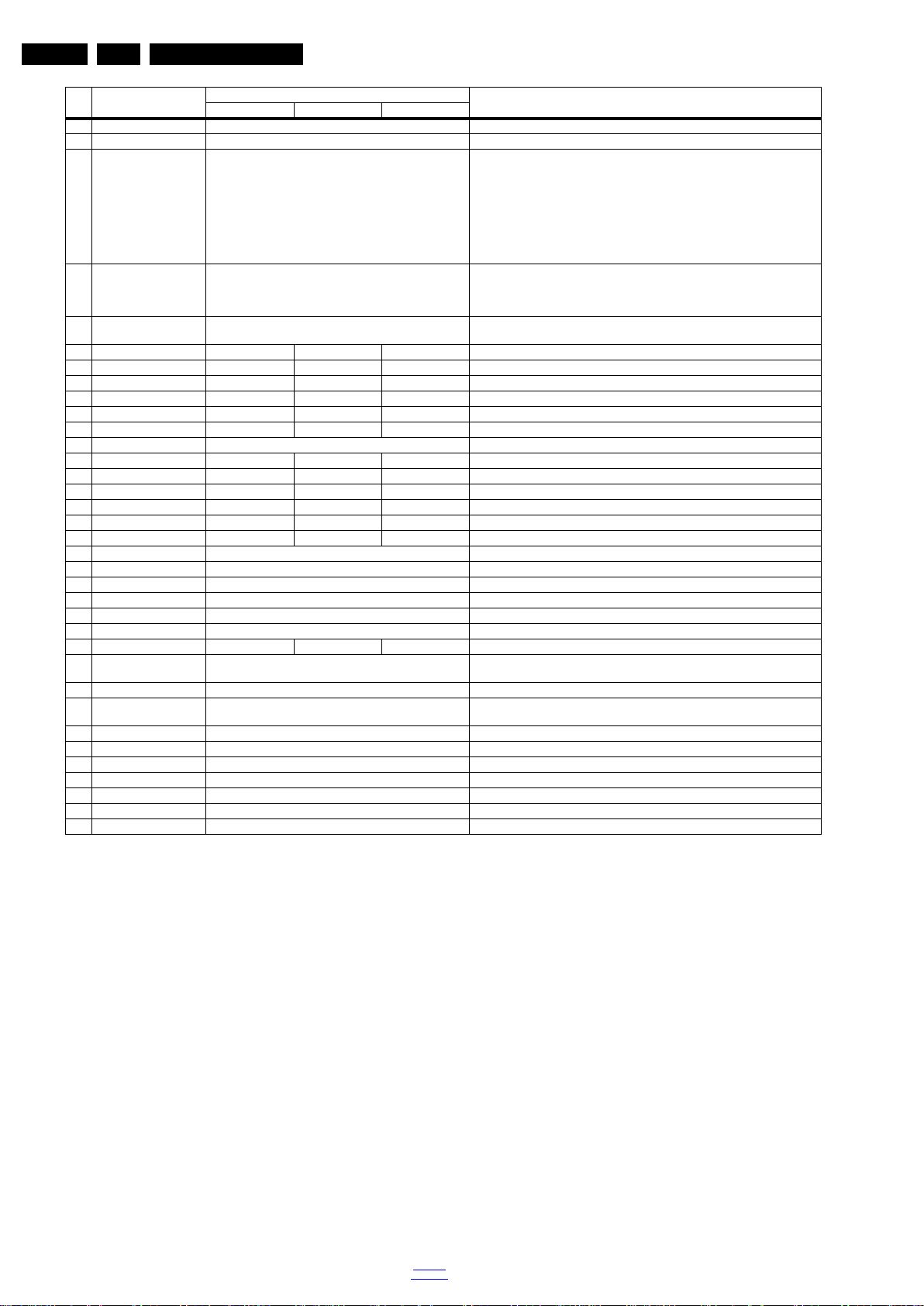
EN 16 TPM16.1E LA5.
Default value
Item Item value
5 NVM VALUE 0 Displays the value at the NVM address of item 5
6 NVM STORE Press OK Use this option to save the data of item 6 to NVM address of item 5
7 NVM COPY TV to USB Press OK Use this to store the NVM data to the REPAIR folder of a FAT formatted USB memory
8 NVM READ USB to TV Press OK Use this to store the NVM data from the USB memory stick to the TV. The TV will save
9 VIRGIN_MODE Off Use this to return the set to virgin mode. Depends whether the set has been used
10 ORT_MODE On On Off ORT mode
11 DRMWARNING On Off On Warning the data rights management
12 AGEING MODE Off Off Off Use this for aging a new LCD panel
13 CLR_TEMP_R 128 128 110 Red colour temperature setting
14 CLR_TEMP_G 128 119 111 Green colour temperature setting
15 CLR_TEMP_B 128 126 128 Blue colour temperature setting
16 AUTO_COLOR Pre ss OK PC: any pattern that has black an d white, YPbPr: SMPTE ba r (colour bar), any timin g.
17 ADC_GAIN_R 128 128 177 Red ADC gain
18 ADC_GAIN_G 128 128 179 Green ADC gain
19 ADC_GAIN_B 128 129 172 Blue ADC gain
20 ADC_OFFSET_R 127 127 12 7 Red ADC offset
21 ADC_OFFSET_G 127 127 127 Green ADC offset
22 ADC_OFFSET_B 127 127 127 Blue ADC offset
23 YPBPR_PHASE InValid Not available for this chassis
24 AUD_GAIN_LINEIN 18 Line-in audio gain
25 AUD_GAIN_HDMI 17 HDMI audio gain
26 AUD_GAIN_ATV 18 Analogue TV audio gain
27 AUD_GAIN_DTV 17 Digital TV audio gain
28 AUD_GAIN_USB 17 USB audio gain
29AQ_INDEX113Audio Quality index
30 DUMP PQ FROM TV Press OK Saves the picture quality data to a file “pq.bin” to the root of a FAT formatted USB
31 LOAD PQ to TV Press OK Loads the picture quality data from a file “pq.bin” in to the TV
32 DUMP AQ FROM TV Press OK Saves the audio quality data to a file “AQ.bin” to the root of a FAT formatted USB
33 LOAD AQ to TV Press OK Loads the audio quality data from a file “AQ.bin” in to the TV
34 COPY BIN CHL to TV Press OK Copy the USB channel list to TV
35 COPY BIN CHL to USB Press OK Copy the TV channel list to USB
36 PANEL FLIP Off Flip panel
37 TKGS Setting memu Off TKGS Setting memu
38 Dolby Banner Off Dolby Banner
39 EXIT_FACTORY Press OK Exits the Factory mode
Service Modes, Error Codes, and Fault Finding
Description32" 43" 49"
stick. The TV will write two files in the REPAIR folder of the memory stick. It will create
this folder if it does not exist. The it ems are “Channel list” , “Personal settings”, “Opt ion
codes”, “Display-related alignments” and “History list”. In case the download to the
USB stick was not successful “Failure” will appear. In this case, check if the USB stick
is connected properly. Now the set tings are stored onto the USB stick and can be
used to download onto anothe r TV or other SSB. Uploading is of course o nly possible
if the software is running and if a pictur e is available. This method is created to be
able to save the customer’s TV settings and to store them into another SSB.
the two files which were created in item 8 to the NVM of the set. Use these options
when replacing a SSB. When “USB to TV Success” is displayed remove the power
and restart the TV
already.
memory stick
memory stick
How to Exit the Factory mode
Use one of the following methods:
• Select EXIT_FACTORY from the menu and press the “OK”
button.
Note: When the TV is switched “off” by a power interrupt, or
normal switch to “stand-by” while in the factory mode, the TV
will show up in “normal operation mode” as soon as the power
is supplied again. The error buffer will not be cleared.
5.1.4 Customer Service Mode (CSM)
Purpose
The Customer Service Mode shows error codes and
information on the TVs operation settings.The call centre can
instruct the customer (by telephone) to enter CSM in order to
identify the status of the set.This helps the call centre to
diagnose problems and failures in the TV set before making a
service call.
The CSM is a read-only mode; therefore, modifications are not
possible in this mode.
Specifications
• Ignore “Service unfriendly modes”.
• Line number for every
line (to make CSM language independent).
2016-Nov-11
back to
div.table
• Set the screen mode to full
screen (all contents on screen is visible).
• After leaving the Customer Service Mode, the original
settings are restored.
• Possibility to use “CH+” or “CH-” for channel surfing, or
enter the specific channel number on the RC.
How to Activate CSM
To activate CSM, press the following key sequence on a
standard remote control transmitter: “123654” (do not allow the
display to time out between entries while keying the sequence).
After entering the Customer Service Mode, the following items
are displayed.
Note: Activation of the CSM is only possible if there is no (user)
menu on the screen!
Contents of CSM
• 1.1 Set Type This information is very helpful for a
helpdesk/workshop as reference for further diagnosis. In
this way, it is not necessary for the customer to look at the
rear of the TV-set. Note that if an NVM is replaced or is
initialized after corruption, this set type has to be re-written
to NVM.

Service Modes, Error Codes, and Fault Finding
• 1.2 Production code Displays the production
code (the serial number) of the TV. Note that if an NVM is
replaced or is initialized after corruption, this production
code has to be re-written to NVM.
• 1.3 Installation date Indicates the date of the first
installation of the TV. This date is acquired via time
extraction.
• 1.4 a Option Code 1 Gives the option codes of option
group 1 as set in SAM.
• 1.4b Option Code 2 Gives the option codes of option
group 2 as set in SAM.
• 1.5 SSB Gives an identification of the SSB as stored in
NVM. Note that if an NVM is replaced or is initialized after
corruption, this identification number has to be re-written to
NVM. This identification number is the 12NC number of the
SSB.
• 1.6 Display 12NC NVM read/write.
• 1.7 PSU 12NC NVM read/write.
• 1.8 RF4CE 12NC NVM read/write.
• 2.1 Current Main SW Displays the built-in main software
version. In case of field problems related to software,
software can be upgraded. As this software is consumer
upgradeable, it will also be published on the internet.
• 2.2 Standby SW Displays the built-in stand-by processor
software version. Upgrading this software will be possible
via USB.
• 2.3 Panel Code Displays the Display Code number.
• 2.4 Bootloader ID ID of Bootloader.
• 2.5 NVM version Detects and displays NVM version.
• 2.6 Flash ID ID of flash model.
• 2.7 e-UM version eDFU (help) version.
• 2.8 Channel Table Structure Version version of channel
table structure.
• 2.9 Error Codes Detects and displays errors.
• 2.9 FRC Version The Version of FRC.
• 3.1 Signal Quality Analog/digital signal strength.
• 3.2 Child lock Not active /active. This is a combined item
for locks. If any lock (channel lock, parental lock) is active,it
is indicated as “active”.
• 3.3 HDCP keys Indicates the validity of the HDMI keys (or
HDCP keys). In case these keys are not valid and the
customer wants to make use of the HDMI functionality, the
SSB has to be replaced.
• 3.4 Ethernet MAC address A Media Access Control
address (MAC address) is a unique identifier assigned to
network interfaces for communications on the physical
network segment.
• 3.5 Wireless MAC address Wireless Media Access
Control address.
• 3.6 BDS key
tel model.
ho
BDS key for Hotel Mode, this key is only for
EN 17TPM16.1E LA 5.
How to Navigate
By means of the “CURSOR-DOWN/UP” knob (or the scroll
wheel) on the RC-transmitter, can be navigated through the
menus.
How to Exit CSM
To exit CSM, use one of the following methods.
• Press the MENU/HOME button on the remote control
transmitter.
• Press the POWER button on the remote control
transmitter.
• Press the POWER button on the television set.
back to
div.table
2016-Nov-11
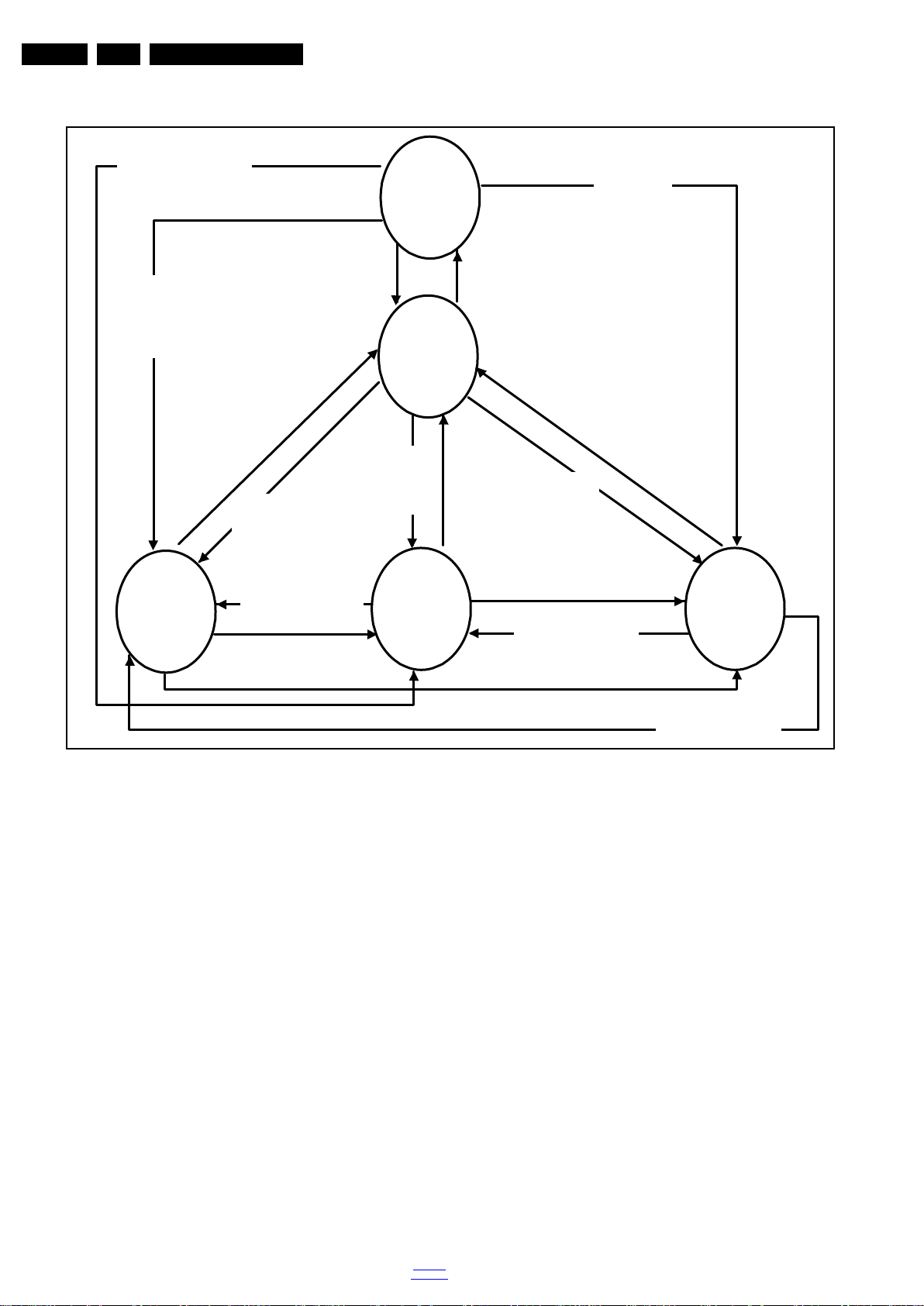
EN 18 TPM16.1E LA5.
19080_206_110323.eps
120224
Power Off
Standby
Soft Mode
Power On
Semi-
Standby
Standby
Switch
Off(Mains
Power Plug)
Standby Soft Mode
Command Received,
previously in Standby
Soft Mode (Power tact
switch)
TV Wakeup
commands
Received
(TV Wakeup
keys)
Digital
background
tasks started
Digital
background
tasks completed
Swith On,
previously in
Standby/Semi-
Standby (Mains
Power Plug)
Standby
Soft Mode
Command
Received
(Power tact
switch)
Switch Off (Mains
Power Plug)
Switch Off
(Mains Power
Plug)
Swith On,
previously in
Standby Soft Mode
(Mains Power Plug)
Standby
commands
Received (RC
Standby key)
Standby Soft Mode
Command Received,
previously in Standby
Soft Mode (Power
tact switch)
TV Wakeup
commands
Received
(TV Wakeup
keys)
Switch On, previously
in Power On Mode
(Power tact switch)
Standby Soft Mode
Command Received,
(Power tact switch)
Switch Off (Mains
Power Plug)
Switch On,previously in
TV Operation Mode
(Mains Power Plug)
5.2 Stepwise Start-up
Service Modes, Error Codes, and Fault Finding
2016-Nov-11
Figure 5-1 Stepwise Start-up
back to
div.table
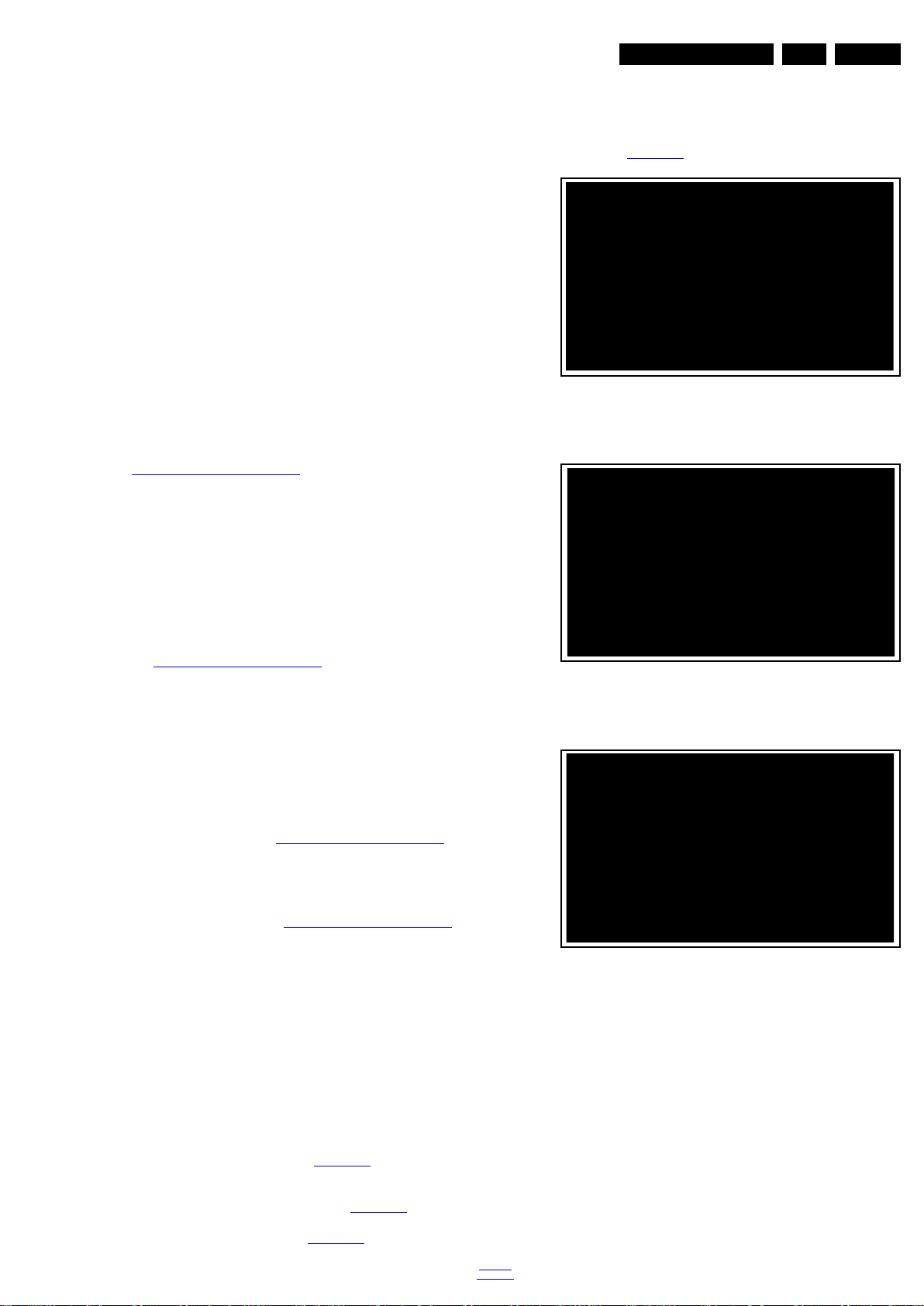
Service Modes, Error Codes, and Fault Finding
19080_207_110324.eps
110324
19080_208_110324.eps
110324
19080_209_110324.eps
110324
EN 19TPM16.1E LA 5.
5.3 Service Tools
5.3.1 ComPair
The ComPair Tool is no longer supported here. Still, the interface box can be used as level shifter between the TV chassis and PC.
5.4 Software Upgrading
5.4.1 Description
It is possible for the user to upgrade the main software via the
USB port. This allows replacement of a software image in a
stand alone set. A description on how to upgrade the main
software can be found in the DFU or on the Philips website.
5.4.2 Introduction
Philips continuously tries to improve its products, and it’s
recommend that the TV software is updated when updates are
available. Software update files can be obtained from the
dealer or can be downloaded from the following websites:
http://www.philips.com/support
Preparing a portable memory for software upgrade
The following requirements have to be met:
1. A personal computer connected to the internet.
2. An archive utility that supports the ZIP-format (e.g. WinZip
for Windows or Stufflt for Mac OS).
3. A FAT formatted USB memory stick (preferably empty).
6. Upgrading will now begins and the status of the updating
progress will be displayed.
7. When the TV software is updated. Remove your USB flash
drive, then select [Restart] and press OK to restart the
TV.See Figure 5-4
.
Figure 5-2 Update the TV software [1/3]
Note:
1. Only FAT/DOS-formatted memory sticks are supported.
2. Only use software update files that can be found on the
http://www.philips.com/support
web site.
5.4.3 Check the current TV software version
Before starting the software upgrade procedure, it is advised to
check that what the current TV software:
1. Press the “1 2 3 6 5 4” button on the remote control to enter
the CSM mode.
2. Use the up/down cursor keys to select “Current Main
Software”.
If the current software version of the TV is the same as the
latest update file found on http://www.philips.com/support
not necessary to update the TV software.
5.4.4 Download the latest software
1. Open the internet page http://www.philips.com/support
2. Find information and software related to the TV.
3. Select the latest software update file and download it to the
PC.
4. Insert the USB memory stick into one of the USB ports of
the PC.
5. Decompress the downloaded ZIP file and copy it to the root
directory of the USB flash drive.
5.4.5 Update the TV software
1. Turn the TV on and wait for it to boot completely.
2. Insert the USB memory stick that contains the software
update files in one of the TV’s USB ports.
3. The TV will detect the USB memory stick automatically.
Then a window jumps out as Figure 5-2
.
Note: If the USB flash drive is not detected after power up,
disconnect it and re-insert it.
4. Select [Update] and press OK. See Figure 5-2
5. To proceed, In next menu select [Start] and press OK to
start software updates. See Figure 5-3
.
Figure 5-3 Update the TV software [2/3]
, it is
.
Figure 5-4 Update the TV software [3/3]
Note:
• Do not remove the USB flash drive during the software
update.
• If a power failure occurs during the update, do not remove
the USB flash drive from the TV. The TV will continue the
software update as soon as the power comes up again.
• If an error occurs during the update retry the procedure or
contact the dealer.
• We do not recommend downgrading to an older version.
• Once the upgrade is finished, use the PC to remove the TV
software from the USB portable memory.
.
back to
div.table
2016-Nov-11

EN 20 TPM16.1E LA5.
Service Modes, Error Codes, and Fault Finding
5.4.6 Content and Usage of the One-Zip Software File
Below you find a content explanation of the One-Zip file, and
instructions on how and when to use it. Only files that are
relevant for Service are mentioned here.
• EDID_clustername.zip: Contains the EDID content of the
different EDID NVMs.
• FUS_clustername_version.zip: Contains the file
downloaded which is needed to upgrade the TV main
software and the software download application.
• NVM_clustername_version.zip: Default NVM content.
5.4.7 How to Copy NVM Data to/from USB
When copying data to and from a USB memory stick, the folder
“repair” is used. When inserting an empty USB memory stick,
and downloading data to the stick, the TV will create this folder.
When sending data from a USB memory stick to a TV, the
intended data must be available in the “repair” folder.
Note that when copying EDID data to the TV, all necessary
EDID files must be in this folder.
Service mode overview for your reference.
Table 5-3 Service mode overview
Service Modes Description
SAM Service alignment mode
Factory Mode Used for extended alignments
CSM 3-page compact CSM pages. There w ill be CS M dump to
USB SW upgradeable SW-upgrading of flash memories MT5800 can be done
NVM-Editor in SAM NVM-editor will function as in the past: Address and Value
Service Data New Service data in SAM for CTN, Prod. no., 12NC
USB copy/paste in
SAM
UART logging There will be printout available in UART . No specifications
Blind SAM RC sequence “062598” + “Menu” +
Clear Buffer RC sequence “062599” + “OK” or via SAM
USB-stick upon entering CSM-mode
via USB. The main SW can be upgraded via the ZIP file
downloaded.
field is a decimal value via digit entry
programming with virtual keyboard
Channel list, NVM data, Readable info, EDID
of the printout, per MTK provision/definition.
“Panel code”
2016-Nov-11
back to
div.table

Service Modes, Error Codes, and Fault Finding
EN 21TPM16.1E LA 5.
5.5 Error Codes
5.5.1 Introduction
Error codes are required to indicate failures in the TV set. In
principle a unique error code is available for every:
• Activated (SW) protection.
• Failing I
• General I
The last five errors, stored in the NVM, are shown in the
Service menu’s. This is called the error buffer.
The error code buffer contains all errors detected since the last
time the buffer was erased. The buffer is written from left to
right. When an error occurs that is not yet in the error code
buffer, it is displayed at the left side and all other errors shift one
position to the right.
An error will be added to the buffer if this error differs from any
error in the buffer. The last found error is displayed on the left.
An error with a designated error code never leads to a
deadlock situation. It must always be diagnosable (e.g. error
buffer via OSD or blinking LED).
In case a failure identified by an error code automatically
results in other error codes (cause and effect), only the error
code of the MAIN failure is displayed.
SOC doesn’t boot (HW cause) 2 15 St-by µP P D4 BL MT5593 SSB
DSP doesn’t boot (SW cause) 9 52 SOC E 70 EB MT5593 Audio DSP
SOC doesn’t boot (SW cause) 2 53 St-by µP P D4 BL MT5593 SSB
2
C device.
2
C error.
Description
DSP bus (00) 2 11 SOC E 00 BL/EB SSB Audio DSP
AMP bus (01) 2 12 SOC E 01 BL/EB SSB Audio DSP
SSB bus (0F) 2 13 SOC E 0F BL/EB SSB SSB
BE bus (3F) 2 14 SOC E 3F BL/EB SSB SSB
FE bus (2F) 2 17 SOC E 2F BL/EB SSB SSB
DISP bus (30) 2 18 SOC E 30 BL/EB SSB Display
AMBI bus (31) 2 19 SOC E 31 BL/EB SSB Proj AL
12V 3 16 St-by µP P BL Supply
I2C switch (SSB bus) 9 24 SOC E E0 EB PCA9540 Audio DSP
I2C switch (BE bus) 2 25 SOC E E0 EB PCA9540 SSB
Channel dec 2 27 SOC E C8-CE EB Silab Si216x SSB
Boston (HDMI2.2) 2 29 SOC E 40 EB SIL 9777 SSB
Lnb controler 2 31 SOC E 10 EB LNBH 25 SSB
Tuner 2 34 SOC E C0 EB Si2151/AV 2019 SSB
Tuner S2 2 36 SOC E EB
Class - D 3 (DSP bus) 9 35 SOC E D8 EB TAS 5760 LD Audio DSP
Audio DSP 9 36 SOC E 70 EB Audio DSP
Class-D 1 2/9 37 SOC E D8 EB TAS5760LD SSB/Audio DSP
DSP EEPROM 9 38 SOC E A0 EB Durango Audio DSP
Class - D 2 2/9 39 SOC E DA EB TAS 5760 LD SSB/Audio DSP
T° sensor SSB 2 42 SOC E 98 EB LM 75 T°sensor
Light sensor 6 43 SOC E 52 EB TSL2571 SET
B&O signal board 4 44 SOC E EB
HDD XFS repair 8 45 SOC E EB
FRC 2 61 SOC E 34 EB NT72324/72333 SSB
ASIC 2 62 SOC E 84 EB ASIC SSB
Display 5 63 SOC E 34 EB Innolux Display
LAYER 1
error
LAYER 2
error
5.5.2 How to Read the Error Buffer
5.5.3 Error codes
Monitored Error
Supply related
Prot.
I²C BUSSES
SSB
You can read the error buffer in three ways:
• On screen via the SAM/CSM (if you have a picture).
Example:
– ERROR: 000 000 000 000 000: No errors detected
– ERROR: 013 000 000 000 000: Error code 13 is the
last and only detected error
– ERROR: 034 013 000 000 000: Error code 13 was
detected first and error code 34 is the last detected
(newest) error
• Via the blinking LED procedure (when you have no
picture). See paragraph 5.6 The Blinking LED Procedure
In this chassis only “layer 2” error codes are available and point
to problems on the SSB. They are triggered by LED blinking
when CSM is activated. Only the following layer 2 errors are
defined:
I²C
address
EB:
in error
buffer
BL:
Blinking
LED
Device Defective board
.
Figure 5-5 Error code overview
5.5.4 How to Clear the Error Buffer
• If the contents of the error buffer have not changed for 50
hours, the error buffer resets automatically.
The error code buffer is cleared in the following cases:
• By using the CLEAR command in the SAM menu
• By using the CLEAR command in the Factory mode:
Note: If you exit SAM by disconnecting the mains from the
television set, the error buffer is not reset.
• By using the following key sequence on the remote control
transmitter: “062599” directly followed by the OK button.
back to
div.table
2016-Nov-11
