Philips 32PFL5404 60 User Manual

Register your product and get support at
www.philips.com/welcome
19PFL5404/60
22PFL5604/60
22PFL5614/60
32PFL5404/60
32PFL5604/60
32PFL5614/60
42PFL5604/60
42PFL5614/60
EN User Manual
RU Руководство пользователя

Model
www.philips.com/support
Serial
Österreich 0810 000205 €0.07 pro Minute
België/Belgique 078250145 €0.06 Per minuut/Par minute
България +3592 489 99 96 Местен разговор
Hrvatska 01 6403 776 Lokalni poziv
Česká republika 800142840 Bezplatný hovor
Danmark 3525 8759 Lokalt opkald
Estonia 6008600 local
Suomi 09 2311 3415 paikallispuhelu
France 0821 611655 €0.09 Par minute
Deutschland 01803 386 852 €0.09 pro Minute
Ελλάδα 0 0800 3122 1280 Κλήση χωρίς χρέωση
Magyarország 0680018189 Ingyenes hívás
Ireland North 0800 055 6882
free
South 1800-PHILIPS 7445477
Italia 840320086 €0.08 Al minuto
Қазақстан +7 727 250 66 17 local
Latvia 67228896 local
Lithuania 52737691 local
Luxemburg/Luxembourg 40 6661 5644 Ortsgespräch/Appel local
Nederland 0900 8407 €0.10 Per minuut
Norge 2270 8111 Lokalsamtale
Polska (022) 3491504 połączenie lokalne
Portugal 800 780 903 Chamada local
România 031-810 71 25
Apel local
0800-89 49 10
Россия Moscow (495) 961-1111
Местный звонок
Outside Moscow 8-800-200-0880
Србија +381 114 440 841 Lokalni poziv
Slovensko 0800 004537 Bezplatný hovor
Slovenija 00386 12 80 95 00 lokalni klic
España 902 888 784 €0.10 Por minuto
Sverige 08 5792 9100 Lokalsamtal
Suisse/Schweiz/Svizzera 0844 800 544 Appel local/Ortsgespräch/Chiamata locale
Türkiye 0800 261 3302 Şehiriçi arama
United Kingdom General No: 0870 900 9070
local
General National Rate No:
0870 911 0036
Україна 8-800-500-69-70 Місцевий виклик
This information is correct at the time of press. For updated information, see www.philips.com/support.

Contents
1 Notice 2
2 Important 4
7 Connect devices 24
Back connectors for 19-22 inch TV 24
Back connectors for 26 inch and larger TV
25
Side connectors 27
Connect a computer 28
Use Philips EasyLink 29
Use a Kensington lock 29
English
3 TV overview 6
Side controls and indicators 6
Remote control 6
4 Use your product 8
Switch your TV on/off or to standby 8
Switch channels 8
Watch connected devices 9
Adjust TV volume 9
Use teletext 9
5 Use more of your product 10
Access TV menus 10
Remove devices from the home menu 10
Change picture and sound settings 10
Use advanced teletext features 13
Create and use lists of favourite channels
13
Use timers 15
Use TV lock 15
Use the TV clock 16
Use Scenea 16
Watch TV in dual view 17
View photos and play music from a USB
storage device 18
Update the TV software 19
Change TV preferences 19
Access decoder channel 20
Start a TV demo 20
Reset the TV to factory settings 20
8 Product information 30
Supported display resolutions 30
Multimedia 30
Tuner/Reception/Transmission 30
Remote control 30
Power 30
Suppor ted TV mounts 3 0
9 Troubleshooting 32
General TV issues 32
TV channel issues 32
Picture issues 32
Sound issues 33
HDMI connection issues 33
Computer connection issues 33
Contact us 33
10 Index 34
6 Install channels 21
Automatically install channels 21
Manually install channels 22
Rename channels 23
Rearrange channels 23
EN
1

1 Notice
2009 © Koninklijke Philips Electronics N.V. All
rights reserved.
Specifications are subject to change without
notice. Trademarks are the property of
Koninklijke Philips Electronics N.V or their
respective owners. Philips reserves the right
to change products at any time without being
obliged to adjust earlier supplies accordingly.
The material in this manual is believed
adequate for the intended use of the system.
If the product, or its individual modules or
procedures, are used for purposes other than
those specified herein, confirmation of their
validity and suitability must be obtained. Philips
warrants that the material itself does not
infringe any United States patents. No further
warranty is expressed or implied.
Warranty
Risk of injury, damage to T V or void of •
warranty! Never attempt to repair the TV
yourself.
Use the T V and accessories only as •
intended by the manufacturer.
The caution sign printed on the back of •
the TV indicates risk of electric shock.
Never remove the TV cover. Always
contact Philips Customer Support for
service or repairs.
Any operation expressly prohibited in
this manual, or any adjustments and
assembly procedures not recommended
or authorised in this manual shall void the
warranty.
Pixel characteristics
This LCD product has a high number of
colour pixels. Although it has effective
pixels of 99.999% or more, black dots or
bright points of light (red, green or blue)
may appear constantly on the screen.
This is a structural property of the display
(within common industry standards) and
is not a malfunction.
Compliance with EMF
Koninklijke Philips Electronics N.V.
manufactures and sells many products
targeted at consumers which, like
any electronic apparatus, in general
have the ability to emit and receive
electromagnetic signals.
One of Philips’ leading Business Principles
is to take all necessary health and safety
measures for our products, to comply
with all applicable legal requirements and
to stay well within the EMF standards
applicable at the time of producing the
products.
Philips is committed to develop, produce
and market products that cause no
adverse health effects. Philips confirms
that if its products are handled properly
for their intended use, they are safe
to use according to scientific evidence
available today.
Philips plays an active role in the
development of international EMF
and safety standards, enabling Philips
to anticipate further developments in
standardisation for early integration in its
products.
Mains fuse (UK only)
This TV is fitted with an approved
moulded plug. Should it become
necessary to replace the mains fuse, this
must be replaced with a fuse of the same
value as indicated on the plug (example
10A).
1 Remove fuse cover and fuse.
2 The replacement fuse must comply with
BS 1362 and have the ASTA approval
mark. If the fuse is lost, contact your
dealer in order to verify the correct type.
3 Refit the fuse cover.
2
EN
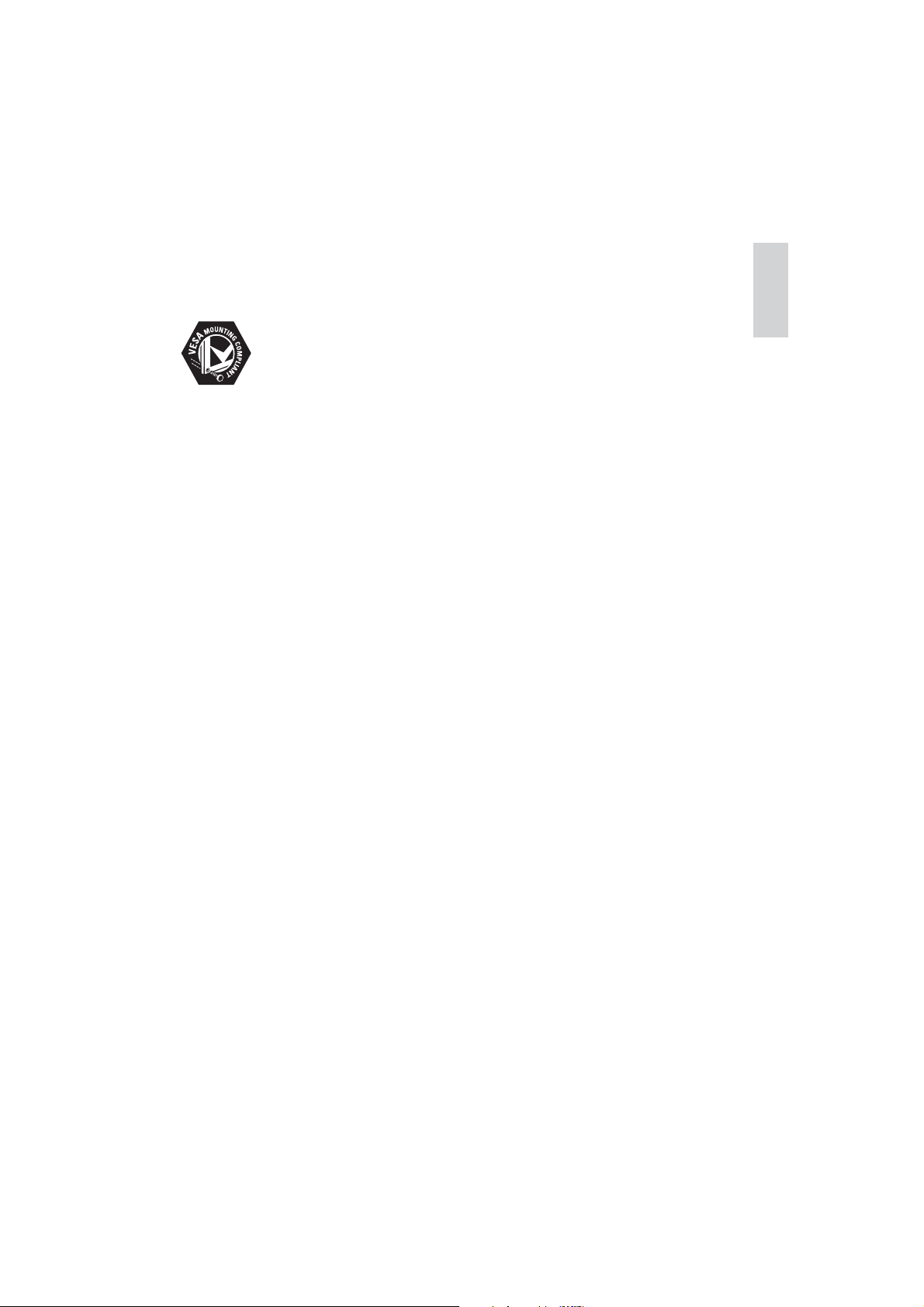
In order to maintain conformity to the EMC
directive, the mains plug on this product must
not be detached from the mains cord cable.
Copyright
VESA, FDMI and the VESA Mounting Compliant
logo are trademarks of the Video Electronics
Standards Association.
® Kensington and Micro Saver are registered
US trademarks of ACCO World Corporation
with issued registrations and pending
applications in other countries throughout the
world.
All other registered and unregistered
trademarks are the proper ty of their respective
owners.
English
EN
3

2 Important
Read and understand all instructions before you
use your TV. If damage is caused by failure to
follow instructions, the warranty does not apply.
Safety
Risk of electric shock or fire!•
Never expose the T V to rain or •
water. Never place liquid containers,
such as vases, near the TV. If
liquids are spilt on or into the TV,
disconnect the TV from the power
outlet immediately. Contact Philips
Consumer Care to have the TV
checked before use.
Never place the TV, remote control •
or batteries near naked flames or
other heat sources, including direct
sunlight.
To prevent the spread of fire, keep
candles or other flames away from
the TV, remote control and batteries
at all times.
Never insert objects into the •
ventilation slots or other openings on
the TV.
When the TV is swivelled ensure •
that no strain is exerted on the
power cord. Strain on the power
cord can loosen connections and
cause arcing.
Risk of short circuit or fire!•
Never expose the remote control or •
batteries to rain, water or excessive
heat.
Avoid force coming onto power •
plugs. Loose power plugs can cause
arcing or fire.
Risk of injury or damage to the TV!•
Two people are required to lif t and •
carry a TV that weighs more than
25 kg.
When stand mounting the T V, use •
only the supplied stand. Secure the
stand to the T V tightly. Place the
TV on a flat, level surface that can
support the combined weight of the
TV and the stand.
When wall mounting the TV, use •
only a wall mount that can support
the weight of the TV. Secure the wall
mount to a wall that can support the
combined weight of the TV and wall
mount. Koninklijke Philips Electronics
N.V. bears no responsibility for
improper wall mounting that result in
accident, injury or damage.
Risk of injury to children!Follow these •
precautions to prevent the TV from
toppling over and causing injury to
children:
Never place the TV on a sur face •
covered by a cloth or other material
that can be pulled away.
Ensure that no part of the TV hangs •
over the edge of the surface.
Never place the TV on tall furniture •
(such as a bookcase) without
anchoring both the furniture and TV
to the wall or a suitable support.
Educate children about the dangers •
of climbing on furniture to reach the
TV.
Risk of overheating! Never install the TV •
in a confined space. Always leave a space
of at least 4 inches or 10 cm around the
TV for ventilation. Ensure cur tains or
other objects never cover the ventilation
slots on the TV.
Risk of damage to the TV! Before you •
connect the TV to the power outlet,
ensure that the power voltage matches
the value printed on the back of the TV.
Never connect the TV to the power
outlet if the voltage is different.
• Risk of injury, fire or power cord damage!
Never place the TV or any objects on the
power cord.
To easily disconnect the TV power cord •
from the power outlet, ensure that you
4
EN
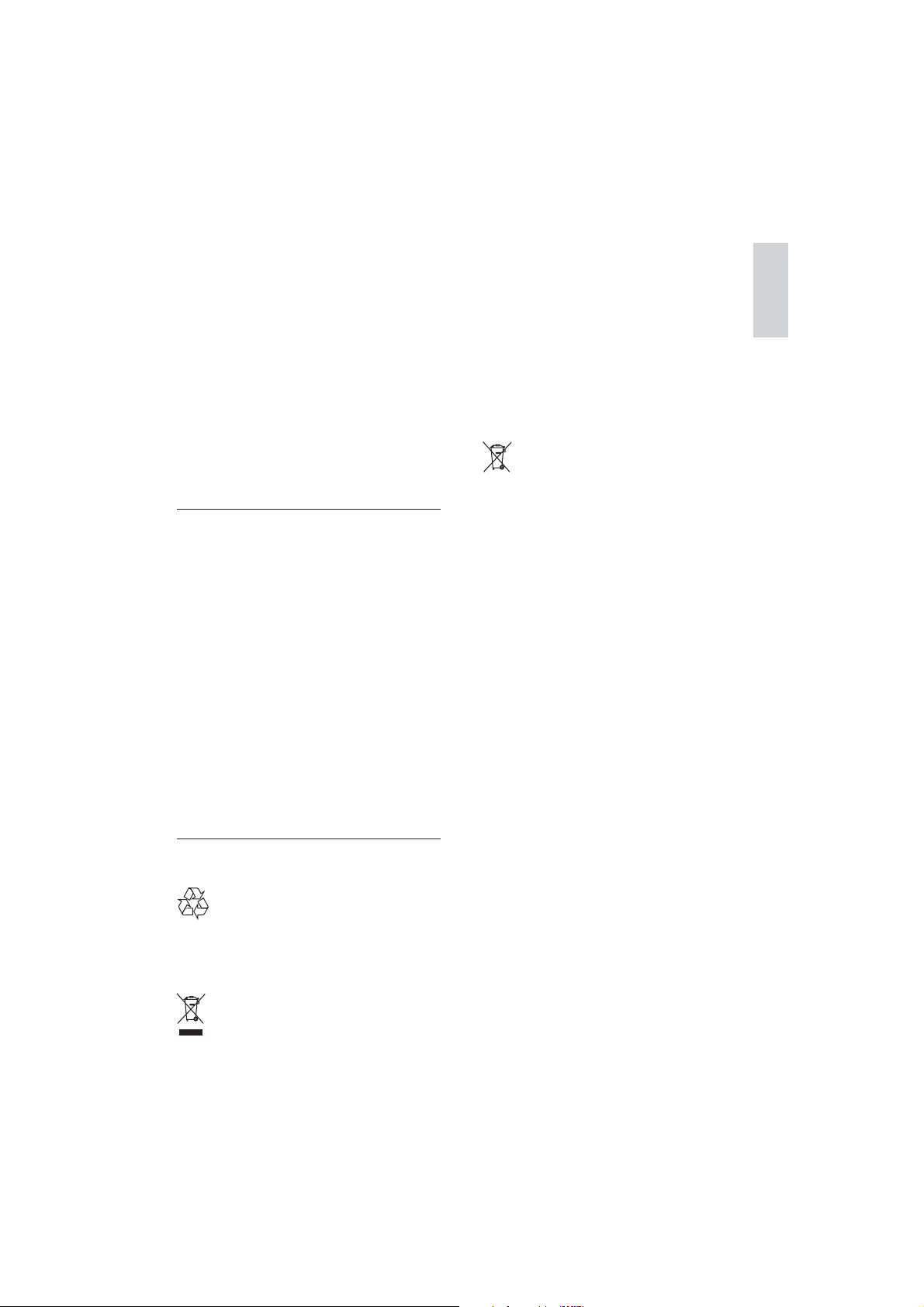
have full access to the power cord at all
times.
When you disconnect the power cord, •
always pull the plug, never the cable.
Disconnect the TV from the power outlet •
and aerial before lightning storms. During
lightning storms, never touch any par t of
the TV, power cord or aerial cable.
Risk of hearing damage! Avoid using •
earphones or headphones at high
volumes or for prolonged periods of time.
If the TV is transported in temperatures •
below 5°C, unpack the TV and wait
until the TV temperature matches room
temperature before connecting the TV to
the power outlet.
Screen care
• Avoid stationary images as much as
possible. Stationary images are images
that remain on-screen for extended
periods of time. Examples include:
on-screen menus, black bars and time
displays. If you must use stationary
images, reduce screen contrast and
brightness to avoid screen damage.
Unplug the TV before cleaning.•
Clean the TV and frame with a soft, •
damp cloth. Never use substances such as
alcohol, chemicals or household cleaners
on the TV.
Risk of damage to the TV screen! Never •
touch, push, rub or strike the screen with
any object.
To avoid deformations and colour fading, •
wipe off water drops as soon as possible.
When this crossed-out wheeled bin symbol
is attached to a product it means that the
product is covered by the European Directive
2002/96/EC. Please inform yourself about the
local separate collection system for electrical
and electronic products.
Please act according to your local rules and
do not dispose of your old products with your
normal household waste.
Correct disposal of your old product helps to
prevent potential negative consequences for
the environment and human health.
Your product contains batteries covered by
the European Directive 2006/66/EC, which
cannot be disposed with normal household
waste.
Please inform yourself about the local rules
on separate collection of batteries because
correct disposal helps to prevent negative
consequences for the environmental and
human health.
English
Disposal of your old product and
batteries
Your product is designed and manufactured
with high quality materials and components,
which can be recycled and reused.
EN
5
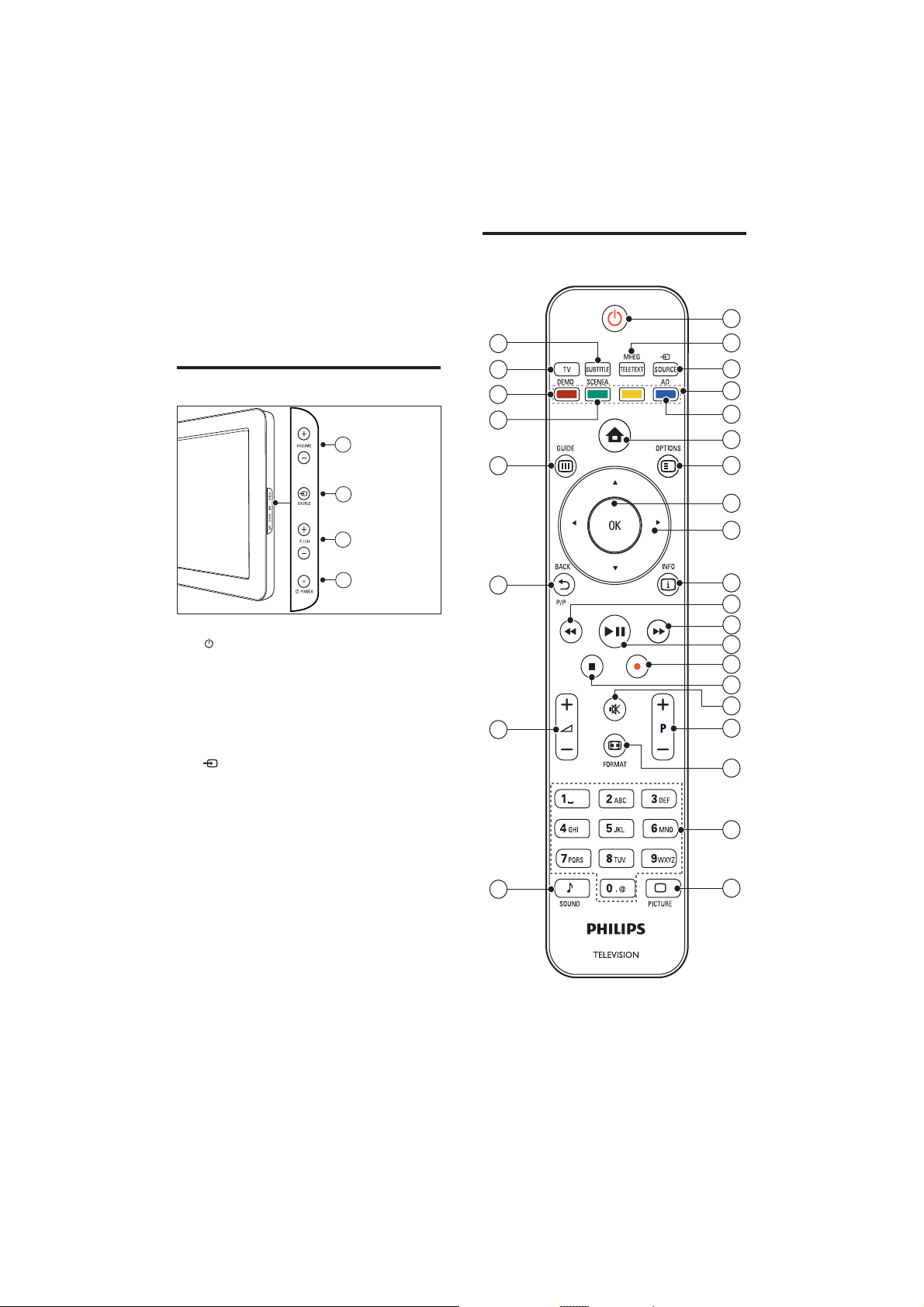
3 TV overview
Remote control
This section gives you an overview of
commonly used TV controls and functions.
Side controls and indicators
4
3
2
1
a POWER: Switches the product on
or off. The product is not powered
off completely unless it is physically
unplugged.
b P/CH +/-: Switches to the next or
previous channel.
c
SOURCE: Selects connected devices.
d VOLUME +/-: Increases or decreases
volume.
28
27
26
25
24
23
22
1
2
3
4
5
6
7
8
9
10
11
12
13
14
15
16
17
18
19
21
20
6
EN
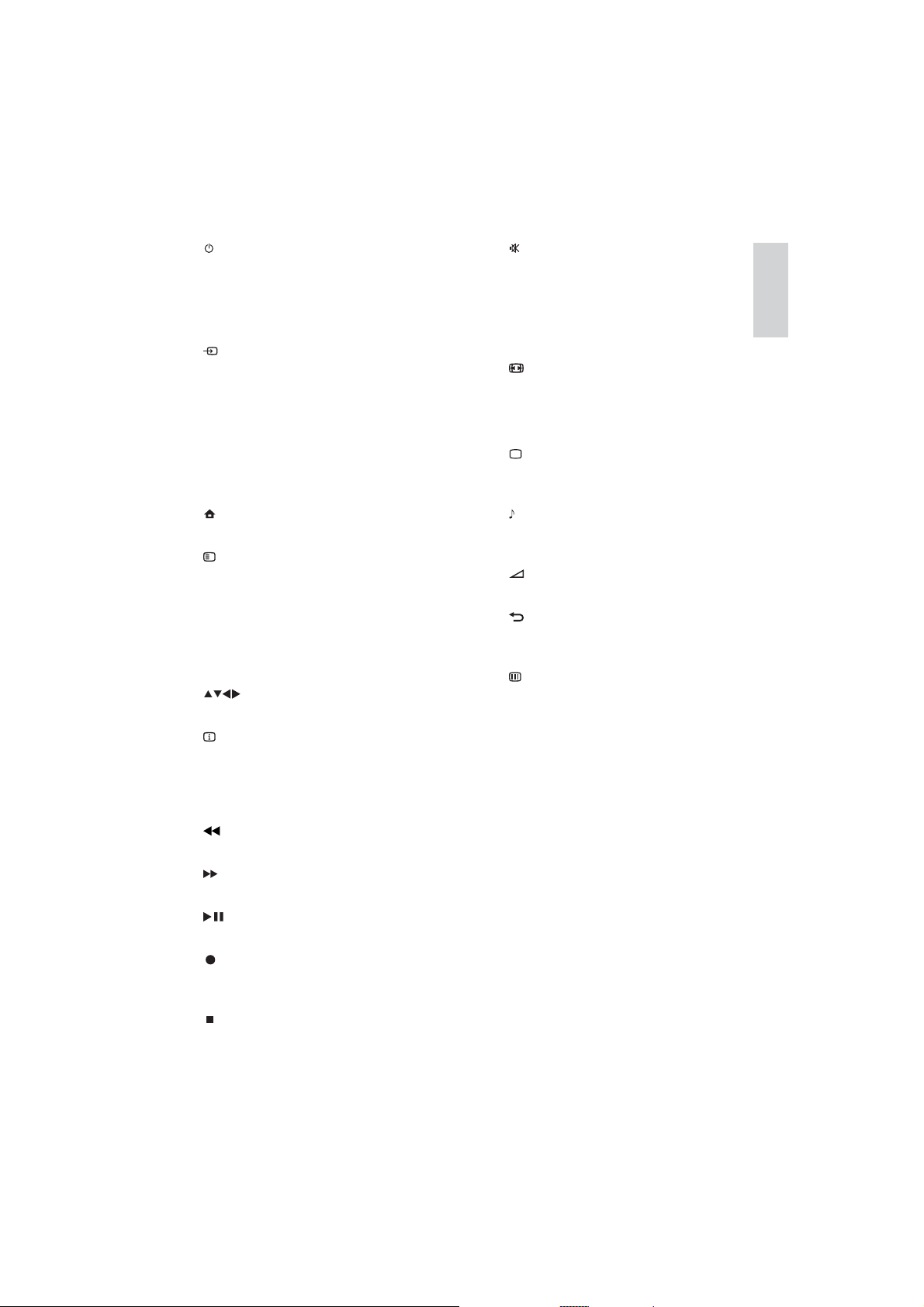
a
(Standby-On)
Switches the TV to standby if it is on.•
Switches on the TV if it is in standby.•
b MHEG/TELETEXT
Toggles teletext on or off.
c
SOURCE
Selects connected devices.
d Colour buttons
Selects tasks or options.
e AD (Audio Descriptor) (For RF Digital
TV only)
UK only: Enables audio commentary for
the visually handicapped.
f
(Home)
Toggles the home menu on or off.
g
OPTIONS
Accesses options relating to the current
activity or selection.
h OK
Confirms an entry or selection and
displays the channel grid, when watching
TV.
i
(Navigation buttons)
Navigates through the menus.
j
INFO
Displays program information, when
available. If the information spans multiple
pages, press OPTIONS to go to the next
page .
k
(Backward)
Searches backward.
l
(Forward)
Searches forward.
m
(Play/Pause)
Starts, pauses or resumes playback.
n
(Record) (only used for Easylink
features)
Star ts or stops video recording.
o
(Stop)
Stops playback.
p (Mute)
Mutes or restores audio output.
q P +/- (Programme +/-)
Switches to the next or previous channel.
When the TV menu is on, this functions
as Page Up/Down.
r
FORMAT
Selects a picture format.
s 0-9 (Numeric buttons)
Selects a channel or setting.
t
PICTURE
Launches the picture menu. (Not
supported on all models.
u
SOUND
Launches the sound menu. (Not
supported on all models.)
v
+/- (Volume +/-)
Increases or decreases volume.
w
BACKP/P (Previous channel)
Returns to a previous channel or menu
screen.
x
GUIDE
Switches between channel grid and
programme list.
y SCENEA (Wallpaper)
Displays wallpaper on your TV screen.
z DEMO
Toggles the demonstration menu on or
off.
{ TV
Switches back to the aerial source.
| SUBTITLE (For RF Digital TV only)
Enables or disables subtitles.
English
EN
7
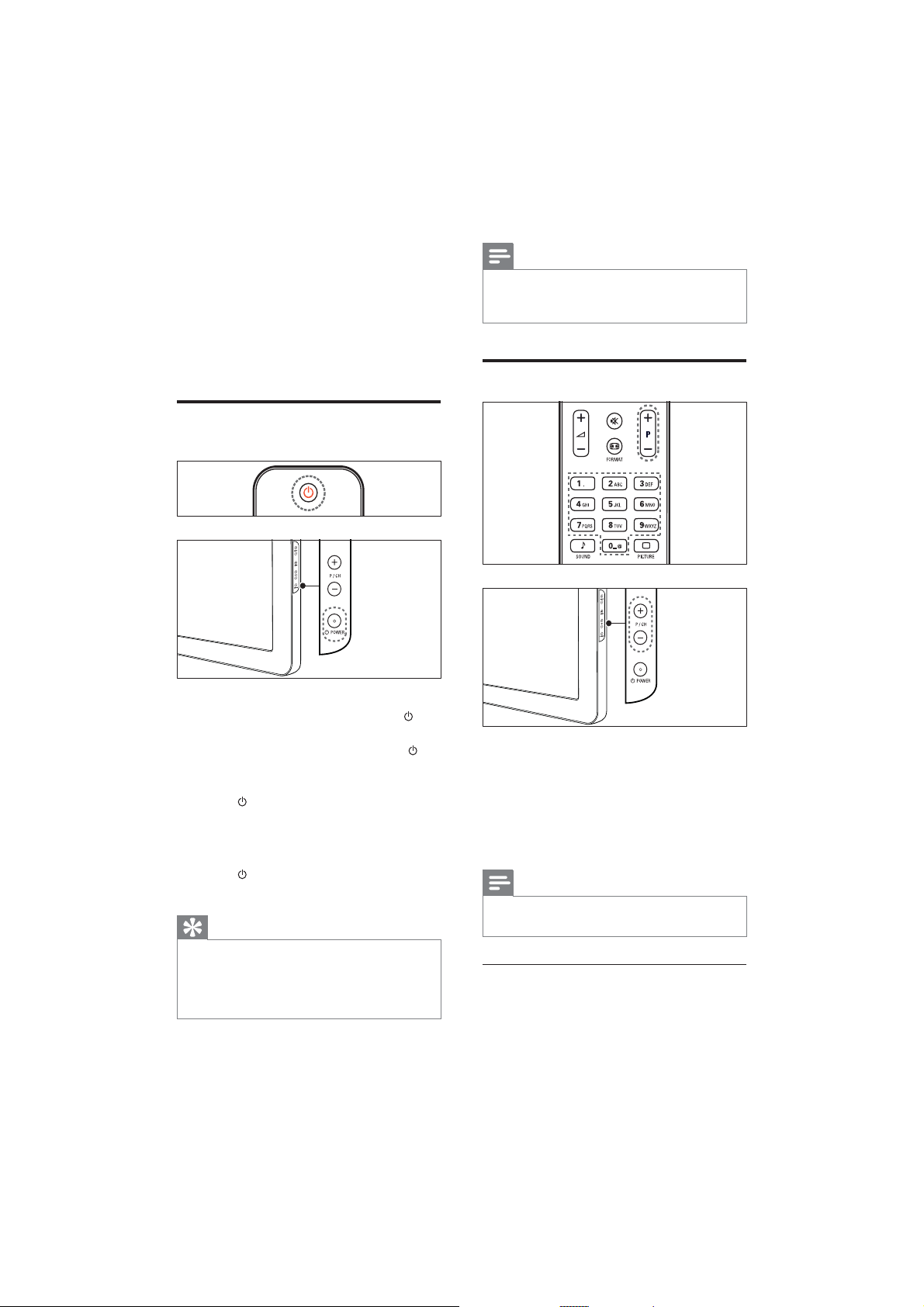
4 Use your
product
This section helps you perform basic operations
(see ‘Use more of your product’ on page 10).
Switch your TV on/off or to
standby
To switch on
If the standby indicator is off, press •
POWER at the side of the TV.
If the standby indicator is red, press •
(Standby-On) on the remote control.
To switch to standby
Press •
(Standby-On) on the remote
control.
The standby indicator switches to red. »
To switch off
Press •
POWER at the side of the TV.
The standby indicator switches off. »
Tip
Though your TV consumes very little power •
when in standby, energy continues to be
consumed. When not in use for an extended
period of time, disconnect the TV power cable
from the power outlet.
Note
If you cannot locate your remote control and •
want to switch on the TV from standby, press
P/CH +/- or SOURCE at the side of the T V.
Switch channels
Press • P +/- on the remote control or
P/CH +/- on the side of the TV.
Enter a channel number using the •
Numeric buttons.
Use the channel • grid (see ‘Switch
channels with the channel grid’ on page
8).
Note
When you use a favourite list, you can only •
selec t those channels in the list.
Switch channels with the channel grid
The channel grid allows you to view all
available channels in a grid format.
8
EN

Adjust TV volume
English
1 Press OK.
The channel grid appears. »
2 Press to browse the channel grid
and preview a channel.
The channel content is displayed after »
a lapse of approximately two seconds.
3 When you find a channel of your choice,
press OK to watch.
The selected channel appears. »
Watch connected devices
Note
Switch on the device before selecting it as a •
source on the TV.
Use the source button
To increase or decrease volume
Press •
Press • VOLUME +/- on the side of the TV.
To mute or unmute sound
Press •
Press •
Use teletext
+/-.
to mute the sound.
again to restore the sound.
1 Press SOURCE.
The source list appears. »
2 Press the Navigation buttons to select a
device.
3 Press OK to confirm your choice.
The TV switches to the selected »
device.
1 Press MHEG/TELETEXT.
The main index page appears. »
2 Select a page as follows:
Press the • Numeric buttons to enter
a page number
Press • P +/- or
or previous page
Press the • Colour buttons to select a
colour coded item
Press •
previously viewed page
3 Press MHEG/TELETEXT to exit teletext.
BACK to return to a
to view the next
EN
9

5 Use more of
your product
Access TV menus
Menus help you to install channels, change
picture and sound settings and access other
features.
1 Press (Home).
The menu screen appears. »
Remove devices from the
home menu
If a device is no longer connected to the TV,
remove it from the home menu.
1 Press (Home).
2 Press to select a device to remove.
3 Press OPTIONS.
The » [Remove device] list appears.
4 Press OK and select [Remove] to remove
the device.
The selected device is removed from »
the home menu.
Add new device
Watch TV
Setup
2 Press the to select and navigate
through one of the following menus.
• [Watch TV]Switches back to the
aerial source if another source is
selected.
• [Setup]Accesses menus that allow
you to change picture, sound and
other TV settings.
• [Add new device]Adds new devices
to the home menu.
3 Press OK to confirm your choice.
4 Press (Home)to exit.
Tip
After selecting • [Add new device], follow the
on-screen instruc tions to select the correct
device and connector.
Change picture and sound
settings
Change picture and sound settings to suit your
preferences. You can apply pre-defined settings
or change settings manually.
Use settings assistant
Use the settings assistant to guide you through
the best picture and sound settings.
1 Press (Home).
2 Press to select [Setup] > [Picture]
> [Settings assistant].
3 Press OK.
The » [Settings assistant] menu appears.
Follow the on-screen instructions to
choose your preferred picture settings.
Use smart picture
Use smart picture to apply pre-defined
picture settings.
1 Press PICTURE.
The » [Smart picture] menu appears.
2 Press to select one of the following
smar t picture settings.
10
EN
