Philips PFL60x7D, PFL50x7D, PFL55x7D, 47PFL60x7, 42PFL60x7 User Manual
...
PFL60x7D
PFL55x7D
Register your product and get support at
www.philips.com/welcome
EN User Manual
ZH-HK 用戶手冊
PFL50x7D
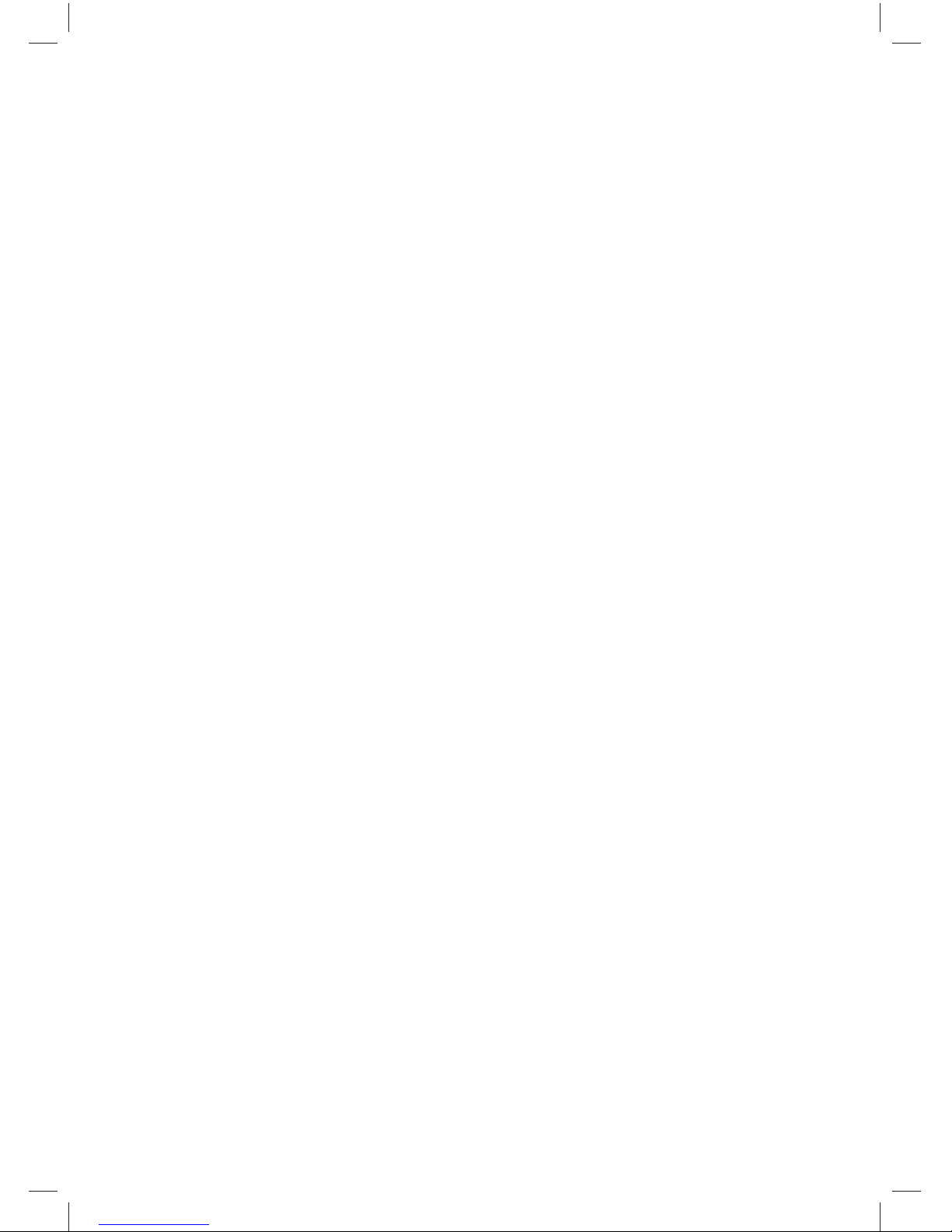
X41G39MV-813-01A 9 50 55PFL5820_GB_20120709.indd cover2X41G39MV-813-01A 9 50 55PFL5820_GB_20120709.indd cover2 8/27/2012 11:08:34 AM8/27/2012 11:08:34 AM
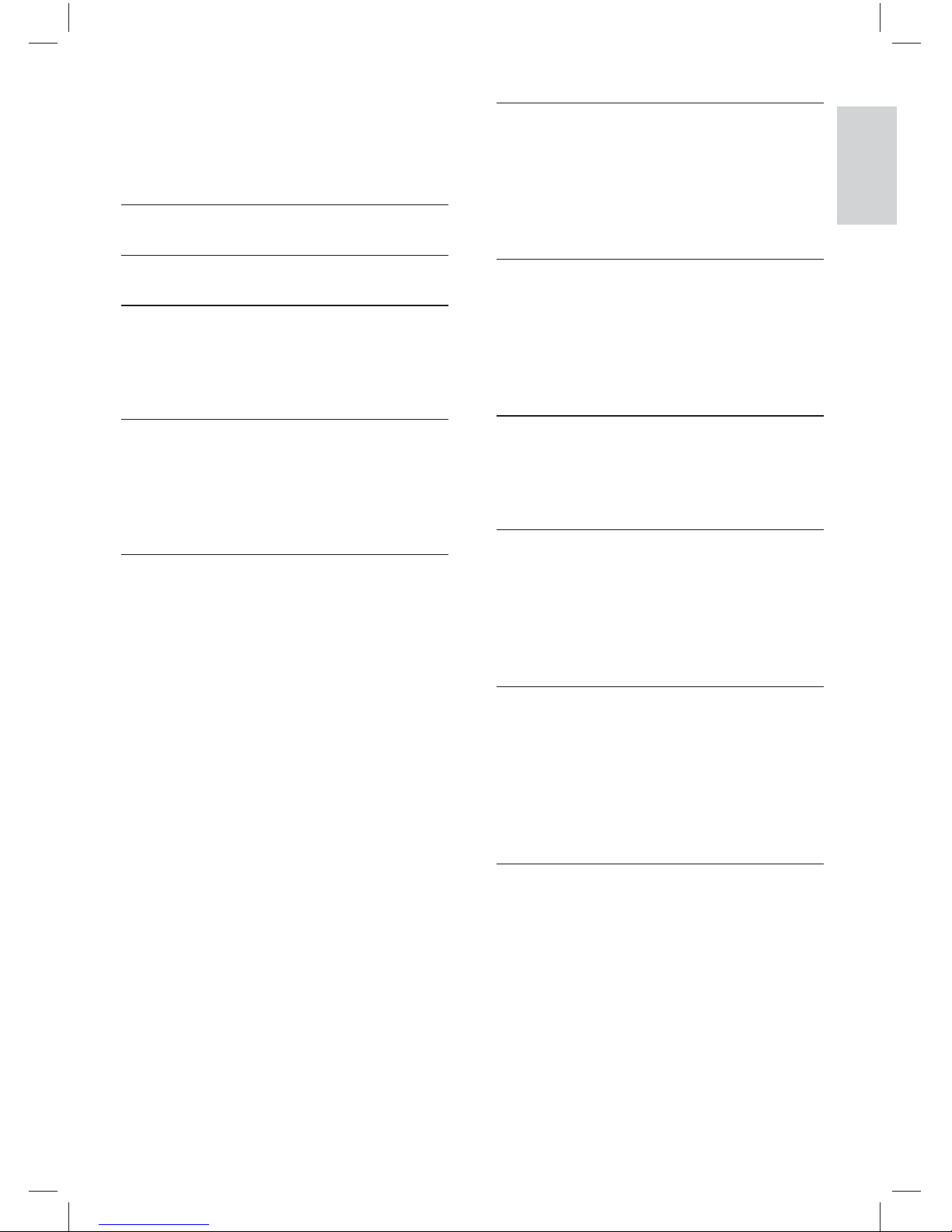
1EN-GB
English
Contents
1 NOTICE 2
2 IMPORTANT 3
3 YOUR TV 6
Control Panel 6
Remote Control 6
Remote Control Usage 7
4 USE YOUR TV 8
Switching Your TV On/Off or to Standby 8
Switching Channels 8
Watching Connected Devices 9
Adjusting TV Volume 9
5 USING MORE FEATURES OF
YOUR TV 10
Accessing TV Menus 10
Changing the Language 10
Renaming External Devices 10
Removing Devices from the Menu 11
Changing Picture and Sound Settings 11
Using the Options Menu 13
Creating and Using List of Favourite
Channels 13
Using the programme guide 14
Switching on Programme guide 14
Using the TV Clock 15
Using Ambilight 15
Using Timers 16
Using TV Locks 16
Using Scenea to Display Pictures as TV
Wallpapers 16
Accessing the USB Storage Device or
Opening the DLNA to View photos
and Play Music or Video 17
Updating the TV Software 19
Changing TV Preferences 20
Starting a TV Demo 20
Resetting the TV to Factory Settings 20
6 INSTALLING CHANNELS 21
Installing Channels Automatically 21
Installing Channels Manually 21
Installing Digital Channels 22
Renaming Channels 22
Rearranging Channels 22
7 NETWORK SETTINGS 23
Network Type 23
Wired Installation 23
Wireless Installation 23
Viewing Network Settings 24
Enabling DLNA 24
8 3D Settings 26
Adjusting the Settings for 2D to 3D
Conversion 26
Adjusting 3D Settings 26
9 CONNECTING DEVICES 27
Bottom Connectors 27
Side Connectors 28
Connecting a Computer 29
Using Philips EasyLink 30
Using a Kensington Security Lock 31
10 PRODUCT INFORMATION 32
Supported Input Signal Formats 32
Multimedia 32
Tuner / Reception / Transmission 32
Remote Control 32
Power 32
Supported TV Mounts 33
11
TROUBLESHOOTING 34
General TV Issues 34
TV Channel Issues 34
Picture Issues 34
Sound Issues 35
HDMI Connection Issues 35
Computer Connection Issues 35
Network Connection Issues 35
Contact Us 35
X41G39MV-813-01A 9 50 55PFL5820_GB_20120709.indd 1X41G39MV-813-01A 9 50 55PFL5820_GB_20120709.indd 1 8/27/2012 11:08:34 AM8/27/2012 11:08:34 AM
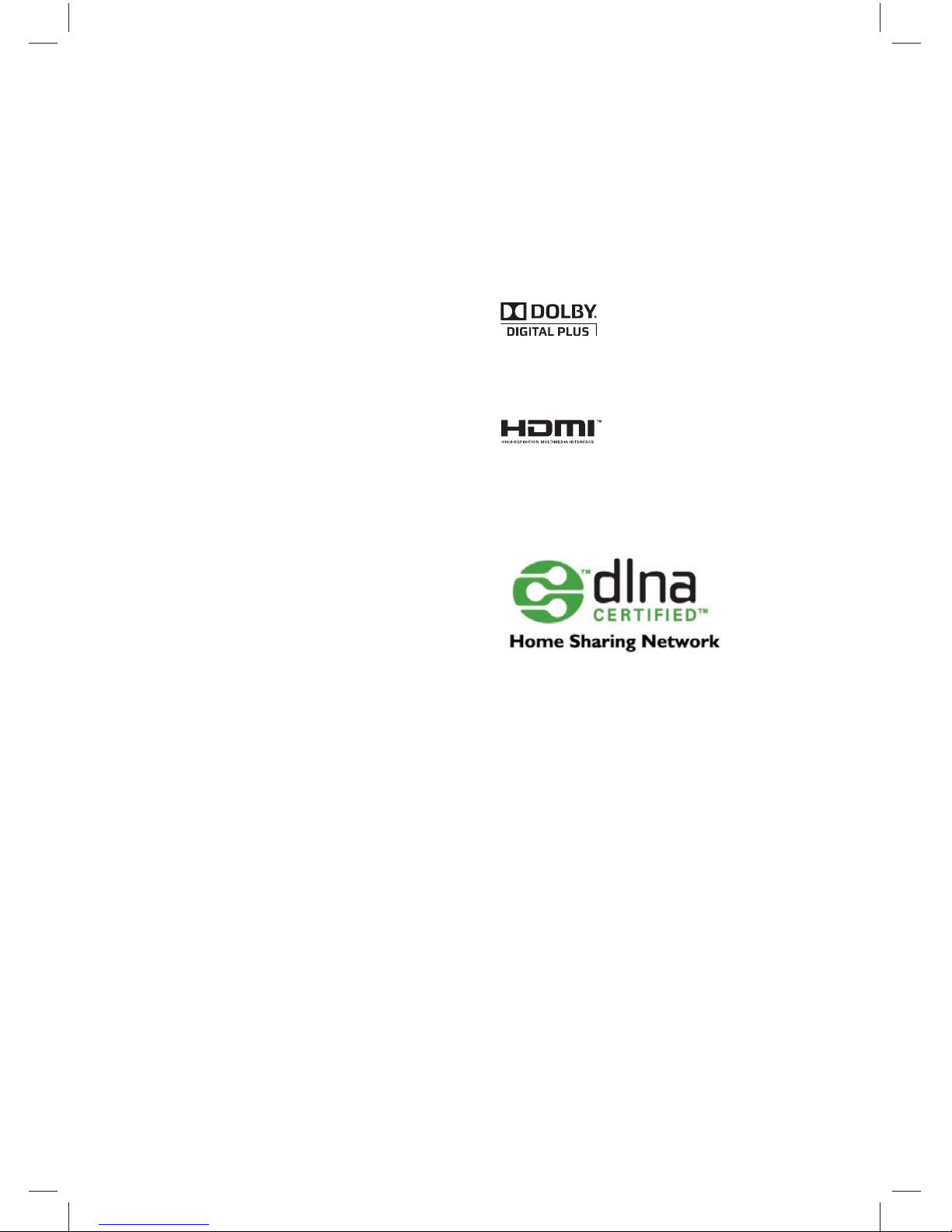
2 EN-GB
Copyright
All other registered and unregistered trademarks
are the property of their respective owners.
® Kensington and Micro Saver are registered US
trademarks of ACCO World Corporation with
issued registrations and pending applications in
other countries throughout the world.
© The FreeType Project (www.freetype.org) owns
the copyright to the software.
Manufactured under license from Dolby
Laboratories. Dolby and the double D symbol
are trademarks of Dolby Laboratories.
HDMI, the HDMI logo and High-Defi nition
Multimedia Interface are trademarks or registered
trademarks of HDMI Licensing LLC.
DLNA is the trademark or registered trademark
of Digital Living Network Alliance.
Philips and the Philips Shield Emblem are
registered trademarks of Koninklijke Philips
Electronics N.V. and are used under licence from
Koninklijke Philips Electronics N.V.
1 NOTICE
2012 ® TP Vision Netherlands B.V. All rights
reserved. Specifi cations are subject to change
without notice. Trademarks are the property
of Koninklijke Philips Electronics N.V or their
respective owners. TP Vision Netherlands B.V.
reserves the right to change products at any time
without being obliged to adjust earlier supplies
accordingly.
The material in this manual is believed adequate
for the intended use of the system. If the product,
or its individual modules or procedures, are used
for purposes other than those specifi ed herein,
confi rmation of their validity and suitability must
be obtained. TP Vision Netherlands B.V. warrants
that the material itself does not infringe any United
States patents. No further warranty is expressed
or implied.
TP Vision Netherlands B.V. cannot be held
responsible neither for any errors in the content of
this document nor for any problems as a result of
the content in this document. Errors reported to
Philips will be adapted and published on the Philips
support website as soon as possible.
Pixel Characteristics
This LCD product has a high number of colour
pixels. Although it has effective pixels of 99.999%
or more, black dots or bright points of light (red,
green or blue) may still appear constantly on the
screen. This is a structural property of the display
(within common industry standards) and is not a
malfunction.
Warranty
You cannot replace any components. DO NOT
open or remove the rear chassis of the TV to
expose the product’s interior. Always contact
Philips Service Centre or its authorised repair
shops for service or repairs. Otherwise, all express
or implied warranties will become void.
Any operation expressly prohibited in this manual,
or any adjustment or assembly procedure not
recommended or authorised in this manual, is not
covered under warranty.
X41G39MV-813-01A 9 50 55PFL5820_GB_20120709.indd 2X41G39MV-813-01A 9 50 55PFL5820_GB_20120709.indd 2 8/27/2012 11:08:34 AM8/27/2012 11:08:34 AM
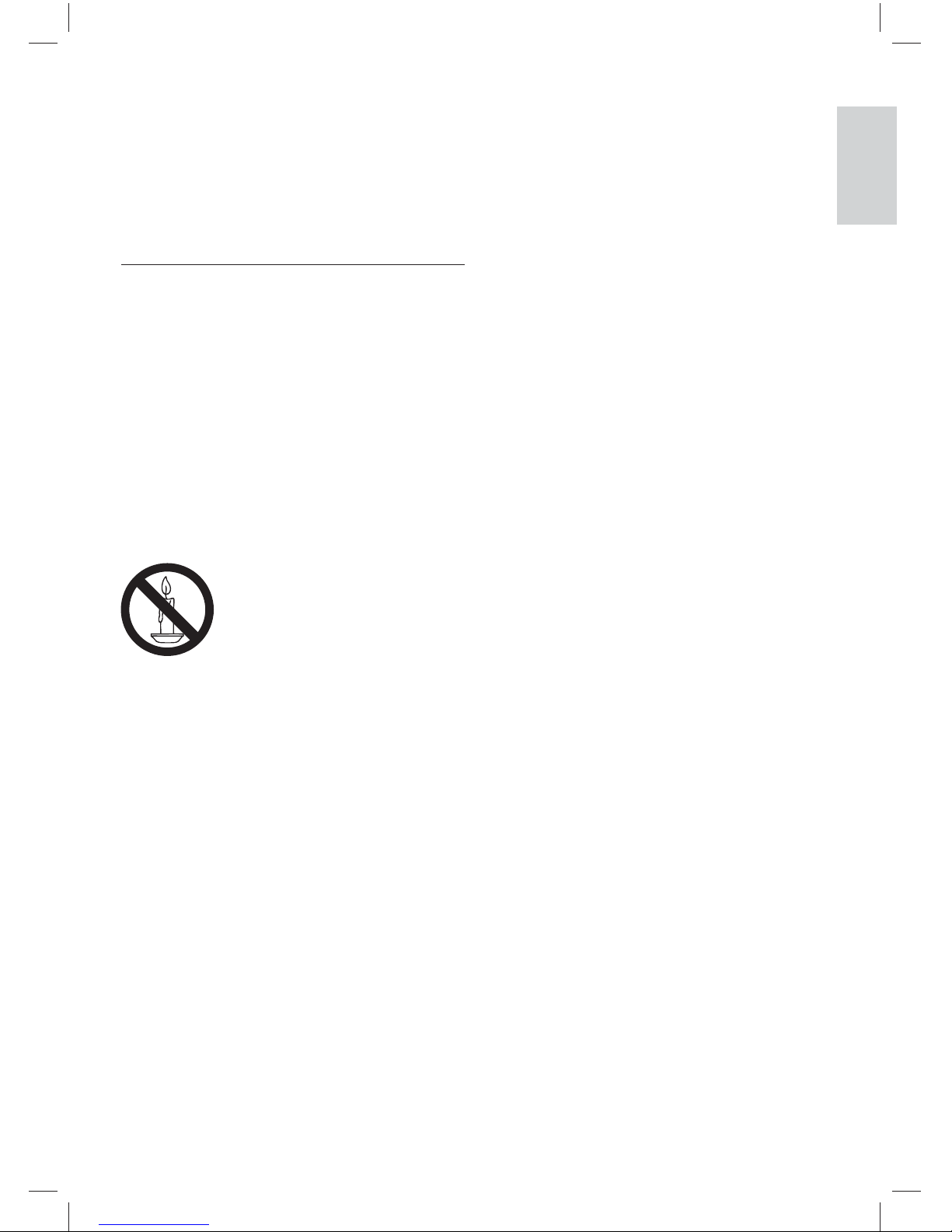
3EN-GB
• When wall mounting the TV, use only a wall
mount that can support the weight of the
TV. Secure the wall mount to a wall that
can suppor t the combined weight of the TV
and wall mount. TP Vision Netherlands B.V.
bears no responsibility for improper wall
mounting that result in accident, injury or
damage.
• Parts of this product may be made of
glass. Handle with care to avoid injury and
damage.
Risk of injury to children!
Follow these precautions to prevent the TV from
toppling over and causing injury to children:
• Never place the TV on a surface covered by
a cloth or other material that can be pulled
away.
• Ensure that no part of the TV hangs over
the edge of the surface.
• Never place the TV on tall furniture (such
as a bookcase) without anchoring both the
furniture and TV to the wall or a suitable
support.
• Educate children about the dangers of
climbing on furniture to reach the TV.
Risk of swallowing batteries!
• The product/remote control may contain a
coin-type battery, which can be swallowed.
Keep the battery out of reach of children at
all times!
Beware of overheating!
• Never install the TV in a confi ned space.
Always leave a space of at least 4 inches or
10 cm around the TV for ventilation. Ensure
curtains or other objects never cover the
ventilation slots on the TV.
Risk of damage to the TV!
• Before you connect the TV to the power
outlet, ensure that the power voltage
matches the value printed on the back
of the TV. Never connect the TV to the
power outlet if the voltage is different.
• If you need to store the TV, disassemble the
stand from the TV. Never lay the TV on its
back with the stand installed.
2 IMPORTANT
Read and understand all instructions before you
use your TV. If damage is caused by failure to follow
instructions, the warranty does not apply.
Safety
Risk of electric shock or fi re!!
• Never expose the TV to rain or water. Never
place liquid containers, such as vases, near
the TV. If liquids are spilt on or into the TV,
disconnect the TV from the power outlet
immediately. Contact Philips Consumer Care
to have the TV checked before use.
Never place the TV, remote control or
batteries near naked fl ames or other heat
sources, including direct sunlight.
To prevent the spread of fi re, keep candles
or other fl ames away from the TV, remote
control and batteries at all times.
• Never inser t objects into the ventilation slots
or other openings on the TV.
• When the TV is swivelled ensure that no
strain is exerted on the power cord. Strain on
the power cord can loosen connections and
cause arcing.
Risk of short circuit or fi re!
• Never expose the remote control or batteries
to rain, water or excessive heat.
• Avoid force coming onto power plugs. Loose
power plugs can cause arcing or fi re.
Risk of injury or damage to the TV!
• Two people are required to lift and carr y a TV
that weighs more than 25 kg or 55 lbs.
• When stand mounting the TV, use only the
supplied stand. Secure the stand to the TV
tightly. Place the TV on a fl at, level surface that
can suppor t the combined weight of the TV
and the stand.
English
X41G39MV-813-01A 9 50 55PFL5820_GB_20120709.indd 3X41G39MV-813-01A 9 50 55PFL5820_GB_20120709.indd 3 8/27/2012 11:08:37 AM8/27/2012 11:08:37 AM

4 EN-GB
Screen Care
• Avoid stationary images as much as
possible. Stationary images are images that
remain on-screen for extended periods of
time. Examples include: on-screen menus,
black bars and time displays. If you must use
stationary images, reduce screen contrast
and brightness to avoid screen damage.
• Unplug the TV before cleaning.
• Clean the TV and frame with a soft, damp
cloth. Never use substances such as alcohol,
chemicals or household cleaners on the TV.
• Risk of damage to the TV screen! Never
touch, push, rub or strike the screen with
any object.
• To avoid deformations and colour fading,
wipe off water drops as soon as possible.
Risk of injury, fi re or power cord damage!
• Never place the TV or any objects on the
power cord.
• To easily disconnect the TV power cord from
the power outlet, ensure that you have full
access to the power cord at all times.
• When you disconnect the power cord,
always pull the plug, never the cable.
• Disconnect the TV from the power outlet
and antenna before lightning storms. During
lightning storms, never touch any
part of the TV, power cord or antenna cable.
Risk of hearing damage!
• Avoid using earphones or headphones at
high volumes or for prolonged periods of
time.
Low temperatures
• If the TV is transported in temperatures
below 5°C or 41°F, unpack the TV and wait
until the TV temperature matches room
temperature before connecting the TV to
the power outlet.
3D health warning
Available for certain models only.
•
If you or your family have a history of
epilepsy or photosensitive seizures, consult
a medical professional before exposing
yourself to fl ashing light sources, rapid image
sequences or 3D viewing.
• To avoid discomfor t such as dizziness,
headache or disorientation, we recommend
not watching 3D for extended periods of
time. If you experience any discomfor t,
stop watching 3D and do not immediately
engage in any potentially hazardous activity
(for example driving a car) until your
symptoms have disappeared. If symptoms
persist, do not resume watching 3D without
consulting a medical professional fi rst.
• Parents should monitor their children
during 3D viewing and ensure they do not
experience any discomfort as mentioned
above. Watching 3D is not recommended
for children under six years of age as their
visual system is not fully developed yet.
X41G39MV-813-01A 9 50 55PFL5820_GB_20120709.indd 4X41G39MV-813-01A 9 50 55PFL5820_GB_20120709.indd 4 8/27/2012 11:08:37 AM8/27/2012 11:08:37 AM
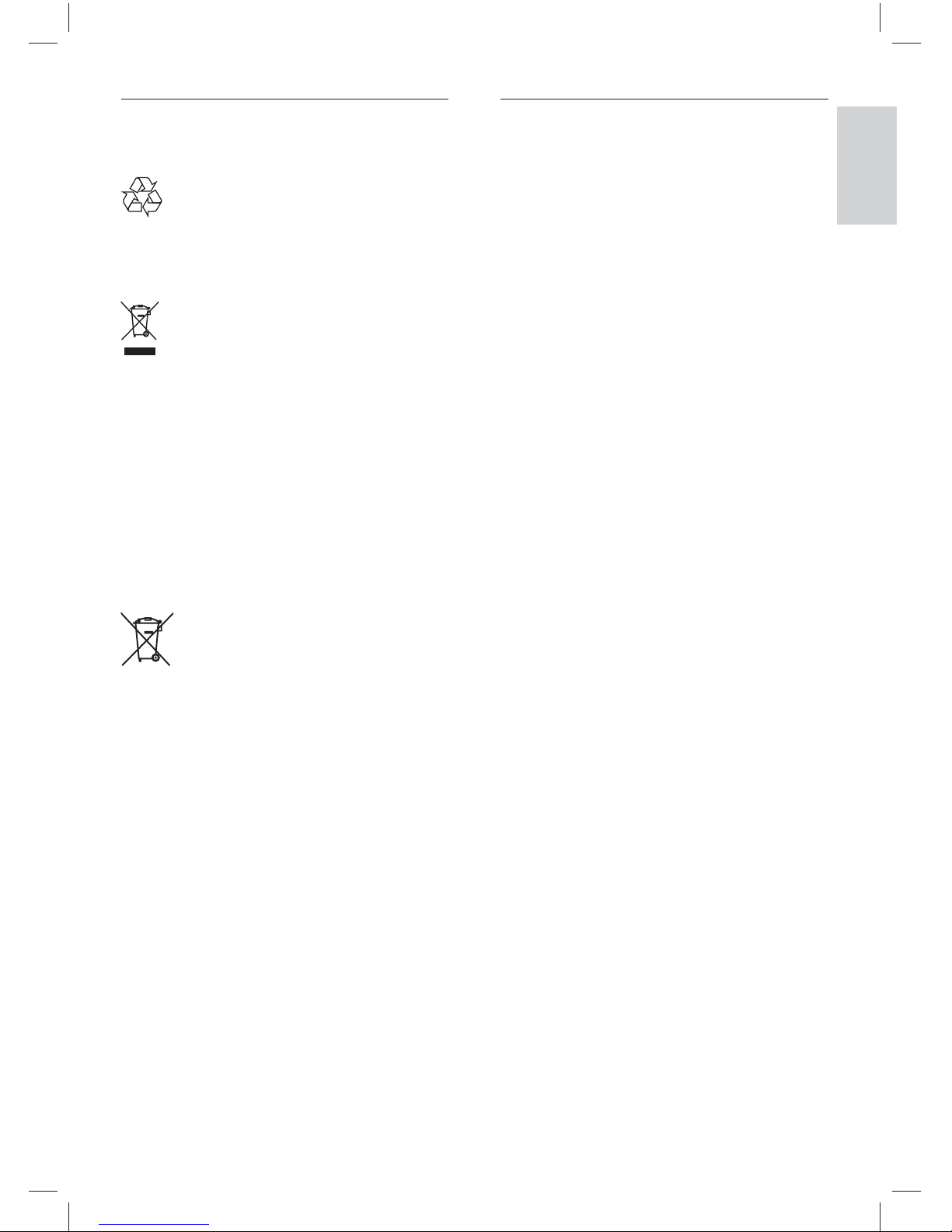
5EN-GB
Environmental efforts
Philips continuously focus on lowering the
environmental impact of its innovative
consumer products. We aim our efforts
towards environmental improvements during
manufacturing, reduction of harmful substances,
energy-effi cient use, end-of-life instructions and
product recycling.
To access energy-effi cient settings:
1 While you watch TV, press the green
button on the remote control.
2 Select one of the following settings:
• [Energy saving] : Picture settings that
conserve the most energy.
• [Mute screen] : If you only want to
listen to audio from the TV, you can
turn off the TV display. Other functions
continue to operate normally.
Disposal of Your Old Product and
Batteries
Your product is designed and manufactured with
high-quality materials and components, which
can be recycled and reused.
When the crossed-out wheeled bin symbol is
attached to a product, it means that the product
is covered by the European Directive 2002/96/
EC. Please inform yourself about the local
separate collection system for electrical and
electronic products.
Please act according to your local rules and
do not dispose of your old products with your
normal household waste.
Correct disposal of your old product helps to
prevent potential negative consequences for the
environment and human health.
Your product contains batteries covered by the
European Directive 2006/66/EC, which cannot
be disposed with normal household waste.
Please inform yourself about the local rules on
separate collection of batteries because correct
disposal helps to prevent negative consequences
for the environmental and human health.
English
X41G39MV-813-01A 9 50 55PFL5820_GB_20120709.indd 5X41G39MV-813-01A 9 50 55PFL5820_GB_20120709.indd 5 8/27/2012 11:08:37 AM8/27/2012 11:08:37 AM
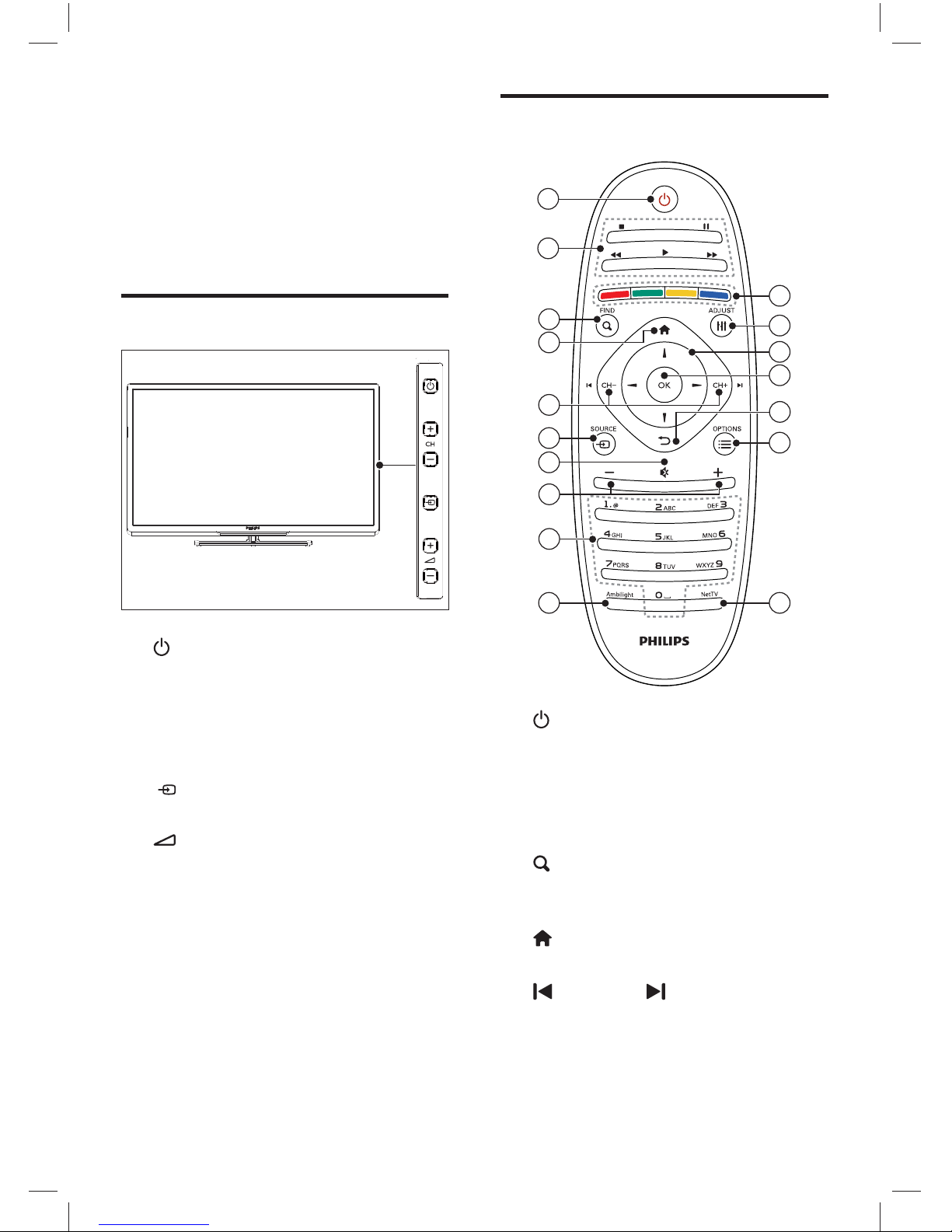
6 EN-GB
Remote Control
11
10
1
2
17
16
12
15
14
13
7
4
5
3
6
9
8
a (Standby-On)
• Switches the TV to standby if it is on.
• Switches on the TV if it is in standby.
b Play Buttons
Controls the playback of pictures, music
and videos. (Only Net TV videos)
c
FIND (Channel Grid)
Switches between channels in the channel
grid
d
(Home)
Toggles the home menu on or off.
e
CH - / CH +
Switches to the next or previous channel.
When the TV menu is on, this functions
as Page Up / Down.
3 YOUR TV
Congratulations on your purchase, and welcome
to Philips! To fully benefi t from the support that
Philips offers, please register your TV at www.
philips.com/welcome
Control Panel
a (Standby): Switches the product on or off.
The product is not powered off completely
unless it is physically unplugged or the
power switch on the bottom is turned off.
b CH+/-: Switches to the next or previous
channel.
c (Signal Source): Press this button to
display the list of available signal sources.
d +/-: Increases and decreases volume.
X41G39MV-813-01A 9 50 55PFL5820_GB_20120709.indd 6X41G39MV-813-01A 9 50 55PFL5820_GB_20120709.indd 6 8/27/2012 11:08:37 AM8/27/2012 11:08:37 AM
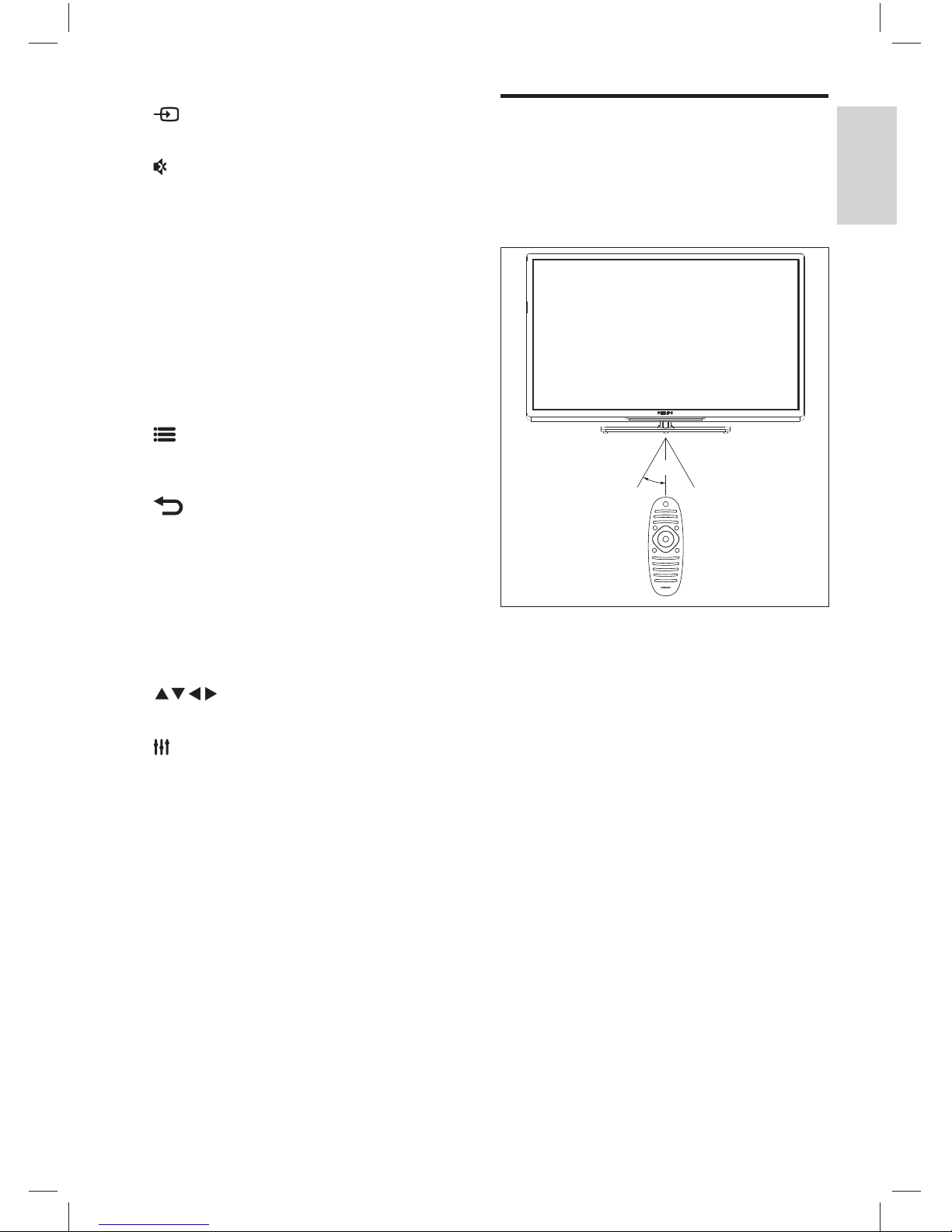
7EN-GB
Remote Control Usage
When using the remote control, press and hold
it close to the TV and point it at the remote
control sensor. Make sure that the line-of-sight
between the remote control and TV is not
blocked by furniture, walls or other objects.
~5m
~30˚
f SOURCE
Selects connected devices.
g
(Mute)
Mutes or restores volume.
h
+/- (Volume)
Increases or decreases volume.
i
0-9 (Numeric Buttons)
Selects a channel or setting.
j
Ambilight (For certain models only)
Turns the Ambilight on or off.
k
NetTV (For certain models only)
Turns the network TV on or off.
l
OPTIONS
Accesses options relating to the current
activity or selection.
m
• Returns to a previous screen.
• Returns to the previously viewed
channel.
n OK
Confi rms an entry or selection and
displays the channel grid, when watching
TV.
o
Navigation Buttons
Navigates menus.
p
ADJUST
Launches the adjustment menu.
q
Colour Buttons
Selects tasks or options.
English
X41G39MV-813-01A 9 50 55PFL5820_GB_20120709.indd 7X41G39MV-813-01A 9 50 55PFL5820_GB_20120709.indd 7 8/27/2012 11:08:39 AM8/27/2012 11:08:39 AM
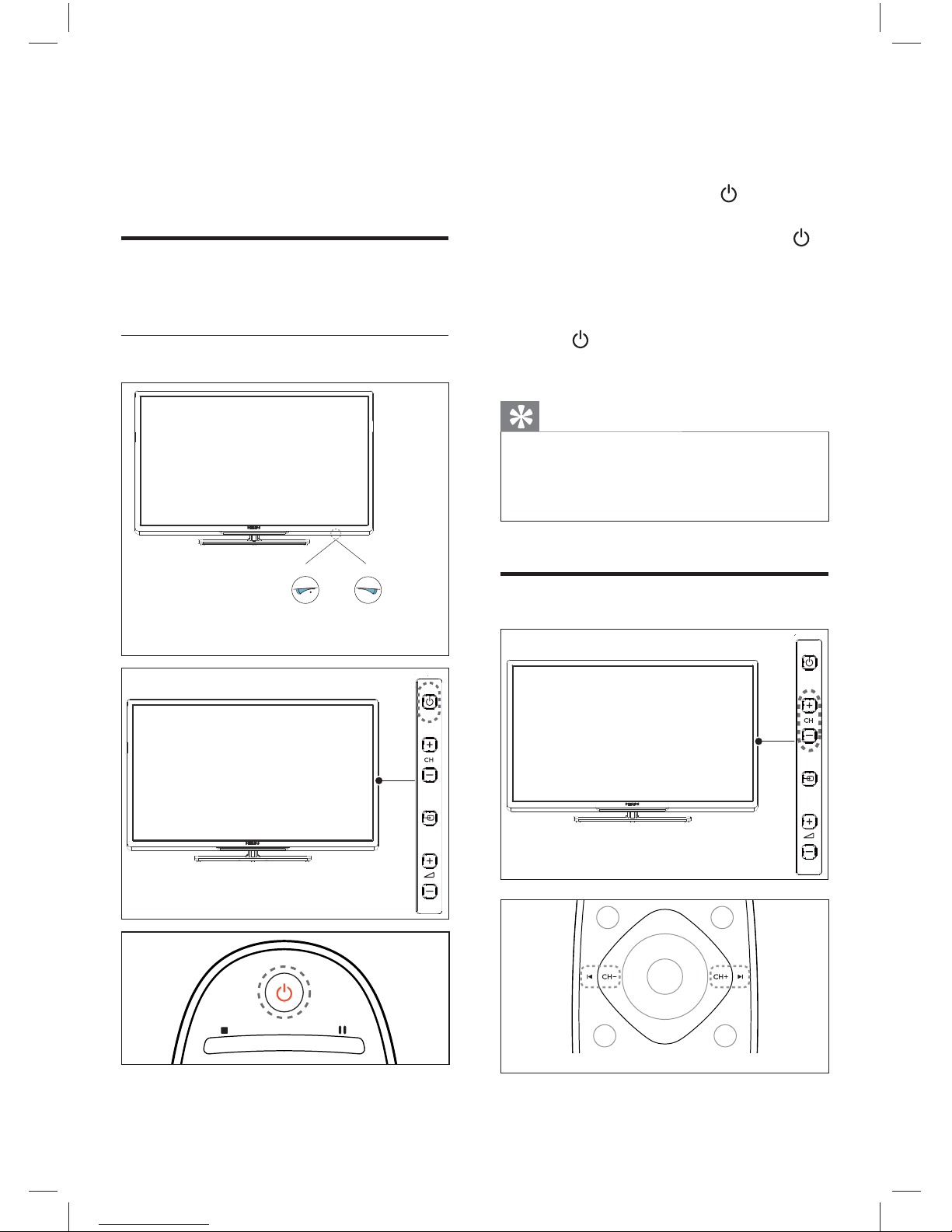
8 EN-GB
To switch o n
» Turn on the power switch on the
bottom of the TV.
» If the Standby indicator is not lighted,
press the power switch
on the side
of the TV.
» If the standby indicator is red, press
(Standby-On) on the remote control
and the standby indicator switches to
blue.
To switch to standby
• Press (Standby-On) on the remote
control.
» The standby indicator switches to red.
Tip
• Though your TV consumes very little power
when in standby, energy continues to be
consumed. When not in use for an extended
period of time, disconnect the TV power cable
from the power outlet.
Switching Channels
4 USE YOUR TV
This section describes the basic TV operations.
Switching Your TV On/Off or
to Standby
Using the Power Switch on the Bottom
Power Off statePower On state
X41G39MV-813-01A 9 50 55PFL5820_GB_20120709.indd 8X41G39MV-813-01A 9 50 55PFL5820_GB_20120709.indd 8 8/27/2012 11:08:40 AM8/27/2012 11:08:40 AM
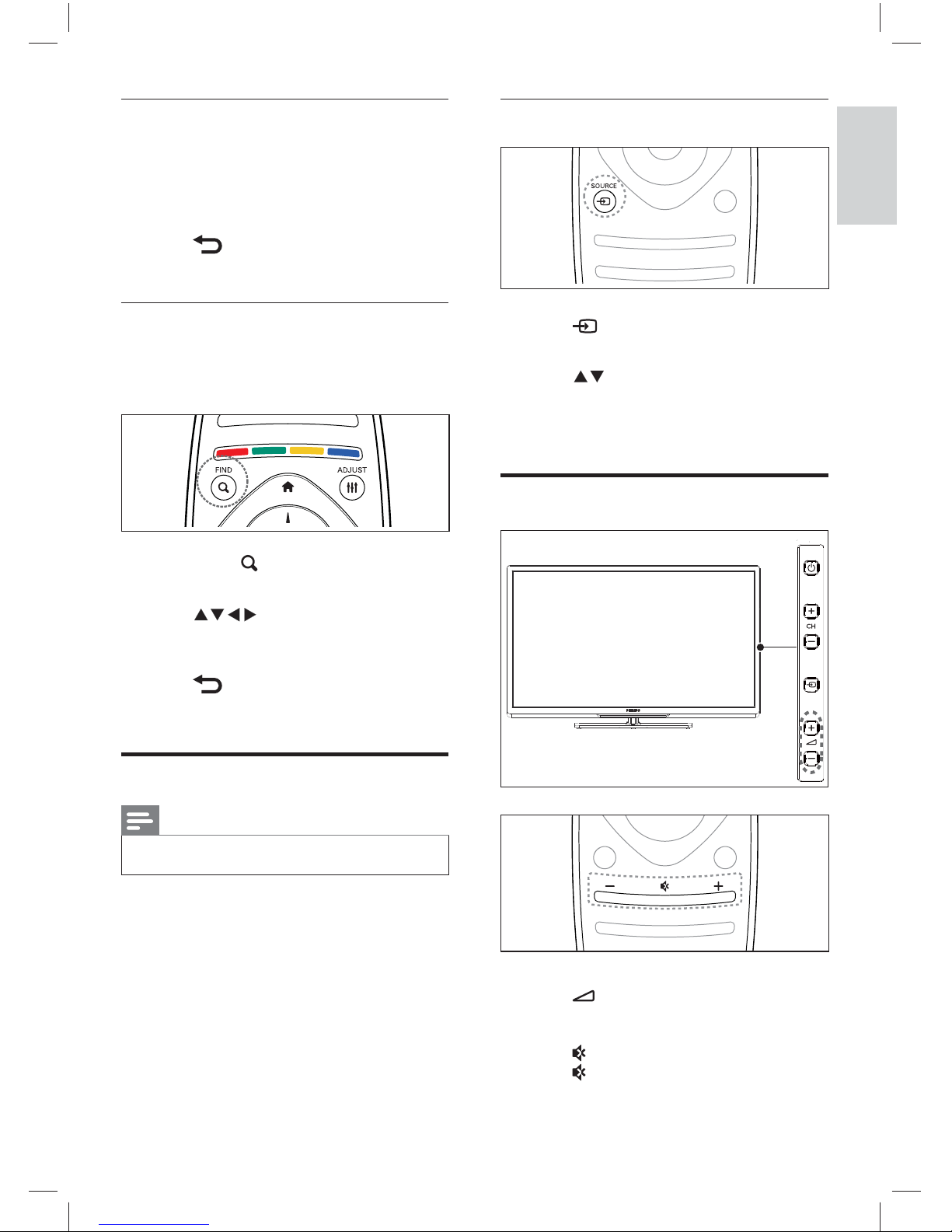
9EN-GB
Using the source button
1 Press SOURCE.
» The source list appears.
2 Press to select a device.
3 Press OK to confi rm your choice.
» The TV switches to the selected device.
Adjusting TV Volume
To increase or decrease volume
• Press +/- on the TV or +/- volume
control on the remote control.
To mute or unmute sound
• Press (Mute).
• Press again to restore the sound.
Switching channels without the
channel grid
• Press the CH +/- channel on the remote
control or CH +/- on the side of the TV.
• Enter a channel number using the numeric
buttons on the remote control.
• Press on the remote control to switch
and return to the previous channel.
Switching channels with the channel
grid
The channel grid allows you to view all available
channels in a grid format.
1 Press OK or FIND (channel grid).
» The channel grid appears.
2 Press to select a channel and
browse the channel grid.
3 Press OK to watch the selected channel.
4 Press to switch to and resume the last
watched channel.
Watching Connected Devices
Note
• Switch on the device before selecting it as an
external signal source.
English
X41G39MV-813-01A 9 50 55PFL5820_GB_20120709.indd 9X41G39MV-813-01A 9 50 55PFL5820_GB_20120709.indd 9 8/27/2012 11:08:41 AM8/27/2012 11:08:41 AM

10 EN-GB
Changing the Language
You can choose to change the language of the
menu.
Changing the menu language
1 Press (Home).
2 Select [Setup] > [TV settings] >
[Preferences] > [Menu language] and then
press OK.
3 Select your desired language and press OK.
Renaming External Devices
You can rename a device according to your
preference after it has been added to the menu.
Note
• The device name cannot exceed 16 characters.
1 Press (Home).
2 Select the device to be renamed and then
press
OPTIONS.
» The options menu appears.
3 Select [Rename device] and then press OK.
» The window for entering the device
name appears.
4 Press OK.
» The text entry window appears.
5 Select characters and then press OK.
7 Enter the new name and then select [Done]
and press OK.
5 USING MORE
FEATURES OF
YOUR TV
Accessing TV Menus
Menus help you to install channels, change picture
and sound settings and access other features.
1 Press (Home).
» The menu screen appears.
Programme guideWatch TV
Browse USB/DLNA Scenea
Add new device Setup Help
2 Please press OK after selecting the
following options:
• [Watch TV]: When other signal
sources have been selected, select
this option to switch back to the TV
channel.
• [Programme guide]: (For certain
models only) Accesses the Electronic
Programme Guide (EPG).
• [Browse USB/DLNA]: Accesses the
USB storage device or opens the
DLNA to view photos and play music
or video.
• [Scenea]: Switches to Scenea
wallpaper.
• [Add new device]: Adds a new device
to the home menu.
• [Setup]: Changes the picture, sound
and other settings.
• [Help]: Accesses help.
3 If you select [Add new device], please
follow the on-screen instructions to select
the correct device and interface.
X41G39MV-813-01A 9 50 55PFL5820_GB_20120709.indd 10X41G39MV-813-01A 9 50 55PFL5820_GB_20120709.indd 10 8/27/2012 11:08:42 AM8/27/2012 11:08:42 AM
