Page 1

Register your product and get support at
www.philips.com/welcome
32PFL3605/77
32PFL3615/77
42PFL3605/77
42PFL3615/77
EN User manual
Downloaded From TV-Manual.com Manuals
Page 2

INSTRUCCIONES DE SEGURIDAD IMPORTANTE
Lea antes de operar el equipo
1. Lea estas instrucciones.
2. Guarde estas instrucciones.
3. Preste atención a todas las advertencias.
4. Siga todas las instrucciones.
5. No use este aparato cerca del agua.
6. Límpielo solamente con un paño seco.
7. No bloquee ninguno de los orificios de ventilación. Instálelo de
acuerdo con las instrucciones de los fabricantes.
8. No lo instale cerca de fuentes de calor, tales como radiadores,
compuertas de tiro (registros) de calor, estufas u otros aparatos
(incluidos amplificadores) que generen calor.
9. No anule el objetivo de seguridad del enchufe polarizado o de
conexión a tierra. Un enchufe polarizado tiene dos paletas, una
más ancha que la otra. Un enchufe de conexión a tierra tiene dos
paletas y una tercera espiga de conexión a tierra. La paleta más ancha
o la tercera espiga es entregada para su seguridad. Si el enchufe
suministrado no se ajusta a su tomacorriente, consulte a un electricista
para que reemplace el tomacorriente obsoleto.
10. Evite pisar o apretar el cable de suministro eléctrico, especialmente en
los enchufes, tomacorrientes y el punto en que salen del aparato.
11. Sólo use aditamentos o accesorios especificados por el fabricante.
12.
Utilice sólo un carro, soporte, trípode, repisa o mesa
especificados por el fabricante o que se vendan junto
con el aparato. Si usa el carro, tenga precaución cuando
mueva la combinación carro/aparato para evitar lesiones
si éste se vuelca.
13. Desenchufe este aparato durante las tormentas eléctricas o cuando no
se use durante largos períodos.
14. Deje que personal calificado realice todo el servicio. Es necesario
que el aparato reciba servicio si se ha dañado en algún modo, como
cuando se daña el cable o enchufe de suministro de corriente, se ha
derramado líquido u objetos han caído dentro él, cuando el aparato ha
estado expuesto a lluvia o humedad, no opera bien o se ha caído.
15. Es posible que este producto contenga plomo y mercurio. La
eliminación de estos materiales podría estar regulada debido a
consideraciones medioambientales. Para obtener información
acerca de la eliminación o del reciclaje, póngase en contacto con sus
autoridades locales o con la Alianza de Industrias Electrónicas: en
www.eiae.org
16. Daños que requieran servicio - El aparato debe recibir servicio de
personal de servicio calificado cuando:
A. Se ha dañado el cable de alimentación o el enchufe; o
B. Han caído objetos o se ha derramado líquido dentro del aparato; o
C. El aparato ha quedado expuesto a la lluvia; o
D. El aparato parece no funcionar normalmente o su rendimiento ha
cambiado notoriamente; o
E. Se ha dejado caer el aparato o se ha dañado la caja.
17. Inclinación/estabilidad - Todos los televisores deben cumplir con
las normas de seguridad generales recomendadas internacionalmente
en cuanto a las propiedades de inclinación y estabilidad del diseño de
su gabinete.
• No comprometa estas normas de diseño aplicando una fuerza de
tracción excesiva a la parte delantera o superior del gabinete lo que
finalmente puede hacer que el producto se vuelque.
• Además, no se ponga en peligro usted mismo o a sus niños colocando
equipos electrónicos o juguetes sobre el gabinete. Dichos artículos
pueden caer inesperadamente desde la parte superior del producto y
dañar el producto y/o causar lesiones personales.
18. Montaje en la pared o cielorraso - El aparato se debe montar en
una pared o cielorraso únicamente como lo recomienda el fabricante.
19. Líneas de energía eléctrica - Una antena exterior se debe ubicar
lejos de las líneas de energía.
20. Conexión a tierra de la antena exterior - Si se conecta una
antena exterior o un sistema de cable al producto, asegúrese de
que la antena o el sistema de cable estén conectados a tierra para
proporcionar cierta protección contra sobrevoltajes y acumulación de
cargas electrostáticas. En la Sección 810 del Código Eléctrico Nacional,
ANSI/NFPA 70, se proporciona información sobre la adecuada
conexión a tierra de las esteras y estructuras de apoyo, conexión a
tierra del alambre de acometida a una unidad de descarga de antena,
tamaño de los conectores de conexión a tierra, ubicación de la unidad
de descarga de antena, conexión a los electrodos y requerimientos del
electrodo de conexión a tierra. Vea la Figura que aparece más abajo.
21. Entrada de objetos y líquidos - Se debe tener cuidado de que no
caigan objetos dentro de los orificios de la caja ni se derramen líquidos
a través de ellos.
a) Advertencia: Para reducir el riesgo de incendios o de descarga
eléctrica, este aparato no se debe exponer a la lluvia ni a la humedad, y
no se le deben colocar encima objetos llenos de líquido como jarrones.
22. Uso de las baterías PRECAUCIÓN - Para evitar escapes de
las baterías que pueden resultar en lesiones corporales, daño a la
propiedad o a la unidad:
• Instale correctamente todas las baterías, con los polos + y - alineados
como está marcado en la unidad.
• No mezcle las baterías (nuevas con antiguas o de carbono con
alcalinas, etc.).
• Retire las baterías cuando no use la unidad por un largo tiempo.
Nota para el instalador del sistema CATV: Se hace este recordatorio para llamar la atención del instalador del sistema CATV sobre el
Artículo 820-40 de donde se proporcionan instrucciones para la apropiada conexión a tierra y, en particular, se especifica que la tierra de los
cables se conectará al sistema de conexión a tierra del edificio tan cerca del punto de entrada del cable como sea posible.
Ejemplo de conexión a tierra de la
antena según NEC,
Código Eléctrico Nacional
Downloaded From TV-Manual.com Manuals
ABRAZADERAS DE TIERRA
CAJA DE LA ENTRADA DEL
SUMINISTRO ELECTRICO
CONDUCTOR DE ENTRADA DE LA ANTENA
UNIDAD DE DESCARGA DE LA ANTENA
CONDUCTOR DE TIERRA
ABRAZADERAS DE TIERRA
SISTEMA DE ELECTRODO DE PUESTA A
TIERRA DEL SUMINISTRO ELECTRICO
Page 3

Contents
1 Notice 2
2 Important
3 Your TV
Side controls and indicators 5
Remote control 5
4 Use your TV 7
Switch your TV on/off or to standby 7
Switch channels 7
Watch connected devices 8
Adjust TV volume 8
5 Use more of your TV 9
Access TV menus 9
Remove devices from the home menu 9
Change picture and sound settings 9
Create and use list of favorite channels 11
Use the TV clock 12
Use timers 12
Use TV locks 13
View closed captions (subtitles) 14
View photos and play music from a
USB storage device 14
Update the TV software 16
Change TV preferences 16
Start a TV demo 17
Reset the TV to factory settings 17
3
5
7 Connect devices 20
Back connector 20
Side connector 21
Connect a computer 22
Use Philips EasyLink 23
Use a Kensington lock 24
8 Product information 25
Supported display resolutions 25
Multimedia 25
Tuner/Reception/Transmission 25
Remote control 25
Power 25
Suppor ted TV mounts 26
Product speci cation 26
9 Troubleshooting 27
General TV issues 27
TV channel issues 27
Picture issues 27
Sound issues 28
HDMI connection issues 28
Computer connection issues 28
Contact us 28
10 Index 29
English
6 Install channels 18
Select TV tuner 18
Automatically install channels 18
Manually install channels 18
Rename channels 19
Rearrange channels 19
Downloaded From TV-Manual.com Manuals
EN
1
Page 4

1 Notice
2010 © Koninklijke Philips Electronics N.V. All
rights reserved.
Speci cations are subject to change without
notice. Trademarks are the property of
Koninklijke Philips Electronics N.V. or their
respective owners. Philips reserves the right
to change products at any time without being
obliged to adjust earlier supplies accordingly.
The material in this manual is believed
adequate for the intended use of the system.
If the product, or its individual modules or
procedures, are used for purposes other than
those speci ed herein, con rmation of their
validity and suitability must be obtained. Philips
warrants that the material itself does not
infringe any United States patents. No fur ther
warranty is expressed or implied.
Philips cannot be held responsible neither for
any errors in the content of this document
nor for any problems as a result of the content
in this document. Errors reported to Philips
will be adapted and published on the Philips
support website as soon as possible.
Copyright
All other registered and unregistered
trademarks are the property of their respective
owners.
® Kensington and Micro Saver are registered
US trademarks of ACCO World corporation
with issued registrations and pending
applications in other countries throughout the
world.
Portions of this software are copyright © The
FreeType Project (www.freetype.org).
HDMI, and HDMI logo and High-De nition
Multimedia Interface are trademarks or
registered trademarks of HDMI licensing LLC.
Pixel characteristics
This LCD product has a high number of
color pixels. Although it has effective pixels of
99.999% or more, black dots or bright points of
light (red, green or blue) may appear constantly
on the screen. This is a structural property of
the display (within common industry standards)
and is not a malfunction.
Warranty
No components are user serviceable. Do not
open or remove covers to the inside of the
product. Repairs may only be done by Philips
Service Centres and of cial repair shops. Failure
to do so shall void any warranty, stated or
implied.
Any operation expressly prohibited in
this manual, any adjustments, or assembly
procedures not recommended or authorised in
this manual shall void the warranty.
2
EN
Downloaded From TV-Manual.com Manuals
Page 5
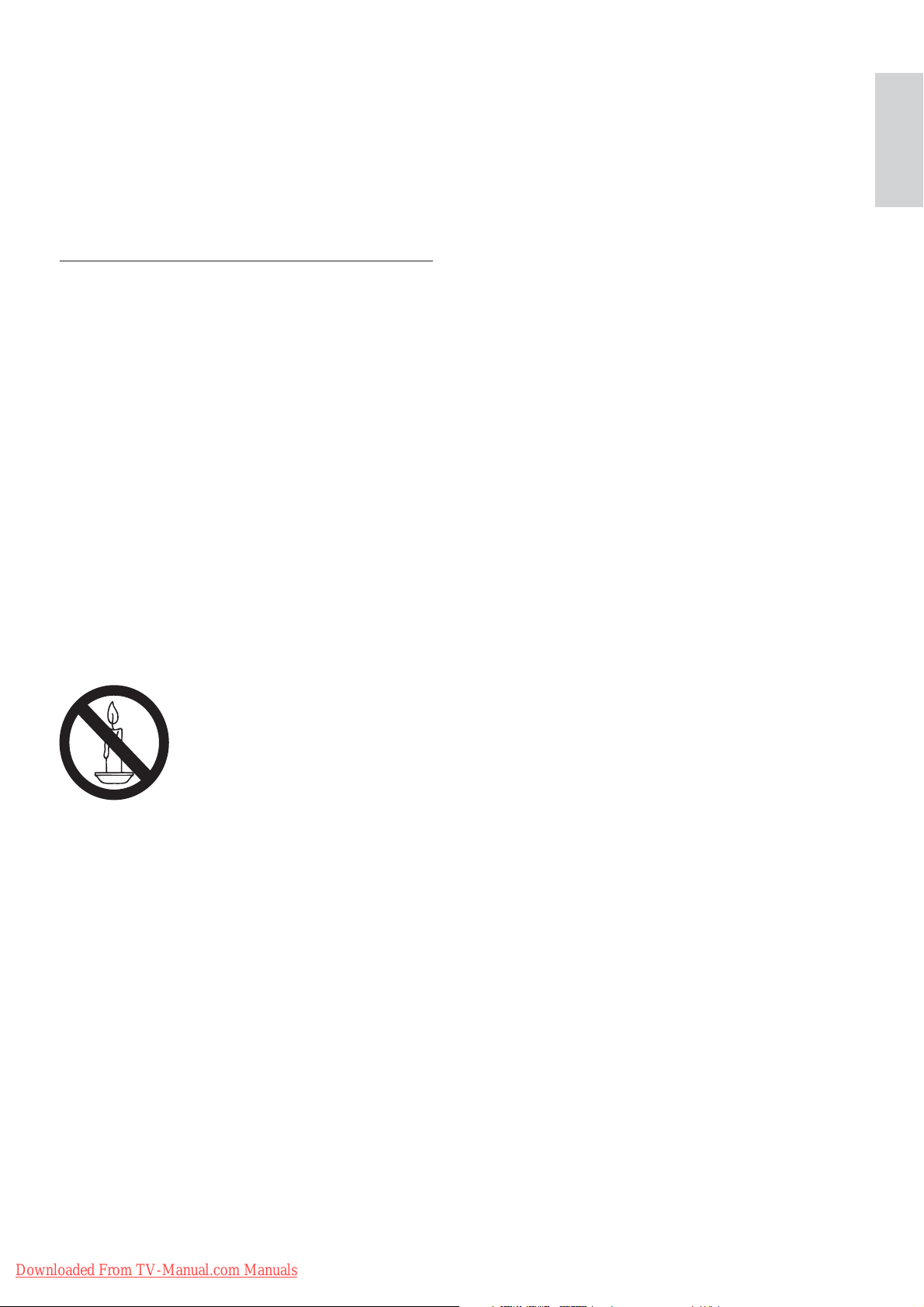
2 Important
Read and understand all instructions before you
use your TV. If damage is caused by failure to
follow instructions, the warranty does not apply.
Safety
Risk of electric shock or re!
Never expose the TV to rain or water. •
Never place liquid containers, such as
vases, near the TV. If liquids are spilt on
or into the TV, disconnect the TV from
the power outlet immediately. Contact
Philips Consumer Care to have the TV
checked before use.
Never place the TV, remote control or •
batteries near naked ames or other heat
sources, including direct sunlight.
To prevent the spread of re, keep
candles or other ames away from the
TV, remote control and batteries at all
times.
Never insert objects into the ventilation •
slots or other openings on the TV.
When the TV is swiveled ensure that •
no strain is exerted on the power cord.
Strain on the power cord can loosen
connections and cause arcing.
Risk of short circuit or re!
Never expose the remote control or •
batteries to rain, water or excessive heat.
Avoid force coming onto power plugs. •
Loose power plugs can cause arcing or
re.
Risk of injury or damage to the TV!
Two people are required to lift and carry •
a TV that weighs more than 55 lbs.
When stand mounting the TV, use only •
the supplied stand. Secure the stand to
the TV tightly. Place the TV on a at, level
surface that can support the combined
weight of the TV and the stand.
When wall mounting the TV, use only a •
wall mount that can support the weight of
the TV. Secure the wall mount to a wall
that can support the combined weight of
the TV and wall mount. Koninklijke Philips
Electronics N.V. bears no responsibility
for improper wall mounting that results in
accident, injury or damage.
Risk of injury to children!
Follow these precautions to prevent the
TV from toppling over and causing injury to
children:
Never place the TV on a surface covered •
by a cloth or other material that can be
pulled away.
Ensure that no part of the TV hangs over •
the edge of the surface.
Never place the TV on tall furniture (such •
as a bookcase) without anchoring both
the furniture and TV to the wall or a
suitable support.
Educate children about the dangers of •
climbing on furniture to reach the TV.
Risk of overheating!
Never install the TV in a con ned space. •
Always leave a space of at least 4 inches
or 10 cm around the TV for ventilation.
Ensure curtains or other objects never
cover the ventilation slots on the TV.
Risk of damage to the TV!
Before you connect the TV to the power •
outlet, ensure that the power voltage
matches the value printed on the back
of the TV. Never connect the TV to the
power outlet if the voltage is different.
English
Downloaded From TV-Manual.com Manuals
EN
3
Page 6

Risk of injury, re or power cord damage!
Never place the TV or any objects on the •
power cord.
To easily disconnect the TV power cord •
from the power outlet, ensure that you
have full access to the power cord at all
times.
When you disconnect the power cord, •
always pull the plug, never the cable.
Disconnect the TV from the power •
outlet and antenna before lightning
storms. During lightning storms, never
touch any part of the TV, power cord or
antenna cable.
Risk of hearing damage!
Avoid using earphones or headphones at •
high volumes or for prolonged periods of
time.
Low temperatures
If the TV is transported in temperatures •
below 5°C, unpack the TV and wait
until the TV temperature matches room
temperature before connecting the TV to
the power outlet.
Disposal of your old product and
batteries
Your product is designed and manufactured
with high quality materials and components,
which can be recycled and reused.
When this crossed-out wheeled bin symbol
is attached to a product it means that the
product is covered by the European Directive
2002/96/EC. Please inform yourself about the
local separate collection system for electrical
and electronic products.
Please act according to your local rules and
do not dispose of your old products with your
normal household waste.
Correct disposal of your old product helps to
prevent potential negative consequences for
the environment and human health.
Screen care
Avoid stationary images as much as •
possible. Stationary images are images
that remain on-screen for extended
periods of time. Examples include:
on-screen menus, black bars and time
displays. If you must use stationary
images, reduce screen contrast and
brightness to avoid screen damage.
Unplug the TV before cleaning.•
Clean the TV and frame with a soft, •
damp cloth. Never use substances such as
alcohol, chemicals or household cleaners
on the TV.
Risk of damage to the TV screen! Never •
touch, push, rub or strike the screen with
any object.
To avoid deformations and color fading, •
wipe off water drops as soon as possible.
Your product contains batteries covered by
the European Directive 2006/66/EC, which
cannot be disposed with normal household
waste.
Please inform yourself about the local rules
on separate collection of batteries because
correct disposal helps to prevent negative
consequences for the environmental and
human health.
4
EN
Downloaded From TV-Manual.com Manuals
Page 7

3 Your TV
Remote control
Congratulations on your purchase, and
welcome to Philips! To fully bene t from the
support that Philips offers, register your TV at
www.philips.com/welcome.
This section gives you an overview of
commonly used TV controls and functions.
Side controls and indicators
1
2
22
21
20
19
18
17
16
15
1
English
2
3
4
5
6
7
8
9
10
11
3
4
5
a +/- : Increases or decreases volume.
b
c P/CH +/- : Switches to the next or
d
e Standby indicator and remote control
( Home ): Toggles the home menu on
or off.
previous channel.
( Power ): Switches the product on
or off. The product is not powered
off completely unless it is physically
unplugged.
sensor.
14
a ( Standby-On )
Switches the TV to standby if it is on.•
Switches on the TV if it is in standby.•
b MENU
Toggles the main menu on or off.
c
INCR. SURR
Enables Incredible Surround for stereo
sources. Enables spatial mode for mono
sources.
12
13
Downloaded From TV-Manual.com Manuals
EN
5
Page 8
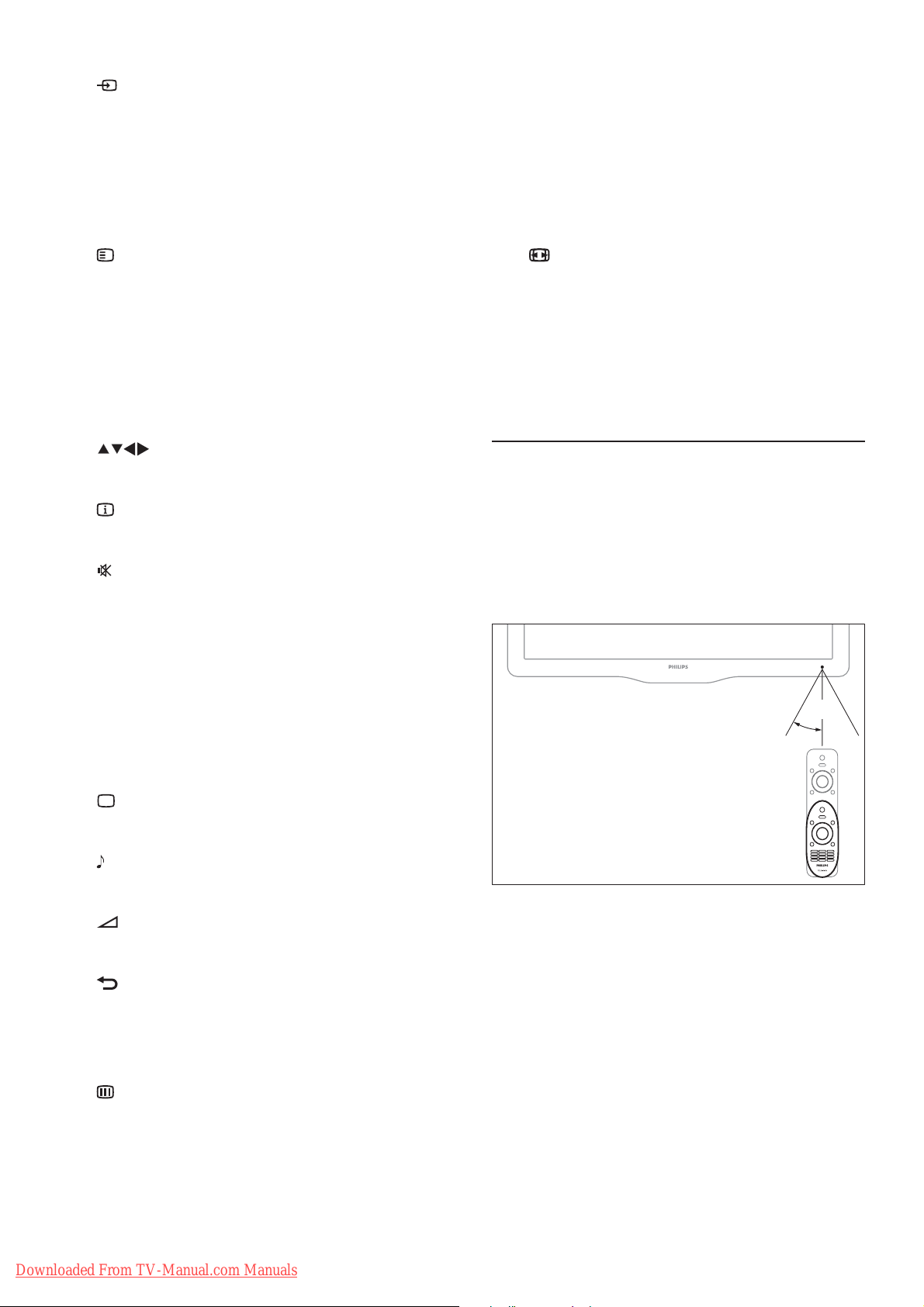
d SOURCE
Selects connected devices.
e SAP ( Secondary audio program )
Selects Secondary Audio Program (SAP)/
Stereo/ Mono when SAP and/or Stereo is
broadcast.
s TV/PC
Toggles between PC mode and
previously viewed video mode.
t SLEEP
Sets a delay after which the TV switches
to standby.
f
g OK
h
i
j
k CH +/- ( CHANNEL +/ - )
OPTIONS
Accesses options relating to the current
activity or selection.
Con rms an entry or selection and
displays the channel grid, when watching
TV.
( Navigation buttons )
Navigates menus.
INFO
Displays program information, if available.
( Mute )
Mutes or restores volume.
Switches to the next or previous channel.
When the TV menu is on, this functions
as Page Up/Down.
u
v DEMO
Remote control usage
When using the remote control, hold it
close to the TV and point it at the remote
control sensor. Make sure that the line-of-site
between the remote control and TV is not
blocked by furniture, walls or other objects.
FORMAT
Toggles through available picture formats.
Some formats are not available for some
picture sources.
Toggles the demonstration menu on or off.
~5m
l 0-9 ( Numeric buttons )
Selects a channel or setting.
m
n
o
p
q
r CC
PICTURE ( Smart picture )
Launches the picture menu.
SOUND ( Smart Sound )
Launches the sound menu.
+/- ( Volume +/- )
Increases or decreases volume.
BACK A/CH
Returns to a previous screen.•
Returns to the previously viewed •
channel.
BROWSE
Switches between channel grid and
program list.
Displays closed captions settings.
~30˚
6
EN
Downloaded From TV-Manual.com Manuals
Page 9

4 Use your TV
Switch channels
This section helps you perform basic TV
operations (see ‘Use more of your TV’ on page
9 ) .
Switch your TV on/off or to
standby
Press • CH +/- on the remote control or
P/CH +/- on the side of the TV.
Enter a channel number using the •
Numeric buttons .
Press • OK to use the channel grid.
Press •
control to return to the previous channel.
Note
When you use a favourite list, you can only •
select those channels in the list (see ‘Select a
favorite list’ on page 11 ) .
Switch channels with the channel grid
The channel grid allows you to view all
available channels in a grid format.
BACK A/CH on the remote
English
To switch on
If the standby indicator is off, press •
( Power ) at the side of the TV.
If the standby indicator is red, press •
( Standby-On ) on the remote control.
To switch to standby
Press •
control.
To switch off
Press •
Tip
Though your TV consumes very little power •
when in standby, energy continues to be
consumed. When not in use for an extended
period of time, disconnect the TV power cable
from the power outlet.
( Standby-On ) on the remote
The standby indicator switches to red. »
( Power ) at the side of the TV.
The standby indicator switches off. »
1 Press OK .
The channel grid appears. »
2 Press to browse the channel grid
and preview a channel.
The channel content is displayed after »
about two seconds.
3 Press OK to select a channel.
Downloaded From TV-Manual.com Manuals
EN
7
Page 10
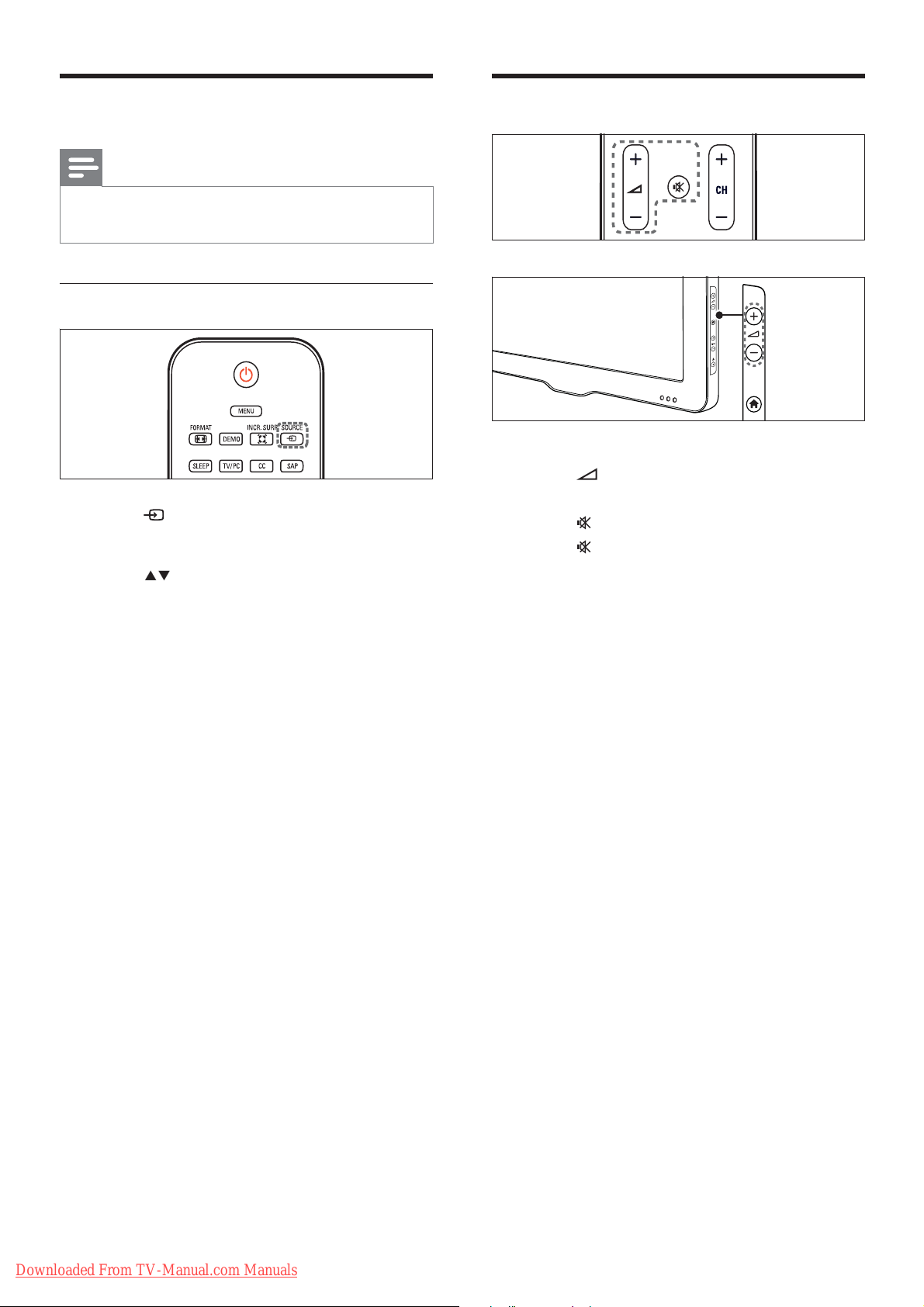
Watch connected devices
Note
Switch on the device before selecting it as a •
source on the TV.
Use the source button
1 Press SOURCE .
The source list appears. »
Adjust TV volume
To increase or decrease volume
Press •
To mute or unmute sound
Press •
Press •
+/- .
to mute the sound.
again to restore the sound.
2 Press to select a device.
3 Press OK to con rm your choice.
The TV switches to the selected »
device.
8
EN
Downloaded From TV-Manual.com Manuals
Page 11
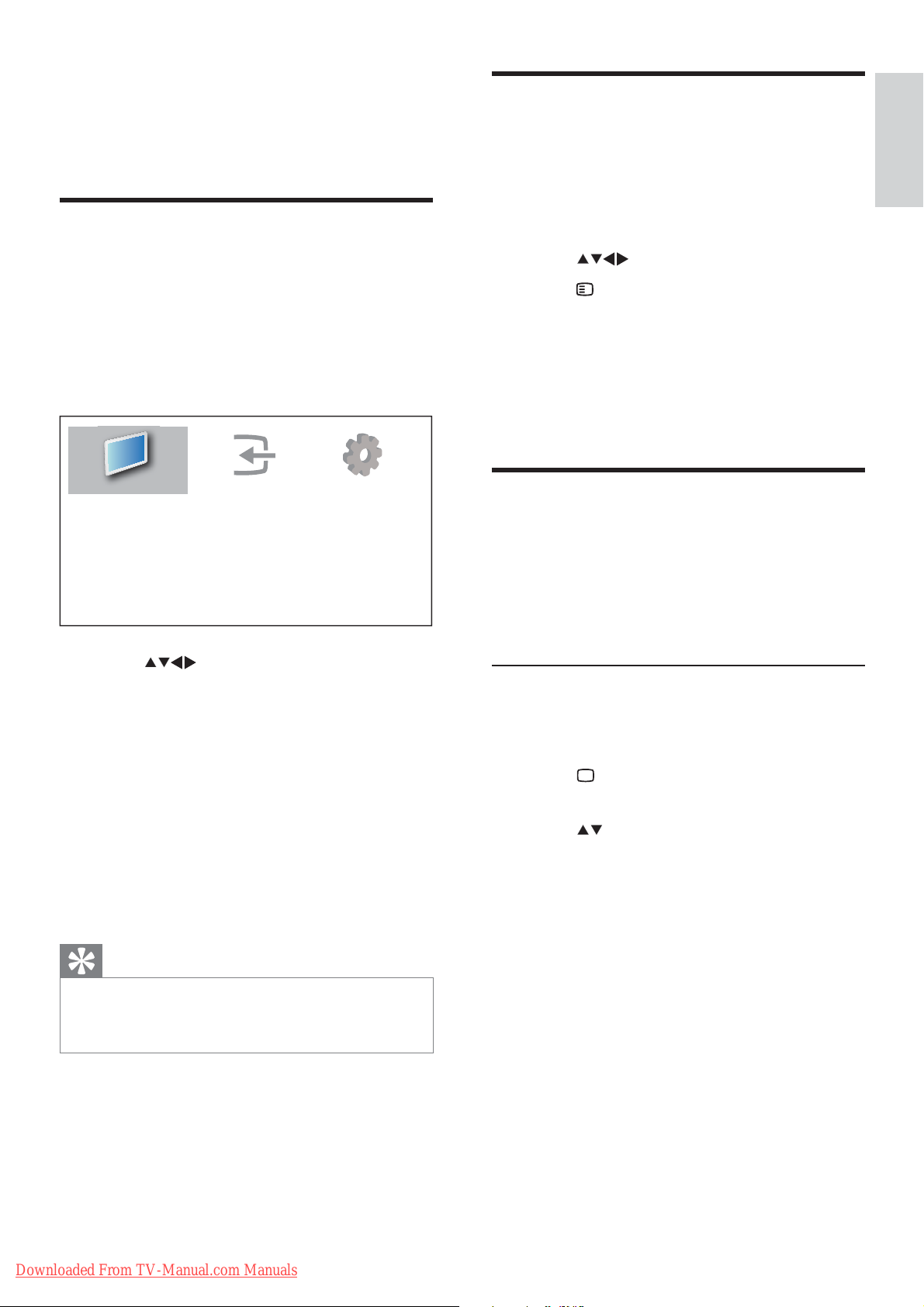
5 Use more of
Remove devices from the
your TV
Access TV menus
Menus help you to install channels, change
picture and sound settings and access other
features.
1 Press MENU .
The menu screen appears. »
Watch TV
Add new device
Setup
home menu
English
If a device is no longer connected to the TV,
remove it from the home menu.
1 Press MENU .
2 Press to select a device to remove.
3 Press OPTIONS .
The » [Remove device] list appears.
4 Press OK , then select [Remove] to
remove the device.
The selected device is removed from »
the home menu.
Change picture and sound
settings
Change picture and sound settings to suit your
preferences. You can apply pre-de ned settings
or change settings manually.
2 Press to select and navigate
through one of the following menus.
• [Watch TV] : Switches back to the
antenna source if another source is
selected.
• [Add new device] : Adds new devices
to the home menu.
• [Setup] : Accesses menus to change
picture, sound and other settings.
3 Press OK to con rm your choice.
4 Press MENU to exit.
Tip
After selecting • [Add new device] , follow the
on-screen instructions to select the correct
device and connector.
Use smart picture
Use smart picture to apply pre-de ned
picture settings.
1 Press PICTURE .
The » [Smart picture] menu appears.
2 Press to select from the following
smart picture settings:
• [Personal] : Lists customized picture
settings.
• [Sports] : Applies rich and dynamic
settings.
• [Standard] : Adjusts picture settings
to suit most environments and types
of video.
• [Movie] : Applies settings for movie
viewing.
• [Game] : Applies settings for games.
• [Energy saving] : Applies low-energy
settings.
Downloaded From TV-Manual.com Manuals
3 Press OK to con rm your choice.
The selected smart picture setting is »
applied.
EN
9
Page 12
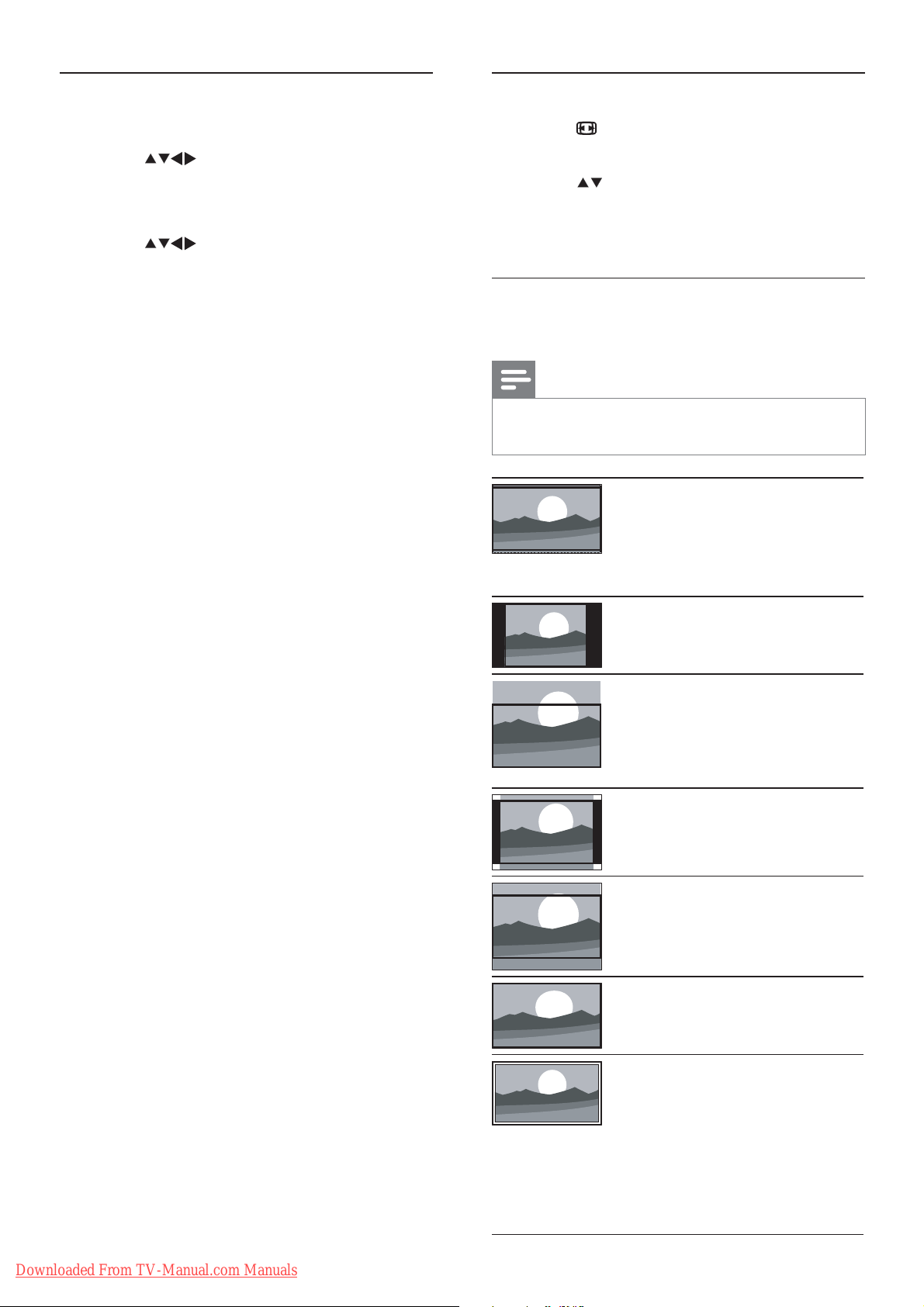
Manually adjust picture settings
Change picture format
1 Press MENU .
2 Press to select [Setup] >
[Picture] .
The » [Picture] menu appears.
3 Press to select from the following
settings and adjust:
• [Smart picture] : Accesses pre-de ned
smart picture settings.
• [Backlight] : Adjusts the backlight.
• [Contrast] : Adjusts the intensity of bright
areas, keeping dark areas unchanged.
• [Brightness] : Adjusts the intensity and
details of dark areas.
• [Color] : Adjusts color saturation.
• [Tint] : Adjusts the color balance in an
image.
• [Sharpness] : Adjusts sharpness in the
image.
• [Noise reduction] : Filters and reduces
noise in an image.
• [Color temperature] : Introduces more
orange tones ( [Warm] ) or blue tones
( [Cool] ).
• [Dig.CrystalClear] : Adjusts picture
quality to optimal contrast, color and
sharpness.
• [Dynamic contrast] : Enhances
contrast.
• [Dynamic backlight] : Adjusts
brightness of the TV backlight to
match lighting conditions.
• [Color enhancement] : Makes colors
more vivid and improves the details
in bright colors. You can switch this
feature on or off.
• [PC mode] : Adjusts picture settings when
a PC is connected to the TV.
• [Picture format] : Changes the picture
format.
• [Horizontal shift] : Adjusts the picture
horizontally for PC-VGA or HD input.
• [Vertical shift] : Adjusts the picture
vertically for PC-VGA or HD input.
1 Press FORMAT .
A picture format bar appears. »
2 Press to select a picture format.
The selected picture format is activated. »
3 Press OK to con rm your choice.
Summary of picture formats
The following picture settings can be con gured.
Note
Depending on the format of the picture •
source, some picture settings are not available.
[Super zoom] : (Not for HD
and PC mode.) Removes the
black bars on the side of 4:3
broadcasts. There is minimal
distortion.
[4:3] : Shows the classic 4:3
format.
[Subtitle zoom] : Displays 4:3
pictures over the full area of the
screen, with sub-titles visible.
Part of the top of the picture is
clipped off.
[Movie expand 14:9] : (Not for
HD and PC mode.) Scales 4:3
format to 14:9.
[Movie expand 16:9] : (Not for
HD and PC mode.) Scales 4:3
format to 16:9.
[Wide screen] : Scales 4:3
format to 16:9.
[Unscaled] : For HD and PC
mode only, and in selected
models only. Allows maximum
sharpness. Some distortion
may be present due to the
broadcaster’s systems. Set your
PC resolution to wide screen
mode for best results.
10
EN
Downloaded From TV-Manual.com Manuals
Page 13
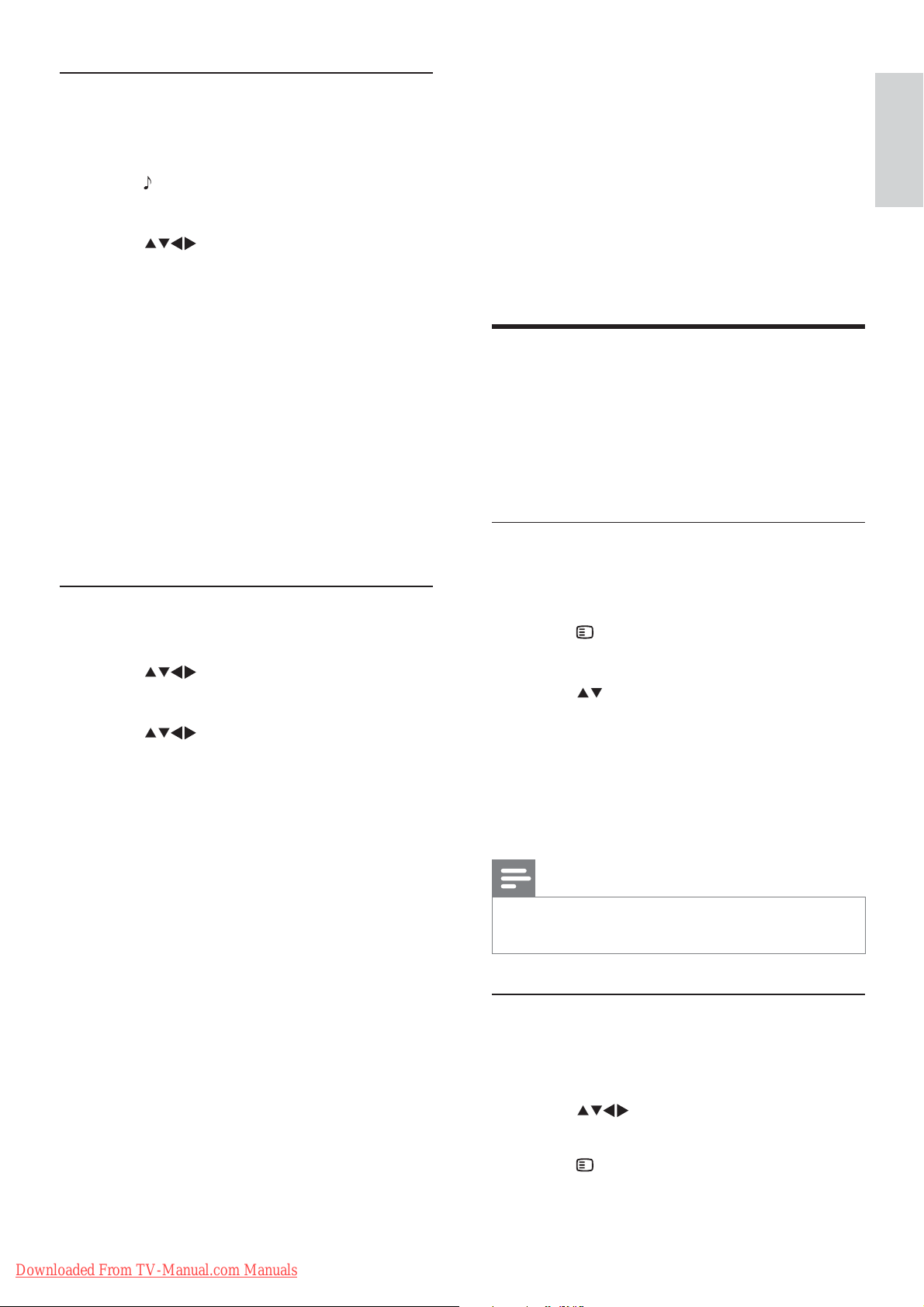
Use smart sound
Use smart sound to apply pre-de ned sound
settings.
1 Press SOUND .
The » [Smart sound] menu appears.
2 Press to select a smart sound
setting:
• [Standard] : Adjusts sound settings
to suit most environments and types
of audio.
• [News] : Applies settings for spoken
audio, such as news.
• [Movie] : Applies settings for movies.
• [Personal] : Applies the settings that
were customized in the sound menu.
3 Press OK to con rm your choice.
The selected smart sound setting is »
applied.
• [Surround] : Enables spatial sound.
• [Auto volume] : Automatically
reduces sudden volume changes, for
example, when switching channels.
• [Delta volume] : Levels out volume
differences between channels or
connected devices. Switch to the
connected device before you change
the delta volume.
Create and use list of favorite
channels
You can create a list of your preferred TV
channels so that you can nd those channels
easily.
Select a favorite list
English
Manually adjust sound settings
1 Press MENU .
2 Press to select [Setup] > [Sound] .
The » [Sound] menu appears.
3 Press to select and adjust:
• [Smart sound] : Accesses pre-de ned
smart sound settings.
• [Bass] : Adjusts the bass level.
• [Treble] : Adjusts the treble level.
• [Volume] : Adjusts the volume.
• [Balance] : Adjusts the balance of the
right and left speakers.
• [SAP] : Selects a second broadcast
audio language.
• [Mono/Stereo] : Selects mono
or stereo if stereo broadcast is
available.
• [TV speakers] : Sets the TV speakers
on or off, or outputs sound to an
EasyLink-compliant device. Easylink
must be activated in the preferences
menu.
1 When watching TV, press OK to display
the channel grid.
2 Press OPTIONS .
The channel options menu appears. »
3 Press to select [Select list] , then
press OK to enter.
The channel list options appear. »
4 Select [Favorite] , then press OK .
Only channels in the favorite list »
appear in the channel grid.
Note
The favorite channel grid is empty until you •
add channels into the favorite lists.
Add a channel to a favorite list
1 When watching TV, press OK .
The channel grid appears. »
2 Press to select a channel to add to
a favorite list.
3 Press OPTIONS .
The channel options menu appears. »
Downloaded From TV-Manual.com Manuals
EN
11
Page 14

4 Select [Mark as favorite] , then press OK .
The channel is added to the favorite »
list.
Note
All favorite channels are marked by an asterisk •
in the channel grid.
Remove a channel from a favorite list
Note
To disable the clock, repeat the above •
procedure.
Use timers
You can set timers to switch the TV to standby
at a speci ed time.
1 When watching TV, press OK .
The channel grid appears. »
2 Press to select a channel to
remove.
3 Press OPTIONS .
4 Select [Unmark as fav.] , then press OK .
The channel is removed. »
Use the TV clock
You can display the TV clock. (only available in
RF)
Set the TV clock
1 Press MENU .
2 Select [Setup] > [Features] > [Clock]
The » [Clock] menu appears.
3 Press or the Numeric buttons to
enter time.
4 Select [Done] and press OK to con rm.
5 Press MENU to exit.
Display the TV clock
Tip
Set the TV clock before you use timers. •
Automatically switch the TV to
standby (sleep timer)
Sleep timer switches the TV to standby after a
pre-de ned period of time.
Tip
You can switch off your TV earlier or reset the •
sleep timer during the countdown.
1 Press MENU .
2 Press to select [Setup] >
[Features] > [Sleep timer] .
The » [Sleep timer] menu appears.
3 Press to set the sleep time.
The sleep timer can be up to 180 »
minutes in steps of ve minutes. If set
to zero, the sleep timer is switched off.
4 Press OK to switch on the sleep timer.
The TV switches to standby after the »
speci ed time.
1 When watching TV, press OPTIONS .
The TV option menu appears. »
2 Select [Clock] .
3 Press OK .
12
EN
Downloaded From TV-Manual.com Manuals
Page 15

Automatically switch the TV on (on
Lock or unlock the TV
timer)
You can switch on the TV from standby to a
speci c channel at a speci ed time.
1 Press MENU .
2 Press to select [Setup] >
[Features] > [On timer] .
3 Press to enter the [On timer] menu.
• [Activate] : Selects how often the TV
is switched on.
• [Time] : Sets the time to switch on
the TV.
• [Channel no.] : Selects the channel.
4 Press MENU to exit.
Tip
Select • [On timer] > [Activate] > [Off] to
disable this feature.
Lock the TV to prevent access to all channels
and connected devices.
1 Press MENU .
2 Press to select [Setup] >
[Features] > [TV lock] .
You are prompted to enter your PIN »
code.
3 Enter your code with the Numeric
buttons .
The » [TV lock] menu appears.
4 Press to select [Lock] or [Unlock] .
5 Press OK to con rm.
All channels and connected devices are »
locked or unlocked.
6 Press MENU to exit.
Note
English
Use TV locks
You can prevent your children from watching
certain programs or channels by locking the TV
controls.
Set or change your PIN code
1 Press MENU .
2 Press to select [Setup] >
[Features] > [Set code] / [Change code] .
The » [Set code] / [Change code] menu
appears.
3 Enter your code using the Numeric
buttons .
Follow the on-screen instructions to »
create or change your PIN code.
Tip
If you select • [Lock] , you have to enter your
code every time you turn on your TV.
Lock or unlock one or more channels
1 When watching TV, press OK to display
the channel grid.
2 Press to select a channel to lock or
unlock.
3 Press OPTIONS .
4 Press to select [Lock channel] or
[Unlock channel] , then press OK .
You are prompted to enter your PIN »
code.
5 Enter your code and press OK .
If the channel is locked, a lock icon »
displayed.
6 Repeat the process to lock or unlock
more channels.
If you forget your code, enter ‘8888’ to •
override any existing codes.
Downloaded From TV-Manual.com Manuals
EN
13
Page 16

Note
View photos and play music
Switch the TV off and on again for the change •
to take effect.
If you access the locked channels, you are •
prompted to enter your PIN code.
View closed captions
(subtitles)
The caption service displays transmitted
closed caption text. The captioned text can be
displayed permanently or only when the TV is
muted.
Note
This television provides a display of television •
closed captioning that conforms with the EIA608 standard and in accordance with Sections
15.119 of the FCCrules.
•
If you connect your set-top box via HDMI or
component video input, you cannot select
closed caption through the TV. You can select
closed caption through the set-top box only.
•
The captions do not always use correct
spelling and grammar.
Not all TV programs and product commercials •
include closed caption information. Refer
to your area TV program listings for the TV
channels and times of closed caption shows.
The captioned programs are usually noted in
the TV listings with service marks such as ‘CC’.
from a USB storage device
Use the USB connector to view photos or
listen to music stored on a USB storage
device.
Note
Your TV only supports USB ash drives in •
FAT/FAT32 format. It does not support other
devices that can be connected to the USB
port including but not limited to the following:
portable storage devices such as external
hard drives and mini hard drives, MP3 player,
digital camera, phone, portable video player,
portable multimedia player.
Connect a USB storage device and
enter the content browser
1 Turn on the TV.
2 Connect the USB storage device to the
TV .
3 Press MENU .
The home menu appears. »
4 Press to select [Browse USB] .
5 Press OK to con rm.
The USB content browser appears. »
1 Press MENU .
2 Select [Setup] > [Features] > [Closed
caption] .
3 Press to enter [Closed caption] .
4 Press to select your preference.
5 Press OK .
6 Press MENU to exit.
14
EN
Downloaded From TV-Manual.com Manuals
Tip
Press • BROWSE to switch between
thumbnail and le browsing views.
Page 17

View photos
Listen to music
1 In the USB browser, press to enter the
[Picture] folder.
2 Press to select a photo or a photo
album.
3 Press OK to view a full screen image of
the photo.
Tip
When in full screen mode, press • to move
between photos.
View a slide show of your photos
1 When a full screen image of a photo is
displayed, press OK .
A slide show begins from the selected »
photo.
2 Press the following buttons to control the
slide show:
• OK to pause the slide show.
•
to go back or move forward to
the next image.
•
BACK to stop the slide show.
Change slide show settings
1 In USB browser view, select [MUSIC] and
press
to enter.
2 Press to select a music track or
album.
3 Press OK to play the selected music.
Button Function
OK Pause, resume play or stop
playback.
/ Go to the previous or next
music.
Music settings
When listening music, press OPTIONS to
access one of the following music settings.
• [Start playback] / [Stop playback] : Starts
or stops the music.
• [Play mode] :
• [Play once] : Disables repeat play and
plays a song once.
• [Repeat] : Repeats a song.
• [Shuf e] : Plays songs randomly.
• [Show info] : Displays the le name.
• [TV speakers] : Sets the TV speakers on
or off.
English
1 When viewing a slide show, press
OPTIONS .
The slide show options menu appears. »
2 Press to select from the following
settings and adjust:
• [Start slideshow] / [Stop slideshow] :
Star ts or stops a slide show.
• [Slideshow transitions] : Displays a
list of transition styles.
• [Slideshow frequency] : Sets the
amount of time that a picture is
shown.
• [Rotate image] : Rotates a picture.
• [Show info] : Displays the picture
name, date, size and next picture in
the slide show.
3 Press OK to con rm the setting change.
View a slide show with music
You can view picture slide show with
background music.
1 Select an album of songs.
2 Press OK .
3 Press BACK to return to USB content
browser.
4 Select an album of pictures.
5 Press OK to view photo.
6 Press OK again to start slide show.
Downloaded From TV-Manual.com Manuals
EN
15
Page 18

Disconnect a USB storage device
Update using a USB device
Caution
Follow this procedure to avoid damage to your •
USB storage device.
1 Press BACK to exit the USB browser.
2 Wait for ve seconds then disconnect the
USB storage device.
Update the TV software
Philips continuously tries to improve its
products and we recommend that you update
the TV software when updates are available.
Check www.philips.com/support for availability.
Check the current software version
Connect your USB device to the USB port at
the side of your TV.
1 If the software update screen does not
appear automatically, select [Setup] >
[Software update] > [Local updates] .
2 Press OK to update the TV software
manually.
3 Follow the on-screen instructions to
complete the update.
Note
The TV restarts after the software update is •
complete.
Change TV preferences
1 Press MENU .
2 Select [Setup] > [Software update] >
[Current software] .
The TV displays the current software »
information.
Download the software
1 On your PC, open a web browser and go
to www.philips.com/support.
2 Download the latest software upgrade
le to your PC.
3 Decompress the ZIP- le.
4 Copy the le to the root directory of the
USB device.
Use the preferences menu to customize your
TV settings.
1 Press MENU .
2 Select [Setup] > [Installation] >
[Preferences] .
• [Location] : Optimizes TV settings for
your location - home or shop.
• [Volume bar] : Displays the volume
bar when you adjust the volume.
• [EasyLink] : Enables one-touch play
and one-touch standby between
EasyLink-compliant devices.
• [Pixel Plus Link] : Overrides the
settings of connected devices and
uses the settings of the TV.
• [E-sticker] : For shop mode only. Sets
the location of the e-sticker.
3 Press MENU to exit.
16
EN
Downloaded From TV-Manual.com Manuals
Page 19

Start a TV demo
You can use demonstrations to better
understand the features of your TV. Some
demos are not available on certain models.
Available demos are displayed in the menu list.
1 Press DEMO on the remote control.
2 Press to select a demo and press OK
to view it.
3 Press BACK to exit.
Reset the TV to factory
settings
You can restore the default picture and sound
settings of your TV. The channel installation
settings remain the same.
1 Press MENU .
English
2 Select [Setup] > [Installation] > [Factory
settings] .
3 Press to enter [Factory settings] .
4 Select [Reset] to start resetting.
5 Press OK .
6 Press MENU to exit.
Downloaded From TV-Manual.com Manuals
EN
17
Page 20
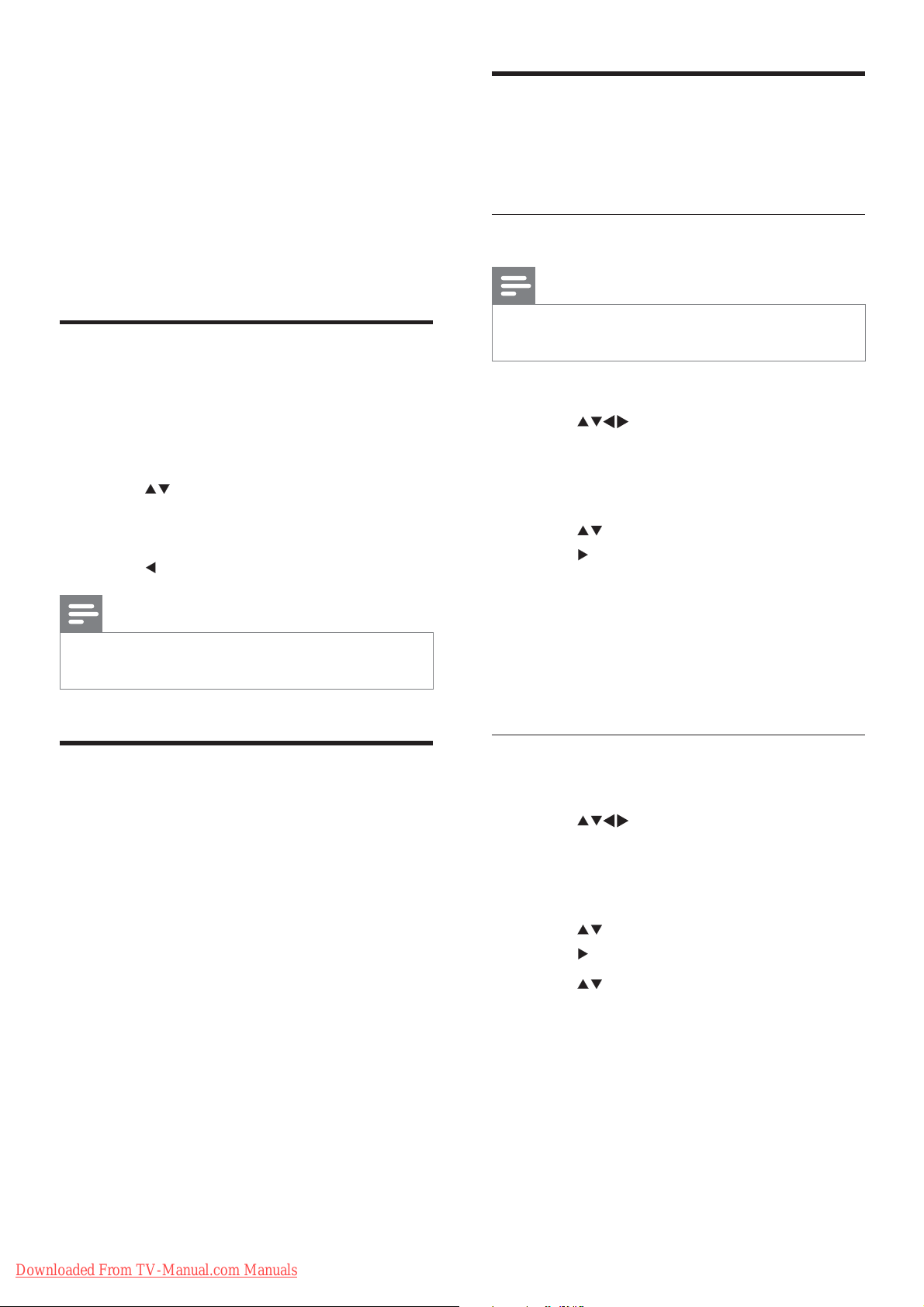
6 Install channels
The rst time you setup your TV, you are
prompted to select a menu language and to
install TV and digital radio channels (if available).
This chapter provides instructions on how to
re-install and ne tune channels.
Select TV tuner
Manually install channels
This section describes how to search and store
analog TV channels manually.
Select your system
Note
Skip this step if your system settings are •
correct.
1 Press MENU .
2 Select [Setup] > [Installation] >
[Channel install.] > [Tuner mode]
3 Press to select the source of TV
broadcast, then press OK to con rm the
selection.
4 Press to return to previous menu.
Note
If you are not sure what TV source to use, •
select [Auto] .
Automatically install channels
This section describes how to search and store
channels automatically.
1 Press MENU .
2 Select [Setup] > [Installation] >
[Channel install.] > [Channel assistant] .
3 Press OK .
4 Follow the on-screen instructions to
install channels.
1 Press MENU .
2 Press to select [Setup] >
[Installation] > [Channel install.] >
[Manual install] .
The » [Manual install] menu appears.
3 Press to select [Color system] , then
press
to enter.
4 Select your system, then press OK to
con rm.
5 Repeat the previous steps for [Sound
system] .
6 Press MENU to exit.
Fine tune analog channels
1 Press MENU .
2 Press to select [Setup] >
[Installation] > [Channel install.] >
[Manual install] .
The » [Manual install] menu appears.
3 Press to select [Fine-tune] , then
press
to enter.
4 Press to adjust frequency.
5 Press OK to con rm.
18
EN
Downloaded From TV-Manual.com Manuals
6 Press MENU to exit.
Page 21
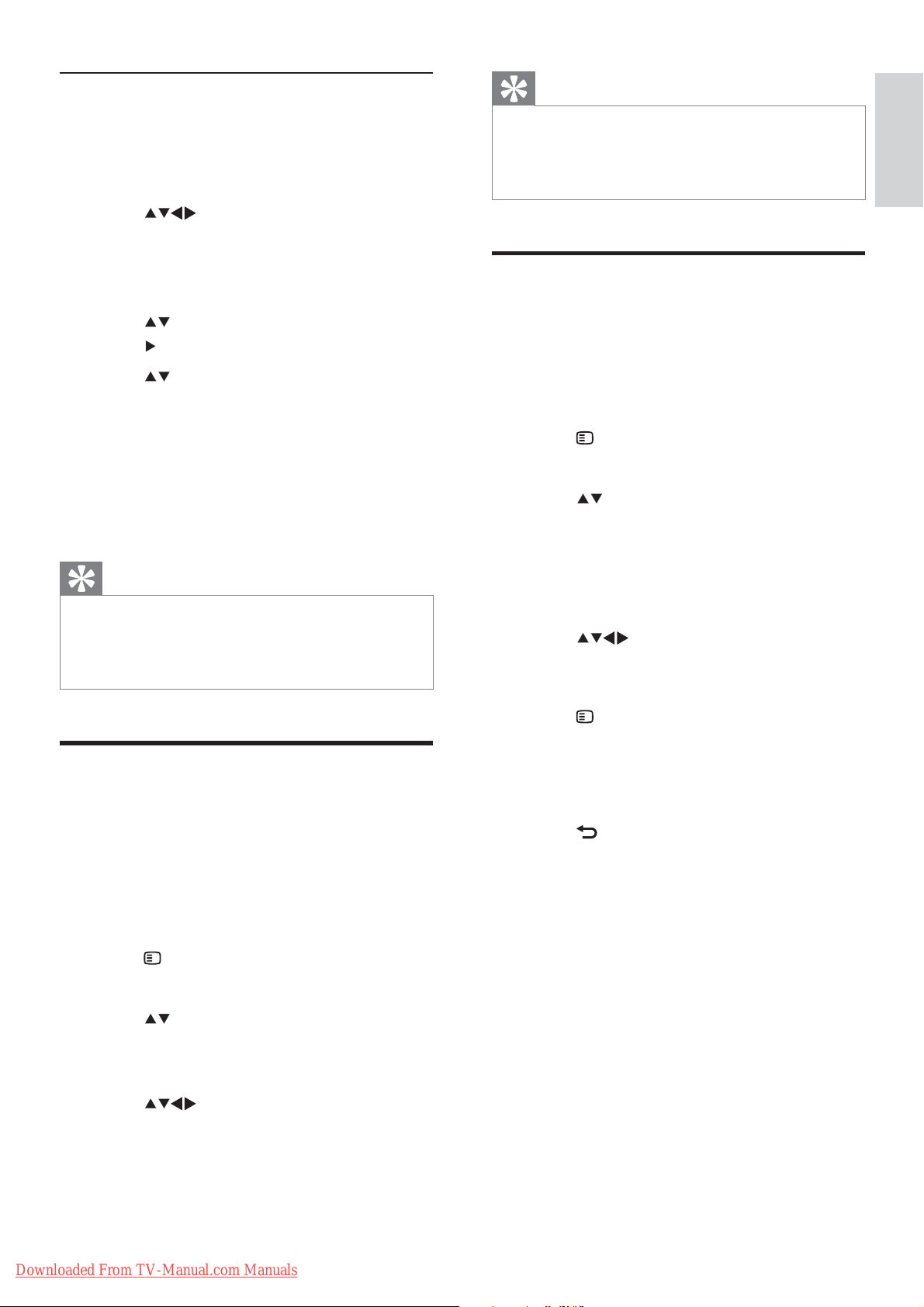
Skip channels
Tip
1 When watching TV, switch to the channel
you want to skip.
2 Press MENU .
3 Press to select [Setup] >
[Installation] > [Channel install.] >
[Manual install] .
The » [Manual install] menu appears.
4 Press to select [Skip channel] , then
press
to enter.
5 Press to select [Skip] > [Yes] , then
press OK to skip current channel.
The selected channel is skipped when »
you press CH +/- on your remote
control or view the channel grid.
6 Repeat the previous steps to skip more
channels.
Tip
Use the • Numeric buttons on the remote
control to access the skipped channel.
•
To access the skipped channel, repeat steps
1-5 and select [No] to restore.
The device name can be up to six characters •
long.
Press • [Aa] to change uppercase letter to
lowercase letter and vice versa.
Rearrange channels
After you install channels, you can rearrange the
order in which they appear.
1 When watching TV, press OK to display
the channel grid.
2 Press OPTIONS .
The channel options menu appears. »
3 Press to select [Reorder] , then press
OK .
4 Select the channel to rearrange, then
press OK .
The selected channel is highlighted. »
5 Press to move the highlighted
channel to the desired location, then
press OK .
English
Rename channels
You can rename channels. The name appears
when you select the channel.
1 When watching TV, press OK to display
the channel grid.
2 Select the channel to rename.
3 Press OPTIONS .
The channel options menu appears. »
4 Press to select [Rename channel] ,
then press OK .
A text input box appears. »
5 Press to select characters.
6 Press OK to con rm each characters.
7 Select [Done] , then press OK to nish
renaming channels.
6 Press OPTIONS .
» [Done reordering] appears on the
screen.
7 Press OK to con rm.
8 Press BACK to exit the channel grid.
Downloaded From TV-Manual.com Manuals
EN
19
Page 22

7 Connect devices
This section describes how to connect
various devices with different connectors and
supplements examples provided in the Quick
Start.
Caution
Disconnect the mains cord before connecting •
devices.
a TV ANTENNA
Signal input from an antenna, cable or
satellite.
TV ANTENNA
Note
Different types of connectors may be used to •
connect a device to your TV, depending on
availability and your needs.
Back connector
b AUDIO OUT
Analog audio output to home theaters
and other audio systems.
AUDIO
OUT
c CVI 1 / CVI 2 ( Y Pb Pr and AUDIO L/R )
Analog audio and video input from analog
or digital devices such as DVD players or
game consoles.
AUDIO
IN
20
EN
Downloaded From TV-Manual.com Manuals
Page 23

d PC IN ( VGA / PC and AUDIO IN )
Audio and video input from a computer.
PC AUDIO IN
VGA/PC
e HDMI 1 / HDMI 2
Digital audio and video input from highde nition digital devices such as Blu-ray
players.
Side connector
English
VGA
Connections via DVI or VGA require an
additional audio cable .
f SERV. U
For use by service personnel only.
a AUDIO L/R
Audio input from analog devices
connected to VIDEO .
Downloaded From TV-Manual.com Manuals
EN
21
Page 24

b VIDEO
Composite video input from analog
devices such as VCRs.
Connect a computer
Before you connect a computer to the TV
Set the monitor refresh rate on your •
computer to 60Hz.
Press •
picture format to [Unscaled] .
Connect a computer with one of the
following connectors:
Note
FORMAT and change the TV
c S-VIDEO
S-Video (side) to be used with Audio L/R
connectors for camcorder, game console,
etc. When you use the S-Video (side) for
video signals, do not use the Composite
video (side) input for video signals.
Connections via DVI or VGA require an •
additional audio cable.
• HDMI cable
• DVI-HDMI cable
PC AUDIO IN/ PC IN(AUDIO)
d USB
Data input from USB storage devices.
22
EN
Downloaded From TV-Manual.com Manuals
DVI
Page 25

• HDMI cable and HDMI-DVI adaptor
Use Philips EasyLink
PC AUDIO IN/ PC IN(AUDIO)
• VGA cable
PC AUDIO IN/ PC IN(AUDIO)
DVI
Your TV supports Philips EasyLink, which
uses the HDMI CEC (Consumer Electronics
Control) protocol. EasyLink-compliant devices
that are connected through HDMI connectors
can be controlled by a single remote control.
Note
The EasyLink-compliant device must be •
switched on and selected as the source.
•
Philips does not guarantee 100%
interoperability with all HDMI CEC devices.
EasyLink features
One-touch play
When you connect your TV to devices that
support one-touch play, you can control your
TV and the devices with one remote control.
English
VGA
VGA
One-touch standby
When you connect your TV to devices that
support standby, you can use your TV remote
control to put your TV and all connected
HDMI devices in standby mode.
System audio control
When you connect your TV to HDMI
CEC compliant devices, your TV can
switch automatically to play audio from the
connected device.
To use one-touch audio, you must map the
audio input from the connected device to
your TV.
You can use the remote control from the
connected device to adjust the volume.
Downloaded From TV-Manual.com Manuals
EN
23
Page 26
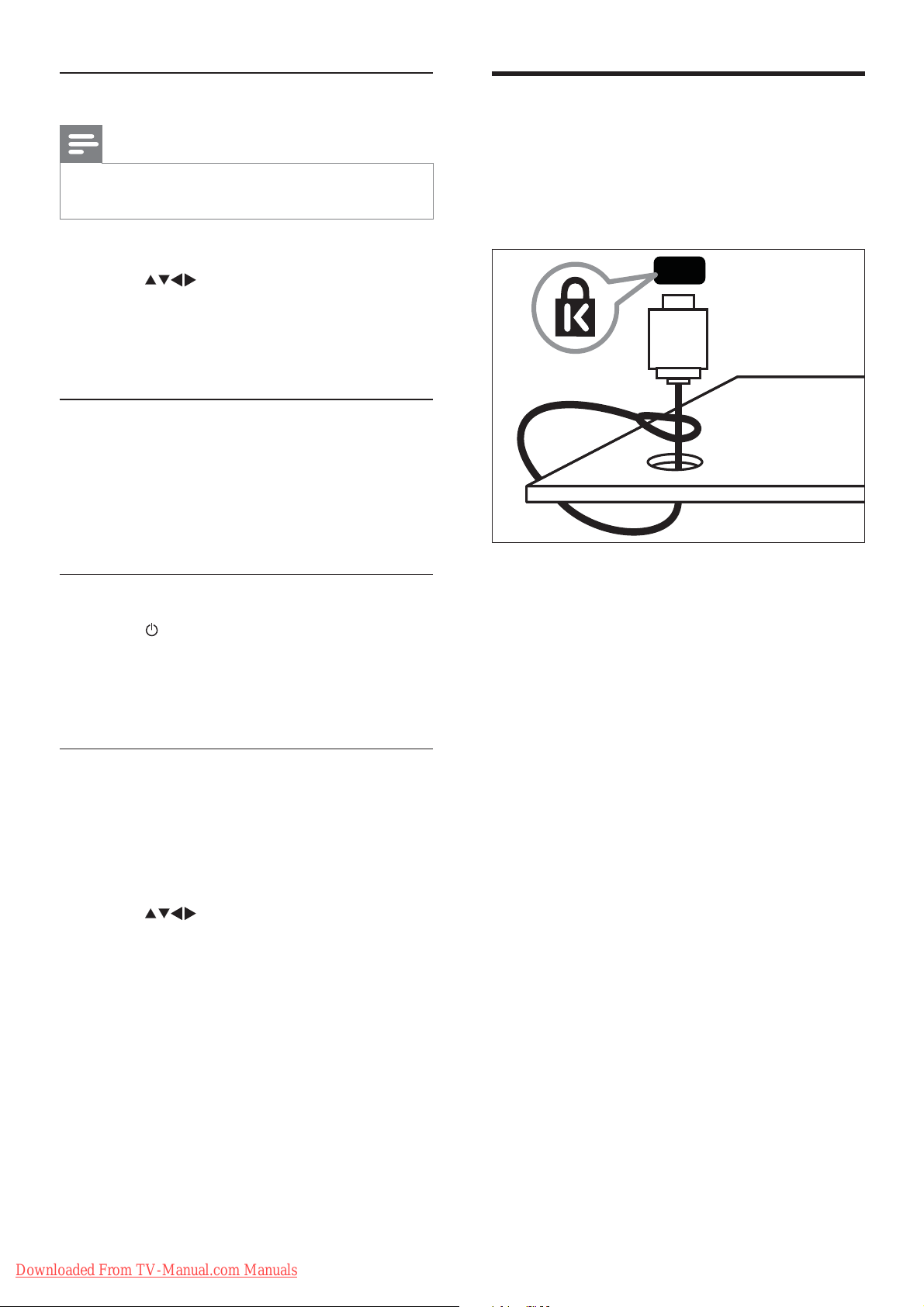
Enable or disable EasyLink
Use a Kensington lock
Note
Do not enable Philips EasyLink if you do not •
intend to use it.
1 Press MENU .
2 Press to select [Setup] >
[Installation] > [Preferences] >
[EasyLink] .
3 Select [On] or [Off] .
Use one-touch play
1 After enabling EasyLink, press play on
your device.
The TV automatically switches to the »
correct source.
Use one-touch standby
There is a Kensington security slot at the back
of the TV. Prevent theft by looping a Kensington
lock between the slot and a permanent object,
such as a heavy table.
1 Press ( Standby-On ) on the TV’s or
device’s remote control.
The TV and all connected HDMI »
devices switch to standby.
Set TV speakers to EasyLink mode
When you play content from an EasyLink
compliant home theater, the TV speakers are
automatically muted.
1 Press MENU .
2 Press to select [Setup] > [Sound]
> [TV speakers] > [Auto EasyLink] .
The TV speakers are turned off »
automatically when content from an
Easylink compliant system is detected.
3 Select [Setup] > [Sound] > [TV
speakers] > [On] to disable system audio
control and enable the TV speakers.
24
EN
Downloaded From TV-Manual.com Manuals
Page 27

8 Product
Multimedia
information
Product information is subject to change
without notice. For detailed product
information, go to www.philips.com/support.
Supported display resolutions
Computer formats (HDMI)
Resolution - refresh rate:•
640 x 480 - 60Hz•
800 x 600 - 60Hz•
1024 x 768 - 60Hz•
1280 x 1024 - 60Hz•
1360 x 768 - 60Hz•
1920 X 1080 - 60Hz•
Computer formats (VGA)
Resolution - refresh rate:•
640 x 480 - 60Hz•
800 x 600 - 60Hz•
1024 x 768 - 60Hz•
1280 x 1024 - 60Hz•
1360 x 768 - 60Hz•
Video formats
Resolution - refresh rate:•
480i - 60Hz•
480p - 60Hz•
576i - 50Hz•
576p - 50Hz•
720p - 50Hz, 60Hz•
1080i - 50Hz, 60Hz•
1080p - 24Hz, 25Hz, 30Hz, 50Hz, •
60Hz
Supported storage device: USB (Only •
FAT 16 or FAT 32 USB storage devices
are supported)
Supported multimedia le formats:•
Images: JPEG•
Audio: MP3•
Note
Multimedia le names must not exceed 128 •
characters.
Tuner/Reception/
Transmission
Antenna input: 75ohm coaxial (IEC75)•
TV system: NTSC, PAL-M, PAL-N•
Video playback: NTSC, PAL•
Remote control
Batteries: 2 x AAA (R03 type)•
Power
Mains power: 220-240 V ~, 50-60 Hz•
Standby power: < 1 W•
Ambient temperature: 5 to 40 degrees •
Celsius
English
Downloaded From TV-Manual.com Manuals
EN
25
Page 28
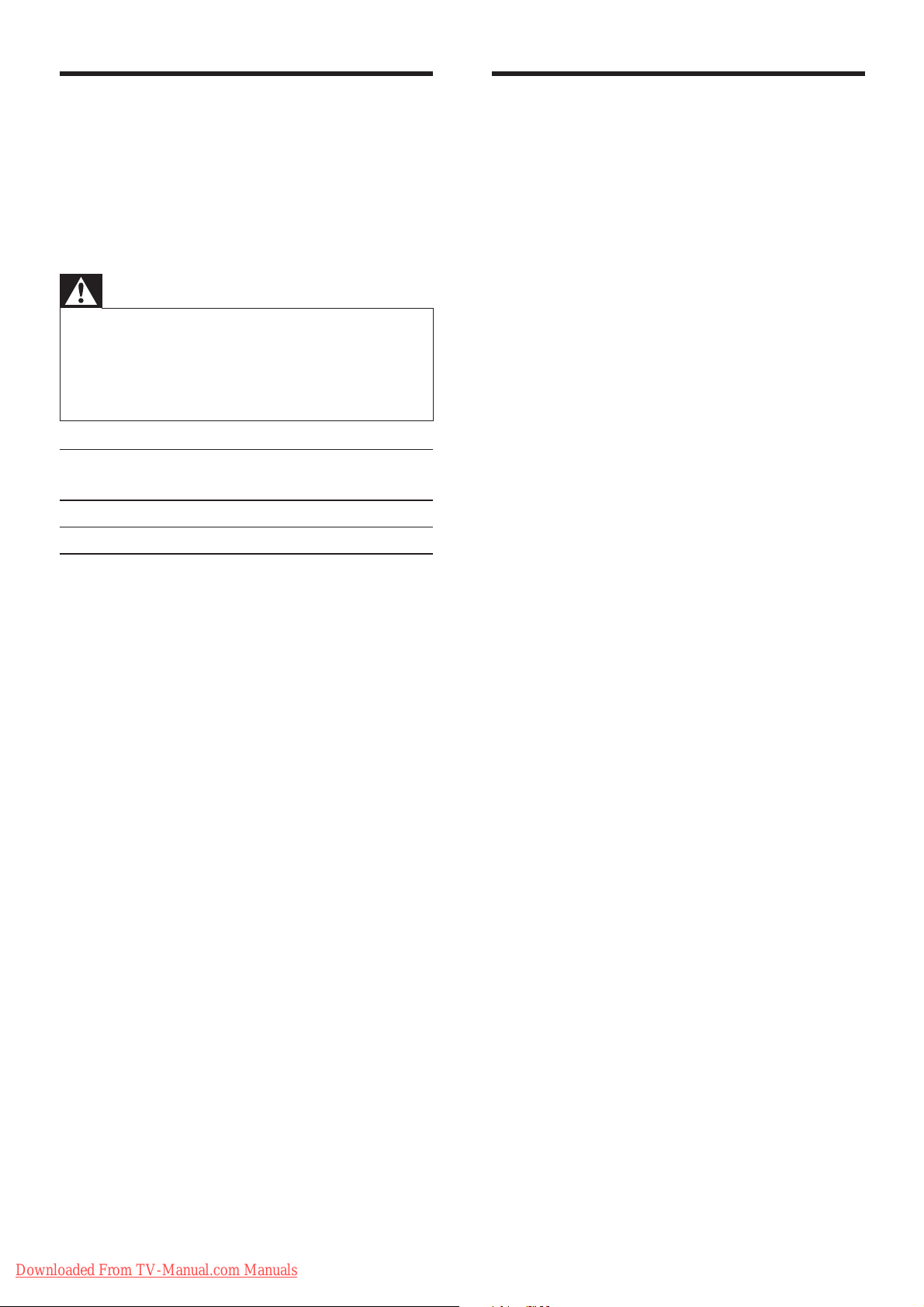
Supported TV mounts
Product speci cation
To mount the TV, purchase a Philips TV mount
or a VESA-compatible TV mount. To prevent
damage to cables and connectors, be sure to
leave a clearance of at least 2.2 inches or 5.5cm
from the back of the TV.
Warning
Follow all instructions provided with the TV •
mount. Koninklijke Philips Electronics N.V.
bears no responsibility for improper TV
mounting that results in accident, injury or
damage.
TV screen
size (inches)
Required
pitch (mm)
Required
mounting bolts
32 200 x 200 4 x M6
42 300 x 200 4 x M6
Design and speci cations are subject to change
without notice.
32PFL3605
Without TV stand•
Dimension (WxHxD): 795.6 x 508.3 •
x 93 (mm)
Weight: 8.3 kg•
With TV stand•
Dimension (WxHxD): 795.6 x 556.2 •
x 221.5 (mm)
Weight: 9.9 kg•
32PFL3615
Without TV stand•
Dimension (WxHxD): 795.6 x 508.3 •
x 93 (mm)
Weight: 8.3 kg•
With TV stand•
Dimension (WxHxD): 795.6 x 556.2 •
x 221.5 (mm)
Weight: 9.9 kg•
42PFL3605
Without TV stand•
Dimension (WxHxD): 1018.5 x •
635.7 x 83 (mm)
Weight: 11.5 kg•
With TV stand•
Dimension (WxHxD): 1018.5 x •
683.5 x 236.4 (mm)
Weight: 13.5 kg•
42PFL3615
Without TV stand•
Dimension (WxHxD): 1018.5 x •
635.7 x 83 (mm)
Weight: 11.5 kg•
With TV stand•
Dimension (WxHxD): 1018.5 x •
683.5 x 236.4 (mm)
Weight: 13.5 kg•
26
EN
Downloaded From TV-Manual.com Manuals
Page 29

9 Troubleshooting
This section describes commonly encountered
issues and accompanying solutions.
General TV issues
Cannot remove ‘e-sticker’ banner displayed on
the TV.
To remove the logos and images, set the •
location of your TV to home.
1. Press MENU .
2. Select [Setup] > [Installation] >
[Preferences] > [Location] .
3. Select [Home] , then press OK .
English
The TV does not switch on:
Disconnect the power cable from the •
power outlet. Wait for one minute then
reconnect it.
Check that the power cable is securely •
connected.
The remote control is not working properly:
Check that the remote control batteries •
are correctly inserted according to the
+/- orientation.
Replace the remote control batteries if •
they are at or weak.
Clean the remote control and TV sensor •
lens.
The standby light on the TV blinks red:
Disconnect the power cable from the •
power outlet. Wait until the TV cools
down before reconnecting the power
cable. If the blinking reoccurs, contact
Philips Consumer Care.
You forgot the code to unlock the TV lock
feature
Enter ‘8888’. •
The TV menu is in the wrong language.
Change the TV menu to your preferred •
language .
When turning the TV on/off/to standby, you
hear a creaking sound from the TV chassis:
No action is required. The creaking sound •
is normal expansion and contraction of
the TV as it cools and warms up. This
does not impact performance.
TV channel issues
Previously installed channels do not appear in
the channel list:
Check that the correct channel list is •
selected.
Picture issues
The TV is on, but there is no picture:
Check that the antenna is properly •
connected to the TV.
Check that the correct device is selected •
as the TV source.
There is sound but no picture:
Check that the picture settings are •
correctly set.
There is poor TV reception from an antenna
connection:
Check that the antenna is properly •
connected to the TV.
Loud speakers, unearthed audio devices, •
neon lights, high buildings and other large
objects can in uence reception quality.
If possible, try to improve the reception
quality by changing the antenna direction
or moving devices away from the TV.
If reception on only one channel is poor, •
ne tune this channel.
There is poor picture quality from connected
devices:
Check that the devices are connected •
properly.
Check that the picture settings are •
correctly set.
Downloaded From TV-Manual.com Manuals
EN
27
Page 30
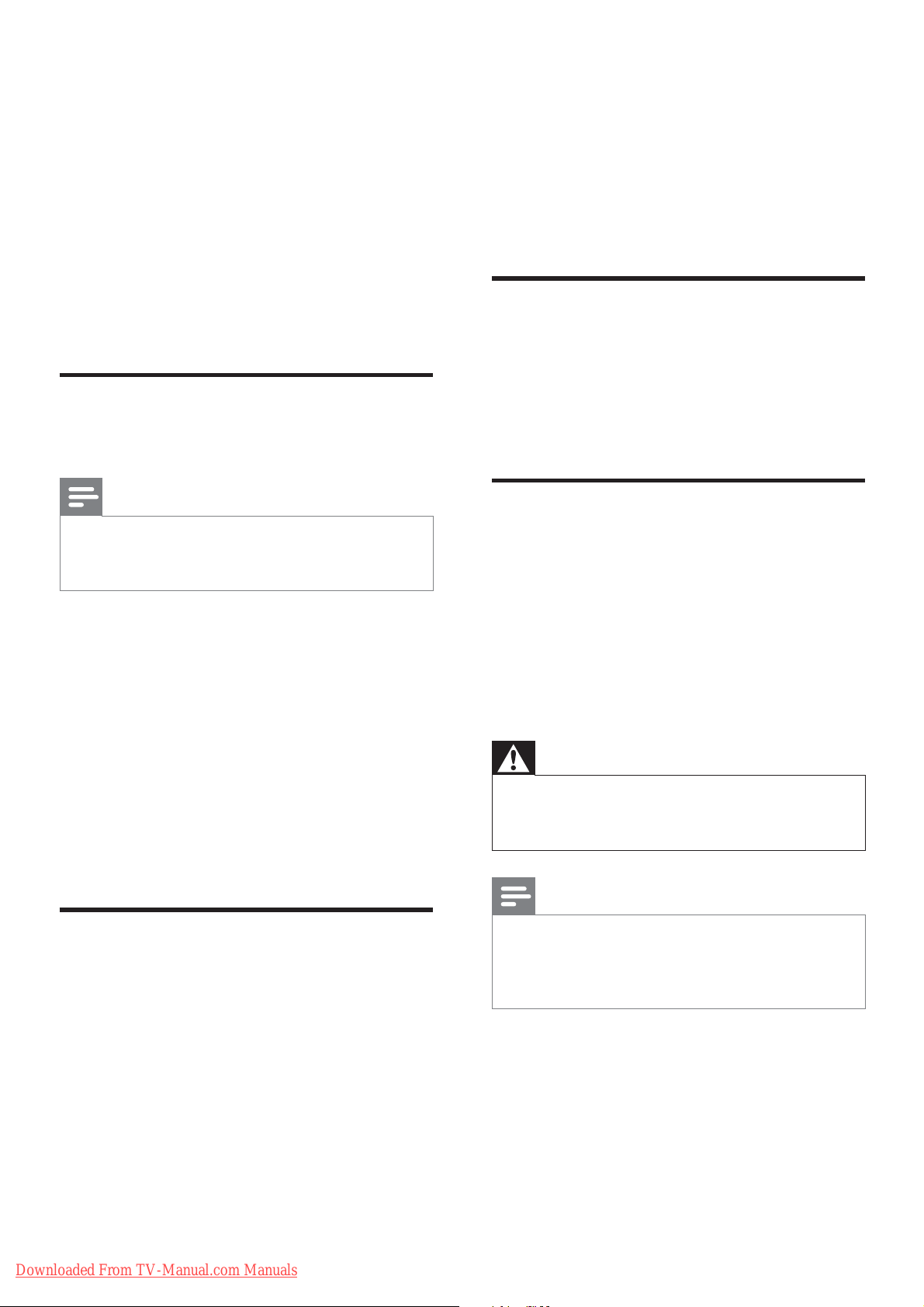
The TV did not save your picture settings:
Check that the TV location is set to the •
home setting. This mode offers you the
exibility to change and save settings.
The picture does not t the screen; it is too
big or too small:
Try using a different picture format. •
The picture position is incorrect:
Picture signals from some devices may •
not t the screen correctly. Check the
signal output of the device.
Sound issues
There is picture but no sound from the TV:
If there are intermittent sound •
disruptions, check that output settings
from the HDMI device are correct.
If you use an HDMI-to-DVI adapter •
or HDMI to DVI cable, check that an
additional audio cable is connected to
AUDIO IN (mini-jack only).
Computer connection issues
The computer display on the TV is not stable:
Check that your PC uses the supported •
resolution and refresh rate.
Set the TV picture format to unscaled. •
Note
If no audio signal is detected, the TV •
automatically switches the audio output off
— this does not indicate malfunction.
Check that all cables are properly •
connected.
Check that the volume is not set to 0. •
Check that the sound is not muted. •
There is picture but sound quality is poor:
Check that the sound settings are •
correctly set.
There is picture but sound comes from one
speaker only:
Verify that sound balance is set to the •
center.
HDMI connection issues
There are problems with HDMI devices:
Note that HDCP (High-bandwidth Digital •
Content Protection) support can delay
the time taken for a TV to display content
from a HDMI device.
If the TV does not recognize the HDMI •
device and no picture is displayed, try
switching the source from one device to
another and back again.
Contact us
If you cannot resolve your problem, refer to
the FAQs for this TV at www.philips.com/
support.
If the problem remains unresolved, contact
Philips Consumer Care in your country as
listed in this user manual.
Warning
Do not attempt to repair the TV yourself. This •
may cause severe injury, irreparable damage to
your TV or void your warranty.
Note
Make a note of your TV model and serial •
number before you contact Philips. These
numbers are printed on the back of the TV
and on the packaging.
28
EN
Downloaded From TV-Manual.com Manuals
Page 31

10 Index
A
analog
ne-tune 18
B
batteries 25 , 4
bracket for wall mount 26
C
care 4
channel grid 7
channels
favorites list 11
ne-tune 18
grid 7
install
automatic 18
manual 18
list 11
lock
rename 19
reorder/rearrange 19
skip channels 19
switch 7
troubleshooting 27
tune 18
child lock
lock channels 13
lock connected devices 13
PIN code 13
clock
display
closed captions 14
computer
connect 28 , 22
display resolution 25
connect
PC 28 , 22
connectors
HDMI 28 , 20
overview 20
13 , 13
12 , 12
D
default settings 17
demo 17
devices 8
devices
add to home menu 9
remove 9
watch 8
digital services
disconnect USB 16
display
resolution 25
dispose 4
E
EasyLink
disable 24
enable 24
one-touch play 24
one-touch standby 24
system audio control 24
end of life 4
environmental care 4
e-sticker 16
F
factory settings 17
favorites list
create list 11
view list 11
ne tune channels 18
H
HDMI 28 , 20
home mode 16
I
install channels
automatic 18
manual 18
English
Downloaded From TV-Manual.com Manuals
EN
29
Page 32
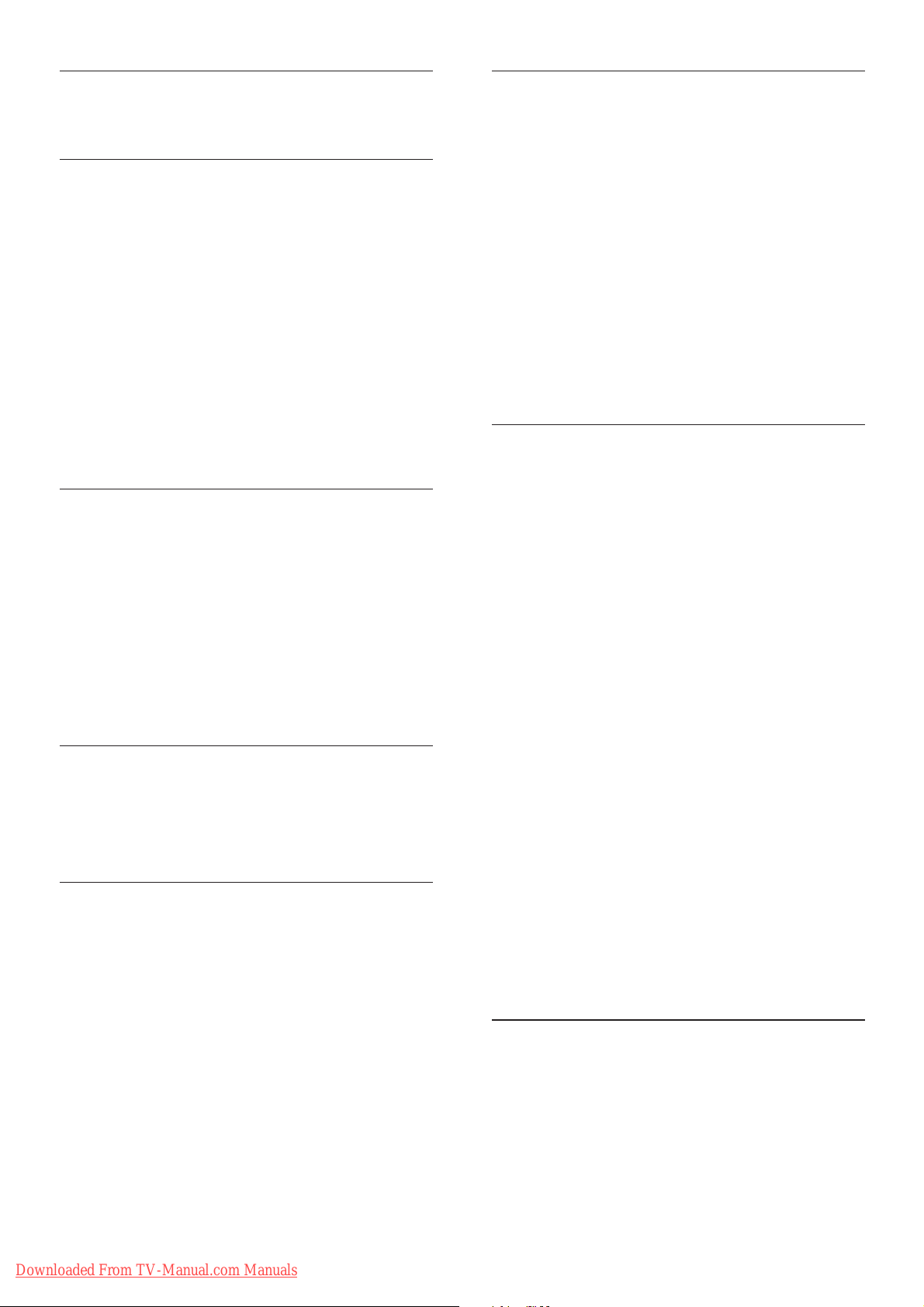
K
Kensington lock 24
L
language
troubleshoot 27
list
favorites list 11
location
home or shop 16
lock
Kensington lock 24
lock channels 13
lock connected devices 13
PIN code 13
M
menu
main menu 9
MPEG artifact reduction 10
multimedia 25
music
USB 15
with slideshow 15
mute TV speakers 24
O
on timer 13 , 12
one-touch play 24
one-touch standby 24
P
PC
connect 28
resolution 25
picture format
change 10
troubleshooting 27
picture settings 9
PIN code 13
pixel plus link 16
power 25
preferences 16
product speci cations 25
R
rearrange channels 19
reception 27 , 18
recycle 4
register product 5
remote control
batteries 25 , 4
overview 5
technical speci cations 25
rename channels 19
reorder channels 19
resolution 25
restore default 17
S
safety 3
screen care 4
settings
picture 10
sound 11
shop mode 16
skip channels 19
slideshow
view 15
with music 15
smart picture 9
smart settings 9 , 11
smart sound 11
software
version 16
sound settings
speci cations 25
standby 7
switch
channels 7
on and off 7
source 8
11 , 11
T
technical speci cations 25
timer
on timer 12 , 13
sleep timer 12
standby 12
30
EN
Downloaded From TV-Manual.com Manuals
Page 33

transmission 25 , 27
transporting 3
troubleshooting 27
TV lock
lock channels 13
lock connected devices 13
PIN code 13
TV overview 5
U
USB
disconnect USB 16
listen to music 15
update software 16
view photos 15
V
video format
technical speci cations 25
volume
adjust 8
automatic leveling 11
delta 11
mute 8 , 24
English
W
wall mount 3 , 26
Downloaded From TV-Manual.com Manuals
EN
31
Page 34
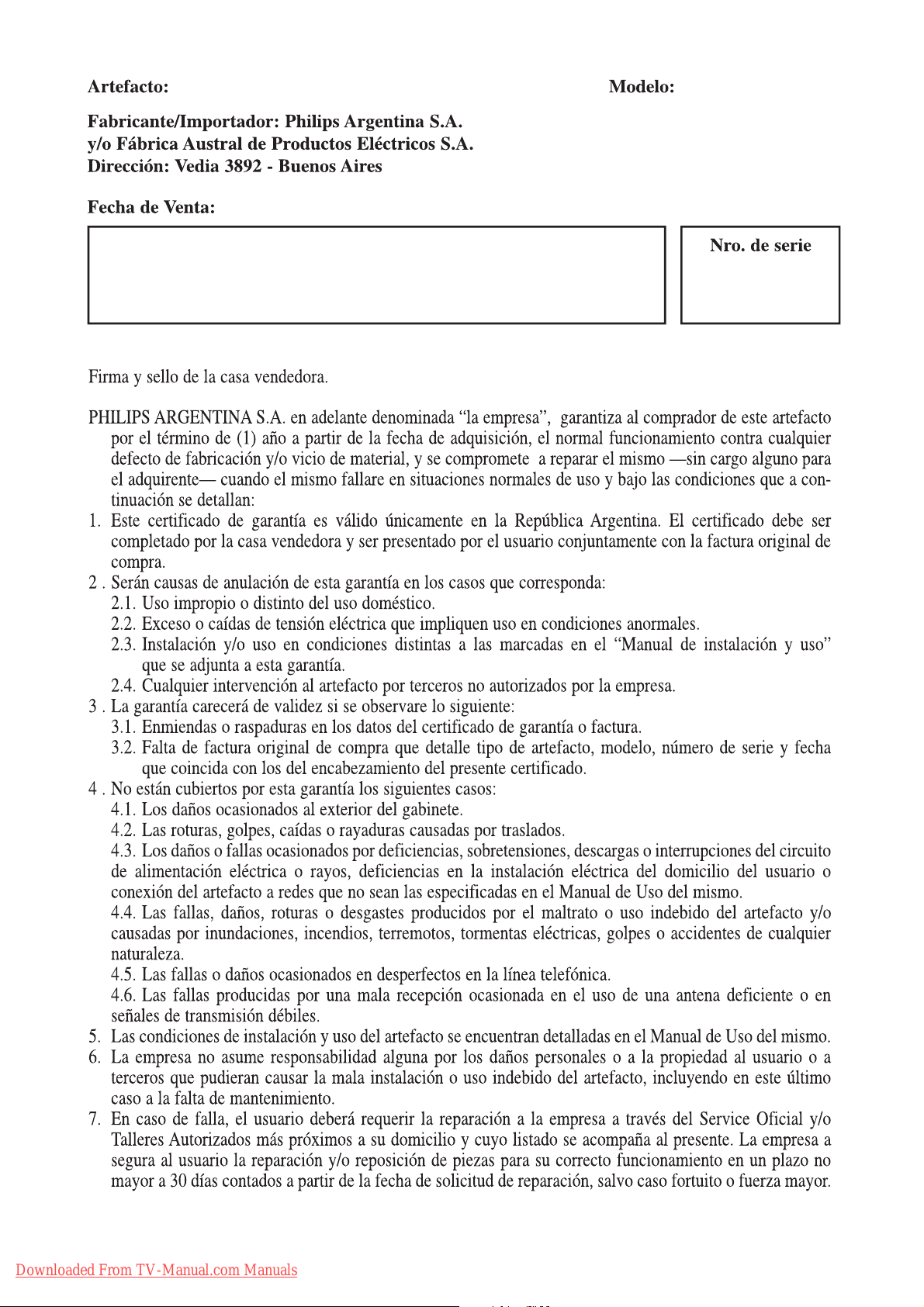
Downloaded From TV-Manual.com Manuals
Page 35

philips
Downloaded From TV-Manual.com Manuals
Page 36

Downloaded From TV-Manual.com Manuals
