Page 1
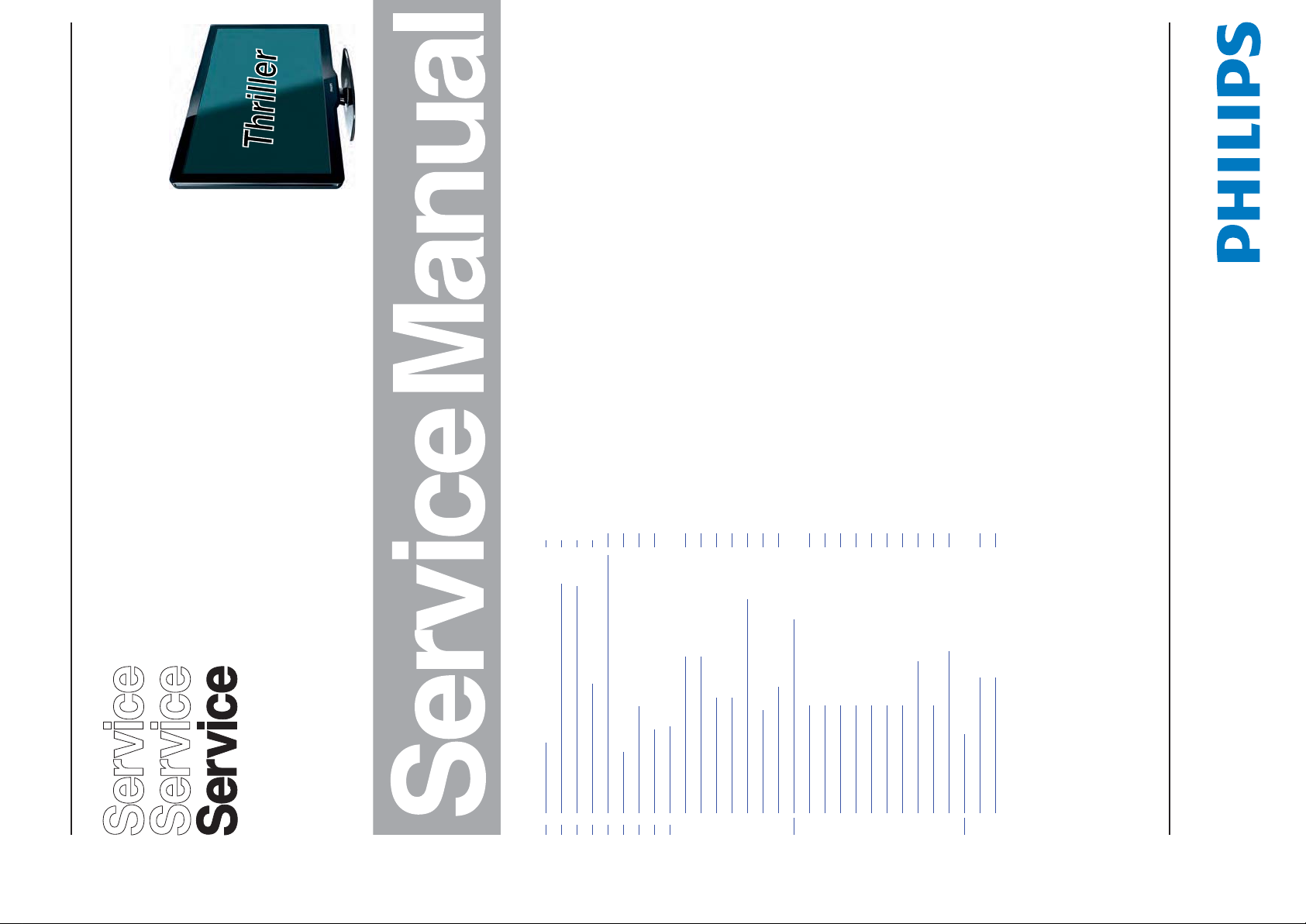
Published by ER/JY 1164 BU TV Consumer Care Printed in the Netherlands Subject to modification EN 3122 785 19130
2011-Apr-29
©
Copyright 2011 Koninklijke Philips Electronics N.V.
All rights reserved. No part of this publication may be reproduced, stored in a
retrieval system or transmitted, in any form or by any means, electronic, mechanical,
photocopying, or otherwise without the prior permission of Philips.
Colour Television Chassis
L11M1.1L
LA
19130_000_110421.eps
110421
Contents Page
1. Revision List 2
2. Technical Specifications and Connections 2
3. Precautions, Notes, and Abbreviation List 4
4. Mechanical Instructions 8
5. Service Modes, Error Codes, and Fault Finding 12
6. Alignments 18
7. Circuit Descriptions 20
8. IC Data Sheets 26
9. Block Diagrams
Wiring Diagram 32" (Thriller) 35
Wiring Diagram 40" (Thriller) 36
Block Diagram Video 37
Block Diagram Audio 38
Block Diagram Control & Clock Signals 39
Block Diagram I2C 40
Supply Lines Overview 41
10. Circuit Diagrams and PWB Layouts
B01 393912365052 42
B02 393912365052 43
B03 393912365052 45
B04 393912365052 46
B05 393912365052 50
B06 393912365052 52
B07 393912365052 56
313912365052 SSB Layout 57
T01 393912365071 59
313912365071 TCON Layout 65
11. Styling Sheets
Styling Sheet Thriller 32" 66
Styling Sheet Thriller 40" 67
Page 2

Revision List
EN 2 L11M1.1L LA1.
2011-Apr-29
1. Revision List
Manual xxxx xxx xxxx.0
• First release.
2. Technical Specifications and Connections
Index of this chapter:
2.1 Technical Specifications
2.2 Directions for Use
2.3 Connections
Notes:
• Figures can deviate due to the different set executions.
• Specifications are indicative (subject to change).
2.1 Technical Specifications
For on-line product support please use the links in Table 2-1.
Here is product information available, as well as getting started,
user manuals, frequently asked questions and software &
drivers.
Table 2-1 Described Model numbers
2.2 Directions for Use
You can download this information from the following websites:
http://www.philips.com/support
http://www.p4c.philips.com
2.3 Connections
Figure 2-1 Connection overview
Note: The following connector colour abbreviations are used
(according to DIN/IEC 757): Bk= Black, Bu= Blue, Gn= Green,
Gy= Grey, Rd= Red, Wh= White, Ye= Yellow.
2.3.1 Side Connections
1 - USB2.0
Figure 2-2 USB (type A)
CTN Styling Published in:
32PFL3606D/78
Thriller 3122 785 19130
40PFL3606D/78
SROTCENNOC EDISSROTCENNOC RAER
DIGITAL
AUDIO OUT
AUDIO IN
DVI/VGA
SERV.U
R L Pr Pb Y
CVI 1
BOTTOM REAR CONNECTORS
VGA
HDMI 1
(ARC)
R L Pr Pb Y
CVI 2
ANTENNA
19130_001_110421.eps
110421
1
3
2
4 5 6 7
8 9 10 11
1 2 3 4
10000_022_090121.eps
090121
Page 3

Technical Specifications and Connections
EN 3L11M1.1L LA 2.
2011-Apr-29
1 -+5V k
2 -Data (-) jk
3 -Data (+) jk
4 -Ground Gnd H
2 - AV IN: Cinch: Video CVBS - In, Audio - In
Ye -Video CVBS 1 V
PP
/ 75 ohm jq
Wh -Audio L 0.5 V
RMS
/ 10 kohm jq
Rd -Audio R 0.5 V
RMS
/ 10 kohm jq
3 - HDMI: Digital Video, Digital Audio - In
Figure 2-3 HDMI (type A) connector
1 -D2+ Data channel j
2-Shield Gnd H
3 -D2- Data channel j
4 -D1+ Data channel j
5-Shield Gnd H
6 -D1- Data channel j
7 -D0+ Data channel j
8-Shield Gnd H
9 -D0- Data channel j
10 - CLK+ Data channel j
11 - Shield Gnd H
12 - CLK- Data channel j
13 - Easylink Control channel/CEC jk
14 - n.c.
15 - DDC_SCL DDC clock j
16 - DDC_SDA DDC data jk
17 - Ground Gnd H
18 - +5V j
19 - HPD Hot Plug Detect j
20 - Ground Gnd H
2.3.2 Rear Connections
4 - CVI-1: Cinch: Video YPbPr - In, Audio - In
Wh -Audio - L 0.5 V
RMS
/ 10 kΩ jq
Rd -Audio - R 0.5 V
RMS
/ 10 kΩ jq
Rd -Video Pr 0.7 V
PP
/ 75 Ω jq
Bu - Video Pb 0.7 V
PP
/ 75 Ω jq
Gn - Video Y 1 V
PP
/ 75 Ω jq
5 - Cinch: Digital Audio - Out
Bk -Coaxial 0.4 - 0.6V
PP
/ 75 ohm kq
6 - Service Connector (UART)
1 -Ground Gnd H
2 -UART_TX Transmit k
3 -UART_RX Receive j
7 - Mini Jack: Audio - In DVI/VGA
Bk -Audio 0.5 V
RMS
/ 10 kΩ jo
2.3.3 Bottom Connections
8 - CVI-2: Cinch: Video YPbPr - In, Audio - In
Wh -Audio - L 0.5 V
RMS
/ 10 kΩ jq
Rd -Audio - R 0.5 V
RMS
/ 10 kΩ jq
Rd -Video Pr 0.7 V
PP
/ 75 Ω jq
Bu - Video Pb 0.7 V
PP
/ 75 Ω jq
Gn - Video Y 1 V
PP
/ 75 Ω jq
9 - HDMI1: Digital Video, Digital Audio - In
Figure 2-4 HDMI (type A) connector
1 -D2+ Data channel j
2 -Shield Gnd H
3 -D2- Data channel j
4 -D1+ Data channel j
5 -Shield Gnd H
6 -D1- Data channel j
7 -D0+ Data channel j
8 -Shield Gnd H
9 -D0- Data channel j
10 - CLK+ Data channel j
11 - Shield Gnd H
12 - CLK- Data channel j
13 - Easylink Control channel/CEC jk
14 - ARC Audio Return Channel j
15 - DDC_SCL DDC clock j
16 - DDC_SDA DDC data jk
17 - Ground Gnd H
18 - +5V j
19 - HPD Hot Plug Detect j
20 - Ground Gnd H
10 - Aerial - In
- -F-type Coax, 75 Ω D
11 - VGA: Video RGB - In
Figure 2-5 VGA Connector
1 -Video Red 0.7 V
PP
/ 75 Ω j
2 -Video Green 0.7 V
PP
/ 75 Ω j
3 -Video Blue 0.7 V
PP
/ 75 Ω j
4-n.c.
5 -Ground Gnd H
6 -Ground Red Gnd H
7 -Ground Green Gnd H
8 -Ground Blue Gnd H
9-+5V
DC
+5 V j
10 - Ground Sync Gnd H
11 - n.c.
12 - DDC_SDA DDC data j
13 - H-sync 0 - 5 V j
14 - V-sync 0 - 5 V j
15 - DDC_SCL DDC clock j
10000_017_090121.eps
090428
19
1
18 2
090428
19
1
18 2
1
6
10
11
5
15
10000_002_090121.eps
090127
Page 4
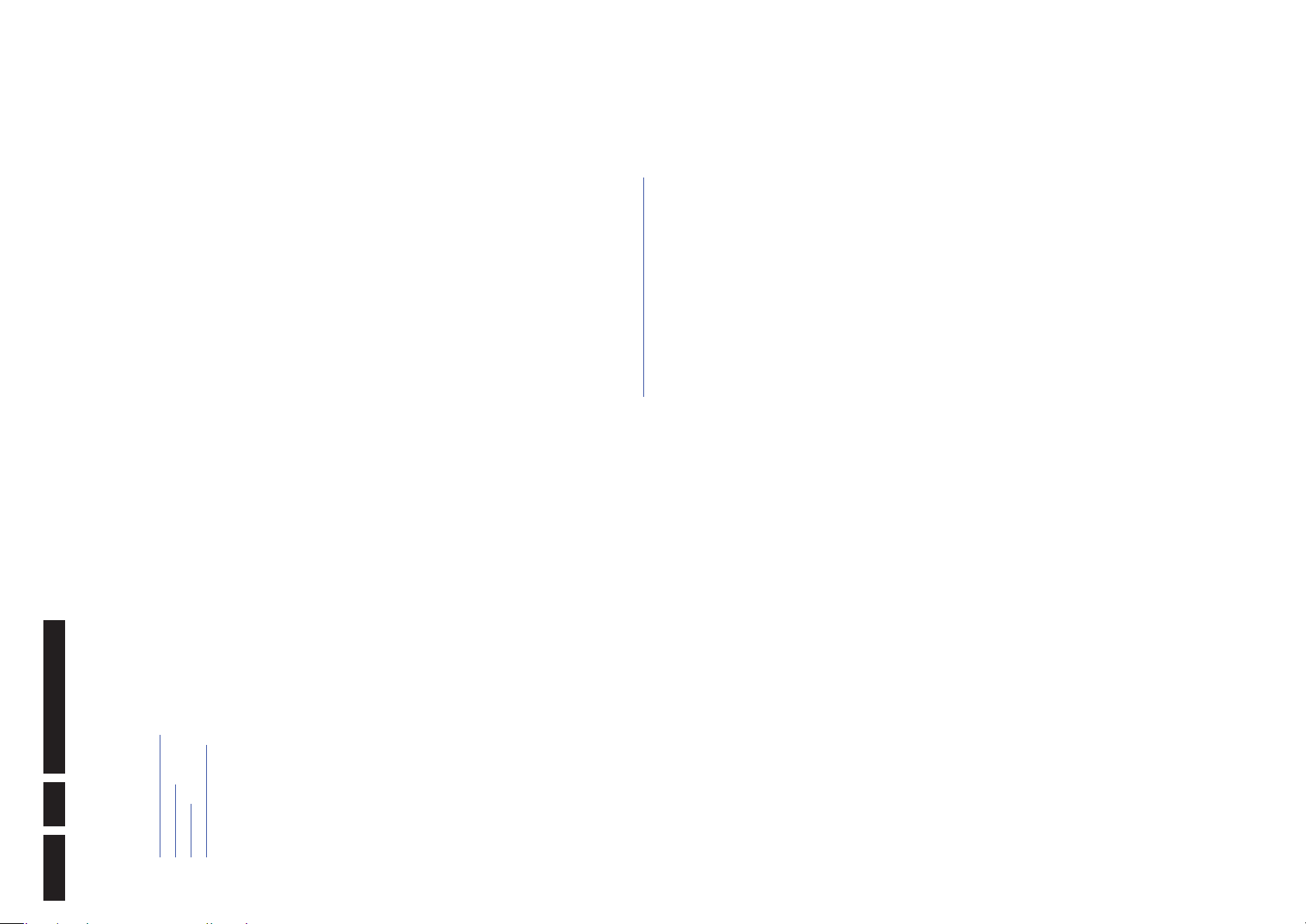
Precautions, Notes, and Abbreviation List
EN 4 L11M1.1L LA3.
2011-Apr-29
3. Precautions, Notes, and Abbreviation List
Index of this chapter:
3.1 Safety Instructions
3.2 Warnings
3.3 Notes
3.4 Abbreviation List
3.1 Safety Instructions
Safety regulations require the following during a repair:
• Connect the set to the Mains/AC Power via an isolation
transformer (> 800 VA).
• Replace safety components, indicated by the symbol h,
only by components identical to the original ones. Any
other component substitution (other than original type) may
increase risk of fire or electrical shock hazard.
Safety regulations require that after a repair, the set must be
returned in its original condition. Pay in particular attention to
the following points:
• Route the wire trees correctly and fix them with the
mounted cable clamps.
• Check the insulation of the Mains/AC Power lead for
external damage.
• Check the strain relief of the Mains/AC Power cord for
proper function.
• Check the electrical DC resistance between the Mains/AC
Power plug and the secondary side (only for sets that have
a Mains/AC Power isolated power supply):
1. Unplug the Mains/AC Power cord and connect a wire
between the two pins of the Mains/AC Power plug.
2. Set the Mains/AC Power switch to the “on” position
(keep the Mains/AC Power cord unplugged!).
3. Measure the resistance value between the pins of the
Mains/AC Power plug and the metal shielding of the
tuner or the aerial connection on the set. The reading
should be between 4.5 MΩ and 12 MΩ.
4. Switch “off” the set, and remove the wire between the
two pins of the Mains/AC Power plug.
• Check the cabinet for defects, to prevent touching of any
inner parts by the customer.
3.2 Warnings
• All ICs and many other semiconductors are susceptible to
electrostatic discharges (ESD w). Careless handling
during repair can reduce life drastically. Make sure that,
during repair, you are connected with the same potential as
the mass of the set by a wristband with resistance. Keep
components and tools also at this same potential.
• Be careful during measurements in the high voltage
section.
• Never replace modules or other components while the unit
is switched “on”.
• When you align the set, use plastic rather than metal tools.
This will prevent any short circuits and the danger of a
circuit becoming unstable.
3.3 Notes
3.3.1 General
• Measure the voltages and waveforms with regard to the
chassis (= tuner) ground (H), or hot ground (I), depending
on the tested area of circuitry. The voltages and waveforms
shown in the diagrams are indicative. Measure them in the
Service Default Mode with a colour bar signal and stereo
sound (L: 3 kHz, R: 1 kHz unless stated otherwise) and
picture carrier at 475.25 MHz for PAL, or 61.25 MHz for
NTSC (channel 3).
• Where necessary, measure the waveforms and voltages
with (D) and without (E) aerial signal. Measure the
voltages in the power supply section both in normal
operation (G) and in stand-by (F). These values are
indicated by means of the appropriate symbols.
3.3.2 Schematic Notes
• All resistor values are in ohms, and the value multiplier is
often used to indicate the decimal point location (e.g. 2K2
indicates 2.2 kΩ).
• Resistor values with no multiplier may be indicated with
either an “E” or an “R” (e.g. 220E or 220R indicates 220 Ω).
• All capacitor values are given in micro-farads (μ=× 10
-6
),
nano-farads (n =× 10
-9
), or pico-farads (p =× 10
-12
).
• Capacitor values may also use the value multiplier as the
decimal point indication (e.g. 2p2 indicates 2.2 pF).
• An “asterisk” (*) indicates component usage varies. Refer
to the diversity tables for the correct values.
• The correct component values are listed on the Philips
Spare Parts Web Portal.
3.3.3 Spare Parts
For the latest spare part overview, consult your Philips Spare
Part web portal.
3.3.4 BGA (Ball Grid Array) ICs
Introduction
For more information on how to handle BGA devices, visit this
URL: http://www.atyourservice-magazine.com
. Select
“Magazine”, then go to “Repair downloads”. Here you will find
Information on how to deal with BGA-ICs.
BGA Temperature Profiles
For BGA-ICs, you must use the correct temperature-profile.
Where applicable and available, this profile is added to the IC
Data Sheet information section in this manual.
3.3.5 Lead-free Soldering
Due to lead-free technology some rules have to be respected
by the workshop during a repair:
• Use only lead-free soldering tin. If lead-free solder paste is
required, please contact the manufacturer of your soldering
equipment. In general, use of solder paste within
workshops should be avoided because paste is not easy to
store and to handle.
• Use only adequate solder tools applicable for lead-free
soldering tin. The solder tool must be able:
– To reach a solder-tip temperature of at least 400°C.
– To stabilize the adjusted temperature at the solder-tip.
– To exchange solder-tips for different applications.
• Adjust your solder tool so that a temperature of around
360°C - 380°C is reached and stabilized at the solder joint.
Heating time of the solder-joint should not exceed ~ 4 sec.
Avoid temperatures above 400°C, otherwise wear-out of
tips will increase drastically and flux-fluid will be destroyed.
To avoid wear-out of tips, switch “off” unused equipment or
reduce heat.
• Mix of lead-free soldering tin/parts with leaded soldering
tin/parts is possible but PHILIPS recommends strongly to
avoid mixed regimes. If this cannot be avoided, carefully
clear the solder-joint from old tin and re-solder with new tin.
3.3.6 Alternative BOM identification
It should be noted that on the European Service website,
“Alternative BOM” is referred to as “Design variant”.
Page 5

Precautions, Notes, and Abbreviation List
EN 5L11M1.1L LA 3.
2011-Apr-29
The third digit in the serial number (example:
AG2B0335000001) indicates the number of the alternative
B.O.M. (Bill Of Materials) that has been used for producing the
specific TV set. In general, it is possible that the same TV
model on the market is produced with e.g. two different types
of displays, coming from two different suppliers. This will then
result in sets which have the same CTN (Commercial Type
Number; e.g. 28PW9515/12) but which have a different B.O.M.
number.
By looking at the third digit of the serial number, one can
identify which B.O.M. is used for the TV set he is working with.
If the third digit of the serial number contains the number “1”
(example: AG1B033500001), then the TV set has been
manufactured according to B.O.M. number 1. If the third digit is
a “2” (example: AG2B0335000001), then the set has been
produced according to B.O.M. no. 2. This is important for
ordering the correct spare parts!
For the third digit, the numbers 1...9 and the characters A...Z
can be used, so in total: 9 plus 26= 35 different B.O.M.s can be
indicated by the third digit of the serial number.
Identification: The bottom line of a type plate gives a 14-digit
serial number. Digits 1 and 2 refer to the production centre (e.g.
SN is Lysomice, RJ is Kobierzyce), digit 3 refers to the B.O.M.
code, digit 4 refers to the Service version change code, digits 5
and 6 refer to the production year, and digits 7 and 8 refer to
production week (in example below it is 2010 week 10 / 2010
week 17). The 6 last digits contain the serial number.
Figure 3-1 Serial number (example)
3.3.7 Board Level Repair (BLR) or Component Level Repair
(CLR)
If a board is defective, consult your repair procedure to decide
if the board has to be exchanged or if it should be repaired on
component level.
If your repair procedure says the board should be exchanged
completely, do not solder on the defective board. Otherwise, it
cannot be returned to the O.E.M. supplier for back charging!
3.3.8 Practical Service Precautions
• It makes sense to avoid exposure to electrical shock.
While some sources are expected to have a possible
dangerous impact, others of quite high potential are of
limited current and are sometimes held in less regard.
• Always respect voltages. While some may not be
dangerous in themselves, they can cause unexpected
reactions that are best avoided. Before reaching into a
powered TV set, it is best to test the high voltage insulation.
It is easy to do, and is a good service precaution.
3.4 Abbreviation List
0/6/12 SCART switch control signal on A/V
board. 0 = loop through (AUX to TV),
6 = play 16 : 9 format, 12 = play 4 : 3
format
AARA Automatic Aspect Ratio Adaptation:
algorithm that adapts aspect ratio to
remove horizontal black bars; keeps
the original aspect ratio
ACI Automatic Channel Installation:
algorithm that installs TV channels
directly from a cable network by
means of a predefined TXT page
ADC Analogue to Digital Converter
AFC Automatic Frequency Control: control
signal used to tune to the correct
frequency
AGC Automatic Gain Control: algorithm that
controls the video input of the feature
box
AM Amplitude Modulation
AP Asia Pacific
AR Aspect Ratio: 4 by 3 or 16 by 9
ASF Auto Screen Fit: algorithm that adapts
aspect ratio to remove horizontal black
bars without discarding video
information
ATSC Advanced Television Systems
Committee, the digital TV standard in
the USA
ATV See Auto TV
Auto TV A hardware and software control
system that measures picture content,
and adapts image parameters in a
dynamic way
AV External Audio Video
AVC Audio Video Controller
AVIP Audio Video Input Processor
B/G Monochrome TV system. Sound
carrier distance is 5.5 MHz
BDS Business Display Solutions (iTV)
BLR Board-Level Repair
BTSC Broadcast Television Standard
Committee. Multiplex FM stereo sound
system, originating from the USA and
used e.g. in LATAM and AP-NTSC
countries
B-TXT Blue TeleteXT
C Centre channel (audio)
CEC Consumer Electronics Control bus:
remote control bus on HDMI
connections
CL Constant Level: audio output to
connect with an external amplifier
CLR Component Level Repair
ComPair Computer aided rePair
CP Connected Planet / Copy Protection
CSM Customer Service Mode
CTI Color Transient Improvement:
manipulates steepness of chroma
transients
CVBS Composite Video Blanking and
Synchronization
DAC Digital to Analogue Converter
DBE Dynamic Bass Enhancement: extra
low frequency amplification
DCM Data Communication Module. Also
referred to as System Card or
Smartcard (for iTV).
DDC See “E-DDC”
10000_053_110228.eps
110228
Page 6

Precautions, Notes, and Abbreviation List
EN 6 L11M1.1L LA3.
2011-Apr-29
D/K Monochrome TV system. Sound
carrier distance is 6.5 MHz
DFI Dynamic Frame Insertion
DFU Directions For Use: owner's manual
DMR Digital Media Reader: card reader
DMSD Digital Multi Standard Decoding
DNM Digital Natural Motion
DNR Digital Noise Reduction: noise
reduction feature of the set
DRAM Dynamic RAM
DRM Digital Rights Management
DSP Digital Signal Processing
DST Dealer Service Tool: special remote
control designed for service
technicians
DTCP Digital Transmission Content
Protection; A protocol for protecting
digital audio/video content that is
traversing a high speed serial bus,
such as IEEE-1394
DVB-C Digital Video Broadcast - Cable
DVB-T Digital Video Broadcast - Terrestrial
DVD Digital Versatile Disc
DVI(-d) Digital Visual Interface (d= digital only)
E-DDC Enhanced Display Data Channel
(VESA standard for communication
channel and display). Using E-DDC,
the video source can read the EDID
information form the display.
EDID Extended Display Identification Data
(VESA standard)
EEPROM Electrically Erasable and
Programmable Read Only Memory
EMI Electro Magnetic Interference
EPG Electronic Program Guide
EPLD Erasable Programmable Logic Device
EU Europe
EXT EXTernal (source), entering the set by
SCART or by cinches (jacks)
FDS Full Dual Screen (same as FDW)
FDW Full Dual Window (same as FDS)
FLASH FLASH memory
FM Field Memory or Frequency
Modulation
FPGA Field-Programmable Gate Array
FTV Flat TeleVision
Gb/s Giga bits per second
G-TXT Green TeleteXT
H H_sync to the module
HD High Definition
HDD Hard Disk Drive
HDCP High-bandwidth Digital Content
Protection: A “key” encoded into the
HDMI/DVI signal that prevents video
data piracy. If a source is HDCP coded
and connected via HDMI/DVI without
the proper HDCP decoding, the
picture is put into a “snow vision” mode
or changed to a low resolution. For
normal content distribution the source
and the display device must be
enabled for HDCP “software key”
decoding.
HDMI High Definition Multimedia Interface
HP HeadPhone
I Monochrome TV system. Sound
carrier distance is 6.0 MHz
I
2
C Inter IC bus
I
2
D Inter IC Data bus
I
2
S Inter IC Sound bus
IF Intermediate Frequency
IR Infra Red
IRQ Interrupt Request
ITU-656 The ITU Radio communication Sector
(ITU-R) is a standards body
subcommittee of the International
Telecommunication Union relating to
radio communication. ITU-656 (a.k.a.
SDI), is a digitized video format used
for broadcast grade video.
Uncompressed digital component or
digital composite signals can be used.
The SDI signal is self-synchronizing,
uses 8 bit or 10 bit data words, and has
a maximum data rate of 270 Mbit/s,
with a minimum bandwidth of 135
MHz.
iTV Institutional TeleVision; TV sets for
hotels, hospitals etc.
LS Last Status; The settings last chosen
by the customer and read and stored
in RAM or in the NVM. They are called
at start-up of the set to configure it
according to the customer's
preferences
LATAM Latin America
LCD Liquid Crystal Display
LED Light Emitting Diode
L/L' Monochrome TV system. Sound
carrier distance is 6.5 MHz. L' is Band
I, L is all bands except for Band I
LPL LG.Philips LCD (supplier)
LS Loudspeaker
LVDS Low Voltage Differential Signalling
Mbps Mega bits per second
M/N Monochrome TV system. Sound
carrier distance is 4.5 MHz
MHEG Part of a set of international standards
related to the presentation of
multimedia information, standardised
by the Multimedia and Hypermedia
Experts Group. It is commonly used as
a language to describe interactive
television services
MIPS Microprocessor without Interlocked
Pipeline-Stages; A RISC-based
microprocessor
MOP Matrix Output Processor
MOSFET Metal Oxide Silicon Field Effect
Transistor, switching device
MPEG Motion Pictures Experts Group
MPIF Multi Platform InterFace
MUTE MUTE Line
MTV Mainstream TV: TV-mode with
Consumer TV features enabled (iTV)
NC Not Connected
NICAM Near Instantaneous Compounded
Audio Multiplexing. This is a digital
sound system, mainly used in Europe.
NTC Negative Temperature Coefficient,
non-linear resistor
NTSC National Television Standard
Committee. Color system mainly used
in North America and Japan. Color
carrier NTSC M/N= 3.579545 MHz,
NTSC 4.43= 4.433619 MHz (this is a
VCR norm, it is not transmitted off-air)
NVM Non-Volatile Memory: IC containing
TV related data such as alignments
O/C Open Circuit
OSD On Screen Display
OAD Over the Air Download. Method of
software upgrade via RF transmission.
Upgrade software is broadcasted in
TS with TV channels.
OTC On screen display Teletext and
Control; also called Artistic (SAA5800)
P50 Project 50: communication protocol
between TV and peripherals
Page 7

Precautions, Notes, and Abbreviation List
EN 7L11M1.1L LA 3.
2011-Apr-29
PAL Phase Alternating Line. Color system
mainly used in West Europe (colour
carrier = 4.4336 19 MHz) and South
America (colour carrier
PAL M = 3.575612 MHz and
PAL N = 3.582056 MHz)
PCB Printed Circuit Board (same as “PWB”)
PCM Pulse Code Modulation
PDP Plasma Display Panel
PFC Power Factor Corrector (or Pre-
conditioner)
PIP Picture In Picture
PLL Phase Locked Loop. Used for e.g.
FST tuning systems. The customer
can give directly the desired frequency
POD Point Of Deployment: a removable
CAM module, implementing the CA
system for a host (e.g. a TV-set)
POR Power On Reset, signal to reset the uP
PSDL Power Supply for Direct view LED
backlight with 2D-dimming
PSL Power Supply with integrated LED
drivers
PSLS Power Supply with integrated LED
drivers with added Scanning
functionality
PTC Positive Temperature Coefficient,
non-linear resistor
PWB Printed Wiring Board (same as “PCB”)
PWM Pulse Width Modulation
QRC Quasi Resonant Converter
QTNR Quality Temporal Noise Reduction
QVCP Quality Video Composition Processor
RAM Random Access Memory
RGB Red, Green, and Blue. The primary
color signals for TV. By mixing levels
of R, G, and B, all colors (Y/C) are
reproduced.
RC Remote Control
RC5 / RC6 Signal protocol from the remote
control receiver
RESET RESET signal
ROM Read Only Memory
RSDS Reduced Swing Differential Signalling
data interface
R-TXT Red TeleteXT
SAM Service Alignment Mode
S/C Short Circuit
SCART Syndicat des Constructeurs
d'Appareils Radiorécepteurs et
Téléviseurs
SCL Serial Clock I
2
C
SCL-F CLock Signal on Fast I
2
C bus
SD Standard Definition
SDA Serial Data I
2
C
SDA-F DAta Signal on Fast I
2
C bus
SDI Serial Digital Interface, see “ITU-656”
SDRAM Synchronous DRAM
SECAM SEequence Couleur Avec Mémoire.
Colour system mainly used in France
and East Europe. Colour
carriers = 4.406 250 MHz and
4.250000 MHz
SIF Sound Intermediate Frequency
SMPS Switched Mode Power Supply
SoC System on Chip
SOG Sync On Green
SOPS Self Oscillating Power Supply
SPI Serial Peripheral Interface bus; a 4-
wire synchronous serial data link
standard
S/PDIF Sony Philips Digital InterFace
SRAM Static RAM
SRP Service Reference Protocol
SSB Small Signal Board
SSC Spread Spectrum Clocking, used to
reduce the effects of EMI
STB Set Top Box
STBY STand-BY
SVGA 800 × 600 (4:3)
SVHS Super Video Home System
SW Software
SWAN Spatial temporal Weighted Averaging
Noise reduction
SXGA 1280 × 1024
TFT Thin Film Transistor
THD Total Harmonic Distortion
TMDS Transmission Minimized Differential
Signalling
TS Transport Stream
TXT TeleteXT
TXT-DW Dual Window with TeleteXT
UI User Interface
uP Microprocessor
UXGA 1600 × 1200 (4:3)
V V-sync to the module
VESA Video Electronics Standards
Association
VGA 640 × 480 (4:3)
VL Variable Level out: processed audio
output toward external amplifier
VSB Vestigial Side Band; modulation
method
WYSIWYR What You See Is What You Record:
record selection that follows main
picture and sound
WXGA 1280 × 768 (15:9)
XTAL Quartz crystal
XGA 1024 × 768 (4:3)
Y Luminance signal
Y/C Luminance (Y) and Chrominance (C)
signal
YPbPr Component video. Luminance and
scaled color difference signals (B-Y
and R-Y)
YUV Component video
Page 8

Mechanical Instructions
EN 8 L11M1.1L LA4.
2011-Apr-29
4. Mechanical Instructions
Index of this chapter:
4.1 Cable Dressing
4.2 Service Positions
4.3 Assy/Panel Removal
4.4 Set Re-assembly
Notes:
• Figures below can deviate slightly from the actual situation,
due to the different set executions.
4.1 Cable Dressing
Figure 4-1 Cable dressing 32"
19130_002_110421.eps
110421
Page 9
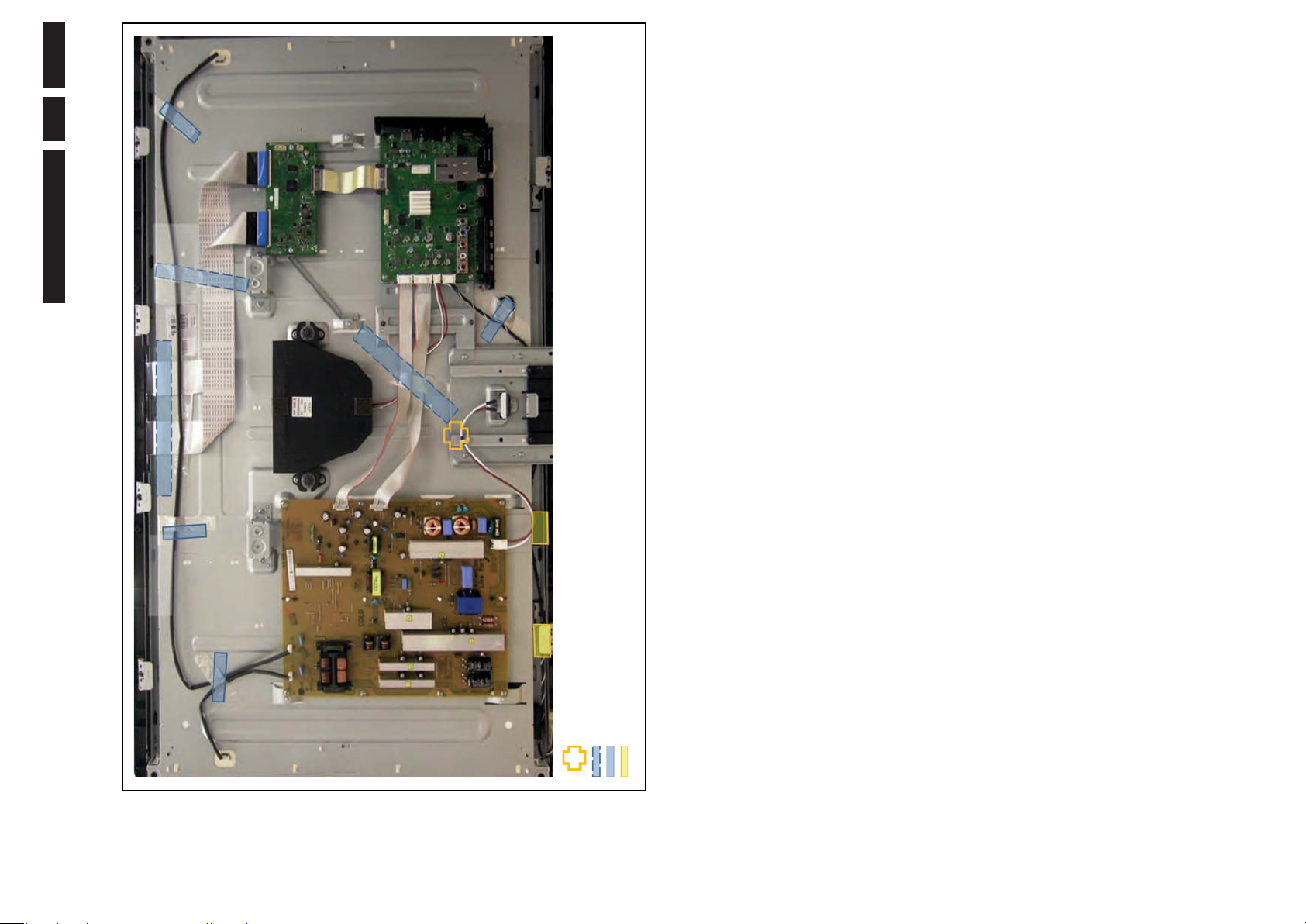
Mechanical Instructions
EN 9L11M1.1L LA 4.
2011-Apr-29
Figure 4-2 Cable dressing 40"
19130_003_110426.eps
110426
11 mm saddle × 1
150 mm tape × 3
70 mm tape × 4
Foam × 2
Page 10

Mechanical Instructions
EN 10 L11M1.1L LA4.
2011-Apr-29
4.2 Service Positions
For easy servicing of a TV set, the set should be put face down
on a soft flat surface, foam buffers or other specific workshop
tools. Ensure that a stable situation is created to perform
measurements and alignments. When using foam bars take
care that these always support the cabinet and never only the
display. Caution: Failure to follow these guidelines can
seriously damage the display!
Ensure that ESD safe measures are taken.
4.3 Assy/Panel Removal
Instructions below apply to the 40PFL3606D/78, but will be
similar for other models.
4.3.1 Rear Cover
Figure 4-3 Rear cover removal (40")
Warning: Disconnect the mains power cord before removing
the rear cover.
See Figure 4-3
.
1. Remove fixation screws [2] and [3] that secure the rear
cover. It is not necessary to remove the stand first [1].
2. Lift the rear cover from the TV. Make sure that wires and
flat foils are not damaged while lifting the rear cover from
the set.
3
2
1
19130_004_110426.eps
110426
3
3
2 2
3
2
2
3
3
3
3
2
1
1
2
32
32
1
1
3
Page 11

Mechanical Instructions
EN 11L11M1.1L LA 4.
2011-Apr-29
4.3.2 LCD Panel
Refer to Figure 4-4
for details.
1. Remove the Stand [A].
2. Remove the Speakers/Subwoofer [B].
3. Remove the PSU [C], SSB [D] and TCON (E).
4. Remove the IR/LED board [F].
5. Remove the Local Control board [G].
6. Remove the clamps [1].
7. Remove all metal subframes [2] that do not belong to the
LCD display.
Figure 4-4 LCD Panel removal (based on 40" model)
4.4 Set Re-assembly
To re-assemble the whole set, execute all processes in reverse
order.
Notes:
• While re-assembling, make sure that all cables are placed
and connected in their original position. See Figure 4-5
• Pay special attention not to damage the EMC foams in the
set. Ensure that EMC foams are mounted correctly.
Figure 4-5 Flat Foil Cable (FFC) precautions
19130_006_110426.eps
110426
1A
1B
1C
12 12
12
12
D
E
F
1
1
1111
G
Proper FFC insertion: Silver line is not
visible when connector lock is closed
Improper FFC insertion: Silver line is
visible when connector lock is closed
Panel
Thinner blue FFC supporting
tape belong to Panel side
Thicker blue FFC supporting
tape belong to SSB side
TCON
19130_007_110426.eps
110426
Page 12

Service Modes, Error Codes, and Fault Finding
EN 12 L11M1.1L LA5.
2011-Apr-29
5. Service Modes, Error Codes, and Fault Finding
Index of this chapter:
5.1 Test Points
5.2 Service Modes
5.3 Service Tools
5.4 Error Codes
5.5 The Blinking LED Procedure
5.6 Fault Finding and Repair Tips
5.7 Software Upgrading
5.1 Test Points
In the chassis schematics and layout overviews, the test points
are mentioned. In the schematics and layouts, test points are
indicated with “Fxxx” or “Ixxx”.
As most signals are digital, it will be difficult to measure
waveforms with a standard oscilloscope. Several key ICs are
capable of generating test patterns, which can be controlled via
ComPair. In this way it is possible to determine which part is
defective.
Perform measurements under the following conditions:
• Service Default Mode.
• Video: Colour bar signal.
• Audio: 3 kHz left, 1 kHz right.
5.2 Service Mode s
The Service Mode feature is split into four parts:
• Service Default Mode (SDM).
• Service Alignment Mode (SAM).
• Customer Service Mode (CSM).
• Computer Aided Repair Mode (ComPair).
SDM and SAM offer features, which can be used by the Service
engineer to repair/align a TV set. Some features are:
• A pre-defined situation to ensure measurements can be
made under uniform conditions (SDM).
• Activates the blinking LED procedure for error identification
when no picture is available (SDM).
• The possibility to overrule software protections when SDM
is entered via the Service pins.
• Make alignments (e.g. White Tone), (de)select options,
enter options codes, reset the error buffer (SAM).
• Display information (“SDM” or “SAM” indication in upper
right corner of screen, error buffer, software version,
operating hours, options and option codes, sub menus).
The CSM is a Service Mode that can be enabled by the
consumer. The CSM displays diagnosis information, which the
customer can forward to the dealer or call centre. In CSM
mode, “CSM”, is displayed in the top right corner of the screen.
The information provided in CSM and the purpose of CSM is to:
• Increase the home repair hit rate.
• Decrease the number of nuisance calls.
• Solved customers' problem without home visit.
ComPair Mode is used for communication between a computer
and a TV on I2C /UART level and can be used by a Service
engineer to quickly diagnose the TV set by reading out error
codes, read and write in NVMs, communicate with ICs and the
uP (PWM, registers, etc.), and by making use of a fault finding
database. It will also be possible to up and download the
software of the TV set via I2C with help of ComPair. To do this,
ComPair has to be connected to the TV set via the ComPair
connector, which will be accessible through the rear of the set
(without removing the rear cover).
5.2.1 General
Next items are applicable to all Service Modes or are general.
Life Timer
During the life time cycle of the TV set, a timer is kept (called
“Op. Hour”). It counts the normal operation hours (not the
Stand-by hours). The actual value of the timer is displayed in
SDM and SAM in a decimal value. Every two soft-resets
increase the hour by +1. Stand-by hours are not counted.
Software Identification, Version, and Cluster
The software ID, version, and cluster will be shown in the main
menu display of SDM, SAM, and CSM.
The screen will show: “AAAAAAB-XX.YY”, where:
• AAAAAA is the chassis name: L11M11.
• B is the region indication: E= Europe, A= AP/China, U=
NAFTA, L= LATAM.
• XX is the main version number: this is updated with a major
change of specification (incompatible with the previous
software version). Numbering will go from 01 - 99 and AA -
ZZ.
– If the main version number changes, the new version
number is written in the NVM.
– If the main version number changes, the default
settings are loaded.
• YY is the sub version number: this is updated with a minor
change (backwards compatible with the previous versions)
Numbering will go from 00 - 99.
– If the sub version number changes, the new version
number is written in the NVM.
– If the NVM is fresh, the software identification, version,
and cluster will be written to NVM.
Display Option Code Selection
When after an SSB or display exchange, the display option
code is not set properly, it will result in a TV with “no display”.
Therefore, it is required to set this display option code after
such a repair.
To do so, press the following key sequence on a standard RC
transmitter: “062598” directly followed by MENU/HOME and
“xxx”, where “xxx” is a 3 digit decimal va
lue of
the panel type,
see sticker on the side/bottom of the cabinet. When the value
is accepted and stored in NVM, the set will switch to Stand-by,
to indicate that the process has been completed.
Figure 5-1 Location of Display Option Code sticker
During this algorithm, the NVM-content must be filtered,
because several items in the NVM are TV-related and not SSB-
related (e.g. Model and Prod. S/N). Therefore, “Model” and
“Prod. S/N” data is changed into “See Type Plate”.
In case a call centre or consumer reads “See Type Plate” in
CSM mode, he needs to look to the side/bottom sticker to
identify the set, for further actions.
10000_038_090121.eps
090819
PHILIPS
MODEL:
32PF9968/10
PROD.SERIAL NO:
AG 1A0620 000001
040
39mm
27mm
(CTN Sticker)
Display Option
Code
Page 13
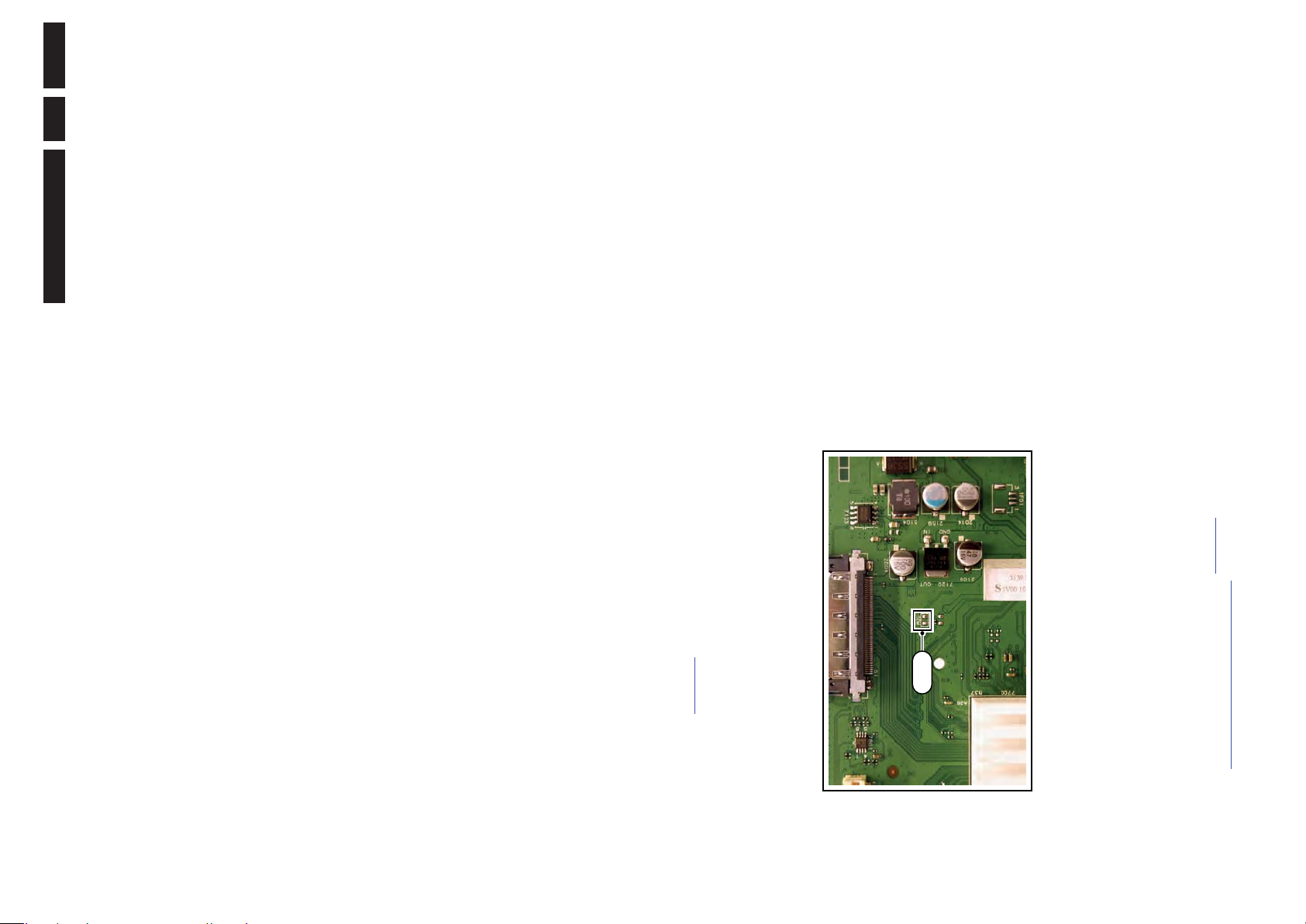
Service Modes, Error Codes, and Fault Finding
EN 13L11M1.1L LA 5.
2011-Apr-29
5.2.2 Service Default Mode (SDM)
Purpose
Set the TV in SDM mode in order to be able to create a pre-
defined setting for measurements to be made. In this platform,
a simplified SDM is introduced (without protection override and
without tuning to a predefined frequency).
Specifications
• Set linear video and audio settings to 50%, but volume to
25%. Stored user settings are not affected.
• Set Smart Picture to “Game”.
• Set Smart Sound to “Standard”.
• Tune channel to:
- for analogue SDM: channel 3 (61.25 MHz)
- for digital SDM: channel 26 (545.143 MHz).
• For digital SDM: set PID default from the stream.
• All service-unfriendly modes (if present) are disabled, since
they interfere with diagnosing/repairing a set. These
service unfriendly modes are:
– (Sleep) timer.
– Blue mute/Wall paper.
– Auto switch “off” (when there is no “ident” signal).
– Hotel or hospital mode.
– Child lock or parental lock (manual or via V-chip).
– Skipping, blanking of “Not favourite”, “Skipped” or
“Locked” presets/channels.
– Automatic storing of Personal Preset or Last Status
settings.
– Automatic user menu time-out (menu switches back/
OFF automatically.
– Auto Volume levelling (AVL).
How to Activate
To activate analogue SDM, use one of the following methods:
• Press the following key sequence on the RC transmitter:
“062596” directly followed by the MENU button.
• Short one of the “Service” pads on the TV board during cold
start (see Figure 5-2
). Then press the mains button
(remove the short after start-up).
Caution: When doing this, the service-technician must
know exactly what he is doing, as it could damage the
television set.
To activate digital SDM:
• Press the following sequence on the RC transmitter:
“062593” directly followed by the MENU button.
Figure 5-2 Service pads (SSB component side)
On Screen Menu
After activating SDM, the following items are displayed, with
“SDM” in the upper right corner of the screen to indicate that the
television is in Service Default Mode.
Menu items and explanation:
• xxxxx: Operating hours (in decimal).
• AAAAAAB-XX.YY: See paragraph Software
Identification, Version, and Cluster for the SW name
definition.
• ERR: Shows all errors detected since the last time the
buffer was erased in format <xxx> <xxx> <xxx> <xxx>
<xxx> (five errors possible).
• OP: Used to read-out the option bytes. Ten codes (in two
rows) are possible.
How to Navigate
As this mode is read only, there is not much to navigate. To
switch to other modes, use one of the following methods:
• Command MENU from the user remote will enter the
normal user menu (brightness, contrast, color, etc...) with
“SDM” OSD remaining, and pressing MENU key again will
return to the last status of SDM again.
• To prevent the OSD from interfering with measurements in
SDM, command “OSD” or “i+” (“STATUS” or “INFO” for
NAFTA and LATAM) from the user remote will toggle the
OSD “on/off” with “SDM” OSD remaining always “on”.
• Press the following key sequence on the remote control
transmitter: “062596” directly followed by the INFO[i+]/OK
button to switch to SAM (do not allow the display to time out
between entries while keying the sequence).
How to Exit
Switch the set to Stand-by by
• pressing the standby button on the remote control
transmitter or on the television set, or
• via a standard RC-transmitter by keying the “00” sequence.
If you switch the television set “off” by removing the mains (i.e.,
unplugging the television), the television set will remain in SDM
when mains is re-applied, and the error buffer is not cleared.
The error buffer will only be cleared when the “clear” command
is used in the SAM menu.
Note:
• If the TV is switched “off” by a power interrupt while in SDM,
the TV will show up in the last status of SDM menu as soon
as the power is supplied again. The error buffer will not be
cleared.
• In case the set is accidentally in Factory mode (with an “F”
displayed on the screen), pressing and holding “VOL-“
button for 5 seconds and then followed by pressing and
holding the “CH-” button for another 5 seconds should exit
the Factory mode.
5.2.3 Service Alignment Mode (SAM)
Purpose
• To change option settings.
• To display / clear the error code buffer.
• To perform alignments.
Specifications
• Operation hours counter (maximum five digits displayed).
• Software version, error codes, and option settings display.
• Error buffer clearing.
• Option settings.
• Software alignments (White Tone).
• NVM Editor.
• Set screen mode to full screen (all content is visible).
• Set Smart Picture to “Game”.
How to Activate
To activate SAM, use one of the following methods:
• Press the following key sequence on the remote control
transmitter: “062596” directly followed by the INFO[i+] /OK
button. Do not allow the display to time out between entries
while keying the sequence.
• Or via ComPair.
After entering SAM, the following items are displayed, with
“SAM” in the upper right corner of the screen to indicate that the
television is in Service Alignment Mode.
19130_008_110426.eps
110426
SDM
Page 14

Service Modes, Error Codes, and Fault Finding
EN 14 L11M1.1L LA5.
2011-Apr-29
Menu items and explanation:
1. System Information.
• Op Hour: This represents the life timer. The timer
counts normal operation hours, but does not count
Stand-by hours.
• MAIN SW ID: See paragraph Software Identification,
Version, and Cluster for the SW name definition.
• ERR: Shows all errors detected since the last time the
buffer was erased. Five errors possible.
• OP1/OP2: Used to read-out the option bytes. See
paragraph 6.6 Option Settings
in the Alignments
section for a detailed description. Ten codes are
possible.
2. Tuner.
• AGC Adjustment: See paragraph 6.3.1
for
instructions.
• Store: To store the data.
3. Clear. Erases the contents of the error buffer. Select this
menu item and press the MENU RIGHT key on the remote
control. The content of the error buffer is cleared.
4. Options. To set the option bits. See paragraph 6.6 Option
Settings in the “Alignments” chapter for a detailed
description.
5. RGB Align. To align the White Tone. See White Tone
Alignment: for a detailed description.
6. NVM Editor. To change the NVM data in the television set.
See also paragraph 5.6 Fault Finding and Repair Tips
.
7. Upload to USB.
8. Download from USB.
9. Initialise NVM. To initialize a (corrupted) NVM. Be careful,
this will erase all settings!
10. Auto ADC. Refer to chapter 6. Alignments
for detailed
information.
11. EDID Write Enable. Enables EDID writing (not applicable
to Berlinale sets).
12. Service Data. Virtual Key board for character input entry.
How to Navigate
• In the SAM menu, select menu items with the UP/DOWN
keys on the remote control transmitter. The selected item
will be indicated. When not all menu items fit on the screen,
use the UP/DOWN keys to display the next / previous
menu items.
• With the LEFT/RIGHT keys, it is possible to:
– Activate the selected menu item.
– Change the value of the selected menu item.
– Activate the selected sub menu.
• When you press the MENU button twice while in top level
SAM, the set will switch to the normal user menu (with the
SAM mode still active in the background). To return to the
SAM menu press the MENU button.
• The “INFO[i+]/OK” key from the user remote will toggle the
OSD “on/off” with “SAM” OSD remaining always “on”.
• Press the following key sequence on the remote control
transmitter: “062596” directly followed by the MENU button
to switch to SDM (do not allow the display to time out
between entries while keying the sequence).
How to Store SAM Settings
To store the settings changed in SAM mode (except the
OPTIONS and RGB ALIGN settings), leave the top level SAM
menu by using the POWER button on the remote control
transmitter or the television set. The mentioned exceptions
must be stored separately via the STORE button.
How to Exit
Switch the set to STANDBY by pressing the mains button on
the remote control transmitter or the television set, or by
keying-in the “00” sequence on a standard RC-transmitter.
Note:
• When the TV is switched “off” by a power interrupt while in
SAM, the TV will show up in “normal operation mode” as
soon as the power is supplied again. The error buffer will
not be cleared.
• In case the set is in Factory mode by accident (with “F”
displayed on screen), pressing and holding “VOL-“ button
for 5 seconds and then followed by pressing and holding
the “CH-” button for another 5 seconds should exit the
Factory mode.
5.2.4 Customer Service Mode (CSM)
Purpose
The Customer Service Mode shows error codes and
information on the TV’s operation settings. A call centre can
instruct the customer (by telephone) to enter CSM in order to
identify the status of the set. This helps them to diagnose
problems and failures in the TV before making a service call.
The CSM is a read-only mode; therefore, modifications are not
possible in this mode.
Specifications
• Ignore “Service unfriendly modes”.
• Set volume to 25%.
• Set Smart Picture to “Game”.
• Set Smart Sound to “Standard”.
• Line number for every line (to make CSM language
independent).
• Set the screen mode to full screen (all contents on screen
is visible).
• After leaving the Customer Service Mode, the original
settings are restored.
• Possibility to use “CH+” or “CH-” for channel surfing, or
enter the specific channel number on the RC.
How to Activate
To activate CSM, press the following key sequence on a
standard remote control transmitter: “123654” (do not allow the
display to time out between entries while keying the sequence).
After entering the Customer Service Mode, the following items
are displayed:
Menu Explanation CSM1
1. Set Type. Type number, e.g. 32PFL3605/78. (*)
2. Production code. Product serial no., e.g.
BZ1A1008123456 (*). BZ= Production centre, 1= BOM
code, A= Service version change code, 10= Production
year, 08= Production week, 123456= Serial number.
3. Installation date.
Indicates the date of the first initialization
of the
TV. Th
is date is acquired via time extraction.
4. a - Option Code 1. Option code information (group 1).
b - Option Code 2. Option code information (group 2).
5. SSB. Indication of the SSB factory ID (= 12nc). (*)
6.
Display. Indication of the display ID (=12 nc). (*)
7. PSU. Indication of the PSU factory ID (= 12nc).
(*) If an NVM IC is replaced or initialized, these items must be
re-written to it. ComPair will foresee in a possibility to do this.
Also the NVM editor in the SAM menu can be used.
Menu Explanation CSM2
1. Current Main SW. Shows the main software version.
2. Standby SW. Shows the Stand-by software version.
3. Panel Code. Shows the current display code.
4. Bootloader ID. Shows the Bootloader software ID.
5. NVM Version. The NVM software version no.
6. Flash ID. Shows the flash ID.
Menu Explanation CSM3
1. Signal Quality. Shows the signal quality (No Tuned/Poor/
Average/Good).
2. Child lock. This is a combined item for locks. If any lock
(Preset lock, child lock, lock after, or Parental lock) is
active, this item indicates “active”.
Page 15

Service Modes, Error Codes, and Fault Finding
EN 15L11M1.1L LA 5.
2011-Apr-29
3. HDCP Keys. Indicates if the HDMI keys (or HDCP keys)
are valid or not. Not applicable to Berlinale series.
4. not used
5. not used
6. not used
7. not used.
Create a CSM dump on an USB stick
There will be CSM dump to a plugged in USB-stick upon
entering CSM-mode. An extended CSM dumpwill be created
when the “OK” button on RC is pressed in CSM while a USB
stick is plugged in. A direct CSM flash dump will be created
when the buttons “red + 2679” on the remote control are
pressed in CSM while a USB stick is plugged in.
How to Exit
To exit CSM, use one of the following methods:
• Press the MENU/HOME button on the remote control
transmitter.
• Press the POWER button on the remote control
transmitter.
• Press the POWER button on the television set.
5.3 Service Tools
5.3.1 ComPair
Introduction
ComPair (Computer Aided Repair) is a Service tool for Philips
Consumer Electronics products. and offers the following:
1. ComPair helps you to quickly get an understanding on how
to repair the chassis in a short and effective way.
2. ComPair allows very detailed diagnostics and is therefore
capable of accurately indicating problem areas. You do not
have to know anything about I2C or UART commands
yourself, because ComPair takes care of this.
3. ComPair speeds up the repair time since it can
automatically communicate with the chassis (when the uP
is working) and all repair information is directly available.
4. ComPair features TV software up possibilities.
Specifications
ComPair consists of a Windows based fault finding program
and an interface box between PC and the (defective) product.
The (new) ComPair II interface box is connected to the PC via
an USB cable. For the TV chassis, the ComPair interface box
and the TV communicate via a bi-directional cable via the
service connector(s).
How to Connect
This is described in the ComPair chassis fault finding database.
Figure 5-3 ComPair II interface connection
Caution: It is compulsory to connect the TV to the PC as
shown in the picture above (with the ComPair interface in
between), as the ComPair interface acts as a level shifter. If
one connects the TV directly to the PC (via UART), ICs will be
blown!
How to Order
ComPair II order codes:
• ComPair II interface: 3122 785 91020.
• ComPair UART interface cable: 3138 188 75051.
• Program software can be downloaded from the Philips
Service web portal.
Note: For this chassis, “Pgammar” and “T-con NVM”
programming (VCOM alignment) are added to ComPair.
Additional cables for VCOM Alignment
•ComPair/I
2
C interface cable: 3122 785 90004.
• ComPair/VGA adapter cable: 9965 100 09269.
5.4 Error Codes
5.4.1 Introduction
Error codes are required to indicate failures in the TV set. In
principle a unique error code is available for every:
• Activated (SW) protection.
• Failing I
2
C device.
• General I
2
C error.
The last five errors, stored in the NVM, are shown in the
Service menu’s. This is called the error buffer.
The error code buffer contains all errors detected since the last
time the buffer was erased. The buffer is written from left to
right. When an error occurs that is not yet in the error code
buffer, it is displayed at the left side and all other errors shift one
position to the right.
An error will be added to the buffer if this error differs from any
error in the buffer. The last found error is displayed on the left.
An error with a designated error code never leads to a
deadlock situation. It must always be diagnosable (e.g. error
buffer via OSD or blinking LED or via ComPair).
In case a failure identified by an error code automatically
results in other error codes (cause and effect), only the error
code of the MAIN failure is displayed.
10000_036_090121.eps
091118
TO
UART SERVICE
CONNECTOR
TO
UART SERVICE
CONNECTOR
TO
I
2
C SERVICE
CONNECTOR
TO TV
PC
HDMI
I
2
C only
Optional power
5V DC
ComPair II Developed by Philips Brugge
RC out
RC in
Optional
Switch
Power ModeLink/
Activity
I
2
C
ComPair II
Multi
function
RS232 /UART
Page 16
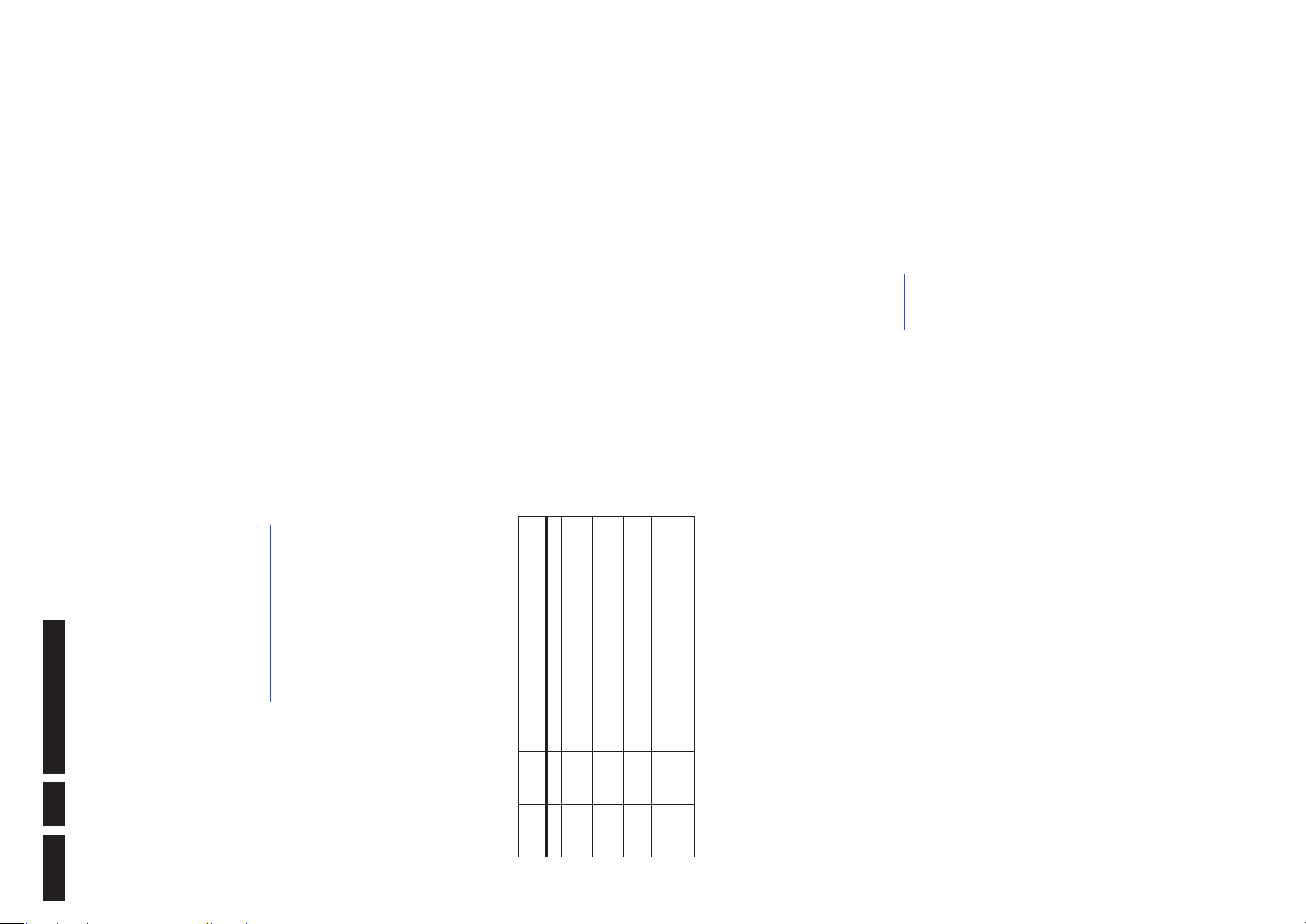
Service Modes, Error Codes, and Fault Finding
EN 16 L11M1.1L LA5.
2011-Apr-29
5.4.2 How to Read the Error Buffer
You can read the error buffer in three ways:
• On screen via the SAM/SDM/CSM (if you have a picture).
Example:
– ERROR: 0 0 0 0 0 : No errors detected
– ERROR: 6 0 0 0 0 : Error code 6 is the last and only
detected error
– ERROR: 9 6 0 0 0 : Error code 6 was detected first and
error code 9 is the last detected (newest) error
• Via the blinking LED procedure (when you have no
picture). See paragraph 5.5 The Blinking LED Procedure
.
•Via ComPair.
5.4.3 Error codes
The “layer 1” error codes are pointing to the defective board.
They are triggered by LED blinking when CSM is activated. In
the LC10 platform, only two boards are present: the SSB and
the PSU/IPB, meaning only the following layer 1 errors are
defined:
• 2: SSB
• 3: IPB/PSU
•4: Display
Table 5-1 Error code table
5.4.4 How to Clear the Error Buffer
The error code buffer is cleared in the following cases:
• By using the CLEAR command in the SAM menu:
• By using the following key sequence on the remote control
transmitter: “062599” directly followed by the OK button.
• If the contents of the error buffer have not changed for 50
hours, the error buffer resets automatically.
Note: If you exit SAM by disconnecting the mains from the
television set, the error buffer is not reset.
5.5 The Blinking LED Proc edure
5.5.1 Introduction
The software is capable of identifying different kinds of errors.
Because it is possible that more than one error can occur over
time, an error buffer is available, which is capable of storing the
last five errors that occurred. This is useful if the OSD is not
working properly.
Errors can also be displayed by the blinking LED procedure.
The method is to repeatedly let the front LED pulse with as
many pulses as the error code number, followed by a period of
1.5 seconds in which the LED is “off”. Then this sequence is
repeated.
Example (1): error code 4 will result in four times the sequence
LED “on” for 0.25 seconds / LED “off” for 0.25 seconds. After
this sequence, the LED will be “off” for 1.5 seconds. Any RC
command terminates the sequence. Error code LED blinking is
in red color.
Example (2): the content of the error buffer is “129600”
After entering SDM, the following occurs:
• 1 long blink of 5 seconds to start the sequence,
• 12 short blinks followed by a pause of 1.5 seconds,
• 9 short blinks followed by a pause of 1.5 seconds,
• 6 short blinks followed by a pause of 1.5 seconds,
• 1 long blink of 1.5 seconds to finish the sequence,
• The sequence starts again with 12 short blinks.
5.5.2 Displaying the Entire Error Buffer
Additionally, the entire error buffer is displayed when Service
Mode “SDM” is entered.
5.6 Fault Finding and Repair Tips
Notes:
• It is assumed that the components are mounted correctly
with correct values and no bad solder joints.
• Before any fault finding actions, check if the correct
options are set.
5.6.1 NVM Editor
In some cases, it can be convenient if one directly can change
the NVM contents. This can be done with the “NVM Editor” in
SAM mode. With this option, single bytes can be changed.
Caution:
• Do not change these, without understanding the
function of each setting, because incorrect NVM
settings may seriously hamper the correct functioning
of the TV set!
• Always write down the existing NVM settings, before
changing the settings. This will enable you to return to the
original settings, if the new settings turn out to be incorrect.
5.6.2 Load Default NVM Values
It is possible to download default values automatically into the
NVM in case a blank NVM is placed or when the NVM first 20
address contents are “FF”. After the default values are
downloaded, it is possible to start-up and to start aligning the
TV set. To initiate a forced default download the following
action has to be performed:
1. Switch “off” the TV set with the mains cord disconnected
from the wall outlet (it does not matter if this is from “Stand-
by” or “Off” situation).
2. Short-circuit the SDM pads on the SSB (keep short
circuited, see Figure 5-2
).
3. Press “P+” or “CH+” on the local keyboard (and keep it
pressed).
4. Reconnect the mains supply to the wall outlet.
5. Release the “P+” or “CH+” when the set is started up and
has entered SDM.
When the downloading has completed successfully, the set will
perform a restart. After this, put the set to Stand-by and remove
the short-circuit on the SDM pads.
Alternative method:
It is also possible to upload the default values to the NVM with
ComPair in case the SW is changed, the NVM is replaced with
a new (empty) one, or when the NVM content is corrupted.
After replacing an EEPROM (or with a defective/no EEPROM),
default settings should be used to enable the set to start-up and
allow the Service Default Mode and Service Alignment Mode to
be accessed.
Layer-1
error code
Defective
board
Layer-2
error code Defective device
2 SSB 11 Speaker DC protection active on SSB
3 IPB/PSU 16 +12 missing/low, PSU defective
3 IPB/PSU 17 POK line defective
2 SSB 35 EEPROM I2C error on SSB, M24C16
2 SSB 34 Tuner I2C error on SSB
2 SSB 23 HDMI Mux IC I2C error on SSB - Berninale
models with Mux only
2 SSB 27 Channel decoder on SSB
4 Display
(Inverter)
18 LCD Panel inverter error. INV_STATUS
(for 32” sets only)
Page 17

Service Modes, Error Codes, and Fault Finding
EN 17L11M1.1L LA 5.
2011-Apr-29
5.6.3 No Picture
When you have no picture, first make sure you have entered
the correct display code.
See Display Option Code Selection
for the instructions.
5.6.4 Unstable Picture via HDMI input
Check (via ComPair) if HDMI EDID data is properly
programmed.
5.6.5 No Picture via HDMI input
Check if HDCP key is valid. This can be done in CSM.
5.6.6 HDMI CEC Not Functioning
Go to Home/Menu ->Setup -> Installation -> Preference and
set the Easylink option to “on”. Also check if the connected
device is CEC enabled.
5.6.7 TV Will Not Start-up from Stand-by.
Possible Stand-by Controller failure. Reflash the SW.
5.7 Software Upgrading
5.7.1 I ntroduction
It is possible for the user to upgrade the main software via the
USB port. This allows replacement of a software image in a
stand alone set. A description on how to upgrade the main
software can be found in the DFU or on the Philips website.
5.7.2 Main Software Upgrade
Automatic Software Upgrade
In “normal” conditions, so when there is no major problem with
the TV, the main software and the default software upgrade
application can be upgraded with the “autorun.upg” (FUS part
in the one-zip file). This can also be done by the consumers
themselves, but they will have to get their software from the
commercial Philips website or via the Software Update
Assistant in the user menu (see DFU). The “autorun.upg” file
must be placed in the root of your USB stick.
How to upgrade:
1. Copy the “autorun.upg” file to the root of an USB stick.
2. Insert the USB stick in the side I/O while the set is “on”.
The TV will prompt an upgrade message. Press “Update”
to continue, after which the upgrading process will start. As
soon as the programming is finished, the set must be
restarted.
In the “Setup” menu you can check if the latest software is
running.
5.7.3 How to Copy NVM Data to/from USB
Write NVM Data to USB
1. Insert the USB stick into the USB slot while in SAM mode.
2. Execute the command "NVM Copy" > "NVM Copy to USB",
to copy the NVM data to the USB stick. The NVM filename
on the USB stick will be named
"L11M11L_NVM_T2U.BIN" (this takes a couple of
seconds).
Write NVM Data to TV
1. First, ensure (via a PC) that the filename on the USB stick
has the correct format: "L11M11L_NVM_U2T.BIN".
2. Insert the USB stick into the USB slot while in SAM mode.
3. Execute the command "NVM Copy" > "NVM Copy from
USB" to copy the USB data to NVM (this takes about a
minute to complete).
To write an NVM mask to the TV, ensure that the mask has the
correct format: "L11M11L_NVM_U2T.MAK" (0x00 to write
protect, 0xFF to overwrite).
Important: The file must be located in the "/Repair" directory
of the USB stick.
5.7.4 How to Copy EDID Data to/from USB
Write EDID Data to USB
1. Insert the USB stick into the USB slot while in SAM mode.
2. Execute the command "NVM Copy" > "EDID Copy to
USB", to copy the EDID data to the USB stick. The
filename on the USB stick will be named
"L11M11L_EDID_T2U.BIN" (this takes a couple of
seconds).
Write EDID Data to TV
1. First, ensure (via a PC) that the filename on the USB stick
has the correct format: "L11M11L_EDID_U2T.BIN".
2. Insert the USB stick into the USB slot while in SAM mode.
3. Execute the command "NVM Copy" > "EDID Copy from
USB" to copy the USB data to EDID (this takes about a
minute to complete).
Important: The file must be located in the "/Repair" directory
of the USB stick.
5.7.5 How to Copy the Channel List to/from USB
Write Channel List Data to USB
1. Insert the USB stick into the USB slot while in SAM mode.
2. Execute the command "Channel list Copy to USB", to copy
the channel list data to the USB stick. The filename on the
USB stick will be named "L11M11L_CHTB_T2U.BIN" (this
takes a couple of seconds).
Write Channel List Data to TV
1. First, ensure (via a PC) that the filename on the USB stick
has the correct format: "L11M11L_CHTB_U2T.BIN".
2. Insert the USB stick into the USB slot while in SAM mode.
3. Execute the command "Chanel list Copy from USB" to
copy the USB data to the TV (this takes about a minute to
complete).
Important: The file must be located in the "/Repair" directory
of the USB stick.
Page 18

Alignments
EN 18 L11M1.1L LA6.
2011-Apr-29
6. Alignments
Index of this chapter:
6.1 General Alignment Conditions
6.2 Hardware Alignments
6.3 Software Alignments
6.4 ADC gain adjustment
6.6 Option Settings
Note: Figures below can deviate slightly from the actual
situation, due to the different set executions.
General: The Service Default Mode (SDM) and Service
Alignment Mode (SAM) are described in chapter 5. Menu
navigation is done with the CURSOR UP, DOWN, LEFT or
RIGHT keys of the remote control transmitter.
6.1 General Alignment Conditions
Perform all electrical adjustments under the following
conditions:
• Power supply voltage (depends on region):
– AP-NTSC: 120 V
AC
or 230 V
AC
/ 50 Hz (± 10%).
– AP-PAL-multi: 120 - 230 V
AC
/ 50 Hz (± 10%).
– EU: 230 V
AC
/ 50 Hz (± 10%).
– LATAM-NTSC: 120 - 230 V
AC
/ 50 Hz (± 10%).
– US: 120 V
AC
/ 60 Hz (± 10%).
• Connect the set to the mains via an isolation transformer
with low internal resistance.
• Allow the set to warm up for approximately 15 minutes.
• Measure voltages and waveforms in relation to correct
ground (e.g. measure audio signals in relation to
AUDIO_GND).
Caution: It is not allowed to use heatsinks as ground.
• Test probe: Ri > 10 Mohm, Ci < 20 pF.
• Use an isolated trimmer/screwdriver to perform
alignments.
6.2 Hardware Alignments
There are no hardware alignments foreseen for this chassis,
but below find an overview of the most important DC voltages
on the SSB. These can be used for checking proper functioning
of the DC/DC converters.
6.3 Software Alignments
With the software alignments of the Service Alignment Mode
(SAM) the Tuner and RGB settings can be aligned.
6.3.1 Tuner Adjustment (RF AGC Take Over Point)
Purpose: To keep the tuner output signal constant as the input
signal amplitude varies.
No alignment is necessary, as the AGC alignment is done
automatically.
6.3.2 RGB Alignment
Before alignment, set the picture as follows:
White Tone Alignment:
• Activate SAM.
• Select “RGB Align.“ and choose a color temperature.
• Use a 100% white screen as input signal and set the
following values:
– “Red BL Offset” and “Green BL Offset” to “7” (if
present).
– All “White point” values initial to “127”.
In case you have a color analyzer:
• Measure with a calibrated (phosphor- independent) color
analyzer (e.g. Minolta CA-210) in the centre of the screen.
Consequently, the measurement needs to be done in a
dark environment.
• Adjust the correct x,y coordinates (while holding one of the
White point registers R, G or B on max. value) by means of
decreasing the value of one or two other white points to the
correct x,y coordinates (see Table 6-1 White D alignment
values). Tolerance: dx: ± 0.002, dy: ± 0.002.
• Repeat this step for the other color Temperatures that need
to be aligned.
• When finished return to the SAM root menu and press
STANDBY on the RC to store the aligned values to the
NVM.
Table 6-1 White D alignment values
If you do not have a color analyzer, you can use the default
values. This is the next best solution. The default values are
average values coming from production (statistics).
• Set the RED, GREEN and BLUE default values per
temperature according to the values in the “Tint settings”
table.
• When finished return to the SAM root menu and press
STANDBY on the RC to store the aligned values to the
NVM.
Description
Test
Point
Specifications (V)
DiagramMin. Typ. Max.
+12VS F118 11.7 12.3 12.91 B01_DC-DC
+3V3_STBY F113 3.2 3.3 3.4 B01_DC-DC
+3V3_SW F133 3.17 3.34 3.5 B01_DC-DC
+1V25_SW F131 1.18 1.25 1.31 B01_DC-DC
+5V_SW F132 4.98 5.25 5.51 B01_DC-DC
+1V8_SW F125 1.74 1.83 1.92 B01_DC-DC
+1V1_SW F101 0.94 1.1 1.15 B01_DC-DC
+5VS F235 4.94 5.2 5.46 B02A_Tuner_IF
+2V5_SW F136 2.38 2.5 2.62 B01_DC-DC
+5VTUN_DI
GITAL
F236 4.75 5 5.25 B02_Tuner_IF
VLS_15V6 FJ01 14.82 15.6 16.38 B08C_TCON DC/DC
VGH_35V FM02 34.0 35.0 36.0 B08F_MINI LVDS
VGL_-6V FJ14 -7.0 -6.0 -5.0 B08C_TCON DC/DC
VCC_3V3 FJ13 3.14 3.3 3.47 B08C_TCON DC/DC
VCC1V8 FJ05 1.71 1.8 1.89 B08C_TCON DC/DC
Picture Setting
Dynamic backlight Off
Dynamic Contrast Off
Colour Enhancement Off
Picture Format Unscaled
Light Sensor Off
Brightness 50
Colour 0
Contrast 100
Value Cool (11000 K) Normal (9000 K) Warm (6500 K)
x 0.276 0.287 0.313
y 0.282 0.296 0.329
Page 19

Alignments
EN 19L11M1.1L LA 6.
2011-Apr-29
Table 6-2 Tint settings 32"
Table 6-3 Tint settings 40"
6.4 ADC gain adjustment
Use a Quantum Data Patters Generator 802BT and apply a
“PgcWrgb” image (“dot, cross and color bar mix pattern”)
according to Figure 6-1
.
Figure 6-1 “PgcWrgb” pattern
6.4.1 YPbPr
Following instructions result in correct alignment of ADC gain,
offset and phase, related to YPbPr input signal. Apply a signal
of format “1080i25”.
• Apply following signals to the YPbPr input connectors:
– Pr signal of 0.7 Vp-p
1
/ 75 ohm to the red cinch
connector.
– Y signal of 0.7 Vb-p
2
/ 75 ohm with a sync pulse of 0.3
Vp-p
1
to the green cinch connector.
– Pb signal of 0.7 Vb-p
1
/ 75 ohm to the blue cinch
connector.
• Select the input source to YPbPr input.
• In SAM, initiate the “Auto ADC” calibration command.
Upon appearance of the “Auto ADC Completed” message, the
alignment is completed.
Notes:
1. Peak-to-Peak
2. Black-to-Peak.
6.4.2 PC VGA
Following instructions result in correct alignment of ADC gain,
offset and phase, related to PC VGA input signal. Apply a
signal of format “DMT1060”.
• Apply following signals to the PC VGA input connector:
– Red signal of 0.7 Vp-p
1
/ 75 ohm.
– Green signal of 0.7 Vp-p
1
/ 75 ohm.
– Blue signal of 0.7 Vp-p
1
/ 75 ohm.
• Select the input source to PC VGA input.
• In SAM, initiate the “Auto ADC” calibration command.
Upon appearance of the “Auto ADC Completed” message, the
alignment is completed.
6.5 TCON Alignment (= VCOM alignment)
New requirement for “TCON on SSB” project:
• The purpose of VCOM alignment is to obtain an equal
voltages for both Positive and Negative LC polarity. This is
important to avoid “Flicker” and “Image Sticking”.
• The P-Gamma + VCOM calibrator IC, ISL24837 is used for
VCOM adjustment.
• The adjusted VCOM data will be stored inside on-chip
memory and will be automatically recalled during each
power-up.
ComPair (see 5.3.1 ComPair
) will foresee in a possibility to do
this alignment.
6.6 Option Settings
6.6.1 Introduction
The microprocessor communicates with a large number of I
2
C
ICs in the set. To ensure good communication and to make
digital diagnosis possible, the microprocessor has to know
which ICs to address. The presence/absence of these specific
ICs (or functions) is made known by the option codes.
Notes:
• After changing the option(s), save them with the STORE
command.
• The new option setting becomes active after the TV is
switched “off” and “on” again with the mains switch (the
EAROM is then read again).
6.6.2 How To Set Option Codes
When the NVM is replaced, all options will require resetting. To
be certain that the factory settings are reproduced exactly, you
must set all option numbers. You can find the correct option
numbers see sticker on the inside the cabinet.
How to Change Options Codes
An option code (or “option byte”) represents eight different
options (bits). All options are controlled via ten option bytes
(OP#1... OP#10).
Activate SAM and select “Options”. Now you can select the
option byte (OP#1... OP#10) with the CURSOR UP/ DOWN
keys, and enter the new 3 digit (decimal) value. For the correct
factory default settings, see the sticker inside the set.
Colour Temp. R G B
Cool t.b.d. t.b.d. t.b.d.
Normal t.b.d. t.b.d. t.b.d.
Warm t.b.d. t.b.d. t.b.d.
Colour Temp. R G B
Cool t.b.d. t.b.d. t.b.d.
Normal t.b.d. t.b.d. t.b.d.
Warm t.b.d. t.b.d. t.b.d.
18920_200_100317.eps
100317
Page 20

Circuit Descriptions
EN 20 L11M1.1L LA7.
2011-Apr-29
7. Circuit Descriptions
Index of this chapter:
7.1 Introduction
7.2 Power Supply
7.3 Video
7.3.1 Video: Front-End
7.4 Audio
7.5 Inputs
7.5.1 Inputs: HDMI
7.5.2 Inputs: USB
Notes:
•Only new circuits (circuits that are not published recently)
are described.
• Figures can deviate slightly from the actual situation, due
to different set executions.
• For a good understanding of the following circuit
descriptions, please use chapter 9. Block Diagrams
and
10. Circuit Diagrams and PWB Layouts
. Where necessary,
you will find a separate drawing for clarification.
7.1 Introduction
The LC11M1.1L LA chassis is a digital chassis using a
Mediatek chipset. It covers screen sizes of 32" to 40".
The xxPFL3x06D/xx sets come with the “Thriller” styling, and
the xxPFL5x06D/xx come with the “Berlinale” styling.
Main key components are the Mediatek MT5363 integrated
“System On Chip” (SoC) that supports multimedia video/audio
input, and the integrated TCON (Timing Controller) part for the
LCD panel.
System SoC is based on MT5363:
• NAND Flash – 128 Mbyte, NumOnyx/Hynix.
• DDR – 128 Mbyte (32 × 16M, 2 pcs), Hynix.
• Use internal MT5363 Stand-by micro-controller.
Tuner/Frontend configuration:
• Half NIM tuner (VA1E1BF2403) from Sharp.
• Toshiba Channel Decoder (TC90517).
Interfaces for debug and SW upgrade:
• UART (3.5 mm jack).
• USB port.
•JTAG.
Refer to Figure 7-1
for details.
Figure 7-1 L11M1.1L LA Architecture
19130_009_110426.eps
110429
Page 21

Circuit Descriptions
EN 21L11M1.1L LA 7.
2011-Apr-29
Figure 7-2 SSB cell layout
Figure 7-3 SSB key component overview
19130_010_110426.eps
110426
19130_047_110429.eps
110429
Page 22

Circuit Descriptions
EN 22 L11M1.1L LA7.
2011-Apr-29
Figure 7-4 TCON key component overview
7.2 Power Supply
The Power Supply Unit (PSU) in this chassis is a buy-in and is
a black-box for Service. When defective, a new panel must be
ordered and the defective panel must be returned for repair,
unless the main fuse of the unit is broken. Always replace the
fuse with one with the correct specifications! This part is
commonly available in the regular market.
Refer to Figure 7-5
and Figure 7-6 for details
The power supply system consists of stand-by, switched and
regulated voltages. The stand-by voltage, +3V3STBY, will be
available once AC supply is provided to the system. As for the
other voltages, namely switched and regulated voltages, these
are available once the STANDBY signal is pulled “low” to allow
other supplies from the IPB to turn “on”. The switched supplies
are generated from the main +12VS supply, while the regulated
supplies are derived from the switched supplies. There are a
number of detection circuits to detect the following supplies:
+12VS, +12Vdisp and +3V3_SW. The +12VS is the main
supply voltage from the IPB that enables the switched voltages
to be generated. The +12Vdisp is the supply to the display
timing controller, while the +3V3_SW is powering the
microprocessor and its flash memory.
The mains power supply unit distribute the following voltages to
the TV system: +3V3STBY, 12VS, +24Vaudio, and +24Vpanel
for panel with inverter (or) high voltage (HV) for inverterless
panel. Requirement of the High Voltage depend on the
specification of the LCD panel.
Figure 7-5 Power distribution overview
Figure 7-6 Power timing overview
19130_048_110429.eps
110429
19130_012_110426.eps
110426
MT5363
Dig Demod
Flash
NVM
DDR2 × 2
+12 V
S
DCDC
Regulator
Regulator
EEPROM
USB
Tuner
+3.3 V
STBY
1.1 V ±0.05 V
1.8 V ±0.09 V
3.3 V ±0.16 V 1.25 V ±0.06 V
5.25 V ±0.26 V
2.5 V
±0.12 V
5.25 V ±0.25 V
DCDC
DCDC
DCDC Regulator
18980_203_100402.eps
100402
Page 23

Circuit Descriptions
EN 23L11M1.1L LA 7.
2011-Apr-29
7.3 Video
7.3.1 Video: Front-End
Key components for the tuner section are:
• Sharp Half NIM tuner VA1E1BF2403,
• Toshiba channel decoder TC90517 (external ISDB-T
channel decoder).
• Analog demodulator (using internal MT5363 analog
demodulator - pin AH35 VIP, AH37 VIN).
Refer to Figure 7-7
for details.
Figure 7-7 Front-end functional block diagram
19130_013_110426.eps
110426
Page 24

Circuit Descriptions
EN 24 L11M1.1L LA7.
2011-Apr-29
7.4 Audio
In this chassis, audio processing is done by the following key
components:
• MT5363 micro-processor for input selection and audio
processing,
• TPA3123D2 class-D power amplifier for 2 x 10 W
amplification.
The audio profile (optimal setting per screen size and styling) is
stored at Option 10 (bit 0 to bit 4). Profile 1 for 32-inch Dali and
profile 2 for 40-inch Dali.
Table 7-1 Microprocessor control lines - 1 -
Table 7-2 Microprocessor control lines - 2 -
Figure 7-8 Audio signal flow
7.5 Inputs
7.5.1 Inputs: HDMI
In this chassis, the main Mediatek MT5363 SoC has an on-chip
HDMI multiplexer.
Refer to Figure 7-9
for the implementation.
From uP At class D Usage
SW_MUTE SW_MUTE Will pull audio signals to LOW upon DC drops, help
to eliminate plop sound.
RESET_AUDIO A_STBY Co ntrol SHUTDOWN pin of class D amplifier:
ON/OFF the amplifier
MUTE MUTE Corresponding to the MUTE button on Remote
Control, to mute/unmute speakers
DC_PROT DC_PROT Detecting present of DC at speakers output and
feedback to uP. This will trigger TV into protection
mode. This is important to protect speakers
From uP
A_STBY
to class D Class D outputs
SW_MUTE LOW - MUTE
HIGH - Operating (unmute)
RESET_AUDIO LOW HIGH Operating (unmute)
HIGH LOW Class D shutdown (mute)
MUTE LOW - Operating (unmute)
HIGH - MUTE
DC_PROT LOW - DC detected -> set going to protection
HIGH - No DC -> normal operating
19130_014_110426.eps
110426
Page 25

Circuit Descriptions
EN 25L11M1.1L LA 7.
2011-Apr-29
Figure 7-9 HDMI implementation
Signal description:
• TMDS: Signals that contain audio and video information.
• PWR5V: Signal to detect the presence of any HDMI source
connected to the TV’s HDMI input port.
• SIDE_HDMI_HPD1 and HDMI_HPD2: Signal to initiate
reading of the TV EDID data by the source device.
• I2C: The EDID data reading and the HDCP authentication
process runs via I2C.
• CEC: Signal direct connected between inputs and uP.
• EDID_WC: Signal used to disable the write protect pin of
the EEPROM. When updating, the program will temporarily
pull this pin “LOW” before writing new data.
7.5.2 Inputs: USB
In this chassis, the main Mediatek MT5363 SoC has an on-chip
USB processor.
Refer to Figure 7-10
for the implementation.
Figure 7-10 USB implementation
19130_015_110426.eps
110426
TMDS
PWR5V
SIDE_HDMI_HPD1
SIDE HDMI SCL1
HDMI SCL2
HDMI_HPD2
RX2
OPWR2_5V
ARC eHDMI+
SIDE_HDMI_SDA1
CEC
EDID
HDMI_CEC
__
_
HDMI_SDA2
7
MT5363
TMDS
PWR5V
HDMI HPD2
EDID
_
_
7
HDMI HPD1
RX1
OPWR1_5V
_
HDMI_SDA2
HDMI_SDA1
HDMI_SDA1
HDMI_SCL2
_
EDID
Buffer & Selection
circuit
ASPDIF_OUT
ARC_SW
18980_207_100402.eps
100402
Page 26

IC Data Sheets
EN 26 L11M1.1L LA8.
2011-Apr-29
8. IC Data Sheets
This section shows the internal block diagrams and pin layouts
of ICs that are drawn as "black boxes" in the electrical diagrams
(with the exception of "memory" and "logic" ICs).
8.1 Diagram B0 1, Type TPS54386 (IC7116 and 7117)
Figure 8-1 Internal block diagram and pin configuration
18980_300_100402.eps
100402
PIN
CONNECTIONS
1
2
3
4
14
13
12
11
PVDD2
BOOT2
SW2
BP
PVDD1
BOOT1
SW1
GND
5
6
7
10
9
8
SEQ
ILIM2
FB2
EN1
EN2
FB1
ThermalPad
(bottom side)
HTSSOP (PWP)
(Top View)
BLOCK DIAGRAM
7FB1
+
Soft Start
1
C
COMP
+
SQ
QR
R
+
Current
Comparator
BP
f(I
DRAIN1
) + DC(ofst)
2
1
3
Anti-Cross
Conduction
1.2 MHz
Oscilator
Divide
by 2/4
Ramp
Gen 1
Ramp
Gen 2
CLK1
CLK2
BP
CLK1
Weak
Pull-Down
MOSFET
5EN1
6EN2
6A6A
VDD2
Internal
Control
10SEQ
150 k
150 k
Output
Undervoltage
Detect
BP
FB1
FB2
CLK1
4GND
8FB2
+
Soft Start
2
C
COMP
+
SQ
QR
R
+
Current
Comparator
BP
13
14
12
Anti-Cross
Conduction
BP
CLK2
Weak
Pull-Down
MOSFET
11BP
9ILIM2
150 k
150 k
BP
CLK2
4GND
Level
Select
5.25-V
Regulator
References
BOOT1
PVDD1
SW1
BOOT2
PVDD2
SW2
f(I
DRAIN2
)+DC(ofst)
0.8 V
REF
I
MAX2
(Set to one of three limits)
f(I
DRAIN1
)
f(I
MAX1
)
Overcurrent Comp
f(I
SLOPE1
)
Level
Shift
Level
Shift
f(I
DRAIN2
)
f(I
MAX2
)
f(I
SLOPE2
)
FET
Switch
TSD
PVDD2
f(I
SLOPE1
)
f(I
SLOPE2
)
SD1
SD2
UVLO
0.8 V
REF
SD2
0.8 V
REF
SD1
UDG-07124
Overcurrent Comp
R
COMP
R
COMP
Page 27

IC Data Sheets
EN 27L11M1.1L LA 8.
2011-Apr-29
8.2 Diagram B01A DC-DC, Type LD1117D (IC7119)
Figure 8-2 Internal block diagram and pin configuration
F_15710_166.eps
100402
Block diagram
Pinning information
DPAK
LD1117DT
Page 28

IC Data Sheets
EN 28 L11M1.1L LA8.
2011-Apr-29
8.3 Diagram B03 Class-D & muting, Type TPA3123 (IC7400)
Figure 8-3 Internal block diagram and pin configuration
18440_302_090303.eps
090318
Block diagram
Pinning information
1
2
3
4
5
6
7
8
9
10
11
12
24
23
22
21
20
19
18
17
16
15
14
13
PVCCL
SD
PVCCL
MUTE
LIN
RIN
BYPASS
AGND
AGND
PVCCR
VCLAMP
PVCCR
PGNDL
PGNDL
LOUT
BSL
AVCC
AVCC
GAIN0
GAIN1
BSR
ROUT
PGNDR
PGNDR
TERMINAL
I/O/P DESCRIPTION
24-PIN
NAME
(PWP)
Shutdown signal for IC (low = disabled, high = operational). TTL logic levels with compliance to
SD
2I
AVCC
RIN 6 I Audio input for right channel
LIN 5 I Audio input for left channel
GAIN0 18 I Gain select least-significant bit. TTL logic levels with compliance to AVCC
GAIN1 17 I Gain select most-significant bit. TTL logic levels with compliance to AVCC
Mute signal for quick disable/enable of outputs (high = outputs switch at 50% duty cycle, low =
MUTE 4 I
outputs enabled). TTL logic levels with compliance to AVCC
BSL 21 I/O Bootstrap I/O for left channel
PVCCL 1, 3 P Power supply for left-channel H-bridge, not internally connected to PVCCR or AVCC
LOUT 22 O Class-D 1/2-H-bridge positive output for left channel
PGNDL 23, 24 P Power ground for left-channel H-bridge
VCLAMP 11 P Internally generated voltage supply for bootstrap capacitors
BSR 16 I/O Bootstrap I/O for right channel
ROUT 15 O Class-D 1/2-H-bridge negative output for right channel
PGNDR 13, 14 P Power ground for right-channel H-bridge.
PVCCR 10, 12 P Power supply for right-channel H-bridge, not connected to PVCCL or AVCC
AGND 9 P Analog ground for digital/analog cells in core
AGND 8 P Analog ground for analog cells in core
Reference for preamplifier inputs. Nominally equal to AVCC/8. Also controls start-up time via
BYPASS 7 O
external capacitor sizing.
AVCC 19, 20 P High-voltage analog power supply. Not internally connected to PVCCR or PVCCL
Connect to ground. Thermal pad should be soldered down on all applications to properly
Thermal pad Die pad P
secure device to printed wiring board.
1F
SD
PVCCL
PVCCR
VCLAMP
GAIN1
BYPASS
1F
1F
0.22 F
AGND
}
Control
Shutdown
Control
LIN
RIN
BSR
BSL
PGNDR
PGNDL
0.22 F
22 H
22 H
0.68 F
470 F
0.68 F
1F
470 F
GAIN0
AVCC
MUTE
ROUT
LOUT
Page 29

IC Data Sheets
EN 29L11M1.1L LA 8.
2011-Apr-29
8.4 Diagram B04 MT5363 Power, Type MT5363 (IC7700)
Figure 8-4 Internal block diagram
18850_300_100107.eps
100222
Block diagram
DVB-T ATD
CVBS/
YC Input
VADCx4
TV
Decoder
HDMI
Rx
HDMI In
I/F
Audio
Demod
Audio
Input
Audio
ADC
Panel
LVDS
CVBS
VDAC
TVE
DDR
DRAM
Controller
ARM
BIM
TS
Demux
VDO-In
PreProc
MDDi
Audio In
JPEG,MPEG
H.264
2-D Graphic
Mix andPost
Processing
OSD
scaler
Vplane
scaler/PIP
Audio DSP
IO Bus
Standby uP CKGEN
Audio I/F
Audio DAC
SPDIF, I
2
S
BScan PVR RTC
UART
MS,SD PWM NAND Flash
JTAG IrDA SIF USB2.0 Watchdog Serial Flash Servo ADC
Page 30

IC Data Sheets
EN 30 L11M1.1L LA8.
2011-Apr-29
Figure 8-5 Internal block diagram
18850_301_100107.eps
100222
Pinning information
LT 1 2 3 4 5 6 7 8 9 10 11 12 13 14 15 16 17 18 19
A
B VCC2IO
C
D RA9
E
F RA5
G
H RBA2
J
K RCKE
L
M RA13
N
P RA8
R
T RDQ19
U
V RDQM2
W
Y RDQS3
AA
AB RDQ16
AC
AD RCLK1
AE
AF VCC2IO
AG
AH GPIO44
AJ
AK JTRST_
AL
AM VCCK
AN
AP OSDA0
AR
AT POCE0_
AU
RCLK0_
VCC2IO
RA12
RA10
RBA1
RCAS_
RA11
VCC2IO
RDQ22
RDQS2_
RDQS3_
RDQ21
VCC2IO
GPIO38
JTDI
VCCK
VCCK
PDD0
POOE_
RCLK0
VCC2IO
RA7
RBA0
RWE_
RA2
RCS_
RDQ20
RDQS2
DVSS
RDQ23
RCLK1_
VCC2IO
GPIO43
JTCK
VCCK
OSCL0
POWE_
RDQ10
RDQ13
VCC2IO
RA3
DVSS
DVSS
RA0
VCC2IO
RDQ17
DVSS
RDQ29
RDQ18
VCC2IO
GPIO41
JTMS
VCCK
VCCK
PAALE
PACLE
RDQ8
RDQ5
VCC2IO
RA1
MEMTN
RA4
RRAS_
RDQ30
RDQ28
RDQ24
REXTDN
VCC2IO
GPIO37
JTDO
VCCK
VCCK
PDD1
PARB_
RDQ15
RDQS1_
RDQ2
VCC2IO
DVSS
DVSS
RODT
VCC2IO
RDQM3
DVSS
RDQ26
VCC2IO
GPIO39
GPIO42
VCCK
VCCK
POCE1_
PDD2
PDD3
RDQS1
RDQ0
RDQ7
VCC2IO
MEMTP
RA6
RVREF
RDQ25
RDQ27
RDQ31
VCC2IO
GPIO40
VCCK
VCCK
VCCK
PDD4
PDD5
RDQS0_
DVSS
DVSS
DVSS
RVREF
DVSS
VCCK
VCCK
PDD6
PDD7
RDQS0
DVSS
DVSS
DVSS
AVSS12_U
SB
AVSS33_U
SB
AVSS33_U
SB
RDQ14
RDQM1
RDQM0
DVSS
AVDD12_U
SB
USB_VRT
USB_DM
USB_DP
RDQ11
RDQ9
RDQ6
RDQ1
AVDD33_U
SB
AVDD12_H
DMI
AVSS33_U
SB
RDQ12
VCC2IO
VCC2IO
RDQ3
VCCK
HDMI_SCL
2
AVSS33_H
DMI
RX2_C
RX2_CB
VCC2IO
VCC2IO
VCC2IO
RDQ4
AVDD12_M
EMPLL
AVSS12_M
EMPLL
VCCK
VCCK
DVSS
DVSS
VCCIO33-1
AVDD33_H
DMI
RX2_0
RX2_0B
VCC2IO
VCC2IO
VCC2IO
DVSS
DVSS
VCCK
DVSS
VCCK
DVSS
VCCK
HDMI_SDA
2
HDMI_CEC
RX2_1
RX2_1B
AO0N
AO0P
AVDD33_L
VDS
AVDD33_L
VDS
DVSS
DVSS
DVSS
VCCK
DVSS
VCCK
VCCIO33-1
PWR5V_2
RX2_2
RX2_2B
AO1N
AO1P
AE0N
AE0P
AVDD12_L
VDS
VCCK
DVSS
DVSS
DVSS
DVSS
VCCK
PWR5V_1
HDMI_HPD
2
RX1_C
RX1_CB
AO2N
AO2P
AE1N
AE1P
AVSS12_L
VDS
DVSS
DVSS
DVSS
DVSS
VCCK
HDMI_SCL
1
RX1_0
RX1_0B
AOCKN
AOCKP
AE2N
AE2P
AVSS33_L
VDS
AVDD12_V
PLL
DVSS
DVSS
DVSS
DVSS
DVSS
VCCK
HDMI_HPD
1
HDMI_SDA
1
RX1_1
RX1_1B
AO3N
AO3P
AECKN
AECKP
TP_VPLL
AVSS12_V
PLL
DVSS
DVSS
DVSS
DVSS
VCCK
OPCTRL1
RX1_2
RX1_2B
AV 1 2 3 4 5 6 7 8 9 10 11 12 13 14 15 16 17 18 19
Page 31

IC Data Sheets
EN 31L11M1.1L LA 8.
2011-Apr-29
Figure 8-6 Internal block diagram
18850_302_100107.eps
100222
Pinning information
20 21 22 23 24 25 26 27 28 29 30 31 32 33 34 35 36 37 RT
A 0DXRTE 2DXRTE 0DXTTE3OIPG 12OIPG 53OIPG N4OA
AO4P
AE3N
AE3P
DVSS
DVSS
AE4N
AE4P
GPIO36
DVSS
DVSS
GPIO32
GPIO34
GPIO33
VCCIO33
GPIO28
GPIO30
GPIO29
GPIO31
GPIO26
GPIO27
GPIO24
GPIO25
GPIO22
GPIO20
GPIO19
GPIO23
GPIO17
GPIO18
GPIO16
GPIO15
GPIO11
GPIO12
GPIO14
GPIO13
GPIO9
GPIO10
GPIO8
GPIO7
GPIO4
GPIO6
GPIO5
VCCIO33
FSRC_WR
ETTXD3
ETTXEN
ETPHYCLK
VCCIO33
AOSDATA3
IF_AGC
ETTXD1
ETTXD2
ETCOL
GPIO2
ALIN
ETRXCLK
ETTXCLK
CI_MCLKO
CI_MISTR
T
ASPDIF
RF_AGC
ETRXD3
ETTXER
CI_MIVAL
OPWM0
AOBCK
ETRXD1
ETRXER
CI_MCLKI
CI_MDI0
GPIO0
AOMCLK
ETRXDV B
ETCRS C
ETMDIO D
ETMDC E
CI_MOSTR
T
F
CI_MOVAL G
CI_MDO0 H
OPWM1 J
GPIO1 K
AOSDATA0 L
AOLRCK M
DVSS
DVSS
DVSS
DVSS
DVSS
DVSS
VCCK
DVSS
DVSS
DVSS
DVSS
DVSS
VCCK
DVSS
DVSS
DVSS
VCCK
VCCK
AVSS33_A
DAC1
OSCL2
AVDD33_A
DAC1
VCCIO33
AOSDATA4
OSDA1
AL1
OSDA2
OPWM2
AR1
TUNER_DA
TA
OSCL1
AR2
AOSDATA1
U1TX
AL2
TUNER_CL
K
U1RX
AR3
N
AOSDATA2 P
R
VCXO T
U
AL3 V
DVSS DVSS VCCK
AVDD33_R
EF_AADC
VCCIO33 VCCIO33 VCCIO33 W
DVSS
DVSS
DVSS
DVSS
DVSS
DVSS
VCCK
VCCK
VCCK
AVSS33_R
EF_AADC
VMID_AAD
C
AVDD33_A
ADC
AIN1_L_AA
AIN4_L_AA
DC
AVSS33_A
ADC
AIN4_R_A
AIN5_L_AA
DC
AIN5_R_A
ADC
AIN2_R_A
AIN6_L_AA
DC
AIN6_R_A
ADC
Y
AA
AIN3_R_A
DVSS
VCCK
DVSS
DVSS
VCCK
DVSS
DVSS
DVSS
DVSS
AVDD12_T
VDPLL
AVDD12_A
DC
AIN1_R_A
ADC
AVDD12_S
ADC
AIN0_L_AA
DC
AVDD33_
ADAC0
AIN0_R_A
ADC
AVSS33_A
DAC0
AVDD33_
ADC
AIN2_L_AA
DC
AVICM
AIN3_L_AA
DC
AR0
AVSS33_D
ADC
AB
AC
AD
AE
AL0 AF
OPWRSB
OPCTRL0
ORESET_
AVDD10_L
AVSS33_V
GA_STB
AVDD12_R
AVSS12_P
LL
AVSS33_SI
F
FS_VDAC
PLL
AVSS33_D
IG
AVDD33_S
IF
AVSS12_P
LL
AVDD33_D
IG
BYPASS0
YSPLL
ADIN0_SR
V
AVDD12_A
DCPLL
ADIN1_SR
V
AF
DEMOD1
XTALO
ADIN3_SR
V
ADCINN_D
EMOD
AV
DD
33_X
TAL_STB
ADIN2_SR
EMOD1 AG
ADCINP_D
EMOD
AH
XTALI AJ
AVSS33_X
TAL
AK
ADIN5_SR
V
AL
ADIN4_SR
OPCTRL2
OPCTRL3
OPCTRL4
U0TX
U0RX
OIRI
HSYNC
VSYNC
DO
SOG
BP
AVDD33_V
GA_STB
COM
GP
GB
SOY1
RP
AVSS12_R
GB
COM1
Y1P
PR1P
PB1P
Y0P
SOY0
PB0P
COM0
AVDD33_V
DAC
AVSS33_V
DAC
PR0P
VDAC_OUT
1
VDAC_OUT
2
AVDD33_C
VBS
AVSS33_C
VBS
SY0
SC0
MPXP
SY1
SC1
V
CVBS2P
CVBS3P
V
AM
MPXN AN
TUNER_BY
PASS
AP
CVBS0N AR
CVBS0P AT
CVBS1P AU
20 21 22 23 24 25 26 27 28 29 3
031323334353637 RB
Page 32

IC Data Sheets
EN 32 L11M1.1L LA8.
2011-Apr-29
8.5 Diagram B06B Analog I/O - Audio, Type LM833 (IC7B01)
Figure 8-7 Pin configuration
18520_306_090325.eps
100402
Pinning information
2
(Top View)
1
3
4
8
7
6
5
Output 1
Inputs 1
Output 2
Inputs 2
V
EE
V
CC
1
2
Page 33

IC Data Sheets
EN 33L11M1.1L LA 8.
2011-Apr-29
8.6 Diagram T01C TCON DC/DC, Type ISL97653 (IC7J00)
Figure 8-8 Internal block diagram and pin configuration
18770_307_100217.eps
100217
Block diagram
Pinning information
1
40
2
3
4
5
6
7
8
9
10
30
29
28
27
26
25
24
23
22
21
39 38 37 36 35 34 33 32 31
11 12 13 14 15 16 17 18 19 20
LDO-CTL
LDO-FB
PVIN1
AGND
PROT
LX2
LX1
PGND2
PGND1
TEMP
COMP
FBB
RSET
HVS
EN
CDEL
CTL
DRN
COM
POUT
PVIN2
CB
LXL1
LXL2
PGND3
PGND4
CM2
FBL
VL
VREF
FBN
SUPN
NOUT
PGND5
C1P
C1N
C2P
C2N
SUPP
FBP
ISL97653A
40 LD 6X6 QFN
TOP VIEW
+
-
+
-
+
-
+
-
+
-
+
-
+
-
+
-
(
(
CONTROL
LOGIC
SAWTOOTH
GENERATOR
CURRENT
AMPLIFIER
CURRENT LIMIT
COMPARATOR
CURRENT LIMIT
THRESHOLD
REFERENCE BIAS
AND
SEQUENCE CONTROLLER
V
REF
GM AMPLIFIER
UVLO COMPARATOR
OSCILLATOR
0.75 V
REF
REGULATOR
SUPN
0.2V
UVLO COMPARATOR
0.4V
0.75 V
REF
V
REF
P
OUT
R
SENSE
BUFFER
CONTROL
LOGIC
V
REF
SAWTOOTH
GENERATOR
SLOPE
COMPENSATION
GM AMPLIFIER
SUPP
CURRENT LIMIT
THRESHOLD
CURRENT
LIMIT
COMPARATOR
SUPP
C1- C1+ C2+ C2-P
OUT
CTL COM
BUFFER
LX1
PGND1
CB
LXL1
CM2
FBL
FBP
FBN
N
OUT
P
VIN1,2
EN
CDEL
P
VIN1,2
VL
FBB
CM1
PGND2
LX2
CURRENT AMPLIFIER
SLOPE
COMPENSATION
V
REF
FREQ
HVS
LOGIC
RSET HVS PROT
LXL2
DRN
680kHz
VL
LDO
CONTROL
LOGIC2
LDO-CTL
LDO-FB
TEMP
SENSOR
TEMP
Page 34

IC Data Sheets
EN 34 L11M1.1L LA8.
2011-Apr-29
Personal Notes:
10000_012_090121.eps
090121
Page 35

Block Diagrams
EN 35L11M1.1L LA 9.
2011-Apr-29
9. Block Diagrams
Wiring Diagram 32" (Thriller)
11P
1M95
9P
1M99
2P3
1308
1735
4P
1M95
11P
1M99
9P
1M99
14P
1G51
51P
1M20
8P
TO DISPLAY
3P
J1
SSB
3139 123 6505.x
(1150)
B
MAIN POWER SUPPLY
32 PSLC-P002A
(1005)
LCD DISPLAY
(1004)
8M99
8M95
WIRING DIAGRAM 32" THRILLER
19130_044_110428.eps
110429
1M99 (B01)
1. +12VDISP
2. +12VDISP
3. GND
4. GND
5. LAMP-ON
6. BACKLIGHT-PWM
7. BACKLIGHT-BOOST
8. INV_STATUS
9. POWER-OK
1M95 (B01)
1. +3V3STDBY
2. STANDBY
3. GND
4. GND
5. GND
6. +12VS
7. +12VS
8. +12VS
9. +24VAUDIO
10. GND-AUDIO
11. ...
1735 (B03)
1. LEFT_SPEAKER
2. GND-AUDIO
3. GND-AUDIO
4. RIGHT_SPEAKER
1M20 (B04c)
1. LIGHT-SENSOR
2. GND
3. RC
4. LED-2
5. +3V3STBY
6. LED-1
7. KEYBOARD
8. +5V_SW
1G51 (B04D)
1. +VDISP-INT
2. +VDISP-INT
3. +VDISP-INT
4. +VDISP-INT
|
51. GND
L
N
Board Level Repair
Component Level Repair
Only For Authorized Workshop
USB
HDMI
HDMI
INLET
VGA
LOUDSPEAKER
(5213)
8M20
J2
3P
J1
8P
TO BACKLIGHT
IR/LED BOARD
(1112)
KEYBOARD CONTROL
(1114)
8G51
8308
MAINS CORD
8191
TUNER
8319
Page 36

EN 36L11M1.1L LA 9.
Block Diagrams
2011-Apr-29
Wiring Diagram 40" (Thriller)
11P
1M95
9P
1M99
2P3
1308
1735
4P
1M95
11P
1M99
9P
1KA2
80P
1G51
51P
1KA1
80P
1M20
8P
TO DISPLAY TO DISPLAY
3P
J1
SSB
3139 123 6505.x
(1150)
B
TCON
(1157)
T
MAIN POWER SUPPLY
IPB 40 PLHE-P986A
(1005)
LCD DISPLAY
(1004)
8M99
8M95
WIRING DIAGRAM 40" THRILLER
19130_043_110428.eps
110429
1M99 (B01)
1. +12VDISP
2. +12VDISP
3. GND
4. GND
5. LAMP-ON
6. BACKLIGHT-PWM
7. BACKLIGHT-BOOST
8. INV_STATUS
9. POWER-OK
1M95 (B01)
1. +3V3STDBY
2. STANDBY
3. GND
4. GND
5. GND
6. +12VS
7. +12VS
8. +12VS
9. +24VAUDIO
10. GND-AUDIO
11. ...
1735 (B03)
1. LEFT_SPEAKER
2. GND-AUDIO
3. GND-AUDIO
4. RIGHT_SPEAKER
1M20 (B04c)
1. LIGHT-SENSOR
2. GND
3. RC
4. LED-2
5. +3V3STBY
6. LED-1
7. KEYBOARD
8. +5V_SW
1KA2 (T01F)
1. GND
|
11. VLS_15V6
12. VLS_15V6
|
33. VCC_3V3
34. VCC_3V3
|
78. VGH_35V
79. VGL_-6V
80. GND
1KA1 (T01F)
1. GND
|
11. VLS_15V6
12. VLS_15V6
|
33. VCC_3V3
34. VCC_3V3
|
78. VGH_35V
79. VGL_-6V
80. GND
1N01 (T01A)
1. GND
|
47. +VDISP-INT
48. +VDISP-INT
49. +VDISP-INT
50. +VDISP-INT
|
51. GND
1G51 (B04D)
1. +VDISP-INT
2. +VDISP-INT
3. +VDISP-INT
4. +VDISP-INT
|
51. GND
L
N
Board Level Repair
Component Level Repair
Only For Authorized Workshop
USB
HDMI
TUNER
PHONE
SPDIF
HDMI
HDMI
INLET
VGA
LOUDSPEAKER
(5213)
8M20
J2
3P
J1
8P
8KA1
1319
1P3
1316
1P3
HIGH VOL TAGE
TO BACKLIGHT
TO BACKLIGHT
8319
8316
IR/LED BOARD
(1112)
KEYBOARD CONTROL
(1114)
8KA2
8308
MAINS CORD
8191
1N01
51P
8G51
Page 37

Block Diagrams
EN 37L11M1.1L LA 9.
2011-Apr-29
Block Diagram Video
B02A
TUNER
B02A
DIGITAL DEMOD
T01A
LVDS
DISLAY
T01B
TCON CONTROL
T01D
P GAMMA &
VCOM & NVM
T01E
MPD
T01F
MINI LVDS
B04
MT5363:
B04D
LVDS DISPLAY
B06D
VGA
B06C
ANALOG I/O - VIDEO
B06B
ANALOG I/O
AUDIO
B05B
USB
B05A
HDMI & MUX
B04B
DDR
B04C
CONTROLLER
7700
MT5363BIMG
HDMI-LVDS
B05
MAC-CI
B04C
CONTROL
B04C
AUDIO-VIDEO
B06B
MT5363
19130_020_110427.eps
110427
VIDEO
AGC_IF
CI_MCLKI
CI_MDIO
G34
H33
F35
H35
M31
M33
IF_AGC
RF_AGC_SW
+5VTUN_DIGITAL
1201
VA1E1BF2403
7302
TC90517FG
TUNER
DIGITAL
DEMODULATOR
9
IF_AGC
CI_MIVAL
RESET_DEMOD
DIF_P
10
9
58
IF_OUT+
3
RF_AGC
RF_AGC
8
+B
5208
SCL
SDA
7
6
(I2C)
4321
USB_DM
USB_DP
USB 2.0
CONNECTOR SIDE
SW UPLOAD
JPEG
MP3
AR10
AU10
USB_DP
USB_DM
AE
AO
1D01
1
2
4
3
AGC_RF
HDMI-LVDS
B05
RX1
RX2
AP19
AT19
AR16
AU16
AR18
AU18
AP17
AT17
AP15
AT15
AR12
AU12
AR14
AU14
AP13
AT13
19
1
18 2
1
1902
3
4
7
9
10
12
6
M_RX2_2
M_RX2_2B
M_RX2_1
M_RX2_1B
M_RX2_0
M_RX2_0B
M_RX2_C
M_RX2_CB
M_RX1_2
M_RX1_2B
M_RX1_1
M_RX1_1B
M_RX1_0
M_RX1_0B
M_RX1_C
M_RX1_CB
HDMI 2
CONNECTOR
1
1901
3
4
7
9
10
12
6
19
1
18 2
HDMI 1 (SIDE)
CONNECTOR
PX1
PX2
PX1
PX2
TO DISPLAY
TO DISPLAY
1KA2
72
81
61
50
13
33
34
12
11
1KA1
81
72
79
78
61
2
10
1
1
7H01
VPP1501BFG
7K00
ISL24837IRZ
VL/VH
VH
REF
VOLTAGE
GEN
7L00
ISL24016IRTZ
L
EVEL
SHIFTER
CS(1-12)
ASIC_CS
VLS_15V6
VCC_3V3
12
11
VLS_15V6
VGL_-6V
VGH_35V
2
10
INTERFACE
B08A
33
34
VCC_3V3
50
13
1KA1 1N01
60
2
1
4
3
79
78
VGL_-6V
VGH_35V
VL
VH
VL
LLV(0-7)
RLV(0-7)
7218
7217
RF_AGC_SW
CI_MISTRT
TSO_VALID
11
42
30
IF_OUT-
AGCCNTI
59
TSO_SYNC
61
TSO_CLK
60
TSO_DATA0
DRAM
B04B
CONTROL
B04C
7708
H27U1G8F2BTR
FLASH
1Gb
RDQ
RA
PDD
NAND_PDD(0-7)
A1A1
+1V8_SW
SDRAM
512Mb
7601
H5PS5162FFR
SDRAM
512Mb
7600
H5PS5162FFR
VDD
VDD
RDQ(0-31)
RDQ(0-15)
RDQ(16-31)
RA(0-13)
PB
PR
Y
1C03
CVBS
CVBS_AV3
AP35
2
CVBS_2P
1C01
SC1_B
SC1_G SY0P
SPB0P
SPR0P
AP29
AR28
7
12
9
SC1_CVBS_OUT
AU30
PR0P
Y0P
PB0P
AK22
PBR0N
PB
PR
Y
1C02
PB1P_SC2
SY1P_SC2 SY1P
SPB1P
SPR1P
SY1N
AT27
AU26
7
12
9
PR1P_SC2
AP27
PR1P
Y1P
PB1P
AR26
Y1N
SOY0-AV1
Y0P
PB0P
PR0P
Y0N
AT29
SOY0
2C06
GND_CVBS
AR36
CVBS_0N
2C07
5C05
5C02
5C01
5C00
5C04
5C03
3B08
3B11
3B07
3B09
SOY1-AV2
AP25
SOY1
3B02
3B05
3B03
3B01
3B00
CVI-2
CVI-1
AVIN
1
1E01
2
3
14
13
VGA_R
VGA_G
VGA_Rp
VGA_Gp
VGA_B
H-SYNC
V-SYNC
VGA_Bp
HSYNC
VSYNC
RP
GP
BP
1
6
10
11
5
15
VGA
CONNECTOR
AU22
AR22
AT23
AU24
AT25
RP
VSYNC
GP
BP
HSYNC
SOG
GN
AP23
SOG
AR24
COM
2E08
2E03
RXO
RXE
B04C
B04C
+VDISP-INT
49
50
60
1
47
48
+VDISP-INT
3C24
3C25
3C22
3C20
3C23
3C21
Page 38

EN 38L11M1.1L LA 9.
Block Diagrams
2011-Apr-29
Block Diagram Audio
B03
CLASS-D & MUTING
B06B
ANALOG I/O - AUDIO
B06B
ANALOG I/O - AUDIO
B06C
ANALOG I/O - VIDEO
B02A
TUNER
B02B
DIGITAL DEMOD
B04
MT5363:
B05B
USB
B04B
DDR
B04C
CONTROLLER
B05A
HDMI & MUX
1B02
2
ALI_ADAC
B06B
ALI_DAC
B06B
MT5363
19130_038_110427.eps
110427
AUDIO
1B01
2
3
1
K33
ASPDIF
E28
ASPDIF
SPDIF_OUT
eHDMI+
ASPDIF_OUT
ARC_SW
DVI_AUL_IN
DVI_AUR_IN
1C02
AC36
AB37
AD33
AIN_AADC_0_L
AC34
AIN_AADC_0_R
AB31
AIN_AADC_1_L
AC32
AIN_AADC_1_R
AV IN
AUDIO
L/R
AV IN
AUDIO
L/R
AV IN
AUDIO
L/R
SPDIF
OUT
AA36
Y37
AIN_AADC_6_L
AIN_AADC_6_R
SAV_L_IN
SAV_R_IN
1C03
AV IN
AUDIO
L/R
5
8
5
3
1C01
5
3
V37
u36
AL_L
AR_R
AOUTL
AOUTR
PREAMPL
PREAMPR
LEFT_SPEAKER
GND-AUDIO
RIGHT_SPEAKER
7400
TPA3123D2PWP
CLASS D
POWER
AMPLIFIER
5
6
2
6
1
7
22
15
MUTE
4
1
2
1735
3
4
DC-DETECTION
SW_MUTE
RESET_AUDIO
A_STBY
2
B04C
B04C
B04C
DC_PROT
B04C
7408
STANDBY
AIN_AADC_3_L
AIN_AADC_3_R
AIN0_R-AV1
AIN0_L-AV1
AIN1_R-AV2
AIN1_L-AV2
AVIN
CVI-2
CVI-1
SPEAKER
LEFT
SPEAKER
RIGHT
7700
MT5363BHMG
MAC-CI
B04C
CONTROL
B04C
AGC_IF
CI_MCLKI
CI_MDIO
G34
H33
F35
H35
M31
M33
IF_AGC
RF_AGC_SW
+5VTUN_DIG
1201
VA1E1BF2403
7302
TC90517FG
TUNER
DIGITAL
DEMODULATOR
9
IF_AGC
CI_MIVAL
DIF_N
DIF_P
10
9
58
IF_OUT+
3
RF_AGC
RF_AGC
8
+B
5207
SCL
SDA
7
6
(I2C)
AGC_RF
7218
7217
RF_AGC_SW
CI_MISTRT
TSO_VALID
11
29
30
IF_OUT-
AGCCNTI
59
TSO_SYNC
61
TSO_CLK
60
TSO_DATA0
B04C
4321
USB_DM
USB_DP
USB 2.0
CONNECTOR SIDE
SW UPLOAD
JPEG
MP3
AR10
AU10
USB_DP
USB_DM
1D01
1
2
4
3
DRAM
B04B
CONTROL
B04C
7708
H27U1G8F2BTR
FLASH
1Gb
RDQ
RA
PDD
NAND_PDD(0-7)
A1A1
+1V8_SW
SDRAM
512Mb
7601
H5PS5162FFR
SDRAM
512Mb
7600
H5PS5162FFR
VDD
VDD
RDQ(0-31)
RDQ(0-15)
RDQ(16-31)
RA(0-13)
HDMI
B05
GPIO
B05
RX0
RX1
AP19
AT19
AR16
AU16
AR18
AU18
AP17
AT17
AP15
AT15
AR12
AU12
AR14
AU14
AP13
AT13
19
1
18 2
1
1902
3
4
7
9
10
12
6
M_RX2_2
M_RX2_2B
M_RX2_1
M_RX2_1B
M_RX2_0
M_RX2_0B
M_RX2_C
M_RX2_CB
M_RX1_2
M_RX1_2B
M_RX1_1
M_RX1_1B
M_RX1_0
M_RX1_0B
M_RX1_C
M_RX1_CB
HDMI 2
CONNECTOR
1
1901
3
4
7
9
10
12
6
19
1
18 2
HDMI 1 (SIDE)
CONNECTOR
14
7B01
RESET_DEMOD
42
B04C
2
1
4
5
3
8
7S09
74LVC00
&
+3V3
GPIO_12
Page 39

Block Diagrams
EN 39L11M1.1L LA 9.
2011-Apr-29
Block Diagram Control & Clock Signals
CONTROL + CLOCK SIGNALS
B06D
USB
B04C
CONTROLLER
B04B
DDR
T01B
TCON CONTROL
T01D
P GAMMA & VCOM & NVM
B04
MT5363
B04C
FLASH & EJTAG & DISPLAY INTERFACE
T01E
MPD
CONTROL
B04C
DRAM
B04B
GPIO
B04C
TO IR/LED PANEL
AND
KEYBOARD CONTROL
+3V3STBY
3
2
4
5
7
1M20
MT5363
7700
MT5363BIMG
OPWRSB
AT21
AP21
UART
SERVICE
CONNECTOR
1701
3
2
1
B01
STANDBY
U0_RX
U0_TX
AG6
GPIO_42
GPIO_26
GPIO_21
PDD
H29
RCLK1#
RCLK1
AD3
AD1
EDID_WC
B06 B07E
A22
LCD-PWR-ONn
B04C
AH3
LAMP-ON
B01A
DC_PROT
B03
B29
GPIO_9
RF_AGC_SW
B02A
B23
GPIO_32
BYPASS_MODE
B08C
G30
B25
A26
GPIO_5
USB_PWR_EN
B06D
E30
GPIO_6
USB_OCP
B06D
A30
GPIO_3
AN22
OIRI
RESET_DEMOD
B02B
AM35
ADIN_SRV_2
ORESET
KEYBOARD
RC
1
AL36
ADIN_SRV_5
LIGHT-SENSOR
HDMI_CEC
AN14
AL20
HDMI_CEC
B05A
OPCTRL_4
AU20
MUTE
B03
OPCTRL_3
AR20
SW_MUTE
B03
B04C
B04C
OPCTRL_0
AM21
POWER_DOWN
B04C
LED-2
2701
SDM
2700
PANEL
4321
USB_DM0
ADIN_SRV_4
AM37
USB_DM0
AJ5
USB_DP0
AK5
USB_DP0
USB 2.0
CONNECTOR
SIDE
1D01
3
4
2
1
USB_PWR_EN
7D00
TPS2041BD
USB_OCP
EN
OUT
OC
19130_045_110428.eps
110429
7710
CLK
CLK
J8J8 K8K8
TCK
RCLK0#
RCLK0
A2
B3
CLK
CLK
XTAL1
XTALO
1700
54M
AJ34
AJ36
RDQ
RA
SDRAM
512Mb
7601
H5PS5162FFR
SDRAM
512Mb
7H00
H5PS5162FFR
TCON
CONTROL
7H01
VPP1501BFG
SDRAM
512Mb
7600
H5PS5162FFR
TDQ(0-15)
RDQ(0-15)
RDQ(16-31)
RA(0-13)
TA(0-12)
7708
H27U1G8F2BTR
FLASH
1Gb
NAND_PDD(0-7)
GPIO_7
E28
ARC_SW
B06B
GPIO_12
GPIO_35
GPIO_43
AG4
GPIO_41
POWER-OK
B01A
+3V3STBY
AL22
ORESET
7701
BD45292G
VOUT
VDD
5
4
3
OSC_IN
OSC_OUT
SLOPE
CS
1H00
27M
B1
A1
L2
L1
T9
RST
RESET
T01D
U9
T16
RTC50_60
50Hz_60Hz
T01D
T01C
T01F
T01F
T01F
GSLOP
TCK#
P
GAMMA
7K00
ISL24837IRZ
OUT12
24
T01E
T01F
T01F
T01F
CS_L
OUT12
26
INCOM
OUTCOM
25
OUTCOM
VCOM
VH
VL
LLV(0-7)
RLV(0-7)
VCOM
BUFER
7L00
SL24016IRTZ
L
EVEL
SHIFTER
CS(1-12)
ASIC_CS
RDQ(0-31)
Page 40

EN 40L11M1.1L LA 9.
Block Diagrams
2011-Apr-29
Block Diagram I
2
C
I²C
DIGITAL DEMOD
B2B
LVDS DISPLAY
T01A
TCON CONTROL
T01B
P GAMMA & VCOM & NVM
T01D
VGA
B06D
TUNER
B02A
HDMI & MUX
B05A
CONTROLLER
B04C
CONTROLLER
B04C
DDR
B4B
1KQA
DEBUG ONLY
RES
RES
7700
MT5363BIMG
OSDA_0
OSCL_0
GPIO_44
CONTROL
AH1 7
AP3
AP1
AP21
AT21
SYS_EEPROM_WE
SDA-MAIN
SCL-MAIN
3718
3719
+3V3_SW
TUNER_DATA
TUNER_CLK
19130_011_110426.eps
110426
56
7702
M24C64
EEPROM
(NVM)
3717
3716
N34
N36
3727
3728
3746
3747
+3V3STBY
3746
3747
+3V3STBY
UART
SERVICE
CONNECTOR
3749
3748
1701
3
2
1
B04C
ERR
15
7703
1
6
10
11
5
15
VGA
CONNECTOR
SDA_VGA
SCL_VGA
1E01
12
15
3E21
3E22
DC_5V
3K40
3K41
VCC_3V3
3K54
3K53
VCC
56
7E00
M24C02
EEPROM
4E03
4E02
4818
4817
7
EDID_WC
7E01
B04C
MT5363
1
2
1KQB
2
1
ROM_SDA
ROM_SCL
U8 T8
46 45
7302
TC90517FG
DIGITAL
DEMODULATOR
3352
3351
FE_SDA
FE_SCL
76
1201
VA1E1BF2403
MAIN
TUNER
ERR
16
3228
3230
TUNER_SDA
TUNER_SCL
12
14
7H01
VPP1501BFG
TCON
CONTROL
56
7K04
M24C64
EEPROM
12 13
7K00
ISL24837IRZ
VOLT AGE
GENERATOR
78
7
7801
PCA9540BDP
I2C
SWITCH
HDMI 2
CONNECTOR
HDMI 1 (SIDE)
CONNECTOR
1901
16
15
TO
TCON
TO
SSB
1G51
50
49
3907
3908
AL14
AL12
1902
16
15
3915
3916
HDMI_PLUGPWR2
HDMI_PLUGPWR2
AN18
AM17
SIDE_HDMI_SDA1
SIDE_HDMI_SCL1
HDMI_SDA2
HDMI_SCL2
HDMI_SCL2
HDMI_SCL1
HDMI_SDA2
HDMI_SDA1
7900
M24C02
EEPROM
7901
M24C02
EEPROM
4
3
WP_TCON
RESET
MAIN NVM
SW
Programmable via USB
SW
SW
Programmable via ComPair
EDID
SW
EDID
SW
EDID
SW
3K56
3K55
7708
H27U1G8F2BTR
FLASH
1Gb
PDD
U0_RX
U0_TX
NAND
SDRAM
512Mb
7601
H5PS5162FFR
SDRAM
512Mb
7600
H5PS5162FFR
RDQ(0-31)
RA(0-13)
DRAM
B04B
RDQ
RA
56 56
4816
4814
SDA_VCOM
SCL_VCOM
SDA_VGA
SCL_VGA
SDA-TCON
SCL-TCON
1N01
2
3
4
BYPASS_MODE
B08A
B04C
Page 41

Block Diagrams
EN 41L11M1.1L LA 9.
2011-Apr-29
Supply Lines Overview
SUPPLY LINES OVERVIEW
MAIN
POWER
SUPPLY
B01
DC - DC
T01B
TCON CONTROL
B04C
CONTROLLER
B06A
ANOLOG I/O - HEADPHONE
B04A
MTK POWER
B04B
DDR
B05A
HDMI & MUX
B05B
USB
T01A
LVDS DISPLAY
B06D
VGA
B04D
LVDS DISPLAY
T01E
MPD
T01F
MINI LVDS
B02A
TUNER
B02B
DIGITAL Demod
B03
CLASS-D & MUTING
T01C
TCON DC/DC
B06B
ANALOG I/O - AUDIO
T01D
P GAMMA & VCOM & NVM
1M99
11
66
77
88
1M95
+3V3STBY
19130_005_110426.eps
110426
B04d
B03,B04c,B06b
B03,B04a,c,d,
B05a
B02b,B04a,c,d,
B06a,B06b
B02a
B02a,B03.B04c,
B06d,B05a,b
B02b
B02b,B04a
B04a,b
B04a
B03
1M99
11
66
77
22
33
44
55
88
LAMP-ON
1M99
BACKLIGHT-BOOST
INV_STATUS
+12VDISP
BACKLIGHT-PWM
B04C
B04C
+12VS
99
GND-AUDIO
10 10
+3V3_SW
+1V1_SW
EN_1
+24VAUDIO
CONTROL
CONTROL
B04C
CONTROL
B06D
CONTROL
99
POWER-OK
22
33
44
55
STANDBY
B04A
CONTROL
11 11
7122
RT8283AHGSP
Synchronous
Step-down
Converter
N.C.
5117
PWR5V_2
+3V3STBY+3V3STBY
1902
18
HDMI 2
CONNECTOR
B01
+5V_SW+5V_SW
HDMI_PLUGPWR1
B01
5121
32
32
+1V8_SW
7124
RT8283AHGSP
Synchronous
Step-down
Converter
7125
RT8283AHGSP
5115 5123
32
7123
RT8283AHGSP
32
VCC_3V3VCC_3V3
T01c
VCC_1V8VCC_1V8
T01c
VDD3V3IO
5H03
VDD3V3LVRS
5H02
VGH_35VVGH_35V
T01c
5H04
5H06
DDR2VDD
5H05
+1V1_SW+1V1_SW
+1V25_SW+1V25_SW
B01
+3V3_SW+3V3_SW
B01
+3V3_SW+3V3_SW
B01
+3V3_SW+3V3_SW
B01
+3V3STBY+3V3STBY
B01
+3V3STBY+3V3STBY
B01
+3V3STBY+3V3STBY
B01
+3V3_SW+3V3_SW
B01
B01
B01
+1V8_SW+1V8_SW
SENCE+1V1_MT5363
B01
+1V8_SW+1V8_SW
1M20
8
5
TO
IR/LED
PAN E L
+12VS+12VS
B01
+5V_SW+5V_SW
B01
+5V_SW
+5V5_TUN
5120
6122
6102
+2V5_SW
B04a
SENSE_1V8SENSE_1V8
B04a
SENSE+1V1_MT5363SENSE+1V0_MT5363
+5V_SW+5V_SW
B01
+VDISP-INT
+5V_SW+5V_SW
B01
B01
SENCE_1V8
B01
PWR5V_1
1901
18
HDMI 1 SIDE
CONNECTOR
HDMI_PLUGPWR2
VDD1V8PLL
1N01
+VDISP+VDISP
T01c
VREF_15V2VREF_15V2
T01d
VLS_15V6VLS_15V6
T01c
T01d,e
T01b,d,f
T01f,d
T01b,f
T01f
T01c
VGH_35VVGH_35V
T01c
+VDISP-INT
+12VDISP+12VDISP
7802
LCD-PWR-ONn
7800
B01
5800
5706
5801
5802
VCC_3V3VCC_3V3
T01c
VGL_-6VVGL_-6V
B08c
B01
+5V_SW+5V_SW
+5V5_TUN+5V5_TUN
B01
+5VTUN_DIGITAL
+1V25_SW+1V25_SW
+3V3_SW+3V3_SW
B01
B01
+3V3STBY+3V3STBY
+5V_SW+5V_SW
B01
+12VS+12VS
B01
+24VAUDIO+24VAUDIO
B01
B01
+VDISP
VLS_15V6_B
VLS_15V6
+VDISP-INT+VDISP-INT
7J00
ISL97653
10
21
T01a
5J06
7J01
VGL_-6V
3J10
3J26
VGH_35V
3,4
VCC_3V3
5J00
T01b
39
VCC_1V8
6J02
4J02
4J01
4J04
LCD
SUPPLY
5105 5106
5225
+5VS
7216
IN OUT
COM
B01
+2V5_SW
+2V5_SW
5222
6900
6901
DC_5V
1E01
9
VGA
CONNECTOR
5H01
VDD1V8
5H00
3J12
3E13
+12VS+12VS
+3V3_SW
+3V3-ARC
+3V3_SW
B01
B01
32
VREF_15V2
7K00
ISL24837IRZ
VOLTAGE
GENERA-
TOR
+VDISP+VDISP
T01c
T01e
VCC_3V3VCC_3V3
T01c
VLS_15V6VLS_15V6
T01c
Synchronous
Step-down
Converter
5104
Synchronous
Step-down
Converter
7120
IN OUT
COM
+1V25_SW
7120
IN OUT
COM
3130
6E05
5E03
50
48
47
49
1G51
4
2
1
3
TO 1N01
TCON
T01A
TO 1G51
SSB
B04D
Page 42

EN 42L11M1.1L LA 10.
Circuit Diagrams and PWB Layouts
2011-Apr-29
10. Circuit Diagrams and PWB Layouts
10-1 B01 393912365052
DC-DC
19130_016_110426.eps
110426
DC-DC
B01A B01A
2011-01-31
2
2011-01-13
1
3139 123 6505
PCB SB SSB
THRILLER BRZ DIG
COM
OUTIN
GND
GND HS
VIN
EN
SS
VIA
BOOT
SW
FB
COMP
GND
GND HS
VIN
EN
SS
VIA
BOOT
SW
FB
COMP
GND
GND HS
VIN
EN
SS
VIA
BOOT
SW
FB
COMP
COM
OUTIN
GND
GND HS
VIN
EN
SS
VIA
BOOT
SW
FB
COMP
8
ROUND 4.50mm SCREW HOLE
0V
ROUND 4.02mm SCREW HOLE
12V/1V0 CONVERSION
12V/1V8 CONVERSION
2
PIN
12V/3V3 CONVERSION
3V3/1V2 CONVERSION
12V
0V
7
1
1.5V
25V
0V
3V3
12V/5V CONVERSION
1M99
PIN
>1.5V
ON
12V
6
0V
STBY
0V
0V
6
SLOT SCREW HOLE
3V
0V9
7
1M95
12V
3V3
0V
3V
1
3V5
9
0V
ON
12V
5V/2V5 CONVERSION
STBY
0V
I136
2189
10u
10n
2197
22u
2151
33R
5105
22u
2138
22n
2158
10u
2163
RES
1%
3112
15K
RES
100n
2187
100n
2111
GND-AUDIO
100n
2110
F123
F125
I106
SS1_GND
I107
100n
2108
I108
3131
4K7
3130
1K0
LD1117DT25
7120
1
32
SS3_GND
68R
5127
33R
3129
2142
100n
F122
RES
4100
F135
3113
68K 1%
RES
SS2_GND
F118
5%
100K
3146
33R
5120
470p
2186
RES
6122
SS36
3125
1%
5K1
22u
2130
2157
22n
BZX384-C6V8
6102
2125
100n
2140
SS1_GND
16V
2176
22u 6.3V
100n
10u
100n
2123
2177
1X02
REF EMC HOLE
1X01
REF EMC HOLE
F116
2159
6.3V
100u
SS4_GND
2170
100n
100K
3100
I134
+1V1_SW
2146
2u2
2147
100n
15K
3116
100p2127
3127
RES
470p
68R
+2V5_SW
2113
22u
2152
I127
I118
+24VAUDIO
10u
2172
100p2134
F132
3115
1%27K
I110
3u6
5123
5124
33R
6
7
5
4
9
8
3
10
2
7124
RT8283AHGSP
1
3153
470R
33R
5115
10u
2169
100n
2148
SS4_GND
5128
33R
2102
10u
I105
16V10u
2168
F105
7119
LD1117DT
1
32
I123
F108
F109
I112
100n
2126
I109
2195
22n
5
4
9
8
3
10
2
+12VS
RT8283AHGSP
1
6
7
I138
7122
3105
1%
1R0
100K
5125
33R
3151
1n0
2137
RES
SS1_GND
SS3_GND
2185
3n3
RES
2180
1n0
3126
68R
100n
2143
RES
6.3V
5
4
9
8
3
10
2
2101
100u
RT8283AHGSP
1
6
7
F106
7125
2154
10u 16V
GND-AUDIO
SS3_GND
10u
2171
10R
3138
RES
I122
RES
3u6
5106
SS1_GND
I139
1R0
3150
2107
22u
6.3V
RES
10R
3155
470R
RES
3111
6
7
8
9
470R
3154
1M95
1
10
11
2
3
4
5
1n0
2141
1-2041145-1
RES
F121
16V10u
2188
2149
100n
2105
6.3V100u
RES
RES
22u
2155
22u
2166
2161
22u
5%
DGND
F120
470K
3148
10n
2122
I144
I111
1n0
2136
2199
10u
F136
+5V_SW
SS1_GND
EN_1
F131
3140
4K7 1%
I137
2191
22u
+5V_SW
SS4_GND
F114
+3V3STBY
10u
2164
1n0
2144
100n
SENSE+1V1_MT5363
DGND
2139
I142
DGND DGND
470p
I140
RES
2150
F107
SS3_GND
F117
3K6
3145
3106
12K
100n
1%
SS2_GND
SENSE_1V8
2124
2178
100n
EN_1
10u
EN_1
F101
2175
4n7
2167
2
3
4
5
6
7
8
9
2041145-9
1M99
1
2135 10n
I113
5117
33R
SS3_GND
3135
12K
SS1_GND
1R0
3152
6.3V
2106
+5V5_TUN
100u
DGND
I126
I135
100p2132
100p2131
3107
1K5
1%
I120
2100
10u
100K
3101
100K
3102
2192
RES
470p
2179
100n
3128 68R
EN_1
2181
10u
+1V8_SW
GND-AUDIO
I141
F113
F103
2145
1n0
DGND
1%
12K
3118
22u
2165
I125
+1V25_SW
SS3_GND
2129
+3V3_SW
100K
22u
3103
1X04
EMC HOLE
3149
1R0
I132
I143
F102
2153
10u
27K 1%
I117
SS4_GND
3109
I119
2112
4n7
I131
2133 100p
2128 100p
5
4
9
8
3
10
2
RT8283AHGSP
1
6
7
5121
10u
7123
F119
F115
SS2_GND
GND-AUDIO
F133
SS2_GND
3n3
2160
12K
3114
22u
2162
RES
2198
10n
3108
10R
SS4_GND
16V
47u
2109
+3V3_SW
F104
+12VDISP
SS2_GND
22n
2190
+12VS
I104
2193
22u
RES
3136
10R
1X05
REF EMC HOLEREF EMC HOLE
1X03
10u
5104
2183
22u
SS2_GND
10K
3122
47K
3117
22u
2104
RES
+12VS
POWER-OK
STANDBY
BACKLIGHT-PWM
LAMP-ON
BACKLIGHT-BOOST
INV_STATUS
Page 43

Circuit Diagrams and PWB Layouts
EN 43L11M1.1L LA 10.
2011-Apr-29
10-2 B02 393912365052
Tuner
19130_017_110426.eps
110426
Tuner
B02A B02A
2011-01-31
2
2011-01-13
1
3139 123 6505
PCBSBSSB
THRILLER BRZ DIG
COM
OUTIN
MT MT
0R
Near Tuner
Near MTK5363
330n
AGND
220n
5230
5228
AGND
47n
2293
KTK5132E
7218
AGND
F246
F208
AGND AGND
3270
10K
13
2278
1u0
7216
LD29150DT50R
2
2294
47u
AGND
AGND
AGND
AGND
F207
F204
F206
A214
15p
2225
A213
100p
2262
RES
2258 100n
2295
F213
100p
18
10R3271-1
I222
I221
3261
NC2
3
RF_AGC
6
SCL
7
SDA
10K
10
IF_OUT+
11
IF_OUT-
IF_OUT_ANALOG
12
13
14 15
16
NC1
2
4
+B
8
1
ANT_PWR
5
AS
9
IF_AGC
F236
1201
VA1E1BF2403
TUNER
2288
33p
75R
3263
75R
3262
F203
3265
1K0
10R
3228
2286
180p
+5VTUN_DIGITAL
22u
RES
2213
A225
AGND
AGND
AGND
2226
100n
2282
15p
RES
10u
2279
7217
BC847BW
2280
10n
5222
10u
RES
RES
2277
22u
AGND
AGND
5225
10R
3230
+5V5_TUN
AGND
2281
22u
+5VTUN_DIGITAL
F201
RES
F242
+5VS
RES
27
8
3272-2
10R
3272-1 10R
RES
1
2289
AGND
10n
F209
2285
27p
4210
RES
2287
10n
F202
22u
2296
RES
3264
A212
10K
220n
5229
180p
2291
AGND
AGND
+5VS+5V_SW
AGND
2263
47n
3269
1K0
I255
AGND
AGND
F247
I254
27p
2290
AGND
3272-4
10R
RES
45
3272-3
10R
RES
36
30R
I220
RES 5207
RES
RES
4209
45
1n0
2297
36
10R
3271-4
27
10R
3271-3
+5VTUN_DIGITAL
10R
3271-2
5208 4u7
F235
2283
22u
10n
2284
F205
5226
220n
5227
220n
RF_AGC_SW
DIF_P
DIF_N
VIN_ATV
VIP_ATV
RF_AGC_EX
DIF_N
DIF_P
FE_SDA
FE_SCL
IF_AGC
RF_AGC
Page 44

EN 44L11M1.1L LA 10.
Circuit Diagrams and PWB Layouts
2011-Apr-29
Digital demodulator
19130_018_110426.eps
110426
Digital demodulator
B02B B02B
2011-01-31
2
2011-01-13
1
3139 123 6505
PCBSBSSB
THRILLER BRZ DIG
X
XSEL
ADI_AI
ADQ_AI
AD_VREF
TSMD
TN
SLADRS
VSS
DR2VDD
DR1VDD
VDDS
AD_DVDD
AD_AVDD
PLLVDD
VDDC
PBVAL
RERR
RLOCK
RSEORF
SBYTE
SLOCK
SRCK
SRDT
STSFLG1
AGCCNTI
AGCCNTR
STSFLG0
SYRSTN
0
1
SCL
SDA
FIL
AD_AVSS
AD_DVSS
PLLVSS
I
O
0
1
P
N
P
N
P
N
AD_VREF
DTCLK
DTMB
S_INFO
0
1
AGCI
CKI
SCL
SDA
25.4M
FOR DEVELOPMENT USE
DGND
AGND
AGND
+1V25_SW
+2V5_SW
+3V3_SW
F301
4311
DGND
4310
AGND
DGND
AGND
3360
4K7
33R3354
+2V5_SW
1u0
2305
33R3359
F306
DGND
3344
2K7
AGND
I303
I338
1u0
2313
F303
2337 100n
F300
DGND
1u0
I320
2340
3357 33R
3351 100R
4306
1n52335
18p
2334
+3V3_SW
DGND
100n
2302
DGNDDGND
DGND
DGND
+3V3_SW
I318
37
44
47
50
57
62
19
18
3
2
36
56
63
13
35
49
64
4
15
33
61
60
51
38
42
8
12
14
1
41
1617
53
54
55
59
45
46
6
5
52
7
11
34
48
43
39
40
21
58
20
28
2223
32
31
26
25
24
9
10
7302
TC90517FG
)
29
30
27
2317
100n
5304
30R
DGND
I325
2339 1u0
I308
4308
DGND
100n
2304
DGND
10K
3335
DGND
3349 10K
2K7
3343
2321
100n
10n
2322
AGND
2332
100n
2320
1u0
100n2338
3339 20K
1u0
2316
30R
5306
1u0
2318
AGND
I304
5302
30R
5307
30R
+1V25_SW
DGND
39p
2379
RES
+3V3_SW
I316
I306
I302
2307
100n
2308
2309
100n
100n
F302
3332
2K7
DGND
+3V3_SW
10K
3336
2377
100n
I307
RES
RES
2380
39p
4K7
3350
4307
4309
DGND
AGND
DGND
DGND
DGND
10K3337
AGND
2303
100n
33R
5311
100n
AGND
2323
100n
2378
100n
2324
100n2336
2301
100n
2341
100n
RES
30R
5301
100n
2312
30R
5305
4312
4313
DEB
SML-310
6301
5310
DGND
33R
33R
5309
DGND
I305
2314
1u0
3358 33R
7301
DEB
100n
2306
BC847BW
18p
2333
DNGADNGA
DGND
4
13
I301
1301
2
I300
2310
1u0
2K7
3331
DGND
I317
AGND AGND
DGND
DGND
30R
5303
DEB
3356
1K0
AGND
3353 33R
3352 100R
RES
DGND
1K0
DEB
5308
1n2
AGND
DGND
3355
2311
AGND
100n
4314
AGND
DIF_N
RESET_DEMOD
IF_AGC
DIF_P
TUNER_SCL
TUNER_SDA
TSO_CLK
TSO_DATA0
TSO_SYNC
TSO_VALID
FE_SDA
FE_SCL
Page 45

Circuit Diagrams and PWB Layouts
EN 45L11M1.1L LA 10.
2011-Apr-29
10-3 B03 393912365052
Class-D & muting
19130_019_110427.eps
110427
Class-D & muting
B03 B03
2011-01-31
2
2011-01-13
1
3139 123 6505
PCBSBSSB
THRILLER BRZ DIG
VIA VIA
VIA
VIA
VCLAMP
MUTE
IN
BSL
SD
R
AVCC
L
BSR
GND_HS
L
PGND
AGND L R
L
OUT
R
BYPASS
1
R
0
PVCC
GAIN
GND SND
RESERVED
LEFT +
RIGHT -
DC-DETECTION
GND SND
GND-AUDIO
I401
I413
F400
I416
100K
RES
3405-4 4 5
3414
I422
22K
1K0
3418
+5V_SW
3422-3
100K
RES
1R0
3415
2406
47n
F413
I433
1K0
3428
1u02409
3
2
I403
7403
BC847BW
1
7402-2
5
3
4
BC857BS(COL)
5401
220R
2420
10n
I437
2432
1u0
RES
2431
3427
1K0
4n7
2407
47n
2433
1u0
3408
RES
47K
1K0
3412
2423
100n
+24VAUDIO
+24VAUDIO
I412
GND-AUDIO
220n
2413
31
32
33
34
I423
26
35
36
37
38
39
40
27
28
29
30
VIA
7400-2
TPA3123D2PWP
2400
220n
220R
5400
7406
2SD2653K
3430
47K
RES
183406-1 22K
BC857BS(COL)
7402-1
2
61
GND-AUDIO
GND-AUDIO
GND-AUDIO
3439
10K
I441
10K
3433
RES
I434
3405-2 22K27
RES
3416
100K
I417
F411
1K0
RES
I418
3432
F415
I431
10u2426
220n
2411
F414
GND-AUDIO
I415
10u
2405
35V
3426
I442
47K
2422
2418
220n
470u 16V
1403
V_NOM
2408 1u0
+12VS
RES
1K8
3413
3434
47K
22u
5402
35V
I432
2415
220u
I405
F412
F409
7 22K2
+3V3STBY
3406-2
GND-AUDIO
2412
220n
2419
10n
GND-AUDIO
BC847BW
F410
7408
2425
RES
BAS316
4n7
15
2
11
6401
23
24
13
14
1
3
10
12
6
19
20
21
16
7
18
17
25
5
22
4
7400-1
TPA3123D2PWP
CLASS-D
)
AUDIO AMP
8
9
F405
GND-AUDIO
F402
F404
1402
V_NOM
F417
F416
3437
3K0
220u
I443
2401
35V
2404
220n
220n
2414
220n
6402
2417
BAT54C
I445
GND-AUDIO
36
GND-AUDIO
18
3405-3 22K
3405-1 22K
3410
4401
4K7
4K7
3411
22u
5403
100K
3422-2
GND-AUDIO
3438
22K
GND-AUDIO
1K0
+12VS
3454
GND-AUDIO
2421
10n
I424
1K0
3435
RES
RES
I430
2SD2653K
7412
7413
2SD2653K
RES
F401
4R7
3400
3406-3 3 6
+3V3STBY
22K
100K
I406
3422-1
I435
3451
1K0
I425
3431
47K
RES
BAT54C
6403
10K
3417
I411
1
3
2
BC857BW
7404
1u0
2427
I436
2SD2653K
7407
2402
220n
35V220u
2403
F406
47K
3421
1K0
3453
1K0
3452
1
2
BSS84
7405
3
22K3406-4 4 5
6400
BAS316
RES
2424
4n7
RES
BC847BW
7414
2416
220u35V
I414
I440
1
2
3
4
2041145-4
1735
4n7
2430
RES
10K
3419
47K
3420
56K
RES
I429
3409
100K
3422-4
F408
7411
BC857BW
RES
1
3
2
LEFT_SPEAKER
LEFT_SPEAKER
RIGHT_SPEAKER
A_STBY
RIGHT_SPEAKER
HP_ROUT
SW_MUTE
AOUTR
HP_LOUT
AOUTL
AOUTR
AOUTL
MUTE
RESET_AUDIO
A_STBY
DC_PROT
Page 46

EN 46L11M1.1L LA 10.
Circuit Diagrams and PWB Layouts
2011-Apr-29
10-4 B04 393912365052
MT5363 Power
19130_021_110427.eps
110427
MT5363 Power
B04A B04A
2011-01-31
2
2011-01-13
1
3139 123 6505
PCBSBSSB
THRILLER BRZ DIG
AVSS33
AVSS12AVDD12
AVDD33
CVBS
DEMOD1
DIG
HDMI
LVDS
REF_AADC
SIF
USB_1
USB_2
USB_3
VDAC
VGA_STB
XTAL
LVDS
MEMPLL
PLL_1
PLL_2
RGB
USB
VPLL
AADC
ADAC0
ADAC1
USB
VPLL
AADC
ADAC0
ADAC1
CVBS
DEMOD1
DIG
HDMI
LVDS_1
LVDS_2
REF_AADC
SIF
USB
VDAC
VGA_STB
XTAL_STB
AVDD10_LDO
ADCPLL
APLL
HDMI
LVDS
MEMPLL
RGB
SYSPLL
TVDPLL
DVSS
DVSS
DVSS
DVSS
DVSS
DVSS
DVSS
DVSS
DVSS
DVSS
DVSS
DVSS
DVSS
DVSS
VCCK
VCCK
VCC2IO
VCCK
VCCK
VCCK
VCCK
VCCK
VCC2IO
VCCIO33-1
VCC2IO
VCCIO33
VCC2IO
VCC2IO
100n2521
2508 100n
100n2509
2549 100n
30R5503
2514
4u7
1u0
2597
100n2558
30R
5501
100n2515
2532
100n
2542
100n2531
100n
100n2519
100n2544
100n2540
2550
4u7
2536 100n
4u7
2500100n2533
2570
100n
2524 100n
4u7
2588
100n2580
I505
2565 100n
100n2517
+3V3_SW
30R5502
2538 100n
+3V3_SW
100n2584
1u02592
30R5504
4u7
2598
2507
22u
100n
100n2562
2503
SENSE_1V8
100n2535
5505 30R
F503
100n2523
F500
100n
4u7
2579
2582
+1V8_SW
F501
2504 100n
2520
I507
2522 100n
100n
5500
30R
J18
Y29
AK29
AP9
AT9
AT11
AR30
AL24
AK37
AN26
AM9
P19
Y33
AE34
U30
AR32
AG36
AJ30
AN12
H15
W30
AL30
AM11
AN30
AN24
AK35
P17
T13
AH29
AH31
AF29
AL10
N18
Y31
AF33
T31
AN32
AG34
AK31
AM13
F15
7700-7
MT5363BIMG
AM23
AH33
AG30
AP11
N16
P13
AM25
AG32
100n
POWER-MISC
2561
2543
100n
2541
100n
+3V3STBY
2534 100n
100n2577
2574
100n2527
100n
100n2553
2545 100n
100n2566
2559 100n
3500
1R0
2595
2530 100n
10u
100n2529
5506
30R
1u02571
100n2573
2516 100n
100n
100n2537
2581
2528 100n
100n2564
2552 100n
2599
1u0
100n2593
Y13
Y15
AA14
AD15
AD17
AD19
N22
V13
N24
T25
V25
W24
Y25
AA24
AB25
AE20
AE22
U14
AL4
AL6
AL8
AM1
AM3
AM5
AM7
AN2
AN4
R16
AE14
AE16
AE18
AG12
AH7
AJ6
AJ8
AK5
AK7
AL2
E12
E14
AF13
AF15
H23
H31
J30
V31
W32
W34
W36
AD7
AE2
AE4
AF1
AF3
C2
C12
D3
D13
E4
F13
G6
G14
H7
J14
R2
R4
R6
AC6
B13
AD5
AC22
AC24
AD21
AD23
AD25
AE24
J6
L4
B1
F5
V23
W20
W22
Y21
Y23
AA20
AA22
AB21
AB23
AC20
J4
P25
R20
R22
R24
T21
T23
U20
U22
U24
V21
G10
AE8
AF9
B21
D21
E22
G22
N20
P21
P23
G8
AA16
AA18
AB13
AB15
AB17
AB19
AC14
AC16
AC18
F9
AD13
V17
V19
W4
W6
W14
W16
W18
Y3
Y17
E8
Y19
P15
R14
R18
T15
T17
T19
U16
U18
D9
V15
7700-8
MT5363BIMG
POWER-MAIN
C8
L6
N14
I506
I504
2506 100n
2576 100n
2501 100n
2510 100n
2513 100n
2502 100n
+1V25_SW
2567
4u7
2526 100n
100n2525
I502
100n2512
100n2575
100n2560
100n2505
100n
2569
2568 100n
+3V3STBY
2518 100n
F502
2596 100n
+1V1_SW
SENSE+1V1_MT5363
2563 100n
2551
100u 6.3V
Page 47

Circuit Diagrams and PWB Layouts
EN 47L11M1.1L LA 10.
2011-Apr-29
DDR
19130_022_110427.eps
110427
DDR
B04B B04B
2011-01-31
2
2011-01-13
1
3139 123 6505
PCBSBSSB
THRILLER BRZ DIG
RDQS0
RDQS1
RDQS2
RDQS3
RDQM
RDQ
RA
RBA
RVREF
11
12
13
0
1
2
RCLK0
RRAS
RCLK1
RCAS
RCKE
REXTDN
RODT
RCS
RWE
19
20
21
22
23
24
25
26
27
28
29
30
31
0
1
2
3
1
2
0
1
2
3
4
5
6
7
8
9
10
0
1
2
3
4
5
6
7
8
9
10
11
12
13
14
15
16
17
18
12
11
10
9
8
7
6
5
4
3
0
1
2
3
4
5
6
7
8
9
10
11
12
CK
VDDL
VREF
VSSDL
14
VDDQ
QSSVSSV
BA
A
LDQS
UDQS
NC
DQ
CKE
WE
ODT
RAS
1
CS
CAS
0
0
1
2
VDD
LDM
UDM
15
13
12
11
10
9
8
7
6
5
4
3
0
1
2
3
4
5
6
7
8
9
10
11
12
CK
VDDL
VREF
VSSDL
14
VDDQ
QSSVSSV
BA
A
LDQS
UDQS
NC
DQ
CKE
WE
ODT
RAS
1
CS
CAS
0
0
1
2
VDD
LDM
UDM
15
13
22R
3612
1%
3621
56R3603-3
1K0 1%
3620
1K0 1%
56R
AB5
N6
P5
N8
P7
K3
3600-2
C10
V1
U6
B9
A8
B7
C6
V3
W2
Y1
AA2
AA4
G12
T5
Y7
H13
D5
F11
F7
B5
D11
E10
E6
T3
AC2
U2
AB3
Y5
T7
AA6
V7
V5
H11
A4
B11
A12
C4
A10
A6
AB1
U4
AC4
T1
J2
H1
L2
K1
B3
A2
AD1
AD3
P3
D7
E2
M1
M3
G4
M5
F1
M7
F3
P1
D1
H3
7700-3
MT5363BIMG
DRAM
N4
H5
G2
N2
3603-2
56R
56R
100n
2609
3610-1
F600
3619
100R
1%22R
3618
2629
100n
1%1K0
3615
3606-2
56R
56R
3608-1
56R
3611-4
56R
3611-2
3610-3 56R
3609-2
56R
3600-1 56R
100n
2600
56R
3602-3
3606-4
56R
22R 1%
3613
100n2620
56R3606-1
3610-2 56R
56R
3607-1
100n
2603
100n
2601
56R
3609-4
56R3611-1
100n
2630
56R
3608-4
1K0
3616
56R3600-4
1%
2625 100n
1K0
3623
1%
100n2624
3605-2 56R
K3
3602-4
56R
J7
A7
H8
B2
B8
D2
D8
E7
F2
F8
H2
E9
G1
G3
G7
J2
A3
E3
J3
N1
P9
E1
J9
M9
R1
J1
A9
G9
C1
C3
C7
C9
R3
R7
R8
K9
K7
B3
B7
A8
A1
H9
F1
F9
C8
C2
F3
F7
E8
A2
E2
L1
G2
D7
D3
D1
D9
B1
B9
H7
H3
H1
P2
P8
P3
L2
L3
L7
J8
K2
K8
L8
G8
M8
M3
M2
P7
R2
M7
N2
N8
N3
N7
)
SDRAM
H5PS5162FFR-G7C
7601
3601-4
56R
3606-3
56R
3602-2
56R
100n
2607
2606
100n
2623 100n
100n2622
2605
100n
100n
2604
56R3605-1
3603-1 56R
+1V8_SW
3604-1
56R
56R3601-2
2627 100n
100n2626
56R
3609-1
100R
3614
3601-3
56R
3607-3
F601
56R
56R
3607-4
3600-3
56R
1%1K0
3622
F602
3609-3
56R
56R3602-1
3607-2 56R
2608
47u 16V
56R
+1V8_SW
3610-4
56R
3604-4
3611-3 56R
1%
2621 100n
3617
22R
16V47u
2628
3603-4 56R
3605-3 56R
56R3605-4
3604-2
3601-1
56R
56R
3624
100R
3604-3 56R
3608-3
56R
3608-2 56R
2602
100n
+1V8_SW
+1V8_SW
D2
D8
E7
F2
F8
H2
K3
J2
A3
E3
J3
N1
P9
J7
A7
H8
B2
B8
A9
G9
C1
C3
C7
C9
E9
G1
G3
G7
K7
B3
B7
A8
A1
E1
J9
M9
R1
J1
F7
E8
A2
E2
L1
R3
R7
R8
K9
B1
B9
H7
H3
H1
H9
F1
F9
C8
C2
F3
L7
J8
K2
K8
L8
G8
G2
D7
D3
D1
D9
M7
N2
N8
N3
N7
P2
P8
P3
L2
L3
7600
H5PS5162FFR-G7C
SDRAM
M8
M3
M2
P7
R2
)
+1V8_SW
RCS#
RDQ(12)
RDQ(11)
RDQ(10)
RDQ(9)
RDQ(8)
RDQ(7)
RA(2)
RA(6)
RRAS#
RDQ(5)
RDQ(14)
RDQ(13)
RDQS(0)
RDQ(4)
RDQ(3)
RDQ(2)
RDQ(1)
RDQ(0)
RDQ(6)
RA(10)
RDQ(15)
RDQM(1)
RDQM(0)
RDQS(1)#
RDQS(1)
RDQS(0)#
RA(1)
RA(11)
RA(7)
RA(0)
RA(4)
RDQM(2)
RCAS#
RWE#
RODT
RCKE
RCLK1#
RCLK1
RCLK0#
RA(9)
RCLK0
RBA(1)
RBA(0)
RA(13)
RA(12)
RA(8)
RA(5)
RA(3)
RDQS(3)#
RDQS(3)
RDQS(2)#
RDQS(2)
RDQM(3)
RDQ(24)
RDQ(23)
RDQ(22)
RDQ(21)
RDQ(20)
RDQ(19)
RDQ(18)
RDQ(17)
RDQ(16)
RBA(2)
RDQ(31)
RDQ(30)
RDQ(29)
RDQ(28)
RDQ(27)
RDQ(26)
RDQ(25)
RDQ(25)
RDQ(26)
RDQ(27)
RDQ(28)
RDQ(29)
RDQ(30)
RDQ(31)
RA(0)
RA(1)
RA(2)
RA(3)
RA(4)
RA(5)
RA(6)
RA(7)
RA(8)
RA(9)
RA(10)
RA(11)
RA(12)
RCAS#
RBA(2)
RA(13)
RBA(0)
RBA(1)
RCKE
RWE#
RCS#
RODT
RRAS#
RA(8)
RA(9)
RA(10)
RA(11)
RA(12)
RA(13)
RBA(1)
RBA(2)
RDQ(1)
RDQ(2)
RDQ(3)
RDQ(4)
RDQ(5)
RDQ(6)
RDQ(7)
RDQ(8)
RDQ(9)
RDQ(10)
RDQ(11)
RDQ(12)
RDQ(13)
RDQ(14)
RDQ(15)
RDQ(16)
RDQ(17)
RDQ(18)
RDQ(19)
RDQ(20)
RDQ(21)
RDQ(22)
RDQ(23)
RDQ(24)
RA(0)
RBA(0)
RCAS#
RCKE
RCLK0
RCLK0#
RCLK1
RCLK1#
RCS#
RDQM(0)
RDQS(0)
RODT
RRAS#
RWE#
RDQ(0)
RDQS(1)
RDQS(0)#
RDQS(2)
RDQS(3)
RDQS(1)#
RDQS(2)#
RDQS(3)#
RDQM(1)
RDQM(2)
RDQM(3)
RA(1)
RA(2)
RA(3)
RA(4)
RA(5)
RA(6)
RA(7)
Page 48

EN 48L11M1.1L LA 10.
Circuit Diagrams and PWB Layouts
2011-Apr-29
Controller
19130_023_110427.eps
110427
Controller
B04C B04C
2011-01-31
2
2011-01-13
1
3139 123 6505
PCBSBSSB
THRILLER BRZ DIG
CLE
7
6
5
4
3
2
1
0
VCC
R
SE
WP
WE
RE
CE_
ALE
NC
IO
B
VSS
ETRXETTX
CICI
D0
D1
D2
D3
ER
EN
CLK
ETMDC
ETMDIO
MCLKO
MDO0
MOVAL
MOSTRT MISTRT
D0
D1
D2
D3
DV
ER
CLK
ETPHYCLK
ETCOL
ETCRS
MCLKI
MDI0
MIVAL
GPIO GPIO
23
24
25
26
27
28
29
30
31
32
33
34
35
36
37
38
39
40
41
42
43
44
18
19
20
21
22
0
1
2
3
4
5
6
7
8
9
10
11
12
13
14
15
16
17
SUB
ER
GND
VOUT
VDD
SCL
ADR
0
1
2SDA
WC
PDD
USB
ADIN_SRV
OSDA
OSCL
TUNER
OPCTRL
OPWM
U0
RX
TX
U1
POCE
HDMI
AGC
DEMOD
CLK
DATA
BYPASS
BYPASS0
ADCINP
ADCINN
IF
RF
3
4
5
6
7
0
1
PARB
PAALE
PACLE
POWE
POOE
RX
TX
PWR5V
SCL2
0
1
2
OIRI
0
1
2
3
4
OPWRSB
CEC
SDA1
SCL1
SDA2
0
1
2
ORESET
FSRC_WR
MEMTN
MEMTP
TP_VPLL
JTCK
JTDO
JTRST
JTDI
JTMS
0
1
2
0
1
2
0
1
2
3
4
5
DP
DM
VRT
XTALI
XTALO
VCXO
0
ONLY
0
AOSDATA0
RES
AOBCK
XTAL 54MHZ
UART (SERVICE)
RES FOR ITV
OPCTRL3(0)
OPWM1
AOLRCK ASPDIF
PDWNC Normal
SDM
0
10
TRAP2
0
1
0
PANEL
ICE mode +ROM mode
PWM DIMMING
FOR DEBUGGING
TRAP1
TRAP0
ICE mode + Serial Boot
0
I713
3741
1K0
3730
10K
RES
+3V3STBY
3781
4700
100R
+3V3STBY
+3V3STBY
+3V3_SW
I757
+3V3STBY
F758
10K
3729
3717 22R
BC847BW
7703
3754
4K7
F757
+3V3_SW
3721 4K7
2723
RES
1n0
F706
I750
I753
+3V3_SW
+3V3_SW
10p
2717
10p
2703
F746
2709
4u7
2716
10p
RES
2711
100n
3768
6K8
1K0
F743
3798
I744
F705
I727
3732
100R
10K
2
6
1
3733
7709-1
BC847BS(COL)
3711
4K7
100R
RES
3794
I756
10p
2729
RES
I741
F756
3770
1K0
DEB
10K
3759
I754
4K7
3702
3777 4K7
10R
3795
37A6
RES
10K
15
8
7
6
12
37
13
36
18
19
40
45
46
47
48
3
4
5
10
11
14
25
26
27
28
33
2
34
35
38
39
41
42
43
44
1
20
21
22
23
24
17
9
16
29
30
31
32
+3V3_SW
7708
H27U1G8F2B
100R
3744
10K
RES
37A7
3705
F759
100R
3704 100R
2720
47n
F765
30R
RES
5706
+3V3_SW
100K
3790
3712
33R
30R
5701
100n
2730
10K
2710
3763-4
DEB
4u7
4K7
+3V3_SW
3756
BZX384-C6V8
6700
+3V3_SW
10K3778
100n
2727
100R
3709
+3V3STBY
3748 33R
1700
54M
F741
I731
I716
F721
I745
10K
3700
3785 10K
+3V3STBY
I725
10n
RES 2705
BZX384-C3V3
6708
RES
E32
B31
D31
E34
B33
A36
B35
A34
C34
B37
D35
D33
A32
C32
H37
H33
G34
F37
G36
G32
C36
E36
D37
F31
7700-6
MT5363BIMG
MAC-CI
F35F33
H35
6701
BZX384-C6V8
G30
E30
H29
F29
B29
A22
C22
AF5
AG2
AE6
C30
AF7
AG4
AG6
AH3
AH1
H25
B25
D25
C24
G24
A30
E24
J24
B23
F23
D23
H27
F27
B27
D27
G26
J32
E26
A26
C26
J26
F25
K35
K37
D29
C28
E28
J28
G28
1706
7700-4
MT5363BIMG
GPIO
100n
2713
3751 100R
6709
BZX384-C8V2
3791
100R
+3V3_SW
4K73719
3710
4K7
4708
RES
I737
BC847BW
7710
3763-2 10K
DEB
RES
1K0
3743
3745
4K7
1u0
1705
2706
9
12
13
37AA
4K7
1
10
11
2
3
4
5
6
7
8
DEB
1702
502382-1170
3716
+3V3_SW
+3V3_SW
+3V3_SW
22R
100R3787
F747
2722
1n0
I738
100R
RES
10K3763-3
3788
DEB
F718
I747
F719
I755
+3V3_SW
10K3715
I714
4K7
I761
3784
RES
3720
10K
10K
3761
4K7
F748
3746
3753
4K7
2701RES
100n
4
F701
+3V3_SW
Φ
1
3
2
5
I715
BD45292G
7701
2
1
3
MSJ-035-29D PPO
1701
4K7
3749 33R
3747
I760
10K
3757
2704
RES
RES
10p
37A9
10K
3726
RES
4K7
F766
3737 100R
F738
3703
10K
7705
3701
BC847BW
4
5
6
7
8
10K
2041145-8
1M20
1
2
3
RES
+3V3_SW
10K
3731
3742
680R
2700 100n
RES
F704
F716
3735 100R
100R3734
3739
1R0
100R3727
100R3796
F740
3771
1K0
10K
3760
DEB
I726
3706
4K7
I735
4K73783
1
2
3
6
5
84
7
(8K × 8)
)
EEPROM
7702
M24C64-WDW6
37A5
4K7
F724
7709-2
5
3
4
220R
BC847BS(COL)
+5V_SW
5705
3765
33R
DEB
10K3758
F750
+3V3_SW
I739
4K7
3736
10K
3780
DEB
RES
3779
4K7
+3V3STBY
F742
F753
F760
I759
F763
100n
2728
100K
I746
3769
F754
2726
100n
3793
RES
4707
I733
100R
I743
F739
220n
2721
AP21
R36
T35
AR10
AU10
AN10
T37
AJ36
AJ34
AN6
AU2
AT3
AL16
AM15
M33
M19
AP37
N36
N34
AT21
AU4
AT5
AR2
AP5
AR6
AU6
AP7
AT7
AR8
AU8
AT1
T33
AL20
AL22
AP3
R34
P31
AP1
R32
P33
AR4
K5
K7
AN22
AM21
AM19
AN20
AR20
AU20
J34
J36
AN14
AM17
AL12
AN18
AL14
M31
AK3
AJ2
AH5
AJ4
AK1
MT5363BIMG
AH35
AH37
AL32
AK33
AM35
AL34
AM37
AL36
AM31
L30
CONTROL
7700-1
100R3728
6707
BAS316
I734
F755
+3V3_SW
+3V3_SW
I711
F702
F737
DEB
10K3763-1
10K
3713
F707
F751
I700
2702 100n
+3V3_SW
F745
I758
I732
3792
2K2
100R
+3V3_SW
37A8
I749
100n
2712
F749
30R
5700
F761
2724
1n0
2719
47n
F717
RES
3775 4K7
4K73774
1%
3789
RES
5K1
100R3738
3764
1K0
3714 10K
+5V_SW
F708
3724
1R0
I708
I701
+3V3STBY
+3V3STBY
10K
37AB
RES
F725
3762
1K0
DEB
3767
15K
3718 4K7
I742
3707
4K7
3786
10K
10K
3782
10K
RES
3722
10K3723
RES
10K
3740
6706
BAS316
3776
4K7
F736
+3V3STBY
+3V3_SW
+3V3_SW
RES
+12VS
1n0
2725
F744
LIGHT-SENSOR
RESET_AUDIO
RC
NAND_PDD(0)
NAND_PARB
NAND_POCE
NAND_POWE
NAND_PALE
NAND_PCLE
SCL-DISP
SDA-DISP
TUNER_SDA
TUNER_SCL
RF_AGC_SW
NAND_POOE
NAND_PDD(7)
NAND_PDD(6)
NAND_PDD(5)
NAND_PDD(4)
NAND_PDD(3)
NAND_PDD(2)
NAND_PDD(1)
ARC_SW
INV_STATUS
BYPASS_MODE
RESET_DEMOD
VIN_ATV
VIP_ATV
IF_AGC
RF_AGC
BACKLIGHT-PWM
LAMP-ON
STANDBY
BACKLIGHT-BOOST
POWER-OK
POWER_DOWN
JTMS
MUTE
DC_PROT
SW_MUTE
SDA-MAIN
SCL-MAIN
NAND_POCE
SYS_EEPROM_WE
LED-2
BOOST_CONTROL
POWER_DOWN
KEYBOARD
JTDO
JTDO
LIGHT-SENSOR
LED-1
ORESET
JTDI
LED-1
KEYBOARD
JTCK
JTRST
SDA-LCD
PWR5V_1
HDMI_CEC
BACKLIGHT_CONTROL
USB_OCP
USB_PWR_EN
SCL-LCD
USB_DM
USB_DP
PWR5V_2
SIDE_HDMI_SCL1
SIDE_HDMI_SDA1
HDMI_SCL2
HDMI_SDA2
NAND_POWE
NAND_PARB
NAND_POOE
LED-2
JTRST
VCOM_SW
RC
EDID_WC
LCD-PWR-ONn
SDA-MAIN
SCL-MAIN
NAND_PALE
NAND_PCLE
TSO_CLK
TSO_DATA0
TSO_SYNC
TSO_VALID
JTMS
JTDI
JTCK
NAND_PDD(0)
NAND_PDD(1)
NAND_PDD(2)
NAND_PDD(3)
NAND_PDD(4)
NAND_PDD(5)
NAND_PDD(6)
NAND_PDD(7)
Page 49

Circuit Diagrams and PWB Layouts
EN 49L11M1.1L LA 10.
2011-Apr-29
LVDS Display
19130_024_110427.eps
110427
LVDS Display
B04D B04D
2011-01-31
2
2011-01-13
1
3139 123 6505
PCBSBSSB
THRILLER BRZ DIG
-BUS
CTRL
FIL
I
2
C
INP
-
Y
-
Y
Y
PCA5940
Y
Y
-
-
PCA9515 - (RES)
4820
-
4822
4821
-
Y
4817
4818
4810
-
4816
4814 Y
LVDS#1
-
Y
Y
4811
-
4819
-
-
4813
Y
4815
4812
Y
-
Y
Y
-
33R
5800
3803
F801
47R
+3V3STBY
F805
4816
100n
2805
61
53
54 55
56 57
58 59
60
48
49
5
50
51
6
7
8
9
52
39
4
40
41
42
43
44
45
46
47
28
29
3
30
31
32
33
34
35
36
37
38
19
2
20
21
22
23
24
25
26
27
1
10
11
12
13
14
15
16
17
18
FI-RNE51SZ-HF-R1500
1G51
3805
47K
F800
4801
RES
I801
5801
33R
RES
RES
4815
4813
4823
RES
F813
F812
4800
RES
4804
RES
4820
I809
4805
I800
F808
4817
+5V_SW
RES
4822
4810
RES
4811
4824
4814
RES
4818
6
7
8
4
1
2
3
SI4835DDY
5
100u 16V
7800
2804
15K
3806
7803
3807
10K
BC857BW
F823
F821
4812RES
F814
4821
RES
1u0
2806
1K0
3810
I808
I807
10K
3808
7802-2
5
3
4
BC847BS(COL)
33R
5802
F809
2
6
1
BC847BS(COL)
7802-1
+VDISP-INT
+VDISP-INT
F833
F827
F815
F825
F834
F832
F811
I802
4806
RES
I806
220n
2807
BZX384-C6V8
6800
F831
F829
F828
47K
4803
3802
4808
RES
F810
+12VDISP
+3V3_SW
F807
F806
F822
4802
RES
4807
RES
F820
F819
F817
F824
F826
10n2803
RES
2802
100n
1K0
3809
VSS
6
F818
SC0 5
8SC1
SCL 40DS1
SD1 7SDA2
VDD
3
PCA9540B
7801
F816
4819
SCL-DISP
SDA-DISP
SDA-VCOM
LCD-PWR-ONn
SDA_VGA
VCOM_SW
SCL-VCOM
BYPASS_MODE
SCL_VGA
PX2A-
PX2A+
PX2C-
PX2C+
PX2B-
PX2B+
PX2E-
PX2E+
PX2D-
PX2D+
PX2CLK-
PX2CLK+
PX1D+
PX1D-
PX1CLK+
PX1B-
PX1A+
PX1A-
PX1E+
PX1E-
PX1CLK-
PX1C+
PX1C-
PX1B+
Page 50

EN 50L11M1.1L LA 10.
Circuit Diagrams and PWB Layouts
2011-Apr-29
10-5 B05 393912365052
HDMI & Multiplexer
19130_025_110427.eps
110427
HDMI & Multiplexer
B05A B05A
2011-01-31
2
2011-01-13
1
3139 123 6505
PCBSBSSB
THRILLER BRZ DIG
SCL
ADR
0
1
2SDA
WC
SCL
ADR
0
1
2SDA
WC
AE
0P
0N
1P
1N
2P
2N
3P
3N
4P
4N
CKP
CKN
AO
RX1
0
0B
1
1B
2
2B
C
CB
RX2
0B
1
1B
2
2B
C
CB
HDMI_HPD1
HDMI_HPD2
3N
4P
4N
CKP
CKN
0P
0N
1P
1N
2P
2N
3P
0
H : WRITE
HDMI PORT 2 (SIDE)
L : WP
HDMI PORT 1
F906
F913
F907
4900
F904
HDMI_PLUGPWR2
4902
45
6916
3
8
67 910
21
IP4281CZ10
RES
F912
HDMI_PLUGPWR2
PWR5V_2
10K
3904
7900
1
2
3
6
5
84
7
EEPROM
)
(256 × 8)
M24C02-WMN6
10K
3901
F902
3913
100K
2902
10p
F903
HDMI_PLUGPWR1
+3V3STBY
4903
RES
+3V3STBY
3906
27K
4901
HDMI_PLUGPWR1
RES
3924
68K
DEB
HDMI_PLUGPWR1
MMBT3904
7903
+5V_SW
F905
I906
MMBT3904
7902
3K3
F900
3916
3907
3K3
F901
3K3
100K
3920
3908
HDMI_PLUGPWR1
8
67 910
21
45
IP4281CZ10
RES
6913
3
4904
PWR5V_1
5900 30R
I905
+5V_SW
3900
10K
7907
MMBT3904
RES
3K3
3915
I916
1K0
F911
3912
2900
100n
F915
F914
68K
3923
DEB
I902
F909
F908
HDMI_PLUGPWR2
BSH111
7908
RES
9
20 21
22 23
6902
RB521S-30
16
17
18
19
2
3
4
5
6
7
8
1
10
11
12
13
14
15
84
7
47266-9002
1902
7901
M24C02-WMN6
1
2
3
6
5
(256 × 8)
)
EEPROM
3905
4K7
8
67 910
21
45
RES
IP4281CZ10
6915
3
RES
3914
4K7
CDS2C05HDMI2
5.6V
910
21
45
RES
6917
IP4281CZ10
6914
3
8
67
I915
RES
100n
2901
AU12
AP19
AT19
AR16
AU16
AP13
AT13
AR14
AU14
AP15
AT15
AR12 D19
A20
C20
A18
C18
AL18
AN16
AP17
AT17
AR18
AU18
H21
F19
H19
B15
D15
A16
C16
B17
D17
B19
E16
G16
F17
H17
E18
G18
E20
G20
F21
7700-5
MT5363BIMG
HDMI-LVDS
10K
3903
4K7
3902
1K0
3919
7905
RES
MMBT3904
4K7
3921
RES
HDMI_PLUGPWR2
6901
BAT54C
12
3
12
3
BAT54C
6900
5.6V
7
8
9
20 21
22 23
CDS2C05HDMI2
6903
15
16
17
18
19
2
3
4
5
6
1
10
11
12
13
14
PX1D-
M_RX1_1
M_RX2_C
1901
47266-9002
PX2D+
PX2E+
PX2E-
PX2CLK+
PX2CLK-
PX2D-
M_RX2_C
M_RX2_CB
PX2A-
PX2B+
PX2B-
PX2C+
PX2C-
HDMI_HPD2
M_RX1_0
M_RX1_0B
M_RX1_1
M_RX1_1B
M_RX1_2
M_RX1_2B
M_RX1_C
M_RX1_CB
M_RX2_0
M_RX2_0B
M_RX2_1
M_RX2_1B
M_RX2_2
M_RX2_2B
PX1C-
PX1C+
PX1B-
PX1B+
PX1A-
PX1A+
PX2A+
SIDE_HDMI_HPD1
PX1CLK-
PX1CLK+
PX1E-
PX1E+
PX1D+
PWR5V_2
SIDE_HDMI_SCL1
SIDE_HDMI_SDA1
HDMI_SCL2
HDMI_SDA2
HDMI_CEC
PWR5V_1
HDMI_CEC_A
HDMI_HPD2
EDID_WC
EDID_WC
M_RX2_2B
M_RX2_2
M_RX2_2
M_RX2_1B
M_RX2_1B
M_RX2_1
M_RX2_1
M_RX2_0B
M_RX2_0B
M_RX2_0
M_RX2_0
eHDMI+
SIDE_HDMI_HPD1
M_RX1_CB
M_RX1_C
M_RX1_C
M_RX1_2B
M_RX1_2B
M_RX1_2 M_RX1_1B
M_RX1_1B M_RX1_1
M_RX1_0B
M_RX1_0B
M_RX1_0
M_RX1_0
M_RX2_CB
M_RX2_CB M_RX2_C
M_RX2_2B
HDMI_CEC_A
ARC_eHDMI+
SIDE_HDMI_SCL1
SIDE_HDMI_SDA1
HDMI_SCL2
HDMI_SDA2
M_RX1_CB
M_RX1_2
M_RX1_2
M_RX1_2B
M_RX1_CB
M_RX1_C
M_RX1_0B
M_RX1_0
M_RX1_1B
M_RX1_1
M_RX2_2
M_RX2_2B
M_RX2_CB
M_RX2_C
M_RX2_0B
M_RX2_0
M_RX2_1B
M_RX2_1
HDMI_CEC_A
