
Register your product and get support at
www.philips.com/welcome
Návod na použitie

Obsah
1 Váš nový televízor 3
1.1 Easy Link 3
2 Inštalácia 4
2.1 Prečítajte si o bezpečnosti 4
2.2 Upevnenie televízora na stojan alebo stenu 4
2.3 Rady týkajúce sa umiestnenia 4
2.4 Napájací kábel 4
2.5 Kábel antény 5
2.6 Satelit 5
3 Pripojenia 6
3.1 Rady týkajúce sa pripojenia 6
3.2 EasyLink HDMI-CEC 7
3.3 Rozhranie Common Interface – CAM 8
3.4 Digitálny prijímač set-top box (STB) 8
3.5 Satelitný prijímač 9
3.6 Systém domáceho kina (HTS) 9
3.7 Prehrávač diskov Blu-ray 11
3.8 DVD prehrávač 11
3.9 Hracia konzola 11
3.10 USB jednotka Flash 11
3.11 Fotoaparát 12
3.12 Videokamera 12
3.13 Počítač 12
3.14 Slúchadlá 13
4 Zapnutie 14
4.1 Zapnutie alebo pohotovostný režim 14
5 Diaľkové ovládanie 15
5.1 Prehľad tlačidiel 15
5.2 Batérie 15
5.3 Čistenie 16
6 Televízne kanály 17
6.1 Sledovanie televíznych kanálov 17
6.2 Inštalácia kanálov 21
7 Satelitné kanály 25
7.1 Sledovanie satelitných kanálov 25
7.2 Zoznam satelitných kanálov 25
7.3 Obľúbené satelitné kanály 25
7.4 Uzamknutie satelitných kanálov 26
7.5 Inštalácia satelitu 27
7.6 Problémy so satelitmi 30
8 TV sprievodca 31
8.1 Používanie TV programu 31
9 Zdroje 32
9.1 Zoznam zdrojov 32
9.2 Z pohotovostného režimu 32
9.3 Easy Link 32
11.1 Pomocou rozhrania USB 34
12 Nastavenie 36
12.1 Odtieň 36
12.2 Vlastný odtieň 36
12.3 Jas 36
12.4 Hra alebo počítač 36
12.5 Formát a okraje 36
12.6 Umiestnenie 36
12.7 Zvuk 37
13 Špecifikácie 40
13.1 Environmentálne otázky 40
13.2 Príjem pre PxHxxx9/PxTxxx9 40
13.3 Príjem pre PxKxxx9 41
13.4 Displej 41
13.5 Príkon 41
13.6 Rozmery a hmotnosti_4009/41x9/4209 42
13.7 Rozmery a hmotnosti_43x9 43
13.8 Rozmery a hmotnosti_5219 43
13.9 Rozmery a hmotnosti_5109 43
13.10 Možnosti pripojenia_20"-28"_4009/4109/4209/5219 43
13.11 Možnosti pripojenia_32"-39"_41x9 44
13.12 Možnosti pripojenia_40"-50"_41x9 44
13.13 Možnosti pripojenia_32"-55"_4309/5109/5209 44
13.14 Zvuk 45
13.15 Multimédiá 45
14 Softvér 46
14.1 Aktualizácia softvéru 46
14.2 Verzia softvéru 46
14.3 Softvér s otvoreným zdrojovým kódom 46
14.4 Open source license 46
15 Riešenie problémov a podpora 65
15.1 Riešenie problémov 65
15.2 Zaregistrovanie 66
15.3 Pomocník 66
15.4 Online pomoc 66
15.5 Starostlivosť o zákazníkov/opravy 67
16 Bezpečnosť a údržba 68
16.1 Bezpečnosť 68
16.2 Starostlivosť o obrazovku 69
17 Podmienky používania, autorské práva a licencie
70
17.1 Podmienky používania 70
17.2 Ochranné známky a autorské práva 70
Index 72
10 Časovače a hodiny 33
10.1 Časovač vypnutia 33
10.2 Hodiny 33
10.3 Automatické vypnutie 33
11 Vaše fotografie, videá a hudba 34
2

1
Váš nový televízor
1.1
Easy Link
Pomocou funkcie
zariadenie, ako napríklad prehrávač diskov Blu-ray, pomocou
diaľkového ovládania televízora.
Funkcia EasyLink používa na komunikáciu s pripojenými
zariadeniami protokol HDMI CEC.
EasyLink
môžete obsluhovať pripojené
3

2
Inštalácia
2.1
Prečítajte si o bezpečnosti
Pred používaním televízora si prečítajte všetky bezpečnostné
pokyny.
V časti Pomocník prejdite na položku
Bezpečnosť
2.2
.
Bezpečnosť a údržba
Upevnenie televízora na stojan
alebo stenu
TV stojan
Informácie o inštalácii stojana televízora nájdete v Stručnej
úvodnej príručke dodanej s televízorom. Ak ste príručku stratili,
môžete si ju prevziať na adrese www.philips.com.
Stručnú úvodnú príručku na prevzatie vyhľadajte pomocou
typového čísla vášho TV.
Upevnenie na stenu
Váš televízor je tiež pripravený na inštaláciu pomocou
nástennej konzoly kompatibilnej so systémom VESA (predáva sa
samostatne).
Pri nákupe nástennej konzoly použite nasledujúci kód VESA . . .
- 20Pxx4109 – VESA MIS-F 75 x 75, M4
- 22Pxx4109 – VESA MIS-F 75 x 75, M4
- 23Pxx4009 – VESA MIS-F 75 x 75, M4
- 24Pxx4109 – VESA MIS-F 75 x 75, M4
- 28Pxx4109 – VESA MIS-F 100 x 100, M4
- 32Pxx41x9 – VESA MIS-F 400 x 200, M6
- 39Pxx41x9 – VESA MIS-F 400 x 200, M6
- 40Pxx41x9 – VESA MIS-F 400 x 200, M6
- 42Pxx41x9 – VESA MIS-F 400 x 200, M6
- 47Pxx41x9 – VESA MIS-F 400 x 200, M6
>
- 40Pxx5109 – VESA MIS-F 400 x 200, M6
- 48Pxx5109 – VESA MIS-F 400 x 200, M6
- 55Pxx5109 – VESA MIS-F 400 x 400, M6
- 42Pxx5209 – VESA MIS-F 200 x 200, M6
- 47Pxx5209 – VESA MIS-F 400 x 400, M6
- 55Pxx5209 – VESA MIS-F 400 x 400, M6
Na bezpečné pripevnenie konzoly použite skrutky s dĺžkou
uvedenou v ilustrácii.
Výstraha
Montáž televízora na stenu vyžaduje špeciálne zručnosti a túto
činnosť by mal vykonávať výlučne kvalifikovaný personál. Montáž
televízora na stenu musí spĺňať bezpečnostné normy, ktoré
zohľadňujú hmotnosť televízora. Pred umiestnením televízora si
dôkladne prečítajte aj bezpečnostné opatrenia.
Spoločnosť TP Vision Europe B.V nenesie žiadnu zodpovednosť
za nesprávnu montáž ani akúkoľvek inú montáž, ktorá spôsobí
nehodu alebo poranenie.
2.3
Rady týkajúce sa umiestnenia
- Televízor umiestnite na také miesto, kde na obrazovku nebude
dopadať priame svetlo.
- Televízor umiestnite najviac 15 cm od steny.
- Ideálna vzdialenosť na sledovanie televízora je trojnásobok
uhlopriečky jeho obrazovky. Keď sedíte, oči by ste mali mať vo
výške stredu obrazovky.
- 50Pxx41x9 – VESA MIS-F 400 x 400, M6
- 22Pxx4209 – VESA MIS-F 75 x 75, M4
- 24Pxx5219 – VESA MIS-F 75 x 75, M4
- 32Pxx43x9 – VESA MIS-F 100 x 100, M4
- 40Pxx43x9 – VESA MIS-F 200 x 200, M4
- 50Pxx43x9 – VESA MIS-F 400 x 200, M6
- 32Pxx5109 – VESA MIS-F 400 x 200, M6
4

2.4
Napájací kábel
- Pripojte napájací kábel ku konektoru
televízora.
- Uistite sa, že je napájací kábel pevne pripojený ku konektoru.
- Dbajte na to, aby bola sieťová zástrčka v sieťovej zásuvke
neustále prístupná.
- Pri odpájaní napájacieho kábla vždy ťahajte za zástrčku, nikdy
neťahajte za kábel.
Pre model 22PFx4209
POWER
na zadnej strane
2.6
Satelit
Pripojte konektor satelitu typu F k satelitnej prípojke
zadnej strane televízora.
- Platí len pre televízory so zabudovaným satelitným prijímačom.
SAT
na
Aj napriek tomu, že tento televízor má v pohotovostnom režime
veľmi nízku spotrebu energie, odpojte napájací kábel, ak
nebudete televízor dlhý čas používať. Ušetríte tým energiu.
2.5
Kábel antény
Konektor antény pevne pripojte ku konektoru
zadnej strane televízora.
Ku konektoru môžete pripojiť vlastnú anténu alebo kábel so
signálom z anténneho distribučného systému. Použite konektor
koaxiálneho anténneho kábla IEC RF 75 ohmov.
Toto pripojenie antény použite pre vstupné signály DVB-T a
DVB-C.
ANTENNA
na
5

3
Pripojenia
3.1
Rady týkajúce sa pripojenia
Sprievodca pripojením
Zariadenie pripájajte k televízoru vždy pomocou najkvalitnejšieho
dostupného spôsobu pripojenia. Používajte kvalitné káble, aby sa
zaistil
dobrý prenos obrazu aj zvuku.
EasyLink HDMI-CEC
Ak vaše zariadenia pripojené pomocou rozhrania HDMI
podporujú funkciu EasyLink, môžete ich ovládať pomocou
diaľkového ovládania televízora. Funkcia EasyLink HDMI CEC
musí byť zapnutá v televízore aj v pripojenom zariadení.
Pripojenie DVI do HDMI
Ak potrebujete pomoc s pripojením viacerých zariadení k
televízoru, navštívte lokalitu Sprievodca pripojením pre televízor
Philips. Tento sprievodca uvádza informácie o rôznych
spôsoboch pripojenia a typoch káblov, ktoré je potrebné
použiť.
Prejdite na lokalitu
www.connectivityguide.philips.com
Anténa
Ak máte set-top box (digitálny prijímač) alebo rekordér, pripojte
anténne káble tak, aby signál z antény najskôr prechádzal
digitálnym prijímačom alebo rekordérom, až potom prechádzal
do televízora. Pri takomto pripojení sa z antény alebo digitálneho
prijímača môžu do rekordéra vysielať ďalšie kanály, ktoré sa dajú
nahrávať.
Ak je vaše zariadenie vybavené len konektorom DVI, použite
adaptér DVI do HDMI. Použite jeden z konektorov HDMI a na
prenos zvuku pripojte kábel Audio L/R (minikonektor veľkosti
3,5 mm) ku konektorom Audio In na zadnej strane televízora.
Ochrana proti kopírovaniu
Káble DVI a HDMI podporujú ochranu obsahu HDCP (Highbandwidth Digital Contents Protection). HDCP je signál na
ochranu obsahu, ktorý bráni v kopírovaní obsahu z disku DVD
alebo Blu-ray. Označuje sa aj skratkou DRM (Digital Rights
Managament).
HDMI ARC
Konektor HDMI 1 na televízore je vybavený rozhraním HDMI
ARC (Audio Return Channel). Ak je zariadenie (väčšinou ide
o systém domáceho kina) tiež vybavené rozhraním HDMI ARC,
pripojte ho ku konektoru HDMI 1 na tomto televízore. Ak
zariadenie pripojíte pomocou rozhrania HDMI ARC, nemusíte
pripájať ďalšie zvukové káble na prenos zvuku z televízora do
systému domáceho kina. Pripojenie HDMI ARC v sebe
kombinuje zvukový aj obrazový signál.
HDMI
HDMI CEC
Pripojenie HDMI je zárukou tej najvyššej kvality obrazu aj zvuku.
Jediný kábel HDMI slúži na prenos zvukového aj obrazového
signálu. Na prenos televízneho signálu vo vysokom rozlíšení
(HD) alebo rozlíšení Full HD (FHD) použite kábel HDMI. V
záujme zaručenia optimálnej kvality signálu použite
vysokorýchlostný kábel HDMI a nepoužívajte káble dlhšie ako
5 m.
Ak chcete vypnúť funkciu ARC na prípojkách rozhrania HDMI,
stlačte tlačidlo , vyberte položku
tlačidlo OK. Vyberte položku
TV
>
Zvuk
>
Rozšírené
Nastavenia
>
HDMI 1 - ARC
Konfigurácia
a stlačte
.
Scart
SCART predstavuje kvalitné pripojenie. Pripojenie SCART
môžete použiť na prenos obrazových signálov CVBS a RGB, ale
nie na prenos televíznych signálov s vysokým rozlíšením (HD).
Pripojenie SCART kombinuje obrazový aj zvukový signál.
Zariadenia pripojte pomocou kábla s adaptérom SCART.
6

Nastavenie EasyLink
Televízor sa dodáva so zapnutou funkciou EasyLink. Uistite sa, že
sú správne nastavené všetky nastavenia HDMI-CEC na
pripojených zariadeniach s funkciou EasyLink. Funkcia EasyLink
nemusí fungovať so zariadeniami iných značiek.
Optický zvukový výstup
Optický zvukový výstup predstavuje vysokokvalitné zvukové
pripojenie. Pomocou tohto optického pripojenia môžete
prenášať zvuk s konfiguráciou kanálov až do 5.1. Ak vaše
zvukové zariadenie (väčšinou ide o systém domáceho kina)
nedisponuje konektorom HDMI ARC, môžete toto pripojenie
využiť prostredníctvom konektora Audio In, optického pripojenia
na systéme domáceho kina. Optický zvukový výstup vysiela zvuk
z televízora do systému domáceho kina.
Typ výstupného zvukového signálu môžete nastaviť tak, aby
zodpovedal schopnostiam vášho systému domáceho kina v
oblasti prehrávania zvuku.
Štandard HDMI CEC pri iných značkách
Štandard HDMI CEC má pri iných značkách odlišné názvy.
Napríklad: Anynet, Aquos Link, Bravia Theatre Sync, Kuro Link,
Simplink a Viera Link. Nie všetky značky sú úplne kompatibilné s
funkciou EasyLink.
Názvy technológií HDMI CEC použité v tomto príklade sú
vlastníctvom ich príslušných vlastníkov.
Obsluha zariadení
Ak chcete ovládať zariadenie pripojené ku konektoru HDMI
s nastavenou funkciou EasyLink, vyberte požadované zariadenie
(alebo jeho činnosť) zo zoznamu pripojení televízora. Stlačte
tlačidlo
cez rozhranie HDMI a stlačte tlačidlo OK.
SOURCES
, vyberte požadované zariadenie pripojené
Ak zvuk nie je v súlade s obrazom na obrazovke, môžete
nastaviť synchronizáciu prehrávania zvuku a videa.
3.2
EasyLink HDMI-CEC
Easy Link
Vďaka funkcii EasyLink môžete ovládať pripojené zariadenie
pomocou diaľkového ovládania televízora. Funkcia EasyLink
používa na komunikáciu s pripojenými zariadeniami protokol
HDMI CEC (Consumer Electronics Control). Zariadenia musia
podporovať protokol HDMI CEC a musia byť pripojené
pomocou pripojenia HDMI.
Po výbere zariadenia môžete dané zariadenie ovládať pomocou
diaľkového ovládania televízora. Tlačidlá a
aj iné tlačidlá televízora, však nebudú slúžiť na ovládanie daného
zariadenia.
Ak sa požadované tlačidlo nenachádza na diaľkovom ovládaní
televízora, vyberte dané tlačidlo v ponuke Možnosti.
Stlačte tlačidlo
položku
tlačidlo a stlačte OK.
Niektoré veľmi špecifické tlačidlá zariadení sa nemusia nachádzať
v ponuke Ovládacie prvky.
Poznámka: Na diaľkové ovládanie televízora budú reagovať iba
zariadenia s podporou funkcie
7
Ovládacie prvky
OPTIONS
a na paneli ponuky vyberte
. Na obrazovke vyberte požadované
diaľkového ovládania EasyLink
OPTIONS
, ako
.

Nastavenia funkcie EasyLink
Televízor sa dodáva so všetkými nastaveniami funkcie EasyLink
zapnutými. Jednotlivé nastavenia funkcie EasyLink môžete
nezávisle vypínať.
Easy Link
Úplné vypnutie funkcie EasyLink . . .
predplatený modul CI+ slúži na ich dešifrovanie.
Poskytovatelia digitálneho televízneho vysielania vám tento
modul CI+ (modul podmieneného prístupu – CAM) poskytnú,
keď si predplatíte ich prémiové programy. Tieto programy sa
vyznačujú vysokou úrovňou ochrany proti kopírovaniu.
Ďalšie informácie o daných podmienkach získate u svojho
poskytovateľa digitálneho televízneho vysielania.
1. Stlačte tlačidlo , vyberte položku
tlačidlo OK.
2. Vyberte položku
nastavenia
3. Vyberte položku
4. Vyberte možnosť
5. V prípade potreby opätovným stláčaním tlačidla zatvorte
ponuku.
Diaľkové ovládanie EasyLink
Ak chcete povoliť komunikáciu medzi zariadeniami, ale nechcete
ich ovládať pomocou diaľkového ovládania televízora, môžete
vypnúť funkciu diaľkového ovládania pomocou funkcie EasyLink.
Pomocou diaľkového ovládania televízora môžete ovládať
viacero zariadení kompatibilných s protokolom HDMI-CEC.
V ponuke nastavení funkcie EasyLink vyberte položku
ovládanie EasyLink
Prehrávanie jedným dotykom
Keď spustíte prehrávanie v zariadení kompatibilnom s
protokolom HDMI-CEC, televízor sa zapne z pohotovostného
režimu a prepne sa na správny zdroj.
Pohotovostný režim jedným dotykom
Keď stlačíte tlačidlo na diaľkovom ovládači televízora, televízor
aj všetky zariadenia kompatibilné s protokolom HDMI-CEC sa
prepnú do pohotovostného režimu.
Systémové ovládanie zvuku
Ak ku konektoru HDMI ARC pripojíte zariadenie kompatibilné s
protokolom HDMI-CEC vybavené reproduktormi, môžete si
vybrať, či chcete zvuk televízora prehrávať cez tieto
reproduktory namiesto reproduktorov televízora.
>
Nastavenia TV
EasyLink
.
EasyLink
Vypnuté
a vyberte možnosť
.
a stlačte tlačidlo OK.
Konfigurácia
>
Všeobecné
Vypnuté
a stlačte
Diaľkové
.
CAM
Vložte modul CAM
Pred zapojením modulu CAM vypnite televízor.
Pozrite sa na modul CAM, aby ste zistili správny postup vloženia.
Pri nesprávnom vložení môže dôjsť k poškodeniu modulu CAM
a televízora.
Vložte kartu CAM do zásuvky rozhrania Common Interface na
televízore.
Opatrne vsuňte modul CAM až na doraz tak, aby predná strana
karty bola otočená k vám.
Kartu ponechajte natrvalo v zásuvke.
Aktivácia modulu CAM môže trvať aj niekoľko minút.
Odpojením modulu CAM sa táto vysielacia služba na televízore
deaktivuje.
Ak je v televízore vložený modul CAM a sú zaplatené príslušné
poplatky za predplatné (spôsoby pripojenia sa môžu líšiť),
môžete sledovať televízne vysielanie. Vložený modul CAM je
určený len pre váš televízor.
3.4
3.3
Rozhranie Common Interface –
CAM
CI+
Televízor podporuje modul podmieneného prístupu CI+.
Vďaka modulu CI+ môžete sledovať prémiové programy v
rozlíšení HD (napríklad filmy alebo šport), ktoré ponúkajú
poskytovatelia televízneho vysielania vo vašej oblasti. Tieto
programy sú šifrované poskytovateľmi televízneho vysielania a
Digitálny prijímač set-top box
(STB)
Pomocou 2 anténnych káblov pripojte anténu k zariadeniu settop-box (digitálny prijímač) a k televízoru.
8

Okrem pripojenia antény pripojte digitálny prijímač k televízoru
pomocou kábla HDMI.
Ak digitálny prijímač nedisponuje konektorom HDMI, môžete
použiť kábel SCART.
Automatické vypnutie
Ak používate len diaľkové ovládanie digitálneho prijímača, vypnite
túto funkciu. Zabránite tak automatickému vypnutiu televízora
po uplynutí 4 hodín bez stlačenia tlačidla na diaľkovom ovládaní
televízora.
Ak chcete vypnúť funkciu Časovač vypnutia, stlačte tlačidlo ,
vyberte položku
Vyberte položku
nastavenia
na hodnotu
>
Automatické vypnutie
Vypnuté
Konfigurácia
Nastavenia TV
.
a stlačte tlačidlo OK.
>
Všeobecné
a nastavte posuvný prvok
Automatické vypnutie
Ak používate len diaľkové ovládanie digitálneho prijímača, vypnite
túto funkciu. Zabránite tak automatickému vypnutiu televízora
po uplynutí 4 hodín bez stlačenia tlačidla na diaľkovom ovládaní
televízora.
Ak chcete vypnúť funkciu Časovač vypnutia, stlačte tlačidlo ,
vyberte položku
Vyberte položku
nastavenia
na hodnotu
3.6
>
Automatické vypnutie
Vypnuté
Konfigurácia
Nastavenia TV
.
a stlačte tlačidlo OK.
>
Všeobecné
a nastavte posuvný prvok
Systém domáceho kina (HTS)
3.5
Satelitný prijímač
- Platí len pre televízory so zabudovaným satelitným prijímačom.
Pripojte kábel satelitnej antény k satelitnému prijímaču.
Okrem pripojenia antény pripojte zariadenie k televízoru
pomocou kábla HDMI.
Ak sa na zariadení nenachádza konektor HDMI, môžete použiť
kábel SCART.
Pripojenie systému domáceho kina
Systém domáceho kina (HTS) pripojte k televízoru pomocou
kábla HDMI. Môžete pripojiť zariadenie Philips Soundbar alebo
systém domáceho kina so zabudovaným prehrávačom diskov.
Ak sa na zariadení nenachádza konektor HDMI, môžete použiť
kábel SCART.
HDMI ARC
Ak sa na systéme domáceho kina nachádza konektor HDMI
ARC, môžete na pripojenie použiť ktorýkoľvek konektor HDMI
na televízore. Ak zariadenie pripojíte pomocou pripojenia HDMI
ARC, nemusíte pripájať ďalší zvukový kábel. Pripojenie HDMI
ARC kombinuje zvukový aj obrazový signál.
Všetky konektory HDMI na televízore disponujú aj rozhraním
pre funkciu ARC (Audio Return Channel). Po pripojení systému
domáceho kina však televízor dokáže vysielať signál ARC len
pomocou tohto pripojenia HDMI.
9
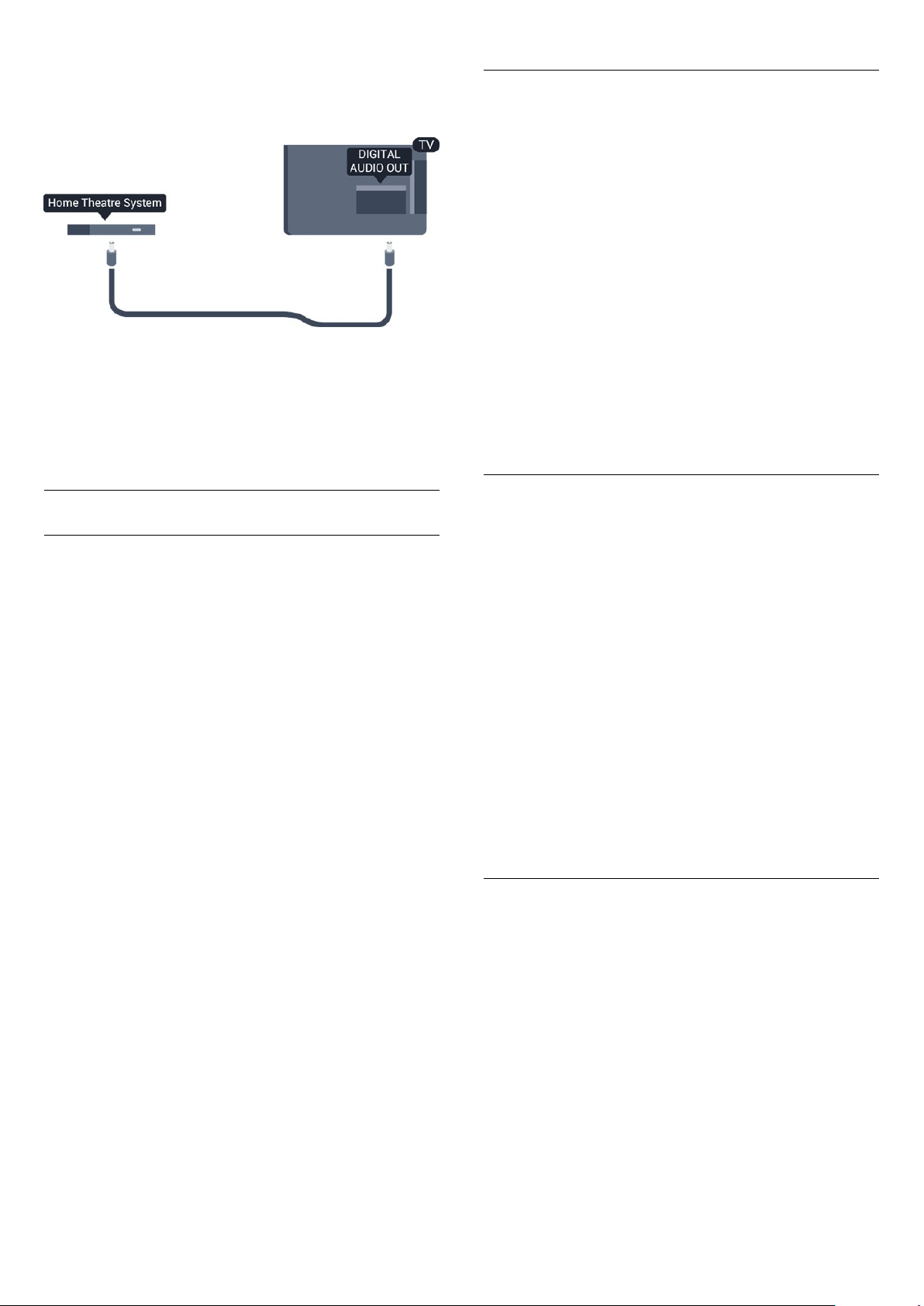
Ak sa na systéme domáceho kina nenachádza konektor HDMI
ARC, na prenos zvuku z televízora do systému domáceho kina
použite optický zvukový kábel (Toslink).
Odchýlka zvukového výstupu
Ak nie je možné nastaviť oneskorenie na systéme domáceho
kina, môžete zvuk zosynchronizovať v televízore. Je možné
nastaviť oneskorenie slúžiace na kompenzáciu času, ktorý systém
domáceho kina potrebuje na spracovanie zvuku. Hodnotu
môžete nastaviť v krokoch po 1 ms. Maximálne nastavenie je
12 ms. Nastavenie položky Oneskorenie zvukového výstupu
musí byť zapnuté.
Ak chcete zosynchronizovať zvuk v televízore . . .
Synchronizácia zvuku a videa
Ak zvuk nie je v súlade s obrazom na obrazovke, na väčšine
systémov domáceho kina s prehrávačom diskov môžete nastaviť
oneskorenie prehrávania na zosynchronizovanie zvuku s
videom.
Nastavenia výstupu zvuku
Oneskorenie zvukového výstupu
Po pripojení systému domáceho kina (HTS) k televízoru by mal
byť obraz na televíznej obrazovke synchronizovaný so zvukom
systému domáceho kina.
Zvuk
>
Rozšírené
a stlačte
>
Automatická synchronizácia zvuku s videom
Pri najnovších systémoch domáceho kina Philips je synchronizácia
zvuku s videom automatická a vždy správna.
Oneskorenie synchronizácie zvuku
Niektoré systémy domáceho kina môžu vyžadovať na
synchronizáciu zvuku s videom oneskorenie synchronizácie
zvuku. Na systéme domáceho kina zvyšujte hodnotu
oneskorenia, kým obraz nezosúladíte so zvukom. Môže byť
potrebná hodnota oneskorenia až 180 ms. Prečítajte si
používateľskú príručku k systému domáceho kina. Keď máte na
systéme domáceho kina nastavenú hodnotu oneskorenia, je
potrebné, aby ste v televízore vypli funkciu Oneskorenie
zvukového výstupu.
Ak chcete vypnúť funkciu Oneskorenie zvukového výstupu . . .
1. Stlačte tlačidlo , vyberte položku
tlačidlo OK.
2. Vyberte položku
Oneskorenie zvukového výstupu
3. Vyberte možnosť
4. V prípade potreby opätovným stláčaním tlačidla zatvorte
ponuku.
Nastavenia TV
Vypnuté
Konfigurácia
>
.
a stlačte tlačidlo OK.
1. Stlačte tlačidlo , vyberte položku
tlačidlo OK.
2. Vyberte položku
>
TV
3. Pomocou posuvného prvku nastavte požadované oneskorenie
zvuku a stlačte tlačidlo OK.
4. V prípade potreby opätovným stláčaním tlačidla zatvorte
ponuku.
Formát výstupu zvuku
Ak váš systém domáceho kina podporuje technológie
spracovania viackanálového zvuku ako Dolby Digital, DTS®
alebo podobné, nastavte formát zvukového výstupu na možnosť
Viackanálový. S možnosťou Viackanálový môže televízor z
televízneho vysielania alebo pripojeného prehrávača odosielať
komprimovaný viackanálový zvuk do systému domáceho kina.
Ak váš systém domáceho kina nedokáže spracovať viackanálový
zvuk, vyberte možnosť Stereo.
Ak chcete nastaviť položku Formát zvukového výstupu . . .
1. Stlačte tlačidlo , vyberte položku
tlačidlo OK.
2. Vyberte položku
>
TV
3. Vyberte položku
4. V prípade potreby opätovným stláčaním tlačidla zatvorte
ponuku.
Vyrovnanie zvukového výstupu
Funkciu Vyrovnávanie výstupu zvuku môžete použiť na
vyrovnanie hlasitosti televízora a systému domáceho kina, keď
prepínate medzi týmito zariadeniami. Rozdiely v hlasitosti môžu
byť spôsobené rôznym spracovaním zvuku.
Ak chcete vyrovnať rozdiely v hlasitosti . . .
1. Stlačte tlačidlo , vyberte položku
tlačidlo OK.
2. Vyberte položku
>
TV
3. Ak je rozdiel v hlasitosti výrazný, vyberte možnosť
rozdiel len mierny, vyberte možnosť
V prípade potreby opätovným stláčaním tlačidla zatvorte
ponuku.
Zvuk
Zvuk
Zvuk
>
>
>
Nastavenia
Rozšírené
Nastavenia
Rozšírené
Viackanálový
Nastavenia
Rozšírené
>
Oneskorenie zvukového výstupu
>
Formát zvukového výstupu
>
Vyrovnávanie výstupu zvuku
Konfigurácia
Konfigurácia
alebo
Konfigurácia
Menej
Stereo
a stlačte
.
a stlačte
.
.
a stlačte
.
. Ak je
Viac
.
10

Funkcia Vyrovnávanie výstupu zvuku ovplyvní signál optického
zvukového výstupu aj signál HDMI ARC.
Problémy so zvukom systému domáceho
kina
3.8
DVD prehrávač
Na pripojenie DVD prehrávača k televízoru použite kábel HDMI.
Ak sa na zariadení nenachádza konektor HDMI, môžete použiť
kábel SCART.
Zvuk s hlasným šumom
Ak sledujete video z pripojenej pamäťovej jednotky USB typu
Flash alebo pripojeného počítača, môže dôjsť k skresleniu zvuku
domáceho kina.
1. Stlačte tlačidlo , vyberte položku
tlačidlo
2. Vyberte položku
TV
Žiaden zvuk
Ak prostredníctvom domáceho kina nepočujete zvuk televízora,
skontrolujte nasledujúce aspekty . . .
- Skontrolujte, či ste kábel HDMI pripojili ku konektoru
ARC
sú konektormi HDMI ARC.
- Skontrolujte, či je položka
hodnotu
Prejdite do ponuky >
TV
3.7
OK.
>
Zvuk
>
Rozšírené
na domácom kine. Všetky konektory HDMI na televízore
Zapnuté
>
Zvuk
>
Rozšírené
Nastavenia
>
.
Konfigurácia
>
Konfigurácia
Formát zvukového výstupu.
HDMI ARC
HDMI 1-ARC
televízora nastavená na
>
Nastavenia
.
a stlačte
HDMI
Prehrávač diskov Blu-ray
Na pripojenie prehrávača diskov Blu-ray k televízoru použite
vysokorýchlostný kábel HDMI
.
Ak je DVD prehrávač pripojený pomocou pripojenia HDMI a
disponuje funkciou EasyLink CEC, môžete ho ovládať pomocou
diaľkového ovládania televízora.
3.9
Hracia konzola
HDMI
Najlepšiu kvalitu dosiahnete, ak hernú konzolu pripojíte k
televízoru pomocou vysokorýchlostného kábla HDMI
Ak prehrávač diskov Blu-ray disponuje funkciou EasyLink HDMI
CEC, môžete ho ovládať pomocou diaľkového ovládania
televízora.
3.10
USB jednotka Flash
Z pamäťovej jednotky USB typu Flash môžete prezerať
fotografie alebo prehrávať hudbu a videá.
Pamäťovú jednotku USB typu Flash vložte do jedného z
konektorov
11
na televízore, keď je televízor zapnutý.
USB

Televízor rozpozná pamäťovú jednotku a otvorí zoznam s jej
obsahom.
Ak sa zoznam s obsahom nezobrazí automaticky, stlačte tlačidlo
SOURCE
, vyberte položku
a stlačte tlačidlo OK.
USB
Ak chcete zrušiť sledovanie obsahu na pamäťovej jednotke USB
typu Flash, stlačte tlačidlo
Ak chcete odpojiť pamäťovú jednotku USB typu Flash, môžete
ju kedykoľvek vytiahnuť z konektora.
3.11
alebo vyberte inú činnosť.
EXIT
Fotoaparát
Ak chcete zobraziť fotografie uložené v digitálnom fotoaparáte,
pripojte ho priamo k televízoru.
Na pripojenie použite niektorý z konektorov
Po pripojení fotoaparát zapnite.
na televízore.
USB
3.13
Počítač
Pripojenie
K televízoru môžete pripojiť počítač a používať televízor ako
monitor počítača.
Pomocou pripojenia HDMI
Pripojte počítač k televízoru pomocou kábla HDMI.
Pomocou adaptéra DVI do HDMI
Taktiež môžete použiť adaptér DVI do HDMI na pripojenie
počítača ku konektoru HDMI a kábel Audio L/R (minikonektor
veľkosti 3,5 mm) na pripojenie ku konektoru AUDIO IN L/R na
zadnej strane televízora.
Ak sa zoznam s obsahom nezobrazí automaticky, stlačte tlačidlo
SOURCE
Môže byť potrebné nastaviť fotoaparát na prenos obsahu
prostredníctvom protokolu PTP (Picture Transfer Protocol).
Pozrite si návod na používanie digitálneho fotoaparátu.
3.12
, vyberte položku
a stlačte tlačidlo OK.
USB
Videokamera
HDMI
Najlepšiu kvalitu dosiahnete, ak videokameru pripojíte k
televízoru pomocou kábla HDMI.
Nastavenie
Ideálne nastavenie monitora
Ak je počítač v ponuke zdrojov (zoznam pripojení) uvedený ako
typ zariadenia Počítač, televízor automaticky nastaví ideálne
nastavenia pre typ zariadenia Počítač.
Ak počítač používate na sledovanie filmov alebo na hranie hier,
mali by ste televízor nastaviť na ideálne nastavenia pre
sledovanie televízie alebo hranie.
12

Ak chcete manuálne nastaviť ideálne nastavenia televízora . . .
1. Stlačte tlačidlo , vyberte položku
tlačidlo OK.
2. Vyberte položky
alebo počítač
3. Vyberte možnosť
filmu) a stlačte tlačidlo OK.
4. V prípade potreby opätovným stláčaním tlačidla zatvorte
ponuku.
Keď skončíte s hraním hier, nezabudnite zmeniť nastavenie Hra
späť na možnosť
3.14
Nastavenia TV
a stlačte tlačidlo OK.
(hranie) alebo
Hra
.
Počítač
Konfigurácia
>
Obraz
Počítač
a stlačte
>
Rozšírené
(sledovanie
>
Hra
Slúchadlá
Slúchadlá môžete pripojiť ku konektoru na televízore. Ide o
minikonektor veľkosti 3,5 mm. Hlasitosť slúchadiel môžete
nastaviť samostatne.
Ak chcete nastaviť hlasitosť . . .
1. Stlačte tlačidlo , vyberte položku
tlačidlo OK.
2. Vyberte položku
v slúch.
3. Stláčaním tlačidiel (hore) alebo (dole) upravte hlasitosť.
4. V prípade potreby opätovným stláčaním tlačidla zatvorte
ponuku.
a stlačte tlačidlo OK.
Nastavenia TV > Zvuk
Konfigurácia
>
Hlasitosť
a stlačte
13
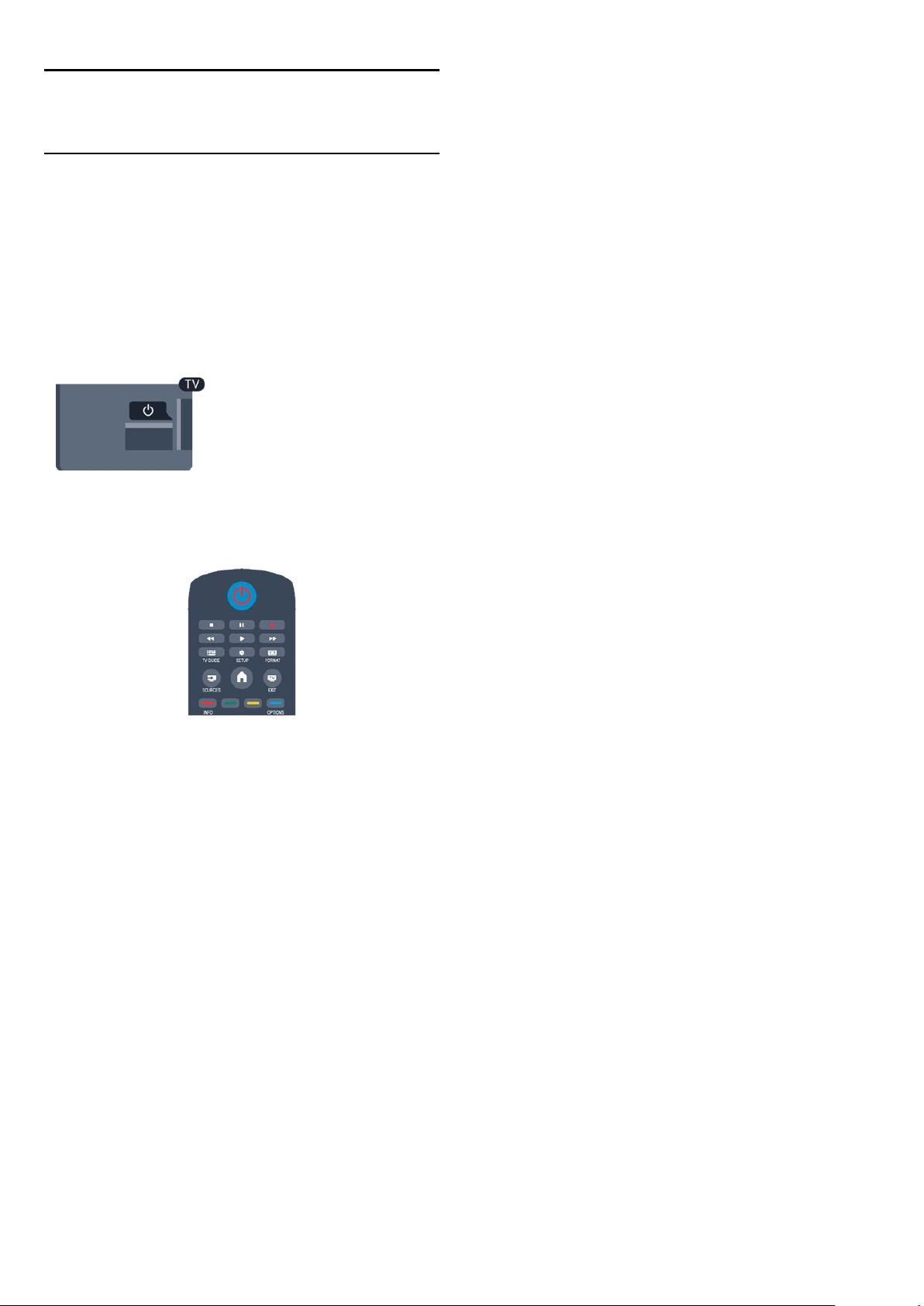
4
Zapnutie
4.1
Zapnutie alebo pohotovostný
režim
Pred zapnutím televízora nezabudnite pripojiť napájací kábel ku
konektoru na zadnej strane televízora.
Ak nesvieti červená kontrolka, stlačte vypínač na bočnej strane
televízora, čím prepnete televízor do pohotovostného režimu.
Červená kontrolka sa rozsvieti.
Keď je televízor v pohotovostnom režime, stlačením
tlačidla na diaľkovom ovládaní ho zapnete.
Prepnutie do pohotovostného režimu
Ak chcete televízor prepnúť do pohotovostného režimu, stlačte
tlačidlo na diaľkovom ovládaní.
Vypnutie
Ak chcete televízor vypnúť, stlačte vypínač na bočnej strane
televízora. Červená kontrolka zhasne. Televízor je stále pripojený
k elektrickej sieti, no spotrebúva minimálne množstvo energie.
Ak chcete televízor vypnúť úplne, odpojte zástrčku napájacieho
kábla.
Pri odpájaní napájacieho kábla vždy ťahajte za zástrčku, nikdy nie
za kábel. Uistite sa, že máte vždy voľný prístup k sieťovej
zástrčke, napájaciemu káblu a elektrickej zásuvke.
14

5
Diaľkové ovládanie
5.1
Prehľad tlačidiel
Horná časť
4.
BACK
Návrat na prechádzajúci zvolený kanál.
Opustenie ponuky bez zmeny nastavenia.
5.
HOME
Otvorenie alebo zatvorenie ponuky Doma.
6.
EXIT
Prepnutie na sledovanie televízie.
7.
OPTIONS
Otvorenie alebo zatvorenie ponuky Možnosti.
1.
Pohotovostný režim/Zapnutie
Zapnutie televízora alebo prepnutie späť do pohotovostného
režimu.
Tlačidlá na
- Prehrávať na spustenie prehrávania.
- Pozastaviť na pozastavenie prehrávania
- Zastaviť na zastavenie prehrávania
- Pretočiť vzad na pretáčanie dozadu
- Rýchlo dopredu na pretáčanie dopredu
3.
Otvorenie alebo zatvorenie TV programu.
4.
Otvorenie ponuky Nastavenia.
5.
Otvorenie alebo zatvorenie ponuky Formát obrazu.
2. prehrávanie
TV GUIDE
SETUP
FORMAT
8. Tlačidlo
Potvrdenie výberu alebo nastavenia.
9.
Tlačidlá so šípkami/navigačné
Navigovanie nahor, nadol, doľava alebo doprava.
10.
Otvorenie alebo zatvorenie zoznamu kanálov.
OK
tlačidlá
LIST
Spodná časť
1.
Hlasitosť
Nastavenie úrovne hlasitosti.
Stredná časť
1.
SOURCES
Otvorenie alebo zatvorenie ponuky Zdroje – zoznam
pripojených zariadení.
2.
Farebné tlačidlá
Funkcie tlačidiel závisia od pokynov na obrazovke.
3.
INFO
Otvorenie alebo zatvorenie informácií o programoch.
2.
Číselné tlačidlá
Priamy výber TV kanála alebo zadávanie textu.
3.
SUBTITLE
Zapnutie, vypnutie alebo nastavenie automatických titulkov.
4.
Kanál
Prepnutie na nasledujúci alebo predchádzajúci kanál v zozname
kanálov, otvorenie nasledujúcej alebo predchádzajúcej stránky
teletextu alebo spustenie nasledujúcej alebo predchádzajúcej
kapitoly na disku.
5.
Vypnúť zvuk
Stíšenie zvuku alebo jeho obnovenie.
6.
TEXT
Otvorenie alebo zatvorenie textu/teletextu.
a
textová klávesnica
15

5.2
Batérie
1. Kryt priestoru na batérie posuňte v smere znázornenom
šípkou.
2. Vymeňte staré batérie za 2 nové batérie
typu
AAA-LR03-1,5 V
batérií (+ a –).
3. Kryt priestoru na batérie uložte späť na miesto.
4. Zatlačte ho nadol, až kým nezapadne na miesto.
Ak nebudete diaľkový ovládač dlhší čas používať, vyberte batérie.
Staré batérie bezpečne zlikvidujte podľa nariadení uvedených v
časti o ukončení používania.
. Dodržte pritom správnu orientáciu pólov
5.3
Čistenie
Toto diaľkové ovládanie má povrchovú vrstvu odolnú proti
poškriabaniu.
Diaľkové ovládanie čistite mäkkou navlhčenou handričkou. Na
čistenie diaľkového ovládania nikdy nepoužívajte látky ako
alkohol, chemické prípravky ani čistiace prostriedky pre
domácnosť.
16

6
Zoznam kanálov
Televízne kanály
6.1
Sledovanie televíznych kanálov
Prepínanie kanálov
Ak chcete sledovať televízne kanály, stlačte tlačidlo . Televízor
prepne na kanál, ktorý ste naposledy sledovali.
Môžete tiež stlačením tlačidla otvoriť ponuku Doma, vybrať
položku TV a stlačiť tlačidlo OK.
Ak chcete prepínať kanály, stlačte tlačidlo alebo . Ak
poznáte číslo požadovaného kanála, zadajte toto číslo pomocou
číselných tlačidiel.
LIST
, čím
Kanál sa prepne po zadaní čísla a stlačení tlačidla OK.
Ak chcete prejsť na predchádzajúci sledovaný kanál, stlačte
tlačidlo .
Prepnutie na kanál zo zoznamu kanálov
Počas sledovania televízneho kanála stlačte tlačidlo
otvoríte zoznam kanálov.
Zoznam kanálov môže obsahovať niekoľko stránok s kanálmi. Ak
chcete zobraziť nasledujúcu alebo predchádzajúcu stránku,
stlačte tlačidlo
Ak chcete zatvoriť zoznam kanálov bez zmeny kanála, znova
stlačte tlačidlo
Rozhlasové stanice
Ak je dostupné digitálne vysielanie, počas inštalácie sa nainštalujú
digitálne rozhlasové stanice. Medzi rozhlasovými stanicami
môžete prepínať rovnako ako pri televíznych kanáloch.
alebo
+
LIST
.
.
Zobrazenie zoznamu všetkých kanálov
1. Počas sledovania televízneho kanála stlačte tlačidlo
čím otvoríte zoznam kanálov.
2. Stlačením tlačidla
3. Vyberte možnosť
Všetko, Obľúbené programy, Rádio
Obľúbené kanály
Môžete vytvoriť zoznam s obľúbenými kanálmi, v ktorom sa
nachádzajú len kanály, ktoré chcete sledovať. Keď je zvolený
zoznam obľúbených kanálov, pri prepínaní kanálov sa zobrazia
len obľúbené kanály.
Vytvorenie zoznamu obľúbených kanálov
1. Počas sledovania televízneho kanála stlačením tlačidla
otvorte zoznam kanálov.
2. Vyberte kanál, ktorý chcete označiť za obľúbený, a stlačte
tlačidlo
3. Vyberte možnosť
Vybraný kanál sa označí symbolom .
4. Úkon dokončíte stlačením tlačidla . Dané kanály sa pridajú
do zoznamu obľúbených kanálov.
5. Ak chcete kanál odstrániť zo zoznamu obľúbených, vyberte
daný kanál pomocou tlačidla , potom stlačte
tlačidlo
stlačte tlačidlo OK.
Zmena zoradenia
Kanály v zozname obľúbených kanálov môžete znovu zoradiť –
zmeniť ich poradie.
1. V zozname kanálov
ktorý chcete presunúť.
2. Stlačte tlačidlo
3. Vyberte položku
4. Vyberte kanál, ktorého poradie chcete zmeniť, a stlačte
tlačidlo OK.
5. Stláčaním
iné miesto a stlačte tlačidlo OK.
6. Po dokončení stlačte tlačidlo
7. Vyberte položku
OK
Môžete zvýrazniť iný kanál a zopakovať túto operáciu.
Pridávanie alebo odstraňovanie obľúbených programov v iných
zoznamoch kanálov
Kanály a rozhlasové stanice môžete označiť ako obľúbené v
zozname kanálov
V týchto zoznamoch zvýraznite kanál, ktorý chcete pridať do
zoznamu obľúbených, a stlačte tlačidlo
možnosť
Vybraný kanál sa označí symbolom .
OPTIONS
OPTIONS
.
Pridať obľúbené
OPTIONS
Zoznam
.
Pridať obľúbené
, vyberte možnosť
Obľúbené programy
OPTIONS
Znovu zoradiť
navigačných tlačidiel
Ukončiť preskupovanie
Všetky, Rádio
a stlačte tlačidlo OK.
otvorte ponuku Možnosti.
a následne vyberte z možností
a
Nové kanály
a stlačte tlačidlo OK.
Odstrániť obľúbené
zvýraznite kanál,
.
a stlačte tlačidlo OK.
posuňte zvýraznený kanál na
OPTIONS
a stlačte tlačidlo
aj
Nové
.
OPTIONS
.
.
. Vyberte
LIST
,
LIST
a
17

Ak chcete kanál odstrániť zo zoznamu obľúbených, vyberte
možnosť
Premenovanie kanálov
Môžete premenovať kanály v zozname kanálov.
1. Z niektorého zo zoznamov kanálov vyberte kanál, ktorý
chcete premenovať.
2. Stlačte tlačidlo
3. Vyberte položku
Odstrániť obľúbené
OPTIONS
Premenovať
a stlačte tlačidlo OK.
.
a stlačte tlačidlo OK.
4. Zadajte vek a stlačte tlačidlo OK.
5. V prípade potreby opätovným stláčaním tlačidla zatvorte
ponuku.
6. Vekové obmedzenie vypnete výberom nastavenia
veku
Televízor bude žiadať o zadanie kódu na odomknutie programu.
U niektorých poskytovateľov/prevádzkovateľov vysielania
televízor uzamkne len programy s vyšším vekovým obmedzením.
Nastavenie alebo zmena kódu zámky
Ak chcete nastaviť kód zámky alebo zmeniť aktuálny kód . . .
Žiadny
.
Uzamknutie kanála
Ak chcete zabrániť deťom sledovať určitý kanál alebo program,
môžete uzamknúť kanály alebo uzamknúť vekovo neprístupné
programy.
Uzamknutie kanála
Môžete uzamknúť kanál, aby ho nemohli sledovať deti. Na
sledovanie uzamknutého kanála je potrebné zadať kód
rodičovskej zámky. Nie je možné zablokovať programy z
pripojených zariadení.
Ak chcete uzamknúť kanál . . .
1. Počas sledovania televízneho kanála stlačte tlačidlo
čím otvoríte
2. V ktoromkoľvek zozname vyberte kanál, ktorý chcete
uzamknúť.
3. Stlačte tlačidlo
. V zozname kanálov sa uzamknutý kanál zobrazuje s ikonou
kanál
zámky .
Ak chcete odomknúť kanál, vyberte uzamknutý kanál v zozname
kanálov, stlačte tlačidlo
Odomknúť kanál
Rodičovská zámka
Ak chcete deťom zabrániť sledovať program nevhodný pre ich
vek, môžete použiť vekové obmedzenie.
Niektorí poskytovatelia digitálneho vysielania stanovili vekové
obmedzenia pre svoje programy. Ak je vekové obmedzenie
programu rovné alebo vyššie než vekové obmedzenie, ktoré ste
nastavili pre vaše dieťa, program bude uzamknutý.
Ak chcete sledovať uzamknutý program, musíte zadať kód
rodičovskej zámky. Rodičovská zámka je nastavená pre všetky
kanály.
Ak chcete nastaviť vekové obmedzenie . . .
1. Stlačte tlačidlo , vyberte položku
tlačidlo OK.
2. Vyberte položku
>
zámka
3. Zadajte 4-ciferný kód rodičovskej zámky. Zadajte 4-ciferný
kód rodičovskej zámky a potvrďte ho. Teraz môžete nastaviť
vekové obmedzenie.
Rodičovská zámka
OPTIONS
.
a vyberte položku
a vyberte možnosť
Uzamknúť
Zoznam kanálov
OPTIONS
. Budete musieť zadať kód rodičovskej zámky.
a stlačte
OK.
Nastavenia kanála
a stlačte tlačidlo
Konfigurácia
>
Rodičovská
LIST
,
1. Stlačte tlačidlo , vyberte položku
tlačidlo OK.
2. Vyberte položku
>
zámka
3. Ak je kód už nastavený, zadajte aktuálny kód rodičovskej
zámky a potom dvakrát zadajte nový kód.
Nový kód je nastavený.
Zabudli ste kód?
Ak chcete kód prepísať v prípade, že ste ho zabudli, a zadať
nový kód, zadajte
Zmeňte kód
Nastavenia kanála
a stlačte tlačidlo
.
8888
Konfigurácia
>
Rodičovská
OK.
a stlačte
Formát obrazu
Ak sa v hornej a dolnej časti obrazovky alebo na oboch stranách
obrazovky zobrazujú čierne pruhy, môžete nastaviť formát
obrazu tak, aby bol zobrazený na celú obrazovku.
Zmena formátu obrazu . . .
1. Počas sledovania televízneho kanála stlačením
tlačidla otvorte ponuku
2. Zo zoznamu vyberte požadovaný formát a stlačte tlačidlo OK.
V závislosti od obrazu zobrazeného na obrazovke môžu byť
dostupné nasledujúce formáty obrazu . . .
- Automaticky
Upravenie formátu obrazu podľa daného vstupného zdroja.
-
Superzoom
Odstráni čierne pruhy po bokoch programov vo formáte 4:3.
Formát obrazu sa prispôsobí obrazovke.
- Rozšírený obraz 16:9
Zmena formátu v mierke 4:3 na mierku 16:9. Neodporúča sa
pre rozlíšenie HD ani vstup z počítača.
- Širokouhlý obraz
Roztiahne obraz na formát 16:9.
-
Nezmenený formát
Expertný režim pre signál vo vysokom rozlíšení alebo signál z
počítača. Verné zobrazenie každého pixelu. Pri zobrazení obrazu
z počítača sa môžu zobraziť čierne pruhy.
- 4:3
Zobrazenie v klasickom formáte 4:3.
Formát obrazu
.
18

Text/Teletext
Stránky Teletextu
Ak chcete počas sledovania televíznych kanálov otvoriť funkciu
text (teletext), stlačte tlačidlo
Ak chcete teletext zatvoriť, znova stlačte tlačidlo TEXT.
TEXT
.
miesto výskytu.
5. Vyhľadávanie ukončite stláčaním tlačidla (hore), až kým
nebude označená žiadna položka.
Teletext z pripojeného zariadenia
Niektoré zariadenia, ktoré prijímajú TV kanály, môžu tiež
ponúkať teletext.
Ak chcete otvoriť teletext z pripojeného zariadenia . . .
1. Stlačte tlačidlo , vyberte zariadenie a stlačte tlačidlo OK.
2. Počas sledovania kanála na zariadení stlačte tlačidlo
OPTIONS
tlačidlo a následne OK.
3. Stlačením tlačidla skryjete tlačidlá zariadenia.
4. Ak chcete zatvoriť teletext, znova stlačte tlačidlo .
, vyberte položku
Zobraziť tlačidlá zariadenia
, stlačte
Výber stránky teletextu
Ak chcete vybrať stránku . . .
1. Zadajte číslo strany pomocou číselných tlačidiel.
2. Po obrazovke sa pohybujte pomocou tlačidiel so šípkami.
3. Stlačením farebného tlačidla vyberte jednu z farebne
označených položiek v spodnej časti obrazovky.
Podstránky teletextu
Stránka teletextu môže obsahovať niekoľko podstránok. Čísla
podstránok sa zobrazujú na lište vedľa čísla hlavnej stránky.
Podstránky vyberiete pomocou tlačidiel alebo .
Stránky teletextu T.O.P.
Niektorí poskytovatelia vysielania ponúkajú funkciou Teletext
T.O.P.
Ak chcete v rámci teletextu otvoriť stránky Teletext T.O.P.,
stlačte tlačidlo
teletextu T.O.P.
Obľúbené stránky
Televízor vytvorí zoznam posledných 10 stránok teletextu, ktoré
ste otvorili. Môžete ich jednoducho otvoriť znova v stĺpci
Obľúbené stránky teletextu.
1. Výberom hviezdičky v ľavom hornom rohu obrazovky v
režime Teletext zobrazíte stĺpec obľúbených stránok.
2. Stláčaním tlačidiel (dole) alebo (hore) vyberte číslo
stránky a stlačením tlačidla OK otvorte stránku.
Zoznam môžete vymazať pomocou možnosti
obľúbené stránky
Vyhľadávanie v teletexte
OPTIONS
.
a vyberte položku
Prehľad
Vymazať
OPTIONS
vyberte
.
Digitálny teletext (len Spojené kráľovstvo)
Niektorí poskytovatelia digitálneho vysielania ponúkajú na svojich
digitálnych televíznych kanáloch špeciálny digitálny teletext alebo
interaktívne televízne funkcie. Tieto služby zahŕňajú normálny
teletext, v rámci ktorého môžete navigovať a vyberať položky
pomocou tlačidiel s číslami, farebných tlačidiel a tlačidiel so
šípkami.
Ak chcete zatvoriť digitálny teletext, stlačte tlačidlo .
Možnosti teletextu
V režime teletextu stlačením tlačidla
spomedzi nasledovných položiek . . .
- Zmraziť stránku/Zrušiť zmrazenie stránky
Zastavenie automatického posúvania jednotlivých podstránok.
- Dual Screen/Celá obrazovka
Súčasné zobrazenie televízneho kanála a teletextu vedľa seba.
- Prehľad teletextu T.O.P.
Otvorenie funkcie Teletext T.O.P.
- Zväčšiť/Normálne zobrazenie
Zväčšenie stránky teletextu, aby sa pohodlnejšie čítala.
- Odkryť
Zobrazenie skrytých informácií na stránke.
- Opakov. podstránok
Opakovanie podstránok, ak sú nejaké k dispozícii
- Jazyk
Prepnutie skupiny znakov, ktorú teletext používa na správne
zobrazenie textu.
Môžete vybrať slovo a v teletexte vyhľadať všetky miesta, kde sa
toto slovo vyskytuje.
1. Otvorte stránku teletextu a stlačte tlačidlo OK.
2. Pomocou tlačidiel so šípkami vyberte požadované slovo alebo
číslo.
3. Ďalším stlačením tlačidla OK prejdete na najbližšie miesto
výskytu tohto slova alebo čísla.
4. Ďalším stlačením tlačidla OK znova prejdete na nasledujúce
- Teletext 2.5
Aktivácia funkcie Telext 2.5, ktorá ponúka viac farieb a lepšiu
grafiku.
Konfigurácia teletextu
Jazyk teletextu
19

Niektorí poskytovatelia digitálneho TV vysielatelia majú v ponuke
niekoľko jazykov teletextu.
Ak chcete nastaviť primárny a sekundárny jazyk teletextu . . .
1. Stlačte tlačidlo , vyberte položku
tlačidlo OK.
2. Vyberte položku
3. Vyberte položku
teletext
4. Vyberte preferované jazyky teletextu.
5. V prípade potreby opätovným stláčaním tlačidla zatvorte
ponuku.
.
Nastavenia kanála
Základný teletext
Konfigurácia
>
Jazyky
alebo
a stlačte
.
Sekundárny
1. Stlačte tlačidlo , vyberte položku
tlačidlo OK.
2. Vyberte položku
položku
3. Vyberte položku
jazyk titulkov
4. Vyberte jazyk a stlačte tlačidlo OK.
5. V prípade potreby opätovným stláčaním tlačidla zatvorte
ponuku.
Ak chcete vybrať jazyk titulkov, keď nie sú k dispozícii žiadne z
preferovaných jazykov . . .
Jazyky.
Nastavenia kanála
Primárny jazyk titulkov
a stlačte tlačidlo OK.
Konfigurácia
a následne
alebo
a stlačte
Sekundárny
Teletext 2.5
Teletext 2.5 (ak je dostupný) ponúka viac farieb a lepšiu grafiku.
Teletext 2.5 je aktivovaný ako štandardné výrobné nastavenie.
Ak chcete vypnúť Telext 2.5 . . .
1. Stlačte tlačidlo
2. Počas sledovania teletextu stlačte tlačidlo
3. Vyberte položku
4. Stlačením (v prípade potreby opakovaným) tlačidla
zatvorte ponuku.
.
TEXT
Teletext 2.5
>
Vypnuté
OPTIONS
.
.
Titulky a jazyky
Titulky
Zapnutie titulkov
Ak chcete otvoriť ponuku titulkov, stlačte tlačidlo
Pri titulkoch môžete nastaviť možnosti
zapnuté
Ak chcete zobraziť titulky, keď vysielaný program nie je vo
vašom jazyku (v nastavenom jazyku televízora), vyberte
možnosť
zobrazia aj pri stlmení zvuku pomocou tlačidla .
V prípade analógových kanálov musia byť titulky k dispozícii
prostredníctvom
alebo
Automaticky
Automaticky
. Ak vyberiete túto možnosť, titulky sa
teletextu
SUBTITLE
Titulky vypnuté, Titulky
.
.
.
1. Stlačte tlačidlo
2. Vyberte položku
dočasne použiť a stlačte tlačidlo OK.
Titulky analógových kanálov
V prípade analógových kanálov musíte titulky manuálne zapnúť
pre každý kanál.
1. Prepnite na požadovaný kanál a stlačením
tlačidla
TEXT
2. Zadajte číslo stránky s titulkami, zvyčajne
3. Ak chcete teletext zatvoriť, znovu stlačte tlačidlo
Ak ste v ponuke titulkov vybrali možnosť Zapnuté, počas
sledovania analógového kanála sa v prípade dostupnosti zobrazia
titulky.
Ak chcete zistiť, či je kanál analógový, alebo digitálny, prepnite na
daný kanál a otvorte položku
Jazyky zvuku
Digitálne televízne kanály dokážu v rámci jedného programu
vysielať zvuk, ktorý prenáša niekoľko jazykov. Môžete nastaviť
preferovaný základný a sekundárny jazyk zvuku. Ak je počas
sledovania k dispozícii jeden z týchto jazykov, televízor prepne na
tento jazyk.
Ak nie je k dispozícii zvuk ani v jednom z preferovaných jazykov,
môžete vybrať iný dostupný jazyk zvuku.
OPTIONS
Jazyk titulkov
otvorte teletext.
.
, vyberte jazyk, ktorý chcete
.
888
v ponuke
Stav
Možnosti
TEXT
.
.
Titulky digitálnych kanálov
V prípade digitálnych kanálov nie je potrebné nastavovať titulky
pomocou teletextu.
Digitálne kanály môžu pre jeden program poskytovať titulky v
niekoľkých jazykoch. Môžete nastaviť preferovaný primárny a
sekundárny jazyk titulkov. Ak sú k dispozícii titulky v jednom z
týchto jazykov, televízor ich zobrazí.
Ak nie sú k dispozícii titulky ani v jednom z preferovaných
jazykov, môžete vybrať iný dostupný jazyk titulkov.
Ak chcete nastaviť primárny a sekundárny jazyk titulkov . . .
Ak chcete nastaviť základný a sekundárny jazyk zvuku . . .
1. Stlačte tlačidlo , vyberte položku
tlačidlo OK.
2. Vyberte položku
položku
3. Vyberte položku
jazyk zvuku
4. Vyberte jazyk a stlačte tlačidlo OK.
5. V prípade potreby opätovným stláčaním tlačidla zatvorte
ponuku.
Ak chcete vybrať jazyk zvuku, keď nie je k dispozícii žiaden z
preferovaných jazykov . . .
1. Stlačte tlačidlo
2. Vyberte položku
chcete dočasne použiť, a stlačte tlačidlo OK.
20
Jazyky.
a stlačte tlačidlo OK.
Nastavenia kanála
Primárny jazyk zvuku
OPTIONS
Jazyk zvuku
Konfigurácia
a následne
alebo
Sekundárny
.
, vyberte jazyk zvuku, ktorý
a stlačte

Jazyky zvuku pre sluchovo a zrakovo postihnutých
Niektoré digitálne televízne kanály vysielajú špeciálny zvuk a
titulky prispôsobené pre divákov so sluchovým alebo zrakovým
postihnutím.
Jazyk ponuky
Ak chcete zmeniť jazyk ponúk alebo hlásení televízora . . .
1. Stlačte tlačidlo , vyberte položku
tlačidlo OK.
2. Vyberte položku
nastavenia
3. Vyberte požadovaný jazyk a stlačte tlačidlo OK.
4. V prípade potreby opätovným stláčaním tlačidla zatvorte
ponuku.
>
Nastavenia TV
Menu jazyk
a stlačte tlačidlo OK.
Konfigurácia
>
Všeobecné
a stlačte
tlačidlo OK.
2. Vyberte položku
3. Vyberte možnosť
pokynov na obrazovke. Aktualizácia môže trvať niekoľko minút.
V niektorých krajinách môže automatická aktualizácia kanálov
prebehnúť počas sledovania televízie alebo počas
pohotovostného režimu.
Nové kanály
Nové kanály pridané počas automatickej aktualizácie kanálov
môžete jednoducho vyhľadať v zozname kanálov
nové kanály sa uložia aj v zozname
Nové kanály zostanú v zozname kanálov
neoznačíte ako obľúbené alebo kým sa na ne neprepnete.
Vyhľadať kanály
Aktualizovať kanály
a stlačte tlačidlo OK.
a postupujte podľa
Nové
alebo
Všetky
Nové
Rádio
, kým ich
. Tie isté
.
6.2
Inštalácia kanálov
Aktualizácia kanálov
Automatická aktualizácia
Ak prijímate digitálne kanály, môžete nastaviť televízor tak, aby
automaticky aktualizoval zoznam novými kanálmi.
Aktualizáciu kanálov môžete spustiť aj manuálne.
Automatická aktualizácia kanálov
Každý deň o 6:00 televízor vykoná aktualizáciu nainštalovaných
kanálov a uloží nové. Nové kanály sa uložia do zoznamu Všetky a
do zoznamu Nový. Prázdne kanály sa odstránia.
Ak sa nájdu nové kanály alebo sa aktualizujú či odstránia
nainštalované kanály, po spustení televízora sa zobrazí hlásenie.
Televízor musí byť počas automatickej aktualizácie v
pohotovostnom režime.
Ak chcete vypnúť hlásenia po spustení . . .
1. Stlačte tlačidlo , vyberte položku
tlačidlo OK.
2. Vyberte položku
3. Vyberte položku
aktualizácii kanálov
Ak chcete vypnúť automatickú aktualizáciu kanálov . . .
1. Stlačte tlačidlo , vyberte položku
tlačidlo OK.
2. Vyberte položku
3. Vyberte položku
aktualizácia kanálov
Spustenie aktualizácie
Ak chcete aktualizáciu spustiť ručne . . .
1. Stlačte tlačidlo , vyberte položku
Nastavenia kanála
Nastavenie predvolieb
>
Vypnuté
Nastavenia kanála
Nastavenie predvolieb
>
Vypnuté
Konfigurácia
a stlačte tlačidlo OK.
>
.
Konfigurácia
a stlačte tlačidlo OK.
>
.
Konfigurácia
a stlačte
Správa o
a stlačte
Automatická
a stlačte
Opätovná inštalácia kanálov
Môžete vyhľadať a preinštalovať kanály, a pritom nechať všetky
ostatné nastavenia televízora nezmenené. Prípadne sa môžete
rozhodnúť pre úplnú novú inštaláciu televízora.
Ak je nastavený kód rodičovskej zámky, pred opätovnou
inštaláciou kanálov ho bude potrebné zadať.
Opätovná inštalácia kanálov
Ak chcete len preinštalovať kanály . . .
1. Stlačte tlačidlo , vyberte položku
tlačidlo OK.
2. Vyberte položku
a stlačte tlačidlo OK.
kanály
3. Vyberte krajinu, kde inštalujete televízor.
4. Vyberte možnosť
televízia (DVB-C)
minút. Postupujte podľa pokynov na obrazovke.
Úplná inštalácia
Ak chcete znova vykonať úplnú inštaláciu televízora . . .
1. Stlačte tlačidlo , vyberte položku
tlačidlo OK.
2. Vyberte položku
Preinštalovať televízor
trvať niekoľko minút. Postupujte podľa pokynov na obrazovke.
Výrobné nastavenia
Pomocou funkcie Výrobné nastavenia môžete obnoviť pôvodné
nastavenia obrazu aj zvuku. Obnovenie pôvodných výrobných
nastavení . . .
1. Stlačte tlačidlo , vyberte položku
tlačidlo OK.
2. Vyberte položku
Výrobné nastavenia
3. Stlačením tlačidla OK potvrďte.
Vyhľadávať kanály
Anténa (DVB-T)
. Vyhľadávanie kanálov môže trvať niekoľko
Nastavenia TV
Nastavenia TV
a stlačte tlačidlo OK.
Konfigurácia
>
Znova nastaviť
alebo
Konfigurácia
>
Všeobecné nastavenia
a stlačte tlačidlo OK. Inštalácia môže
Konfigurácia
>
Všeobecné nastavenia
a stlačte
Káblová
a stlačte
a stlačte
>
>
21

4. V prípade potreby opätovným stláčaním tlačidla zatvorte
ponuku.
Kopírovanie zoznamu predvolieb kanálov
Úvod
Funkcia Kopírovanie zoznamu predvolieb kanálov je určená pre
predajcov a pokročilých používateľov. V niektorých krajinách je
funkciu Kopírovanie zoznamu predvolieb kanálov možné
používať len na kopírovanie satelitných kanálov.
Pomocou funkcie
môžete prekopírovať kanály nainštalované v jednom televízore
do iného televízora Philips rovnakého produktového radu. Vďaka
funkcii kopírovania zoznamu predvolieb kanálov sa môžete
vyhnúť časovo náročnému vyhľadávaniu kanálov a môžete do
televízora nahrať vopred definovanú konfiguráciu zoznamu
kanálov. Použite pamäťovú jednotku typu Flash s minimálnou
kapacitou 1 GB.
Podmienky
- Oba televízory sú z produktového radu z toho istého roku.
- Oba televízory majú rovnaký typ hardvéru. Typ hardvéru
môžete skontrolovať na typovom štítku na zadnej strane
televízora. Väčšinou sa uvádza vo forme Q . . . LA
- Oba televízory majú kompatibilné verzie softvéru.
Aktuálna verzia
Aktuálnu verziu softvéru televízora môžete skontrolovať
pomocou funkcie
Konfigurácia > Nastavenia softvéru
Kopírovanie zoznamu kanálov
Ak chcete skopírovať zoznam kanálov . . .
1. Zapnite televízor s nainštalovanými kanálmi. Pripojte
pamäťové zariadenie USB.
2. Stlačte tlačidlo , vyberte položku
tlačidlo OK.
3. Vyberte položku
nastavenia
a stlačte tlačidlo OK. Aby bolo možné skopírovať zoznam
USB
kanálov z tohto televízora, môže sa zobraziť výzva na zadanie
kódu rodičovskej zámky, ktorý ste nastavili počas inštalácie.
4. Po ukončení kopírovania odpojte pamäťové zariadenie USB.
Teraz môžete prekopírovaný zoznam kanálov načítať do iného
televízora značky Philips.
Kopírovanie zoznamu predvolieb kanálov
Inf. o aktuál. soft.
Nastavenia TV
>
Kopírovať zoznam kanálov
v položke
.
Konfigurácia
>
Všeobecné
>
>
a stlačte
Kopírovať do
v závislosti od toho, či už je televízor nainštalovaný.
Do televízora, ktorý ešte nie je nainštalovaný
1. Zapojte televízor do elektrickej zásuvky, čím sa spustí
inštalácia, a vyberte požadovanú krajinu a jazyk. Môžete
preskočiť krok Vyhľadať kanály. Dokončite inštaláciu.
2. Pripojte pamäťové zariadenie USB, ktoré obsahuje zoznam
kanálov z iného televízora.
3. Ak chcete spustiť načítanie zoznamu kanálov, stlačte
tlačidlo , vyberte položku
4. Vyberte položku
Kopírovať zoznam kanálov
tlačidlo OK. Môže sa zobraziť výzva, aby ste zadali kód
rodičovskej zámky televízora.
5. Televízor oznámi úspešné prekopírovanie zoznamu kanálov
do TV. Odpojte pamäťové zariadenie USB.
Do televízora, ktorý je už nainštalovaný
1. Overte nastavenie krajiny televízora. (Ak chcete overiť toto
nastavenie, stlačte tlačidlo , vyberte položku
stlačte tlačidlo OK. Vyberte položku
Znova nastaviť kanály
neskôr tlačidlo
Ak je krajina nastavená správne, pokračujte krokom č. 2.
Ak nastavenie krajiny nie je správne, musíte spustiť opätovnú
inštaláciu. Ak chcete spustiť opätovnú inštaláciu, stlačte tlačidlo
, vyberte položku
položku
Preinštalovať televízor
preskočte postup Vyhľadať kanály. Dokončite inštaláciu. Potom
pokračujte krokom č. 2.
2. Pripojte pamäťové zariadenie USB, ktoré obsahuje zoznam
kanálov z iného televízora.
3. Ak chcete spustiť načítanie zoznamu kanálov, stlačte
tlačidlo , vyberte položku
4. Vyberte položku
Kopírovať zoznam kanálov
tlačidlo OK. Môže sa zobraziť výzva, aby ste zadali kód
rodičovskej zámky televízora.
5. Televízor oznámi úspešné prekopírovanie zoznamu kanálov
do TV. Odpojte pamäťové zariadenie USB.
Nastavenia TV
Nastavenia TV
Zrušiť
Nastavenia TV
Konfigurácia
>
Všeobecné nastavenia
>
Kopírovať do TV
Vyhľadávať kanály
a stlačte tlačidlo OK. Stlačte tlačidlo a
, čím opustíte ponuku Vyhľadávať kanály.)
Konfigurácia
>
> OK. Vyberte správnu krajinu a
a stlačte tlačidlo OK. Vyberte
Všeobecné nastavenia
Konfigurácia
>
Všeobecné nastavenia
>
Kopírovať do TV
a stlačte tlačidlo OK.
a stlačte
Konfigurácia
>
a stlačte tlačidlo OK.
a stlačte
a
>
>
>
DVB-T alebo DVB-C
Príjem vysielania DVB-T alebo DVB-C
Ak je vo vašej krajine dostupný príjem vysielania DVB-T aj DVBC a tento televízor je pripravený na príjem vysielania DVB-T aj
DVB-C vo vašej krajine, musíte pri inštalácii kanálov vybrať jeden
z týchto štandardov.
Načítanie zoznamu kanálov
Načítanie kópie zoznamu kanálov
Existujú rôzne spôsoby načítania zoznamu kanálov, ktoré sa líšia
Ak chcete zmeniť nastavenia DVB a spustiť novú inštaláciu
kanálov . . .
1. Stlačte tlačidlo , vyberte položku
tlačidlo OK.
2. Vyberte položku
22
Nastavenia kanála
Konfigurácia
a stlačte tlačidlo OK.
a stlačte

3. Vyberte položku
>
Anténa (DVB-T)
4. Vyberte požadované nastavenie štandardu DVB.
5. V prípade potreby opätovným stláčaním tlačidla zatvorte
ponuku.
Inštalácia kanálov DVB-C
Kvôli jednoduchšiemu používaniu sú všetky nastavenia štandardu
DVB-C nastavené automaticky.
Ak vám poskytovateľ vysielania DVB-C poskytol konkrétne
hodnoty vysielania DVB-C, napríklad identifikáciu siete alebo
sieťovú frekvenciu, zadajte tieto hodnoty počas inštalácie, keď
vás na to televízor vyzve.
Počas inštalácie môže byť v ponuke
upraviť režim vyhľadávania (úplné alebo rýchle) alebo zadať
konkrétnu prenosovú rýchlosť. Ak chcete nastaviť požadovanú
prenosovú rýchlosť
rýchlosť na možnosť
Konflikty čísiel kanálov
V niektorých krajinách môžu mať rôzne televízne kanály
(poskytovatelia vysielania) priradené rovnaké číslo kanála.
Televízor počas inštalácie zobrazí zoznam s konfliktami čísiel
kanálov. V prípade viacerých televíznych kanálov bude potrebné
vybrať, ktorý televízny kanál chcete na dané číslo kanála
nainštalovať.
DVB-T + DVB-C
Nastavenie predvolieb
alebo
Kábel (DVB-C)
, najskôr musíte nastaviť položku Prenosová
.
Ručne
>
Pripojenie antény
a stlačte tlačidlo OK.
Nastavenie
potrebné
Režim prenosovej rýchlosti
Pokiaľ vám poskytovateľ káblovej televízie nezadal špecifickú
hodnotu
ponechajte nastavenie
Automatický
Ak vám bola zadaná konkrétna hodnota prenosovej rýchlosti,
vyberte možnosť
nachádzať v predefinovanom zozname prenosových rýchlostí.
Výberom možnosti
skontrolujte, či je daná hodnota dostupná automaticky.
Prenosová rýchlosť
Keď je
Ručne
váš poskytovateľ káblovej televízie. Na zadanie hodnoty použite
číselné tlačidlá.
Sieťová frekvencia
Keď je
Rozšírené
sieťovej frekvencie, ktorú vám poskytol váš poskytovateľ káblovej
televízie. Na zadanie hodnoty použite číselné tlačidlá.
prenosovej rýchlosti
Režim prenosovej rýchlosti
.
Ručne
Predefinované prenosové rýchlosti
Režim prenosovej rýchlosti
, môžete zadať prenosovú rýchlosť, ktorú vám poskytol
Hľadanie frekvencie
, pomocou tejto položky môžete zadať hodnotu
na inštaláciu televíznych kanálov,
na hodnote
. Zadaná hodnota sa však už môže
nastavený na hodnotu
nastavené na hodnotu
Rýchle
alebo
Ak môžete používať anténny vstup DVB-T aj vstup DVB-C,
môžete televízor nastaviť tak, aby prijímal vysielanie DVB-T aj
DVB-C. Postupne nainštalujte oba systémy s potrebnými
nastaveniami.
Po nastavení obidvoch systémov je potrebné prepnúť vstupný
anténny signál konektora
nastaviť správny systém televízora, aby ste mohli sledovať kanály
nainštalované v televízore.
Ak chcete vybrať systém DVB-T alebo DVB-C, pozrite si postup
uvedený vyššie.
Nastavenia štandardu DVB
Zobrazenie nastavení DVB
1. Stlačte tlačidlo , vyberte položku
tlačidlo OK.
2. Vyberte položku
3. Vyberte položku
4. Vyberte krajinu, kde inštalujete televízor.
5. Vyberte položku
6. Vyberte možnosť
Nastavenia
.
DVB-C
7. V prípade potreby opätovným stláčaním tlačidla zatvorte
ponuku.
Antenna
Vyhľadať kanály
Znova nastaviť kanály
Kábel (DVB-C)
Spustiť vyhľadávanie kanálov
na zadnej strane televízora a
Konfigurácia
a stlačte tlačidlo OK.
.
.
a stlačte
alebo
Snímanie frekvencie
Vyberte spôsob vyhľadávania kanálov. Môžete vybrať rýchlejšiu
možnosť
využívané väčšinou poskytovateľov káblovej televízie v danej
krajine.
Ak sa takýmto vyhľadávaním nenainštalujú žiadne kanály alebo
niektoré kanály chýbajú, môžete vybrať rozšírený spôsob
vyhľadávania
inštalácia kanálov trvať dlhšie.
Identifikácia ID siete
Keď je
Hľadanie frekvencie
pomocou tejto položky môžete zadať hodnotu identifikácie ID
siete, ktorú vám poskytol váš poskytovateľ káblovej televízie. Na
zadanie hodnoty použite číselné tlačidlá.
Digitálne kanály
Ak viete, že váš poskytovateľ káblovej televízie neponúka
digitálne kanály, vyhľadávanie digitálnych kanálov môžete
preskočiť. Vyberte možnosť
vyhľadávanie a použiť predefinované možnosti
Rýchle
. Pri tomto postupe bude vyhľadávanie a
Úplné
nastavené na hodnotu
Vypnuté
.
Rýchle
,
23

Analógové kanály
Ak viete, že váš poskytovateľ káblovej televízie neponúka
analógové kanály, vyhľadávanie analógových kanálov môžete
preskočiť. Vyberte možnosť
Vypnuté
.
Voľne dostupné/kódované
Ak máte predplatené služby platenej televízie a modul
podmieneného prístupu (CAM – Conditional Access Module),
vyberte možnosť
Voľne dostupné + kódované
. Ak nemáte
predplatené kanály ani služby platenej televízie, môžete vybrať
možnosť
Iba bezplatné kanály
.
Ručná inštalácia
Analógové televízne kanály je možné inštalovať ručne kanál po
kanáli.
Ak chcete ručne nainštalovať analógové kanály . . .
1. Stlačte tlačidlo , vyberte položku
Konfigurácia
a stlačte
tlačidlo OK.
2. Vyberte položku
>
Analóg: manuálna inštalácia
Nastavenia kanála
>
Nastavenie predvolieb
a stlačte tlačidlo OK.
-
Systém
Ak chcete nastaviť systém televízora, vyberte položku
Systém
stlačte tlačidlo OK.
Vyberte vašu krajinu alebo časť sveta, v ktorej sa momentálne
nachádzate.
- Vyhľadať kanál
Ak chcete vyhľadať kanál, vyberte položku
stlačte tlačidlo OK. Vyberte položku
. Frekvenciu môžete zadať aj ručne. Ak je prijímaný signál
OK
slabý, znovu stlačte tlačidlo
vyberte položku
Hotovo
Vyhľadať
a stlačte tlačidlo OK.
Vyhľadať kanál
Vyhľadať
a stlačte tlačidlo
. Ak chcete kanál uložiť,
a
- Jemné ladenie
Ak chcete jemne doladiť kanál, vyberte položku
Jemné ladenie
stlačte tlačidlo OK. Kanál môžete doladiť pomocou tlačidiel
alebo .
Ak chcete nájdený kanál uložiť, vyberte položku
Hotovo
a
stlačte tlačidlo OK.
- Uložiť
Kanál môžete uložiť s aktuálnym číslom kanála alebo s novým
číslom kanála.
Vyberte možnosť
predvoľbu
.
Uložiť tento kanál
alebo
Uložiť ako novú
Tieto kroky môžete opakovať, až kým nevyhľadáte všetky
dostupné analógové TV kanály.
a
a
24

7
Možnosti zoznamu kanálov
Satelitné kanály
7.1
Sledovanie satelitných kanálov
- Platí len pre televízory so zabudovaným satelitným prijímačom.
Ak chcete sledovať satelitné kanály . . .
Stlačte tlačidlo , vyberte položku
tlačidlo OK. Televízor sa nastaví na satelitný kanál, ktorý ste
naposledy sledovali.
Zmena kanálov
Ak chcete prepínať kanály, stlačte tlačidlo
Televízor prejde na nasledujúci kanál vo zvolenom zozname
kanálov. Ak poznáte číslo požadovaného kanála, môžete použiť
aj číselné tlačidlá diaľkového ovládania. Ak chcete prejsť na
predchádzajúci sledovaný kanál, stlačte tlačidlo .
Na požadovaný kanál môžete prejsť aj priamo zo Zoznamu
satelitných kanálov.
7.2
Zoznam satelitných kanálov
Satelit
a stlačte
alebo
+
.
–
Ak chcete zobraziť možnosti zoznamu kanálov pre aktuálny
kanál . . .
1. Pri zobrazenom zozname všetkých kanálov na obrazovke
vyberte požadovaný kanál a stlačte tlačidlo
2. Vyberte požadovanú možnosť a stlačte tlačidlo OK.
Možnosti dostupné pre satelitné kanály . . .
- Satelit
Filtruje zoznam kanálov len na kanály z konkrétneho satelitu
alebo zobrazuje kanály zo všetkých satelitov.
- Voľne dostupné/kódované
Filtruje zoznam kanálov len na voľne dostupné kanály, len
kódované kanály alebo oboje. Kódované kanály sa zobrazujú
s ikonou kľúča .
- Uzamknúť
Kanál môžete uzamknúť. Najskôr vyberte kanál zo zoznamu,
stlačte tlačidlo
musieť zadať 4-ciferný kód rodičovskej zámky. V zozname
kanálov sa uzamknutý kanál zobrazuje s ikonou zámky .
- Odomknúť
Ak chcete odomknúť zamknutý kanál, zo zoznamu vyberte
uzamknutý kanál, stlačte tlačidlo
položku
rodičovskej zámky.
OPTIONS
Odomknúť
. Budete musieť zadať 4-ciferný kód
a vyberte položku
OPTIONS
OPTIONS
Zámok
a vyberte
.
. Budete
Informácie o zozname kanálov
Keď je dokončená inštalácia satelitu, všetky satelitné kanály sú
uložené do zoznamu kanálov. Môžete zobraziť zoznam všetkých
kanálov alebo ho zúžiť len na obľúbené kanály alebo rozhlasové
stanice. Po aktualizácii kanálov môžete nájsť novopridané kanály
v zozname nových kanálov.
Z každého zo zoznamov môžete prejsť priamo na požadovaný
kanál. Zoznam, ktorý vyberiete v rámci zoznamu kanálov, určuje
kanály, na ktoré môžete prejsť pomocou tlačidiel + a -.
Zmeniť poradie kanálov môžete len v rámci zoznamu
obľúbených kanálov.
Výber filtra zoznamu
Zoznam, ktorý vyberiete v rámci zoznamu kanálov, určuje
kanály, na ktoré môžete prejsť pomocou tlačidiel + a
Ak chcete vybrať zoznam kanálov . . .
1. Stlačte tlačidlo , vyberte položku
tlačidlo OK.
2. Stlačením tlačidla
kanálov. Daný zoznam sa zobrazí s aktuálnym zvoleným kanálom.
3. Prejdite hore a vyberte položku
Obľúbené programy, Rádio, TV
otvoríte požadovaný zoznam
LIST
Všetky
alebo
a stlačte
Satelit
alebo filter zoznamu
.
Nové
Kopírovanie zoznamu kanálov
Funkcia
predajcov a skúsených používateľov. Pomocou funkcie
kopírovania zoznamu predvolieb kanálov môžete prekopírovať
kanály nainštalované v jednom televízore do iného televízora
Philips rovnakého produktového radu. Funkcia kopírovania
zoznamu predvolieb kanálov skopíruje terestriálne vysielané aj
satelitné kanály.
7.3
Kopírovanie zoznamu predvolieb kanálov
je určená pre
Obľúbené satelitné kanály
.
Obľúbené kanály
Kanály môžete označiť ako obľúbené kanály. Vaše obľúbené
satelitné kanály sa zhromažďujú v zozname
zoznamu satelitných kanálov.
Sledovanie obľúbených kanálov
Zriaďte si zoznam obľúbených kanálov na jednoduché prepínanie
medzi kanálmi, ktoré chcete sledovať. Poradie kanálov podľa
vašich preferencií môžete meniť len v rámci tohto zoznamu.
Ak chcete len prepínať medzi svojimi obľúbenými kanálmi
Obľúbené programy
25

pomocou tlačidiel
zoznam Obľúbené a znova zatvorte zoznam kanálov.
+
a
, zo zoznamu kanálov vyberte
–
7. Vyberte položku
tlačidlo OK.
Ukončiť preskupovanie
a stlačte
Existujú dva zoznamy obľúbených kanálov, jeden pre televízne
kanály, jeden pre satelitné kanály.
Konfigurácia vášho zoznamu obľúbených
kanálov
Ak chcete vytvoriť zoznam obľúbených kanálov . . .
1. Počas sledovania kanála stlačením tlačidla
zoznam kanálov.
2. Vyberte zoznam
3. Televízor vás požiada, aby ste začali pridávať kanály. Stlačte
tlačidlo OK. Ak sa chcete neskôr vyhnúť meneniu poradia,
kanály vyberajte v poradí, v ktorom ich chcete mať v zozname
usporiadané.
4. Kanál pridáte do zoznamu Obľúbené programy tak, že ho
vyberiete a stlačíte tlačidlo OK. Potom môžete vybrať ďalší
kanál, ktorý pridáte ako obľúbený kanál.
5. Úkon dokončíte stlačením tlačidla .
Obľúbené programy
.
LIST
otvorte
Pridanie alebo odstránenie obľúbených
kanálov
7.4
Uzamknutie satelitných kanálov
Uzamknutie kanála
Môžete uzamknúť kanál, aby ho nemohli sledovať deti. Na
sledovanie uzamknutého kanála je potrebné zadať kód
rodičovskej zámky. Nie je možné zablokovať programy z
pripojených zariadení.
Ak chcete uzamknúť kanál . . .
1. Počas sledovania televízneho kanála stlačením tlačidla
otvorte
2. V ktoromkoľvek zozname vyberte kanál, ktorý chcete
uzamknúť.
3. Stlačte tlačidlo
kanál
zámky .
Ak chcete odomknúť kanál, vyberte uzamknutý kanál v zozname
kanálov a vyberte možnosť
zadať kód rodičovskej zámky.
Zoznam kanálov
. V zozname kanálov sa uzamknutý kanál zobrazuje s ikonou
.
OPTIONS
Odomknúť kanál
a vyberte položku
. Budete musieť
LIST
Uzamknúť
Ak chcete pridať programy do zoznamu obľúbených alebo ich
odstrániť . . .
1. Počas sledovania televízneho kanála stlačením tlačidla
otvorte zoznam kanálov.
2. Vyberte kanál, ktorý chcete označiť za obľúbený, a stlačte
tlačidlo
3. Vyberte možnosť
Vybraný kanál sa označí symbolom .
4. Úkon dokončíte stlačením tlačidla . Dané kanály sa pridajú
do zoznamu obľúbených kanálov.
Ak chcete kanál odstrániť zo zoznamu obľúbených, vyberte
možnosť
OPTIONS
Odstrániť obľúbené
.
Pridať obľúbené
a stlačte tlačidlo OK.
a stlačte tlačidlo OK.
LIST
Zmena poradia obľúbených kanálov
Poradie kanálov môžete meniť len v rámci zoznamu Obľúbené
programy.
1. V zozname obľúbených kanálov
chcete presunúť.
2. Stlačte tlačidlo
3. Vyberte položku
4. Vyberte kanál, ktorého poradie chcete zmeniť, a stlačte
tlačidlo OK.
5. Stláčaním
iné miesto a stlačte tlačidlo OK.
6. Po dokončení stlačte tlačidlo
OPTIONS
Znovu zoradiť
navigačných tlačidiel
.
posuňte zvýraznený kanál na
označte kanál, ktorý
Všetky
a stlačte tlačidlo OK.
OPTIONS
.
Používanie vekového obmedzenia
Ak chcete deťom zabrániť sledovať program nevhodný pre ich
vek, môžete použiť vekové obmedzenie.
Niektorí poskytovatelia digitálneho vysielania stanovili vekové
obmedzenia pre svoje programy. Ak je vekové obmedzenie
programu rovné alebo vyššie než vekové obmedzenie, ktoré ste
nastavili pre vaše dieťa, program bude uzamknutý.
Ak chcete sledovať uzamknutý program, musíte zadať kód
rodičovskej zámky. Rodičovská zámka je nastavená pre všetky
kanály.
Ak chcete nastaviť vekové obmedzenie . . .
1. Stlačte tlačidlo , vyberte položku
tlačidlo OK.
2. Vyberte položku
>
zámka
3. Zadajte 4-ciferný kód rodičovskej zámky. Ak ste kód ešte
nenastavili, vyberte položku
Zadajte 4-ciferný kód detskej zámky a potvrďte ho. Teraz
môžete nastaviť vekové obmedzenie.
4. Zadajte vek a stlačte tlačidlo OK.
5. V prípade potreby opätovným stláčaním tlačidla zatvorte
ponuku.
6. Vekové obmedzenie vypnete výberom nastavenia
veku
Televízor bude žiadať o zadanie kódu na odomknutie programu.
Rodičovská zámka
Žiadny
Nastavenia satelitu
a stlačte tlačidlo
Zadať kód
.
Konfigurácia
>
Rodičovská
a stlačte tlačidlo OK.
a stlačte
OK.
26

U niektorých poskytovateľov/prevádzkovateľov vysielania
televízor uzamkne len programy s vyšším vekovým obmedzením.
Kód rodičovskej zámky
Môžete nastaviť alebo zmeniť kód rodičovskej zámky.
Ak chcete nastaviť kód zámky alebo zmeniť aktuálny kód . . .
1. Stlačte tlačidlo , vyberte položku
tlačidlo OK.
2. Vyberte položku
>
zámka
3. Ak je kód už nastavený, zadajte aktuálny kód rodičovskej
zámky a potom dvakrát zadajte nový kód.
Nový kód je nastavený.
Zabudli ste kód rodičovskej zámky?
Ak ste kód zabudli, môžete prepísať ten súčasný a nastaviť nový
kód.
1. Stlačte tlačidlo , vyberte položku
tlačidlo OK.
2. Vyberte položku
Zmeňte kód
3. Zadajte prepisovací kód
4. Teraz zadajte nový kód rodičovskej zámky a potvrďte ho jeho
opätovným zadaním.
7.5
Zadať kód
Nastavenia satelitu
alebo
Zmeňte kód
Nastavenia satelitu
a stlačte tlačidlo
8888
OK.
.
Konfigurácia
>
Rodičovská
a stlačte tlačidlo OK.
Konfigurácia
>
Rodičovská zámka
a stlačte
a stlačte
>
Inštalácia satelitu
Inštalácia satelitov
Informácie o inštalácii satelitov
Tento televízor obsahuje vstavaný satelitný prijímač vysielania
DVB-S/DVB-S2. Pripojte kábel zo satelitnej antény priamo k
televízoru. Použite koaxiálny kábel vhodný na pripojenie
satelitnej antény. Skôr, ako začnete s inštaláciou, uistite sa, že je
satelitná anténa správne nasmerovaná.
Inštaluje sa
Satelity môžete nainštalovať počas počiatočnej konfigurácie
televízora. Inštalácia satelitov nasleduje po inštalácii televíznych
kanálov. Ak sledujete len satelitné kanály, inštaláciu televíznych
kanálov môžete preskočiť.
Inštaláciu nového satelitu môžete spustiť kedykoľvek
prostredníctvom ponuky Konfigurácia.
Ak chcete nainštalovať satelitné kanály . . .
1. Stlačte tlačidlo , vyberte položku
tlačidlo OK.
2. Vyberte položku
3. Vyberte položku
4. Televízor zobrazí aktuálne nastavenie inštalácie. Ak sa toto
nastavenie zhoduje s požadovanou inštaláciou satelitov, môžete
začať s vyhľadávaním satelitov. Vyberte položku
stlačte tlačidlo OK. Prejdite na krok 5. Ak vám aktuálne
nastavenie nevyhovuje, vyberte položku
tlačidlo OK. Prejdite na krok 4b.
4b - V ponuke Nastavenia vyberte presný počet satelitov, ktoré
chcete nainštalovať. V prípade, že používate systém Unicable,
vyberte položku
, podľa počtu satelitov, ktoré chcete nainštalovať pre
satelity
systém Unicable. Vyberte požadované nastavenie a stlačte
tlačidlo OK.
4c – Ak ste nastavili presný počet satelitov alebo ste dokončili
nastavovanie systému Unicable, vyberte položku
stlačte tlačidlo OK.
5. Televízor vyhľadá satelity dostupné v rámci nasmerovania
vašej satelitnej antény. Môže to trvať niekoľko minút. Ak sa nájde
satelit, jeho názov a intenzita signálu sa zobrazia na
obrazovke. Ak je pre ktorýkoľvek z nájdených satelitov k
dispozícii balík kanálov, môžete vybrať požadovaný balík.
6. Kanály z nájdených satelitov nainštalujete výberom položky
Inštalovať
nájdených kanálov a rozhlasových staníc.
7. Nastavenia satelitov, všetky satelitné kanály a satelitné
rozhlasové stanice uložíte výberom položky
stlačením tlačidla OK.
a stlačením tlačidla OK. Televízor zobrazí počet
Vyhľadať satelit
Nainštalovať satelity
Unicable pre 1 satelit
Konfigurácia
a stlačte tlačidlo OK.
a stlačte tlačidlo OK.
Nastavenia
alebo
a stlačte
Vyhľadať
a stlačte
Unicable pre 2
Vyhľadať
Dokončiť
a
a
a
Maximálne 4 satelity
Na tomto televízore môžete nainštalovať maximálne 4 satelity
(4 konvertory LNB). Na začiatku inštalácie vyberte presný počet
satelitov, ktoré chcete nainštalovať. Urýchli to inštaláciu.
Unicable
Na pripojenie satelitnej antény môžete použiť systém Unicable.
Na začiatku inštalácie vyberte, či inštalujete satelity pre systém
Unicable pre jeden alebo dva satelity.
Balíky kanálov
Informácie o balíkoch kanálov
Satelity môžu ponúkať balíky kanálov, ktoré obsahujú bezplatné
kanály (voľne dostupné) a ponúkajú výber vhodný pre určitú
krajinu. Niektoré satelity ponúkajú balíky predplatného - kolekcie
kanálov, za ktoré je potrebné zaplatiť.
Ak si vyberiete predplatený balík, televízor vás môže požiadať o
výber rýchlej alebo kompletnej inštalácie.
Ak chcete nainštalovať iba kanály z balíka, vyberte možnosť
kanály prevádzkovateľa satelitu
, ak chcete okrem balíka nainštalovať aj všetky ostatné
kanály
27
alebo možnosť
Všetky satelitné
Iba

dostupné kanály. V prípade balíkov predplatného odporúčame
Rýchlu inštaláciu. Ak máte ďalšie satelity, ktoré nie sú súčasťou
balíka predplatného, odporúčame Úplnú inštaláciu. Všetky
nainštalované kanály nájdete v zozname Všetky.
satelitné predplatné či hlavný satelit, ktorého balík kanálov
využívate. Väčšinou pridávate 4. satelit ak už máte nainštalované
3 satelity. Ak máte nainštalované 4 satelity, mali by ste najskôr
zvážiť odstránenie jedného z nich, pretože až potom budete
môcť pridať nový satelit.
Konfigurácia systému Unicable
Systém Unicable
Na pripojenie satelitnej antény môžete použiť systém Unicable.
Systém Unicable používa jeden kábel na pripojenie satelitnej
antény k všetkým satelitným prijímačom nachádzajúcich sa v
danom systéme. Unicable sa väčšinou používa v bytových
domoch. Ak používate systém Unicable, televízor vás v priebehu
inštalácie požiada o priradenie používateľského pásma a
zodpovedajúcej frekvencie. Na tomto televízore môžete
prostredníctvom systému Unicable nainštalovať 1 alebo 2
satelity.
Ak po inštalácii systému Unicable zistíte, že chýbajú niektoré
kanály, pravdepodobne počas inštalácie prebehla aj ďalšia
inštalácia v systéme Unicable. Znova vykonajte postup inštalácie
a nainštalujte chýbajúce kanály.
Číslo používateľského pásma
Každý satelitný prijímač musí byť v rámci systému Unicable
očíslovaný (napr. 0, 1, 2, 3 atď.).
Dostupné používateľské pásma a ich čísla nájdete na rozvádzači
systému Unicable. Používateľské pásmo (User band) sa niekedy
uvádza vo forme skratky UB. Existujú rozvádzače systému
Unicable ponúkajúce 4 alebo 8 používateľských pásiem. Ak v
nastaveniach vyberiete systém Unicable, televízor vás požiada o
priradenie jedinečného čísla používateľského pásma pre
zabudovaný satelitný prijímač. V systéme Unicable nemôžu mať
dva satelitné prijímače rovnaké číslo používateľského pásma.
Frekvencia používateľského pásma
Spolu s jedinečným číslom používateľského pásma potrebuje
vstavaný satelitný prijímač aj frekvenciu zvoleného čísla
používateľského pásma. Tieto frekvencie väčšinou nájdete vedľa
čísel používateľských pásiem na rozvádzači systému Unicable.
Nastavenie
Ak máte momentálne nainštalovaný len 1 alebo 2 satelity,
aktuálne nastavenia inštalácie nemusia povoľovať pridanie
ďalšieho satelitu. Ak potrebujete zmeniť nastavenia inštalácie,
musíte zopakovať celý proces inštalácie satelitov. Ak sa vyžaduje
zmena nastavení, nemôžete použiť položku
Ak chcete pridať satelit . . .
1. Stlačte tlačidlo , vyberte položku
tlačidlo OK.
2. Vyberte položku
3. Vyberte položku
sa aktuálne satelity.
4. Vyberte položku
vyhľadá nové satelity.
5. Ak televízor nájde jeden alebo viac satelitov, vyberte položku
Inštalovať
nájdených satelitov.
6. Nájdené kanály a rozhlasové stanice uložíte výberom položky
Dokončiť
Pridať satelit
Konfigurácia
Vyhľadať satelit
Pridať satelit
a stlačte tlačidlo OK. Televízor
Pridať
a stlačte tlačidlo OK. Televízor nainštaluje kanály
a stlačením tlačidla OK.
a stlačte tlačidlo OK.
a stlačte tlačidlo OK. Zobrazia
a stlačte
.
Odstránenie satelitu
Môžete odstrániť jeden alebo viacero satelitov z vašej aktuálnej
inštalácie satelitov. Pri tejto činnosti sa odstráni satelit aj jeho
kanály. Niektorí prevádzkovatelia satelitov neumožňujú
odstraňovanie satelitu.
Ak chcete odstrániť satelit . . .
1. Stlačte tlačidlo , vyberte položku
tlačidlo OK.
2. Vyberte položku
3. Vyberte položku
Zobrazia sa aktuálne satelity.
4. Pomocou tlačidiel so šípkami vyberte satelit, ktorý chcete
odstrániť.
5. Stlačením tlačidla OK označte satelit, ktorý chcete odstrániť.
Opätovným stlačením tlačidla OK označenie zrušíte.
6. Vyberte položku
odstránenie. Satelity sa odstránia.
7. Vyberte položku
ponuku Odstrániť satelit.
Vyhľadať satelit
Odstrániť satelit
Odstrániť
Koniec
, stlačte tlačidlo OK a potvrďte
a stlačením tlačidla OK zatvoríte
Konfigurácia
a stlačte tlačidlo OK.
a stlačte tlačidlo OK.
a stlačte
Pridanie satelitu
K vašej aktuálnej inštalácii satelitov môžete pridať ďalší satelit.
Táto činnosť nebude mať vplyv na nainštalované satelity a ich
kanály. Prevádzkovatelia niektorých satelitov však nedovoľujú
pridávanie ďalších satelitov.
Ďalší satelit by mal byť braný ako doplnok, nie je to vaše hlavné
Aktualizácia satelitných kanálov
Každý deň o 6:00 televízor aktualizuje satelitné kanály.
Aktualizácia kanálov vyhľadá nové kanály a pridá ich do zoznamu
kanálov. Kanály, ktoré už nie sú k dispozícii, sa odstránia, a ak
poskytovateľ zmení poradie kanálov v rámci balíka, zoznam
kanálov televízora sa aktualizuje. Aby mohol televízor
28

automaticky aktualizovať satelitné kanály, musí byť v
pohotovostnom režime. Aktualizáciu kanálov môžete prípadne
vykonať kedykoľvek sami.
Nové kanály vyhľadané prostredníctvom aktualizácie kanálov
budú označené písmenom N a zhromaždené v zozname Nové.
Nové kanály sa pridajú aj do zoznamu všetkých kanálov. Nové
kanály zostanú v zozname kanálov Nové dovtedy, kým na ne
neprepnete alebo ich neoznačíte ako obľúbené.
Ak chcete nastaviť preferovaný jazyk . . .
1. Stlačte tlačidlo , vyberte položku
tlačidlo OK.
2. Vyberte položku
3. Vyberte položku
požadované nastavenie.
4. V prípade potreby opätovným stláčaním tlačidla zatvorte
ponuku.
Nastavenia satelitu
a stlačte tlačidlo OK. Vyberte
Jazyky
Konfigurácia
a stlačte tlačidlo OK.
a stlačte
Vypnutie automatickej aktualizácie kanálov
Ak sa chcete vyhnúť aktualizácii kanálov, môžete televízor na
noc úplne vypnúť. Automatickú aktualizáciu môžete vypnúť aj v
ponuke Konfigurácia.
1. Stlačte tlačidlo , vyberte položku
tlačidlo OK.
2. Vyberte položku
predvolieb
možnosť
Vypnutie aktualizácie pre konkrétny satelit
1. Stlačte tlačidlo , vyberte položku
tlačidlo OK.
2. Vyberte položky
>
Možnosť automatickej aktualizácie
3. Pomocou tlačidiel so šípkami vyberte satelit, ktorý nechcete
aktualizovať. Stlačením tlačidla OK zrušte označenie satelitu.
4. Vyberte položku
ponuku.
Televízor nebude aktualizovať kanály zo satelitov, ktorá ste
označili.
Ručné spustenie aktualizácie
>
Vypnuté
Nastavenia satelitu
Automatická aktualizácia kanálov
.
Nastavenia satelitu
Hotovo
a stlačením tlačidla OK zatvorte
Konfigurácia
>
Nastavenie
a stlačte
a nastavte
Konfigurácia
>
Nastavenie predvolieb
.
a stlačte
Zvukový popis
Reproduktory/slúchadlá
Môžete nastaviť spôsob reprodukcie zvukovej stopy s
komentárom. Môžete nastaviť reprodukciu len z reproduktorov
televízora, len zo slúchadiel alebo z oboch.
Ak chcete nastaviť položku Reproduktory/slúchadlá . . .
1. Stlačte tlačidlo , vyberte položku
tlačidlo OK.
2. Vyberte položku
>
popis
3. Vyberte možnosť
Reproduktory + slúchadlá
4. V prípade potreby opätovným stláčaním tlačidla zatvorte
ponuku.
Zvukový efekt
Niektoré zvukové stopy s komentárom môžu obsahovať rôzne
zvukové efekty, napríklad stereofonický zvuk alebo stišovanie
zvuku.
Reproduktory/Slúchadlá
Nastavenia satelitu
Reproduktory, Slúchadlá
a stlačte tlačidlo
Konfigurácia
>
Jazyky
a stlačte tlačidlo OK.
OK
a stlačte
>
alebo
.
Zvukový
1. Stlačte tlačidlo , vyberte položku
tlačidlo OK.
2. Vyberte položku
3. Vyberte položku
4. Ak chcete skontrolovať, ktoré zo satelitov sa aktualizujú,
vyberte položku
5. Pomocou tlačidiel so šípkami označte alebo zrušte označenie
satelitov, ktoré sa majú aktualizovať. Vyberte položku
stlačte tlačidlo OK.
6. Vyberte položku
Aktualizácia môže trvať niekoľko minút.
7. Vyberte položku
Vyhľadať satelit
Aktualizovať kanály
Nastavenia
Aktualizovať
Dokončiť
a stlačte tlačidlo OK.
a stlačte tlačidlo OK.
Konfigurácia
a stlačte tlačidlo OK.
a stlačte tlačidlo OK.
a stlačte tlačidlo OK.
a stlačte
Hotovo
a
Jazyky a zvuk
Preferované jazyky a titulky
Satelitné kanály môžu obsahovať rôzne jazyky zvuku, jazyky
titulkov alebo teletextu. Televízor môžete nastaviť tak, aby
automaticky prepínal na jazyk zvukovej stopy, jazyk titulkov alebo
jazyk teletextu, ktorý preferujete, v prípade, že je v rámci daného
kanála alebo stránok teletextu požadovaný jazyk k dispozícii.
Ak chcete zapnúť položku Zvukové efekty (ak sú k dispozícii) . . .
1. Stlačte tlačidlo , vyberte položku
tlačidlo OK.
2. Vyberte položku
>
popis
3. Vyberte možnosť
OK
4. V prípade potreby opätovným stláčaním tlačidla zatvorte
ponuku.
Reč
Zvuková stopa s komentárom môže obsahovať aj titulky pre
hovorené slová.
Ak chcete zapnúť tieto titulky (ak sú k dispozícii) . . .
1. Stlačte tlačidlo , vyberte položku
tlačidlo OK.
2. Vyberte položku
popis
3. Vyberte možnosť
tlačidlo OK.
4. V prípade potreby opätovným stláčaním tlačidla zatvorte
Zvukové efekty
.
>
Reč
Nastavenia satelitu
a stlačte tlačidlo OK.
Zapnuté
Nastavenia satelitu
a stlačte tlačidlo OK.
Opisný
alebo
(zvuk) alebo
Konfigurácia
>
Jazyky
Vypnuté
Konfigurácia
>
Jazyky
Titulky
a stlačte
>
Zvukový
a stlačte tlačidlo
a stlačte
>
Zvukový
a stlačte
29

ponuku.
Ručná inštalácia
Ručná inštalácia je určené pre pokročilých používateľov.
Ručnú inštaláciu môžete použiť na rýchle pridanie nových
kanálov zo satelitného transpondéra. Musíte poznať frekvenciu a
polarizáciu transpondéra. Televízor nainštaluje všetky kanály z
daného transpondéra. Ak bol daný transpondér už nainštalovaný,
všetky jeho kanály - predchádzajúce aj nové - sa presunú na
koniec zoznamu kanálov Všetky.
Ak potrebujete zmeniť počet satelitov, nemôžete na to použiť
ručnú inštaláciu. Budete musieť vykonať kompletnú inštaláciu
pomocou ponuky Inštalácia satelitov.
Ak chcete nainštalovať transpondér . . .
1. Stlačte tlačidlo , vyberte položku
tlačidlo OK.
2. Vyberte položku
predvolieb
3. Ak máte nainštalovaný viac ako 1 satelit, vyberte
satelit/konvertor LNB, ku ktorému chcete pridať kanály.
4. Nastavte požadovanú
prenosovej rýchlosti
hodnotu prenosovej rýchlosti do poľa
Zadajte
5. Ak sa nájde transpondér, vyberte položku
tlačidla OK uložte nový transpondér na vybranom konvertore
LNB.
6. Výberom položku
>
Frekvenciu
Nastavenia satelitu
Ručná inštalácia
Polarizáciu
na možnosť
a spustite vyhľadávanie transpondéra.
ukončíte ručnú inštaláciu.
Koniec
Konfigurácia
>
Nastavenie
a stlačte tlačidlo OK.
. Ak nastavíte
, môžete ručne zadať
Ručne
Prenosová rýchlosť
Uložiť
a stlačte
Režim
.
a stlačením
- Ak používate systém Unicable, uistite sa, že ste v nastaveniach
systému Unicable satelitnému prijímaču priradili jedinečné číslo
používateľského pásma. Dôvodom môže byť, že rovnaké číslo
používateľského pásma používa aj iný satelitný prijímač.
Zdá sa, že niektoré satelitné kanály zmizli zo zoznamu
kanálov
- Ak sa zdá, že niektoré kanály zo zoznamu kanálov zmizli alebo
sa zmenilo ich umiestnenie, poskytovateľ vysielania mohol
zmeniť umiestnenie týchto kanálov v rámci transpondéra. Ich
polohu v zozname kanálov skúste obnoviť aktualizáciou balíka
kanálov.
Nemôžem odstrániť satelit
- Predplatené balíky neumožňujú odstránenie satelitu. Ak chcete
satelit odstrániť, musíte opätovne vykonať kompletnú inštaláciu a
vybrať iný balík.
Niekedy je príjem nekvalitný
- Skontrolujte, či je satelitná anténa pevne ukotvená. Silný vietor
ňou mohol pohnúť.
- Sneženie a dážď môžu znížiť kvalitu prijímaného signálu.
7.6
Problémy so satelitmi
Televízor nedokáže nájsť požadované satelity alebo nainštaluje
ten istý satelit dvakrát
- Skontrolujte, či ste v nastaveniach na začiatku inštalácie nastavili
správny počet satelitov. Môžete nastaviť, aby televízor vyhľadával
jeden, dva alebo 3/4 satelity.
Dvojitý konvertor LNB nedokáže nájsť druhý satelit
- Ak televízor nájde jeden satelit, ale nedokáže nájsť druhý,
otočte o niekoľko stupňov anténu. Nasmerujte anténu tak, aby
ste získali čo najsilnejší signál z prvého satelitu. Skontrolujte
indikátor intenzity signálu prvého satelitu na obrazovke. Keď je
prvý satelit nastavený na najsilnejší signál, vyberte položku Hľadať
znova a spustite vyhľadávanie druhého satelitu.• Uistite sa, že je
nastavená možnosť Dva satelity.
Zmena nastavení inštalácie nevyriešila môj problém
- Všetky nastavenia, satelity a kanály sa uložia až po úplnom
dokončení inštalácie.
Všetky satelitné kanály zmizli
30

8
Zmeniť deň
TV sprievodca
8.1
Používanie TV programu
Čo potrebujete
Pomocou TV programu môžete zobraziť zoznam aktuálnych a
plánovaných televíznych programov na vašich kanáloch. V
závislosti od zdroja informácií (údajov) TV programu sa
zobrazujú analógové aj digitálne kanály alebo len digitálne kanály.
Nie všetky kanály poskytujú informácie o TV programe.
Televízor dokáže zhromažďovať informácie o TV programe pre
kanály, ktoré sú v ňom nainštalované (napr. kanály, ktoré
sledujete pomocou funkcie Watch TV (Sledovať televíziu)).
Televízor nedokáže zhromažďovať informácie o TV programe
pre kanály sledované z digitálneho prijímača.
Otvorenie TV programu
Ak chcete otvoriť TV program, stlačte tlačidlo
TV GUIDE
.
TV program dokáže zobraziť plánované programy na
nasledujúce dni (maximálne do 8 dní).
Ak sa informácie TV programu získavajú od poskytovateľa
vysielania, môžete stlačením tlačidla
jeden z nasledujúcich dní. Stlačením tlačidla
predchádzajúci deň.
Deň môžete zmeniť aj stlačením tlačidla
výberom položky
Výberom možností
vyberte požadovaný deň a stlačte tlačidlo OK.
Zmeniť deň
Predchádzajúci deň, Dnes
.
zobraziť program na
+
sa vrátite na
OPTIONS
alebo
a
Ďalší deň
Hľadanie podľa žánru
Ak sú tieto informácie k dispozícii, môžete vyhľadať plánované
programy podľa ich žánru, napr. filmy, šport, atď.
Ak chcete vyhľadať programy podľa žánru, stlačte
tlačidlo
Vyberte požadovaný žáner a stlačte tlačidlo OK. Zobrazí sa
zoznam nájdených programov.
OPTIONS
a vyberte položku
Hľadať podľa žánru
.
Zatvoríte ho ďalším stlačením tlačidla
Pri prvom otvorení TV programu televízor spustí vyhľadávanie
informácií o programe všetkých televíznych kanálov. Toto
vyhľadávanie môže trvať niekoľko minút. Údaje TV programu sa
uložia do televízora.
TV GUIDE
.
Naladenie programu
Prepnutie na program
Z TV programu môžete prepnúť na aktuálny program.
Ak chcete vybrať niektorý program, pomocou tlačidiel so
šípkami prejdite na názov daného programu.
Ak prejdete vpravo, zobrazia sa programy, ktoré sú naplánované
na neskôr.
Ak chcete prejsť na niektorý program (kanál), vyberte daný
program a stlačte tlačidlo OK.
Zobrazenie podrobností o programe
Ak chcete zobraziť podrobnosti o zvolenom programe, stlačte
tlačidlo
INFO
.
31

9
Zdroje
9.1
Zoznam zdrojov
V zozname pripojení (ponuke zdrojov) nájdete zariadenia
pripojené k televízoru. Pomocou tejto ponuky zdrojov môžete
prepnúť na požadované zariadenie.
Ponuka zdrojov
Ponuku zdrojov otvoríte stlačením tlačidla
Ak chcete prepnúť na niektoré pripojené zariadenie, pomocou
šípok (vľavo) alebo (vpravo) vyberte požadované zariadenie
a stlačte tlačidlo OK.
Ak chcete zatvoriť ponuku zdrojov bez výberu zariadenia, znova
stlačte tlačidlo
9.2
SOURCES
SOURCES
.
.
Z pohotovostného režimu
9.3
Easy Link
Vďaka funkcii
pomocou diaľkového ovládania televízora. Funkcia EasyLink
používa na komunikáciu s pripojenými zariadeniami protokol
HDMI CEC. Zariadenia musia podporovať protokol HDMI CEC
a musia byť pripojené pomocou pripojenia HDMI.
EasyLink
môžete ovládať pripojené zariadenie
Keď je televízor v pohotovostnom režime, môžete pomocou
diaľkového ovládania televízora zapnúť pripojené zariadenie.
Prehrávanie
Ak chcete zapnúť prehrávač diskov a televízor
z pohotovostného režimu a ihneď spustiť prehrávanie disku
alebo programu, stlačte tlačidlo (prehrať) na diaľkovom
ovládaní televízora.
Zariadenie by malo byť pripojené pomocou kábla HDMI a na
televízore aj zariadení musí byť zapnutá funkciu HDMI CEC.
Systém domáceho kina
Môžete zapnúť systém domáceho kina a počúvať zvukový disk
alebo rozhlasový kanál a súčasne ponechať televízor v
pohotovostnom režime.
Ak chcete zapnúť len systém domáceho kina a televízor
ponechať v pohotovostnom režime, stlačte tlačidlo
SOURCES
na diaľkovom ovládaní televízora.
32

10
Časovače a hodiny
10.1
Časovač vypnutia
Pomocou funkcie automatického vypnutia môžete nastaviť
televízor tak, aby sa po uplynutí predvoleného času automaticky
prepol do pohotovostného režimu.
Ak chcete nastaviť časovač automatického vypnutia . . .
vypnutia.
Ak chcete deaktivovať
1. Stlačte tlačidlo , vyberte položku
tlačidlo OK.
2. Vyberte položku
Automatické vypnutie a nastavte posuvný prvok na hodnotu
(Vypnuté)
3. V prípade potreby opätovným stláčaním tlačidla zatvorte
ponuku.
.
automatické vypnutie
Nastavenia TV
>
. . .
Konfigurácia
Všeobecné nastavenia
a stlačte
>
0
1. Stlačte tlačidlo , vyberte položku
tlačidlo OK.
2. Vyberte položku
Automatické vypnutie
Pomocou posuvnej lišty môžete nastaviť čas až na 180 minút v
5-minútových prírastkoch. Ak nastavíte hodnotu 0 minút, funkcia
automatického vypnutia sa vypne. Počas odpočítavania môžete
televízor vypnúť aj skôr alebo vynulovať čas.
3. V prípade potreby opätovným stláčaním tlačidla zatvorte
ponuku.
10.2
Nastavenia TV
.
Konfigurácia
>
Všeobecné nastavenia
a stlačte
>
Hodiny
Ak chcete zistiť aktuálny čas, stlačte tlačidlo
pozrite si údaj o čase v TV programe.
V niektorých krajinách digitálne vysielanie neprenáša údaje UTC
(koordinovaný univerzálny čas). V tomto prípade sa nemusí
uskutočniť posun na letný čas a televízor môže zobrazovať
nesprávny čas.
Ak chcete opraviť hodiny televízora . . .
TV GUIDE
a
1. Stlačte tlačidlo , vyberte položku
tlačidlo OK.
2. Vyberte položku
Hodiny > Automat. režim hodín.
.
krajiny
3. Vyberte položku
10.3
Nastavenia TV
Letný čas
>
a vyberte možnosť
a vyberte správne nastavenie.
Konfigurácia
Všeobecné nastavenia
a stlačte
>
Závisí od
Automatické vypnutie
Ak počas 4 hodín nestlačíte žiadne tlačidlo na diaľkovom
ovládaní alebo ak televízor 10 minút neprijme žiaden signál ani
príkazy z diaľkového ovládania, televízor sa automaticky vypne,
aby sa šetrila energia.
Ak televízor používate ako monitor alebo na sledovanie televízie
používate digitálny prijímač (set-top box – STB) a nepoužívate
diaľkové ovládanie televízora, deaktivujte funkciu automatického
33

11
Prezeranie fotografií
Vaše fotografie, videá a
hudba
11.1
Pomocou rozhrania USB
Čo potrebujete
Môžete zobraziť fotografie alebo prehrávať hudbu alebo videá
uložené na pripojenej pamäťovej jednotke USB typu Flash alebo
pevnom disku USB.
Zo zariadenia USB
Keď je televízor zapnutý, pripojte k jednému z konektorov USB
na televízore pamäťovú jednotku USB typu Flash alebo pevný
disk USB. Televízor rozpozná toto zariadenie a zobrazí súbory.
Ak sa zoznam nezobrazí automaticky, stlačte tlačidlo
SOURCES
.
OK
, vyberte položku
Prehľadávať USB
a stlačte tlačidlo
V prehliadači rozhrania USB vyberte položku
tlačidlo OK.
Možnosti
Stlačte tlačidlo
- Spustiť prezentáciu, Zastaviť prezentáciu
Spustenie alebo zastavenie prezentácie.
- Prechody v prezentácii
Nastavenie prechodu medzi jednotlivými obrázkami.
- Frekvencia prezentácie
Nastavenie času zobrazenia jednotlivých fotografií.
- Opakovať, Prehrať jedenkrát
Opakované alebo jednorazové zobrazenie obrázkov.
- Náhodne vypnuté, Náhodne zapnuté
Zobrazenie obrázkov v postupnom alebo náhodnom poradí.
- Otočiť obrázok
Otočenie fotografie.
OPTIONS
.
Obrázok
a stlačte
Panel ponuky
Keď je k televízoru pripojené zariadenie USB, televízor usporiada
súbory podľa typu. Prejdite do panela ponuky a vyberte typ
súborov, ktorý hľadáte.
Ak prehľadávate súbory uložené v počítači, súbory a priečinky
môžete zobraziť len tak, ako sú usporiadané v počítači.
Panel ponuky
Prejdite do panela ponuky a vyberte typ súborov, ktoré chcete
sledovať alebo prehrávať.
Vyberte položku
zobrazenie
priečinkoch.
Obraz, Hudba
Priečinky
alebo
a vyhľadať požadovaný súbor v
. Môžete tiež otvoriť
Film
- Zobraziť informácie
Zobrazenie názvu obrázka, dátumu, veľkosti a nasledujúceho
obrázka v prezentácii.
Ak chcete zatvoriť položku
vyberte inú aktivitu.
Prehľadávať USB
, stlačte tlačidlo a
Prehrať hudbu
V prehliadači rozhrania USB vyberte položku
tlačidlo OK.
Možnosti
Stlačte tlačidlo
- Zastaviť prehrávanie
Zastavenie prehrávania hudby.
- Opakovať, Prehrať jedenkrát
Opakované alebo jednorazové prehrávanie skladieb.
- Náhodne zapnuté, Náhodne vypnuté
Prehrávanie skladieb v nastavenom poradí alebo náhodne.
- Zobraziť informácie
Zobrazenie názvu súboru.
OPTIONS
.
Hudba
a stlačte
Ak chcete zatvoriť položku
vyberte inú aktivitu.
34
Prehľadávať USB
, stlačte tlačidlo a

Prehrávanie videí
V prehliadači rozhrania USB vyberte položku
tlačidlo OK.
Možnosti
Stlačte tlačidlo
- Titulky
Zobrazenie titulkov, ak sú dostupné.
- Jazyk zvuku
Prehrávanie jazyku zvuku, ak je dostupný.
- Opakovať, Prehrať raz
Opakované alebo jednorazové prehrávanie videí.
- Náhodný výber zapnutý, Náhodný výber vypnutý
Prehrávanie videí v nastavenom poradí alebo náhodne.
- Zobraziť informácie
Zobrazenie názvu súboru.
Ak chcete zatvoriť položku
vyberte inú aktivitu.
OPTIONS
.
Prehľadávať USB
a stlačte
Film
, stlačte tlačidlo a
35

12
Nastavenie
12.1
Odtieň
1. Stlačte tlačidlo , vyberte položku
tlačidlo OK.
2. Vyberte položku
3. Stlačte tlačidlo (vpravo) a upravte hodnotu pomocou
tlačidiel (hore) alebo (dole).
4. V prípade potreby opätovným stláčaním tlačidla zatvorte
ponuku.
Nastavenia TV
Konfigurácia
>
Obraz
>
Rozšírené
a stlačte
>
Jas
.
Pomocou funkcie
teplotu farby alebo vybrať položku
teploty sami pomocou funkcie
teplota a Vlastná farebná teplota sú nastavenia určené pre
pokročilých používateľov.
Ak chcete vybrať predvoľbu . . .
1. Stlačte tlačidlo , vyberte položku
tlačidlo OK.
2. Vyberte položku
>
TV
Obraz
3. Stlačte tlačidlo (vpravo) a vyberte
položku
teplotu farby sami, vyberte položku
4. V prípade potreby opätovným stláčaním tlačidla zatvorte
ponuku.
12.2
Normálny, Teplý
Farebná teplota
Nastavenia
>
Rozšírené
>
alebo
môžete nastaviť predvolenú
Osobné
Vlastná farebná teplota
Odtieň
Chladný
Vlastné
a upraviť nastavenie
Konfigurácia
.
. Ak chcete nastaviť
.
a stlačte
. Farebná
Vlastný odtieň
Pomocou položky
teplotu. Ak chcete zadať vlastný odtieň, vyberte položku
Osobné
odtieň. Vlastný odtieň je nastavenie určené pre pokročilých
používateľov.
Ak chcete nastaviť vlastnú farebnú teplotu . . .
1. Stlačte tlačidlo , vyberte položku
tlačidlo OK.
2. Vyberte položku
TV
3. Stlačte tlačidlo (vpravo).
4. Pomocou tlačidiel so šípkami vyberte požadované nastavenie.
(WP znamená ukazovateľ bielej farby a BL úroveň čiernej farby.)
5. Stlačením tlačidla OK príslušné nastavenie potvrdíte. V rámci
tejto ponuky si môžete vybrať aj jednu z predvolieb.
6. V prípade potreby opätovným stláčaním tlačidla zatvorte
ponuku.
12.3
>
Obraz
v nastavení
Vlastný odtieň
>
Rozšírené
Odtieň
Nastavenia
>
môžete sami nastaviť farebnú
, čím sprístupníte ponuku Vlastný
Konfigurácia
Vlastný odtieň
a stlačte
.
Jas
12.4
Hra alebo počítač
Môžete televízor prepnúť na ideálne nastavenie obrazu pre hry
alebo pre použitie televízora ako monitoru počítača. Nastavenia
pre režim
správny typ zariadenia - Herná konzola alebo Počítač - po
prepnutí na príslušné zariadenie televízor prepne na ideálne
nastavenie automaticky. Ak toto nastavenie prepnete ručne, pri
sledovaní televízie alebo iného pripojeného zariadenia ho
nezabudnite vypnúť.
Ak chcete nastavenie prepnúť ručne . . .
1. Stlačte tlačidlo , vyberte položku
tlačidlo OK.
2. Vyberte položku
alebo počítač
3. Vyberte možnosť
možnosti
sledovanie televízie.
4. V prípade potreby opätovným stláčaním tlačidla zatvorte
ponuku.
12.5
a
Hra
Počítač
.
Televízor
sa líšia. Ak je v ponuke Zdroj nastavený
>
Rozšírené
a stlačte
. Výberom
Konfigurácia
Nastavenia TV
Hra, Počítač
obnovíte nastavenia obrazu určené na
>
Obraz
alebo
Televízor
>
Hra
Formát a okraje
Okraje obrazovky
Pomocou nastavenia
obraz tak, aby sa skryli skreslené okraje.
Ak chcete upraviť okraje . . .
1. Stlačte tlačidlo , vyberte položku
tlačidlo OK.
2. Vyberte položku
>
Okraje obrazovky
3. Stlačte tlačidlo (vpravo) a upravte hodnotu pomocou
tlačidiel (hore) alebo (dole).
4. V prípade potreby opätovným stláčaním tlačidla zatvorte
ponuku.
Okraje obrazovky
Nastavenia TV
.
môžete mierne zväčšiť
Konfigurácia
>
Obraz
a stlačte
>
Formát a okraje
Pomocou nastavenia
obrazového signálu. Jas je nastavenie určené pre pokročilých
používateľov. Menej pokročilým používateľom odporúčame na
upravenie jasu použiť nastavenie
Ak chcete nastaviť úroveň . . .
môžete nastaviť úroveň jasu
Jas
Kontrast Backlight
.
36

12.6
Umiestnenie
Ak sa televízor nachádza v obchode, môžete ho nastaviť tak, aby
zobrazoval reklamný pútač.
na možnosť
Ak chcete nastaviť umiestnenie televízora Obchod. . .
1. Stlačte tlačidlo , vyberte položku
tlačidlo OK.
2. Vyberte položku
Umiestnenie
3. Vyberte položku
4. V prípade potreby opätovným stláčaním tlačidla zatvorte
ponuku.
Jasné. Automatické vypnutie
Nastavenia TV
a stlačte tlačidlo OK.
Obchod
Štýl obrazu
a stlačte tlačidlo OK.
sa automaticky nastaví
sa vypne.
Konfigurácia
>
Všeobecné nastavenia
a stlačte
>
Nastavenia zvuku
Basové tóny
Pomocou nastavenia
zvuku.
Ak chcete nastaviť úroveň . . .
1. Stlačte tlačidlo , vyberte položku
tlačidlo OK.
2. Vyberte položku
3. Stlačte tlačidlo (vpravo) a upravte hodnotu pomocou
tlačidiel (hore) alebo (dole).
4. V prípade potreby opätovným stláčaním tlačidla zatvorte
ponuku.
môžete nastaviť úroveň nízkych tónov
Basy
Konfigurácia
Nastavenia TV
>
Zvuk
>
Basy
a stlačte
.
12.7
Zvuk
Štýl zvuku
Zvuk môžete jednoducho upraviť výberom predvolených
nastavení pomocou položky
1. Počas sledovania televízneho kanála stlačte tlačidlo
OPTIONS
2. V paneli ponuky vyberte položku Obraz a zvuk a potom
položku
3. Vyberte štýl zvuku a stlačte tlačidlo OK.
Jednotlivé štýly zvuku sú. . .
-
Osobné
obraz a zvuk
- Pôvodné
- Film
- Správy
- Hudba
- Hra
Úprava štýlu zvuku
Ak chcete upraviť štýl zvuku . . .
1. Vyberte štýl a stlačte tlačidlo OK.
2. Stlačte tlačidlo , vyberte položku
tlačidlo OK.
3. Vyberte položku
nastavenie a upravte ho.
4. Stlačením tlačidla zatvorte ponuku a uložte nastavenie.
Ak chcete obnoviť pôvodné hodnoty štýlu zvuku . . .
1. Stlačte tlačidlo , vyberte položku
tlačidlo OK.
2. Vyberte položku
, čím otvoríte ponuku
Štýl zvuku
– vaše osobné voľby vykonané v časti Prispôsobiť
– štandardné výrobné nastavenia
– ideálne na sledovanie filmov
– ideálne pre záznam hlasu
– ideálne na počúvanie hudby
– ideálne na hranie hier
.
Nastavenia TV
Nastavenia TV
Štýl zvuku
.
Možnosti
, prejdite na konkrétne
>
.
Konfigurácia
Konfigurácia
>
Zvuk
Obnoviť štýl.
a stlačte
a stlačte
Výšky
Pomocou nastavenia
tónov zvuku.
Ak chcete nastaviť úroveň . . .
1. Stlačte tlačidlo , vyberte položku
tlačidlo OK.
2. Vyberte položku
3. Stlačte tlačidlo (vpravo) a upravte hodnotu pomocou
tlačidiel (hore) alebo (dole).
4. V prípade potreby opätovným stláčaním tlačidla zatvorte
ponuku.
Surround režim
Pomocou nastavenia
zvuku reproduktorov televízora.
Ak chcete nastaviť surround režim . . .
1. Stlačte tlačidlo , vyberte položku
tlačidlo OK.
2. Vyberte položku
3. Stlačte tlačidlo (vpravo) a vyberte položku
Incredible surround
4. V prípade potreby opätovným stláčaním tlačidla zatvorte
ponuku.
Hlasitosť do slúchadiel
Pomocou nastavenia
nastaviť hlasitosť pripojených slúchadiel.
Ak chcete nastaviť hlasitosť . . .
1. Stlačte tlačidlo
položku
2. Stlačte šípku (vpravo) a vyberte položku
a stlačte tlačidlo OK.
3. Stláčaním tlačidiel (hore) alebo (dole) upravte hlasitosť.
4. V prípade potreby opätovným stláčaním tlačidla zatvorte
Obraz a zvuk
Nastavenia TV
Nastavenia TV
môžete nastaviť úroveň vysokých
Výšky
Konfigurácia
>
Surround režim
>
.
Hlasitosť v slúch.
OPTIONS
.
a v paneli ponuky vyberte
>
Zvuk
môžete nastaviť efekt
Konfigurácia
>
Zvuk
môžete samostatne
a stlačte
.
Výšky
a stlačte
Surround režim
,
Stereo
Hlasitosť v slúch.
.
37

ponuku.
Rozšírené nastavenia zvuku
Automatické nastavenie hlasitosti
vyberte možnosť
2. Vyberte položku
Zosilňovač
(zvukové zariadenie).
Obraz a zvuk
Reproduktory
.
a potom položku TV alebo
3. V prípade potreby opätovným stláčaním tlačidla zatvorte
ponuku.
Pomocou nastavenia
Automatické nast. hlasitosti
môžete
nastaviť automatické vyvažovanie náhlych rozdielov v hlasitosti,
ktoré sa vyskytujú najmä na začiatku reklám alebo pri prepínaní
kanálov.
Ak chcete túto funkciu zapnúť alebo vypnúť . . .
1. Stlačte tlačidlo , vyberte položku
Konfigurácia
a stlačte
tlačidlo OK.
2. Vyberte položku
Nastavenia TV
Automatické nast. hlasitosti
3. Stlačte tlačidlo (vpravo) a vyberte možnosť
alebo
Vypnuté
.
>
Zvuk
>
Rozšírené
>
.
Zapnuté
4. V prípade potreby opätovným stláčaním tlačidla zatvorte
ponuku.
TV reproduktory
Zvuk z televízora môžete prenášať do pripojeného zvukového
zariadenia – systému domáceho kina alebo zvukového systému.
Pomocou nastavenia
TV reproduktory
vyberiete zariadenie, z
ktorého chcete počúvať zvuk z televízora, a spôsob, akým ho
chcete ovládať.
- Ak vyberiete položku
Vypnuté
, reproduktory televízora
natrvalo vypnete.
- Ak vyberiete položku
Zapnuté
, reproduktory televízora budú
vždy zapnuté.
Ak je zvukové zariadenie pripojené prostredníctvom protokolu
HDMI CEC, môžete použiť jedno z nastavení funkcie EasyLink.
- Ak vyberiete položku
EasyLink
, televízor bude prenášať zvuk
do zvukového zariadenia. Počas prehrávania zvuku iným
zariadením sa reproduktory televízora vypnú.
- Ak vyberiete položku
Aut. spustenie EasyLink
, televízor zapne
požadované zvukové zariadenie, začne do neho prenášať zvuk z
televízora a vypne reproduktory televízora.
Ak máte aktivovanú funkciu
EasyLink
, stále môžete prepínať medzi reproduktormi televízora
EasyLink
alebo
Aut. spustenie
alebo zvukového zariadenia v rámci ponuky Obraz a zvuk.
Ak chcete nastaviť položku reproduktory televízora . . .
1. Stlačte tlačidlo , vyberte položku
Konfigurácia
a stlačte
tlačidlo OK.
2. Vyberte položku
reproduktory
Nastavenia TV
.
3. Stlačte tlačidlo (vpravo) a vyberte položku
Zapnuté, EasyLink
alebo
Autom. spust. EasyLink
>
Zvuk
>
Rozšírené
Vypnuté
>
TV
,
.
4. V prípade potreby opätovným stláčaním tlačidla zatvorte
ponuku.
Ak chcete reproduktory priamo zapnúť . . .
1. Počas sledovania televízora stlačte tlačidlo
OPTIONS
a
Čistý zvuk
Funkcia
Zvuk Clear Sound
vylepšuje nastavenia zvuku vhodné
pre hlas. Ideálne pre spravodajské programy. Vylepšenie hlasu
môžete zapnúť alebo vypnúť.
Ak chcete túto funkciu zapnúť alebo vypnúť . . .
1. Stlačte tlačidlo , vyberte položku
Konfigurácia
a stlačte
tlačidlo OK.
2. Vyberte položku
Clear Sound
Nastavenia TV
.
3. Stlačte tlačidlo (vpravo) a vyberte možnosť
alebo
Vypnuté
.
>
Zvuk
>
Rozšírené
Zapnuté
>
Zvuk
4. V prípade potreby opätovným stláčaním tlačidla zatvorte
ponuku.
HDMI1-ARC
Ak nechcete využívať funkciu Audio Return Channel (ARC) pre
žiadne z vašich pripojení HDMI, môžete signál ARC vypnúť.
Formát výstupu zvuku
Pomocou nastavenia
Formát zvukového výstupu
môžete
nastaviť výstupný zvukový signál tak, aby zodpovedal
schopnostiam vášho systému domáceho kina v oblasti
spracovania zvuku.
Vyrovnanie zvukového výstupu
Pomocou funkcie
Vyrovnávanie výstupu zvuku
môžete vyrovnať
hlasitosť zvuku systému domáceho kina a hlasitosť televízora pri
prepínaní medzi týmito zariadeniami.
Oneskorenie zvukového výstupu
Ak na vašom systéme domáceho kina nastavíte oneskorenie
synchronizácie zvuku, na dosiahnutie synchronizácie zvuku a
obrazu je na televízore potrebné vypnúť
zvukového výstupu
.
oneskorenie
Odchýlka zvukového výstupu
Ak nie je možné nastaviť oneskorenie na systéme domáceho
kina, môžete ho nastaviť v televízore pomocou možnosti
Oneskorenie zvukového výstupu
.
38

Reproduktory
Systém domáceho kina
Zvuk z televízora môžete prenášať do pripojeného zvukového
zariadenia – systému domáceho kina alebo zvukového systému.
Môžete vybrať zariadenie, z ktorého chcete počúvať zvuk z
televízora, a spôsob, akým ho chcete ovládať.
- Ak vyberiete položku
natrvalo vypnete.
- Ak vyberiete položku
televízora zostanú neustále zapnuté.
Ak je zvukové zariadenie pripojené prostredníctvom protokolu
HDMI CEC, môžete použiť jedno z nastavení funkcie EasyLink.
- Ak vyberiete položku
do zvukového zariadenia. Počas prehrávania zvuku iným
zariadením sa reproduktory televízora vypnú.
- Ak vyberiete položku
požadované zvukové zariadenie, začne do neho prenášať zvuk z
televízora a vypne reproduktory televízora.
Ak máte aktivovanú funkciu EasyLink alebo Aut. spustenie
EasyLink, stále môžete v prípade potreby prepínať medzi
reproduktormi televízora.
Vypnuté
TV reproduktory
EasyLink
Aut. spustenie EasyLink
, reproduktory televízora
, reproduktory
, televízor bude prenášať zvuk
, televízor zapne
Ak chcete nastaviť položku reproduktory televízora . . .
1. Stlačte tlačidlo , vyberte položku
tlačidlo OK.
2. Vyberte položku
3. Stlačte tlačidlo (vpravo) a vyberte položku
reproduktory, EasyLink
4. V prípade potreby opätovným stláčaním tlačidla zatvorte
ponuku.
Ak chcete priamo prepnúť na reproduktory . . .
1. Počas sledovania televízora stlačte tlačidlo
2. Vyberte položku
Zosilňovač
3. V prípade potreby opätovným stláčaním tlačidla zatvorte
ponuku.
(zvukový systém).
Nastavenia TV
or
Aut. spustenie EasyLink
Reproduktory
Konfigurácia
>
Zvuk
a potom položku TV alebo
a stlačte
>
Zvukový výstup
Vypnuté, TV
.
.
Umiestnenie televízora
Počas úvodnej inštalácie sa toto nastavenie nastaví na možnosť
Na TV stojane
nastavenia zmenili umiestnenie televízora, upravte toto
nastavenie na správnu hodnotu, aby sa zaistila najlepšia
reprodukcia zvuku.
alebo
Montáž na stenu
. Ak ste od úvodného
.
1. Stlačte tlačidlo , vyberte položku
tlačidlo OK.
2. Vyberte položku
Umiestnenie televízora
3. Vyberte možnosť
stlačte tlačidlo OK.
4. V prípade potreby opätovným stláčaním tlačidla zatvorte
ponuku.
Nastavenia TV
a stlačte tlačidlo OK.
Na TV stojane
Konfigurácia
>
Všeobecné nastavenia
alebo
Montáž na stenu
a stlačte
>
a
39

13
Špecifikácie
13.1
Environmentálne otázky
Šetrenie energie
Eko nastavenia
životného prostredia.
Ak chcete otvoriť ponuku
televíznych kanálov stlačte tlačidlo .
Aktívne nastavenia sú označené symbolom . Jednotlivé
nastavenia môžete označiť alebo zrušiť ich označenie pomocou
tlačidla OK.
Opätovným stlačením tlačidla zatvorte
obsahujú nastavenia TV zamerané na ochranu
Eko nastavenia
, počas sledovania
Eko nastavenia
.
3. Zvoľte niektoré nastavenie a skontrolujte príslušné hodnoty.
Európsky energetický štítok
Európsky energetický štítok
úspornosti tohto výrobku. Čím je trieda energetickej úspornosti
výrobku bližšie k zelenej farbe, tým menej energie výrobok
spotrebuje.
Na štítku nájdete triedu energetickej účinnosti, priemernú
spotrebu energie výrobku počas používania a priemernú
spotrebu energie za 1 rok. Hodnoty spotreby energie výrobku
môžete tiež nájsť na webovej lokalite Philips pre vašu krajinu na
adrese
www.philips.com/TV
informuje o triede energetickej
Koniec používania
Úspora energie
Tento štýl obrazu nastaví obraz na možnosť, ktorá prináša
najväčšiu úsporu energie.
Vypnutie obrazovky
Ak počúvate len hudbu, môžete obrazovku televízora vypnúť za
účelom úspory energie.
Vyberte položku
chcete obrazovku znova zapnúť, stlačte ktorékoľvek tlačidlo na
diaľkovom ovládaní.
Automatické vypnutie
Ak počas 4 hodín nestlačíte žiadne tlačidlo na diaľkovom
ovládaní alebo ak televízor 10 minút neprijíma žiaden signál,
televízor sa automaticky vypne, aby sa šetrila energia.
Ak televízor používate ako monitor alebo na sledovanie televízie
používate digitálny prijímač (set-top box – STB) a nepoužívate
diaľkové ovládanie televízora, vypnite funkciu automatického
vypnutia.
Okrem ekologických nastavení televízor tiež disponuje
ekologickými technológiami týkajúcimi sa spotreby energie.
Vypnutie neaktívnych zariadení
Vypnutie pripojených zariadení s funkciou EasyLink HDMI-CEC
(Consumer Electronic Control), ktoré práve nie sú aktívne.
Vyp. obrazovku
a stlačte tlačidlo OK. Ak
Likvidácia použitých produktov a batérií
Váš produkt bol navrhnutý a vyrobený pomocou
vysokokvalitných materiálov a komponentov, ktoré sa dajú
recyklovať a znova využiť.
Keď sa na produkte nachádza symbol prečiarknutého koša
s kolieskami, znamená to, že sa na tento produkt vzťahuje
Európska smernica 2002/96/ES.
Informujte sa o lokálnom systéme separovaného zberu pre
elektrické a elektronické zariadenia.
Správajte sa podľa týchto pravidiel a nevyhadzujte takéto
produkty s bežným domovým odpadom. Správnou likvidáciou
starého produktu pomôžete zabrániť možným negatívnym
dopadom na životné prostredie a ľudské zdravie.
Produkt obsahuje batérie, ktoré na základe Smernice EÚ
2006/66/ES nemožno likvidovať spolu s bežným domovým
odpadom.
Správa napájania
Pokročilý systém riadenia spotreby tohto televízora zaručuje
najefektívnejšie využitie spotrebúvanej energie. Môžete
skontrolovať, ako vaše osobné nastavenia televízora, úroveň jasu
zobrazovaného obrazu a okolité svetelné podmienky ovplyvňujú
relatívnu spotrebu energie.
Ak chcete skontrolovať relatívnu spotrebu energie. . .
1. Stlačte tlačidlo , vyberte položku
tlačidlo OK.
2. Vyberte položku
stlačte tlačidlo OK
Konfigurácia
Sledovať ukážky > Ukážka Active Control a
.
a stlačte
Informujte sa o miestnych pravidlách separovaného zberu batérií,
pretože správna likvidácia batérií pomôže zabrániť negatívnym
dopadom na životné prostredie a ľudské zdravie.
40

13.2
Príjem pre PxHxxx9/PxTxxx9
- Anténny vstup: 75-ohmový koaxiálny (IEC75)
- Pásma tunera: Hyperband; S-Channel; UHF; VHF
- DVB: DVB-T (terestriálne, anténa) COFDM 2K/8K; DVB-T2:
len pre typy TV „. . . T/12“; DVB-C (káblová) QAM
- Prehrávanie analógového videa: NTSC; SECAM; PAL
- Prehrávanie digitálneho videa: MPEG2 SD/HD (ISO/IEC
13818-2); MPEG4 SD/HD (ISO/IEC 14496-10)
- Prehrávanie digitálneho zvuku (ISO/IEC 13818-3)
13.3
Príjem pre PxKxxx9
- Anténny vstup: 75-ohmový koaxiálny (IEC75)
- Pásma tunera: Hyperband, S-Channel, UHF, VHF
- DVB: DVB-T (terestriálne, anténa) COFDM 2K/8K, DVB-T2:
len pre typy TV „. . . T/12“, DVB-C (káblová) QAM
- Prehrávanie analógového videa: NTSC, SECAM, PAL
- Prehrávanie digitálneho videa: MPEG2 SD/HD (ISO/IEC
13818-2), MPEG4 SD/HD (ISO/IEC 14496-10)
- Prehrávanie digitálneho zvuku (ISO/IEC 13818-3)
- Vstup satelitnej antény: 75 ohmov typu F
- Vstupný frekvenčný rozsah: 950 až 2150 MHz
- Vstupný úrovňový rozsah: 25 až 65 dBm
- DVB-S/S2 QPSK, prenosová rýchlosť 2 až 45 M symbolov,
SCPC a MCPC
- Podporované satelity: Astra 19,2 °E, Astra 23,5 °E, Astra 28,2
°E, Hotbird 13,0 °E, TürkSat 42,0 °E, Eutelsat 7 °W, Thor 1 °W
- Podpora Astra HD+
- LNB: DiSEqC 1.0, podpora pre 1 až 4 konvertory LNB, výber
polarity 14/18 V, výber pásma 22 kHz, režim tónovej dávky, prúd
LNB maximálne 300 mA
13.4
Displej
Typ
Uhlopriečka obrazovky:
- 20Pxx4109 : 51 cm/20 palcov
- 22Pxx4109 : 56 cm/22 palcov
- 23Pxx4009 : 58 cm/23 palcov
- 24Pxx4109 : 61 cm/24 palcov
- 28Pxx4109 : 71 cm/28 palcov
- 32Pxx41x9: 81 cm/32 palcov
- 39Pxx41x9: 96 cm/39 palcov
- 40Pxx41x9: 102 cm/40 palcov
- 42Pxx41x9: 107 cm/42 palcov
- 47Pxx41x9: 120 cm/47 palcov
- 50Pxx41x9: 127 cm/50 palcov
- 24Pxx5219: 61 cm/24 palcov
- 32Pxx43x9: 81 cm/32 palcov
- 40Pxx43x9: 102 cm/40 palcov
- 50Pxx43x9: 127 cm/50 palcov
- 32Pxx5109: 81 cm/32 palcov
- 40Pxx5109: 102 cm/40 palcov
- 48Pxx5109: 122 cm/48 palcov
- 55Pxx5109: 140 cm/55 palcov
- 42Pxx5209: 107 cm/42 palcov
- 47Pxx5209: 119 cm/47 palcov
- 55Pxx5209: 140 cm/55 palcov
Rozlíšenie displeja :
- PFxxxx9 : 1920 x 1080p
- PFxxxx9 : 1366 x 768p
Rozlíšenia displeja
Počítačové formáty – HDMI (rozlíšenie – obnovovacia
frekvencia)
640 x 480 – 60 Hz
800 x 600 – 60 Hz
1024 x 768 – 60 Hz
1280 x 720 – 60 Hz
1280 x 768 – 60 Hz
1280 x 1024 – 60 Hz
1360 x 768 – 60 Hz
1600 x 900 – 60 Hz*
1680 x 1050 – 60 Hz*
1920 x 1080 – 60 Hz*
Počítačové formáty – VGA (rozlíšenie – obnovovacia frekvencia)
640 x 480 – 60 Hz
800 x 600 – 60 Hz
1024 x 768 – 60 Hz
1280 x 1024 – 60 Hz
1360 x 768 – 60 Hz
1600 x 900 – 60 Hz*
1600 x 1200 – 60 Hz*
1920 x 1080 – 60 Hz*
Formáty videa (rozlíšenie – obnovovacia frekvencia)
480i – 60 Hz
480p – 60 Hz
576i – 50 Hz
576p – 50 Hz
720p – 50 Hz, 60 Hz
1080i – 50 Hz, 60 Hz
1080p – 24 Hz, 25 Hz, 30 Hz, 50 Hz, 60 Hz
* Iba pre určité modely.
- 22Pxx4209: 56 cm/22 palcov
41

13.5
Príkon
Technické údaje výrobku podliehajú zmenám bez
predchádzajúceho upozornenia. Podrobnejšie technické údaje k
tomuto výrobku nájdete na adrese www.philips.com/support
Príkon
- Elektrická sieť: AC 220 – 240 V +/–10 %
- Prevádzková teplota: 5 °C až 35 °C
- Spotreba energie v pohotovostnom režime: menej než 0,3 W
- Funkcie úspory energie: režim Eco, stlmenie obrazu (pre rádio),
automatické vypnutie, ponuka Eko nastavení.
Menovitý výkon uvedený na štítku produktu uvádza jeho
spotrebu energie pri bežnom použití v domácnosti (IEC 62087
Ed.2). Maximálny výkon, uvedený v zátvorkách, sa používa pre
účely elektrickej bezpečnosti (IEC 60065 Ed. 7.2).
Šírka 550,4 mm – Výška 386,8 mm – Hĺbka 145 mm –
Hmotnosť ±3,51 kg
28Pxx4109
- bez TV stojana:
Šírka 635,1 mm – Výška 396,7 mm – Hĺbka 80,8 mm –
Hmotnosť ±4,33 kg
- s TV stojanom:
Šírka 635,1 mm – Výška 438 mm – Hĺbka 190 mm – Hmotnosť
±4,89 kg
32Pxx41x9
- bez TV stojana:
Šírka 725,7 mm – Výška 432,1 mm – Hĺbka 94 mm – Hmotnosť
±5,06 kg
- s TV stojanom:
Šírka 725,7 mm – Výška 487,8 mm – Hĺbka 190 mm –
Hmotnosť ±5,66 kg
13.6
Rozmery a
hmotnosti_4009/41x9/4209
20Pxx4109
- bez TV stojana:
Šírka 460,9 mm – Výška 299 mm – Hĺbka 53,3 mm – Hmotnosť
±2,62 kg
- s TV stojanom:
Šírka 460,9 mm – Výška 343,5 mm – Hĺbka 145 mm –
Hmotnosť ±2,83 kg
22Pxx4109/22Pxx4209
- bez TV stojana:
Šírka 509,7 mm – Výška 322,7 mm – Hĺbka 55,5 mm –
Hmotnosť ±3,03 kg
- s TV stojanom:
Šírka 509,7 mm – Výška 367,2 mm – Hĺbka 145 mm –
Hmotnosť ±3,24 kg
23Pxx4009
- bez TV stojana:
Šírka 545,1 mm – Výška 344 mm – Hĺbka 55,5 mm – Hmotnosť
±3,05 kg
- s TV stojanom:
Šírka 545,1 mm – Výška 385,6 mm – Hĺbka 145 mm –
Hmotnosť ±3,26 kg
24Pxx4109
- bez TV stojana:
Šírka 550,4 mm – Výška 345,7 mm – Hĺbka 55,5 mm –
Hmotnosť ±3,3 kg
- s TV stojanom:
39Pxx4109
- bez TV stojana:
Šírka 878,3 mm – Výška 517,4 mm – Hĺbka 94 mm – Hmotnosť
±6,88 kg
- s TV stojanom:
Šírka 878,3 mm – Výška 571,4 mm – Hĺbka 250 mm –
Hmotnosť ±8,9 kg
40Pxx41x9
- bez TV stojana:
Šírka 919 mm – Výška 538,5 mm – Hĺbka 94 mm – Hmotnosť
±7,68 kg
- s TV stojanom:
Šírka 919 mm – Výška 594,1 mm – Hĺbka 250 mm – Hmotnosť
±9,14 kg
42Pxx41x9
- bez TV stojana:
Šírka 958 mm – Výška 563 mm – Hĺbka 94 mm – Hmotnosť
±7,8 kg
- s TV stojanom:
Šírka 958 mm – Výška 617 mm – Hĺbka 250 mm – Hmotnosť
±9,9 kg
47Pxx41x9
- bez TV stojana:
Šírka 1099 mm – Výška 626 mm – Hĺbka 94 mm – Hmotnosť
±9,4 kg
- s TV stojanom:
Šírka 1099 mm – Výška 681 mm – Hĺbka 270 mm – Hmotnosť
±11,8 kg
50Pxx41x9
- bez TV stojana:
42

Šírka 1125 mm – Výška 656 mm – Hĺbka 94 mm – Hmotnosť
±10,7 kg
- s TV stojanom:
Šírka 1125 mm – Výška 709 mm – Hĺbka 270 mm – Hmotnosť
±13,1 kg
13.9
Rozmery a hmotnosti_5109
32Pxx5109
- bez TV stojana:
Šírka 725,7 mm – Výška 429,2 mm – Hĺbka 55,4 mm –
Hmotnosť ±4,97 kg
13.7
Rozmery a hmotnosti_43x9
32Pxx43x9
- bez TV stojana:
Šírka 726,5 mm – Výška 424,3 mm – Hĺbka 63,6 mm –
Hmotnosť ±5 kg
- s TV stojanom:
Šírka 726,5 mm – Výška 485,3 mm – Hĺbka 186,2 mm –
Hmotnosť ±5,6 kg
40Pxx43x9
- bez TV stojana:
Šírka 903,5 mm – Výška 523,1 mm – Hĺbka 88,1 mm –
Hmotnosť ±7,73 kg
- s TV stojanom:
Šírka 903,5 mm – Výška 570,8 mm – Hĺbka 243,1 mm –
Hmotnosť ±9,9 kg
50Pxx43x9
- bez TV stojana:
Šírka 1123,6 mm – Výška 658 mm – Hĺbka 88 mm – Hmotnosť
±12,4 kg
- s TV stojanom:
Šírka 1123,6 mm – Výška 706 mm – Hĺbka 252,8 mm –
Hmotnosť ±14,8 kg
- s TV stojanom:
Šírka 725,7 mm – Výška 479,7 mm – Hĺbka 190 mm –
Hmotnosť ±5,57 kg
40Pxx5109
- bez TV stojana:
Šírka 918,2 mm – Výška 536,5 mm – Hĺbka 56,3 mm –
Hmotnosť ±7,82 kg
- s TV stojanom:
Šírka 918,2 mm – Výška 592,1 mm – Hĺbka 249,8 mm –
Hmotnosť ±9,9 kg
48Pxx5109
- bez TV stojana:
Šírka 1082 mm – Výška 625 mm – Hĺbka 57 mm – Hmotnosť
±10,8 kg
- s TV stojanom:
Šírka 1082 mm – Výška 680 mm – Hĺbka 250 mm – Hmotnosť
±13,3 kg
55Pxx5109
- bez TV stojana:
Šírka 1243,2 mm – Výška 720,6 mm – Hĺbka 78 mm –
Hmotnosť ±16,8 kg
- s TV stojanom:
Šírka 1243,2 mm – Výška 770,5 mm – Hĺbka 270 mm –
Hmotnosť ±19,4 kg
13.8
Rozmery a hmotnosti_5219
24Pxx5219
- bez TV stojana:
Šírka 552,3 mm – Výška 331,5 mm – Hĺbka 54,8 mm –
Hmotnosť ±3,4 kg
- s TV stojanom:
Šírka 552,3 mm – Výška 338,8 mm – Hĺbka 121,5 mm –
Hmotnosť ±3,66 kg
13.10
Možnosti pripojenia_20"-28"_4009
/4109/4209/5219
Pre PxKxxx9
Zadná strana TV
- HDMI 1 ARC: HDMI ARC (Audio Return Channel)
- SERV. JEDN.: Servisný port
- TV ANTÉNA: koaxiálna 75 ohmov (IEC)
- SCART (RGB/CVBS): adaptér SCART
- ZVUKOVÝ VSTUP (DVI): stereo minikonektor veľkosti
3,5 mm
43

- DIGITÁLNY ZVUKOVÝ VÝSTUP: SPDIF
- Slúchadlá: stereo minikonektor veľkosti 3,5 mm
- VGA: vstup PC
Bočná strana TV
- CI: Common Interface
- USB
- Satelit
- SCART (RGB/CVBS): adaptér SCART
Bočná strana TV
- DIGITÁLNY ZVUKOVÝ VÝSTUP: SPDIF
- HDMI 1: HDMI ARC (Audio Return Channel)
- CI: Common Interface
- USB
13.12
Možnosti pripojenia_40"-50"_41x9
Pre PxHxxx9/PxTxxx9
Zadná strana TV
- HDMI 1 ARC: HDMI ARC (Audio Return Channel)
- SERV. JEDN.: Servisný port
- TV ANTÉNA: koaxiálna 75 ohmov (IEC)
- SCART (RGB/CVBS): adaptér SCART
- ZVUKOVÝ VSTUP (DVI): stereo minikonektor veľkosti
3,5 mm
- DIGITÁLNY ZVUKOVÝ VÝSTUP: SPDIF
- Slúchadlá: stereo minikonektor veľkosti 3,5 mm
- VGA: vstup PC
Bočná strana TV
- CI: Common Interface
- USB
13.11
Možnosti pripojenia_32"-39"_41x9
Pre PxKxxx9
Zadná strana TV
- HDMI 2
- SERV. JEDN.: Servisný port
- TV ANTÉNA: koaxiálna 75 ohmov (IEC)
- SCART (RGB/CVBS): adaptér SCART
Bočná strana TV
- DIGITÁLNY ZVUKOVÝ VÝSTUP: SPDIF
- HDMI 1: HDMI ARC (Audio Return Channel)
- CI: Common Interface
- USB
- Satelit
Pre PxHxxx9/PxTxxx9
Pre PxKxxx9
Zadná strana TV
- HDMI 1 ARC: HDMI ARC (Audio Return Channel)
- HDMI 2
- HDMI 3
- SERV. JEDN.: Servisný port
- TV ANTÉNA: koaxiálna 75 ohmov (IEC)
- SCART (RGB/CVBS): adaptér SCART
- ZVUKOVÝ VSTUP (DVI): stereo minikonektor veľkosti
3,5 mm
- DIGITÁLNY ZVUKOVÝ VÝSTUP: SPDIF
- Slúchadlá: stereo minikonektor veľkosti 3,5 mm
- USB 2
Bočná strana TV
- CI: Common Interface
- USB 1
- Satelit
Pre PxHxxx9/PxTxxx9
Zadná strana TV
- HDMI 1 ARC: HDMI ARC (Audio Return Channel)
- HDMI 2
- HDMI 3 (Iba pre modely PFT41x9)
- SERV. JEDN.: Servisný port
- TV ANTÉNA: koaxiálna 75 ohmov (IEC)
- SCART (RGB/CVBS): adaptér SCART
- ZVUKOVÝ VSTUP (DVI): stereo minikonektor veľkosti
3,5 mm
- DIGITÁLNY ZVUKOVÝ VÝSTUP: SPDIF
- Slúchadlá: stereo minikonektor veľkosti 3,5 mm
- USB 2 (Iba pre modely PFT41x9)
Bočná strana TV
- CI: Common Interface
- USB 1
Zadná strana TV
- HDMI 2
- SERV. JEDN.: Servisný port
- TV ANTÉNA: koaxiálna 75 ohmov (IEC)
44

13.13
13.15
Možnosti pripojenia_32"-55"_4309
/5109/5209
Pre PxKxxx9
Zadná strana TV
- HDMI 1 ARC: HDMI ARC (Audio Return Channel)
- HDMI 2
- SERV. JEDN.: Servisný port
- TV ANTÉNA: koaxiálna 75 ohmov (IEC)
- SCART (RGB/CVBS): adaptér SCART
- ZVUKOVÝ VSTUP (DVI): stereo minikonektor veľkosti
3,5 mm
- DIGITÁLNY ZVUKOVÝ VÝSTUP: SPDIF
- Slúchadlá: stereo minikonektor veľkosti 3,5 mm
Bočná strana TV
- CI: Common Interface
- USB
- Satelit
Multimédiá
Poznámka: Názvy multimediálnych súborov nesmú byť dlhšie
ako 128 znakov.
Podporované multimediálne pripojenia
- USB 2.0 (FAT/FAT 32/NTFS): Pripájajte iba zariadenia s
rozhraním USB, ktorých spotreba je 500 mA alebo nižšia.
Podporované obrazové súbory
- JPEG: *.jpg, *.jpeg
- PNG: *.png.jpg
Podporované zvukové súbory
- MPEG1: *.mp3
Podporované súbory videa
- *.avi, *.mp4, *.mov, *.mkv, *.mpg, *.mpeg
Podporovaný formát titulkov
- SRT: podpora viacerých jazykov
Podporované formáty zvuku/videa
Pre PxHxxx9/PxTxxx9
Zadná strana TV
- HDMI 1 ARC: HDMI ARC (Audio Return Channel)
- HDMI 2
- SERV. JEDN.: Servisný port
- TV ANTÉNA: koaxiálna 75 ohmov (IEC)
- SCART (RGB/CVBS): adaptér SCART
- ZVUKOVÝ VSTUP (DVI): stereo minikonektor veľkosti
3,5 mm
- DIGITÁLNY ZVUKOVÝ VÝSTUP: SPDIF
- Slúchadlá: stereo minikonektor veľkosti 3,5 mm
Bočná strana TV
- CI: Common Interface
- USB
- Satelit
13.14
Zvuk
- Výstupný výkon (RMS pri 10 % THD): 4 W
- Mono/Stereo
- Zdokonalenie zvuku: Incredible Surround, Clear Sound
45

14
14.2
Softvér
14.1
Aktualizácia softvéru
Aktualizácia zo zariadenia USB
Môže byť potrebné aktualizovať softvér televízora. Budete
potrebovať počítač a pamäťové zariadenie USB na nahratie
softvéru do televízora. Použite pamäťové zariadenie USB s
256 MB voľného priestoru. Uistite sa, že ochrana proti zápisu je
vypnutá.
1. Spustenie aktualizácie softvéru v TV
Ak chcete spustiť aktualizáciu softvéru . . .
Stlačte tlačidlo , vyberte položku
tlačidlo OK.
Vyberte položku
tlačidlo OK.
2. Identifikácia televízora
Pamäťové zariadenie USB vložte do jedného z konektorov USB
na televízore.
Vyberte položku
zariadenie USB sa zapíše identifikačný súbor.
Aktualizovať softvér
Spustiť
a stlačte tlačidlo OK. Na pamäťové
Konfigurácia
>
USB
a stlačte
a stlačte
Verzia softvéru
Ak chcete zobraziť aktuálnu verziu softvéru televízora . . .
1. Stlačte tlačidlo , vyberte položku
tlačidlo OK.
2. Vyberte položku
3. Vyberte položku
Verzia vydania.
4. V prípade potreby opätovným stláčaním tlačidla zatvorte
ponuku.
14.3
Nastavenia softvéru
Info o použitom softvéri
Konfigurácia
a stlačte tlačidlo OK.
a stlačte
a pozrite si položku
Softvér s otvoreným zdrojovým
kódom
Tento televízor obsahuje softvér s otvoreným zdrojovým
kódom. Spoločnosť TP Vision Europe B.V. týmto ponúka
možnosť poskytnutia, na základe požiadania, kópie úplného
zdrojového kódu pre balíky softvéru s otvoreným zdrojovým
kódom chránené autorským právom použité v tomto produkte,
pre ktoré je takýto spôsob sprístupnenia vyžadovaný príslušnými
licenciami.
Táto ponuka platí po dobu troch rokov od zakúpenia výrobku
pre kohokoľvek, kto dostal tieto informácie.
Ak chcete získať zdrojový kód, pošlite žiadosť v anglickom jazyku
na adresu . . .
3. Prevzatie softvéru pre TV
Pamäťové zariadenie USB pripojte k počítaču.
V zariadení USB nájdite súbor
Kliknite na možnosť
Ak je dostupný nový softvér, prevezmite súbor vo formáte .zip.
Po prevzatí ho rozbaľte a skopírujte súbor
pamäťové zariadenie USB.
Neumiestňujte ho do priečinka.
4. Aktualizácia softvéru televízora
Pamäťové zariadenie USB znova pripojte k televízoru.
Aktualizácia sa spustí automaticky.
Televízor sa na 10 sekúnd vypne a opäť zapne. Počkajte.
Dodržiavajte nasledovné pokyny . . .
- nepoužívajte diaľkové ovládanie
- neodpájajte pamäťové zariadenie USB od televízora
Ak počas aktualizácie nastane výpadok napájania, neodpájajte
pamäťové zariadenie USB od televízora. Po obnovení napájania
bude aktualizácia pokračovať.
Poslať ID
update.htm
.
a dvakrát naň kliknite.
autorun.upg
na
Intellectual Property Dept.
TP Vision Europe B.V.
Prins Bernhardplein 200
1097 JB Amsterdam
Holandsko
14.4
Open source license
Acknowledgements and License Texts for any open source
software used in this product.
This is a document describing the distribution of the source
code used in this product, which fall either under the GNU
General Public License (the GPL), or the GNU Lesser General
Public License (the LGPL), or any other open source license.
Instructions to obtain source code for this software can be
found in the documentation supplied with this product.
TP VISION MAKES NO WARRANTIES WHATSOEVER,
EITHER EXPRESS OR IMPLIED, INCLUDING ANY
WARRANTIES OF MERCHANTABILITY OR FITNESS FOR A
PARTICULAR PURPOSE, REGARDING THIS SOFTWARE. TP
Vision offers no support for this software. The preceding does
not affect your warranties and statutory rights regarding any
product(s) you purchased. It only applies to this source code
made available to you.
46

zlib (1.2.7) A massively spiffy yet delicately unobtrusive
compression library. Source: http://www.zlib.net/ This piece of
software is made available under the terms and conditions of the
zlib license, which can be found below.
libjpeg (6b) It is a widely used C library for reading and writing
JPEG image files. Source: http://libjpeg.sourceforge.net/ This piece
of software is made available under the terms and conditions of
the JPEG license, which can be found below.
libsqlite3 (3.7.14) SQLite is a C library that implements an SQL
database engine. Programs that link with the SQLite library can
have SQL database access without running a separate RDBMS
process.
Source:
http://linuxappfinder.com/package/libsqlite3-0 This piece of
software is made available under the terms and conditions of the
SQLite public domain license, which can be found below.
Openssl (1.0.0.d) A toolkit implementing SSL v2/v3 and TLS
protocols with full-strength cryptography world-wide. Source:
www.openssl.org This piece of software is made available under
the terms and conditions of the Apache license, which can be
found below.
libboost (1.51) Provides a repository for free peer-reviewed
portable C++ source libraries. The emphasis is on libraries
which work well with the C++ standard library. Source:
www.boost.org This piece of software is made available under
the terms and conditions of the Boost license, which can be
found below.
libdirectfb (1.4.11) DirectFB is a graphics library which was
designed with embedded systems in mind. It offers maximum
hardware accelerated performance at a minimum of resource
usage and overhead. Source: http://directfb.org This piece of
software is made available under the terms and conditions of the
GNU Lesser General Public License, which can be found below.
libTomMath (0.42.0) A free open source portable number
theoretic multiple-precision integer library written entirely in C.
Source: http://libtom.org/ This piece of software is made
available under the terms and conditions of the WTFPL license,
which can be found at this site: www.wtfpl.net/txt/copying
MTD utility (1.5.0) MTD subsystem (Memory Technology
Devices) provides an abstraction layer for raw flash devices. It
makes it possible to use the same API when working with
different flash types and technologies, e.g. NAND, OneNAND,
NOR, AG-AND, ECC'd NOR, etc. MTD subsystem does not
deal with block devices like MMC, eMMC, SD, CompactFlash,
etc. These devices are not raw flashes but they have a Flash
Translation layer inside, which makes them look like block
devices. These devices are the subject of the Linux block
subsystem, not MTD.
Source:
http://www.linux-mtd.infradead.org/source.html This piece of
software is made available under the terms and conditions of the
GNU General Public License, which can be found below.
FFMpeg (0.6) Cross-platform solution to record, convert and
stream audio and video. It includes libavcodec - the leading
audio/video codec library. Source: www.ffmpeg.org This piece of
software is made available under the terms and conditions of the
GNU Lesser General Public License version 2.1 or GNU
General Public License version 2, which can be found below.
________________________________________
zlib LICENSE zlib.h -- interface of the 'zlib' general purpose
compression library version 1.2.8, April 28th, 2013
Copyright (C) 1995-2013 Jean-loup Gailly and Mark Adler
This software is provided 'as-is', without any express or implied
warranty. In no event will the authors be held liable for any
damages arising from the use of this software.
Permission is granted to anyone to use this software for any
purpose, including commercial applications, and to alter it and
redistribute it freely, subject to the following restrictions:
1. The origin of this software must not be misrepresented; you
must not claim that you wrote the original software. If you use
this software in a product, an acknowledgment in the product
documentation would be appreciated but is not required. 2.
Altered source versions must be plainly marked as such, and
must not be misrepresented as being the original software. 3.
This notice may not be removed or altered from any source
distribution.
Jean-loup Gailly (jloup@gzip.org) Mark Adler
(madler@alumni.caltech.edu)
________________________________________
Boost Software License - Version 1.0 - August 17th, 2003
Permission is hereby granted, free of charge, to any person or
organization obtaining a copy of the software and accompanying
documentation covered by this license (the "Software") to use,
reproduce, display, distribute, execute, and transmit the
Software, and to prepare derivative works of the Software, and
to permit third-parties to whom the Software is furnished to do
so, all subject to the following:
The copyright notices in the Software and this entire statement,
including the above license grant, this restriction and the
following disclaimer, must be included in all copies of the
Software, in whole or in part, and all derivative works of the
Software, unless such copies or derivative works are solely in the
form of machine-executable object code generated by a source
language processor.
THE SOFTWARE IS PROVIDED "AS IS", WITHOUT
WARRANTY OF ANY KIND, EXPRESS OR IMPLIED,
INCLUDING BUT NOT LIMITED TO THE WARRANTIES OF
MERCHANTABILITY, FITNESS FOR A PARTICULAR
PURPOSE, TITLE AND NON-INFRINGEMENT. IN NO
EVENT SHALL THE COPYRIGHT HOLDERS OR ANYONE
DISTRIBUTING THE SOFTWARE BE LIABLE FOR ANY
DAMAGES OR OTHER LIABILITY, WHETHER IN
CONTRACT, TORT OR OTHERWISE, ARISING FROM, OUT
OF OR IN CONNECTION WITH THE SOFTWARE OR THE
USE OR OTHER DEALINGS IN THE SOFTWARE.
________________________________________
Independent JPEG Group's free JPEG software This package
contains C software to implement JPEG image encoding,
decoding, and transcoding. JPEG is a standardized compression
method for full-color and gray-scale images.
The distributed programs provide conversion between JPEG
"JFIF" format and image files in PBMPLUS PPM/PGM, GIF, BMP,
and Targa file formats. The core compression and
decompression library can easily be reused in other programs,
such as image viewers. The package is highly portable C code;
we have tested it on many machines ranging from PCs to Crays.
47

We are releasing this software for both noncommercial and
commercial use.
Companies are welcome to use it as the basis for JPEG-related
products. We do not ask a royalty, although we do ask for an
acknowledgement in product literature (see the README file in
the distribution for details). We hope to make this software
industrial-quality --- although, as with anything that's free, we
offer no warranty and accept no liability. For more information,
contact jpeg-info@jpegclub.org.
Contents of this directory jpegsrc.vN.tar.gz contains source code,
documentation, and test files for release N in Unix format.
jpegsrN.zip contains source code, documentation, and test files
for release N in Windows format.
jpegaltui.vN.tar.gz contains source code for an alternate user
interface for cjpeg/djpeg in Unix format.
jpegaltuiN.zip contains source code for an alternate user
interface for cjpeg/djpeg in Windows format.
wallace.ps.gz is a PostScript file of Greg Wallace's introductory
article about JPEG. This is an update of the article that appeared
in the April 1991 Communications of the ACM.
jpeg.documents.gz tells where to obtain the JPEG standard and
documents about JPEG-related file formats.
jfif.ps.gz is a PostScript file of the JFIF (JPEG File Interchange
Format) format specification.
jfif.txt.gz is a plain text transcription of the JFIF specification; it's
missing a figure, so use the PostScript version if you can.
TIFFTechNote2.txt.gz is a draft of the proposed revisions to TIFF
6.0's JPEG support.
pm.errata.gz is the errata list for the first printing of the textbook
"JPEG Still Image Data Compression Standard" by Pennebaker
and Mitchell.
jdosaobj.zip contains pre-assembled object files for
JMEMDOSA.ASM. If you want to compile the IJG code for MSDOS, but don't have an assembler, these files may be helpful.
________________________________________
Expat LICENSE Copyright (c) 1998, 1999, 2000 Thai Open
Source Software Center Ltd
Permission is hereby granted, free of charge, to any person
obtaining a copy of this software and associated documentation
files (the "Software"), to deal in the Software without restriction,
including without limitation the rights to use, copy, modify,
merge, publish, distribute, sublicense, and/or sell copies of the
Software, and to permit persons to whom the Software is
furnished to do so, subject to the following conditions:
The above copyright notice and this permission notice shall be
included in all copies or substantial portions of the Software.
THE SOFTWARE IS PROVIDED "AS IS", WITHOUT
WARRANTY OF ANY KIND, EXPRESS OR IMPLIED,
INCLUDING BUT NOT LIMITED TO THE WARRANTIES OF
MERCHANTABILITY, FITNESS FOR A PARTICULAR
PURPOSE AND NONINFRINGEMENT. IN NO EVENT
SHALL THE AUTHORS OR COPYRIGHT HOLDERS BE
LIABLE FOR ANY CLAIM, DAMAGES OR OTHER LIABILITY,
WHETHER IN AN ACTION OF CONTRACT, TORT OR
OTHERWISE, ARISING FROM, OUT OF OR IN
CONNECTION WITH THE SOFTWARE OR THE USE OR
OTHER DEALINGS IN THE SOFTWARE.
________________________________________
DirectFB LICENSE (c) Copyright 2001-2007 The DirectFB
Organization (directfb.org) (c) Copyright 2000-2004
Convergence (integrated media) GmbH All rights reserved.
Written by Denis Oliver Kropp <dok@directfb.org>, Andreas
Hundt <andi@fischlustig.de>, Sven Neumann
<neo@directfb.org>, Ville Syrjälä <syrjala@sci.fi> and Claudio
Ciccani <klan@users.sf.net>.
This library is free software; you can redistribute it and/or modify
it under the terms of the GNU Lesser General Public License as
published by the Free Software Foundation; either version 2 of
the License, or (at your option) any later version. The complete
text of the license is found in the file COPYING.
________________________________________
GNU General Public LICENSE version 2 (GPLv2) Copyright (C)
1989, 1991 Free Software Foundation, Inc. 59 Temple Place,
Suite 330, Boston, MA 02111-1307 USA
Everyone is permitted to copy and distribute verbatim copies of
this license document, but changing it is not allowed.
Preamble The licenses for most software are designed to take
away your freedom to share and change it. By contrast, the
GNU General Public License is intended to guarantee your
freedom to share and change free software--to make sure the
software is free for all its users.
This General Public License applies to most of the Free Software
Foundation's software and to any other program whose authors
commit to using it. (Some other Free Software Foundation
software is covered by the GNU Library General Public License
instead.) You can apply it to your programs, too.
When we speak of free software, we are referring to freedom,
not price. Our General Public Licenses are designed to make
sure that you have the freedom to distribute copies of free
software (and charge for this service if you wish), that you
receive source code or can get it if you want it, that you can
change the software or use pieces of it in new free programs;
and that you know you can do these things
To protect your rights, we need to make restrictions that forbid
anyone to deny you these rights or to ask you to surrender the
rights. These restrictions translate to certain responsibilities for
you if you distribute copies of the software, or if you modify it.
For example, if you distribute copies of such a program, whether
gratis or for a fee, you must give the recipients all the rights that
you have. You must make sure that they, too, receive or can get
the source code. And you must show them these terms so they
know their rights.
We protect your rights with two steps: (1) copyright the
software, and (2) offer you this license which gives you legal
permission to copy, distribute and/or modify the software.
Also, for each author's protection and ours, we want to make
certain that everyone understands that there is no warranty for
this free software. If the software is modified by someone else
and passed on, we want its recipients to know that what they
have is not the original, so that any problems introduced by
others will not reflect on the original authors' reputations.
Finally, any free program is threatened constantly by software
patents. We wish to avoid the danger that redistributors of a
free program will individually obtain patent licenses, in effect
making the program proprietary. To prevent this, we have made
48

it clear that any patent must be licensed for everyone's free use
or not licensed at all.
The precise terms and conditions for copying, distribution and
modification follow.
TERMS AND CONDITIONS FOR COPYING, DISTRIBUTION
AND MODIFICATION
0. This License applies to any program or other work which
contains a notice placed by the copyright holder saying it may be
distributed under the terms of this General Public License. The
"Program", below, refers to any such program or work, and a
"work based on the Program" means either the Program or any
derivative work under copyright law: that is to say, a work
containing the Program or a portion of it, either verbatim or
with modifications and/or translated into another language.
(Hereinafter, translation is included without limitation in the term
"modification".) Each licensee is addressed as "you".
Activities other than copying, distribution and modification are
not covered by this License; they are outside its scope. The act
of running the Program is not restricted, and the output from
the Program is covered only if its contents constitute a work
based on the Program (independent of having been made by
running the Program). Whether that is true depends on what
the Program does.
1. You may copy and distribute verbatim copies of the
Program's source code as you receive it, in any medium,
provided that you conspicuously and appropriately publish on
each copy an appropriate copyright notice and disclaimer of
warranty; keep intact all the notices that refer to this License and
to the absence of any warranty; and give any other recipients of
the Program a copy of this License along with the Program.
You may charge a fee for the physical act of transferring a copy,
and you may at your option offer warranty protection in
exchange for a fee.
2. You may modify your copy or copies of the Program or any
portion of it, thus forming a work based on the Program, and
copy and distribute such modifications or work under the terms
of Section 1 above, provided that you also meet all of these
conditions: a) You must cause the modified files to carry
prominent notices stating that you changed the files and the date
of any change. b) You must cause any work that you distribute
or publish, that in whole or in part contains or is derived from
the Program or any part thereof, to be licensed as a whole at no
charge to all third parties under the terms of this License.
c) If the modified program normally reads commands
interactively when run, you must cause it, when started running
for such interactive use in the most ordinary way, to print or
display an announcement including an appropriate copyright
notice and a notice that there is no warranty (or else, saying that
you provide a warranty) and that users may redistribute the
program under these conditions, and telling the user how to
view a copy of this License. (Exception: if the Program itself is
interactive but does not normally print such an announcement,
your work based on the Program is not required to print an
announcement.)
These requirements apply to the modified work as a whole. If
identifiable sections of that work are not derived from the
Program, and can be reasonably considered independent and
separate works in themselves, then this License, and its terms,
do not apply to those sections when you distribute them as
separate works. But when you distribute the same sections as
part of a whole which is a work based on the Program, the
distribution of the whole must be on the terms of this License,
whose permissions for other licensees extend to the entire
whole, and thus to each and every part regardless of who wrote
it.
Thus, it is not the intent of this section to claim rights or contest
your rights to work written entirely by you; rather, the intent is
to exercise the right to control the distribution of derivative or
collective works based on the Program.
In addition, mere aggregation of another work not based on the
Program with the Program (or with a work based on the
Program) on a volume of a storage or distribution medium does
not bring the other work under the scope of this License.
3. You may copy and distribute the Program (or a work based
on it, under Section 2) in object code or executable form under
the terms of Sections 1 and 2 above provided that you also do
one of the following: a) Accompany it with the complete
corresponding machine-readable source code, which must be
distributed under the terms of Sections 1 and 2 above on a
medium customarily used for software interchange; or,
b) Accompany it with a written offer, valid for at least three
years, to give any third party, for a charge no more than your
cost of physically performing source distribution, a complete
machine-readable copy of the corresponding source code, to be
distributed under the terms of Sections 1 and 2 above on a
medium customarily used for software interchange; or, c)
Accompany it with the information you received as to the offer
to distribute corresponding source code. (This alternative is
allowed only for noncommercial distribution and only if you
received the program in object code or executable form with
such an offer, in accord with Subsection b above.)
The source code for a work means the preferred form of the
work for making modifications to it. For an executable work,
complete source code means all the source code for all modules
it contains, plus any associated interface definition files, plus the
scripts used to control compilation and installation of the
executable. However, as a special exception, the source code
distributed need not include anything that is normally distributed
(in either source or binary form) with the major components
(compiler, kernel, and so on) of the operating system on which
the executable runs, unless that component itself accompanies
the executable.
If distribution of executable or object code is made by offering
access to copy from a designated place, then offering equivalent
access to copy the source code from the same place counts as
distribution of the source code, even though third parties are
not compelled to copy the source along with the object code.
4. You may not copy, modify, sublicense, or distribute the
Program except as expressly provided under this License. Any
attempt otherwise to copy, modify, sublicense or distribute the
Program is void, and will automatically terminate your rights
under this License. However, parties who have received copies,
or rights, from you under this License will not have their licenses
terminated so long as such parties remain in full compliance.
5. You are not required to accept this License, since you have
49

not signed it. However, nothing else grants you permission to
modify or distribute the Program or its derivative works. These
actions are prohibited by law if you do not accept this License.
Therefore, by modifying or distributing the Program (or any
work based on the Program), you indicate your acceptance of
this License to do so, and all its terms and conditions for
copying, distributing or modifying the Program or works based
on it.
6. Each time you redistribute the Program (or any work based
on the Program), the recipient automatically receives a license
from the original licensor to copy, distribute or modify the
Program subject to these terms and conditions. You may not
impose any further restrictions on the recipients' exercise of the
rights granted herein. You are not responsible for enforcing
compliance by third parties to this License.
6. Each time you redistribute the Program (or any work based
on the Program), the recipient automatically receives a license
from the original licensor to copy, distribute or modify the
Program subject to these terms and conditions. You may not
impose any further restrictions on the recipients' exercise of the
rights granted herein. You are not responsible for enforcing
compliance by third parties to this License.
7. If, as a consequence of a court judgment or allegation of
patent infringement or for any other reason (not limited to
patent issues), conditions are imposed on you (whether by court
order, agreement or otherwise) that contradict the conditions of
this License, they do not excuse you from the conditions of this
License.
If you cannot distribute so as to satisfy simultaneously your
obligations under this License and any other pertinent
obligations, then as a consequence you may not distribute the
Program at all. For example, if a patent license would not permit
royalty-free redistribution of the Program by all those who
receive copies directly or indirectly through you, then the only
way you could satisfy both it and this License would be to refrain
entirely from distribution of the Program.
If any portion of this section is held invalid or unenforceable
under any particular circumstance, the balance of the section is
intended to apply and the section as a whole is intended to
apply in other circumstances.
It is not the purpose of this section to induce you to infringe any
patents or other property right claims or to contest validity of
any such claims; this section has the sole purpose of protecting
the integrity of the free software distribution system, which is
implemented by public license practices. Many people have
made generous contributions to the wide range of software
distributed through that system in reliance on consistent
application of that system; it is up to the author/donor to decide
if he or she is willing to distribute software through any other
system and a licensee cannot impose that choice.
This section is intended to make thoroughly clear what is
believed to be a consequence of the rest of this License.
8. If the distribution and/or use of the Program is restricted in
certain countries either by patents or by copyrighted interfaces,
the original copyright holder who places the Program under this
License may add an explicit geographical distribution limitation
excluding those countries, so that distribution is permitted only
in or among countries not thus excluded. In such case, this
License incorporates the limitation as if written in the body of
this License.
9. The Free Software Foundation may publish revised and/or
new versions of the General Public License from time to time.
Such new versions will be similar in spirit to the present version,
but may differ in detail to address new problems or concerns.
Each version is given a distinguishing version number. If the
Program specifies a version number of this License which applies
to it and "any later version", you have the option of following the
terms and conditions either of that version or of any later
version published by the Free Software Foundation. If the
Program does not specify a version number of this License, you
may choose any version ever published by the Free Software
Foundation.
10. If you wish to incorporate parts of the Program into other
free programs whose distribution conditions are different, write
to the author to ask for permission. For software which is
copyrighted by the Free Software Foundation, write to the Free
Software Foundation; we sometimes make exceptions for this.
Our decision will be guided by the two goals of preserving the
free status of all derivatives of our free software and of
promoting the sharing and reuse of software generally.
NO WARRANTY
11. BECAUSE THE PROGRAM IS LICENSED FREE OF
CHARGE, THERE IS NO WARRANTY FOR THE PROGRAM,
TO THE EXTENT PERMITTED BY APPLICABLE LAW.
EXCEPT WHEN OTHERWISE STATED IN WRITING THE
COPYRIGHT HOLDERS AND/OR OTHER PARTIES
PROVIDE THE PROGRAM "AS IS" WITHOUT WARRANTY
OF ANY KIND, EITHER EXPRESSED OR IMPLIED,
INCLUDING, BUT NOT LIMITED TO, THE IMPLIED
WARRANTIES OF MERCHANTABILITY AND FITNESS FOR
A PARTICULAR PURPOSE. THE ENTIRE RISK AS TO THE
QUALITY AND PERFORMANCE OF THE PROGRAM IS
WITH YOU. SHOULD THE PROGRAM PROVE DEFECTIVE,
YOU ASSUME THE COST OF ALL NECESSARY SERVICING,
REPAIR OR CORRECTION.
12. IN NO EVENT UNLESS REQUIRED BY APPLICABLE LAW
OR AGREED TO IN WRITING WILL ANY COPYRIGHT
HOLDER, OR ANY OTHER PARTY WHO MAY MODIFY
AND/OR REDISTRIBUTE THE PROGRAM AS PERMITTED
ABOVE, BE LIABLE TO YOU FOR DAMAGES, INCLUDING
ANY GENERAL, SPECIAL, INCIDENTAL OR
CONSEQUENTIAL DAMAGES ARISING OUT OF THE USE
OR INABILITY TO USE THE PROGRAM (INCLUDING BUT
NOT LIMITED TO LOSS OF DATA OR DATA BEING
RENDERED INACCURATE OR LOSSES SUSTAINED BY YOU
OR THIRD PARTIES OR A FAILURE OF THE PROGRAM TO
OPERATE WITH ANY OTHER PROGRAMS), EVEN IF SUCH
HOLDER OR OTHER PARTY HAS BEEN ADVISED OF THE
POSSIBILITY OF SUCH DAMAGES.
________________________________________
SQLite Copyright All of the deliverable code in SQLite has been
dedicated to the public domain by the authors. All code authors,
and representatives of the companies they work for, have signed
affidavits dedicating their contributions to the public domain and
originals of those signed affidavits are stored in a firesafe at the
main offices of Hwaci. Anyone is free to copy, modify, publish,
50

use, compile, sell, or distribute the original SQLite code, either in
source code form or as a compiled binary, for any purpose,
commercial or non-commercial, and by any means.
The previous paragraph applies to the deliverable code in
SQLite - those parts of the SQLite library that you actually
bundle and ship with a larger application. Portions of the
documentation and some code used as part of the build process
might fall under other licenses. The details here are unclear. We
do not worry about the licensing of the documentation and
build code so much because none of these things are part of the
core deliverable SQLite library.
All of the deliverable code in SQLite has been written from
scratch. No code has been taken from other projects or from
the open internet. Every line of code can be traced back to its
original author, and all of those authors have public domain
dedications on file. So the SQLite code base is clean and is
uncontaminated with licensed code from other projects.
Obtaining An Explicit License To Use SQLite Even though
SQLite is in the public domain and does not require a license,
some users want to obtain a license anyway. Some reasons for
obtaining a license include:
You are using SQLite in a jurisdiction that does not recognize
the public domain. You are using SQLite in a jurisdiction that
does not recognize the right of an author to dedicate their work
to the public domain. •You want to hold a tangible legal
document as evidence that you have the legal right to use and
distribute SQLite. •Your legal department tells you that you
have to purchase a license.
If you feel like you really have to purchase a license for SQLite,
Hwaci, the company that employs the architect and principal
developers of SQLite, will sell you one.
Contributed Code In order to keep SQLite completely free and
unencumbered by copyright, all new contributors to the SQLite
code base are asked to dedicate their contributions to the public
domain. If you want to send a patch or enhancement for
possible inclusion in the SQLite source tree, please accompany
the patch with the following statement:
The author or authors of this code dedicate any and all
copyright interest in this code to the public domain. We make
this dedication for the benefit of the public at large and to the
detriment of our heirs and successors. We intend this dedication
to be an overt act of relinquishment in perpetuity of all present
and future rights to this code under copyright law.
We are not able to accept patches or changes to SQLite that
are not accompanied by a statement such as the above. In
addition, if you make changes or enhancements as an employee,
then a simple statement such as the above is insufficient. You
must also send by surface mail a copyright release signed by a
company officer. A signed original of the copyright release
should be mailed to:
Hwaci 6200 Maple Cove Lane Charlotte, NC 28269 USA
________________________________________
GNU GENERAL PUBLIC LICENSE Version 2, June 1991
Copyright (C) 1989, 1991 Free Software Foundation, Inc. 51
Franklin Street, Fifth Floor, Boston, MA 02110-1301, USA
Everyone is permitted to copy and distribute verbatim copies of
this license document, but changing it is not allowed.
Preamble
The licenses for most software are designed to take away your
freedom to share and change it. By contrast, the GNU General
Public License is intended to guarantee your freedom to share
and change free software--to make sure the software is free for
all its users. This General Public License applies to most of the
Free Software Foundation's software and to any other program
whose authors commit to using it. (Some other Free Software
Foundation software is covered by the GNU Lesser General
Public License instead.) You can apply it to your programs, too.
When we speak of free software, we are referring to freedom,
not price. Our General Public Licenses are designed to make
sure that you have the freedom to distribute copies of free
software (and charge for this service if you wish), that you
receive source code or can get it if you want it, that you can
change the software or use pieces of it in new free programs;
and that you know you can do these things.
To protect your rights, we need to make restrictions that forbid
anyone to deny you these rights or to ask you to surrender the
rights. These restrictions translate to certain responsibilities for
you if you distribute copies of the software, or if you modify it.
For example, if you distribute copies of such a program, whether
gratis or for a fee, you must give the recipients all the rights that
you have. You must make sure that they, too, receive or can get
the source code. And you must show them these terms so they
know their rights.
We protect your rights with two steps: (1) copyright the
software, and (2) offer you this license which gives you legal
permission to copy, distribute and/or modify the software.
Also, for each author's protection and ours, we want to make
certain that everyone understands that there is no warranty for
this free software. If the software is modified by someone else
and passed on, we want its recipients to know that what they
have is not the original, so that any problems introduced by
others will not reflect on the original authors' reputations.
Finally, any free program is threatened constantly by software
patents. We wish to avoid the danger that redistributors of a
free program will individually obtain patent licenses, in effect
making the program proprietary. To prevent this, we have made
it clear that any patent must be licensed for everyone's free use
or not licensed at all.
The precise terms and conditions for copying, distribution and
modification follow.
TERMS AND CONDITIONS FOR COPYING, DISTRIBUTION
AND MODIFICATION 0. This License applies to any program
or other work which contains a notice placed by the copyright
holder saying it may be distributed under the terms of this
General Public License. The "Program", below, refers to any such
program or work, and a "work based on the Program" means
either the Program or any derivative work under copyright law:
that is to say, a work containing the Program or a portion of it,
either verbatim or with modifications and/or translated into
another language. (Hereinafter, translation is included without
limitation in the term "modification".) Each licensee is addressed
as "you".
Activities other than copying, distribution and modification are
not covered by this License; they are outside its scope. The act
of running the Program is not restricted, and the output from
the Program is covered only if its contents constitute a work
51

based on the Program (independent of having been made by
running the Program). Whether that is true depends on what
the Program does.
1. You may copy and distribute verbatim copies of the
Program's source code as you receive it, in any medium,
provided that you conspicuously and appropriately publish on
each copy an appropriate copyright notice and disclaimer of
warranty; keep intact all the notices that refer to this License and
to the absence of any warranty; and give any other recipients of
the Program a copy of this License along with the Program.
You may charge a fee for the physical act of transferring a copy,
and you may at your option offer warranty protection in
exchange for a fee.
2. You may modify your copy or copies of the Program or any
portion of it, thus forming a work based on the Program, and
copy and distribute such modifications or work under the terms
of Section 1 above, provided that you also meet all of these
conditions: a) You must cause the modified files to carry
prominent notices stating that you changed the files and the date
of any change. b) You must cause any work that you distribute
or publish, that in whole or in part contains or is derived from
the Program or any part thereof, to be licensed as a whole at no
charge to all third parties under the terms of this License. c) If
the modified program normally reads commands interactively
when run, you must cause it, when started running for such
interactive use in the most ordinary way, to print or display an
announcement including an appropriate copyright notice and a
notice that there is no warranty (or else, saying that you provide
a warranty) and that users may redistribute the program under
these conditions, and telling the user how to view a copy of this
License. (Exception: if the Program itself is interactive but does
not normally print such an announcement, your work based on
the Program is not required to print an announcement.)
These requirements apply to the modified work as a whole. If
identifiable sections of that work are not derived from the
Program, and can be reasonably considered independent and
separate works in themselves, then this License, and its terms,
do not apply to those sections when you distribute them as
separate works. But when you distribute the same sections as
part of a whole which is a work based on the Program, the
distribution of the whole must be on the terms of this License,
whose permissions for other licensees extend to the entire
whole, and thus to each and every part regardless of who wrote
it.
Thus, it is not the intent of this section to claim rights or contest
your rights to work written entirely by you; rather, the intent is
to exercise the right to control the distribution of derivative or
collective works based on the Program.
In addition, mere aggregation of another work not based on the
Program with the Program (or with a work based on the
Program) on a volume of a storage or distribution medium does
not bring the other work under the scope of this License.
3. You may copy and distribute the Program (or a work based
on it, under Section 2) in object code or executable form under
the terms of Sections 1 and 2 above provided that you also do
one of the following: a) Accompany it with the complete
corresponding machine-readable source code, which must be
distributed under the terms of Sections 1 and 2 above on a
medium customarily used for software interchange; or, b)
Accompany it with a written offer, valid for at least three years,
to give any third party, for a charge no more than your cost of
physically performing source distribution, a complete machinereadable copy of the corresponding source code, to be
distributed under the terms of Sections 1 and 2 above on a
medium customarily used for software interchange; or, c)
Accompany it with the information you received as to the offer
to distribute corresponding source code. (This alternative is
allowed only for non-commercial distribution and only if you
received the program in object code or executable form with
such an offer, in accord with Subsection b above.)
The source code for a work means the preferred form of the
work for making modifications to it. For an executable work,
complete source code means all the source code for all modules
it contains, plus any associated interface definition files, plus the
scripts used to control compilation and installation of the
executable. However, as a special exception, the source code
distributed need not include anything that is normally distributed
(in either source or binary form) with the major components
(compiler, kernel, and so on) of the operating system on which
the executable runs, unless that component itself accompanies
the executable.
If distribution of executable or object code is made by offering
access to copy from a designated place, then offering equivalent
access to copy the source code from the same place counts as
distribution of the source code, even though third parties are
not compelled to copy the source along with the object code.
4. You may not copy, modify, sublicense, or distribute the
Program except as expressly provided under this License. Any
attempt otherwise to copy, modify, sublicense or distribute the
Program is void, and will automatically terminate your rights
under this License. However, parties who have received copies,
or rights, from you under this License will not have their licenses
terminated so long as such parties remain in full compliance.
5. You are not required to accept this License, since you have
not signed it. However, nothing else grants you permission to
modify or distribute the Program or its derivative works. These
actions are prohibited by law if you do not accept this License.
Therefore, by modifying or distributing the Program (or any
work based on the Program), you indicate your acceptance of
this License to do so, and all its terms and conditions for
copying, distributing or modifying the Program or works based
on it.
6. Each time you redistribute the Program (or any work based
on the Program), the recipient automatically receives a license
from the original licensor to copy, distribute or modify the
Program subject to these terms and conditions. You may not
impose any further restrictions on the recipients' exercise of the
rights granted herein. You are not responsible for enforcing
compliance by third parties to this License.
7. If, as a consequence of a court judgment or allegation of
patent infringement or for any other reason (not limited to
patent issues), conditions are imposed on you (whether by court
order, agreement or otherwise) that contradict the conditions of
this License, they do not excuse you from the conditions of this
License. If you cannot distribute so as to satisfy simultaneously
your obligations under this License and any other pertinent
52

obligations, then as a consequence you may not distribute the
Program at all. For example, if a patent license would not permit
royalty-free redistribution of the Program by all those who
receive copies directly or indirectly through you, then the only
way you could satisfy both it and this License would be to refrain
entirely from distribution of the Program.
If any portion of this section is held invalid or unenforceable
under any particular circumstance, the balance of the section is
intended to apply and the section as a whole is intended to
apply in other circumstances.
It is not the purpose of this section to induce you to infringe any
patents or other property right claims or to contest validity of
any such claims; this section has the sole purpose of protecting
the integrity of the free software distribution system, which is
implemented by public license practices. Many people have
made generous contributions to the wide range of software
distributed through that system in reliance on consistent
application of that system; it is up to the author/donor to decide
if he or she is willing to distribute software through any other
system and a licensee cannot impose that choice.
This section is intended to make thoroughly clear what is
believed to be a consequence of the rest of this License.
8. If the distribution and/or use of the Program is restricted in
certain countries either by patents or by copyrighted interfaces,
the original copyright holder who places the Program under this
License may add an explicit geographical distribution limitation
excluding those countries, so that distribution is permitted only
in or among countries not thus excluded. In such case, this
License incorporates the limitation as if written in the body of
this License.
9. The Free Software Foundation may publish revised and/or
new versions of the General Public License from time to time.
Such new versions will be similar in spirit to the present version,
but may differ in detail to address new problems or concerns.
Each version is given a distinguishing version number. If the
Program specifies a version number of this License which applies
to it and "any later version", you have the option of following the
terms and conditions either of that version or of any later
version published by the Free Software Foundation.
If the Program does not specify a version number of this License,
you may choose any version ever published by the Free
Software Foundation.
10. If you wish to incorporate parts of the Program into other
free programs whose distribution conditions are different, write
to the author to ask for permission. For software which is
copyrighted by the Free Software Foundation, write to the Free
Software Foundation; we sometimes make exceptions for this.
Our decision will be guided by the two goals of preserving the
free status of all derivatives of our free software and of
promoting the sharing and reuse of software generally.
NO WARRANTY
11. BECAUSE THE PROGRAM IS LICENSED FREE OF
CHARGE, THERE IS NO WARRANTY FOR THE PROGRAM,
TO THE EXTENT PERMITTED BY APPLICABLE LAW.
EXCEPT WHEN OTHERWISE STATED IN WRITING THE
COPYRIGHT HOLDERS AND/OR OTHER PARTIES
PROVIDE THE PROGRAM "AS IS" WITHOUT WARRANTY
OF ANY KIND, EITHER EXPRESSED OR IMPLIED,
INCLUDING, BUT NOT LIMITED TO, THE IMPLIED
WARRANTIES OF MERCHANTABILITY AND FITNESS FOR
A PARTICULAR PURPOSE. THE ENTIRE RISK AS TO THE
QUALITY AND PERFORMANCE OF THE PROGRAM IS
WITH YOU. SHOULD THE PROGRAM PROVE DEFECTIVE,
YOU ASSUME THE COST OF ALL NECESSARY SERVICING,
REPAIR OR CORRECTION.
12. IN NO EVENT UNLESS REQUIRED BY APPLICABLE LAW
OR AGREED TO IN WRITING WILL ANY COPYRIGHT
HOLDER, OR ANY OTHER PARTY WHO MAY MODIFY
AND/OR REDISTRIBUTE THE PROGRAM AS PERMITTED
ABOVE, BE LIABLE TO YOU FOR DAMAGES, INCLUDING
ANY GENERAL, SPECIAL, INCIDENTAL OR
CONSEQUENTIAL DAMAGES ARISING OUT OF THE USE
OR INABILITY TO USE THE PROGRAM (INCLUDING BUT
NOT LIMITED TO LOSS OF DATA OR DATA BEING
RENDERED INACCURATE OR LOSSES SUSTAINED BY YOU
OR THIRD PARTIES OR A FAILURE OF THE PROGRAM TO
OPERATE WITH ANY OTHER PROGRAMS), EVEN IF SUCH
HOLDER OR OTHER PARTY HAS BEEN ADVISED OF THE
POSSIBILITY OF SUCH DAMAGES.
END OF TERMS AND CONDITIONS
________________________________________
GNU GENERAL PUBLIC LICENSE Version 3, 29 June 2007
Copyright © 2007 Free Software Foundation, Inc. http://fsf.org/
Everyone is permitted to copy and distribute verbatim copies of
this license document, but changing it is not allowed.
Preamble
The GNU General Public License is a free, copyleft license for
software and other kinds of works.
The licenses for most software and other practical works are
designed to take away your freedom to share and change the
works. By contrast, the GNU General Public License is intended
to guarantee your freedom to share and change all versions of a
program--to make sure it remains free software for all its users.
We, the Free Software Foundation, use the GNU General Public
License for most of our software; it applies also to any other
work released this way by its authors. You can apply it to your
programs, too.
When we speak of free software, we are referring to freedom,
not price. Our General Public Licenses are designed to make
sure that you have the freedom to distribute copies of free
software (and charge for them if you wish), that you receive
source code or can get it if you want it, that you can change the
software or use pieces of it in new free programs, and that you
know you can do these things.
To protect your rights, we need to prevent others from denying
you these rights or asking you to surrender the rights. Therefore,
you have certain responsibilities if you distribute copies of the
software, or if you modify it: responsibilities to respect the
freedom of others.
For example, if you distribute copies of such a program, whether
gratis or for a fee, you must pass on to the recipients the same
freedoms that you received. You must make sure that they, too,
receive or can get the source code. And you must show them
these terms so they know their rights.
Developers that use the GNU GPL protect your rights with two
steps: (1) assert copyright on the software, and (2) offer you this
53

License giving you legal permission to copy, distribute and/or
modify it.
For example, if you distribute copies of such a program, whether
gratis or for a fee, you must pass on to the recipients the same
freedoms that you received. You must make sure that they, too,
receive or can get the source code. And you must show them
these terms so they know their rights.
Developers that use the GNU GPL protect your rights with two
steps: (1) assert copyright on the software, and (2) offer you this
License giving you legal permission to copy, distribute and/or
modify it.
Finally, every program is threatened constantly by software
patents. States should not allow patents to restrict development
and use of software on general-purpose computers, but in those
that do, we wish to avoid the special danger that patents applied
to a free program could make it effectively proprietary. To
prevent this, the GPL assures that patents cannot be used to
render the program non-free.
The precise terms and conditions for copying, distribution and
modification follow.
TERMS AND CONDITIONS
0. Definitions. “This License” refers to version 3 of the GNU
General Public License. “Copyright” also means copyright-like
laws that apply to other kinds of works, such as semiconductor
masks. “The Program” refers to any copyrightable work licensed
under this License. Each licensee is addressed as “you”.
“Licensees” and “recipients” may be individuals or organizations.
To “modify” a work means to copy from or adapt all or part of
the work in a fashion requiring copyright permission, other than
the making of an exact copy. The resulting work is called a
“modified version” of the earlier work or a work “based on” the
earlier work.
A “covered work” means either the unmodified Program or a
work based on the Program.
To “propagate” a work means to do anything with it that,
without permission, would make you directly or secondarily
liable for infringement under applicable copyright law, except
executing it on a computer or modifying a private copy.
Propagation includes copying, distribution (with or without
modification), making available to the public, and in some
countries other activities as well.
To “convey” a work means any kind of propagation that enables
other parties to make or receive copies. Mere interaction with a
user through a computer network, with no transfer of a copy, is
not conveying.
An interactive user interface displays “Appropriate Legal
Notices” to the extent that it includes a convenient and
prominently visible feature that (1) displays an appropriate
copyright notice, and (2) tells the user that there is no warranty
for the work (except to the extent that warranties are
provided), that licensees may convey the work under this
License, and how to view a copy of this License. If the interface
presents a list of user commands or options, such as a menu, a
prominent item in the list meets this criterion.
1. Source Code.
The “source code” for a work means the preferred form of the
work for making modifications to it. “Object code” means any
non-source form of a work.
A “Standard Interface” means an interface that either is an
official standard defined by a recognized standards body, or, in
the case of interfaces specified for a particular programming
language, one that is widely used among developers working in
that language.
The “System Libraries” of an executable work include anything,
other than the work as a whole, that (a) is included in the
normal form of packaging a Major Component, but which is not
part of that Major Component, and (b) serves only to enable
use of the work with that Major Component, or to implement a
Standard Interface for which an implementation is available to
the public in source code form. A “Major Component”, in this
context, means a major essential component (kernel, window
system, and so on) of the specific operating system (if any) on
which the executable work runs, or a compiler used to produce
the work, or an object code interpreter used to run it.
The “Corresponding Source” for a work in object code form
means all the source code needed to generate, install, and (for
an executable work) run the object code and to modify the
work, including scripts to control those activities. However, it
does not include the work's System Libraries, or generalpurpose tools or generally available free programs which are
used unmodified in performing those activities but which are not
part of the work. For example, Corresponding Source includes
interface definition files associated with source files for the work,
and the source code for shared libraries and dynamically linked
subprograms that the work is specifically designed to require,
such as by intimate data communication or control flow
between those subprograms and other parts of the work.
The Corresponding Source need not include anything that users
can regenerate automatically from other parts of the
Corresponding Source.
The Corresponding Source for a work in source code form is
that same work.
2. Basic Permissions.
All rights granted under this License are granted for the term of
copyright on the Program, and are irrevocable provided the
stated conditions are met. This License explicitly affirms your
unlimited permission to run the unmodified Program. The
output from running a covered work is covered by this License
only if the output, given its content, constitutes a covered work.
This License acknowledges your rights of fair use or other
equivalent, as provided by copyright law.
You may make, run and propagate covered works that you do
not convey, without conditions so long as your license otherwise
remains in force. You may convey covered works to others for
the sole purpose of having them make modifications exclusively
for you, or provide you with facilities for running those works,
provided that you comply with the terms of this License in
conveying all material for which you do not control copyright.
Those thus making or running the covered works for you must
do so exclusively on your behalf, under your direction and
control, on terms that prohibit them from making any copies of
your copyrighted material outside their relationship with you.
Conveying under any other circumstances is permitted solely
under the conditions stated below. Sublicensing is not allowed;
section 10 makes it unnecessary.
3. Protecting Users' Legal Rights From Anti-Circumvention Law.
54

No covered work shall be deemed part of an effective
technological measure under any applicable law fulfilling
obligations under article 11 of the WIPO copyright treaty
adopted on 20 December 1996, or similar laws prohibiting or
restricting circumvention of such measures. When you convey a
covered work, you waive any legal power to forbid
circumvention of technological measures to the extent such
circumvention is effected by exercising rights under this License
with respect to the covered work, and you disclaim any
intention to limit operation or modification of the work as a
means of enforcing, against the work's users, your or third
parties' legal rights to forbid circumvention of technological
measures.
4. Conveying Verbatim Copies.
You may convey verbatim copies of the Program's source code
as you receive it, in any medium, provided that you
conspicuously and appropriately publish on each copy an
appropriate copyright notice; keep intact all notices stating that
this License and any non-permissive terms added in accord with
section 7 apply to the code; keep intact all notices of the
absence of any warranty; and give all recipients a copy of this
License along with the Program.
You may charge any price or no price for each copy that you
convey, and you may offer support or warranty protection for a
fee.
5. Conveying Modified Source Versions.
You may convey a work based on the Program, or the
modifications to produce it from the Program, in the form of
source code under the terms of section 4, provided that you
also meet all of these conditions: •a) The work must carry
prominent notices stating that you modified it, and giving a
relevant date. •b) The work must carry prominent notices
stating that it is released under this License and any conditions
added under section 7. This requirement modifies the
requirement in section 4 to “keep intact all notices”.
c) You must license the entire work, as a whole, under this
License to anyone who comes into possession of a copy. This
License will therefore apply, along with any applicable section 7
additional terms, to the whole of the work, and all its parts,
regardless of how they are packaged. This License gives no
permission to license the work in any other way, but it does not
invalidate such permission if you have separately received it. •d)
If the work has interactive user interfaces, each must display
Appropriate Legal Notices; however, if the Program has
interactive interfaces that do not display Appropriate Legal
Notices, your work need not make them do so.
A compilation of a covered work with other separate and
independent works, which are not by their nature extensions of
the covered work, and which are not combined with it such as
to form a larger program, in or on a volume of a storage or
distribution medium, is called an “aggregate” if the compilation
and its resulting copyright are not used to limit the access or
legal rights of the compilation's users beyond what the individual
works permit. Inclusion of a covered work in an aggregate does
not cause this License to apply to the other parts of the
aggregate.
6. Conveying Non-Source Forms.
You may convey a covered work in object code form under the
terms of sections 4 and 5, provided that you also convey the
machine-readable Corresponding Source under the terms of this
License, in one of these ways: a) Convey the object code in, or
embodied in, a physical product (including a physical distribution
medium), accompanied by the Corresponding Source fixed on a
durable physical medium customarily used for software
interchange. b) Convey the object code in, or embodied in, a
physical product (including a physical distribution medium),
accompanied by a written offer, valid for at least three years and
valid for as long as you offer spare parts or customer support for
that product model, to give anyone who possesses the object
code either (1) a copy of the Corresponding Source for all the
software in the product that is covered by this License, on a
durable physical medium customarily used for software
interchange, for a price no more than your reasonable cost of
physically performing this conveying of source, or (2) access to
copy the Corresponding Source from a network server at no
charge. c) Convey individual copies of the object code with a
copy of the written offer to provide the Corresponding Source.
This alternative is allowed only occasionally and
noncommercially, and only if you received the object code with
such an offer, in accord with subsection 6b. d) Convey the
object code by offering access from a designated place (gratis or
for a charge), and offer equivalent access to the Corresponding
Source in the same way through the same place at no further
charge. You need not require recipients to copy the
Corresponding Source along with the object code. If the place
to copy the object code is a network server, the Corresponding
Source may be on a different server (operated by you or a third
party) that supports equivalent copying facilities, provided you
maintain clear directions next to the object code saying where
to find the Corresponding Source. Regardless of what server
hosts the Corresponding Source, you remain obligated to ensure
that it is available for as long as needed to satisfy these
requirements. e) Convey the object code using peer-to-peer
transmission, provided you inform other peers where the object
code and Corresponding Source of the work are being offered
to the general public at no charge under subsection 6d.
A separable portion of the object code, whose source code is
excluded from the Corresponding Source as a System Library,
need not be included in conveying the object code work.
A “User Product” is either (1) a “consumer product”, which
means any tangible personal property which is normally used for
personal, family, or household purposes, or (2) anything
designed or sold for incorporation into a dwelling. In determining
whether a product is a consumer product, doubtful cases shall
be resolved in favor of coverage. For a particular product
received by a particular user, “normally used” refers to a typical
or common use of that class of product, regardless of the status
of the particular user or of the way in which the particular user
actually uses, or expects or is expected to use, the product. A
product is a consumer product regardless of whether the
product has substantial commercial, industrial or non-consumer
uses, unless such uses represent the only significant mode of use
of the product.
“Installation Information” for a User Product means any
methods, procedures, authorization keys, or other information
required to install and execute modified versions of a covered
55

work in that User Product from a modified version of its
Corresponding Source. The information must suffice to ensure
that the continued functioning of the modified object code is in
no case prevented or interfered with solely because modification
has been made.
If you convey an object code work under this section in, or with,
or specifically for use in, a User Product, and the conveying
occurs as part of a transaction in which the right of possession
and use of the User Product is transferred to the recipient in
perpetuity or for a fixed term (regardless of how the transaction
is characterized), the Corresponding Source conveyed under this
section must be accompanied by the Installation Information. But
this requirement does not apply if neither you nor any third
party retains the ability to install modified object code on the
User Product (for example, the work has been installed in
ROM).
The requirement to provide Installation Information does not
include a requirement to continue to provide support service,
warranty, or updates for a work that has been modified or
installed by the recipient, or for the User Product in which it has
been modified or installed. Access to a network may be denied
when the modification itself materially and adversely affects the
operation of the network or violates the rules and protocols for
communication across the network.
Corresponding Source conveyed, and Installation Information
provided, in accord with this section must be in a format that is
publicly documented (and with an implementation available to
the public in source code form), and must require no special
password or key for unpacking, reading or copying.
7. Additional Terms.
“Additional permissions” are terms that supplement the terms of
this License by making exceptions from one or more of its
conditions. Additional permissions that are applicable to the
entire Program shall be treated as though they were included in
this License, to the extent that they are valid under applicable
law. If additional permissions apply only to part of the Program,
that part may be used separately under those permissions, but
the entire Program remains governed by this License without
regard to the additional permissions.
When you convey a copy of a covered work, you may at your
option remove any additional permissions from that copy, or
from any part of it. (Additional permissions may be written to
require their own removal in certain cases when you modify the
work.) You may place additional permissions on material, added
by you to a covered work, for which you have or can give
appropriate copyright permission.
Notwithstanding any other provision of this License, for material
you add to a covered work, you may (if authorized by the
copyright holders of that material) supplement the terms of this
License with terms:
•a) Disclaiming warranty or limiting liability differently from the
terms of sections 15 and 16 of this License; or •b) Requiring
preservation of specified reasonable legal notices or author
attributions in that material or in the Appropriate Legal Notices
displayed by works containing it; or •c) Prohibiting
misrepresentation of the origin of that material, or requiring that
modified versions of such material be marked in reasonable ways
as different from the original version; or •d) Limiting the use for
publicity purposes of names of licensors or authors of the
material; or •e) Declining to grant rights under trademark law
for use of some trade names, trademarks, or service marks; or
•f) Requiring indemnification of licensors and authors of that
material by anyone who conveys the material (or modified
versions of it) with contractual assumptions of liability to the
recipient, for any liability that these contractual assumptions
directly impose on those licensors and authors.
All other non-permissive additional terms are considered
“further restrictions” within the meaning of section 10. If the
Program as you received it, or any part of it, contains a notice
stating that it is governed by this License along with a term that
is a further restriction, you may remove that term. If a license
document contains a further restriction but permits relicensing
or conveying under this License, you may add to a covered work
material governed by the terms of that license document,
provided that the further restriction does not survive such
relicensing or conveying.
If you add terms to a covered work in accord with this section,
you must place, in the relevant source files, a statement of the
additional terms that apply to those files, or a notice indicating
where to find the applicable terms.
Additional terms, permissive or non-permissive, may be stated in
the form of a separately written license, or stated as exceptions;
the above requirements apply either way.
8. Termination.
You may not propagate or modify a covered work except as
expressly provided under this License. Any attempt otherwise to
propagate or modify it is void, and will automatically terminate
your rights under this License (including any patent licenses
granted under the third paragraph of section 11).
However, if you cease all violation of this License, then your
license from a particular copyright holder is reinstated (a)
provisionally, unless and until the copyright holder explicitly and
finally terminates your license, and (b) permanently, if the
copyright holder fails to notify you of the violation by some
reasonable means prior to 60 days after the cessation.
Moreover, your license from a particular copyright holder is
reinstated permanently if the copyright holder notifies you of the
violation by some reasonable means, this is the first time you
have received notice of violation of this License (for any work)
from that copyright holder, and you cure the violation prior to
30 days after your receipt of the notice.
Termination of your rights under this section does not terminate
the licenses of parties who have received copies or rights from
you under this License. If your rights have been terminated and
not permanently reinstated, you do not qualify to receive new
licenses for the same material under section 10.
9. Acceptance Not Required for Having Copies.
You are not required to accept this License in order to receive
or run a copy of the Program. Ancillary propagation of a
covered work occurring solely as a consequence of using peerto-peer transmission to receive a copy likewise does not require
acceptance. However, nothing other than this License grants you
permission to propagate or modify any covered work. These
actions infringe copyright if you do not accept this License.
Therefore, by modifying or propagating a covered work, you
indicate your acceptance of this License to do so.
56

10. Automatic Licensing of Downstream Recipients.
Each time you convey a covered work, the recipient
automatically receives a license from the original licensors, to
run, modify and propagate that work, subject to this License.
You are not responsible for enforcing compliance by third
parties with this License.
An “entity transaction” is a transaction transferring control of an
organization, or substantially all assets of one, or subdividing an
organization, or merging organizations. If propagation of a
covered work results from an entity transaction, each party to
that transaction who receives a copy of the work also receives
whatever licenses to the work the party's predecessor in interest
had or could give under the previous paragraph, plus a right to
possession of the Corresponding Source of the work from the
predecessor in interest, if the predecessor has it or can get it
with reasonable efforts.
You may not impose any further restrictions on the exercise of
the rights granted or affirmed under this License. For example,
you may not impose a license fee, royalty, or other charge for
exercise of rights granted under this License, and you may not
initiate litigation (including a cross-claim or counterclaim in a
lawsuit) alleging that any patent claim is infringed by making,
using, selling, offering for sale, or importing the Program or any
portion of it.
11. Patents.
A “contributor” is a copyright holder who authorizes use under
this License of the Program or a work on which the Program is
based. The work thus licensed is called the contributor's
“contributor version”. A contributor's “essential patent claims”
are all patent claims owned or controlled by the contributor,
whether already acquired or hereafter acquired, that would be
infringed by some manner, permitted by this License, of making,
using, or selling its contributor version, but do not include claims
that would be infringed only as a consequence of further
modification of the contributor version. For purposes of this
definition, “control” includes the right to grant patent sublicenses
in a manner consistent with the requirements of this License.
Each contributor grants you a non-exclusive, worldwide, royaltyfree patent license under the contributor's essential patent
claims, to make, use, sell, offer for sale, import and otherwise
run, modify and propagate the contents of its contributor
version.
In the following three paragraphs, a “patent license” is any
express agreement or commitment, however denominated, not
to enforce a patent (such as an express permission to practice a
patent or covenant not to sue for patent infringement). To
“grant” such a patent license to a party means to make such an
agreement or commitment not to enforce a patent against the
party.
If you convey a covered work, knowingly relying on a patent
license, and the Corresponding Source of the work is not
available for anyone to copy, free of charge and under the terms
of this License, through a publicly available network server or
other readily accessible means, then you must either (1) cause
the Corresponding Source to be so available, or (2) arrange to
deprive yourself of the benefit of the patent license for this
particular work, or (3) arrange, in a manner consistent with the
requirements of this License, to extend the patent license to
downstream recipients. “Knowingly relying” means you have
actual knowledge that, but for the patent license, your conveying
the covered work in a country, or your recipient's use of the
covered work in a country, would infringe one or more
identifiable patents in that country that you have reason to
believe are valid.
If, pursuant to or in connection with a single transaction or
arrangement, you convey, or propagate by procuring
conveyance of, a covered work, and grant a patent license to
some of the parties receiving the covered work authorizing them
to use, propagate, modify or convey a specific copy of the
covered work, then the patent license you grant is automatically
extended to all recipients of the covered work and works based
on it.
A patent license is “discriminatory” if it does not include within
the scope of its coverage, prohibits the exercise of, or is
conditioned on the non-exercise of one or more of the rights
that are specifically granted under this License. You may not
convey a covered work if you are a party to an arrangement
with a third party that is in the business of distributing software,
under which you make payment to the third party based on the
extent of your activity of conveying the work, and under which
the third party grants, to any of the parties who would receive
the covered work from you, a discriminatory patent license (a)
in connection with copies of the covered work conveyed by you
(or copies made from those copies), or (b) primarily for and in
connection with specific products or compilations that contain
the covered work, unless you entered into that arrangement, or
that patent license was granted, prior to 28 March 2007.
Nothing in this License shall be construed as excluding or limiting
any implied license or other defenses to infringement that may
otherwise be available to you under applicable patent law.
12. No Surrender of Others' Freedom.
If conditions are imposed on you (whether by court order,
agreement or otherwise) that contradict the conditions of this
License, they do not excuse you from the conditions of this
License. If you cannot convey a covered work so as to satisfy
simultaneously your obligations under this License and any other
pertinent obligations, then as a consequence you may not
convey it at all. For example, if you agree to terms that obligate
you to collect a royalty for further conveying from those to
whom you convey the Program, the only way you could satisfy
both those terms and this License would be to refrain entirely
from conveying the Program.
13. Use with the GNU Affero General Public License.
Notwithstanding any other provision of this License, you have
permission to link or combine any covered work with a work
licensed under version 3 of the GNU Affero General Public
License into a single combined work, and to convey the resulting
work. The terms of this License will continue to apply to the
part which is the covered work, but the special requirements of
the GNU Affero General Public License, section 13, concerning
interaction through a network will apply to the combination as
such.
14. Revised Versions of this License.
The Free Software Foundation may publish revised and/or new
versions of the GNU General Public License from time to time.
Such new versions will be similar in spirit to the present version,
57

but may differ in detail to address new problems or concerns.
Each version is given a distinguishing version number. If the
Program specifies that a certain numbered version of the GNU
General Public License “or any later version” applies to it, you
have the option of following the terms and conditions either of
that numbered version or of any later version published by the
Free Software Foundation. If the Program does not specify a
version number of the GNU General Public License, you may
choose any version ever published by the Free Software
Foundation.
If the Program specifies that a proxy can decide which future
versions of the GNU General Public License can be used, that
proxy's public statement of acceptance of a version permanently
authorizes you to choose that version for the Program.
Later license versions may give you additional or different
permissions. However, no additional obligations are imposed on
any author or copyright holder as a result of your choosing to
follow a later version.
15. Disclaimer of Warranty.
THERE IS NO WARRANTY FOR THE PROGRAM, TO THE
EXTENT PERMITTED BY APPLICABLE LAW. EXCEPT WHEN
OTHERWISE STATED IN WRITING THE COPYRIGHT
HOLDERS AND/OR OTHER PARTIES PROVIDE THE
PROGRAM “AS IS” WITHOUT WARRANTY OF ANY KIND,
EITHER EXPRESSED OR IMPLIED, INCLUDING, BUT NOT
LIMITED TO, THE IMPLIED WARRANTIES OF
MERCHANTABILITY AND FITNESS FOR A PARTICULAR
PURPOSE. THE ENTIRE RISK AS TO THE QUALITY AND
PERFORMANCE OF THE PROGRAM IS WITH YOU.
SHOULD THE PROGRAM PROVE DEFECTIVE, YOU
ASSUME THE COST OF ALL NECESSARY SERVICING,
REPAIR OR CORRECTION.
16. Limitation of Liability.
IN NO EVENT UNLESS REQUIRED BY APPLICABLE LAW
OR AGREED TO IN WRITING WILL ANY COPYRIGHT
HOLDER, OR ANY OTHER PARTY WHO MODIFIES
AND/OR CONVEYS THE PROGRAM AS PERMITTED
ABOVE, BE LIABLE TO YOU FOR DAMAGES, INCLUDING
ANY GENERAL, SPECIAL, INCIDENTAL OR
CONSEQUENTIAL DAMAGES ARISING OUT OF THE USE
OR INABILITY TO USE THE PROGRAM (INCLUDING BUT
NOT LIMITED TO LOSS OF DATA OR DATA BEING
RENDERED INACCURATE OR LOSSES SUSTAINED BY YOU
OR THIRD PARTIES OR A FAILURE OF THE PROGRAM TO
OPERATE WITH ANY OTHER PROGRAMS), EVEN IF SUCH
HOLDER OR OTHER PARTY HAS BEEN ADVISED OF THE
POSSIBILITY OF SUCH DAMAGES.
17. Interpretation of Sections 15 and 16.
If the disclaimer of warranty and limitation of liability provided
above cannot be given local legal effect according to their terms,
reviewing courts shall apply local law that most closely
approximates an absolute waiver of all civil liability in connection
with the Program, unless a warranty or assumption of liability
accompanies a copy of the Program in return for a fee.
END OF TERMS AND CONDITIONS
________________________________________
GNU LESSER GENERAL PUBLIC LICENSE Version 2.1,
February 1999
Copyright (C) 1991, 1999 Free Software Foundation, Inc. 51
Franklin Street, Fifth Floor, Boston, MA 02110-1301 USA
Everyone is permitted to copy and distribute verbatim copies of
this license document, but changing it is not allowed.
[This is the first released version of the Lesser GPL. It also
counts as the successor of the GNU Library Public License,
version 2, hence the version number 2.1.]
Preamble
The licenses for most software are designed to take away your
freedom to share and change it. By contrast, the GNU General
Public Licenses are intended to guarantee your freedom to share
and change free software--to make sure the software is free for
all its users.
This license, the Lesser General Public License, applies to some
specially designated software packages--typically libraries--of the
Free Software Foundation and other authors who decide to use
it. You can use it too, but we suggest you first think carefully
about whether this license or the ordinary General Public
License is the better strategy to use in any particular case, based
on the explanations below.
When we speak of free software, we are referring to freedom
of use, not price. Our General Public Licenses are designed to
make sure that you have the freedom to distribute copies of
free software (and charge for this service if you wish); that you
receive source code or can get it if you want it; that you can
change the software and use pieces of it in new free programs;
and that you are informed that you can do these things.
To protect your rights, we need to make restrictions that forbid
distributors to deny you these rights or to ask you to surrender
these rights. These restrictions translate to certain responsibilities
for you if you distribute copies of the library or if you modify it.
For example, if you distribute copies of the library, whether
gratis or for a fee, you must give the recipients all the rights that
we gave you. You must make sure that they, too, receive or can
get the source code. If you link other code with the library, you
must provide complete object files to the recipients, so that they
can relink them with the library after making changes to the
library and recompiling it. And you must show them these terms
so they know their rights.
We protect your rights with a two-step method: (1) we
copyright the library, and (2) we offer you this license, which
gives you legal permission to copy, distribute and/or modify the
library.
To protect each distributor, we want to make it very clear that
there is no warranty for the free library. Also, if the library is
modified by someone else and passed on, the recipients should
know that what they have is not the original version, so that the
original author's reputation will not be affected by problems that
might be introduced by others.
Finally, software patents pose a constant threat to the existence
of any free program. We wish to make sure that a company
cannot effectively restrict the users of a free program by
obtaining a restrictive license from a patent holder. Therefore,
we insist that any patent license obtained for a version of the
library must be consistent with the full freedom of use specified
in this license.
Most GNU software, including some libraries, is covered by the
58

ordinary GNU General Public License. This license, the GNU
Lesser General Public License, applies to certain designated
libraries, and is quite different from the ordinary General Public
License. We use this license for certain libraries in order to
permit linking those libraries into non-free programs.
When a program is linked with a library, whether statically or
using a shared library, the combination of the two is legally
speaking a combined work, a derivative of the original library.
The ordinary General Public License therefore permits such
linking only if the entire combination fits its criteria of freedom.
The Lesser General Public License permits more lax criteria for
linking other code with the library.
We call this license the "Lesser" General Public License because
it does Less to protect the user's freedom than the ordinary
General Public License. It also provides other free software
developers Less of an advantage over competing non-free
programs. These disadvantages are the reason we use the
ordinary General Public License for many libraries. However, the
Lesser license provides advantages in certain special
circumstances.
For example, on rare occasions, there may be a special need to
encourage the widest possible use of a certain library, so that it
becomes a de-facto standard. To achieve this, non-free
programs must be allowed to use the library. A more frequent
case is that a free library does the same job as widely used nonfree libraries. In this case, there is little to gain by limiting the free
library to free software only, so we use the Lesser General
Public License.
In other cases, permission to use a particular library in non-free
programs enables a greater number of people to use a large
body of free software. For example, permission to use the GNU
C Library in non-free programs enables many more people to
use the whole GNU operating system, as well as its variant, the
GNU/Linux operating system.
Although the Lesser General Public License is Less protective of
the users' freedom, it does ensure that the user of a program
that is linked with the Library has the freedom and the
wherewithal to run that program using a modified version of the
Library.
The precise terms and conditions for copying, distribution and
modification follow. Pay close attention to the difference
between a "work based on the library" and a "work that uses the
library". The former contains code derived from the library,
whereas the latter must be combined with the library in order
to run.
TERMS AND CONDITIONS FOR COPYING, DISTRIBUTION
AND MODIFICATION
0. This License Agreement applies to any software library or
other program which contains a notice placed by the copyright
holder or other authorized party saying it may be distributed
under the terms of this Lesser General Public License (also
called "this License"). Each licensee is addressed as "you".
A "library" means a collection of software functions and/or data
prepared so as to be conveniently linked with application
programs (which use some of those functions and data) to form
executables.
The "Library", below, refers to any such software library or work
which has been distributed under these terms. A "work based
on the Library" means either the Library or any derivative work
under copyright law: that is to say, a work containing the Library
or a portion of it, either verbatim or with modifications and/or
translated straightforwardly into another language. (Hereinafter,
translation is included without limitation in the term
"modification".)
"Source code" for a work means the preferred form of the work
for making modifications to it. For a library, complete source
code means all the source code for all modules it contains, plus
any associated interface definition files, plus the scripts used to
control compilation and installation of the library.
"Source code" for a work means the preferred form of the work
for making modifications to it. For a library, complete source
code means all the source code for all modules it contains, plus
any associated interface definition files, plus the scripts used to
control compilation and installation of the library.
1. You may copy and distribute verbatim copies of the Library's
complete source code as you receive it, in any medium,
provided that you conspicuously and appropriately publish on
each copy an appropriate copyright notice and disclaimer of
warranty; keep intact all the notices that refer to this License and
to the absence of any warranty; and distribute a copy of this
License along with the Library.
You may charge a fee for the physical act of transferring a copy,
and you may at your option offer warranty protection in
exchange for a fee.
2. You may modify your copy or copies of the Library or any
portion of it, thus forming a work based on the Library, and copy
and distribute such modifications or work under the terms of
Section 1 above, provided that you also meet all of these
conditions: a) The modified work must itself be a software
library. b) You must cause the files modified to carry prominent
notices stating that you changed the files and the date of any
change. c) You must cause the whole of the work to be licensed
at no charge to all third parties under the terms of this License.
d) If a facility in the modified Library refers to a function or a
table of data to be supplied by an application program that uses
the facility, other than as an argument passed when the facility is
invoked, then you must make a good faith effort to ensure that,
in the event an application does not supply such function or
table, the facility still operates, and performs whatever part of its
purpose remains meaningful. (For example, a function in a library
to compute square roots has a purpose that is entirely welldefined independent of the application. Therefore, Subsection
2d requires that any application-supplied function or table used
by this function must be optional: if the application does not
supply it, the square root function must still compute square
roots.)
These requirements apply to the modified work as a whole. If
identifiable sections of that work are not derived from the
Library, and can be reasonably considered independent and
separate works in themselves, then this License, and its terms,
do not apply to those sections when you distribute them as
separate works. But when you distribute the same sections as
part of a whole which is a work based on the Library, the
distribution of the whole must be on the terms of this License,
whose permissions for other licensees extend to the entire
whole, and thus to each and every part regardless of who wrote
59

it.
Thus, it is not the intent of this section to claim rights or contest
your rights to work written entirely by you; rather, the intent is
to exercise the right to control the distribution of derivative or
collective works based on the Library.
In addition, mere aggregation of another work not based on the
Library with the Library (or with a work based on the Library)
on a volume of a storage or distribution medium does not bring
the other work under the scope of this License.
3. You may opt to apply the terms of the ordinary GNU
General Public License instead of this License to a given copy of
the Library. To do this, you must alter all the notices that refer
to this License, so that they refer to the ordinary GNU General
Public License, version 2, instead of to this License. (If a newer
version than version 2 of the ordinary GNU General Public
License has appeared, then you can specify that version instead if
you wish.) Do not make any other change in these notices.
Once this change is made in a given copy, it is irreversible for
that copy, so the ordinary GNU General Public License applies
to all subsequent copies and derivative works made from that
copy. This option is useful when you wish to copy part of the
code of the Library into a program that is not a library.
4. You may copy and distribute the Library (or a portion or
derivative of it, under Section 2) in object code or executable
form under the terms of Sections 1 and 2 above provided that
you accompany it with the complete corresponding machinereadable source code, which must be distributed under the
terms of Sections 1 and 2 above on a medium customarily used
for software interchange.
If distribution of object code is made by offering access to copy
from a designated place, then offering equivalent access to copy
the source code from the same place satisfies the requirement
to distribute the source code, even though third parties are not
compelled to copy the source along with the object code.
5. A program that contains no derivative of any portion of the
Library, but is designed to work with the Library by being
compiled or linked with it, is called a "work that uses the
Library". Such a work, in isolation, is not a derivative work of the
Library, and therefore falls outside the scope of this License.
However, linking a "work that uses the Library" with the Library
creates an executable that is a derivative of the Library (because
it contains portions of the Library), rather than a "work that uses
the library".
The executable is therefore covered by this License. Section 6
states terms for distribution of such executables.
When a "work that uses the Library" uses material from a header
file that is part of the Library, the object code for the work may
be a derivative work of the Library even though the source code
is not. Whether this is true is especially significant if the work can
be linked without the Library, or if the work is itself a library. The
threshold for this to be true is not precisely defined by law.
If such an object file uses only numerical parameters, data
structure layouts and accessors, and small macros and small
inline functions (ten lines or less in length), then the use of the
object file is unrestricted, regardless of whether it is legally a
derivative work. (Executables containing this object code plus
portions of the Library will still fall under Section 6.)
Otherwise, if the work is a derivative of the Library, you may
distribute the object code for the work under the terms of
Section 6. Any executables containing that work also fall under
Section 6, whether or not they are linked directly with the
Library itself.
6. As an exception to the Sections above, you may also combine
or link a "work that uses the Library" with the Library to produce
a work containing portions of the Library, and distribute that
work under terms of your choice, provided that the terms
permit modification of the work for the customer's own use and
reverse engineering for debugging such modifications.
You must give prominent notice with each copy of the work
that the Library is used in it and that the Library and its use are
covered by this License. You must supply a copy of this License.
If the work during execution displays copyright notices, you must
include the copyright notice for the Library among them, as well
as a reference directing the user to the copy of this License.
Also, you must do one of these things: a) Accompany the work
with the complete corresponding machine-readable source code
for the Library including whatever changes were used in the
work (which must be distributed under Sections 1 and 2 above);
and, if the work is an executable linked with the Library, with the
complete machine-readable "work that uses the Library", as
object code and/or source code, so that the user can modify the
Library and then relink to produce a modified executable
containing the modified Library. (It is understood that the user
who changes the contents of definitions files in the Library will
not necessarily be able to recompile the application to use the
modified definitions.) b) Use a suitable shared library mechanism
for linking with the Library. A suitable mechanism is one that (1)
uses at run time a copy of the library already present on the
user's computer system, rather than copying library functions
into the executable, and (2) will operate properly with a
modified version of the library, if the user installs one, as long as
the modified version is interface-compatible with the version
that the work was made with. c) Accompany the work with a
written offer, valid for at least three years, to give the same user
the materials specified in Subsection 6a, above, for a charge no
more than the cost of performing this distribution. d) If
distribution of the work is made by offering access to copy from
a designated place, offer equivalent access to copy the above
specified materials from the same place. e) Verify that the user
has already received a copy of these materials or that you have
already sent this user a copy. For an executable, the required
form of the "work that uses the Library" must include any data
and utility programs needed for reproducing the executable
from it. However, as a special exception, the materials to be
distributed need not include anything that is normally distributed
(in either source or binary form) with the major components
(compiler, kernel, and so on) of the operating system on which
the executable runs, unless that component itself accompanies
the executable.
It may happen that this requirement contradicts the license
restrictions of other proprietary libraries that do not normally
accompany the operating system. Such a contradiction means
you cannot use both them and the Library together in an
executable that you distribute.
7. You may place library facilities that are a work based on the
Library side-by-side in a single library together with other library
60

facilities not covered by this License, and distribute such a
combined library, provided that the separate distribution of the
work based on the Library and of the other library facilities is
otherwise permitted, and provided that you do these two things:
a) Accompany the combined library with a copy of the same
work based on the Library, uncombined with any other library
facilities. This must be distributed under the terms of the
Sections above. b) Give prominent notice with the combined
library of the fact that part of it is a work based on the Library,
and explaining where to find the accompanying uncombined
form of the same work.
8. You may not copy, modify, sublicense, link with, or distribute
the Library except as expressly provided under this License. Any
attempt otherwise to copy, modify, sublicense, link with, or
distribute the Library is void, and will automatically terminate
your rights under this License. However, parties who have
received copies, or rights, from you under this License will not
have their licenses terminated so long as such parties remain in
full compliance.
9. You are not required to accept this License, since you have
not signed it. However, nothing else grants you permission to
modify or distribute the Library or its derivative works. These
actions are prohibited by law if you do not accept this License.
Therefore, by modifying or distributing the Library (or any work
based on the Library), you indicate your acceptance of this
License to do so, and all its terms and conditions for copying,
distributing or modifying the Library or works based on it.
10. Each time you redistribute the Library (or any work based
on the Library), the recipient automatically receives a license
from the original licensor to copy, distribute, link with or modify
the Library subject to these terms and conditions. You may not
impose any further restrictions on the recipients' exercise of the
rights granted herein. You are not responsible for enforcing
compliance by third parties with this License.
11. If, as a consequence of a court judgment or allegation of
patent infringement or for any other reason (not limited to
patent issues), conditions are imposed on you (whether by court
order, agreement or otherwise) that contradict the conditions of
this License, they do not excuse you from the conditions of this
License. If you cannot distribute so as to satisfy simultaneously
your obligations under this License and any other pertinent
obligations, then as a consequence you may not distribute the
Library at all. For example, if a patent license would not permit
royalty-free redistribution of the Library by all those who receive
copies directly or indirectly through you, then the only way you
could satisfy both it and this License would be to refrain entirely
from distribution of the Library.
If any portion of this section is held invalid or unenforceable
under any particular circumstance, the balance of the section is
intended to apply, and the section as a whole is intended to
apply in other circumstances.
It is not the purpose of this section to induce you to infringe any
patents or other property right claims or to contest validity of
any such claims; this section has the sole purpose of protecting
the integrity of the free software distribution system which is
implemented by public license practices. Many people have
made generous contributions to the wide range of software
distributed through that system in reliance on consistent
application of that system; it is up to the author/donor to decide
if he or she is willing to distribute software through any other
system and a licensee cannot impose that choice.
This section is intended to make thoroughly clear what is
believed to be a consequence of the rest of this License.
12. If the distribution and/or use of the Library is restricted in
certain countries either by patents or by copyrighted interfaces,
the original copyright holder who places the Library under this
License may add an explicit geographical distribution limitation
excluding those countries, so that distribution is permitted only
in or among countries not thus excluded. In such case, this
License incorporates the limitation as if written in the body of
this License.
13. The Free Software Foundation may publish revised and/or
new versions of the Lesser General Public License from time to
time. Such new versions will be similar in spirit to the present
version, but may differ in detail to address new problems or
concerns.
Each version is given a distinguishing version number. If the
Library specifies a version number of this License which applies
to it and "any later version", you have the option of following the
terms and conditions either of that version or of any later
version published by the Free Software Foundation. If the Library
does not specify a license version number, you may choose any
version ever published by the Free Software Foundation.
14. If you wish to incorporate parts of the Library into other free
programs whose distribution conditions are incompatible with
these, write to the author to ask for permission. For software
which is copyrighted by the Free Software Foundation, write to
the Free Software Foundation; we sometimes make exceptions
for this. Our decision will be guided by the two goals of
preserving the free status of all derivatives of our free software
and of promoting the sharing and reuse of software generally.
NO WARRANTY
15. BECAUSE THE LIBRARY IS LICENSED FREE OF CHARGE,
THERE IS NO WARRANTY FOR THE LIBRARY, TO THE
EXTENT PERMITTED BY APPLICABLE LAW. EXCEPT WHEN
OTHERWISE STATED IN WRITING THE COPYRIGHT
HOLDERS AND/OR OTHER PARTIES PROVIDE THE
LIBRARY "AS IS" WITHOUT WARRANTY OF ANY KIND,
EITHER EXPRESSED OR IMPLIED, INCLUDING, BUT NOT
LIMITED TO, THE IMPLIED WARRANTIES OF
MERCHANTABILITY AND FITNESS FOR A PARTICULAR
PURPOSE. THE ENTIRE RISK AS TO THE QUALITY AND
PERFORMANCE OF THE LIBRARY IS WITH YOU. SHOULD
THE LIBRARY PROVE DEFECTIVE, YOU ASSUME THE COST
OF ALL NECESSARY SERVICING, REPAIR OR CORRECTION.
16. IN NO EVENT UNLESS REQUIRED BY APPLICABLE LAW
OR AGREED TO IN WRITING WILL ANY COPYRIGHT
HOLDER, OR ANY OTHER PARTY WHO MAY MODIFY
AND/OR REDISTRIBUTE THE LIBRARY AS PERMITTED
ABOVE, BE LIABLE TO YOU FOR DAMAGES, INCLUDING
ANY GENERAL, SPECIAL, INCIDENTAL OR
CONSEQUENTIAL DAMAGES ARISING OUT OF THE USE
OR INABILITY TO USE THE LIBRARY (INCLUDING BUT
NOT LIMITED TO LOSS OF DATA OR DATA BEING
RENDERED INACCURATE OR LOSSES SUSTAINED BY YOU
61

OR THIRD PARTIES OR A FAILURE OF THE LIBRARY TO
OPERATE WITH ANY OTHER SOFTWARE), EVEN IF SUCH
HOLDER OR OTHER PARTY HAS BEEN ADVISED OF THE
POSSIBILITY OF SUCH DAMAGES.
________________________________________
GNU LESSER GENERAL PUBLIC LICENSE Version 3, 29 June
2007 Copyright © 2007 Free Software Foundation, Inc.
http://fsf.org/
Everyone is permitted to copy and distribute verbatim copies of
this license document, but changing it is not allowed. This
version of the GNU Lesser General Public License incorporates
the terms and conditions of version 3 of the GNU General
Public License, supplemented by the additional permissions listed
below.
0. Additional Definitions.
As used herein, “this License” refers to version 3 of the GNU
Lesser General Public License, and the “GNU GPL” refers to
version 3 of the GNU General Public License.
“The Library” refers to a covered work governed by this License,
other than an Application or a Combined Work as defined
below.
An “Application” is any work that makes use of an interface
provided by the Library, but which is not otherwise based on
the Library. Defining a subclass of a class defined by the Library is
deemed a mode of using an interface provided by the Library.
A “Combined Work” is a work produced by combining or
linking an Application with the Library. The particular version of
the Library with which the Combined Work was made is also
called the “Linked Version”.
The “Minimal Corresponding Source” for a Combined Work
means the Corresponding Source for the Combined Work,
excluding any source code for portions of the Combined Work
that, considered in isolation, are based on the Application, and
not on the Linked Version.
The “Corresponding Application Code” for a Combined Work
means the object code and/or source code for the Application,
including any data and utility programs needed for reproducing
the Combined Work from the Application, but excluding the
System Libraries of the Combined Work.
1. Exception to Section 3 of the GNU GPL.
You may convey a covered work under sections 3 and 4 of this
License without being bound by section 3 of the GNU GPL.
2. Conveying Modified Versions.
If you modify a copy of the Library, and, in your modifications, a
facility refers to a function or data to be supplied by an
Application that uses the facility (other than as an argument
passed when the facility is invoked), then you may convey a
copy of the modified version: a) under this License, provided
that you make a good faith effort to ensure that, in the event an
Application does not supply the function or data, the facility still
operates, and performs whatever part of its purpose remains
meaningful, or b) under the GNU GPL, with none of the
additional permissions of this License applicable to that copy.
3. Object Code Incorporating Material from Library Header Files.
The object code form of an Application may incorporate
material from a header file that is part of the Library. You may
convey such object code under terms of your choice, provided
that, if the incorporated material is not limited to numerical
parameters, data structure layouts and accessors, or small
macros, inline functions and templates (ten or fewer lines in
length), you do both of the following: a) Give prominent notice
with each copy of the object code that the Library is used in it
and that the Library and its use are covered by this License. b)
Accompany the object code with a copy of the GNU GPL and
this license document.
4. Combined Works.
You may convey a Combined Work under terms of your choice
that, taken together, effectively do not restrict modification of
the portions of the Library contained in the Combined Work
and reverse engineering for debugging such modifications, if you
also do each of the following: a) Give prominent notice with
each copy of the Combined Work that the Library is used in it
and that the Library and its use are covered by this License. b)
Accompany the Combined Work with a copy of the GNU GPL
and this license document. c) For a Combined Work that
displays copyright notices during execution, include the copyright
notice for the Library among these notices, as well as a
reference directing the user to the copies of the GNU GPL and
this license document. d) Do one of the following: 0) Convey
the Minimal Corresponding Source under the terms of this
License, and the Corresponding Application Code in a form
suitable for, and under terms that permit, the user to recombine
or relink the Application with a modified version of the Linked
Version to produce a modified Combined Work, in the manner
specified by section 6 of the GNU GPL for conveying
Corresponding Source. 1) Use a suitable shared library
mechanism for linking with the Library. A suitable mechanism is
one that (a) uses at run time a copy of the Library already
present on the user's computer system, and (b) will operate
properly with a modified version of the Library that is interfacecompatible with the Linked Version. e) Provide Installation
Information, but only if you would otherwise be required to
provide such information under section 6 of the GNU GPL, and
only to the extent that such information is necessary to install
and execute a modified version of the Combined Work
produced by recombining or relinking the Application with a
modified version of the Linked Version. (If you use option 4d0,
the Installation Information must accompany the Minimal
Corresponding Source and Corresponding Application Code. If
you use option 4d1, you must provide the Installation
Information in the manner specified by section 6 of the GNU
GPL for conveying Corresponding Source.)
5. Combined Libraries.
You may place library facilities that are a work based on the
Library side by side in a single library together with other library
facilities that are not Applications and are not covered by this
License, and convey such a combined library under terms of
your choice, if you do both of the following: a) Accompany the
combined library with a copy of the same work based on the
Library, uncombined with any other library facilities, conveyed
under the terms of this License. b) Give prominent notice with
the combined library that part of it is a work based on the
Library, and explaining where to find the accompanying
uncombined form of the same work.
6. Revised Versions of the GNU Lesser General Public License.
The Free Software Foundation may publish revised and/or new
62

versions of the GNU Lesser General Public License from time to
time. Such new versions will be similar in spirit to the present
version, but may differ in detail to address new problems or
concerns.
Each version is given a distinguishing version number. If the
Library as you received it specifies that a certain numbered
version of the GNU Lesser General Public License “or any later
version” applies to it, you have the option of following the terms
and conditions either of that published version or of any later
version published by the Free Software Foundation. If the Library
as you received it does not specify a version number of the
GNU Lesser General Public License, you may choose any
version of the GNU Lesser General Public License ever
published by the Free Software Foundation.
If the Library as you received it specifies that a proxy can decide
whether future versions of the GNU Lesser General Public
License shall apply, that proxy's public statement of acceptance
of any version is permanent authorization for you to choose that
version for the Library.
________________________________________
Apache LICENSE Version 2.0, January 2004
http://www.apache.org/licenses/ TERMS AND CONDITIONS
FOR USE, REPRODUCTION, AND DISTRIBUTION
1. Definitions.
"License" shall mean the terms and conditions for use,
reproduction, and distribution as defined by Sections 1 through
9 of this document. "Licensor" shall mean the copyright owner
or entity authorized by the copyright owner that is granting the
License.
"Legal Entity" shall mean the union of the acting entity and all
other entities that control, are controlled by, or are under
common control with that entity. For the purposes of this
definition, "control" means (i) the power, direct or indirect, to
cause the direction or management of such entity, whether by
contract or otherwise, or (ii) ownership of fifty percent (50%) or
more of the outstanding shares, or (iii) beneficial ownership of
such entity. "You" (or "Your") shall mean an individual or Legal
Entity exercising permissions granted by this License. "Source"
form shall mean the preferred form for making modifications,
including but not limited to software source code,
documentation source, and configuration files.
"Contribution" shall mean any work of authorship, including the
original version of the Work and any modifications or additions
to that Work or Derivative Works thereof, that is intentionally
submitted to Licensor for inclusion in the Work by the copyright
owner or by an individual or Legal Entity authorized to submit
on behalf of the copyright owner. For the purposes of this
definition, "submitted" means any form of electronic, verbal, or
written communication sent to the Licensor or its
representatives, including but not limited to communication on
electronic mailing lists, source code control systems, and issue
tracking systems that are managed by, or on behalf of, the
Licensor for the purpose of discussing and improving the Work,
but excluding communication that is conspicuously marked or
otherwise designated in writing by the copyright owner as "Not
a Contribution."
"Contributor" shall mean Licensor and any individual or Legal
Entity on behalf of whom a Contribution has been received by
Licensor and subsequently incorporated within the Work.
2. Grant of Copyright License. Subject to the terms and
conditions of this License, each Contributor hereby grants to
You a perpetual, worldwide, non-exclusive, no-charge, royaltyfree, irrevocable copyright license to reproduce, prepare
Derivative Works of, publicly display, publicly perform,
sublicense, and distribute the Work and such Derivative Works
in Source or Object form.
3. Grant of Patent License. Subject to the terms and conditions
of this License, each Contributor hereby grants to You a
perpetual, worldwide, non-exclusive, no-charge, royalty-free,
irrevocable (except as stated in this section) patent license to
make, have made, use, offer to sell, sell, import, and otherwise
transfer the Work, where such license applies only to those
patent claims licensable by such Contributor that are necessarily
infringed by their Contribution(s) alone or by combination of
their Contribution(s) with the Work to which such
Contribution(s) was submitted. If You institute patent litigation
against any entity (including a cross-claim or counterclaim in a
lawsuit) alleging that the Work or a Contribution incorporated
within the Work constitutes direct or contributory patent
infringement, then any patent licenses granted to You under this
License for that Work shall terminate as of the date such
litigation is filed.
4. Redistribution. You may reproduce and distribute copies of
the Work or Derivative Works thereof in any medium, with or
without modifications, and in Source or Object form, provided
that you meet the following conditions: (a) You must give any
other recipients of the Work or Derivative Works a copy of this
License; and (b) You must cause any modified files to carry
prominent notices stating that You changed the files; and (c)
You must retain, in the Source form of any Derivative Works
that You distribute, all copyright, patent, trademark, and
attribution notices from the Source form of the Work, excluding
those notices that do not pertain to any part of the Derivative
Works; and (d) If the Work includes a "NOTICE" text file as part
of its distribution, then any Derivative Works that You distribute
must include a readable copy of the attribution notices
contained within such NOTICE file, excluding those notices that
do not pertain to any part of the Derivative Works, in at least
one of the following places: within a NOTICE text file
distributed as part of the Derivative Works; within the Source
form or documentation, if provided along with the Derivative
Works; or, within a display generated by the Derivative Works, if
and wherever such third-party notices normally appear. The
contents of the NOTICE file are for informational purposes only
and do not modify the License. You may add Your own
attribution notices within Derivative Works that You distribute,
alongside or as an addendum to the NOTICE text from the
Work, provided that such additional attribution notices cannot
be construed as modifying the License.
You may add Your own copyright statement to Your
modifications and may provide additional or different license
terms and conditions for use, reproduction, or distribution of
Your modifications, or for any such Derivative Works as a
whole, provided Your use, reproduction, and distribution of the
Work otherwise complies with the conditions stated in this
License.
63

5. Submission of Contributions. Unless You explicitly state
otherwise, any Contribution intentionally submitted for inclusion
in the Work by You to the Licensor shall be under the terms
and conditions of this License, without any additional terms or
conditions.
Notwithstanding the above, nothing herein shall supersede or
modify the terms of any separate license agreement you may
have executed with Licensor regarding such Contributions.
6. Trademarks. This License does not grant permission to use
the trade names, trademarks, service marks, or product names of
the Licensor, except as required for reasonable and customary
use in describing the origin of the Work and reproducing the
content of the NOTICE file.
7. Disclaimer of Warranty. Unless required by applicable law or
agreed to in writing, Licensor provides the Work (and each
Contributor provides its Contributions) on an "AS IS" BASIS,
WITHOUT WARRANTIES OR CONDITIONS OF ANY KIND,
either express or implied, including, without limitation, any
warranties or conditions of TITLE, NON-INFRINGEMENT,
MERCHANTABILITY, or FITNESS FOR A PARTICULAR
PURPOSE.
You are solely responsible for determining the appropriateness
of using or redistributing the Work and assume any risks
associated with Your exercise of permissions under this License.
8. Limitation of Liability. In no event and under no legal theory,
whether in tort (including negligence), contract, or otherwise,
unless required by applicable law (such as deliberate and grossly
negligent acts) or agreed to in writing, shall any Contributor be
liable to You for damages, including any direct, indirect, special,
incidental, or consequential damages of any character arising as a
result of this License or out of the use or inability to use the
Work (including but not limited to damages for loss of goodwill,
work stoppage, computer failure or malfunction, or any and all
other commercial damages or losses), even if such Contributor
has been advised of the possibility of such damages.
9. Accepting Warranty or Additional Liability. While
redistributing the Work or Derivative Works thereof, You may
choose to offer, and charge a fee for, acceptance of support,
warranty, indemnity, or other liability obligations and/or rights
consistent with this License. However, in accepting such
obligations, You may act only on Your own behalf and on Your
sole responsibility, not on behalf of any other Contributor, and
only if You agree to indemnify, defend, and hold each
Contributor harmless for any liability incurred by, or claims
asserted against, such Contributor by reason of your accepting
any such warranty or additional liability.
________________________________________
64

15
Riešenie problémov a
podpora
15.1
Riešenie problémov
Kanály
Keď je televízor v pohotovostnom režime, zobrazí sa spúšťacia
obrazovka Philips a následne sa televízor vráti do
pohotovostného režimu. Jedná sa o bežné správanie. Keď
televízor odpojíte a znova pripojíte k zdroju napájania, spúšťacia
obrazovka sa zobrazí pri ďalšom spustení. Televízor spustíte z
pohotovostného režimu stlačením tlačidla na diaľkovom ovládaní
alebo na televízore.
Svetlo pohotovostného režimu stále bliká
Odpojte napájací kábel z elektrickej zásuvky. Počkajte 5 minút a
znova ho pripojte. Ak svetlo znova začne blikať, obráťte sa na
stredisko starostlivosti o spotrebiteľov televízorov Philips.
Počas inštalácie sa nenašli žiadne digitálne kanály
V technických špecifikáciách skontrolujte, či televízor podporuje
vysielanie DVB-T alebo DVB-C vo vašej krajine.
Skontrolujte, či sú všetky káble správne pripojené a je vybraná
správna sieť.
Predtým nainštalované kanály sa nenachádzajú v zozname
kanálov
Skontrolujte, či je vybraný správny zoznam kanálov.
Všeobecné
TV sa nedá zapnúť
- Odpojte napájací kábel od elektrickej zásuvky. Minútu počkajte
a potom ho znova pripojte.
- Skontrolujte, či je napájací kábel pevne pripojený.
Škrípavý zvuk počas zapínania alebo vypínania
Počas zapínania, vypínania či prepínania televízora do
pohotovostného režimu zaznie z rámu televízora škrípavý zvuk.
Tento zvuk je spôsobený bežným sťahovaním a rozťahovaním
televízora v dôsledku jeho zohrievania a ochladzovania. Nemá
žiadny vplyv na jeho funkčnosť.
Televízor nereaguje na diaľkové ovládanie.
Televízor potrebuje na zapnutie určitý čas. Počas tohto času
nereaguje na diaľkové ovládanie ani ovládacie prvky na
televízore. Tento jav je bežný.
Ak televízor naďalej nereaguje na diaľkové ovládanie, môžete
pomocou fotoaparátu mobilného telefónu skontrolovať, či
diaľkový ovládač funguje. Prepnite telefón do režimu fotoaparátu
a namierte diaľkový ovládač na jeho objektív. Ak na diaľkovom
ovládači stlačíte ľubovoľné tlačidlo a cez fotoaparát vidno
bliknutie červenej diódy LED, diaľkové ovládanie funguje. Je
nutné skontrolovať televízor.
Ak žiadne bliknutie nevidno, diaľkové ovládanie môže byť
pokazené alebo môže mať vybité batérie.
Týmto spôsobom nie je možné kontrolovať diaľkové ovládania,
ktoré sú s televízorom bezdrôtovo spárované.
Televízor sa po zobrazení spúšťacej obrazovky Philips prepne
naspäť do pohotovostného režimu
Nesprávny jazyk ponuky
Zmeňte jazyk späť na požadovaný.
1. Stlačte tlačidlo , vyberte položku
tlačidlo OK.
2. Vyberte položku
nastavenia
3. Vyberte požadovaný jazyk a stlačte tlačidlo OK.
4. V prípade potreby opätovným stláčaním tlačidla zatvorte
ponuku.
>
Menu jazyk
Nastavenia TV
a stlačte tlačidlo OK.
Konfigurácia
>
Všeobecné
a stlačte
Obraz
Žiadny obraz/deformovaný obraz
- Skontrolujte, či je k televízoru správne pripojená anténa.
- Skontrolujte, či je ako zdroj zobrazenia vybrané správne
zariadenie.
- Skontrolujte, či je externé zariadenie alebo zdroj správne
pripojený.
Zvuk a žiadny obraz
- Skontrolujte, či sú správne zadané nastavenia obrazu.
Slabý príjem antény
- Skontrolujte, či je k televízoru správne pripojená anténa.
- Reproduktory, neuzemnené zvukové systémy, neónové svetlá,
vysoké budovy a iné veľké objekty môžu mať vplyv na kvalitu
príjmu. Ak je to možné, skúste zvýšiť kvalitu príjmu otočením
antény alebo posunutím zariadení ďalej od televízora.
- Ak je príjem slabý len pre jeden kanál, dolaďte tento kanál.
Slabý zvuk zariadenia
- Skontrolujte, či je zariadenie správne pripojené.
- Skontrolujte, či sú správne zadané nastavenia obrazu.
Nastavenia obrazu sa po chvíli zmenia
- Skontrolujte, či je položka
hodnotu
ukladať.
Zobrazuje sa panel s reklamou
Skontrolujte, či je položka
Doma
. V tomto režime môžete nastavenia meniť a
Umiestnenie
Umiestnenie
nastavená na hodnotu
nastavená na
65

.
Doma
Obraz veľkosťou nezodpovedá obrazovke
Skúste nastaviť iný formát obrazu. Stlačte tlačidlo .
- Skontrolujte, či sú všetky zariadenia HDMI kompatibilné so
štandardom HDMI-CEC. Funkcie systému EasyLink fungujú iba
pri zariadeniach, ktoré sú kompatibilné so štandardom HDMICEC.
Formát obrazu sa pri rôznych kanáloch mení
Vyberte iný formát obrazu ako automatický.
Obraz je nesprávne umiestnený
Obrazový signál z rôznych zariadení sa nemusí na obrazovke
zobrazovať správne. Skontrolujte obrazový výstup pripojeného
zariadenia.
Obraz počítača nie je stabilný
Skontrolujte, či počítač využíva podporované rozlíšenie a
obnovovaciu frekvenciu.
Zvuk
Žiadny zvuk alebo slabá kvalita zvuku
Ak sa nepodarí zachytiť žiadny zvukový signál, televízor
automaticky vypne zvukový výstup – to neznamená, že nefunguje
správne.
- Skontrolujte, či sú správne zadané nastavenia zvuku.
- Skontrolujte, či sú všetky káble správne pripojené.
- Skontrolujte, či hlasitosť nie je stlmená alebo nastavená na nulu.
- Skontrolujte, či je zvukový výstup televízora pripojený k
zvukovému vstupu systému domáceho kina.
- Zvuk musí počuteľne znieť z reproduktorov systému
domáceho kina.
- Niektoré zariadenia vyžadujú manuálne zapnutie zvukového
výstupu HDMI. Ak je zvukové rozhranie HDMI už povolené, no
stále nepočuť žiadny zvuk, skúste zmeniť digitálny formát zvuku
na hodnotu PCM (impulzová kódová modulácia). Pokyny nájdete
v dokumentoch priložených k danému zariadeniu.
Nezobrazuje sa žiadna ikona hlasitosti
- Keď je pripojené zvukové zariadenie s podporou štandardu
HDMI-CEC, je tento jav bežný.
Nezobrazujú sa fotografie, videá ani hudba zo zariadenia USB
- Skontrolujte, či je na zariadení USB nastavená podpora použitia
ako veľkokapacitného úložného zariadenia tak, ako je uvedené v
dokumentácii daného úložného zariadenia.
- Skontrolujte, či je úložné zariadenie USB kompatibilné s
televízorom.
- Skontrolujte, či televízor podporuje dané obrazové a zvukové
súbory.
Súbory sa cez rozhranie USB prehrávajú prerušovane
- Charakteristiky prenosu úložného zariadenia USB môžu mať
vplyv na prenosovú rýchlosť údajov do televízora, čím prichádza
k zhoršeniu kvality prehrávania.
15.2
Zaregistrovanie
Zaregistrujte si svoj televízor a využite množstvo výhod, medzi
ktoré patria úplná podpora (vrátane preberania súborov),
výhradný prístup k informáciám o nových produktoch, exkluzívne
ponuky a zľavy, šanca vyhrať hodnotné ceny a podieľať sa na
špeciálnych prieskumoch o nových produktoch.
Prejdite na stránku
15.3
www.philips.com/welcome
Pomocník
Pripojenia
HDMI
- V dôsledku podpory protokolu HDCP (High-bandwidth Digital
Content Protection) môže prísť k predĺženiu času, za ktorý
televízor zobrazí obsah zo zariadení s rozhraním HDMI.
- Ak televízor nerozpozná zariadenie HDMI a nezobrazí sa
žiadny obraz, prepnite zdroj z jedného zariadenia na iné a späť.
- Ak dochádza k opakovanému rušeniu zvuku, skontrolujte, či sú
správne zadané nastavenia výstupu zo zariadenia HDMI.
- Ak používate adaptér z HDMI na DVI alebo kábel z HDMI na
DVI, uistite sa, že je ku konektoru AUDIO IN (iba minikonektor)
pripojený samostatný zvukový kábel, ak je takýto konektor k
dispozícii.
Funkcia EasyLink nefunguje
Súčasťou tohto televízora je Pomocník na obrazovke.
Zobrazenie Pomocníka
1. Stlačením tlačidla otvorte ponuku Doma.
2. Vyberte položku
UMv 410012140209 - 20140318
15.4
Pomocník
a stlačte tlačidlo OK.
Online pomoc
Ak chcete vyriešiť problém týkajúci sa televízora Philips, obráťte
sa na našu online podporu. Môžete zvoliť svoj jazyk a zadať
modelové číslo produktu.
Prejdite na lokalitu
66
www.philips.com/support
.

Na lokalite podpory nájdete telefónne číslo, ktoré vám umožní
sa s nami kontaktovať vo vašej krajine, ale aj odpovede na často
kladené otázky (FAQ). V niektorých krajinách je možné
komunikovať priamo s niektorým z našich spolupracovníkov a
klásť otázky buď priamo, alebo prostredníctvom e-mailu.
Môžete prevziať nový softvér televízora alebo príručku, ktorú
môžete následne otvoriť v počítači.
15.5
Starostlivosť o zákazníkov/opravy
Ak potrebujete pomoc alebo vykonať opravu, môžete
zatelefonovať na linku Strediska starostlivosti o zákazníkov vo
vašej krajine. Telefónne číslo nájdete v tlačenej dokumentácii k
televízoru.
Alebo navštívte našu webovú lokalitu
www.philips.com/support
.
Číslo modelu a sériové číslo televízora
Môžu vás požiadať o uvedenie čísla modelu a sériového čísla
televízora. Tieto čísla nájdete na štítku na balení alebo na
typovom štítku na zadnej alebo spodnej strane televízora.
Varovanie
Nepokúšajte sa televízor opraviť sami. Mohli by ste si spôsobiť
ťažké zranenie, neopraviteľné poškodenie televízora či ukončenie
platnosti záruky.
67

16
Bezpečnosť a údržba
voľný prístup k sieťovej zástrčke, napájaciemu káblu a elektrickej
zásuvke.
16.1
Bezpečnosť
Dôležité
Pred používaním televízora si prečítajte všetky bezpečnostné
pokyny a uistite sa, že ste im porozumeli. Ak sa nebudete riadiť
uvedenými pokynmi a dôjde pritom k poškodeniu televízora,
záruka sa na takéto poškodenie nebude vzťahovať.
Zabezpečte televízor proti spadnutiu
Vždy zabezpečte televízor proti spadnutiu pomocou dodanej
nástennej konzoly. Konzolu nainštalujte a pripevnite k nej
televízor, aj keď ho umiestňujete na podlahu.
Informácie o inštalácii nájdete v Stručnej úvodnej príručke
dodanej s televízorom. Ak ste príručku stratili, môžete si ju
prevziať na adrese www.philips.com
Stručnú úvodnú príručku na prevzatie vyhľadajte pomocou
typového čísla vášho TV.
Riziko poranenia osôb alebo poškodenia
televízora
- Televízor s hmotnosťou vyššou ako 25 kg (55 libier) musia
zdvíhať a prenášať dve osoby.
- Ak chcete televízor umiestniť na stojan, používajte iba dodaný
stojan. Televízor na stojan bezpečne upevnite.
Televízor umiestnite na hladký vodorovný povrch, ktorý udrží
hmotnosť televízora a stojana.
- Pri montáži na stenu sa uistite, že nástenná konzola bezpečne
unesie hmotnosť televízora. Spoločnosť TP Vision nenesie
žiadnu zodpovednosť za nesprávnu montáž na stenu, ktorá
spôsobí nehodu, zranenie alebo poškodenie.
- Niektoré časti produktu sú vyrobené zo skla. Preto s ním
manipulujte opatrne, aby ste predišli zraneniu alebo poškodeniu.
Riziko poškodenia televízora!
Pred pripojením televízora k elektrickej zásuvke skontrolujte, či
sa napájacie napätie zhoduje s hodnotou uvedenou na zadnej
strane televízora. Televízor nikdy nepripájajte k napájacej zásuvke
s odlišným napätím.
Riziko požiaru alebo úrazu elektrickým
prúdom
- Televízor nikdy nevystavujte dažďu ani vode. Do blízkosti
televízora nikdy neumiestňujte nádoby s tekutinami, ako
napríklad vázy.
V prípade, že príde k rozliatiu tekutín na televízor alebo do
televízora, televízor ihneď odpojte od elektrickej zásuvky.
Pred ďalším používaním televízora sa obráťte na Stredisko
starostlivosti o zákazníkov televízorov Philips a požiadajte o
kontrolu televízora.
- Televízor, diaľkové ovládanie ani batérie nikdy nevystavujte
nadmernému teplu. Nikdy ich neumiestňujte do blízkosti
horiacich sviečok, otvoreného ohňa ani iných zdrojov tepla
vrátane priameho slnečného svetla.
- Do vetracích ani iných otvorov na televízore nikdy nevkladajte
predmety.
- Nikdy nepokladajte ťažké predmety na napájací kábel.
- Dbajte na to, aby na elektrické zástrčky nepôsobila nadmerná
sila. Uvoľnené zástrčky môžu spôsobiť iskrenie alebo požiar.
Uistite sa, že pri otáčaní obrazovky sa napájací kábel nadmerne
nenapína.
Riziko poranenia detí
Dodržiavajte nasledujúce opatrenia, aby sa televízor neprevrátil
a neporanil deti:
- Televízor nikdy neumiestňujte na povrch pokrytý látkou ani
iným materiálom, ktorý možno stiahnuť.
- Uistite sa, že žiadna časť televízora nepresahuje cez okraje
povrchu, na ktorom je televízor položený.
- Televízor nikdy neumiestňujte na vysoký nábytok (napríklad
skriňu) bez toho, aby ste pritom nábytok aj televízor upevnili k
stene alebo vhodnej opore.
- Poučte deti o nebezpečenstvách lezenia na nábytok, na ktorom
je umiestnený televízor.
Riziko prehltnutia batérií!
Diaľkové ovládanie môže obsahovať batérie mincového typu,
ktoré môžu malé deti veľmi ľahko prehltnúť. Uchovávajte tieto
batérie vždy mimo dosahu detí.
- Pri odpájaní televízora od elektrickej siete je nutné odpojiť
sieťovú zástrčku televízora. Pri odpájaní napájacieho kábla vždy
ťahajte za zástrčku, nikdy nie za kábel. Uistite sa, že máte vždy
68

Riziko prehriatia
Televízor nikdy neumiestňujte do tesného priestoru. Okolo
televízora vždy nechajte voľné miesto najmenej 10 cm (4 palce)
na vetranie. Dbajte na to, aby závesy ani iné predmety
nezakrývali vetracie otvory na televízore.
Búrky s bleskami
Pred búrkou odpojte televízor od elektrickej zásuvky a antény.
Počas búrky sa nedotýkajte žiadnej časti televízora, napájacieho
kábla ani kábla antény.
Riziko poškodenia sluchu
Vyhýbajte sa dlhodobému používaniu slúchadiel nastavených na
vysokú hlasitosť.
Nízka teplota
V maximálnej miere sa vyhýbajte statickým obrazom. Statické
obrazy sú obrazy, ktoré ostávajú zobrazené na obrazovke dlhý
čas. Statické obrazy sú ponuky na obrazovke, čierne pruhy,
zobrazenie času a pod. Ak musíte používať statické obrazy,
znížte kontrast a jas obrazovky, aby nedošlo k jej poškodeniu.
Ak sa televízor prepravuje pri teplote nižšej ako 5 °C (41 °F),
pred pripojením k elektrickej zásuvke ho vybaľte a počkajte, kým
jeho teplota nedosiahne teplotu v miestnosti.
Vlhkosť
V zriedkavých prípadoch, v závislosti od teploty a vlhkosti, môže
na vnútornej strane predného skla televízora dochádzať k
nepatrnej kondenzácii (pri niektorých modeloch). Ak tomu
chcete predísť, nevystavujte televízor priamemu slnečnému
žiareniu, teplu ani extrémnej vlhkosti. Ak dôjde ku kondenzácii,
tento jav sám zmizne, keď necháte televízor niekoľko hodín
zapnutý.
Skondenzovaná vlhkosť nepoškodí televízor ani nespôsobí jeho
poruchu.
16.2
Starostlivosť o obrazovku
- Nedotýkajte sa obrazovky, netlačte, neškriabte ani neudierajte
na ňu žiadnym predmetom.
- Pred čistením odpojte televízor od elektrickej siete.
- Televízor a rám očistite mäkkou navlhčenou handričkou a
jemne ho utrite. Na čistenie televízora nikdy nepoužívajte látky
ako alkohol, chemické prípravky ani čistiace prostriedky pre
domácnosť.
- Aby nedochádzalo ku vzniku deformácií a vyblednutiu farieb,
kvapky vody utrite čo najskôr.
69

17
Podmienky používania,
autorské práva a
licencie
17.1
Podmienky používania
2014 © TP Vision Europe B.V. Všetky práva vyhradené.
Tento produkt uviedla na trh spoločnosť TP Vision Europe B.V.
alebo niektorá z jej pridružených spoločností, ďalej len „TP
Vision“, ktorá je výrobcom tohto produktu. Spoločnosť TP
Vision vystupuje ako ručiteľ voči televízoru, ku ktorému je táto
príručka priložená. Názov Philips a logo spoločnosti Philips sú
registrované obchodné značky spoločnosti Koninklijke Philips
N.V.
Špecifikácie podliehajú zmenám bez predchádzajúceho
upozornenia. Ochranné známky sú majetkom spoločnosti
Koninklijke Philips N.V alebo ich príslušných vlastníkov.
Spoločnosť TP Vision si vyhradzuje právo na zmenu výrobkov
kedykoľvek bez toho, aby musela upraviť staršie zásoby.
jasné svetelné body (červené, zelené alebo modré). Ide o
štrukturálnu vlastnosť displeja (v rámci bežných priemyselných
noriem), ktorá neznamená poruchu. Produkt spĺňa požiadavky
EÚ (označenie CE) Tento produkt je v súlade so základnými
požiadavkami a inými príslušnými ustanoveniami smernice
2006/95/ES (Nízke napätie), 2004/108/ES (EMC) a 2011/65/EÚ
(ROHS). Súlad s normami týkajúcimi sa elektromagnetických polí
Spoločnosť TP Vision Europe B.V. vyrába a predáva mnoho
produktov určených pre zákazníkov, ktoré ako akékoľvek
elektronické zariadenia majú vo všeobecnosti schopnosť
vyžarovať a prijímať elektromagnetické signály. Jedným z
hlavných obchodných princípov spoločnosti Philips je uskutočniť
všetky potrebné opatrenia na ochranu zdravia a bezpečnosti pri
používaní našich produktov s cieľom dodržať všetky príslušné
zákonné požiadavky a v dostatočnej miere ich zosúladiť s
normami týkajúcimi sa elektromagnetických polí (EMF), ktoré
platili v čase výroby produktov. Spoločnosť Philips je odhodlaná
vyvíjať, vyrábať a predávať produkty, ktoré nemajú žiadne
nepriaznivé účinky na zdravie. Spoločnosť TP Vision potvrdzuje,
že ak sa s jej produktmi bude správne narábať podľa ich
určeného účelu, sú bezpečné na používanie, a to v súlade s
vedeckými poznatkami, ktoré sú v súčasnosti dostupné.
Spoločnosť Philips má aktívnu úlohu pri vývoji medzinárodných
noriem EMF a bezpečnostných noriem, čo jej umožňuje
predvídať ďalší vývoj v štandardizácii pre skoré integrovanie v jej
produktoch.
Písomné materiály pribalené k tomuto televízoru a príručka
uložená v pamäti televízora alebo prevzatá z webovej lokality
spoločnosti sa považujú za zodpovedajúce na určené používanie
tohto systému.
Materiál v tejto príručke sa považuje za zodpovedajúci na určené
používanie tohto systému. Ak sa produkt alebo jeho individuálne
moduly či postupy používajú na iné účely, ako sú uvedené v
tomto dokumente, je potrebné potvrdenie o ich oprávnenosti a
vhodnosti. Spoločnosť TP Vision Europe B.V. zaručuje, že
samotný materiál neporušuje žiadny z patentov USA.
Nevyslovuje ani nenaznačuje sa žiadna ďalšia záruka. Spoločnosť
TP Vision Europe B.V. nenesie zodpovednosť za žiadne chyby v
obsahu tohto dokumentu ani za problémy zapríčinené jeho
obsahom. Chyby nahlásené spoločnosti Philips budú čo
najrýchlejšie opravené a uverejnené na stránke podpory
spoločnosti Philips. Podmienky záruky Riziko poranenia,
poškodenia televízora alebo zrušenia platnosti záruky! Nikdy sa
nepokúšajte opraviť televízor sami. Televízor a príslušenstvo
používajte iba spôsobom určeným výrobcom. Výstražný štítok na
zadnej strane televízora označuje riziko úrazu elektrickým
prúdom. Nikdy nedemontujte kryt televízora. Ak je potrebný
servis alebo oprava, vždy sa obráťte na službu starostlivosti o
zákazníkov spoločnosti Philips. Nárok na záruku zaniká
vykonaním akýchkoľvek činností výslovne zakázaných v tejto
príručke, akýchkoľvek nastavení a postupov montáže, ktoré sa v
tejto príručke neodporúčajú alebo nepovoľujú. Charakteristické
vlastnosti obrazových bodov Tento produkt LCD/LED má
vysoký počet farebných obrazových bodov. Aj napriek tomu, že
obsahuje minimálne 99,999 % efektívnych obrazových bodov, sa
na obrazovke môžu nepretržite zobrazovať čierne body alebo
17.2
Ochranné známky a autorské
práva
HDMI
HDMI®
Pojmy HDMI a HDMI High-Definition Multimedia Interface a
logo HDMI sú ochrannými známkami alebo registrovanými
ochrannými známkami spoločnosti HDMI Licensing LLC v
Spojených štátoch a iných krajinách.
Dolby
Dolby®
Vyrobené na základe licencie od spoločnosti Dolby Laboratories.
Dolby a symbol dvojitého D sú ochranné známky spoločnosti
Dolby Laboratories.
70

Softvér MHEG
Autorské práva na softvér MHEG („softvér“) obsiahnutý v tomto
televízore („tento produkt“), ktorý sa vám poskytuje s cieľom
umožniť vám využívanie interaktívnych funkcií televízora, vlastní
spoločnosť S&T CLIENT SYSTEMS LIMITED („vlastník“). Tento
softvér máte oprávnenie využívať iba v spojení s týmto
produktom.
Kensington
Kensington a Micro Saver sú obchodné známky spoločnosti
ACCO World Corporation registrované v Spojených štátoch
amerických s vydanými registráciami a aplikáciami vo fáze
schvaľovania v iných krajinách po celom svete.
Ostatné ochranné známky
Všetky ostatné registrované a neregistrované ochranné známky
sú majetkom ich príslušných vlastníkov.
71

Index
72

Contact information
Argentina
0800 444 7749
Buenos Aires 0810 444 7782
België / Belgique
070 700 035 (0,15€/min.)
Bosna i Hercegovina
033 941 251 (Lokalni poziv)
Brazil
0800 701 0245
Sao Paulo 2938 0245
Бълария
02 4916 273 (Национален номер)
Česká republika
228880895 (Místní tarif)
Danmark
3525 8314
Deutchland
0180 501 04 69 (0,14€/Min.)
Ελλάδα
2111983028 (Εθνική κλήση)
España
902 88 10 83 (0,10€ + 0,08€/min.)
Estonia
6683061 (Kohalikud kõned)
France
01 57 32 40 50 (local)
Hrvatska
01 777 66 01 (Lokalni poziv)
Italia
0245 28 70 14 (chiamata nazionale)
Ireland
0818 210 140 (national call)
Northern Ireland
0844 338 04 88 (5p/min BT landline)
Kaзaкcтaн
8 10 800 2000 00 04 (free)
Latvia
6616 3263 (Vietējais tarifs)
Lithuania
8 5 214 0293 (Vietinais tarifais)
Luxembourg / Luxemburg
2487 1100 (Nationale Ruf / appel national)
Magyarország
06 1 700 8151 (Belföldi hívás)
Nederland
0900 202 08 71 (0,10€/min.)
Norge
22 97 19 14
Österreich
0820 40 11 33 (0,145€/Min.)
Polska
22 397 15 04 (Połączenie lokalne)
Portugal
707 78 02 25 (0,12€/min. - Móvel
0,30€/min.)
Romānä
031 6300042 (Tarif local)
Россия
8-800-22 00004 (бесплатно)
Suisse / Schweiz / Svizzera
0848 000 291 (0,081 CHF/Min.)
Србија
011 321 6840 (Lokalni poziv)
Slovakia
2 332 154 93 (Vnútroštátny hovor)
Slovenija
1 888 83 12 (Lokalni klic)
Suomi
09 88 62 50 40
Sverige
08 5792 9096 (lokalsamtal)
ประเทศไทย
02 652 7650
Türkiye
444 8 445
United Kingdom
0844 338 04 88 (5p/min BT landline)
Україна
0-800-500-480 (безкоштовно)
www.philips.com/support
(Thailand)
Powered by TCPDF (www.tcpdf.org)
Non-contractual images / Images non contractuelles / Außervertragliche Bilder
Specifications are subject to change without notice.
Philips and the Philips’ shield emblem are registered trademarks of Koninklijke Philips N.V.
and are used under license from Koninklijke Philips Electronics N.V.
All registered and unregistered trademarks are property of their respective owners.
2014 © TP Vision Europe B.V. All rights reserved.
www.philips.com
73
