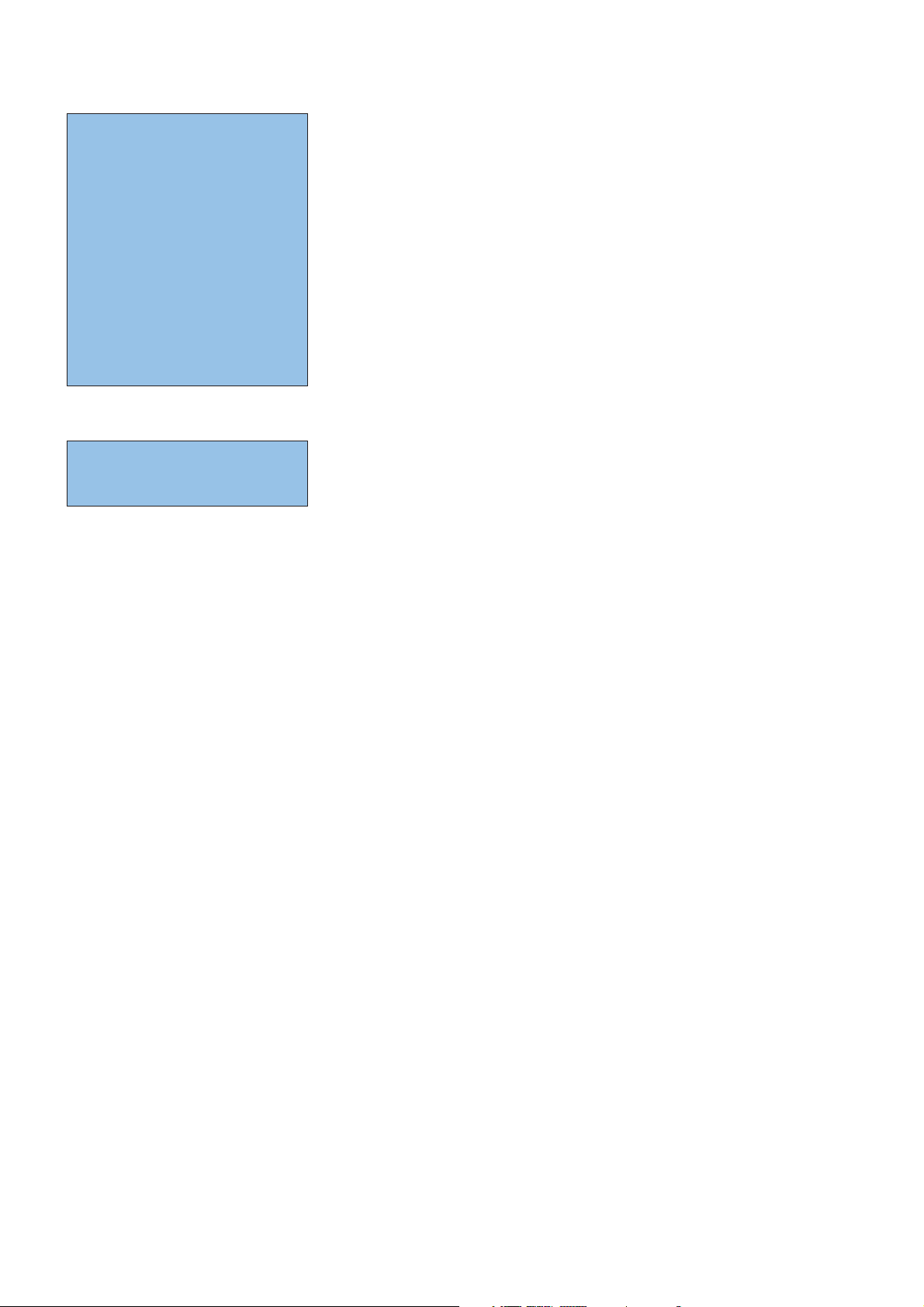
1
Contents
Preparation . . . . . . . . . . . . . . . . . . . . . . . . . . . . . . . . . . . . . . . . . . . . . . . . 2
Keys on the right side of the TV . . . . . . . . . . . . . . . . . . . . . . . . . . . . . . . . 2
Use of the remote control RC4302 . . . . . . . . . . . . . . . . . . . . . . . . . . . . . 3
To use the menus . . . . . . . . . . . . . . . . . . . . . . . . . . . . . . . . . . . . . . . . . . . 5
Installation. . . . . . . . . . . . . . . . . . . . . . . . . . . . . . . . . . . . . . . . . . . . . . . . . 5
Select the menu language. . . . . . . . . . . . . . . . . . . . . . . . . . . . . . . . . . . . . 5
Store TV channels . . . . . . . . . . . . . . . . . . . . . . . . . . . . . . . . . . . . . . . . . . . 5
Automatic installation 5
Manual installation 6
Give name 6
Reshuffle the programme list 6
Select Favourite TV channels 6
TV Setup . . . . . . . . . . . . . . . . . . . . . . . . . . . . . . . . . . . . . . . . . . . . . . . . . . 7
General 7
Source 9
Demo. . . . . . . . . . . . . . . . . . . . . . . . . . . . . . . . . . . . . . . . . . . . . . . . . . . . . 9
TV menu . . . . . . . . . . . . . . . . . . . . . . . . . . . . . . . . . . . . . . . . . . . . . . . . . 10
Picture menu 10
Active Control 11
Sound 11
Ambilight 12
Features menu 13
Dual screen / PIP / Multipip . . . . . . . . . . . . . . . . . . . . . . . . . . . . . . . . . . 14
Teletext . . . . . . . . . . . . . . . . . . . . . . . . . . . . . . . . . . . . . . . . . . . . . . . . . . 15
Switch Teletext on and off 15
Select a Teletext page 15
Previously selected teletext page 15
Select the index teletext page 15
Select subpages 15
Picture/Teletext 15
Enlarge a Teletext page 15
Hypertext 15
Teletext menu . . . . . . . . . . . . . . . . . . . . . . . . . . . . . . . . . . . . . . . . . . . . 16
Connect Accessory Devices . . . . . . . . . . . . . . . . . . . . . . . . . . . . . . . . . . 17
Recorder (vcr-dvd+rw) 17
Recorder and other A/V devices 17
DVD Player or other accessory digital source devices 18
Multi channel Surround receiver 18
HDMI (High Definition Multimedia Interface) connector 19
Connect extra subwoofer 19
Side connections 20
To select connected peripherals 20
Record with your recorder . . . . . . . . . . . . . . . . . . . . . . . . . . . . . . . . . . . 20
Audio- and video equipment keys. . . . . . . . . . . . . . . . . . . . . . . . . . . . . . 21
Tips . . . . . . . . . . . . . . . . . . . . . . . . . . . . . . . . . . . . . . . . . . . . . . . . . . . . . 22
R End of life directives
Philips is paying a lot of attention to producing
environmentally-friendly in green focal areas.
Your new TV contains materials which can be
recycled and reused. At the end of its life
specialised companies can dismantle the
discarded TV to concentrate the reusable
materials and to minimise the amount of
materials to be disposed of.
Your TV contains a (tolerated) small amount of
mercury. Please ensure you dispose of your old
TV according to local regulations.
Help?
If this instruction manual does not give
an answer or if ‘Tips’ do not solve your TV
problem, you can call your Local Philips
Customer or Service Centre. See the
supplied World-wide guarantee booklet.
Please, have the Model and Product
number which you can find at the back
of your television set or on the packaging,
ready, before calling the Philips helpline.
Model: 32PF9966/93
42PF9966/93
50PF9966/93
Product No: ...........................................
Care of the screen
See Tips, p. 22.
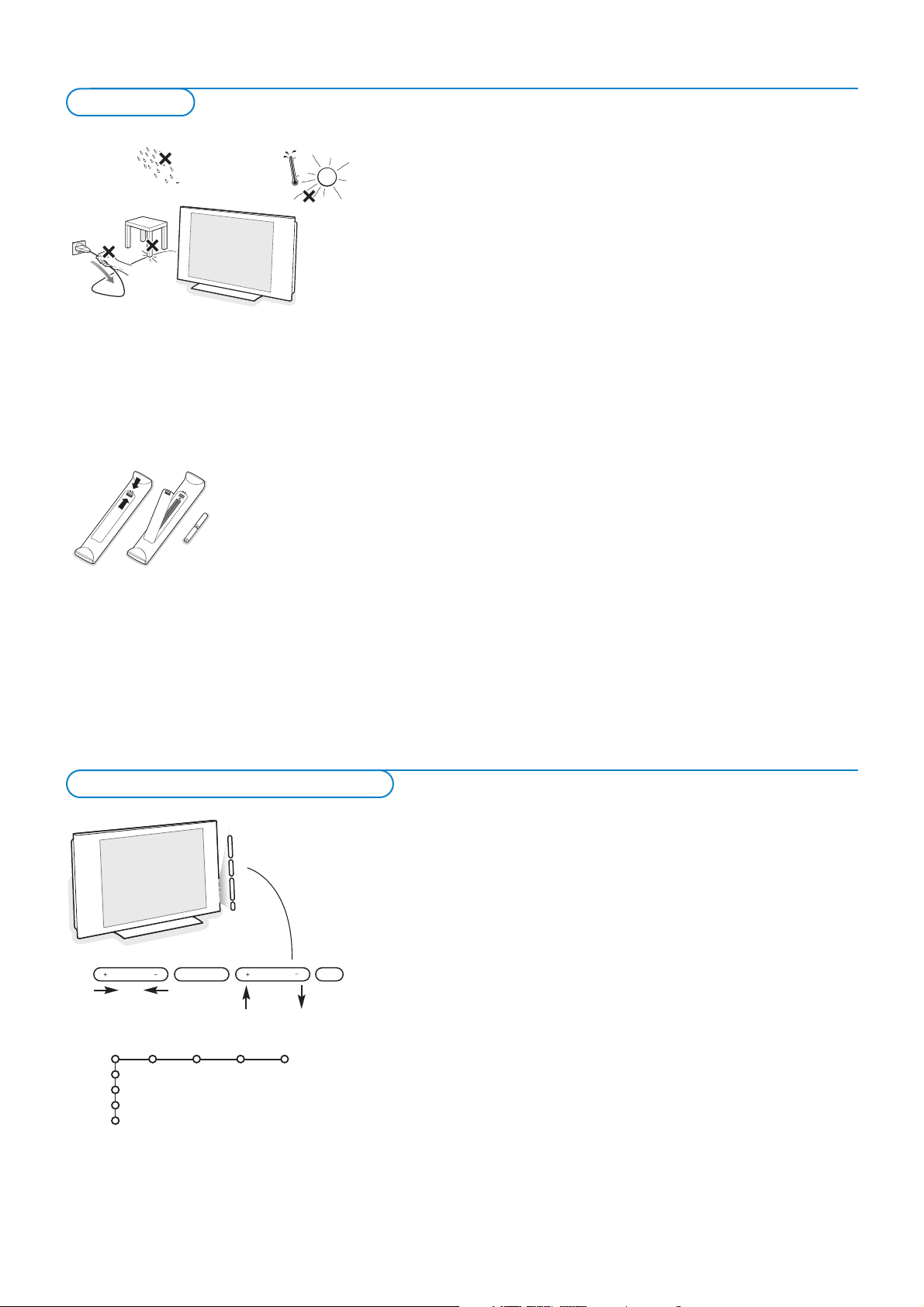
2
& Wall mounting instructions/Stand
How to mount the supplied stand and/or wall mount bracket, see the
supplied separate Quick Start Guide. Make sure that the wall mount is
being fixed securely enough so that it meets safety standards.
The weight of the TV (excl. packaging) is about 20 kg (32PF9966); 42 kg
(42PF9966); 58 kg (50PF9966).
é Place or hang the TV wherever you want, but make sure that air can
circulate freely through the ventilation slots. Do not install the TV in a
confined space such as a book case or a similar unit.
To prevent any unsafe situations, no naked flame sources, such as lighted
candles, should be placed in the vicinity. Avoid heat, direct sunlight and
exposure to rain or water.
The equipment shall not be exposed to dripping or splashing.
“ Insert the aerial plug firmly into the aerial socket x at the bottom of the
TV. For best picture quality use the suppressor-aerial cable supplied.
‘ To connect your computer, see p. 19.
To connect other peripherals, see p. 17.
In order to obtain the best result, please use only the supplied aerial cable
between the TV and recorder, and between recorder and aerial connector.
( Insert the mains cord supplied into the mains at the bottom of the TV and
in the wall socket. Check that the mains supply voltage corresponds to the
voltage printed on the sticker at the rear of the TV.
To prevent damaging the power (AC) cord which could cause a fire or
electric shock, do not place the TV on the cord.
§ Remote control: Insert the 2 batteries supplied (Type R6-1,5V).
The batteries supplied do not contain the heavy metals mercury and cadmium.
Please check on how to dispose of exhausted batteries according to local
regulations.
è Switch the TV on :Press the power switch B at the right side of the TV.
An indicator on the front of the TV lights up and the screen comes on. If
the TV is in standby mode, press the
-P+ keys or the B key on the remote
control.
Should your remote be lost or broken you can still change some of the basic
settings with the keys on the right side of your TV.
Press:
• the
+ V - key to adjust the volume;
• the
+ P/CH - key to select the TV channels or sources.
Press the
MENU key to summon the main menu without the remote control.
Use:
• the
+ V - key and the + P/CH - key to select menu items in the directions
as shown;
• the
MENU key to confirm your selection.
Note:
When activated via the
MENU key on the right side of the TV, only Exit lets you
remove the menu.
Navigate to
Exit and press the MENU key.
MENU P/CHV
B
TV
Setup
Demo
Install
Exit
Picture Sound Ambilight Features
Keys on the right side of the TV
Preparation
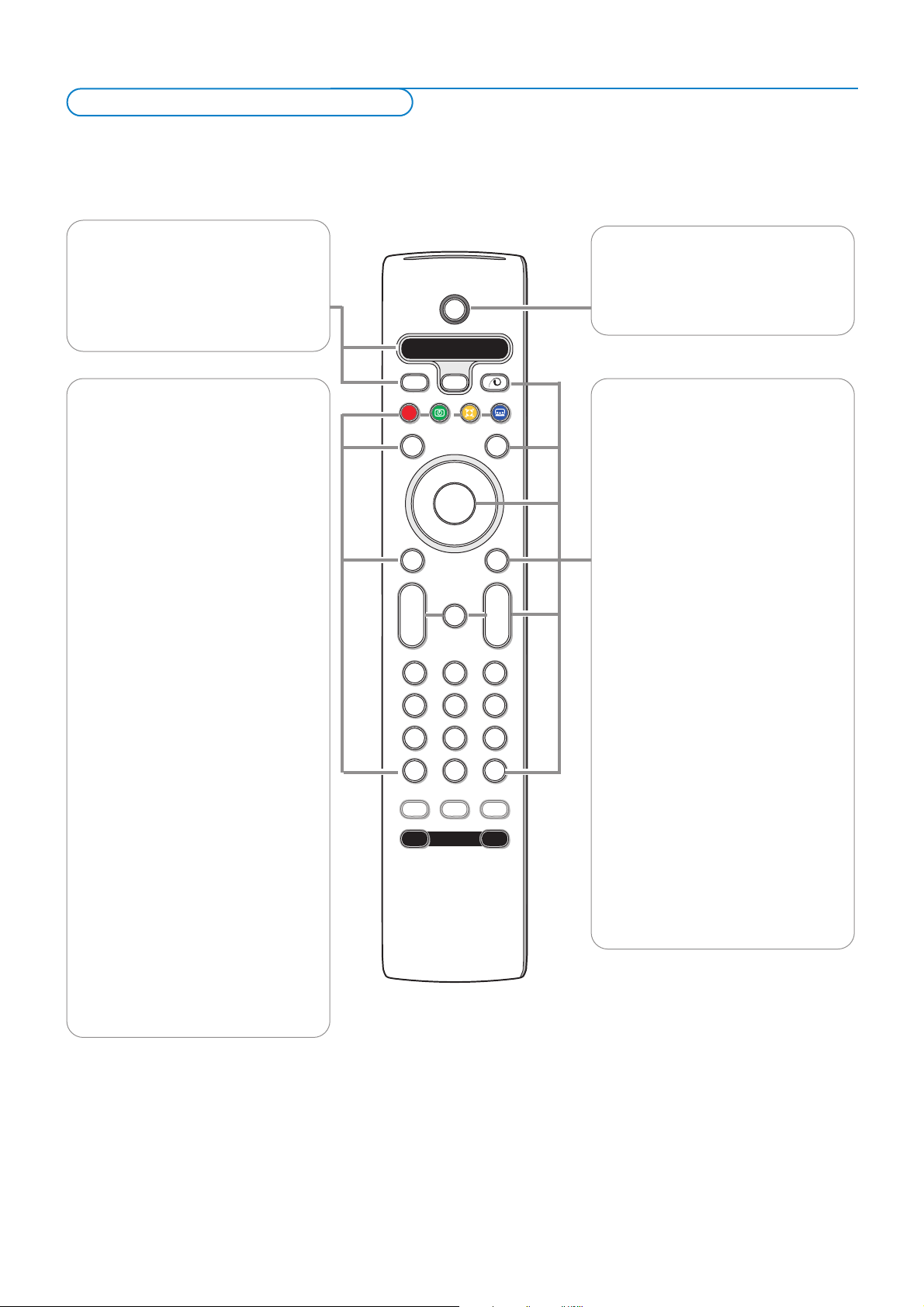
3
Note: For most keys pressing a key once will activate the function. Pressing a second time will de-activate it.
When a key enables multiple options, a small list will be shown. Press repeatedly to select the next item in the list. The list will be removed
automatically after 6 seconds or press
OK to remove immediately.
Remark: in HDMI mode only some keys are valid.
B
bæ
¬
+
-
V
+
-
P
v
b
i
0
h
q
Select
AMP DVD/R TV SAT AUX
MENU
MODEON/OFF
Ambilight
123
456
789
0
Ò®‡π
º
Ì
†
Active Control
S
®
®
®
®
OK
®
AMP DVD/R TV SAT AUX
See ‘Audio- and Video equipment keys’,
p. 21.
v Select your peripherals
See p. 20.
®ºÒ‡π†
Audio and Video equipment keys,
see p. 21.
U Time display
The time is displayed on the screen.
Q Surround mode
Incredible surround
With stereo transmission, and when
Incredible surround is selected, it seems
as though the loudspeakers are spread
further apart from one another.
Virtual Dolby Surround
Optimal with Dolby Surround signals.
Enables you to experience the effect of
Dolby Surround Pro Logic, reproducing a
rear sound effect. See Sound menu, 3D
effect, p. 11.
Note:You can make the same selection in
the Sound menu, surround mode, p. 11.
Ì
no function
æ no function
S Freeze
To freeze the picture.
Dependent on the input signal, the
function may not be possible.
i On Screen information
Press to display (when available)
information about the selected TV
channel and programme.
Menu info
When a menu is on screen, press i to
display info on the selected menu item.
B Standby
Press to switch the TV on or off from or to
standby mode.
When switched off, a red indicator on the TV
lights up.
x Pixel Plus 2 demo on/off
•Press to switch the Pixel Plus 2 demo
on or off. In the right part of the screen
Pixel Plus 2 is switched on.
•Press longer to display the list of digital
options settings.
Use the cursor up/down to select one
of the settings. See also Picture menu,
Digital options, p. 10.
b Teletext On/Off see p. 15
Cursor keys
Press the cursor keys up/down, left/right
to navigate through the menus.
OK Press this key
• to activate your choice, when in the
menus.
• to display the programme list.
MENU Main menu on/off see p. 5
V To adjust the volume.
¬ Interrupt the sound or restore it.
PProgramme selection
To browse through the TV channels and
sources stored in the favourite list.
0/9 Digit keys
To select a TV channel.
For a two digit programme number, enter
the second digit before the dash
disappears.To switch immediately to a
selected one digit TV channel, keep the
digit key pressed a bit longer.
Use of the remote control RC4302
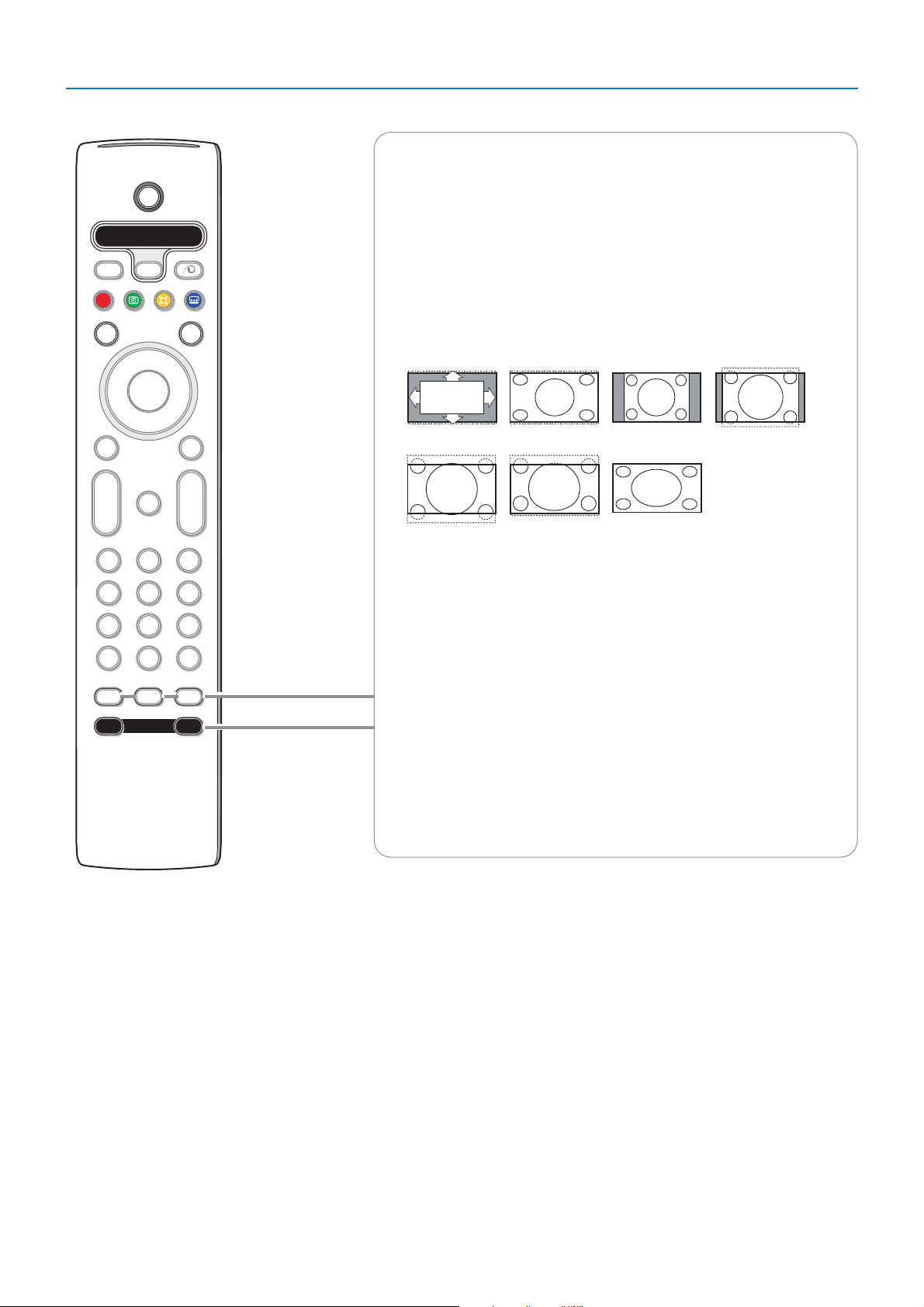
4
B
bæ
¬
+
-
V
+
-
P
v
b
i
0
h
q
Select
AMP DVD/R TV SAT AUX
MENU
MODEON/OFF
Ambilight
123
456
789
0
Ò®‡π
º
Ì
†
Active Control
S
®
®
®
®
OK
®
0 Smart surf
With this key you can easily switch between 2 up to 9 different TV channels or
sources. See General, Smart surf, p. 7.
Press the
OK key or wait for the time out to dismiss the Smart surf display.
b Dual screen / PIP / Multipip See p. 7 and 14.
h Active control see p. 11.
q Picture format
Press this key repeatedly or press the cursor up/down to select another picture
format:Auto format, Super zoom, 4:3, Movie Expand 14:9, Movie Expand 16:9,
Subtitle zoom or Wide screen.
Auto format makes the picture fill the screen as much as possible.
In case of subtitles in the bottom black bar Auto format makes the subtitles
visible.
In case of a broadcaster logo in the corner of the top black bar, the logo
disappears from the screen.
Super zoom removes the black bars on the sides of 4:3 programs with minimal
distortion.
When in Movie Expand 14:9, Movie Expand 16:9, Super zoom or Subtitle zoom
picture format, you can make subtitles visible with the cursor up/down.
Note: With signals via the
HDMI connector or HD signals via AV1 or AV2 less picture
formats are selectable.
Ambilight see also p. 12.
•
ON/OFF Press to switch Ambilight on or off.
•
MODE Press repeatedly to select one of the predefined ambient
light settings.
Note: When the TV is switched to standby, and you switch Ambilight On,
Ambilight will be active. Only then less modes are available.
Auto format Super zoom 4:3 Movie expand 14:9
Movie expand 16:9 Subtitle zoom Wide screen
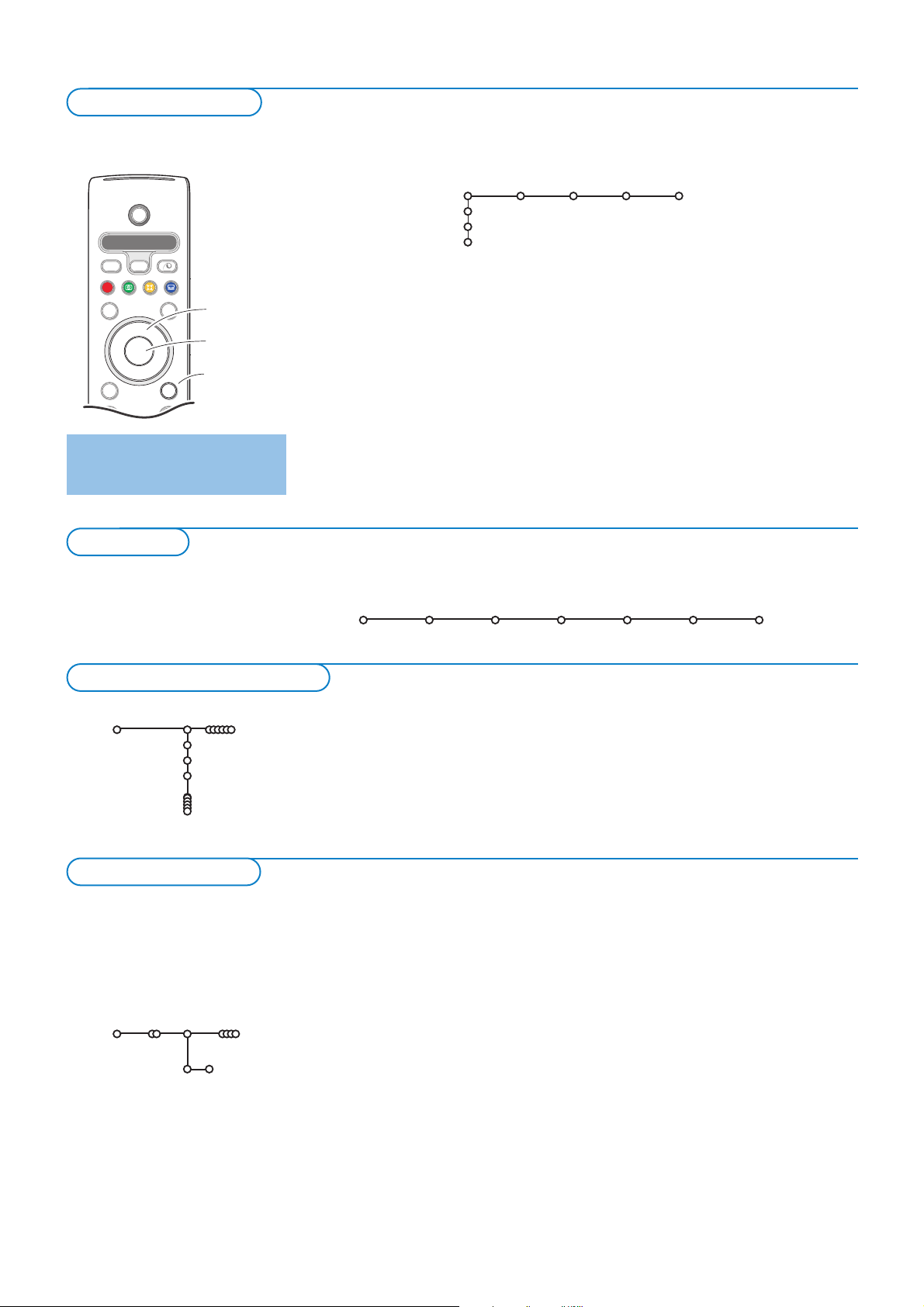
5
& Press the MENU key on the remote control to summon the main menu.At
any moment you can exit the menu by pressing the
MENU key again.
é Use the cursor in the up/down direction to select the TV, Setup, Demo or
Install menu.
Use the cursor left/right to select
Picture, Sound, Ambilight or Features.
Note: Sometimes not all the menu items are visible on the screen (indicated by a
cluster of blue balls). Use the cursor down or right to reveal all items.
“ Use the cursor in the left/right direction to select the menu item.
‘ Use the cursor up/down again to select the control you want to select or
to adjust.
Note: Items temporary not available or not relevant are displayed in a light grey colour
and cannot be selected.
b
¬
+
-
V
+
-
P
v
Select
Ò‡ π
†
S
®
®
®
®
æ
B
AMP DVD/R TV SAT AUX
º
MENU
OK
®
cursor to select
adjustments
OK key to
activate
return or switch
main menu on/off
Press the i key to get
information about the selected
menu item.
TV
Setup
Demo
Install
Picture Sound Ambilight Features
Install
Language Automatic Manual Give name Reshuffle Favourite
install install channels
The installation menu contains the following items:
& Press the MENU key on the remote control.
é Use the cursor down to select Install.
“ Use the cursor right to select Language.
Follow the instructions on screen.
‘ Use the cursor up/down to select your preferred language and press the
OK key to confirm your selection.
( Proceed with the Install menu.
Language
English
Français
Chinese
Install
Select the menu language
Installation
To use the menus
After language is set correctly, you can now search for and store the TV channels in two different ways: using Automatic Installation or
Manual Installation (tuning-in channel by channel). Select your choice with the cursor right.
Automatic install
Install Start
Install
Automatic installation
Store TV channels
& Select Automatic install in the Install menu.
Note: All channels must be unlocked in order to autoprogram. If requested, enter
your code to unlock all channels. (See TV, Features menu, Childlock, p. 13.)
é Press the cursor down.
The autoprogramming option label
Start appears.
“ Press the cursor right.
‘ The message Searching appears and the progress of autoprogramming is
displayed.
You can change the order of the stored TV channels.
You can use Reshuffle to renumber them. See p. 6.
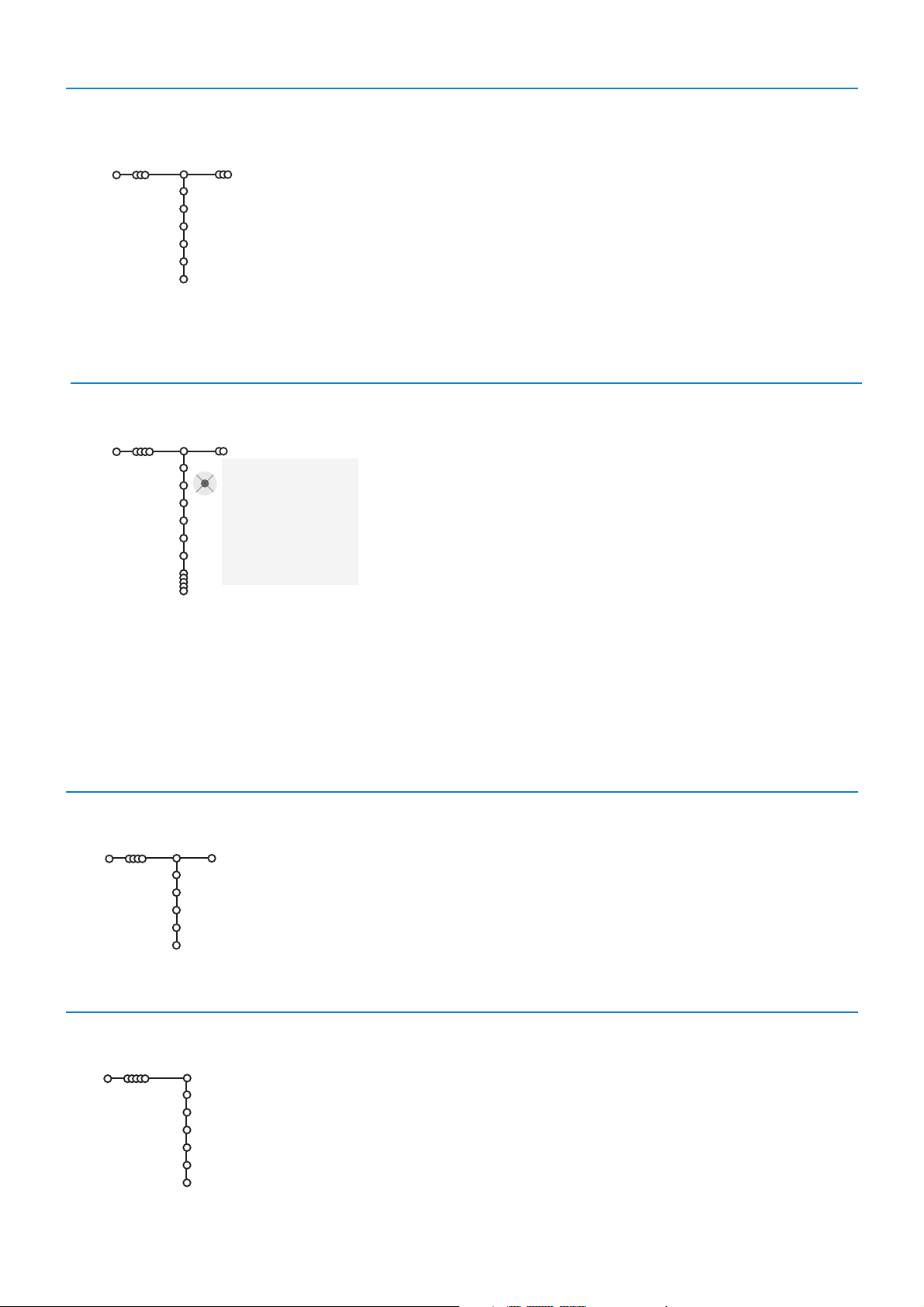
6
Searching for and storing TV channels is done channel by channel.
You must go
through every step of the Manual Installation menu.
& Select Manual install in the Install menu.
é Press the cursor down.
Follow the instructions on screen.
Search or direct selection of a TV channel:
If you know the frequency, enter the 3 or 2 digits of the frequency directly with the
digit keys 0 to 9 (e.g. 048).
Repeat to search for another TV channel after you have stored the selected
TV channel.
Manual install
Install
System
Channel
Search
Fine tune
(Antenna level)
Store
It is possible to change the name stored in the memory or to assign a name to
a TV channel or external for which a name has not yet been entered.A name
with up to 5 letters or numbers can be given to the channel numbers 0 to 99.
& Select Give Name in the Install menu and press the cursor down.
é Select the channel number.
Note: keep the cursor up/down pressed to scroll through the channel list quickly.
“ Press the cursor right.
A keyboard appears on the screen.
Note: Only European characters are displayed.
Press the cursor right to enter the keyboard.
Press the cursor up/down, left/right to select the first character and press
OK. Repeat for every character you want to enter.
Select
Space to enter a space; Delete to erase the highlighted character in
the name entered;
Shift to display upper- or lowercase characters on the
keyboard;
Special to display special characters on the keyboard.
Press
OK to confirm.
‘ Press the cursor left repeatedly when you have finished the name giving.
( Select another channel number and repeat steps “ to ‘.
pπ
® Space ® Delete
ABCDEFG 123
HIJKLMN 456
OPQRSTU 789
VWXYZ 0
® Shift ® Special
Give name
Install
BBC1
BBC2
CNN
.....
You can change the order of the stored TV channels.
& Select Reshuffle in the Installation menu.
é Follow the instructions on screen.
& Select Favourite channels in the Install menu.
é Select your channel number with the cursor up/down.
“ Select Ye s or No with the cursor right.
‘ Repeat é and “ for every TV channel or external you want to make a
favourite or a non-favourite TV channel or external.
Reshuffle
Install
BBC1
BBC2
CNN
ITV
NEWS
Favourite channels
Install
Ye s
Ye s
No
Ye s
Ye s
BBC1
BBC2
CNN
ITV
NEWS
....
Select Favourite TV channels
Reshuffle the programme list
Give name
Manual installation
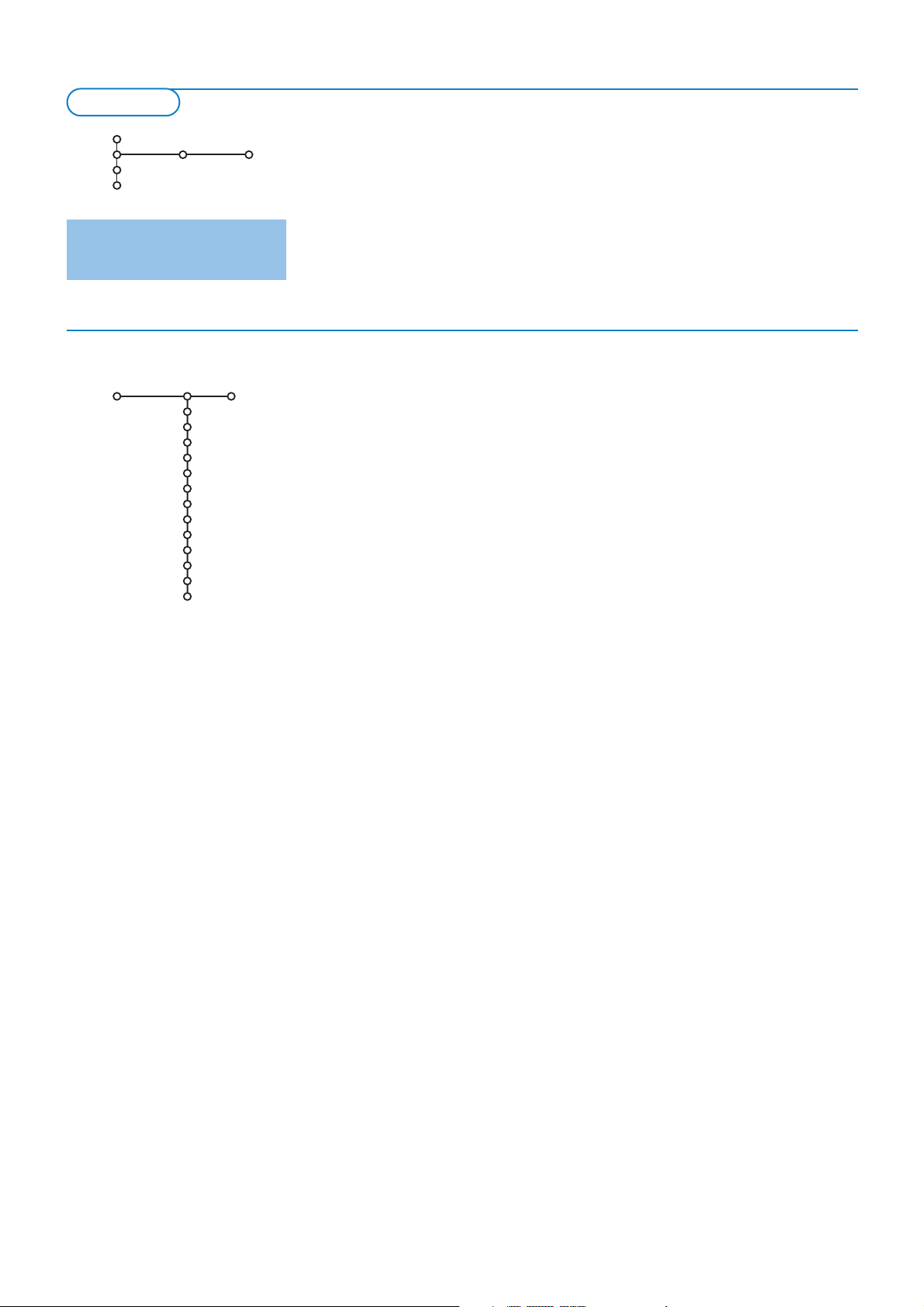
7
The Setup menu contains items that control the settings of the TV’s functions,
features, services and peripherals you may have connected.
The
General menu allows you to change settings that will typically be accessed
only occasionally.
The
Source menu allows you to select a source.
Press the i key to get
information about the selected
menu item.
This menu allows you to change various settings that are presumably adjusted
less frequently than most other settings.
Menu background
Select
Ye s or No to turn the menu background on or off.
Smart surf
& Select Smart surf.
é With the cursor left/right, select
•
2 channels if you want the 0 key to toggle between the current and the
previously selected channel,
•
9 channels if you want the 0 key to summon a list of up to 9 channels
which can be selected.
To add/remove a channel or source to the 9 channels list:
Tune to the channel or source you wish to add or remove. Press the 0
key and press the cursor right to add or remove.
Note: If there are already 9 channels/sources in the list, the one at the bottom of
the list will be removed.
PIP format
This menu allows you to select the preferred format which can then be
displayed toggling the b key on and off.
& Select PIP format with the cursor down.
é Press the cursor right.
“ Select Dual screen, PIP, PIP 3 or PIP 6 with the cursor down.
When Dual screen mode is activated with the remote control b key, and
when
•
Dual screen is selected, the TV splits the screen into two equally sized
screens.
•
PIP is selected, the TV shows a full screen of video with a pip window of
video on top if it;
•
PIP3 or PIP6 is selected, the TV will display the main screen together with
3 or 6 pip screens. See also p. 14.
Factory settings
This resets the picture and sound settings to their predefined factory
values, but maintains the channel installation settings.
OSD (On Screen Display)
& Select OSD.
é Select Normal to activate the continuous display of the programme
number and extended display of TV channel and programme information on
screen.
Minimum to activate the display of reduced channel information.
Note: When subtitles is switched on, see Features, p.13, display of the channel
number is not possible
General
TV Setup
General Source
TV
Setup
Demo
Install
General
Menu background
Smart surf
PIP format
Factory settings
OSD
Programme title
Teletext 2.5
Auto surround
Subwoofer
Set/Change code
Colour
PLL
Audio recovery
Setup

8
Programme title
Select
Programme title Yes or No.
When selected
Ye s , after the selection of a TV programme or after pressing
the i key on the remote control, a TV channel which broadcasts teletext
may transmit the name of the TV channel or the programme title.
Teletext 2.5
Some broadcasters offer the opportunity to see more colours, other
background colours and nicer pictures in the teletext pages.
& Select Teletext 2.5.
é Press the cursor right to select Teletext 2.5 On to take advantage of this
feature.
“ Press the cursor right again to select Teletext 2.5 Off if you like the more
neutral teletext layout.
The selection made is valid for all channels which broadcast teletext 2.5.
Note: It may take a few seconds before teletext broadcast switches over to
Tel etext 2.5.
Auto Surround
Sometimes the broadcaster transmits special signals for Surround Sound
encoded programmes.
The TV automatically switches to the best surround sound mode when
Auto Surround is switched On.
Subwoofer
Select Ye s if you installed an external subwoofer. See Connect Peripheral
Equipment, Connect extra subwoofer, p. 20.
Set/Change code
The Child lock feature (see TV, Features, p. 13) allows you to lock channels
to prevent others from watching certain programmes.To watch locked
channels, a 4-digit code must be entered.The Set/Change code menu item
allows you to create or change a Personal Identification Number (PIN).
& Select Set/Change code.
é If no code exists yet, the menu item is set to Set code.
If a code has previously been entered, the menu item is set to
Change
code
.Follow the instructions on screen.
Important:You have forgotten your code !
& Select Change code in the General menu and press OK.
é Press the cursor right and enter the overriding code 8-8-8-8.
“ Press the cursor again and enter a new personal 4-digit code.The previous
code is erased and the new code is stored.
Colour
Select
Colour and press the cursor right.
If
Auto is selected, the respective colour system will be automatically
selected according to the transmission system.
(If the reception is poor, select another sound system with the cursor
up/down.)
PLL
In rare cases certain TV channels may reproduce distorted or unstable
pictures.
Select
PLL (Phase Locked Loop) to switch to the setting 2 with the cursor
left/right to restore the picture for the respective transmission.
Audio recovery
Rarely, and with certain TV channels, the broadcasted audio signal can be
distorted. Select
Audio recovery On to reduce distortion for that channel.
This will also result in a lower volume level.
General
Menu background
Smart surf
PIP format
Factory settings
OSD
Programme title
Teletext 2.5
Auto surround
Subwoofer
Set/Change code
Colour
PLL
Audio recovery
Setup

9
The Demo menu allows to demonstrate the TV features separately or in a
loop.
Toggling through all the Ambilight modes will display each mode for 10 seconds each.
Before switching to the next mode the light will first fade to off and then fade up in
the next mode.
If
Auto demo has been selected the demo will automatically present the
features sequentially in a loop. Press one of the cursor keys to stop the Auto
demo.
If one of the features has been selected, this particular feature demo will run
only once, and the Demo menu will reappear. Ambient light (Ambilight) demo
however will run continuously until it is stopped by pressing one of the cursor
keys or the
OK key on the remote control.
Note:The Dealer demo is not part of the automatic sequence and can only be
activated separately.
Auto demo
......
Dealer demo - Digital options
- Light sensor
- 3D Y/C Comb filter
TV
Setup
Demo
Install
Demo
This menu allows you to indicate the peripheral you connected to one of the
external inputs.
& Press the cursor right to enter the list of types of peripherals attached to
the selected input.
é Select the peripheral device with the cursor up/down.
Once you have selected the source type, e.g. DVD, this source will
automatically be selected when your remote control is in DVD mode, see
p. 3, and when you press the v key on the remote control.
Centre input - Centre in volume
When you have connected a surround receiver to the TV, see p. 18, the
loudspeakers of the TV can act as centre speaker, making a separate centre
speaker unnecessary.
Select
Centre input On.
When having selected
On,you can adjust the Centre in volume with the
cursor left/right to correct volume level differences of the external audio
receiver and speakers.
Source
Source
AV1
AV2
HDMI
Side
Centre input
(Centre in vol.)
Setup

10
Press the MENU key on the remote control to summon the main menu.
Note: Dependent on the input signal, one or more menu items may not be selectable.
Picture Sound Ambilight Features
Smart picture
Contrast
Brightness
Colour
Sharpness
Tint
Digital options
Dynamic contrast
DNR
Colour enhancement
(Hue)
Picture format
TV
Press the i key to get
information about the selected
menu item.
& Press the cursor right to select Picture.
é Select the menu items in the Picture menu with the cursor up/down.
“ Adjust the settings with the cursor left/right or enter the list of submenu
items with the cursor right. Select a submenu item with the cursor
up/down.
Note:To remove the menu background before adjusting the picture settings, see
Select TV setup, General, p. 7.
Smart picture
Select
Smart picture to display a list of predefined picture settings, each
corresponding with specific factory settings.
Personal refers to the personal preference settings of picture in the
picture menu.
Note: this Philips TV has been set at the factory to look best in bright store
environments which use fluorescent lighting. As your home will likely not be as well
lit as a store, we recommend that you cycle through the various Smart Picture
modes to find the one that best suits your own viewing conditions. Most
consumers will find that Natural is the correct choice.
In case of weak RF/AV signals, please select Soft.
Digital options
Pixel Plus 2 is the most ideal setting, doubles the horizontal resolution and
increases the number of lines by 33%.
You may consider to select Movie Plus in case a halo effect should disturb
you. Dependent on your own preference, select Progressive scan.
Dynamic contrast
Sets the level at which the TV automatically enhances the details in dark,
middle and light areas of the picture.
DNR
This sets the level at which noise is measured and reduced in the picture.
Colour enhancement
This makes the colours more vivid and improves the resolution of details in
bright colours.
Hue
This compensates for the colour variations in NTSC encoded
transmissions.
Picture format
This will adjust the size of the picture dependent on the broadcast format
and your preferred setting.
See Use of the remote control, p. 4.
Picture menu
TV menu

11
Active control is a pro-active and automatic system.The TV continuously
measures and corrects all incoming signals in order to provide the best
picture possible.Thanks to the Ambient Light Sensor which measures the
light conditions of the room, the contrast, dynamic contrast, brightness
and colour picture settings are adjusted automatically. The light sensor is
active when the Active control function is switched to Medium or
Maximum.
Press the h key repeatedly to select the Active Control values Off,
Minimum, Medium (recommended) or Maximum.
Off Sharpness and Dynamic Contrast are controlled automatically.
Minimum Sharpness, Dynamic Contrast and Noise Reduction are
controlled automatically.
Medium Sharpness, Dynamic Contrast, Noise reduction and
Colour are controlled automatically.
Maximum Sharpness, Dynamic Contrast, Noise reduction, Colour
and Contrast are controlled automatically.
Press the cursor right to select
INFO+.
The Active Control demo menu appears.
The picture settings are being adapted continuously and automatically.
The menu items cannot be selected.
The sliders will be moving, showing how the TV is tweaking the current
picture. None of the sliders is user controllable.
Press the
OK key to switch off the Demo..
& Press the cursor right to select Sound.
é Select the menu items in the Sound menu with the cursor up/down and
adjust the settings with the cursor left/right.Remember, control settings are
at normal mid-range levels when the bar scale is centred.
Smart sound
Select
Smart sound to display a list of predefined sound settings, each
corresponding with specific factory settings of Treble and Bass.
Personal refers to the personal preference settings of sound in the sound
menu.
Notes:
- Dual X is only available with dual sound transmission.
-Mono/Stereo is only selectable in case of analogue stereo transmission.
-Digital/Analogue is only selectable in case of Digital transmission.
Sound
Smart sound
Equalizer
Volume
Balance
Loudness
Headphone volume
Surround mode
(Dual I-II)
(Mono/Stereo)
(Digital/Analogue)
(3D effect)
AVL
Delta volume
TV
Sound
Active Control

12
Ambilight
Ambilight
Brightness
Mode
(Colour)
(Palette)
(Saturation)
TV
Colour modes:
•
Personal: Select any Colour or hue to match to
your personal taste, e.g. your interior, the
program content (sports, movie, etc.), the mood
you are in, etc.
•
Warm white:The Colour is matched to that of
most normal lightbulbs. Select this setting if you
want the Ambilight to fit best with normal living
room lighting.
•
Cool white:The Colour is matched to that of
normal daylight (6500K). Select this setting if you
prefer more cool lighting.
Note: the 6500 K is the SMPTE recommended setting
for ambient backlighting of displays.
•
Blue:The blue Colour is preferred by most
consumers to create a cool, modern and /or
mystical atmosphere. Select this setting according
to your personal taste or mood.
Press the i key to get
information about the selected
menu item.
Ambilight is an innovative lighting concept using light with fully adjustable
colours at the back of the TV to enhance the viewing experience. Analysis of
the picture content adapts the colours continuously, or the lights can be set to
any fixed colour and many shades of white.Ambilight creates the ideal viewing
environment for your TV resulting in improved relaxed viewing, improved
perceived picture detail, contrast and colour.
In standby mode the lights can be set/operated to any colour and create a
unique ambiance in the room.
& Select Ambilight in the TV menu.
é Press the cursor down to enter the Ambilight menu.
“ Select Ambilight and press the cursor right to select Off or On.
•
Off: will switch off the ambient lights and downlight all other menu items.
•
On: the ambient lights will be on. Refine the light settings in the menus
below.
‘ Select Brightness to adjust the light output of the ambient lights.
( Select Mode and press the cursor right to select Colour, Ambience,
Relaxed, Movie or Action.
•
Colour: this will show constant light according to the settings in the
Ambilight colour menu. See below.
• The options
Ambience, Relaxed, Movie and Action will dynamically
match brightness and colour to the screen content.
The mode selection made will effect the speed and/or saturation and/or
intensity which determines the viewing impression.
E.g. in
Relaxed mode, the rate of brightness and colour change is
smoothly and soft which gives you a more immersive yet relaxed viewing.
Ambience is the rate of brightness and colour change as predefined in
the factory.
Movie will influence the perception of a movie whereas Action mode will
influence the dynamic impression.
Notes:
- The rate of change is limited, as not to cause uncomfortable sensations.
- According to the selection made, some Ambilight menu items will be downlighted
and can not be selected.
§ In case Colour has been selected in the Mode menu:
• Select
Colour in the Ambilight menu and press the cursor right.
• Select
Personal,Warm white, Cool white or Blue.
• Select
Palette to select the general colour of the light.
• Select
Saturation to adjust the colourfullness of the light.
Notes:
- Adjusting the Palette and/or Saturation settings will set the colour mode to
Personal.
- The selected Colour mode will be the one used when turning on the ambient
lights from standby.
Ambilight in Standby mode
When the TV is switched off, the ambient lights will also be switched off.
When the TV is in standby mode, ambilight can be used to provide a unique
ambience for the room. Press the ambilight on/off key on the remote
control to switch between Ambilight Off or On.
Infrared interference on external devices
To avoid bad remote control reception, place your external devices out of
sight of the ambient lights of your TV set.
Note: Ambilight does not function well when the room temperature is less than
15°C.
Ambilight

13
Off
On
On during mute
Features
Channel list
Subtitle
Sleeptimer
Child lock
On timer
TV
Child lock
Lock
Custom lock
Unlock
Channel lock
VCR1
BBC2
CNN
TVE
π.....
Sunday
Monday
.......
Daily
15:45
On timer
Off
On
Press the i key to get
information about the selected
menu item.
& Press the cursor right to select Features.
é Select the menu items with the cursor up/down and adjust the settings
with the cursor left/right.
Channel list
Press the
OK key to switch over to the selected TV channel or external.
Select subtitles
The subtitle page must be stored for each TV channel:
Switch on teletext and select the proper subtitle page from the index.
Switch off teletext.
Subtitle On will automatically display them on the selected TV channels if
subtitles are in the transmission.A symbol will indicate that the mode is on.
Select
On during mute when you want to have the subtitles automatically
displayed only when the sound has been muted with the ¬ key on the
remote control.
Sleeptimer
This sets a time period after which the TV automatically switches to
standby.
Child lock
& Select Child lock.
é Press the cursor right to enter the Child lock menu.You’re summoned to
enter your code.
Note:You have to re-enter your code each time you enter the child lock menu.
Important:You have forgotten your code ! See p. 8.
“ Select one of the menu items of the child lock menu:
•
Lock if you want to lock all channels and externals.
•
Custom lock and press the cursor right.
Select
Channel lock if you want to lock a certain TV channel or external.
• Select
Unlock to disable all locks you have set.
On timer
From either standby or on, this automatically switches the TV to the specified
programme number, at the specified time.
& Select On timer with the cursor down.
é Select On with the cursor right.
“ Press the cursor right again to enter the programme list.
‘ Select the TV channel or external you want your TV to switch to on a
selected time and day.
( Press the cursor right again to select a day of the week or to select Daily.
§ Press the cursor right once again to enter the time with the digit keys or
with the cursor up/down and press the
OK key to activate.
è Press the MENU key to turn off the menu.
Notes:
- To check your timer settings, press the i key.
- Only one On timer can be set.
Features menu

14
Press the b key to switch on Dual screen, PIP or one of the PIP modes
according to the format selection made in the PIP format list in the General
menu. See Setup, General, p. 7.
Press the b key again. The screen that has a yellow border will become the
full main screen picture.
Notes:
- Continuing to hold the b key down will cycle the TV through the various formats
(Dual screen, PIP, PIP 3 or PIP 6), launching a new format after each second the key
is held down. After standby of the TV, the preference as set in the Setup, General
menu is used.
- It is not possible to display a HD source in a Dual screen/PIP screen.
-When Dual screen mode is selected, two picture formats are supported: Full screen
or 4:3 letterbox picture format (vertical squeeze).
- Audio from the right screen or the PIP plays to the headphones.
Display options
•Press the cursor right to highlight the right screen.
•Press the cursor down to highlight the single PIP screen.
•Press the cursor right to enter the Multipip screen and then use the cursor
keys to navigate through the PIP screens and to highlight a PIP screen.
Changing TV channels or external sources in left, right, PIP or
Multipip screen
•Press the
-P+ keys or the 0 key or the digit keys in order to change the
TV channels or external sources in the highlighted screen.
Scan PIP3 or PIP 6
Navigate to the lowest PIP and press the cursor down to display a
following series of PIP screens.
Define the position and the size of the single PIP screen
& Select a Dual screen mode with a single PIP screen.
é Press the cursor down to highlight the PIP screen. A PIP menu appears with
which you can define the position and the size of the PIP screen.
Note: When the PIP menu times out, press the
OK key to make it reappear.
“ Press the cursor down again to select Position or Size.
‘ Press the OK key or the cursor right to activate.
( Use the cursor keys to define the position of the PIP screen. Use the
cursor left/right to define the size of the PIP screen.
§ Press the OK key. The PIP menu reappears.
è Press the cursor up to the top of the menu to highlight the main screen
again.
! Press the OK key to switch off the menu or wait until it is timed out.
On-Screen information
The highlighted On-Screen information,which appears when changing
channels, always refers to the active screen.
Dual screen PIP
AUX
AUX
PIP 3 PIP 6
PIP1 PIP1
PIP2
PIP3 PIP6
PIP5
PIP4
PIP2
PIP3
Dual screen / PIP / Multipip
B
b
AMP DVD/R TV SAT AUX
v
®
®
º
æ
®
S
+
V
-
123
456
789
i
b
†
Select
Ò‡ π
Ì
b
®
®
OK
®
MENU
+
P
¬
-
0
0
Active Control
q
h
MODEON/OFF
Ambilight

15
Most TV channels broadcast information via teletext.This TV has a 1200 pages memory that will store most broadcasted pages and
subpages to reduce waiting time. After each programme change, the memory is refreshed.
Switch Teletext on and off
Press b to switch the teletext on.
Select a Teletext page
- Enter the desired page number with the digit keys, the cursor
keys up/down, left/right or with the
-P+ key.
- Select the options at the bottom of the screen with the colour
keys.
Previously selected teletext page
(Only possible in case there is no list of favourite teletext pages
available. See p. 16.)
Press the 0 key.
Select the index teletext page
Press the grey colour key † to display the main index
(usually p.100).
Only for T.O.P teletext broadcasts :
Press i.A T. O.P. overview of the teletext subjects available
is displayed.
Select with the cursor up/down, left/right the desired subject
and press the
OK key.
Not all TV channels broadcast T.O.P. teletext.
Select subpages
When a selected teletext page consists of different subpages, a
list of available subpages appears on the screen.
Press the cursor left or right to select the next or previous
subpage.
Picture/Teletext
& Press the b key. Press the b key to show Teletext on the
right of the screen.
é Press the b key to switch off dual screen.
Enlarge a Teletext page
Press q repeatedly to display the upper teletext part, the
lower teletext part and then to return to the normal teletext
page size.When the teletext page is enlarged, you can scroll
the text, line by line using the cursor up/down.
Hypertext
With hypertext you can quickly jump to a pagenumber or
search for a specific word shown on the current teletext page.
& Press the OK key to highlight the first word or a number on
the page.
é Use the cursor up/down, left/right to select any other word or
number you want to search for.
“ Press the OK key to confirm.The search starts.
A message appears at the bottom of the screen to indicate the
searching, or that the word or page is not found.
‘ Use the cursor up to exit hypertext.
LIONS RECORD ANOTHER WIN 430
Index 100 News 300
BBC Info 110 Headlines 305
Children 120 Weather 400
Cookery 150 Sports 415
Education 200 Radio 500
Lottery 230 Travel 550
Finance 240 Subtitling 888
Music 280 TV Listings 600
Red Green Yellow Blue
102 «03 04 05 06 07 08 09 10 11 12»
BBC CEEFAX 102 Mon 05 Feb 16.35.22
BBC CEEFAX
Teletext

16
Teletext menu
& Press the MENU key to activate the menu.
é Press the cursor up/down to select the menu items.
“ Press the cursor right to activate.
Reveal
Reveals/conceals hidden information on a page, such as
solutions to riddles and puzzles.
Press the cursor right to activate.
Favourite
You may create a list of eight favourite teletext pages in total,
selected from various TV channels.
To add a favourite page to the list:
& Select a favourite teletext page.
é Select Favourite in the teletext menu and press the cursor
right to enter the list.
“ Press the cursor right again to add the page.
‘ Press the MENU key to watch the current page.
To watch a favourite page from the list:
When in Teletext, use the 0 key to browse through the
favourite pages of the TV channel actually selected.
Note: only the pages of the current channel can be selected.
Search
Selecting a word
On the keyboard on screen you can type in a random word
you want to search for in the teletext pages.Whether upperor lowercase is used has no influence.
& Press the cursor right to enter the keyboard.
é Press the cursor left/right, up/down to select the characters,
words or functions.
Note: Only European characters are displayed.
“ Press the OK key to confirm each character selected.
‘ Select Cancel to cancel the word; Space to enter a space;
Delete to delete the last character selected; Shift to switch
between lowercase or capital characters;
Special to display
special characters on the keyboard and press the
OK key.
( Press the cursor left repeatedly to return to the Teletext menu
again.
Searching a word
& Type in the word on screen or select a word from the history
list on the right and press
OK.
é Select Accept and press OK again. The message Searching
appears.
“ To cancel the searching or to search for a new word, select
Keyboard and press OK.
‘ When a word is not found, a message appears.When the word
is found, it is highlighted in the teletext page.To continue the
search, press the
OK key.
Cycle subpages (if available)
Makes the subpages cycle automatically.
Press the cursor right to activate and to de-activate again.
Timed page
To display a specific page from a selected TV channel at a
certain time.
& Press the cursor right and select Ye s or No.
é Enter the time and pagenumber with the cursor keys or the
digit keys.
Note:Teletext does not have to remain switched on, but you should
watch the TV channel you have selected the specific page from.
“ Press the cursor left to return to the TV menu again.
102 mo 08 may 17:08:39
TELETEXT
BBC1
Red Green Yellow Blue
Cancel Accept
Space Delete
ABCDEFG 1 2 3
HIJKLMN 4 5 6
OP QRSTU 7 8 9
V W X Y Z 0
Shift Special
WORD
NAME
FOOTBALL

17
There is a wide range of audio and video devices that can be connected to your TV. The following connection diagrams show you how to
connect them to the TV.
AV1 can handle YPbPr,Y/C and CVBS (Y); AV2 YPbPr (RGB), CVBS and Y/C; HDMI (AV3) ; Side: CVBS and Y/C.
& Connect the RF antenna cable 1 of the RF IN socket of your other AV
device.
é Connect the RF output of the AV device to the RF input of the recorder
2.
“ Connect another RF cable 4 from the output OUT of your recorder to
the TV’s input 75 Ohm x jack.
‘ To obtain better picture quality, also connect the Video or S-Video,Audio
left and Audio right cables of both devices to
AV1 (Y or S-VIDEO, AUDIO
L and R,) 3 and to AV2 (CVBS or S-VIDEO, AUDIO L and R) 5.
Notes:
- In case of mono equipment, only the left loudspeaker reproduces sound. Use a
mono to stereo adaptor (not supplied) for sound reproduction via all internal
loudspeakers.
- When using the
S-VIDEO connector do not connect any device to the AV2 CVBS
or AV1 Y input.
Recorder and other A/V devices
& Connect the RF Antenna cable 1 to the RF IN socket of your recorder.
é Connect another RF cable 2 from the output OUT of your recorder to
the TV’s input 75 ø x jack.
“ Better playback quality can be obtained if you also connect the Video,Audio
Left and Right (only for stereo devices) AV cables 3 to the
CVBS,
AUDIO L and R input jacks of AV2 .
If your recorder has an S-VHS video jack:
For improved picture quality, connect an S-video cable with the
S-VIDEO
input instead of connecting the recorder to the CVBS jack of AV2.
S-Video does not provide audio, so audio cables must still be connected to
provide sound.
Recorder (VCR-
DVD +RW)
Note: Do not place your recorder too close to the screen as some recorders may be susceptible to signals from the display. Keep a minimum
distance of 0,5 m from the screen.
Connect Accessory Devices
AUDIO
RECEIVER
MONITOR
OUT
AV1 AV3AV2
R
L
VHS-VIDEO
S-VIDEO
Y/G
CVBS
Pr/R
Pb/B
RLPrPbY
VIDEORL
R
L
CENTRE
SUBW.
R
L
HDMI
75
ANT IN
AV2
R
L
VHY/G
CVBS S-VIDEO
Pr/R
Pb/B
75
ANT IN
CABLE
RECORDER
OUT IN
OUT
3
5 6
RECORDER
MONITOR
OUT
AV1AV2
S-VIDEO
S-VIDEO
R
L
Pr
Pb
Pr/R
Pb/BVH
Y/G Y
VIDEO
R
L CVBS
R
L
3
2
75
ANT IN
1
CABLE
4
OUT IN OUT IN
The MONITOR OUT connector can be used for a daisy chaining or to
record programmes from your TV 6. Only when a recorder is connected
to
MONITOR OUT it is possible to record a programme from other
devices connected to the TV.
See Record with your recorder, p. 20.

18
& Connect the audio cable to the multi channel Surround receiver and to
AUDIO RECEIVER L and R next to the CENTRE connector of your TV
1.
Note: turn off the TV and your surround receiver before connecting them. Set the
Surround receiver’s volume to minimum.
é If you want the loudspeakers of your TV to act as centre speaker, also
connect an audiocable to the multi channel Surround receiver and to the
CENTRE connector of your TV 2.
“ Select centre Input On in the Source menu. See p. 9.
The loudspeakers of the TV will now only produce centre sound, the
loudspeakers connected to the audio receiver will produce Surround
Sound.The volume has to be controlled via the multi channel Surround
receiver.
Note: No sound will be heard when a TV channel or external source is blocked via
the Channel Lock menu (see p. 13).
AUDIO
R
L
CENTRE
SUBW.
2
1
AV1AV2
R
L
VHS-VIDEO
S-VIDEO
Y/G
CVBS
Pr/R
Pb/B
RLPrPbY
1 2
DVD / Cable Box
3
Multi channel Surround receiver
Devices with Component Video Output Connectors (YPbPr)
& Connect the three separate component video cables 1 to the device
having component video outputs (YPbPr), such as DVD-players, laser-disc
players, videogame players, satellite receivers or other equipment, and to
the
Y, Pb and Pr jacks of AV 1 or AV 2 on the TV.
é Connect the audio cable to device’s AUDIO L and R 2 jacks and to the
L an R audio jacks of AV 1 or AV 2.
Devices with RGB output
& Connect the device with RGB output with separate Horizontal and Vertical
sync to the
Pr/R Pb/B Y/G input 1 jacks and to the H and V jacks of
AV2 3.
é Connect the audio cables to the L and R AUDIO jacks of AV2.
Devices with an S-Video connector
& Connect an S-Video cable to the AV 1 or AV2 S-VIDEO input.
Note: When using the
S-VIDEO connector do not connect any device to the AV2
CVBS or AV1 Y input.
é Connect the audio cables to the device’s AUDIO L and R jacks and to the
L and R audio AV1 or AV2 jacks on the TV.
Notes
- The labels for the component video sockets may differ depending on the DVD
player or the device connected. Although the abbreviations may vary, the letters
B and R stand for the blue and red component signals, respectively, and Y
indicates the luminance signal. Refer to the DVD player’s or devices instructions
for use for definitions and connection details.
- This television is designed to accept high definition signal standards 480p, 720p,
1080i and 1152i as specified by the Electronic Industries Association standard
EIA770.3.
Digital devices from different manufacturers have the possibility of differing
output standards which may cause difficulties for the television to properly
display.
Warning: in case you notice scrolling images, wrong colours or no colour, no
picture, or even combinations of these on your screen, check if the connections
are done in the correct way or move your digital device further away from your
TV.
DVD Player or other accessory digital source devices

19
HDMI
R
L
HDMI IN
CENTRE
SUBW.RL
AUDIO
1
2
1
HDMI is the leading new standard for Digital High Definition video and audio
interconnection. Eg. with a Digital Set top box, with HDMI-equipped devices
like a PC, DVD-R,AV receiver...
Note: the HDMI connector is compatible with DVI-devices and a HDMI to DVI
conversion cable is included. (Then also connect the audio cables.)
The
HDMI IN connector allows
- the following TV and monitor display modes:
EDTV 640/720 x 480p
720 x 576p
HDTV 1280 x 720p
1920 x1080i
1152i
VGA 640 x 480 60 Hz
SVGA 800 x 600 60 Hz
& Connect the digital HDMI output of your HD device (e.g. PC, DVD player,
Set Top Box..) 1 to the
HDMI connector of your TV.
é In case a HD-DVI device (and if audio is present) is connected also connect
the audio cable 2 to the
AUDIO outputs of your HD device and to the R
(right) and L (left) HDMI (AV3) inputs of the panel of the TV.
Notes:
-Proper working is only guaranteed with HDMI compliant consumer products.
-Digital devices from different manufacturers have the possibility of differing output
standards which may cause difficulties for the television to properly display;
- If the set is cold, there may be a small “flicker” when the set is turned on.This is
normal, there is nothing wrong with the set.
To enhance the sound reproduction of your TV you can connect an externally
powered subwoofer (between 20 and 250 Hz).
& Connect the audio cable of the external subwoofer to the SUBWOOFER
socket at the bottom of your TV.
é Select Subwoofer in the Settings, General menu, p. 7.
“ Adjust the frequency of the external subwoofer to 100-120 Hz (according
to your personal preference) if present on the subwoofer.
‘ Adjust the volume level of the external subwoofer, presumed this control is
present on the subwoofer.
See also the instruction manual of the external subwoofer.
Connect extra subwoofer
HDMI (High Definition Multimedia Interface) connector
MONITOR
AUDIO
OUT
VIDEORL
RECEIVER
CENTRE
SUBW.
SUBWOOFER
AV3
R
R
L
HDMI
L

20
VID
EO
3
2
1
S•VIDEO
AUD
IO
Camera, Camcorder or Game
& Connect your camera, camcorder or Game as shown.
é Connect to VIDEO 2 and AUDIO L 3 for mono equipment. For stereo
equipment also connect
AUDIO R 3.
S-VHS quality with an S-VHS camcorder is obtained by connecting the
S-VHS cable with the
S-VIDEO input 1 and AUDIO inputs 3.
Do not connect cable 1 and 2 at the same time. This may cause picture
distortion !
Headphone
& Insert the plug into the headphone socket L as shown.
é Press ¬ on the remote control to switch off the internal loudspeakers of
the TV.
The headphone impedance must be between 8 and 4000 Ohm.The headphone
socket has a 3.5 mm jack.
In the Sound menu select
Headphone volume to adjust the headphone
volume.
Side connections
& Press the v key to select AV1 , AV2 , HDMI (AV3), Side or TV channels,
according to where you connected your devices.
é Press the cursor up/down.
“ Press OK.
b
v
Select
Ò®‡π
†
®
®
®
æ
B
AMP DVD/R TV SAT AUX
º
v
®
Record a TV programme
You can record a TV programme using your recorders tuner without affecting
your TV.
& Select the channel number on your recorder.
é Set your recorder to record.
See the handbook for your recorder.
Switching channel numbers on your TV does not disturb recording !
Record a programme from
MONITOR OUT
You can record a programme on your recorder from the TV tuner via
MONITOR OUT.
& Switch on the device.
é Select the channel or wanted device on your TV and the correct input on
your recorder.
“ Set your recorder to record.
You record the tuner channel of the TV or selected device.
Do not switch channels or turn off your TV when you are recording through
MONITOR OUT.
Record with your recorder
To select connected peripherals

21
This system remote control operates the following Philips equipment:TV, VCR, DVD,
DVD/R, SAT (RC5/RC6), AMP (+TUNER), CD, CD/R.
Press the
Select key to operate any of the equipment indicated in the display (AUX =
CD;
DVD/R = DVD, SAT = SAT (RC5).Another device can be selected by pressing
Select repeatedly within 2 seconds.The led will blink slowly to indicate the device.
Press one of the keys on the remote control to operate the peripheral equipment.
To r eturn to TV mode press
Select while the led is blinking.
When no action is taken within 60 seconds, the remote goes back to
TV mode.
When you do not want the remote to go back to TV mode, and to stay in the mode
selected, proceed as follows:
Select the desired mode with the
Select key. Wait until no LED is lit. Press the Select
key again simultaneously with the OK key for at least 2 seconds. The remote will not go
back to TV mode from now on and will remain in the mode selected.
To go back to the default setting of the remote (TV mode) repeat what is explained
above, selecting the TV mode.
Note: When the Select key is pressed and held for more than 2 seconds, the RC5/RC6 system
select command is transmitted.
b
¬
+
-
V
+
-
v
b
i
0
h
q
Select
123
456
789
0
Ò®‡π
†
S
®
®
®
®
æ
B
P
AMP DVD/R TV SAT AUX
MENU
MODEON/OFF
Ambilight
®
º
Active Control
OK
®
B to switch to standby
ºæ for pause (
VCR, DVD, CD)
RDS news/TA (AMP);
to shuffle play (
CD/R)
® for record
Ò for rewind (
VCR, CD);
search down (
DVD , AMP)
‡ for stop
π for play
† for fast forward (
VCR, CD);
search up (
DVD , AMP)
S for pause (
CD/R)
b RDS display (
AMP);
to select your choice of subtitle
language (
DVD );
i display information
MENU to switch the menu on or off
- P + for chapter, channel, track
selection
0 to 9 digit entry
0 tape index (
VCR),
select a DVD title/chapter,
select a frequency (
AMP)
cursor up/down
to select the next or the previous
disc (
CD)
cursor left/right
to select the previous or
following track (
CD)
search up/down (
AMP)
Additionally the DVD/R, SAT and AUX indicator can be programmed to operate the
DVD-R, DVD + receiver, DVD-R + receiver, SAT (RC6), CD-R and VCR instead.
& Select TV with the Select key.
é To program
•DVD-R,press the OK key + digit 2;
•
SAT (RC6),press the OK key + digit 4;
•
CD-R,press the OK key + digit 6;
•
DVD + receiver,press the OK key + digit 7;
•
DVD-R + receiver,press the OK key + digit 8;
•
VCR,press the OK key + digit 9.
“ Select the corresponding DVD/R, SAT, AUX indicator.The remote control will
operate your DVD-R, DVD or DVD-R in combination with a receiver (
DVD/R),
SAT (RC6) (
SAT), CD-R or VCR (AUX).
Note:To return to the modes programmed in the factory, either remove the batteries for a
few minutes, or press the
OK key + digit 1 (DVD mode); or + digit 3 (SAT-RC5) or + digit
5 (CD mode).
Audio- and video equipment keys

22
Tips
Care of the screen Do not touch, push or rub or strike the screen with anything hard as this may scratch, mar or damage the
screen permanently. And please do not rub with dust clothes with chemical treatment.
Do not touch the surface with bare hands or greasy cloth (some cosmetics are detrimental to the screen).
Unplug the TV before cleaning the screen.
When the surface becomes dusty, please wipe gently with absorbent cotton or other soft materials like chamois
soaks. Do not use acetone, toluene and alcohol because they cause chemical damage.
Do not use liquid cleaners or aerosol cleaners.Wipe off saliva or water drops as soon as possible. Their long
time contact with the screen causes deformations and colour fading.
Poor Picture •Have you selected the correct TV system in the manual installation menu?
• Is your TV or house aerial located too close to loudspeakers, non-earthed audio equipment or neon lights, etc?
• Mountains or high buildings can cause double pictures or ghost images. Sometimes you can improve the
picture quality by changing the direction of the aerial.
• Is the picture or teletext unrecognisable? Check if you have entered the correct frequency. See Installation,
Manual installation, p. 6.
•Are brightness, sharpness and contrast out of adjustment?
Select Factory settings in the Setup, General menu, p. 7.
No Picture •Are the supplied cables connected properly ? (The aerial cable to the TV, the other aerial to your recorder, the
VGA cables to the display, the power cables.)
• Has the child lock been switched off ?
• Is your PC switched on ?
• Do you see a black screen and the indicator in front of the TV lights up blue, this means that the display mode
is not supported. Switch your HDMI-source to a correct display mode.
• In case of weak or bad signal, consult your dealer.
Digital distortion The low quality of some digital picture material may be the cause of digital image distortion. In this case select
the Soft setting using the Picture menu, Smart Picture, without changing the picture settings manually.
No sound • No sound on any channel? Check the volume isn’t at minimum.
• Is the sound interrupted with the mute key ¬?
No solution found Switch your TV off and then on again once. Never attempt to repair a defective
for your picture or TV yourself. Check with your dealer or call a TV technician.
sound problem ?
Remote control
• Check if the remote control is in the correct mode.
• If your TV no longer responds to the remote control, the batteries may be dead.
•You can still use the
MENU key and the -/+ keys on the right side of your TV.
Standby Your TV consumes energy in the standby mode. Energy consumption contributes to air and water pollution.
Power consumption: 2 W.
No stable or not Check if you have selected the correct VGA mode in your PC.
synchronised VGA
picture
Miscellaneous
See Extras, Specifications on this CD.
Tips
Warning concerning stationary images on the TV screen
A characteristic of Plasma Display Panels is that displaying the same image for a long time can cause a permanent after-image to
remain on the screen.This is called phosphor burn in.
Normal use of the TV should involve the showing of pictures that contain constantly moving and changing images that fill the
screen.
Examples of stationary images (this is not an all-inclusive list, you may encounter others in your viewing):
•
TV and DVD menus: listings of DVD disk content;
•
Black bars: when black bars appear at the left and right side of the screen, it is recommended to change to a picture format
so that the picture fills the entire screen;
•
PIP and Multipip: do not view for long periods of time using the PIP function or Multipip function;
•
TV channel logo:present a problem if they are bright and stationary. Moving or low-contrast graphics are less likely to cause
uneven aging of the screen;
•
Stock market stickers:presented at the bottom of the TV screen;
• Shopping channel logos and pricing displays: bright and shown constantly or repeatedly in the same location on the TV
screen.
Examples of still pictures also include logos, computer images, time display, teletext and images displayed in 4:3 mode, static
images or characters, etc.
Notes:
- reduce contrast and brightness when viewing
- once burn-in occurs it will never disappear completely.
