Philips 32 Color TV Faux Flat w-active control User Manual

Directions for Use
Color TV
Important!
Return your
Warranty
Registration Card
within 10 days.
See why inside.
Need he/p?
Call us!
Philips representatives are ready to help you with any ques
tions about your new product We can guide you through
Connections, First-time Setup, or any of the Features.
We want you to start enjoying your new product right away!
CALL US BEFORE YOU CONSIDER
RETURNING THE PRODUCT.
I-800-531-0039
or
Visit us on the web at
www.philips.com
liik mh belled PHILIPS
3121 235 20691
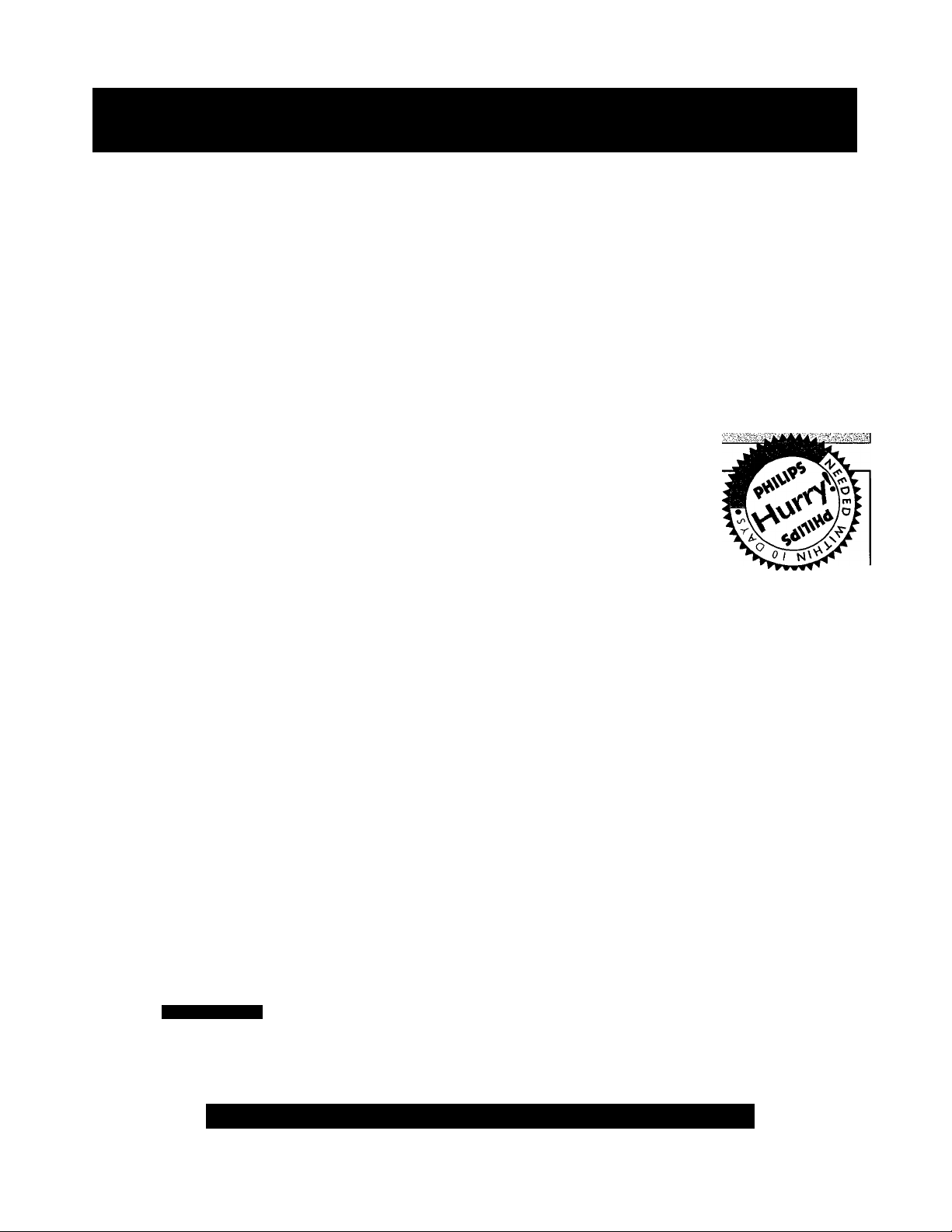
Return your Warranty Registration card today to ensure you
receive all the benefits you’re entitled to.
Once your PHILIPS purchase is registered, youVe eligible to receive all the privileges
of owning a PHILIPS product So complete and return the Warranty Registration
Card enclosed with your purchase at once. And take advantage of these important benefits.
Warranty
Verification
Registering your product within
10 days confirms your right to maxi
mum protection under the terms and
conditions of your PHILIPS warranty.
Congratulations on your purchase,
and welcome to the “family!”
Dear PHILIPS product owner:
Thank you for your confidence in PHILIPS. You’ve selected one of the best-built, best-backed products available
today. And we’ll do everything in our power to keep you happy with your purchase for many years to come.
As a member of the PHILIPS “family,” you’re entitled to protection by one of the most comprehensive war
ranties and outstanding service networks in the industry.
What’s more, your purchase guarantees you’ll receive all the information and special offers for which you quali
fy, plus easy access to accessories from our convenient home shopping network.
And most importandy you can count on our uncompromising commitment to your total sadsfection.
All of this is our way of saying welcome-and thanks for investing in a PHILIPS product
Sincerely,
Owner
Confirmation
Your completed Warranty
Registration Card serves as
verification of ownership in the
event of produa theft or loss.
PHILIPS
Model
Registration
Returning your Warranty Registration
Card right away guarantees you’ll
receive all the inforrriation and special:
offers which you qualify for as the
owner of your model. ’
Lawrence J. Blanford
President and Chief Executive Officer
Know these
S3.f0ty symbols
CAUTION
RIS K O F E LfC TffIC SHOC K
CM fT10№ TO REOUC e THE R ISK OF EL ECTRIC S HOCK. 00 N OT
INM OV E C OVER (OR BAC iq. NO US EIM ERVICEAB LE PARIS
mS IK, REF ER SEflVIC MG TO 0U AU F1E 0 S ER VIC E PBISONN EL
DO NO T O PEN
A
PHILIPS Visit our World Wide Web Site at http://www.philips.com
P.S. Remember, to get the most from your
PHILIPS product, you must return your
Warranty Registration Card within 10
days. So please mail it to us right now!
A This “bolt of lightning” indicates uninsuiated material within your unit may cause an eiec-
tricai shock. For the safety of everyone in your household; please do not remove product cov
ering.
Ak The “exciamation point” calis attention to features for .which you should read the
enclosed literature closeiy to prevent operating and maintenance probiems.
WARNING: TO PREVENT FIRE OR SHOCK HAZARD, DO NOT EXPOSE THIS EQUIP
MENT TO RAIN OR MOISTURE.
CAUTION: To prevent electric shock, match wide blade of plug to wide slot, and fiilly insert
ATTENTION: Pour éviter les chocs électriques, introduire la lame la plus large de la fiche dans
la borne correspondante de la prise et pousser jusqu’au fond.

IMPORTANT SAFETY INSTRUCTIONS
Read before operating equipment
1.
Read these instmctions.
2.
Keep these instructions.
3.
Heed all warnings.
4.
Follow all instructions.
5.
Do not use this apparatus near water.
6.
Clean only with a dry cloth.
7.
Do not block any of the ventilation openings. Install in accordance
with the manufacturers instmctions.
Do not install near any heat sources such as radiators, heat regis
ters, stoves, or other apparatus (including amplifiers) that produce
heat.
9.
Do not defeat the safety purpose of the polarized or groundingtype plug. A polarized plug has two blades with one wider than
the other. A grounding type plug has two blades and third ground
ing prong. The wide blade or third prong are provided for your
safety. When the provided plug does not fit into your outlet, con
sult an electrician for replacement of the obsolete outlet.
10.
Protect the power cord from being walked on or pinched particu
larly at plugs, convenience receptacles, and the point where they
exit from the apparatus.
Only use attachments/accessories specified by the manufacturer.
Use only with a cart, stand, tripod, bracket, or table
specified by the manufacturer, or sold with the app
aratus. When a cart is used, use caution when moving
le cart7apparatus combination to avoid injury from tip-over.
Unplug this apparatus during lightning storms or when unused for
long periods of time.
14.
Refer all servicing to qualified service personnel. Servicing is
required when the apparatus has been damaged in any way, such
as power-supply coni or plug is damaged, liquid has been spilled
or objects have fallen into apparatus, the apparatus has been
exposed to rain or moisture, does not operate normally, or has
been dropped.
15.
This product may contain lead and mercuty. Disposal of these
materials may be regulated due to environmental considerations.
For disposal or recycling information, please contact your local
authorities or the Electronic Industries Alliance:
16.
Damage Requiring Service - The appliance should be serviced
by qualified service personnel when:
A, The power supply cord or the plug has been damaged; or
www.eiae.org
B. Objects have fallen, or liquid has been spilled into the appli
ance; or
C. The appliance has been exposed to rain; or
D. The appliance does not appear to operate normally or
exhibits a marked change in performance; or
E. The appliance has been dropped, or the enclosure damaged.
17. Tilt/Stability - All televisions must comply with recommended
international global safety standards for tilt and stability properties
of its cabinet design.
• Do not compromise these design standards by applying exces
sive pull force to the front, or top, of the cabinet which could ulti
mately overturn the product.
• Also, do not endanger yourself, or children, by placing electron
ic equipment/toys on the top of the cabinet. Such items could
unsuspectingly fall from the top of the set and cause product dam
age and/or personal injury.
18. Wall or Ceiling Mounting - The appliance should be mounted to
a wall or ceiling only as recommended by the manufacturer.
19. Power Lines - An outdoor antenna should be located away from
power lines.
20. Outdoor Antenna Grounding - If an outside antenna is connect
ed to the receiver, be sure the antenna system is grounded so as to
provide some protection against voltage surges and built up static
charges.
Section 810 of the National Electric Code, ANSI/NFPA No. 70-
1984, provides information with respect to proper grounding of
the mast and supporting structure, grounding of the lead-in wire to
an antenna discharge unit, size of grounding connectois, location
of antenna-discharge unit, connection to grounding electrodes, and
requirements for the grounding electrode. See Figure below.
21. Object and Liquid Entry - Care should be taken so that objects
do not fall and liquids are not spilled into the enclosure through
openings.
22. Battery Usage CAUTION - To prevent battery leakage that may
result in bodily injury, property damage, or damage to the unit:
• Install all batteries correctly, with + and - aligned as marked on
the unit.
• Do not mix batteries (old and new or carbon and alkaline, etc.).
• Remove batteries when the unit is not used for a long time.
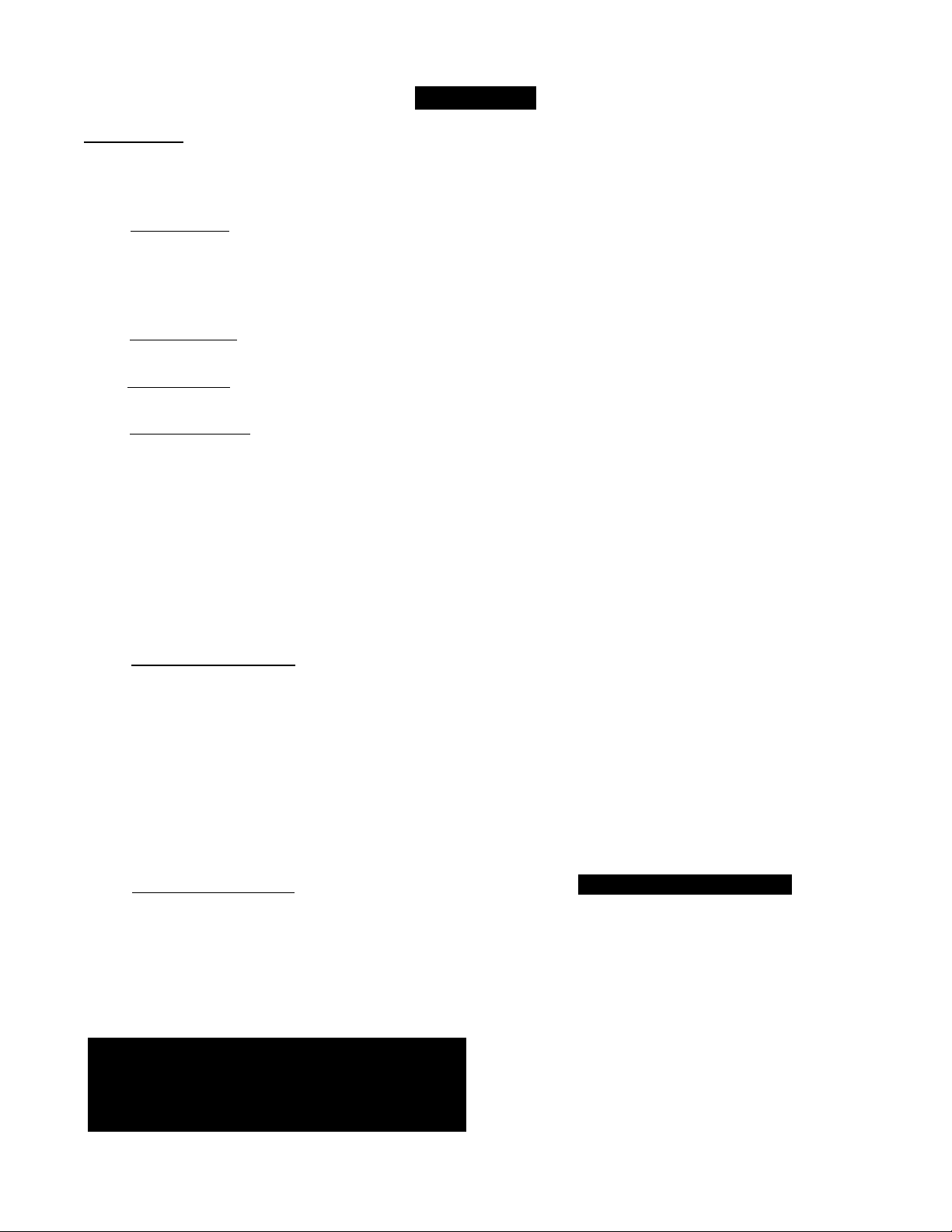
Contents
Introduction
Welcome/Registration of Your TV.........................................2
Safety Instructions
..................................................................
3
Table of Contents....................................................................4
Install Menu
^ How to use the Language Control
How to use the Tuner Mode Control.......................................6
How to Auto Program TV Channels
How to Add or Delete Channels ..............................................8
....................................
......................................
5
Picture Menu
How to use the Picture Adjustment Controls
.............
' Sound Menu
))
How to Use the Sound Adjustment Controls ............10
Features Menu
Using the Format (Expand 4:3) Control
Understanding the AutoLock’^^ Controls ...........................12
Setting up the AutoLock^“ Access Code
How to Block Channels........................................................14
How to Clear All Blocked Channels at the Same Time ... .15
How to Block All Channels at the Same Time
Blocking Programming Based on Movie Ratings
Blocking Programming Based on TV Ratings
Other AutoLock^*^ Blocking Options ................................19
How to Use the Active Control
Remote Control Use
(S-.
.............................................
Setting the Sleeptimer Control ................................21
How to use the Closed Captioning Control
Setting the AutoPicture™ Control
Setting the AutoSound™ Control
.......................................
.......................................
Using the QuadraSurFM Buttons (Alternate Channel).. .25-26
Remote Use with Accessory Devices (Direct Method)
Remote Use with Accessory Devices (Code Entry)
Remote Use with Accessory Devices (Search Method) ... .29
Remote Code Entry List
..................................................
Remote VCR Related Buttons..............................................33
...................
...............................
.....................
.................
......................
...........................
.........
...........
30-32
11
13
16
17
18
20
22
23
24
27
28
Here are a few of the features built into your new Television:
QuadraSurf™ A remote control feature that allows you to
store and view up to ten of your favorite channels per button (4
buttons - 40 channels total). Can be set to hold movie, sports,
news channels, etc., or add the audio/video channels for a quick
source function to swap between your external accessory
devices.
Active Control™ continuously measures and corrects all incom
ing signals to help provide the best picture quality. This feature
7
monitors and corrects both the sharpness control and noise reduc
tion control.
AutoLock™ feature allows you to block the viewing of cer
tain channels or external audio/video connections where you
might not want your children viewing inappropriate material.
9
Infrared Remote Control works your TV set and some
accessory devices which allows programming certain features
with the press of one button.
Standard broadcast (VHF/UHF) or Cable TV (CATV)
chaimel capability with stereo sound.
Closed Captioning allows the viewer to read TV program
dialogue or voice conversations as on-screen text.
Automatic Programming of Channels for quick and easy
selection of favorite stations available in your area.
On -screen Features (in either English or Spanish) show
helpful messages for setting of TV controls.
Audio/video Jackpanel located on the back and side of the
television for direct connections when using audio/video acces
sory devices, these Jacks can provide improved quality TV pic
ture and sound playback.
Expand 4:3 will allow you to expand the “letterbox” image
.produced by certain DVD players to fill the entire TV screen.
Sleeptimer automatically turns the TV OFF at preset times.
AutoPicture™ allows you to set the picture color, tint, con
trast, etc. for various types of programming such as Sports,
Movies, Personal, Weak Signals or Multi Media with the push
of one button.
AutoSound™ controls allow you to set the sound controls for
various types of listening programs such as Personal (sound
controls the way you set them). Theater, Music, or Voice with
the push of one button.
Treble Boost, Bass Boost, and Balance controls to
enhance the television’s sound.
General Information
Troubleshooting Tips................................................34
Cleaning and Care
Glossary of Terms ................................................................36
Index
...................................................................................
Factory Service Location
Warranty
NOTE: It is possible that this owner's manual may be used
with several different television models. Not all features
(and drawings) discussed in this manual will necessarily
match those found with your television system. This is nor
mal and does not require you contacting your dealer or
requesting service.
...............................................................................
...............................................................
...............................................
38-39
35
37
40
End-of-Life Disposal
Your new television and its packing contain materials that can
be recycled and reused. Specialized companies can recycle your
product to increase the amount of reusable materials and mini
mize the amounts that need to be properly disposed.
Your product also uses batteries that should not be thrown away
when depleted, but should be handed in and disposed of as
small chemical waste.
When you replace your existing equipment, please find out
about the local regulations regarding disposal of your old tele
vision, batteries, and packing materials.
Auto Lock, Auto Picture, Auto Sound, Active Control, QuadraSurf
are all registered trademarks of Philips Consumer Electronics Company.
Copyright © 2002 All rights reserved.
4
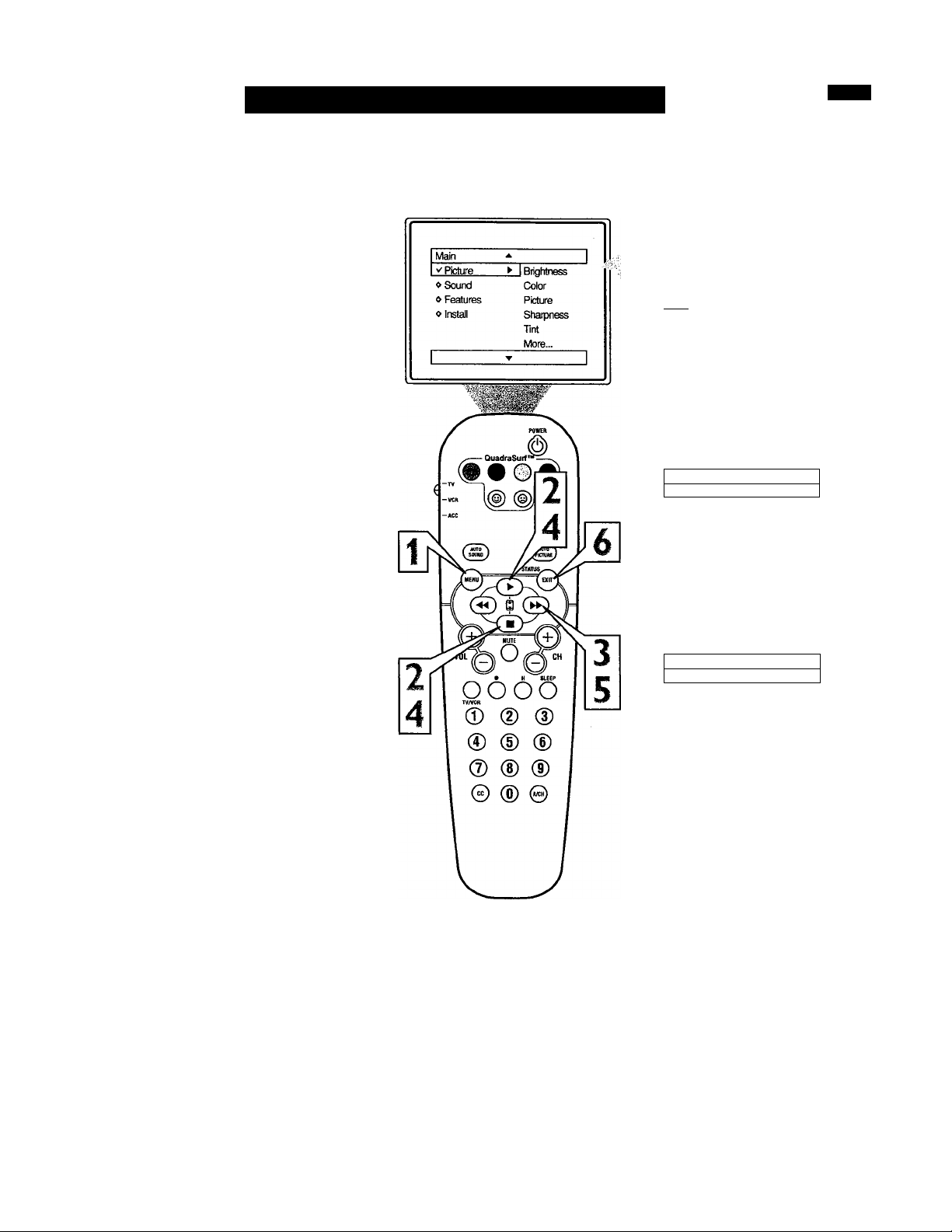
How TO Use the Language Control
TT^or our Spanish speaking TV owners an on-
i screen LANGUAGE option is present. With
the LANGUAGE control you can set the TV’s
on-screen menu to be shown in either English
or Spanish.
Press the MENU button on the
remote to show the on-screen menu.
1
Press the CURSOR UP ^ or DOWN
■ buttons to scroll through the on
2
screen menu until the word INSTALL
is highlighted.
Press the CURSOR RIGHT |
button to display the INSTALL menu
3
features.
I Main
^ Picture
oSound
«Features
V Install
Language
Tuner Mode
___
Auto Prxjgram
► I Channel Edit
J
Press CURSOR UP ^ or DOWN ■
buttons to scroll the Install features
4
until the word LANGUAGE is high
lighted.
Press the CURSOR RIGHT ^
button repeatedly to select ENG
5
LISH or ESPAÑOL (Spanish).
When fíníshed, press the STATUS
/EXIT button to remove the menu
6
from the TV’s screen.
Helpf ul Hint
The Language control only makes the TV’s
on-screen MENU items appear in English
or Spanish text.
It does not change the other on-screen text
features such as Closed Caption (CC) TV
shows.
Install ^
V Lanouaoe Enolish ►
«Tuner Mode
« Auto Program
« Channel Edit
OR
Instalar
''Idioma
« Sintonia
« Auto Programa
« Editar Canal
A
Esoaol *■
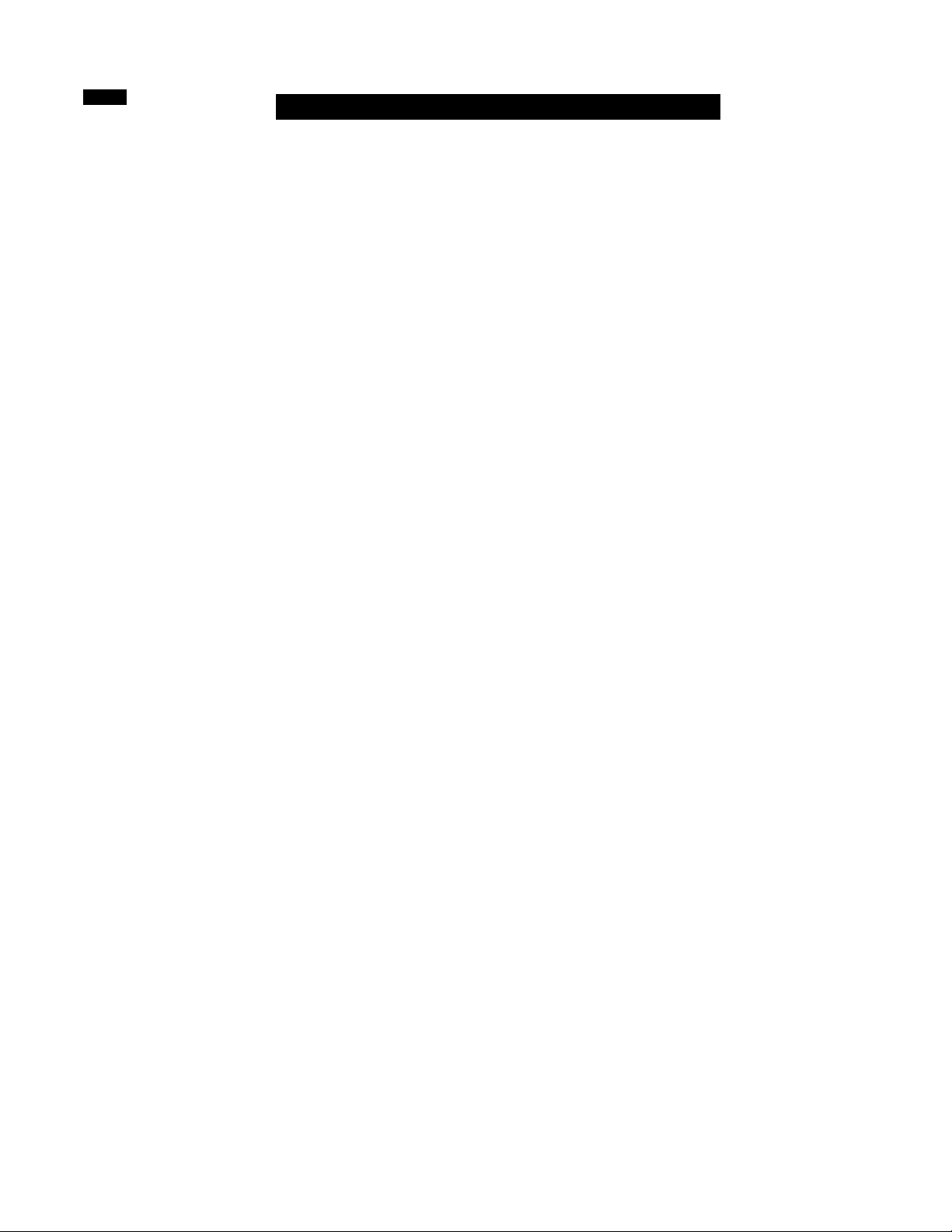
How TO Use the Tuner Mode Control
'T'he TUNER MODE control allows you to
A. change the TV’s signal input to either
ANTENNA, CABLE or AUTO mode. It’s
important for the TV to know what type of
signal to look for. (From a Cable TV signal or
a normal Antenna signal.) In the AUTO
mode, when the AUTO PROGRAM feature is
activated, the TV will automatically choose
the correct mode.
Press the MENU button on the
remote to show the on-screen menu.
(
Press the CURSOR UP ^ or DOWN
■ buttons to scroll through the on
2
screen menu until the word INSTALL
is highlighted.
Press the CURSOR RIGHT ^
button to display the INSTALL menu
3
features.
Press CURSOR UP ^ or DOWN ■
buttons to scroll the Install features
4
until the words TUNER MODE is
highlighted.
Press the CURSOR RIGHT |
button to select either ANTENNA,
CABLE, or AUTO mode.
When finished, press the STATUS
/EXIT button to remove the on-screen
menu from the TV’s screen.
Helpf ul Hint
When CABLE is selected, channels 1-125
are available.
When ANTENNA is selected, channels 269 are available.
When AUTO is selected, the TV will auto
matically set itself to the correct mode
based on the type of signal it detects when
the AUTO PROGRAM feature is activated.
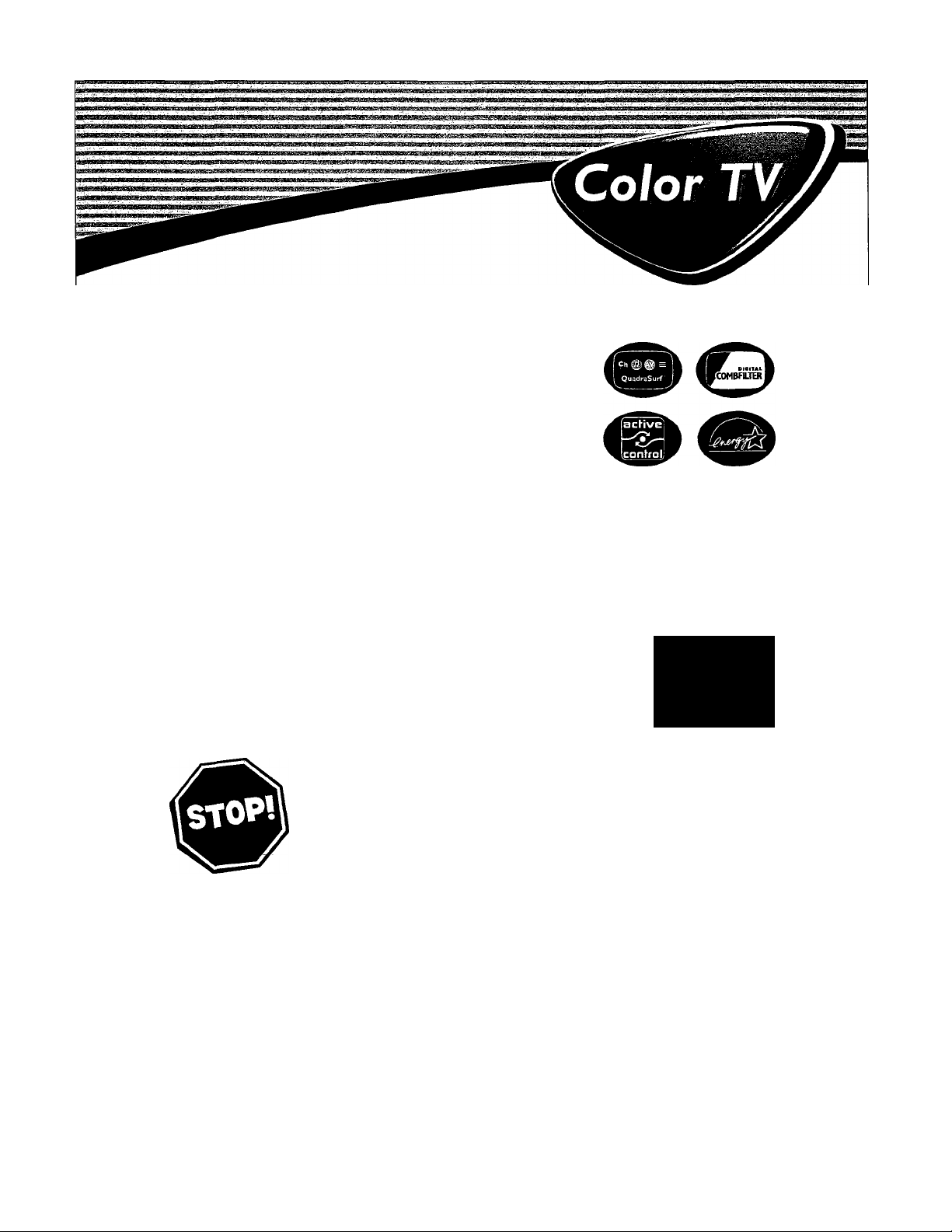
Directions for Use
Need help?
Call us!
Philips representatives are ready to help you with any ques
tions about your new product We can guide you through
Connections, First-time Setup, or any of the Features.
We want you to start enjoying your new product right away!
Important!
Return your
Warranty
Registration Card
within 10 days.
See why inside.
CALL US BEFORE YOU CONSIDER
RETURNING THE PRODUCT.
1-800-531-0039
or
Visit us on the web at
Yiww.philips.com
3121 235 20691
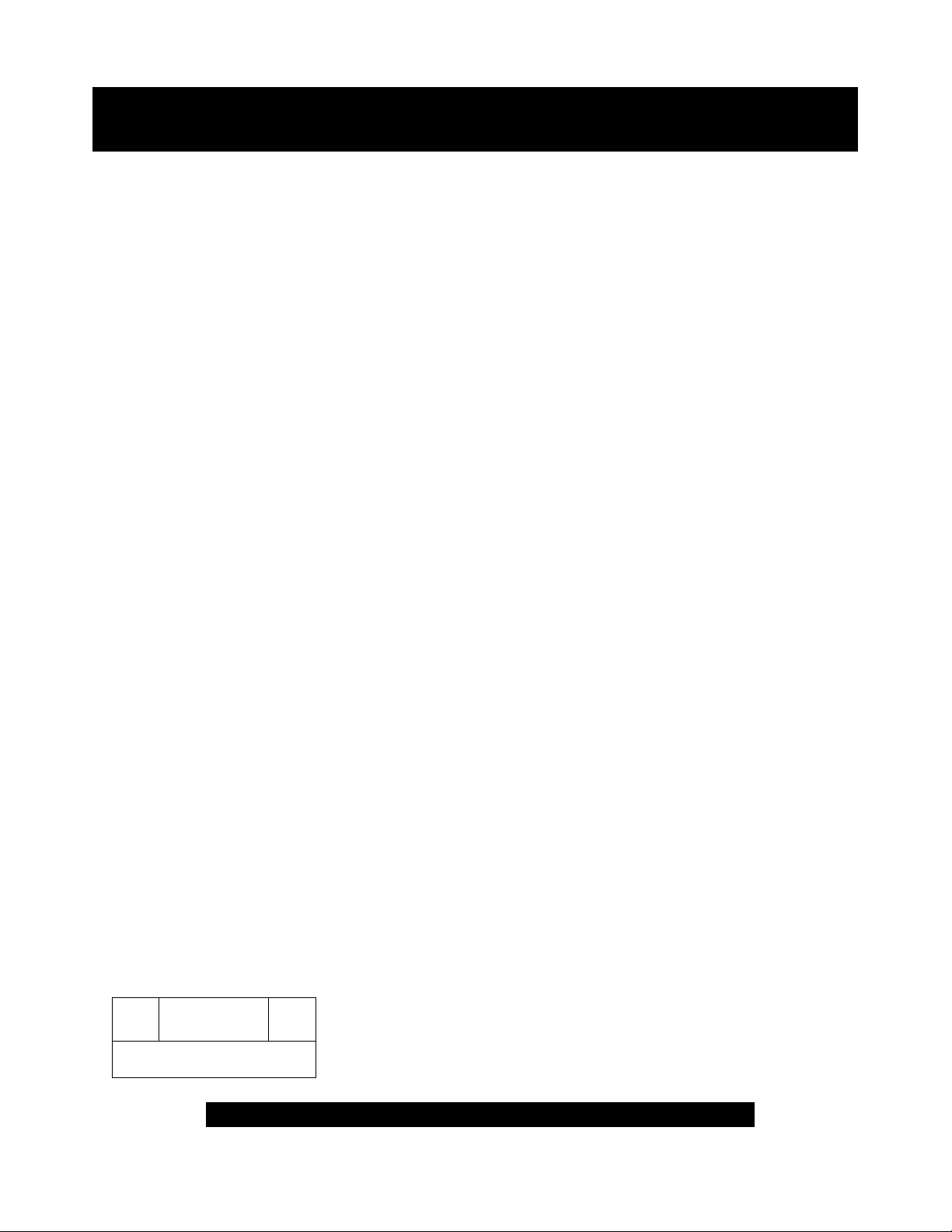
Return your Warranty Registration card today to ensure you
receive all the benefits youVe entitled to.
Once your PHILIPS purchase is registered, you’re eligible to receive all the privileges
of owning a PHILIPS product So complete and return the Warranty Registration
Card enclosed with your purchase at once. And take advantage of these important benefits.
Warranty
Verification
Registering your product within
10 days confirms your right to maxi
mum protection under the terms and
conditions of your PHILIPS warranty.
Congratulations on your purchase,
and welcome to the “family!”
Dear PHILIPS product owner:
Thank you for your confidence in PHILIPS. You’ve selected one of the best-built, best-backed products available
today. And we’ll do everything in our power to keep you happy with your purchase for many years to come.
As a member of the PHILIPS “family,” you’re entitled to protection by one of the most comprehensive war
ranties and outstanding service networks in the industry.
What’s more, your purchase guarantees you’ll receive all the information and special offers for which you quali
fy, plus easy access to accessories from our convenient home shopping network.
And most importantly you can count on our uncompromising commitment to your total satisfaction.
All of this is our way of saying welcome-and thanks for investing in a PHILIPS product
Sincerely,
Owner
Confirmation
Your completed Warranty
Registration Card serves as
verification of ownership in the
event of product theft or loss.
PHILIPS
Model
Registration
Returning your Warranty Registration
Card right away guarantees you’ll
receive all the information and special
offers which you qualify for as the
owner of your model.
0/
Lawrence J. Blanford
President and Chief Executive Officer
Know these
S3.f©ty symbols
RISK OF ELECntlC SHOCK
A
CAUTION: TO RCOUCE THE RISK OF ElfCnUC SHOCK. DO NOT
REMOVE COVER ion BACK!. N0 U8ER«EflVICEASl£ nuns
M8IDE. REFER SERVBMG TO flUAUREO SERVICE PERSONNEL
DO NOT OPEN
A
PHILIPS Visit our World Wide Web Site at http://www.philips.com
P.S. Remember, to get the most from your
PHILIPS product you must return your
Warranty Registration Card within 10
days. So please mail it to us right now!
A This “bolt of lightning” indicates uninsulated material within your unit may cause an elec
trical shock. For the safety of everyone in your household, please do not remove product cov
ering.
The “exclamation point” calis attention to features for which you should read the
enclosed literature cioseiy to prevent operating and maintenance problems.
WARNING: TO PREVENT FIRE OR SHOCK HAZARD, DO NOT EXPOSE THIS EQUIP
MENT TO RAIN OR MOISTURE.
CAUTION: To prevent electric shock, match wide blade of plug to wide slot, and fiilly insert
ATTENTION: Pour éviter les chocs électriques, introduire la lame la plus large de la fiche dans
la borne correspondante de la prise et pousser jusqu'au fond.
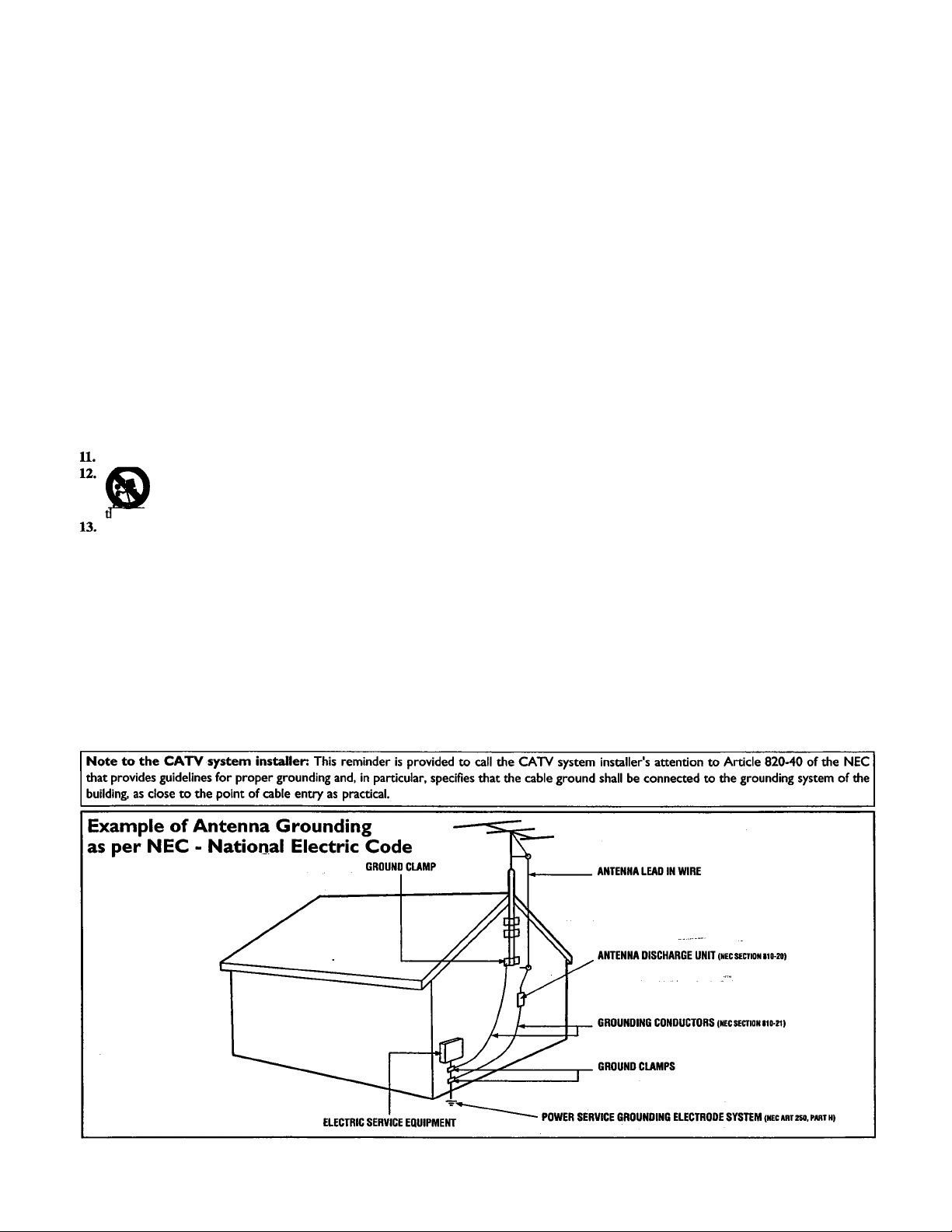
IMPORTANT SAFETY INSTRUCTIONS
Read before operating equipment
1. Read these instructions.
2. Keep these instructions.
3. Heed all warnings.
4. Follow all instructions.
5. Do not use this apparatus near water.
6. Clean only with a dry cloth.
7. Do not block any of the ventilation openings. Install in accordance
with the manufacturers instructions.
8. Do not install near any heat sources such as radiators, heat regis
ters, stoves, or other apparatus (including amplifiers) that produce
heat.
9. Do not defeat the safety purpose of the polarized or grounding-
type plug. A polarized plug has two blades with one wider than
the other. A grounding type plug has two blades and third ground
ing prong. The wide blade or third prong are provided for your
safety. \^en the provided plug does not fit into your outlet, con
sult an electrician for replacement of the obsolete outlet.
10. Protect the power cord from being walked on or pinched particu
larly at plugs, convenience receptacles, and the point where they
exit from the apparatus.
Only use attachments/accessories specified by the manufacturer.
Use only with a cart, stand, tripod, bracket, or table
specified by the manufacturer, or sold with the app
aratus. When a cart is used, use caution when moving
le cart7apparatus combination to avoid injury firom tip-over.
Unplug this apparatus during lighuiing storms or when unused for
long periods of time.
14. Refer all servicing to qualified service personnel. Servicing is
required when the apparatus has been damaged in any way, such
as power-supply cord or plug is damaged, liquid has been spilled
or objects have fallen into apparatus, the apparatus has been
exposed to tain or moisture, does not operate normally, or has
been dropped.
15. This product may contain lead and mercury. Disposal of these
materials may be regulated due to environmental considerations.
For disposal or recycling information, please contact your local
authorities or the Electronic Industries Alliance:
16. Damage Requiring Service - The appliance should be serviced
by quidified service personnel when:
A. The power supply cord or the plug has been damaged; or
www.eiae.oig
B. Objects have fallen, or liquid has been spilled into the appli
ance; or
C. The appliance has been exposed to rain; or
D. The appliance does not appear to operate normally or
exhibits a marked change in performance; or
E. The appliance has been dropped, or the enclosure damaged.
17. Tilt/Stability - All televisions must comply with recommended
international global safety standards for tilt and stability properties
of its cabinet design.
• Do not compromise these design standards by applying exces
sive pull force to the front, or top, of the cabinet which could ulti
mately overturn the product
• Also, do not endanger yourself, or children, by placing electron
ic equipment/toys on the top of the cabinet. Such items could
unsuspectingly fall from the top of the set and cause product dam
age and/or personal injury.
18. Wall or Ceiling Mounting - The appliance should be mounted to
a wall or ceiling only as recommended by the manufacturer.
19. Power Lines - An outdoor antenna should be located away from
power lines.
20. Outdoor Antenna Grounding - If an outside antenna is connect
ed to the receiver, be sure the antenna system is grounded so as to
provide some protection against voltage surges and built up static
chaiges.
Section 810 of the National Electric Code, ANSI/NFPA No. 70-
1984, provides information with respect to proper grounding of
the mast and supporting structure, grounding of the lead-in wire to
an antenna discharge unit, size of grounding connectors, location
of antenna-discharge unit, connection to grounding electrodes, and
requirements for the grounding electrode. See Figure below.
21. Object and Liquid Entry - Care should be taken so that objects
do not fall and liquids are not spilled into the enclosure through
openings.
22. Battery Usage CAUTION - To prevent battery leakage that may
result in bodily injury, property damage, or damage to the unit:
• Install all batteries correctly, with + and - aligned as marked on
the unit.
• Do not mix batteries (old and new or carbon and alkaline, etc.).
• Remove batteries when the unit is not used for a long time.

Contents
Introduction
Welcome/Registration of Your TV.........................................2
Safety Instructions
..................................................................
Table of Contents....................................................................4
Install Menu
_
How to use the Language Control
...............................
How to use the Tuner Mode Control........................................6
How to Auto Program TV Channels
.......................................
How to Add or Delete Channels .............................................8
Picture Menu
How to use the Picture Adjustment Controls
.............
Sound Menu
A How to Use the Sound Adjustment Controls ............10
Features Menu
Using the Format (Expand 4:3) Control
Understanding the AutoLock™ Controls ............................12
Setting up the AutoLock’^“ Access Code..............................13
How to Block Channels........................................................14
How to Clear All Blocked Channels at the Same Time ____15
How to Block All Channels at the Same Time
Blocking Programming Based on Movie Ratings..................17
Blocking Programming Based on TV Ratings ......................18
Other AutoLock^M B locking Options
How to Use the Active Control
Remote Control Use
(if,
................................
.............................................
Setting the Sleeptimer Control ................................21
How to use the Closed Captioning Control
Setting the AutoPicture™ Control
.......................................
Setting the AutoSound’'“ Control ........................................24
Using the QuadraSurF'** Buttons (Alternate Channel).. .25-26
Remote Use with Accessory Devices (Direct Method)
Remote Use with Accessory Devices (Code Entry)
Remote Use with Accessory Devices (Search Method) ... .29
Remote Code Entry List
..................................................
Remote VCR Related Buttons..............................................33
...................
.....................
...........................
.........
...........
30-32
23
28
General Information
Troubleshooting Tips................................................34
Cleaning and Care
Glossary of Terms ................................................................36
Index
....................................................................................
Factory Service Location
Warranty
NOTE: It is possible that this owner's manual may be used
with several different television models. Not all features
(and drawings) discussed in this manual will necessarily
match those found with your television system. This is nor
mal and does not require you contacting your dealer or
requesting service.
...............................................................................
...............................................................
...............................................
38-39
35
37
40
3
5
11
16
19
20
22
27
Here are a few of the features built into your new Television:
QuadraSurf™ A remote control feature that allows you to
store and view up to ten of your favorite channels per button (4
buttons - 40 channels total). Can be set to hold movie, sports,
news channels, etc., or add the audio/video channels for a quick
source function to swap between your external accessory
devices.
Active ControU“ continuously measures and corrects all incom
ing signals to help provide the best picture quality. This feature
monitors and corrects both the sharpness control and noise reduc
7
tion control.
AutoLock™ feature allows you to block the viewing of cer
tain channels or external audio/video connections where you
might not want your children viewing inappropriate material.
9
Infrared Remote Control works your TV set and some
accessory devices which allows programming certain features
with the press of one button.
Standard broadcast (VHF/UHF) or Cable TV (CATV)
channel capability with stereo sound.
Closed Captioning allows the viewer to read TV program
dialogue or voice conversations as on-screen text.
Automatic Programming of Channels for quick and easy
selection of favorite stations available in your area.
On-screen Features (in either English or Spanish) show
helpful messages for setting of TV controls.
Audio/Video Jackpanel located on the back and side of the
television for direct connections when using audio/video acces
sory devices, these Jacks can provide improved quality TV pic
ture and sound playback.
Expand 4:3 will allow you to expand the “letterbox” image
produced by certain DVD players to fill the entire TV screen.
Sleeptimer automatically turns the TV OFF at preset times.
AutoPicture™ allows you to set the picture color, tint, con
trast, etc. for various types of programming such as Sports,
Movies, Personal, Weak Signals or Multi Media with the push
of one button.
AutoSound™ controls allow you to set the sound controls for
various types of listening programs such as Personal (sound
controls the way you set them). Theater, Music, or Voice with
the push of one button.
Treble Boost, Bass Boost, and Balance controls to
enhance the television’s sound.
End-of-Life Disposal
Your new television and its packing contain materials that can
be recycled and reused. Specialized companies can recycle your
product to increase the amount of reusable materials and mini
mize the amounts that need to be properly disposed.
Your product also uses batteries that should not be thrown away
when depleted, but should be handed in and disposed of as
small chemical waste.
When you replace your existing equipment, please find out
about the local regulations regarding disposal of your old tele
vision, batteries, and packing materials.
Auto Lock, Auto Picture, Auto Sound, Active Control, QuadraSurf
are all registered trademarks of Philips Consumer Electronics Company.
Copyright © 2002 All rights reserved.
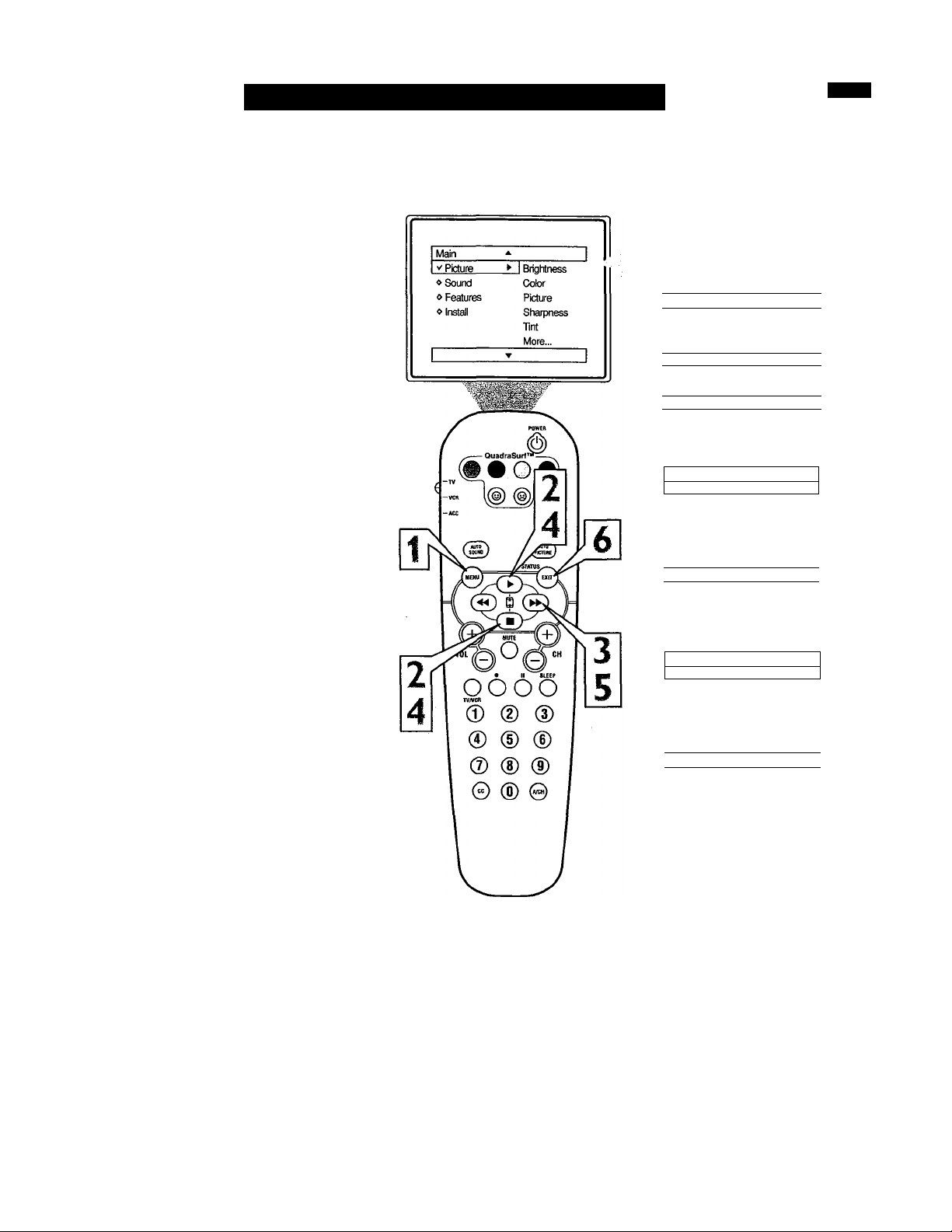
How TO Use the Language Control
TT'or our Spanish speaking TV owners an on-
X screen LANGUAGE option is present. With
the LANGUAGE control you can set the TV’s
on-screen menu to be shown in either English
or Spanish.
Press the MENU button on the
remote to show the on-screen menu.
1
Press the CURSOR UP ^ or DOWN
■ bnttons to scroll through the on
2
screen menu until the word INSTALL
is highlighted.
1 Main
^ Picture
«Soimd
❖ Features Auto Program
1 V Install
Language
Tuner Mode
> 1 Channel Edit
1
Press the CURSOR RIGHT
button to display the INSTALL menu
3
features.
Press CURSOR UP ^ or DOWN ■
buttons to scroll the Install features
4
until the word LANGUAGE is high
lighted.
Press the CURSOR RIGHT |
button repeatedly to select ENG
5
LISH or ESPAÑOL (Spanish).
When finished, press the STATUS
/EXIT button to remove the menu
6
from the TV’s screen.
Helpful Hint
The Language control only makes the TV’s
on-screen MENU items appear in English
or Spanish text.
It does not change the other on-screen text
features such as Closed Caption (CC) TV
shows.
1
___________I____________
Install *
V' Lanouaoe
❖ Tuner Mode
❖ Auto Program
❖ Channel Edit
Instalar
V Idioma
❖ Sintonia
❖ Auto Programa
❖ Editar Canal
English ►
-
OR
Esoaol >
-
1
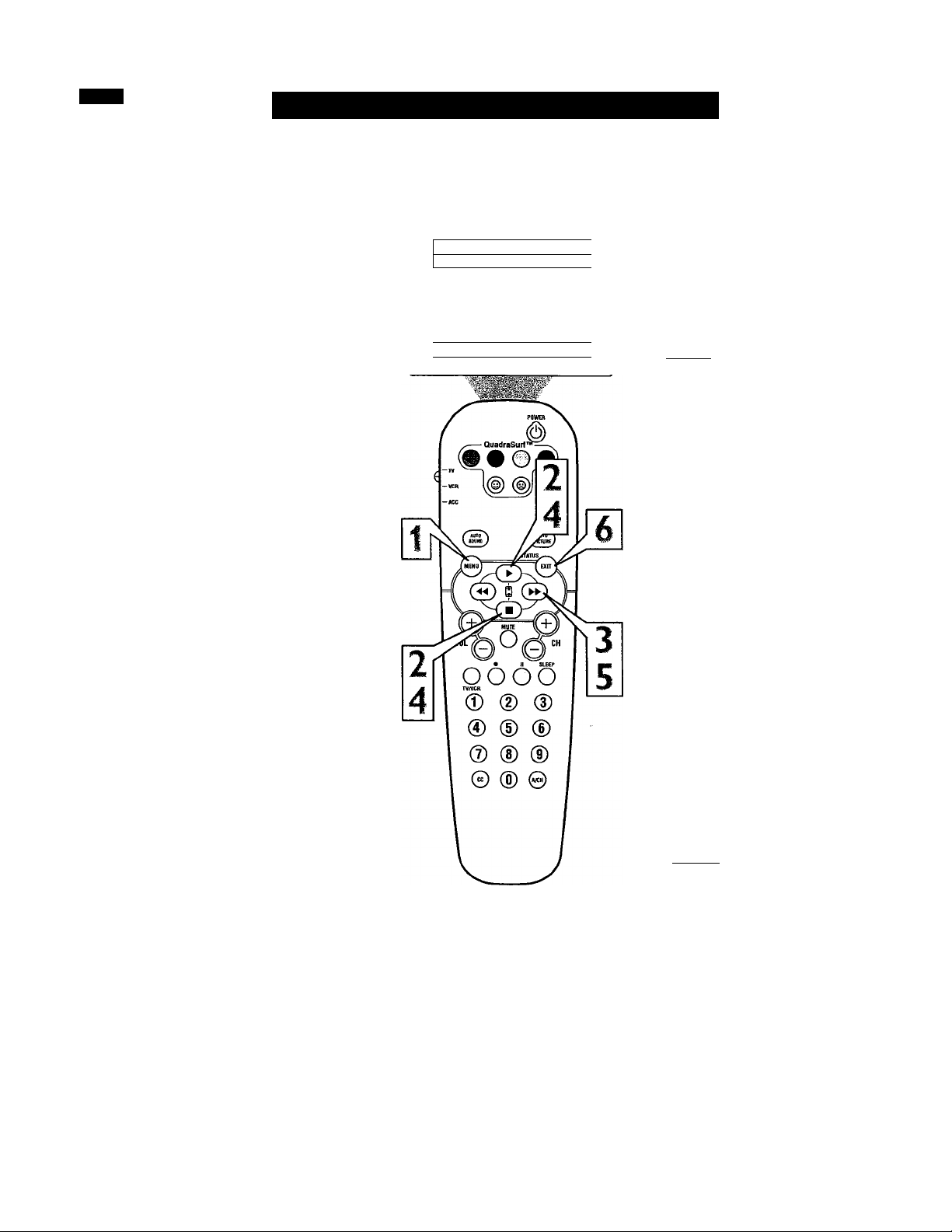
How TO Use the Tuner Mode Control
'I ’/le TUNER MODE control allows you to
J. change the TV’s signal input to either
ANTENNA, CABLE or AUTO mode. It’s
important for the TV to know what type of
signal to look for. (From a Cable TV signal or
a normal Antenna signal.) In the AUTO
mode, when the AUTO PROGRAM feature is
activated, the TV will automatically choose
the correct mode.
Press the MENU button on the
remote to show the on-screen menu.
1
Press the CURSOR UP^ or DOWN
■ buttons to scroll through the on
2
screen menu until the word INSTALL
is highlighted.
Main
V Picture
«Sound
« Features
«Install
- 1
► iBriohtness
Color
Picture
Sharpness
Tint
More...
-JT
_____________
Main
* Picture Language
» Sound Tuner Mode
1
o Features Auto Program
I V Install ► I Channel Edit
Press the CURSOR RIGHT |
button to display the INSTALL menu
3
features.
Press CURSOR UP ^ or DOWN ■
buttons to scroll the Install features
4
until the words TUNER MODE is
highlighted.
Press the CURSOR RIGHT ^
button to select either ANTENNA,
5
CABLE, or AUTO mode.
When finished, press the STATUS
/EXIT button to remove the on-screen
6
menu from the TV’s screen.
Helpful Hint
When CABLE is selected, channels 1-125
are available.
When ANTENNA is selected; channels 269 are available.
When AUTO is selected, the TV will auto
matically set itself to the correct mode
based on the type of signal it detects when
the AUTO PROGRAM feature is activated.
Install
«Language
I Tuner Mode Antenna ►
o Auto Program
« Channel Edit
OR
Install
« Language
V-Tuner Mode
o Auto Program
« Channel Edit
Install
«Language
V Tuner Mode
« Auto Program
« Channel Edit
Cable ^
OR
Auto ►
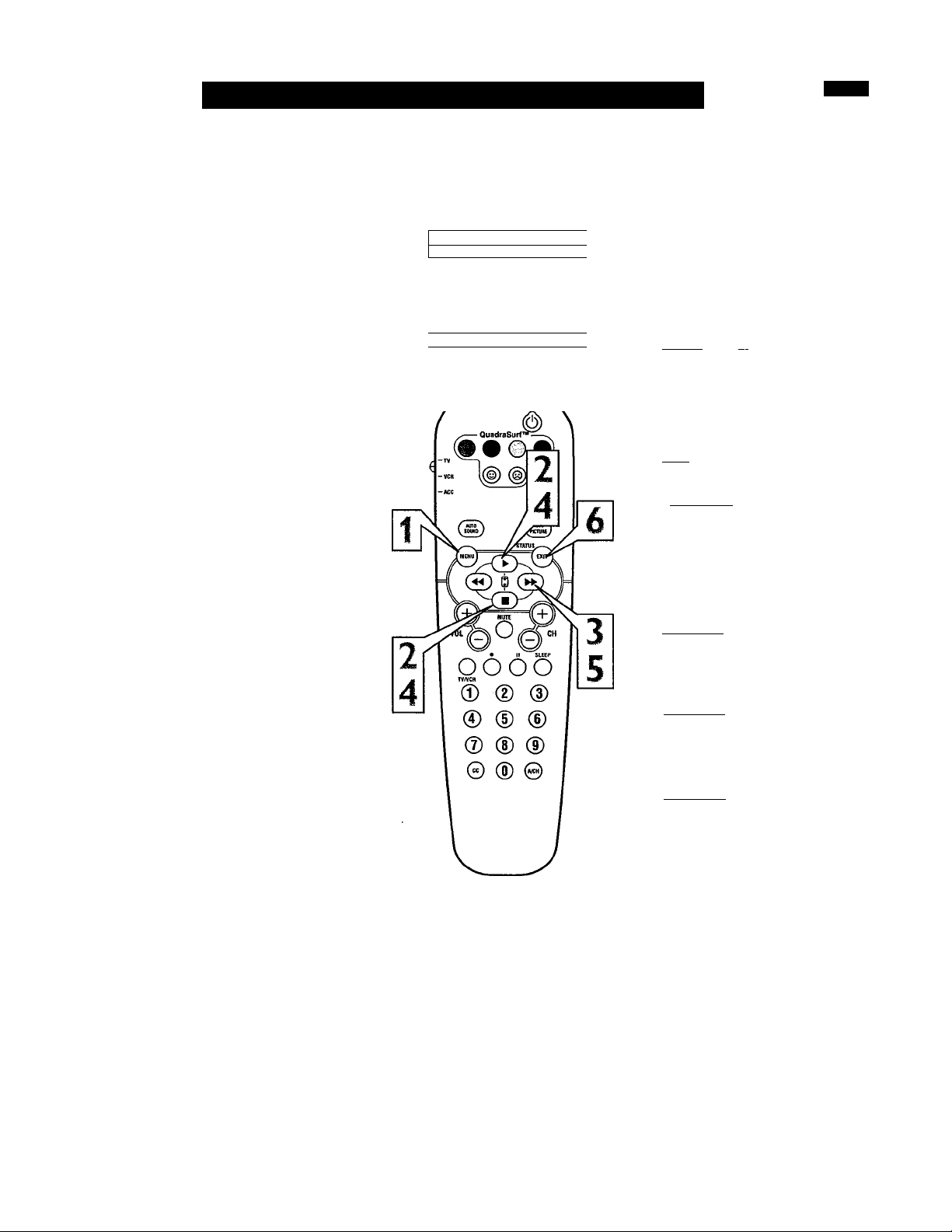
How TO Automatically Program Channels
our TV can automatically set itself for
local area (or Cable TV) channels. This
F
makes it easy for you to select only the TV
stations in your area when the CHANNEL
(+), (-) buttons are pressed.
Note: Make sure the antenna or cable signal
connection has been completed before AUTO
PROGRAM is activated.
Press the MENU button on the
remote to show the on-screen menu.
1
Press the CURSOR UP ^ or DOWN
■ buttons to scroll through the on
2
screen menu until the word INSTALL
is highlighted.
Press the CURSOR RIGHT |
button to display the INSTALL menu
3
features.
Press CURSOR UP^ or DOWN ■
buttons to scroll the Install features
4
until the words AUTO PROGRAM
are highlighted.
Press the CURSOR RIGHT |
button to start the Auto Program scan
ning of channels. Auto Programming
will store all available channels in the
TV’s memory then tune to the lowest
available channel when done.
When finished, press the STATUS
/EXIT button to remove the menu
from the TV’s screen.
Main
V Picture
«Sound
« Features
«Install
► 1 Brightness
Color
Picture
Sharpness
Tint
More...
____________
1
Main
« Picture
«Sound
Features
1
o
I V Install
I Install
«Language
«Tuner Mode
r Auto Program
« Channel Edit
I Auto Program
«Channel 12
« «««o««««««««o«o«oo««««
I Auto Program
«Channel 13
« «0««««««««««««««««««««
Language
Tuner Mode
Auto Program
► I Channel Edit
Helpful Hint
When CABLE is selected, channels 1-125
are available.
When ANTENNA is selected, channels 269 are available.
When AUTO is selected, the TV will auto
matically set itself to the correct mode
based on the type of signal it detects when
the AUTO PROGRAM feature is activated.
I Auto Program
« Channel 14
« <x>o»ooooo»o«o«««««««««
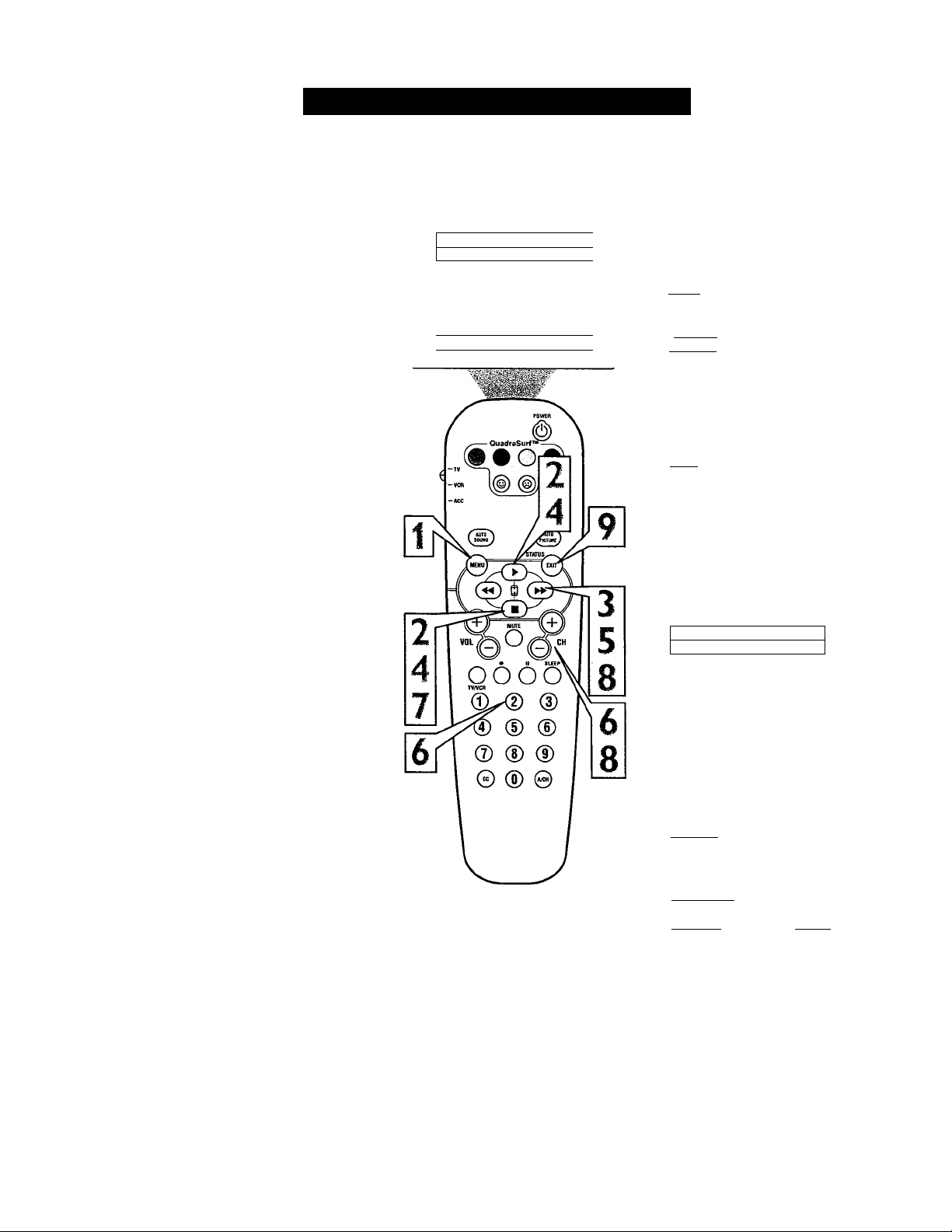
hannel Edit makes it easy for you to ADD
or DELETE channels from the list of
C
channels stored in the TV’s memory.
Press the MENU button on the
remote to show the on-screen menu.
1
Press the CURSOR UP ^ or DOWN
■ buttons to scroll through the on
2
screen menu until the word INSTALL
is highlighted.
Press the CURSOR RIGHT
button to display the INSTALL menu
3
features.
Press the CURSOR UP ^ or DOWN
■ buttons to scroll the Install features
4
until the words CHANNEL EDIT are
highlighted.
Press the CURSOR RIGHT ^
button to display the CHANNEL
5
EDIT options.
How TO Add or Delete Channels
Main
V Picture
«Sound
0 Features
o Install
* 1 Brightness
-T— 1
Color
Picture
Sharpness
Tint
More...
1
I Main
^ Picture Language
o Sound Tuner Mode
o Features
______
I V Install » I Channel Edit
I Install
o Language Channel No.
o Tuner Mode Skipped
« Auto Program
V Channel Edit ►
Auto Program
With the CHANNEL EDIT options
displayed, and CHANNEL NO. high
6
lighted; enter the channel number (with
the NUMBERED or the CH + or buttons) you wish to add (Skipped
OFF), or delete (Skipped ON) from the
TV’s memory.
Using the CURSOR DOWN ■ but
ton, scroll the menu to highlight the
7
word SKIPPED.
Now use the CURSOR RIGHT ^
button to toggle between ON or OFF.
8
If ON is selected the channel is
skipped when scrolling channels with
the CH + or - buttons. If OFF is
selected the channel is not skipped
when scrolling channels with the CH -i-
or - buttons.
When finished, press the STATUS
/EXIT button to remove the menu
from the TV’s screen.
Channel Edit
V Cfiannel No.
^Skipped
Channel Edit
o Channel No.
I V Skipped
I Channel Edit *
^ Channel No.
I v'Sk pped
12 ►
On ►
Oil >■ I
