Page 1

Colour Television
29PT5683
Instructions for use
3139 125 26802
Page 2
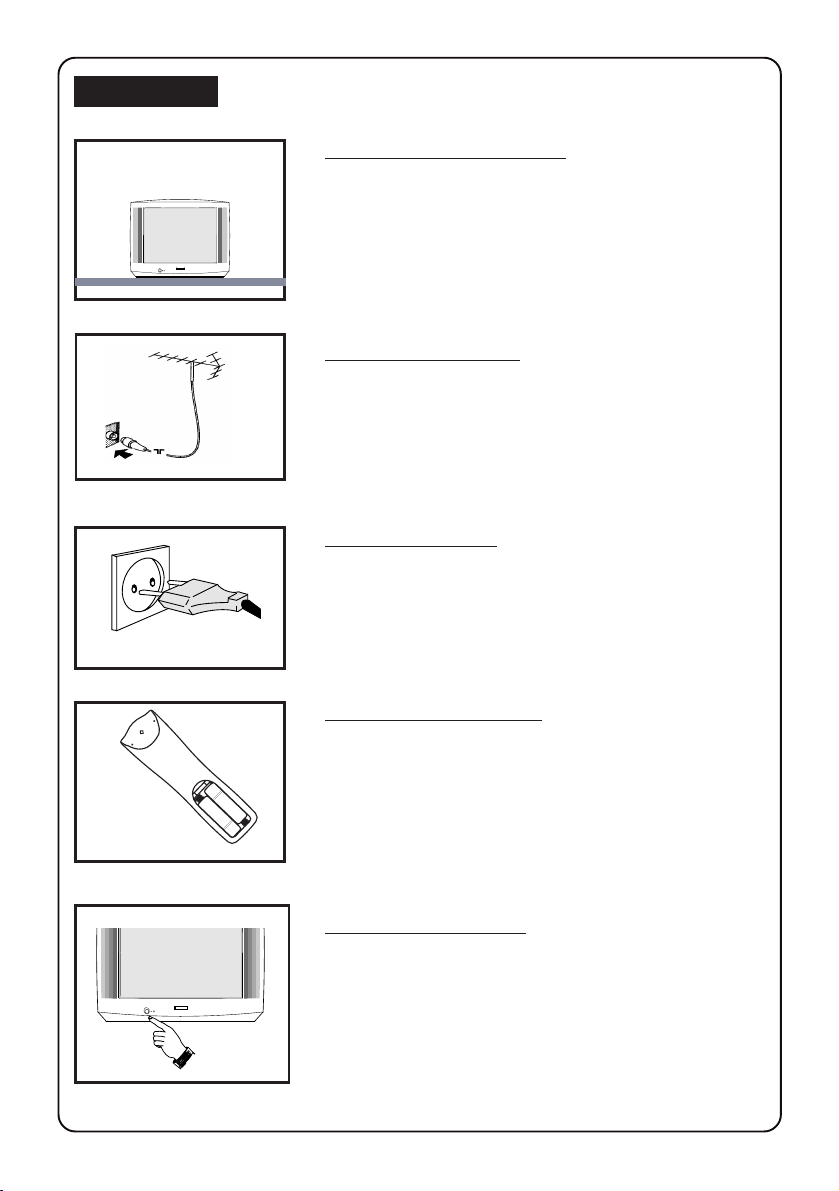
INSTALLATION
PHILIPS
+
+
22
2
5 cm
÷
◊
5 cm
PHILIPS
5 cm
÷
Positioning of the TV set
• Place TV set on a solid base (e.g. a TV/Video cabinet)
• Leave at least 5 cm around each side of TV set for
ventilation to avoid over-heating.
• Do not place TV set near a radiator or other sources of
heat.
• Do not place TV set where it can be exposed to rain or
excessive moisture.
Antenna Connection
• Connect the aerial plug to the antenna socket
backcover.
¬¬
¬ on the
¬¬
Mains Connection
• For correct mains voltage, refer to type sticker at the rear
of the TV set
• Consult your dealer if mains supply is different.
Note : This diagram is not representative of the actual
plug and socket.
Use of Remote Control
• Insert correct type of batteries into the compartment.
• Replace the battery cover.
Note : Always remove the batteries from the remote
control handset if it is not used for a long period.
This can help prevent damage to handset from possible
battery leakage.
Switching on the Set
• Press the main power button to switch on/off the TV.
If the set is on standby (indicator is red), press STANDBY
PHILIPS
button on the remote control to switch on set.
Page 3
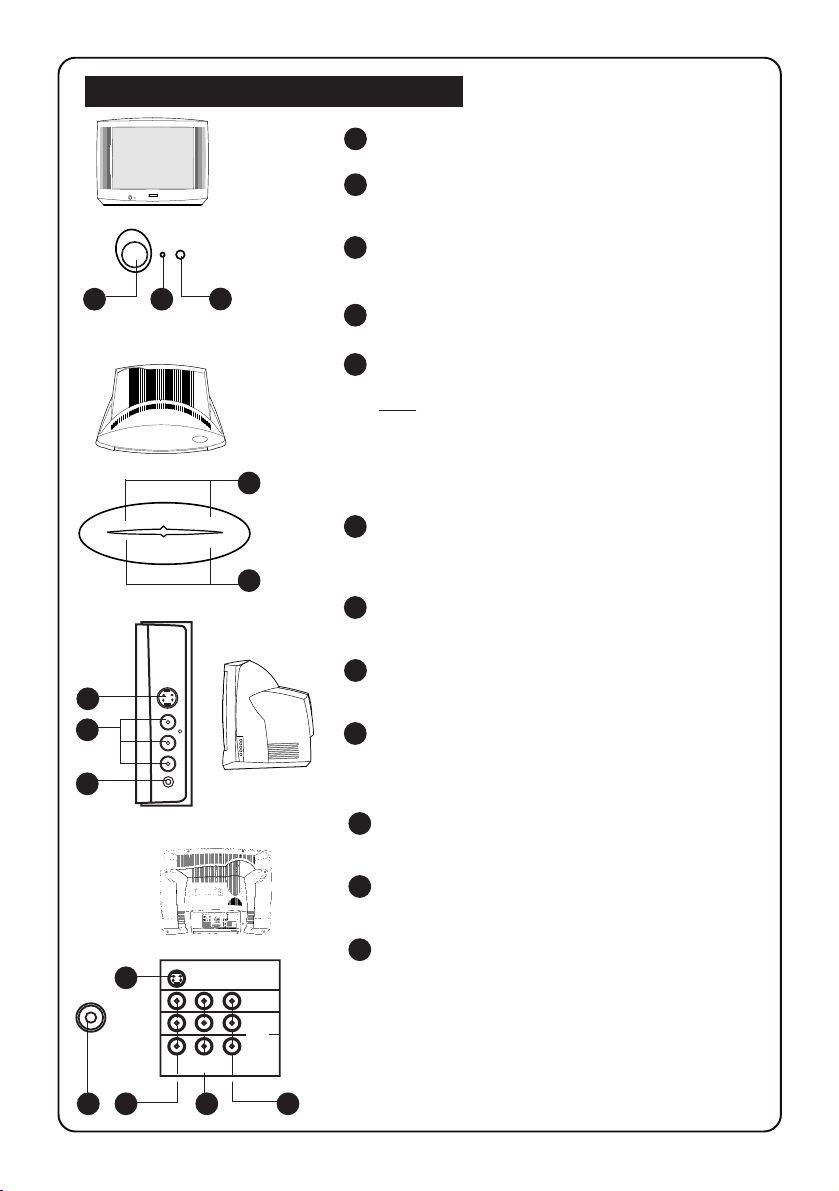
FUNCTIONS OF TV CONTROLS/SOCKETS
1 Mains Power button
Switch mains power on or off.
PHILIPS
➠
A
2
1
3
➠
4
A
´
L
´
L
K
K
P
5
9
6
7
S-VIDEO
VIDEO
in
➠
L
AUDIO
R
n
➠
S-VIDEO
9
VIDEO
L
AUDIO
in
AV1
R
in
out
AV2
Monitor
2 Standby light indicator
Indicate red light when standby mode is
activated.
3 Remote Sensor
Aim remote control handset at remote
sensor when operating the TV.
4 Volume +/ – button
Adjust sound volume louder/softer.
5 P (Programme) + / – button
Select channel in ascending/descending order.
Note
• You can enter the main menu by pressing both
the Volume + / – buttons at the same time.
• Press Programme + / – button to select
sub-menu.
• Press Volume + / – button to activate sub-menu.
6 AV3 in sockets
Connect to Output sockets of VCR/laser disc
player to the AV3 in sockets to playback
programmes.
7 Headphone socket
Connect headphone jack to socket for
personal listening.
8 Antenna socket
Connect the aerial plug to the antenna socket
on the backcover.
9 S-Video In socket
Connect the S-VIDEO Output socket (if available)
of the VCR to the S-VIDEO in socket to enhance
picture quality.
10 AV1 In sockets
Connect the Output sockets of the VCR/laser disc
to the AV1 in sockets to playback programmes.
11 AV2 In sockets
Connect the Output sockets of the VCR/laser disc
to the AV2 in sockets to playback programmes.
12 Monitor out sockets
Connect the VIDEO out socket of the TV to the
Input socket of VCR to record programmes.
To enhance sound of your TV, connect the
AUDIO L and R sockets to an external audio
system.
33
3
8 10 11 12
Page 4
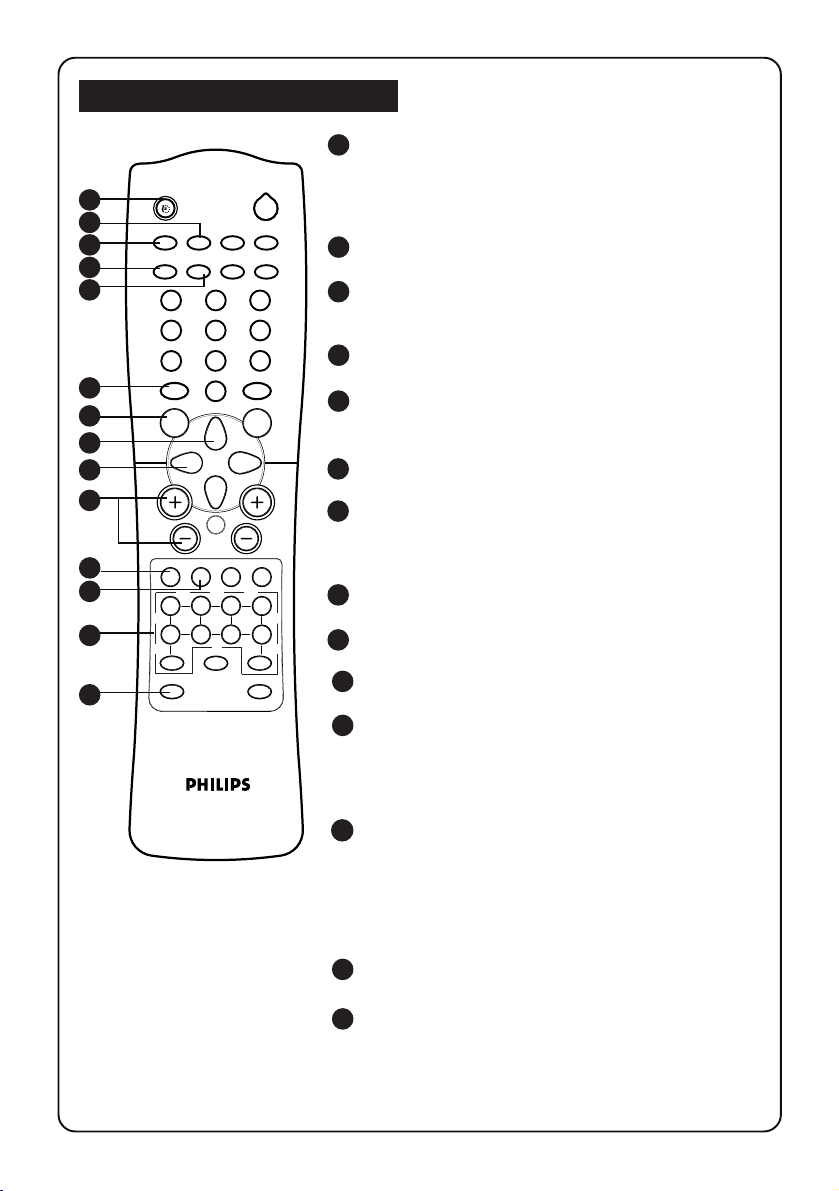
FUNCTIONS OF REMOTE CONTROL
1 SLEEPTIMER
Allows you to select a time period after which the set
1
2
3
4
5
A/CH
n
vp
13
4
7
6
7
8
9
10
11
12
13
14
±
MENU SURF
A
AV
m
h
b
e
2
o
r
PIP UP PIP DOWN
2
5
6
9
8
SMARTSMART
`
0
H
CH
\
4
y
f
GAME
d
INCREDIBLEINC. SURR.
`
will switch to standby mode automatically. You can
set the timer in steps of 15 minutes from OFF mode
up to a maximum of 120 minutes.
2 PIP ON/OFF
Switch on or off PIP (Picture in Picture).
3 A/CH (ALTERNATE CHANNEL)
Alternate between last viewed channel and present
channel.
4 PIP SWAP
Interchange channel on main screen and subscreen.
5 PIP SOURCE
Allows you to select various external connections for
PIP.
6 SMART SOUND
Allows you to select 4 types of sound settings
7 MENU
Allows you to adjust picture and sound settings and
activate the features and install the channels
automatically.
8 CURSOR UP
Allows you to select the sub-menus.
9 CURSOR LEFT
Allows you to access or adjust the sub-menus.
10 VOLUME + / –
Increases / decreases volume.
11 AV
Selects AV1, S-VID1, AV2, AV3, S-VID3 and the last
viewed channel respectively. The correct channel
must be selected when viewing a playback
programme.
12 OSD (On-Screen Display)
Displays :
– channel number.
– remaining time of the sleeptimer.
– programme name.
– information line
– transmission mode.
13 TELETEXT
Allows you to select teletext information.
14 INCREDIBLE SURROUND
Allows you to select incredible surround sound
when transmission is in stereo mode.
44
4
Page 5
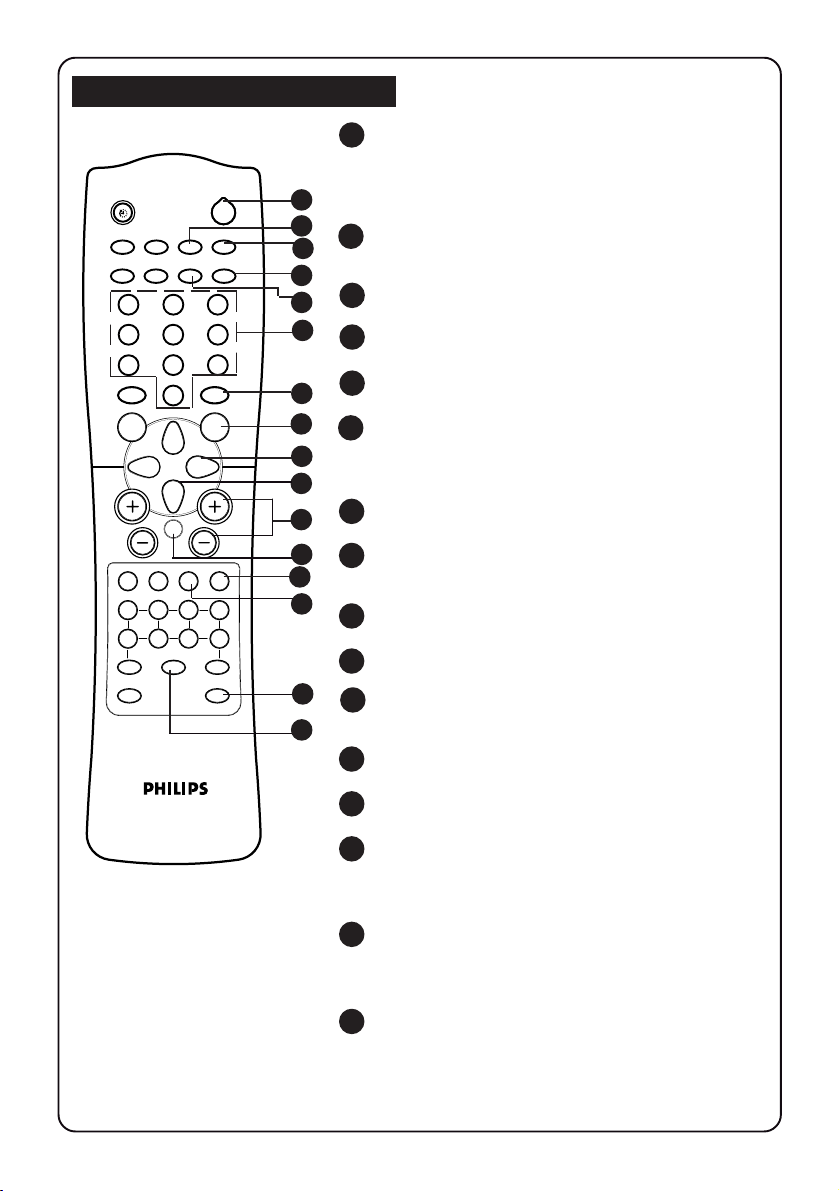
FUNCTIONS OF REMOTE CONTROL
15 POWER
Switch set off temporarily to standby mode.
(The red light indicator lights up when set is on
standby mode). To switch on set from standby
mode, press and hold button for a few seconds.
16 PIP POSITION
Allows you to move the PIP screen to your desired
position.
17 PIP FREEZE
Allows you to freeze or resume the PIP screen.
18 PIP DOWN
Selects a PIP channel in descending order.
19 PIP UP
Selects a PIP channel in ascending order.
20 DIGIT (0 - 9)
Allows you select a channel. For a 2-digit channel
number, the second digit must be entered before
the “ – “ sign disappears
21 SMART PICTURE
Allows you to select 4 types of picture settings.
22 SURF
Allows you to select up to a maximum of 10
channels and view quickly the selected channels.
23 CURSOR RIGHT
Allows you to access or adjust the sub-menus.
24 CURSOR DOWN
Allows you to select the sub-menus.
25 CHANNEL + / –
Allows you to select channel in ascending or
descending order.
26 MUTE
Mutes sound. To restore sound, press button again.
27 TIMER
Not applicable.
44
28
4
44
Allows you to switch from Stereo to Mono sound
(stereo transmission) or to choose between
language5 and language 6.
29 INCREDIBLE PICTURE
Allows you to view a more vivid and realistic
picture with better contrast when the “ON”
function is selected.
30 GAME
Allows you to select Video mode as input for
video games.
2
A/CH
n
o
r
PIP UP PIP DOWN
vp
2
13
4
5
6
9
8
7
±
MENU SURF
A
AV
b
e
SMARTSMART
`
0
H
m
4
h
f
GAME
d
INCREDIBLEINC. SURR.
`
CH
\
y
15
16
17
18
19
20
21
22
23
24
25
26
27
28
29
30
55
5
Page 6
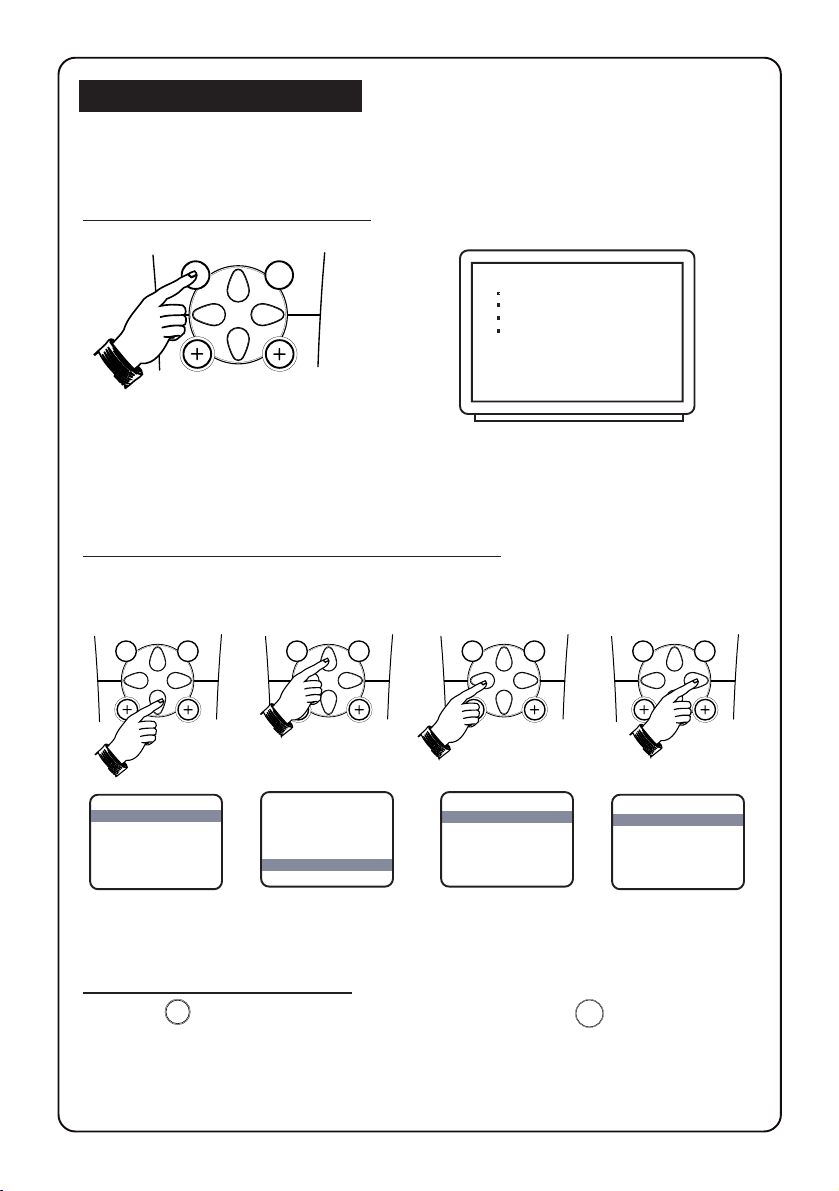
ACCESSING THE MAIN MENU
The main menu allows you access to the PICTURE, SOUND, FEATURES and INSTALL
menus.
How to call up the main menu
66
6
MENU SURF
➠
1. Press the MENU button. 2. The main menu appears on the screen.
Ñ
Ñ
PICTURE BRIGHTNESS
Ñ
SOUND COLOUR
FEATURES CONTRAST
INSTALL SHARPNESS
COLOUR TEMP
How to access the menus in the main menu
The 4 buttons (CURSOR DOWN, UP, LEFT and RIGHT) allow you to select the desired
menu, make adjustments and access the sub-menus.
MENU SURF
MENU SURFMENU SURF
MENU SURF
➠
➠
➠
➠
How to exit from the menus
Press the (OSD) button to exit menu from screen or press (MENU) button
repeatedly to exit all menus from screen.
m
MENU
Page 7
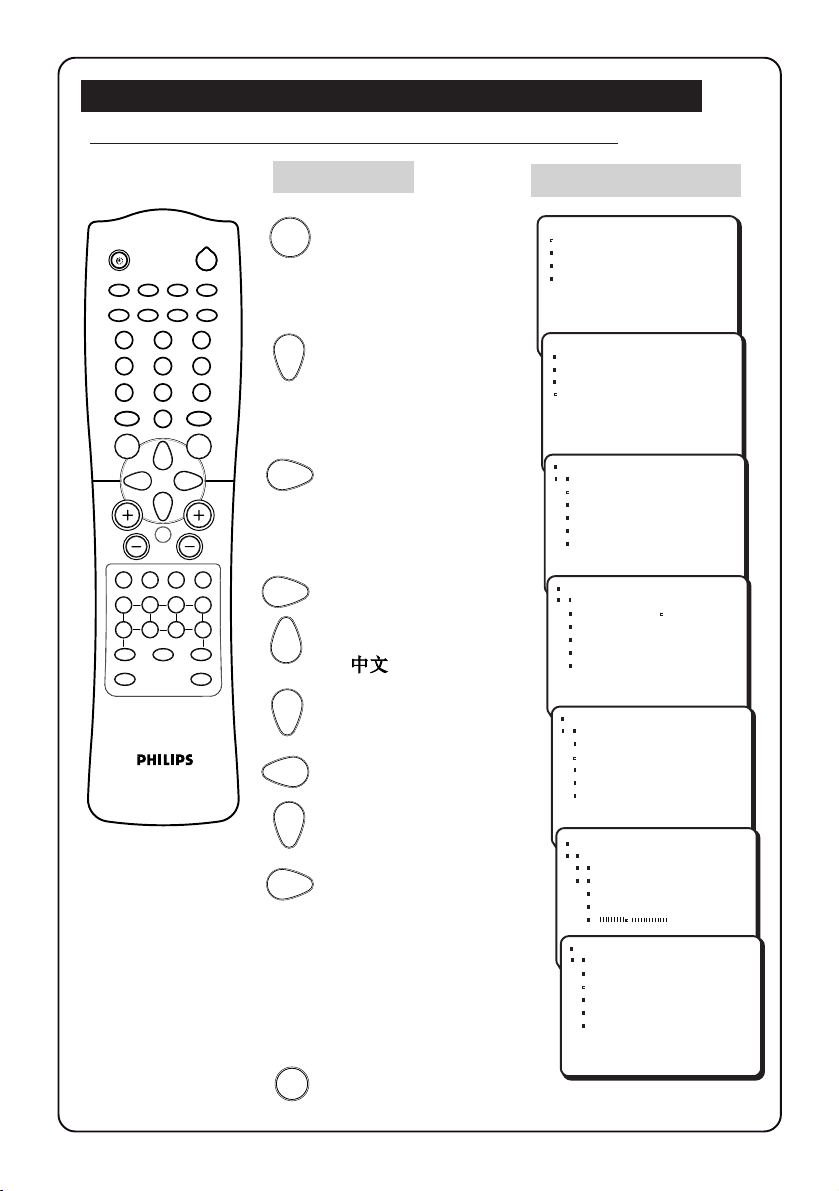
LANGUAGE SELECTION / AUTOMATIC TUNING OF TV CHANNELS
How to tune in the channels automatically (Auto Store)
Press button Result on TV Screen
Ñ
Ñ
PICTURE BRIGHTNESS
Ñ
SOUND COLOUR
FEATURES CONTRAST
INSTALL SHARPNESS
PICTURE
SOUND LANGUAGE
FEATURES AUTO STORE
Ñ
Ñ
INSTALL MANUAL STORE
Ñ
INSTALL
COLOUR TEMP
SORT
CHANNEL EDIT
Ñ
Ñ
LANGUAGE ENGLISH
Ñ
AUTO STORE B. MELAYU
MANUAL STORE
SORT
CHANNEL EDIT
INSTALL
LANGUAGE ENGLISH
AUTO STORE B. MELAYU
MANUAL STORE
SORT
CHANNEL EDIT
É
➤
Ñ
Ñ
Ñ
É
➤
2
A/CH
n
o
r
PIP UP PIP DOWN
vp
2
13
4
5
6
9
8
7
±
MENU SURF
A
AV
b
e
SMARTSMART
`
0
H
m
4
h
f
GAME
INCREDIBLEINC. SURR.
CH
\
y
d
`
Enter main menu .
MENU
Press button repeatedly
until INSTALL is selected.
Enter install menu.
Enter language mode.
Select desired language
– ENGLISH, B. MELAYU
or .
OR
77
7
Go back to language
mode.
Select AUTO STORE.
Start automatic tuning.
Note : To interrupt
tuning, press MENU
button.
m
Exit menu from screen.
INSTALL
LANGUAGE
Ñ
Ñ
AUTO STORE
Ñ
MANUAL STORE
SORT
CHANNEL EDIT
INSTALL
AUTO STORE
SEARCHING
PLEASE WAIT
CHAN. FOUND 8
Ñ
Ñ
INSTALL
LANGUAGE
Ñ
Ñ
AUTO STORE
Ñ
MANUAL STORE
SORT
CHANNEL EDIT
Ñ
Page 8
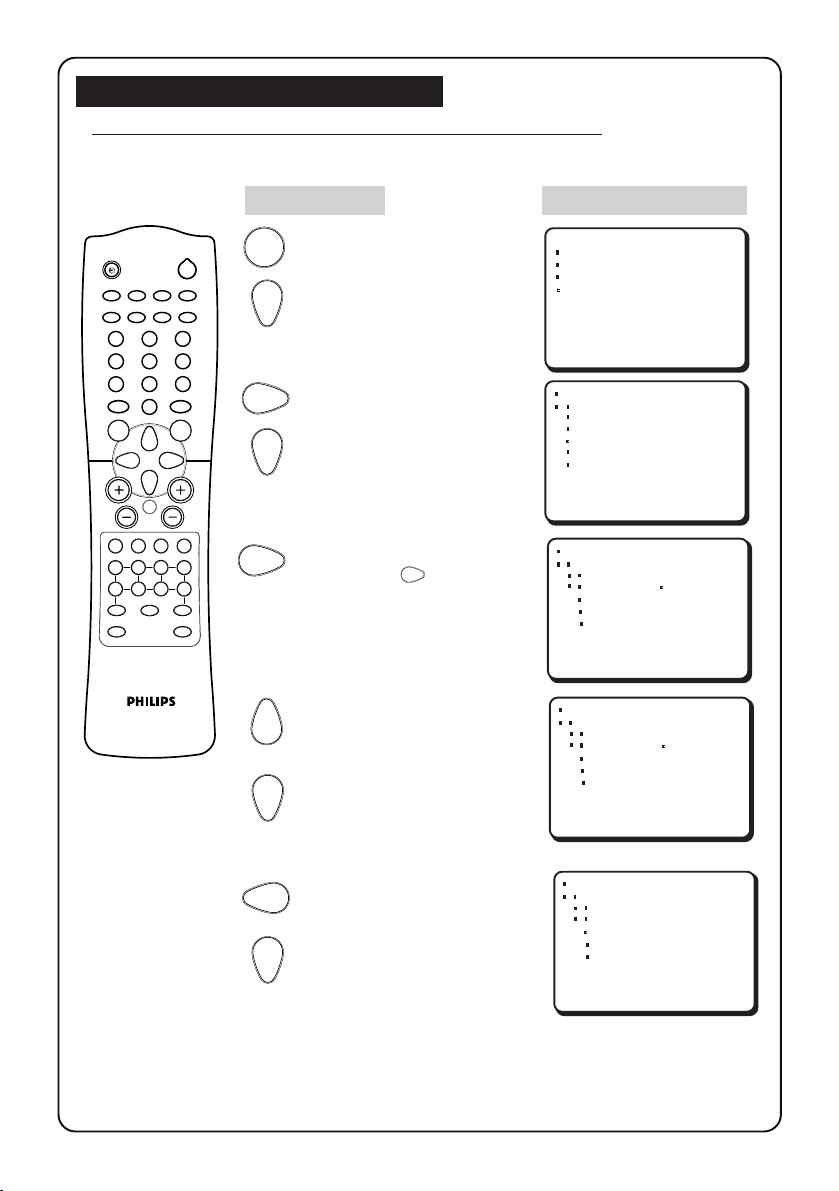
MANUAL TUNING OF TV CHANNELS
How to tune in the channels manually (Manual Store)
Manual tuning of channels allows you to select your preferred programme number
for every available programme.
Press button Result on TV Screen
MENU
2
A/CH
n
o
r
PIP UP PIP DOWN
vp
2
13
4
5
6
9
8
7
MENU SURF
A
AV
b
e
±
SMARTSMART
0
H
m
4
h
f
GAME
INCREDIBLEINC. SURR.
`
CH
\
y
d
`
Enter main menu
Press button repeatedly
until INSTALL is selected.
Enter INSTALL menu
Press button repeatedly
until MANUAL STORE
is selected.
Enter MANUAL STORE
menu. Press button
again to enter SYSTEM
mode.
PICTURE
SOUND LANGUAGE
FEATURES AUTO STORE
Ñ
Ñ
INSTALL MANUAL STORE
Ñ
INSTALL
Ñ
Ñ
INSTALL
SORT
CHANNEL EDIT
LANGUAGE
AUTO STORE SYSTEM
Ñ
MANUAL STORE SEARCH
SORT CHANNEL
CHANNEL EDIT STORE
MANUAL STORE
SYSTEM AUTO
SEARCH
CHANNEL
STORE
É
➤
NAME
Ñ
88
8
Ñ
Ñ
Select the respective
transmission – AUTO,
NTSC -M, SECAM-DK,
OR
PAL -DK, PAL -I or PAL-BG.
Note : If AUTO is selected,
the respective colour system
will be automatically selected
according to the transmission
system.
Go back to MANUAL STORE.
menu
Highlight SEARCH.
4
INSTALL
MANUAL STORE
SYSTEM NTSC -M
SEARCH
CHANNEL
STORE
É
➤
NAME
INSTALL
MANUAL STORE
SYSTEM
Ñ
Ñ
SEARCH 062.25 MHZ
Ñ
CHANNEL
É
STORE
➤
NAME
Ñ
Ñ
Ñ
Page 9
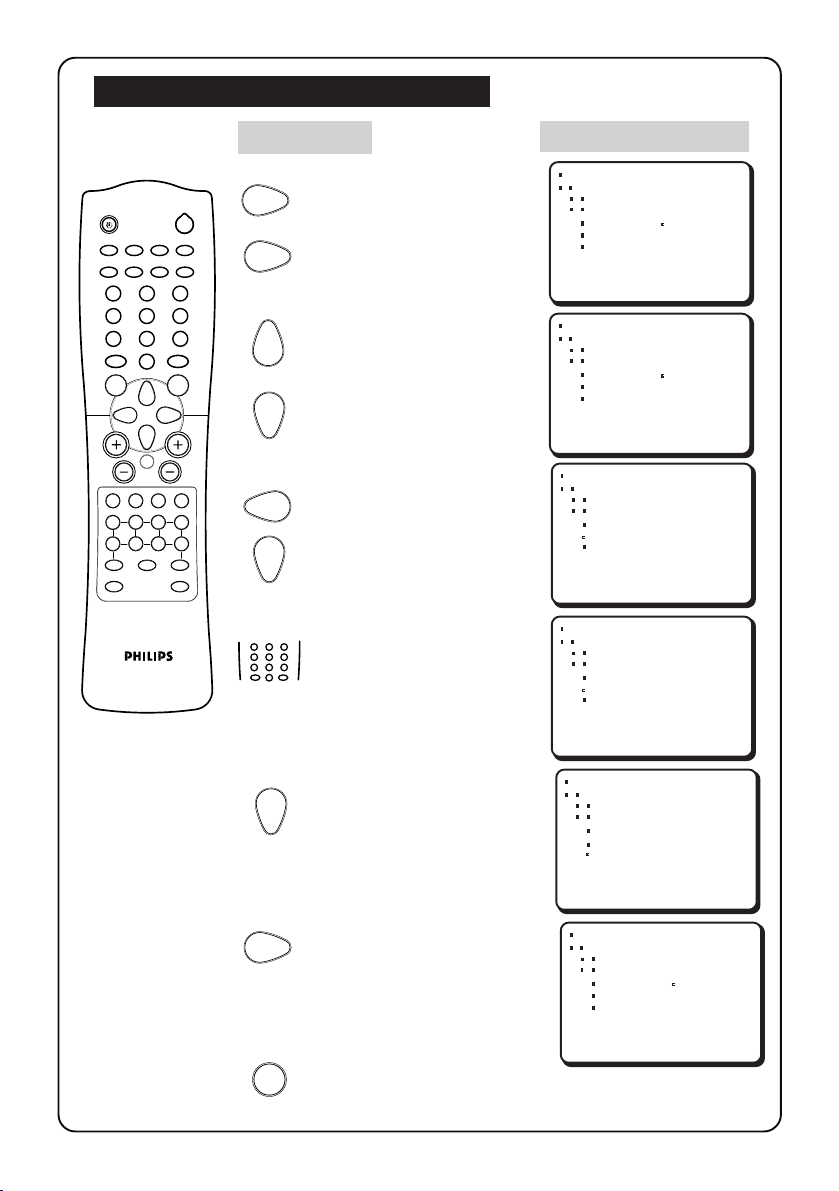
......MANUAL TUNING OF TV CHANNELS
Press button Result on TV Screen
Enter MANUAL STORE
2
A/CH
n
o
r
PIP UP PIP DOWN
vp
2
13
4
5
6
9
8
7
MENU SURF
A
AV
b
±
e
SMARTSMART
`
0
H
m
4
h
f
GAME
INCREDIBLEINC. SURR.
CH
\
y
d
`
menu.
Enter MANUAL STORE
mode.
Start searching for the next
transmitting channel.
Searching stops once a
OR
transmitting channel is found.
Go back to MANUAL STORE
menu.
Highlight CHANNEL.
2
13
4
5
6
Key in the desired channel
9
8
7
SMARTSMART
`
±
0
number.
INSTALL
MANUAL STORE
SYSTEM
SEARCH 062.25 MHZ
CHANNEL
É
STORE
➤
NAME
INSTALL
MANUAL STORE
SYSTEM
SEARCH 196.25 MHZ
CHANNEL
É
STORE
➤
NAME
INSTALL
MANUAL STORE
SYSTEM
SEARCH
Ñ
Ñ
CHANNEL 3
Ñ
STORE
É
➤
NAME
INSTALL
MANUAL STORE
SYSTEM
SEARCH
Ñ
Ñ
CHANNEL 8
Ñ
É
STORE
➤
NAME
99
9
Ñ
Ñ
Ñ
Ñ
Ñ
Ñ
Highlight STORE.
Store tuned channel.
To continue searching for
the next transmitting
channel, repeat all the above
steps.
Exit menu from screen.
m
INSTALL
MANUAL STORE
SYSTEM
SEARCH
CHANNEL
Ñ
Ñ
É
STORE
Ñ
➤
NAME
INSTALL
MANUAL STORE
SYSTEM
SEARCH 196.25 MHZ
CHANNEL
É
STORE
➤
NAME
Ñ
Ñ
Ñ
Page 10

FINE TUNING OF TV CHANNELS
How to do fine tuning
This feature allows you to adjust the picture reception in area of weak reception.
Press Button Result on TV Screen
2
13
4
5
6
2
A/CH
n
o
r
PIP UP PIP DOWN
vp
2
13
4
5
6
9
8
7
±
MENU SURF
SMARTSMART
`
0
7
±
MENU
Select the channel you
9
8
SMARTSMART
`
want to fine-tune.
0
Enter main menu.
Press button repeatedly
until INSTALL is selected.
8
PICTURE
SOUND LANGUAGE
FEATURES AUTO STORE
Ñ
Ñ
INSTALL MANUAL STORE
Ñ
SORT
CHANNEL EDIT
1010
10
H
A
CH
Press button repeatedly
Enter INSTALL menu.
AV
m
\
4
until MANUAL STORE
is selected.
h
b
e
y
f
GAME
d
INCREDIBLEINC. SURR.
`
Enter MANUAL STORE
menu .
Press button repeatedly
until FINE TUNE is
selected.
INSTALL
LANGUAGE
AUTO STORE SYSTEM
Ñ
Ñ
MANUAL STORE SEARCH
Ñ
SORT CHANNEL
CHANNEL EDIT STORE
INSTALL
MANUAL STORE
➤
CHANNEL
É
STORE
NAME
Ñ
Ñ
FINE TUNE
Ñ
Ñ
Ñ
➠
Start fine-tuning until
desired picture and sound
is obtained.
INSTALL
Press button repeatedly
until STORE is selected.
Store last fine-tuned
status.
MANUAL STORE
➤
SEARCH
É
CHANNEL
Ñ
Ñ
STORE
Ñ
É
➤
NAME
INSTALL
MANUAL STORE
SYSTEM
Ñ
Ñ
SEARCH 224.25 MHZ
Ñ
CHANNEL
É
➤
STORE
Ñ
Ñ
Ñ
m
Exit menu from screen.
Page 11

NAMING OF CHANNELS
1111
11
This feature allows a selection of 20 channels for preset names. It also allows you to
enter a new name or modify an existing name of a channel including external channels.
How to name channels
Press button Result on TV Screen
2
A/CH
n
o
r
PIP UP PIP DOWN
vp
2
13
4
5
6
9
8
7
±
MENU SURF
A
AV
b
e
SMARTSMART
0
H
m
4
h
f
GAME
INCREDIBLEINC. SURR.
`
CH
\
y
d
`
MENU
Enter main menu.
Press button repeatedly
until INSTALL is selected.
Enter INSTALL menu
Press button repeatedly
until MANUAL STORE
is selected.
Enter MANUAL STORE
menu.
Press button repeatedly
until NAME is selected.
Enter name mode.
PICTURE
SOUND LANGUAGE
FEATURES AUTO STORE
Ñ
Ñ
INSTALL MANUAL STORE
Ñ
INSTALL
Ñ
Ñ
INSTALL
INSTALL 3
SORT
CHANNEL EDIT
LANGUAGE
AUTO STORE SYSTEM
Ñ
MANUAL STORE SEARCH
SORT CHANNEL
CHANNEL EDIT STORE
MANUAL STORE
➤
CHANNEL
É
STORE
Ñ
Ñ
NAME
Ñ
FINE TUNE
MANUAL STORE
➤
CHANNEL
É
STORE
NAME PERSONAL
FINE TUNE
É
➤
Ñ
Ñ
Ñ
OR
Select preset name.
INSTALL
MANUAL STORE 3PRG1
➤
CHANNEL
É
STORE PRG 0
NAME PRG1
FINE TUNE
É
➤
Ñ
Ñ
Ñ
➤
É
Page 12

..... NAMING OF CHANNELS
Press button Result on TV Screen
1212
12
2
A/CH
n
o
r
PIP UP PIP DOWN
vp
2
13
4
5
6
9
8
7
±
MENU SURF
A
AV
b
e
SMARTSMART
0
H
m
4
h
f
GAME
INCREDIBLEINC. SURR.
`
CH
\
y
d
`
OR
MENU
If you select PERSONAL,
move to first character
slot.
Key in selected character.
Move to next character
slot and key in the next
character by the button.
(You can key up to a
maximum of 5 characters)
Enter name you have
keyed in.
Select STORE.
INSTALL
MANUAL STORE
➤
CHANNEL
É
STORE
NAME
FINE TUNE
INSTALL
MANUAL STORE
➤
CHANNEL
É
STORE
NAME L
FINE TUNE
INSTALL
MANUAL STORE
➤
CHANNEL
É
STORE
Ñ
Ñ
Ñ
NAME 8 LUCKY
FINE TUNE
INSTALL
MANUAL STORE
SEARCH
CHANNEL
Ñ
Ñ
STORE
Ñ
É
➤
NAME
É
➤
Ñ
Ñ
Ñ
Ñ
Ñ
Ñ
É
➤
Ñ
Ñ
Ñ
Ñ
Ñ
Ñ
Activate store mode
to store name.
Exit menu from screen.
m
INSTALL
MANUAL STORE
SYSTEM
Ñ
Ñ
SEARCH 224.25 MHZ
Ñ
CHANNEL
É
➤
STORE
Page 13

SORTING OF CHANNELS
This feature allows you to change the channel number to your choice for a particular
TV station.
How to sort channels
Press button Result on TV screen
Enter main menu.
2
A/CH
n
o
r
PIP UP PIP DOWN
vp
2
13
4
5
6
9
8
7
±
MENU SURF
SMARTSMART
`
0
MENU
Press button repeatedly
until INSTALL is selected.
Enter INSTALL menu.
Press button repeatedly
until SORT is selected.
PICTURE
SOUND LANGUAGE
FEATURES AUTO STORE
Ñ
Ñ
INSTALL MANUAL STORE
Ñ
SORT
CHANNEL EDIT
INSTALL
LANGUAGE
AUTO STORE
MANUAL STORE FROM
Ñ
Ñ
SORT TO
Ñ
CHANNEL EDIT OK
1313
13
Enter sort menu
H
A
AV
b
e
CH
m
\
4
h
y
f
GAME
d
INCREDIBLEINC. SURR.
`
2
1 3
4
5
8
7
±
0
2
1 3
4
5
8
7
±
0
Key in the desired
6
9
channel number
SMARTSMART
`
to be changed from.
Select TO.
Key in the desired
6
channel number you
9
SMARTSMART
`
want to exchange to.
Select OK.
Activate exchange of
channels.
INSTALL
SORT
Ñ
Ñ
Ñ
INSTALL
SORT
Ñ
Ñ
Ñ
INSTALL
SORT
Ñ
Ñ
INSTALL
SORT
Ñ
INSTALL
FROM 8
TO 5
OK
FROM 8
TO 2
OK
FROM 8
TO 2
Ñ
OK
FROM 8
TO 2
Ñ
OK
Ñ
SORT
FROM 2
TO 8
Ñ
Ñ
EXCHANGED
Ñ
m
Exit menu from screen.
Page 14

EDITING OF CHANNELS
This feature allows you to edit or delete channels which have bad or weak TV signal
or channels that you do not watch often.
Note : Once a channel is edited, you cannot have access to the deleted channels by
the CH (Channel) + or – button. You can only call up the channel by the DIGIT (0 - 9)
button.
How to delete channels
Press button Result on TV Screen
Enter main menu.
2
A/CH
n
o
r
PIP UP PIP DOWN
vp
2
13
4
5
6
9
8
7
±
MENU SURF
SMARTSMART
`
0
MENU
Press button repeatedly
until INSTALL is selected.
Enter INSTALL menu.
Select CHANNEL EDIT.
PICTURE
SOUND LANGUAGE
FEATURES AUTO STORE
Ñ
Ñ
INSTALL MANUAL STORE
Ñ
SORT
CHANNEL EDIT
INSTALL
LANGUAGE
AUTO STORE
MANUAL STORE
SORT CHANNEL
Ñ
Ñ
CHANNEL EDIT DELETED
Ñ
1414
14
H
A
AV
b
e
CH
1 3
m
4
h
f
GAME
d
INCREDIBLEINC. SURR.
`
4
\
7
±
y
Enter CHANNEL EDIT menu.
2
Key in the desired channel
5
6
9
8
SMARTSMART
to be deleted.
`
0
Select ADDED.
Activate edit mode.
m
Exit menu from screen.
INSTALL
CHANNEL EDIT
Ñ
Ñ
CHANNEL 2
Ñ
ADDED
INSTALL
CHANNEL EDIT
CHANNEL
Ñ
Ñ
Ñ
DELETED
How to add back channels
Enter CHANNEL EDIT menu
2
1 3
4
5
6
Key in the channel to be
9
8
7
SMARTSMART
`
±
0
added.
Select DELETED.
Activate edit mode to add
back channel.
INSTALL
CHANNEL EDIT
CHANNEL
Ñ
Ñ
ADDED
Ñ
Page 15

PICTURE AND SOUND ADJUSTMENTS
The picture and sound menu allows you to make adjustments to the picture and
volume level.
1 Press (MENU) button to enter main menu.
2 Use the (CURSOR UP) or (DOWN) buttons to select the PICTURE or SOUND
MENU
menu and the (CURSOR LEFT) or (RIGHT) buttons to make adjustments
or access the sub-menus.
1515
15
3 Press (OSD) button to exit all menus from screen.
Picture menu item Selection
Brightness Increase/decrease level
Colour Increase/decrease intensity
m
PICTURE
Ñ
38 BRIGHTNESS
Ñ
COLOUR
CONTRAST
SHARPNESS
÷
COLOUR TEMP
Contrast Increase/decrease level
Sharpness Increase/decrease level
Colour temp Choice of 3 colour tones
Sound menu item Selection
Treble Increase/decrease level
Bass Increase/decrease intensity
÷
SOUND
Ñ
Ñ
28 TREBLE
BASS
BALANCE
AVL
Balance Increase/decrease level
AVL Refer to section on AVL
*
* AVL (Auto Volume Leveller)
Auto Volume leveller adjusts volume level automatically to a standard level when
you experience sudden change in volume during commercial break or channel
switching due to the variation in signal conditions.
Page 16

FEATURES (LOCK FEATURE)
1616
16
The FEATURES menu allows you access to the LOCK, MESSAGE and DNR (Dynamic
Noise Reduction) features.
LOCK feature allows you to lock all channels except for one selected channel. When
“ON” mode s selected in the LOCK menu, the TV can only be switched on with the
remote control. The P (Programme) + / – buttons on top of the TV cannot be used to
select a TV channel. The remote control must be kept out of reach to prevent any
unauthorised use of your TV.
How to use the Lock feature
Press button Result on TV Screen
2
A/CH
n
o
r
PIP UP PIP DOWN
vp
2
13
4
5
6
9
8
7
±
MENU SURF
A
AV
b
e
SMARTSMART
0
H
m
4
h
f
GAME
INCREDIBLEINC. SURR.
`
CH
\
y
d
`
2
13
4
5
6
9
8
7
SMARTSMART
`
±
0
MENU
OR
Select channel that
you want to view.
Enter main menu .
Press button repeatedly
until FEATURES is selected.
Enter FEATURES menu
and press button
again to enter LOCK
mode.
Select ON mode to
lock channels.
Note : To unlock channels,
select OFF mode. Ensure
you do not lose your
remote control as you
can ONLY unlock all the
channels through the
remote control.
8
PICTURE
SOUND
Ñ
Ñ
FEATURES LOCK
Ñ
INSTALL MESSAGE
FEATURES
LOCK OFF
MESSAGE
DNR
FEATURES
LOCK ON
MESSAGE
DNR
DNR
PIP
Ñ
PIP
Ñ
PIP
Ñ
Ñ
Ñ
Ñ
Exit menu from screen.
m
Page 17

FEATURES (MESSAGE FEATURE)
Message feature
This feature allows you to key in a message. The message will be displayed on the
screen when the set is switched on. When the set is on standby mode, the standby
light indicator will start flashing indicating there is a message.
Note : For message to disappear from screen, press MENU button on the remote
control.
How to use the message feature
Press button Result on TV Screen
Enter main menu.
MENU
2
A/CH
n
o
r
PIP UP PIP DOWN
vp
2
13
4
5
6
9
8
7
±
MENU SURF
A
AV
b
e
SMARTSMART
0
H
m
4
h
f
GAME
INCREDIBLEINC. SURR.
`
CH
\
y
d
`
Press button repeatedly
until FEATURES is selected.
Enter FEATURES menu.
Select MESSAGE.
Enter MESSAGE menu.
Press button again
to enter message line.
Key in alphabet or number
to be displayed at the
current position. To move to
OR
next character position,
press button.
If there is not enough space
to fill in the whole message,
MENU
press button to go back
message menu followed by
button to select the next message
line (LINE 2). Press button to
enter message line and continue
keying of message.
PICTURE
SOUND
Ñ
Ñ
FEATURES LOCK
Ñ
INSTALL MESSAGE
DNR
PIP
FEATURES
LOCK
Ñ
Ñ
Ñ
MESSAGE LINE 1
DNR LINE 2
PIP CLEAR
FEATURES
MESSAGE
Ñ
Ñ
Ñ
CLEAR
FEATURES
MESSAGE
Ñ
Ñ
Ñ
Ñ
G
Ñ
Ñ
LINE 2
CLEAR
1717
17
Activate message. The message
MENU
will only be displayed on the screen
after the set is switched off and
on again.
Note: If you want to clear the whole
message, select CLEAR in the message
menu and press button to delete
message.
m
Exit menu from screen.
Page 18

AV1
8
FEATURES (PICTURE-IN-PICTURE)
Picture In Picture feature allows you to call up a subscreen within your main screen
which enable you to watch two channels at the same time.
1818
18
How to start PIP function
• Switch on PIP mode.
2
A/CH
n
o
r
PIP UP PIP DOWN
vp
(A normal size PIP
screen appears)
• Press button second
time to change normal
size PIP screen to a
smaller size.
• Press button the third
time to switch off PIP
screen.
How to select PIP Source
2
A/CH
n
o
PIP UP PIP DOWN
vp
• Press button repeatedly
r
to cycle through the various
external connection and select
the desired PIP source
5
(AV1, S-VID1, AV2, AV3,
S-VID3 and the last viewed
channel).
• Press PIP UP or PIP DOWN
button to select a PIP channel
2
A/CH
n
o
r
PIP UP PIP DOWN
vp
in ascending or descending
order.
8
AV3
AV2
S-VID1
5
How to freeze the PIP screen
• Press button once to freeze
2
A/CH
n
o
r
PIP UP PIP DOWN
vp
the PIP screen.
Freezing the PIP screen allows
you to view a programme in
the still mode. For example,
you may want to write down
some information from the PIP
screen, freezing the screen will
allow you time to do so before
the moving picture changes.
• Press the button the second
time to unfreeze the PIP screen.
Freeze
PIP
Unfreeze
V1
PIP
Page 19

Features (PICTURE-IN-PICTURE)
8
How to position the PIP screen
• Press button repeatedly to move PIP
2
A/CH
n
o
r
PIP UP PIP DOWN
vp
2
A/CH
n
o
r
PIP UP PIP DOWN
vp
2
A/CH
n
o
r
PIP UP PIP DOWN
vp
2
13
4
5
6
9
8
7
SMARTSMART
0
H
m
4
h
f
GAME
INCREDIBLEINC. SURR.
`
CH
\
y
d
`
±
MENU SURF
A
AV
b
e
screen to your desired position.
How to swap PIP screen with
the television screen
• Press button to interchange the PIP
screen and the television screen
How to adjust PIP picture settings
You can adjust TINT settings through the PIP menu.
(Applicable for NTSC programmes only)
Press button Result on TV
Enter main menu.
MENU
Press button repeatedly
until FEATURES is selected.
Enter the FEATURES
menu
Press button repeatedly
until PIP is selected.
Enter the PIP menu.
Adjust setting.
5
PICTURE
SOUND
Ñ
Ñ
FEATURES LOCK
Ñ
INSTALL MESSAGE
Ñ
Ñ
Ñ
PICTURE
LOCK
MESSAGE
DNR
PIP
FEATURES
PIP
DNR
PIP
Ñ
Ñ
28 TINT
1919
19
8
Exit menu from screen.
m
Page 20

USING THE SURF FEATURE
This feature allows you to select up to a maximum of 10 channels and view quickly
the selected channels.
How to add a channel to the surf list
Press button Result on TV Screen
1
2
2
A/CH
n
o
r
PIP UP PIP DOWN
vp
2
13
4
5
6
9
8
7
MENU SURF
A
±
SMARTSMART
`
0
H
CH
1 3
Key in the channel number
4
5
6
9
8
7
SMARTSMART
`
±
0
you want to add to the surf
list.
SURF
Enter the SURF menu.
Add selected channel to the
surf list. Repeat the above 2
steps to add more channels
to the surf list.
Exit menu from screen.
m
SURF
8
THE SURF LIST
IS EMPTY
˙˙
PRESS
˙ TO ADD
˙˙
SURF
8
˙˙
PRESS
˙ TO DELETE
˙˙
2020
20
AV
m
4
h
b
f
GAME
e
d
INCREDIBLEINC. SURR.
`
How to delete a channel from the surf list
\
1 Enter the SURF menu.
y
SURF
Press button repeatedly to
SURF
cycle through the surf list
and select the channel you
want to delete.
Delete selected channel from
the surf list. Repeat the above
SURF
8
3
6
9
7
PRESS
SURF
3
6
9
7
˙˙
˙ TO DELETE
˙˙
steps if you want delete more
˙˙
PRESS
channels fom the surf list.
Exit menu from screen.
m
˙ TO DELETE
˙˙
How to activate SMART SURF
Press button repeatedly to
SURF
cycle through the selected
channels in the surf list and
select the channel you want
to view
SURF
8
3
6
9
7
PRESS
˙˙
˙ TO DELETE
˙˙
Page 21

NICAM STEREO / 2CS STEREO/INCREDIBLE SURROUND
This feature is only applicable if the TV broadcast is transmitted in NICAM Stereo
or 2CS Stereo.
2121
21
AV
m
4
h
b
f
GAME
e
INCREDIBLEINC. SURR.
• Press
\
y
d
`
• Press
4 4
4 button to toggle
4 4
between NICAM STEREO (STEREO)
and MONO.
44
4 button to toggle
44
between NICAM DUAL I (DUAL I)
or NICAM DUAL II (DUAL II) when
MONO
NICAM STEREO
(STEREO)
NICAM DUAL I
(DUAL I)
a programme is broadcasted
in 2 languages.
NICAM DUAL II
(DUAL II)
Incredible Surround
This feature allows you to hear a surround acoustic sound effect on stereo sound
reception or playing back stereo programmes via AV mode.
AV
m
\
4
h
b
e
y
f
GAME
d
INCREDIBLEINC. SURR.
`
• Press INC SURR (Incredible Surround)
button to toggle between STEREO or
INCREDIBLE SURROUND when
transmission is in stereo mode.
STEREO
INCREDIBLE SURROUND
• Press INC SURR (Incredible Surround)
button to toggle between MONO
or SPATIAL when transmission is
in mono mode.
MONO
SPATIAL
Page 22

SMART CONTROLS
2222
Smart Picture
Smart Picture offers you a choice of 4 picture settings – PERSONAL, RICH, NATURAL
and SOFT.
SMARTSMART
±
MENU SURF
`
0
PERSONAL
➠
RICH
22
• Press SMART (Picture) button repeatedly to cycle
through the 4 settings to select your desired mode.
Definition of Picture Settings
PERSONAL : Picture settings are set to your preference.
RICH : Emphasize very vibrant colours.
(Suitable for AV mode in brightly-lit room)
NATURAL : Emphasize original colours.
SOFT : Emphasize “warm” colours. (Suitable for dimly-lit
room condition and gives cinema-like effect when
light is switched off)
NATURAL
SOFT
Smart Sound
Smart Sound offers you a choice of 4 settings – THEATRE, MUSIC, VOICE and
PERSONAL.
SMARTSMART
±
MENU SURF
• Press SMART (Sound) button repeatedly to cycle
through the 4 settings to select your desired mode.
Definition of Sound Settings
THEATRE : Emphasize sensation to action.
MUSIC : Emphasize low tone. (Bass boosted)
VOICE : Emphasize high tone. (Treble boosted)
PERSONAL : Sound settings are set to your preference.
`
0
➠
(Bass and Treble boosted)
THEATRE
MUSIC
VOICE
PERSONAL
Page 23

2323
TELETEXT
23
If TV channel broadcast contains teletext information, each channel that broadcasts
teletext transmits a page (index page) with information on how to use the teletext system usually on page 100. The system transmitted is indicated in the option line at the bottom of
the screen
A/CH
n
vp
2
13
4
5
8
7
±
0
MENU SURF
H
A
AV
3
1
5
6
m
h
b
GAME
e
2
o
r
PIP UP PIP DOWN
6
9
SMARTSMART
`
CH
\
4
y
f
d
INCREDIBLEINC. SURR.
`
1 Switching On and Off –
aa
a
aa
Select a TV channel on which teletext is
being transmitted. (Check with a TV
programme guide.)
• Press the
aa
a button to switch on or off the
aa
teletext display. Usually the list of contents
(index) is displayed on the screen.
2 Selecting a Teletext Page – DIGIT (0 - 9)
2
buttons
• Press the digit button for the required teletext
page number (3 digits). The selected page
number is displayed at the top left hand corner
of the screen. The teletext page counter
searches until the selected page is located. If
the counter keeps searching, it means that the
page is not available for selection. If you make
a mistake in keying the page number, you
have to complete keying the 3 digit number
before re-keying the correct page number.
3 Colour Buttons (Direct access to an item)
Colour zones are displayed at the bottom of
the screen. The 4 colour buttons are used
to access the items or their corresponding pages.
8
7
4 HOLD –
A selected page number sometimes contains a
ff
f
ff
few sub-pages. The sub-page will automatically
rotate to the next sub-page after about 20
seconds. The total number of sub-pages are
4
indicated on the top right corner of the screen.
(e.g. 1/4)
• Press the
ff
f button to hold a sub-page to
ff
read the text at your own pace. A e symbol
appears at the top left corner of the
screen indicating that the page is on hold.
• Press the
ff
f button to resume page rotation.
ff
`
Page 24

TELETEXT
2424
24
5 REVEAL –
ee
e
ee
Sometimes a teletext page contains
2
concealed information such as in a quiz or
puzzle.
A/CH
n
o
r
PIP UP PIP DOWN
vp
2
13
4
5
8
7
±
MENU SURF
SMARTSMART
0
6
9
`
2
• Press the
information.
• Press the
concealed information.
6 ENLARGE –
This enables you to enlarge the teletext page.
• Press the
teletext page.
• Press the
half of the teletext page.
• Press the
ee
e button to reveal the concealed
ee
ee
e button again to hide the
ee
hh
h
hh
hh
h button to view the top half of the
hh
hh
h button again to view the bottom
hh
hh
h button once more to return to
hh
normal size teletext page.
7 INDEX –
H
A
CH
Allows you to return to the main index page
dd
d
dd
(generally page 100).
AV
3
m
\
4
8 SUBCODE /TIME DISPLAY –
yy
y
yy
By adding a subcode, you can call up a
sub-page and hold it.
h
b
1
e
5
GAME
y
f
d
INCREDIBLEINC. SURR.
`
8
7
Enter the teletext page number
(the teletext page must have sub-pages in it).
• Press the
yy
y button and “– – – – “ is
yy
displayed at the upper left hand corner.
• Enter the subpage with 4 digits : e.g. 0003
6
4
for 3/4 (third of 4 pages).
• Press the
yy
y button to cancel the subcode.
yy
To display the time during normal viewing
(only applicable to those channels that is
broadcasting Teletext),
• Press the
yy
y button to switch on the time
yy
display. The time is displayed on the top
right hand corner of the screen.
.
Page 25

CONNECTING PERIPHERAL EQUIPMENT
2525
25
Recording programmes from the TV to VCR
• Connect VIDEO out sockets of the TV to the Input sockets of VCR to record programmes.
To enhance the sound of your television, connect the AUDIO L and R sockets to an
external audio system instead of to the VCR. For mono equipment, connect only the
AUDIO L (left) socket.
S–VIDEO
VIDEO
L
AUDIO
S-VIDEO
VIDEO
V
L
L
AUDIO
R
in
AV1
RL
V
R
in
out
AV2
Monitor
R
L
L
R
R
Back of VCR
video in audio in
External audio system
Playback programmes from VCR/Laser disc player to the TV
• Connect the S-VIDEO Output socket (if available) of the VCR to the S-VIDEO in socket to
enhance the picture quality.
Note : You should not connect the VIDEO in socket of the TV if S-VIDEO in socket is used.
• Connect the Output sockets of the VCR/laser disc player to the AUDIO L and R in sockets
to playback programmes.
S-VIDEO
VIDEO
out
Monitor
AUDIO
L
R
Back of VCR
L
R
in
in
AV1
AV2
RL
Page 26

GENERAL INFORMATION/TIPS
Safety
Disconnect mains plug when :
– the RED light below the screen is flashing continuously and the TV cannot be
switched on.
– a bright white line is displayed across the screen.
– cleaning the TV screen. Never use abrasive cleaning agents. Use a slight damp
chamois leather.
– there is a lightning storm.
– the set is left unattended for an extended period of time.
Caution : Never attempt to repair a defective TV yourself. Always consult a skilled
service personnel.
Switch off your TV overnight via the POWER ON/OFF button instead of leaving it
on standby. You save energy and at the same time demagnetise the picture tube.
A demagnetised picture tube supports good picture quality. When the set is
switched on, do not shift, move or turn (e.g. on a swivel base) the set around
because an uneveness in colour in some parts of the screen may occur.This can be
eliminated by switching off the set by the mains power button . Wait for 20
minutes before switching on again. If symptom still exists, call service.
Before calling service
Symptom Check/Action
Colour patch • Switch off TV by the mains power button. Wait for
(uneveness) 20 minutes before switching on again.
2626
26
No power • Check TV's AC power cord is plugged into mains
No picture • Check antenna connection at rear of the TV.
Good picture but no sound • Try increasing the volume.
Good sound but poor or • Increase the contrast setting first and then the
abnormal colour or no picture brightness setting.
Snowish picture and noise • Check antenna connection at rear of the TV.
Horizontal dotted lines • Possible electrical interference( e.g. hairdryer,
'Ghosts' or double image • Possible poor positioning of antenna. Using a
TV not responding to remote • Check life span of batteries.
control handset • Aim remote control handset directly at remote
socket. If there is still no power, disconnect plug.
Wait for 60 seconds and re-insert plug. Switch on
TV again.
• Possible faulty TV station. Try another channel.
• Increase the contrast setting first and then the
brightness setting.
• Check whether sound is switched on.
nearby neon lights, etc). Switch off equipment.
highly directional antenna may improve reception.
control sensor lens on the TV set.
Page 27

SPECIFICATIONS
29PT5683
Picture Tube Size 74 cm
Picture Tube Visible Area 68 cm
Audio Output 2 x 5 W + 10 W
Set Dimensions
Length 76 cm
Depth 51 cm
Height 59 cm
Nett Weight of Set 40 kg
Version
56 69
PAL B / G x x
2727
27
PAL I x x
SECAM BG / DK x x
TV System
PAL DK x x
PAL 60 Playback x x
NTSC Playback x x
Note
For Operating Voltage, Frequency, Power Consumption and Version Number, refer to
the type sticker at the rear of the set.
