Philips 29PT3425 User Manual
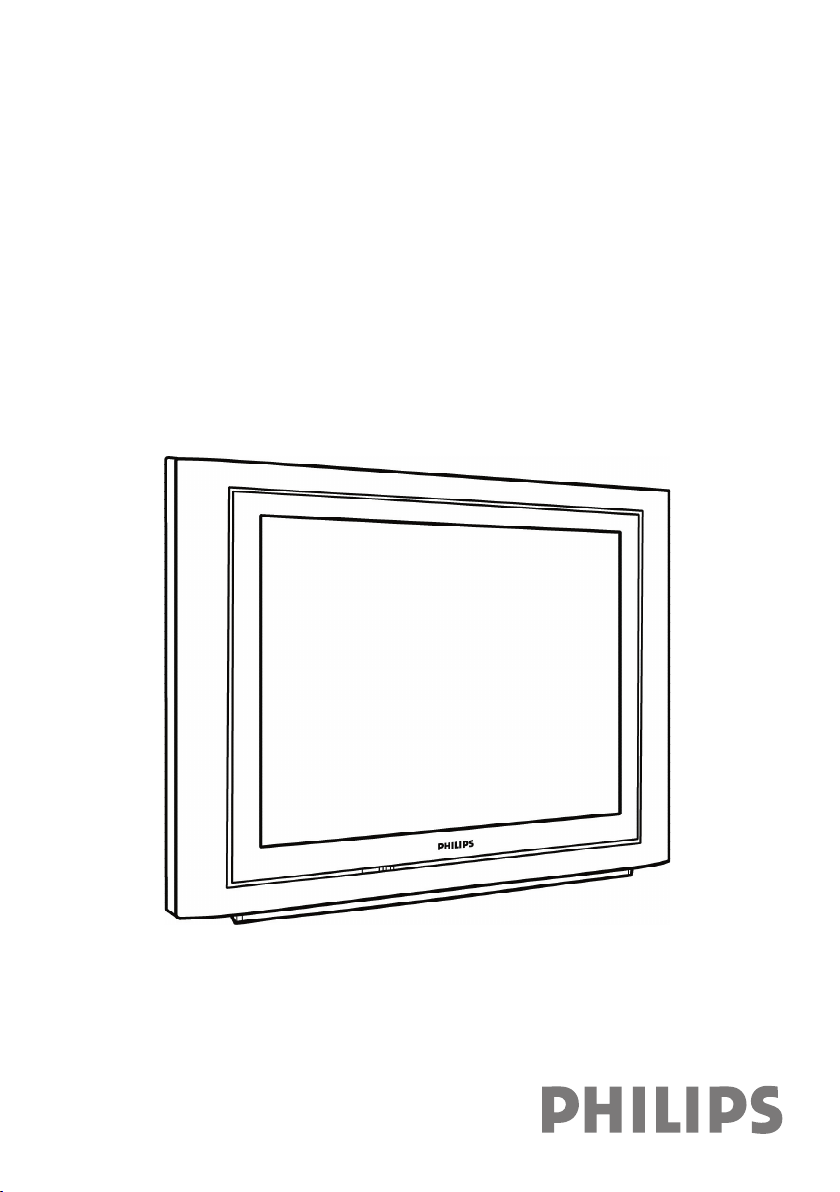
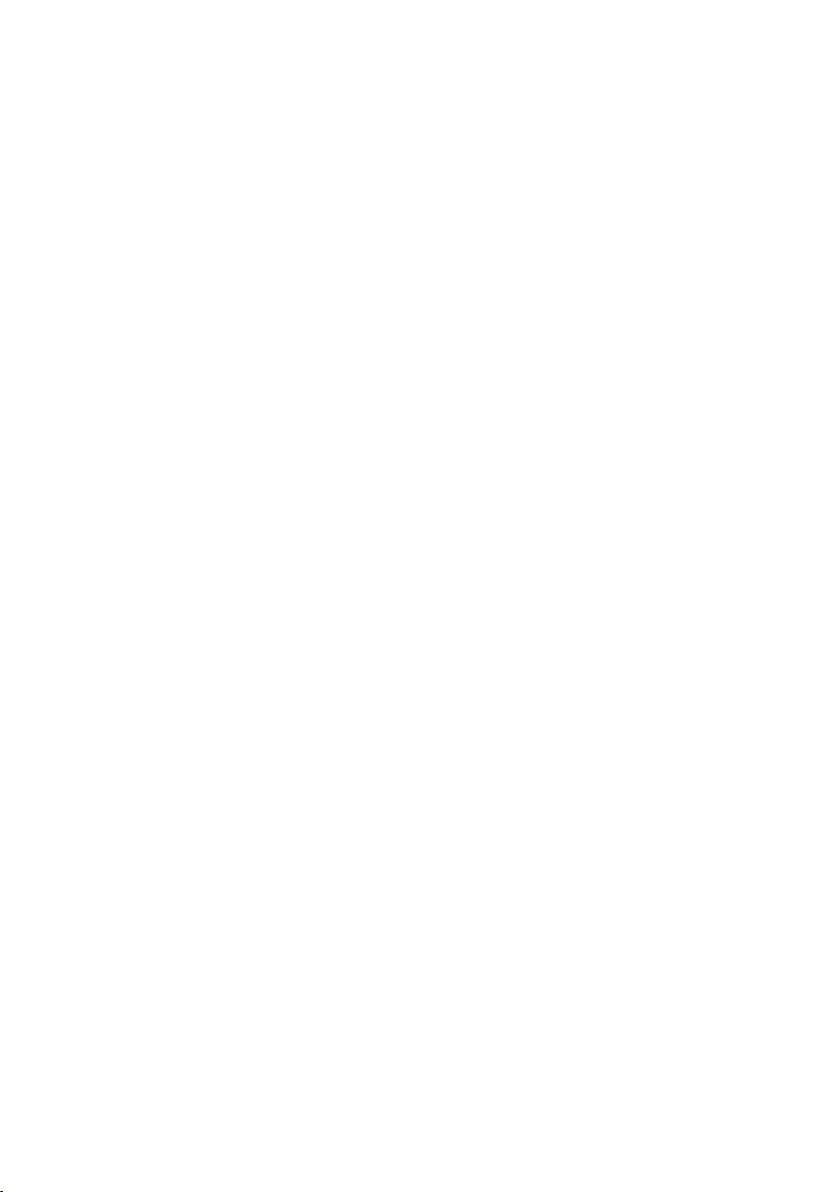
Attention :
onscreen display to ensure your TV is easy to operate.
installation and adjustments of customer controls are not covered under the warranty.
please visit www.philips.com which will automatically link you to your local Philips website.
4. Please refer to the ‘Troubleshooting Tips’ on page 5 before calling for service.
your TV is located and have on hand your remote control, warranty card, TV model and
serial number.
• without thorough inspection for parts and accessories that may be packed separately
inside the carton.
• during the warranty period should you need to exchange the set.
product.
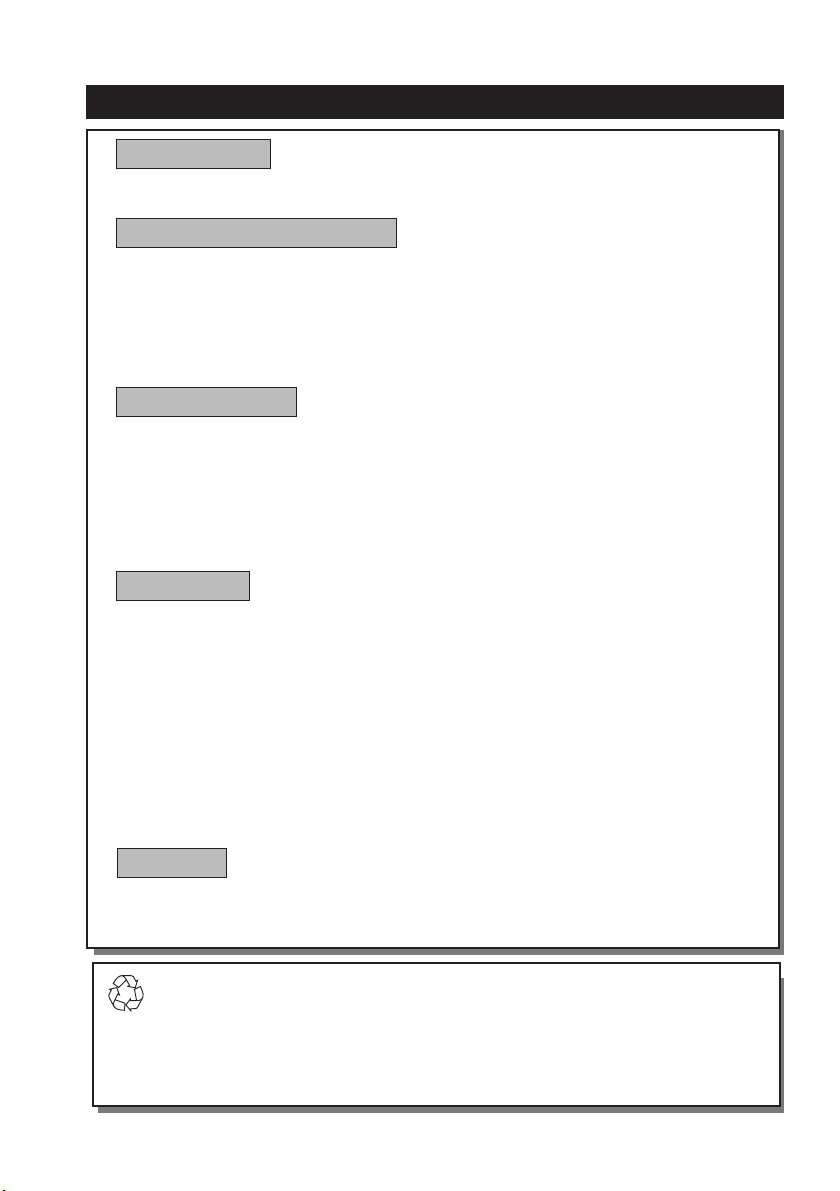
3
TABLE OF CONTENTS
TABLE OF CONTENTS
Safety Information/Useful Tips ................................................................................................... 3
Before Calling Service ................................................................................................................... 4
Hooking Up Your TV (Basic Connection) ............................................................................... 5
Use/Care of remote Control ...................................................................................................... 5
Connecting the Audio/Video Sockets (Playback) ................................................................... 6
Connecting the Audio/Video Sockets (Recording) ................................................................ 8
Functions of Remote Control ..................................................................................................... 9
Functions of TV Controls ..........................................................................................................11
Selecting the Menu Language......................................................................................................12
Automatic Tuning of Channels ..................................................................................................13
Manual Tuning of Channels ........................................................................................................14
Selecting the Colour/Sound System .........................................................................................16
Fine Tuning Of Channels ............................................................................................................17
Editing of Channels........................................................................................................................18
Adjusting the TV Picture ............................................................................................................19
Adjusting the TV Sound ..............................................................................................................20
Rotation (for certain versions only).........................................................................................21
Using the Screen Format ............................................................................................................22
Activating the Signal Strength ....................................................................................................23
Using the Active Control ...........................................................................................................24
Smart Picture Control .................................................................................................................25
Smart Sound Control...................................................................................................................26
Personal Zapping ..........................................................................................................................27
Teletext ..........................................................................................................................................28
Specifications...................................................................................................................................30
Recycling Directive – To minimise harm to the environment, the batteries
supplied with the TV set do not contain mercury or nickel cadmium. If possible,
when disposing of batteries, use recycling means available to you. Your TV set uses materials
which are reusable or which can be recycled. To minimise the amount of waste in the environment, specialist companies recover used sets for dismantling and collection of reusable
materials (contact your dealer).
Introduction
Basic Installation/Functions
TV Installation
Features
General
Safety Information/Useful Tips .....................................................................................................4
Before Calling Service ....................................................................................................................5
Hooking Up Your TV (Basic Connection) ................................................................................6
Use/Care of Remote Control ......................................................................................................6
Connecting the Audio/Video Sockets (Playback) ....................................................................7
Connecting the Audio/Video Sockets (Recording) .................................................................9
Functions of Remote Control ....................................................................................................10
Functions of TV Controls ..........................................................................................................12
Selecting the Menu Language .....................................................................................................13
Automatic Tuning of Channels ..................................................................................................14
Manual Tuning of Channels ........................................................................................................15
Selecting the Colour/Sound System .........................................................................................17
Fine Tuning of Channels ..............................................................................................................18
Editing of Channels .......................................................................................................................19
Adjusting the TV Picture .............................................................................................................20
Adjusting the TV Sound ...............................................................................................................21
Rotation (for certain versions only)...........................................................................................22
Using the Screen Format .............................................................................................................23
Activating the Signal Strength......................................................................................................24
Using the Active Control.............................................................................................................25
Smart Picture Control .................................................................................................................26
Smart Sound Control ...................................................................................................................27
Personal Zapping ...........................................................................................................................28
Using the Teletext ........................................................................................................................29
Specifications...................................................................................................................................31
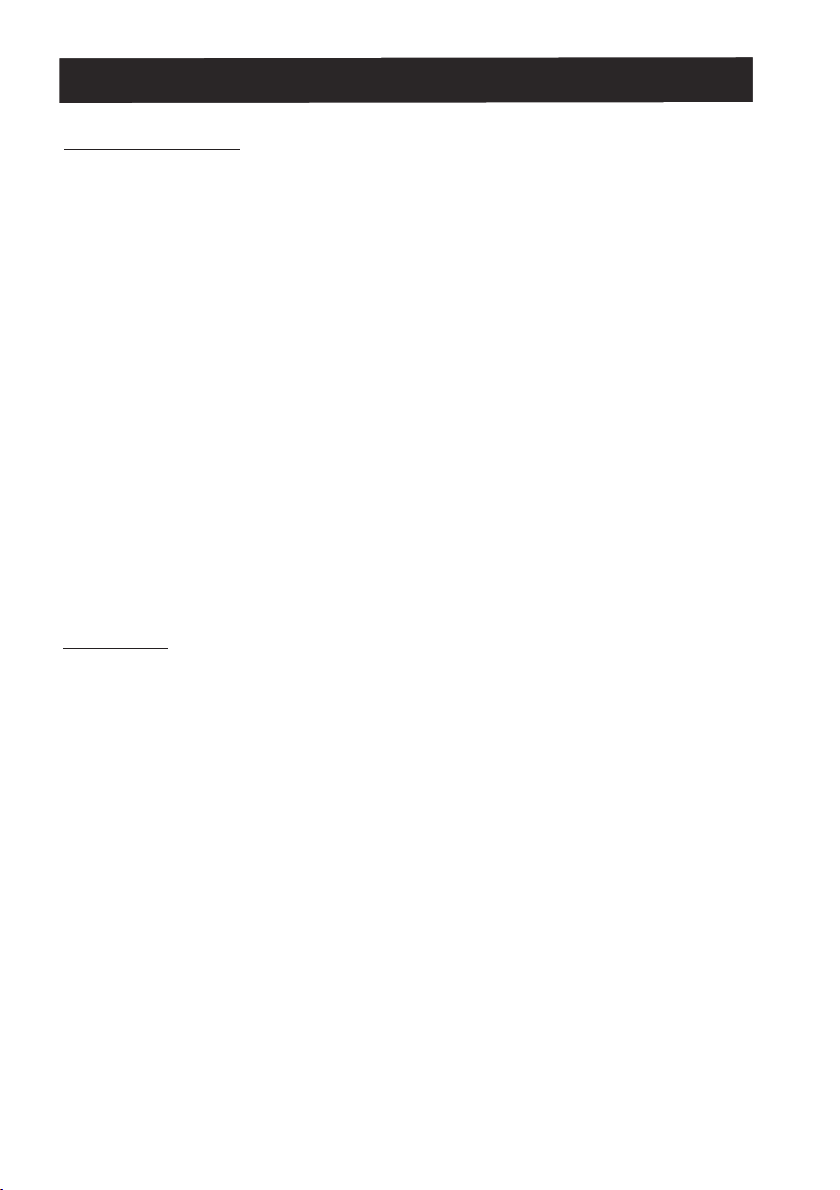
4
• Disconnect mains plug when :
– the red light below the TV screen is flashing continuously.
– a bright white line is displayed across the screen.
– cleaning the TV screen. Never use abrasive cleaning agents. Use a slight damp chamois
leather or soft cloth.
– there is a lightning storm.
– the set is left unattended for a prolonged period of time.
• No naked flame sources, such as lighted candles, should be placed on top of the TV or
in the vicinity.
• Do not place your TV set under direct sunlight or heat.
• Leave at least 5 cm around each side of TV set to allow for proper ventilation.
• Avoid placing your set (e.g. near the window) where it is likely to be exposed to rain
or water.
• No objects filled with liquids should be placed on top the TV so as to avoid dripping
or splashing of liquids on the set.
• Do not leave your set on standby mode for a prolonged period of time. Switch off set
to allow it to be demagnetised. A demagnetised set supports good picture quality.
• Do not shift or move the set around when it is switched on. Uneveness in colour in
some parts of the screen may occur.
• Never attempt to repair a defective TV yourself. Always consult a skilled service
personnel.
SAFETY INFORMATION AND USEFUL TIPS
Safety Information
Useful Tips
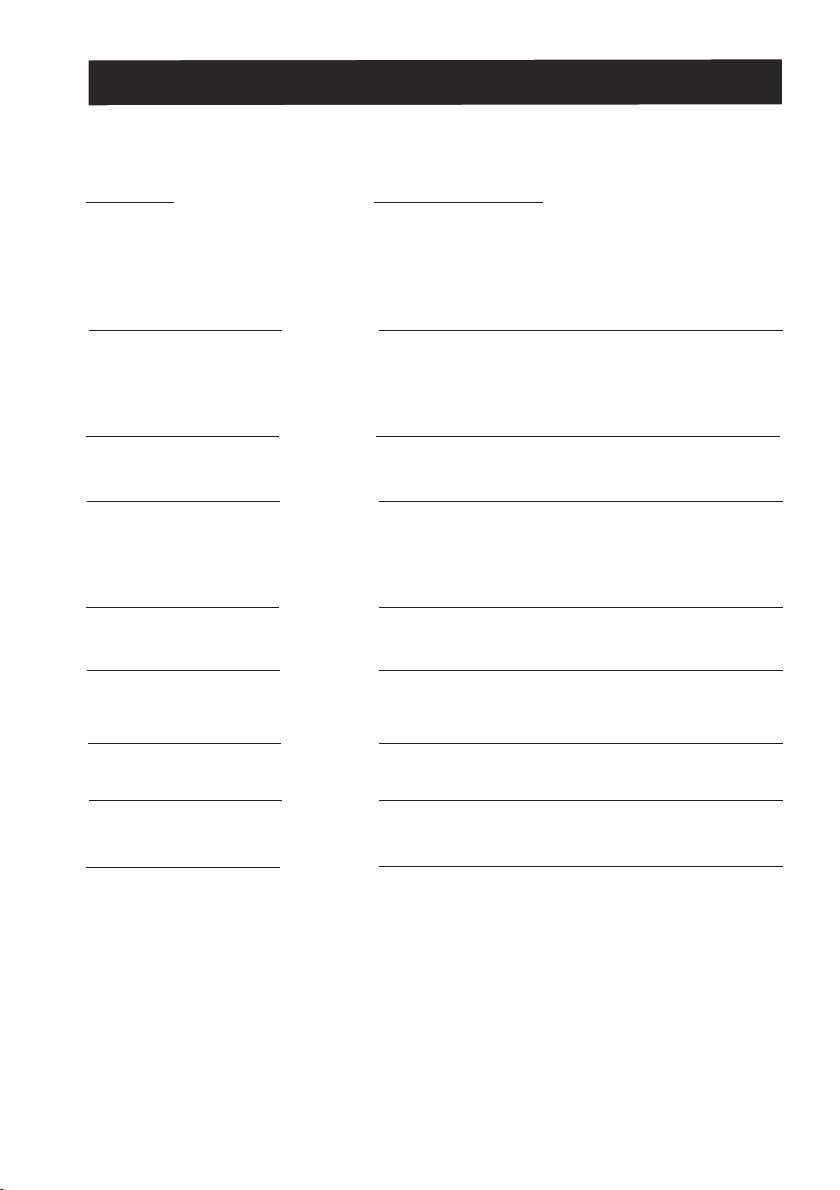
5
BEFORE CALLING SERVICE
Below is a list of frequently occurred symptoms. Before you call for service, make these simple
checks. Some of these symptoms can easily be rectified if you know what to do.
Symptom What you should do
Colour patch • Switch off the TV by the mains power button. Wait
(uneveness) for 20 minutes before switching on again.
• Check the TV is not placed too near speakers or mag
netic objects.
No power • Check the TV’s AC power cord is plugged into the
mains socket. If there is still no power, disconnect
plug. Wait for 60 seconds and re-insert plug. Switch
on the TV again.
No picture • Check the antenna connection at the rear of the TV.
• Possible TV station problem. Try another channel.
Good picture • Try increasing the volume.
but no sound • Check that the sound is not muted. If it is muted,
press the
Mute button on the remote control to restore
sound.
Good sound but poor • Try increasing the contrast and brightness setting.
colour or no picture
Snowish picture and • Check antenna connection at the rear of the TV.
noise
Horizontal dotted lines • Possible electrical interference e.g. hairdryer, vacuum
cleaner, etc. Switch off appliances.
Double images or • Possible poor positioning of antenna. Using a highly
“Ghost” images directional antenna may improve reception.
TV not responding to • Check life span of batteries of remote control hanset.
remote control handset • Aim remote control handset directly at remote
control sensor lens on the TV.
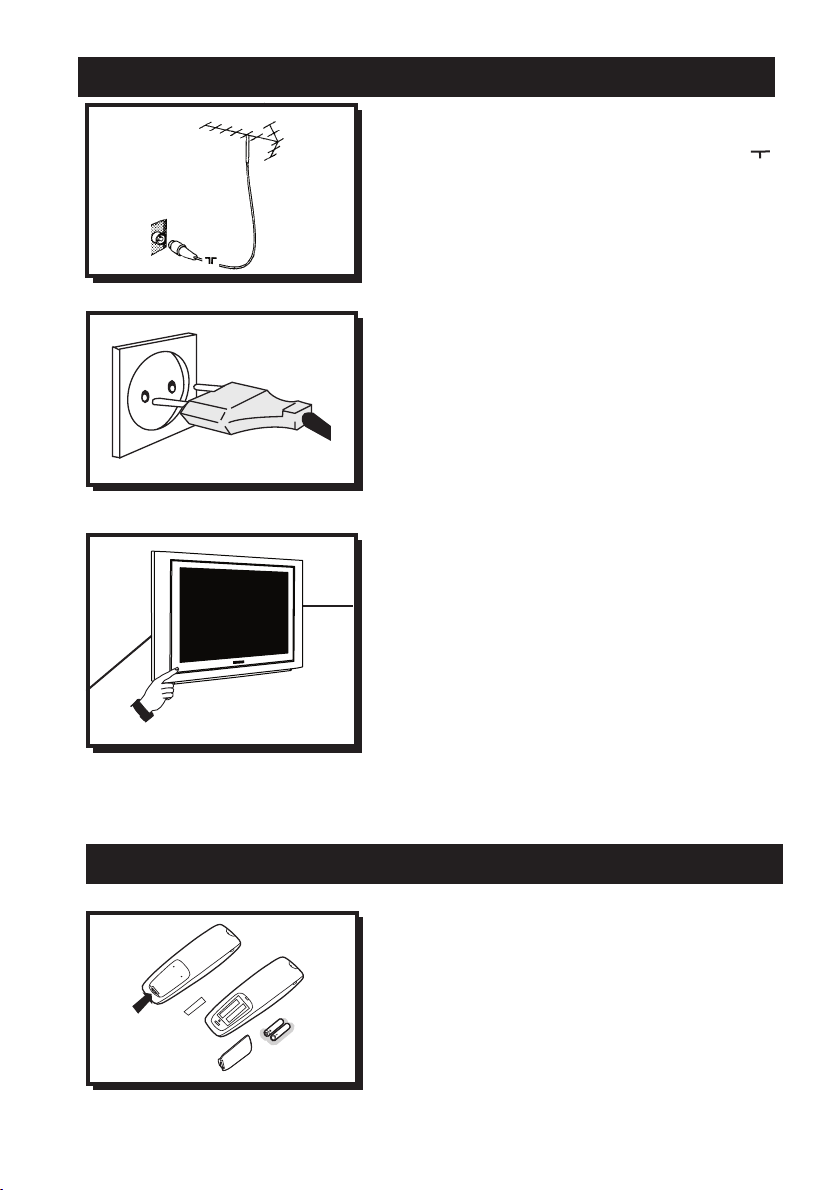
6
Antenna Connection
• Connect the aerial plug to the antenna socket
on the backcover.
• Insert the main plug into the wall socket.
Mains Connection
• For correct mains voltage, refer to type sticker at
the rear of the TV set.
• Consult your dealer if mains supply is different.
Note : This diagram is not representative of the
actual plug and socket.
Switching on the Set
• Press the main power button to switch on/
off the TV.
• If the set is on standby (indicator is red),
press the
Power button on the remote
control to switch on
set.
• Insert the correct type of batteries into the
compartment.
• Ensure the batteries are placed in the right
direction.
HOOKING UP YOUR TV (BASIC CONNECTION)
USE / CARE OF REMOTE CONTROL
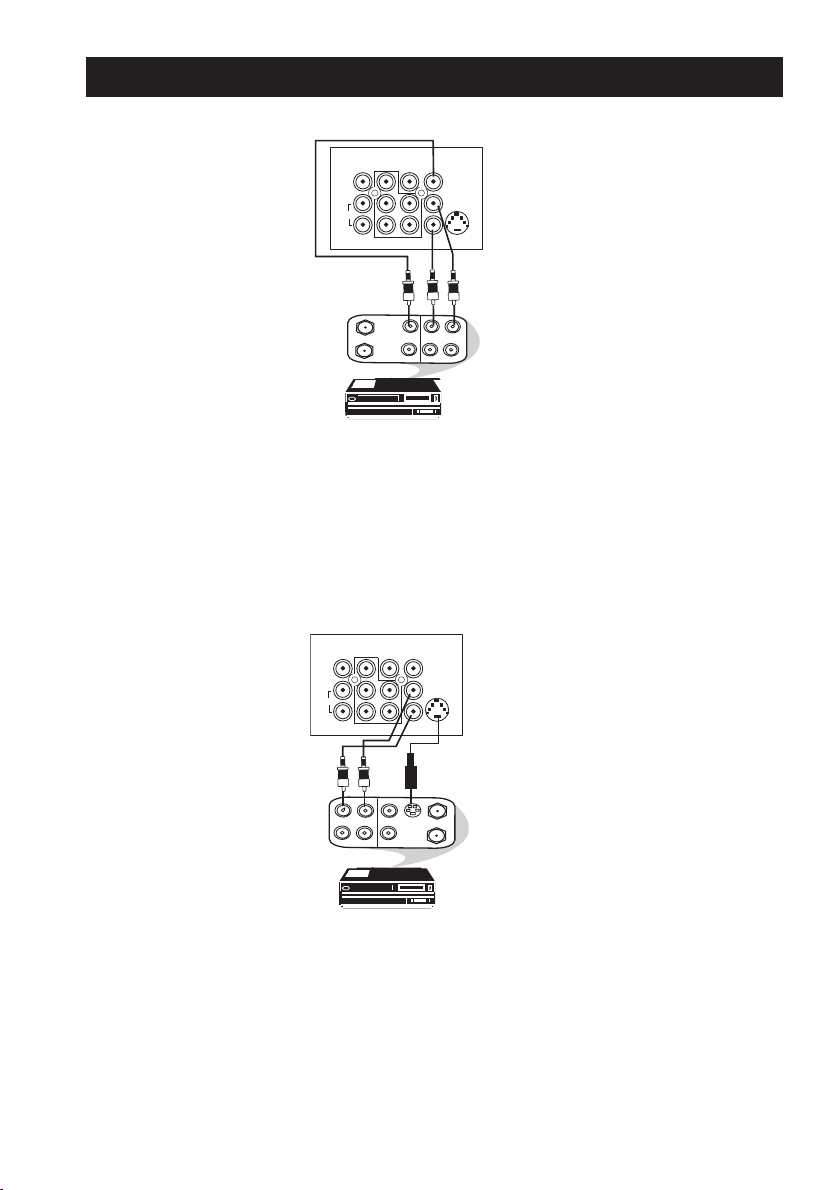
7
ANTENNA
OUT
IN
OUT
IN
AUDI
O
R
L
VIDEO
IN
OUT
L/Mono
R
S-VIDEO
VIDEO
AUDIO
AV1 in
�
�
AV2 inMonitor out�
�
COMPONENT VIDEO INPUT
Y
Pb
Pr
ANTENNA
OUT
IN
OUT
IN
AUDIO
R
L
VIDEO
IN
OUT
OUT
S-VIDEO
L/Mono
R
S-VIDEO
VIDEO
AUDI
O
AV1 in
�
�
AV2 inMonitor out�
�
COMPONENT VIDEO INPUT
Y
Pb
Pr
AV sockets on
the rear of TV
Back of VCR
VCR (equipped with Video
and Audio output sockets)
AV sockets on
the rear of TV
Back of S-VHS VCR
CONNECTING THE AUDIO/VIDEO SOCKETS (PLAYBACK)
The S-Video connection on the rear of the TV is used for the playback of S-VHS VCR tapes, Video
Discs, Video Games or Compact Disc-Interactive (cd-i) discs. Better picture detail and clarity is
possible with the S-Video playback as compared to the picture from a normal antenna (RF)
connection.
– Connect the S-VIDEO socket on the rear of the TV to the S-VHS OUT socket on a
S-VHS VCR.
– Connect the AUDIO IN sockets from the rear of the TV to the AUDIO OUT sockets
on the VCR. Note : You need not connect the VIDEO IN socket of the TV if S-VIDEO
IN socket is connected.
You can view the playback of VCR tapes (Video Disc players, camcorders, etc.) by using the
AUDIO and VIDEO INPUT sockets on the rear of the TV.
– Connect the VIDEO and AUDIO IN sockets on the rear of the TV to the AUDIO and
VIDEO OUT sockets on the VCR.
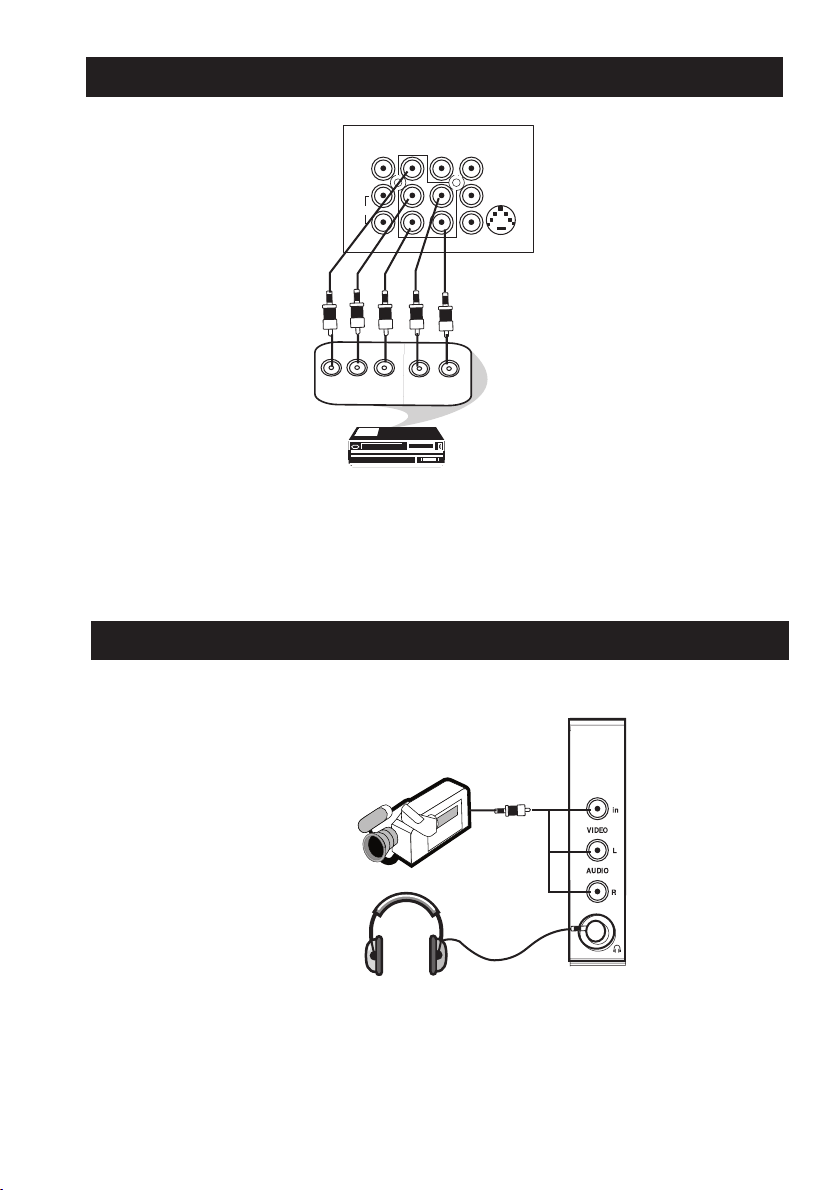
8
You can view the playback of DVD discs by using the COMPONENT VIDEO INPUT sockets
on the rear of the TV.
– Connect the “Y”, “Pb” and the “Pr” INPUT sockets on the TV to the “Y”, “Pb” and
“Pr” OUTPUT sockets on the DVD to view playback of DVD discs.
CONNECTING THE AUDIO/VIDEO SOCKETS (PLAYBACK)
For more convenient direct playback connections, the Side Audio/Video Input sockets allow
for quick and easy connections, particularly Camcorder tape recordings.
– Connect the VIDEO socket from the Camcorder to the Side VIDEO in socket of the TV.
– Connect the AUDIO OUT sockets (Right and Left) from the Camcorder to the Side
AUDIO IN sockets.
AV sockets on rear of TV
Back of DVD.
DVD (Equipped with “Y”,
“Pb” and “Pr” and Output
sockets)
OUT
AUDI
O
Y
L
OUT
R
Pb
Pr
L/Mono
R
S-VIDEO
VIDEO
AUDIO
AV1 in
�
�
AV2 inMonitor out�
�
COMPONENT VIDEO INPUT
Y
Pb
Pr
Connect headphone jack to
socket for personal listening
Camcorder
CONNECTING THE AUDIO/VIDEO SOCKETS (PLAYBACK)
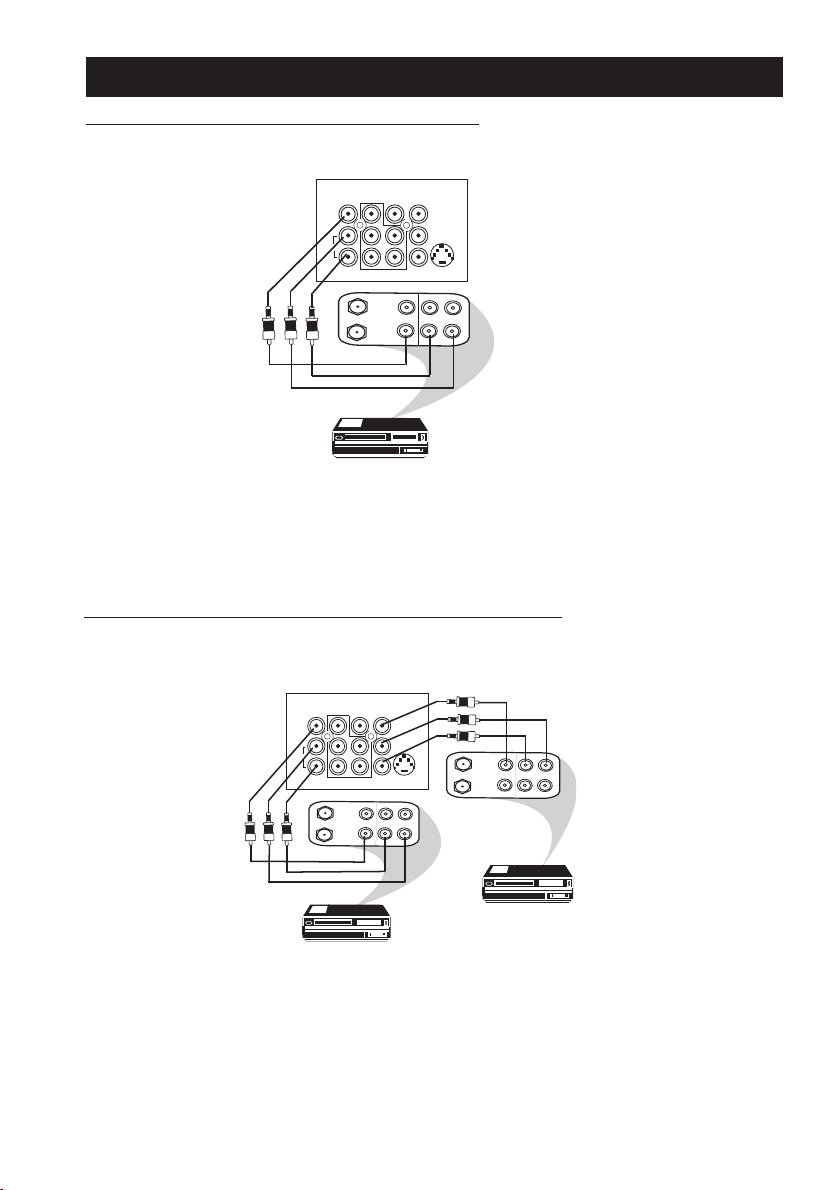
9
– Connect the corresponding INPUT sockets of the VCR to the MONITOR OUTPUT
sockets on the rear of the TV.
– To enhance the sound of your TV, connect the AUDIO L and R sockets to an external
audio system instead of the VCR. For mono equipment, connect only the AUDIO L socket.
Connection for recording from one VCR to another VCR
– Connect the sockets of the VCR which you wish to record from, to the corresponding
sockets at either AV1 or AV2
– Connect the sockets of the receiving VCR to the MONITOR OUTPUT sockets on the
rear of the TV.
ANTENNA
OUT
IN
OUT
IN
AUDI
O
R
L
VIDEO
IN
OUT
L/Mono
R
S-VIDEO
VIDEO
AUDIO
AV1 in
�
�
AV2 inMonitor out�
�
COMPONENT VIDEO INPUT
Y
Pb
Pr
ANTENNA
OU
T
IN
OU
T
IN
AUDIO
R
L
VIDEO
IN
OU
T
ANTENNA
OUT
IN
OUT
AUDIO
R
L
VIDEO
OUT
L/Mono
R
S-VIDEO
VIDEO
AUDI
O
AV1 in
�
�
AV2 inMonitor out�
�
COMPONENT VIDEO INPUT
Y
Pb
Pr
AV sockets on the
rear of TV
VCR (equipped with Video
and Audio input sockets)
AV sockets on
the rear of TV
VCR (equipped with Video
and Audio input sockets)
VCR 1
VCR 2
Back of VCR
CONNECTING THE AUDIO/VIDEO SOCKETS (RECORDING)
Connection for recording from the TV channel
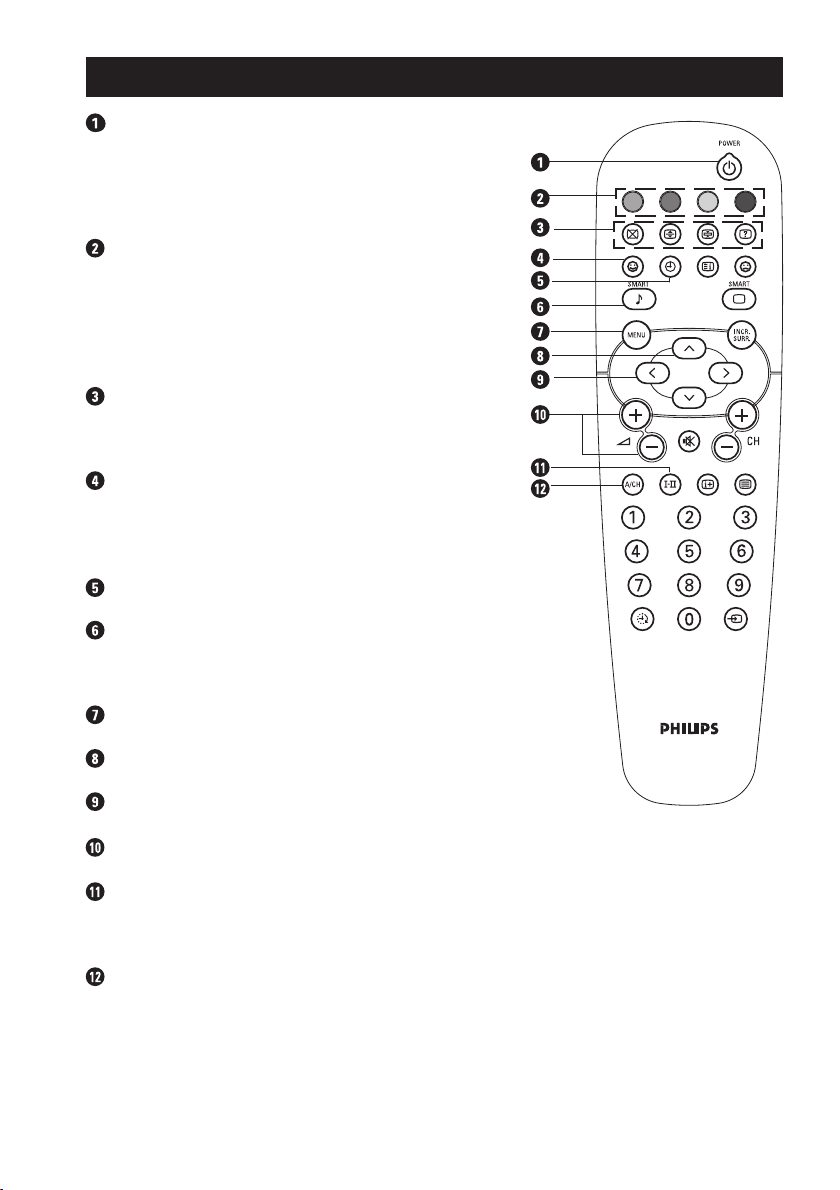
10
Power button
– Switch set off temporarily to standby mode.
(The red light indicator lights up when the set
is on standby mode).
– To switch on set from standby mode, press
Channel +/– , Digit (0 -9) or Power button.
Teletext Colour/Personal Zapping buttons
– In teletext mode, the colour buttons allow you to
access directly an item or corresponding pages.
– As Personal Zapping buttons, you can surf up to
10 personal channels for each button. For detailed
description of functions, refer to section on
“Personal Zapping ”.
Teletext buttons
Allows you to access teletext information. For
detailed description of functions, refer to section
on “Using the Teletext”
Smiley button
Allows to add and store your personal preference
channels in your Personal Preference list. For detailed
description of functions, refer to section on “Using your
Personal Zapping feature”.
Timer Button
Not applicable.
Smart Sound Button
Press the Smart Sound button repeatedly to access 4
different types of sound settings and choose your desired
setting.
Menu Button
Displays the main menu. Also exits menu from screen.
Cursor Up Button
Allows you to select the next item on the menu.
Cursor Left Button
Allows you to select the sub-menus and adjust the settings.
Volume + / – Button
Increases or decreases volume.
I-II
Allows you to switch from Stereo to Mono sound during
stereo transmission or to choose between language
I or
language
II during dual sound transmission.
A/CH(Alternate channel) Button
Allows you to change between the current
channel and the previous channel.
FUNCTIONS OF REMOTE CONTROL
