Philips 40PFL4609, 32PFL4909, 40PFL4909, 28PFL4609, 28PFL4909 User Manual
...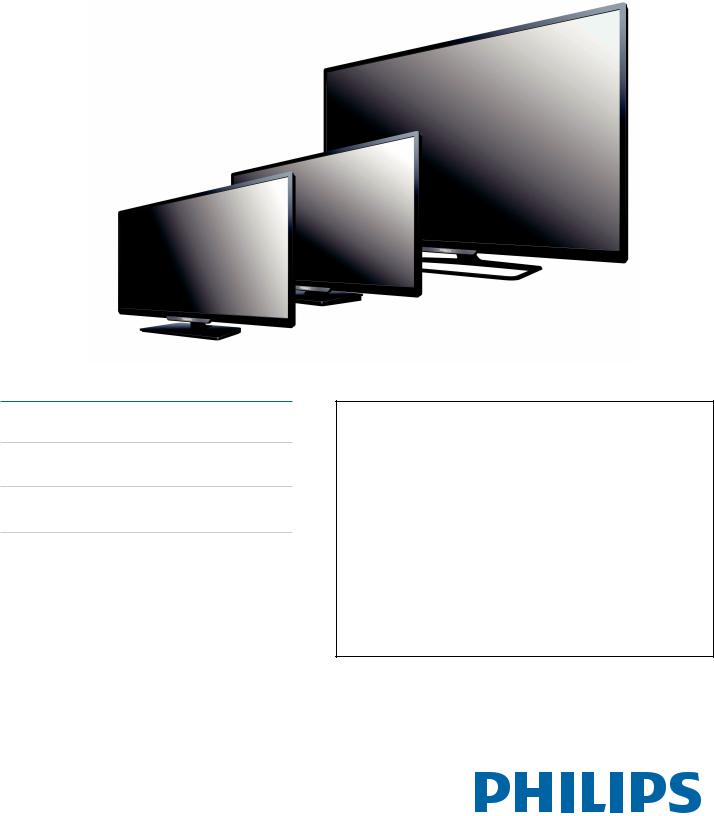
Register your product and get support at
www.philips.com/support
EN User Manual
ES Manual del Usuario
FR Manuel d’Utilisation
65PFL4909
55PFL4909
55PFL4609
50PFL4909
49PFL4909
49PFL4609
43PFL4909
43PFL4609
40PFL4909
40PFL4609
32PFL4909
32PFL4609
28PFL4909
28PFL4609
EN For further assistance, call the customer support service in your country.
•To obtain assistance, contact Philips Customer Care Center;
In the U.S.A., Canada, Puerto Rico, or the U.S. Virgin Islands 1 866 309 8147 México D.F. and Área Metropolitana; 58 87 97 36
Interior de la Republica; 01 800 839 19 89
ES Para obtener más información, llame al servicio de soporte al cliente de su país.
•Para obtener asistencia, comuníquese con el Centro de atención al cliente de Philips; En los Estados Unidos, en Canadá, Puerto Rico o en las Islas Vírgenes de los Estados Unidos; 1 866 309 8147
México D.F. y Área Metropolitana; 58 87 97 36 Interior de la Republica; 01 800 839 19 89
FR Pour obtenir de l’aide supplémentaire, communiquez avec le centre de service
à la clientèle de votre pays.
•Pour obtenir de l’aide, communiquez avec le centre de service à la clientèle Philips au;
Dans le États-Unis, au Canada, à Puerto Rico ou aux Îles Vierges américaines; 1 866 309 8147 México D.F. et Área Metropolitana; 58 87 97 36
Interior de la Republica; 01 800 839 19 89

Contents
1 |
Notice |
5 |
|
|
|
|
|
|
2 |
Important |
7 |
|
|
Positioning the TV |
7 |
|
|
Regulatory Notices |
7 |
|
|
Environmental Care |
7 |
|
|
Preparing to Move / Ship the Unit |
7 |
|
|
|
|
|
3 |
Getting Started |
8 |
|
|
Features |
8 |
|
|
Supplied Accessories |
8 |
|
|
Symbols used in this User Manual |
8 |
|
|
Stand Assembly |
9 |
|
|
Attaching the Base |
10 |
|
|
Managing Cables |
12 |
|
|
Installing the Remote Control Batteries |
12 |
|
|
Remote Control |
13 |
|
|
Control Panel |
14 |
|
|
Terminals |
14 |
|
|
Connecting Antenna or Cable / Satellite / IPTV Box |
15 |
|
|
Plugging in the AC Power Cord |
15 |
|
|
Selecting your Connection quality |
16 |
|
|
Connecting your Devices |
16 |
|
|
Initial Setup |
20 |
|
|
|
|
|
4 |
Use your TV |
22 |
|
|
Switching on your TV and putting it in Standby mode |
22 |
|
|
Adjusting Volume |
22 |
|
|
Switching Channels |
22 |
|
|
Watching Channels from an External Device |
23 |
|
|
Access the Home menu |
23 |
|
|
Using auto mode |
24 |
|
|
Create and use lists of favorite channels |
24 |
|
|
Changing Picture Format |
25 |
|
|
TV Screen information |
26 |
|
|
USB |
26 |
|
|
|
|
|
5 Making more use with your TV |
29 |
|
|
|
Settings assistant |
30 |
|
|
Picture |
30 |
2 .English
|
|
Sound |
|
32 |
|
|
Features |
|
33 |
|
|
Caption settings |
|
33 |
|
|
Sleep timer |
|
34 |
|
|
Child and Ratings Lock |
|
34 |
|
|
Change PIN |
|
36 |
|
|
Installation |
|
36 |
|
|
Language |
|
36 |
|
|
Channel installation |
|
37 |
|
|
Preferences |
|
38 |
|
|
Use Philips EasyLink |
|
38 |
|
|
Network |
|
40 |
|
|
Return your settings to default values |
|
44 |
|
|
Software |
|
44 |
|
|
Checking your current software version |
|
44 |
|
|
Preparing for the software upgrade |
|
45 |
|
|
Upgrading the software |
|
45 |
|
|
Automatically check for latest software |
|
46 |
|
|
Netflix deactivation |
|
46 |
|
|
Netflix ESN |
|
46 |
|
|
VUDU deactivation |
|
46 |
|
|
YouTube deactivation |
|
46 |
|
|
License |
|
46 |
|
|
Philips Wirelessconnect |
|
47 |
|
|
View photos, play music and watch videos using DLNA |
48 |
|
|
|
Net TV |
|
50 |
|
|
PandoraN operations |
|
51 |
|
|
|
|
|
|
6 |
Useful tips |
|
52 |
|
|
FAQ |
|
52 |
|
|
Troubleshooting |
|
53 |
|
|
|
|
|
|
7 |
Information |
|
55 |
|
|
Glossary |
|
55 |
|
|
Maintenance |
|
55 |
|
|
|
|
|
|
8 |
Specifications |
|
56 |
|
|
|
|
|
|
9 |
Warranty |
|
57 |
|
|
License |
end of book |
|
● Displays and illustrations may differ depending on the product you purchase.
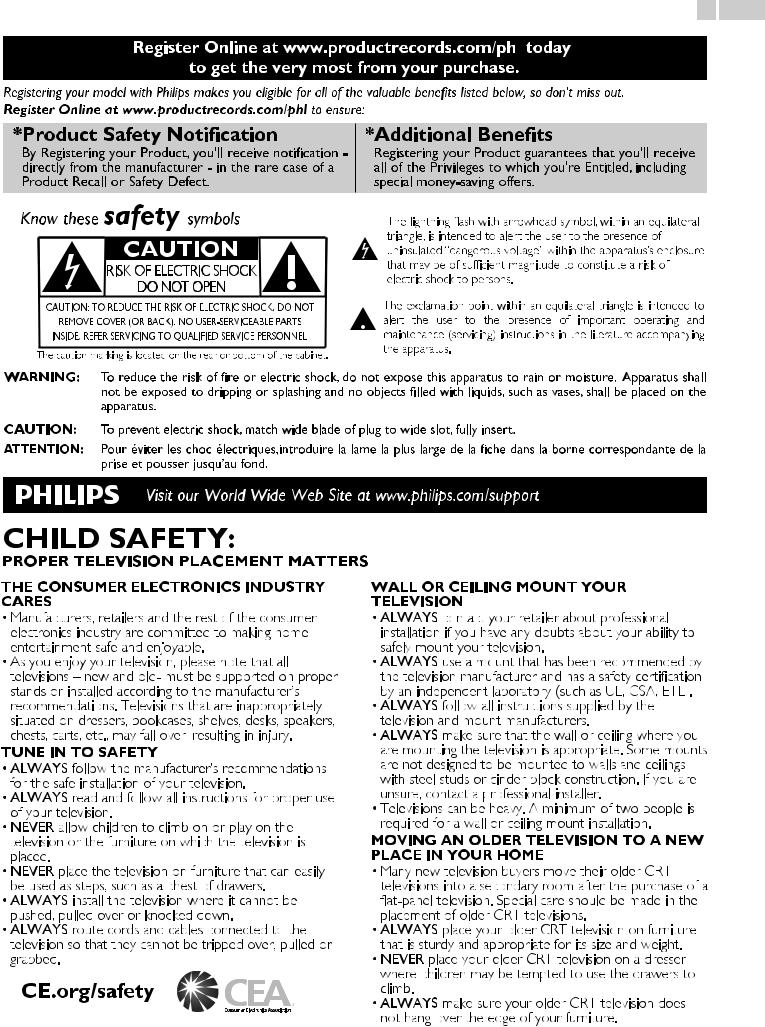
3 .English
Register Online at www.productrecords.com/phl today to get the very most from your purchase.
today to get the very most from your purchase.
Registering your model with Philips makes you eligible for all of the valuable benefits listed below, so don't miss out.
Register Online at www.productrecords.com/phl to ensure:
*Product Safety Notification
By Registering your Product, you'll receive notification - directly from the manufacturer - in the rare case of a Product Recall or Safety Defect.
Know these safety symbols
CAUTION
RISK OF ELECTRIC SHOCK
DO NOT OPEN
CAUTION: TO REDUCE THE RISK OF ELECTRIC SHOCK, DO NOT REMOVE COVER (OR BACK). NO USER-SERVICEABLE PARTS INSIDE. REFER SERVICING TO QUALIFIED SERVICE PERSONNEL.
The caution marking is located on the rear or bottom of the cabinet.
*Additional Benefits
Registering your Product guarantees that you'll receive all of the Privileges to which you're Entitled, including special money-saving offers.
The lightning flash with arrowhead symbol, within an equilateral triangle, is intended to alert the user to the presence of uninsulated “dangerous voltage” within the apparatus’s enclosure that may be of sufficient magnitude to constitute a risk of electric shock to persons.
The exclamation point within an equilateral triangle is intended to alert the user to the presence of important operating and maintenance (servicing) instructions in the literature accompanying the apparatus.
WARNING: To reduce the risk of fire or electric shock, do not expose this apparatus to rain or moisture. Apparatus shall not be exposed to dripping or splashing and no objects filled with liquids, such as vases, shall be placed on the apparatus.
CAUTION: To prevent electric shock, match wide blade of plug to wide slot, fully insert.
ATTENTION: Pour éviter les choc électriques,introduire la lame la plus large de la fiche dans la borne correspondante de la prise et pousser jusqu’au fond.
Visit our World Wide Web Site at www.philips.com/support
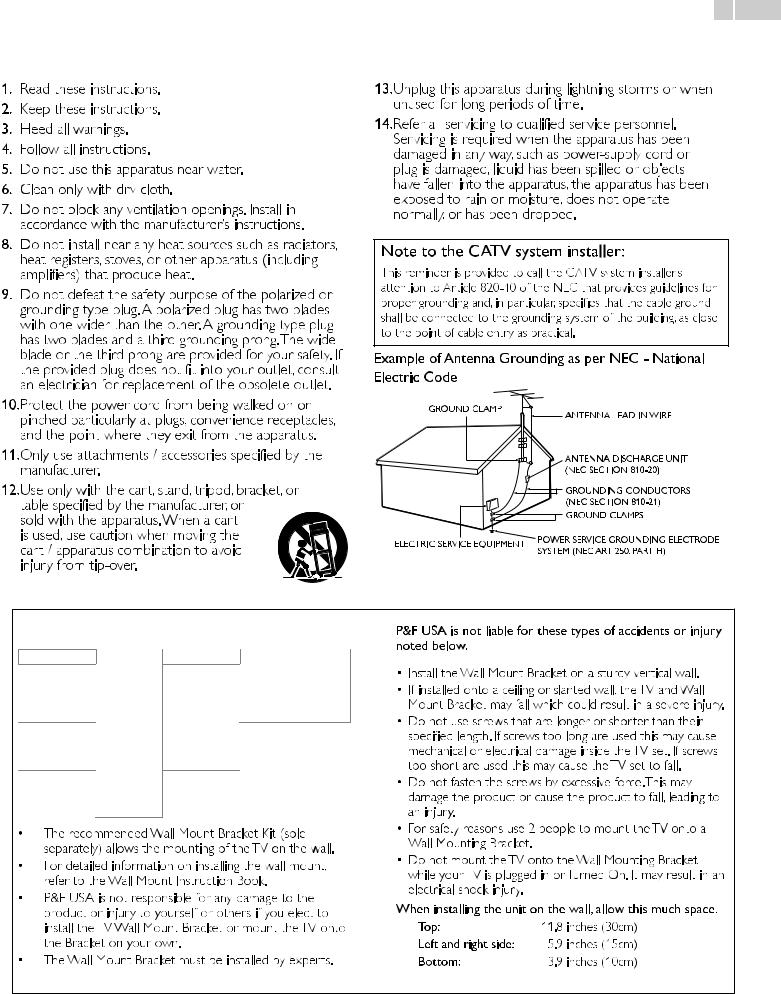
Important Safety Instructions |
4 .English |
|
1.Read these instructions.
2.Keep these instructions.
3.Heed all warnings.
4.Follow all instructions.
5.Do not use this apparatus near water.
6.Clean only with dry cloth.
7.Do not block any ventilation openings. Install in accordance with the manufacturer’s instructions.
8.Do not install near any heat sources such as radiators, heat registers, stoves, or other apparatus (including amplifiers) that produce heat.
9.Do not defeat the safety purpose of the polarized or grounding type plug. A polarized plug has two blades with one wider than the other. A grounding type plug has two blades and a third grounding prong.The wide blade or the third prong are provided for your safety. If the provided plug does not fit into your outlet, consult an electrician for replacement of the obsolete outlet.
10.Protect the power cord from being walked on or pinched particularly at plugs, convenience receptacles, and the point where they exit from the apparatus.
11.Only use attachments / accessories specified by the manufacturer.
12.Use only with the cart, stand, tripod, bracket, or table specified by the manufacturer, or
sold with the apparatus.When a cart is used, use caution when moving the cart / apparatus combination to avoid injury from tip-over.
13.Unplug this apparatus during lightning storms or when unused for long periods of time.
14.Refer all
 servicing to qualified service personnel. Servicing is required when the apparatus has been damaged in any way, such as power-supply cord or plug is damaged, liquid has been spilled or objects have fallen into the apparatus, the apparatus has been exposed to rain or moisture, does not operate normally, or has been dropped.
servicing to qualified service personnel. Servicing is required when the apparatus has been damaged in any way, such as power-supply cord or plug is damaged, liquid has been spilled or objects have fallen into the apparatus, the apparatus has been exposed to rain or moisture, does not operate normally, or has been dropped.
Note to the CATV system installer:
This reminder is provided to call the CATV system installer’s attention to Article 820-40 of the NEC that provides guidelines for proper grounding and, in particular, specifies that the cable ground shall be connected to the grounding system of the building, as close to the point of cable entry as practical.
Example of Antenna Grounding as per NEC - National Electric Code
GROUND CLAMP |
ANTENNA LEAD IN WIRE |
|
|
||
|
ANTENNA DISCHARGE UNIT |
|
|
(NEC SECTION 810-20) |
|
|
GROUNDING CONDUCTORS |
|
|
(NEC SECTION 810-21) |
|
|
GROUND CLAMPS |
|
ELECTRIC SERVICE EQUIPMENT |
POWER SERVICE GROUNDING ELECTRODE |
|
SYSTEM (NEC ART 250, PART H) |
||
|
Wall Mount Bracket Kit |
|
|
|
|
|
Brand |
Model # |
Screw dimension |
|
65PFL4909 |
|
F80b |
|
|
55PFL4909 / |
|
|
|
|
55PFL4609 / |
|
PLA50B |
M6 x 0.472” (12mm) |
|
50PFL4909 / |
|
|
|
|
49PFL4909 / |
|
|
|
|
49PFL4609 |
|
|
|
|
43PFL4909 / |
SANUS |
|
|
|
43PFL4609 / |
|
SAN25BB |
|
|
40PFL4909 / |
|
|
|
|
40PFL4609 |
|
|
M4 x 0.472” (12mm) |
|
32PFL4909 / |
|
|
|
|
|
|
|
|
|
32PFL4609 / |
|
SAN18B |
|
|
28PFL4909 / |
|
|
|
|
28PFL4609 |
|
|
|
|
|
|
|
hen installing the unit on the wall, allow this much space. |
|
|
|
|
Top: |
11.8 inches (30cm) |
|
|
|
Left and right side: |
5.9 inches (15cm) |
|
|
|
Bottom: |
3.9 inches (10cm) |
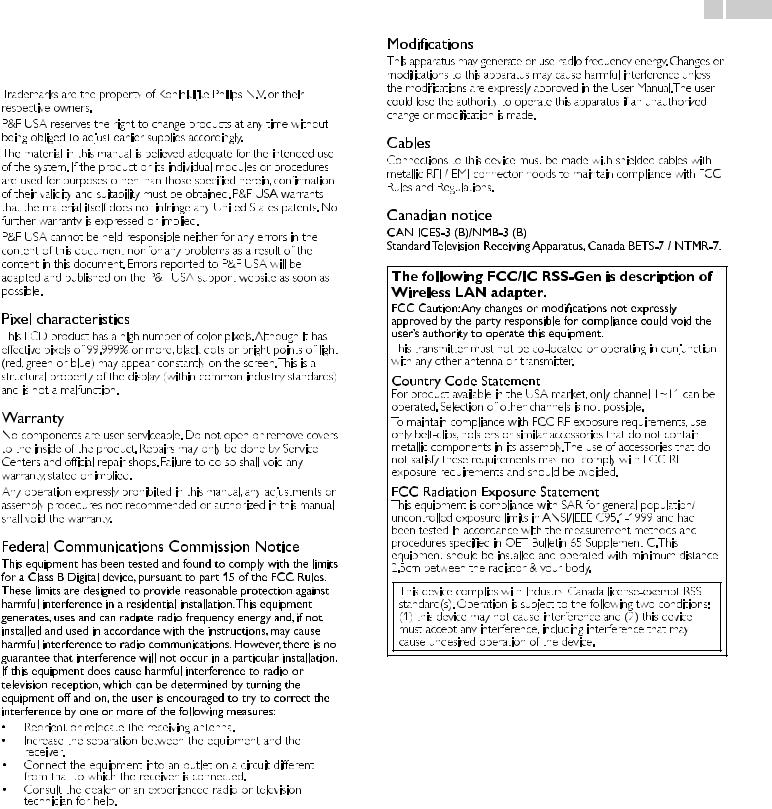
5 .English
1 Notice
that the material itself does not infringe any United States patents. No further warranty is expressed or implied.
P&F USA cannot be held responsible neither for any errors in the content of this document nor for any problems as a result of the content in this document. Errors reported to P&F USA will be adapted and published on the P&F USA support website as soon as possible.
to the inside of the product. Repairs may only be done by Service Centers and official repair shops. Failure to do so shall void any warranty, stated or implied.
Any operation expressly prohibited in this manual, any adjustments or assembly procedures not recommended or authorized in this manual shall void the warranty.
Declaration of Conformity
Trade Name
Responsible Party
Model
Address
Telephone Number
:PHILIPS
:P&F USA, Inc.
:65PFL4909, 55PFL4909, 55PFL4609, 50PFL4909, 49PFL4909, 49PFL4609, 43PFL4909, 43PFL4609, 40PFL4909, 40PFL4609, 32PFL4909, 32PFL4609, 28PFL4909, 28PFL4609
:PO Box 2248, Alpharetta, GA 30023-2248 U.S.A.
:1 866 309 8147
the modifications are expressly approved in the User Manual.The user could lose the authority to operate this apparatus if an unauthorized change or modification is made.
The following FCC/IC RSS-Gen is description of
Wireless LAN adapter.
FCC Caution:Any changes or modifications not expressly approved by the party responsible for compliance could void the user’s authority to operate this equipment.
This transmitter must not be co-located or operating in conjunction with any other antenna or transmitter.
Country Code Statement
For product available in the USA market, only channel 1~11 can be operated. Selection of other channels is not possible.
To maintain compliance with FCC RF exposure requirements, use only belt-clips, holsters or similar accessories that do not contain metallic components in its assembly.The use of accessories that do not satisfy these requirements may not comply with FCC RF exposure requirements and should be avoided.
FCC Radiation Exposure Statement
This equipment is compliance with SAR for general population/ uncontrolled exposure limits in ANSI/IEEE C95.1-1999 and had been tested in accordance with the measurement methods and procedures specified in OET Bulletin 65 Supplement C.This equipment should be installed and operated with minimum distance 2.5cm between the radiator & your body.
This device complies with Industry Canada license-exempt RSS standard(s). Operation is subject to the following two conditions:
(1) this device may not cause interference and (2) this device must accept any interference, including interference that may cause undesired operation of the device.
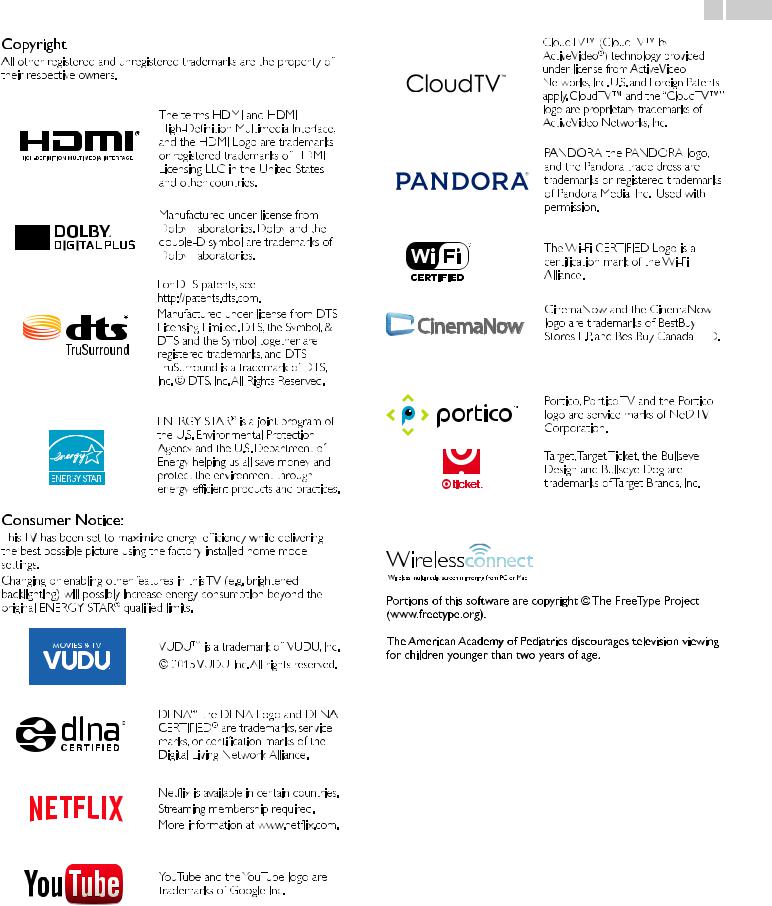
6 .English
their respective owners.
the best possible picture using the factory installed home mode settings.
Changing or enabling other features in this TV (e.g. brightened backlighting) will possibly increase energy consumption beyond the original ENERGY STAR® qualified limits.
CinemaNow and the CinemaNow logo are trademarks of BestBuy Stores L.P. and BestBuy Canada LTD.
* CinemaNow is supported in 65PFL4909, 55PFL4909, 50PFL4909, 49PFL4909, 43PFL4909, 40PFL4909, 32PFL4909, 28PFL4909 only.
* Target Ticket is supported in 65PFL4909, 55PFL4909, 50PFL4909, 49PFL4909, 43PFL4909, 40PFL4909, 32PFL4909, 28PFL4909 only.
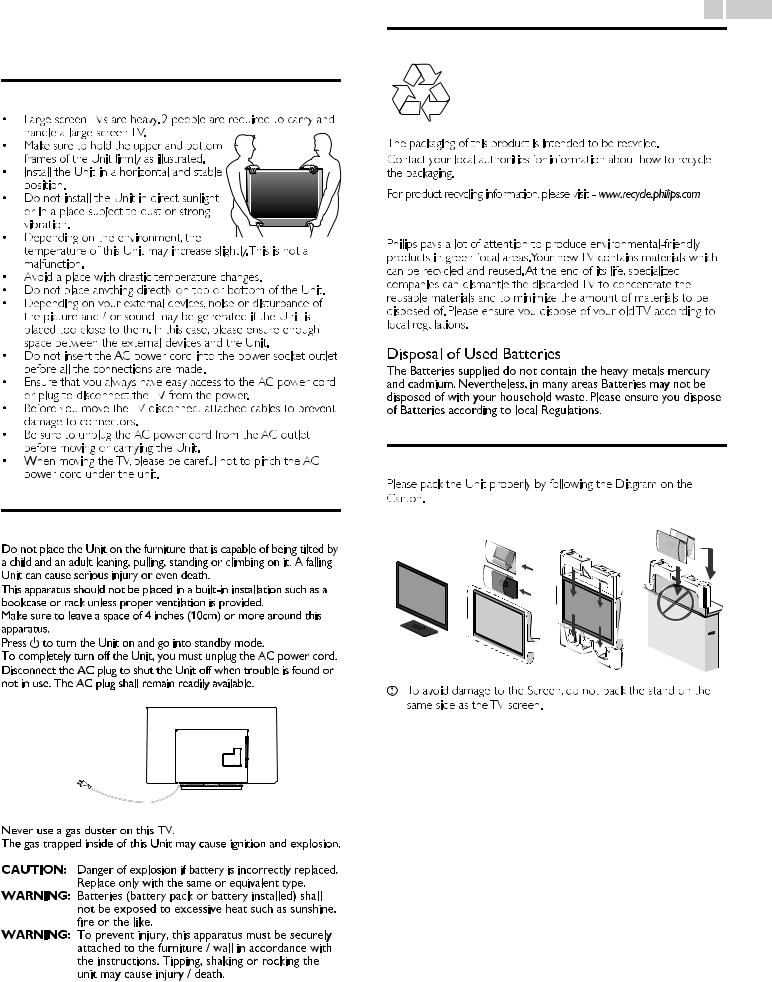
2 Important
Positioning the TV
Regulatory Notices
AC plug
7 .English
Environmental Care
the packaging.
For product recycling information, please visit - www.recycle.philips.com
End of Life Directives
Preparing to Move / Ship the Unit
1 |
2 |
3 |
4 |
To avoid damage to the Screen, do not pack the stand on the same side as the TV screen.
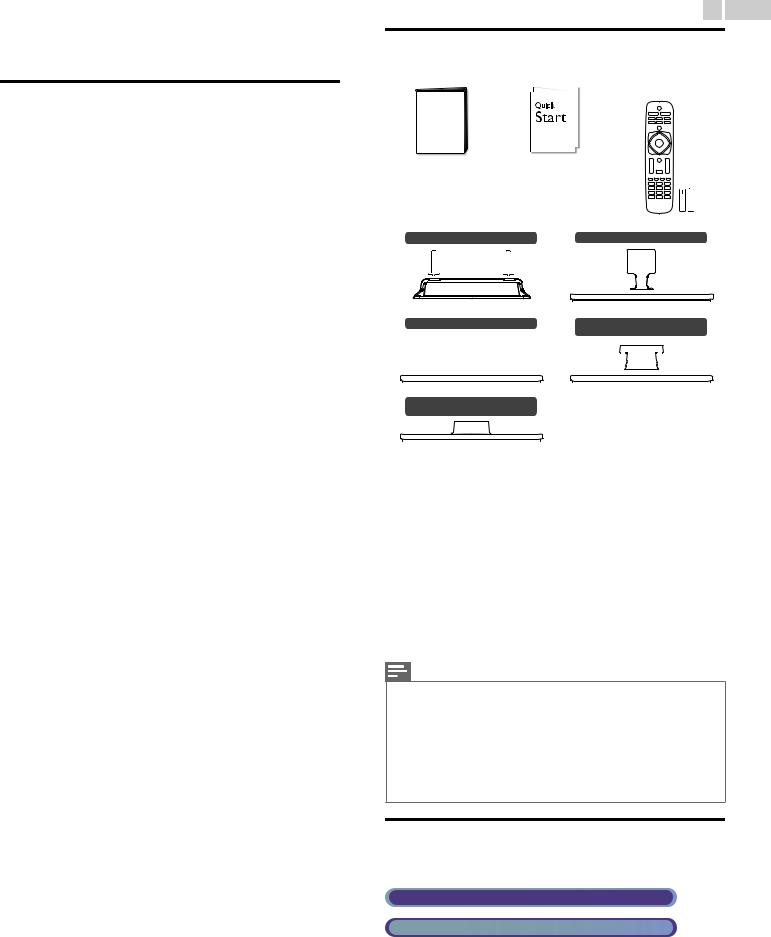
3 Getting Started
Features
● DTV / Analog TV / CATV
You can use your Remote Control to select channels which are Broadcast in Digital format and conventional Analog format. Also, Cable and Satellite subscribers can access their TV channels.
● Information display
You can display on the TV screen the Title, contents (DTV only) and other information on the current Program.
● Autoprogram
This Unit Automatically scans and memorizes channels available in your area, Eliminating difficult Setup procedures.
● Net TV
This unit lets you enjoy Internet services. Use the remote control to browse the Net TV pages. You can play movies and much more, all from your TV screen.
● Child lock
This feature allows you to Block children’s access to inappropriate Programs.
● Closed Caption decoder
Built-in Closed Caption decoder displays text for Closed Caption supported Programs.
● MTS / SAP tuner
Audio can be selected from the Remote Control.
● Auto Standby
If there is no Input Signal and no operation for 15 minutes, the Unit will go into Standby mode Automatically.
● Sleep Timer
You can set the Unit to go into Standby mode after a specific amount of time.
● Choices for On-screen language
Select your On-screen language: English, Spanish or French.
●Stereo sound function
●PLL frequency synthesized tuning
Provides free and easy channel selection and lets you tune directly to any channel using the number and decimal point “•” keys on the Remote Control.
● Various adjustments for Picture and Sound
Customizes picture quality suitable for your room and sets your sound preference.
● EasyLink via HDMI link
EasyLink allows your other HDMI link devices to be controlled by the HDMI cable connected to your TV.
●HDMI Input
●HDMI-DVI Input
If your Video Device has a DVI Output jack, use an HDMI-DVI Conversion Cable to connect the Unit.
●Component Video Input
●PC Input
●AV Input
Audio and Video Input from an External Device.
● USB terminal
The Picture (JPEG), Music (MP3) and Video files stored on a USB Memory Stick can be played back on this unit.
●Digital Audio Output
●Headphone Audio Output
Headphone 3.5mm Stereo jack for personal listening.
8 .English
Supplied Accessories
User Manual |
Quick Start guide |
Remote Control and |
|||||
|
|
|
|
|
|
|
Batteries |
|
|
|
|
|
|
|
(AAA, 1.5V x 2) |
|
|
|
|
|
|
|
|
|
|
|
|
|
|
|
|
|
|
|
|
|
|
|
|
|
|
|
|
|
|
|
|
|
|
|
|
|
|
|
|
AAA |
AAA |
|
TV base and Screws |
65PFL4909 |
55PFL4909 / 50PFL4909 / 49PFL4909 |
|
55PFL4609 / 49PFL4609 |
|
|
|
43PFL4909 / 40PFL4909 / |
||||||||||
|
|
|
|
|
|
|
|
|
|
32PFL4909 / 28PFL4909 |
|||||
|
|
|
|
|
|
|
|
|
|
|
|
|
|
|
|
|
|
|
|
|
|
|
|
|
|
|
|
|
|
|
|
|
|
|
|
|
|
|
|
|
|
|
|
|
|
|
|
|
|
|
|
|
|
|
|
|
|
|
|
|
|
|
|
|
43PFL4609 / 40PFL4609 / |
|
|
|
|
|
|
|
|
|
|||||
|
32PFL4609 / 28PFL4609 |
|
|
|
|
|
|
|
|
|
|||||
|
|
|
|
|
|
|
|
|
|
|
|
|
|
|
|
Screws packed with this Unit. |
|
|
|
|
|
|
|
|
|
||||||
|
|
|
|
|
|
|
|
|
|
|
|
|
|||
|
Model |
|
Quantity |
|
|
Size |
|
||||||||
|
|
|
|
|
|
|
|
|
|
|
|
||||
65PFL4909 |
|
8 |
|
M4 x 0.393”(10mm) |
|
||||||||||
55PFL4909 / 55PFL4609 / |
|
8 |
|
M4 x 0.472”(12mm) |
|
||||||||||
50PFL4909 / 49PFL4909 / |
|
|
|
||||||||||||
49PFL4609 / |
|
|
|
|
|
|
|
|
|
|
|||||
43PFL4909 / 40PFL4909 |
|
2 |
|
M4 x 0.393”(10mm) |
|
||||||||||
|
3 |
|
M4 x 0.787”(20mm) |
|
|||||||||||
|
|
|
|
|
|
|
|
|
|||||||
43PFL4609 / 40PFL4609 |
|
3 |
|
M4 x 0.787”(20mm) |
|
||||||||||
32PFL4909 / 28PFL4909 |
|
3 |
|
M4 x 0.984”(25mm) |
|
||||||||||
|
|
|
|
|
|
|
|
|
|
|
|
||||
32PFL4609 / 28PFL4609 |
|
3 |
|
M4 x 0.551”(14mm) |
|
||||||||||
Note(s)
●If you lose the Screws, please purchase the above-mentioned Phillips head Screws at your local store.
●If you need to replace these accessories, please refer to the part name or No. with the illustrations and call our toll free customer support line found on the cover of this User Manual.
When using a Universal Remote Control to operate this Unit.
●Make sure the component code on your Universal Remote Control is set to our brand. Refer to the instruction book accompanying your Remote Control for more details.
●We Do Not guarantee 100% interoperability with All Universal Remote Controls.
Symbols used in this User Manual
The following is the description for the symbols used in this User Manual. Description refers to:
Digital TV Operation
Cable / NTSC (Analog) TV Operation
● If neither symbol appears, the operation is applicable to both.
Continued on next page.
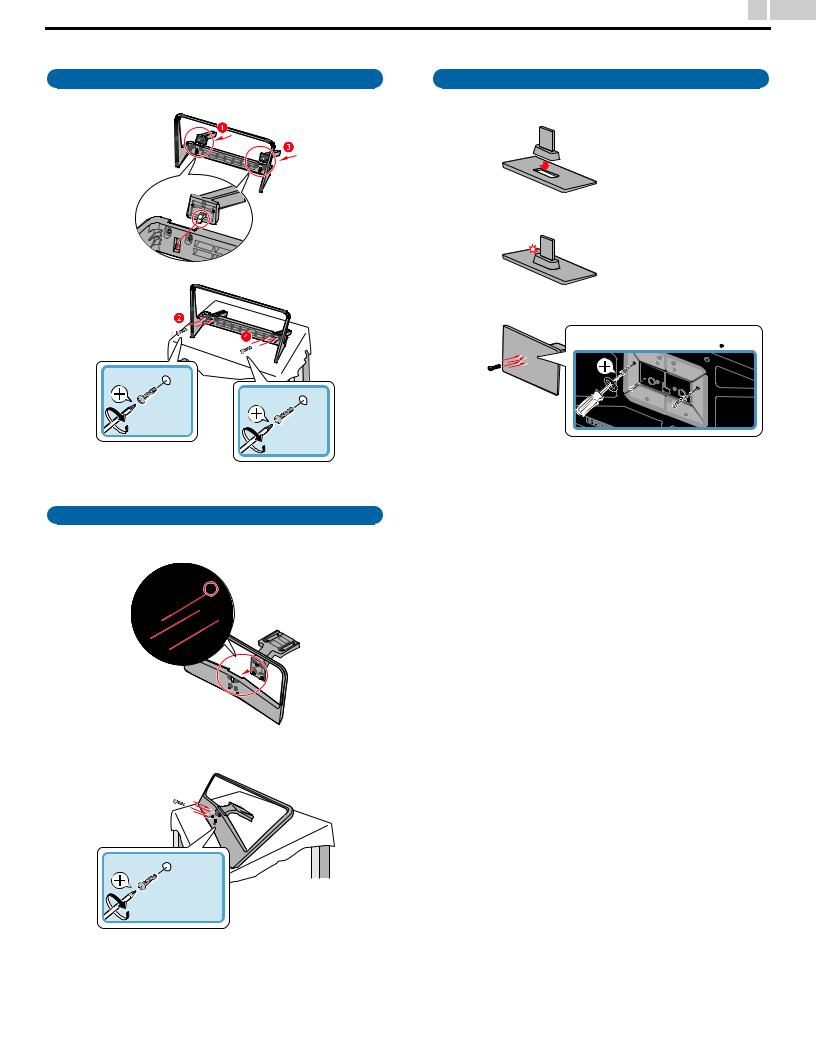
9 .English
Stand Assembly
65PFL4909
× 2 |
× 2 |
55PFL4609 / 49PFL4609
1
2
3
 × 4
× 4
55PFL4909 / 50PFL4909 / 49PFL4909
1
2
× 4
Continued on next page.
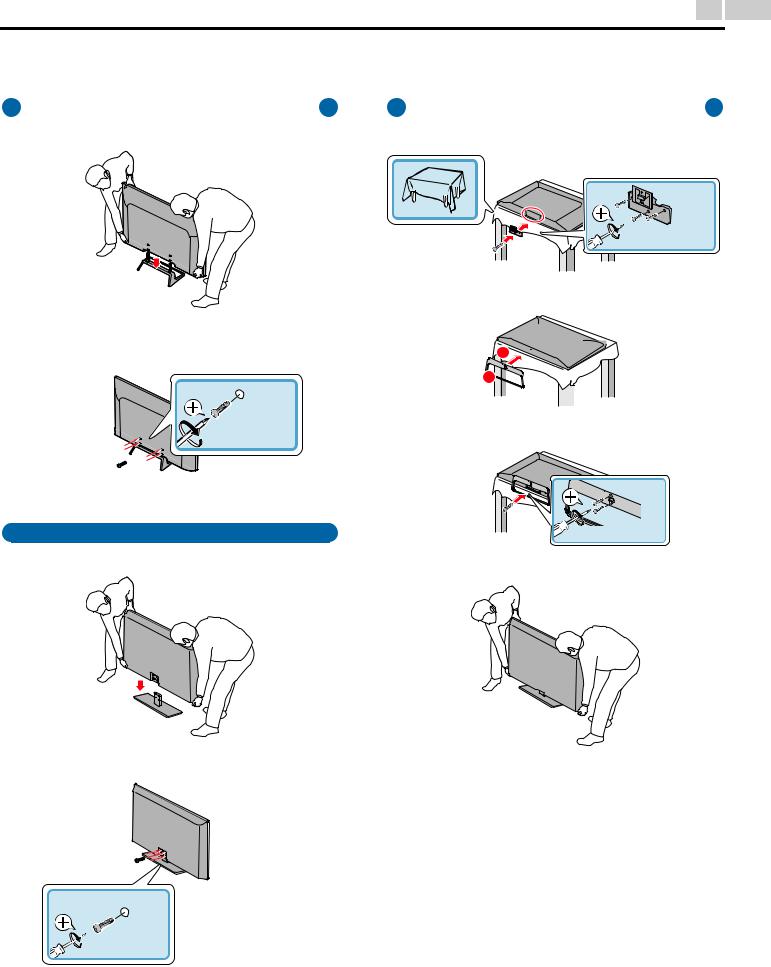
10 .English
Attaching the Base
You must attach the base to the Unit to have it as a table top Unit.
Be sure the front and rear of the base match the proper direction. For large screen TVs, at least 2 people are required for these steps.
|
65PFL4909 |
|
43PFL4909 / 40PFL4909 |
1 |
|
1 |
|
2
2
× 4
3
55PFL4909 / 55PFL4609 / 50PFL4909 / 49PFL4909 / 49PFL4609
1 |
4 |
|
× 3 |
M4 x 0.787” (20mm) |
1  2
2 


× 2 |
M4 x 0.393” (10mm) |
2
× 4
Continued on next page.
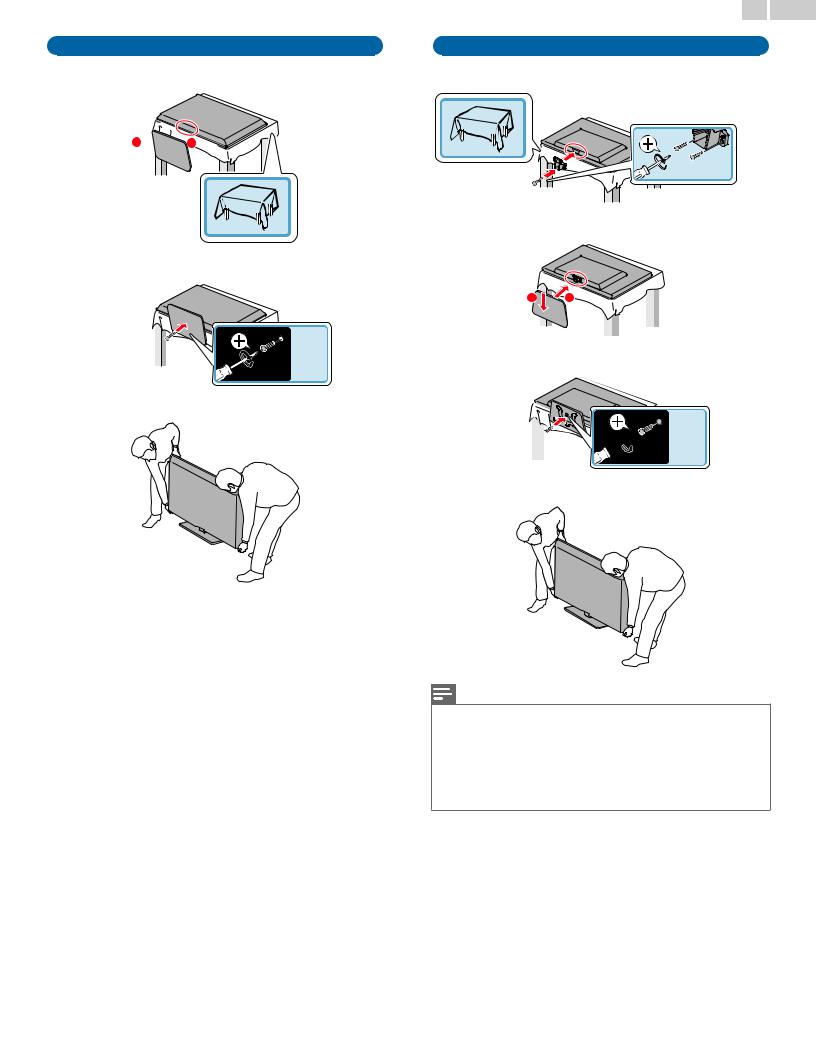
43PFL4609 / 40PFL4609 / 32PFL4609 / 28PFL4609
1
2
 1
1
2
× 3
3
11 .English
32PFL4909 / 28PFL4909
1
 × 2
× 2
2
2 |
1 |
3







 × 1
× 1
4
Note(s)
●Make sure to use a table which can support the weight of this Unit and is larger than this Unit.
●Make sure the table is in a stable location.
●When attaching the base, ensure that All Screws are tightly fastened. If the base is not properly attached, it could cause the Unit to fall, resulting in injuries as well as damage to the Unit.
●To remove the base from this Unit, unscrew the Phillips head screws by reversing the procedure. Be careful not to drop the base when you remove it.
Continued on next page.
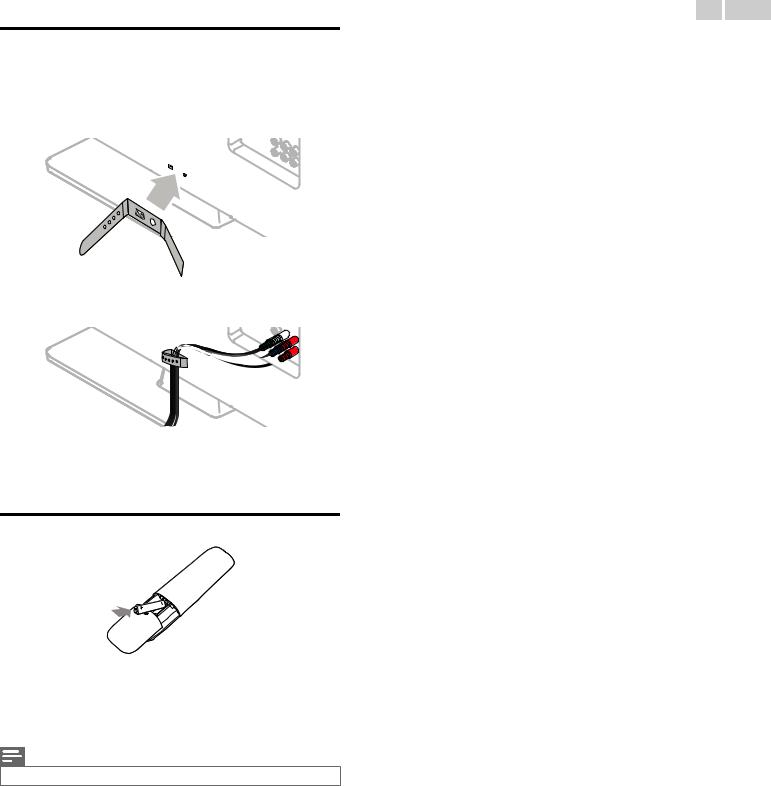
12 .English
Managing Cables
Route your antenna cable and all other cables through the cable management tie* at the back of the TV.
The holder helps keep your cables tidy and easily manageable.
1Attach the cable management tie as illustrated below.
2Pass cables through the cable management tie to avoid tangles.
*The cable management tie is not supplied with your TV. If you would like this part, please call our toll free customer support line found on the cover of this User Manual, and it will be sent to you for free of charge.
Installing the Remote Control Batteries
1
2
Slide the battery cover off the back of the Remote Control.
Insert 2 Supplied Batteries (AAA, 1.5V). Be sure the + and – ends of the Batteries line up with the markings inside the case.
3Slide the cover back into position.
Note(s)
● Remove the Batteries if not using the Remote Control for an extended period of time.
Continued on next page.
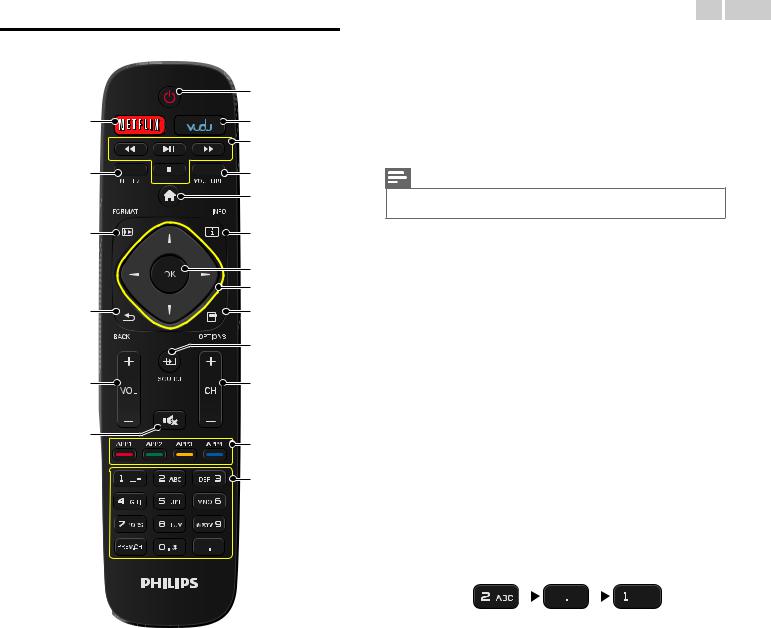
Remote Control
|
a |
s |
b |
|
c |
r |
d |
|
e |
q |
f |
|
g |
|
h |
p |
i |
|
j |
o |
k |
n |
l |
|
|
|
m |
13 .English
aB (POWER)
Turns the TV On from Standby or Off to Standby.
bVUDU
Access directly to VUDU.
cEasyLink (HDMI CEC) buttons
JJ / KK : Searches Backward or Forward through the disc.
K F : Starts, pauses or resumes playback.
C: Stops the Disc playback.
Note(s)
●Pause may not work properly on some devices even if they are EasyLink (HDMI CEC) compliant.
dYOUTUBE
Access directly to YouTube.
eQ (MENU)
Displays the main menu.
fT INFO
Displays Information about the current program.
gOK
Press to decide the command of setting when the Home menu is displayed.
hH I J K (NAVIGATION buttons)
Moves the cursor, Selects the On-screen Menu items.
iU OPTIONS
Displays a list of menu items applicable to the highlighted object or screen.
jS SOURCE
Selects Connected devices.
kCH + / –
Selects a Channel.
lApps (APP1 / APP2 / APP3 / APP4) buttons
Works as direct access to user specified net apps.
m0 - 9 (NUMBER buttons)
Used to enter a Channel / Program number.
• (DOT) |
: |
Use with 0-9 to select digital channels. For example, |
||||||||
|
|
to enter 2.1, press |
||||||||
PREV.CH |
: |
|
|
|
|
|
|
|
|
|
|
|
|
|
|
||||||
Returns to the previously viewed Channel. |
||||||||||
nV (MUTE)
Turns the Sound On and Off.
oVOL + / –
Adjusts the Volume.
pY BACK
Returns to the previous Menu operation.
qR FORMAT
Adjusts the Picture size on the TV screen.
rNET TV
Access to Net TV menu directly.
sNETFLIX
Access directly to Netflix.
Continued on next page.
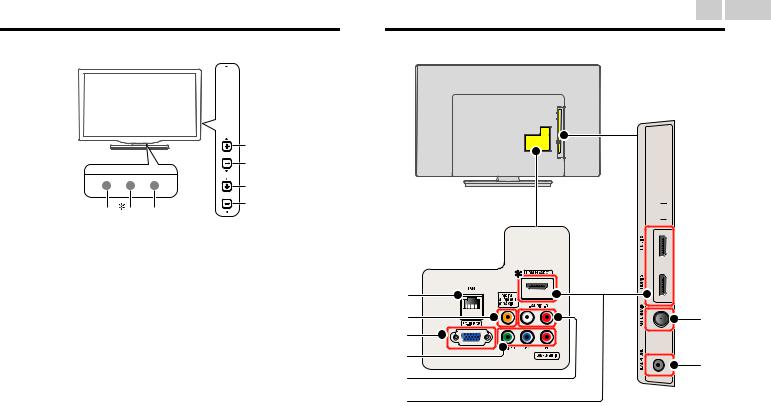
Control Panel
 d
d



 e
e  f
f

 g
g



 h
h
a b c
aRemote Control Sensor
Receives IR signal from Remote control.
bAmbient Light Sensor
Alters the brightness of the TV screen automatically by detecting your room lighting level. Do not block this Light Sensor window which allows proper operation.
* 65PFL4909 / 55PFL4909 / 55PFL4609 / 50PFL4909 / 49PFL4909 / 49PFL4609 / 43PFL4909 / 43PFL4609 / 40PFL4909 / 40PFL4609 only.
cPower On / Standby Indicator
(On : lights in white, Standby : no light)
dB (POWER)
Turns the TV On and Off.
eSOURCE
Selects Connected devices.
fMENU
Opens the Main On-screen Menu.
gCH H / I
Selects a Channel. In the Menu screen, moves the Cursor Up (H)/ Down (I).
hVOL J / K
Adjusts the Volume. In the Menu screen, moves the Cursor Left (J) / Right (K).
VOL J : Volume Down VOL K : Volume Up
14 .English
Terminals


 o
o
i |
|
|
j |
p |
|
k |
|
|
l |
q |
|
m |
||
|
||
n |
|
iEthernet port
For Internet connection using an Ethernet cable with an RJ-45 connector.
jDigital Audio Output jack
Digital Audio (S/PDIF) Output to home theaters and other Digital Audio systems.
kPC Input jack
VGA cable connection for PC.
lComponent (Y/Pb/Pr) / Composite Video (VIDEO) Input jack(s) for VIDEO
Composite Video Input (VIDEO) jack is a shared jack with Component Video Input (Y) jack.
mAnalog Audio (L/R) Input jacks
Connect Analog Audio signals from;
–HDMI-DVI / Analog Audio (L/R) jacks signal
–Component Video / Analog Audio (L/R) jacks signal
–Composite Video / Analog Audio (L/R) jacks signal
–PC Connection / Analog Audio (L/R) jacks signal with Stereo mini 3.5mm plug Audio cable on PC
nHDMI Input jack(s)
Digital Audio and Video Input from high definition Digital devices such as DVD / Blu-ray disc players, Cable / Satellite Set-top boxes, PC’s, etc.
* For HDMI 1 only
In addition to normal HDMI and HDMI-DVI functionality, it outputs TV Audio to an HDMI-ARC-compliant device, such as a home theater system.
oUSB terminal
Data Input from USB Memory Stick only.
Do not connect any device to this terminal such as Digital camera, keyboard, mouse, etc.
p75 ohm Cable / Antenna connection
Signal Input from an Antenna or Cable / Satellite Set-top boxes.
qHeadphone Audio Output jack
Headphone 3.5mm stereo jack for personal listening.
Continued on next page.
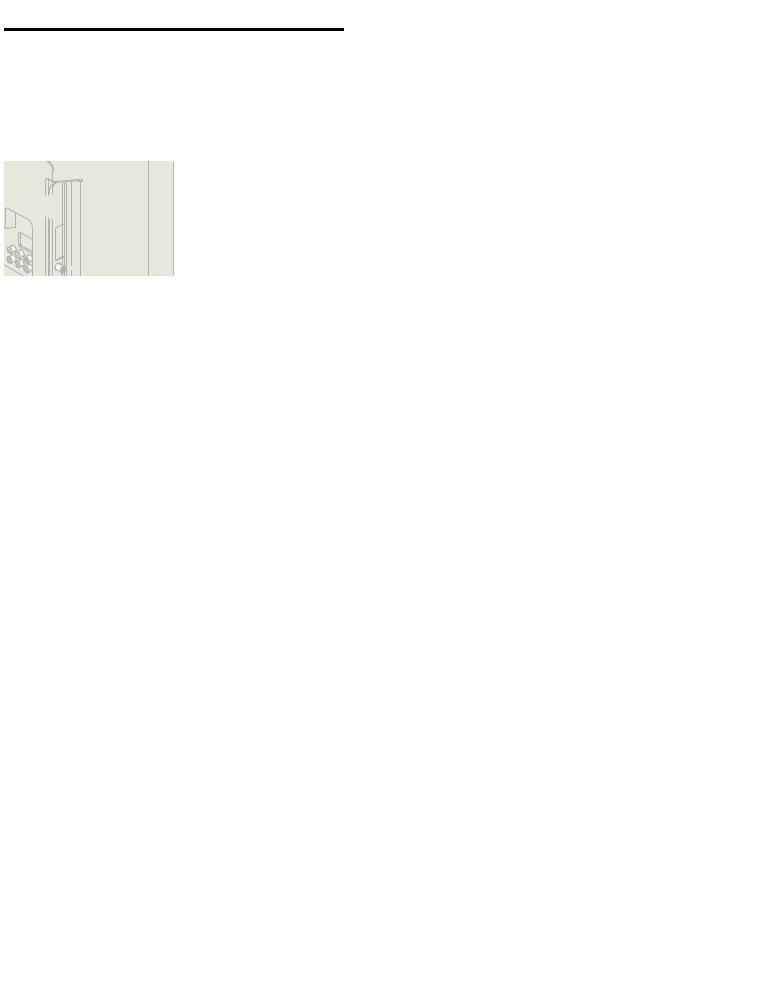
Connecting Antenna or Cable / Satellite / IPTV Box
Be sure your Antenna or another Device is connected properly before plugging in the AC Power Cord.
If connecting to an Antenna through an RF cable
Any DTV Programs that are Broadcast in your area can be received for free through an Antenna Connection.
|
Cable |
antenna |
OUT |
|
|
IN |
RF cable |
If connecting Cable / Satellite / IPTV Set-top box using an RF cable
If the TV is connected to a Cable / Satellite Set-top Box via a Coaxial Connection, set the TV to channel 3/4 or the channel specified by the service provider.
|
RF cable |
|
antenna |
IN |
|
OUT |
||
|
||
RF cable |
Set-top Box |
|
IN |
|
If connecting Cable / Satellite / IPTV Set-top Box using an HDMI cable
If the TV is connected to a Cable / Satellite Set-top Box via an HDMI cable, make sure you select the correct Source by using S SOURCE.
|
|
RF cable |
|
|
HDMI cable |
IN |
|
IN |
OUT |
||
|
|||
|
|
Set-top Box |
If connecting Cable / Satellite / IPTV Set-top box using Component Video Input
If the TV is connected to a cable / satellite set-top box via Component Video Input, make sure you select the correct Component Video Source by using S SOURCE.
|
Audio (L/R) cables |
RF cable |
|
|
OUT |
IN |
|
IN |
|
|
|
IN |
Component (Y/Pb/Pr) |
Set-top Box |
|
Video cables |
OUT |
15 .English
Connecting a Cable / Satellite / IPTV Box, Blu-ray Disc / DVD Recorder via Composite Connectors and Analog Audio
Do Not place your Recorder too close to the Screen because some Recorders can be susceptible to harmful interference from the TV.
|
OUT |
|
Cable |
|
|
|
|
|
RF cable |
IN |
Set-top Box |
|
RF cable |
OUT |
OUT |
|
|
|
|
|
IN |
Audio (L/R) + |
|
|
Video cables |
||
|
|
OUT |
IN |
|
|
OUT |
|
IN |
Audio (L/R) + Video cables |
|
|
Blu-ray disc/DVD Recorder
Note(s)
●If you have any question about the DTV’s Antenna, visit www.antennaweb.org for further information.
●Depending on your Antenna system, you may need different types of combiners (mixers) or separators (splitters) for HDTV Signal. The minimum RF bandpass on these Devices is 2,000MHz or 2GHz.
●For your safety and to avoid damage to this Unit, please unplug the RF Coaxial Cable from the Antenna Input jack before moving the Unit.
●If you did use an Antenna to receive Analog TV, it should also work for DTV reception. Outdoor or attic Antennas will be more effective than a Set-top Box or inside Antenna.
●To Turn On your reception source easily between Antenna and Cable, Install an Antenna selector.
●If you are not receiving a Signal from your Cable service, contact the Cable provider.
Plugging in the AC Power Cord
Make sure that the AC power cord must be plugged to an AC outlet after all the necessary connections are made.
Caution(s)
●Do Not connect the AC Power Cord to an AC Power Supply outside the indicated voltage of this Unit (120V AC).
●Connecting the AC Power Cord to a Power Supply outside of this range may result in Unit failure, degradation or electrical shock.
Note(s)
●Each time you plug in the AC Power Cord, no operations will be performed for several seconds. This is not a malfunction.
Continued on next page.
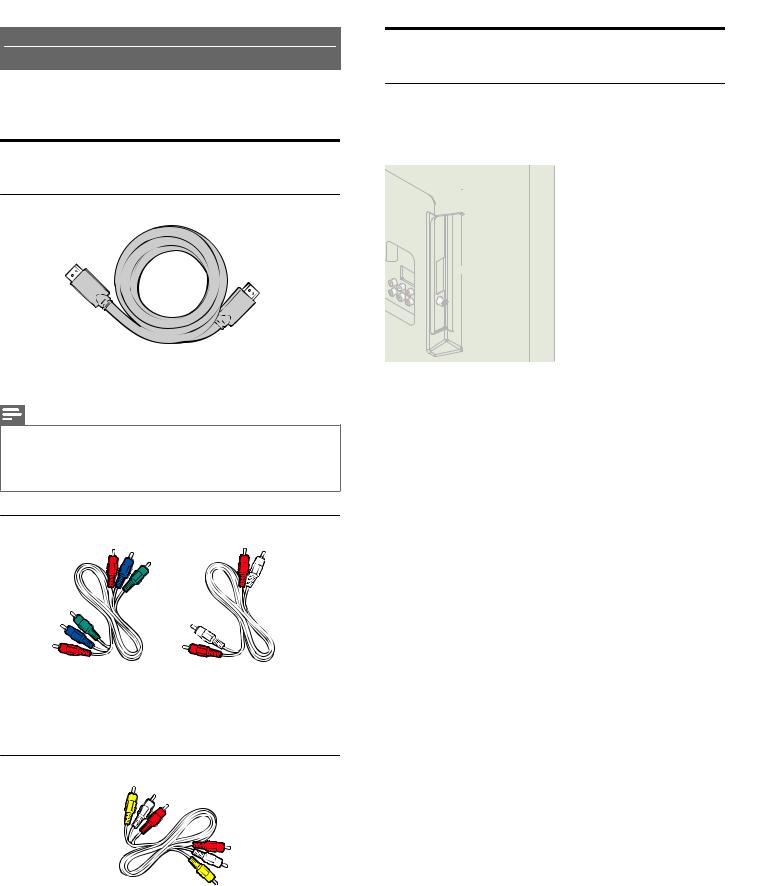
No supplied cables are used with these connections:
● Please purchase the Necessary Cables at your local store.
Before you connect the AC Power Cord:
Be sure other Devices are connected properly before plugging in the AC Power Cord.
Selecting your Connection quality
HDMI - Highest quality
Supports high-definition Digital signals and gives highest picture and sound quality. Video and Audio signals are combined in one cable. You must use HDMI for full high-definition Video and to enable EasyLink(HDMI CEC).
Note(s)
●Philips HDMI supports HDCP (High-bandwidth Digital Contents Protection). HDCP is a form of Digital Rights Management that protects high definition content in Blu-ray discs or DVDs.
●The HDMI-ARC connector on the TV features HDMI-ARC functionality. This allows output of TV Audio to an HDMI-ARC-compliant Device.
Component (Y Pb Pr) - High quality
Supports high-definition Analog signals but gives lower picture quality than HDMI. Component (Y/Pb/Pr) Video cables combine red / green / blue Video cables with red / white Audio (L/R) Cables. Match the cable colors when you connect to the TV.
Composite - Basic quality
For Analog Connections. Composite Video / Audio Analog cable usually combine a yellow Video Cable with red / white Audio (L/R) Cables. With this Unit, yellow cable must be connected to Y (green) jack on the Component Video Input jacks.
16 .English
Connecting your Devices
HDMI Digital Connection
HDMI Connection offers the Highest Picture quality.
HDMI (High-Definition Multimedia Interface) transports high definition Digital Video and multi-channel Digital Audio through a single cable.
|
Set-top Box |
|
or |
HDMI cable |
Blu-ray Disc/DVD Player |
IN |
or |
OUT |
HD game console
HDMI-DVI Connection
This Unit can be connected to your Device that has a DVI Terminal. Use an HDMI-DVI Conversion Cable for this Connection and it requires Audio Cable for Analog Audio signal as well.
|
|
|
Cable Receiver or |
|
|
Satellite Set-top Box with |
|
|
|
the DVI Output jack |
|
IN |
HDMI-DVI |
OUT |
|
conversion cable |
OUT |
||
IN |
|
|
|
|
Audio (L/R) cables |
|
|
Note(s) |
|
|
|
●Use an HDMI cable with the HDMI logo (a certified HDMI cable). High Speed HDMI cable is recommended for the Better compatibility.
For HDMI Connection
●The Unit accepts 480i / 480p / 720p / 1080i, 1080p 24/30/60Hz of Video signals, 32kHz / 44.1kHz and 48kHz of Audio signals.
●This Unit accepts 2 channel Audio signal (LPCM) only.
●This Unit accepts only signals in compliance with EIA861.
For HDMI-DVI Connection
●The Unit accepts 480i, 480p, 720p, 1080i and 1080p Video signals.
●HDMI-DVI Connection requires separate Audio Connections as well and the Audio signals are Output as Analog (L/R) Audio.
●DVI does not display 480i image which is not in compliance with EIA/CEA-861/861B.
Continued on next page.
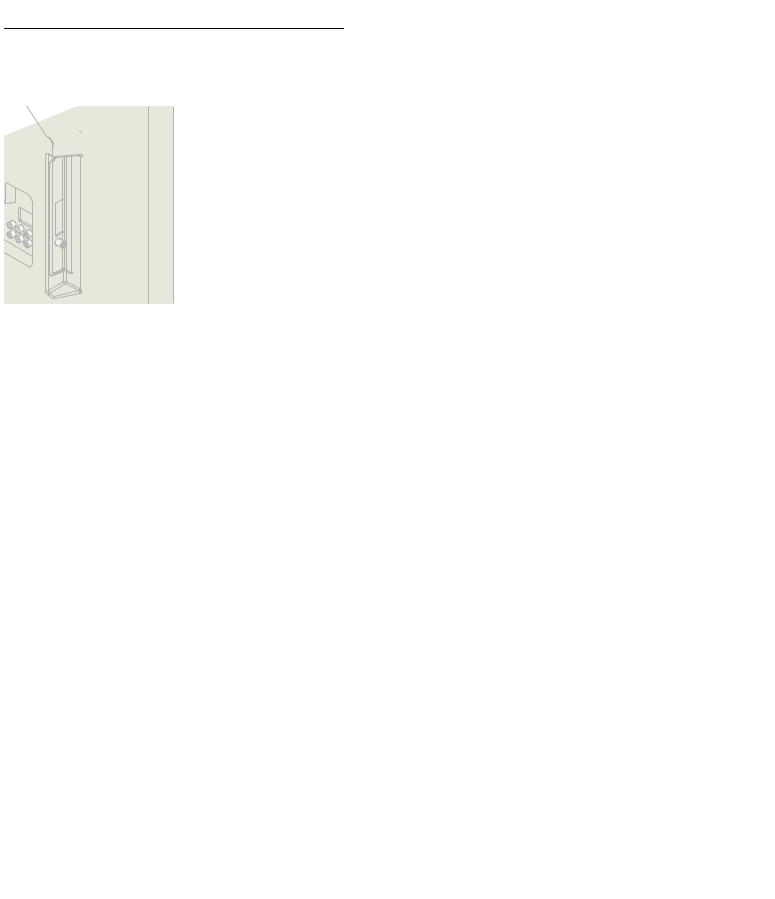
HDMI-ARC Connection
HDMI-ARC allows you to use EasyLink to output TV Audio directly to a connected Audio device, without the need for an additional Digital Audio cable.
HDMI 1 IN only |
OUT |
|
|
Digital home theater |
|
HDMI cable |
amplifier that supports |
|
HDMI-ARC |
||
|
Note(s)
●The HDMI 1 connector is HDMI Audio Return Channel (ARC) compliant. Use it to output Digital Audio to an HDMI home theater system.
●Be sure that the device is HDMI CEC and ARC compliant and that the TV is connected to the device using an HDMI cable attached to HDMI-ARC connectors.
Component Analog Video Connection
Component Analog Video Connection offers Better Picture quality for Video Devices connected to the Unit.
If you connect to the Unit’s Component Video (Y/Pb/Pr) Input jacks, connect Analog Audio Cables to the Analog Audio (L/R) Input jacks.
|
Audio (L/R) cables |
OUT |
|
|
Set-top Box |
||
|
|
or |
|
IN |
|
|
|
IN |
Component (Y/Pb/Pr) |
OUT |
|
Blu-ray Disc/DVD |
|||
|
Video cables |
||
|
|
Recorder |
Note(s)
● The Unit accepts 480i, 480p, 720p, 1080i and 1080p of Video signals for this Connection.
17 .English
Composite Analog Video Connection
Composite Analog Video Connection offers Standard Picture quality for Video Devices connected to the Unit.
If you connect to the Unit’s Component/Composite Video (Y/VIDEO) Input jack (green), connect Audio Cables to the Audio (L/R) Input jacks. When the Audio is monaural, then only connect to the Audio L Input jack.
OUT
DVD Player
IN |
Audio (L/R) + Video cables
Note(s)
●With this Unit, yellow cable must be connected to Y (green) jack on the Component Video Input jacks.
●Whenever you connect to the Composite Video Input jack (Y/VIDEO), you must disconnect the Component Video Input jacks (Pb and Pr). If you leave those jacks connected, it may cause an unstable picture.
Connecting the TV to the Internet using an Ethernet cable
Internet
|
LAN |
Ethernet cable |
Network provisioning |
equipment |
Note(s)
●Please purchase shielded Ethernet cables at your local store and use them when you connect to network equipment.
●After connecting an Ethernet cable, set up necessary network settings. Network L p. 40
●Do not insert any cable other than an Ethernet cable to the Ethernet port to avoid damaging the unit.
●If your telecommunications equipment (modem, etc.) does not have broadband router functions, connect a broadband router.
●If your telecommunications equipment (modem, etc.) has broadband router functions but there is no vacant port, then add a hub.
●For a broadband router, use a router which supports 10BASE-T / 100BASE-TX.
●Do not connect your PC directly to the Ethernet port of this unit.
Continued on next page.
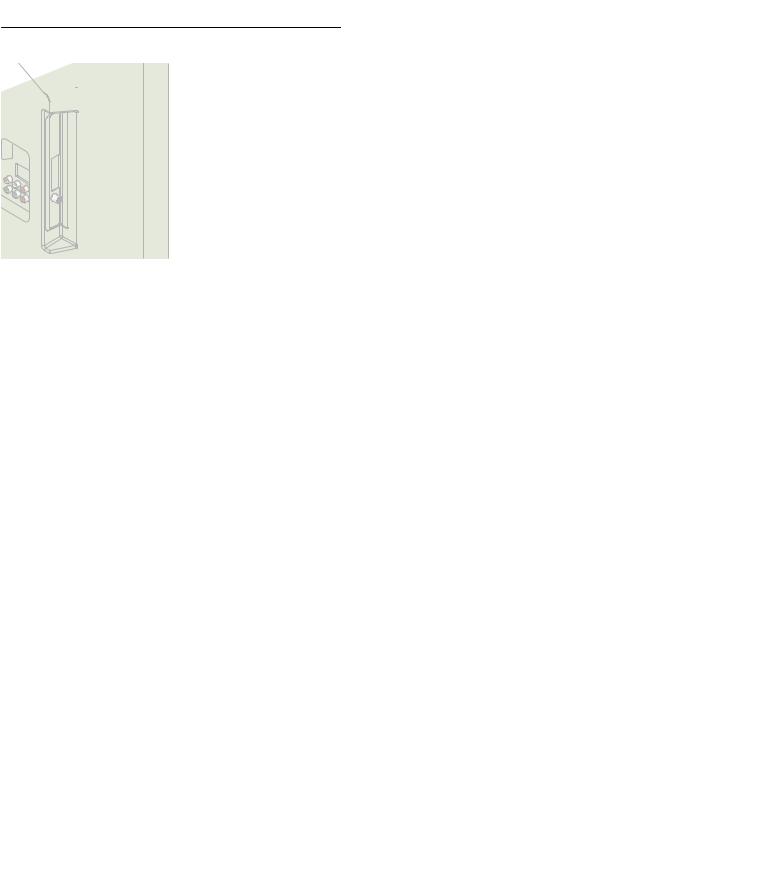
Connecting the TV to the Internet using a Wireless LAN
Internet
Network provisioning equipment
LAN
Ethernet cable
WLAN
Broadband router
Note(s)
●After you make the wireless connection, set up the necessary network settings.
Network L p. 40
●Use a Wireless LAN Access Point (AP) (e.g. Broadband wireless router) which supports IEEE 802.11 b/g/n. (n is recommended for stable operation of the wireless network.)
●This unit does not support Ad-hoc mode.
●Other radio devices or obstacles may cause interference to the wireless network connection.
Digital Audio Output Connection
If you connect this Unit to an External Digital Audio Device, you can enjoy multi-channel Audio like 5.1ch Digital Broadcasting sound.
Use a Digital Audio Coaxial Cable to connect the Unit to External Digital Audio Devices.
Digital Audio Coaxial cable IN  OUT
OUT 
Digital Home Theater Amplifier
18 .English
PC Connection
HDMI Connection
This Unit can be connected to your PC that has an HDMI terminal. Use an HDMI cable for this Digital Connection.
IN |
OUT |
HDMI cable |
PC |
HDMI-DVI Connection
This Unit can be connected to your PC that has a DVI Terminal.
Use an HDMI-DVI Conversion Cable for this Video Digital Connection and it requires Stereo mini 3.5mm Plug Audio Cable for Analog Audio signal as well.
IN |
OUT |
HDMI-DVI |
PC |
conversion cable |
OUT |
IN |
|
Stereo Mini 3.5 mm Plug Audio cable |
|
VGA Connection
This unit is equipped with a PC Input jack. If you connect this Unit to your PC, you can use this Unit as a PC monitor.
Use a VGA cable for this Video Connection and it requires a Stereo mini 3.5mm Plug Audio Cable for Analog Audio signal as well.
VGA cable
PC
OUT
IN
IN
 Stereo Mini 3.5 mm Plug Audio cable
Stereo Mini 3.5 mm Plug Audio cable
Continued on next page.
