Philips 27PT5445/37B, 27PT5445, 27-STEREO TV 27PT5445, 27-STEREO TV 27PT5445-37B User Manual
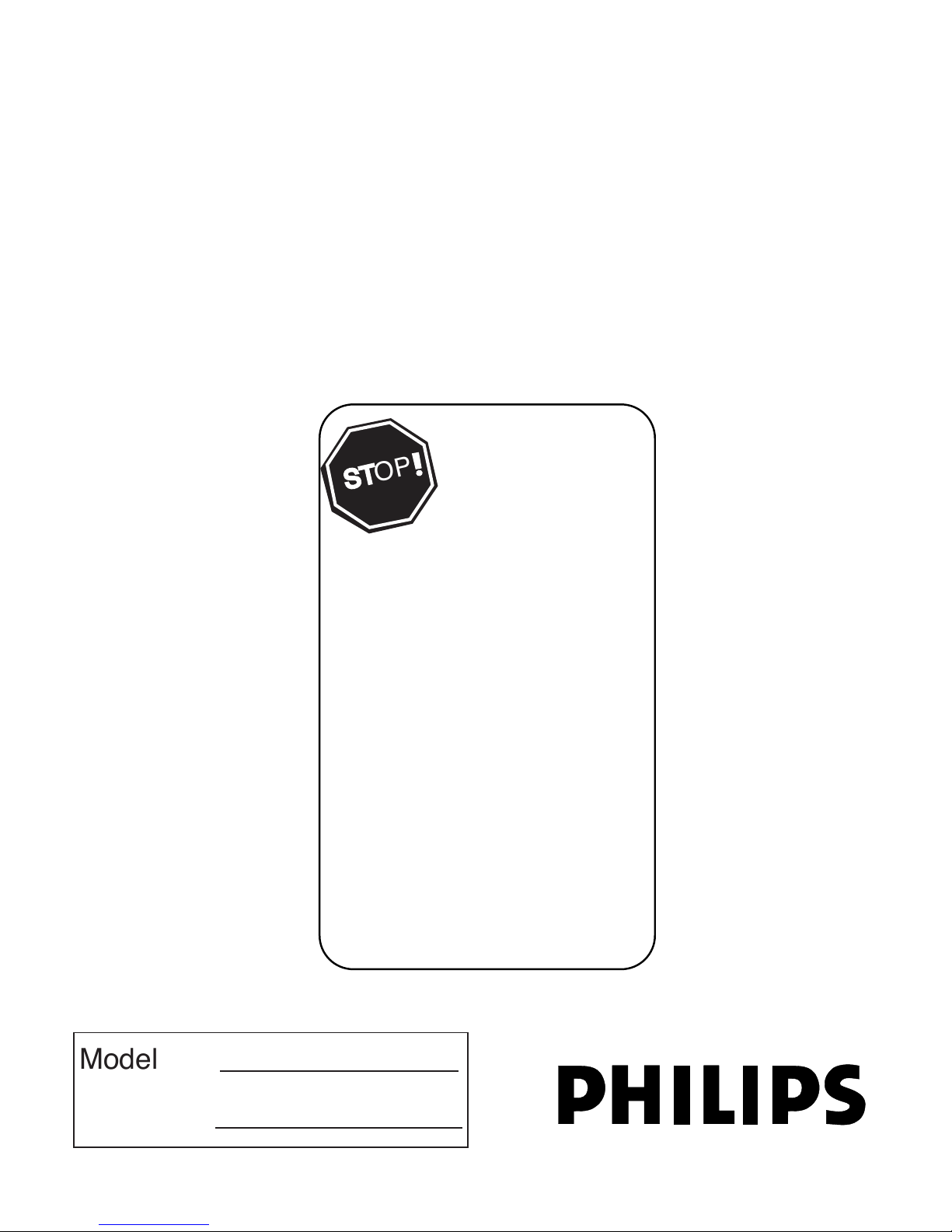
User Manual
27PT5445/37
3121 235 22411- English
75
75‰
L
R
S-VIDEO
VIDEO
AUDIO
CVIAV out
Y
Pb
Pr
AV in
1
75 ⍀
1
2
75‰
L
R
S-VIDEO
VIDEO
AUDIO
CVIAV out
Y
Pb
Pr
AV in
TO
TV/VCR
CABLE
IN
IR
USB
DVD-D OUT
AUDIO IN
SPDIF
VIDEO
IN OUT
S-VIDEO
R L
AUDIO OUT
TV
PASSCARD
Y Pb Pr
OPTICAL
SPDIF
4
24
75Ω
L
R
S-VIDEO
VIDEO
AUDIO
CVIAV out
Y
Pb
Pr
AV in
L/Mono
VIDEO
S-VIDEO
CVI
COMPONENT VIDEO INPUT
Y
Pb
Pr
AUDIO
AV In
AV Out
R
5
6
75‰
L
R
S-VIDEO
VIDEO
AUDIO
CVIAV out
Y
Pb
Pr
AV in
75 ⍀
TO
TV/VCR
CABLE
IN
IR
USB
DVD-D OUT
AUDIO IN
SPDIF
VIDEO
IN OUT
S-VIDEO
R L
AUDIO OUT
TV
PASSCARD
Y Pb Pr
OPTICAL
SPDIF
1
2
3
Model No.:
Serial No.:
CAUTION
RISK OF ELECTRIC SHOCK
DO NOT OPEN
CAUTION: TO REDUCE THE RISK OF ELECTRIC SHOCK, DO NOT
REMOVE COVER (OR BACK). NO USER-SERVICEABLE PARTS
INSIDE. REFER SERVICING TO QUALIFIED SERVICE PERSONNEL.
Thank you for choosing Philips.
Need help fast?
Read your Quick Use Guide and/or
Owner's Manual first for quick tips
that make using your Philips product
more enjoyable.
If you have read your instructions
and still need assistance,
you may access our online help at
www.usasupport.philips.com
or call
1-888-PHILIPS (744-5477)
while with your product
(and Model / Serial number)
ST
ST
OPOP
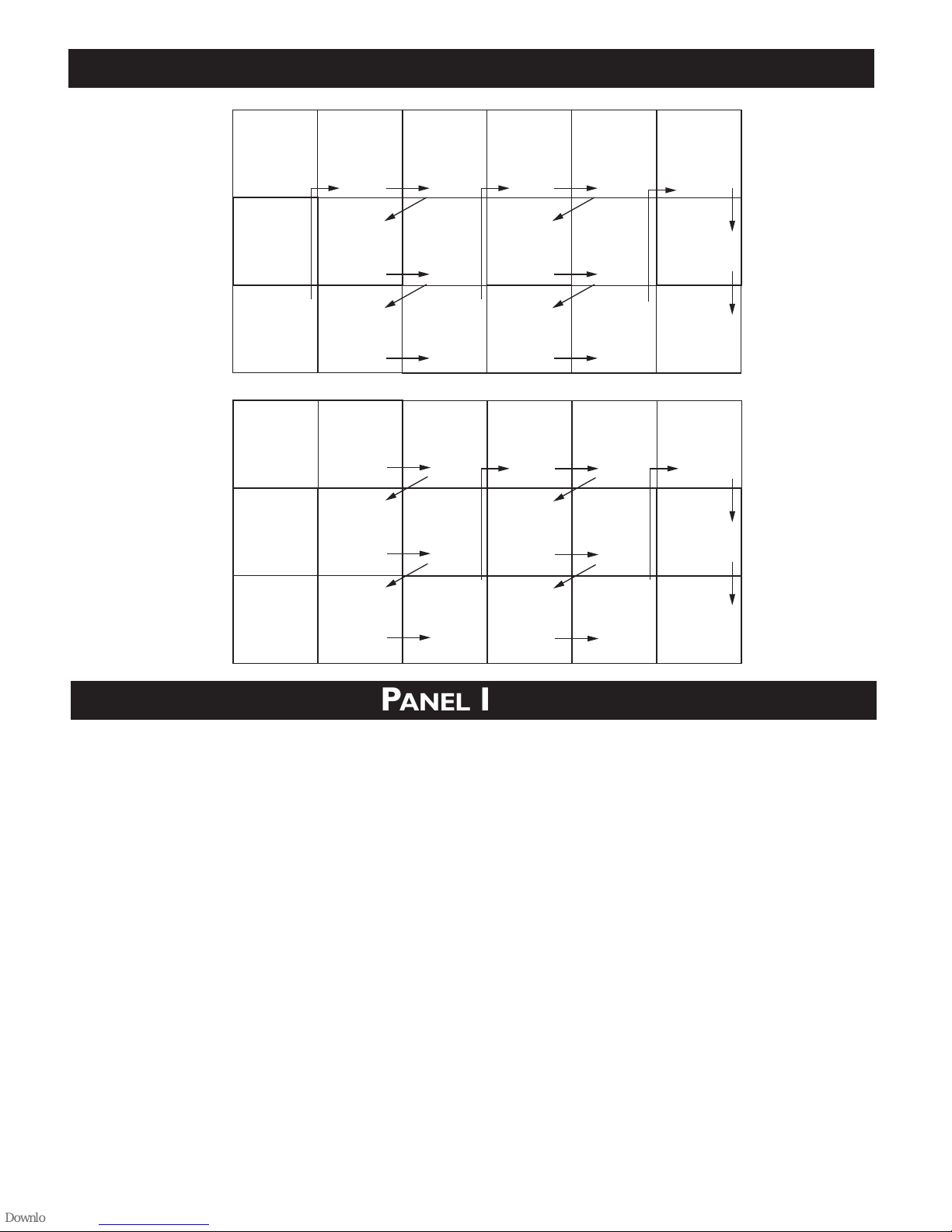
User Manual
PANEL INDEX
COVER
SAFETY
INFO
MODEL
REGISTRATION
INFORMATION
PANEL
1
PANEL
2
PANEL
4
PANEL
6
PANEL
3
PANEL
5
PANEL
7
PANEL
8
PANEL
10
PANEL
12
PANEL
9
PANEL
11
PANEL
13
PANEL
14
PANEL
17
PANEL
19
PANEL
21
PANEL
18
PANEL
20
PANEL
22
PANEL
23
PANEL
25
PANEL
27
PANEL
24
PANEL
26
PANEL
28
PANEL
15
PANEL
16
Panel
Sequence
and
Panel Index
LIMITED
WAR R ANTY
PANEL
30
PANEL
29
PANEL
31
Side 1
Side 2
Subject Panel No.
Antenna Basic Connection . . . . . . . . . . .1
Audio/Video Connections
AV Input Jacks . . . . . . . . . . . . . . . . . . . .4
Component Video Input Jacks . . . . . . . .7
Front (Side) Audio/Video Input Jacks . . .5
Headphone Jack . . . . . . . . . . . . . . . . . .5
AV Output Jacks . . . . . . . . . . . . . . . . . .8
S-Video Input Jacks . . . . . . . . . . . . . . . .6
AutoLock™ Controls
Access Code . . . . . . . . . . . . . . . . . . . .19
Block All Channels . . . . . . . . . . . . . . . .21
Block Channels . . . . . . . . . . . . . . . . . .20
Clear All Blocked Channels . . . . . . . . .21
Movie Ratings . . . . . . . . . . . . . . . . . . .22
Other Blocking Options . . . . . . . . . . .24
TV Ratings . . . . . . . . . . . . . . . . . . . . . .23
Understanding AutoLock™ . . . . . . . . .18
Automcatically Programming TV . . . . . .13
Subject Panel No.
AutoPicture™ Control . . . . . . . . . . . . .26
AutoSound™ Control . . . . . . . . . . . . . .26
Basic Remote Operation . . . . . . . . . . . . .3
Basic Television Operation . . . . . . . . . . . .3
Cable Box Connection . . . . . . . . . . . . . .2
Channel Edit . . . . . . . . . . . . . . . . . . . . .14
Closed Captioning . . . . . . . . . . . . . . . . .25
Format Controls . . . . . . . . . . . . . . . . . .17
Language Controls . . . . . . . . . . . . . . . . .11
Limited Warranty . . . . . . . . . . . . . . . . . .30
Picture Menu Controls . . . . . . . . . . . . .15
QuadraSurf™ . . . . . . . . . . . . . . . . . .27-28
Remote Batteries . . . . . . . . . . . . . . . . . .3
Remote Control Button Descriptions 9-10
Sleeptimer . . . . . . . . . . . . . . . . . . . . . . .25
Sound Menu Controls . . . . . . . . . . . . . .16
Tuner Mode . . . . . . . . . . . . . . . . . . . . . .12
Troubleshooting . . . . . . . . . . . . . . . . . . .29
PANEL LAYOUT
75
75‰
L
R
S-VIDEO
VIDEO
AUDIO
CVIAV out
Y
Pb
Pr
AV in
1
75 ⍀
1
2
75‰
L
R
S-VIDEO
VIDEO
AUDIO
CVIAV out
Y
Pb
Pr
AV in
TO
TV/VCR
CABLE
IN
IR
USB
DVD-D OUT
AUDIO IN
SPDIF
VIDEO
IN OUT
S-VIDEO
R L
AUDIO OUT
TV
PASSCARD
Y Pb Pr
OPTICAL
SPDIF
4
24
75Ω
L
R
S-VIDEO
VIDEO
AUDIO
CVIAV out
Y
Pb
Pr
AV in
L/Mono
VIDEO
S-VIDEO
CVI
COMPONENT VIDEO INPUT
Y
Pb
Pr
AUDIO
AV In
AV Out
R
5
6
75‰
L
R
S-VIDEO
VIDEO
AUDIO
CVIAV out
Y
Pb
Pr
AV in
75 ⍀
TO
TV/VCR
CABLE
IN
IR
USB
DVD-D OUT
AUDIO IN
SPDIF
VIDEO
IN OUT
S-VIDEO
R L
AUDIO OUT
TV
PASSCARD
Y Pb Pr
OPTICAL
SPDIF
1
2
3
Model No.:
Serial No.:
CAUTION
RISK OF ELECTRIC SHOCK
DO NOT OPEN
CAUTION: TO REDUCE THE RISK OF ELECTRIC SHOCK, DO NOT
REMOVE COVER (OR BACK). NO USER-SERVICEABLE PARTS
INSIDE. REFER SERVICING TO QUALIFIED SERVICE PERSONNEL.
Thank you for choosing Philips.
Need help fast?
Read your Quick Use Guide and/or
Owner's Manual first for quick tips
that make using your Philips product
more enjoyable.
If you have read your instructions
and still need assistance,
you may access our online help at
www.usasupport.philips.com
or call
1-888-PHILIPS (744-5477)
while with your product
(and Model / Serial number)
ST
ST
OPOP
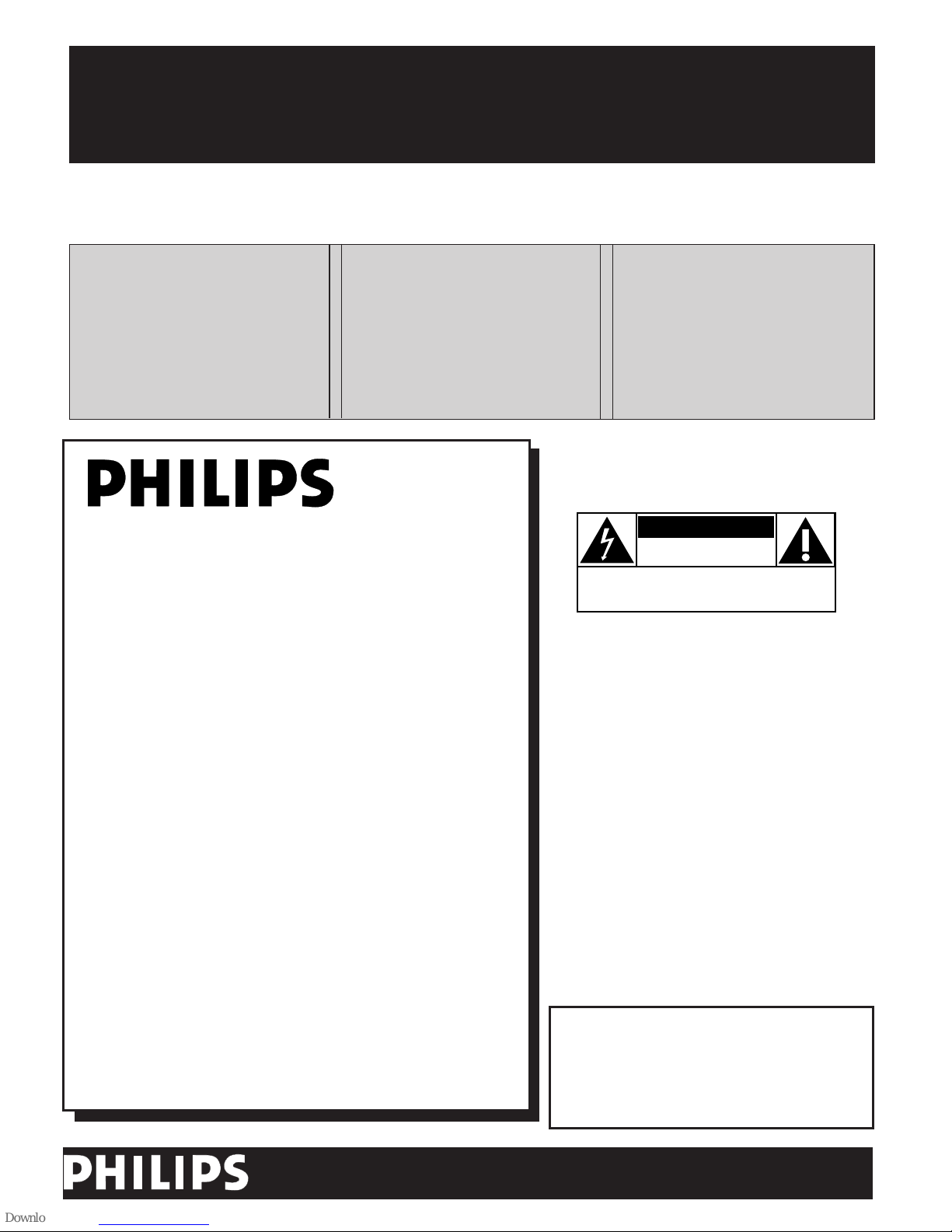
75
75‰
L
R
S-VIDEO
VIDEO
AUDIO
CVIAV out
Y
Pb
Pr
AV in
1
75 ⍀
1
2
75‰
L
R
S-VIDEO
VIDEO
AUDIO
CVIAV out
Y
Pb
Pr
AV in
TO
TV/VCR
CABLE
IN
IR
USB
DVD-D OUT
AUDIO IN
SPDIF
VIDEO
IN OUT
S-VIDEO
R L
AUDIO OUT
TV
PASSCARD
Y Pb Pr
OPTICAL
SPDIF
4
24
75Ω
L
R
S-VIDEO
VIDEO
AUDIO
CVIAV out
Y
Pb
Pr
AV in
L/Mono
VIDEO
S-VIDEO
CVI
COMPONENT VIDEO INPUT
Y
Pb
Pr
AUDIO
AV In
AV Out
R
5
6
75‰
L
R
S-VIDEO
VIDEO
AUDIO
CVIAV out
Y
Pb
Pr
AV in
75 ⍀
TO
TV/VCR
CABLE
IN
IR
USB
DVD-D OUT
AUDIO IN
SPDIF
VIDEO
IN OUT
S-VIDEO
R L
AUDIO OUT
TV
PASSCARD
Y Pb Pr
OPTICAL
SPDIF
1
2
3
Return your Product Registration Card today
to get the very most from your purchase.
Registering your model with PHILIPS makes you eligible for all of the valuable benefits listed
below, so don't miss out. Complete and return your Product Registration Card at once to ensure:
*Proof of
Purchase
Returning the enclosed card guarantees that your date of purchase
will be on file, so no additional
paperwork will be required from
you to obtain warranty service.
*Product Safety
Notification
By registering your product,
you'll receive notification directly from the manufacturer in the rare case of a product
recall or safety defect.
*Additional Benefits of
Product Ownership
Registering your product guarantees that you'll receive all of the
privileges to which you're entitled, including special money-saving offers.
Congratulations on your purchase,
and welcome to the “family!”
Dear PHILIPS product owner:
Thank you for your confidence in PHILIPS.You’ve
selected one of the best-built, best-backed products
available today.We’ll do everything in our power to
keep you happy with your purchase for many years to
come.
As a member of the PHILIPS “family,” you’re entitled to
protection by one of the most comprehensive warranties and outstanding service networks in the industry.What’s more, your purchase guarantees you’ll
receive all the information and special offers for which
you qualify, plus easy access to accessories from our
convenient home shopping network.
Most importantly, you can count on our uncompromising commitment to your total satisfaction.
All of this is our way of saying welcome - and thanks
for investing in a PHILIPS product.
P.S. To get the most from your PHILIPS
purchase, be sure to complete and return
your Product Registration Card at once.
Visit our World Wide Web Site at http://www.usasupport.philips.com
Know these
safetysymbols
CAUTION
RISK OF ELECTRIC SHOCK
DO NOT OPEN
CAUTION: TO REDUCE THE RISK OF ELECTRIC SHOCK, DO NOT
REMOVE COVER (OR BACK). NO USER-SERVICEABLE PARTS
INSIDE. REFER SERVICING TO QUALIFIED SERVICE PERSONNEL.
This “bolt of lightning” indicates uninsulated material within your unit may
cause an electrical shock. For the safety of everyone in your household, please do
not remove product covering.
The “exclamation point” calls attention
to features for which you should read
the enclosed literature closely to pre-
vent operating and maintenance problems.
WARNING: To r educe the risk of fire or
electric shock, this apparatus should not be
exposed to rain or moisture and objects filled
with liquids, such as vases, should not be
placed on this apparatus.
CAUTION: To prevent electric shock, match
wide blade of plug to wide slot, fully insert.
ATTENTION:Pour éviter les choc électriques, introduire la lame la plus large de la
fiche dans la borne correspondante de la
prise et pousser jusqu’au fond.
t
s
For Customer Use
Enter below the Serial No. which is located
on the rear of the cabinet. Retain this
information for future reference.
Model No. __________________________
Serial No. __________________________
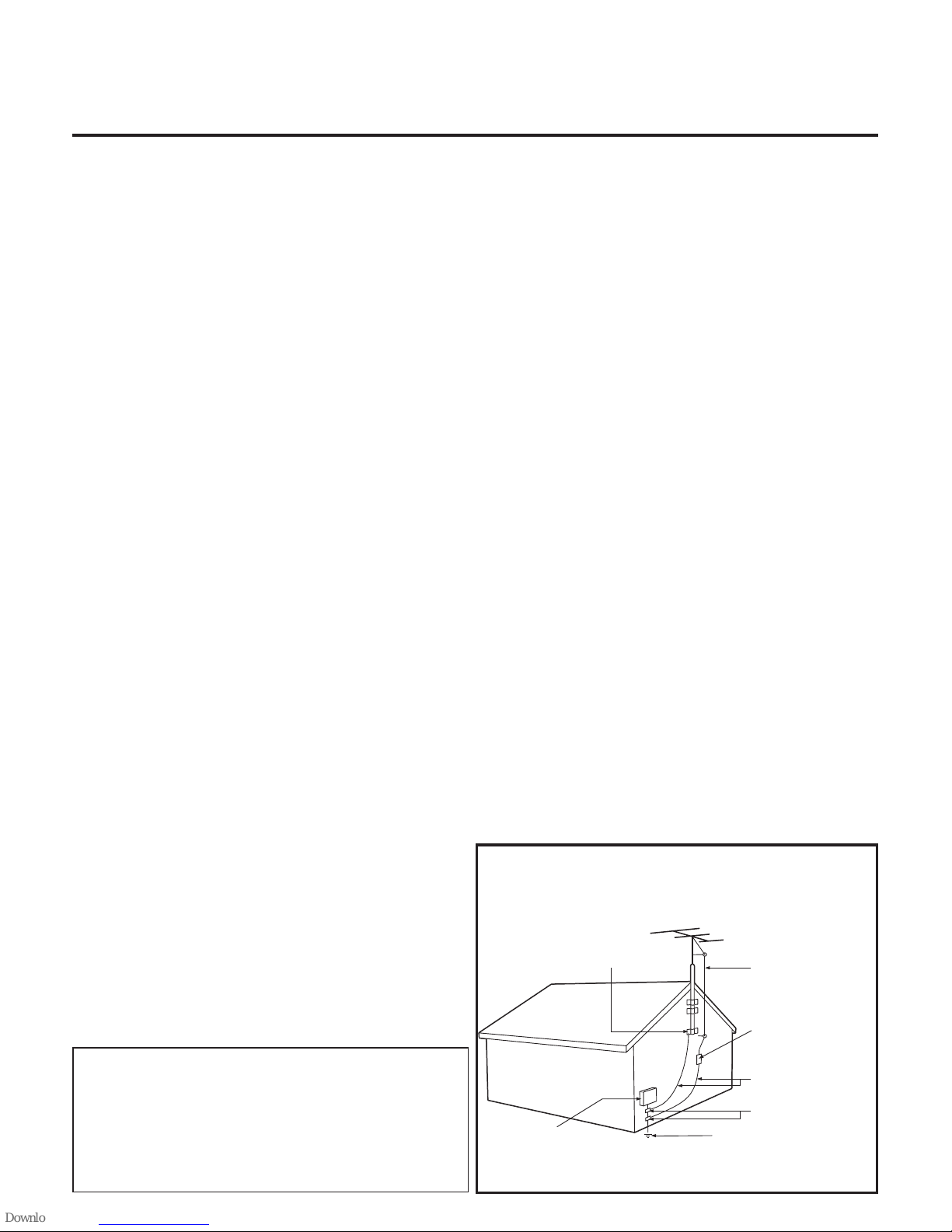
IMPORTANT SAFETY INSTRUCTIONS
Read before operating equipment
1. Read these instructions.
2. Keep these instructions.
3. Heed all warnings.
4. Follow all instructions.
5. Do not use this apparatus near water.
6. Clean only with a dry cloth.
7. Do not block any of the ventilation openings. Install in accordance
with the manufacturers instructions.
8. Do not install near any heat sources such as radiators, heat registers,
stoves, or other apparatus (including amplifiers) that produce heat.
9. Do not defeat the safety purpose of the polarized or grounding-type
plug. A polarized plug has two blades with one wider than the other.
A grounding type plug has two blades and third grounding prong.
The wide blade or third prong are provided for your safety.When
the provided plug does not fit into your outlet, consult an electrician
for replacement of the obsolete outlet.
10. Protect the power cord from being walked on or pinched particularly
at plugs, convenience receptacles, and the point where they exit from
the apparatus.
11. Only use attachments/accessories specified by the manufacturer.
12. Use only with a cart, stand, tripod, bracket, or table
specified by the manufacturer, or sold with the appara
tus. When a cart is used, use caution when moving
the cart/apparatus combination to avoid injury from tip-over.
13. Unplug this apparatus during lightning storms or when unused for
long periods of time.
14. Refer all servicing to qualified service personnel. Servicing is required
when the apparatus has been damaged in any way, such as powersupply cord or plug is damaged, liquid has been spilled or objects
have fallen into apparatus, the apparatus has been exposed to rain
or moisture, does not operate normally, or has been dropped.
15. This product may contain lead and mercury. Disposal of these materi-
als may be regulated due to environmental considerations. For disposal or recycling information, please contact your local authorities or
the Electronic Industries Alliance: www.eiae.org
16. Damage Requiring Service - The appliance should be serv-
iced by qualified service personnel when:
A. The power supply cord or the plug has been damaged; or
B. Objects have fallen, or liquid has been spilled into the appli-
ance; or
C. The appliance has been exposed to rain; or
D. The appliance does not appear to operate normally or
exhibits a marked change in performance; or
E. The appliance has been dropped, or the enclosure damaged.
17. Tilt/Stability - All televisions must comply with recommended
international global safety standards for tilt and stability properties of
its cabinet design.
• Do not compromise these design standards by applying excessive
pull force to the front, or top, of the cabinet which could ultimately
overturn the product.
• Also, do not endanger yourself, or children, by placing electronic
equipment/toys on the top of the cabinet. Such items could unsuspectingly fall from the top of the set and cause product damage
and/or personal injury.
18. Wall or Ceiling Mounting - The appliance should be
mounted to a wall or ceiling only as recommended by the manufacturer.
19. Power Lines - An outdoor antenna should be located away from
power lines.
20. Outdoor Antenna Grounding - If an outside antenna is
connected to the receiver, be sure the antenna system is grounded
so as to provide some protection against voltage surges and built up
static charges.
Section 810 of the National Electric Code, ANSI/NFPA No. 70-1984,
provides information with respect to proper grounding of the mast
and supporting structure, grounding of the lead-in wire to an antenna discharge unit, size of grounding connectors, location of antennadischarge unit, connection to grounding electrodes, and requirements
for the grounding electrode. See Figure below.
21. Object and Liquid Entry - Care should be taken so that
objects do not fall and liquids are not spilled into the enclosure
through openings.comply with recommended international global safety standards for tilt and stability properties of its cabinet design.
22. Battery Usage CAUTION - To prevent battery leakage that
may result in bodily injury, property damage, or damage to the unit:
• Install all batteries correctly, with + and - aligned as marked on
the unit.
• Do not mix batteries (old and new or carbon and alkaline, etc.).
• Remove batteries when the unit is not used for a long time.
ANTENNA LEAD IN WIRE
ANTENNA DISCHARGE UNIT
(NEC SECTION 810-20)
GROUNDING CONDUCTORS
(NEC SECTION 810-21)
GROUND CLAMPS
POWER SERVICE GROUNDING ELECTRODE SYSTEM
(NEC ART 250, PART H)
GROUND CLAMP
ELECTRIC SERVICE EQUIPMENT
Note to the CATV system installer: This
reminder is provided to call the CATV system
installer's attention to Article 820-40 of the NEC
that provides guidelines for proper grounding and, in
particular, specifies that the cable ground shall be
connected to the grounding system of the building,as
close to the point of cable entry as practical.
Example of Antenna Grounding
as per NEC - National Electric Code
75
75‰
L
R
S-VIDEO
VIDEO
AUDIO
CVIAV out
Y
Pb
Pr
AV in
1
75 ⍀
1
2
75‰
L
R
S-VIDEO
VIDEO
AUDIO
CVIAV out
Y
Pb
Pr
AV in
TO
TV/VCR
CABLE
IN
IR
USB
DVD-D OUT
AUDIO IN
SPDIF
VIDEO
IN OUT
S-VIDEO
R L
AUDIO OUT
TV
PASSCARD
Y Pb Pr
OPTICAL
SPDIF
4
24
75Ω
L
R
S-VIDEO
VIDEO
AUDIO
CVIAV out
Y
Pb
Pr
AV in
L/Mono
VIDEO
S-VIDEO
CVI
COMPONENT VIDEO INPUT
Y
Pb
Pr
AUDIO
AV In
AV Out
R
5
6
75‰
L
R
S-VIDEO
VIDEO
AUDIO
CVIAV out
Y
Pb
Pr
AV in
75 ⍀
TO
TV/VCR
CABLE
IN
IR
USB
DVD-D OUT
AUDIO IN
SPDIF
VIDEO
IN OUT
S-VIDEO
R L
AUDIO OUT
TV
PASSCARD
Y Pb Pr
OPTICAL
SPDIF
1
2
3

BASIC ANTENNA AND CABLE CONNECTIONS
Y
our home’s signal input might come from
a single (75 ohm) round cable, a
Converter Box, or from an antenna. In either
case the connection to the TV is very easy.
1
If your Cable TV signal or
Antenna signal is a round cable
(75 ohm) then you're ready to connect to the TV.
If your antenna has flat twinlead wire (300 ohm), you first need
to attach the antenna wires to the
screws on a 300 to 75 ohm adapter.
If you have a Cable Converter
Box: Connect the Cable TV signal
to the Cable Signal IN(put) plug on
the Converter.
2
Connect the Cable TV cable or
Antenna cable (or 300 to 75 ohm
adapter) to the 75Ω plug on the TV.
If you have a Cable Converter
Box: Connect the OUT(put) plug
from the Converter to the 75Ω plug
on the TV.
After using the AutoProgram Control,
press the CH + and – buttons to
scroll through all the channels stored
in the television’s memory.
HELPFUL HINT
75
75‰
L
R
S-VIDEO
VIDEO
AUDIO
CVIAV out
Y
Pb
Pr
AV in
1
Back of TV
Cable signal
coming from
Cable Company
Jack Panel Back of TV
75 ⍀
1
2
75‰
L
R
S-VIDEO
VIDEO
AUDIO
CVIAV out
Y
Pb
Pr
AV in
Antenna Connection
300 to 75Ω
Adapter
Combination
VHF/UHF Antenna
(Outdoor or Indoor)
Twin Lead
Wire
Round Cable
75Ω
Back of TV
Direct Cable Connection
75Ω Round
Coaxial Cable
1
TO
TV/VCR
CABLE
IN
IR
USB
DVD-D OUT
AUDIO IN
SPDIF
VIDEO
IN OUT
S-VIDEO
R L
AUDIO OUT
TV
PASSCARD
Y Pb Pr
OPTICAL
SPDIF
4
24
75Ω
L
R
S-VIDEO
VIDEO
AUDIO
CVIAV out
Y
Pb
Pr
AV in
L/Mono
VIDEO
S-VIDEO
CVI
COMPONENT VIDEO INPUT
Y
Pb
Pr
AUDIO
AV In
AV Out
R
5
6
75‰
L
R
S-VIDEO
VIDEO
AUDIO
CVIAV out
Y
Pb
Pr
AV in
75 ⍀
TO
TV/VCR
CABLE
IN
IR
USB
DVD-D OUT
AUDIO IN
SPDIF
VIDEO
IN OUT
S-VIDEO
R L
AUDIO OUT
TV
PASSCARD
Y Pb Pr
OPTICAL
SPDIF
1
2
3
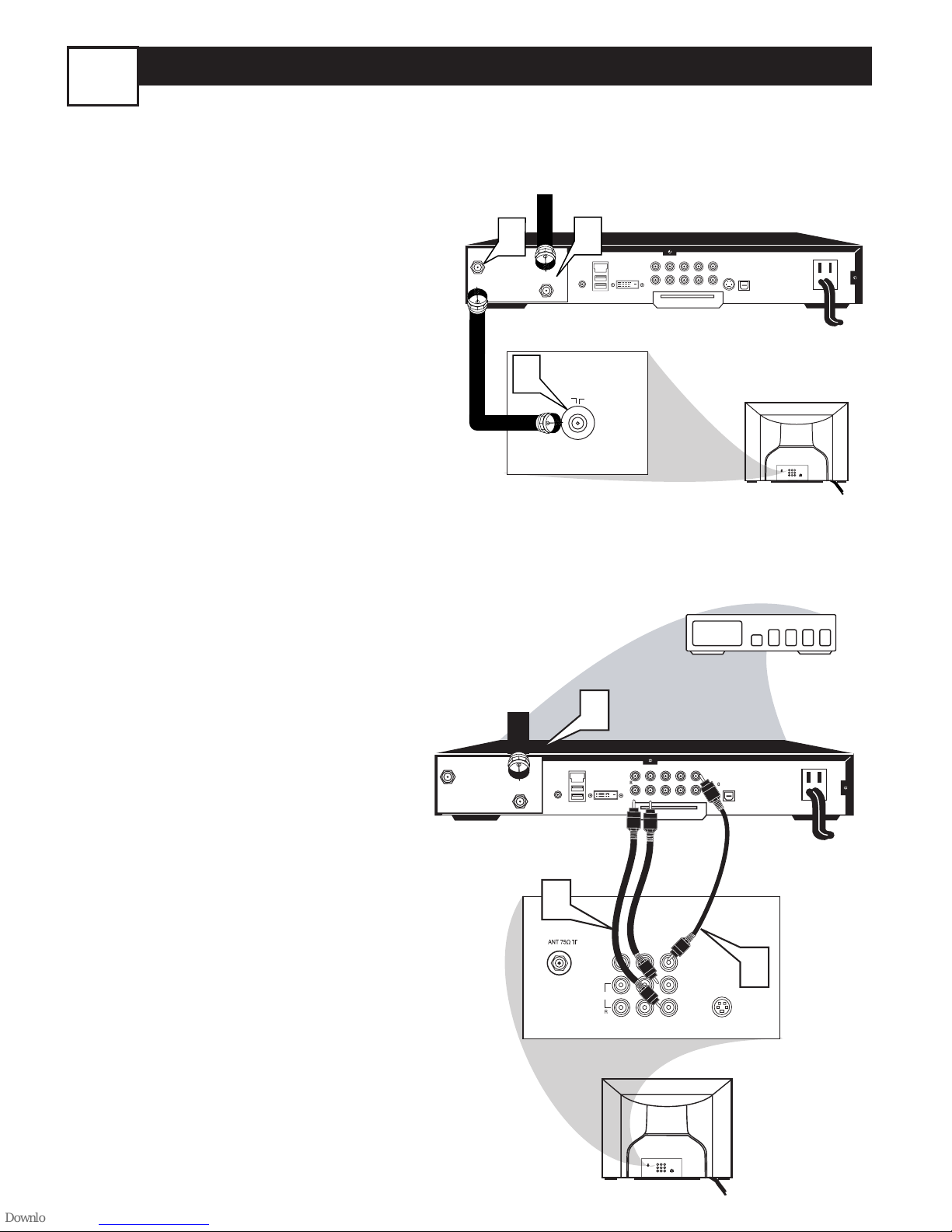
TO
TV/VCR
CABLE
IN
IR
USB
DVD-D OUT
AUDIO IN
SPDIF
VIDEO
IN OUT
S-VIDEO
R L
AUDIO OUT
TV
PASSCARD
Y Pb Pr
OPTICAL
SPDIF
4
24
75Ω
L
R
S-VIDEO
VIDEO
AUDIO
CVIAV out
Y
Pb
Pr
AV in
L/Mono
VIDEO
S-VIDEO
CVI
COMPONENT VIDEO INPUT
Y
Pb
Pr
AUDIO
AV In
AV Out
R
5
6
CABLE BOX CONNECTIONS
2
I
f you cable signal uses a cable box or
decoder, follow the easy steps below to com-
plete the connection.
Cable Box (w/RF In/Outputs):
This connection will be mono.
1
Connect the Cable Company
supplied cable to
the signal IN(put)
plug on the back of the Cable Box.
2
Using a separate round coaxial cable,
connect one end to the
OUT(put)
(TO TV) plug on the back of the
Cable Box.
3
Connect the other end of the
round coaxial cable to the 75Ω
input on the back of the television.
Screw it down finger tight.
NOTE: If applicable, set the OUTPUT
CHANNEL SWITCH on the back of the
cable box to CH 3 or 4.Tune the TV to the
same channel and change channels at the
cable box. In some cases, the cable box will
automatically tune to either channel 3 or 4,
change channels until the picture appears.
Cable Box (w/Audio/Video Outputs):
This connection will supply Stereo sound.
4
Connect the Cable Company
supplied cable to
the cable signal
IN(put) plug on the back of the
Cable Box.
5
Using a RCA type Video Cable, connect one end of the cable to the
Video (or ANT, your cable box may be
labeled differently) Out jack on the
cable box and the other end to the
AV1 Video Input on the TV.
6
Connect one end of the Audio Left
and Right Cable to the left and
right Audio Out L & R jacks on
the cable box. Connect the other
end to the AV In Audio L & R Input
jacks on the TV.
NOTE: Use the AV button on the TV
remote control to tune to the AV channel
for the cable box signal. Once tuned, change
channels at the cable box, not the television.
75‰
L
R
S-VIDEO
VIDEO
AUDIO
CVIAV out
Y
Pb
Pr
AV in
75 ⍀
TO
TV/VCR
CABLE
IN
IR
USB
DVD-D OUT
AUDIO IN
SPDIF
VIDEO
IN OUT
S-VIDEO
R L
AUDIO OUT
TV
PASSCARD
Y Pb Pr
OPTICAL
SPDIF
1
2
3
Jack Panel Back of Cable Box
Cable Signal IN from the
Cable Company
Round 75Ω
Coaxial Cable
Jack Panel Back of TV
Cable Signal IN
from the Cable
Company
Cable Box with A/V Outputs
Jack Panel Back of TV
Audio Cables
L (White) & R (Red)
Video Cable
(Yellow)
Cable Box (w/RF In/Outputs):
Cable Box (w/Audio/Video Outputs):
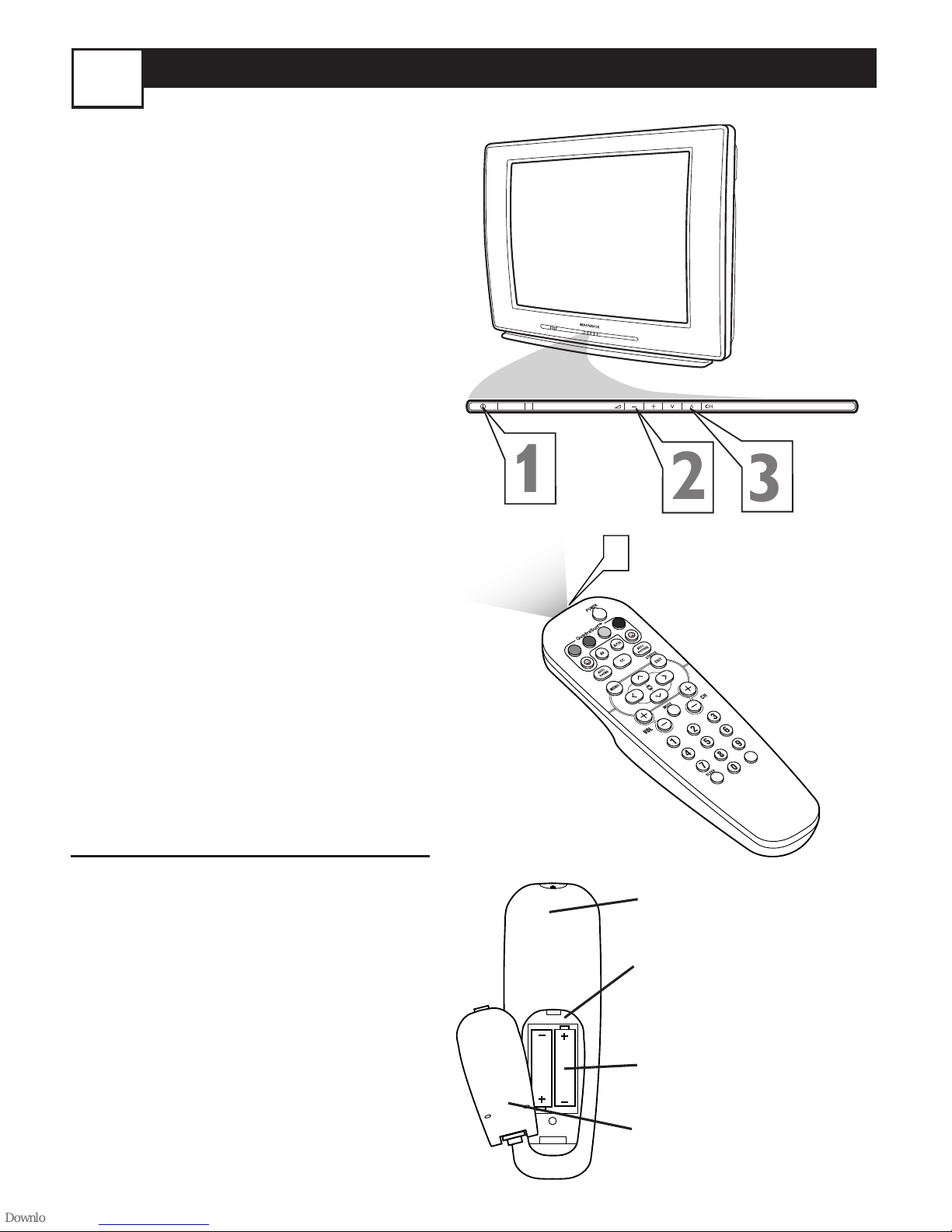
BASIC TV AND REMOTE CONTROL OPERATION
3
1
Press the POWER button
to turn the TV ON.
Note:You can also press any
button on the front of the TV
to turn the TV ON.
2
Press the VOLUME + button to
increase the sound level, or the
VOLUME – button to lower the
sound level.
Pressing both buttons at the
same time will display the on-
screen menu. Once in the menu,
use these buttons to make adjustments or selections.
3
Press the CHANNEL UP + or
DOWN – button to select TV
channels.
4
Point the remote control
toward the remote sensor window on the TV when operating
the TV with the remote.
REMOTE CONTROL
T
o load the supplied batteries
into the remote:
1. Remove the battery compartment lid on the back of the
remote.
2. Place the batteries (2-AA) in
the remote. Be sure the (+) and (-
) ends of the batteries line up correctly (inside of case is marked.)
3. Reattach the battery lid.
Battery Compartment
2-AA Batteries
Battery Lid
Back of Remote
COVER
SAFETY
INFO
MODEL
REGISTRATION
INFORMATION
PANEL
1
PANEL
2
PANEL
4
PANEL
6
PANEL
3
PANEL
5
PANEL
7
PANEL
8
PANEL
10
PANEL
12
PANEL
9
PANEL
11
PANEL
13
PANEL
14
PANEL
17
PANEL
19
PANEL
21
PANEL
18
PANEL
20
PANEL
22
PANEL
23
PANEL
25
PANEL
27
PANEL
24
PANEL
26
PANEL
28
PANEL
15
PANEL
16
Panel
Sequence
and
Panel Index
LIMITED
WAR R ANTY
PANEL
30
PANEL
29
PANEL
31
Side 1
Side 2
75
75‰
L
R
S-VIDEO
VIDEO
AUDIO
CVIAV out
Y
Pb
Pr
AV in
1
75 ⍀
1
2
75‰
L
R
S-VIDEO
VIDEO
AUDIO
CVIAV out
Y
Pb
Pr
AV in
TO
TV/VCR
CABLE
IN
IR
USB
DVD-D OUT
AUDIO IN
SPDIF
VIDEO
IN OUT
S-VIDEO
R L
AUDIO OUT
TV
PASSCARD
Y Pb Pr
OPTICAL
SPDIF
4
24
75Ω
L
R
S-VIDEO
VIDEO
AUDIO
CVIAV out
Y
Pb
Pr
AV in
L/Mono
VIDEO
S-VIDEO
CVI
COMPONENT VIDEO INPUT
Y
Pb
Pr
AUDIO
AV In
AV Out
R
5
6
75‰
L
R
S-VIDEO
VIDEO
AUDIO
CVIAV out
Y
Pb
Pr
AV in
75 ⍀
TO
TV/VCR
CABLE
IN
IR
USB
DVD-D OUT
AUDIO IN
SPDIF
VIDEO
IN OUT
S-VIDEO
R L
AUDIO OUT
TV
PASSCARD
Y Pb Pr
OPTICAL
SPDIF
1
2
3
L/Mono
VIDEO
S-VIDEO
CVI
COMPONENT VIDEO INPUT
Y
Pb
Pr
AUDIO
AV In
AV Ou t
R
ANTENNA
OUT
ANTENNA
IN
VIDEO
AUDIO
IN
IN
OUTOUT
LR
ANTENNA
OUT
ANTENNA
IN
VIDEO
AUDIO
IN
IN
OUT
OUT
R
L
1
2
3
L/Mono
VIDEO
S-VIDEO
CVI
COMPONENT VIDEO INPUT
Y
Pb
Pr
AUDIO
AV I n
AV O ut
R
1
1
VOL
4
AUDIO OUT
L R
S-VIDEO
OUT
ANT/CABLE
OUT
VIDEO
OUT
2
2
3
5
4
CAUTION
RISK OF ELECTRIC SHOCK
DO NOT OPEN
CAUTION: TO REDUCE THE RISK OF ELECTRIC SHOCK, DO NOT
REMOVE COVER (OR BACK). NO USER-SERVICEABLE PARTS
INSIDE. REFER SERVICING TO QUALIFIED SERVICE PERSONNEL.
1
2
3
VOL
4
T
between the TV and a VCR (or similar device)
that has audio/video output jacks. Follow the
easy steps below to connect an accessory
device to the AV In Input Jacks located on the
back of the TV.
1
2
3
4
5
6
7
All the AV channels can be selected by
pressing the Channel + or – buttons.
The AV channels can also be added to
the QuadraSurf™ buttons for quick
access.
4
Thank you for choosing Philips.
Need help fast?
Read your Quick Use Guide and/or
Owner's Manual first for quick tips
that make using your Philips product
more enjoyable.
If you have read your instructions
and still need assistance,
you may access our online help at
www.usasupport.philips.com
or call
1-888-PHILIPS (744-5477)
while with your product
(and Model / Serial number)
ST
ST
OPOP
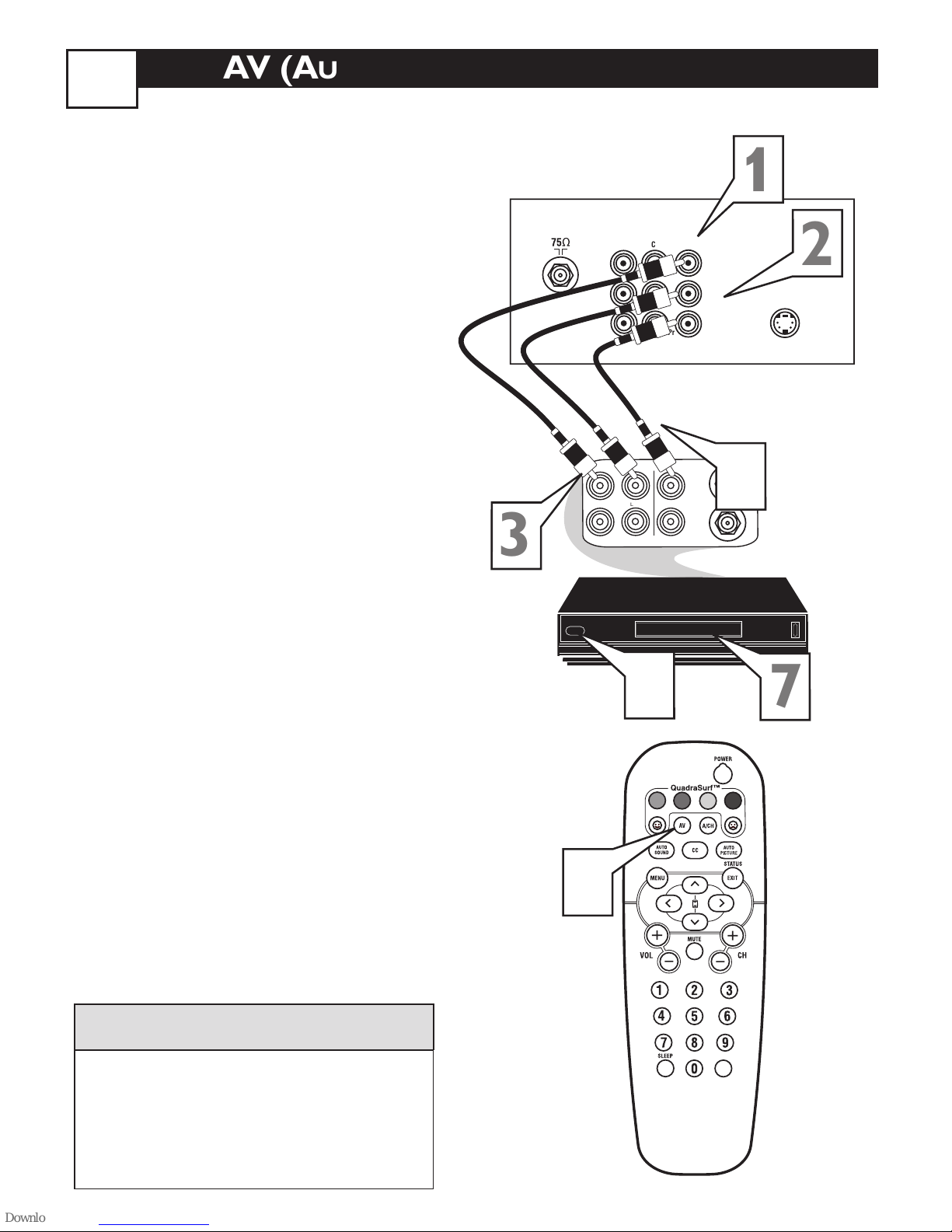
75
75‰
L
R
S-VIDEO
VIDEO
AUDIO
CVIAV out
Y
Pb
Pr
AV in
1
75 ⍀
1
2
75‰
L
R
S-VIDEO
VIDEO
AUDIO
CVIAV out
Y
Pb
Pr
AV in
TO
TV/VCR
CABLE
IN
IR
USB
DVD-D OUT
AUDIO IN
SPDIF
VIDEO
IN OUT
S-VIDEO
R L
AUDIO OUT
TV
PASSCARD
Y Pb Pr
OPTICAL
SPDIF
4
24
75Ω
L
R
S-VIDEO
VIDEO
AUDIO
CVIAV out
Y
Pb
Pr
AV in
L/Mono
VIDEO
S-VIDEO
CVI
COMPONENT VIDEO INPUT
Y
Pb
Pr
AUDIO
AV In
AV Out
R
5
6
75‰
L
R
S-VIDEO
VIDEO
AUDIO
CVIAV out
Y
Pb
Pr
AV in
75 ⍀
TO
TV/VCR
CABLE
IN
IR
USB
DVD-D OUT
AUDIO IN
SPDIF
VIDEO
IN OUT
S-VIDEO
R L
AUDIO OUT
TV
PASSCARD
Y Pb Pr
OPTICAL
SPDIF
1
2
3
L/Mono
VIDEO
S-VIDEO
CVI
COMPONENT VIDEO INPUT
Y
Pb
Pr
AUDIO
AV In
AV Ou t
R
ANTENNA
OUT
ANTENNA
IN
VIDEO
AUDIO
IN
IN
OUTOUT
LR
ANTENNA
OUT
ANTENNA
IN
VIDEO
AUDIO
IN
IN
OUT
OUT
R
L
1
2
3
L/Mono
VIDEO
S-VIDEO
CVI
COMPONENT VIDEO INPUT
Y
Pb
Pr
AUDIO
AV I n
AV O ut
R
1
1
VOL
4
AUDIO OUT
L R
S-VIDEO
OUT
ANT/CABLE
OUT
VIDEO
OUT
2
2
3
5
4
CAUTION
RISK OF ELECTRIC SHOCK
DO NOT OPEN
CAUTION: TO REDUCE THE RISK OF ELECTRIC SHOCK, DO NOT
REMOVE COVER (OR BACK). NO USER-SERVICEABLE PARTS
INSIDE. REFER SERVICING TO QUALIFIED SERVICE PERSONNEL.
AV (AUDIO/VIDEO) INPUT CONNECTION
Thank you for choosing Philips.
Need help fast?
Read your Quick Use Guide and/or
Owner's Manual first for quick tips
that make using your Philips product
more enjoyable.
If you have read your instructions
and still need assistance,
you may access our online help at
www.usasupport.philips.com
or call
1-888-PHILIPS (744-5477)
while with your product
(and Model / Serial number)
ST
ST
OPOP
4
he TV’s audio/video input jacks are for
T
direct picture and sound connections
between the TV and a VCR (or similar device)
that has audio/video output jacks. Follow the
easy steps below to connect an accessory
device to the AV In Input Jacks located on the
back of the TV.
Connect the VIDEO (yellow)
cable to the VIDEO AV In jack on
1
the back of the TV.
Connect the AUDIO (red and
white) cables to the AUDIO (left
2
3
and right) AV In jacks on the rear of
the TV.
Connect the VIDEO (yellow)
cable to the VIDEO OUT jack on the
back of the VCR.
Video Cable
(Yellow)
3
Back of TV
AV Out
CVI
Y
Pb
Pr
Audio Cables
(Red & White)
OUT
L
R
AUDIO
IN
1
AV In
VIDEO
L
AUDIO
R
ANTENNA
OUT
IN
VIDEO
IN
4
ANTENNA
OUT
Back of Typical VCR
2
S-VIDEO
Connect the AUDIO (red and
white) cables to the AUDIO (left
4
and right) OUT jacks on the rear of
the VCR.
Turn the VCR (accessory device)
and the TV ON.
5
Press the AV button on the
remote control to select the AV chan-
6
nel.AV will appear in the upper left
corner on the TV screen.
With the VCR (or accessory device)
ON and a prerecorded tape (CD,
7
DVD, etc.) inserted, press the PLAY
button to view the tape on the
television.
All the AV channels can be selected by
HELPFUL HINT
pressing the Channel + or – buttons.
The AV channels can also be added to
the QuadraSurf™ buttons for quick
access.
VCR with
5
7
Audio/Video Outputs
6
VOL
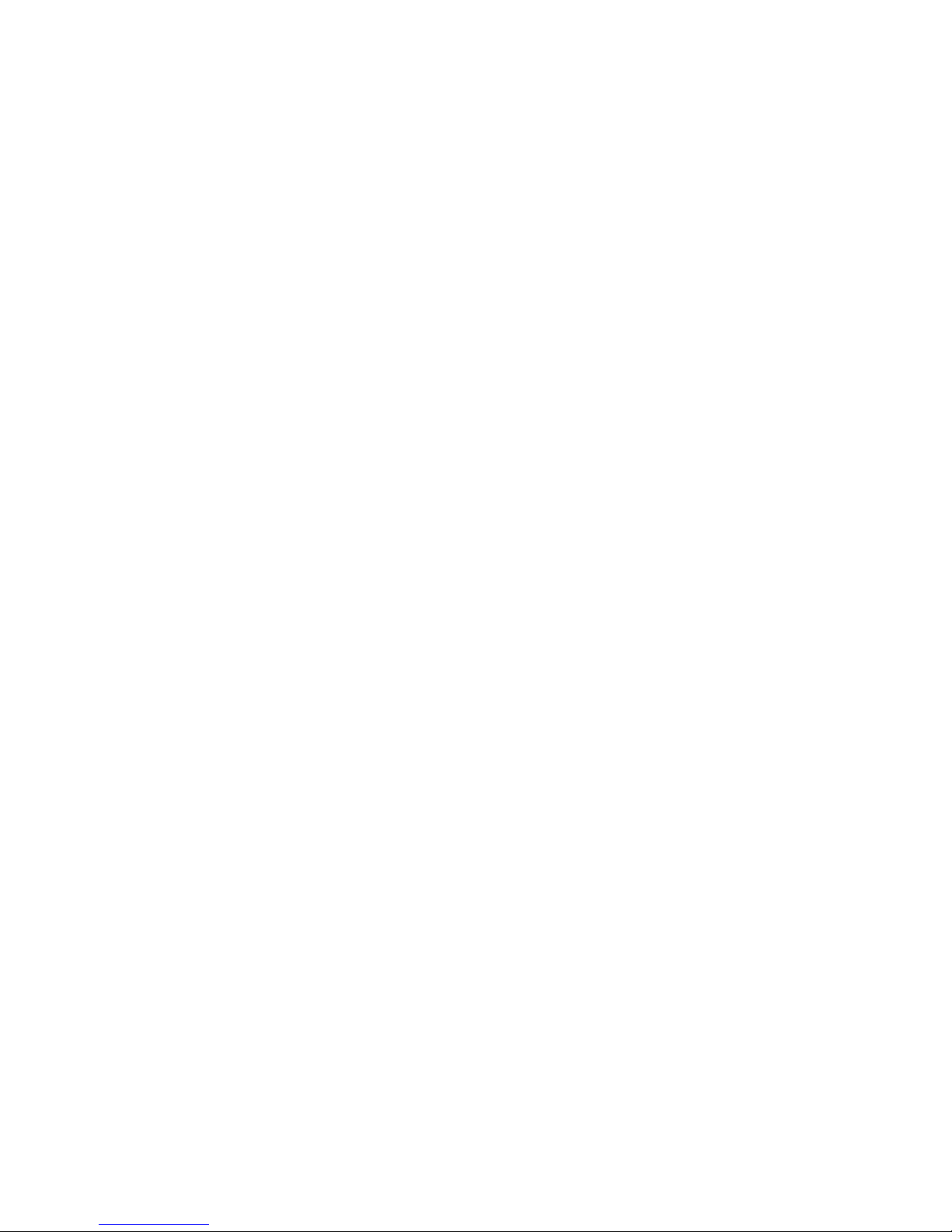
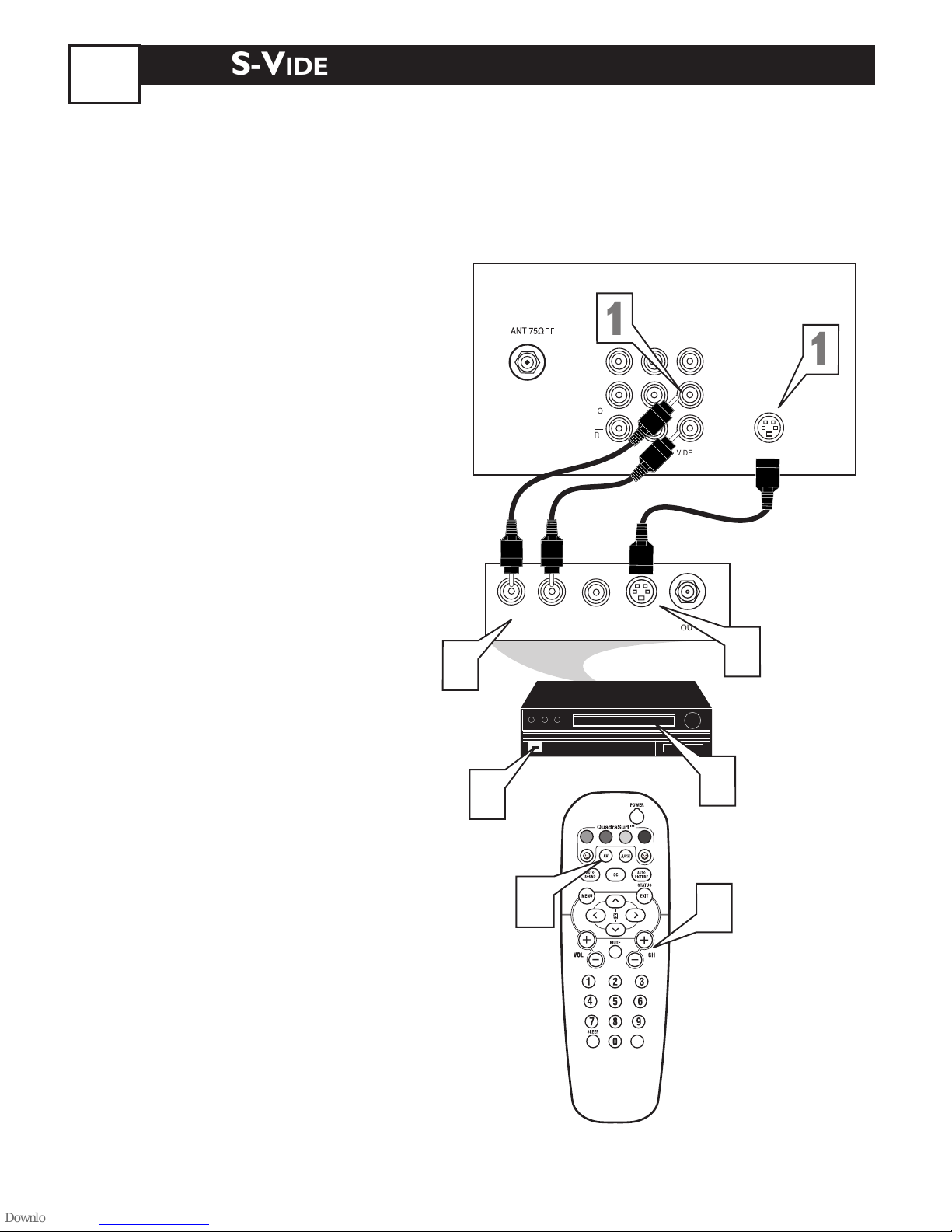
75
75‰
L
R
S-VIDEO
VIDEO
AUDIO
CVIAV out
Y
Pb
Pr
AV in
1
75 ⍀
1
2
75‰
L
R
S-VIDEO
VIDEO
AUDIO
CVIAV out
Y
Pb
Pr
AV in
TO
TV/VCR
CABLE
IN
IR
USB
DVD-D OUT
AUDIO IN
SPDIF
VIDEO
IN OUT
S-VIDEO
R L
AUDIO OUT
TV
PASSCARD
Y Pb Pr
OPTICAL
SPDIF
4
24
75Ω
L
R
S-VIDEO
VIDEO
AUDIO
CVIAV out
Y
Pb
Pr
AV in
L/Mono
VIDEO
S-VIDEO
CVI
COMPONENT VIDEO INPUT
Y
Pb
Pr
AUDIO
AV In
AV Out
R
5
6
75‰
L
R
S-VIDEO
VIDEO
AUDIO
CVIAV out
Y
Pb
Pr
AV in
75 ⍀
TO
TV/VCR
CABLE
IN
IR
USB
DVD-D OUT
AUDIO IN
SPDIF
VIDEO
IN OUT
S-VIDEO
R L
AUDIO OUT
TV
PASSCARD
Y Pb Pr
OPTICAL
SPDIF
1
2
3
L/Mono
VIDEO
S-VIDEO
CVI
COMPONENT VIDEO INPUT
Y
Pb
Pr
AUDIO
AV In
AV Ou t
R
ANTENNA
OUT
ANTENNA
IN
VIDEO
AUDIO
IN
IN
OUTOUT
LR
ANTENNA
OUT
ANTENNA
IN
VIDEO
AUDIO
IN
IN
OUT
OUT
R
L
1
2
3
L/Mono
VIDEO
S-VIDEO
CVI
COMPONENT VIDEO INPUT
Y
Pb
Pr
AUDIO
AV I n
AV O ut
R
1
1
VOL
4
AUDIO OUT
L R
S-VIDEO
OUT
ANT/CABLE
OUT
VIDEO
OUT
2
2
3
5
4
6
S-VIDEO (S-VHS) INPUT CONNECTIONS
he S(uper)-Video connection on the rear
of the TV can provide you with better pic-
T
ture detail and clarity for the playback of
accessory sources such as DBS (digital broadcast satellite), DVD (digital video discs), video
games, and S-VHS VCR (video cassette
recorder) tapes than the normal antenna picture connections.
NOTE: The accessory device must have an
S-VIDEO OUT(put) jack in order for you to
complete the connection on this page.
Connect one end of the SVIDEO CABLE to the S-VIDEO
1
jack on the back of the TV.Then connect one end the AUDIO (red and
white) CABLES to the AV In AUDIO
L and R (left and right) jacks on the
NOTE: When using additional accessories, only one
external source will be audible, as there is only one
set of sound inputs. Component Video (CVI) input
will dominate over all other inputs, including S-Video
(S-VHS) and AV. When S-Video (S-VHS) is used, it
will dominate over the AV input.
Audio
Cables
(Red &
White)
S-Video
Cable
Back of TV
2
3
4
5
rear of the TV.
Connect other end of the SVIDEO CABLE to the S-VHS (S-
Video) OUT jack on the back of the
VCR.Then connect the other ends
of the AUDIO (red and white)
CABLES to the AUDIO (left and
right) OUT jacks on the rear of the
VCR.
Turn the VCR and the TV ON.
Press the AV button or the CH
+ or CH – buttons on the remote
to scroll the channels until SVHS
appears in the upper left corner of
the TV screen.
Now your ready to place a prerecorded video tape in the VCR and
press the PLAY button
.
VCR or External
Accessory
Device
(with S-Video
Output)
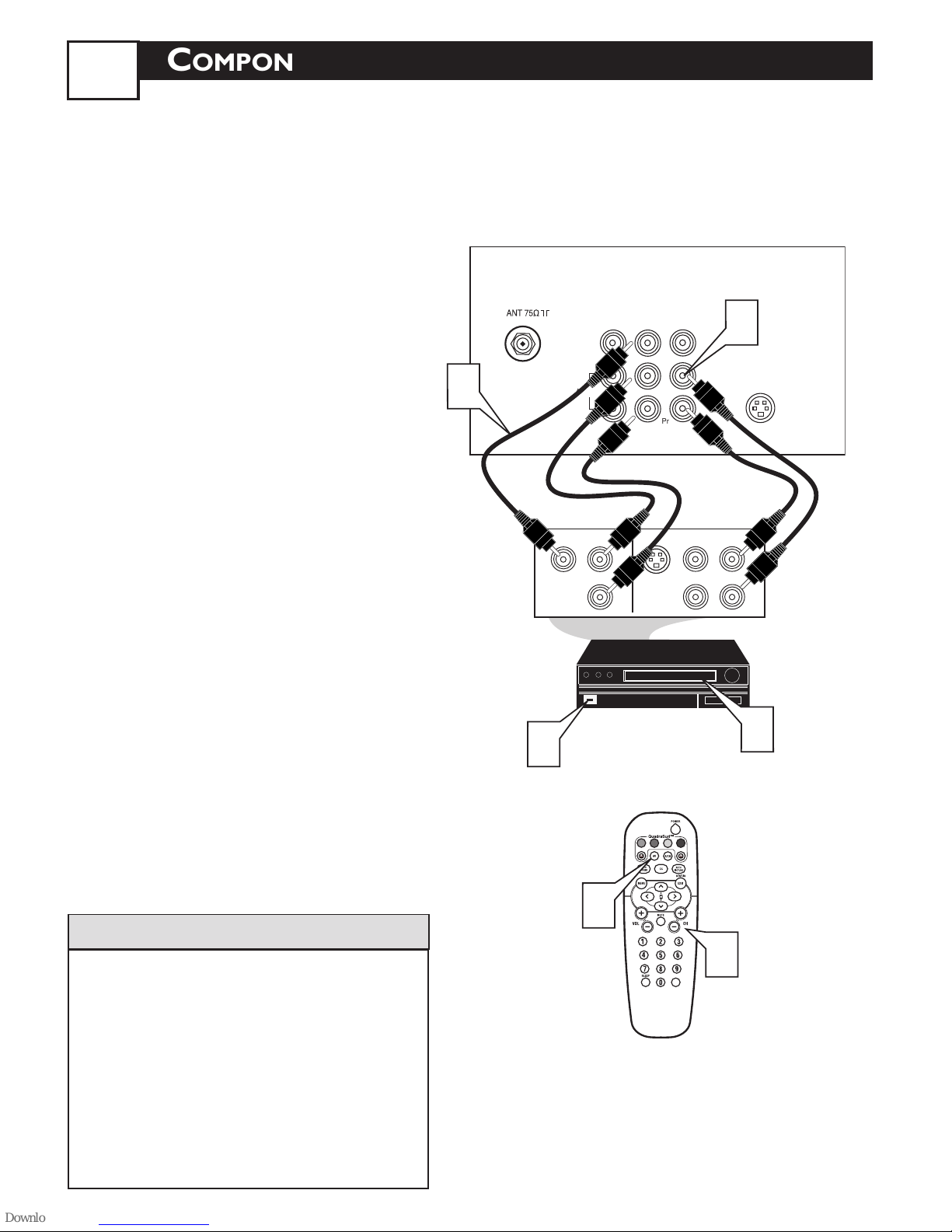
75
75‰
L
R
S-VIDEO
VIDEO
AUDIO
CVIAV out
Y
Pb
Pr
AV in
1
75 ⍀
1
2
75‰
L
R
S-VIDEO
VIDEO
AUDIO
CVIAV out
Y
Pb
Pr
AV in
TO
TV/VCR
CABLE
IN
IR
USB
DVD-D OUT
AUDIO IN
SPDIF
VIDEO
IN OUT
S-VIDEO
R L
AUDIO OUT
TV
PASSCARD
Y Pb Pr
OPTICAL
SPDIF
4
24
75Ω
L
R
S-VIDEO
VIDEO
AUDIO
CVIAV out
Y
Pb
Pr
AV in
L/Mono
VIDEO
S-VIDEO
CVI
COMPONENT VIDEO INPUT
Y
Pb
Pr
AUDIO
AV In
AV Out
R
5
6
75‰
L
R
S-VIDEO
VIDEO
AUDIO
CVIAV out
Y
Pb
Pr
AV in
75 ⍀
TO
TV/VCR
CABLE
IN
IR
USB
DVD-D OUT
AUDIO IN
SPDIF
VIDEO
IN OUT
S-VIDEO
R L
AUDIO OUT
TV
PASSCARD
Y Pb Pr
OPTICAL
SPDIF
1
2
3
L/Mono
VIDEO
S-VIDEO
CVI
COMPONENT VIDEO INPUT
Y
Pb
Pr
AUDIO
AV In
AV Ou t
R
ANTENNA
OUT
ANTENNA
IN
VIDEO
AUDIO
IN
IN
OUTOUT
LR
ANTENNA
OUT
ANTENNA
IN
VIDEO
AUDIO
IN
IN
OUT
OUT
R
L
1
2
3
7
COMPONENT VIDEO (CVI) INPUT CONNECTIONS
omponent Video inputs provide for the
highest possible color and picture resolu-
C
tion in the playback of digital signal source
material, such as with DVD players. The
color difference signals (Pb, Pr) and the
luminance (Y) signal are connected and
received separately, which allows for
improved color bandwidth information (not
possible when using composite video or SVideo connections).
Connect the Component (Y, Pb,
Pr) Video OUT jacks from the
1
DVD player (or similar device) to the
(Y, Pb, Pr) in(put) jack on the TV.
When using the Component Video
Inputs, it is best not to connect a signal to the AV in Video Jack.
Connect the red and white
AUDIO CABLES to the Audio
2
(left and right) output jacks on the
rear of the accessory device to the
Audio (L and R) AV In Input Jacks
on the TV.
NOTE: When using additional accessories, only one
external source will be audible, as there is only one
set of sound inputs. Component Video (CVI) input
will dominate over all other inputs, including S-Video
(S-VHS) and AV. When S-Video (S-VHS) is used, it
will dominate over the AV input.
Back of TV
CVI
AV In
Y
Pb
Pr
COMPONENT VIDEO INPUT
S-VIDEO
VIDEO
OUT
OUT
2
AUDIO
OUT
S-VIDEO
R
L
Audio
Cables
(Red &
White)
1
Componen
t Video
Cables
(Green,
Blue, Red)
COMP VIDEO
Y
AV Out
VIDEO
L/Mono
AUDIO
R
Pb
Pr
Turn the TV and the DVD (or
digital accessory device) ON.
3
Press the AV button or the CH
+ or CH – buttons to scroll the
4
available channels until CVI appears
3
in the upper left corner of the TV
screen.
5
Insert a DVD disc into the DVD
player and press the PLAY
button on the DVD Player.
The description for the component video connectors may differ depending on the DVD player
or accessory digital source equipment used (for
example,Y, Pb, Pr;Y, B-Y, R-Y;Y, Cr, Cb). Although
abbreviations and terms may vary, the letters b
and r stand for the blue and red color compo-
HELPFUL HINT
nent signal connectors, and Y indicates the luminance signal. Refer to your DVD or digital
accessory owner’s manual for definitions and
connection details.
Accessory Device
Equipped with
Component Video
Outputs
4
VOL
5
4
