Philips 27PT8302-37B User Manual
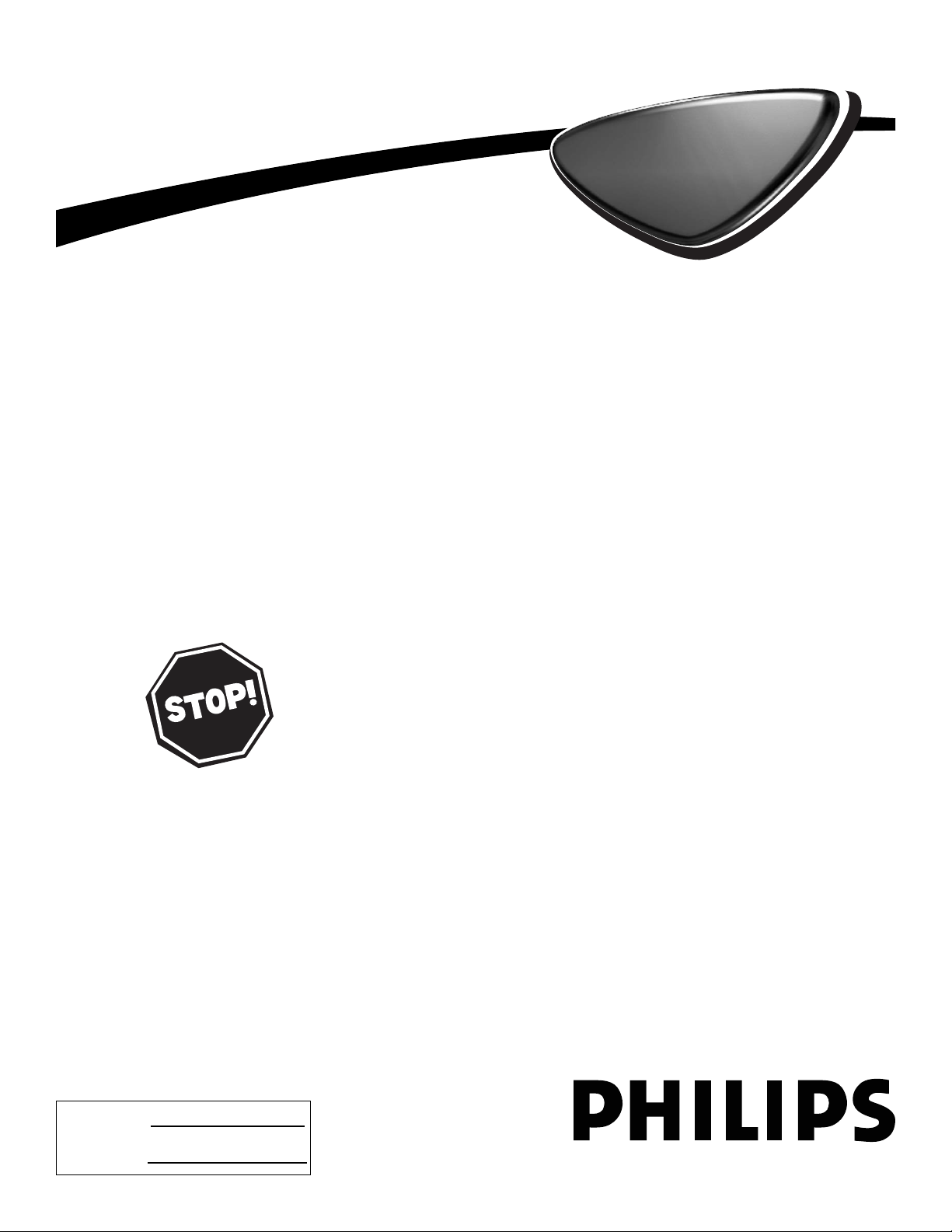
User Manual
27PT8302/37
32PT8302/37
Thank you for choosing Philips.
Need help fast?
Read your User Manual and/or Quick-Use Guide first
for quick tips that make using your Philips product
more enjoyable. If you have read your instructions and
still need assistance you may access our online help at
www.p4c.philips.com
or
call 1-888-PHILIPS (1-888-744-5477)
while with your product.
3121 235 22331
Color TV
Color TV
Model No.:
Serial No.:
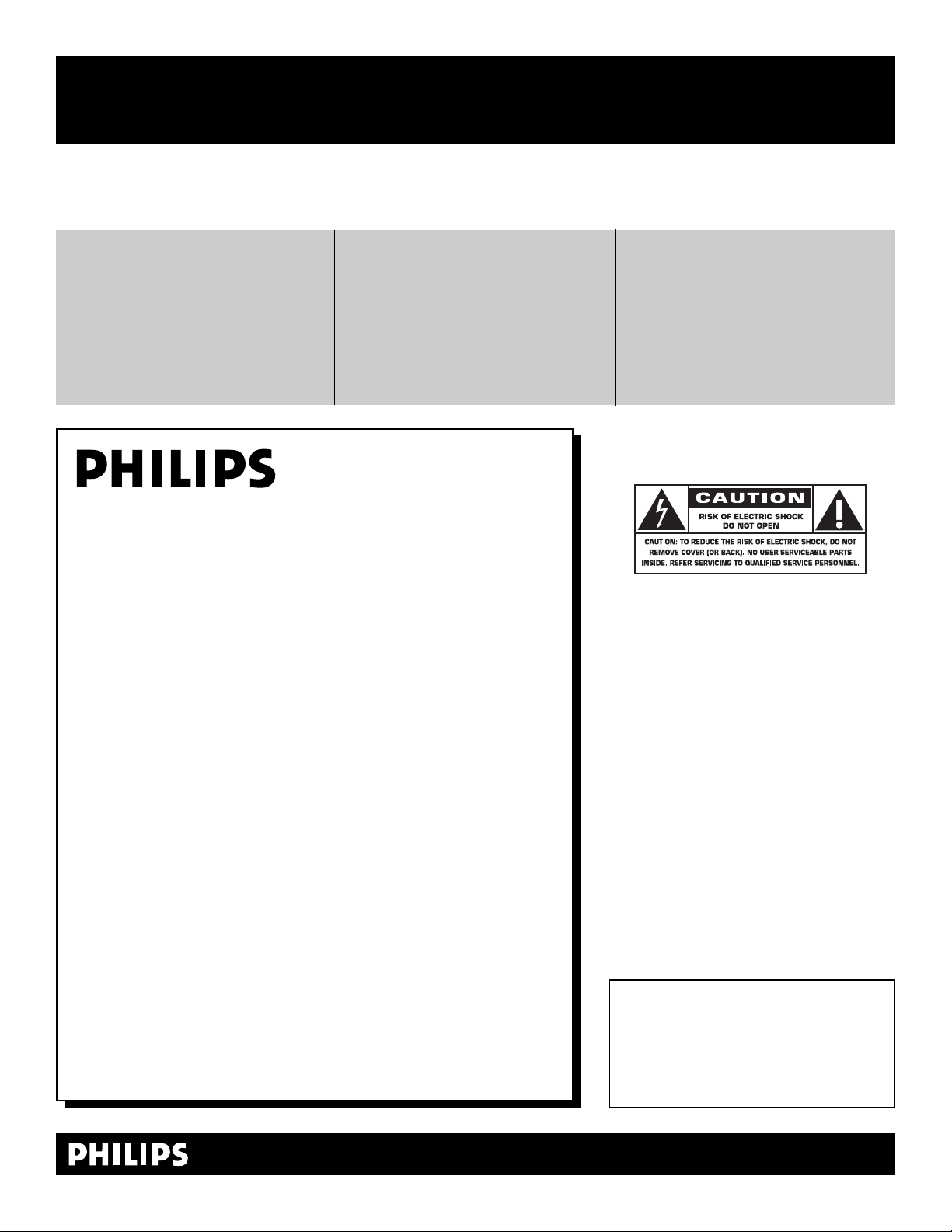
2
Registering your model with PHILIPS mak es you eligible for all of the valuable benef its listed below,so don't miss out.
Complete and r eturn your Pr oduct Registr ation Car d at once to ensur e:
Return your Product Registration Card today
to get the very most from your purchase.
Visit our World Wide W eb Site at http://www .philips.com
Congratulations on your purchase,
and welcome to the “family!”
Dear PHILIPS product owner:
Thank you for your confidence in PHILIPS.You’ve selected one of
the best-built, best-backed products available today.We’ll do everything in our power to keep you happy with your purchase for many
years to come.
As a member of the PHILIPS “family,” you’re entitled to protection
by one of the most comprehensive warranties and outstanding
service networks in the industry.What’s more, your purchase guarantees you’ll receive all the information and special offers for which
you qualify, plus easy access to accessories from our convenient
home shopping network.
Most importantly, you can count on our uncompromising commitment to your total satisfaction.
All of this is our way of saying welcome - and thanks for investing
in a PHILIPS product.
P. S. To get the most from your PHILIPS purchase, be
sure to complete and return your Product Registration
Card at once.
For Customer Use
Enter below the Serial No. which is located on the rear of the cabinet. Retain this
information for future reference.
Model No.__________________________
Serial No. ________________________
Kno w these
safetysymbols
This “bolt of lightning” indicates unin-
sulated material within your unit may
cause an electrical shock. For the safety of
everyone in your household, please do not
remove product covering.
The “exclamation point” calls atten-
tion to features for which you should
read the enclosed literature closely to prevent operating and maintenance problems.
WARNING: To r educe the risk of fire or
electric shock, this apparatus should not be
exposed to rain or moisture and objects
filled with liquids, such as vases, should not
be placed on this apparatus.
CAUTION: To prevent electric shock,
match wide blade of plug to wide slot, fully
insert.
ATTENTION:Pour éviter les choc électriques, introduire la lame la plus large de la
fiche dans la borne correspondante de la
prise et pousser jusqu’au fond.
t
s
*Proof of
Purchase
Returning the enclosed card guarantees
that your date of purchase will be on file,
so no additional paperwork will be
required from you to obtain warranty
service.
*Product Safety
Notification
By registering your product, you'll receive
notification - directly from the manufacturer - in the rare case of a product
recall or safety defect.
*Additional Benefits
of Product Ownership
Registering your product guarantees that
you'll receive all of the privileges to
which you're entitled, including special
money-saving offers.
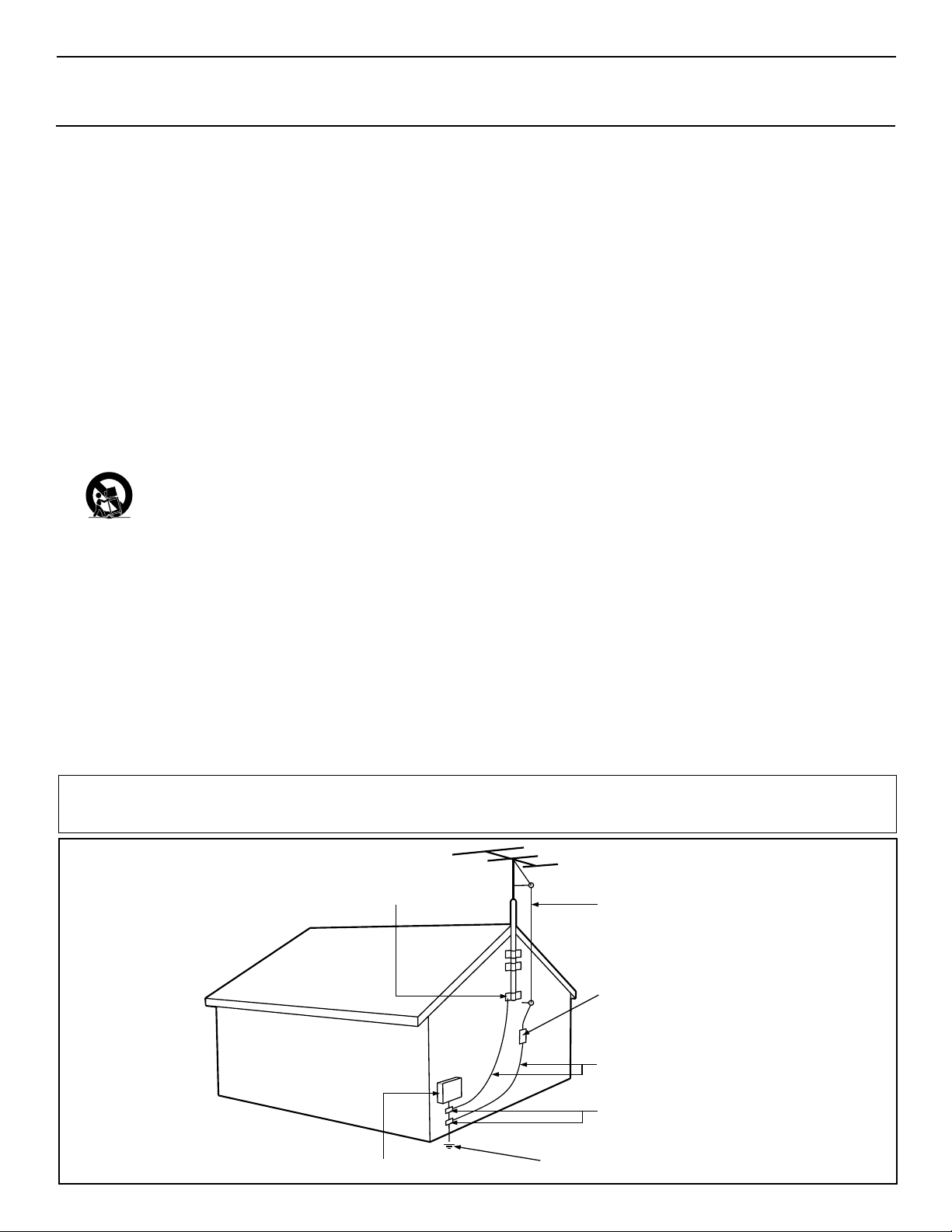
3
IMPORTANT SAFETY INSTRUCTIONS
Read before operating equipment
1. Read these instructions.
2. Keep these instructions.
3. Heed all warnings.
4. Follow all instructions.
5. Do not use this apparatus near water.
6. Clean only with a dry cloth.
7. Do not block any of the ventilation openings. Install in accordance
with the manufacturers instructions.
8. Do not install near any heat sources such as radiators, heat regis-
ters, stoves, or other apparatus (including amplifiers) that produce
heat.
9. Do not defeat the safety purpose of the polarized or grounding-
type plug. A polarized plug has two blades with one wider than
the other. A grounding type plug has two blades and third grounding prong. The wide blade or third prong are provided for your
safety. When the provided plug does not fit into your outlet, consult an electrician for replacement of the obsolete outlet.
10. Protect the power cord from being walked on or pinched particu-
larly at plugs, convenience receptacles, and the point where they
exit from the apparatus.
11. Only use attachments/accessories specified by the manufacturer.
12. Use only with a cart, stand, tripod, bracket, or table
specified by the manufacturer, or sold with the app-
aratus. When a cart is used, use caution when moving
the cart/apparatus combination to avoid injury from tip-over.
13. Unplug this apparatus during lightning storms or when unused for
long periods of time.
14. Refer all servicing to qualified service personnel. Servicing is
required when the apparatus has been damaged in any way, such
as power-supply cord or plug is damaged, liquid has been spilled
or objects have fallen into apparatus, the apparatus has been
exposed to rain or moisture, does not operate normally, or has
been dropped.
15. This product may contain lead and mercury. Disposal of these
materials may be regulated due to environmental considerations.
For disposal or recycling information, please contact your local
authorities or the Electronic Industries Alliance: www.eiae.org
16. Damage Requiring Service - The appliance should be serviced
by qualified service personnel when:
A. The power supply cord or the plug has been damaged; or
B. Objects have fallen, or liquid has been spilled into the appli-
ance; or
C. The appliance has been exposed to rain; or
D. The appliance does not appear to operate normally or
exhibits a marked change in performance; or
E. The appliance has been dropped, or the enclosure damaged.
17. Tilt/Stability - All televisions must comply with recommended
international global safety standards for tilt and stability properties
of its cabinet design.
• Do not compromise these design standards by applying excessive pull force to the front, or top, of the cabinet which could ultimately overturn the product.
• Also, do not endanger yourself, or children, by placing electronic equipment/toys on the top of the cabinet. Such items could
unsuspectingly fall from the top of the set and cause product damage and/or personal injury.
18. Wall or Ceiling Mounting - The appliance should be mounted to
a wall or ceiling only as recommended by the manufacturer.
19. Power Lines - An outdoor antenna should be located away from
power lines.
20. Outdoor Antenna Grounding - If an outside antenna is connected to
the receiver, be sure the antenna system is grounded so as to provide
some protection against voltage surges and built up static charges.
Section 810 of the National Electric Code, ANSI/NFPA No. 701984, provides information with respect to proper grounding of
the mast and supporting structure, grounding of the lead-in wire to
an antenna discharge unit, size of grounding connectors, location
of antenna-discharge unit, connection to grounding electrodes, and
requirements for the grounding electrode. See Figure below.
21. Object and Liquid Entry - Care should be taken so that objects
do not fall and liquids are not spilled into the enclosure through
openings.
a) Warning: To reduce the risk of fire or electric shock, this apparatus should not be exposed to rain or moisture and objects filled
with liquids, such as vases, should not be placed on this apparatus.
22. Battery Usage CAUTION - To prevent battery leakage that may
result in bodily injury, property damage, or damage to the unit:
• Install all batteries correctly, with + and - aligned as marked on
the unit.
• Do not mix batteries (old and new or carbon and alkaline, etc.).
• Remove batteries when the unit is not used for a long time.
Example of Antenna Grounding
as per NEC - National Electric Code
Note to the CATV system installer: This reminder is provided to call the CATV system installer's attention to Article 820-40 of the NEC
that provides guidelines for proper grounding and, in particular, specifies that the cable ground shall be connected to the grounding system of the
building, as close to the point of cable entry as practical.
GROUND CLAMP
ELECTRIC SERVICE EQUIPMENT
POWER SERVICE GROUNDING ELECTRODE SYSTEM (NEC ART 250, PART H)
ANTENNA LEAD IN WIRE
ANTENNA DISCHARGE UNIT
GROUNDING CONDUCTORS (NEC SECTION 810-21)
GROUND CLAMPS
(NEC SECTION 810-20)
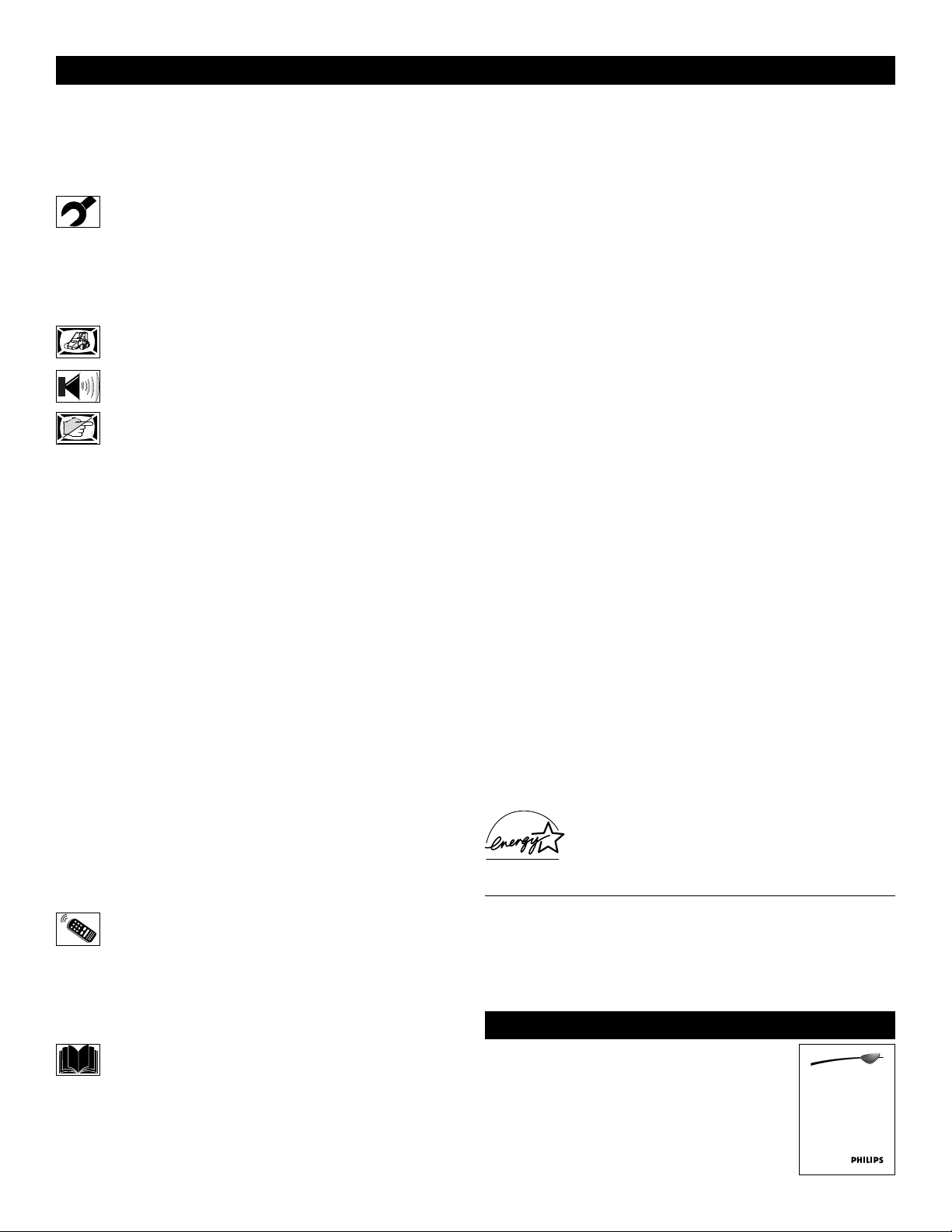
4
CONTENTS
INTRODUCTION
Welcome/Registration of Your TV . . . . . . . . . . . . . . . . . . . . . .2
Safety/Precautions . . . . . . . . . . . . . . . . . . . . . . . . . . . . . . . . .2–3
Features . . . . . . . . . . . . . . . . . . . . . . . . . . . . . . . . . . . . . . . . . . .4
INSTALLATION MENU
How to use the Language Controls . . . . . . . . . . . . . . . .5
How to use the Tuner Mode Controls . . . . . . . . . . . . . . . . . . . .5
How to use the Auto Program Controls . . . . . . . . . . . . . . . . . .6
How to use the Channel Edit Controls . . . . . . . . . . . . . . . . . . .6
How to use the Name Controls . . . . . . . . . . . . . . . . . . . . . . .7-8
PICTURE MENU CONTROLS
How to use the Picture Menu Controls . . . . . . . . . . . . .9
SOUND MENU
CONTROLS
How to use the Sound Menu Controls . . . . . . . . . . . .10
FEATURE MENU CONTROLS
How to use the Timer Menu Controls . . . . . . . . . . . . .11
How to use the AutoChron™ Control . . . . . . . . . . . . . . . . . . .12
Understanding the AutoLock™ Controls . . . . . . . . . . . . . . . .13
Setting up an AutoLock™ Access Code . . . . . . . . . . . . . . . . .14
How to lock channels using AutoLock™ . . . . . . . . . . . . . . . .15
How to clear all locked channels at the same time . . . . . . . . .16
How to block programming using the Movie Ratings Controls .17
How to block programming using the TV Ratings Controls .18
Other AutoLock™ Blocking options . . . . . . . . . . . . . . . . . . .19
Using the AutoLock™ Review screen . . . . . . . . . . . . . . . . . .20
How to use the Widescreen Format Control . . . . . . . . . . . . . .21
How to use the Closed Captioning Controls . . . . . . . . . . . . . .22
How to use the Rotation Control . . . . . . . . . . . . . . . . . . . . . .23
How to use the Dynamic NR Control . . . . . . . . . . . . . . . . . . .24
How to use the Permanent OSD . . . . . . . . . . . . . . . . . . . . . . .24
How to use the QuadraSurf™ Controls . . . . . . . . . . . . . . .25-26
How to use the Program List Control . . . . . . . . . . . . . . . . . . .27
How to use the Active Control feature . . . . . . . . . . . . . . . . . .27
How to use the Sleeptimer Controls . . . . . . . . . . . . . . . . . . . .28
How to use the Freeze Control . . . . . . . . . . . . . . . . . . . . . . . .28
How to use the AutoPicture™ Control . . . . . . . . . . . . . . . . . .29
How to use the AutoSound™ Control . . . . . . . . . . . . . . . . . .29
REMOTE CONTROL RELATED FEATURES
Using the Remote Control with accessory devices
Mode Selection . . . . . . . . . . . . . . . . . . . . . . . . . . . . . . . . . . .30
Code-Entry Method . . . . . . . . . . . . . . . . . . . . . . . . . . . . . . . .31
Direct-Entry Code list for accessory devices . . . . . . . . .32-34
Remote Control Accessory Device Specific Buttons . . . . . . .35
IMPORTANT INFORMATION
Troubleshooting . . . . . . . . . . . . . . . . . . . . . . . . . . . . . .36
Care and Cleaning . . . . . . . . . . . . . . . . . . . . . . . . . . . . . . . . . .37
Index . . . . . . . . . . . . . . . . . . . . . . . . . . . . . . . . . . . . . . . . . . . .38
Limited Warranty . . . . . . . . . . . . . . . . . . . . . . . . . . . . . . . . . . .39
Refer to the simple Quick Use and
Setup Guide (supplied with your TV)
for details on making Connections
and Remote Control Operation.
QUICK USE AND SETUP GUIDE
Features
Active Control™ continuously measures and corrects all incoming
signals to help provide the best picture quality. This feature monitors and corrects both the sharpness control and noise reduction control.
Audio/Video Jack Panel allows direct connections with VCRs,
DVDs, or other devices, providing quality TV picture and sound
playback.
Audio Volume Leveler (AVL) Control keeps the TV sound at an
even level. Peaks and valleys that occur during program changes or
commercial breaks are reduced, making for a more consistent, comfortable sound.
AutoLock™ allows you to block the viewing of certain channels or
programs with certain ratings if you do not want your children to
view inappropriate materials.
AutoPicture™ allows you to change the picture settings (color, tint,
contrast, etc.) for various types of programming, such as sports,
movies, multimedia (games), or weak signals with the push of one
button.
AutoSound™ allows you to select from four factory-set controls
and a personal control that you set according to your own preferences through the onscreen Sound menu. The four factory-set controls (Speech, Movie, Music, and Multimedia) enable you to tailor
the TV sound so as to enhance the particular programming you are
watching.
Channel Edit allows you to add or delete channels from the list
stored in the TV’s memory. Channel Edit makes it easy to limit or
expand the number of channels that are available to you when you
press the Channel (+) or (–) buttons on your remote control.
Closed Captioning allows the viewer to read TV program dialogue
or voice conversations as onscreen text.
Infrared Remote Control works your TV and other remote-controlled devices, such as VCRs, DVD players, cable converters, and
satellite receivers.
Onscreen Menu shows helpful messages and instructions for setting TV feature controls (can be viewed in English, French, or
Spanish).
Sleep Timer automatically turns the TV OFF after a set amount of
time that you choose.
Timer allows you to set your TV to turn itself ON and OFF once or
daily like an alarm clock.
As an Energy Star® Partner, Philips Consumer
Electronics has determined this product meets the
Energy Star® guidelines for energy efficiency.
Energy Star® is a U.S. registered mark. Using
products with the Energy Star® label can save energy. Saving
energy reduces air pollution and lowers utility bills.
Active Control, AutoPicture, AutoSound, AutoChron, and
Incredible Surround are trademarks of Philips Consumer
Electronics Company. Copyright 2001 Philips Consumer
Electronics.
*Manufactured under license from Dolby Laboratories. “Dolby”
and the double-D symbol are trademarks of Dolby Laboratories.
TV
Guide d’Utilisation Rapide
27PT8302/37
32PT8302/37
TV
Quick Use and Hookup Guide
Guía Rápida de Uso y Configuración
3121 233 44742
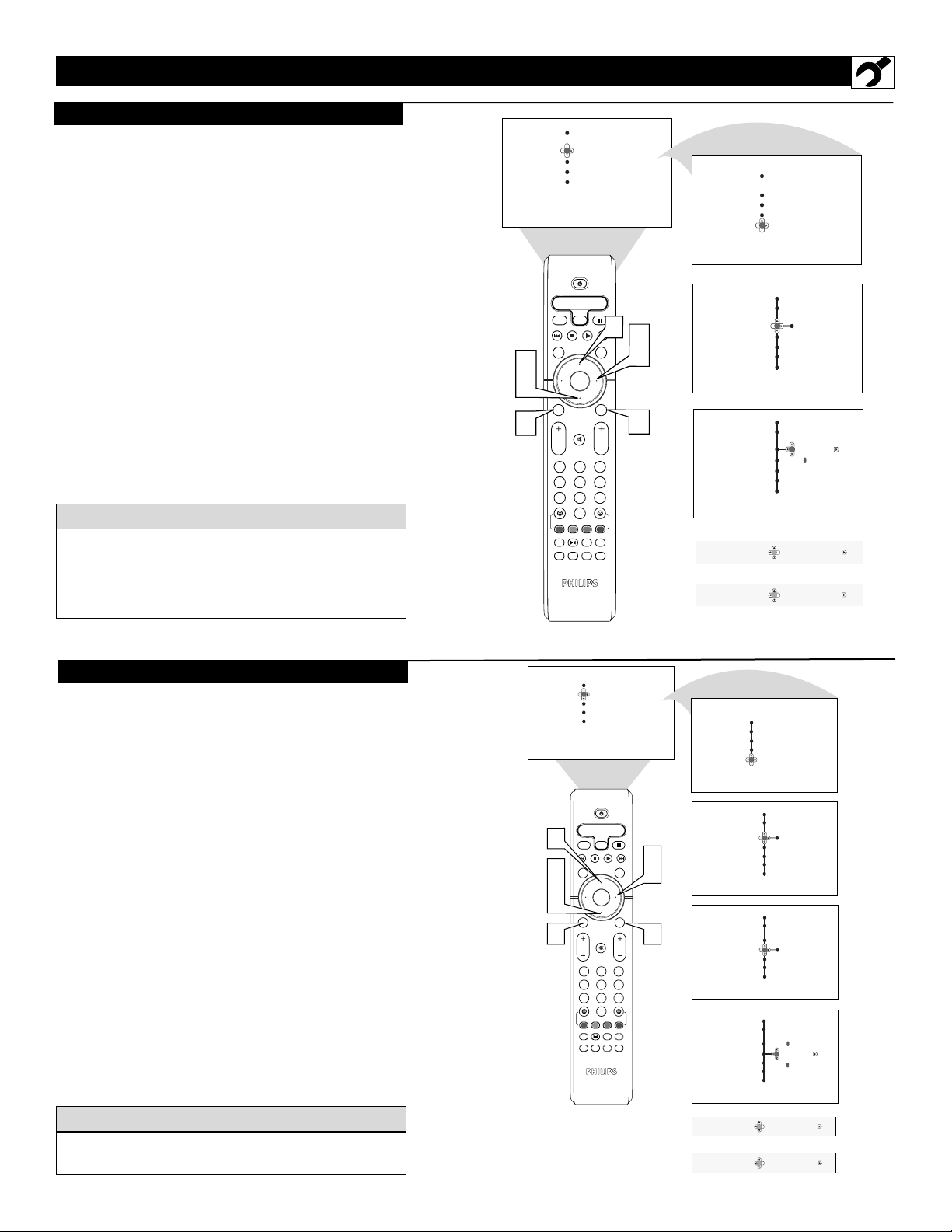
Menu
Install
Language English
Tuner Mode
Auto Program
Channel Edit
Name
Menu
Install
Language
English
Tuner Mode
Auto Program
Channel Edit
Name
Menu
Picture Brightness
Sound Color
Features Contrast
Install Sharpness
Color Temp.
Menu
Picture Language
Sound Tuner Mode
Features Auto Program
Install Channel Edit
Name
OK
1
2
3
4
5
6
7
8
0
9
Select
SLEEP
ACTIVE
CONTROL
CC
AV
CLOCK
MENU
EXIT
PICTURE
SOUND
STATUS
SELECT
PIC SIZE
MAIN
FREEZE
QuadraSurf
TM
PROGRAM
LIST
TV/VCR
REC
SAP
A/CH
SATVCR AMP ACCDVD
VOL CH
MUTE
Power
3
4
2
5
6
1
5
OR
OR
Francais
Español
Language
Language
5
HOW TO USE THE INSTALLATION FEATURES
F
or our Spanish and French-speaking TV own-
ers, an onscreen LANGUAGE option is present. The LANGUAGE control enables you to set
the TV’s onscreen menu to be shown in either
English, Spanish, or French.
1
Press the MENU/SELECT button on the
remote control to show the onscreen menu.
2
Press the CURSOR DOWN button repeatedly
until Install is highlighted.
3
Press the CURSOR RIGHT button to shift
the menu to the left and highlight Language.
4
Press the CURSOR RIGHT button to highlight the Language Control options.
5
Press the CURSOR DOWN or CURSOR UP
button to select English, Español (Spanish), or
Francais (French).
6
Press the STATUS/EXIT button to remove the
menu from the screen.
LANGUAGE
Remember, the LANGUAGE control makes only the
TV’s onscreen MENU items appear in English, Spanish,
or French text. It does not change the other onscreen
text features, such as Closed Captioning (CC), with TV
shows.
HELPFUL
HINT
TUNER MODE
T
he Tuner Mode allows you to change the Tv’s
signal input to Cable, Antenna, or Auto Mode.
It’s important for the TV to know what type of signal is connected, either Antenna or Cable.
1
Press the MENU/SELECT button on the
remote control to show the onscreen menu.
2
Press the CURSOR DOWN button repeatedly until INSTALL is highlighted.
3
Press the CURSOR RIGHT button to shift
the menu to the left.
4
Press the CURSOR DOWN button to select
the Tuner Mode control.
5
Press the CURSOR RIGHT button to highlight the tuner options.
6
Press the CURSOR UP or CURSOR DOWN
to select Cable, Antenna, or Auto.
If Tuner Mode is set to Auto, Auto Program
will detect whether or not cable input is present.
7
Press the STATUS/EXIT button to remove the
menu from the screen.
When Cable is selected, channels 1-125 are available.
When Antenna is selected, channels 2-69 are available.
H
ELPFUL HINT
Menu
Picture Brightness
Sound Color
Features Contrast
Install Sharpness
6
2
4
6
SELECT
1
Power
SATVCR AMPACCDVD
SLEEP
Select
AV
CC
ACTIVE
CONTROL
SOUND
OK
MENU
MUTE
VOL CH
2
1
4
5
8
7
0
QuadraSurf
PROGRAM
REC
SAP
LIST
PIC SIZE
CLOCK
PICTURE
STATUS
EXIT
3
6
9
TM
A/CH
TV/VCR
MAIN
FREEZE
Color Temp.
3
5
7
Menu
Picture Language
Sound Tuner Mode
Features Auto Program
Install Channel Edit
Menu
Install
Language English
Tuner Mode
Auto Program
Channel Edit
Name
Menu
Install
Language
Tuner Mode
Auto Program
Channel Edit
Name
Menu
Install
Language
Tuner Mode
Auto Program
Channel Edit
Name
Tuner Mode
Tuner Mode
Auto
Auto
OR
Antenna
OR
Cable
Name
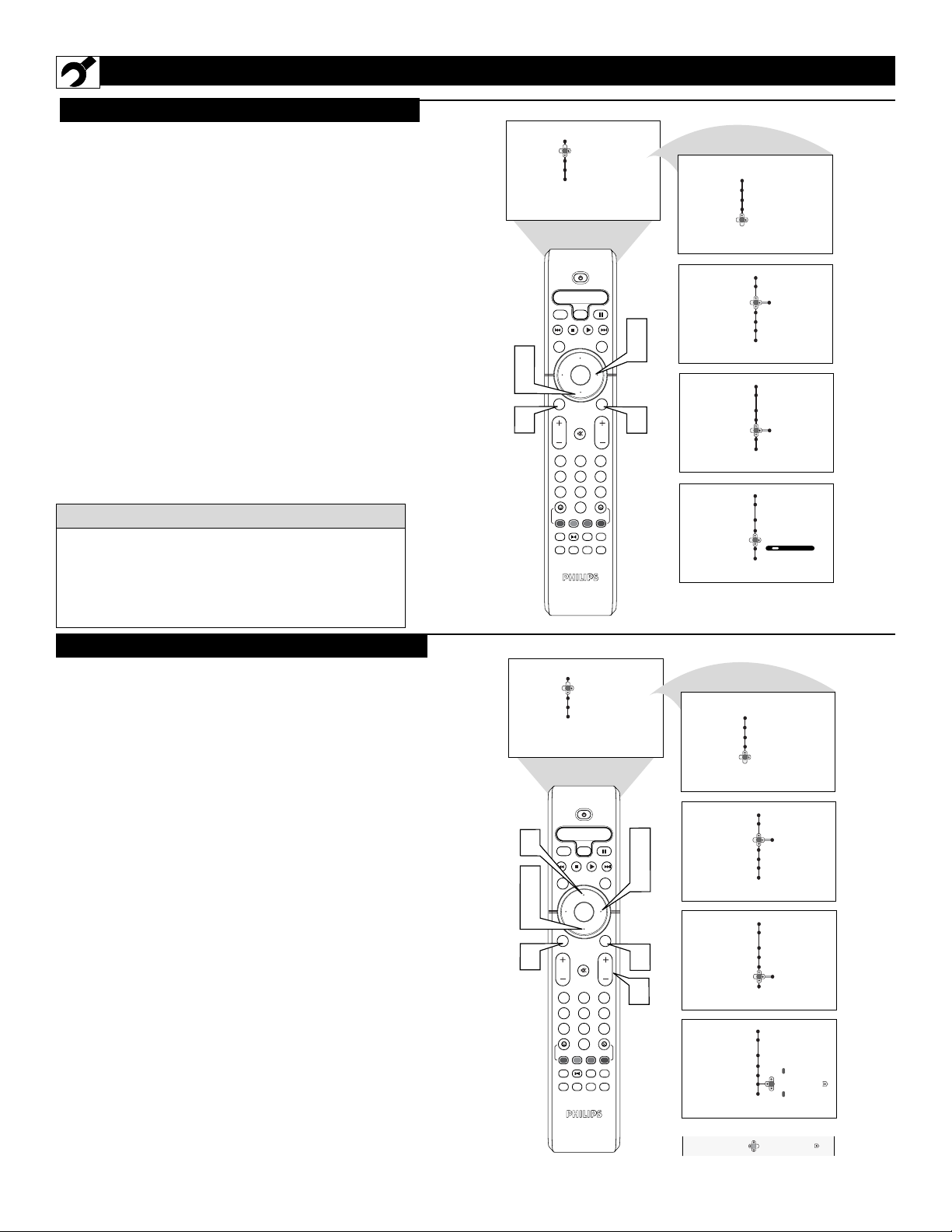
6
HOW TO USE THE INSTALLATION FEATURES
Y
our TV can automatically set itself for local
area (or cable TV) channels. This makes it
easy for you to select only the TV stations in your
area by pressing the CHANNEL (+) or (–) button.
1
Press the MENU/SELECT button on the
remote control to show the onscreen menu.
2
Press the CURSOR DOWN button repeatedly
until Install is highlighted.
3
Press the CURSOR RIGHT button to enter the
Install menu. Language will be highlighted.
4
Press the CURSOR DOWN button repeatedly
until Auto Program is selected. “Search ?” will
appear.
5
Press the CURSOR RIGHT button to start the
Auto Programming process.
6
Press the STATUS/EXIT button to remove the
menu from the screen when the Auto programming process has finished.
AUTO PROGRAM
CHANNEL EDIT
After you’ve run Auto Program, check out the
results. Press the CHANNEL (+) or (–) button and
see which channels you can select.
Remember, an antenna or cable TV signal must first
be connected to your TV, see Quick-Use Guide for
making connections.
HELPFUL
HINT
C
hannel Edit makes it easy for you to add or delete
channels from the list of channels stored in the
TV’s memory.
1
Press the MENU/SELECT button on the remote
control to show the onscreen menu.
2
Press the CURSOR DOWN button repeatedly
until Install is highlighted.
3
Press the CURSOR RIGHT button to enter the
Install menu. Language will be highlighted.
4
Press the CURSOR DOWN button repeatedly
until Channel Edit is selected.
5
Press the CURSOR RIGHT button to enter the
Channel Edit mode.
6
Press the CURSOR UP or CURSOR DOWN
buttons to scroll though the list of available chan-
nels, you can also press the CH+ or CH- to scroll
through the list of channels. Or, press the numbered
buttons to select a specific numbered channel.
7
With the channel you want to edit selected, press the
CURSOR RIGHT button to activate the “skip-
ping” of the channel. The skipped channel will not
appear when changing channels.
8
Press the STATUS/EXIT button to remove the
onscreen menu from the screen.
Note: When you want to add a channel that has been
skipped, repeat steps 1-4. By pressing the CURSOR
RIGHT button skipped is deactivated.
Menu
Picture Brightness
Sound Color
Features Contrast
Install Sharpness
SLEEP
AV
SOUND
2
4
SELECT
MENU
1
VOL CH
1
4
7
REC
SAP
PIC SIZE
ACTIVE
CONTROL
QuadraSurf
Color Temp.
Power
SATVCR AMP ACCDVD
Select
CLOCK
CC
PICTURE
OK
STATUS
EXIT
MUTE
2
3
6
5
8
9
0
TM
A/CH
PROGRAM
TV/VCR
LIST
MAIN
FREEZE
6
3
5
Menu
Picture Language
Sound Tuner Mode
Features Auto Program
Install Channel Edit
Menu
Install
Language English
Tuner Mode
Auto Program
Channel Edit
Name
Menu
Install
Language
Tuner Mode
Auto Program
Channel Edit
Name
Menu
Install
Language
Tuner Mode
Auto Program
Channel Edit
Name
Search?
Cable
Please Wait
Channel Stored 12
Name
Menu
Picture Brightness
Sound Color
Features Contrast
Install Sharpness
6
SLEEP
AV
SOUND
2
4
6
SELECT
MENU
1
VOL CH
1
4
7
REC
SAP
PIC SIZE
Power
Select
ACTIVE
CONTROL
OK
QuadraSurf
Color Temp.
SATVCR AMP ACCDVD
CLOCK
CC
PICTURE
STATUS
EXIT
MUTE
2
3
6
5
8
9
0
TM
A/CH
PROGRAM
TV/VCR
LIST
MAIN
FREEZE
6
3
5
7
8
Menu
Picture Language
Sound Tuner Mode
Features Auto Program
Install Channel Edit
Menu
Install
Language English
Tuner Mode
Auto Program
Channel Edit
Name
Menu
Install
Language
Tuner Mode
Auto Program
Channel Edit
Name
Menu
Install
Language
Tuner Mode
Auto Program
Channel Edit
Name
Channel Edit
3
3
OR
3 Skipped
Name
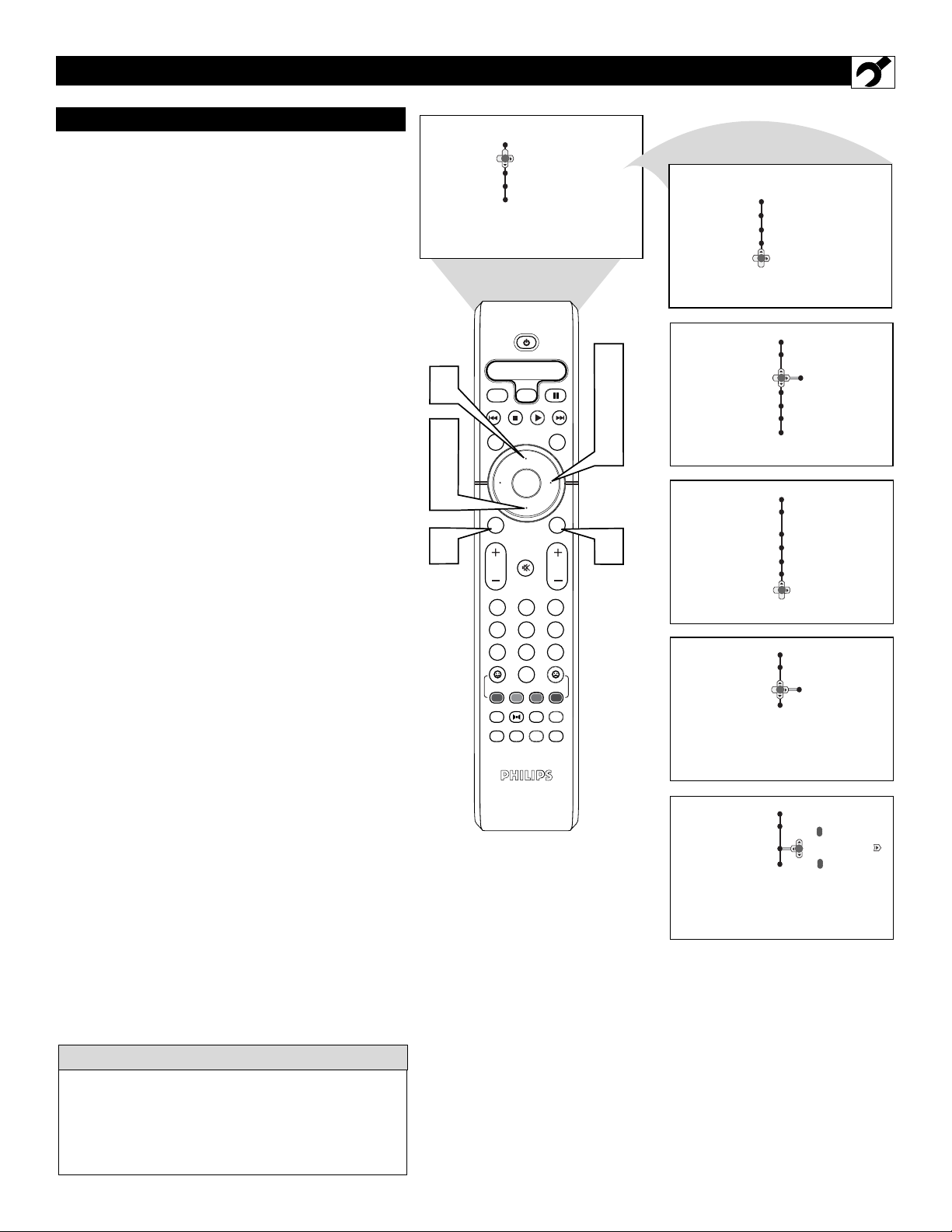
7
HOW TO USE THE INSTALLATION FEATURES
NAME CONTROL (PICK LIST)
T
he channel NAME feature allows you to list
the “call” letters of your favorite stations
beside their channel numbers when they appear
on the screen. The TV has in memory a list of the
50 most popular channel names (for example:
ABC, CBS, FOX, NBC, etc.). You can also enter
a custom name (up to five characters) see next
page for details.
Tune to the specific channel you want to name, then
follow the steps below.
1
Press the MENU/SELECT button on the
remote control to show the onscreen menu.
2
Press the CURSOR DOWN button repeatedly
until Install is highlighted.
3
Press the CURSOR RIGHT button to enter
the Install menu. Language will be highlighted.
4
Press the CURSOR DOWN button repeatedly
until Name is selected.
5
Press the CURSOR RIGHT button to move
to enter the Name menu.
6
With Pick List highlighted, press the CURSOR
RIGHT button to enter the “Pick List” selec-
tions.
7
Press the CURSOR UP or CURSOR DOWN
buttons to scroll through a list of options.
8
After you have selected a name for the channel,
press the CURSOR RIGHT button to save
the name in the TV’s memory, it will appear in
the upper left hand corner of the screen.
9
Press the STATUS/EXIT button to remove the
menu from the screen.
The five characters that the channel NAME feature
allows you to input can be letters, a dash (-), or the
numbers 0 to 9.
The Channel Label or Name will appear when a
channel change is made or when the STATUS/EXIT
button is pressed.
HELPFUL HINT
Menu
Picture Brightness
Sound Color
Features Contrast
Install Sharpness
Power
SATVCR AMPACCDVD
SLEEP
SOUND
Select
AV
ACTIVE
CONTROL
7
CC
Color Temp.
CLOCK
PICTURE
2
4
7
1
OK
SELECT
MENU
MUTE
VOL CH
2
1
4
5
8
7
0
QuadraSurf
PROGRAM
REC
SAP
LIST
PIC SIZE
STATUS
EXIT
3
6
9
TM
A/CH
TV/VCR
MAIN
FREEZE
3
5
6
8
9
Menu
Picture Language
Sound Tuner Mode
Features Auto Program
Install Channel Edit
Menu
Install
Language English
Tuner Mode
Auto Program
Channel Edit
Name
Menu
Install
Language
Tuner Mode
Auto Program
Channel Edit
Name
Install
Name
Pick List
Personal
Install
Name
Pick List
Personal
Pick List
Personal
ABC
ABC
Name
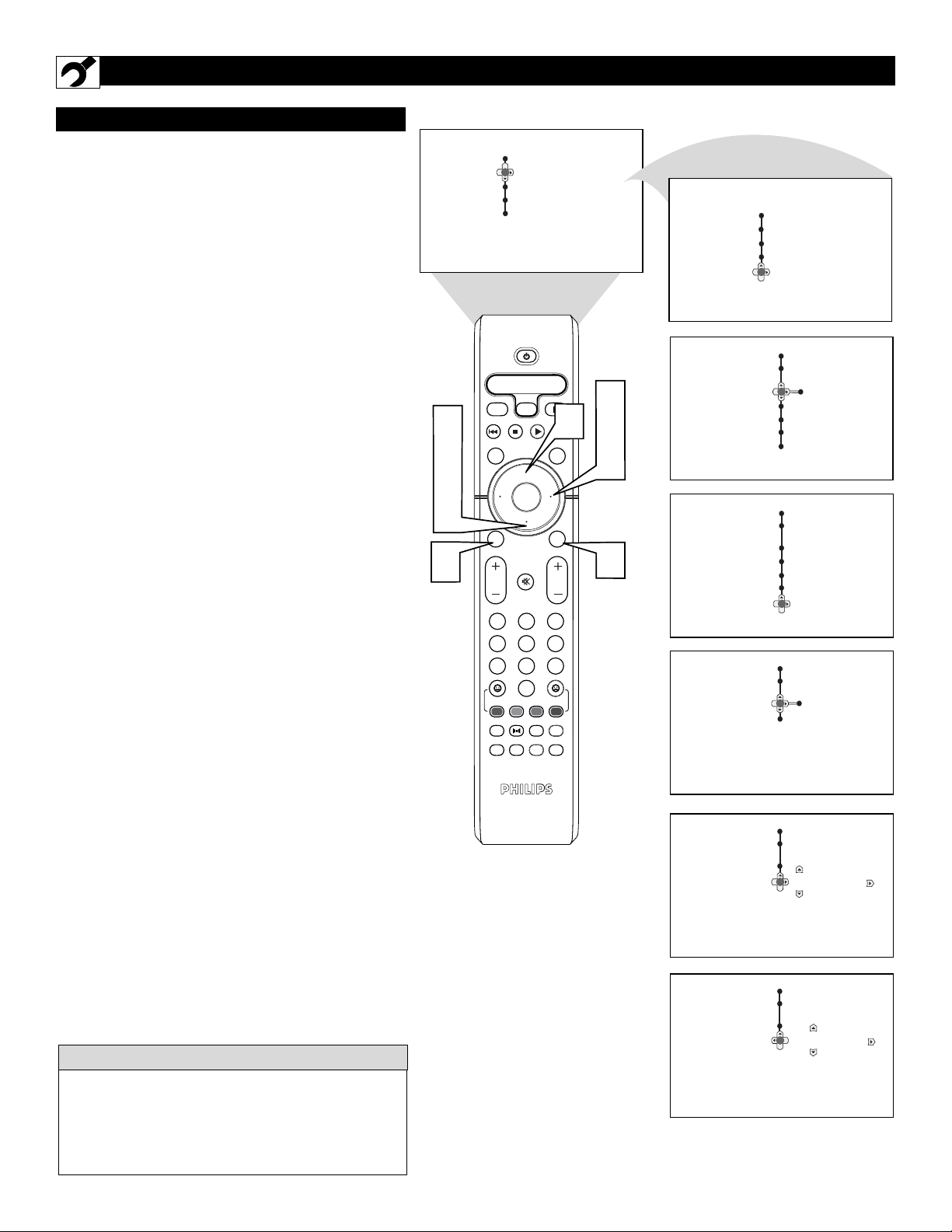
8
HOW TO USE THE INSTALLATION FEATURES
NAME CONTROL (PERSONAL)
T
he channel NAME feature allows you to list
the “call” letters of your favorite stations
beside their channel numbers when they appear
on the screen. You can enter a custom name (up
to five characters) for each channel.
Tune to the specific channel you want to name, then
follow the steps below.
1
Press the MENU/SELECT button on the
remote control to show the onscreen menu.
2
Press the CURSOR DOWN button repeatedly
until Install is highlighted.
3
Press the CURSOR RIGHT button to enter
the Install menu. Language will be highlighted.
4
Press the CURSOR DOWN button repeatedly
until Name is selected.
5
Press the CURSOR RIGHT button to move
to enter the Name menu.
6
Press the CURSOR DOWN button to select
Personal.
7
Press the CURSOR RIGHT button again;
then press the CURSOR UP or CURSOR
DOWN buttons to scroll through a list of
options for the first character (A through Z, 0
through 9). Press the CURSOR RIGHT but-
ton, and repeat for the second, third, fourth, and
fifth characters.
8
Press the STATUS/EXIT button to remove the
menu from the screen.
The five characters that the channel NAME feature
allows you to input can be letters, a dash (-), or the
numbers 0 to 9.
The Channel Label or Name will appear when a
channel change is made or when the STATUS/EXIT
button is pressed.
HELPFUL HINT
Menu
Picture Brightness
Sound Color
Features Contrast
Install Sharpness
Power
SATVCR AMPACCDVD
SLEEP
Select
AV
2
SOUND
ACTIVE
CONTROL
CC
Color Temp.
CLOCK
7
PICTURE
4
6
7
1
OK
SELECT
MENU
MUTE
VOL CH
2
1
4
5
8
7
0
QuadraSurf
PROGRAM
REC
SAP
LIST
PIC SIZE
STATUS
EXIT
3
6
9
TM
A/CH
TV/VCR
MAIN
FREEZE
3
5
7
8
Menu
Picture Language
Sound Tuner Mode
Features Auto Program
Install Channel Edit
Menu
Install
Language English
Tuner Mode
Auto Program
Channel Edit
Name
Menu
Install
Language
Tuner Mode
Auto Program
Channel Edit
Name
Install
Name
Pick List
Personal
Pick List
Personal
ABC
Name
Install
Name
Pick List
Personal
Install
Name
Pick List
Personal
F
FAV
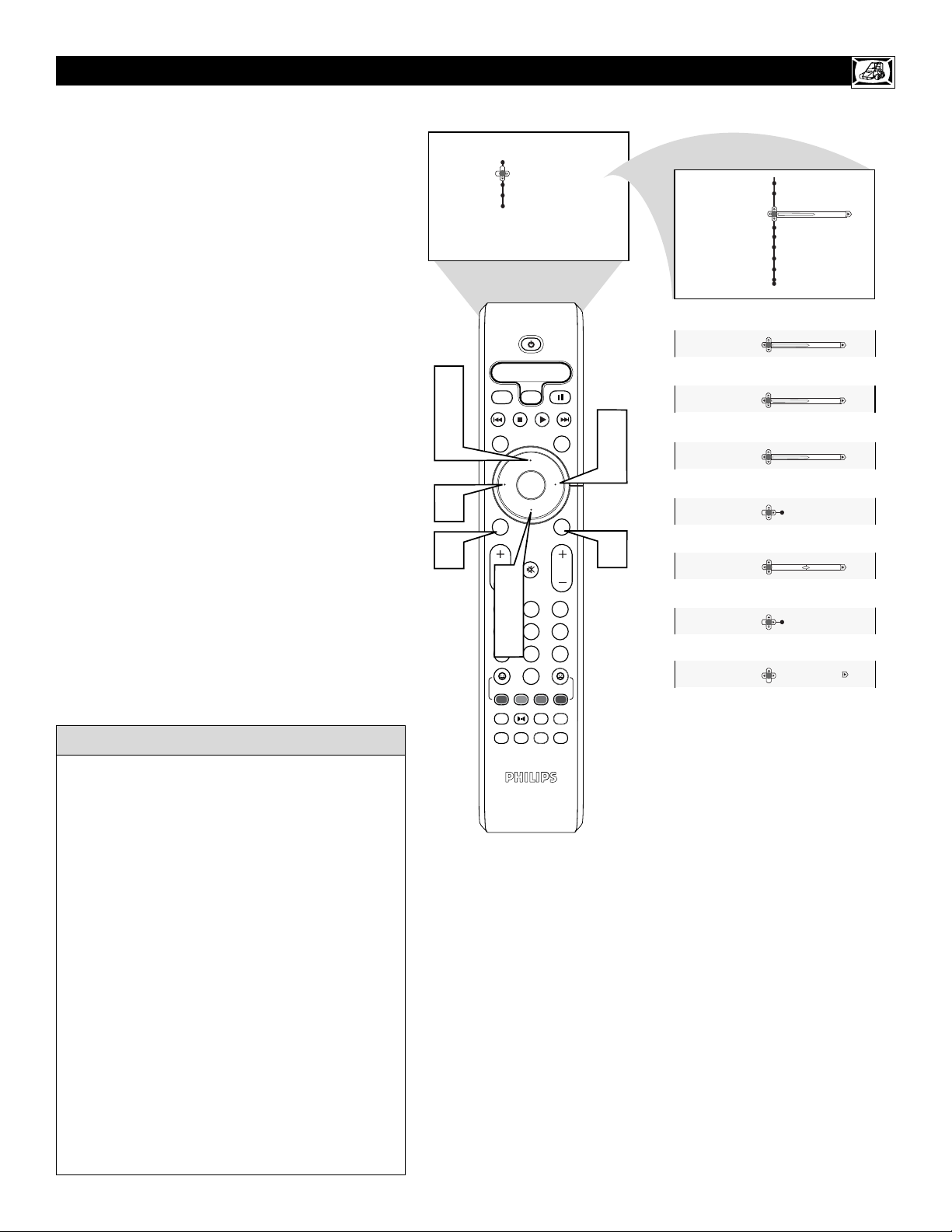
9
HOW TO USE THE PICTURE ADJUSTMENT CONTROLS
T
o adjust your TV picture controls, select a channel and
follow these steps.
1
Press the
MENU/SELECT
button on the remote
control to show the onscreen menu.
2
Press the CURSOR UP or CURSOR DOWN button to highlight PICTURE.
3
Press the CURSOR RIGHT button to enter the
Picture menu.
4
Press the CURSOR UP or CURSOR DOWN
button to select the picture adjustment you want to
change: Brightness, Color, Contrast, Sharpness,
Color Temp., Tint, Dyn. Contrast, or Color Enh.
NOTE: The menu will show only five items at a time, so
you will need to continue scrolling with the CURSOR
DOWN button to adjust the Tint, Dyn. Contrast, or Color
Enh.
5
Press the CURSOR LEFT or CURSOR RIGHT
button to adjust the selected control. OR, if Color
Temp. or Dyn. Contrast is chosen, press the CURSOR UP or CURSOR DOWN to select the preferred mode. If Color Enh. is selected press the
CURSOR RIGHT button repeatedly to toggle the
various modes.
6
Press the STATUS/EXIT button when finished to
remove the menu from the screen.
NOTE: The Tint Controls will not be available for
adjustments when tuned to the AV1/AV2/AV3
Inputs.
Brightness – adds or subtracts light from the darkest
part of the picture.
Color – adds or eliminates color.
Contrast – improves the detail of the lightest parts of
the picture.
Sharpness – improves the detail in the picture.
Color Temp. offers NORMAL, COOL, or WARM
picture preferences. (Normal will keep the whites,
white; Cool will make the whites, bluish; and Warm
will make the whites, reddish.)
Tint – adjusts the picture to obtain natural skin tones.
Dyn(amic) Contrast – helps to “sharpen” the picture
quality by making the dark portions of the picture
darker and the light portions more noticeable. You can
select from the various modes: Off, Min, Med, and
Max.
Color Enh(ancement) – increases the intensity of the
color when “On” is selected.
HELPFUL HINT
Menu
Picture Brightness
Sound Color
Features Contrast
Install Sharpness
2
4
SOUND
SLEEP
AV
ACTIVE
CONTROL
Power
SATVCR AMPACCDVD
Select
Color Temp.
CC
PICTURE
5
OK
5
1
SELECT
MENU
MUTE
VOL CH
2
2
1
4
4
5
5
8
7
0
TM
QuadraSurf
A/CH
PROGRAM
REC
SAP
PIC SIZE
TV/VCR
LIST
MAIN
FREEZE
CLOCK
EXIT
STATUS
3
6
9
3
5
6
Menu
Picture
Brightness
Color
Contrast
Sharpness
Color Temp.
Color
Contrast
Sharpness
Color Temp.
Tint
Dyn. Contrast
Color Enh.
40
OR
38
OR
41
OR
41
OR
Cool
OR
0
OR
Min
OR
On Off
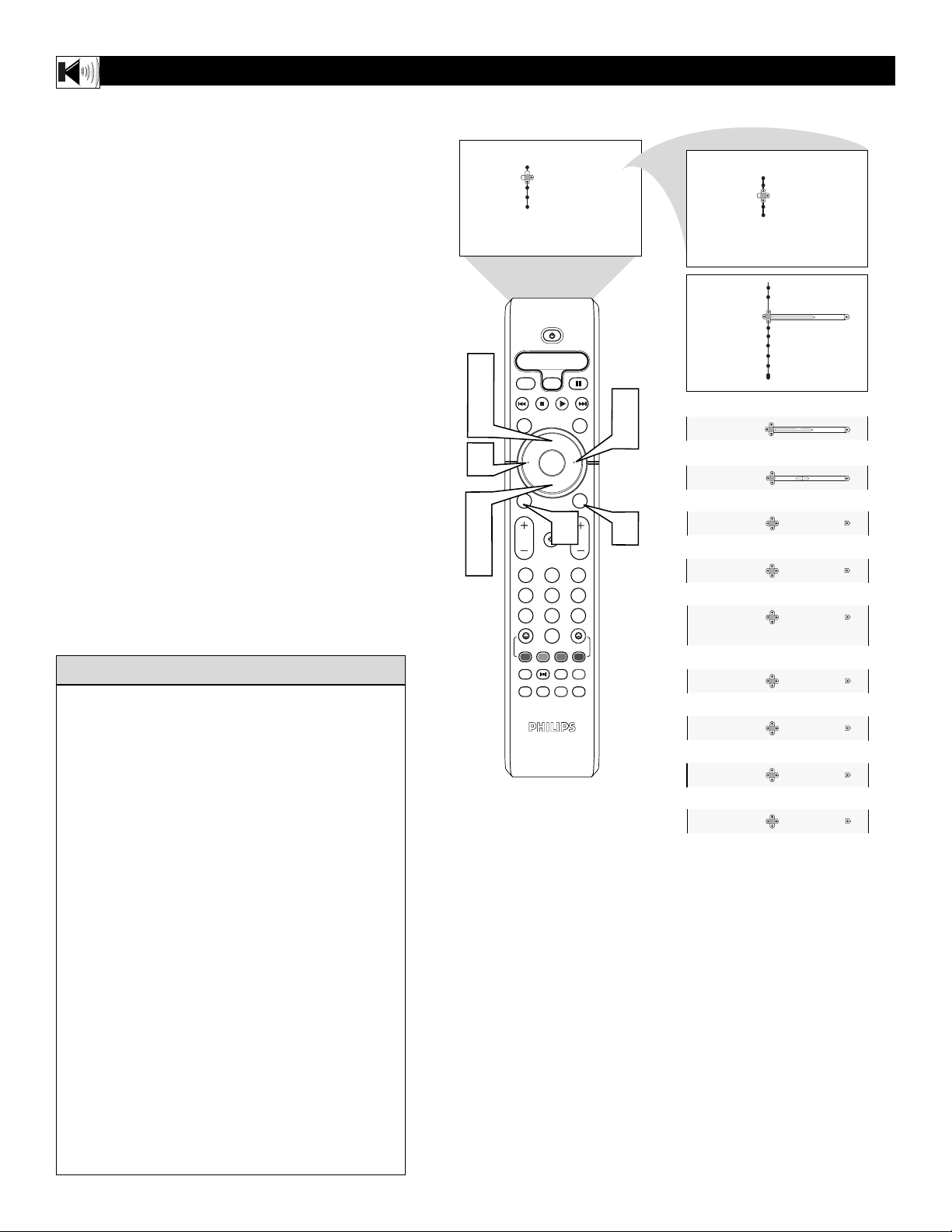
10
HOW TO USE THE SOUND ADJUSTMENT CONTROLS
Treble – enhances the high frequency sounds.
Bass – enhances the low frequency sounds.
Balance – adjusts the level of sound coming from the
left and right speakers.
AV L (Auto Volume Leveler) - when On, AVL will
level out the sound being heard when sudden changes
in volume occur during commercial breaks or channel
changes.
Dynamic Bass - enhances the low frequency sounds.
Incr. Surround - adds greater depth and dimension to
TV sound. Select from Incr. Surrourd, Dolby Virtual or
Stereo sound (if Stereo) or Dolby Virtual, Spatial or
Mono (if Mono).
SAP (Secondary Audio Programming)– sent as a
third audio channel, a SAP signal can be heard apart
from the current TV program sound. Note: If SAP is
not available, “Not Available” will appear on the
screen.
Audio Out – select from Variable or Fixed. When
Variable is selected, change the volume at the TV using
the TV’s remote control. If fixed is selected, change
the volume at the external device’s audio controls.
Speaker -turn the TV speaker On or Off. When a HiFi system is used, turn the TV speaker Off to hear the
sound from the Hi-fi system instead of the TV’s speakers. When no external audio system is connected, On
must be selected to hear sound coming from the TV.
HELPFUL HINT
T
o adjust your TV sound controls, select a channel and
follow these steps.
1
Press the
MENU/SELECT
button on the remote
control to show the onscreen menu.
2
Press the CURSOR UP or CURSOR DOWN button to highlight Sound.
3
Press the CURSOR RIGHT button to enter the
sound menu.
4
Press the CURSOR UP or CURSOR DOWN
button to select the sound adjustment you want to
change: Treble, Bass, Balance, AVL, Dynamic
Bass, Incr. Surround, Stereo, SAP, Audio Out, and
Speaker. NOTE: The menu will show only five
items at a time, so you will need to continue scrolling with the CURSOR DOWN button to adjust the
Incr. Surround, Stereo, SAP, Audio Out, or Speaker.
5
Press the CURSOR LEFT or CURSOR RIGHT
button to adjust the selected control. Or, if Incr.
Surround is chosen, press the CURSOR UP or
CURSOR DOWN to select the preferred mode. If
AVL, Stereo, SAP, Audio Out, or Speaker is selected press the CURSOR RIGHT button repeatedly to
toggle the various modes.
6
Press the STATUS/EXIT button when finished to
remove the menu from the screen.
Menu
Picture Brightness
Sound Color
Features Contrast
Install Sharpness
2
4
SLEEP
AV
SOUND
ACTIVE
CONTROL
Power
SATVCR AMPACCDVD
Select
Color Temp.
CC
PICTURE
5
5
2
4
5
OK
SELECT
MENU
MUTE
1
VOL CH
2
1
4
5
8
7
0
QuadraSurf
PROGRAM
REC
SAP
LIST
PIC SIZE
TM
A/CH
TV/VCR
MAIN
FREEZE
Menu
Picture Treble
Sound Bass
Features Balance
Install
Menu
Sound
Treble 65
Bass
Balance
AVL
Dynamic Bass
CLOCK
3
5
OR
Bass 60
Dynamic Bass
AVL
OR
STATUS
EXIT
Balance 0
OR
AVL Off On
6
OR
OR
OR
OR
OR
OR
Off On
Spatial
Dolby Virtual
3
6
9
Dynamic Bass
Incr. Surround Mono
Stereo Stereo Mono
SAP Off On
Audio Out Fixed Variable
Speaker Off On
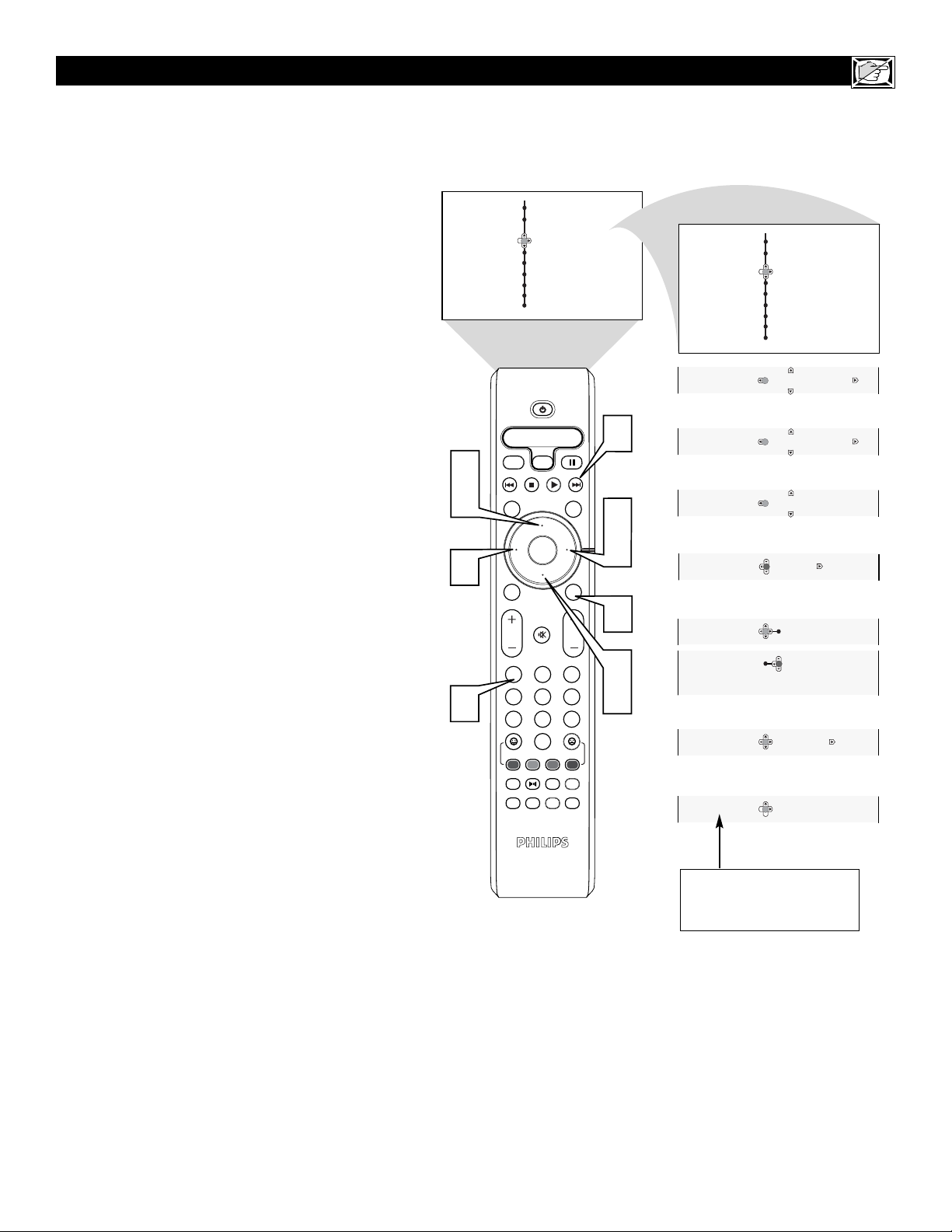
11
HOW TO USE THE TIMER MENU CONTROLS
Y
our television comes with an onscreen clock. The
TV can also be set to turn on or off at a specific
time and tune to a specific channel when it powers
itself on.
1
Press the CLOCK button on the remote control to display the Timer onscreen menu.
2
Press the CURSOR UP or CURSOR DOWN
button to highlight one of the Timer controls.
These controls are Time, Start Time, Stop Time,
Program No., Activate, Display, and AutoChron.
3
Press the CURSOR RIGHT button to display
the menu for the selected item.
4
Make adjustments to the selected items by following the steps below.
Time: Enter the current time using the
Numbered buttons. Use the CURSOR UP and
CURSOR DOWN buttons to toggle the AM and
PM setting.
Start Time: Use the numbered buttons to enter
the time you want the TV to turn itself On. Use
the CURSOR UP and CURSOR DOWN buttons to toggle the AM and PM setting.
Stop Time: Use the numbered buttons to enter
the time you want the TV to turn itself Off. Use
the CURSOR UP and CURSOR DOWN buttons to toggle the AM and PM setting.
Program No.: Use the NUMBERED buttons or
the CH + or CH- buttons to enter the desired
start-up channel. You can also press the CURSOR RIGHT or CURSOR LEFT buttons to
enter the desired start-up channel.
Activate: Set the timer to turn itself On (Once
or Daily) or Off. Press the CURSOR UP or
CURSOR DOWN buttons to select Once, Daily,
or Off.
Display: Press the CURSOR RIGHT or CURSOR LEFT to toggle between On or Off. If On
is selected, the time will be displayed all the
time when the TV is on. When Off is selected,
the time will only appear when the
STATUS/EXIT button is pressed.
AutoChron: For use of the AutoChron feature,
refer to the section on “How to Use the
AutoChron Control” see next page.
5
Press the STATUS/EXIT button to remove the
menu from the screen.
Refer to the next page for
details about how to use
the AutoChron control.
Menu
Features
Timer Time
Auto Lock Start Time
Wide Screen Stop Time
Closed Caption
Rotation
2
4
4
4
SOUND
SELECT
Program No.
Power
SATVCR AMPACCDVD
SLEEP
Select
AV
CC
ACTIVE
CONTROL
OK
MENU
MUTE
VOL CH
2
1
4
5
8
7
0
TM
QuadraSurf
PROGRAM
REC
SAP
LIST
PIC SIZE
Activate
CLOCK
PICTURE
STATUS
EXIT
3
6
9
A/CH
TV/VCR
MAIN
FREEZE
1
3
4
5
2
4
Features
Timer
Time – – : – – AM
Start Time
Stop Time
Program No.
Activate
Time
– – : – – AM
OR
Start Time
– – : – – AM
OR
Stop Time
– – : – – AM
OR
Program No. 12
OR
Activate Off
Activate Off
Once
Daily
OR
Display Off On
OR
AutoChron Mode
Time Zone
Channel
DST
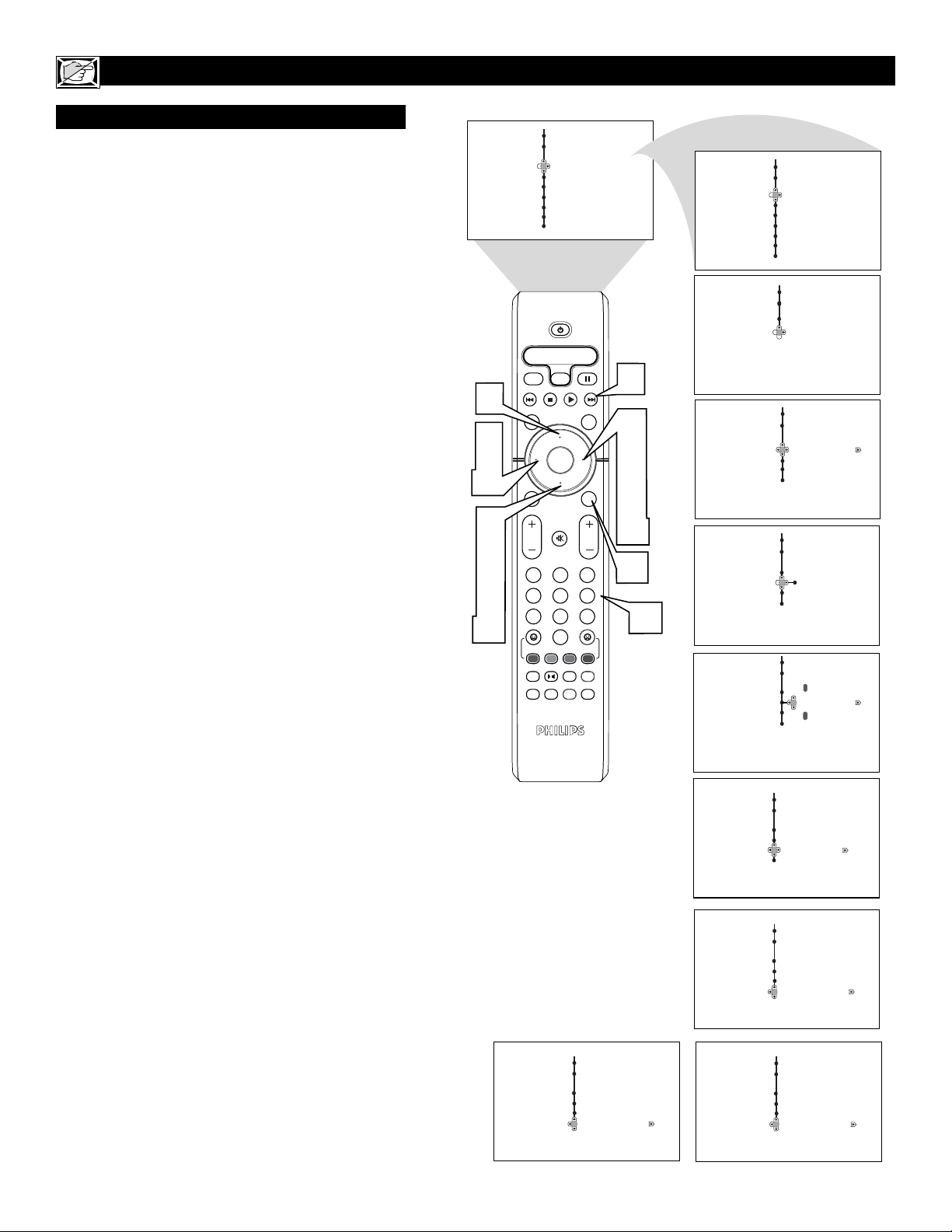
12
HOW TO USE THE TIMER MENU CONTROLS (CONT’D)
AUTO CHRON
A
utoChron™ can automatically set the TV’s onscreen
clock. Since the time is received from a broadcast
signal, you must be sure that a cable TV or Antenna
signal is present before you use the AutoChron™ feature.
1
Press the CLOCK button on the remote control
to display the Timer onscreen menu.
2
Press the CURSOR DOWN button until
AutoChron is selected.
3
Press the CURSOR RIGHT button to display
the AutoChron menu. Mode will be highlighted.
4
Press the CURSOR RIGHT button to display
toggle between Manual and Auto.
5
Press the CURSOR DOWN button to select
Time Zone.
6
Press the CURSOR RIGHT button to enter the
Time Zone menu.
7
Press the CURSOR UP or CURSOR DOWN
buttons to select the correct Time Zone. To
activate the Time Zone, press the CURSOR
LEFT button.
8
Press the CURSOR DOWN button to select
DST (Daylight Savings Time).
9
If your time zone uses Daylight Savings Time,
press the CURSOR RIGHT or CURSOR
LEFT button to toggle between Off or On, and
select On.
Press the CURSOR DOWN to select Channel.
Then use the NUMBERED buttons to enter
your local PBS channel or any local channel
that transmits the current time. You can also use
the CURSOR RIGHT or CURSOR LEFT buttons to change channels one at a time. If TIME
FOUND appears,the process is finished. If not,
follow the onscreen instructions, and try another
channel.
Press the STATUS/EXIT button when finished to
remove the onscreen menu from the TV screen.
NOTE: If the AutoChron™ control is unable to find
the time being transmitted on any channels, you may
have to enter the time manually. Refer to the previous
page for details.
10
11
Menu
Features
Timer Time
Auto Lock Start Time
Wide Screen
Closed Caption
Rotation
Power
SATVCR AMP ACCDVD
SLEEP
Select
AV
ACTIVE
7
CONTROL
SOUND
7
9
10
2
OK
SELECT
MENU
MUTE
VOL CH
5
7
8
10
1
4
7
QuadraSurf
REC
SAP
PIC SIZE
Timer
AutoChron
Mode
Time Zone
DST
Channel 4
Stop Time
Program No.
CC
2
5
8
0
TM
PROGRAM
LIST
Activate
1
CLOCK
PICTURE
STATUS
EXIT
10
3
11
6
9
A/CH
TV/VCR
MAIN
FREEZE
TIME NOT FOUND
RE-ENTER CHANNEL
3
4
6
9
10
Features
Timer
Time – – : – – AM
Start Time
Stop Time
Program No.
Activate
Features
Timer
Display
Auto Chron
Timer
AutoChron
Mode Auto Manual
Time Zone
DST
Channel
Timer
AutoChron
Mode
Time Zone
DST
Channel
Timer
AutoChron
Mode
Time Zone Atlantic
DST
Channel
Timer
AutoChron
Mode
Time Zone
DST
Channel
Timer
AutoChron
Mode
Time Zone
DST
Channel 2
Timer
AutoChron
Mode
Time Zone
DST
Channel 2
Time Zone
Atlantic
Off On
Please Wait
TIME FOUND
Mode
Channel
DST
