Philips 27PT8302-37B Quick start guide

TV
TV
Quick Use and Hookup Guide
Guía Rápida de Uso y Configuración
Guide d’Utilisation Rapide
27PT8302/37
32PT8302/37
3121 233 46411

Side 1
PANEL LAYOUT
PANEL I
NDEX
Subject Panel No.
Antenna/Cable Basic Connection . . . .4
Audio/Video Connections
AV1/AV2 Input Jacks . . . . . . . . . . . .6
AV4 Input Connections . . . . . . . . . . .9
Component Video Input Jacks . . . . .8
Monitor Output Jacks . . . . . . . . . . .10
S-Video Input Jacks . . . . . . . . . . . . .7
Side AV Input Jacks . . . . . . . . . . . .11
Basic Remote Operation . . . . . . . . . . .3
Basic Television Operation . . . . . . . . .3
Cable Box Connection . . . . . . . . . . . .5
Remote Batteries . . . . . . . . . . . . . . . . .3
Remote Button Descriptions . . . . . .1-2
Descripcion Panel No.
Conexión Básica Antena/Cable . . . .15
Conexión de Audio/Video
Entrada AV1 y AV2 . . . . . . . . . . . . .17
Entrada AV4 . . . . . . . . . . . . . . . . . .20
Entrada de Video Componente . . . .19
Salida de Video Monitor . . . . . . . . .21
Entrada S-Video . . . . . . . . . . . . . . .18
Entrada AV Latérales . . . . . . . . . . .22
Operación Básica de el Control
Remoto . . . . . . . . . . . . . . . . . . . . .12-13
Descripcion Panel No.
Baterias del Control Remoto . . . . . .14
Conexión Básica de la caja de Cable 16
Operación Básica de la TV y de el
Control Remoto . . . . . . . . . . . . . . . . .14
Rubrique No. de panneau
Connexions de base de l’antenne/du
câble . . . . . . . . . . . . . . . . . . . . . . . . . .26
Connexions Audio/Vidéo
D’Entrée AV1/AV2 . . . . . . . . . . . . .28
D’Entrée AV4 . . . . . . . . . . . . . . . . .31
D’Entrée Video Composant (CVI) .30
D’Entrée Monitor (Moniteur) . . . . .32
D’EntréeS-Video . . . . . . . . . . . . . . .29
D’EntréeLatérales (AV3) . . . . . . . .33
Fonctionnement de base de la télécom-
mande . . . . . . . . . . . . . . . . . . . . . . . . .25
Fonctionnement de base du téléviseur.25
Connexions au boîtier du service du
Câble . . . . . . . . . . . . . . . . . . . . . . . . .27
Piles de télécommande . . . . . . . . . . .25
Descriptions des boutons de la télé-
commande . . . . . . . . . . . . . . . . . .23-24
PANEL
1
PANEL
2
PANEL
3
PANEL
4
PANEL
6
PANEL
8
PANEL
5
PANEL
7
PANEL
9
PANEL
10
PANEL
12
PANEL
14
PANEL
11
PANEL
13
PANEL
15
NOTES/
NOTA/
REMARQUE
COVER
and
Sequence
Panel
Panel Index
Side 2
PANEL
16
PANEL
18
PANEL
20
17
PANEL
19
PANEL
21
PANEL
22
PANEL
24
PANEL
26
PANEL
PANEL
23
PANEL
25
PANEL
27
PANEL
28
PANEL
30
PANEL
32
PANEL
29
PANEL
31
PANEL
33

REMOTE CONTROL BUTTON DESCRIPTIONS
Select (VCR DVD SATAMPACC) -
Press to set
the TV
this button to cycle across the accessory
mode dial. Stop pressing when the mode you desire
is lighted. The light will stay on for 2 seconds and
then begin blinking to indicate the remote is in your
desired mode. Once the mode is selected, you must
press a button within 60 seconds for the remote to
remain in the selected mode or it will default back to
the TV mode.
SLEEP Button - Press to set the TV to automatically
turn itself OFF at a given amount of time.
AV
(4)
Button - Press repeatedly to select the dif-
ferent signal sources connected to the A/V inputs on
the TV.
SOUND Button - Press to select an AutoSound™
control. Choose from four factory-set controls
(Speech, Music, Movie, and Multimedia) and a PERSONAL to tailor the TV sound to enhance the particular type of program you are watching.
ACTIVE CONTROL
(7)
Button - Press repeatedly
to toggle the Active Control to ON , Display Logo,
Display On, and Off. When ON, the sharpness and
noise reduction will be continuously monitored.
Cursor Buttons (Left, Right, Up, Down) - Press
these buttons to highlight, select, and adjust items on
the TV's onscreen menu. Also, press the left or right
cursor buttons to adjust the picture format.
Menu (Select) Button - Press for the onscreen menu
to appear. Pressing the menu button after menu selections are made will eliminate the menu from the display.
Volume (+) or (–) Buttons - Press to adjust the TV
sound level.
Number Buttons - Press the number buttons to select
TV channels. When selecting single-digit channels,
press the number of the desired channel. The TV will
pause for a few seconds and then tune to the selected
channel. (Note: You can press 0, then the number
also.) For channels 100 and above, first press 1 then
the next two numbers of the desired channel.
SMILEY Button - Press to add channels in the
“QuadraSurf” lists. Works with all colored buttons.
Rec(ord)/SAP Button - Press to start the recording of
a videotape. Also, this button activates or deactivates
the SAP feature (if available).
(Virtual Dolby) Button - Press to set various
factory Surround Sound listening modes.
PIC(TURE) SIZE Button - Press to adjust the picture
format.
NOTE: These buttons are dedicated to the PIP feature
within certain models. This TV does not contain these
PIP features, therefore these buttons will have no functionality when pressed.
1
Power
SATVCR AMP ACCDVD
SLEEP
Select
AV
SOUND
SELECT
MENU
VOL CH
1
4
7
ACTIVE
CONTROL
CC
OK
MUTE
2
5
8
0
QuadraSurf
PROGRAM
REC
SAP
PIC SIZE
LIST
CLOCK
PICTURE
STATUS
EXIT
3
6
9
TM
A/CH
TV/VCR
MAIN
FREEZE

Power Button - Press to turn the TV ON and OFF.
CC/22Button - Press to select Closed Captioning
options within the menu. Also, press this button to being
playback of a prerecorded video.
;;
(Pause) Button - Press to pause the viewing of a
prerecorded video. The picture will freeze on the screen
until the Play or Pause buttons are pressed again.
Clock/
¢¢
Button - Press the CLOCK button to
access the onscreen Clock menu. Also, press this button
to Fast Forward a prerecorded tape.
Picture Button - Press to select an AutoPicture™ control. Choose from four factory-set controls (MOVIES,
SPORTS, WEAK SIGNAL, and MULTI MEDIA) and
a PERSONAL control that you set according to your
own preferences through the onscreen PICTURE
menu. The four factory-set controls will tailor the TV
picture so as to enhance the particular type of program
you are watching, or to improve the picture of a program that has a weak signal.
OK Button - Press to activate selection when programming remote control.
Status/Exit Button - Press to see the current channel
number on the TV screen. Also press to clear the TV
screen after control adjustments.
Mute Button - Press to turn the TV sound OFF. Press
again to return the sound to its previous level.
Channel (+) or (–) Buttons - Press to change the tuned
channel.
FROWNIE Button - Press to delete channels in the
“QuadraSurf” lists. Works with all colored buttons.
QuadraSurf™ Buttons - (Red, Green, Yellow, Blue)
Allows you to store and surf up to 10 channels you
choose for each colored button.
Program List Button - Press to display a list of channel numbers and their names. Each channel will appear
as a selectable menu item. The current channel will be
highlighted by default. Only five channels will be
shown onscreen at one time; press the CURSOR UP or
CURSOR DOWN button to scroll the list and highlight
a channel. Press the CURSOR RIGHT button to tune to
the highlighted channel. Channels marked “Skipped” in
the “Channel Edit” control will not appear in the list.
Each channel that is being blocked by AutoLock™ will
appear with a padlock icon to indicate that the channel
is not viewable.
TV/VCR (A/CH) Button - TV/VCR – Press while in
the VCR mode (the VCR indicator on the front of the
VCR will light) to view the playback of a tape. Press
again to place in the TV position (the VCR indicator
light will go off) to view one program while recording
another program. A/CH – Press to toggle between the
currently viewed channel and the previously viewed
channel.
FREEZE Button - Press to freeze the picture on the TV
screen. Press a second time to resume normal viewing.
The signal being received during the time the picture is
frozen will be lost. When the picture is unfrozen, the video
will return to real time broadcast.
REMOTE CONTROL BUTTON DESCRIPTIONS
2
Power
SATVCR AMP ACCDVD
SLEEP
Select
AV
SOUND
ACTIVE
CONTROL
CLOCK
CC
PICTURE
OK
SELECT
MENU
STATUS
EXIT
MUTE
VOL CH
2
SAP
PIC SIZE
1
4
7
QuadraSurf
REC
5
8
0
PROGRAM
3
6
9
TM
A/CH
TV/VCR
LIST
MAIN
FREEZE
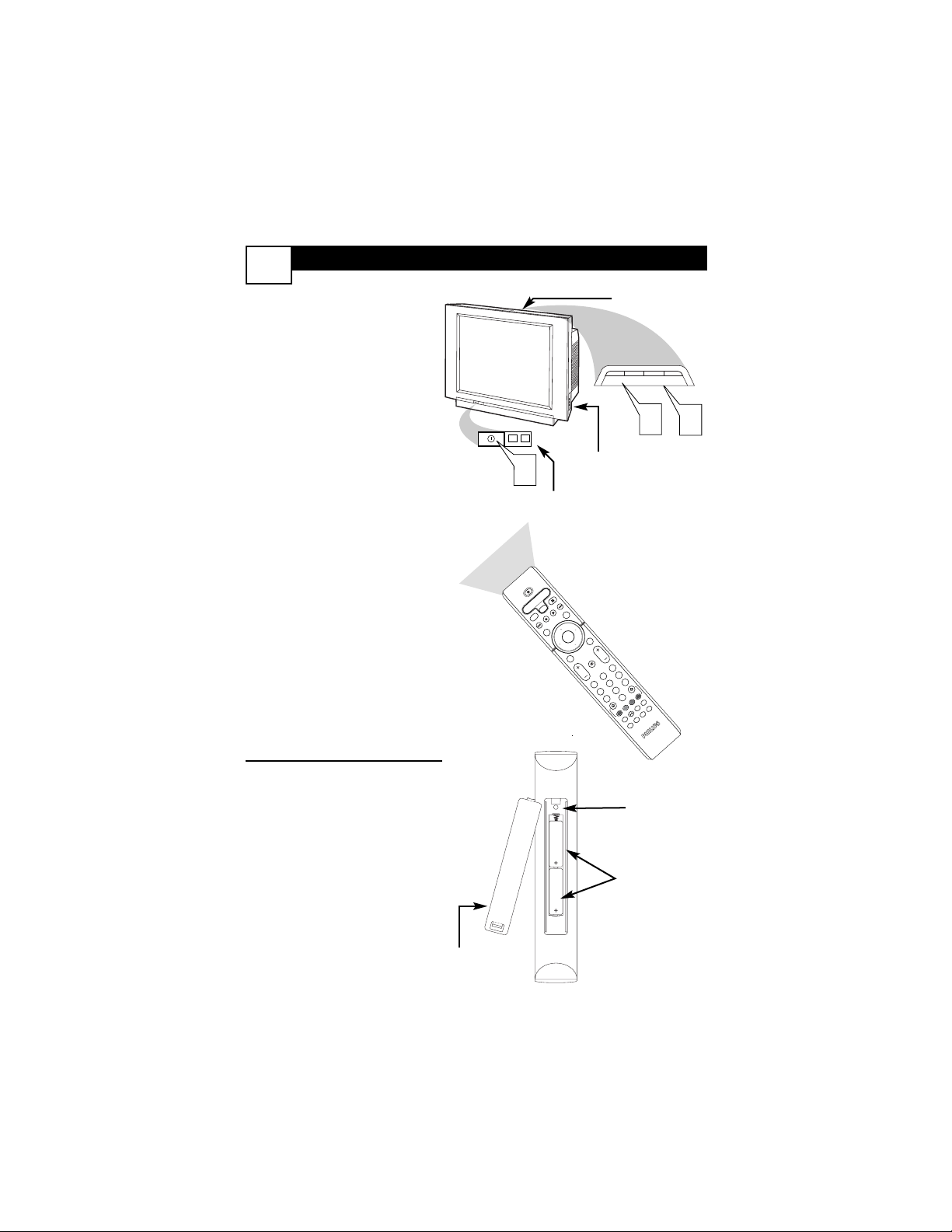
BASIC TV AND R
EMOTE CONTROL OPERATION
3
1
Press the POWER button
to turn the TV ON.
Note: You can also press
any button on the front of
the TV to turn the TV ON.
2
Press the VOLUME + button to increase the sound
level, or the VOLUME –
button to lower the sound
level.
Pressing both buttons at
the same time will display
the on-screen menu. Once in
the menu, use these buttons
to make adjustments or
selections.
3
Press the CHANNEL UP +
or DOWN – button to
select TV channels.
4
Point the remote control
toward the remote sensor
window on the TV when
operating the TV with the
remote.
REMOTE CONTROL
T
o load the supplied batteries
into the remote:
1. Remove the battery compartment lid on the back of the
remote.
2. Place the batteries (2-AA)
in the remote. Be sure the (+)
and (-) ends of the batteries line
up correctly (inside of case is
marked.)
3. Reattach the battery lid.
Battery
Compartment
2-AA Batteries
Battery Lid
Volume and
Channel buttons are
located on the top
of the television
cabinet.
OK
1
2
3
4
5
6
7
8
0
9
Select
S
L
E
E
P
A
C
T
I
V
E
C
O
N
T
R
O
L
C
C
A
V
C
L
O
C
K
M
E
N
U
EXIT
P
IC
T
U
R
E
S
O
U
N
D
S
T
A
T
U
S
S
E
L
E
C
T
P
I
C
S
I
Z
E
M
A
I
N
F
R
E
E
Z
E
Q
u
a
d
r
a
S
u
r
f
T
M
P
R
O
G
R
A
M
L
I
S
T
TV/VCR
R
E
C
S
A
P
A
/
C
H
SA
T
VCR
AM
P
ACC
DVD
V
O
L
C
H
M
U
TE
Power
Remote Sensor
Window
Audio, Video, S-Video
and Headphone Jacks
located on the side of
the television.
Back of Remote
POWER
1
+
CHANNEL
+
VOLUME
–
–
2
3

BASIC ANTENNA AND CABLE
CONNECTIONS
Y
our home’s signal input might come
from a single (75 ohm) round
cable, a Converter Box, or from an
antenna. In either case the connection
to the TV is very easy.
1
If your Cable TV signal or
Antenna signal is a round cable
(75 ohm) then you're ready to
connect to the TV.
If your antenna has flat twinlead wire (300 ohm), you first
need to attach the antenna wires
to the screws on a 300 to 75 ohm
adapter.
If you have a Cable Converter
Box: Connect the Cable TV sig-
nal to the Cable Signal IN(put)
plug on the Converter.
2
Connect the Cable TV cable or
Antenna cable (or 300 to 75 ohm
adapter) to the 75Ω plug on the TV.
If you have a Cable Converter
Box: Connect the OUT(put) plug
from the Converter to the 75Ω plug
on the TV.
4
Y
our Cable TV input into your
home may be a single (75 ohm)
cable or use a cable box decoder. In
either case the connection is very
simple. Follow the steps below to
connect your cable signal to your
new television.
This connection will supply Stereo
sound to the TV.
1
Connect the open end of the
round Cable Company supplied
cable to the 75Ω input on the TV.
Screw it down finger tight.
After using the AutoProgram
Control, press the CH + and – buttons to scroll through all the channels
stored in the television’s memory.
HELPFUL HINT
Back of TV
Cable signal
coming from
Cable Company
Jack Panel
Back of TV
75 ⍀
1
2
Antenna Connection
300 to 75Ω
Adapter
Combination
VHF/UHF Antenna
(Outdoor or Indoor)
Twin Lead
Wire
Round Cable
75Ω
Back of TV
Direct Cable Connection
75Ω Round
Coaxial Cable

CABLE BOX CONNECTIONS
5
I
f your cable signal uses a cable box
or decoder, follow the easy steps
below to complete the connection.
Cable Box (w/RF In/Outputs):
This connection will be mono.
1
Connect the Cable Company
supplied cable to
the signal
IN(put) plug on the back of the
Cable Box.
2
Using a separate round coaxial
cable, connect one end to the
OUT(put) (TO TV) plug on the
back of the Cable Box.
3
Connect the other end of the
round coaxial cable to the 75Ω
input on the back of the television. Screw it down finger tight.
NOTE: If applicable, set the OUTPUT CHANNEL SWITCH on the
back of the cable box to CH 3 or 4.
Tune the TV to the same channel and
change channels at the cable box. In
some cases, the cable box will automatically tune to either channel 3 or 4,
change channels until the picture
appears.
Cable Box (w/Audio/Video
Outputs):
This connection will supply Stereo
sound.
4
Connect the Cable Company
supplied cable to
the cable signal IN(put) plug on the back of
the Cable Box.
5
Using a RCA type Video Cable,
connect one end of the cable to
the Video (or ANT, your cable
box may be labeled differently)
Out jack on the cable box and
the other end to the AV1 Video
Input on the TV.
6
Connect one end of the Audio
Left and Right Cable to the left
and right Audio Out L & R
jacks on the cable box. Connect
the other end to the AV1 Audio L
& R Input jacks on the TV.
NOTE: Press the AV button or use the
CH+ or CH- on the TV remote control
to tune to the AV1 channel for the
cable box signal. Once tuned, change
channels at the cable box, not the television.
Cable Box (w/RF In/Outputs):
TO
TV/VCR
CABLE
IN
IR
USB
DVD-D OUT
AUDIO IN
SPDIF
VIDEO
IN OUT
S-VIDEO
R L
AUDIO OUT
TV
PASSCARD
Y Pb Pr
OPTICAL
SPDIF
24
VIDEO
Jack Panel Back of Cable Box
Cable Signal IN from the
Cable Company
Round 75Ω
Coaxial Cable
Jack Panel Back of TV
Cable Signal IN
from the Cable
Company
Cable Box with
A/V Outputs
Jack Panel
Back of TV
Audio Cables
L (White) & R (Red)
Video Cable
(Yellow)
Cable Box (w/Audio/Video Outputs):
AUDIO IN
SPDIF
IN OUT
R L
CABLE
TO
TV/VCR
DVD-D OUT
IR
IN
USB
TV
PASSCARD
S-VIDEO
Y Pb Pr
AUDIO OUT
OPTICAL
SPDIF

AV1 (AUDIO
/VIDEO) AND AV2 INPUT CONNECTION
6
Audio In
(Red and
White)
VCR Two
(or accessory device)
(Equipped with Video
and Audio Output
Jacks)
Video In
(Yellow)
Back of VCR
Back of TV
AV 1
Connection
AV2 Connection
VCR One (or accessory device)
(Equipped with Audio and
Video Output Jacks)
T
he TV’s audio/video input jacks
are for direct picture and sound
connections between the TV and a
VCR (or similar device) that has
audio/video output jacks. Both the
AV1 and AV2 Input Jack connections
are shown on this page, but either
one can be connected alone. Follow
the easy steps below to connect your
accessory device to the AV1 and AV2
IN Jacks located on the back of the
TV.
1
Connect the VIDEO (yellow)
cable to the VIDEO AV 1 IN (or
AV2 IN) jack on the back of the
TV.
2
Connect the AUDIO (red and
white) cables to the AUDIO (left
and right) AV 1 IN (or AV2 in)
jacks on the rear of the TV.
3
Connect the VIDEO (yellow)
cable to the VIDEO OUT jack on
the back of the VCR (either one
or two) or accessory device being
used.
4
Connect the AUDIO (red and
white) cables to the AUDIO (left
and right) OUT jacks on the rear
of the VCR (either one or two) or
accessory device being used.
5
Turn the VCR (either one or
two) or accessory device and
the TV ON.
6
Press the AV button or the CH+
or CH- buttons to set the TV to its
AV 1 or AV2 channel.
7
With either of the VCRs (or
accessory devices) ON and a prerecorded tape (CD, DVD, etc.)
inserted, press the PLAY button
to view the tape on the television.
Audio and video cables are not supplied with the TV, but are available
from Philips or electronics retailers.
HELPFUL HINT
POWER
SATVCR AMP ACCDVD
8
SLEEP
Select
CLOCK
AV
CC
ACTIVE
4
7
4
3

S-VIDEO (S-VHS) INPUT CONNECTIONS
T
he S(uper)-Video connection on
the rear of the TV can provide
you with better picture detail and
clarity for the playback of accessory
sources such as DBS (digital broadcast satellite), DVD (digital video
discs), video games, and S-VHS VCR
(video cassette recorder) tapes than
the normal antenna picture connections.
NOTE: The accessory device must
have an S-VIDEO OUT(put) jack in
order for you to complete the connection on this page.
1
Connect one end of the SVIDEO CABLE to the S-
VIDEO jack on the back of the
TV. Then connect one end the
AUDIO (red and white)
CABLES to the AV1 in AUDIO
L and R (left and right) jacks on
the rear of the TV.
2
Connect other end of the SVIDEO CABLE to the S-VHS
(S-Video) OUT jack on the back
of the VCR. Then connect the
other ends of the AUDIO (red
and white) CABLES to the
AUDIO (left and right) OUT
jacks on the rear of the VCR.
3
Turn the VCR and the TV
ON.
4
Press the AV button or the
CH + or CH – buttons on the
remote to scroll the channels
until AV2 appears in the upper
left corner of the TV screen.
5
Now your ready to place a prerecorded video tape in the VCR
and press the PLAY button
.
7
VCR or External
Accessory Device
(with S-Video Output)
Audio Cables
(Red &
White)
S-Video
Cable
Back of TV
AV2
POWER
SATVCR AMP ACCDVD
SATVCR AMP ACCDVD
SLEEP
Select
SLEEP
Select
AV
ACTIVE
AV
ACTIVE
7
4
4
CONTROL
CONTROL
SOUND
SOUND
OK
OK
SELECT
SELECT
MENU
MENU
MUTE
MUTE
VOL CH
VOL CH
H
H
8
CLOCK
CLOCK
CC
CC
4
3
PICTURE
PICTURE
STATUS
STATUS
EXIT
EXIT

COMPONENT VIDEO
(CVI) INPUT CONNECTIONS
C
omponent Video inputs provide
for the highest possible color
and picture resolution in the playback of digital signal source material, such as with DVD players. The
color difference signals (Pb, Pr) and
the luminance (Y) signal are connected and received separately,
which allows for improved color
bandwidth information (not possible
when using composite video or SVideo connections).
1
Connect the Component (Y,
Pb, Pr) Video OUT jacks from
the DVD player (or similar
device) to the (Y, Pb, Pr) in(put)
jack on the TV. When using the
Component Video Inputs, it is
best not to connect a signal to the
AV in Video Jack.
2
Connect the red and white
AUDIO CABLES to the Audio
(left and right) output jacks on
the rear of the accessory device
to the Audio (L and R) AV1 in
Input Jacks on the TV.
3
Turn the TV and the DVD (or
digital accessory device) ON.
4
Press the AV button or the
CH + or CH – buttons to
scroll the available channels
until CVI appears in the upper
left corner of the TV screen.
5
Insert a DVD disc into the
DVD player and press the
PLAY button on the DVD
Player.
The description for the component video
connectors may differ depending on the
DVD player or accessory digital source
equipment used (for example, Y, Pb, Pr; Y,
B-Y, R-Y; Y, Cr, Cb). Although abbreviations and terms may vary, the letters b and r
stand for the blue and red color component
signal connectors, and Y indicates the luminance signal. Refer to your DVD or digital
accessory owner’s manual for definitions and
connection details.
HELPFUL HINT
8
Component
Video Cables
(Green, Blue,
Red)
Audio
Cables
(Red &
White)
Accessory Device
Equipped with
Component Video
Outputs
Back of TV
The CVI connection will be dominate over the AV1
in Video Input. When a Component Video Device is
connected as described, it is best not to have a video
signal connected to the AV1 in Video Input jack.
POWER
SATVCR AMP ACCDVD
SLEEP
Select
AV
ACTIVE
7
4
CONTROL
SOUND
OK
SELECT
MENU
MUTE
VOL CH
H
2
1
4
5
8
CLOCK
CC
4
3
PICTURE
STATUS
EXIT
3
6

AV (AUDIO
/VIDEO) 4 INPUT CONNECTION
9
T
he AV4 Input Jacks provide
Component Video Inputs for
accessories like Digital Video
Players.
Connecting a Digital device using
the COMPONENT VIDEO
Inputs:
1
Connect the Component (Y,
Pb, Pr) Video OUT jacks from
the DVD player (or similar
device) to the (Y, Pb, Pr) AV4
in(put) jacks on the TV.
2
Connect the red and white
AUDIO CABLES to the
Audio (left and right) output
jacks on the rear of the accessory device to the Audio (L and
R) AV4 in(put) jacks on the TV.
3
Turn the TV and the DVD
(or digital accessory device)
ON.
4
Press the AV button on the
remote to tune to the AV4
channel.
5
Press the PLAY button on the
DVD (or digital accessory
device) to view the program on
the television.
1
Back of TV
Accessory Device
Equipped with
Component Video
Outputs
Component
Video Cables
(Green, Red,
Blue)
Audio
Cables
(red &
white)
2
3
Y
COMP VIDEO
4
AV4
Pb
Pr
SLEEP
4
SOUND
SELECT
MENU
VOL CH
1
4
7
REC
SAP
S-VIDEO
OUT
SATVCR AMP ACCDVD
Select
ACTIVE
CONTROL
OK
QuadraSurf
AUDIO
VIDEO
R
OUT
OUT
L
5
CLOCK
CCAV
PICTURE
STATUS
EXIT
MUTE
H
2
3
6
5
8
9
0
TM
A/CH
PROGRAM
LIST
TV/VCR
PIP
