Philips 27PT8302 Owner’s Manual
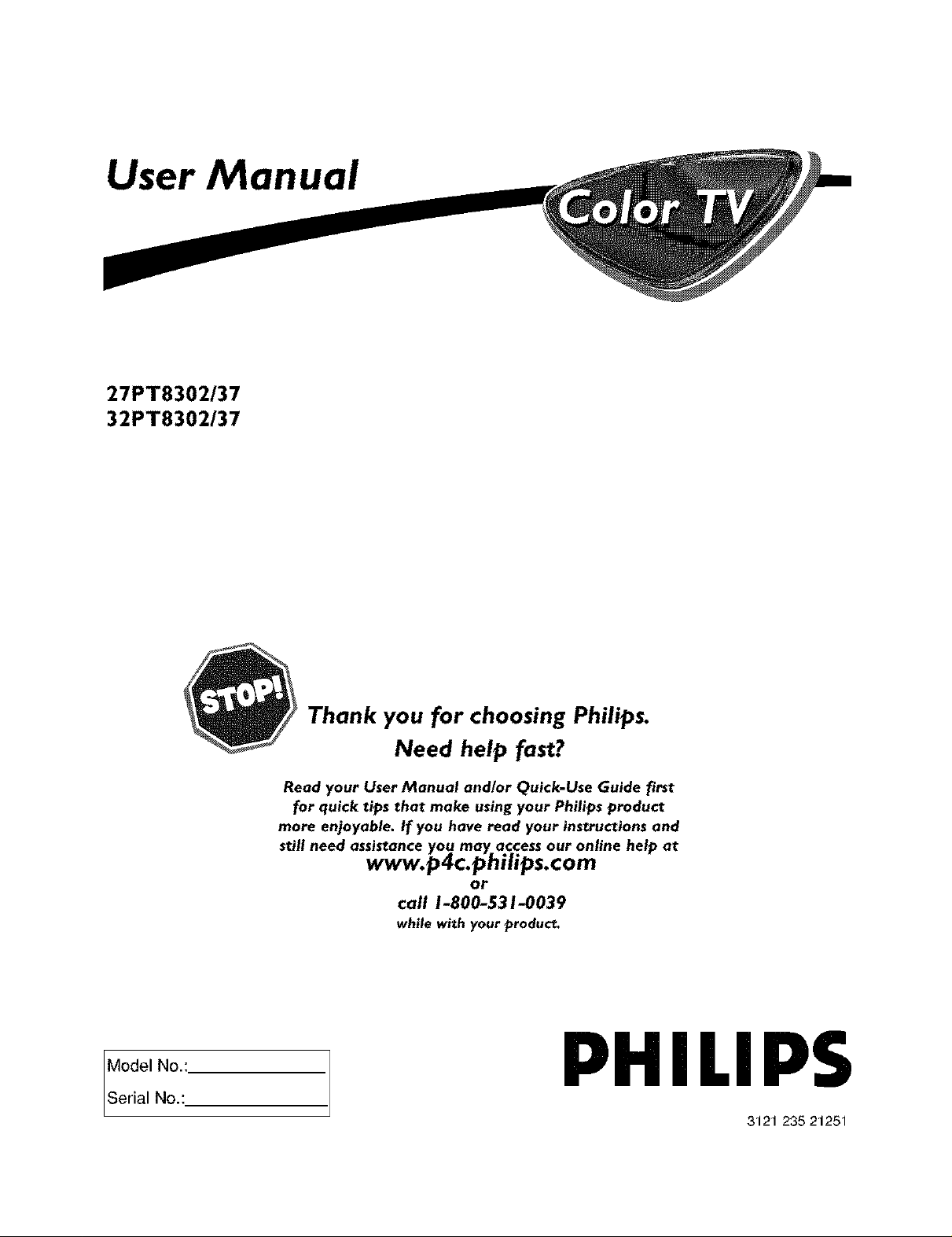
User Manual
27PT8302/37
32PT8302/37
Model No.:.
ISerial No.:
Thank you for choosing Philips.
Need help fast?
Read your User Manual and/or Quick-Use Guide first
for quick tips that make using your Philips product
more enjoyable. If you have read your instructions and
still need assistance you may access our online help at
www.p4c.philips.com
or
call 1-800-531-0039
while with your product.
PHILIPS
3121 235 21251
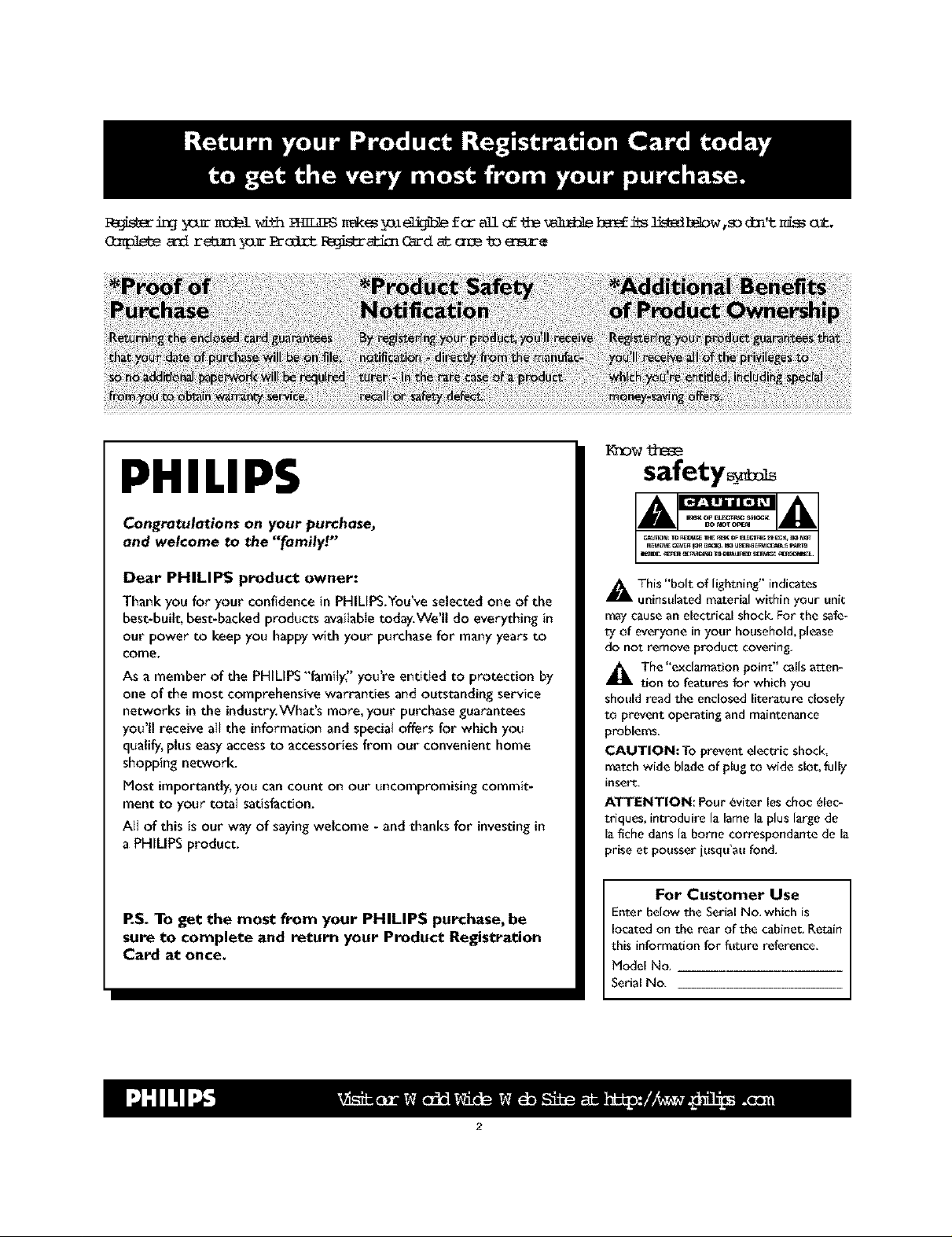
l_5_s_ringyoJrm3dal_ith_ _kes l_n_ fcrallcfthe_ beef_s l_dl_bw ,sodm't_i_ o_
Ompleteand reb/n_ Prodrtl_gistr_ticnCardat c_e _o emote
_ow
PHILIPS
safety
Congratulations on your purchase,
and welcome to the "family!"
Dear PHILIPS product owner:
Thank you for your confidence in PHILIPS.You've selected one of the
best-built, best-backed products available today.We'll do everything in
our power to keep you happy with your purchase for many years to
come,
As a member of the PHILIPS "family" you're entitled to protection by
one of the most comprehensive warranties and outstanding service
networks in the industry.What's more, your purchase guarantees
you'll receive att the information and special offers for which you
qualify, plus easy access to accessoriesfrom our convenient home
shopping network.
Most importantly, you can count on our uncompromising commit-
ment to your total satisfaction.
Atl of this is our way of saying welcome - and thanks for investingin
a PHILIPS product.
P.S. To get the most from your PHILIPS purchase, be
sure to complete and return your Product Registration
Card at once.
_This "bolt of lightning" indicates
uninsulated material within your unit
may cause an electrical shock For the safe-
ty Of everyone in your household, please
do not remove product eovering_
The "exclamation point" calls atten-
tion to features for which you
should read the enclosed literature closely
to prevent operating and maintenance
problems,
CAUTION: To preventelectricshock,
match wide blade of plug to wide slot, fully
insert,
ATTENTION: Pour 6viter les choc _lec-
triques, introduire la lame la plus large de
la fiche dans la borne eorrespondante de la
priseet pousserjusqu'aufond,
For Customer Use
Enter below the Serial No, which is
located on the rear of the cabinet. Retain
this information for f_r_ure reference,
Model No.
Serial No,
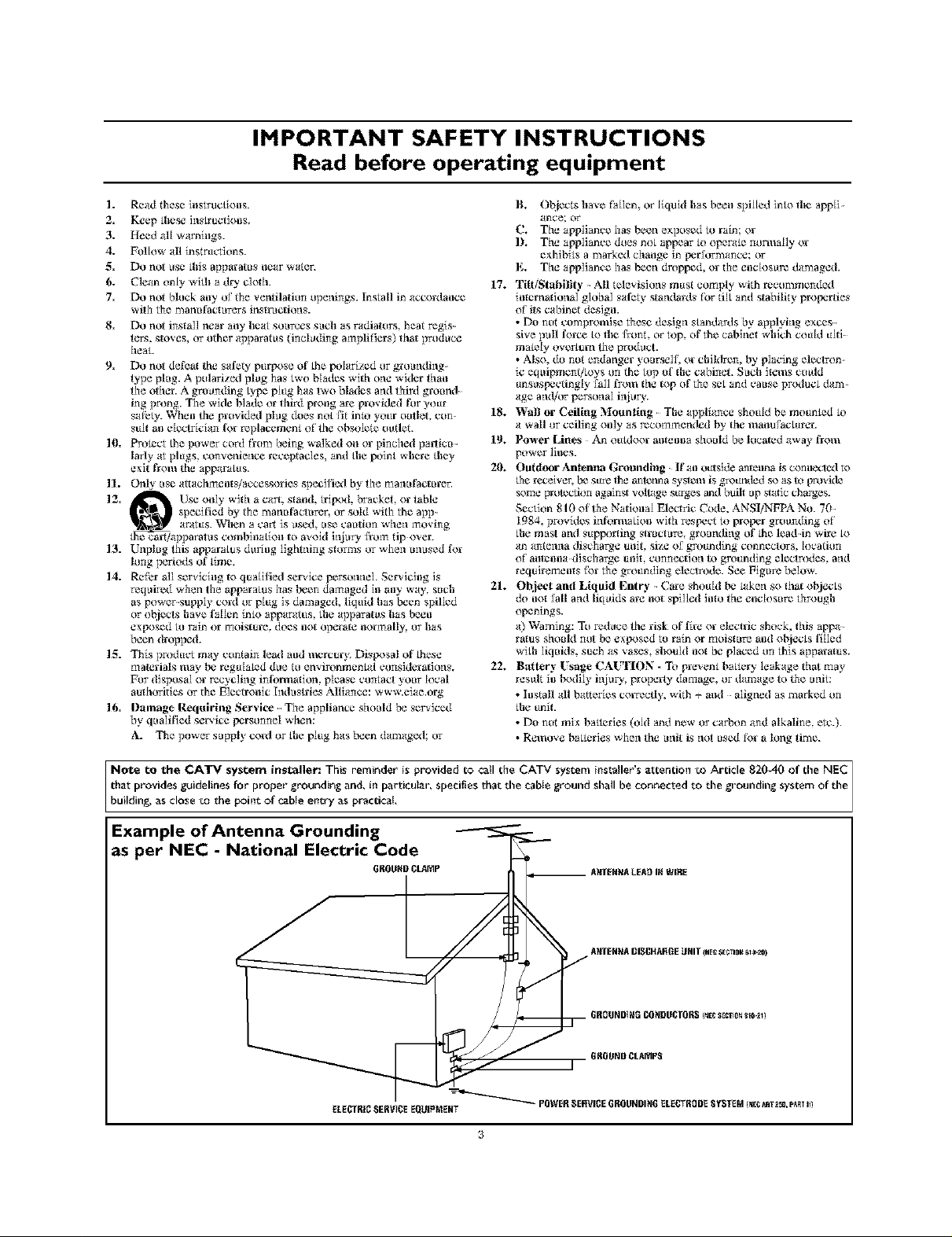
IMPORTANT SAFETY INSTRUCTIONS
Read before operating equipment
1. Read these hlstruc{iolls.
2. Keep _hese ins/ruclio_s,
3. Heed all warnings.
4. Follow all instructions.
5. Do not use/his apparatus _marwater.
6. Clean only wilh a dry clolh.
7. Do not block any el the ventilation openings. Install in acco_lance
with the mmmlhcmrers ilislguclloas.
8. Do not inslall near ally heat sources such as radiators, heat regis
ters. stoves, or other apparatus (including amplifiers) l[lal produce
heat.
9. Do not delba the safety purix_se of/be po[ai'_zed or grounding
type plug. A polariz_xl plug has two blades wilh one wider than
the othm. A grounding {ype plug has two blades and third ground
ing prong, The wide blade or lhird prong are provided R_ryour
sa[kly. When tile p_ovi&xl plug does not lit into your outlet, con
su[l ml e[ectr_clan l'or replacement of the obsolete outlet.
10. Protect _be pozer cord llom being calked on o_ pinched pa_icu-
larly at plugs, convenience receptacles, and/he point where/|icy
exit ll-om the apparatus.
11. Only use attachmenls/accesso_ies specili_xl by the mmmlhclm-er.
IZ. _ Use only wilh a cain. sland, trilxxl, bracket, or table
/be cmtiapparatus combination IO avoid in/urv 1}o111tip over.
13. Unplug this apparatus during lightning sierras or ghen mmsed 1'o_
14. Rcli:r all servlclng 1oqua[ilied serv ice personnel. Serv iclng is
required when the apparatus has tx:en damaged in an5' way, such
exl×_sed to rain or moisture, does not operate nolmally, or has
15. This product may contain lead and mcrcur> Disix_sal of/bese
For dlsposal or recycling inl'om_alon, please contact your local
16. I}amag¢ Requiring Service The appliance should be serviced
specified by the mmmlhcturer, or sold _ith the app
aratus. When a cart is _sed, use caution _ [lelImoving
long periods of lime,
as power supply co_xIor plug is damaged, liquid has been spilled
or o[_iects have fallen into apparatus, lhe apparatus has been
been dropped.
matmials may Ix: regulated due to environmental consldm allons,
aulhoritles or the Electr<mlc Indush-les Alliance: www.eiae.org
by qualified service personnel ,a_n:
A. The po_er supply co_l or/he plug has linen damaged: or
B, ()l_iects have fa[lem or [iquld has beell spilled into lhe app[i
ante: or
C. The appllance has been exposed to rain; or
D. The appliance does not appear R)opemm nora|ally o_
exhibits a marked chmlge in perlormance; or
E, The appllance has been dropped, o_ the enclosure damaged.
1% Tilt/Slabilily All televisions must comply _ith recommended
imemallonal global safety standa_xIs for tilt and stability properties
of its cabinet design.
• Do not compromise these design standards by applying execs
sire pull I'o_e/o lhe front, or top, of the cablnel which could u[ll
mainly over_urn the product.
• Also. do not endmlge_ yourself, o_ children, by placing eleclron
ic eq_ipmeng_oys on the top of lhe cabineL Such ilems could
unsuspccting[y lull fi'om lhe lop of the set and cause pr<_Iuct dam
age and/or personal in/uU.
I8, Wall or Ceillag Mountlag The appliance should be mounted R)
a wall or ceiling ollly as recommended by lhe nlallulacturer.
19. Po'_er Litter An ou{d/,x'_lmll_mla should be local_d a_ay l/-Olll
power lines.
20. Outdoor Antenna Gr(mndlng If an outside m'_mnnais connc_ted to
/he rccelver, [_ sure lhe arflenna sysl_lll is _rfq'_uIIdedSOaSto pro_ide
some protection agalnsl voltege surges and buih up slafic charges.
Section 810 ol the National Eleclric Code. ANSI/NFPA No. 70
1984, provides ialbnuatlon wilh reslx:ct to prolx:r grounding of
/he mast and supl_)r_ing sl*uclure, gromuling of/be lead in wire/o
an antenna discharge unit. size ol grounding connectors, location
of am_nna dlseharge unil. c_.mnecllon to grounding electrodes, and
requlremems lb_ the grounding electrode. See Figure below.
21. l)hject and Liquid Entry Ca_e should Ix: taken so lhal ol_iects
do nm lall and liquids are nm spilled inlo the enclosure through
openings.
a) Warning: To reduce the risk of l'i_ o_ elech-ic shock, Ibis appa
ralus shoMd not be exlx_sed to rain or moislure and objects filled
wi_h liquids, such as _ases, should nm be placed on this apparalus.
22, Battery l'sag_ CAUTION - To prevent ba/lc_' leakage that may
result in t_lily in/my,, propmTy damage, or damage to the unit:
• Install all batteries co_zectly. ,aith + and aligned as marked on
/he unil.
• Do not mix be/_crles (old and ne_ or carbon and alkaline, etc.).
• Remo_e ba/lcrles ,_hen tile unit ix not used lb_ a long time.
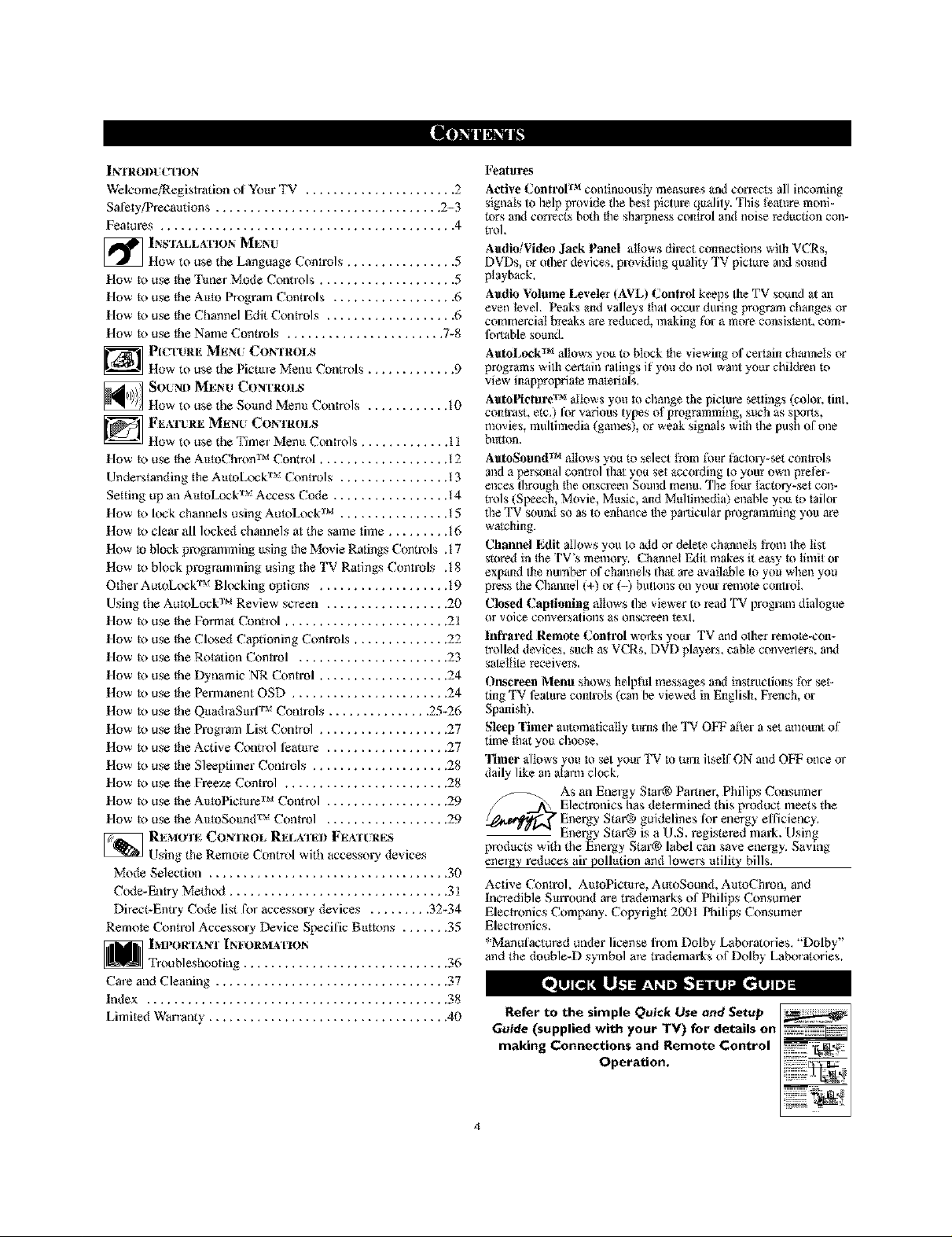
IN_fRODI (yl ION Features
Welcome/Registration of Yo_tr TV ...................... 2 Active Control IM continuously measm_,s and corrects all incoming
Salety/tSecaudons ................................. 2-3
Features ........................................... 4
[] INS'fALLATt ION _IENI/
How to use the Language Controls ................ 5
How to use the T_tner Mode Controls .................... 5
How to use the Amo Program Controls .................. 6
How to use the Channel Edit Contrels ................... 6
How to use the Name Controls ....................... 7-8
_ I)[C't'IJRE _|_2Nt COWfROLS
How to use the Picture Memt Controls ............. 9
_ SOUNI) MENU CON1 ROLS
How to use the Sound Menu Controls ............ t0
FE_Vrt:RE 3¢|EN( COI_rROLS
How to use the Timer Menu Controls ............. t 1
How to use the AmoChron r_ Control ................... t 2
Understanding the AutoLock _rv Controls ................ t 3
Setting up an AmoLock _rv Access Code ................. t4
How to lock channels using AutoLock r_ ................ t 5
How to clear all locked channels at the same time ......... t6
How to block programming _tsing tbe Movie Ratings Controls .t 7
How to Mock pmg*mlaming using the TV Ratings Controls .t 8
Otber AutoLock _rv Blocking options ................... t9
Using the AutoLock r_ Review screen .................. 20
How to use the Fo* mat Control ........................ 21
How m use Ne Closed Captioning Controls .............. 22
How to use the Rotation Control ...................... 23
How to use the Dynamic NR Control ................... 24
How to use the Permanent OSD ....................... 24
How m use Ne QitadraSitrl "rv Contrels ............... 25-26
How to use the Pmgrmla List Contrel ................... 27
How to use the Active Control leamre .................. 27
How to use the Sleeptimer Contrels .................... 28
How to use the Freez_ Contml ........................ 28
How to use the AmoPichtre r_ Control .................. 29
How to use the AmoSo_md "rv Contrel .................. 29
_ REMO'rF, CONTROL RELXI_EI) F_2_Vft2R_2S
Using the Remo_ Control with accessory de_ ices
Mode Selection ................................... 30
Code-Entry Method ................................ 31
Direct-Entry Code list Ik_raccessory devices ......... 32-34
Remote Control Accessory Device Specific Bretons ....... 35
1MI_)RTANT [NFORMA'FION
Troubleshooting .............................. 36
signals to belp provide tbe best pictmx, quality. This t?,atare moni-
tors and correet_ both the sharpness control and noise reduction con-
trol.
Audio!Video ,lack Panel allows dil_,ct connections with VCRs,
DVDs, or olber devices, providing quality 'fV picture and sotmd
playback.
Audio Volume Leveler (AVL) k'onilM keeps the TV sound at an
even level. Peaks and valleys that occur during progrmn changes Mr
commercial breaks are reduced, making lbr a more consistent, com-
fortable sound.
AutoLock I_ allows you to block the viewing of ce_lain channels or
programs with certain ratings if yotl do not want your children to
view inappropriate maV:)rials.
AutoPi¢iure TM allows y(m t([ change the pictare settings (color, tink
con_st. _tc.) [br various typ_s of programming, such as Slx_rLs.
movies, multimedia (games), or weak signals with tbe push of one
breton.
AutoSound I_ allows you to select fi'om llmr factory-set controls
and a personal control Ib_ you set according to your own pre_r-
ences Ibrough _e onsc_en Sotmd menu. _l]_efour _ctory-set con-
trols (Sl_ch, Movie, Music, and Multimedia) enable you to tail_
tbe TV sound so as to enhance _e particular pro_mnming you are
watching.
Channel ¸Edit allows you to add o1"deleV:_channels from the list
stored in _e TV's memo_. Channel Edit makes it easy _ limit
expand the nmnl_er of channels Ib_ are available to yot_ wben yot_
press the _mnnel (+) or (-) buttons on your remote control.
Closed Captioning allows fl_e viewer to read T%_prog_tm dialogt_e
Mr voice COl_verMitiol_s aS Oll_reen _'xl.
hffrared Remote Control works your TV and o her _x'mote-con-
trolled devices, such as VCRs DVD players_ cable conver ers and
satellite receivers.
Onscreen Menu shows belpt_.d messages and instruclJons t_)r set-
dug TV feature controls (can I_e viewed in English, French, or
Spanish).
Sleep Timer amomatically turns fl_e TV OFF al_'r a set amoum of
time _hat you d_oose.
11mer allows yot_ to sel yot_r TV to mm flself ON and OFF once Mr
daily like an alarm clock.
As an Energy Star® Partner, Philips Consumer
Electronics has deteNnined this prodoct meets the
Energy Star03 guidelines lbr energy elficiency.
Energy St:u,23 is a U.S. registered mark. Using
prod,cts with the EneNy Star® label can save energy. Saving
energy reduces air polhaion and lowers mility bills.
Active Control, AutoPicmre, AutoSound, AutoChmn, and
Incredible S_trround me trademarks of Philips Consumer
Eleclronics Company. Copyright 2001 Philips Consumer
Electronics.
*Manulactored under license fiom Dolby Lalx)raories. "Dolby"
and the double-D symbol are trademarks of Dolby Labor,dries.
Cme and Cleaning .................................. 37
Index ............................................ 38
Limited Warranty ................................... 40
Refer to the simple Quick Use and Setup
Guide (supplied with your TV) for details on
making Connections and Remote Control
Operation,
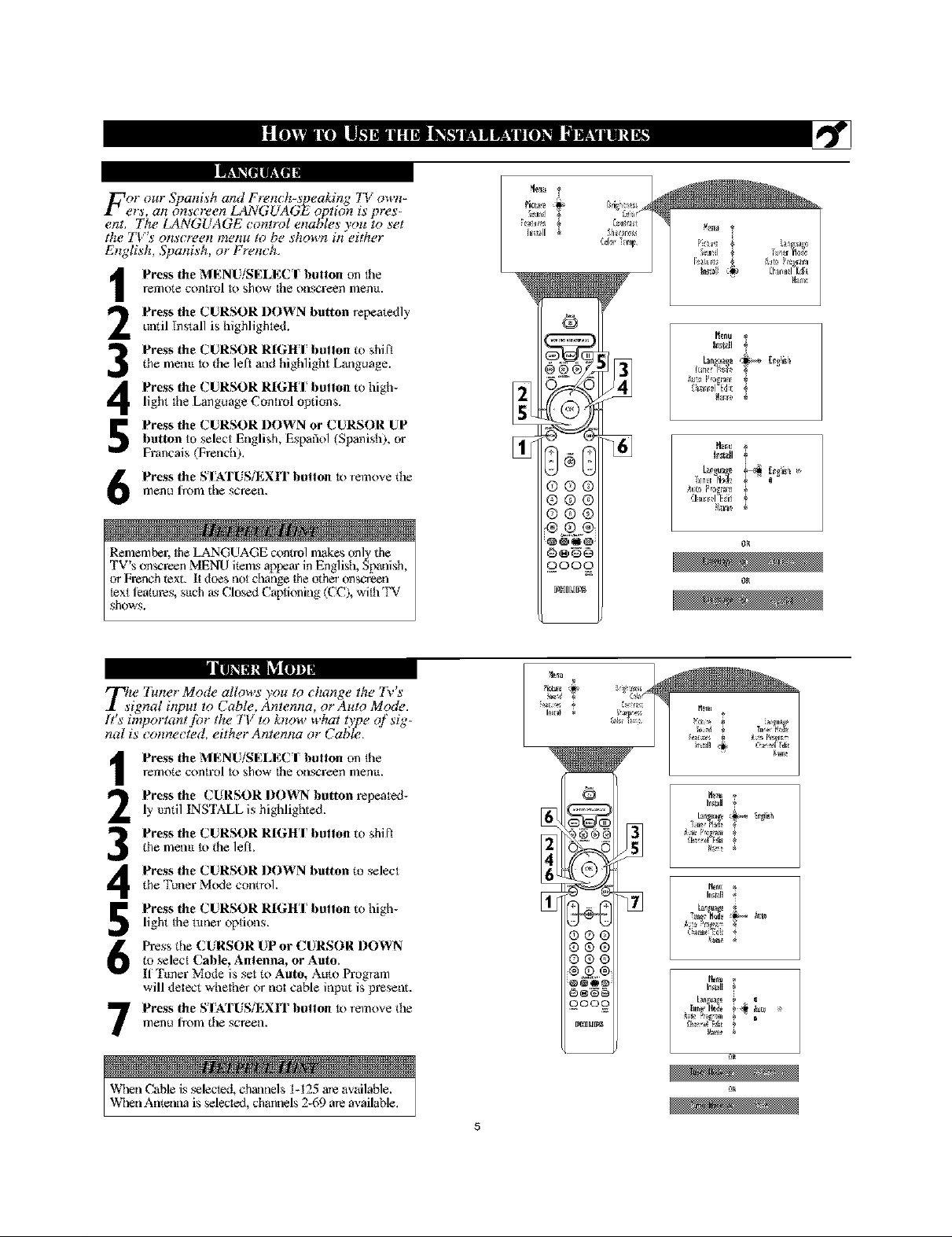
For our Spanish and Fmnch-s'_eaking TI; own-
ers, an ons_?'een,_GUAGL option is pres-
ent. The LANGUAGE cont_vl enables you to set
the TI/'s onscg'een ¥1_enuIo be shown b(either
English, Spanish, or French.
lelltote control to sho_ tile ollscreen men_t.
Press the CURSOR DOWN button repeatedly
I Press the MENU'SELEC I button on the
until Install is highlighted.
_he memt to the left and highlight Language.
Press the CURSOR RIGHI button to high-
4 Press the CURSOR RIGH I button to shi['t
light the Language,,,,,,_ Control options.
Press the CURSOR DOWN or CURSOR UPbutton to select English, Espafiol (SpanishL or
Francais French.
Press the S I'ATUSiEXIT button to remove tile
menu fiom tile screen.
Remember; the L,_NGUAGE conool makes only _he
TV's on_reen MENU items appear in English, Spanish,
or French text. It does wst change the other {)nsc_'een
text l?x_toies, s_tch as CIo_ Captioning/CC), with'IW
shows.
Tlsw "tuner Mo&: allows you to change the Tv's
i_nal input to Cable, Antenna, or Auto Mode.
It's i_iportantjbr the Ti; to know what t37_e of sig-
hal is conm_cted, either Antenna or Cable,
Press the MENU SELEU I button on tile
relllote control to sho_ tile ollscreen menlt.
1
Press the CURSOR I)(}IArN button repeated-
2
ly imtil INSTALL is highlighted.
Press the C URSOR RIGHI button to shil't
_he memt to die left.
3
Press the CURSOR DOWN button to select
the Tutler Mode colltro].
4
Press the CURSOR RIGHI button to high-
light tile toner options.
5
Press tile CURSOR UP or CURSOR DOWN
to select Cable, Antenna, or Auto.
If T_mer Mode is set to Auto, Auto Program
will detect whether or not caMe inp_tt is present.
Press the STKI'USiEXIT button t{)remove tile
menu fiom the screen.
7
Vv_len Cable is selected, chanoels 1-125 me available.
Vv21enAntenna is selected, chanoels 2-69 a_e available.
_R
5
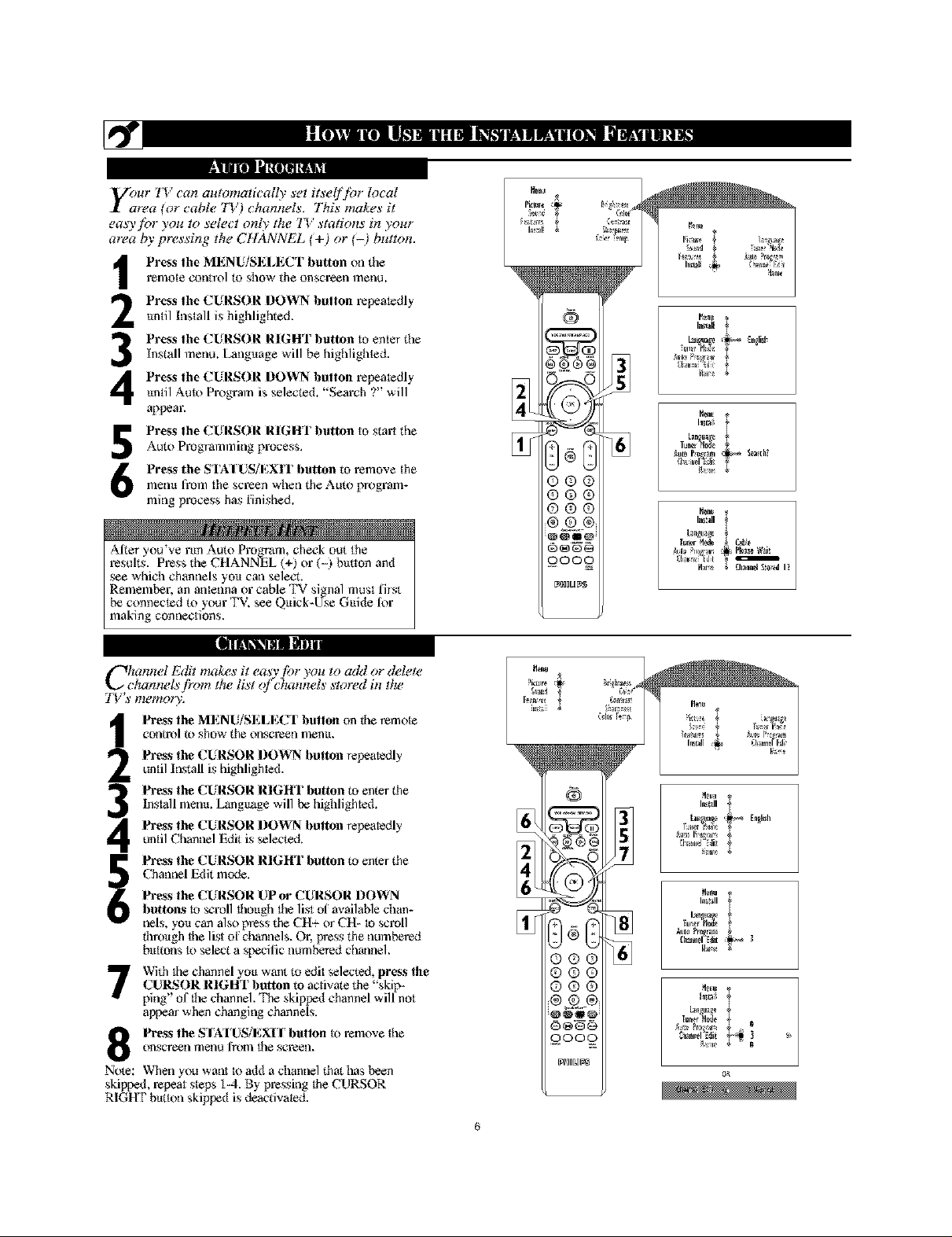
|ll[lll MNiIM [_l_
your TF can amomatically ,yet itself/br local
tea €or cabh! TF) chamwls. This lnake,y it
easyjbr you to select only the TF stations in your
area by pressing the CHANNEL €+} or {-} button.
Press the MI,:NUiSI_;I,ECT button on tlle
1
l_mote contro] to show the onscl_n menu.
Press the CURSOR DOWN button repeatedly
2
_mtil Install is highlighted.
Press the CURSOR RIGHT button to enter the
Install menu. Language will be highlightod.
Press the CURSOR DOWN button repeatedly
4
_mtil Auto Program is selec_d. "Search ?" will
appear.
Press the CURSOR RIGHT button to start tile
5
Auto Programming process.
Press the STA IUSfEXIT button to remove the
memt t?om the screen when the Auto program-
ruing process has finished.
Al_er you've run Auto Pro_!am, check out the
results. Press the CHANNEL +) or (- b|ttton and
see which channels yo_t can select.
Remember, an antenna or caMe TV signal must first
be connected to your TV, see Q_tick-I, r_seG_dde lot
making connections.
[m
Chamtel Edit mak_!s it easvjbr you to add or &!lete
_hannels fir_m the list cf)'hanhels stored in the
"I_, s nzemg_ry.
Press the MIgNU/SEEECT button on die *emote
control to show the otlscl_en menit.
1
Press the CURSOR I)O_VN button repeatedly
2
until h_stall is highlighted.
Press the CURSOR RIGHT I)utt_n to enter the
Install metro. Language will be highlighted.
Press the CURSOR I)OWN button repeatedly
until Channel F_it is selected.
Press the CURSOR RIGHT I)utton to enter the
Channel Fx/it mode.
Press the CURSOR UP or CURSOR DOWN
buttons to scroll thoi@l/he list of available chan-
nels, you can also press the CH+ or CH- to _roll
through the list of channels. O1; press the numbered
buttons to select a spedlic numbered clmnnel.
With ttle channel yo_t want to edit selected, press the
CUR,_OR RIGHT button to acti;ate the 'skip-
ping' o1' the channel. The skipped channel will not
appem when changing channels.
onscreen menu l:rom the Scl_en.
Press the SIATUS[EX[I button to remove the
Note: When you wan_ to add a channel that has been
skipped, _peat steps 1.4. By p_ssing the CURSOR
RIG_ betmn skipped is deactivated.
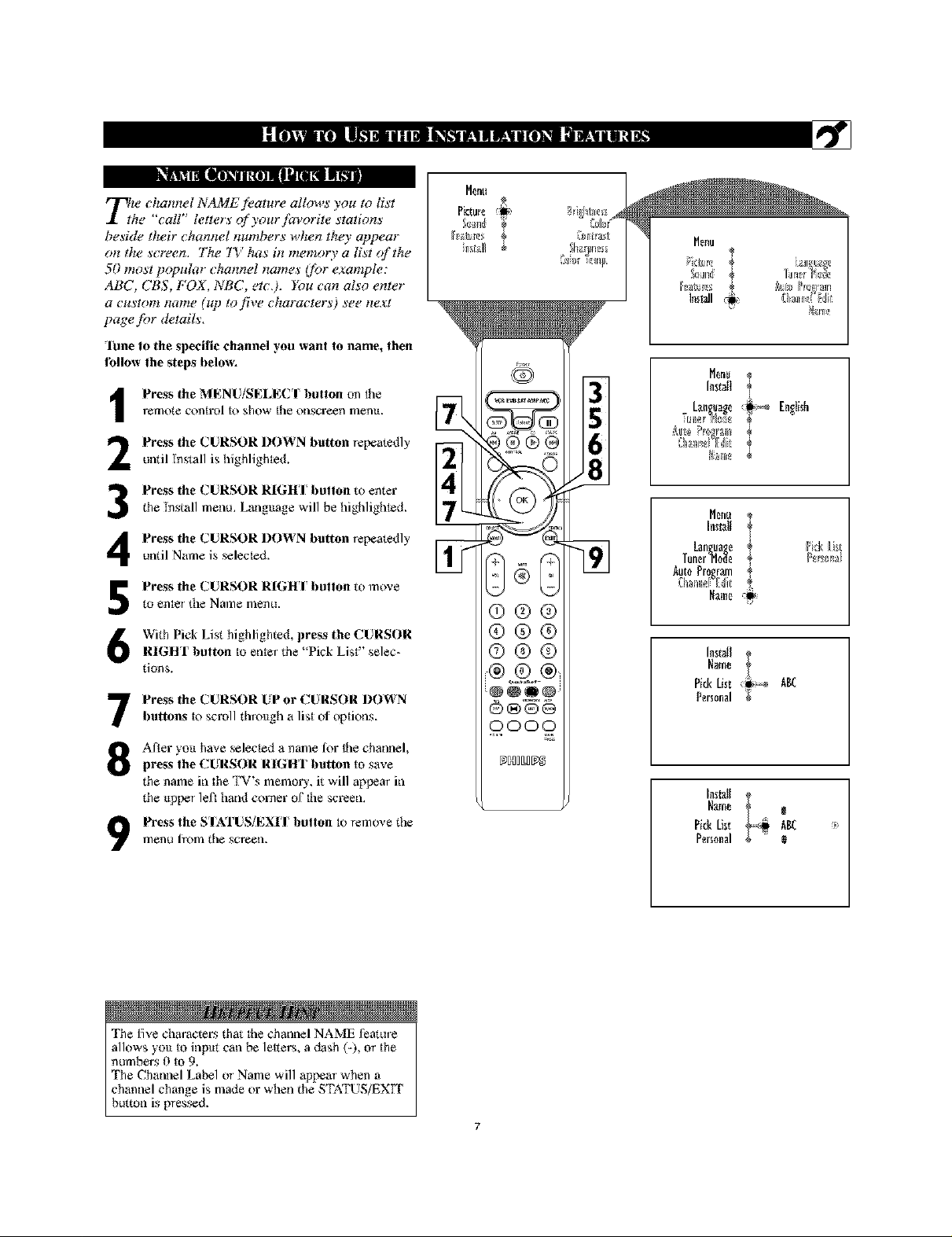
%1_1¶I g Lllil]_i l [{l) I I ill |i [| II k_i i
Tlze chwmel NAME f!:ature allows you to list
he "call" letters of your favorite stations
beside their channel numbers when the)' appear
on the screen. The TV has in memory a list of the
50 most popuh_r channel names ejbr example:
ABC, CBS, FOX, NBC, etcJ. Iim can also enter
a custom name (141) tof!ve characters) see next
page jbr details.
"]'lille tO the spedfie channel you want to name, then
follow the steps below.
Press the MENU SELEC I button on the
remote control to show the onscreen menu.
1
Press the CURSOR I)OWN I)utton repeatedly
2
until Install is highlighted.
Press the CURSOR RI(;HI button to enter
3
the Install menu. Language will be highlighted.
Press the CURSOR I)OWN I)utton repeatedly
4
until Name is selected.
Press the CURSOR RIGHI button to move
5
to enter the Name menu.
With Pick List highlighted, press the CURSOR
RIGHT button to enter the "Pick List" selec-
tions.
Press the CURSOR UP or CURSOR I)OWN
I)llttons to scroll thro_tgh a list ol' options.
After you have seleOed a name for the channel,
press the CURSOR RIGHT button to save
the name in the TV's memory,, it will appem in
the upper let_ hand comer of tile screen.
Press the SIATUS/EXII button to t.emove the
menu fiom the screen.
Picture _!
[akN3
Tr_ann
®®®
®@®
®®®
0000
D[_B[LBDg
_]l_Iftlrait
O/
81
Install
Me{i_
,:_ll @ >1@ I_gf
{I]la_]lla_lgidt
Language i_ English
Install
Language ?kk/i_
Tunerl'lo_e P_lw_la_,*[
I{entl
Name:ii
Install
}tame
Pkk List AK
Personal
In_mlI
Name _I
PickLi_t AB( *.
Personal
The five characters that tile channel NAME teatute
allows you to input can be letters, a dash (-), or the
numbers 0 to 9.
The Channel Label or Name will appear when a
channel change is made or when the S'E&TUS/EXIT
button is pressed.
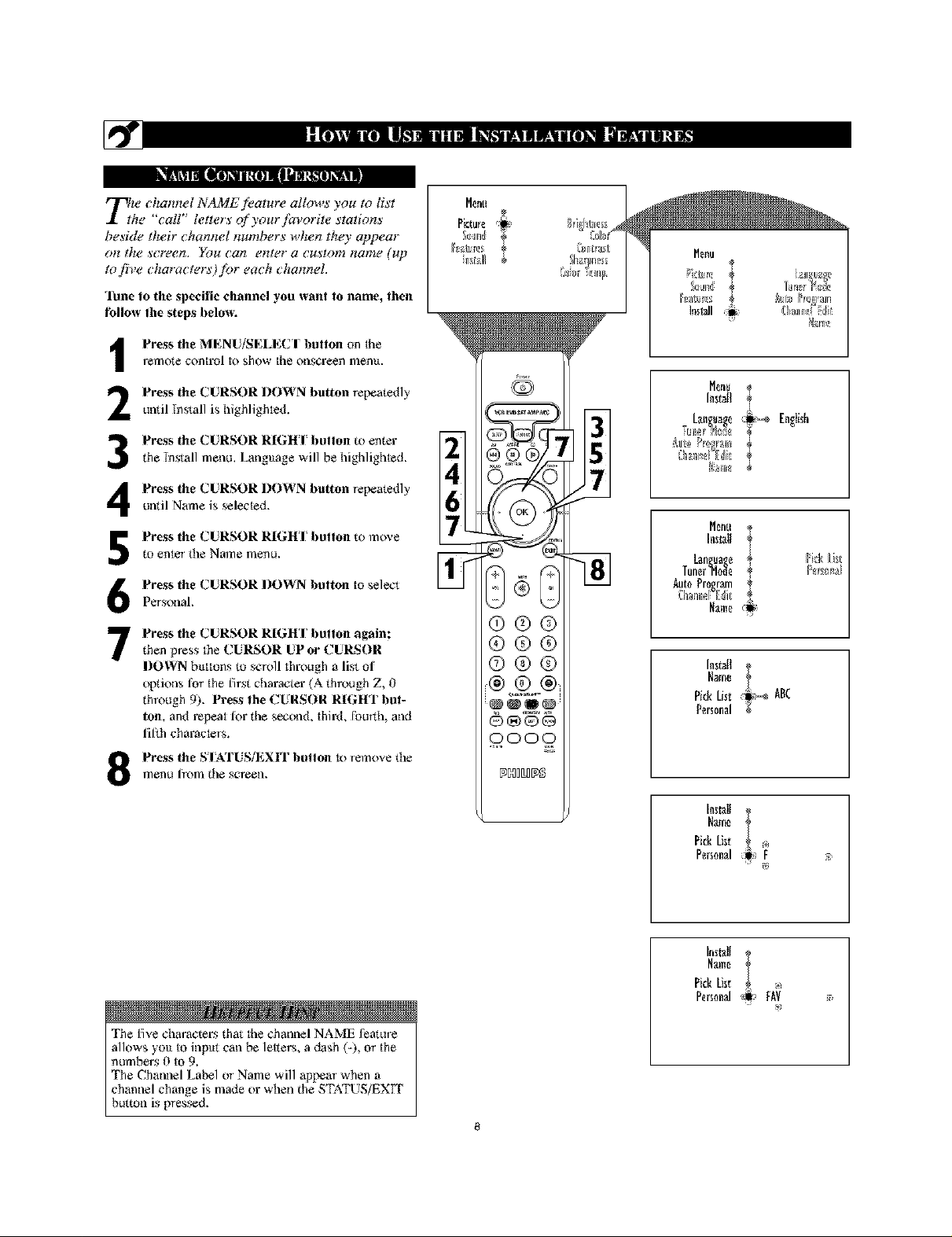
Tlze chwmel NAME f!:ature allows you to list
he "call" letters of your favorite stations
beside their channel numbers when they appear
on the screen. }F)g Can enter a Custo¥11na¥11e (up
to five characters}fin" each channel.
]_ne to the spedfie channel you want to name, then
follow the steps below,
Press the MENU SEI_E(. I button on the
1
remote control to show the onscreen menu.
_ell{I
%,la_
Tr__Nn
_]l_IItlrait
Press the CURSOR I)OWN button repeatedly
2
until Install is highlighted.
Press the CURSOR RIGHI button to enter
3
the Install menu. Language will be highlighted.
Press the CURSOR I)OWN button repeatedly
4
until Name is selected.
Press the CURSOR RIGHI button to move
to enter the Name menu.
5
Press the CURSOR DOWN button to select
Personal.
Press the CURSOR RIGHT button again:
7
then p_ess the CURSOR UP or CURSOR
DOWN biLttons to scroll through a list of
options tbr the first charactar (A through Z, 0
through 9). Press the CURSOR RIGHT but-
ton, and repeat for the second, third, [bunh, and
li[_h characters.
Press the S fATUSiEXIT button to remove the
menu fiom the screen.
31
51
71
Install
Lall_tag_ English
I{entl
Install
Language _kk _i_t
Tuner1'1o_ __lw_la_,_[
Name
Install
Name
Pkk List ABC
Personal
Name
Pick tixt
Per_0nal i* _®
The five charac_rs that the channel NAME Jeatore
allows you to input can be letters, a dash (-), or the
numbms 0 to 9.
The Channel Label or Name will appem when a
channel change is made or when the STATUS/EXIT
button is pressed.
PickList
Imtalt i
Personalj_ fAY
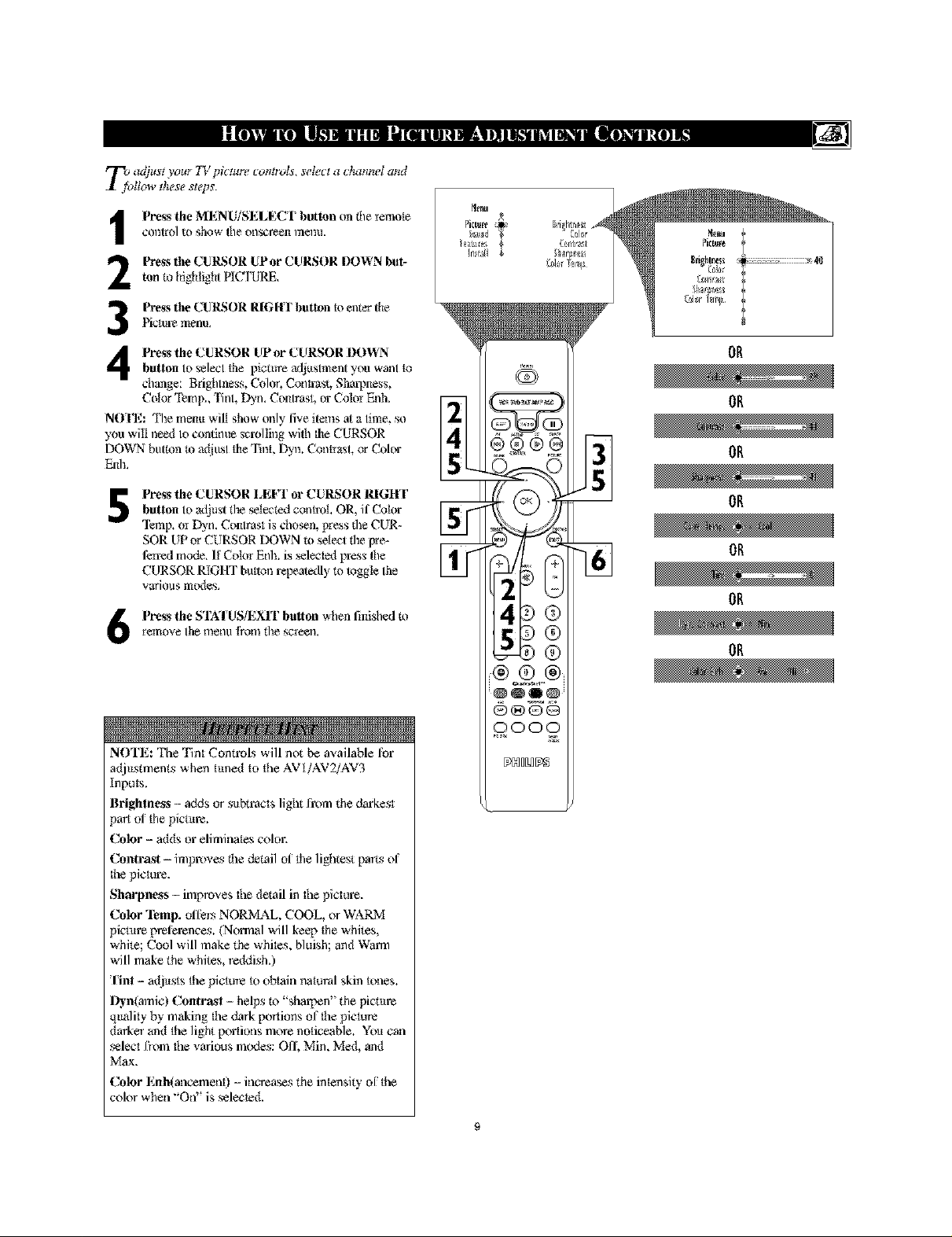
T_sgd)ust your 1] , picmte cotmvls, select a cbvmel and
Itow these steps.
Press the MENU/SELECT button _,mdie rem_4e
control _ show tile onscreen merits.
|
Press the CURSOR UPor CURSOR DOWN but-
2
ton te highlight PICI'LrRE.
Press the CUI/SOR RIGHI' button to enter the
thctu_e menu.
3
Press the CURSOR UP or CURSOR DOWN
4
breton to select the pictt_re acljustment you want to
change: Brightness, Cohrr. Contrast, Sharpness,
Color Temp., Iint, Dyn. Conlmst, or Cokn Enh.
NOFE: 'Ilae menu will show only five items at a lime. so
you will neex/to contimle scrolling with the CURSOR
DOWN butt_m t_ a</iusl the Tint. Dyn. Contiast. or Color
Enh.
Press the CURSOR LEFT or CURSOR RIGHr
5
breton to adjtlst the selected conlml. OR. if Color
'llsmp. oi 1)yn. Contrast is chosen, pre_,s the CUR-
SOR UP or CURSOR [)OWN m select the pre-
l_n-ed mode. It Color Enh. is seleclex/press the
CURSOR RIGHT button relx'_atedly m _oggle Ihe
various m_/es.
Press the STA'I US[EXIT button when finished t_
remove Ihe mentl t:rom the scieel_,
bikiNI
NOTE: The Tint Controls will not be available [br
adj_tstnnents when tuned to the AVt/AV2/AV3
Inputs.
Brightn_s - adds or sltbtracts light Fronn the darkest
pmt of the pictttus.
Color - adds or eliminales color.
Contrast- improves die datail of the lightest pa_,s of
the picture.
Sharpness- improves the detail in the picture.
Color l_mp, oilers NORMAL, COOL, or WARM
pictttre p_eleusnces. (Normal will keep the whites,
white; Cool will make the whites, bluish; and Wanln
will make the whites, reddish.)
tint - adj_tsts the picture te obtain natural skin tenes.
l)yn(mlnic) Contrast - helps m "shmpen" the picttu_:
qttality by making the dark portions o1"the picture
dmker and the light portions more noticeable. You can
select fiom the vmious m,;ntes: Off, Min, Med, and
Max.
Color Lnh(a lceme i ) - loea_s the nens ty o[ lie
color when "Off' is selected.
®
0000
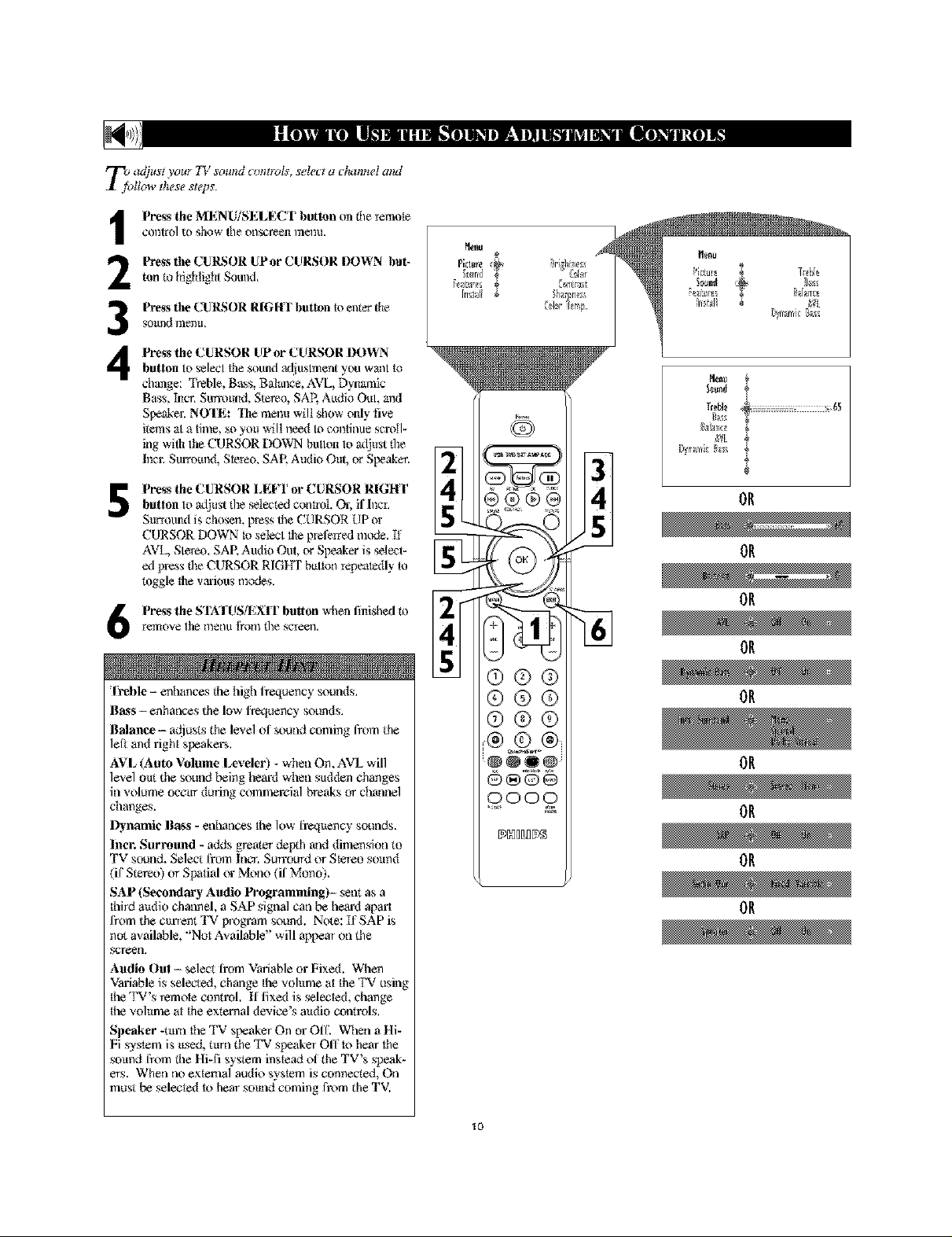
T_sgdjust you_ TI: soulzd comrds, setec_ a clwmm, t alzd
Itow these steps.
Press the MENU/SEI.ECT button on file remot_
COl_trolto show tile onscreen ff_el_U.
|
Press the CUILSOR UPor CURSOR DOWN but-
2
ton to highlight Sound.
Press the CUILSOR RIGHF button to enter the
sound memt,
3
Press theCURSOR UP de CURSOR DOWN
4
button to selecl the sound ._ljuslment you want to
change: Treble. Ba_s, Batm_ce. AVL, Dynamic
Bass, Tn_x.Summnd, Stereo, SAP, Audio OuL and
Spaakec NOTE: The menu will show only five
items al a time, so you will need to continue scroll-
ing with Ihe CURSOR [)OWN bulton to adjust the
Inca; Smround, Stereo, SAR Audio Out, or Speaker.
Press the CURSOR LEFT or CURSOR RIGHr
5
button to adjust the selected conlvoL Or, if [nci;
Surround is chosen, press the CI, RSOR t p oi
CURSOR DOWN to select the preferred mode. It
AVL, Stereo, SAR Audio Out, or Speaker is select-
ed press the CURSOR RIGHT bulton repeatexUy to
toggle the v_ious modes.
Press the STA'I US[EXIT button when finished to
remove Ihe menu t:rom the Scieel_.
M_nu
Pidu*_
%untl
Nalan_e
OR
OR
OR
OR
[reble - enhances dae high Iiequency sounds.
Bass-enhances the low Iiexluency ,_ounds.
Balance- adjusL_ the level N' sound coming from the
left and fight speakers.
AVL (Auto Volume Leveler) - when On, AVL will
level om the sound being he,aN when sltdden changes
in volume occ_tr during commelvial Neaks or clmnnel
changes.
Dynamic Bass - enhances the low [ieqttency sounds.
Incr. Surround - adds greater depth and dimension to
TV sound. Select from Int_; Sun'ourd or Stereo sound
(il" Stereo) or Spatial or Mono (il' Mono).
SAP (Secondary Audio Programming)- sent as a
third attdio chatmel, a SAP signal can be bean apart
from the clment TV program sound. Note: If SAP is
not availaMe, "Not AvailaMe" will appem on the
screen.
Audio Out - select fl'om Variable or Fixed. When
VariaMe is selex_x!, change the volume at the TV using
the 'IW's _mote control. H lixed is selected, change
the vohtme at the external device's audio controls.
Speaker -tuna the TV speaker On or OIL When a Hi-
Fi system is _tsed, tttrn the TV speaker Off to hem the
so_md from the Hi-fi system instead N' the TV's speak-
ers. When no external audio system is connected, On
must be selected to hem somld coming from the TV.
®®®
®®®
®®®
000_
10
OR
OR
OR
_N_[L_[!N3
OR
OR
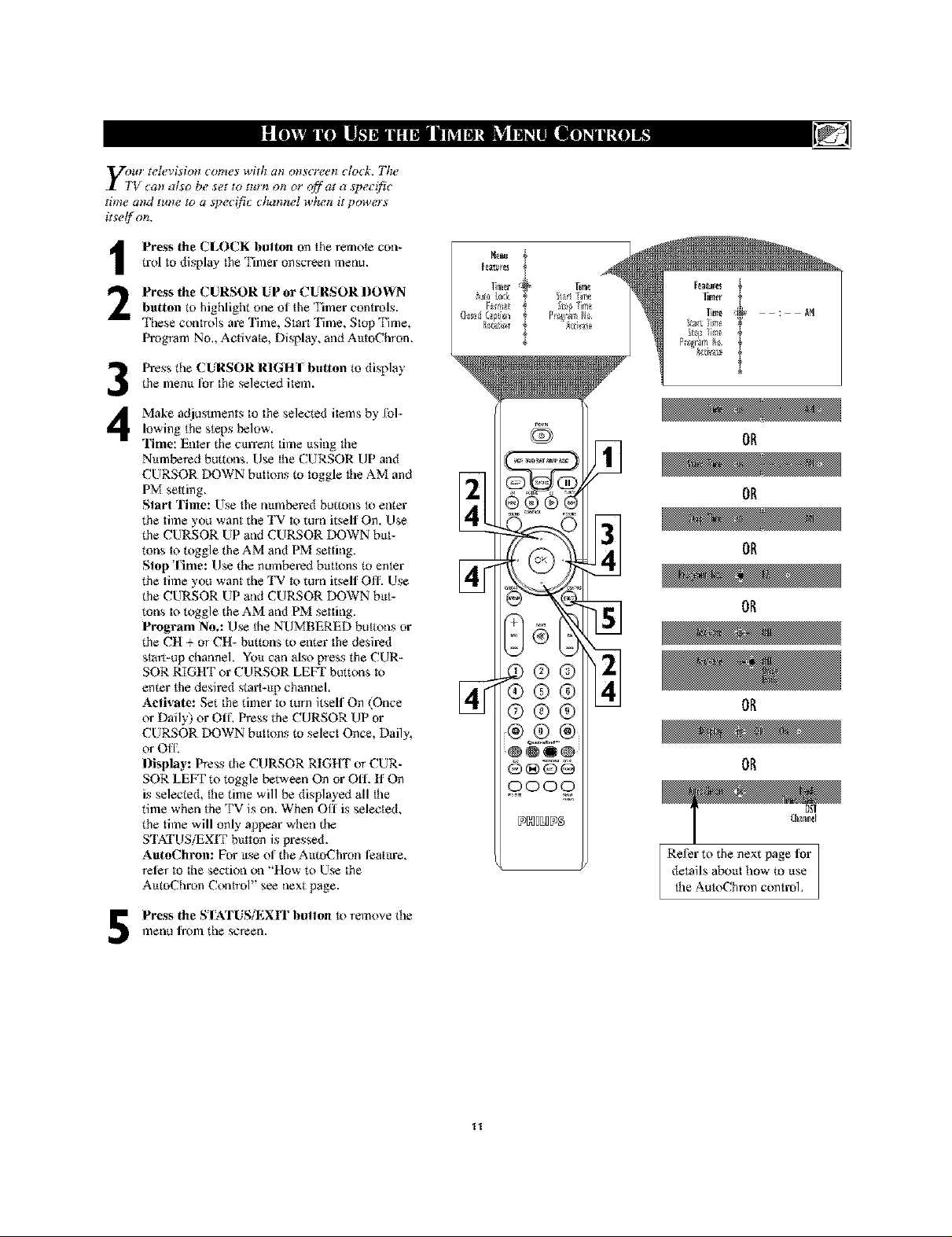
II]llll i!1t I I I i I I II]'ii'!l It| illll [lllllii]!]][i!
Press the CLO(.K button on the remote con-
|
trol to display the Timer onscreen menu.
Press the CURSOR UP or CURSOR DOWN
2
button to highlight one of the Timer controls.
Tbese conirols are Time, Start Time, Stop Time,
Program No,, Activaie, Display, and AutoChron.
y4¸ i • • ,,
Pre_ s the CURSOR RIGIt I blltton to display
the memt for the selected item.
3
Make adjustments to the selec_d iiems by Iol-
4
lowing the steps below.
Time: Enier the c_trrent time _tsing ihe
Nmnbered buttons. Use ihe CURSOR tIP and
CURSOR DOWN blttmns to toggle ihe AM and
PM selling.
Start Time: Use the mtmbered buttons io enter
the time you want the TV to torn itself On. Use
the CURSOR UP and CURSOR DOWN bin-
tons io toggle the AM and PM setting.
Stop lime: Use the numbe_-x! butions to enter
the time you want the TV to tom itself Oil'. Use
the CURSOR UP and CURSOR DOWN bltt-
tons io toggle the AM and PM setting,
Program No.: Use the NUMBERED buttons or
the CII 4. or CII- bretons to enter the desired
simS-up channel. You can also press the CUR-
SOR RIGIIT or CURSOR LEFT buttons m
enter the desired start-_tp channel.
Activate: Set the timer to turn itself On (Once
or Daily) or Off Press the CURSOR UP or
CURSOR DOWN b_ttmns to select Once, Daily,
or Off
Display: Press the CURSOR RIGIIT or CUR-
SOR LEfT m toggle between On or Oil'. If On
is selec_d, the time will be displayed all the
time when the TV is on. When Off is selected,
the time will only appear when the
STATUSiEXr[' b_ttton is pressed.
AutoChron: For _tse N' the AutoChmn leahtre,
reler to the section on "How to Use the
AutoChmn Control" see next page.
Press the SI'ATUS.EXrI" button to remo',e the
menu fiom the screen.
[_
@®®(
®®
®®
(b@®
'@@_@'
OR
oooo
Refer to the next page for
details al_mt how to itse
the AutoChron control.
11
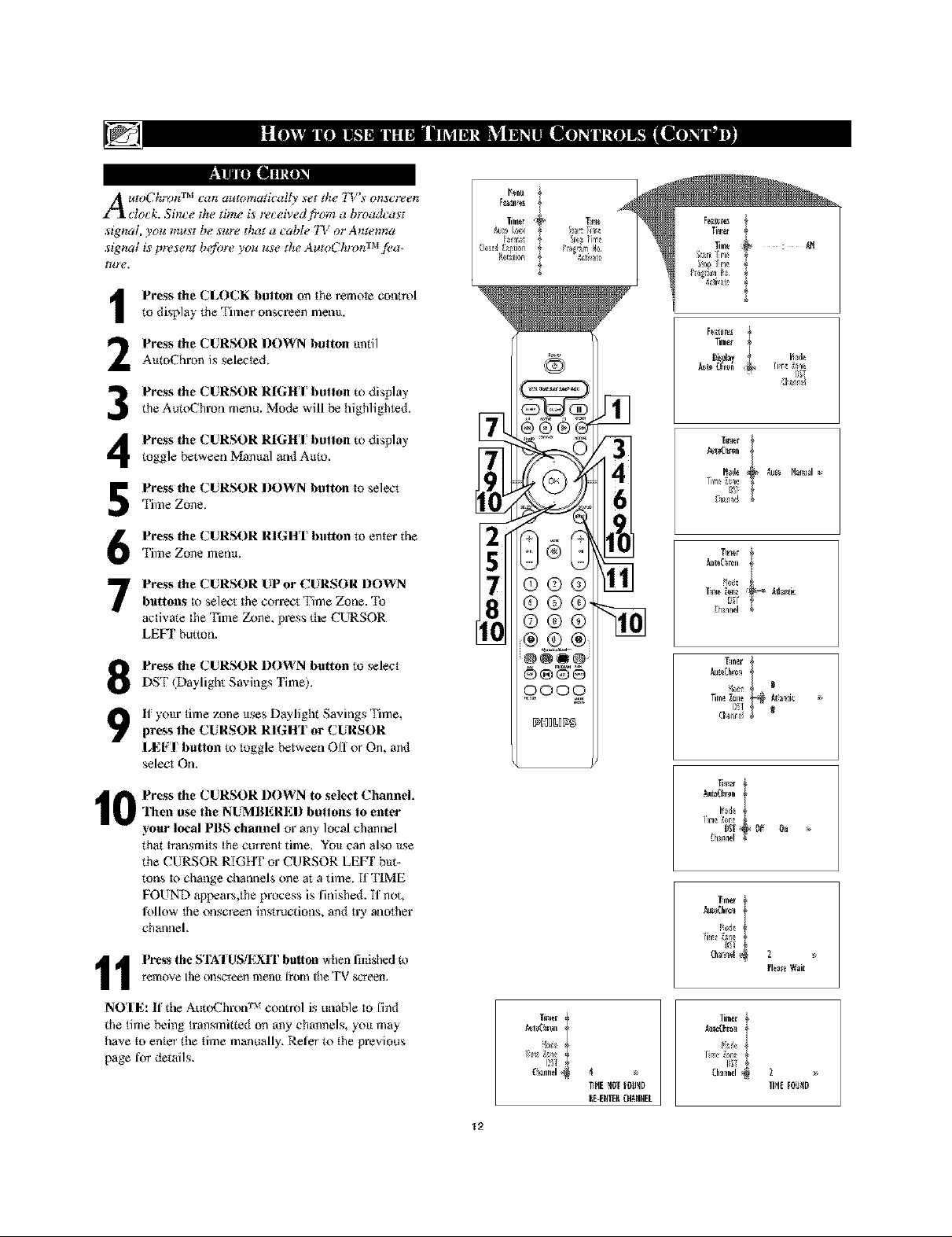
/ 111111 i I I 1 li| illll [llllii[i_!l![i! jil!
Illll.=iilNh
A ufoChroTt TM ta;'t aufomaticaily sef the 7V's o_Lf_men
clock. Since _he time is _eived f}'om a broadcas_
signal, you mus_ be sure _]_t a cable TV or Anwnna
signal is present befi>re you use the AufoChron TM fi_a.
Press the (AA)CK button on the remote control
i
to display the Tinaer onscl_2en menit.
Press the CURSOR DOWN button imtil
2
AutoChron is selected.
Press the CURSOR RIGH'I button to display
3
the Aut(_-Thron nnenu. Mode will be highlighted.
Press the CURSOR RIGH I button to display
toggle between Mnnual and Auto.
Tinne Zone.
Press the CURSOR DOWN button to select
Press the CURSOR RIGHT button to enter die
Time Zone memt.
Timer
_u_ Manual
Jut_Gren
Press the CURSOR UP or CURSOR DOWNbattons to select the COT'fectTime Zone. 'I'o
activate the Time Zone, press the CURSOR
LEVI' button.
Press the CURSOR DOWN barton to select
DST Daylight Savings Time).
If your time zone itses Daylight Savings Time,
press the CURSOR RIGHT or CURSOR
LEFT button to toggle between Off' or On, and
select On.
Press the CURSOR DOWN to select Channel,
Then use the NUMBERED buttons to enter
10
your local PBS channel or any local channel
that hansmits the current time. Yo_t can also _tse
the CURSOR RIGHT or CURSOR LEFT bin-
tons to change channels one at a time. If'liME
FOUND appears,the process is linished. If not,
lollow the onscreen instructions, and try another
channel.
remove Ihe onscleen menu [_oin the TV screen.
1 Press the STA'I US/EXIT button when finished to
NOTE: If the Aut(_hroff r_r control is unaMe to find
the time being transmitted on any channels, yo_t may
have to enter the time manually. Reler to the previous
page [_r details.
8
l_0
12
r_,
TIHElOT IO_lD
I_E-EHTEI__HAHHEL
0II
@
gh_nnel N
M0_
_le_ Wait
2
