Philips 27PT71B User Manual
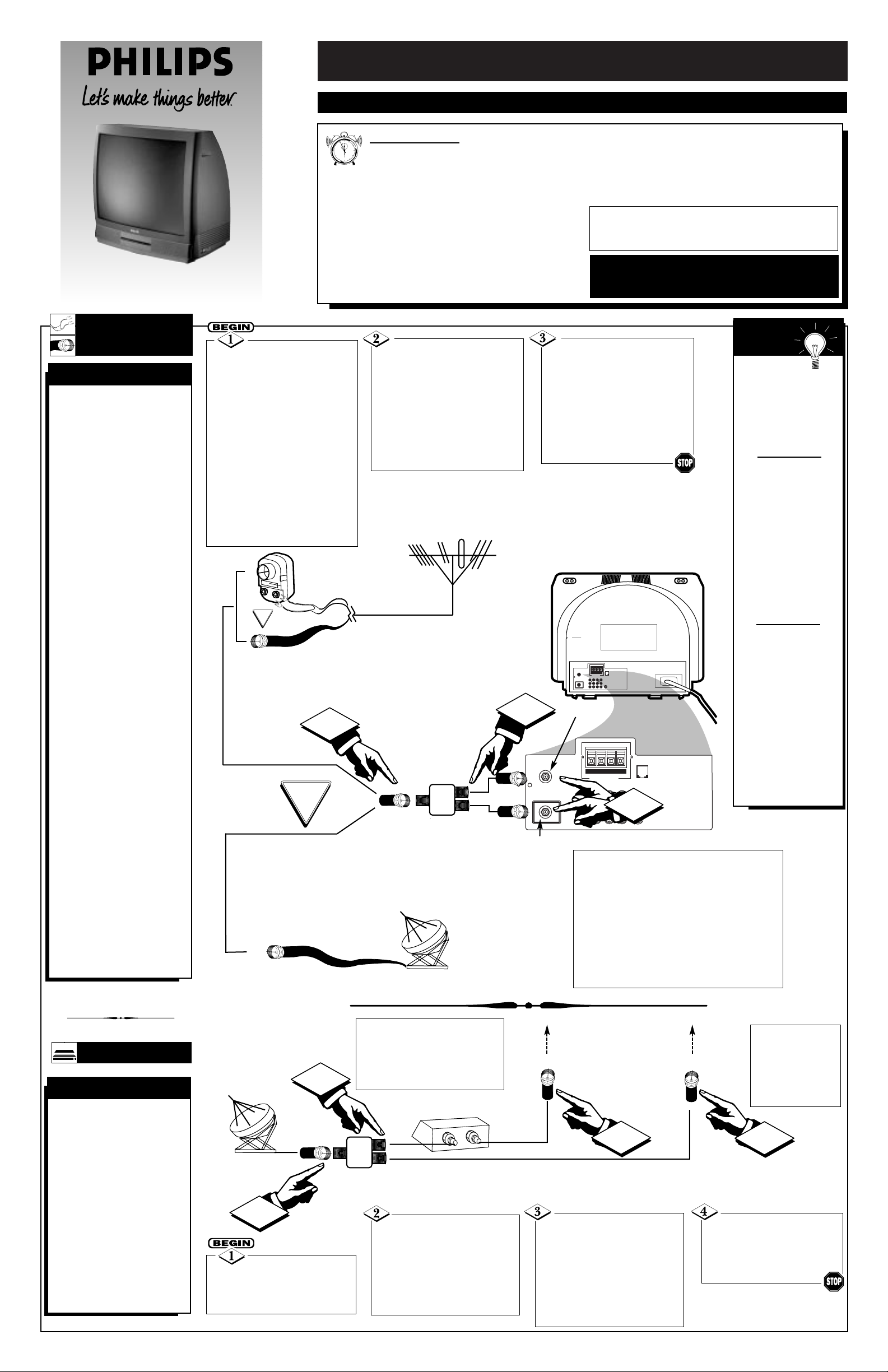
1
QUICK USE AND INSTALLATION GUIDE
TABLE OF CONTENTS
Getting Started
Warning/Precautions..................................1
Hooking Up Your TV................................1
Basic TV and Remote Control Operation .................2
How to Use the Install Controls ...........................3–4
Using the Language Control......................................3
Setting the Tuner Mode.............................................3
Setting the TV to Auto Program Channels................3
Using the Channel Edit Control ................................4
Setting the Channel Name Control............................4
How to use the AutoChron™ control........................4
• For details on product registration, warranty,
and service, refer to the other literature included
with your TV information packet.
Please retain all these materials and keep them
handy for future reference.
WARNING: TO PREVENT FIRE OR SHOCK
HAZARD, DO NOT EXPOSE THIS UNIT TO
RAIN OR EXCESSIVE MOISTURE.
Model 27PT71B1
Color Television and Remote Control
NOTE: This Quick Use Guide may be used with
other models. Some of the features listed may or
may not apply to your TV.
3135 015 17711
F
or homes with cable
TV converter descrambler boxes (with premium/movie channels scrambled), follow the steps to
the right for an alternative
ANT A and PIP ANT B
feature hookup. Note that
the Cable TV signal will be
split before connection to
the converter box (an
optional two-way, 75-ohm
signal splitter will be
required).
CABLE BOX
CABLE CONVERTER BOXES
Connect your cable
TV signal to the single, 75-ohm
input plug on a two-way signal
splitter (optional).
Connect one end of the
RF coaxial cable to each of
the output plugs on the 75-ohm
signal splitter. The two lengths
of RF coaxial cable need Ftype connectors (screw-on or
push type) for both ends.
Round Cable
75Ω (Ohm)
Cable TV Company
Cable TV Signal
Connect one of the signal
splitter outputs to the input
terminal on the Cable TV converter box. Then route another
connection from the cable converter output terminal to the
ANT A input on the rear of the
TV.
Y
our TV has two separate ANT(enna)/cable
inputs on the rear of the
set. These two signal inputs
offer convenient hookup
options for both normal TV
program viewing and
Picture-In-Picture (PIP)
features.
The ANT(enna) A input is
intended for use and view-
ing on the TV’s main
screen. Your home’s primary antenna or cable TV
signal should be connected
to this input for normal TV
setup, use, and feature
operation.
The PIP ANT(enna) B
input is a second, or auxil-
iary, signal source
designed to supply your
TV’s Picture-In-Picture
(PIP) feature. For many
homes, the use of a single,
existing antenna or cable
TV source for both ANT A
and PIP ANT B will be the
preferred method of connection. This type of connection (optional signal
splitter required) will work
properly for the TV’s main
onscreen features, as well
as retain all the features
designed for PIP. For more
details, refer to the PictureIn-Picture section in your
other owner’s manual.
ANTENNA OR
CABLE TV
ANT(ENNA) A& B INPUTS
Remember, be
sure to set the TV for
the type signal to
which you've connected. (See the “Tuner
Mode A/B” section on
page 3.)
Your TV can set itself
to select only the channel numbers on your
cable system (see
“Auto Program" on
page 3). If you use a
cable converter box, set
the TV to the same
channel as the converter's CH 3/4 switch (on
the back of the converter).
Contact your dealer,
or call our Parts
Information Center at
1-800-851-8885 to
order the following
accessories:
• Two-way signal
splitter
• 300Ω (ohm) to
75Ω (ohm) adapter
• Combination
VHF/UHF antenna.
SMART
HELP
A typical ANT(enna)
A and PIP ANT B connection
(using a common signal source
and an optional signal splitter):
If your antenna or cable TV
signal has a round cable connector (75 ohm) on the end,
then you're ready to connect it
to the 75-ohm signal splitter.
If your antenna has flat, twinlead wire (300 ohm), you first
need to attach the antenna wires
to the screws on a 300- to 75ohm adapter before connecting
to the 75-ohm signal splitter.
Connect your Antenna or
Cable TV signal to the single,
75-ohm input plug on the twoway signal splitter (optional).
Then connect two lengths of RF
coaxial cable to the two output
plugs on the two-way signal
splitter (F-type connector on
both ends).
300Ω (Ohm) to
75Ω (Ohm) Adapter
Twin–lead
Wire
Back of TV
Round Cable
75Ω (Ohm)
- Outdoor or Indoor Antenna -
Receives normal broadcast channels
2–13 (VHF) and 14–69 (UHF).
OR
NOTE: Proper operation of your TV is not dependent
upon connection of the PIPANT B input. The main purpose
of the input is to provide an easily connected, dedicated picture
source for use of the PIP feature. The PIP ANT B input can,
however, be used to connect and display other signal source
options such as a satellite dish system, an additional external
antenna, a VCR, or a video game, for example.
NOTE: Although the PIP ANT B input can be used and
swapped as the source for the TV’s main picture, certain
setup features (such as AutoChron™) are based only on a signal being detected at the ANTAinput. To ensure that all features are operating properly, you may not want to rely solely on
the PIP ANT B input as your TV’s main screen signal source.
Connect the twin output
plugs on the signal splitter to
the ANT A and PIPANT B
inputs on the rear of the TV.
Push the round connector end of
the RF coaxial cable onto the
ANT(enna) plug and screw it
down tightly (if using threaded
cables).
OPTIONAL TWO-WAY
SIGNAL SPLITTER
OR
Combination VHF/UHF Antenna
(single, 75-ohm input to twin,
75-ohm outputs – optional RF
coaxial connecting cables
also required)
ANT(enna) A
Input
PIP ANT(enna)
B Input
• The signal routed to
the TV’s PIPANT B
input will allow for the
selection and viewing of
cable channels at the TV
(except for the scrambled
premium/movie channels).
OPTIONAL TWO-WAY
SIGNAL SPLITTER
Cable TV Converter
Box Connection
Cable TV Company
Connect the remaining
signal splitter output from
the splitter to the PIP ANT B
input on the rear of the TV.
• The signal routed to the TV’s ANT A
input will allow for premium/movie
channels to be viewable on the TV.
• Channel selection will be at the converter.
• The ANTAinput channel on the TV
should be set to the same output channel
as the converter box (usually CH 3 or 4).
Connect to ANTAInput
Connect to PIP ANT B Input
12
1
11
2
10
3
9
4
8
5
7
6
1
88
M-Link
PIP ANT "B"
75Ω
+ R – – L +
SURROUND SOUND
AV1 in
Monitor out
AV2 in
VIDEO
ANT "A"
75Ω
Y
L/Mono
S-VIDEO
Pb
AUDIO
R
Pr
75Ω
ANT "A"
75Ω
+ R – – L +
SURROUND SOUND
AV1 in
Monitor out
VIDEO
L/Mono
AUDIO
R
AV2 in
Y
Pb
Pr
2
PIP ANT "B"
88
3
S-VIDEO
M-Link
2
1
IN
OUT
3 4
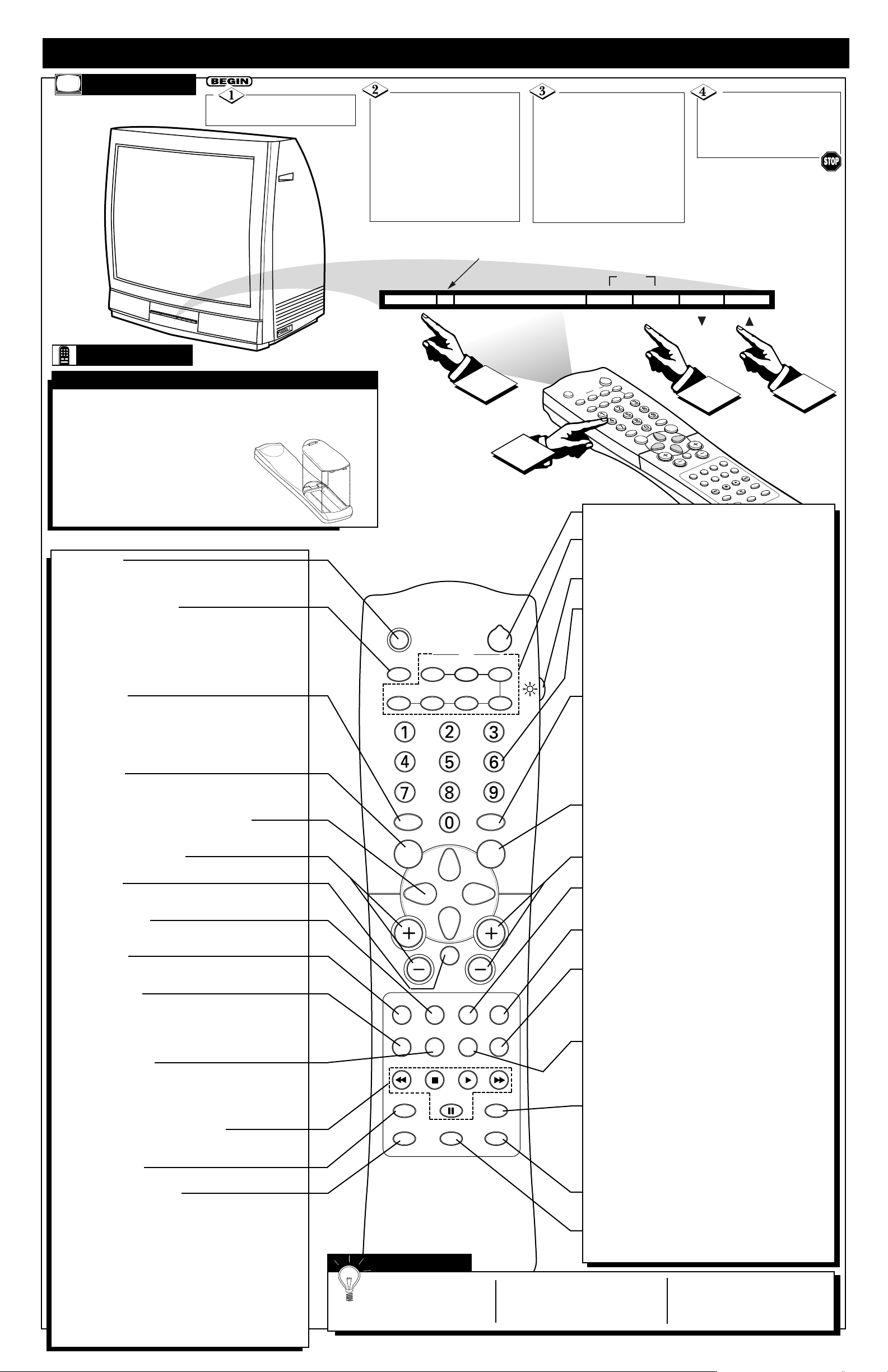
2
TV AND REMOTE CONTROL OPERATION
TELEVISION
T
o load the supplied batteries into the remote:
1. Remove the battery compartment lid on the back of the remote.
2. Place the batteries (2-AA) in the
remote. Be sure the (+) and (–) ends
of the batteries line up correctly (the
inside of the case is marked).
3. Reattach the battery lid.
BATTERY INSTALLATION
Press the POWER
button to turn the TV ON.
Press the VOL(+) button
to increase the sound level or
the VOL(–) button to lower
the sound level.
Pressing both buttons at the
same time will display the
onscreen menu. After you are in
the menu, use these buttons to
make adjustments or selections.
Press the CH ▼ (down) or
▲ (up) button to select TV chan-
nels. Use these buttons to make
adjustments or selections in the
onscreen menu.
NOTE: Press three number
buttons on the remote control
for channels 100 or above. For
example: Press 1 then 2 then 5
for channel 125.
REMOTE
Point the remote control
toward the remote sensor window on the TV when operating the TV with the remote.
Power Button
Press to turn the TV ON and OFF.
PIP Buttons
Press to operate Picture-In-Picture features. See the PIP
section in the Instructions for Use manual for details.
Light Button
Press to back-light the buttons on the remote control.
Number Buttons
Press the number buttons to select TV channels. When
selecting single-digit channels, press the number of the
desired channel. The TV will pause for a few seconds and
then tune to the selected channel. (Note: You can press 0,
then the number also.) For channels 100 and above, first
press 1 then the next two numbers of the desired channel.
Picture Button
Press to select an AutoPicture™ control. Choose from four
factory-set controls (MOVIES, SPORTS, WEAK SIGNAL,
and MULTI MEDIA) and a PERSONAL control that you
set according to your own prefernces through the onscreen
PICTURE menu. The four factory-set controls will tailor
the TV picture so as to enhance the particular type of program you are watiching, or improve the picture of a program that has a weak signal.
M-Link Button
Press to access the onscreen menu for the M-Link feature.
(See the M-Link Instructions for Use that came with your
TV for details and instructions.)
Channel (+) or (–) Buttons
Press to change the tuned channel.
CC Button
Press to select Closed Captioning options within the menu.
(See the Instructions for Use manual for details.)
Clock Button
Press the CLOCK button to access the onscreen Clock
menu.
Personal Button
After you’ve followed the easy steps for recording a macro
(a set of up to eight actions) within the M-Link feature, press
this button to have M-Link run the macro. (See the M-Link
Instructions for Use that came with your TV for details and
instructions.)
Home Movies Button
After you’ve followed the easy steps for setting up your
DVD to work with the M-Link feature, you can press this
button to play your DVD discs. (See the M-Link Instructions
for Use that came with your TV for details and instructions.)
Surf Button
Press to select previously viewed channels. You can place up
to 10 channels in memory. Then by pressing the SURF button
you can quickly view the select channels. (See the “Using the
Channel Surf Control” section in your Instructions for Use
manual to see how to select a series of channels using the Surf
button.)
Tuner A/B Button
Press to select the signal coming from the ANT IN Aor ANT
IN B connection.
Open/Close Button
Press to open or close the DVD drawer for easy loading
and unloading of DVD discs.
Sleep Button
Press to set the TV to automatically turn itself OFF after a
period of time. Choose 15, 30, 45, 60, 90, 120, 180, or 240
minute before the TV will automatically turn off.
TV/VCR (A/CH) Button
TV/VCR – Press while in the VCR mode (the VCR indicator
on the front of the VCR will light) to view the playback of a
tape. Press again to place in the TV position (the VCR indicator light will go off) to view one program while recording
another program.
A/CH – Press to toggle between the currently viewed channel and the previously viewed channel.
Sound Button
Press to select an AutoSound™ control. Choose from three
factory-set controls (VOICE, MUSIC, and THEATRE) and a
PERSONAL control that you set according to your own preferences through the onscreen Sound menu. The three factoryset controls will tailor the TV sound so as to enhance the particular type of program you are watching.
Menu Button
Press for the onscreen menu to appear. Pressing the menu
button after menu selections are made will eliminate the
menu from the display.
Cursor Buttons (Left, Right, Up, Down)
Press these buttons to highlight, select, and adjust items on
the TV's onscreen menu.
Volume (+) or (–) Buttons
Press to adjust the TV sound level.
Mute Button
Press to turn the TV sound OFF. Press again to return the
sound to its previous level.
Status/Exit Button
Press to see the current channel number on the TV screen.
Also press to clear the TV screen after control adjustments.
Source Button
Press repeatedly to select the different signal sources connected to the A/V inputs on the TV.
ITR/REC Button
After you’ve followed the easy steps for setting up your
VCR to work with the M-Link feature, you can press this
button to record TV programs with your VCR. (See the
M-Link Instructions for Use that came with your TV for
details and instructions.)
Home Video Button
After you’ve followed the easy steps for setting up your
VCR to work with the M-Link feature, you can press this
button to play videotapes on your VCR. (See the M-Link
Instructions for Use that came with your TV for details and
instructions.)
VCR §§, ■, ©, ©©, II Buttons
Press to rewind, stop, play, fastforward, or pause a
videotape.
Incr. Surr. Button
Press to set various factory Surround Sound listening modes.
Program List/OK Button
Press to display a list of channel numbers and their names
(see the “Tuner,” “Auto Program,” “Channel Edit,” and
“Name” sections on pages 3 and 4 for proper setup). Each
channel will appear as a selectable menu item. The current
channel will be highlighted by default. Only five channels
will be shown onscreen at one time; press the CURSOR UP
or CURSOR DOWN button to scroll the list and highlight a
channel. Press the CURSOR RIGHT button to tune to the
highlighted channel. Channels marked “Skipped” in the
“Channel Edit” control will not appear in the list. Each
channel that is being blocked by AutoLock™ will appear
with a padlock icon to indicate that the channel is not viewable. PROGRAM LIST/OK also works as a
confirmation/select button for VCR use.
SMART HELP
Remember, you can press
any button on the front of
the TV to turn the TV ON.
The tuned channel number will
always briefly appear on the screen
when the TV is first turned ON
(and when the channel is changed).
You also can press the
STATUS/EXIT button (on the
remote control) to see what channel the TV is on.
REMOTE SENSOR WINDOW
MENU
SLEEP
TV/VCR ON/OFF POSITION FREEZE
A/CH
SWAP SOURCE
SOUND PICTURE
MENU
VOL
STATUS/EXIT
SOURCE CC CLOCK
ITR/REC HOME HOME PERSONAL
VIDEO MOVIES
INCR. SURR.
PROGRAM LIST
OK
PIP
UP
MUTE
OPEN/CLOSE
1
SLEEP
ON/OFF
TV/VCR
A/CH
SWAP
4
POWER
PIP CH
DN
M-LINK
CH
SURF
TUNER A/B
– VOL +
POWER
FREEZE
PIP
POSITION
DN
PIP CH
UP
SOURCE
SOUND
MENU
CH
2
PICTURE
M-LINK
MUTE
VOL CH
CLOCK
CC
PERSONAL
STATUS/EXIT
HOME
SOURCE
HOME
MOVIES
ITR/REC
VIDEO
SURF
PROGRAM LIST
OPEN/CLOSE
TUNER A/B
INCR. SURR.
3
