Page 1
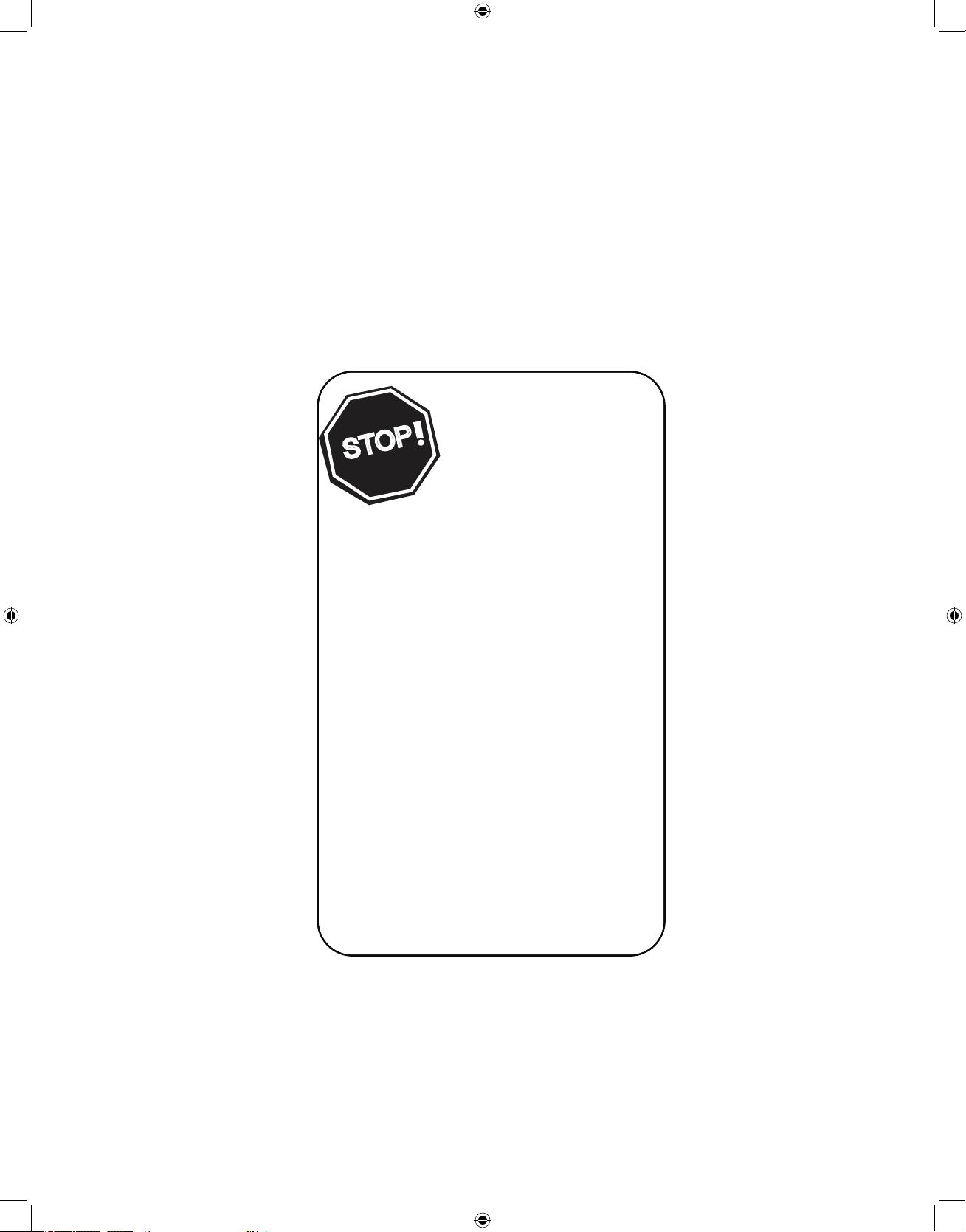
Thank you for choosing Philips.
Need help fast?
Read your Quick Use Guide and/or
Owner's Manual first for quick tips
that make using your Philips product
more enjoyable.
If you have read your instructions
and still need assistance,
you may access our online help at
www.philips.com/usasupport
or call
1-888-PHILIPS (744-5477)
while with your product
(and Model / Serial number)
S
T
O
P
Page 2

Welcome/Registration of Your TV
. . . . . . . . . . . . . . . . . . . . . .
. . . . . . . . . . . . . . . . . . . . . . . . . . .
. . . . . . . . . . . . . . . . . . .
. . . . . . . . . . . . . . . .
. . . . . . . . . . . . . . . . . . . . . . . . . . . . . . .
AV(Audio/Video) Input Connection
. . . . . . . . . . . . . . . . . . . . .
. . . . . . . . . . . . . . . . . . . . . . . . . . . . . . . . .
. . . . . . . . . . . . . . . . . . . .
. . . . . . . . . . . . .
AV Output Jacks
. . . . . . . . . . . . . . . . . . . . . . . . . . . . . . . . . . . .
. . . . . . . . . . . . . . . . . .
. . . . . . . . . . . . . . . . . . . . . . . . . . . . . . . . . . .
. . . . . . . . . . . . . . . . . . . . . . . . . . . . . . . .
Auto Program
. . . . . . . . . . . . . . . . . . . . . . . . . . . . . . . . . . . . .
. . . . . . . . . . . . . . . . . . . . . . . . . . . . . . . . . . . . . . .
. . . . . . . . . . . . . . . . . . . . . . . . . . . . . .
. . . . . . . . . . . . . . . . . . . . . . . . . . . . . . .
. . . . . . . . . . . . . . . . . . . . . . . . . . . . . . . . . . . . .
Timer Control - Activate
. . . . . . . . . . . . . . . . . . . . . . . . . .
Timer Control - Start or stop time
. . . . . . . . . . . . . . . . .
Timer Control - Start on a specific channel
. . . . . . . . . . .
Timer Control - Using display
. . . . . . . . . . . . . . . . . . . . . .
. . . . . . . . . . . . . . . . . . . . . . . . . . . . . . . . . . . . . .
. . . . . . . . . . . . . . . . . . . . . . . . . . .
. . . . . . . . . . . . . . . . . . . . . .
. . . . . . . . . . . . . . . . . . . . . . . . . .
. . . . . . . . . . . . . . . . . . . . . . . . . . . . . . . . . . . .
. . . . . . . . . . . .
. . . . . . . . . . . . . . . . . . . . . . . . . . . . . . . . . . . . . .
. . . . . . . . . . . . . . . . . . . . . . . . . . . . . . . . . . . . . . . . .
. . . . . . . . . . . . . . . . . . . . . . . . . . . . . . . . . . . . .
. . . . . . . . . . . . . . . . . . . . . . . . . . . . . . . . . . .
. . . . . . . . . . . . . . . . . . . . . . . . . . . . . . . . . . . . . . . . .
Auto Picture
. . . . . . . . . . . . . . . . . . . . . . . . . . . . . . . . . . . . . .
Auto Sound
. . . . . . . . . . . . . . . . . . . . . . . . . . . . . . . . . . . . . . . .
. . . . . . . . . . . . . . . . . . . . . . . . . . . . . . . . . . . .
A/CH (Alternating Channels) .
. . . . . . . . . . . . . . . . . . . . . . . .
. . . . . . . . . . . . . . . . . . . . . . . . . . . . . . . . . . . . . . . . . .
. . . . . . . . . . . . . . . . . . . . . . . . . . . . . . . . . .
. . . . . . . . . . . . . . . . . . . . . . . . . . . . . . . .
. . . . . . . . . . . . . . . . . . . . . . . . . . . . . . . . . . . . . .
. . . . . . . . . . . . . . . . . . . . . . . . . . . . . . . . . . .
. . . . . . . . . . . . . . . . . . . . . . . . . . . . . . . . . . . . . . . . . . .
CONTENTS
to your preference. The five pre-set controls (Personal, Movie,
to your preference. The four pre-set controls (Personal, Voice,
the sound of the program you are watching (Pg. 19).
the TV memory. Channel Edit makes it easy to limit or expand the
you choose for each colored button on the remote control
the viewer to set a timer to automatically turn
the TV off
As an Energy Star® Partner, Philips Consumer
Electronics has determined this product meets
the Energy Star® guidelines for energy efficiency
AutoPicture, AutoSound, and Incredible Surround are
trademarks of Philips Consumer Electronics Company.
: After the FCC wi
thdraws all analog signals in 2009,
your analog TV will require a digital to analog converter box
to convert digital signals to analog so
that you can continue
to receive broadcast
Page 3
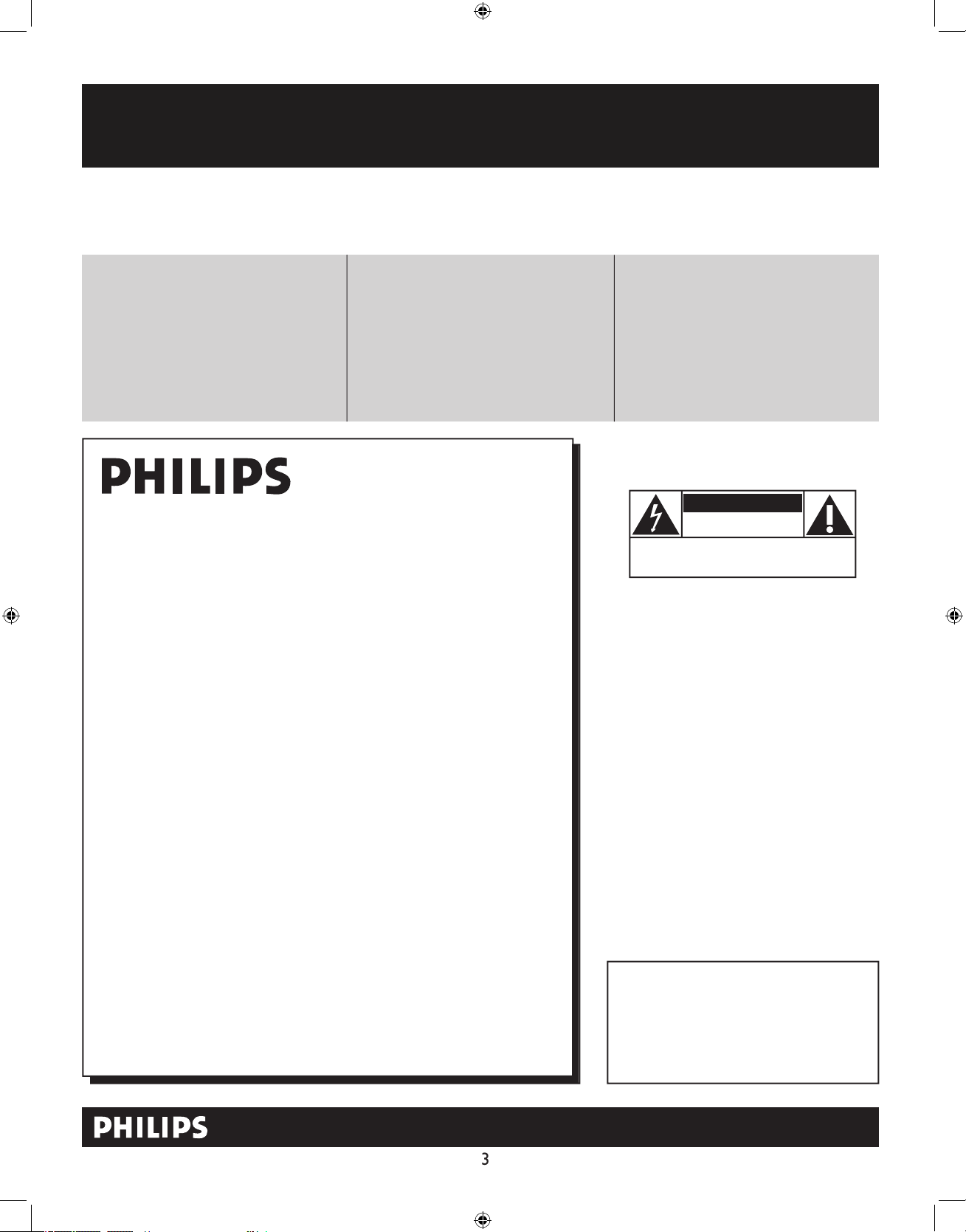
Registering your model with PHILIPS makes you eligible for all of the valuable benefits listed below, so don't miss out.
Complete and return your Product Registration Card at once, or register online at www.philips.com/usasupport
to ensure:
Return your Product Registration Card or register online at
www.philips.com/usasupport today to get the very most from your purchase.
Visit our World Wide Web Site at http://www.philips.com/usasupport
Congratulations on your purchase,
and welcome to the “family!”
Dear PHILIPS product owner:
Thank you for your confidence in PHILIPS.You’ve selected one of
the best-built, best-backed products available today.We’ll do everything in our power to keep you happy with your purchase for many
years to come.
As a member of the PHILIPS “family,” you’re entitled to protection
by one of the most comprehensive warranties and outstanding
service networks in the industry.What’s more, your purchase guarantees you’ll receive all the information and special offers for which
you qualify, plus easy access to accessories from our convenient
home shopping network.
Most importantly, you can count on our uncompromising commitment to your total satisfaction.
All of this is our way of saying welcome - and thanks for investing
in a PHILIPS product.
P.S. To get the most from your PHILIPS purchase, be
sure to complete and return your Product Registration
Card at once, or register online at:
www.philips.com/usasupport
For Customer Use
Enter below the Serial No. which is located on the rear of the cabinet. Retain this
information for future reference.
Model No.__________________________
Serial No. ________________________
Know these
safetysymbols
This “bolt of lightning” indicates unin-
sulated material within your unit may
cause an electrical shock. For the safety of
everyone in your household, please do not
remove product covering.
The “exclamation point” calls atten-
tion to features for which you should
read the enclosed literature closely to prevent operating and maintenance problems.
WARNING: To reduce the risk of fire or
electric shock, this apparatus should not be
exposed to rain or moisture and objects
filled with liquids, such as vases, should not
be placed on this apparatus.
CAUTION: To prevent electric shock,
match wide blade of plug to wide slot, fully
insert.
ATTENTION: Pour éviter les choc électriques, introduire la lame la plus large de la
fiche dans la borne correspondante de la
prise et pousser jusqu’au fond.
CAUTION
RISK OF ELECTRIC SHOCK
DO NOT OPEN
CAUTION: TO REDUCE THE RISK OF ELECTRIC SHOCK, DO NOT
REMOVE COVER (OR BACK). NO USER-SERVICEABLE PARTS
INSIDE. REFER SERVICING TO QUALIFIED SERVICE PERSONNEL.
t
s
*Proof of
Purchase
Returning the enclosed card guarantees
that your date of purchase will be on file,
so no additional paperwork will be
required from you to obtain warranty
service.
*Product Safety
Notification
By registering your product, you'll receive
notification - directly from the manufacturer - in the rare case of a product
recall or safety defect.
*Additional Benefits
Registering your product guarantees that
you'll receive all of the privileges to
which you're entitled, including special
money-saving offers.
Page 4

Keep these instructions.
Follow all instructions.
Do not use this TV near water.
Clean only with a dry cloth.
with the manufacturers instructions.
Do not install near any heat sources such as radiators, heat
Do not defeat the safety purpose of the polarized or grounding-
type plug. A polarized plug has two blades with one wider than the
When the provided plug does not fit into your outlet, consult an
they exit from the apparatus.
specified by the manufacturer, or sold with the TV
When a cart is used, use caution when moving
the cart/TV combination to avoid injury from tip-over.
Refer all servicing to qualified service personnel. Servicing is
Damage Requiring Service - The TV should be serviced by qualified
A
Objects have fallen, or liquid has been spilled into the TV; or
The TV has been exposed to rain; or
The TV does not appear to operate normally or exhibits a
The TV has been dropped, or the enclosure damaged.
- All televisions must comply with recommended
• Do not compromise these design standards by applying excessive
• Also, do not endanger yourself, or children, by placing electronic
wall or ceiling only as recommended by the manufacturer.
- If an outside antenna is
Section 810 of the National Electric Code, ANSI/NFPA No. 70-
the mast and supporting structure, grounding of the lead-in wire to
Object and Liquid Entry
- Care should be taken so that
through openings.
a)
Warning: To reduce the risk of fire or electric shock, this
• Install all batteries correctly, with + and - aligned as marked on
the unit.
• Do not mix batteries (old and new or carbon and alkaline, etc.).
• Remove batteries when the unit is not used for a long time.
This reminder is provided to call the CATV system installer's attention to Article 820-40 of the NEC
that provides guidelines for proper grounding and, in particular, specifies that the cable ground shall be connected to the grounding system of the
Page 5

75
75‰
L
R
S-VIDE
O
VIDE
O
AUDI
O
CV
IAV out
Y
Pb
Pr
AV in
1
Back of TV
Cable signal
coming from
Cable Company
Jack Panel Back of TV
75
1
2
75‰
L
R
S-VIDE
O
VIDE
O
AUDI
O
CV
IAV out
Y
Pb
Pr
AV in
Antenna Connection
300 to 75Ω
Adapte
r
Combination
VHF/UHF Antenna
(Outdoor or Indoor)
Twin Lead
Wire
Round Cable
75Ω
Back of TV
Direct Cable Connection
75Ω Round
Coaxial Cable
BASIC ANTENNA AND CABLE CONNECTIONS
After using the Auto Program Control, press the
1
(75 ohm) then you are ready
to connect to the TV.
wires to the screws of a 75 ohm adapter.
2
If you have a Cable Converter Box : Connect
the OUT (put) plug from the Converter to the
Ω
Ω
Ω
Page 6

BASIC TV AND REMOTE CONTROL OPERATION
1
to turn the TV
2
to increase
the sound level, or the
VOLUME - button
to
will display the on-screen menu. Once in the
3
or
>
4
toward the
1
the back of the remote.
2
3
POWER
VOLUME
+
>
<
CHANNEL
POWER
VOLUME
-
+
>
<
CHANNEL
Page 7

CABLE BOX CONNECTIONS
1
to the signal IN(put) plug at the back of
the Cable Box.
2
(or ANT,
your cable box may be labeled differently)
jack
AVI Video Input on the TV.
3
Use the
button on the TV remote control
to tune to the
channel or the cable box
L/Mono
VIDEO
S-VIDEO
CVI
Y
Pb
Pr
AUDIO
TO
TV/VCR
CABLE
IN
IR
USB
DVD-D OUT
AUDIO IN
SPDIF
VIDE
O
IN OUT
S-VIDEO
R L
AUDIO OUT
TV
PASSCARD
Y Pb Pr
OPTICAL
SPDIF
1
2
24
3
75‰
L
R
S-VIDEO
VIDE
O
AUDI
O
CV
IAV out
Y
Pb
Pr
AV in
AV1
In
Monitor
out
Cable Signal IN
from the Cable
Company
Cable Box with A/V Outputs
Jack Panel Back of TV
Audio Cables
L (White) & R (Red)
Video Cable
(Yellow)
Cable Box (w/Audio/Video Outputs):
R
AV2
In
Pb
Y
Page 8
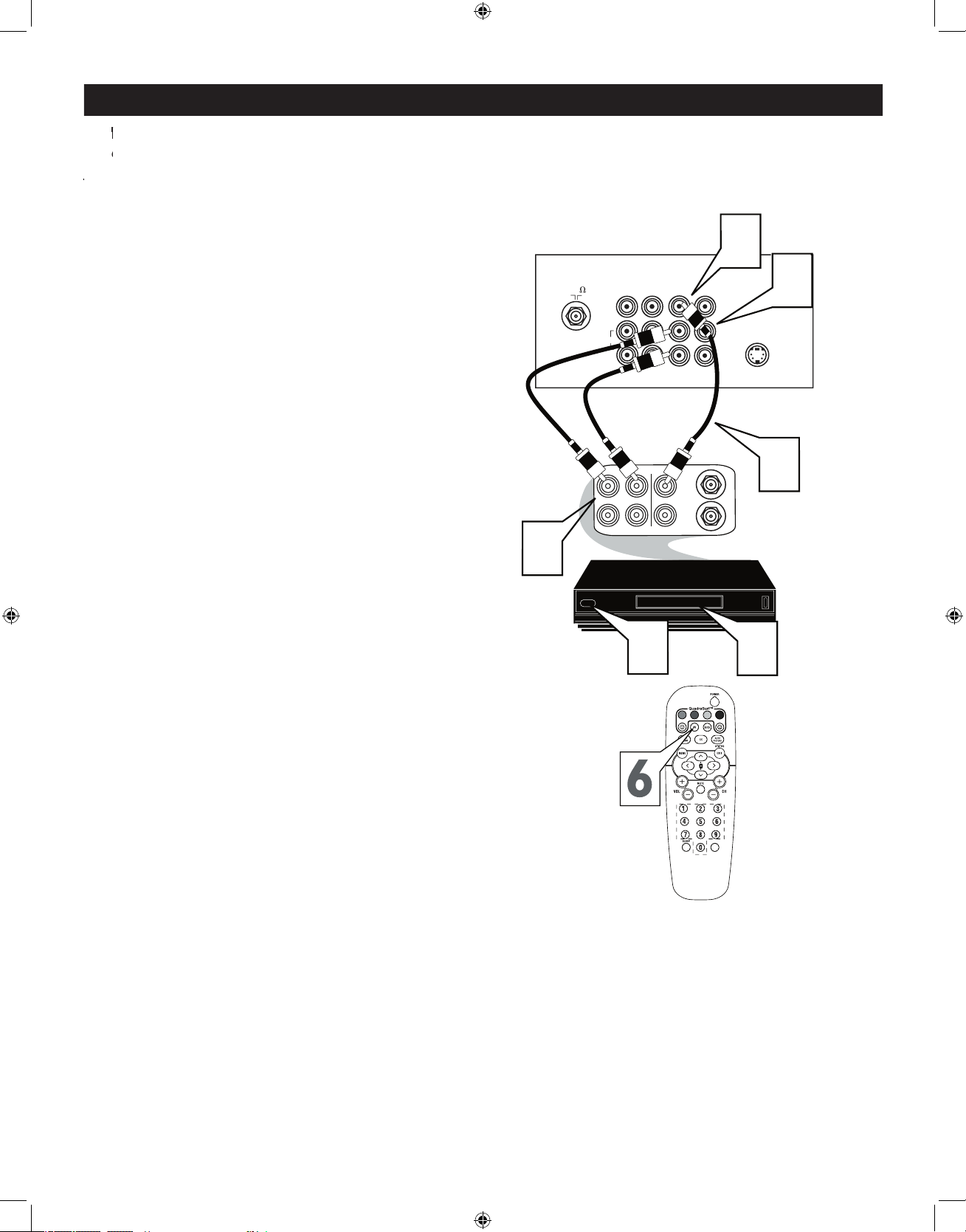
AV (AUDIO/VIDEO) INPUT CONNECTION
Jacks located at the back of the TV.
Jacks located at the back of the TV.
1
VIDEO AV In jack on the back of the TV.
2
to the AUDIO (left and right) AV In
jacks on the rear of the TV.
3
to the
VIDEO OUT jack at the back of the VCR.
4
to the
jacks at the rear of the VCR.
5
6
to select the AV Channel. AV will appear on
the upper left corner of the TV screen.
7
With the VCR (or accessory device) ON and
to view the tape
222
75
S-VIDEO
ANTENNA
OU
T
ANTENNA
IN
VIDE
O
AUDIO
IN
IN
OU
TOUT
LR
5
3
7
Y
Pb
2
1
Video Cable
(Yellow)
Audio Cables
(Red & White)
Back of TV
Back of Typical VCR
VCR
with
Audio/Video Outputs
VOL
VIDEO
AUDI
O
R
Pr
L/Mono
4
CVI
AV1 In
Monitor
out
AV2 In
Page 9

SIDE AV CONNECTIONS
A
A
button on the remote control to tune these inputs.
1
from
the Video output on the Camera (or accessory
the SIDE (or FRONT) of the TV.
2
jack on the SIDE (or FRONT)of the television.
Connect one end of the
3
.
4
5
S-VIDEO
VIDEOAUDIO
LEFT RIGHT
3
1
2
3
5
Side AV Inputs:
Side Jack
panel of TV
Vide
o
Cable
Audio
Cables
Jack Panel of Accessory Device
Optional
Headphones
VIDE
O
AUD
IO
L
R
Page 10

S-VIDEO (S-VHS) INPUT CONNECTIONS
VHS VCR (video cassette recorder) tapes than the normal antenna picture connections.
The accessory device must have an S-VIDEO
1
to the S-VIDEO jack to the back of the TV.
2
to the S-VHS (S-Video) OUT jack on
the back of the VCR. Connect the other end
AUDIO (left and right) OUT jacks on the rear
3
4
to scroll the channels until SVHS appears in the
5
video tape in the VCR and
press the PLAY
button
75‰
L
R
S-VIDE
O
VIDE
O
AUDI
O
CV
IAV out
Y
Pb
Pr
AV in
L/Mono
VIDEO
S-VIDEO
CV
I
Y
Pb
Pr
AUDI
O
AV
1 In
R
ANTENNA
OUT
ANTENNA
IN
VIDEO
AUDIO
IN
IN
OUTOUT
LR
S-VHS OUT
3
2
5
1
VOL
Monitor
out
AV2I
n
4
Audio Cables
VCR or External
Accessory Device
Page 11
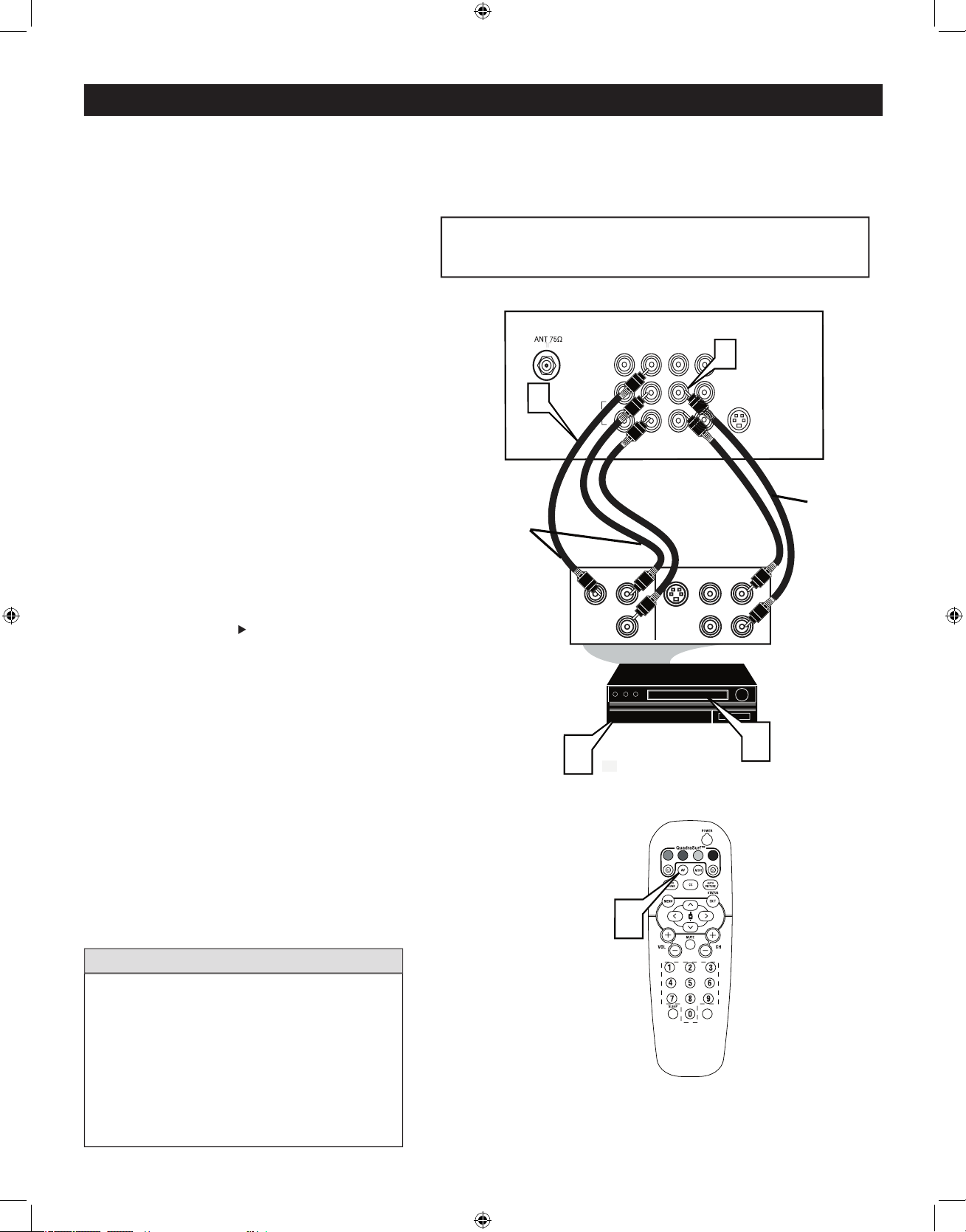
COMPONENT VIDEO (CVI) INPUT CONNECTIONS
1
Video OUT
jacks from the DVD player (or
AV in Video Jack.
2
to the Audio (left and right) output
jacks on the rear of the accessory device to the
Audio (L and R) AV Input Jacks on the TV.
3
4
to scroll the channels until CVI appears in the
5
button on the DVD Player.
VIDEO
S-VIDEO
CVI
Y
Pb
Pr
AV
1 In
R
S-VIDEO
OUT
OUT
OUT
L
R
AUDIO
VIDEO
COMP VIDEO
Y
Pb
Pr
3
5
1
Component
Video Cables
(Green, Blue,
Red)
Audio
Cables
(Red &
White)
Accessory Device
Equipped with
Component Vide
o
Outputs
Back of TV
VOL
L/Mono
AUDIO
R
2
AV2 In
Monitor
out
4
Page 12

AV OUTPUT CONNECTIONS
1
AUDIO
jacks on the TV to the R and L audio
2
will need to change the volume at the external
Refer to page 8 for the proper hookup of the
the AV1 channel to view a pre-recorded tape.
to record the program while watching it.
1
2
Audio cable
plugs on the TV to the
3
tape and its ready to record what’s being
viewed on the TV screen.
A
U
X
/
T
V
I
N
P
U
T
P
H
O
N
O
IN
P
U
T
R
L
2
L/Mono
Monito
r
Ou
t
VIDE
O
S-VIDE
O
CVI
Y
Pb
Pr
AV1
In
AUDI
O
1
1
R
Back of TV
Audio Cables
(Red and White)
AUDIO SYSTEM CONNECTION:
CVI
AV2
In
Y
Pb
Pr
ANTENNA
OU
T
ANTENNA
IN
VIDE
O
AUDI
O
IN
IN
OU
TOUT
LR
ANTENNA
OU
T
ANTENNA
IN
VIDE
O
AUDI
O
IN
IN
OUT OUT
RL
1
2
3
Monitor
ou
t
S-VIDE
O
CV
I
AV
1 In
R
Back of TV
Audio Cables
1st VCR
(refer to panel 4 for
proper connection)
Vide
o
Cable
2nd VCR with Audio and
Video Input Jacks
AUDIO SYSTEM CONNECTION:
L/Mono
VIDEO
AUDI
O
R
AV2 In
Page 13

VOL
REMOTE CONTROL BUTTON DESCRIPTIONS
Button - To turn off the sound
the TV screen. Press again to restore
Button - Press to turn
the TV
or put on
Button - To
Weak Signal, or Multimedia).
Button - To display
Buttons - To select
the chosen channel.
Button - To choose
Buttons (
toggle format of TV.
VOL(ume) + / -
Buttons - To
(Alternate Channel) Button -
Button - To display the main
Button - Set the TV to
to skip channels from the “Quadra
Button - Press to activate the
Button - Press to select an
Works with all the 4 colored buttons
Page 14

Language
Tuner Mode
Auto Progra
m
Channel Edit
Language
Tuner Mode
Auto Program
Channel Edit
Install
Main
Langue
Mode synt.
Progr. auto.
Éditer progr.
Installation
VOL
LANGUAGE CONTROL
you can set the TV’s on-screen menu to be show in English or French.
1
2
or
>
to scroll
through the on-screen menu until the word
is highlighted.
3
to display the
menu features.
4
or
to scroll
through the Install features until the word
is highlighted.
5
to select
6
When finished, press the STATUS / EXIT
Page 15

TUNER MODE CONTROL
the AUTO PROGRAM feature is activated, the TV will automatically choose the correct mode.
When CABLE is selected, channels 1 - 125 are available.
When ANTENNA is selected, channels 2 - 69 are
When AUTO is selected, the TV will automatically set
Language
Tuner Mode
Auto Program
Channel Edit
Language
Tuner Mode
Auto Progra
m
Channel Edit
Install
Language
Tuner Mode
Auto Progra
m
Channel Edit
Install
OR
Language
Tuner Mode
Auto Progra
m
Channel Edit
Install
OR
Cable
Auto
VOL
1
2
or
>
to scroll
through the on-screen menu until the word
is highlighted.
3
to display the
menu features.
4
or
to scroll
through the Install features until the word
is highlighted.
5
to select
ANTENNA, CABLE or AUTO
6
When finished, press the STATUS / EXIT
Page 16

AUTO PROGRAM
when the CH+ or CH– buttons are pressed.
Ensure that the Antenna or Cable signal
1
control to show the on-screen menu.
2
or
>
to scroll
through the on-screen menu until the word
is highlighted.
3
to display the
menu features.
4
or >to scroll
through the Install features until the word
Auto Program
is highlighted.
5
CURSOR >
to start the Auto
6
When finished, press the STATUS /
58
59
VOL
Channel Edit
Channel Edit
Page 17

CHANNEL EDIT
1
control to show the on-screen menu.
2
or
>
to scroll
through the on-screen menu until the word
is highlighted.
3
to display the
menu features.
4
or >to scroll
through the Install features until the word
5
to select
6
With the CHANNEL EDIT options
you can use the
CURSOR > OR <
to scroll
through all available channel that you wish to
(skipped OFF) or
(skipped ON)
the
to go directly
to a specific channel that you want to add or
or
to
7
8
CURSOR > to toggle between ON or
is selected the channel is skipped
when scrolling channels with
or
is selected the channel is not skipped
when scrolling with
or
9
When finished, press STATUS / EXIT
or
channels from the list of channels stored in the TV’s memory.
An “X” appearing in front
that channel has skipped
Language
Tuner Mode
Auto Program
Channel Edit
Install
Language
Tuner Mode
Auto Program
Channel Edit
Channel
Skipped
Channel Edit
Channel 3
Skipped
Channel Edit
Channel 3
Skipped
Off
Channel Edit
Channel 3
Skipped
On
VOL
Page 18

PICTURE MENU CONTROLS
1
button on the remote control
to display the onscreen menu.
2
or
feature is highlighted.
3
or
to adjust
picture are as bright as you want.
- to add or remove color.
picture show good detail.
to improve sharpness in the
picture.
picture quality.
or Warm picture preferences. For Normal, whites
will maintain their whiteness;
Cool will make the whites bluish; and Warm will
make the whites reddish.
helps to eliminate "noise" from the picture.
when set to
AUTO PICTURE
1
2
AUTO PICTURE
repeatedly to
select either
Weak Signal
Multimedia
picture
settings.
The way you choose to set the Picture Menu
W
your current program source or content.
VOL
Tint
More...
DNR
VOL
Page 19

AUTO SOUND
1
button on the
Auto Sound
2
toggle between the four settings. (
Voice, Music, or Theatre
The way you choose to set the Sound Menu
VOL
AUTO
SOUND MENU CONTROLS
1
button on the remote control
to display the onscreen menu.
2
or
feature is highlighted.
3
or
to adjust
high frequency sounds.
- The control will enhance the low
frequency sounds.
and right speakers.
AVL
(Auto Volume Leveler)
(Auto Volume Leveler)
When On, AVL
will level out the sound being heard when sudden
changes in volume occur during commercial breaks
or channel changes.
or
settings if you're in
or
if you're in Mono mode.
AP
Secondary Audio Programming is sent as a third
audio channel, a SAP signal can be heard apart from
the current TV program sound.
-
toggles between
or
Stereo
or Incr. Surround
SAP
VOL
Stereo
or Mono
or On
Page 20

Timer
AutoLock
Active Control
Digi Pic Demo
Timer
AutoLock
Active Control
Digi Pic Demo
Features
Time
Start Time
Stop Time
Channel
Activate
Display
Timer
VOL
Time
Start Time
Stop Tim
e
Channel
Activate
Display
12:18PM
TIMER CONTROL - SETTING THE TV CLOCK
1
button on the remote control
to display the onscreen menu.
2
or
is highlighted.
3
to display the Feature menu.
4
or
until
highlighted.
to display the
5
6
to change the AM or PM setting.
7
When finished, press the STATUS / EXIT
to remove the menu from the TV’s screen.
TIMER CONTROL - ACTIVATE
1
button on the remote control
to display the onscreen menu.
2
or
is highlighted.
3
to display the Feature menu.
4
or
until
highlighted.
to display the
5
or
until
is
highlighted.
6
Once, Daily or Off.
7
When finished, press the STATUS / EXIT
to remove the menu from the TV’s screen.
A
A
Timer
AutoLock
Active Control
Digi Pic Demo
Timer
AutoLock
Active Control
Digi Pic Demo
Features
Time
Start Time
Stop Time
Channel
Activate
Display
Timer
VOL
Time
Start Time
Stop Tim
e
Channel
Activate
Display
12:18PM
Daily
Page 21

TIMER CONTROL - START OR STOP TIME
1
button on the remote control
to display the onscreen menu.
2
or
is highlighted.
3
to display the Feature menu.
4
or
until
highlighted.
5
to display the
or
until
or Stop Time
is highlighted.
6
7
to change the AM or PM
setting.
8
When finished, press the STATUS / EXIT
to remove the menu from the TV’s screen.
Timer
AutoLock
Active Control
Digi Pic Demo
Timer
AutoLock
Active Control
Digi Pic Demo
Features
Time
Start Time
Stop Time
Channel
Activate
Display
Timer
VOL
Time
Start Time
Stop Tim
e
Channel
Activate
Display
12:18PM
--:--
Page 22

TIMER CONTROL - START ON A SPECIFIC CHANNEL
1
button on the remote control
to display the onscreen menu.
2
or
is highlighted.
to display the
3
or
until
highlighted.
4
to display the
or
until
is
highlighted.
5
the
Numbered buttons
to enter the
desired start-up channel
>
or < buttons OR
the
CH+
CH- buttons
want.
6
When finished, press the STATUS / EXIT
to remove the menu from the TV’s screen.
Timer
AutoLock
Active Control
Digi Pic Demo
Timer
AutoLock
Active Control
Digi Pic Demo
Features
Time
Start Time
Stop Time
Channel
Activate
Display
Timer
VOL
Time
Start Time
Stop Tim
e
Channel
Activate
Display
12:18PM
2
Æ
TIMER CONTROL - USING DISPLAY
1
button on the remote control
to display the onscreen menu.
2
or
is highlighted.
to display the
Feature menu.
3
or
until
highlighted.
to display the
4
or
until
highlighted.
5
ON or Off.
6
When finished, press the STATUS / EXIT
to remove the menu from the TV’s screen.
Timer
AutoLock
Active Control
Digi Pic Demo
Timer
AutoLock
Active Control
Digi Pic Demo
Features
Time
Start Time
Stop Time
Channel
Activate
Display
Timer
VOL
Time
Start Time
Stop Time
Channel
Activate
Display
On
Page 23

DEMO MODE
1
button on the remote control
to display the onscreen menu.
2
or
is highlighted.
3
to display the Feature menu.
4
or
until
is
highlighted.
5
6
When finished, press the STATUS / EXIT
to remove the menu from the TV’s screen.
the
button for approximately 3-4 seconds. The split
will automatically return to normal.
Timer
AutoLock
Active Control
Digi Pic Demo
Timer
AutoLock
Active Control
Digi Pic Demo
Features
VOL
Off Æ
4:3 EXPAND FORMAT CONTROL
1
the
or
>
when the onscreen menu
is not being displayed. Pressing these buttons will
toggle between
and
4:3
Expand 4:3
VOL
When the Digi Pic Demo is set to
the Active
Page 24

UNDERSTANDING AUTOLOCK CONTROLS
MOVIE RATINGS
- All ages admitted. Suitable for all ages.
- Contains material
- Contains material
- Suitable for adults above 17 years of age only.
No one under the age of 17 will be admitted.
- Contains one or more of the following: very
graphic violence, very graphic and explicit or indecent sexual acts,
A
that may be found objectionable (such as offensive language, violence, sexual situations, etc.). This feature is useful for adults to prevent
offers various BLOCKING controls to choose from:
- An Access Code must be set to prevent children from unblocking questionable or censored programming set by their
- After an access code has been programmed, you can block individual channels including the A/V inputs.
- Lets you clear all channels being blocked from your viewing set with the Channel Block Control.
- Lets you block ALL channels including A/V inputs.
- Certain blocking options exist which will block programming based on ratings patterned by the Motion Pictures
Association of America (MPAA).
- Like the Movie Ratings, programs can be blocked from viewing using standard TV ratings set by TV broadcasters.
Designed for a very young audience, including children
Appropriate for children age 7 and above who have
Suitable for most audiences. Contains little or no violence,
Contains material unsuitable for younger children.
Contains some material unsuitable for children under
Page 25

SETTING UP AN ACCESS CODE
1
button on the remote control to
display the onscreen menu.
2
is
highlighted.
3
to display the
options (AutoLock or Format).
4
until the word
5
and the screen will read,
“ACCESS CODE - - - - .“
6
enter
“
you press the numbered buttons.
and you will need to enter 0 7 1 1 again.
7
NUMBERED buttons
You will be asked to CONFIRM the code. Enter
the new code again “XXXX” will appear when you
enter your new code and then display the AutoLock
menu options.
Main
Pictur
e
Sound
Features
Instal
l
Timer
AutoLock
Active Control
Digi Pic Demo
Features
Timer
Start
Time
Channe
l
Activate
Displa
y
Features
Access Code
- - -
-
AutoLock
Block Channe
l
Setup Code
Clear Al
l
Block Al
l
Movie Rating
TV Rating
OffStop Time
Channe
l
Activate
Displa
y
Features
Access Code
Features
Access Code
xxxx
Incorrect
Features
New Code
- - -
-
Features
Confirm Code
xxxx
VOL
Timer
AutoLock
Active Control
Digi Pic Demo
Timer
AutoLock
Active Control
Digi Pic Demo
Timer
AutoLock
Active Control
Digi Pic Demo
xxxx
Timer
AutoLock
Active Control
Digi Pic Demo
Timer
AutoLock
Active Control
Digi Pic Demo
Timer
AutoLock
Active Control
Digi Pic Demo
Confirmed
Page 26

BLOCK CHANNELS
1
BLOCK CHANNELS
are highlighted
2
to turn blocking
or
for that channel. When
is selected the channel
will be blocked.
3
to select other channels
you wish to block. Repeat step 2 to block the
new channel.
4
or
to scroll to the channel you wish to unblock. The
screen will show a message telling you that the
channel has been blocked by AutoLock and you have
to Enter your Access Code to unblock the channel.
5
Buttons, key in your Access
Code. The Blocked channel will be unBlocked.
6
When finished, press the
button
on the remote control to remove the menu from
the screen.
If you forget your code, key
AutoLock
Block Channe
l
Setup Code
Clear Al
l
Block Al
l
Movie Rating
TV Rating
OffStop Time
Channe
l
Activat
e
Displa
y
Channel 12
Blocked By AutoLock
Channel Blocking
Access Code
- - - -
Block Channel
On
Enter your
Access Code t
o
view a
tuned
channel that is
blocked with
Block C
hannel.
VOL
Page 27

BLOCK/CLEAR ALL CHANNELS AT THE SAME TIME
1
to select either
or
2
is selected, press
to
clear all blocked channels. All channels will be
viewable. Now all blocked channels can be viewed.
is selected, press
to
turn the control
or
is
selected, ALL available channels will be blocked
from viewing.
3
When finished, press the
button
on the remote control to remove the menu from
the screen.
If you forget your code, key
After blocking specific channels there may come a time when you want to
AutoLock
Block Channe
l
Setup Code
Clear Al
l
Block Al
l
Movie Rating
TV Ratin
g
Clear ?Stop Time
Channe
l
Activat
e
Displa
y
Clear All
Cleare
d
AutoLock
Block Channe
l
Setup Code
Clear Al
l
Block Al
l
Movie Rating
TV Ratin
g
Off
Block All
On
VOL
Page 28

MOVIE RATINGS
1
to highlight the
words
2
> button to display the
options (G, PG, PG-13, R, NC-
17, or X)
3
to highlight any of the
Movie Rating options. When highlighted, all
these options can be turned
(
blocking
(
4
or
If you forget your code, key
AutoLock
Block Channe
l
Setup Code
Clear Al
l
Block Al
l
Movie Ratin
g
TV Ratin
g
G
PG
PG-1
3
R
NC-17
X
Movie Rating
G
PG
PG-1
3
R
NC-17
X
Off
G
On
VOL
Page 29

TV RATINGS
1
to highlight the
words
2
> button to display the
options (TV-Y, TV-Y7, TV-G, TV-
PG, TV-14 or TV-MA)
3
to highlight any of the
TV Rating options. When highlighted, all
these options can be turned
(
blocking
(
Some TV Rating options also have sub-ratings. The
to block V (violence), FV (fantasy violence), S (sex scenes), L
4
or
> to enter the
sub-menus for the TV-Y7, TV-PG, TV-14 or TV-MA
ratings.
5
is accessed, press
to select one
of the options (Block All, V, S, L, D or FV).
6
or
If you forget your code, key
TV Rating
TV-Y
TV-Y
7
TV-G
TV-P
G
TV-14
TV-M
A
Off
TV-Y
On
TV-Y7
Block
All, FV
TV-G
Of
f
TV-14
Block All, V, S, L, D
TV-MA
Block
All, V, S, L
TV-PG
Block
All, V, S, L, D
VOL
Page 30

BLOCKING OPTIONS
1
CURSOR
2
> button to display the
Blocking) menu.
All unrated programs based on the Movie
All programs with NO content advisory
Might be called the “master switch” for
AutoLock. When ON, all blocking / censoring will take
3
or
to highlight the desired
feature.
4
When highlighted, each feature can be turned
or
> or <.
If you forget your code, key
AutoLock
Setup Code
Clear Al
l
Block All
Movie Rating
TV Ratin
g
Block Option
s
Blocking
On
Unrated
On
No Rating
On
VOL
Page 31

CLOSE CAPTIONING
1
to display the current
Closed Caption settings.
2
to choose
from the four Closed Caption options (CC
Off, CC1, CC Mute).
3
When finished, press the
button on
the remote control to remove the menu from the
TV screen.
1
button on the remote control to
display the sleeptimer menu.
2
button on the remote control
to select the amount of time (15, 30, 45, 60,
An onscreen countdown will appear during
the last minute before the TV switches
SLEEPTIMER
CC Off
CC1
CC2
CC Off
VOL
CC Mute
Sleep 15
Sleep 30
Sleep 45
Sleep 60
Sleep 90
Sleep 120
Sleep 180
Sleep 240
Sleep 15
Sleep off
VOL
You will not be able to
Page 32

1
to select a channel to add to the
2
to ADD the
channel to one of the SURF list.
3
Yellow or BLUE)
to add the channel to
that button’s Surf list. You can store up to 10
Repeat steps 1 through 3 to add additional
QUADRASURF
the remote control). Each colored button can hold up to ten channels in its quick viewing list.
12
VOL
Select List!
12
12 Added!
12
Remove item ? - Press
12
4
COLORED QuadraSurf button
will display the channel number with a colored
5
While the colored
6
button on the
Repeat steps 4 through 6 to remove other
Page 33

1
Yellow or Blue). The screen will display a
with the first programmed
2
While the colored
STILL appears
3
button
while the
appears will tune
button again will return you to
the first channel in the list.
After the
disappears from the
button is
4
buttons (Surf list) if desired.
5
button on the
appears
with the channel number will allow you to
QUADRASURF
Assuming channels have been added to the four Quadra Surf lists (the four colored buttons, see previous page).
10
12
18
22
28
35
39
41
56
99
12
Remove Item? - Press
VOL
5
12
VOL
A/CH (ALTERNATING CHANNELS)
(Alternate Channel) button which allows you toggle between the current channel
you are watching and the previous channel.
1
Page 34

GLOSSARY
Aspect Ratio
Audio Video (A/V)
A term often used when discussing a channel on a TV receiver or on video equipment, which has been
within the TV set to prevent picture distortion and skewing. It is also used for audio-video processors, which
A device that allows your television to receive the expanded number of channels provided by broadcasters. Some of these
An analog encoded video signal that includes vertical and horizontal synchronizing information. Since both luminance
Concerning Stationary Images on the TV Screen:
that contain constantly moving and changing images that fill the
temperatures can become excessively hot; for example, in
the screen surface. Avoid wearing jewelry or using anything
wiped surfaces.
CLEANING AND CARE
Page 35

TROUBLESHOOTING TIPS
and
before requesting Service. You may be able to solve the problem yourself.
button on the remote control repeatedly to select the desired AV channels.
Wrong
in the television menu and select the correct signal source, then perform the
in the television menu and select the correct signal source, then perform the
with several major network stations to be sure that the station you selected is in STEREO.
the plug into your wall outlet. Power On the TV again.
when viewing a
type of disc with extra video information can produce a number of small white lines in the
Page 36

SPECIFICATIONS
Aspect ratio :
Weight (incl. Packaging) :
Weight (excl. Packaging) :
Visible diagonal / screen size :
Auto Program
Auto Volume Leveller (AVL)
AV1: CVI, CVBS in
AV2: CVBS in, S-Video
AV3: Monitor Out
Auto Picture (5 modes)
Page 37

Philips, P.O. Box 671539, Marietta, GA. 30006-0026
PHILIPS LIMITED WARRANTY
NINETY (90) DAY LABOR / ONE (1) PARTS / TWO (2) YEAR DISPLAY
WARRANTY COVERAGE:
PHILIPS warranty obligation is limited to the terms set forth
below.
WHO IS COVERED:
Philips warrants the product to the original purchaser or the
person receiving the product as a gift against defects in materials and workmanship as based on the date of original purchase
(“Warranty Period”) from an Authorized Dealer. The original
sales receipt showing the product name and the purchase date
from an authorized retailer is considered such proof.
WHAT IS COVERED:
The Philips warranty covers new products if a defect arises and
a valid claim is received by Philips within the Warranty Period.
At its option, Philips will either (1) repair the product at no
charge, using new or refurbished replacement parts, or (2)
exchange the product with a product that is new or which has
been manufactured from new, or serviceable used parts and is
at least functionally equivalent or most comparable to the original product in Philips current inventory, or (3) refund the original purchase price of the product.
Philips warrants replacement products or parts provided under
this warranty against defects in materials and workmanship
from the date of the replacement or repair for ninety (90) days
or for the remaining portion of the original product’s warranty,
whichever provides longer coverage for you. When a product
or part is exchanged, any replacement item becomes your
property and the replaced item becomes Philips’ property.
When a refund is given, your product becomes Philips’ property.
Note: Any product sold and identified as refurbished or
renewed carries a ninety (90) day limited warranty.
Replacement product can only be sent if all warranty
requirements are met. Failure to follow all requirements can result in delay.
WHAT IS NOT COVERED - EXCLUSIONS AND LIMITATIONS:
This Limited Warranty applies only to the new products manufactured by or for Philips that can be identified by the trademark, trade name, or logo affixed to it. This Limited Warranty
does not apply to any non-Philips hardware product or any
software, even if packaged or sold with the product. NonPhilips manufacturers, suppliers, or publishers may provide a
separate warranty for their own products packaged with the
bundled product.
Philips is not liable for any damage to or loss of any programs,
data, or other information stored on any media contained within the product, or any non-Philips product or part not covered
by this warranty. Recovery or reinstallation of programs, data
or other information is not covered under this Limited
Warranty.
This warranty does not apply (a) to damage caused by accident,
abuse, misuse, misapplication, or non-Philips product, (b) to
damage caused by service performed by anyone other than
Philips or Philips Authorized Service Location, (c) to a product
or a part that has been modified without the written permission of Philips, or (d) if any Philips serial number has been
removed or defaced, or (e) product, accessories or consumables sold “AS IS” without warranty of any kind by including
refurbished Philips product sold “AS IS” by some retailers.
This Limited Warranty does not cover:
• Shipping charges to return defective product to Philips.
• Labor charges for installation or setup of the product, adjustment of customer controls on the product, and installation
or repair of antenna systems outside of the product.
• Product repair and/or part replacement because of improper
installation, connections to improper voltage supply, abuse,
neglect, misuse, accident, unauthorized repair or other cause
not within the control of Philips.
• Damage or claims for products not being available for use, or
for lost data or lost software.
• Damage occurring to product during shipping.
• A product that requires modification or adaptation to enable
it to operate in any country other than the country for
which it was designed, manufactured, approved and/or
authorized, or repair of products damaged by these modifications.
• A product used for commercial or institutional purposes
(including but not limited to rental purposes).
• Product lost in shipment and no signature verification receipt
can be provided.
• Failure to operate per Owner’s Manual.
TO OBTAIN ASSISTANCE IN THE U.S.A., PUERTO
RICO, OR U.S. VIRGIN ISLANDS…
Contact Philips Customer Care Center at:
1-888-PHILIPS (1-888-744-5477)
TO OBTAIN ASSISTANCE IN CANADA…
1-800-661-6162 (French Speaking)
1-888-PHILIPS (1-888-744-5477) - (English or Spanish
Speaking)
REPAIR OR REPLACEMENT AS PROVIDED UNDER THIS
WARRANTY IS THE EXCLUSIVE REMEDY FOR THE CONSUMER. PHILIPS SHALL NOT BE LIABLE FOR ANY INCIDENTAL OR CONSEQUENTIAL DAMAGES FOR BREACH OF
ANY EXPRESS OR IMPLIED WARRANTY ON THIS PRODUCT. EXCEPT TO THE EXTENT PROHIBITED BY APPLICABLE LAW, ANY IMPLIED WARRANTY OF MERCHANTABILITY OR FITNESS FOR A PARTICULAR PURPOSE ON THIS
PRODUCT IS LIMITED IN DURATION TO THE DURATION
OF THIS WARRANTY.
Some states do not allow the exclusions or limitation of incidental or consequential damages, or allow limitations on how
long an implied warranty lasts, so the above limitations or
exclusions may not apply to you.
This warranty gives you specific legal rights. You may have other rights which vary from state/province to state/province.
3121 233 48811
Page 38

Alternating Channels
. . . . . . . . . . . . . . . . . . . . . . . . . . . . . . . .
A
. . . . . . . . . . . . . . . . . . . . . . . . . . . . . . . . . . . . .
AutoLock Controls
Access Code
. . . . . . . . . . . . . . . . . . . . . . . . . . . . . . . . . . . . .
. . . . . . . . . . . . . . . . . . . . . . . . . . . . . . . . . . .
. . . . . . . . . . . . . . . . . . . . . . . . . . .
Movie Ratings
. . . . . . . . . . . . . . . . . . . . . . . . . . . . . . . . . . . .
TV Ratings
. . . . . . . . . . . . . . . . . . . . . . . . . . . . . . . . . . . . . . .
Block Options
. . . . . . . . . . . . . . . . . . . . . . . . . . . . . . . . . . . .
AV (Audio/Video
. . . . . . . . . . . . . . . . . . . .
AV (Audio/Video
. . . . . . . . . . . . . . . . . .
. . . . . . . . . . . . . . . . . . . .
. . . . . . . . . . . . . . . .
. . . . . . . . . . . . . . . . . . . . . . . . . . . . . .
Channel
. . . . . . . . . . . . . . . . . . .
. . . . . . . . . . . . . . . . . . . . . . . . . . . . . . . . . .
. . . . . . . . . . . . . . . . . . . . . . . . . . . . . . . . . . .
. . . . . . . . . . . . .
. . . . . . . . . . . . . . . . . . . . . . . . . . . . . . . . . . . . . . .
. . . . . . . . . . . . . . . . . . . . . . . . . . . . . . . . . . . .
. . . . . . . . . . . . . . . . . . . . . . . . . . . . . . . . . . . .
. . . . . . . . . . . . . . . . . . . . . . . . . . . . . . . . . . . . . . . . . .
. . . . . . . . . . . . . . . . . . . . . . . . . . . . . . . . . . .
. . . . . . . . . . . . . . . . . . . . . . . . . . . . . . .
Brightness
. . . . . . . . . . . . . . . . . . . . . . . . . . . . . . . . . . . . . .
18
. . . . . . . . . . . . . . . . . . . . . . . . . . . . . . . . . . . . . . . .
18
C
. . . . . . . . . . . . . . . . .
18
Contrast
. . . . . . . . . . . . . . . . . . . . . . . . . . . . . . . . . . . . . . . .
Color Temperature (Color Temp) Control
. . . . . . . . . . . .
Picture
. . . . . . . . . . . . . . . . . . . . . . . . . . . . . . . . . . . . . . . . .
Sharpness
. . . . . . . . . . . . . . . . . . . . . . . . . . . . . . . . . . . . . . . .
. . . . . . . . . . . . . . . . . . . . . . . . . . . . . . . . . . . . . . . . . . . .
. . . . . . . . . . . . . . . . . . . . . . . . .
. . . . . . . . . . . . . . . . .
. . . . . . . . . . . . . . . . . . . . . . . . . . . . . . . . . . .
. . . . . . . . . . . . . . . . . . . .
. . . . . . . . . . . . . . . . . . . . . . . . . . . . . . . . .
. . . . . . . . . . . . . . . . . . . . . . . . . . . . . . . . . . . . . . . .
Auto
. . . . . . . . . . . . . . . . . . . . . . . . . . . . . . . . . . . . . . .
Auto
Sound
. . . . . . . . . . . . . . . . . . . . . . . . . . . . . . . . . . . . . . . .
. . . . . . . . . . . . . . . . . . . . . . . . . . . . . . . . . . . . . . .
Menu Control
. . . . . . . . . . . . . . . . . . . . . . . . . . . . . . . .
AVL (Automatic Volume Leveler)
. . . . . . . . . . . . . . . . . . .
19
. . . . . . . . . . . . . . . . . . . . . . . . . . . . . . . . . . . . . . .
19
. . . . . . . . . . . . . . . . . . . . . . . . . . . . . . . . . . . . . . . . . .
19
Incr. Surround
. . . . . . . . . . . . . . . . . . . . . . . . . . . . . . . . . . . .
Sound
. . . . . . . . . . . . . . . . . . . . . . . . . . . . . . . . . . . . . . . . . . .
Ultra Bass
. . . . . . . . . . . . . . . . . . . . . . . . . . . . . . . . . . . . . . .
Control
Setting the TV clock
. . . . . . . . . . . . . . . . . . . . . . . . . . . . .
20
Activate
. . . . . . . . . . . . . . . . . . . . . . . . . . . . . . . . . . . . . .
. . . . . . . . . . . . . . . . . . . . . . . . . . . . . .
21
Start on a specific channel
. . . . . . . . . . . . . . . . . . . . . . . . . .
Using Display
. . . . . . . . . . . . . . . . . . . . . . . . . . . . . . . . . . . . .
. . . . . . . . . . . . . . . . . . . . . . . . . . . . . . . .
. . . . . . . . . . . . . . . . . . . . . . . . . . . . . . . .
. . . . . . . . . . . . . . . . . . . .
Warraty (L
. . . . . . . . . . . . . . . . . . . . . . . . . . . . . . . . . . .
INDEX
Page 39

www.philips.com
