Page 1
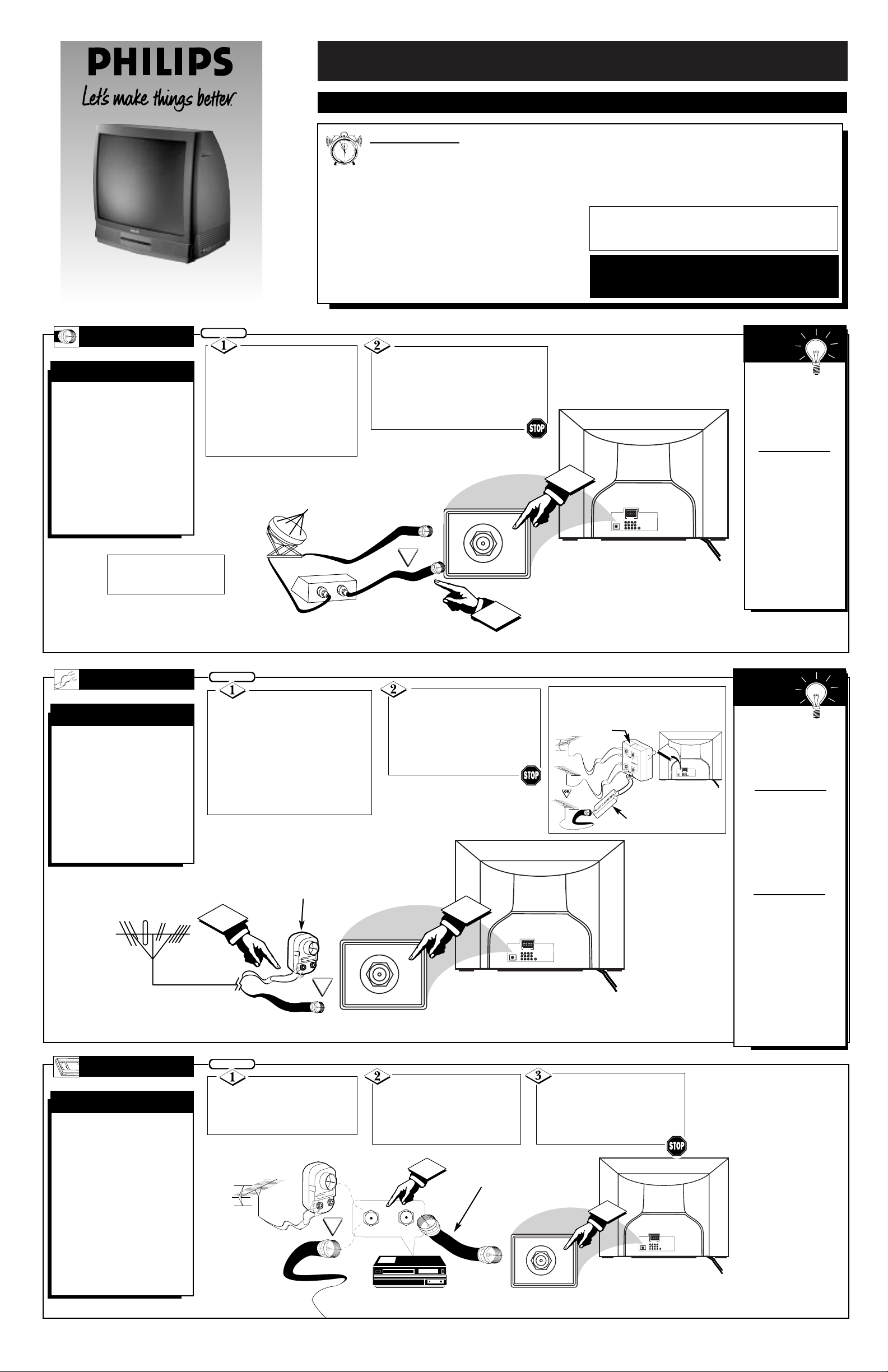
1
QUICK USE AND INSTALLATION GUIDE
TABLE OF CONTENTS
Getting Started
Warning/Precautions..................................1
Hooking Up Your TV................................1
Basic TV and Remote Control Operation .................2
How to Use the Install Controls ...........................3–4
Using the Language Control......................................3
Setting the Tuner Mode.............................................3
Setting the TV to Auto Program Channels................3
Using the Channel Edit Control ................................4
Setting the Channel Name Control............................4
How to use the AutoChron™ control........................4
• For details on product registration, warranty,
and service, refer to the other literature included
with your TV information packet.
Please retain all these materials and keep them
handy for future reference.
WARNING: TO PREVENT FIRE OR SHOCK
HAZARD, DO NOT EXPOSE THIS UNIT TO
RAIN OR EXCESSIVE MOISTURE.
Model 27PT31B1
Color Television and Remote Control
NOTE: This Quick Use Guide may be used with
other models. Some of the features listed may or
may not apply to your TV.
3135 015 17691
Y
our Cable TV input into
your home may be a
single (75 ohm) cable or a
converter box installation.
In either case, the connection to the TV is very easy.
Just put the threaded end
of the cable signal to the
TV's antenna plug and
screw it down tightly.
C
ABLE TV
CABLE INPUT/CONVERTER
F
ollow the steps to the
right to connect a
basic antenna or cable TV
signal to a VCR, and then
the VCR to the TV. For
information on other
hookups (possible when
cable/descrambler boxes
are included), refer to the
owner’s manuals for the
VCR and the cable converter.
TV TO VCR
BASIC CONNECTION
If your Cable TV signal
is a single, round cable
(75 ohm), then you're ready to
connect to the TV.
If you have a cable converter
box, connect the cable TV signal
to the cable signal IN(put) plug
on the converter.
Connect the cable TV cable to the
ANTENNA/CABLE plug on the TV.
If you have a cable converter box,
connect the OUT(put) plug from the
converter to the 75Ω (ohm) plug on the
TV.
Connect your antenna or cable TV signal to the
IN FROM ANT(enna) plug on
the VCR.
Connect the OUT TO
TV plug on the VCR to the
75Ω (ohm) plug on the TV
(connecting cable supplied
with the VCR).
Back of TV
Round Cable
75Ω (Ohm)
Cable TV Converter
Box Connection
Cable TV Company
Remember
to set the TV for the
type signal to which
you've just connected (see the “Tuner”
section on page 3).
To select only the
channel numbers on
your cable system,
see “Auto Program”
(page 3). If you use a
cable converter box,
set the TV to the
same channel as the
converter's CH 3/4
switch (on the back
of the converter).
SMART
HELP
Cable TV Signal Input
Round Cable
75Ω (Ohm) Supplied with VCR
Outdoor
VHF/UHF
Antenna
300Ω (Ohm) to
75Ω (Ohm) Adapter
Cable TV signal
Back of TV
Refer to the owner's
manual included with your
VCR for other possible connections and TV/VCR operating details.
OR
NOTE: The connecting cable
for the converter is supplied
by the cable TV company.
VCR
A
combination antenna
receives normal broadcast channels (VHF 2–13
and UHF 14–69). Your
connection is easy because
there is only one 75Ω
(ohm) antenna plug on the
back of your TV, and that’s
where the antenna goes.
ANTENNA
COMBINATION UHF/VHF
Remember, be
sure to set the TV for
the type of signal to
which you've connected
(see the “Tuner” section
on page 3).
To set the TV to select
only the channel numbers
in your area, see how to
“Program” or “Add”
channels in memory on
page 3 (“Auto Program”
section).
Contact your dealer,
or call our Parts
Information Center at
1-800-851-8885 to order
the following accessories:
• 300Ω (ohm) to 75Ω
(ohm) adapter
• Combination
VHF/UHF antenna.
S
MART
HELP
If your antenna has a
round cable (75 ohm) on the end,
then you're ready to connect it to
the TV.
If your antenna has flat, twinlead wire (300 ohm), you first need
to attach the antenna wires to the
screws on a 300- to 75-ohm
adapter.
Push the round end of the
adapter (or antenna) onto the
75Ω (ohm) plug on the back of
the TV. If the round end of the
antenna wire is threaded, screw
it down tightly.
300Ω (Ohm) to
75Ω (Ohm) Adapter
Combination VHF/UHF
Antenna
(Outdoor or Indoor)
Twin-Lead
Wire
Round Cable
75Ω (Ohm)
Back of TV
OR
NOTE: For homes with separate UHF and
VHF antennas, you will need an optional combiner to connect to the TV.
ANT 75Ω
L
Monitor out
VIDEO
S-VIDEO
SURROUND SOUND
88
+ R – – L +
AV1 in
Y
Pb
Pr
AV2 in
AUDIO
R
U/V
Combiner
300- to 75-Ohm Adapter
Back of TV
BEGIN
12
1
11
2
10
3
9
4
8
5
7
6
ANT 75Ω
IN
OUT
1
2
ANT 75Ω
88
+ R – – L +
SURROUND SOUND
AV1 in
AV2 in
Monitor out
VIDEO
Y
L
S-VIDEO
Pb
AUDIO
R
Pr
BEGIN
1
2
ANT 75Ω
88
+ R – – L +
SURROUND SOUND
AV1 in
AV2 in
Monitor out
VIDEO
ANT 75Ω
Y
L
S-VIDEO
Pb
AUDIO
R
Pr
BEGIN
OR
IN FROM ANT.
1
OUT TO TV
ANT 75Ω
2
88
+ R – – L +
SURROUND SOUND
AV1 in
Monitor out
AV2 in
VIDEO
ANT 75Ω
Y
L
S-VIDEO
Pb
AUDIO
R
Pr
Page 2
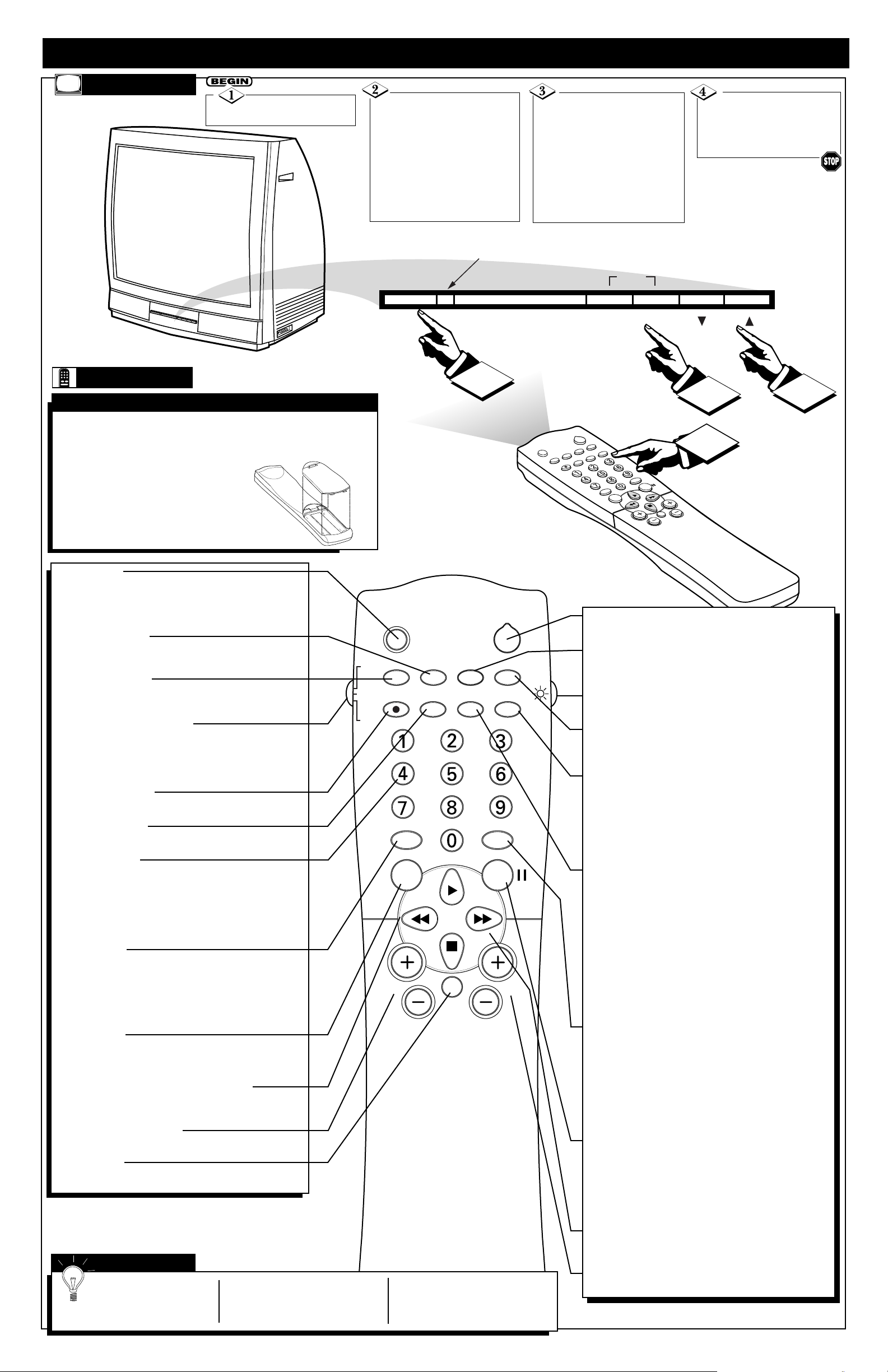
2
TV AND REMOTE CONTROL OPERATION
TELEVISION
T
o load the supplied batteries into the remote:
1. Remove the battery compartment lid on the back of the remote.
2. Place the batteries (2-AA) in the
remote. Be sure the (+) and (–) ends
of the batteries line up correctly (the
inside of the case is marked).
3. Reattach the battery lid.
BATTERY INSTALLATION
Press the POWER
button to turn the TV ON.
Press the VOL(+) button
to increase the sound level or
the VOL(–) button to lower
the sound level.
Pressing both buttons at the
same time will display the
onscreen menu. After you are in
the menu, use these buttons to
make adjustments or selections.
Press the CH ▼ (down) or
▲ (up) button to select TV chan-
nels. Use these buttons to make
adjustments or selections in the
onscreen menu.
NOTE: Press three number
buttons on the remote control
for channels 100 or above. For
example: Press 1 then 2 then 5
for channel 125.
REMOTE
Point the remote control
toward the remote sensor window on the TV when operating the TV with the remote.
Power Button
Press to turn the TV ON and OFF.
CC Button
Press to select Closed Captioning options within the menu.
(See the Instructions for Use manual for details.)
Light Button
Press to back-light the buttons on the remote control.
Clock Button
Press the CLOCK button to access the onscreen Clock
menu.
TV/VCR (A/CH) Button
TV/VCR – Press while in the VCR mode (the VCR indica-
tor on the front of the VCR will light) to view the playback
of a tape. Press again to place in the TV position (the VCR
indicator light will go off) to view one program while
recording another program.
A/CH – Press to toggle between the currently viewed channel and the previously viewed channel.
Program List Button
Press to display a list of channel numbers and their names
(see the “Tuner,” “Auto Program,” “Channel Edit,” and
“Name” sections on pages 3 and 4 for proper setup). Each
channel will appear as a selectable menu item. The current
channel will be highlighted by default. Only five channels
will be shown onscreen at one time; press the CURSOR
UP or CURSOR DOWN button to scroll the list and highlight a channel. Press the CURSOR RIGHT button to tune
to the highlighted channel. Channels marked “Skipped” in
the “Channel Edit” control will not appear in the list. Each
channel that is being blocked by AutoLock™ will appear
with a padlock icon to indicate that the channel is not
viewable.
Picture Button
Press to select an AutoPicture™ control. Choose from four
factory-set controls (MOVIES, SPORTS, WEAK SIGNAL,
and MULTI MEDIA) and a PERSONAL control that you
set according to your own preferences through the onscreen
PICTURE menu. The four factory-set controls will tailor
the TV picture so as to enhance the particular type of program you are watching, or to improve the picture of a program that has a weak signal.
Surf Button
Press to select previously viewed channels. You can place up
to 10 channels in memory. Then by pressing the SURF button
you can quickly view the select channels. (See the “Using the
Channel Surf Control” section in your Instructions for Use
manual to see how to select a series of channels using the Surf
button.)
VCR §§, ■, ©, ©©, II Buttons
Press to rewind, stop, play, fastforward, or pause a
videotape.
Channel (+) or (–) Buttons
Press to change the tuned channel.
Sleep Button
Press to set the TV to automatically turn itself OFF. Press to
set the TV to automatically turn itself OFF after a period of
time. Choose 15, 30, 45, 60, 90, 120, 180, or 240 minute
before the TV will automatically turn off.
Status/Exit Button
Press to see the current channel number on the TV screen.
Also press to clear the TV screen after control adjustments.
Multimedia Button
Press repeatedly to select the different signal sources connected to the A/V inputs on the TV.
TV/VCR/ACC Mode Switch
Slide to the TV position to control TV functions, to the VCR position to control VCR functions, or to the ACC position to control
the functions of accessory devices (a cable converter, DBS, or
DVD, for example).
VCR-Record Button
Press to start the recording of a videotape.
Incr. Surr. Button
Press to set various factory Surround Sound listening modes.
Number Buttons
Press the number buttons to select TV channels. When
selecting single-digit channels, press the number of the
desired channel. The TV will pause for a few seconds and
then tune to the selected channel. (Note: You can press 0,
then the number also.) For channels 100 and above, first
press 1 then the next two numbers of the desired channel.
Sound Button
Press to select an AutoSound™ control. Choose from three
factory-set controls (VOICE, MUSIC, and THEATRE) and a
PERSONAL control that you set according to your own preferences through the onscreen Sound menu. The three factoryset controls will tailor the TV sound so as to enhance the particular type of program you are watching.
Menu Button
Press for the onscreen menu to appear. Pressing the menu
button after menu selections are made will eliminate the
menu from the display.
Cursor Buttons (Left, Right, Up, Down)
Press these buttons to highlight, select, and adjust items on
the TV's onscreen menu.
Volume (+) or (–) Buttons
Press to adjust the TV sound level.
Mute Button
Press to turn the TV sound OFF. Press again to return the
sound to its previous level.
SMART HELP
Remember, you can press
any button on the front of
the TV to turn the TV ON.
The tuned channel number will
always briefly appear on the screen
when the TV is first turned ON
(and when the channel is changed).
You also can press the
STATUS/EXIT button (on the
remote control) to see what channel the TV is on.
REMOTE SENSOR WINDOW
MENU
TV
VCR
ACC
SLEEP
MULTIMEDIA
STATUS/EXIT
PROGRAM
INCR.
VCR
RECORD
VOL
SURR.
SOUND PICTURE
MENU
LIST
MUTE
CC
1
POWER
CLOCK
TV/VCR
SURF
A/CH
CH
2
4
CH
3
– VOL +
POWER
CLOCK
MULTIMEDIA
STATUS/EXIT
VCR
CC
TV/VCR
A/CH
A/CH
PROGRAM
INCR.
LIST
SURR.
RECORD
PICTURE
MENU
SURF
MUTE
VOL CH
SOUND
SLEEP
Page 3

3
SLEEP
POWER
MULTIMEDIA
STATUS/EXIT
CC
CLOCK
1
2
3
4
5
6
7
8
9
0
PICTURE
SOUND
MENU
MUTE
VOL
CH
TV
VCR
ACC
TV/VCR
A/CH
PROGRAM
LIST
INCR.
SURR.
VCR
RECORD
SURF
PICTURE
SOUND
FEATURES
INSTALL
LANGUAGE
TUNER
AUTO PROGRAM
CHANNEL EDIT
AutoChron
LANGUAGE
TUNER
AUTO PROGRAM
CHANNEL EDIT
AutoChron
INSTALL
INSTALL
LANGUAGE
TUNER
AUTO PROGRAM
CHANNEL EDIT
AutoChron
ENGLISH
FRANCAIS
ESPANOL
4
1
5
2
3
5
˜
6
HOW TO USE THE INSTALLATION FEATURES
F
or or Spanish- and
French-speaking TV
owners, an onscreen LANGUAGE option is present.
The LANGUAGE control
enables you to set the TVÕs
onscreen menu to be shown
in either English, Spanish, or
French.
LANGUAGE
Press the MENU but-
ton on the remote control to
show the onscreen menu.
Press the CURSOR
DOWN button repeatedly
until INSTALL is highlighted.
Press the CURSOR
RIGHT button to highlight
the LANGUAGE control
options.
Press the CURSOR UP
or CURSOR DOWN button
to select ENGLISH,
ESPANOL (Spanish), or
FRANCAIS (French).
Press the CURSOR
RIGHT button to shift the
menu to the left and highlight
LANGUAGE.
Y
our TV can automatically
set itself for local area
(or cable TV) channels. This
makes it easy for you to
select only the TV stations in
your area by pressing the
CHANNEL (+) or (–) button.
AUTO PROGRAM
Press the MENU but-
ton on the remote control to
show the onscreen menu.
Press the CURSOR
DOWN button repeatedly until
INSTALL is highlighted.
Press the CURSOR
RIGHT button to shift the
menu to the left. LANGUAGE
will be highlighted.
T
he TUNER feature
allows you to change the
TV’s signal input to CABLE,
ANTENNA, or AUTO mode.
It’s important for the TV to
know if you want to receive
channels from a cable TV
signal or a normal antenna
signal.
NOTE: The AUTO mode setting helps the TV determine
the type of signal or channels
being received when AUTO
PROGRAM is activated.
T
UNER
Press the MENU but-
ton on the remote control to
show the onscreen menu.
Press the CURSOR
DOWN button repeatedly until
INSTALL is highlighted.
Press the CURSOR
RIGHT button to highlight the
tuner options.
With the TUNER control
set to AUTO, Auto Program
(see below) will detect
whether or not cable input is
present.
If, however, you want to set
the TUNER to CABLE or
ANTENNA, press the
CURSOR UP or CURSOR
DOWN button until either
CABLE or ANTENNA is
highlighted.
Press the CURSOR
RIGHT button to shift the
menu to the left.
Press the CURSOR
DOWN button repeatedly
until the AUTO PROGRAM
control is highlighted.
Press the CURSOR
RIGHT button to start the
Auto Program scanning of
channels.
After youÕve run Auto
Program, check out the
results. Press the CHANNEL
(+) or (Ð) button and see which
channels you can select.
Remember, an antenna or cable
TV signal must first be connected to your TV (see instructions for making connections
on page 1 of this guide).
If you want to delete any
unwanted channels from the
TVÕs memory, see the ÒCHANNEL EDITÓ section on page 4.
SMART HELP
Remember, the LANGUAGE control
makes only the TVÕs onscreen MENU items
appear in English, Spanish, or French text. It does
not change the other onscreen text features, such as
Closed Captioning (CC), with TV shows.
Pressing the STATUS/EXIT button on your remote
control after making adjustments to the TV will
remove the menu from the screen. You also can
back out of the menu by repeatedly pushing the
MENU button on your remote control.
SMART HELP
Press the CURSOR
DOWN button once to high-
light TUNER.
When CABLE is
selected, channels 1–125
are available.
When ANTENNAis selected,
channels 2–69 are available.
SMART HELP
Press the
STATUS/EXIT button to
clear the menu from the
screen.
Press the
STATUS/EXIT button to
clear the menu from the
screen.
Press the
STATUS/EXIT button to
clear the menu from the
screen.
1
7
SOUND
MENU
VOL
MUTE
CH
SLEEP
TV
MULTIMEDIA
VCR
ACC
RECORD
1
4
8
0
SURF
STATUS/EXIT
VCR
SURR.
2
5
9
PICTURE
CC
INCR.
LIST
6
PROGRAM
3
CLOCK
TV/VCR
A/CH
3
5
2
4
6
PICTURE
SOUND
FEATURES
INSTALL
POWER
LANGUAGE
TUNER
AUTO PROGRAM
CHANNEL EDIT
AutoChron
INSTALL
LANGUAGE
TUNER
AUTO PROGRAM
CHANNEL EDIT
AutoChron
INSTALL
LANGUAGE
TUNER
AUTO PROGRAM
CHANNEL EDIT
AutoChron
INSTALL
LANGUAGE
TUNER
AUTO PROGRAM
CHANNEL EDIT
AutoChron
AUTO
CABLE
ANTENNA
1
VOL
MUTE
POWER
LANGUAGE
TUNER
AUTO PROGRAM
CHANNEL EDIT
AutoChron
INSTALL
LANGUAGE
TUNER
AUTO PROGRAM
CHANNEL EDIT
AutoChron
INSTALL
LANGUAGE
TUNER
AUTO PROGRAM
CHANNEL EDIT
AutoChron
PICTURE
SOUND
FEATURES
INSTALL
6
TV
MULTIMEDIA
VCR
5
PICTURE
VCR
STATUS/EXIT
INCR.
PROGRAM
SURR.
LIST
2
3
6
9
3
ACC
MENU
CH
RECORD
1
4
7
SOUND
8
0
SURF
SLEEP
CC
CLOCK
TV/VCR
A/CH
5
2
4
INSTALL
LANGUAGE
SEARCH
TUNER
AUTO PROGRAM
CHANNEL EDIT
AutoChron
CABLE
PLEASE WAIT
CHANNEL 12
Page 4

4
PICTURE
SOUND
FEATURES
INSTALL
LANGUAGE
TUNER
AUTO PROGRAM
CHANNEL EDIT
AutoChron
LANGUAGE
TUNER
AUTO PROGRAM
CHANNEL EDIT
AutoChron
INSTALL
INSTALL
LANGUAGE
TUNER
AUTO PROGRAM
CHANNEL EDIT
AutoChron
INSTALL
LANGUAGE
TUNER
AUTO PROGRAM
CHANNEL EDIT
AutoChron
66 SKIPPED
67 SKIPPED
68 SKIPPED
69 SKIPPED
AV1
SLEEP
POWER
MULTIMEDIA
STATUS/EXIT
CC
CLOCK
1
2
3
4
5
6
7
8
9
0
PICTURE
SOUND
MENU
MUTE
VOL
CH
TV
VCR
ACC
TV/VCR
A/CH
PROGRAM
LIST
INCR.
SURR.
VCR
RECORD
SURF
1
3
2
4
6
5
6
7
HOW TO USE THE INSTALLATION FEATURES
C
HANNEL EDIT makes it
easy for you to add or
delete channels from the list
of channels stored in the TVÕs
memory.
CHANNEL EDIT
Press the MENU but-
ton on the remote control to
show the onscreen menu.
Press the CURSOR
DOWN button repeatedly
until INSTALL is highlighted.
Press the CURSOR
DOWN button repeatedly
until the CHANNEL EDIT
control is highlighted.
Press the CURSOR
RIGHT button to access the
CHANNEL EDIT menu.
Press the CURSOR
RIGHT button to shift the
menu to the left. LANGUAGE
will be highlighted.
T
he channel NAME feature
allows you to list the
ÒcallÓ letters of your favorite
stations beside their channel
numbers when they appear
on the screen. The TV has in
memory a list of the 50 most
popular channel names (for
example, ABC, NBC, FOX,
etc.). You also can enter a
custom name (up to five
characters).
NAME
Press the MENU but-
ton on the remote control to
show the onscreen menu.
Press the CURSOR
DOWN button repeatedly
until INSTALL in highlighted.
Press the CURSOR
DOWN button repeatedly until
the NAME control is highlighted.
After you have selected a
name for the channel, press
the MENU button to save the
name in the TVÕs memory.
Press the CURSOR
RIGHT button to shift the
menu to the left. LANGUAGE
will be highlighted.
A
utoChronTMcan automat-
ically set the TVÕs
onscreen clock. Because the
time is received from a
broadcast signal, you must be
sure that a cable TV or
antenna signal is present
before you attempt to use the
AutoChron
TM
feature.
AutoChron™
Press the MENU but-
ton on the remote to show the
onscreen menu.
Press the CURSOR
DOWN button repeatedly
until INSTALL is highlighted.
Press the CURSOR DOWN
button until the AutoChron control
is highlighted.
Press the CURSOR
RIGHT button to shift the
menu to the left. LANGUAGE
will be highlighted.
Press the CURSOR UP
or CURSOR DOWN button to
scroll through the list of available channels. Or press the
number buttons on your remote
control to select a specific channel (for example, press 0 and
then 2 to select channel 2).
With the channel you
want to edit selected, press the
CURSOR RIGHT button to
mark the channel as SKIPPED.
The channel youÕve marked
SKIPPED will not appear when
you are changing from channel
to channel while watching TV.
NOTE: When you want to
add a channel that has been
marked SKIPPED, press the
CURSOR UP or CURSOR
DOWN button to highlight
the channel; then press the
CURSOR RIGHT button to
remove the word SKIPPED.
Press the CURSOR
RIGHT button to highlight the
NAME options area.
Press the CURSOR
RIGHT button again; then
press the CURSOR UP or
CURSOR DOWN button to
scroll through a list of options for
the first character (A through Z, 0
through 9). Press the CURSOR
RIGHT button and repeat for
the second, third, fourth, and fifth
characters.
Press the CURSOR
RIGHT button to start the
AutoChron™ feature. Then just
follow the onscreen instructions
to set the clock.
NOTE: When setting the
clock manually, press the
number buttons on the remote
control to enter the time.
Don’t forget to set AM or PM
with the CURSOR UP or
CURSOR DOWN button.
Follow these
onscreen
instructions
to set
AutoChron™
automatically.
Follow these
onscreen
instructions
to set
AutoChron™
manually.
The channels available for you to edit are the ones that the AUTO PROGRAM feature found through a search of your
TV antenna or cable TV signals. Channels not found during the search are marked SKIPPED.
SMART HELP
Press the
STATUS/EXIT button to
clear the menu from the
screen.
The five characters that the channel NAME feature allows you to
input can be letters, a dash character, or the numbers 0 through 9.
SMART HELP
Press the CURSOR
RIGHT button to select AUTO.
Within a few seconds, a menu
for choosing your time zone will
appear.
Press the CURSOR UP
or CURSOR DOWN button
to highlight your correct time
zone.
With your correct time
zone highlighted, press the
CURSOR RIGHT button.
Within a few seconds, you will
be given the option to choose
whether you want to select
Daylight Savings Time.
Press the CURSOR UP
or CUSOR DOWN button to
navigate through the YES and
NO selection list; then with the
item you want to select highlighted, press the CURSOR
RIGHT button. Follow the
onscreen instructions (shown
below) to set the AutoChronª
time either automatically or
manually.
Up to 5 characters
TV
7
1
7
SOUND
MENU
VOL
MUTE
CH
MULTIMEDIA
VCR
ACC
VCR
RECORD
INCR.
1
SURR.
2
4
5
6
8
9
0
PICTURE
SURF
3
2
4
PICTURE
SOUND
SLEEP
STATUS/EXIT
CC
CLOCK
PROGRAM
TV/VCR
LIST
A/CH
3
FEATURES
INSTALL
POWER
8
5
6
WXY-
WXYZ-
WXYZ3
LANGUAGE
TUNER MODE A
TUNER MODE B
INSTALL
AUTO PROGRAM
LANGUAGE
CHANNEL EDIT
TUNER
AUTO PROGRAM
CHANNEL EDIT
AutoChron
INSTALL
TUNER
AUTO PROGRAM
CHANNEL EDIT
AutoChron
NAME
INSTALL
TUNER
AUTO PROGRAM
CHANNEL EDIT
AutoChron
NAME
W-
WX-
PICTURE
SOUND
FEATURES
INSTALL
INSTALL
TUNER
AUTO PORGRAM
CHANNEL EDIT
AutoChron
NAME
BRIGHTNESS
COLOR
PICTURE
SHARPNESS
STORE
SET TIME
AUTO
MANUAL
PICTURE
SOUND
FEATURES
INSTALL
INSTALL
LANGUAGE
TUNER MODE A
AUTO PROGRAM
CHANNEL EDIT
AutoChron
TUNER
AUTO PORGRAM
CHANNEL EDIT
AutoChron
NAME
INSTALL
LANGUAGE
TUNER
AUTO PROGRAM
CHANNEL EDIT
AutoChron
ENTER TIME
11:00 AM
INSTALL
TUNER
AUTO PORGRAM
CHANNEL EDIT
AutoChron
NAME
INSTALL
TUNER
AUTO PORGRAM
CHANNEL EDIT
AutoChron
NAME
INSTALL
TUNER
AUTO PORGRAM
CHANNEL EDIT
AutoChron
NAME
SET TIME
AUTO
MANUAL
SEARCH FOR
TIME . . .
(Please wait)
12 PBS
INSTALL
TUNER
AUTO PORGRAM
CHANNEL EDIT
AutoChron
NAME
INSTALL
TUNER
AUTO PORGRAM
CHANNEL EDIT
AutoChron
NAME
TIME ZONE?
CENTRAL
MOUNTAIN
PACIFIC
SEARCH FOR
TIME . . .
Time Found
PRESS TO END
INSTALL
TUNER
AUTO PORGRAM
CHANNEL EDIT
AutoChron
NAME
INSTALL
TUNER
AUTO PORGRAM
CHANNEL EDIT
AutoChron
NAME
DAYLIGHT
SAVING TIME?
YES
NO
SEARCH FOR
TIME . . .
Time Found
11:00 AM
