Page 1
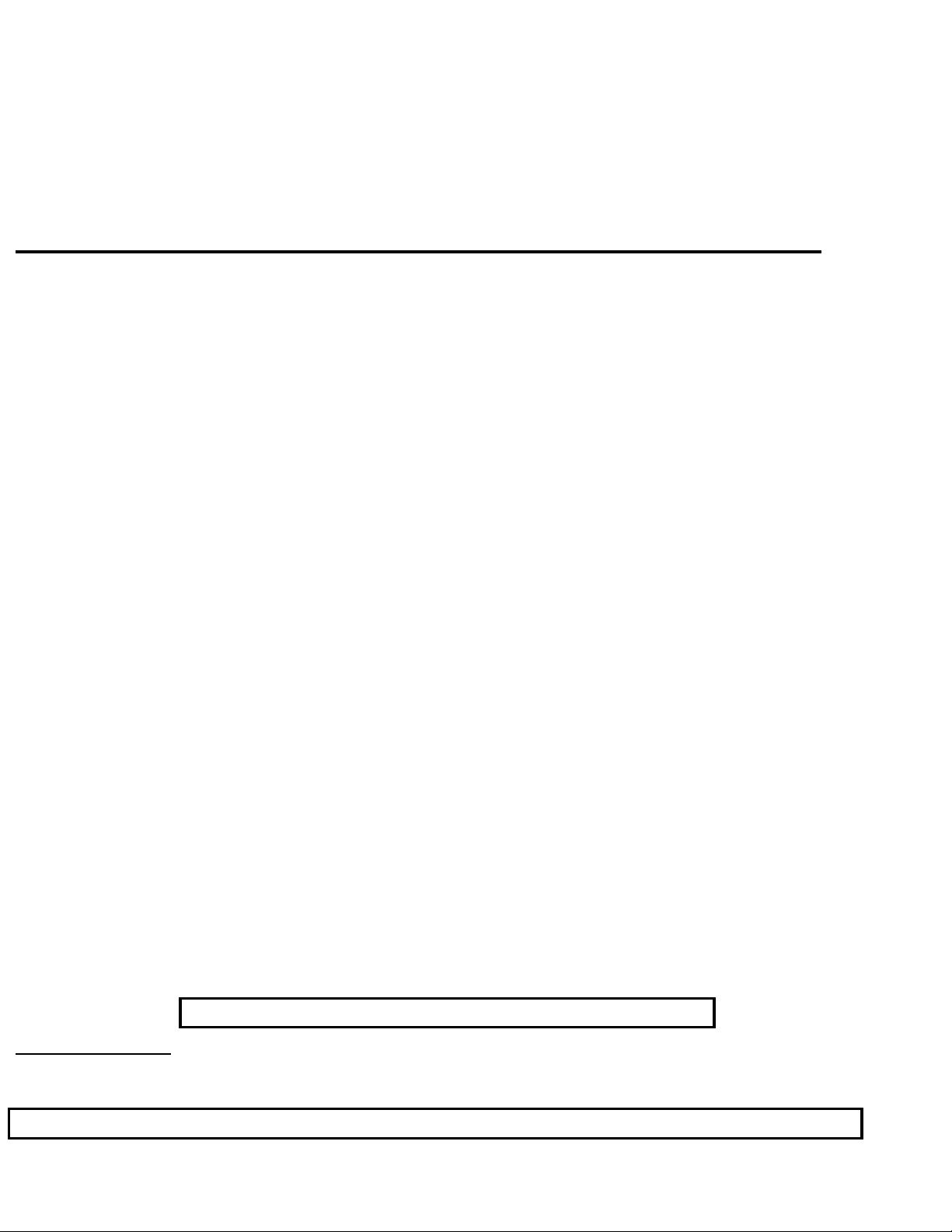
Philips Consumer Electronics
Technical Service Data
Service and Quality
Service Publications Dept.
One Philips Drive
P.O. Box 14810
Knoxville, TN 37914
Pg. SCHEMATIC DIAGRAMS AND PC BOARDS
1. PCB Locations
2. Power Supply (Diagram A1)
3. Line Deflection (Diagram A2)
4. Frame Deflection (Diagram A3)
5. Tuner IF (Diagram A4)
6. Video IF And Sound IF (Diagram A5)
7. Synchronization (Diagram A6)
8. Control (Diagram A7)
9. Audio Amplifier (Diagram A8)
10. BTSC (Stereo/SAP) Decoder (Diagram A9)
11. Audio/Video Source Switching (Diagram A10)
12. BTSC - NDBX Stereo Decoder (Diagram A11)
13. Front I/O + Control, Headphone (Diagram A12)
14. Rear I/O Cinch (Diagram A13)
15. PIP Interface (Diagram A16)
16. CRT Panel (Diagram B1)
Manual 7629
Model no.: 27PS60S321
First Publish: 12740 T8
Rev. Date: 2002-06-06
Print Date: 7/8/2004
17. Side AV and Headphone Panel (Diagram C)
18. PIP Panel (Diagram P)
19. Main Panel (component side)
20. Main Panel (copper side)
21. CRT Panel (component side)
22. CRT Panel (copper side)
23. Headphone Panel (component side)
24. Side AV Panel (component side)
25. PIP panel (component side)
26. PIP panel (copper side)
27. Top Control Panel (component side)
28. EPS Panel PCB (Top View only)
29. Card Interface Panel PCB (Top View)
30. Card Interface Panel PCB (Bottom View)
REFER TO SAFETY GUIDELINES
SAFETY NOTICE:
ANY PERSON ATTEMPTING TO SERVICE THIS CHASSIS MUST FAMILIARIZE
HIMSELF WITH THE CHASSIS AND BE AWARE OF THE NECESSARY SAFETY PRECAUTIONS
TO BE USED WHEN SERVICING ELECTRONIC EQUIPMENT CONTAINING HIGH VOLTAGES.
CAUTION: USE A SEPARATE ISOLATION TRANSFORMER FOR THIS UNIT WHEN SERVICING
© Philips Electronics North America Corporation Visit our World Wide Web Site at http://www.forceonline.com
Page 2
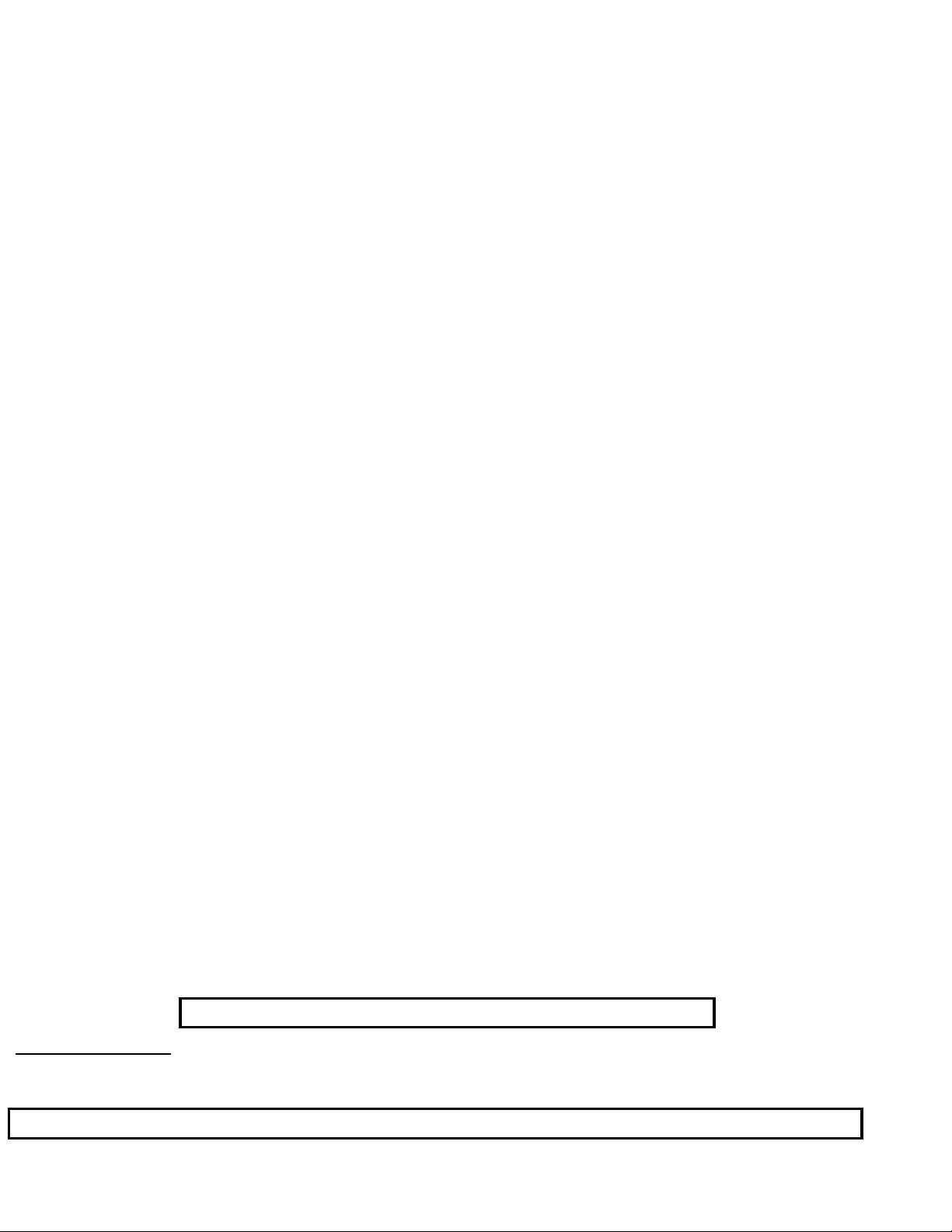
Philips Consumer Electronics
Technical Service Data
Service and Quality
Service Publications Dept.
One Philips Drive
P.O. Box 14810
Knoxville, TN 37914
Manual 7629
Model no.: 27PS60S321
First Publish: 12740 T8
Rev. Date: 2002-06-06
Print Date: 7/8/2004
Mechanical Diagrams
REFER TO SAFETY GUIDELINES
SAFETY NOTICE:
HIMSELF WITH THE CHASSIS AND BE AWARE OF THE NECESSARY SAFETY PRECAUTIONS
TO BE USED WHEN SERVICING ELECTRONIC EQUIPMENT CONTAINING HIGH VOLTAGES.
CAUTION: USE A SEPARATE ISOLATION TRANSFORMER FOR THIS UNIT WHEN SERVICING
© Philips Electronics North America Corporation Visit our World Wide Web Site at http://www.forceonline.com
ANY PERSON ATTEMPTING TO SERVICE THIS CHASSIS MUST FAMILIARIZE
Page 3
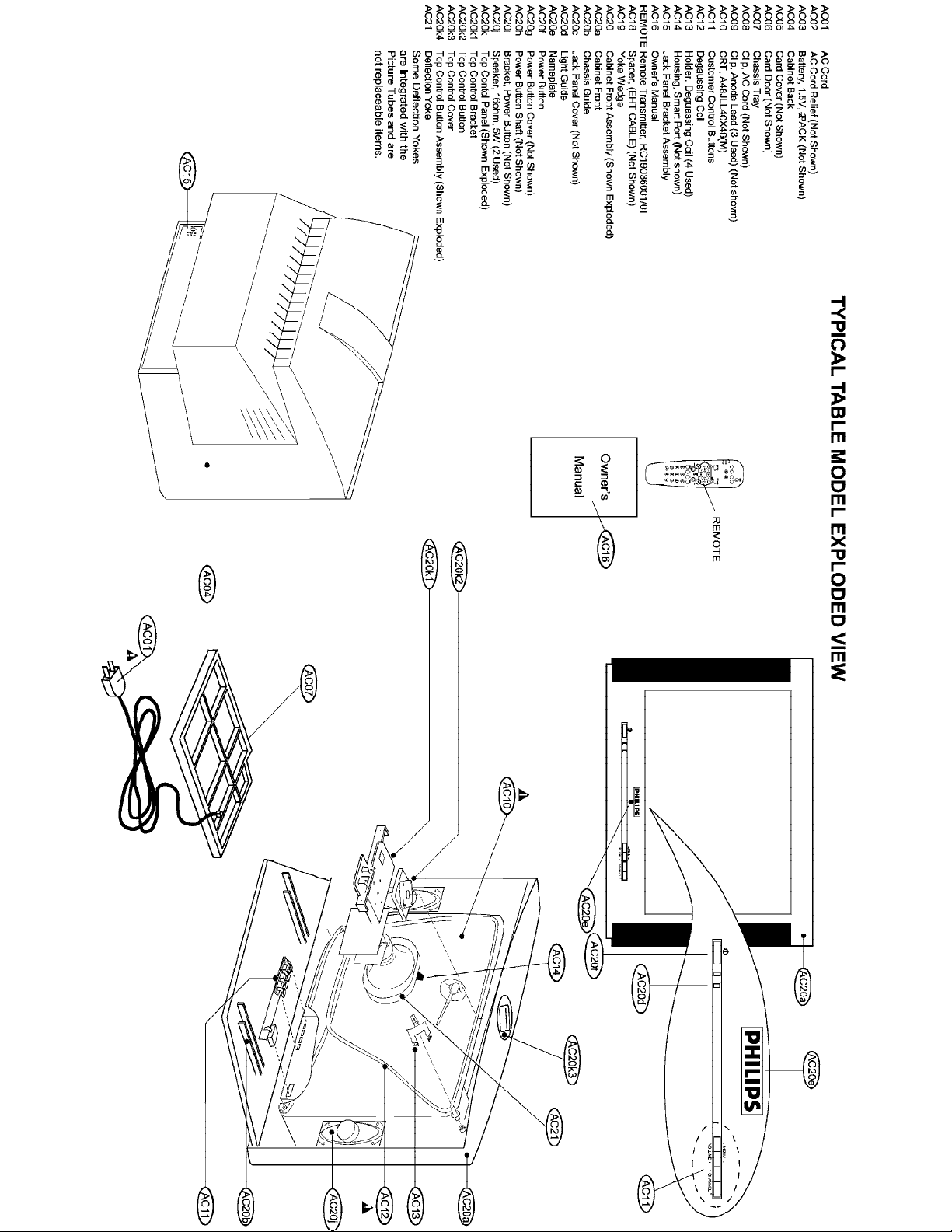
MAIN CABINET EXPLODED VIEW Page: 1 of 1
Page 4
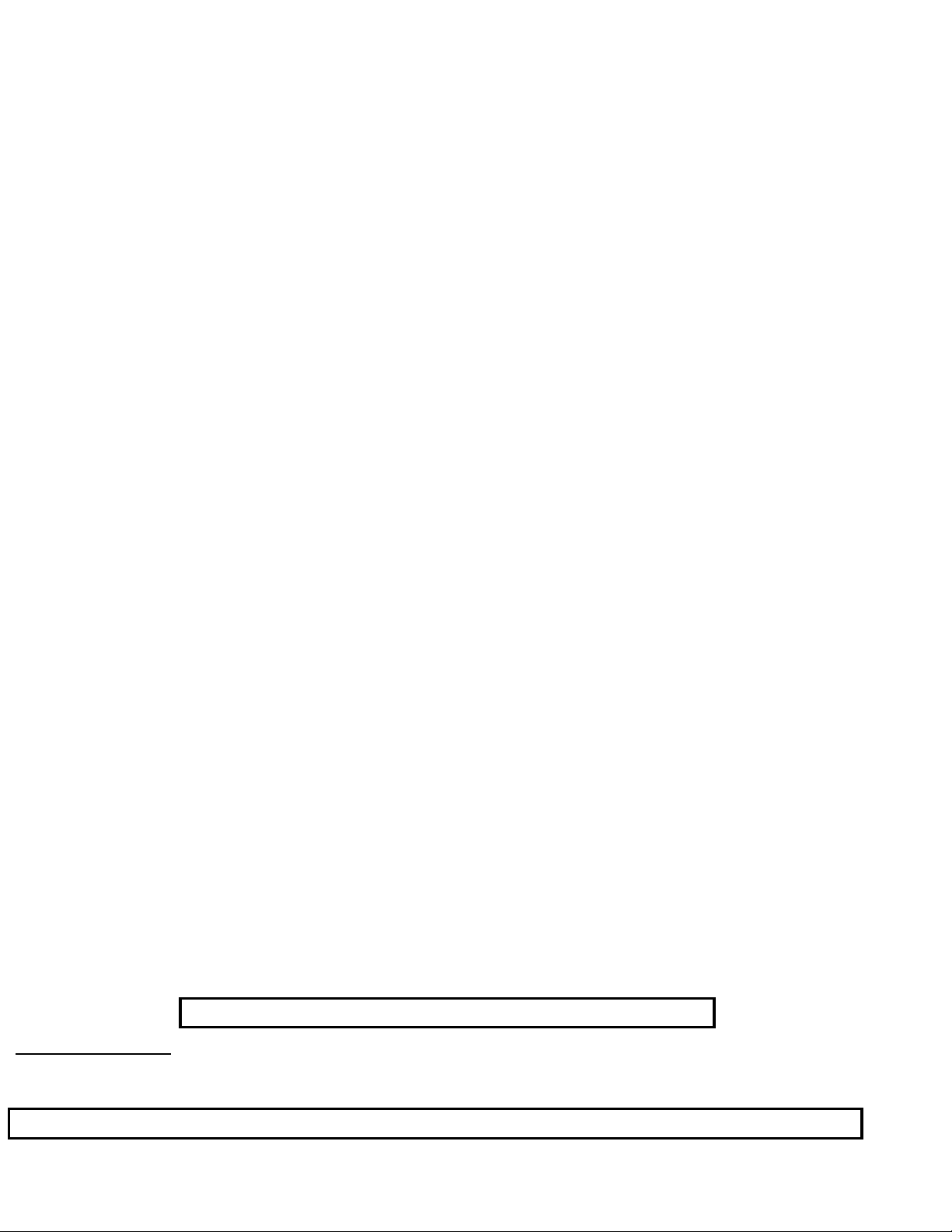
Philips Consumer Electronics
Technical Service Data
Service and Quality
Service Publications Dept.
One Philips Drive
P.O. Box 14810
Knoxville, TN 37914
Manual 7629
Model no.: 27PS60S321
First Publish: 12740 T8
Rev. Date: 2002-06-06
Print Date: 7/8/2004
Electrical Adjustments
REFER TO SAFETY GUIDELINES
SAFETY NOTICE:
HIMSELF WITH THE CHASSIS AND BE AWARE OF THE NECESSARY SAFETY PRECAUTIONS
TO BE USED WHEN SERVICING ELECTRONIC EQUIPMENT CONTAINING HIGH VOLTAGES.
CAUTION: USE A SEPARATE ISOLATION TRANSFORMER FOR THIS UNIT WHEN SERVICING
© Philips Electronics North America Corporation Visit our World Wide Web Site at http://www.forceonline.com
ANY PERSON ATTEMPTING TO SERVICE THIS CHASSIS MUST FAMILIARIZE
Page 5
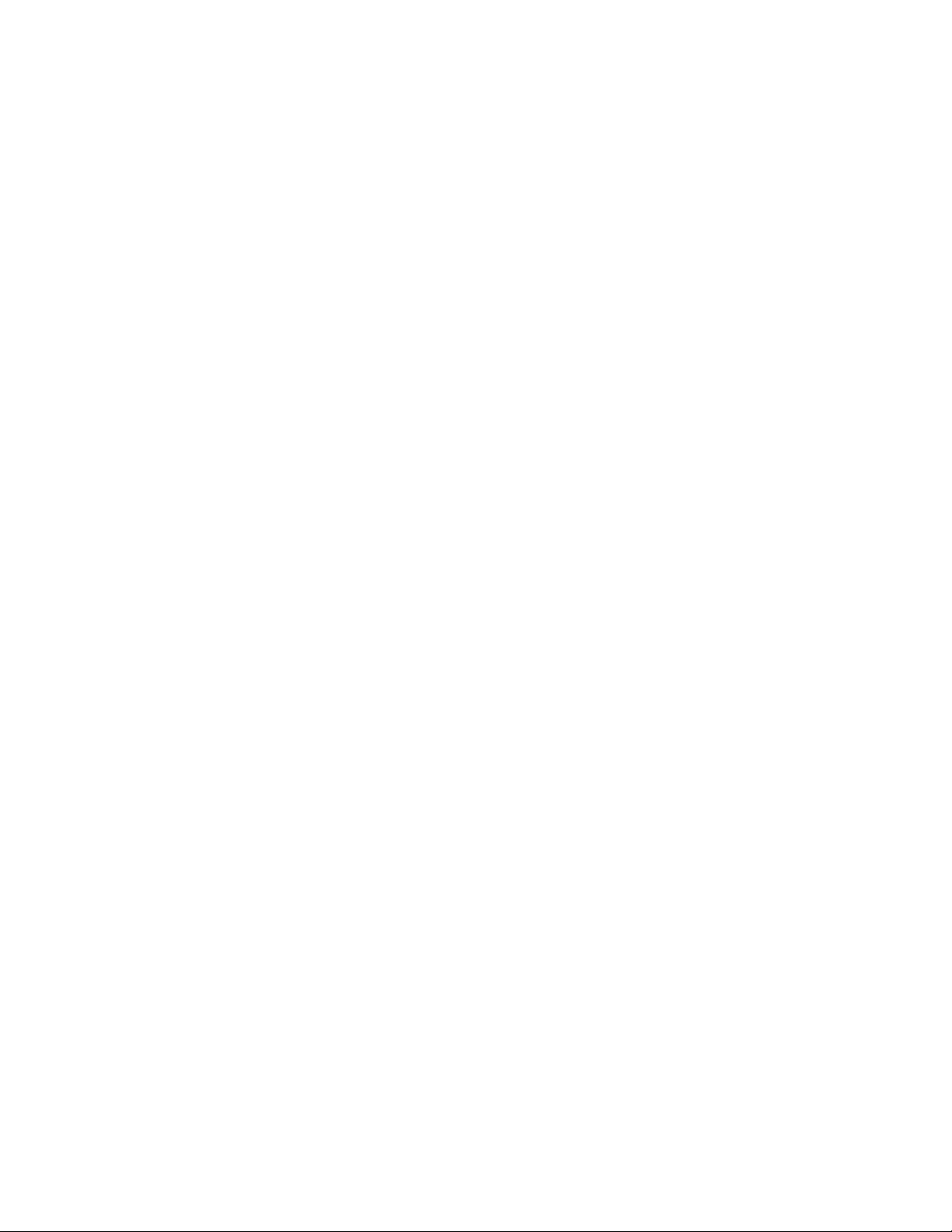
Alignments
Index of this chapter:
1. General Alignment Conditions
2. Commercial Mode ls SDAM Entry
3. Hardware Alignments
4. Software Alignments and Settings
Note: The Service Default Alignment Mode (SDAM) is described in the "Service
Modes, Error Codes and Fault Finding" section. SDAM menu navigation is performed
by using the MENU UP, MENU DOWN, MENU LEFT, and MENU RIGHT keys of the
remote control transmitter.
General Alignment Conditions
Perform all electrical adjustments under the following conditions:
AC voltage and frequency: 110 V (± 10 %), 60 Hz (± 5 %).
Connect the television set to the AC power via an isolation transformer.
Allow the televisi on set to warm up for approximately20 minutes.
Measure the voltages and waveforms in relation to chassi s ground (with the
exception of the voltages on the primary side of the power supply). Never use
heatsinks as ground.
Test probe: Ri > 10 MO; Ci < 2.5pF.
Use an isolated trimmer/screwdriver to perform the alignments.
Service Default Alignment Mode (SDAM) Entry for
Commercial Models
Note: For comm erci al models, a master setup remote control is required in order to access the Service
Default Alignment Mode (S DAM ) .
1. Use the master setup remote control to identify the television’s operational mode (either
“consumer” or “commercial”). Place the master setup r emote control in setup mode by
pressing the TV SETUP key.
2. Pr ess the RECALL key. Information similar to t he following will be displayed.
Status Item Status Data Meaning
SYSTEM STAT US
(L011TV-US4PV) Information title
MODE COMMERCIAL/CONSUMER Operational mode
CHANNEL CHANNEL, INPUT Currently tuned channel /i nput
DCM OFF/ON Data Comm. Module online/offli ne
CODES 209 222 1 33 Internal data for factory/service use
SIGNAL TUNED/NOT TUNED Valid signal present/absent
OP HRS 0031h Number of hours set has operated (hex)
ERRORS 0 0 0 0 0 Internal data for factory/service use
Page 6
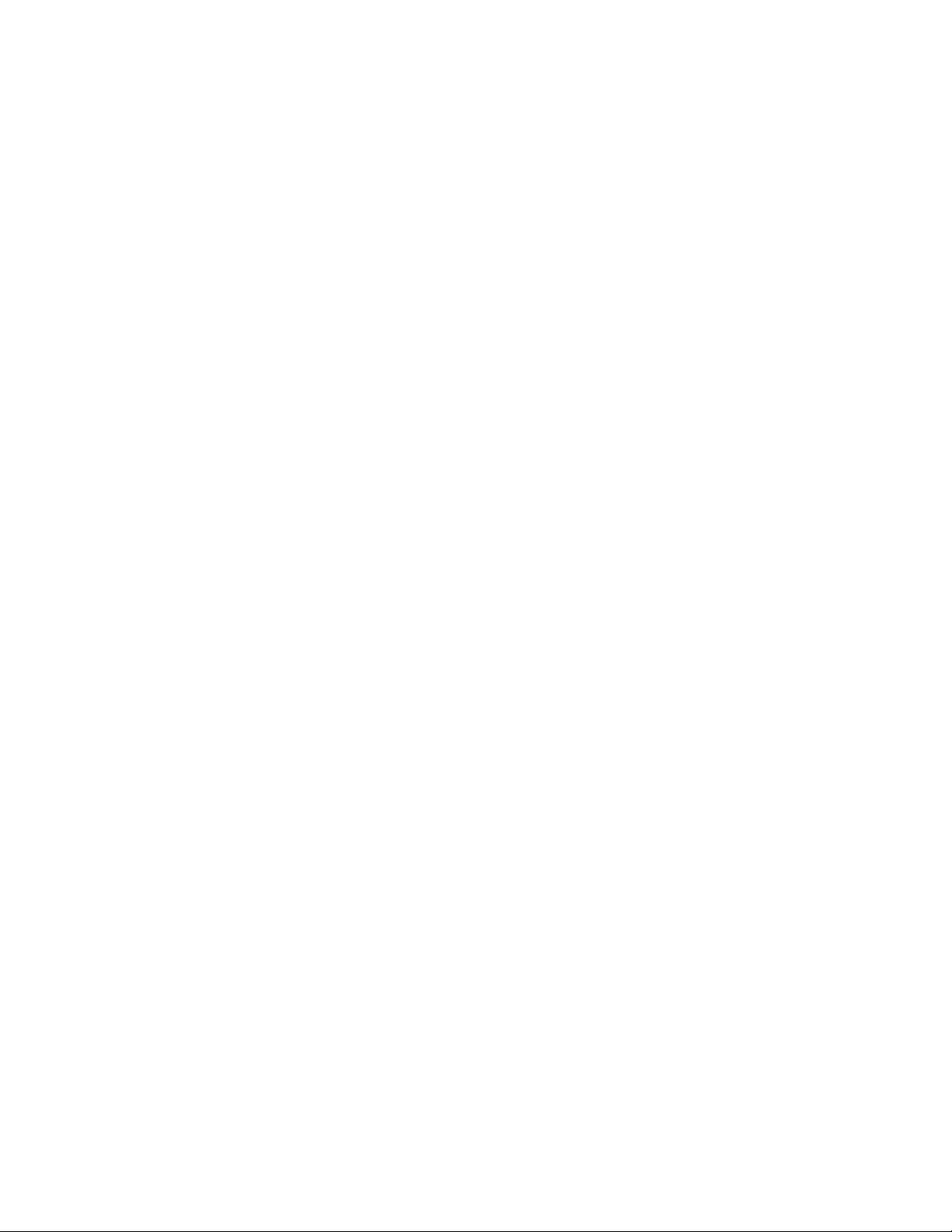
VERSION 3.3 Microproce sso r sof t ware ve rsi o n
N
3. To change the television’s mode, ensure the master setup remote contr ol is in setup mode,
then press the 0-2-4-9-9-5-MENU keys in order, without permitting the display to time out
while entering the key sequence.
ote: If the operational mode is changed, the television must be turned off and then back on to
complete the mode change. When the television is in consumer mode, do not use the master setup
remote control to activate commercial mode features.
4. W hen the t el evision is in commercial mode, the Instit ut ional Television Menu may be accessed by
pressing the MENU button. Though the specific items in the menu will vary, information similar to
the following will be displayed.
Menu Item Settings / Options
(MENU TITLE) SETUP MENU / MAIN MENU
LANGUAGE ENGLISH / ESPANOL / FRANCAIS
CHANNEL INSTALL >
CABLE TUNING ON / OFF
BRIGHTNESS - - - | - - - 31
COLOR - - - | - - - 31
CONTRAST - - - | - - - 31
SHARPNESS - - - | - - - 31
TINT - - - | | - - - 0
NOISE REDUCTION ON / OFF
SOUND MODE MONO / STEREO
SAP OFF / NO SAP / ON
AUDIO OUT FIXED / VARIABLE
BALANCE - - - | - - - 0
TREBLE - - - | - - - 31
BASS - - - | - - - 31
INCRED STEREO ON / OFF
AVL ON / OFF
VOLUME BAR ON / OFF
MIN VOLUME | - - - - - - 0
MAX VOLUME - - - - - - | 63
SWITCH ON VOLUME - - - | - - - 31
SWITCH ON CHANNEL CH. 1-125 / FRONT / AUX / S-VIDEO / CVI / STANDARD
POWER ON STANDARD / FORCE D
CHANNEL DISPLAY NUMBER / LABEL / ALL / NONE
KEYBOARD LOCK ON / OFF
ESP 1 – 99 / OFF
AUDIO / VIDEO MUTE OFF / BLACK / BLUE
EXT AUD / VID OUT ON / OFF
WELCOME MESSAGE >
CHANNEL GUIDE POWER ON / OFF / ON
REMINDER ON / OFF
3 DIGIT ENT RY ON / OFF
A/CH A/V SWITCH ON – OFF
CC OFF / CC-1 / CC-2 / CC ON MUTE
SAVE CC ON / OFF
V-CHIP MENU ITEM ON / OFF
Page 7
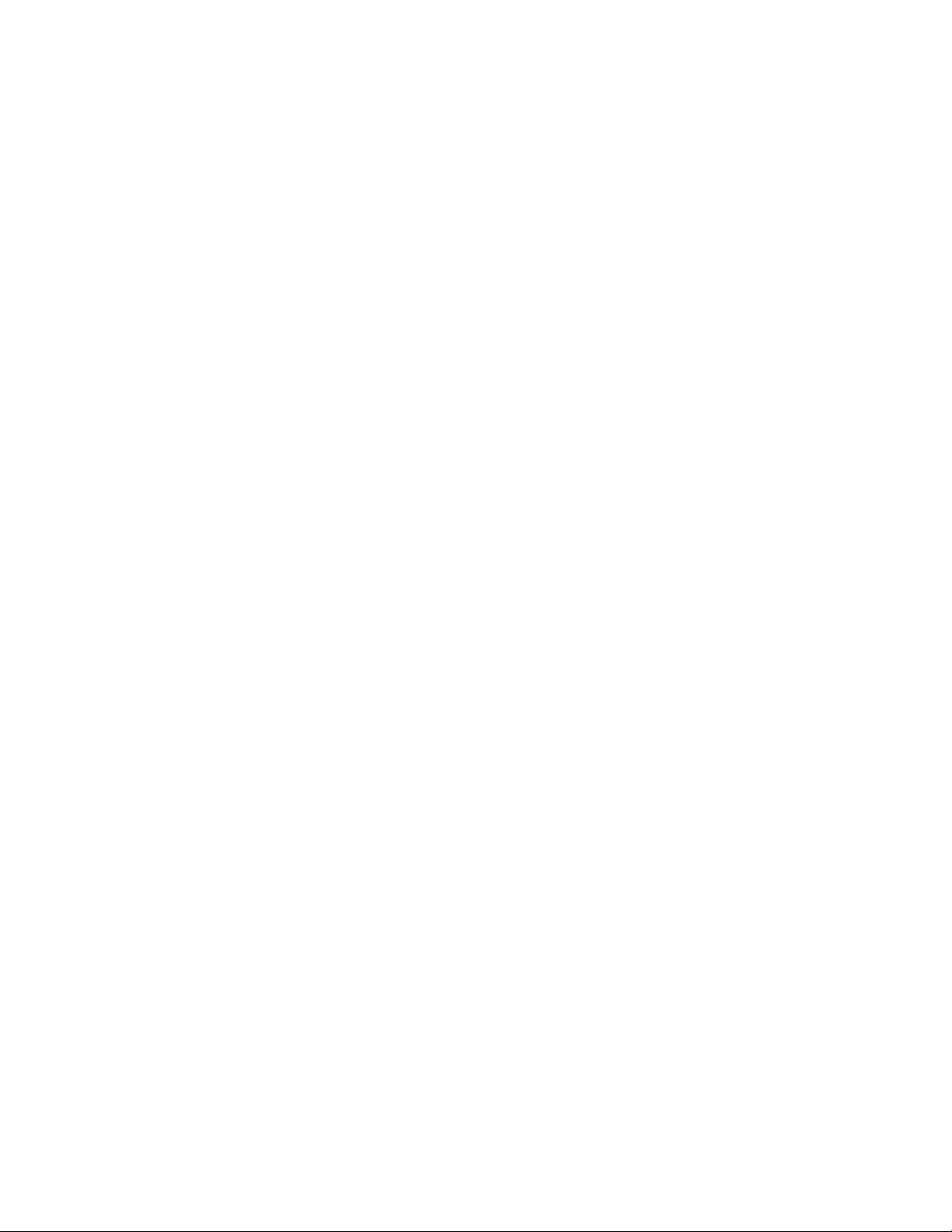
SAVE V-CHIP ON / OFF
V-CHIP SETUP >
SLEEPTIMER OFF / 15 / 30 / 45 / 60 / 90 / 120 / 180 / 240
EXIT >
5. Aft er making changes to the setti ngs, t he EXI T option may be used to l eave the Instit utional
Television Menu.
Hardware Alignments
Page 8
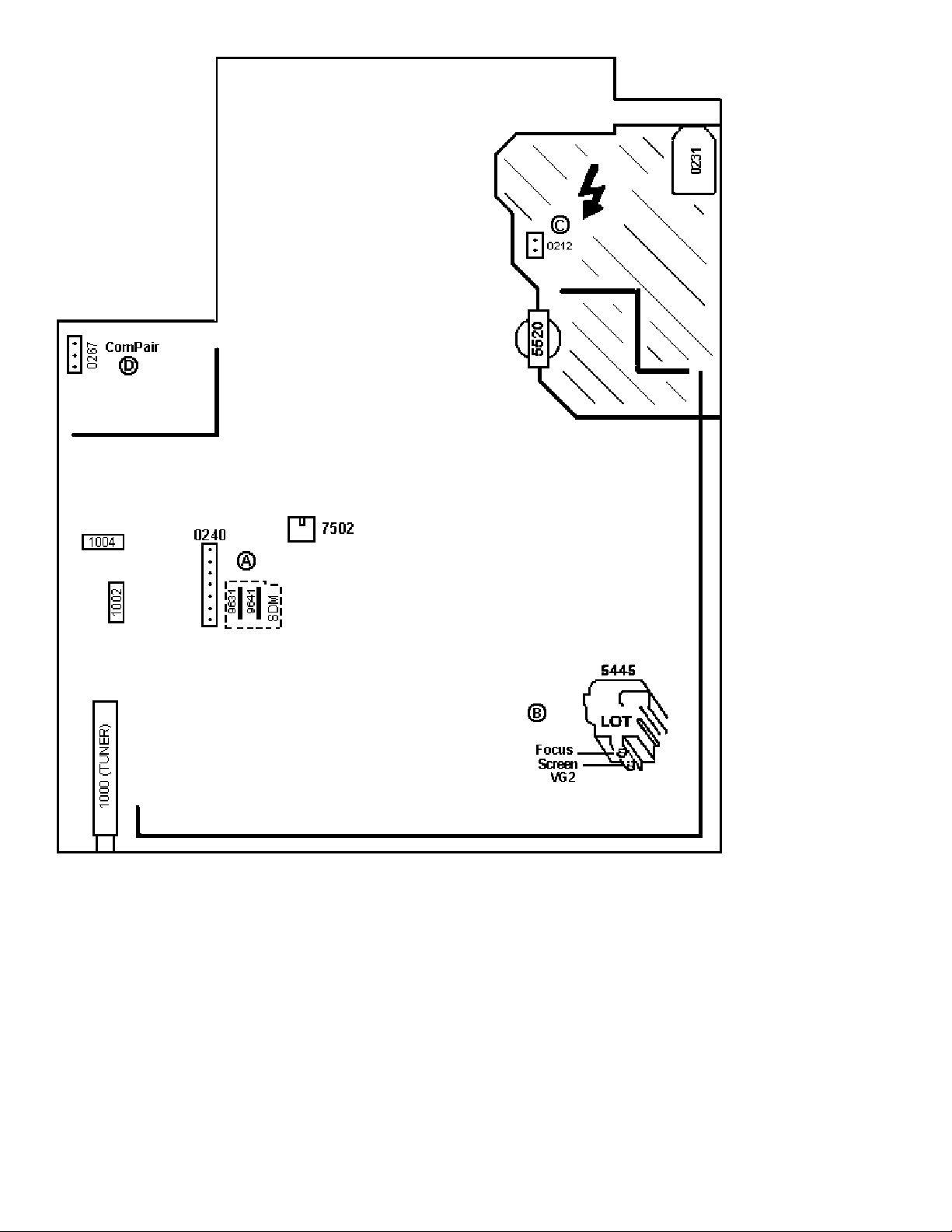
Figure: Mono Carrier (Top View) LS
Vg2 Adjustment
1. Enter SDAM:
2. Press the following key sequence on the remote control transmitter:
0-6-2-5-9-6-MENU
Do not allow the display to time out between entries while keying the sequence.
3. Use the MENU UP/DOWN keys to highlight the WHITE TONE sub menu.
Page 9
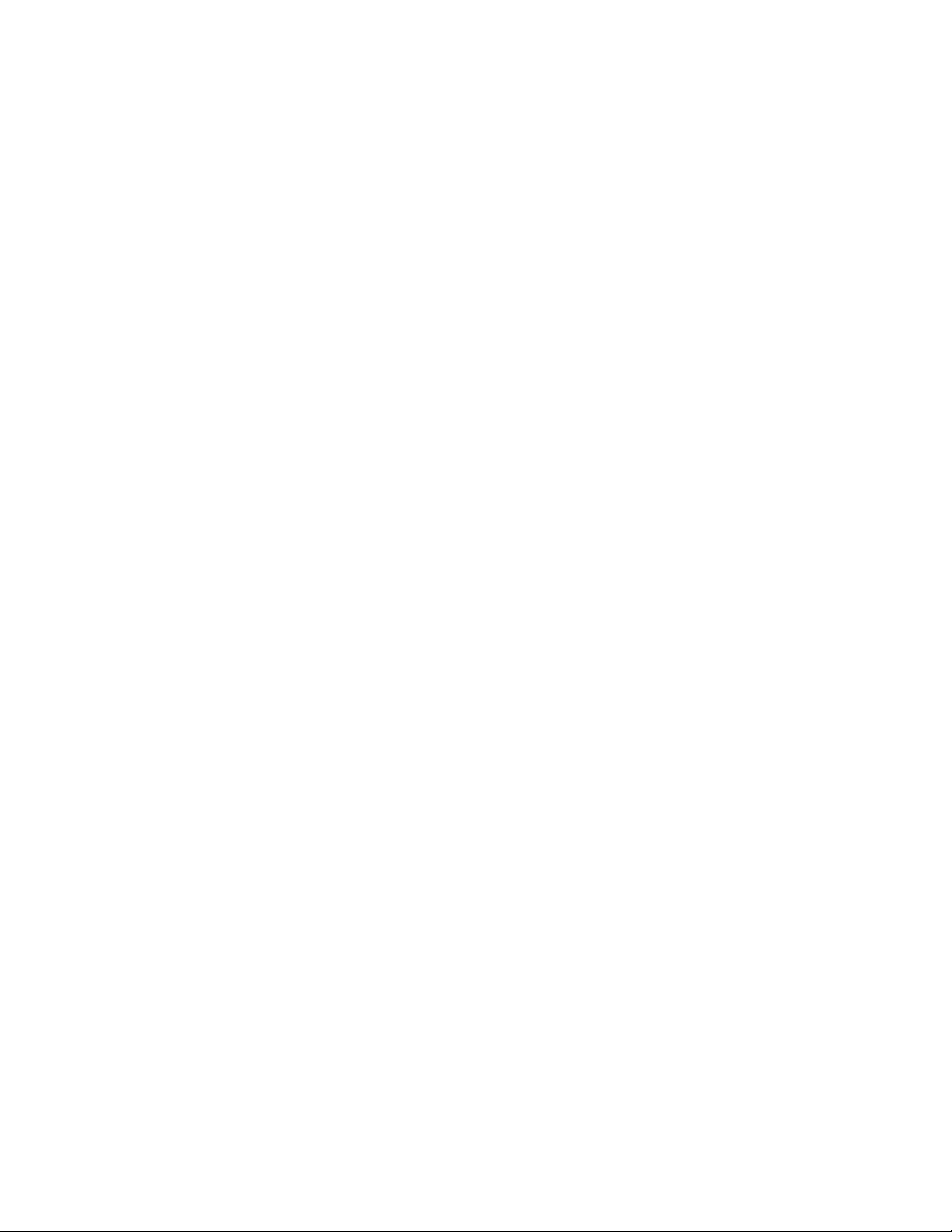
4. Press the MENU LEFT or MENU RIGHT key to enter the WHITE TONE sub
menu.
5. In the WHITE TONE sub menu, press the MENU UP/DOW N keys to select
NORMAL RED, NORMAL GREEN, or NORMAL BLUE.
6. Use the MENU LEFT/RIGHT keys to set the values of NORMAL RED, NORMAL
GREEN and NORMAL BLUE to 40.
7. Press the MENU button twice to enter the normal user menu.
8. In the normal user menu, use the MENU UP/DOWN keys to highlight the
PICTURE sub menu (if necessary).
9. Press the MENU LEFT/RIGHT keys to enter the PICTURE sub menu.
10.Use the MENU UP/DOW N keys to select PICTURE. Be sure to record the
current value of PICTURE.
11.Use the MENU LEFT/RIGHT keys to set the value of PICTURE to zero.
12.Use the MENU UP/DOW N keys to select BRIGHTNESS. Be sure to record the
current value of BRIGHTNESS.
13.Use the MENU LEFT/RIGHT keys to set the value of BRIGHTNESS to minimum
(OSD just visible in a dark room).
14.Press the MENU button twice to return to the top level SDAM menu.
15.Press the STATUS/EXIT button to hide the SDAM onscreen display.
16.Connect the RF output of a video pattern generator to the antenna input.
17.Input a "black picture" test pattern to the television set.
18.Set the oscilloscope to 50 V/div and the time base to 0.2 milliseconds (external
triggering on the vertical pulse).
19.Ground the scope at the CRT panel and connect a 10:1 probe to one of the
cathodes of the picture tube socket (see schematic diagram B).
20.Measure the cut off pulse during first full l ine after the frame blanking (see Fig.
8-2). You will see two pulses, one being the cut off pulse and the other being the
white drive pulse. Choose the one with the lowest value; this is the cut off pulse.
21.Select the cathode with the highest VDC value for the alignment. Adjust the V
Cut-Off of this gun with the SCREEN potentiometer (see Fig. 8-1) on the LOT to
the correct value (see table below).
22.Press the STATUS/EXIT button to display the SDAM onscreen display.
23.Press the MENU button to enter the normal user menu.
24.In the normal user menu, use the MENU UP/DOWN keys to highlight the
PICTURE sub menu (if necessary).
25.Press the MENU LEFT/RIGHT keys to enter the PICTURE sub menu.
26.Use the MENU UP/DOWN keys to select PICTURE.
27.Use the MENU LEFT/RIGHT keys to reset the value of PICTURE to the original
value.
28.Use the MENU UP/DOW N keys to select BRIGHTNESS.
29.Use the MENU LEFT/RIGHT keys to reset the value of BRIGHTNESS to the
original value.
30.Press the MENU button twice to return to the top level SDAM menu.
31.Use the POWER button on the remote control transmitter or the POWER button
on the television set to turn off the television set. This will save the changes
Page 10
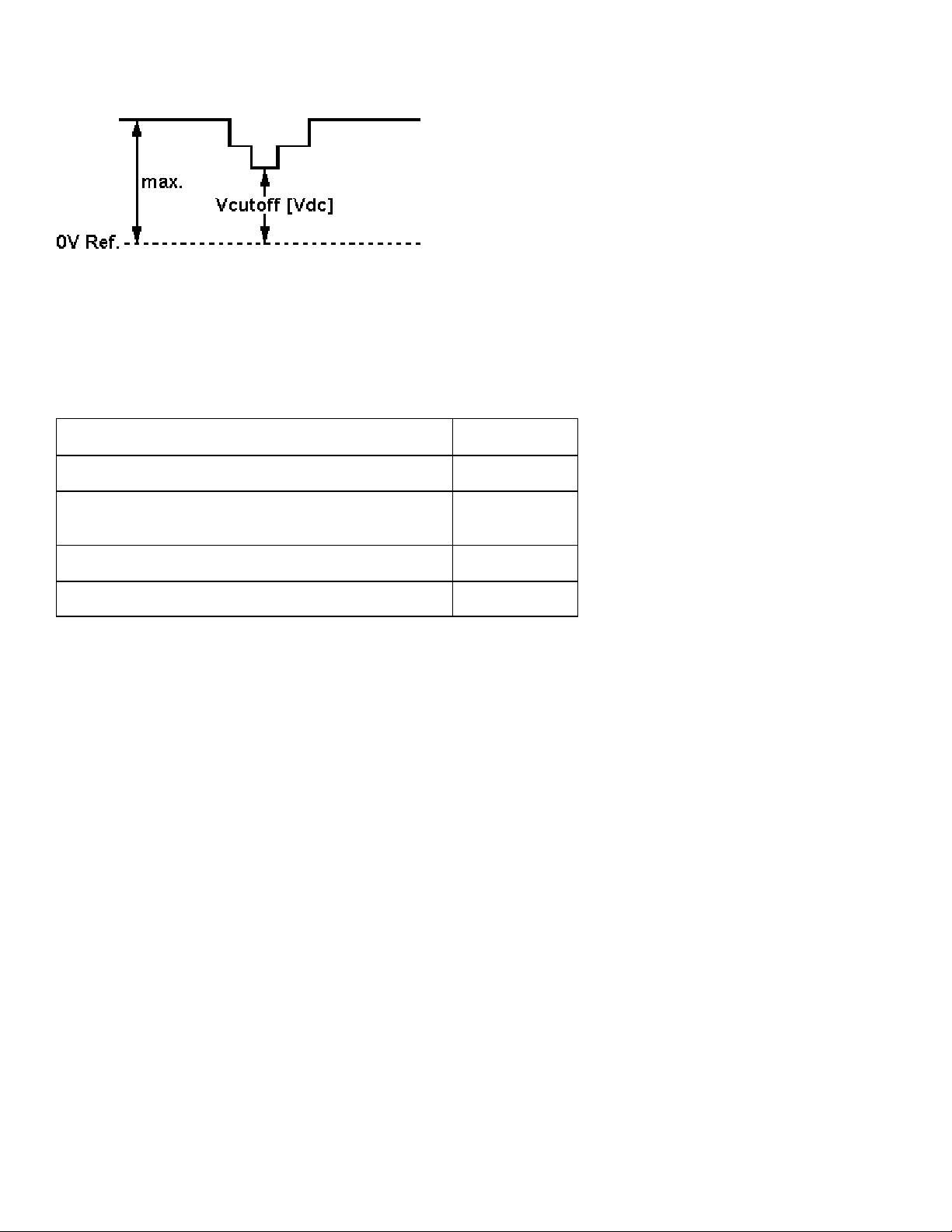
made in SDAM.
Figure: V Cut-Off
Table: Cut-off Voltage, Large Screen
Screen Size
25/28Tesla, 25/28BLD +140V +/- 4V
Cut-off Voltage
20RF/21RF/25RF /29RF , 21RF Pi n-F r ee, 25"HF LA ,
25V/27V/32V/35V/ 25"/33"/28BLS, 29",29SF E U,
21RF AP/CH, 25" AP/ CH, 25RF/29RFAP/CH, 29SF AP + 155V +/ - 4V
21RF Ph, 24/28/32WS BLD,29RF ( Eu) , 28/32WSRF +160V +/- 4V
+145V +/- 4V
Focusing
1. Connect the RF output of a video pattern generator to the antenna input.
2. Input a circle or crosshatch test pattern to the television set.
3. Press the AUTO PICTURE button on the remote control transmitter repeatedly to
choose PERSONAL or MOVIES picture mode.
4. Adjust the FOCUS potentiometer (see Fig. 8-1)until the vertical lines near the left
and right sides of the screen, and near the horizontal center of the screen, are at
minimum width without visible haze.
Software Alignments and Settings
The following options are performed in the Service Default Alignment Mode (SDAM).
SDAM is described in the "Service Modes, Error Codes and Fault Finding" section.
The following alignments are explained:
1. OPTIONS
2. TUNER
3. WHITE TONE
Page 11
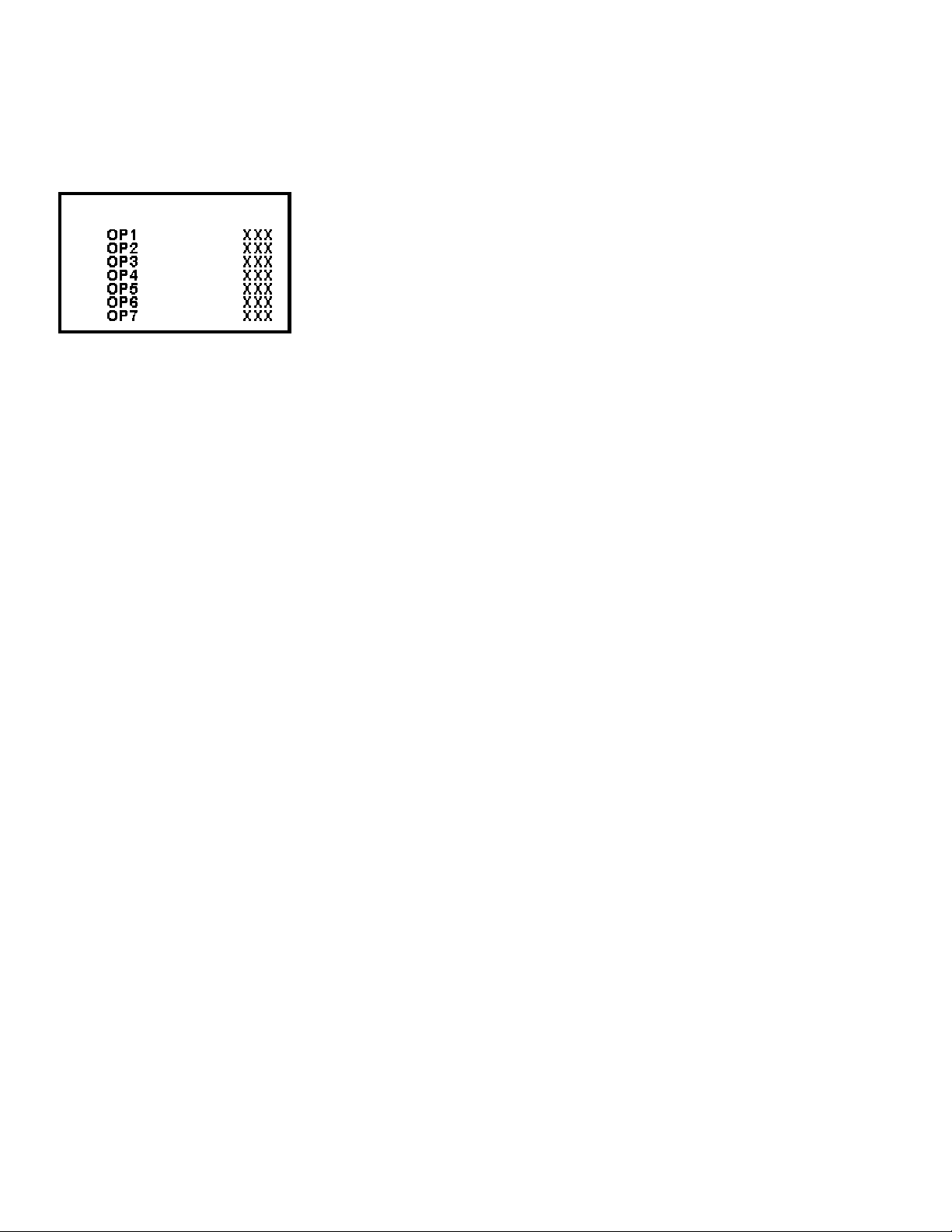
4. GEOMETRY
5. AUDIO
Options
Figure: Options Menu
Options are used to control the presence or absence of certain features and hardware.
How to change an Option Byte
An Option Byte represents a number of different options. Changing these bytes directly
makes it possible to set all options very quickly. All options are controlled via seven
option bytes.
To change Option Byte(s):
1. Enter SDAM:
Press the following key sequence on the remote control transmitter:
0-6-2-5-9-6-MENU
Do not allow the display to time out between entries while keying the sequence.
2. Use the MENU UP/DOWN keys to highlight the OPTIONS sub menu.
3. Press the MENU LEFT or MENU RIGHT key to enter the OPTIONS sub menu.
4. In the OPTIONS sub menu, press the MENU UP/DOWN keys to select OP 1
through OP 7.
5. Use the number keys on the remote control transmitter to enter a new value for
the selected option byte. The value must be entered as a three-digit value (for
example, "4" would be entered as "0-0-4").
6. The selected value must be between 0 and 255.
7. When all desired changes to the option bytes are made, press the MENU button
to return to the top level SDAM menu. This will save changes to the option byte
settings.
8. To ensure the option byte changes take effect: Turn the tele vision set OFF by
using the POWER button on the remote control transmitter or the local
keyboard. Disconnect the television set from AC power for at least ten seconds.
Reconnect the television set to AC power. Turn the television set ON by using
the POWER button on the remote control transmitter or the local keyboard.
Page 12
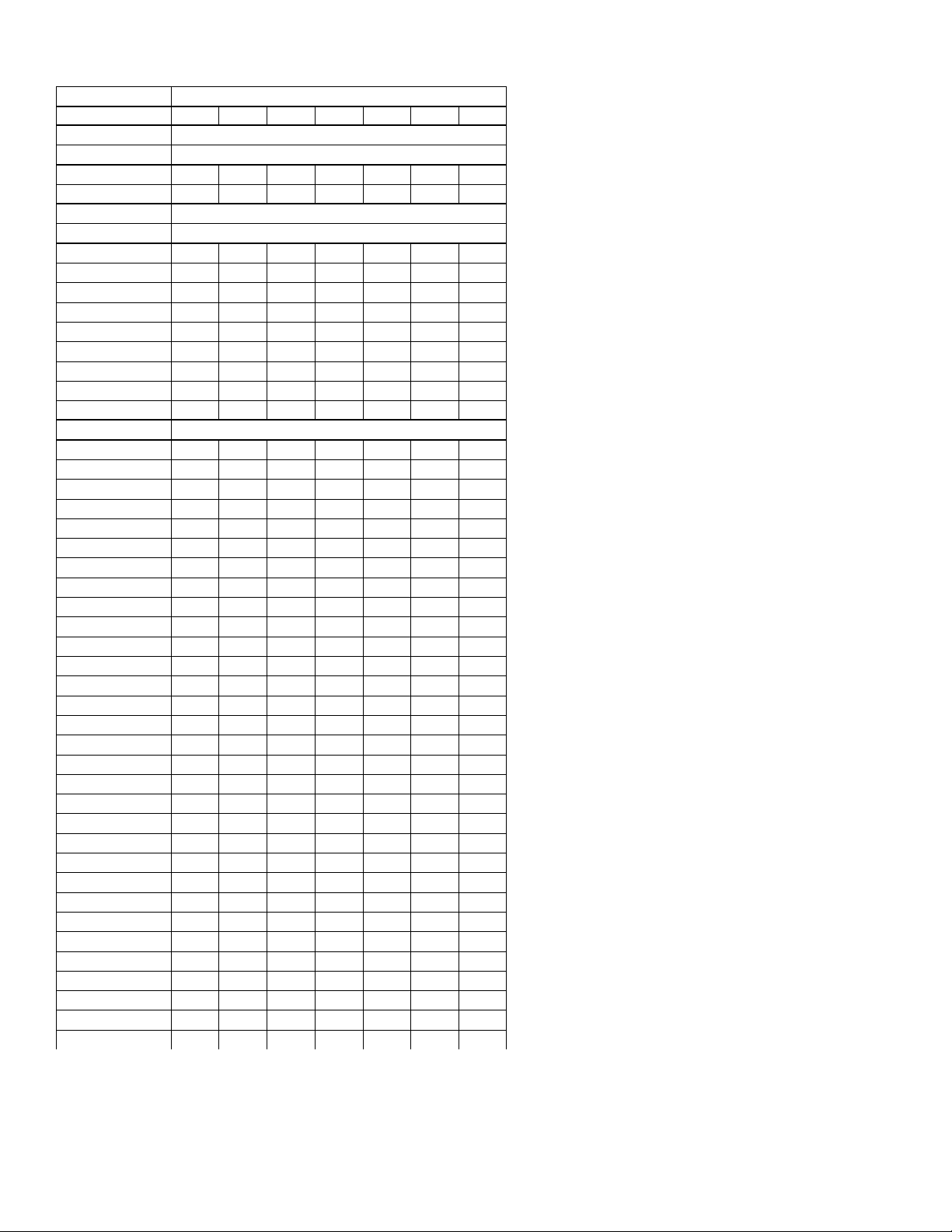
T8 Option Byte Codes
MODEL OPTION BYTES
OP1 OP2 OP3 OP4 OP5 OP6 OP7
20RF40 S321 * NOT AVAILABLE
20RF40 S325 * NOT AVAILABLE
20RF50 S321 0 23 129 162 252 152 0
20RF50 S325 0 23 129 162 252 152 0
21PT63 9A85 * NOT AVAI LABLE
21PT83 9B85 * NOT AVAI LABLE
25PS40 S321 0 23 1 1 144 153 0
25PS40 S325 0 23 1 1 144 153 0
25PS50 S321 0 23 1 162 252 152 0
26LL50 0131 16 23 1 1 144 153 0
26LW 50 2231 16 23 1 162 252 152 0
27PS50 B321 0 23 1 162 252 152 0
27PS55 S321 0 23 1 162 252 152 0
27PS60 S321 0 23 1 162 253 152 0
27RF50 S325 0 23 129 162 252 152 0
27RF72 S325 * NOT AVAILABLE
29LL60 0131 16 23 1 162 252 152 0
29LW 60 2231 16 23 1 162 252 152 0
29PV70 2235 16 23 129 162 252 152 0
32PS55 S321 0 23 129 162 252 152 0
32PS60 B321 0 23 129 162 253 152 0
32PS61 S321 0 23 129 162 253 152 0
33LL80 1131 0 23 129 162 253 152 0
CH0119 C322 133 16 2 132 0 - CH0127 C321 213 18 2 64 0 - MS2530 C321 0 5 0 10 192 9 0
HC0113 C321 1 16 148 148 0 - HC0119 C322 1 16 148 148 0 - MS2530 C325 0 5 0 10 192 9 0
MS2730 C321 0 5 0 1 192 9 0
MS3250 C321 0 215 129 162 164 88 0
MS3650 C329 0 215 129 162 164 88 0
PA0113 C321 221 218 35 36 128 - PA0132 C321 223 222 43 40 0 - PC0119 C322 133 16 2 132 0 - PC0125 C321 133 16 2 64 0 - PC0127 C321 213 18 2 64 0 - PCW 227 C321 213 222 3 33 0 - PCW 227 S321 213 222 3 33 0 - PL0119 C322 1 16 0 132 128 - PL0125 C321 1 16 0 128 128 - PL0127 C321 193 16 0 64 128 - PLW225 S321 213 254 3 35 128 - PPC132 C321 223 222 43 40 0 - PPC132 C331 223 222 43 40 0 - PPC136 C327 223 222 43 40 0 - PRF227 S325 215 254 3 35 128 - -
Page 13
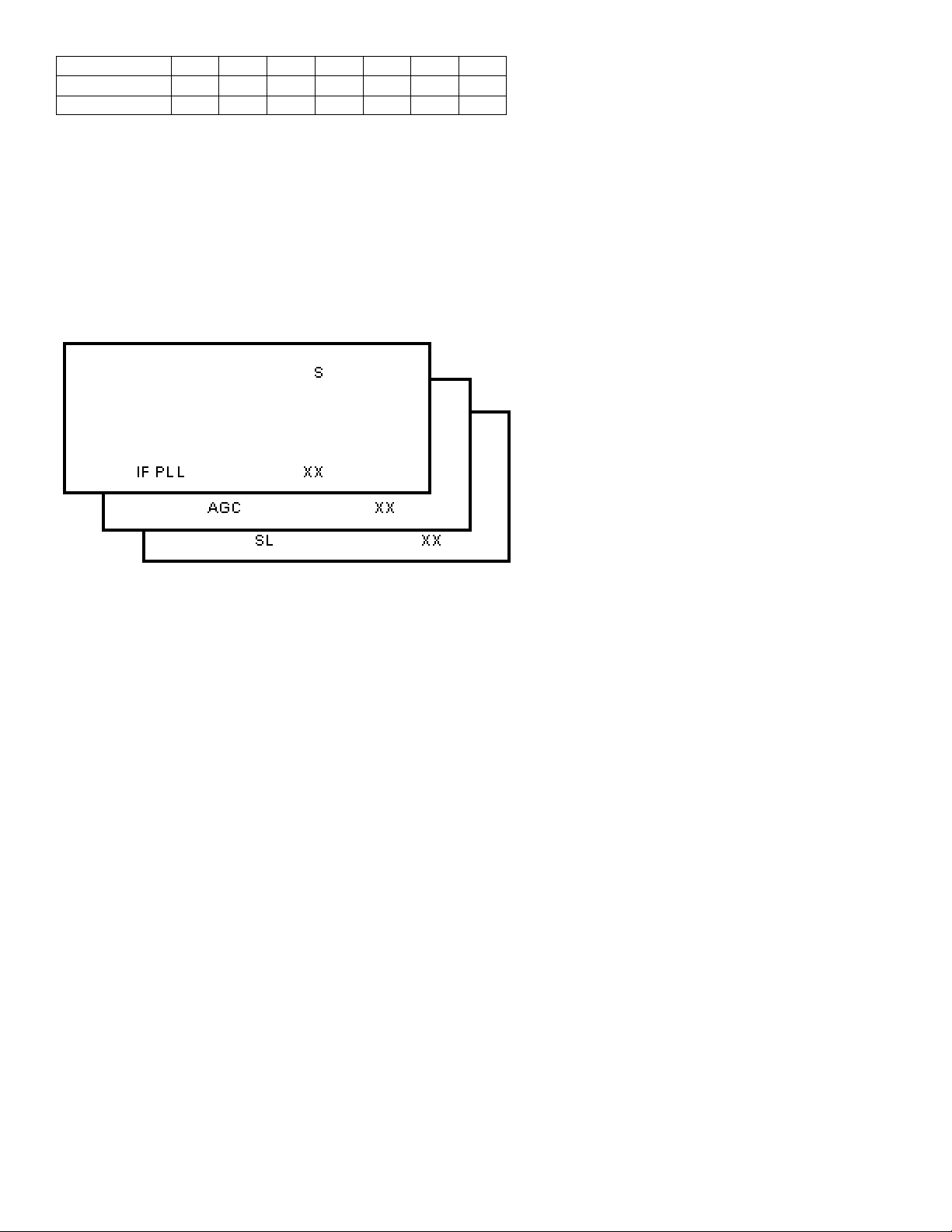
SC3127 N321 213 18 2 64 0 - SC3132 N321 223 222 43 40 0 - SC3132 N331 223 222 43 40 0 - -
* Option Byte Data for these m odels was not available at m anual release.
Refer to f ut ur e updates to thi s m anual regardi ng t hese model s.
Tuner
Note: Described alignments are only necessary when the NVM (part reference
number7602) is replaced.
Figure: Tuner Menu
IF PLL
This adjustment is auto-aligned. Therefore, no action is required.
AGC (AGC take over point)
1. Connect the RF output of a video pattern generator to the antenna input.
2. Input a color bar test pattern to the television set.
3. Set the amplitude of the video pattern generator to 10 mV and set the frequency
to 61.25 MHz (channel 3).
4. Connect a DC multimeter to pin 1 of the tuner(item 1000 on the main chassis).
5. Enter SDAM:
Press the following key sequence on the remote control transmitter:
0-6-2-5-9-6-MENU Do not allow the display to time out between entries while
keying the sequence.
6. Use the MENU UP/DOWN keys to highlight the TUNER sub menu.
7. Press the MENU LEFT/RIGHT keys to enter the TUNER sub menu.
8. Use the MENU UP/DOWN keys to select AGC.
9. Use the MENU LEFT/RIGHT keys to adjust the AGC value (default value is 27)
until the voltage at pin 1 of the tuner lies between 3.8V and 2.3V.
Page 14
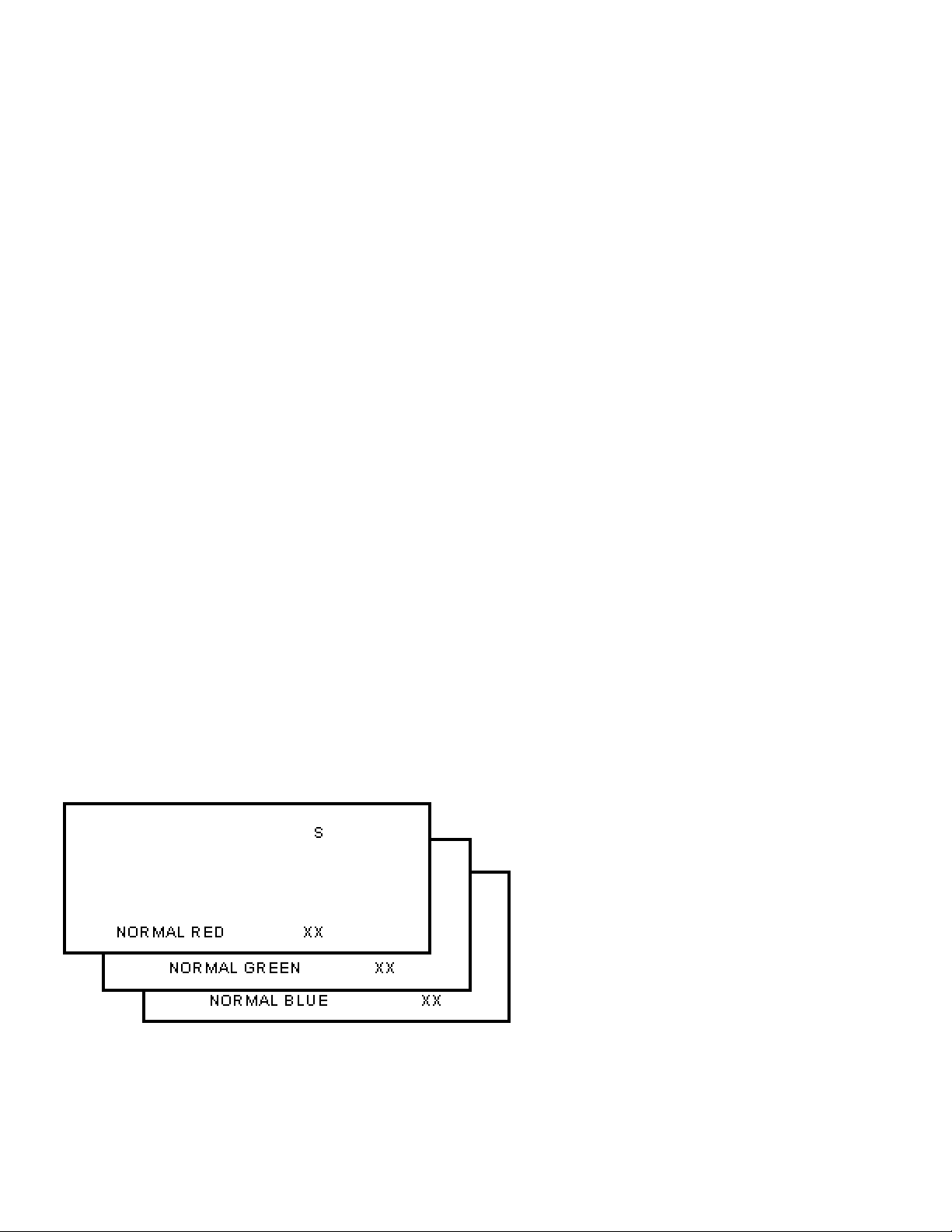
10.Press the MENU button to return to the top level SDAM menu.
11.To ensure the AGC change takes effect: Turn the television set OFF by using
the POWER button on the remote control transmitter or the local keyboard.
Disconnect the television set from AC power for at least ten seconds. Reconnect
the television set to AC power. Turn the television set ON by using the POWER
button on the remote control transmitter or the local keyboard.
SL (Slicing Level)
This adjustment sets the sync slicing level for non-standard signals.
SL should be turned ON to help correct picture instability in premium decoded cable
channels.
OFF: slicing level dependent on noise detector
ON: fixed slicing level of 70%
To adjust SL:
1. Enter SDAM:
Press the following key sequence on the remote control transmitter:
0-6-2-5-9-6-MENU Do not allow the display to time out between entries while
keying the sequence.
2. Use the MENU UP/DOWN keys to highlight the TUNER sub menu.
3. Press the MENU LEFT/RIGHT keys to enter the TUNER sub menu.
4. Use the MENU UP/DOWN keys to select SL.
5. Use the MENU LEFT/RIGHT keys to toggle SL "Off" and "On"
6. Press the MENU button to return to the top level SDAM menu.
7. To ensure the SL setting is saved: Turn the television set OFF by using the
POWER button on the remote control transmitter or the local keyboard.
Disconnect the television set from AC power for at least ten seconds. Reconnect
the television set to AC power. Turn the television set ON by using the POWER
button on the remote control transmitter or the local keyboard.
White Tone
Page 15
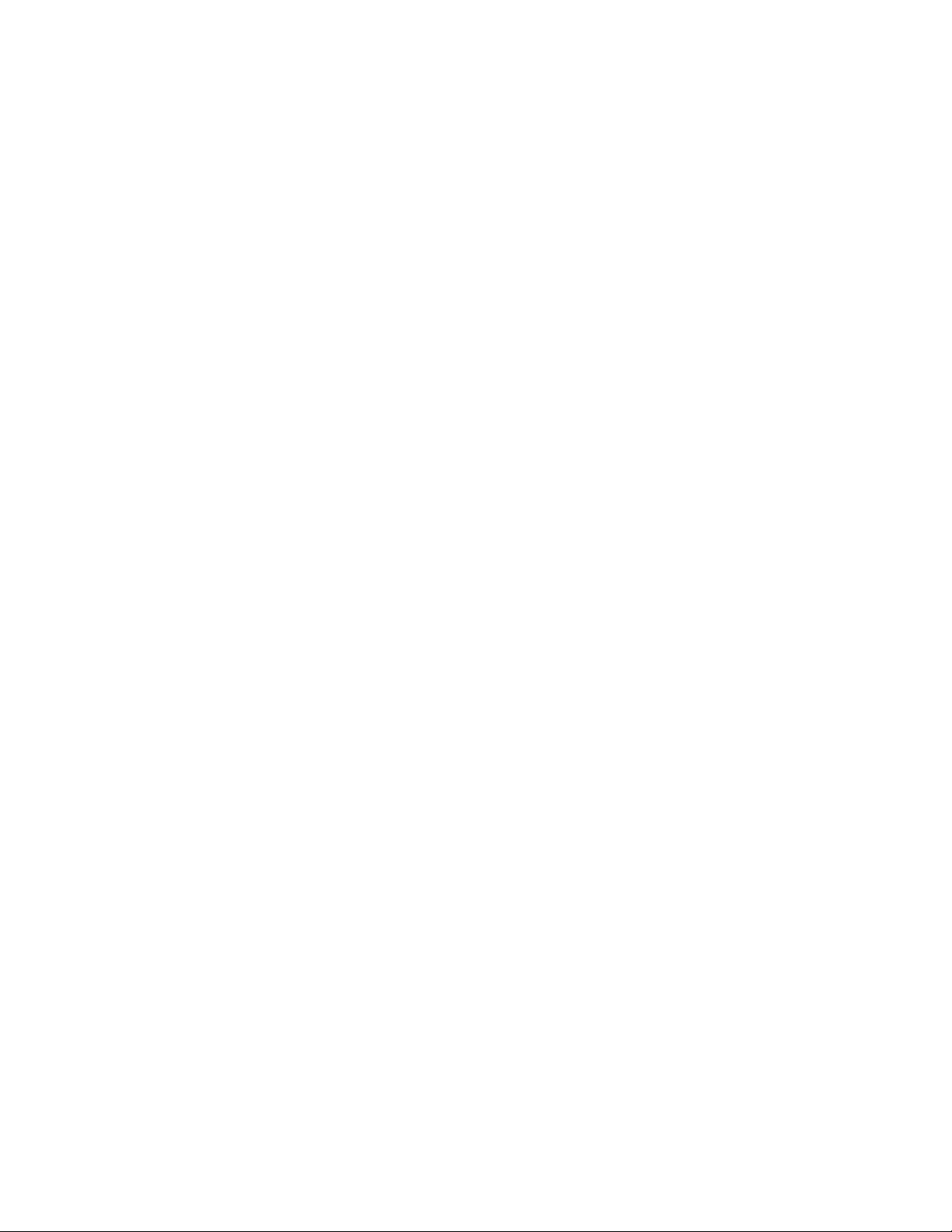
Figure: White Tone Menu
The values of the black cut off le vel can be adjusted in the WHITE TONE sub menu.
Normally, no alignment is needed for WHITETONE, and the given default values are
used.
Default settings:
NORMAL (color temperature = 9600 K):
NORMAL RED = 40
NORMAL GREEN = 40
NORMAL BLUE = 40
To adjust NORMAL RED, NORMAL GREEN, and NORMAL BLUE:
1. Enter SDAM:
Press the following key sequence on the remote control transmitter:
0-6-2-5-9-6-MENU Do not allow the display to time out between entries while
keying the sequence.
2. Use the MENU UP/DOWN keys to highlight the WHITE TONE sub menu.
3. Press the MENU LEFT/RIGHT keys to enter the WHITE TONE sub menu.
4. Use the MENU UP/DOWN keys to select NORMAL RED, NORMAL GREEN, or
NORMAL BLUE.
5. Use the MENU LEFT/RIGHT keys to adjust the value of NORMAL RED,
NORMAL GREEN, or NORMAL BLUE.
6. When all desired changes to the WHITE TONE submenu values are made,
press the MENU button to return to the top level SDAM menu.
7. To ensure the WHITE TONE settings are saved: Turn the television set OFF by
using the POWER button on the remote control transmitter or the local
keyboard. Disconnect the television set from AC power for at least ten seconds.
Reconnect the television set to AC power. Turn the television set ON by using
the POWER button on the remote control transmitter or the local keyboard.
Geometry
The geometry alignments menu contains several Items for correct picture geometry
alignment.
1. Connect the RF output of a video pattern generator to the antenna input.
2. Input a crosshatch test pattern to the television set.
3. Set the amplitude of the video pattern generator to at least 1 mV and set the
frequency to 61.25 MHz (channel 3).
4. Press the AUTO PICTURE button on the remote control transmitter repeatedly to
choose PERSONAL or MOVIES picture mode.
5. Enter SDAM:
Press the following key sequence on the remote control transmitter:
Page 16
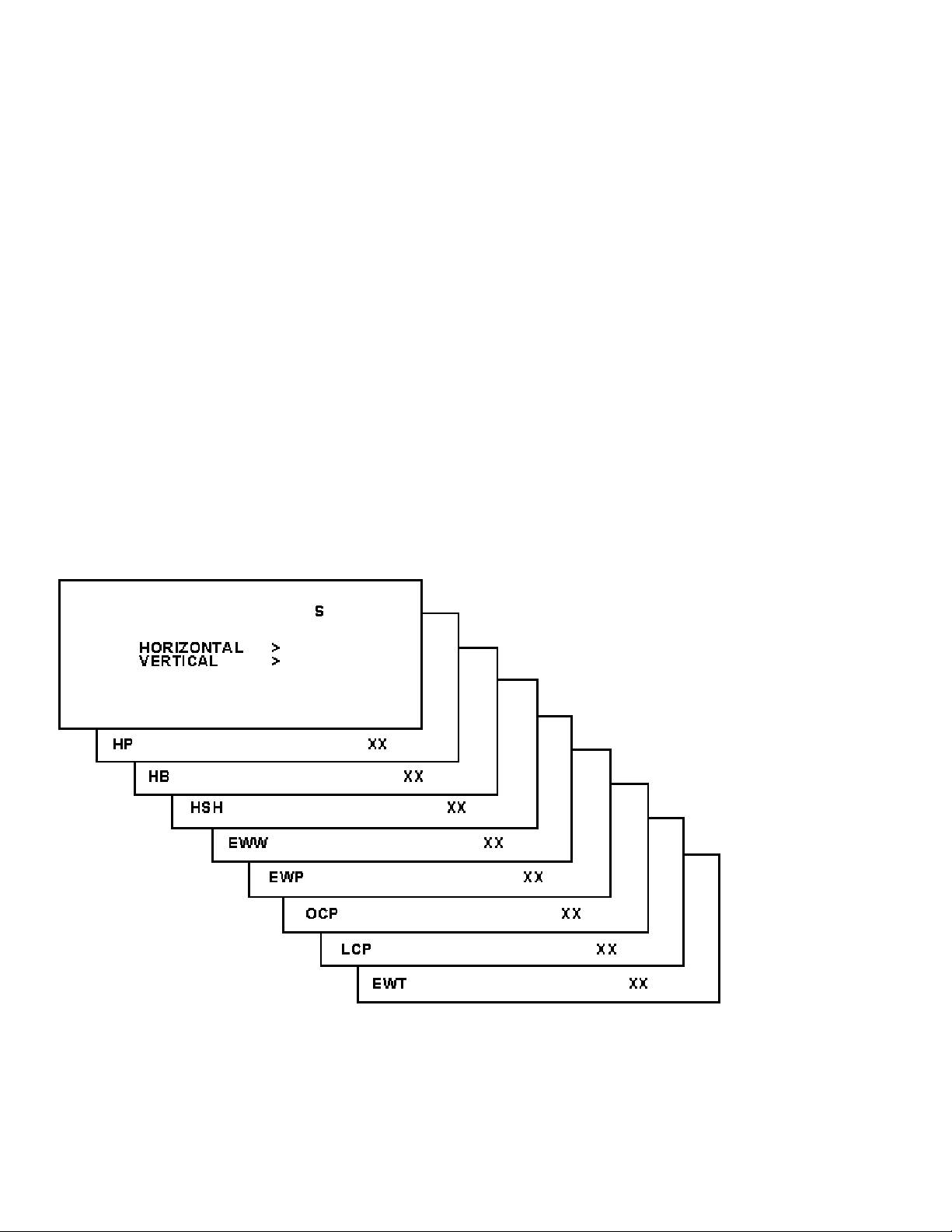
0-6-2-5-9-6-MENU Do not allow the display to time out between entries while
keying the sequence.
6. Use the MENU UP/DOWN keys to highlight the GEOMETRY sub menu.
7. Press the MENU LEFT/RIGHT keys to enter the GEOMETRY sub menu.
8. Use the MENU UP/DOWN keys to highlight either the HORIZONTAL sub menu
or the VERTICAL sub menu.
9. Press the MENU LEFT/RIGHT keys to enter either the HORIZONTAL sub menu
or the VERTICAL sub menu.
10.Use the MENU UP/DOWN keys to select items in the HORIZONTAL sub menu
or the VERTICAL sub menu.
11.Use the MENU LEFT/RIGHT keys to adjust the values of items in the
HORIZONTAL and VERTICAL sub menus.
12.When all desi red changes to the HORIZ ONTAL and VERTICAL sub menu
values are made, press the MENU button twice to return to the top level SDAM
menu.
13.To ensure the GEOMETRY settings are saved: Turn the television set OFF by
using the POWER button on the remote control transmitter or the local
keyboard. Disconnect the television set from AC power for at least ten seconds.
Reconnect the television set to AC power. Turn the television set ON by using
the POWER button on the remote control transmitter or the local keyboard.
The following alignments can be performed in the GEOMETRY submenu:
Figure: Horizontal Menu
Page 17
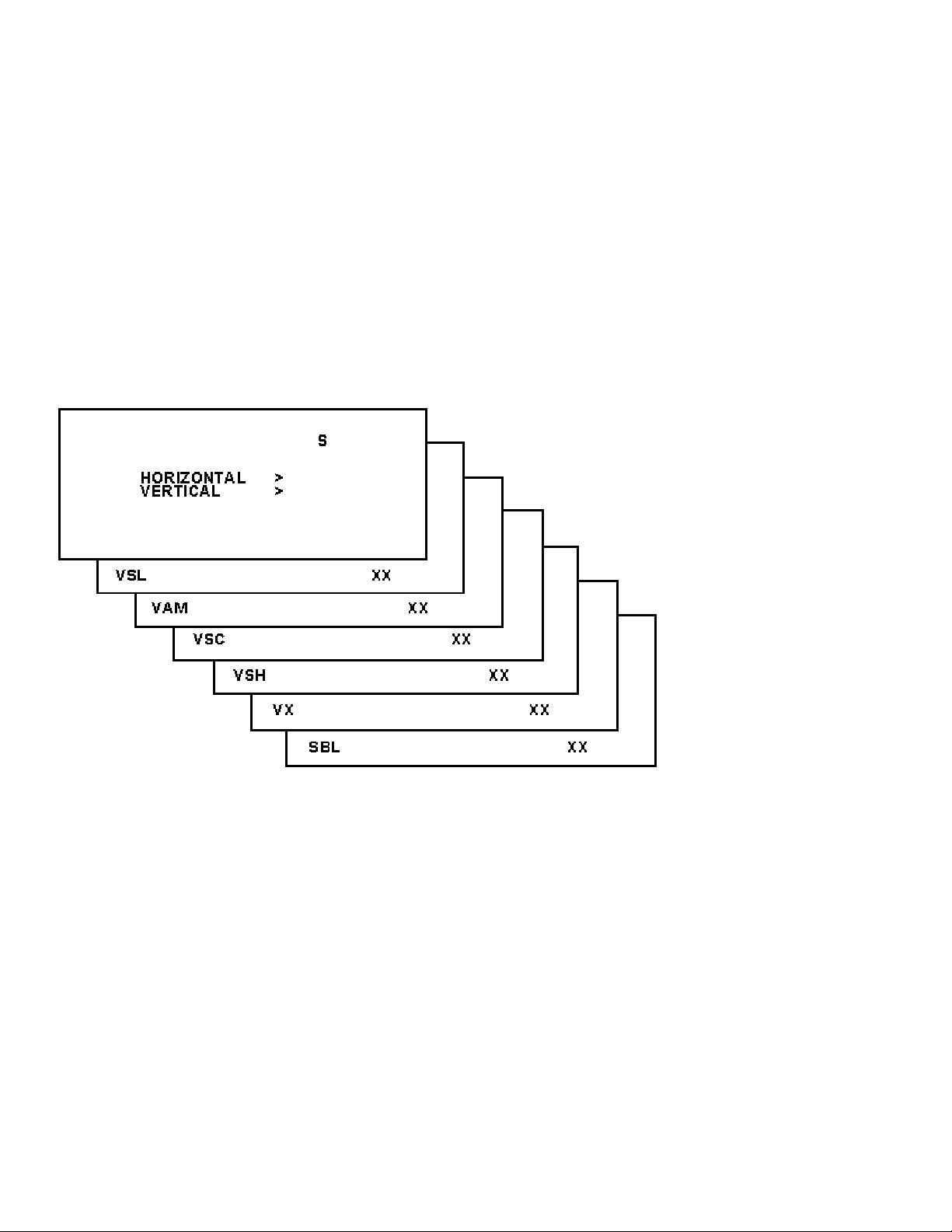
Horizontal:
Horizontal Parallelogram (HP) Aligns straight vertical lines at the top and the
bottom of the screen; vertical rotation round the center.
Horizontal Bow(HB) Aligns straight horizontal lines at the top and the bottom of the
screen; horizontal rotati on around the center.
Horizontal Shift(HSH) Aligns the horizontal center of the picture to the horizontal
center of the CRT.
East West Width(EWW) Aligns the width of the picture.
East Wes t Parabola(EWP) Aligns strai ght vertical lines at the sides of the screen.
Uppe r Corner Parabola (UCP) Aligns straight vertical lines in the upper corners of
the screen.
Lower Corner Parabola (LCP) Aligns straight vertical lines in the lower corners of
the screen.
East West Trapezium(EWT) Align straight vertical lines at the middle of the screen.
Figure: Vertical Menu
Vertical:
Vertical slope (VSL) Aligns the picture so the proportions are the same at the top
and bottom of the screen. This alignment must be performed first, before all
other vertical alignments. Turning SBL ON will assist in performing this
alignment.
Vertical Am plitude(VAM) Aligns the height of the picture (other vertical alignments
are NOT compensated).
Vertical S-Correction (VSC) Aligns the vertical linearity, so that the vertical intervals
of the grid-patterns are the same over the entire height of the screen.
Page 18
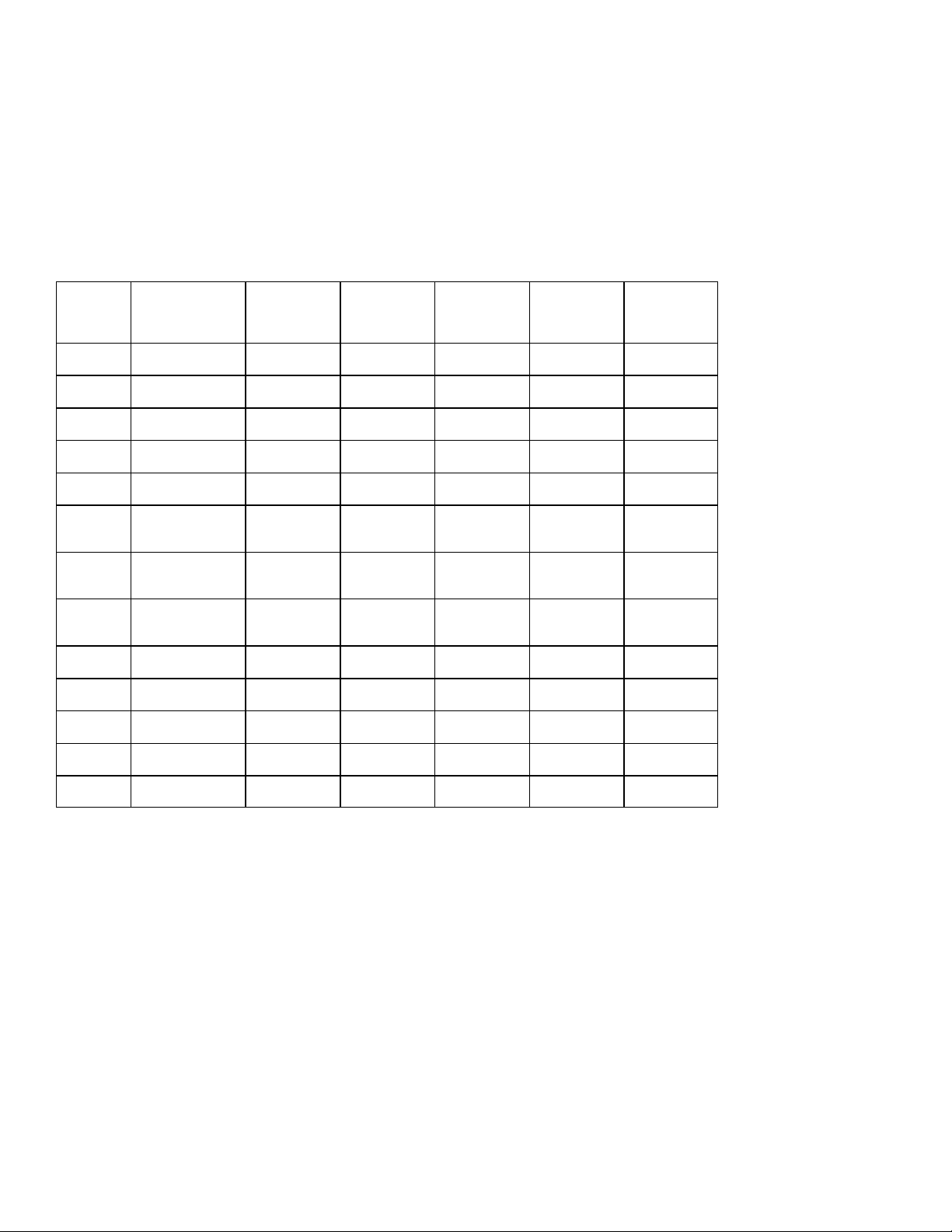
Vertical Shift(VSH) Aligns the vertical center of the picture to the vertical center of
the CRT. After performing this alignment, it may be necessary to perform the
VAM alignment again.
Vertical Zoom(VX ) Adjusts picture height.
Service blanking(SBL) Turns the blanking of the lower half of the screen ON or
OFF (to be used in combination with the vertical slope alignment).
The table below lists the default GEOMETRY values for the different television sets.
Table: Default Geometry Values
Alignment
HP Hor. Paralle logram 31 33 33 31 33
HB Hor. Bow 30 30 30 30 30
HSH Hor. S hift 35 39 39 35 39
EWW Ea st West Widt h 34 35 35 34 35
EWP Ea st West Parabola 33 22 22 33 22
Description 20RFL260/37R
BTSC
NON-DBX
21PT839B/85R
BTSC DBX
27RFL260/37R
BTSC DBX
20RFL250/37R
BISONIC
21PT639A/85R
BISONIC
UCP Upper Corner
Parabola
LCP Lower C orner
Parabola
EWT East West
Trapezium
VSL Vert. Slope 33 31 31 33 31
VAM Vert. Amplitude 33 25 25 33 25
VSC Vert. S -correction 32 35 35 32 35
VSH Vert. S hift 35 21 21 35 21
VX Vert. Zoom 33 25 25 33 25
35 41 41 35 41
35 41 41 35 41
43 31 31 43 31
Audio
Page 19
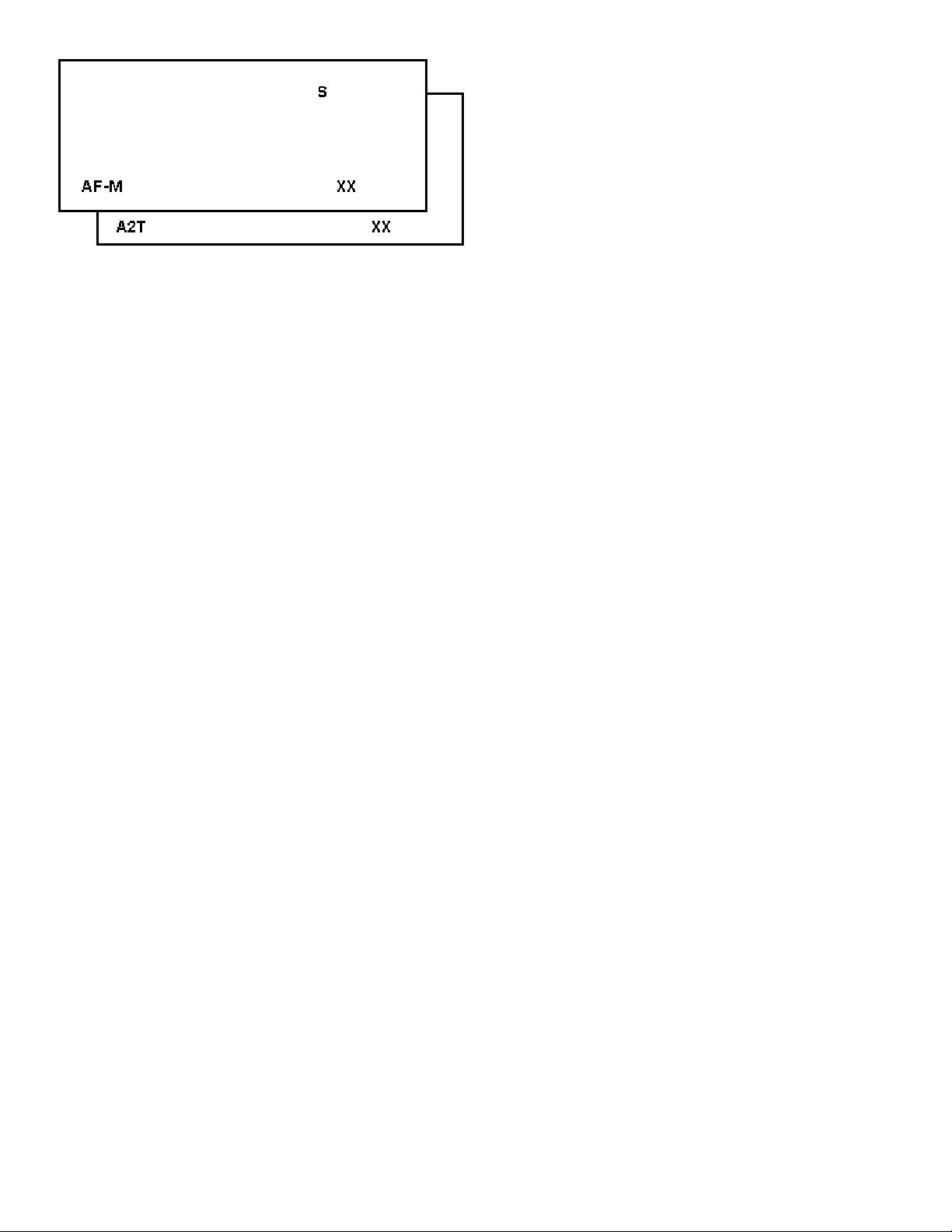
Figure: Audio Menu
No alignments are necessary for the AUDIO sub menu. Use the default values.
AF-M
Default value is 300.
A2T
TV A2 Threshold
Default value is 250.
To adjust AF-M:
1. Enter SDAM:
Press the following key sequence on the remote control transmitter:
0-6-2-5-9-6-MENU Do not allow the display to time out between entries while
keying the sequence.
2. Use the MENU UP/DOW N keys to highlight the AUDIO sub menu.
3. Press the MENU LEFT/RIGHT keys to enter the AUDIO sub menu.
4. Use the MENU UP/DOWN keys to select AF-M.
5. Use the MENU LEFT/RIGHT keys to adjust the value of AF-M to 300.
6. Press the MENU button to return to the top level SDAM menu.
7. To ensure the AF-M setting is saved: Turn the television set OFF by using the
POWER button on the remote control transmitter or the local keyboard.
Disconnect the television set from AC power for at least ten seconds. Reconnect
the television set to AC power. Turn the television set ON by using the POWER
button on the remote control transmitter or the local keyboard.
To adjust A2T:
1. Enter SDAM:
Press the following key sequence on the remote control transmitter:
0-6-2-5-9-6-MENU Do not allow the display to time out between entries while
keying the sequence.
2. Use the MENU UP/DOW N keys to highlight the AUDIO sub menu.
3. Press the MENU LEFT/RIGHT keys to enter the AUDIO sub menu.
Page 20
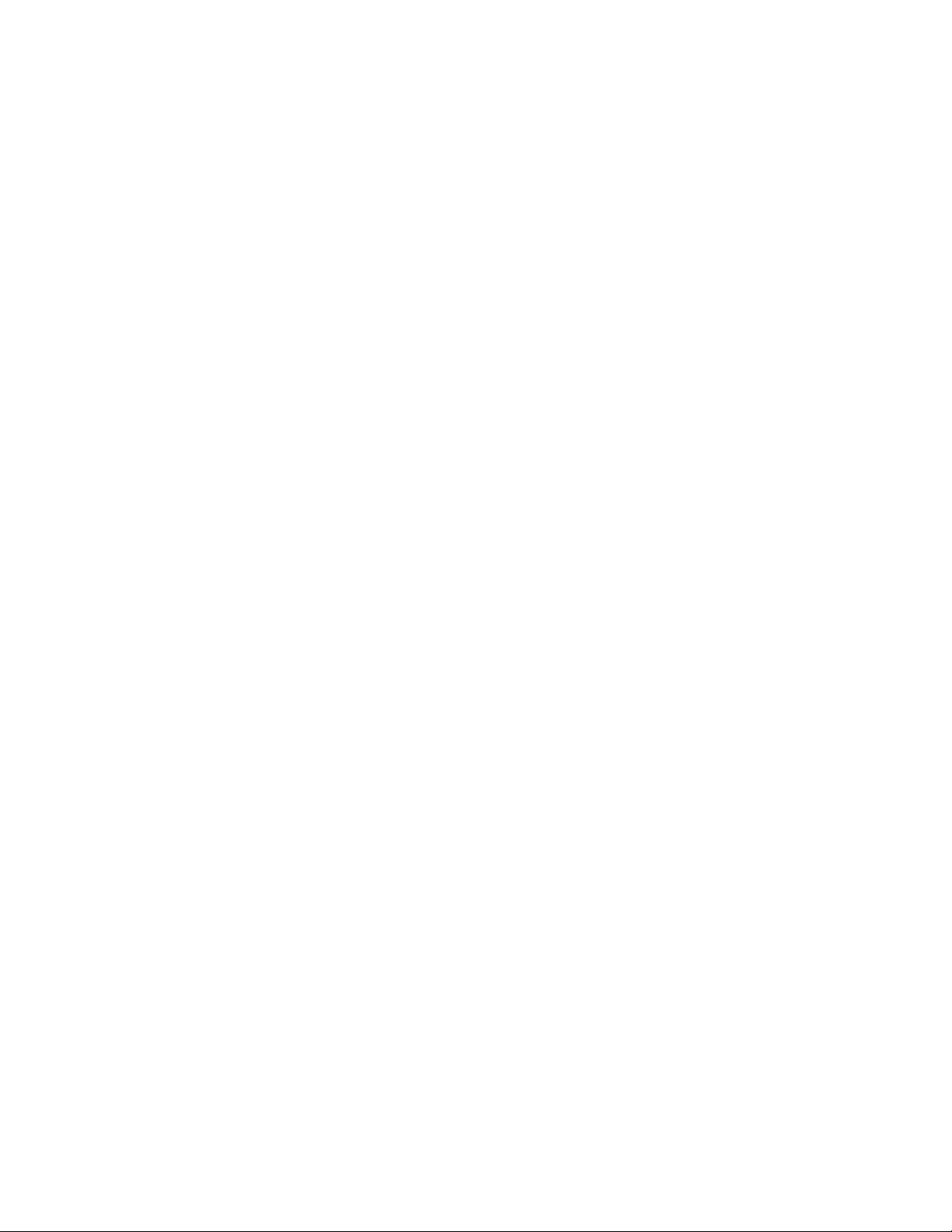
4. Use the MENU UP/DOWN keys to select A2T.
5. Use the MENU LEFT/RIGHT keys to adjust the value of A2T to 250.
6. Press the MENU button to return to the top level SDAM menu.
7. To ensure the A2T setting is saved: Turn the television set OFF by using the
POWER button on the remote control transmitter or the local keyboard.
Disconnect the television set from AC power for at least ten seconds. Reconnect
the television set to AC power. Turn the television set ON by using the POWER
button on the remote control transmitter or the local keyboard.
Page 21
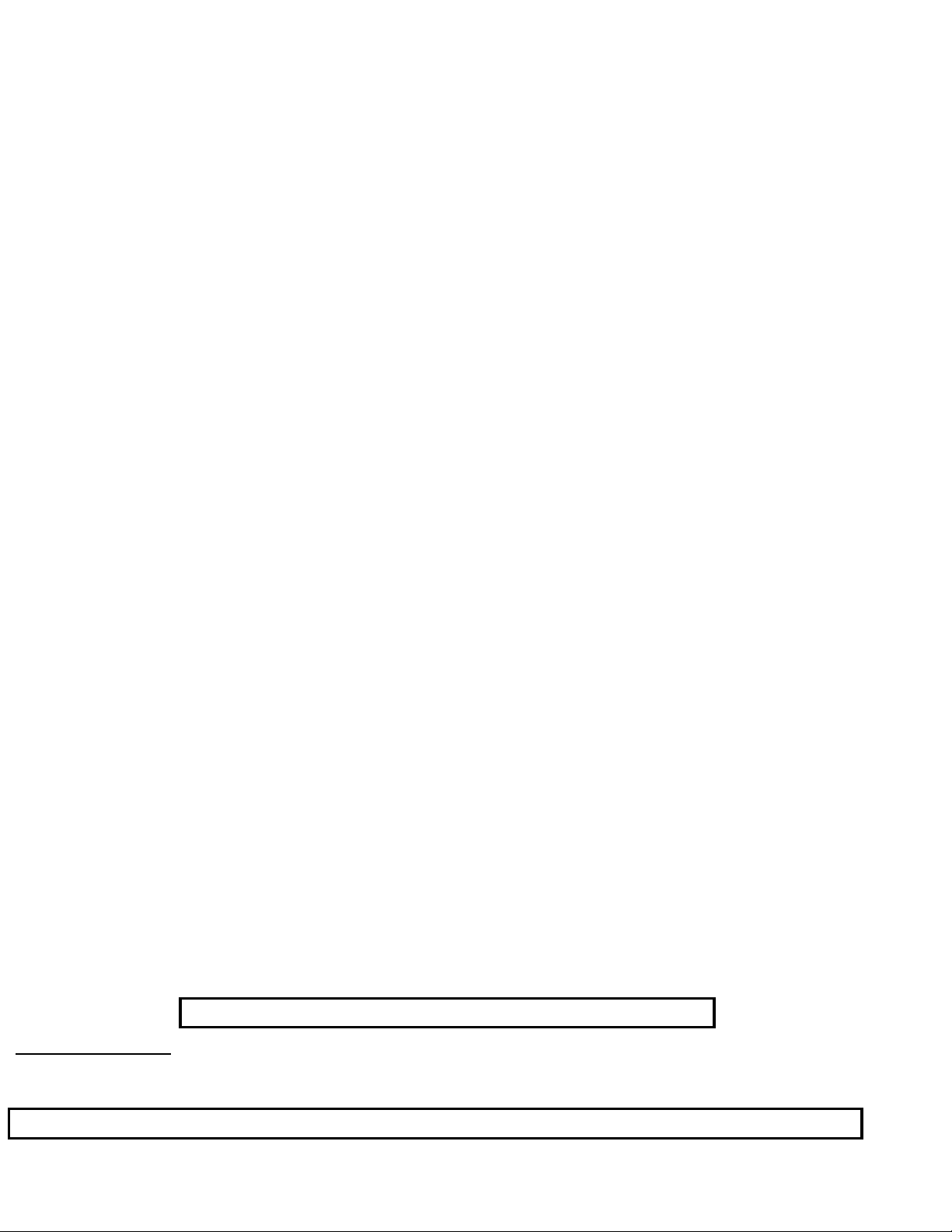
Philips Consumer Electronics
Technical Service Data
Service and Quality
Service Publications Dept.
One Philips Drive
P.O. Box 14810
Knoxville, TN 37914
Manual 7629
Model no.: 27PS60S321
First Publish: 12740 T8
Rev. Date: 2002-06-06
Print Date: 7/8/2004
Parts List
REFER TO SAFETY GUIDELINES
SAFETY NOTICE:
HIMSELF WITH THE CHASSIS AND BE AWARE OF THE NECESSARY SAFETY PRECAUTIONS
TO BE USED WHEN SERVICING ELECTRONIC EQUIPMENT CONTAINING HIGH VOLTAGES.
CAUTION: USE A SEPARATE ISOLATION TRANSFORMER FOR THIS UNIT WHEN SERVICING
© Philips Electronics North America Corporation Visit our World Wide Web Site at http://www.forceonline.com
ANY PERSON ATTEMPTING TO SERVICE THIS CHASSIS MUST FAMILIARIZE
Page 22
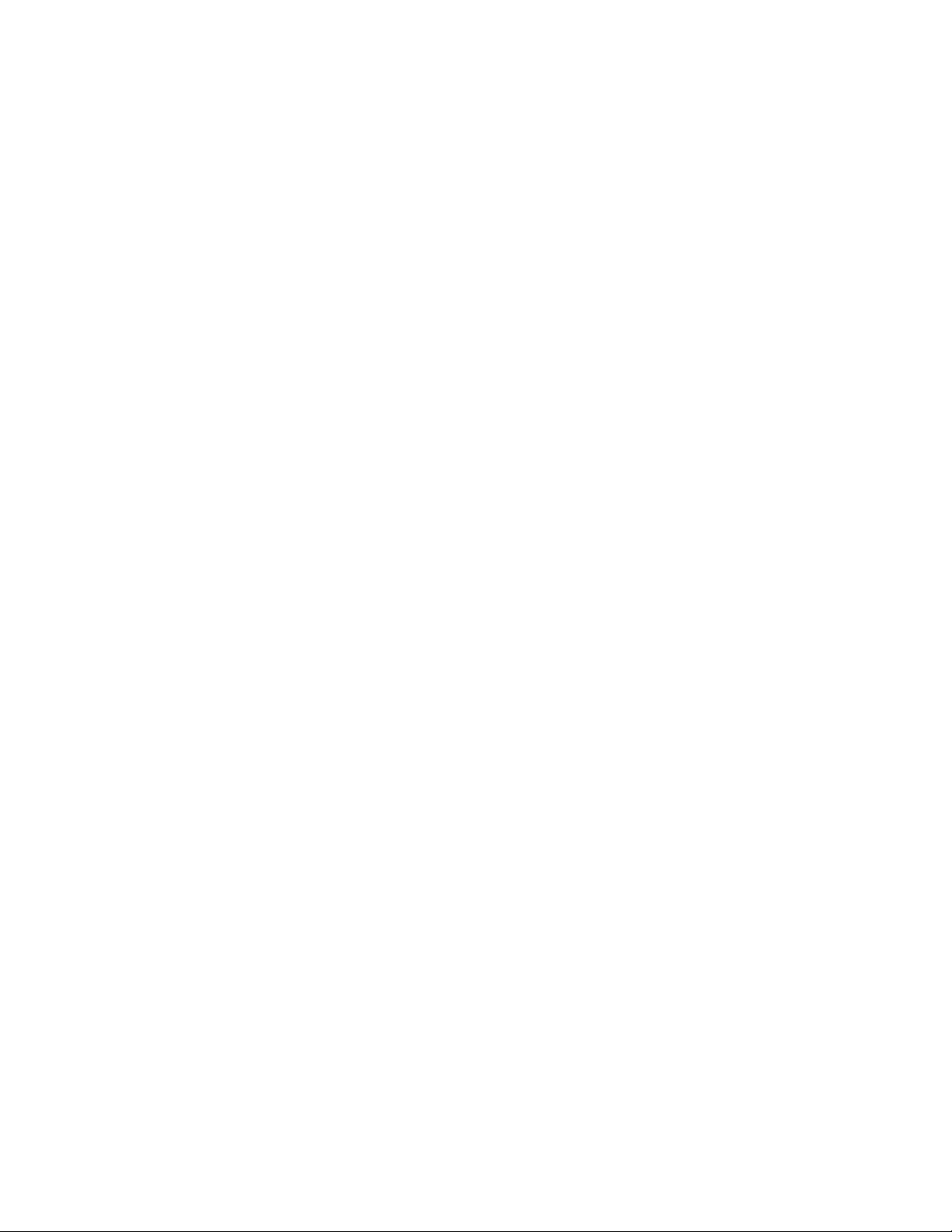
27PS60S321 - Manual no. 7629 Page: 1
Cabinet & Accessory Parts
Cabinet & Accessory Parts
S AC01 AC Cord. . . . . . . . . . . . . . . 3135 010 03831
AC03 Battery, 1.5V, 2-PACK. . . . . . . . 9299 000 65263
AC04 Cabinet Back Assembly. . . . . . . . 3121 237 52451
AC09 Clip, Anode Lead . . . . . . . . . . 3135 014 04471
S AC10 CRT, A68AJB82X11 . . . . . . . . . . 9301 891 90631
AC11 Customer Control Buttons . . . . . . 3139 137 83131
S AC12 Degaussing Coil. . . . . . . . . . . 2422 549 43967
AC13 Holder, Degaussing Coil (4 Used) . . 3135 013 01641
AC16 Owner's Manual . . . . . . . . . . . 3121 235 20111
AC16b Quick Use Guide. . . . . . . . . . . 3121 233 40911
REMOTE Remote Transmitter, RC19041001/01. . 3139 228 86501
AC20 Cabinet Front Assembly f/27PS60S321. 3121 237 51791
AC20a Cabinet Front. . . . . . . . . . . . 3139 137 83171
AC20b Chassis Guide. . . . . . . . . . . . 3139 124 31381
AC20d Light Guide. . . . . . . . . . . . . 3139 124 35111
AC20f Power Button . . . . . . . . . . . . 3139 137 83141
AC20j Speaker, Full Range, 16ohm, 5W (2 Use
d). . . . . . . . . . . . . . . . . . 2422 264 00411
S AC21 Deflection Yoke. . . . . . . . . . . 3313 203 01242
Main Chassis Assembly Parts
Main Chassis Assembly Parts
0127 Socket Fuse. . . . . . . . . . . . . 2422 088 00271
S 0211 Connector, 2 Pin . . . . . . . . . . 2422 025 16269
S 0212 Connector, 2 Pin . . . . . . . . . . 2422 025 16375
0217 Connector, 5 Pin . . . . . . . . . . 2422 025 12481
0219 Connector, 6 Pin . . . . . . . . . . 2422 025 12482
0220 Connector, 5 Pin . . . . . . . . . . 2422 025 04853
S 0221 Connector, 4 Pin . . . . . . . . . . 2422 025 15503
S 0222 Connector, 2 Pin . . . . . . . . . . 2422 025 10646
0223 Socket, Cinch, 9 Pin . . . . . . . . 2422 026 05236
0225 Socket, MDIN, 10 Pin . . . . . . . . 2422 026 04926
0226 Connector, 4 Pin . . . . . . . . . . 2422 025 12479
0229 Connector, 7 Pin . . . . . . . . . . 2422 025 11244
0240 Connector, 4 Pin . . . . . . . . . . 2422 025 12479
0242 Connector, 5 Pin . . . . . . . . . . 2422 025 12481
0243 Connector, 6 Pin . . . . . . . . . . 2422 025 04854
0246 Connector, 5 Pin . . . . . . . . . . 2422 025 12481
0267 Connector, 3 Pin . . . . . . . . . . 2412 020 00725
0269 Socket, Cinch, 3 Pin . . . . . . . . 2422 026 05182
0284 Connector, 4 Pin . . . . . . . . . . 2422 025 12479
1000 Tuner, V+U PLL . . . . . . . . . . . 2422 542 90108
1002 SAW Filter, 45MHZ75, OFWM1971M L . 2422 549 44518
1200 Filter, Ceramic, 4MHz5 . . . . . . . 2422 549 40807
S 1500 Fuse, 4A, 250V, IEC. . . . . . . . . 2422 086 10914
S 1515 Relay, 1P, 12V . . . . . . . . . . . 2422 132 07444
1600 Tact Switch. . . . . . . . . . . . . 2422 128 02742
1601 Tact Switch. . . . . . . . . . . . . 2422 128 02742
1602 Tact Switch. . . . . . . . . . . . . 2422 128 02742
1603 Tact Switch. . . . . . . . . . . . . 2422 128 02742
1606 Tact Switch. . . . . . . . . . . . . 2422 128 02742
1660 Crystal Resonator, 12 MHz, 20P, HC49/
U A. . . . . . . . . . . . . . . . . 2422 543 01203
1831 Crystal Resonator, 18MHZ432 12P HC49
/U A . . . . . . . . . . . . . . . . 2422 543 00842
2004 Cap, 47n, 10%, 16v, Ceramic. . . . . 3198 017 34730
2005 Cap, 10u, 20%, 50v, Electrolytic . . 3198 025 51090
2006 Cap, 470u, 20%, 16v, Electrolytic. . 3198 025 24710
2007 Cap, 100n, +80/-20%, 25v, Ceramic. . 3198 023 41040
2008 Cap, 100u, 20%, 25v, Electrolytic. . 3198 025 31010
2009 Cap, 22n, 10%, 25v, Ceramic. . . . . 3198 017 32230
2101 Cap, 470n, +80/-20%, 16v, Ceramic. . 3198 017 24740
2102 Cap, 22p, 5%, 50v, Ceramic . . . . . 3198 016 02290
2103 Cap, 330p, 10%, 50v, Ceramic . . . . 3198 017 33310
2104 Cap, 330p, 5%, 50v, Ceramic. . . . . 3198 016 33310
2105 Cap, 10u, 20%, 50v, Electrolytic . . 3198 025 51090
2106 Cap, 10u, 20%, 50v, Electrolytic . . 3198 025 51090
2111 Cap, 22p, 5%, 50v, Ceramic . . . . . 3198 016 02290
2112 Cap, 22p, 5%, 50v, Ceramic . . . . . 3198 016 02290
2113 Cap, 22p, 5%, 50v, Ceramic . . . . . 3198 016 02290
2121 Cap, 22p, 5%, 50v, Ceramic . . . . . 3198 016 02290
2122 Cap, 330p, 5%, 50v, Ceramic. . . . . 3198 016 33310
2123 Cap, 2u2, +80/-20%, 10v, Ceramic . . 3198 017 22250
2124 Cap, 330p, 5%, 50v, Ceramic. . . . . 3198 016 33310
2125 Cap, 2u2, +80/-20%, 10v, Ceramic . . 3198 017 22250
2131 Cap, 330p, 5%, 50v, Ceramic. . . . . 3198 016 33310
2132 Cap, 2u2, +80/-20%, 10v, Ceramic . . 3198 017 22250
2133 Cap, 330p, 5%, 50v, Ceramic. . . . . 3198 016 33310
2134 Cap, 2u2, +80/-20%, 10v, Ceramic . . 3198 017 22250
2135 Cap, 22p, 5%, 50v, Ceramic . . . . . 3198 016 02290
2136 Cap, 22p, 5%, 50v, Ceramic . . . . . 3198 016 02290
2141 Cap, 330p, 5%, 50v, Ceramic. . . . . 3198 016 33310
2143 Cap, 100n, +80/-20%, 25v, Ceramic. . 3198 023 41040
2150 Cap, 150n, 10%, 16v, Ceramic . . . . 2238 780 15652
2171 Cap, 2n2, 10%, 50v, Ceramic. . . . . 3198 019 12220
2181 Cap, 22p, 5%, 50v, Ceramic . . . . . 3198 016 02290
2184 Cap, 2u2, +80/-20%, 10v, Ceramic . . 3198 017 22250
2201 Cap, 100n, +80/-20%, 25v, Ceramic. . 3198 023 21040
2202 Cap, 100n, +80/-20%, 25v, Ceramic. . 3198 023 21040
2203 Cap, 100n, +80/-20%, 25v, Ceramic. . 3198 023 41040
S = Safety Part Be sure to use exact replacement part.
2204 Cap, 100n, +80/-20%, 25v, Ceramic. . 3198 023 41040
2205 Cap, 220n, +80/-20%, 25v, Ceramic. . 3198 023 22240
2208 Cap, 100n, +80/-20%, 25v, Ceramic. . 3198 023 41040
2209 Cap, 4u7, 20%, 50v, Electrolytic . . 3198 025 54780
2210 Cap, 1u, +80/-20%, 16v, Ceramic. . . 3198 017 21050
2211 Cap, 470n, +80/-20%, 10v, Ceramic. . 3198 017 44740
2213 Cap, 22n, 10%, 50v, Ceramic. . . . . 3198 017 02230
2214 Cap, 22n, 10%, 50v, Ceramic. . . . . 3198 017 02230
2215 Cap, 22n, 10%, 50v, Ceramic. . . . . 3198 017 02230
2216 Cap, 1000u, 20%, 16v, Electrolytic . 3198 026 21020
2217 Cap, 22n, 10%, 25v, Ceramic. . . . . 3198 017 32230
2219 Cap, 220n, +80/-20%, 25v, Ceramic. . 3198 023 22240
2220 Cap, 470n, 10%, 50v, Polyester . . . 3198 014 04740
2221 Cap, 22n, 10%, 50v, Ceramic. . . . . 3198 017 02230
2241 Cap, 1n5, 10%, 50v, Ceramic. . . . . 3198 017 31520
2242 Cap, 1u, +80/-20%, 10v, Ceramic. . . 3198 017 41050
2243 Cap, 2n2, 10%, 50v, Ceramic. . . . . 3198 017 02220
2244 Cap, 100n, 5%, 63v, Metallized Polyes
ter. . . . . . . . . . . . . . . . . 2222 370 76104
2245 Cap, 220n, +80/-20%, 16v, Ceramic. . 3198 023 22240
2247 Cap, 1000u, 20%, 16v, Electrolytic . 3198 026 21020
2248 Cap, 22n, 10%, 50v, Ceramic. . . . . 3198 017 02230
2249 Cap, 22n, 10%, 25v, Ceramic. . . . . 3198 017 32230
2250 Cap, 2u2, 20%, 50v, Electrolytic . . 3198 025 52280
2252 Cap, 1n, 5%, 25v, Ceramic. . . . . . 3198 016 31020
2253 Cap, 1n, 5%, 25v, Ceramic. . . . . . 3198 016 31020
2254 Res, Zero ohm, Chip Jumper . . . . . 3198 021 90020
2405 Cap, 220u, 20%, 25v, Electrolytic. . 3198 025 32210
2441 Cap, 1u, 20%, 50v, Electrolytic. . . 3198 025 51080
2443 Cap, 47n, +80/-20%, 50v, Ceramic . . 3198 017 24730
2444 Cap, 1u, 20%, 50v, Electrolytic. . . 3198 025 51080
2450 Cap, 47u, 20%, 160v, Electrolytic. . 2020 021 91139
2451 Cap, 15n, 10%, 50v, Polyester. . . . 3198 014 01530
2452 Cap, 180p, 5%, 50v, Ceramic. . . . . 3198 016 01810
2455 Cap, 47u, 20%, 25v, Electrolytic . . 3198 025 34790
2457 Cap, 470n, 5%, 250v, Polypropylene . 2222 479 90023
2458 Cap, 2u2, 20%, 100v, Electrolytic. . 2020 021 91331
2459 Cap, 680p, 10%, 500v, Ceramic. . . . 3198 019 46810
2460 Cap, 100p, 5%, 50v, Ceramic. . . . . 3198 016 01010
2462 Cap, 330n, 10%, 250v, Polypropylene 2022 333 00084
2463 Cap, 680p, 10%, 2kV, Ceramic . . . . 2020 558 90485
2463 Cap, 1.2nF, 10%, 2kV, Ceramic. . . . 2020 558 90488
2465 Cap, 11n, 5%, 1600v, Polypropylene . 2222 375 90155
2471 Cap, 100n, 10%, 50v, Polyester . . . 3198 014 01040
2472 Cap, 150n, 10%, 63v, Metallized Polye
ster . . . . . . . . . . . . . . . . 2222 365 75154
2473 Cap, 100n, 10%, 63v, Metallized Polye
ster . . . . . . . . . . . . . . . . 2222 365 75104
2474 Cap, 2n2, 10%, 50v, Ceramic. . . . . 3198 017 02220
2475 Cap, 2n2, 10%, 50v, Ceramic. . . . . 3198 017 02220
2476 Cap, 4n7, 10%, 50v, Ceramic. . . . . 3198 017 04720
2480 Cap, 47u, 20%, 25v, Electrolytic . . 2020 021 90586
2481 Cap, 470p, 10%, 500v, Ceramic. . . . 3198 019 44710
2482 Cap, 68n, 10%, 250v, Polyester . . . 2222 347 90234
2485 Cap, 4u7, 20%, 250v, Electrolytic. . 2020 021 90856
2486 Cap, 470u, 20%, 16v, Electrolytic. . 2020 021 91577
2487 Cap, 47u, 20%, 50v, Electrolytic . . 2020 021 90854
2488 Cap, 1000u, 20%, 16v, Electrolytic . 2020 021 91049
2489 Cap, 470u, 20%, 16v, Electrolytic. . 2020 021 91577
2491 Cap, 1n, 10%, 500v, Ceramic. . . . . 3198 019 41020
S 2500 Cap, 470n, 20%, 275v, Metallized Poly
propylene. . . . . . . . . . . . . . 2222 336 29148
2501 Cap, 2n2, 10%, 1000v, Ceramic. . . . 3198 019 52220
2502 Cap, 2n2, 10%, 1000v, Ceramic. . . . 3198 019 52220
2503 Cap, 470u, 20%, 200v, Electrolytic . 2020 024 90626
2505 Cap, 2n2, 10%, 1000v, Ceramic. . . . 3198 019 52220
2507 Cap, 470p, 10%, 50v, Ceramic . . . . 3198 017 04710
2508 Cap, 470p, 10%, 1000v, Ceramic . . . 3198 019 64710
S 2515 Cap, 1n5, 20%, v, Ceramic. . . . . . 2020 554 90128
2520 Cap, 100n, 10%, 16v, Ceramic . . . . 3198 017 01040
2521 Cap, 22u, 20%, 50v, Electrolytic . . 3198 025 52290
2522 Cap, 100n, 10%, 16v, Ceramic . . . . 3198 017 01040
2523 Cap, 1n5, 10%, 2000v, Ceramic. . . . 2020 558 90489
2525 Cap, 470p, 10%, 50v, Ceramic . . . . 3198 017 04710
2527 Cap, 2n2, 10%, 50v, Ceramic. . . . . 3198 017 02220
2528 Cap, 1n, 10%, 50v, Ceramic . . . . . 3198 017 01020
2540 Cap, 10n, 10%, 50v, Ceramic. . . . . 3198 017 01030
2541 Cap, 10n, 10%, 50v, Ceramic. . . . . 3198 017 01030
2560 Cap, 680p, 10%, 1000v, Ceramic . . . 2020 558 90472
2561 Cap, 100u, 20%, 160v, Electrolytic . 2020 021 91654
2562 Cap, 1n, 10%, 50v, Ceramic . . . . . 3198 019 11020
2563 Cap, 100n, 10%, 50v, Polyester . . . 3198 014 01040
2564 Cap, 2u2, 20%, 25v, Electrolytic . . 2020 021 91353
2566 Cap, 470u, 20%, 6.3v, Electrolytic . 3198 025 04710
2567 Cap, 47u, 20%, 25v, Electrolytic . . 3198 025 34790
2568 Cap, 1u, 20%, 50v, Electrolytic. . . 3198 025 51080
2580 Cap, 47u, 20%, 16v, Electrolytic . . 3198 028 24790
2581 Cap, 22u, 20%, 50v, Electrolytic . . 3198 025 52290
2601 Cap, 220n, +80/-20%, 25v, Ceramic. . 3198 023 22240
2602 Cap, 100p, 5%, 50v, Ceramic. . . . . 3198 016 01010
2606 Cap, 1n, 10%, 50v, Ceramic . . . . . 3198 017 01020
2607 Cap, 33p, 5%, 50v, Ceramic . . . . . 3198 016 33390
Page 23
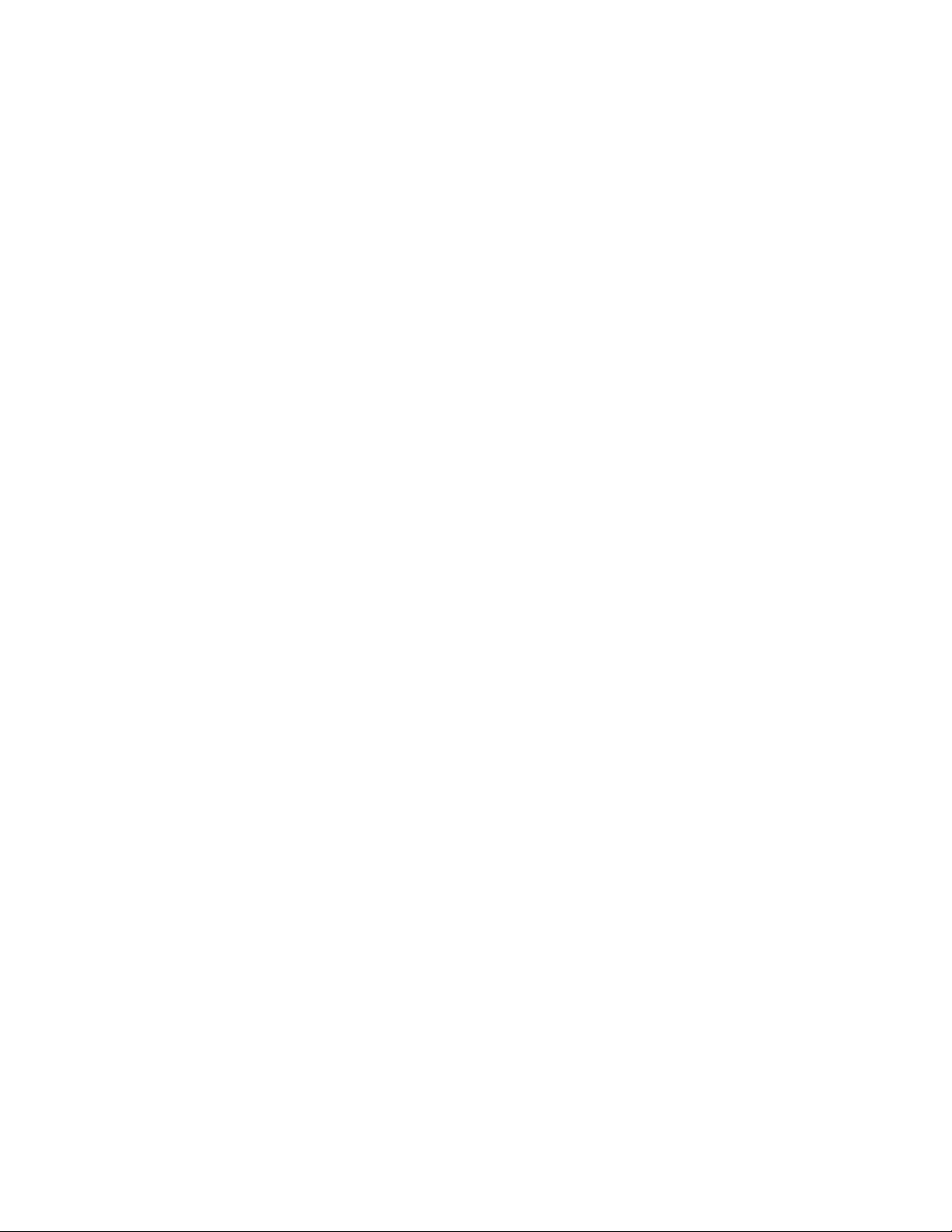
27PS60S321 (continued) Page: 2
2608 Cap, 1u, +80/-20%, 10v, Ceramic. . . 3198 017 41050
2609 Cap, 33p, 5%, 50v, Ceramic . . . . . 3198 016 33390
2611 Cap, 1u, +80/-20%, 10v, Ceramic. . . 3198 017 41050
2612 Cap, 68p, 5%, 50v, Ceramic . . . . . 3198 016 06890
2613 Cap, 68p, 5%, 50v, Ceramic . . . . . 3198 016 06890
2615 Cap, 1n, 10%, 50v, Ceramic . . . . . 3198 017 01020
2618 Cap, 1u, +80/-20%, 10v, Ceramic. . . 3198 017 41050
2619 Cap, 1u, +80/-20%, 16v, Ceramic. . . 3198 017 21050
2691 Cap, 10u, 20%, 50v, Electrolytic . . 3198 025 51090
2801 Cap, 22u, 20%, 50v, Electrolytic . . 3198 025 52290
2802 Cap, 220n, +80/-20%, 25v, Ceramic. . 3198 023 22240
2804 Cap, 2u2, +80/-20%, 10v, Ceramic . . 3198 017 22250
2805 Res, Zero ohm, Chip Jumper . . . . . 3198 021 90020
2806 Res, Zero ohm, Chip Jumper . . . . . 3198 021 90020
2831 Cap, 1p, 25%, 50v, Ceramic . . . . . 3198 016 31080
2832 Cap, 1p, 25%, 50v, Ceramic . . . . . 3198 016 31080
2833 Cap, 47p, 5%, 50v, Ceramic . . . . . 3198 016 34790
2834 Cap, 470p, 5%, 50v, Ceramic. . . . . 3198 016 34710
2835 Cap, 220p, 5%, 50v, Ceramic. . . . . 3198 016 32210
2836 Cap, 1n5, 10%, 50v, Ceramic. . . . . 3198 017 31520
2837 Cap, 4u7, 20%, 50v, Electrolytic . . 3198 025 54780
2840 Cap, 100n, +80/-20%, 25v, Ceramic. . 3198 023 41040
2841 Cap, 10u, 20%, 50v, Electrolytic . . 3198 025 51090
2842 Cap, 100n, +80/-20%, 25v, Ceramic. . 3198 023 41040
2843 Cap, 10u, 20%, 50v, Electrolytic . . 3198 025 51090
2844 Cap, 10u, 20%, 50v, Electrolytic . . 3198 025 51090
2845 Cap, 100n, +80/-20%, 25v, Ceramic. . 3198 023 41040
2846 Cap, 100u, 20%, 25v, Electrolytic. . 3198 025 31010
2849 Cap, 1n, 5%, 25v, Ceramic. . . . . . 3198 016 31020
2850 Cap, 1n, 5%, 25v, Ceramic. . . . . . 3198 016 31020
2851 Res, Zero ohm, Chip Jumper . . . . . 3198 021 90020
2852 Cap, 1n, 5%, 25v, Ceramic. . . . . . 3198 016 31020
2853 Res, Zero ohm, Chip Jumper . . . . . 3198 021 90020
2854 Cap, 1n, 5%, 25v, Ceramic. . . . . . 3198 016 31020
2855 Cap, 33p, 5%, 50v, Ceramic . . . . . 3198 016 33390
2856 Cap, 47p, 5%, 50v, Ceramic . . . . . 3198 016 34790
2857 Cap, 150p, 5%, 50v, Ceramic. . . . . 3198 016 31510
2860 Cap, 180p, 5%, 50v, Ceramic. . . . . 3198 016 31810
2894 Cap, 220p, 5%, 50v, Ceramic. . . . . 3198 016 32210
2895 Cap, 560p, 5%, 25v, Ceramic. . . . . 3198 016 35610
2897 Cap, 390p, 5%, 50v, Ceramic. . . . . 3198 016 33910
2898 Cap, 10n, 10%, 50v, Ceramic. . . . . 3198 017 31030
2902 Cap, 1000u, 20%, 16v, Electrolytic . 3198 026 21020
2903 Cap, 1u, 20%, 50v, Electrolytic. . . 3198 025 51080
2904 Cap, 470n, +80/-20%, 16v, Ceramic. . 3198 017 24740
2905 Cap, 1n, 10%, 50v, Ceramic . . . . . 3198 017 01020
2906 Cap, 470n, +80/-20%, 16v, Ceramic. . 3198 017 24740
2907 Cap, 1n, 10%, 50v, Ceramic . . . . . 3198 017 01020
2908 Cap, 10u, 20%, 50v, Electrolytic . . 3198 025 51090
2910 Cap, 3n3, 10%, 50v, Ceramic. . . . . 3198 017 03320
2911 Cap, 3n3, 10%, 50v, Ceramic. . . . . 3198 017 03320
2950 Cap, 330p, 5%, 50v, Ceramic. . . . . 3198 016 33310
3000 Res, 100 ohm, 5%, 1/6W, Carbon Film. 3198 011 01010
3001 Res, 100 ohm, 5%, 1/6W, Carbon Film. 3198 011 01010
3002 Res, Zero ohm, 'Chip' Jumper . . . . 3198 021 90030
3003 Res, 1K5, 5%, 1/16W, Metallized Glass 3198 021 31520
3004 Res, 8K2, 5%, 1/16W, Metallized Glass 3198 021 38220
3005 Res, 100 ohm, 5%, 1/6W, Carbon Film. 3198 011 01010
3101 Res, 68 ohm, 5%, 1/6W, Carbon Film . 3198 011 06890
3102 Res, 1K, 5%, 1/16W, Metallized Glass 3198 021 31020
3103 Res, 150 ohm, 5%, 1/6W, Carbon Film. 3198 011 01510
3104 Res, 220K, 5%, 1/16W, Metallized Glas 3198 021 32240
3105 Res, 150 ohm, 5%, 1/6W, Carbon Film. 3198 011 01510
3106 Res, 220K, 5%, 1/16W, Metallized Glas 3198 021 32240
3111 Res, 75 ohm, 5%, 1/6W, Carbon Film . 3198 011 07590
3112 Res, 100 ohm, 5%, 1/6W, Carbon Film. 3198 011 01010
3113 Res, 75 ohm, 5%, 1/6W, Carbon Film . 3198 011 07590
3114 Res, 100 ohm, 5%, 1/6W, Carbon Film. 3198 011 01010
3115 Res, 75 ohm, 5%, 1/6W, Carbon Film . 3198 011 07590
3116 Res, 100 ohm, 5%, 1/6W, Carbon Film. 3198 011 01010
3122 Wire Jumper, 0.58MM. . . . . . . . . 3198 036 90010
3123 Res, 150 ohm, 5%, 1/6W, Carbon Film. 3198 011 01510
3124 Res, 47K, 5%, 1/16W, Metallized Glass 3198 021 34730
3125 Res, 150 ohm, 5%, 1/6W, Carbon Film. 3198 011 01510
3126 Res, 47K, 5%, 1/16W, Metallized Glass 3198 021 34730
3131 Res, 150 ohm, 5%, 1/6W, Carbon Film. 3198 011 01510
3132 Res, 47K, 5%, 1/16W, Metallized Glass 3198 021 34730
3133 Res, 150 ohm, 5%, 1/6W, Carbon Film. 3198 011 01510
3134 Res, 47K, 5%, 1/16W, Metallized Glass 3198 021 34730
3135 Res, 75 ohm, 5%, 1/6W, Carbon Film . 3198 011 07590
3136 Res, 100 ohm, 5%, 1/6W, Carbon Film. 3198 011 01010
3138 Wire Jumper, 0.58MM. . . . . . . . . 3198 036 90010
3141 Res, 1K, 5%, 1/6W, Carbon Film . . . 3198 011 01020
3149 Res, 100K, 5%, 1/16W, Metallized Glas 3198 021 31040
3150 Res, 150K, 5%, 1/16W, Metallized Glas 3198 021 31540
3154 Res, 5K6, 5%, 1/6W, Carbon Film. . . 3198 011 05620
3156 Res, 10K, 5%, 1/6W, Carbon Film. . . 3198 011 01030
3157 Res, 1K5, 5%, 1/16W, Metallized Glass 3198 021 31520
3158 Res, 10K, 5%, 1/16W, Metallized Glass 3198 021 31030
3159 Res, 1K2, 1%, 1/10W, Metallized Glass 2120 108 92616
3170 Res, 4K7, 5%, 1/6W, Carbon Film. . . 3198 011 04720
3172 Res, 68K, 5%, 1/6W, Carbon Film. . . 3198 011 06830
S = Safety Part Be sure to use exact replacement part.
3173 Res, 10K, 5%, 1/6W, Carbon Film. . . 3198 011 01030
3174 Res, 8K2, 5%, 1/6W, Carbon Film. . . 3198 011 08220
3175 Res, 8K2, 5%, 1/6W, Carbon Film. . . 3198 011 08220
3176 Res, 100 ohm, 5%, 1/6W, Carbon Film. 3198 011 01010
3177 Res, 8K2, 5%, 1/6W, Carbon Film. . . 3198 011 08220
3178 Res, 3K9, 5%, 1/6W, Carbon Film. . . 3198 011 03920
3179 Res, 2K2, 5%, 1/6W, Carbon Film. . . 3198 011 02220
3200 Res, 390 ohm, 5%, 1/6W, Carbon Film. 3198 011 03910
3201 Res, 100 ohm, 5%, 1/6W, Carbon Film. 3198 011 01010
3202 Res, 100 ohm, 5%, 1/6W, Carbon Film. 3198 011 01010
3203 Res, 100 ohm, 5%, 1/6W, Carbon Film. 3198 011 01010
3204 Res, 22K, 5%, 1/6W, Carbon Film. . . 3198 011 02230
3206 Res, 33K, 5%, 1/16W, Metallized Glass 3198 021 33330
3207 Res, 1K, 5%, 1/6W, Carbon Film . . . 3198 011 01020
3208 Res, 220 ohm, 5%, 1/16W, Metallized G
lass . . . . . . . . . . . . . . . . 3198 021 32210
3209 Res, 68 ohm, 5%, 1/16W, Metallized Gl
ass. . . . . . . . . . . . . . . . . 3198 021 36890
3212 Res, 470 ohm, 5%, 1/16W, Metallized G
lass . . . . . . . . . . . . . . . . 3198 021 34710
3213 Res, 560 ohm, 5%, 1/6W, Carbon Film. 3198 011 05610
3214 Res, 100 ohm, 5%, 1/10W, Metallized G
lass . . . . . . . . . . . . . . . . 3198 021 51010
3215 Res, 560 ohm, 5%, 1/16W, Metallized G
lass . . . . . . . . . . . . . . . . 3198 021 35610
3216 Res, 68 ohm, 5%, 1/6W, Carbon Film . 3198 011 06890
3217 Res, 330K, 5%, 1/16W, Metallized Glas 3198 021 33340
3218 Res, 82K, 5%, 1/16W, Metallized Glass 3198 021 38230
3219 Res, 2K2, 5%, 1/16W, Metallized Glass 3198 021 32220
3220 Res, 100 ohm, 5%, 1/6W, Carbon Film. 3198 011 01010
3221 Res, 560 ohm, 5%, 1/6W, Carbon Film. 3198 011 05610
3222 Res, 100 ohm, 5%, 1/6W, Carbon Film. 3198 011 01010
3223 Res, 100 ohm, 5%, 1/10W, Metallized G
lass . . . . . . . . . . . . . . . . 3198 021 51010
3226 Res, 560 ohm, 5%, 1/16W, Metallized G
lass . . . . . . . . . . . . . . . . 3198 021 35610
3235 Res, 100 ohm, 5%, 1/6W, Carbon Film. 3198 011 01010
3241 Res, 22K, 5%, 1/16W, Metallized Glass 3198 021 32230
3242 Res, 12K, 5%, 1/10W, Metallized Glass 3198 021 51230
3244 Res, 820 ohm, 5%, 1/6W, Carbon Film. 3198 011 08210
3245 Res, 39K, 1%, 1/10W, Metallized Glass 2120 108 92633
3246 Res, 10k, 5%, Carbon . . . . . . . . 3198 021 51030
3247 Res, 680K, 5%, 1/10W, Metallized Glas 3198 021 56840
3248 Res, 33K, 5%, 1/10W, Metallized Glass 3198 021 53330
3249 Res, 820 ohm, 5%, 1/6W, Carbon Film. 3198 011 08210
3250 Res, 8K2, 5%, 1/6W, Carbon Film. . . 3198 011 08220
3251 Res, 100 ohm, 5%, 1/6W, Carbon Film. 3198 011 01010
3256 Res, 1k, 5%, Carbon. . . . . . . . . 3198 021 51020
3257 Res, 10M, 5%, 1/10W, Metallized Glass 3198 021 51060
3258 Res, 100K, 5%, 1/10W, Metallized Glas 3198 021 51040
3259 Res, 470K, 5%, 1/10W, Metallized Glas 3198 021 54740
3441 Res, 100 ohm, 5%, 1/10W, Metallized G
lass . . . . . . . . . . . . . . . . 3198 021 51010
3442 Res, Zero ohm, Chip Jumper . . . . . 3198 021 90020
3443 Res, 1M, 5%, 1/10W, Metallized Glass 3198 021 51050
3445 Res, 15K, 5%, 1/6W, Carbon Film. . . 3198 011 01530
3446 Res, 5K6, 5%, 1/6W, Carbon Film. . . 3198 011 05620
3447 Res, 56 ohm, 5%, 1/4W, Carbon Film . 2120 101 74569
3448 Res, 470 ohm, 5%, 1/6W, Carbon Film. 3198 011 04710
3449 Res, 68 ohm, 5%, 1/6W, Carbon Film . 3198 011 06890
3450 Res, 33 ohm, 5%, 1/6W, Carbon Film . 3198 011 03390
S 3451 Res, 10 ohm, 5%, 1/3W, Metal Film. . 2306 204 03109
3452 Res, 10K, 1%, 3/5W, Metal Film . . . 2312 915 11003
3453 Res, 1K, 5%, 1/6W, Carbon Film . . . 3198 011 01020
3454 Res, 3K9, 1%, 3/5W, Metal Film . . . 2312 915 13902
3455 Res, 6R8, 5%, 1 1/3W, Metal Film . . 3198 012 26880
3456 Res, Zero ohm, Chip Jumper . . . . . 3198 021 90020
3457 Res, Zero ohm, Chip Jumper . . . . . 3198 021 90020
3458 Res, 1K, 5%, 1/6W, Carbon Film . . . 3198 011 01020
3459 Res, 15K, 5%, 1 1/3W, Metal Film . . 3198 012 21530
3460 Res, 3K9, 5%, 1/6W, Carbon Film. . . 3198 011 03920
3463 Res, 33 ohm, 5%, 1/6W, Carbon Film . 3198 011 03390
3465 Res, 27K, 1%, 3/5W, Metal Film . . . 2312 915 12703
3468 Res, 220 ohm, 5%, 1/6W, Carbon Film. 3198 011 02210
3469 Res, 3K3, 5%, 1/6W, Carbon Film. . . 3198 011 03320
3470 Res, 330K, 5%, 1/10W, Metallized Glas 3198 021 53340
3471 Res, 3R3, 1%, 3/5W, Metal Film . . . 2312 915 13308
3472 Res, 3R3, 1%, 3/5W, Metal Film . . . 2312 915 13308
3473 Res, 3R3, 1%, 3/5W, Metal Film . . . 2312 915 13308
3474 Res, 2K2, 1%, 3/5W, Metal Film . . . 2312 915 12202
3475 Res, 2K2, 1%, 3/5W, Metal Film . . . 2312 915 12202
3477 Res, 150 ohm, 5%, 1/6W, Carbon Film. 3198 011 01510
3478 Res, 150 ohm, 5%, 1/6W, Carbon Film. 3198 011 01510
3479 Res, 2K7, 5%, 1/10W, Metallized Glass 3198 021 52720
3480 Res, 1R5, 5%, 1/4W, Carbon Film. . . 2120 101 74158
3481 Res, 12k, 1%, Metal Film . . . . . . 2312 915 11203
3482 Res, 12k, 1%, Metal Film . . . . . . 2312 915 11203
3484 Res, 3K9, 5%, 1/6W, Carbon Film. . . 3198 011 03920
3486 Res, 33 ohm, 5%, 2 1/2W, Metal Film. 3198 012 33390
3488 Res, 4R7, 5%, 1/2W, Metal Film . . . 2306 207 03478
3490 Res, 8K2, 5%, 1/6W, Carbon Film. . . 3198 011 08220
3492 Res, 1k, 5%, Carbon. . . . . . . . . 3198 021 51020
Page 24
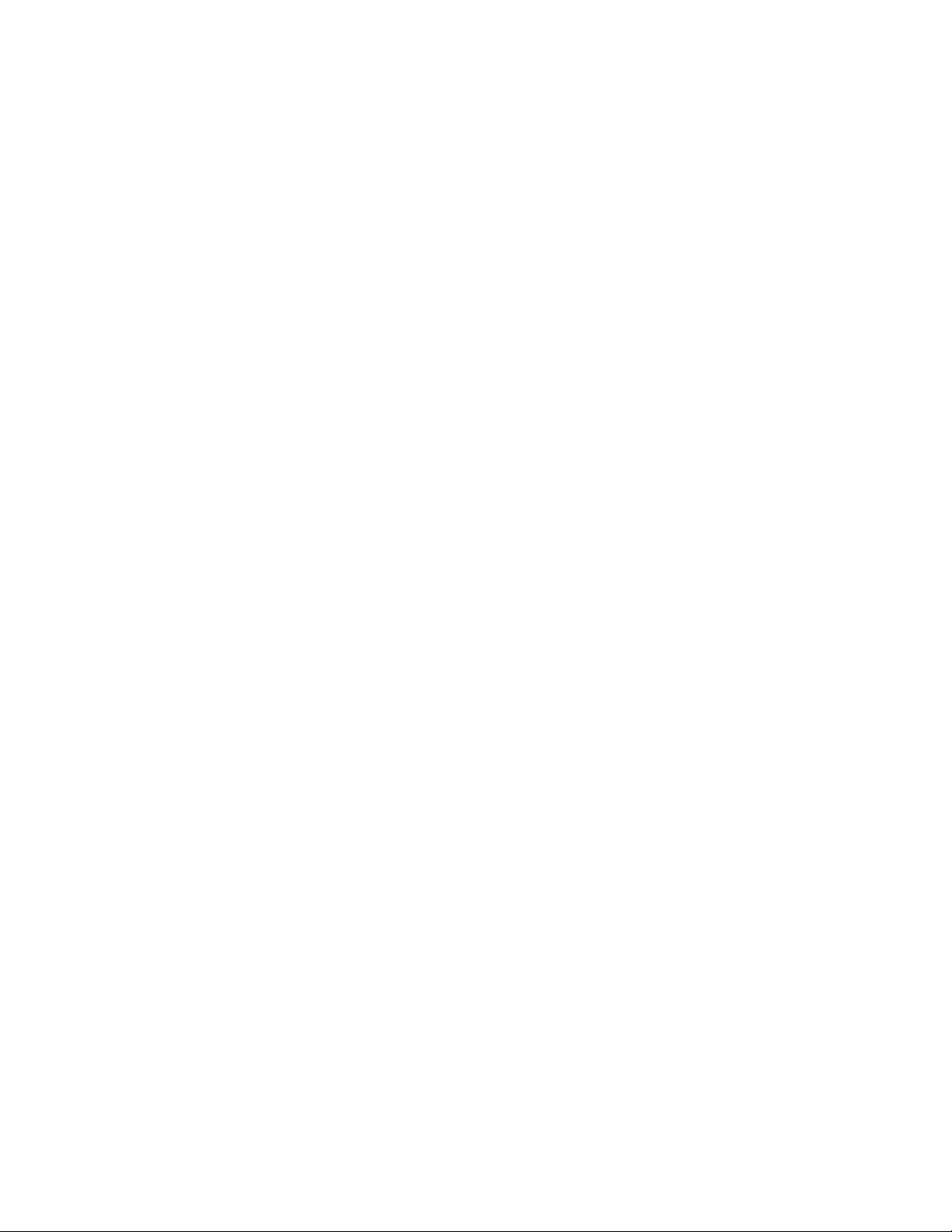
27PS60S321 (continued) Page: 3
3493 Res, 6R8, 5%, 1/3W, Metal Film . . . 2306 204 03688
3494 Res, 4R7, 5%, 1/2W, Metal Film . . . 2306 207 03478
3495 Res, 22k, 5%, Carbon . . . . . . . . 3198 021 52230
3496 Res, 100K, 5%, 1/10W, Metallized Glas 3198 021 51040
3497 Res, 100K, 5%, 1/10W, Metallized Glas 3198 021 51040
3498 Res, 12K, 5%, 1/10W, Metallized Glass 3198 021 51230
3499 Res, 10k, 5%, Carbon . . . . . . . . 3198 021 51030
S 3500 Res, 3M3, 5%, 1/2W, Metallized Glass 2322 242 13335
S 3501 Res, 3M3, 5%, 1/2W, Metallized Glass 2322 242 13335
3504 Res, 3 ohm, +30%/-20%, 144v, PTC, Car
bon Film . . . . . . . . . . . . . . 2122 663 00019
S 3506 Res, 1M5, 5%, 1/2W, Metallized Glass 2322 242 13155
S 3507 Surge Protector, DSP-301N-A21F A. . 2422 549 43073
S 3508 Res, 220 ohm, 20%, 1/2W, Carbon Film 3198 013 02210
3510 Res, 4.7 ohm, 20%, 3W1, NTC, Carbon F
ilm. . . . . . . . . . . . . . . . . 2122 612 00056
3519 Res, 270 ohm, 5%, 1/6W, Carbon Film. 3198 011 02710
3520 Res, 1K2, 5%, 1/10W, Metallized Glass 3198 021 51220
3521 Res, 4R7, 5%, 1/6W, Carbon Film. . . 3198 011 04780
3522 Res, 330K, 5%, 1/10W, Metallized Glas 3198 021 53340
S 3523 Res, 100 ohm, 5%, 1/3W, Metal Film . 2306 204 03101
3524 Res, 56K, 5%, 1/10W, Metallized Glass 3198 021 55630
3525 Res, 1k, 5%, Carbon. . . . . . . . . 3198 021 51020
3526 Res, 0R1, 5%, 3/5W, Metal Film . . . 3198 012 11070
3527 Res, 0R33, 5%, 3/5W, Metal Film. . . 3198 012 13370
3528 Res, Zero ohm, Chip Jumper . . . . . 3198 021 90020
3529 Res, 47K, 5%, 1/10W, Metallized Glass 3198 021 54730
3530 Res, 10k, 5%, Carbon . . . . . . . . 3198 021 51030
3531 Res, 4K7, 5%, 1/10W, Metallized Glass 3198 021 54720
S 3532 Res, 2K2, 5%, 1/3W, Metal Film . . . 2306 204 03222
3541 Res, 470 ohm, 5%, 1/10W, Metallized G
lass . . . . . . . . . . . . . . . . 3198 021 54710
3542 Res, 1K5, 5%, 1/10W, Metallized Glass 3198 021 51520
3543 Res, 82K, 1%, 3/5W, Metal Film . . . 2312 915 18203
3544 Res, 4K7, 1%, 1/8W, Metallized Glass 2322 734 64702
3545 Res, 270K, 5%, 1/8W, Metallized Glass 2322 730 61274
3548 Res, 15K, 5%, 1/10W, Metallized Glass 3198 021 51530
3552 Res, 4K7, 5%, 1/10W, Metallized Glass 3198 021 54720
3557 Res, 1k, 5%, Carbon. . . . . . . . . 3198 021 51020
3560 Res, 47 ohm, 5%, 1/6W, Carbon Film . 3198 011 04790
3561 Res, 100 ohm, 5%, 1/6W, Carbon Film. 3198 011 01010
3562 Res, 12K, 5%, 1/10W, Metallized Glass 3198 021 51230
3563 Res, 5K6, 5%, 1/10W, Metallized Glass 3198 021 55620
3564 Res, 0R1, 5%, 1 1/3W, Metal Film . . 3198 012 21070
3565 Res, 330 ohm, 5%, 1W, Metal Film . . 3198 012 13310
3566 Res, 2K2, 5%, 1/10W, Metallized Glass 3198 021 52220
3567 Res, 1K8, 5%, 1/16W, Metallized Glass 3198 021 31820
3568 Res, 8K2, 5%, 1/10W, Metallized Glass 3198 021 58220
3569 Res, 5K6, 5%, 1/10W, Metallized Glass 3198 021 55620
3580 Res, 47K, 5%, 1/10W, Metallized Glass 3198 021 54730
3594 Res, 330 ohm, 5%, 1/10W, Metallized G
lass . . . . . . . . . . . . . . . . 3198 021 53310
3595 Res, 220K, 5%, 1/10W, Metallized Glas 3198 021 52240
3596 Res, 220K, 5%, 1/10W, Metallized Glas 3198 021 52240
3601 Res, 8K2, 5%, 1/6W, Carbon Film. . . 3198 011 08220
3603 Res, 100 ohm, 5%, 1/6W, Carbon Film. 3198 011 01010
3604 Res, 100 ohm, 5%, 1/6W, Carbon Film. 3198 011 01010
3605 Res, 4K7, 5%, 1/16W, Metallized Glass 3198 021 34720
3606 Res, 2K2, 5%, 1/6W, Carbon Film. . . 3198 011 02220
3607 Res, 2K2, 5%, 1/6W, Carbon Film. . . 3198 011 02220
3608 Res, 100 ohm, 5%, 1/6W, Carbon Film. 3198 011 01010
3609 Res, 1K, 5%, 1/6W, Carbon Film . . . 3198 011 01020
3610 Res, 8K2, 5%, 1/6W, Carbon Film. . . 3198 011 08220
3611 Res, 100 ohm, 5%, 1/16W, Metallized G
lass . . . . . . . . . . . . . . . . 3198 021 31010
3618 Res, 6K8, 5%, 1/6W, Carbon Film. . . 3198 011 06820
3622 Res, 100 ohm, 5%, 1/10W, Metallized G
lass . . . . . . . . . . . . . . . . 3198 021 51010
3623 Res, 4K7, 5%, 1/16W, Metallized Glass 3198 021 34720
3624 Res, 100 ohm, 5%, 1/6W, Carbon Film. 3198 011 01010
3625 Res, 100 ohm, 5%, 1/6W, Carbon Film. 3198 011 01010
3626 Res, 4K7, 5%, 1/16W, Metallized Glass 3198 021 34720
3627 Res, 4K7, 5%, 1/16W, Metallized Glass 3198 021 34720
3628 Res, 10K, 5%, 1/16W, Metallized Glass 3198 021 31030
3630 Res, 2K2, 5%, 1/16W, Metallized Glass 3198 021 32220
3632 Res, Zero ohm, Chip Jumper . . . . . 3198 021 90020
3634 Res, 100 ohm, 5%, 1/6W, Carbon Film. 3198 011 01010
3635 Res, 100 ohm, 5%, 1/6W, Carbon Film. 3198 011 01010
3636 Res, 100 ohm, 5%, 1/10W, Metallized G
lass . . . . . . . . . . . . . . . . 3198 021 51010
3638 Res, 75 ohm, 5%, 1/16W, Metallized Gl
ass. . . . . . . . . . . . . . . . . 3198 021 37590
3639 Res, Zero ohm, Chip Jumper . . . . . 3198 021 90020
3681 Res, 390 ohm, 5%, 1/16W, Metallized G
lass . . . . . . . . . . . . . . . . 3198 021 33910
3682 Res, 3K3, 5%, 1/16W, Metallized Glass 3198 021 33320
3683 Res, 390 ohm, 5%, 1/16W, Metallized G
lass . . . . . . . . . . . . . . . . 3198 021 33910
3684 Res, 560 ohm, 5%, 1/16W, Metallized G
lass . . . . . . . . . . . . . . . . 3198 021 35610
3685 Res, 560 ohm, 5%, 1/16W, Metallized G
lass . . . . . . . . . . . . . . . . 3198 021 35610
S = Safety Part Be sure to use exact replacement part.
3686 Res, 1K5, 5%, 1/16W, Metallized Glass 3198 021 31520
3691 Res, 330 ohm, 5%, 1/16W, Metallized G
lass . . . . . . . . . . . . . . . . 3198 021 33310
3693 Res, 220 ohm, 5%, 1/16W, Metallized G
lass . . . . . . . . . . . . . . . . 3198 021 32210
3694 Res, 4K7, 5%, 1/16W, Metallized Glass 3198 021 34720
3801 Res, 220 ohm, 5%, 1/6W, Carbon Film. 3198 011 02210
3802 Res, 1K, 5%, 1/6W, Carbon Film . . . 3198 011 01020
3809 Res, 75 ohm, 5%, 1/16W, Metallized Gl
ass. . . . . . . . . . . . . . . . . 3198 021 37590
3810 Res, 75 ohm, 5%, 1/16W, Metallized Gl
ass. . . . . . . . . . . . . . . . . 3198 021 37590
3831 Res, 47K, 5%, 1/16W, Metallized Glass 3198 021 34730
3832 Res, 100 ohm, 5%, 1/6W, Carbon Film. 3198 011 01010
3833 Res, 100 ohm, 5%, 1/6W, Carbon Film. 3198 011 01010
3836 Res, 1K, 5%, 1/16W, Metallized Glass 3198 021 31020
3837 Res, 100 ohm, 5%, 1/6W, Carbon Film. 3198 011 01010
3838 Res, 1K, 5%, 1/16W, Metallized Glass 3198 021 31020
3839 Res, 100 ohm, 5%, 1/6W, Carbon Film. 3198 011 01010
3843 Res, 2K2, 5%, 1/16W, Metallized Glass 3198 021 32220
3901 Res, 1K, 5%, 1/16W, Metallized Glass 3198 021 31020
3902 Res, 3K3, 5%, 1/16W, Metallized Glass 3198 021 33320
3903 Res, 3K3, 5%, 1/16W, Metallized Glass 3198 021 33320
3904 Res, 10K, 5%, 1/16W, Metallized Glass 3198 021 31030
3905 Res, 3K3, 5%, 1/16W, Metallized Glass 3198 021 33320
3906 Res, 10K, 5%, 1/16W, Metallized Glass 3198 021 31030
3907 Res, 8K2, 5%, 1/16W, Metallized Glass 3198 021 38220
4001 Res, Zero ohm, 'Chip' Jumper . . . . 3198 021 90030
4002 Res, Zero ohm, 'Chip' Jumper . . . . 3198 021 90030
4170 Res, Zero ohm, Chip Jumper . . . . . 3198 021 90020
4181 Res, Zero ohm, 'Chip' Jumper . . . . 3198 021 90030
4209 Res, Zero ohm, 'Chip' Jumper . . . . 3198 021 90030
4216 Res, Zero ohm, 'Chip' Jumper . . . . 3198 021 90030
4217 Res, Zero ohm, 'Chip' Jumper . . . . 3198 021 90030
4401 Res, Zero ohm, Chip Jumper . . . . . 3198 021 90020
4402 Res, Zero ohm, Chip Jumper . . . . . 3198 021 90020
4430 Res, Zero ohm, Chip Jumper . . . . . 3198 021 90020
4500 Res, Zero ohm, Chip Jumper . . . . . 3198 021 90020
4601 Res, Zero ohm, Chip Jumper . . . . . 3198 021 90020
4613 Res, Zero ohm, Chip Jumper . . . . . 3198 021 90020
4614 Res, Zero ohm, Chip Jumper . . . . . 3198 021 90020
4615 Res, Zero ohm, 'Chip' Jumper . . . . 3198 021 90030
4617 Res, Zero ohm, Chip Jumper . . . . . 3198 021 90020
4618 Res, Zero ohm, Chip Jumper . . . . . 3198 021 90020
4619 Res, Zero ohm, Chip Jumper . . . . . 3198 021 90020
4622 Res, Zero ohm, Chip Jumper . . . . . 3198 021 90020
4623 Res, Zero ohm, Chip Jumper . . . . . 3198 021 90020
4691 Res, Zero ohm, Chip Jumper . . . . . 3198 021 90020
4692 Res, Zero ohm, Chip Jumper . . . . . 3198 021 90020
4693 Res, Zero ohm, Chip Jumper . . . . . 3198 021 90020
4696 Res, Zero ohm, Chip Jumper . . . . . 3198 021 90020
4801 Res, Zero ohm, Chip Jumper . . . . . 3198 021 90020
4831 Res, Zero ohm, Chip Jumper . . . . . 3198 021 90020
4833 Res, Zero ohm, Chip Jumper . . . . . 3198 021 90020
4835 Res, Zero ohm, Chip Jumper . . . . . 3198 021 90020
4901 Res, Zero ohm, Chip Jumper . . . . . 3198 021 90020
4903 Res, Zero ohm, Chip Jumper . . . . . 3198 021 90020
4982 Res, Zero ohm, Chip Jumper . . . . . 3198 021 90020
5001 Coil, 27u. . . . . . . . . . . . . . 3198 018 22790
5002 Coil, 820n . . . . . . . . . . . . . 3198 018 18270
5201 Coil, 6u8. . . . . . . . . . . . . . 3198 018 16880
5202 Coil, 10u. . . . . . . . . . . . . . 3198 018 21090
5204 Fixed, Inductor, 100MHz, 80 ohm. . . 3198 018 90020
5205 Fixed, Inductor, 100MHz, 80 ohm. . . 3198 018 90020
5206 Wire Jumper, 0.58MM. . . . . . . . . 3198 036 90010
5241 Coil, 10u. . . . . . . . . . . . . . 3198 018 21090
5242 Coil, 10u. . . . . . . . . . . . . . 3198 018 11090
S 5445 Transformer, LOT, USLOT+U AT2078 . . 3128 138 21401
5451 Coil, 33u. . . . . . . . . . . . . . 3198 018 73390
5452 Fixed, Inductor, 100MHz, 80 ohm. . . 3198 018 90020
5457 Coil, Linear Correction, 42u . . . . 2422 535 94865
5461 Transformer, Signal Driver, SC10015-0
0 B. . . . . . . . . . . . . . . . . 2422 531 02465
5471 Coil, 3u3. . . . . . . . . . . . . . 3198 018 73380
5472 Coil, 3u3. . . . . . . . . . . . . . 3198 018 23380
5480 Fixed Inductor, 39u, 10%, LAL04. . . 2422 535 97336
S 5501 Filter, Mains, 5mH, 2A . . . . . . . 2422 549 43432
S 5520 Transformer, SMT Layer, SS39009-04 B 2422 531 02459
5521 Fixed, Inductor, 100MHz, 50R. . . . 3198 018 90010
5560 Fixed, Inductor, 100MHz, 50R. . . . 3198 018 90010
5561 Coil, 27u. . . . . . . . . . . . . . 3198 018 22790
5562 Fixed, Inductor, 100MHz, 50R. . . . 3198 018 90010
5564 Fixed, Inductor, 100MHz, 50R. . . . 3198 018 90010
5602 Coil, 5u6. . . . . . . . . . . . . . 3198 018 15680
5603 Coil, 5u6. . . . . . . . . . . . . . 3198 018 15680
5604 Coil, 5u6. . . . . . . . . . . . . . 3198 018 15680
5831 Coil, 6u8. . . . . . . . . . . . . . 3198 018 16880
5832 Coil, 6u8. . . . . . . . . . . . . . 3198 018 16880
5833 Coil, 6u8. . . . . . . . . . . . . . 3198 018 16880
5835 Coil, 12u. . . . . . . . . . . . . . 3198 018 31290
6001 Zener Diode, 33 volt . . . . . . . . 3198 010 23390
6006 Diode, Signal, 1N4148. . . . . . . . 3198 010 10010
Page 25

27PS60S321 (continued) Page: 4
6007 Diode, Signal, 1N4148. . . . . . . . 3198 010 10010
6150 Diode, Signal, BAS316. . . . . . . . 3198 010 10630
6201 Diode, Signal, BAS316. . . . . . . . 3198 010 10630
6202 Diode, Signal, BAS316. . . . . . . . 3198 010 10630
6206 Zener Diode, 6.8 volt. . . . . . . . 3198 020 56880
6445 Zener Diode, 10 volt . . . . . . . . 3198 020 51090
6447 Diode, Signal, 1N4148. . . . . . . . 3198 010 10010
6448 Zener Diode, 6.2 volt. . . . . . . . 9331 668 30133
6449 Diode, Signal, BAV99 . . . . . . . . 3198 010 10620
6453 Zener Diode, 6.8 volt. . . . . . . . 3198 020 56880
6460 Diode, Rect, BY228/24. . . . . . . . 9340 559 50112
6461 Diode, Rect, RGP30J-L7004. . . . . . 9338 617 60682
6462 Zener Diode, 9.1 volt. . . . . . . . 9331 177 80133
6465 Diode, Signal, BAV21 . . . . . . . . 3198 010 10070
6466 Diode, Signal, BAV21 . . . . . . . . 3198 010 10070
6467 Diode, Signal, BAS316. . . . . . . . 3198 010 10630
6468 Diode, Signal, BAS316. . . . . . . . 3198 010 10630
6469 Diode, Rect, BYD33J . . . . . . . . 9337 234 20133
6470 Diode, Signal, BAV99 . . . . . . . . 3198 010 10620
6476 Zener Diode, 15 volt . . . . . . . . 3198 010 21590
6481 Zener Diode, 5.6 volt. . . . . . . . 3198 010 25680
6482 Zener Diode, 9.1 volt. . . . . . . . 9331 177 80133
6483 Zener Diode, 33 volt . . . . . . . . 3198 010 23390
6485 Diode, Rect, BYD33J . . . . . . . . 9337 234 20133
6486 Diode, Rect, EGP20DL-5100. . . . . . 9322 164 42682
6487 Diode, Rect, BYD33D . . . . . . . . 9337 234 00133
6488 Diode, Rect, EGP20DL-5100. . . . . . 9322 164 42682
6500 Diode, Bridge Rect, GBU4JL-7002. . . 9322 132 55667
6520 Diode, Rect, BYD33D . . . . . . . . 9337 234 00133
6523 Diode, Signal, 1N4148. . . . . . . . 3198 010 10010
6524 Diode, Rect, 1N5062 . . . . . . . . 3198 010 10120
6525 Diode, Rect, 1N5062 . . . . . . . . 3198 010 10120
6526 Zener Diode, 22 volt . . . . . . . . 3198 020 52290
6540 Zener Diode, 6.2 volt. . . . . . . . 9331 668 30133
6541 Zener Diode, 9.1 volt. . . . . . . . 9322 150 08685
6560 Diode, Rect, BYV29X-500. . . . . . . 9340 555 59127
6562 Diode, Rect, EGP20DL-5100. . . . . . 9322 164 42682
6563 Diode, Signal, BAS316. . . . . . . . 3198 010 10630
6565 Diode, Signal, BAV70 . . . . . . . . 9331 849 10215
6566 Diode, Signal, 1N4148. . . . . . . . 3198 010 10010
6569 Diode, Signal, BAS316. . . . . . . . 3198 010 10630
6570 Zener Diode, 6.8 volt. . . . . . . . 3198 020 56880
6580 Diode, Signal, BAS316. . . . . . . . 3198 010 10630
6681 Diode Signal, IG BAT85 . . . . . . . 9336 247 60133
6691 LED, VS LTL-10224WHCR. . . . . . . . 9322 050 99682
6692 IR, Receiver, TSOP1836UH3V . . . . . 9322 127 54667
6831 Diode, Signal, 1N4148. . . . . . . . 3198 010 10010
6901 Res, Zero ohm, Chip Jumper . . . . . 3198 021 90020
7101 Transistor, NPN, BC847B. . . . . . . 3198 010 42030
7102 Transistor, PNP, BC857B. . . . . . . 3198 010 42150
7103 Transistor, NPN, BC847B. . . . . . . 3198 010 42030
7172 Transistor, PNP, BC857B. . . . . . . 3198 010 42150
7173 Transistor, NPN, BC847B. . . . . . . 3198 010 42030
7174 Transistor, PNP, BC857B. . . . . . . 3198 010 42150
7200 IC, SM TDA9587H/N1/3 . . . . . . . . 9352 716 32557
7201 Transistor, NPN, BC847B. . . . . . . 3198 010 42030
7204 Transistor, PNP, BC857B. . . . . . . 3198 010 42150
7205 Transistor, PNP, BC857B. . . . . . . 3198 010 42150
7208 Transistor, PNP, BC857B. . . . . . . 3198 010 42150
7441 Transistor, PNP, BC857B. . . . . . . 3198 010 42150
7443 Transistor, PNP, BC557B. . . . . . . 3198 020 40110
7450 Transistor, PNP, PDTA114ET . . . . . 3198 010 44010
7460 Transistor, NPN, BU4508DX. . . . . . 9340 550 92127
7461 Transistor, NPN, BC337-25. . . . . . 3198 020 43530
7462 Transistor, NPN, PDTC143ZT . . . . . 9340 547 00215
7463 Transistor, PNP, BC327-25. . . . . . 3198 020 43430
7471 IC, TDA8359J/N2. . . . . . . . . . . 9352 701 64112
7480 Transistor, NPN, BD135 . . . . . . . 3198 020 41010
7482 Transistor, NPN, BD135 . . . . . . . 3198 020 41010
S 7515 Optical Coupler, TCET1104(G) . . . . 9322 175 72667
7520 IC, TEA1507P/N1. . . . . . . . . . . 9352 673 56112
7521 FET Power STP8NC50FP . . . . . . . . 9322 160 72687
7522 Transistor, NPN, BC847B(COL) . . . . 3198 010 42030
7540 Transistor, NPN, BC547B(COL) . . . . 3198 020 40030
7541 Transistor, NPN, PDTC114ET . . . . . 9340 310 10215
7542 Transistor, PNP, BC857B(COL) . . . . 3198 010 42150
7560 IC, L78L33ACZ. . . . . . . . . . . . 9322 134 92676
7561 Transistor, NPN, PDTC143ZT . . . . . 9340 547 00215
7562 Transistor, PNP, BC857B(COL) . . . . 3198 010 42150
7564 Transistor, PNP, BC857B(COL) . . . . 3198 010 42150
7580 Transistor, PNP, BC857B(COL) . . . . 3198 010 42150
7602 IC, M24C08-WBN6. . . . . . . . . . . 9322 154 38682
7801 IC, SM HEF4052BT . . . . . . . . . . 9333 729 50653
7802 IC, SM HEF4052BT . . . . . . . . . . 9333 729 60653
7831 IC, MSP3445G-PO-B8 . . . . . . . . . 9322 160 81682
7901 IC, AN7522N. . . . . . . . . . . . . 9322 158 65667
9001 Wire Jumper, 0.58MM. . . . . . . . . 3198 036 90010
9171 Wire Jumper, 0.58MM. . . . . . . . . 3198 036 90010
9172 Wire Jumper, 0.58MM. . . . . . . . . 3198 036 90010
9173 Wire Jumper, 0.58MM. . . . . . . . . 3198 036 90010
9175 Wire Jumper, 0.58MM. . . . . . . . . 3198 036 90010
9176 Wire Jumper, 0.58MM. . . . . . . . . 3198 036 90010
S = Safety Part Be sure to use exact replacement part.
9178 Wire Jumper, 0.58MM. . . . . . . . . 3198 036 90010
9179 Wire Jumper, 0.58MM. . . . . . . . . 3198 036 90010
9181 Wire Jumper, 0.58MM. . . . . . . . . 3198 036 90010
9182 Wire Jumper, 0.58MM. . . . . . . . . 3198 036 90010
9183 Wire Jumper, 0.58MM. . . . . . . . . 3198 036 90010
9192 Wire Jumper, 0.58MM. . . . . . . . . 3198 036 90010
9193 Wire Jumper, 0.58MM. . . . . . . . . 3198 036 90010
9406 Wire Jumper, 0.58MM. . . . . . . . . 3198 036 90010
9407 Wire Jumper, 0.58MM. . . . . . . . . 3198 036 90010
9408 Wire Jumper, 0.58MM. . . . . . . . . 3198 036 90010
9409 Wire Jumper, 0.58MM. . . . . . . . . 3198 036 90010
9410 Wire Jumper, 0.58MM. . . . . . . . . 3198 036 90010
9411 Wire Jumper, 0.58MM. . . . . . . . . 3198 036 90010
9412 Wire Jumper, 0.58MM. . . . . . . . . 3198 036 90010
9413 Wire Jumper, 0.58MM. . . . . . . . . 3198 036 90010
9415 Wire Jumper, 0.58MM. . . . . . . . . 3198 036 90010
9416 Wire Jumper, 0.58MM. . . . . . . . . 3198 036 90010
9417 Wire Jumper, 0.58MM. . . . . . . . . 3198 036 90010
9418 Wire Jumper, 0.58MM. . . . . . . . . 3198 036 90010
9419 Wire Jumper, 0.58MM. . . . . . . . . 3198 036 90010
9421 Wire Jumper, 0.58MM. . . . . . . . . 3198 036 90010
9422 Wire Jumper, 0.58MM. . . . . . . . . 3198 036 90010
9423 Wire Jumper, 0.58MM. . . . . . . . . 3198 036 90010
9425 Wire Jumper, 0.58MM. . . . . . . . . 3198 036 90010
9427 Wire Jumper, 0.58MM. . . . . . . . . 3198 036 90010
9453 Wire Jumper, 0.58MM. . . . . . . . . 3198 036 90010
9460 Wire Jumper, 0.58MM. . . . . . . . . 3198 036 90010
9500 Wire Jumper, 0.58MM. . . . . . . . . 3198 036 90010
9501 Wire Jumper, 0.58MM. . . . . . . . . 3198 036 90010
9503 Wire Jumper, 0.58MM. . . . . . . . . 3198 036 90010
S 9506 Wire Jumper, 0.58MM. . . . . . . . . 3198 036 90010
S 9507 Wire Jumper, 0.58MM. . . . . . . . . 3198 036 90010
9510 Wire Jumper, 0.58MM. . . . . . . . . 3198 036 90010
9512 Wire Jumper, 0.58MM. . . . . . . . . 3198 036 90010
9513 Wire Jumper, 0.58MM. . . . . . . . . 3198 036 90010
9514 Wire Jumper, 0.58MM. . . . . . . . . 3198 036 90010
9515 Wire Jumper, 0.58MM. . . . . . . . . 3198 036 90010
9516 Wire Jumper, 0.58MM. . . . . . . . . 3198 036 90010
9518 Wire Jumper, 0.58MM. . . . . . . . . 3198 036 90010
9520 Wire Jumper, 0.58MM. . . . . . . . . 3198 036 90010
9521 Wire Jumper, 0.58MM. . . . . . . . . 3198 036 90010
9522 Wire Jumper, 0.58MM. . . . . . . . . 3198 036 90010
9524 Wire Jumper, 0.58MM. . . . . . . . . 3198 036 90010
9525 Wire Jumper, 0.58MM. . . . . . . . . 3198 036 90010
9528 Wire Jumper, 0.58MM. . . . . . . . . 3198 036 90010
9610 Wire Jumper, 0.58MM. . . . . . . . . 3198 036 90010
9611 Coil, 27u. . . . . . . . . . . . . . 3198 018 22790
9612 Wire Jumper, 0.58MM. . . . . . . . . 3198 036 90010
9613 Wire Jumper, 0.58MM. . . . . . . . . 3198 036 90010
9614 Wire Jumper, 0.58MM. . . . . . . . . 3198 036 90010
9615 Wire Jumper, 0.58MM. . . . . . . . . 3198 036 90010
9616 Wire Jumper, 0.58MM. . . . . . . . . 3198 036 90010
9617 Wire Jumper, 0.58MM. . . . . . . . . 3198 036 90010
9618 Wire Jumper, 0.58MM. . . . . . . . . 3198 036 90010
9619 Wire Jumper, 0.58MM. . . . . . . . . 3198 036 90010
9620 Wire Jumper, 0.58MM. . . . . . . . . 3198 036 90010
9621 Wire Jumper, 0.58MM. . . . . . . . . 3198 036 90010
9622 Wire Jumper, 0.58MM. . . . . . . . . 3198 036 90010
9623 Wire Jumper, 0.58MM. . . . . . . . . 3198 036 90010
9624 Wire Jumper, 0.58MM. . . . . . . . . 3198 036 90010
9625 Wire Jumper, 0.58MM. . . . . . . . . 3198 036 90010
9626 Wire Jumper, 0.58MM. . . . . . . . . 3198 036 90010
9627 Wire Jumper, 0.58MM. . . . . . . . . 3198 036 90010
9628 Wire Jumper, 0.58MM. . . . . . . . . 3198 036 90010
9629 Wire Jumper, 0.58MM. . . . . . . . . 3198 036 90010
9630 Wire Jumper, 0.58MM. . . . . . . . . 3198 036 90010
9631 Wire Jumper, 0.58MM. . . . . . . . . 3198 036 90010
9632 Wire Jumper, 0.58MM. . . . . . . . . 3198 036 90010
9633 Wire Jumper, 0.58MM. . . . . . . . . 3198 036 90010
9634 Wire Jumper, 0.58MM. . . . . . . . . 3198 036 90010
9637 Wire Jumper, 0.58MM. . . . . . . . . 3198 036 90010
9638 Wire Jumper, 0.58MM. . . . . . . . . 3198 036 90010
9639 Wire Jumper, 0.58MM. . . . . . . . . 3198 036 90010
9640 Wire Jumper, 0.58MM. . . . . . . . . 3198 036 90010
9641 Wire Jumper, 0.58MM. . . . . . . . . 3198 036 90010
9642 Wire Jumper, 0.58MM. . . . . . . . . 3198 036 90010
9643 Wire Jumper, 0.58MM. . . . . . . . . 3198 036 90010
9644 Wire Jumper, 0.58MM. . . . . . . . . 3198 036 90010
9645 Wire Jumper, 0.58MM. . . . . . . . . 3198 036 90010
9646 Wire Jumper, 0.58MM. . . . . . . . . 3198 036 90010
9648 Wire Jumper, 0.58MM. . . . . . . . . 3198 036 90010
9650 Wire Jumper, 0.58MM. . . . . . . . . 3198 036 90010
9654 Wire Jumper, 0.58MM. . . . . . . . . 3198 036 90010
9655 Wire Jumper, 0.58MM. . . . . . . . . 3198 036 90010
9656 Wire Jumper, 0.58MM. . . . . . . . . 3198 036 90010
9657 Wire Jumper, 0.58MM. . . . . . . . . 3198 036 90010
9658 Wire Jumper, 0.58MM. . . . . . . . . 3198 036 90010
9659 Wire Jumper, 0.58MM. . . . . . . . . 3198 036 90010
9660 Wire Jumper, 0.58MM. . . . . . . . . 3198 036 90010
9661 Wire Jumper, 0.58MM. . . . . . . . . 3198 036 90010
9662 Wire Jumper, 0.58MM. . . . . . . . . 3198 036 90010
9663 Wire Jumper, 0.58MM. . . . . . . . . 3198 036 90010
Page 26
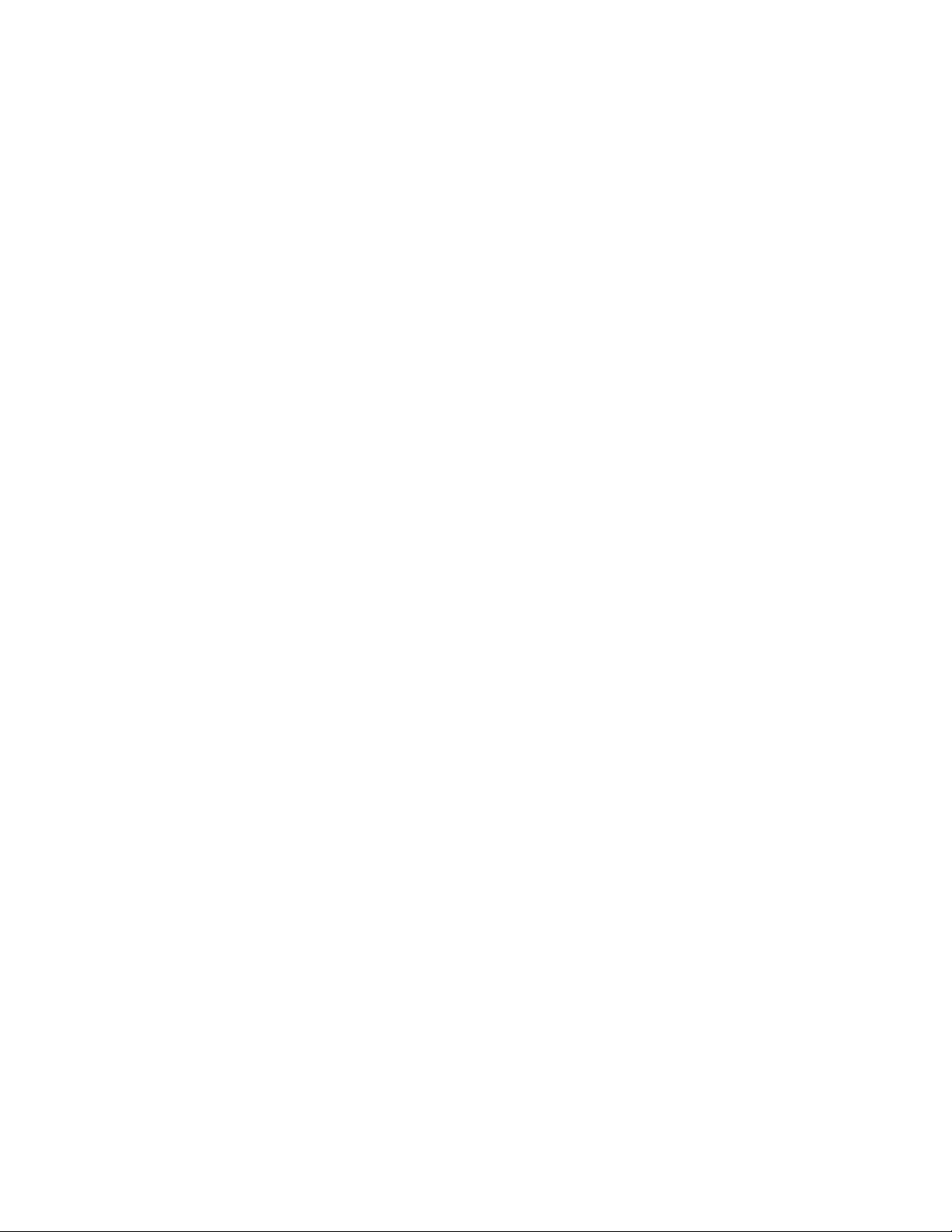
27PS60S321 (continued) Page: 5
9664 Wire Jumper, 0.58MM. . . . . . . . . 3198 036 90010
9665 Wire Jumper, 0.58MM. . . . . . . . . 3198 036 90010
9666 Wire Jumper, 0.58MM. . . . . . . . . 3198 036 90010
9668 Wire Jumper, 0.58MM. . . . . . . . . 3198 036 90010
9669 Wire Jumper, 0.58MM. . . . . . . . . 3198 036 90010
9670 Wire Jumper, 0.58MM. . . . . . . . . 3198 036 90010
9672 Wire Jumper, 0.58MM. . . . . . . . . 3198 036 90010
9674 Wire Jumper, 0.58MM. . . . . . . . . 3198 036 90010
9675 Wire Jumper, 0.58MM. . . . . . . . . 3198 036 90010
9676 Wire Jumper, 0.58MM. . . . . . . . . 3198 036 90010
9678 Wire Jumper, 0.58MM. . . . . . . . . 3198 036 90010
9679 Wire Jumper, 0.58MM. . . . . . . . . 3198 036 90010
9680 Wire Jumper, 0.58MM. . . . . . . . . 3198 036 90010
9683 Wire Jumper, 0.58MM. . . . . . . . . 3198 036 90010
9685 Wire Jumper, 0.58MM. . . . . . . . . 3198 036 90010
9686 Wire Jumper, 0.58MM. . . . . . . . . 3198 036 90010
9687 Wire Jumper, 0.58MM. . . . . . . . . 3198 036 90010
9688 Wire Jumper, 0.58MM. . . . . . . . . 3198 036 90010
9689 Wire Jumper, 0.58MM. . . . . . . . . 3198 036 90010
9690 Wire Jumper, 0.58MM. . . . . . . . . 3198 036 90010
9691 Wire Jumper, 0.58MM. . . . . . . . . 3198 036 90010
9694 Wire Jumper, 0.58MM. . . . . . . . . 3198 036 90010
9695 Wire Jumper, 0.58MM. . . . . . . . . 3198 036 90010
9697 Wire Jumper, 0.58MM. . . . . . . . . 3198 036 90010
9698 Wire Jumper, 0.58MM. . . . . . . . . 3198 036 90010
9699 Wire Jumper, 0.58MM. . . . . . . . . 3198 036 90010
9821 Wire Jumper, 0.58MM. . . . . . . . . 3198 036 90010
9822 Wire Jumper, 0.58MM. . . . . . . . . 3198 036 90010
9824 Wire Jumper, 0.58MM. . . . . . . . . 3198 036 90010
9825 Wire Jumper, 0.58MM. . . . . . . . . 3198 036 90010
9827 Wire Jumper, 0.58MM. . . . . . . . . 3198 036 90010
9828 Wire Jumper, 0.58MM. . . . . . . . . 3198 036 90010
9829 Wire Jumper, 0.58MM. . . . . . . . . 3198 036 90010
9830 Wire Jumper, 0.58MM. . . . . . . . . 3198 036 90010
9831 Wire Jumper, 0.58MM. . . . . . . . . 3198 036 90010
9832 Wire Jumper, 0.58MM. . . . . . . . . 3198 036 90010
9834 Wire Jumper, 0.58MM. . . . . . . . . 3198 036 90010
9835 Wire Jumper, 0.58MM. . . . . . . . . 3198 036 90010
9836 Wire Jumper, 0.58MM. . . . . . . . . 3198 036 90010
9837 Wire Jumper, 0.58MM. . . . . . . . . 3198 036 90010
9838 Wire Jumper, 0.58MM. . . . . . . . . 3198 036 90010
9839 Wire Jumper, 0.58MM. . . . . . . . . 3198 036 90010
9840 Wire Jumper, 0.58MM. . . . . . . . . 3198 036 90010
9841 Wire Jumper, 0.58MM. . . . . . . . . 3198 036 90010
9842 Wire Jumper, 0.58MM. . . . . . . . . 3198 036 90010
9843 Wire Jumper, 0.58MM. . . . . . . . . 3198 036 90010
9844 Wire Jumper, 0.58MM. . . . . . . . . 3198 036 90010
9845 Wire Jumper, 0.58MM. . . . . . . . . 3198 036 90010
9846 Wire Jumper, 0.58MM. . . . . . . . . 3198 036 90010
9847 Wire Jumper, 0.58MM. . . . . . . . . 3198 036 90010
9848 Wire Jumper, 0.58MM. . . . . . . . . 3198 036 90010
9849 Wire Jumper, 0.58MM. . . . . . . . . 3198 036 90010
9851 Wire Jumper, 0.58MM. . . . . . . . . 3198 036 90010
9901 Wire Jumper, 0.58MM. . . . . . . . . 3198 036 90010
9902 Wire Jumper, 0.58MM. . . . . . . . . 3198 036 90010
9903 Wire Jumper, 0.58MM. . . . . . . . . 3198 036 90010
9904 Wire Jumper, 0.58MM. . . . . . . . . 3198 036 90010
9905 Wire Jumper, 0.58MM. . . . . . . . . 3198 036 90010
9911 Wire Jumper, 0.58MM. . . . . . . . . 3198 036 90010
9912 Wire Jumper, 0.58MM. . . . . . . . . 3198 036 90010
9913 Wire Jumper, 0.58MM. . . . . . . . . 3198 036 90010
9914 Wire Jumper, 0.58MM. . . . . . . . . 3198 036 90010
9915 Wire Jumper, 0.58MM. . . . . . . . . 3198 036 90010
9916 Wire Jumper, 0.58MM. . . . . . . . . 3198 036 90010
9918 Wire Jumper, 0.58MM. . . . . . . . . 3198 036 90010
9919 Wire Jumper, 0.58MM. . . . . . . . . 3198 036 90010
9920 Wire Jumper, 0.58MM. . . . . . . . . 3198 036 90010
9921 Wire Jumper, 0.58MM. . . . . . . . . 3198 036 90010
9922 Wire Jumper, 0.58MM. . . . . . . . . 3198 036 90010
9991 Wire Jumper, 0.58MM. . . . . . . . . 3198 036 90010
9994 Wire Jumper, 0.58MM. . . . . . . . . 3198 036 90010
9996 Wire Jumper, 0.58MM. . . . . . . . . 3198 036 90010
9998 Wire Jumper, 0.58MM. . . . . . . . . 3198 036 90010
CBA Main Chassis Assembly. . . . . . . . 3139 177 27041
CRT Panel Parts (Part of Main Chassis)
CRT Panel Parts (Part of Main Chassis
0244 Connector, 5 Pin . . . . . . . . . . 2422 025 04853
0245 Connector, 6 Pin . . . . . . . . . . 2422 025 04854
S 0254 CRT Socket, 9 Pin. . . . . . . . . . 2422 500 80076
2330 Cap, 100n, 10%, 250v, Metallized Poly
ester. . . . . . . . . . . . . . . . 2222 368 90177
2340 Cap, 10u, 20%, 250v, Electrolytic. . 2020 012 93495
2341 Cap, 3n3, 10%, 500v, Ceramic . . . . 3198 019 43320
2342 Cap, 560p, 5%, 50v, Ceramic. . . . . 3198 016 05610
2343 Cap, 3n3, 10%, 2000v, Ceramic. . . . 2020 558 90529
2344 Cap, 100n, +80/-20%, 25v, Ceramic. . 3198 023 21040
2345 Cap, 1n, 10%, 500v, Ceramic. . . . . 3198 019 41020
3331 Res, 100 ohm, 5%, 1/6W, Carbon Film. 3198 011 01010
3332 Res, 1K, 20%, 1/2W, Carbon Film. . . 3198 013 01020
3333 Res, 100 ohm, 5%, 1/6W, Carbon Film. 3198 011 01010
3334 Res, 1K, 20%, 1/2W, Carbon Film. . . 3198 013 01020
S = Safety Part Be sure to use exact replacement part.
3335 Res, 100 ohm, 5%, 1/6W, Carbon Film. 3198 011 01010
3336 Res, 1K, 20%, 1/2W, Carbon Film. . . 3198 013 01020
S 3340 Res, 10 ohm, 5%, 1/2W, Metal Film. . 2306 207 03109
S 3341 Res, 1 ohm, 5%, 1/3W, Metal Film . . 2306 204 03108
S 3342 Res, 1 ohm, 5%, 1/3W, Metal Film . . 2306 204 03108
3343 Res, 1K5, 20%, 1/2W, Carbon Film . . 3198 013 01520
3344 Res, 22 ohm, 5%, 1/6W, Carbon Film . 3198 011 02290
3345 VDR DC 1MA/ 50V S MAX 115V A . . . 2322 593 13507
3346 Res, 22 ohm, 5%, 1/6W, Carbon Film . 3198 011 02290
3347 Res, Zero ohm, Chip Jumper . . . . . 3198 021 90020
3350 Res, Zero ohm, Chip Jumper . . . . . 3198 021 90020
3353 Res, Zero ohm, Chip Jumper . . . . . 3198 021 90020
5342 Coil, 22u. . . . . . . . . . . . . . 2422 535 97333
6331 Diode, Signal, BAV21 . . . . . . . . 3198 010 10070
6332 Diode, Signal, BAS316. . . . . . . . 3198 010 10630
6333 Diode, Signal, BAV21 . . . . . . . . 3198 010 10070
6335 Diode, Signal, BAV21 . . . . . . . . 3198 010 10070
7330 IC, TDA6107Q/N2. . . . . . . . . . . 9352 576 50112
9311 Wire Jumper, 0.58MM. . . . . . . . . 3198 036 90010
9341 Wire Jumper, 0.58MM. . . . . . . . . 3198 036 90010
9342 Wire Jumper, 0.58MM. . . . . . . . . 3198 036 90010
9343 Wire Jumper, 0.58MM. . . . . . . . . 3198 036 90010
Side AV+HP Panel Parts - 313912723881
Side AV+HP Panel Parts - 313912723881
CBA Side AV+HP Panel Assembly. . . . . . 3139 127 23881
0232 1 Pin Headphone Socket . . . . . . . 2422 026 04747
0250 3 Pin Cinch Socket . . . . . . . . . 2422 026 04815
0251 6 Pin Connector. . . . . . . . . . . 2422 025 12482
0254 5 Pin Connector. . . . . . . . . . . 2422 025 12481
0255 4 Pin Connector. . . . . . . . . . . 2422 025 12479
2171 Cap, 470p, 10%, 50v, Ceramic . . . . 3198 019 14710
2172 Cap, 470p, 10%, 50v, Ceramic . . . . 3198 019 14710
2173 Cap, 470p, 10%, 50v, Ceramic . . . . 3198 019 14710
2174 Cap, 470p, 10%, 50v, Ceramic . . . . 3198 019 14710
2176 Cap, 470p, 10%, 50v, Ceramic . . . . 3198 019 14710
2177 Cap, 10u, 20%, 50v, Electrolytic . . 3198 025 51090
2178 Cap, 470p, 10%, 50v, Ceramic . . . . 3198 019 14710
2179 Cap, 10u, 20%, 50v, Electrolytic . . 3198 025 51090
3150 Res, 47K, 5%, 1/6W, Carbon Film. . . 3198 011 04730
3151 Res, 150 ohm, 5%, 1/6W, Carbon Film. 3198 011 01510
3152 Res, 47K, 5%, 1/6W, Carbon Film. . . 3198 011 04730
3153 Res, 150 ohm, 5%, 1/6W, Carbon Film. 3198 011 01510
3156 Res, 120 ohm, 5%, 1/6W, Carbon Film. 3198 011 01210
3157 Res, 120 ohm, 5%, 1/6W, Carbon Film. 3198 011 01210
6161 Zener Diode, 6.8 volt. . . . . . . . 3198 010 26880
9153 Jumper . . . . . . . . . . . . . . . 3198 036 90010
9170 Jumper . . . . . . . . . . . . . . . 3198 036 90010
9171 Jumper . . . . . . . . . . . . . . . 3198 036 90010
PIP Panel Parts - 313917721831
PIP Panel Parts - 313917721831
CBA PIP Panel Assembly . . . . . . . . . 3139 177 21831
0134 Bracket, PIP . . . . . . . . . . . . 3139 124 33161
0192 Cable, 4 Pin, 280mm. . . . . . . . . 3139 110 38681
0193 Cable, 7 Pin, 280mm. . . . . . . . . 3139 131 01731
0194 Cable, 5 Pin, 280mm. . . . . . . . . 3139 110 38811
0195 Cable, 5 Pin, 280mm. . . . . . . . . 3139 131 01741
0197 Cable, 4 Pin, 280mm. . . . . . . . . 3139 110 38681
0198 Cable, 4 Pin, 280mm. . . . . . . . . 3139 110 38681
0216 Connector, 3 Pin . . . . . . . . . . 2412 020 00725
0226 Connector, 4 Pin . . . . . . . . . . 2422 025 12479
0229 Connector, 2 Pin,. . . . . . . . . . 2422 025 16343
0235 Connector, 2 Pin . . . . . . . . . . 2412 020 00724
0240 Connector, 4 Pin . . . . . . . . . . 2422 025 12479
0242 Connector, 5 Pin . . . . . . . . . . 2422 025 12481
0243 Connector, 2 Pin . . . . . . . . . . 2412 020 00724
0266 Connector, 3 Pin . . . . . . . . . . 2412 020 00725
0284 Connector, 4 Pin . . . . . . . . . . 2422 025 12479
1802 Resinator Crystal, 14M31818, 20P . . 2422 543 00904
2800 Cap, 470n, +80/-20%, 16v, Ceramic. . 3198 017 24740
2801 Cap, 100n, +80/-20%, 25v, Ceramic. . 3198 023 21040
2802 Cap, 100n, +80/-20%, 25v, Ceramic. . 3198 023 21040
2803 Cap, 47u, 20%, 25v, Electrolytic . . 3198 025 34790
2804 Cap, 10u, 20%, 50v, Electrolytic . . 3198 025 51090
2805 Cap, 100n, +80/-20%, 25v, Ceramic. . 3198 023 21040
2806 Cap, 100u, 20%, 25v, Electrolytic. . 3198 025 31010
2807 Cap, 47p, 5%, 50v, Ceramic . . . . . 3198 016 04790
2808 Cap, 10u, 20%, 50v, Electrolytic . . 3198 025 51090
2809 Cap, 10n, 10%, 50v, Ceramic. . . . . 3198 017 01030
2810 Cap, 10n, 10%, 50v, Ceramic. . . . . 3198 017 01030
2811 Cap, 10n, 10%, 50v, Ceramic. . . . . 3198 017 01030
2812 Cap, 47u, 20%, 25v, Electrolytic . . 3198 025 34790
2813 Cap, 10u, 20%, 50v, Electrolytic . . 3198 025 51090
2814 Cap, 10n, 10%, 50v, Ceramic. . . . . 3198 017 01030
2815 Cap, 10n, 10%, 50v, Ceramic. . . . . 3198 017 01030
2816 Cap, 10n, 10%, 50v, Ceramic. . . . . 3198 017 01030
2819 Cap, 12p, 5%, 50v, Ceramic . . . . . 3198 016 01290
2820 Cap, 220n, +80/-20%, 25v, Ceramic. . 3198 023 22240
2821 Cap, 220n, +80/-20%, 25v, Ceramic. . 3198 023 22240
2822 Cap, 33n, 10%, 50v, Ceramic. . . . . 3198 017 03330
2823 Cap, 10n, 10%, 50v, Ceramic. . . . . 3198 017 01030
Page 27
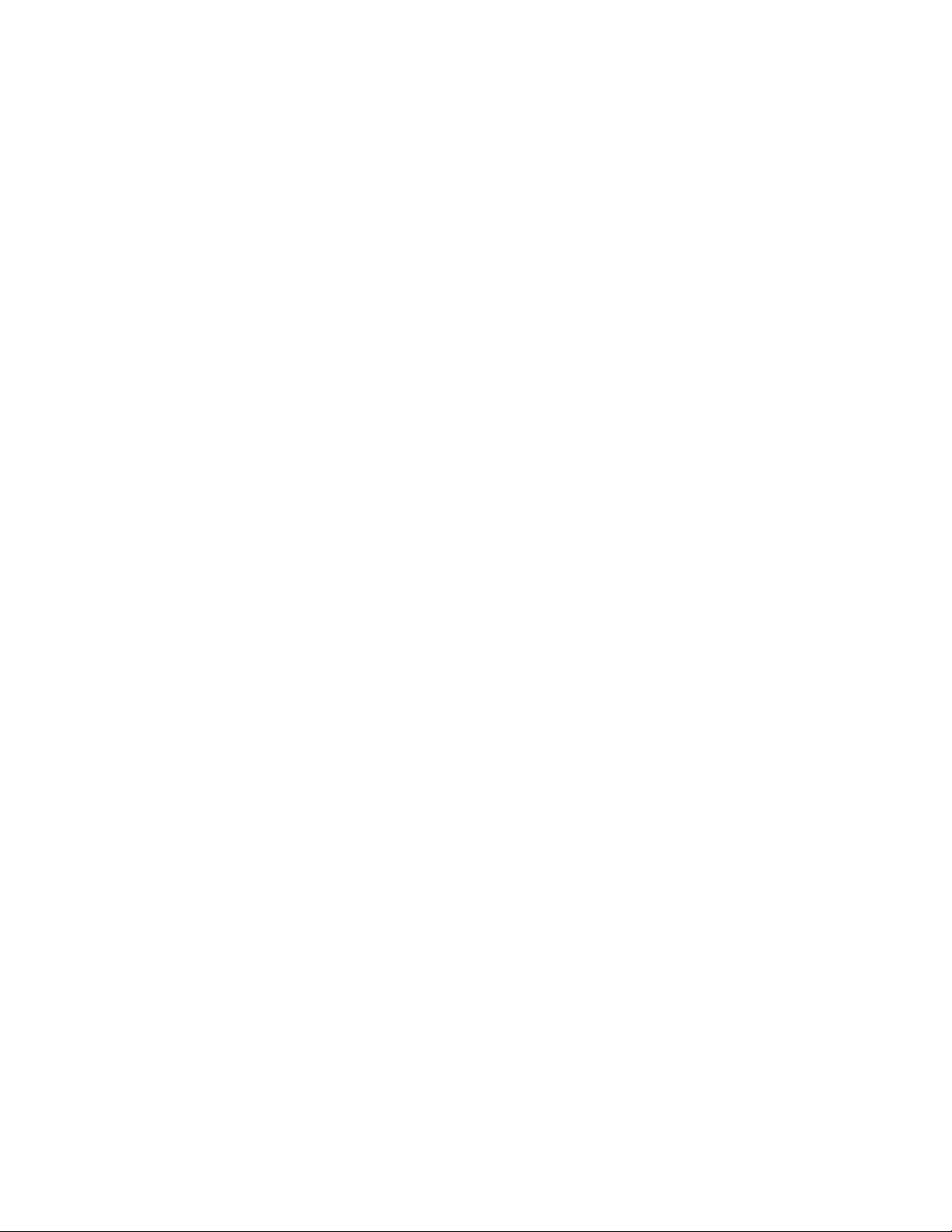
27PS60S321 (continued) Page: 6
2824 Cap, 47u, 20%, 25v, Electrolytic . . 3198 025 34790
2825 Cap, 10n, 10%, 50v, Ceramic. . . . . 3198 017 01030
2826 Cap, 560p, 5%, 50v, Ceramic. . . . . 3198 016 05610
2827 Cap, 10n, 10%, 50v, Ceramic. . . . . 3198 017 01030
2828 Cap, 100n, +80/-20%, 25v, Ceramic. . 3198 023 21040
2829 Cap, 47u, 20%, 25v, Electrolytic . . 3198 025 34790
2830 Cap, 100n, +80/-20%, 25v, Ceramic. . 3198 023 21040
2831 Cap, 47u, 20%, 25v, Electrolytic . . 3198 025 34790
2832 Cap, 100n, +80/-20%, 25v, Ceramic. . 3198 023 21040
2833 Cap, 47u, 20%, 25v, Electrolytic . . 3198 025 34790
2834 Cap, 100n, 10%, 16v, Ceramic . . . . 3198 017 01040
2837 Cap, 10n, 10%, 50v, Ceramic. . . . . 3198 017 01030
2858 Cap, 47u, 20%, 25v, Electrolytic . . 3198 025 34790
2859 Cap, 470n, +80/-20%, 16v, Ceramic. . 3198 017 24740
2862 Cap, 390p, 5%, 50v, Ceramic. . . . . 3198 016 03910
2890 Cap, 100u, 20%, 25v, Electrolytic. . 3198 025 31010
2891 Cap, 10n, 10%, 50v, Ceramic. . . . . 3198 017 01030
2892 Cap, 47u, 20%, 25v, Electrolytic . . 3198 025 34790
2893 Cap, 47u, 20%, 25v, Electrolytic . . 3198 025 34790
2894 Cap, 10n, 10%, 50v, Ceramic. . . . . 3198 017 01030
3801 Res, 100 ohm, 5%, 1/10W, Metalized Gl
ass. . . . . . . . . . . . . . . . . 3198 021 51010
3802 Res, 100 ohm, 5%, 1/10W, Metalized Gl
ass. . . . . . . . . . . . . . . . . 3198 021 51010
3803 Res, 1K, 5%, 1/6W, Carbon Film . . . 3198 011 01020
3804 Res, 1K5, 5%, 1/6W, Carbon Film. . . 3198 011 01520
3805 Res, 100 ohm, 5%, 1/10W, Metalized Gl
ass. . . . . . . . . . . . . . . . . 3198 021 51010
3806 Res, 2K7, 5%, 1/10W, Metalized Glass 3198 021 52720
3807 Res, 8K2, 5%, 1/10W, Metalized Glass 3198 021 58220
3808 Res, 8K2, 5%, 1/10W, Metalized Glass 3198 021 58220
3809 Res, 8K2, 5%, 1/10W, Metalized Glass 3198 021 58220
3810 Res, 10K, 5%, 1/10W, Metalized Glass 3198 021 51030
3812 Res, 10K, 5%, 1/10W, Metalized Glass 3198 021 51030
3813 Res, 15K, 5%, 1/6W, Carbon Film. . . 3198 011 01530
3814 Res, 1K, 5%, 1/10W, Metalized Glass. 3198 021 51020
3815 Res, 1K, 5%, 1/10W, Metalized Glass. 3198 021 51020
3816 Res, 820 ohm, 5%, 1/10W, Metalized Gl
ass. . . . . . . . . . . . . . . . . 3198 021 58210
3817 Res, 1K, 5%, 1/10W, Metalized Glass. 3198 021 51020
3818 Res, 15K, 5%, 1/10W, Metalized Glass 3198 021 51530
3819 Res, 10K, 5%, 1/10W, Metalized Glass 3198 021 51030
3820 Res, 1K, 5%, 1/6W, Carbon Film . . . 3198 011 01020
3821 Res, 390 ohm, 5%, 1/10W, Metalized Gl
ass. . . . . . . . . . . . . . . . . 3198 021 53910
3822 Res, 390 ohm, 5%, 1/10W, Metalized Gl
ass. . . . . . . . . . . . . . . . . 3198 021 53910
3823 Res, 390 ohm, 5%, 1/10W, Metalized Gl
ass. . . . . . . . . . . . . . . . . 3198 021 53910
3824 Res, 15K, 5%, 1/10W, Metalized Glass 3198 021 51530
3827 Res, 330 ohm, 5%, 1/10W, Metalized Gl
ass. . . . . . . . . . . . . . . . . 3198 021 53310
3828 Res, 4M7, 5%, 1/10W, Metalized Glass 3198 021 54750
3829 Res, 15K, 5%, 1/10W, Metalized Glass 3198 021 51530
3830 Res, 2K2, 5%, 1/10W, Metalized Glass 3198 021 52220
3831 Res, 1M, 5%, 1/10W, Metalized Glass. 3198 021 51050
3832 Res, 100 ohm, 5%, 1/6W, Carbon Film. 3198 011 01010
3833 Res, 100 ohm, 5%, 1/10W, Metalized Gl
ass. . . . . . . . . . . . . . . . . 3198 021 51010
3834 Res, 100 ohm, 5%, 1/10W, Metalized Gl
ass. . . . . . . . . . . . . . . . . 3198 021 51010
3836 Res, 1K, 5%, 1/10W, Metalized Glass. 3198 021 51020
3838 Res, 220 ohm, 5%, 1/10W, Metalized Gl
ass. . . . . . . . . . . . . . . . . 3198 021 52210
3839 Res, 390 ohm, 5%, 1/10W, Metalized Gl
ass. . . . . . . . . . . . . . . . . 3198 021 53910
3840 Res, Zero ohm, "Chip" Jumper . . . . 3198 021 90020
3843 Res, 220 ohm, 5%, 1/10W, Metalized Gl
ass. . . . . . . . . . . . . . . . . 3198 021 52210
3844 Res, 390 ohm, 5%, 1/10W, Metalized Gl
ass. . . . . . . . . . . . . . . . . 3198 021 53910
3845 Res, Zero ohm, "Chip" Jumper . . . . 3198 021 90020
3848 Res, 220 ohm, 5%, 1/10W, Metalized Gl
ass. . . . . . . . . . . . . . . . . 3198 021 52210
3849 Res, 390 ohm, 5%, 1/10W, Metalized Gl
ass. . . . . . . . . . . . . . . . . 3198 021 53910
3850 Res, Zero ohm, "Chip" Jumper . . . . 3198 021 90020
3852 Res, 12K, 5%, 1/10W, Metalized Glass 3198 021 51230
3853 Res, 12K, 5%, 1/10W, Metalized Glass 3198 021 51230
3854 Res, 15K, 5%, 1/10W, Metalized Glass 3198 021 51530
3856 Res, 820 ohm, 5%, 1/10W, Metalized Gl
ass. . . . . . . . . . . . . . . . . 3198 021 58210
3857 Res, Zero ohm, "Chip" Jumper . . . . 3198 021 90020
3858 Res, 1K2, 5%, 1/10W, Metalized Glass 3198 021 51220
3859 Res, 47K, 5%, 1/10W, Metalized Glass 3198 021 54730
3860 Res, 1K8, 5%, 1/10W, Metalized Glass 3198 021 51820
3862 Res, 33 ohm, 5%, 1/10W, Metalized Gla
ss. . . . . . . . . . . . . . . . . . 3198 021 53390
3865 Res, 150 ohm, 5%, 1/6W, Carbon Film. 3198 011 01510
3890 Res, 68 ohm, 5%, 1/6W, Carbon Film . 3198 011 06890
4800 Res, Zero ohm, "Chip" Jumper . . . . 3198 021 90020
4870 Res, Zero ohm, "Chip" Jumper . . . . 3198 021 90020
4871 Res, Zero ohm, "Chip" Jumper . . . . 3198 021 90020
4872 Res, Zero ohm, "Chip" Jumper . . . . 3198 021 90020
4909 Res, Zero ohm, "Chip" Jumper . . . . 3198 021 90020
5890 Coil, 10u. . . . . . . . . . . . . . 3198 018 21090
5891 Coil, 10u. . . . . . . . . . . . . . 3198 018 21090
5892 Coil, 10u. . . . . . . . . . . . . . 3198 018 21090
6800 Diode, Signal, BAT85 . . . . . . . . 9336 247 60133
6801 Diode, Signal, BAT85 . . . . . . . . 9336 247 60133
6802 Diode, Signal, BAT85 . . . . . . . . 9336 247 60133
6890 Zener Diode, 3.9 volt. . . . . . . . 3198 020 53980
7801 IC, HEF4053BT. . . . . . . . . . . . 9333 729 60653
7802 IC, N74F06N. . . . . . . . . . . . . 9339 990 90602
7803 IC, M65669SP . . . . . . . . . . . . 9322 146 60682
7804 Transistor, NPN, BC847B. . . . . . . 3198 010 42030
7805 Transistor, NPN, BC847B. . . . . . . 3198 010 42030
7806 Transistor, NPN, BC847B. . . . . . . 3198 010 42030
7807 Transistor, NPN, BC847B. . . . . . . 3198 010 42030
7810 Transistor, NPN, BC847B. . . . . . . 3198 010 42030
7813 Transistor, NPN, BC847B. . . . . . . 3198 010 42030
7816 Transistor, NPN, BC847B. . . . . . . 3198 010 42030
7818 IC, HEF4053BT. . . . . . . . . . . . 9333 729 60653
7820 Transistor, NPN, BC847B. . . . . . . 3198 010 42030
7890 IC, MC78M05CT. . . . . . . . . . . . 9334 703 90687
7891 Transistor, NPN, BC337 . . . . . . . 9331 796 00126
9800 Wire Jumper, 0.58MM. . . . . . . . . 3198 036 90010
9810 Wire Jumper, 0.58MM. . . . . . . . . 3198 036 90010
9912 Wire Jumper, 0.58MM. . . . . . . . . 3198 036 90010
9913 Wire Jumper, 0.58MM. . . . . . . . . 3198 036 90010
9914 Wire Jumper, 0.58MM. . . . . . . . . 3198 036 90010
9915 Wire Jumper, 0.58MM. . . . . . . . . 3198 036 90010
9917 Wire Jumper, 0.58MM. . . . . . . . . 3198 036 90010
9919 Wire Jumper, 0.58MM. . . . . . . . . 3198 036 90010
9920 Wire Jumper, 0.58MM. . . . . . . . . 3198 036 90010
9921 Wire Jumper, 0.58MM. . . . . . . . . 3198 036 90010
9922 Wire Jumper, 0.58MM. . . . . . . . . 3198 036 90010
9924 Wire Jumper, 0.58MM. . . . . . . . . 3198 036 90010
9925 Wire Jumper, 0.58MM. . . . . . . . . 3198 036 90010
9927 Wire Jumper, 0.58MM. . . . . . . . . 3198 036 90010
9928 Wire Jumper, 0.58MM. . . . . . . . . 3198 036 90010
9929 Wire Jumper, 0.58MM. . . . . . . . . 3198 036 90010
S = Safety Part Be sure to use exact replacement part.
Page 28
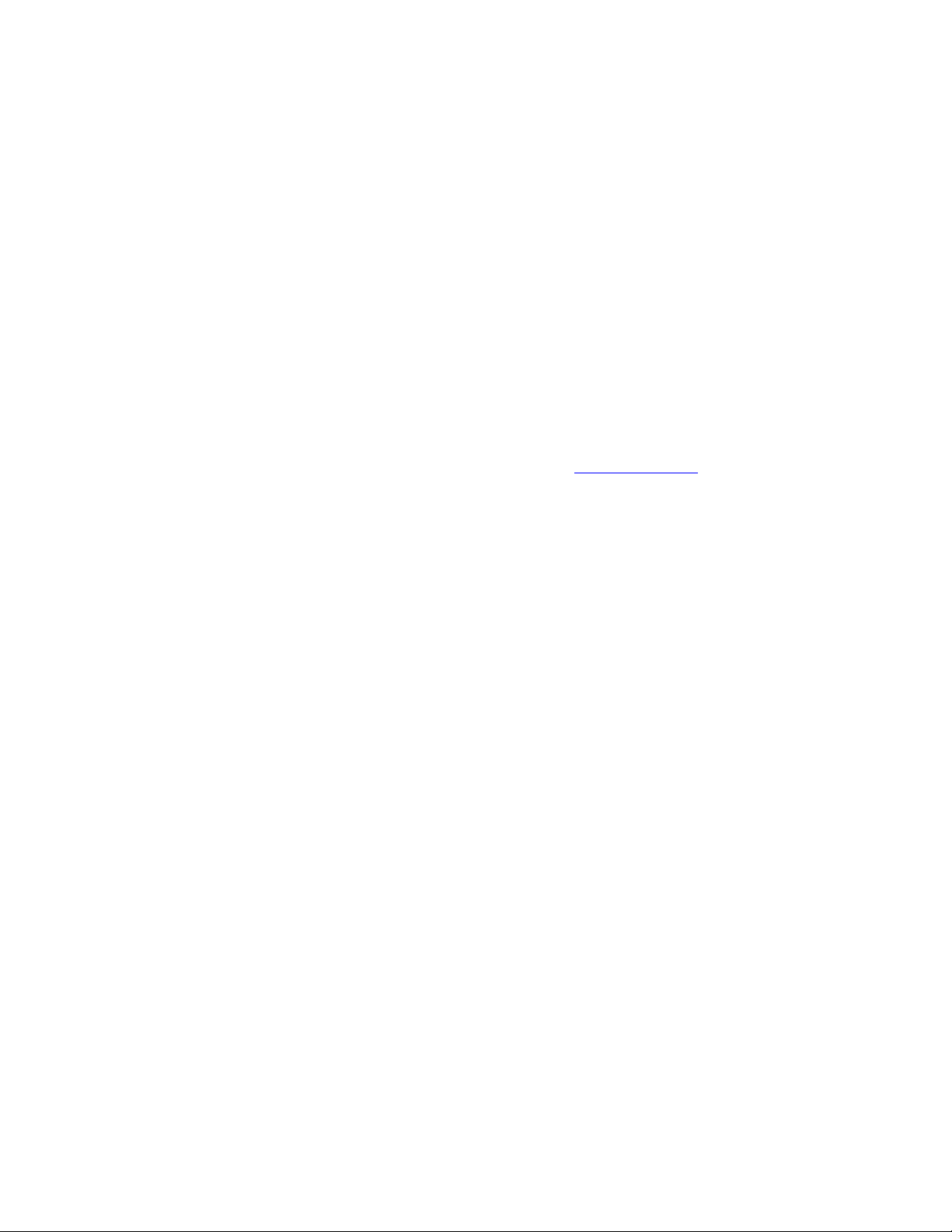
CircuitDescription
Index of this chapter:
1. Introduction
2. Audio signal processing
3. Video signal processing
4. Synchronization
5. Deflection
6. Power supply
7. Control
8. Abbreviations
Note : For complete block diagrams a reference is made to Block diagram .
Page 1 of 32SPMS
Introduction
The S8/T8 chassis is a global TV chassisfor the model year 2001 and is used for TV sets with
screen sizesfrom 25” - 36” (large screen), in Super Flat,Real Flat and Wide Screen executions.
The standard architecture consists of a Main panel, aPicture Tube panel, a Side I/O panel and
a Top Controlpanel. In some executions, a Picture In Picture (PIP) panel is used.
The Main panel consists primarily of conventional components withhardly any surface mounted
devices.
7/8/2004
Page 29
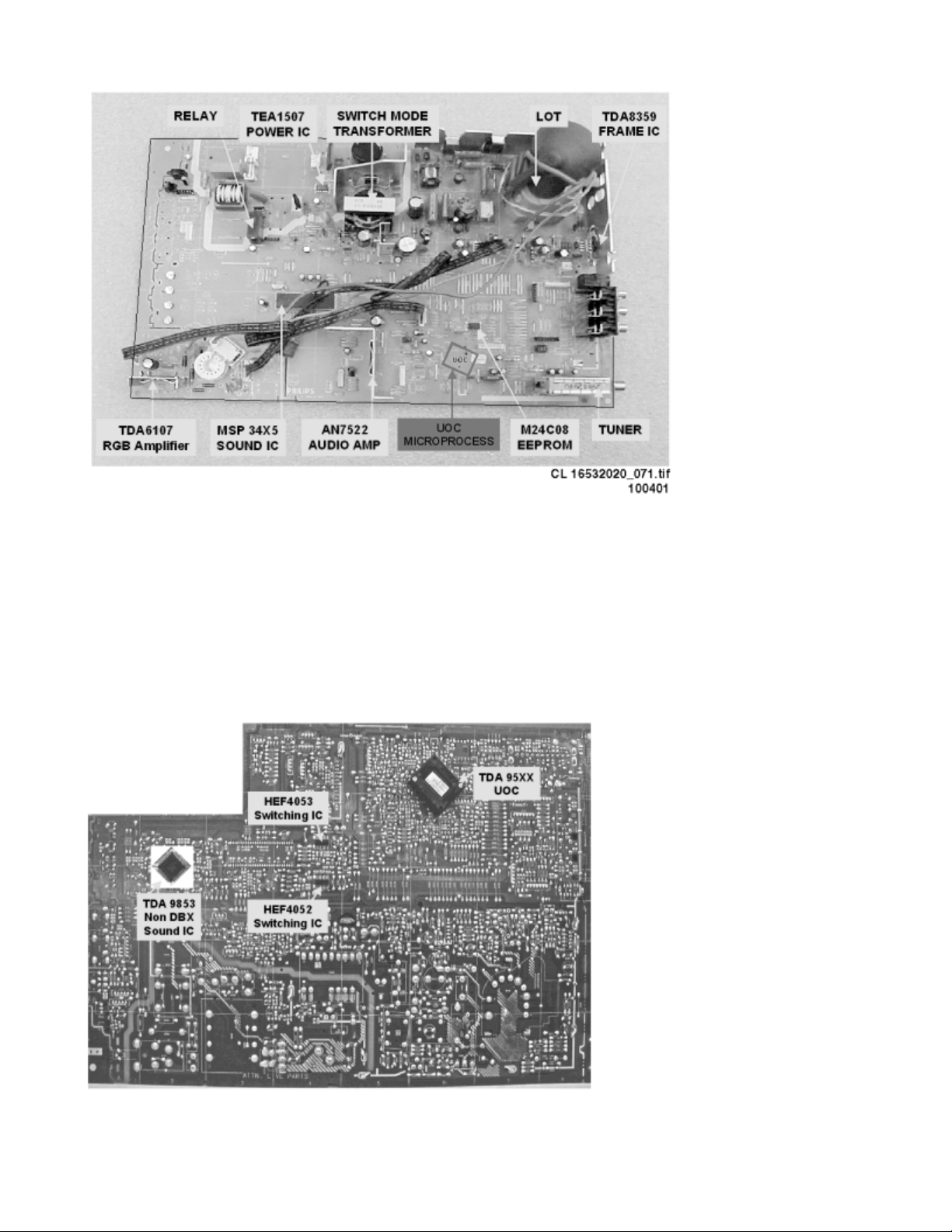
Page 2 of 32SPMS
Figure:
The functions for video processing, microprocessor (μP)and teletext (TXT) decoder are
combined in one IC (TDA958xH), theso-called Ultimate One Chip (UOC). This chip is (surface)
mountedon the copper side of the LSP.
7/8/2004
Page 30
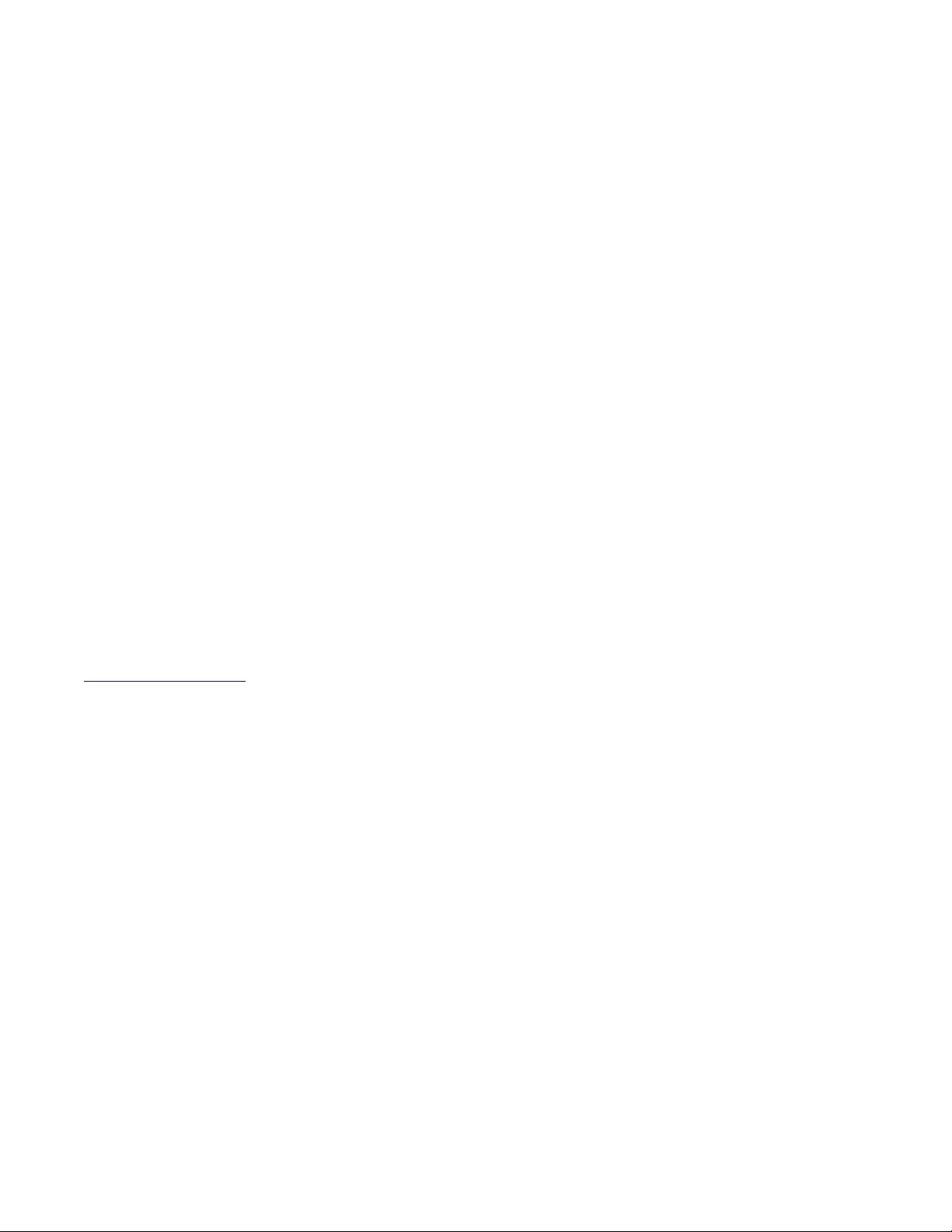
Page 3 of 32SPMS
Figure:
The S8/T8 is divided into 2 basic systems, i.e.mono and stereo sound. While the audio
processing for the mono soundis done in the audio block of the UOC, an external audio
processingIC is used for stereo sets.
The tuning system features 181 channels with on-screen display.The main tuning system uses
a tuner, a microcomputer, and a memoryIC mounted on the main panel.
The microcomputer communicates with the memory IC, the customerkeyboard, remote
receiver, tuner, signal processor IC and the audiooutput IC via the I 2 Cbus. The memory IC
retains the settings for favorite stations, customer-preferredsettings, and service / factory data.
The on-screen graphics and closed caption decoding aredone within the microprocessor, and
then sent to the signal processorIC to be added to the main signal.
The chassis utilizes a Switching Mode Power Supply (SMPS) forthe main voltage source. The
chassis has a ‘hot’ ground referenceon the primary side and a cold ground reference on the
secondaryside of the power supply and the rest of the chassis.
Audio Signal Processing
Block diagram Audio
Stereo
In stereo sets, the signal goes via the SAWfilter (position 1002), to the audio demodulator part
of the UOCIC 7200. The audio output on pin 48 goes to the stereo decoder 7831or 7861. The
switch inside this IC selects either the internal decoderor an external source.
There are two stereo decoders used:
1. a BTSC DBXstereo/SAP decoder (MSP34X5 at position 7831) for the highestspecified
sets and
2. a BTSC non-DBX stereo decoder (TDA 9853 at position 7861)for BTSC Economic.
The output is fed to the to the audio amplifier (AN7522at position 7901). The volume level is
controlled at this IC (pin9) by a control line (VolumeMute) from the microprocessor. The
audiosignal from 7901 is then sent to the speaker / headphone outputpanel.
Mono
7/8/2004
Page 31

Page 4 of 32SPMS
In mono sets, the signal goes via the SAW filter(position 1002), to the audio demodulator part
of the UOC IC 7200.The audio output on pin 48 goes, via the smart sound circuit (7941for
Bass and 7942 for Treble) and buffer 7943, to the audio amplifier(AN7523 at position 7902).
The volume level is controlled at this IC (pin 9) by a ‘VolumeMute’ controlline from the
microprocessor.
The audio signal from IC 7902 is then sent to the speaker / headphoneoutput panel.
Figure:
Video Signal Processing
Introduction
The video signal-processing path consists ofthe following parts:
z
RF signalprocessing.
z
Video source selection.
z
Video demodulation.
z
Luminance / Chrominance signal processing.
z
RGB control.
z
RGB amplifier
The processing circuits listed above are all integratedin the UOC TV processor. The
2
surrounding components are for the adaptationof the selected application. The I
Cbus is for
defining and controlling the signals.
RF signal processing
7/8/2004
Page 32

Page 5 of 32SPMS
The incoming RF signal goes to the tuner (pos.1000), where the 45.75 MHz IF signal is
developed and amplified.The IF signals then exits the tuner from pin 11 to pass throughthe
SAW filters (pos. 1002). The shaped signal is then applied to theIF processor part of the UOC
(pos. 7200).
Tuner AGC (Automatic Gain Control) will reduce the tunergain and thus the tuner output
voltage when receiving strong RF signals.Adjust the AGC takeover point via the Service
Alignment Mode (SAM).The tuner AGC starts working when the video-IF input reaches a
2
certaininput level. Adjust this level via the I
C bus. The tuner AGCsignal goes to the tuner
(pin 1) via the open collector output (pin22) of the UOC.
The IC also generates an Automatic Frequency Control (AFC) signal that goes to the tuning
system via the I
2
C bus, to provide frequencycorrection when needed.
The demodulated composite video signal is available atpin 38 and then buffered by transistor
7201.
Video source selection
The Composite Video Blanking Signal (CVBS)from buffer 7201 goes to the audio carrier trap
filters (1200, 1201,or 1202 depending on the system used) to remove the audio signal.
Thesignal then goes to pin 40 of IC 7200. The internal input switchselects the following input
signals:
z
Pin 40: terrestrialCVBS input
z
Pin 42: external AV1 CVBS input
z
Pin 44: external Side I/O CVBS or AV2Luminance (Y) input
z
Pin 45: external AV2 Chrominance (C) input
7/8/2004
Page 33

Page 6 of 32SPMS
Figure:
Once the signal source is selected, a chroma filter calibrationis performed. The received color
burst sub-carrier frequency is usedfor this. Correspondingly, the chroma band pass filter for
PAL/NTSCprocessing or the cloche filter for SECAM processing is switchedon. The selected
luminance (Y) signal is supplied to the horizontaland vertical synchronization processing circuit
and to the luminanceprocessing circuit. In the luminance-processing block, the
luminancesignal goes to the chroma trap filter. This trap is switched "on" or "off" dependingon
the color burst detection of the chroma calibration circuit.
The group delay correction part can be switched betweenthe BG and a flat group delay
characteristic. This has the advantagethat in multi-standard receivers no compromise has to
be made forthe choice of the SAW filter.
Video demodulation
The color decoder circuit detects whether thesignal is a PAL, NTSC or SECAM signal. The
result is made knownto the auto system manager. The PAL/NTSC decoder has aninternal
clock generator, which is stabilized to the required frequency byusing the 12 MHz clock signal
from the reference oscillator of themicrocontroller / teletext decoder.
The base-band delay line is used to obtain a good suppression ofcross color effects.
The Y signal and the delay line outputs U and V are appliedto the luminance / chroma signal
processing part of theTV processor.
7/8/2004
Page 34

Page 7 of 32SPMS
Luminance / Chrominance signalprocessing
The output of the YUV separator is fed to theinternal YUV switch, which switches between the
output of the YUV separatoror the external YUV (for DVD or PIP) on pins 51-53. Pin 50 is
theinput for the insertion control signal called ‘FBL-1’. Whenthis signal level becomes higher
than 0.9 V (but less than 3 V),the RGB signals at pins 51, 52 and 53 are inserted into the
pictureby using the internal switches.
Also some picture improvement features are implementedin this part:
z
Black stretch This functioncorrects the black level of incoming signals, which have a
differencebetween the black level and the blanking level. The amount of extension
dependsupon the difference between actual black level and the darkest partof the
incoming video signal level. It is detected by means of aninternal capacitor.
z
White stretch Thisfunction adapts the transfer characteristic of the luminance amplifierin
a non-linear way depending on the average picture content ofthe luminance signal. It
operates in such a way that maximum stretching isobtained when signals with a low
video level are received. For brightpictures, stretching is not active.
z
Dynamic skintone correction This circuit corrects (instantaneouslyand locally) the hue of
those colors which are located in the areain the UV plane that matches the skin tone.
The correction is dependenton the luminance, saturation and distance to the preferred
axis.
The YUV signal is then fed to the color matrix circuit,which converts it to R, G and B signals.
The OSD/TXT signal from the microprocessor ismixed with the main signal at this point, before
being output tothe CRT board (pins 56, 57 and 58).
Picture in picture (if present)
The PIP controller M65669FP is an NTSC videoprocessor for TV applications. It contains all of
the analog signalprocessing, control logic and memory, necessary to provide sub-picture
insertionfrom a second, non-synchronized, video source into the main pictureof the TV. This
can be an external source (via the rear I/Oinputs) or the video signal of the tuner.
Sync signals are derived from the sandcastle signal and separatedby circuit 7171-7174 on the
PIP-interface, and then fed to pins32 and 33 of the PIP processor 7803.
RGB control
The RGB control circuit enables the pictureparameters contrast, brightness and saturation to
be adjusted, byusing a combination of the user menus and the remote control.
Additionallyautomatic gain control for the RGB signals via cut-off stabilizationis achieved in this
functional block to obtain an accurate biasingof the picture tube. Therefor this block inserts the
cut-off pointmeasuring pulses into the RGB signals during the vertical retraceperiod.
7/8/2004
Page 35

The following additional controls are used:
z
Black current calibration loop Becauseof the 2-point black current stabilization circuit,
both the blacklevel and the amplitude of the RGB output signals depend on the
drivecharacteristics of the picture tube. The system checks whether thereturning
measuring currents meet the requirements, and adapt theoutput level and gain of the
circuit when necessary. After stabilizationof the loop, the RGB drive signals are switched
on. The 2-pointblack level system adapts the drive voltage for each cathode insuch a
way that the two measuring currents have the right value. Thisis done with the
measurement pulses during the frame flyback. Duringthe first frame, three pulses with a
current of 8 μA aregenerated to adjust the cut off voltage. During the second frame,three
pulses with a current of 20 μA are generated to adjustthe ‘white drive’. This has as a
consequence,that a change in the gain of the output stage will be compensatedby a gain
change of the RGB control circuit. Pin 55 (BLKIN) of theUOC is used as the feedback
input from the CRT base panel.
z
Blue stretch Thisfunction increases the color temperature of the bright scenes
(amplitudeswhich exceed a value of 80% of the nominal amplitude).This effect is
obtained by decreasing the small signal gain of thered and green channel signals, which
exceed this 80% level.
z
Beam currentlimiting A beam current limiting circuit inside the UOChandles the contrast
and brightness control for the RGB signals.This prevents the CRT from being overdriven,
which could otherwisecause serious damage in the line output stage. The reference
usedfor this purpose is the DC voltage on pin 54 (BLCIN) of the TV processor.Contrast
and brightness reduction of the RGB output signals is thereforeproportional to the voltage
present on this pin. Contrast reductionstarts when the voltage on pin 54 is lower than 2.8
V. Brightnessreduction starts when the voltage on pin 54 is less than 1.7 V.The voltage
on pin 54 is normally 3.3 V (limiter not active). Duringset switch-off, the black current
control circuit generates a fixedbeam current of 1 mA. This current ensures that the
picture tubecapacitance is discharged. During the switch-off period, the verticaldeflection
is placed in an over-scan position, so that the dischargeis not visible on the screen.
Page 8 of 32SPMS
RGB amplifier
From outputs 56, 57 and 58 of IC 7200 the RGBsignals are applied to the integrated output
amplifier (7330) onthe CRT panel. Via the outputs 7, 8 and 9 the picture tube cathodesare
driven.
The supply voltage for the amplifier is +200V and is derived from the line output stage.
Synchronization
7/8/2004
Page 36

Page 9 of 32SPMS
Inside IC 7200 part D the vertical and horizontalsync pulses are separated. These ‘H’ and ‘V’
signalsare synchronised with the incoming CVBS signal. They are then fedto the H- and Vdrive circuits and to the OSD/TXT circuitfor synchronization of the On Screen Display and
Teletext (CC)informationrmation.
Deflection
Horizontal drive
The horizontal drive signal is obtained froman internal VCO, which is running at twice the line
frequency. Thisfrequency is divided by two, to lock the first control loop to theincoming signal.
When the IC is switched ‘on’, the ‘Hdrive’ signalis suppressed until the frequency is correct.
The ‘Hdrive’ signal is available atpin 30. The ‘Hflybk’ signal is fed to pin 31 tophase lock the
horizontal oscillator, so that Q7462 cannot switch ‘on’ duringthe flyback time.
The ‘EWdrive’ signal for the E/Wcircuit (if present) is available on pin 15, where it drives
transistor7400 to make linearity corrections in the horizontal drive.
When the set is switched on, the ‘+8V’ voltagegoes to pin 9 of IC 7200. The horizontal drive
starts up in a softstart mode. It starts with a very short T
transistor. The T
frequency during switch on is therefore about 2 times higherthan the normal value. The ‘on’
time is slowlyincreased to the nominal value in 1175 ms. When the nominal valueis reached,
the PLL is closed in such a way that only very smallphase corrections are necessary.
The ‘EHTinformation’ line on pin 11is intended to be used as a ‘X-ray’ protection.When this
protection is activated (when the voltage exceeds 6 V),the horizontal drive (pin 30) is switched
"off" immediately.If the ‘H-drive’ is stopped, pin 11 will become lowagain. Now the horizontal
drive is again switched on via the slowstart procedure.
The ‘EHTinformation’ line (Aquadag)is also fed back to the UOC IC 7200 pin 54, to adjust the
picturelevel in order to compensate for changes in the beam current.
The ‘filament’ voltage is monitoredfor ‘no voltage’ or ‘excessive voltage’.This voltage is rectified
by diode 6447 and fed to the emitter oftransistor 7443. If this voltage goes above 6.8 V,
transistor 7443will conduct, making the ‘EHT0’ line ‘high’.This will immediately switch off the
horizontal drive (pin 30) viathe slow stop procedure.
The horizontal drive signal exits IC 7200 at pin 30 andgoes to 7462, the horizontal driver
transistor. The signal is amplified andcoupled to the base circuit of 7460, the horizontal output
transistor.This will drive the line output transformer (LOT) and associatedcircuit. The LOT
provides the extra high voltage (EHT), the VG2voltage and the focus and filament voltages for
ofthe transistor is identical to the time in normal operation. Thestarting
OFF
time of the horizontaloutput
ON
7/8/2004
Page 37

Page 10 of 32SPMS
the CRT, while theline output circuit drives the horizontal deflection coil.
Vertical drive
A divider circuit performs the vertical synchronization.The vertical ramp generator needs an
external resistor (R3245, pin 20)and capacitor (C2244, pin 21). A differential output is
availableat pins 16 and 17, which are DC-coupled with the vertical outputstage.
During the insertion of RGB signals, the maximum vertical frequencyis increased to 72 Hz so
that the circuit can also synchronize onsignals with a higher vertical frequency like VGA.
To avoid damage of the picture tube when the vertical deflectionfails, the guard output is fed to
the beam current limiting input.When a failure is detected the RGB-outputs are blanked. When
novertical deflection output stage is connected this guard circuitwill also blank the output
signals.
These ‘V_DRIVE+’ and ‘V_DRIVE-‘ signalsare applied to the input pins 1 and 2 of IC 7471 (full
bridge verticaldeflection amplifier). These are voltage driven differential inputs.As the driver
device (IC 7200) delivers output currents, R3474 and R3475convert them to voltage. The
differential input voltage is comparedwith the voltage across measuring resistor R3471 that
provides internalfeedback information. The voltage across this measuring resistoris
proportional to the output current, which is available at pins4 and 7 where they drive the
vertical deflection coil (connector0222) in phase opposition.
IC 7471 is supplied by +13 V. The vertical flybackvoltage is determined by an external supply
voltage at pin 6 (VlotAux+50V).This voltage is almost totally available as flyback voltage
acrossthe coil, this being possible due to the absence of a coupling capacitor(which is not
necessary, due to the ‘bridge’ configuration).
Deflection corrections
The linearity correction
A constant voltage on the horizontal deflectioncoil should result in a sawtooth current. This
however is not thecase as the resistance of the coil is not negligible. In order tocompensate for
this resistance, a pre-magnetised coil L5457 is used.R3485 and C2459 ensure that L5457
does not excite, because of its ownparasite capacitance. This L5457 is called the "linearity
coil".
The Mannheim effect
When clear white lines are displayed, the high-voltagecircuit is heavily loaded. During the first
half of the flyback,the high voltage capacitors are considerable charged. At that pointin time,
the deflection coil excites through C2465. This current peak,through the high-voltage capacitor,
distorts the flyback pulse.This causes synchronisation errors, causing an oscillation underthe
7/8/2004
Page 38

Page 11 of 32SPMS
white line.
During t3 - t5, C2490//2458 is chargedvia R3459. At the moment of the flyback, C2490//2458is
subjected to the negative voltage pulses of the parabola as aresult of which D6465 and D6466
are conducting and C2490//2458is switched in parallel with C2456//2457. Thisis the moment
the high-voltage diodes are conducting. Now extraenergy is available for excitation through
C2465 and the line deflection. Asa consequence the flyback pulse is less distorted.
The S-Correction
Since the sides of the picture are furtheraway from the point of deflection than from the centre,
a linearsawtooth current would result in a non-linear image being scanned(the center would be
scanned slower than the sides). For the center-horizontal line,the difference in relation of the
distances is larger then thosefor the top and bottom lines. An S-shaped current will have to
besuperimposed onto the sawtooth current. This correction is calledfinger-length correction or
S-correction.
C2456//2457 is relatively small, asa result of which the sawtooth current will generate a
parabolicvoltage with negative voltage peaks. Left and right, the voltageacross the deflection
coil decreases, and the deflection will slowdown; in the center, the voltage increases and
deflection is faster.The larger the picture width, the higher the deflection current
throughC2456//2457. The current also results in a parabolic voltageacross C2484//2469,
resulting in the fingerlength correctionproportionally increasing with the picture width. The
east/westdrive signal will ensure the largest picture width in the centerof the frame. Here the
largest correction is applied.
East/West correction
In the T8, there are three types of CRTs, namelythe 100º, 110º and wide screen CRTs. The
100º CRTis raster-correction-free and does not need East/West correction.
The 110º 4:3 CRT comes with East/Westcorrection and East/West protection.
The wide screen TV sets have all the correction of the110 4:3 CRT and also have additional
picture format like the 4:3format, 16:9, 14:9, 16:9 zoom, subtitle zoom and the Super-Wide
pictureformat
A line, written at the upper- or lower side of the screen,will be larger at the screen center when
a fixed deflection currentis used. Therefore the amplitude of the defelection current must
beincreased when the spot approaches the center of the screen. Thisis called the East/West or
pincushion correction.
The ‘Ewdrive’ signal from pin 15 ofIC 7200 takes care for the correct correction. It drives FET
7400.It also corrects breathing of the picture, due to beam current variations(the EHT varies
dependent of the beam current). This correctionis derived from the ‘EHTinformation’ line.
7/8/2004
Page 39

Page 12 of 32SPMS
Two protections are built-in for the E/W circuit:over-current and over-voltage protection. See
paragraph 9.3.5.
Panorama
The panorama function is only used in 16:9sets. This is a function to enable the 4:3 and SuperWide feature.It drives the ‘Bass_panorama’ line, toactivate relay 1400. When this relay is
switched on, the capacitors2453//2454 are added in parallel to the defaultS-correction
capacitors 2456//2457. This results inan increased capacitance, a lower resonance frequency
of the linedeflection coil and the S-correction capacitors and therefore aless steep S-corrected
line deflection current.
Power Supply
Figure:
7/8/2004
Page 40

Page 13 of 32SPMS
Figure:
Introduction
The supply is a Switching Mode Power Supply(SMPS). The frequency of operation varies with
the circuit load.This ‘Quasi-Resonant Flyback’ behavior has someimportant benefits compared
to a ‘hard switching’ fixedfrequency Flyback converter. The efficiency can be improved up
to90%, which results in lower power consumption. Moreoverthe supply runs cooler and safety
is enhanced.
The power supply starts operating when a DC voltage goes fromthe rectifier bridge via T5520,
R3532 to pin 8. The operating voltagefor the driver circuit is also taken from the ‘hot’ sideof this
transformer.
The switching regulator IC 7520 starts switching the FET ‘on’ and ‘off’,to control the current
flow through the primary winding of transformer5520. The energy stored in the primary winding
during the ‘on’ timeis delivered to the secondary windings during the ‘off’ time.
7/8/2004
Page 41

Page 14 of 32SPMS
The ‘MainSupply’ line is the referencevoltage for the power supply. It is sampled by resistors
3543 and3544 and fed to the input of the regulator 7540 / 6540.This regulator drives the
feedback optocoupler 7515 to set the feedbackcontrol voltage on pin 3 of 7520.
The power supply in the set is ‘on’ anytime AC power goes to the set.
Derived Voltages
The voltages supplied by the secondary windingsof T5520 are:
z
‘MainAux’ forthe audio circuit (voltage depends on set execution, see table below),
z
3.3 V and 3.9 V for the microprocessor and
z
‘MainSupply’ for the horizontaloutput (voltage depends on set execution, see table
below).
Other supply voltages are provided by the LOT. It supplies +50 V(only for large screen sets),
+13 V, +8 V, +5V and a +200 V source for the video drive. The secondaryvoltages of the LOT
are monitored by the ‘EHTinformation’ lines.These lines are fed to the video processor part of
the UOC IC 7200on pins 11 and 34.
This circuit will shut ‘off’ the horizontaldrive in case of over-voltage or excessive beam current.
7/8/2004
Page 42

Figure:
Page 15 of 32SPMS
Figure:
Degaussing
When the set is switched on, the degaussingrelay 1515 is immediately activated as transistor
7580 is conducting.Due to the RC-time of R3580 and C2580, it will last about 3 to 4
secondsbefore transistor 7580 is switched off.
Basic IC Functionality
For a clear understanding of the Quasi-Resonantbehavior, it is possible to explain it by a
simplified circuit diagram(see Figure below). In this circuit diagram, the secondary sideis
transferred to the primary side and the transformer is replacedby an inductance L P .C D is the
totaldrain capacitance including the resonance capacitor C R , parasitic output capacitorC
of the MOSFETand the winding capacitance C
transformer is representedby n (N
/N S ).
P
ofthe transformer. The turns ratio of the
W
OSS
7/8/2004
Page 43

Page 16 of 32SPMS
Figure:
In the Quasi-Resonant mode each period can be dividedinto four different time intervals, in
chronological order:
z
Interval 1: t0 < t < t1primary stroke At the beginning of the first interval,the MOSFET is
switched ‘on’ and energy is storedin the primary inductance (magnetization). At the end,
the MOSFETis switched ‘off’ and the second interval starts.
z
Interval 2:t1 < t < t2 commutation time In thesecond interval, the drain voltage will rise
from almost zero to V
IN
+n•(V
+V F ). V F is the forward voltagedrop of de diode that
OUT
will be omitted from the equations from nowon. The current will change its positive
derivative, correspondingto V
/L P .
OUT
z
Interval 3:t2 < t < t3 secondary stroke In thethird interval, the stored energy is transferred
/L P , to a negative derivative, correspondingto -n•V
IN
to the output,so the diode starts to conduct and the inductive current I L will decrease. In
otherwords, the transformer will be demagnetized. When the inductivecurrent has
become zero the next interval begins.
7/8/2004
Page 44

Page 17 of 32SPMS
z
Interval 4:t3 < t < t00 resonance time In thefourth interval, the energy stored in the drain
capacitor C D will start to resonatewith the inductance L P .The voltage and current
waveforms are sinusoidal waveforms. Thedrain voltage will drop from V
IN
-n•V
OUT
.
IN
+n•V
OUT
to V
Frequency Behavior
The frequency in the QR-mode is determinedby the power stage and is not influenced by the
controller (important parametersare L P and C D ). The frequency varieswith the input voltage V
andthe output power P
IN
storedin the transformer. This leads to longer magnetizing t
times, whichwill decrease the frequency. See the frequency versus output powercharacteristics
below. The frequency characteristic is not onlyoutput power-, but also input voltage dependent.
The higher theinput voltage, the smaller t
.If the required output power increases, more energy has to be
OUT
and demagnetizingt
PRIM
,so the higher the frequency will be.
PRIM
SEC
Figure:
Point P1 is the minimum frequency f
that occurs at the specifiedminimum input voltage and
MIN
maximum output power required by the application.Of course the minimum frequency has to
be chosen above the audiblelimit (>20 kHz).
Start-Up Sequence
When the rectified AC voltage V
7/8/2004
(via the center tapconnected to pin 8) reaches the Mains
IN
Page 45

Page 18 of 32SPMS
dependent operation level(Mlevel: between 60 and 100 V), the internal ‘Mlevel switch’ willbe
opened and the start-up current source is enabled to charge capacitorC2521 at the V
CC
pinas
shown below.
The ‘soft start’ switch is closed whenthe V
capacitorC
Once the V
(C2522, betweenpin 5 and the sense resistor R3526), is charged to 0.5 V.
SS
capacitoris charged to the start-up voltage V
CC
reachesa level of 7 V and the ‘soft start’
CC
CC-start
(11V), the IC starts driving
the MOSFET. Both internal current sourcesare switched ‘off’ after reaching this start-up
voltage.Resistor R
(3524)will discharge the ‘soft start’ capacitor, suchthat the peak current
SS
will slowly increase. This to prevent ‘transformerrattle’.
During start-up, the V
capacitorwill be discharged until the moment that the primary
CC
auxiliary windingtakes over this voltage.
Figure:
The moment that the voltage on pin 1 drops below the ‘under voltagelock out‘ level (UVLO = ±
9 V), the ICwill stop switching and will enter a safe restart from the rectifiedmains voltage.
7/8/2004
Page 46

Operation
The supply can run in three different modesdepending on the output power:
z
Quasi-Resonant mode (QR) TheQR mode, described above, is used during normal
operation. Thiswill give a high efficiency.
z
Frequency Reductionmode (FR) The FR mode (also called VCO mode) is implementedto
decrease the switching losses at low output loads. In this waythe efficiency at low output
powers is increased, which enables powerconsumption smaller than 3 W during standby. The voltage at thepin 3 (Ctrl) determines where the frequency reduction starts.
Anexternal Ctrl voltage of 1.425 V corresponds with an internal VCOlevel of 75 mV. This
fixed VCO level is called V
VCO,start
voltage between 75 mV and 50mV (at levels larger than 75 mV, Ctrl voltage < 1.425V,
theoscillator will run on maximum frequency f
VCO,max
)the frequency is reduced to the minimum level of 6 kHz. Valley switchingis still
active in this mode.
z
Minimum Frequencymode (MinF) At VCO levels below 50 mV, the minimum
frequencywill remain on 6 kHz, which is called the MinF mode. Because ofthis low
frequency, it is possible to run at very low loads withouthaving any output regulation
problems.
. The frequencywill be reduced in relation to the VCO
= 175 kHztypically). At 50 mV (V
oscH
Page 19 of 32SPMS
Figure:
7/8/2004
Page 47

Page 20 of 32SPMS
Safe-Restart Mode
This mode is introduced to prevent the componentsfrom being destroyed during eventual
system fault conditions. Itis also used for the Burst mode. The Safe-Restart mode will be
enteredif it is triggered by one of the following functions:
z
Over voltageprotection,
z
Short winding protection,
z
Maximum ‘on time’ protection,
z
V
reachingUVLO level (fold back during overload),
CC
z
Detecting a pulse for Burst mode,
z
Over temperature protection.
When entering the Safe-Restart mode, the output driveris immediately disabled and latched.
The V
UVLO is reached. To recharge the V
winding will not chargethe V
CC
capacitoranymore and the V
CC
capacitor, the internalcurrent source (I
CC
CC
voltagewill drop until
(restart)(VCC)
)
will be switched ‘on’ to initiate a new start-upsequence as described before. This Safe-Restart
mode will persistuntil the controller detects no faults or burst triggers.
Standby
The set goes to Standby in the following cases:
z
After pressingthe ‘standby’ key on the remote control.
z
When the set is in protection mode.
In Standby, the power supply works in ‘burstmode’.
Burst mode can be used to reduce the power consumption below1 W at stand-by. During this
mode, the controller is active (generatinggate pulses) for only a short time and for a longer
time inactivewaiting for the next burst cycle.
In the active period the energy is transferred to thesecondary and stored in the buffer capacitor
C
in front of the linear stabilizer(see Figure below). During the inactive period, the load
STAB
(e.g. microprocessor)discharges this capacitor. In this mode, the controller makes useof the
Safe-Restart mode.
7/8/2004
Page 48

Page 21 of 32SPMS
Figure:
The system enters burst mode standby when the microprocessoractivates the ‘Stdby_con’ line.
Whenthis line is pulled high, the base of Q7541 is allowed to go high.This is triggered by the
current from collector Q7542. When Q7541 turns ‘on’,the opto-coupler (7515) is activated,
sending a large current signalto pin 3 (Ctrl). In response to this signal, the IC stops
switchingand enters a ‘hiccup’ mode. This burst activationsignal should be present for longer
than the ‘burst blank’ period(typically 30 μs): the blanking time prevents false bursttriggering
due to spikes.
Burst mode standby operation continues until the microcontrollerpulls the ‘Stdby_con’ signal
low again.The base of Q7541 is unable to go high, thus cannot turn ‘on’.This will disable the
burst mode. The system then enters the start-upsequence and begins normal switching
behavior.
For a more detailed description of one burst cycle, threetime intervals are defined:
z
t1: Discharge of V CC when gate drive is active During thefirst interval, energy is
transferred, which result in a ramp-upof the output voltage (V
)in front of the
STAB
stabilizer. When enough energy is stored in thecapacitor, the IC will be switched ‘off’ by
acurrent pulse generated at the secondary side. This pulse is transferredto the primary
side via the opto coupler. The controller will disablethe output driver (safe restart mode)
when the current pulse reachesa threshold level of 16 mA into the Ctrl pin. A resistor R
(R3519) is placed inseries with the opto coupler, to limit the current going into theCtrl pin.
Meanwhile the V
z
t2: Dischargeof V CC when gate drive is inactive During thesecond interval, the V
capacitoris discharged but has to stay above V
CC
UVLO
.
7/8/2004
CC
1
Page 49

Page 22 of 32SPMS
isdischarged to V
z
t3: Charge ofV CC when gate drive is inactive Thethird interval starts when the UVLO is
reached. The internal currentsource charges the V
capacitor is recharged). Once the V
UVLO
.The output voltage will decrease depending on the load.
capacitor(also the soft start
CC
capacitor is chargedto the start-up voltage, the
CC
driver is activated and a new burstcycle is started.
Figure:
Protection Events
The SMPS IC 7520 has the following protectionfeatures:
Demagnetization sense
This feature guarantees discontinuous conductionmode operation in every situation. The
oscillator will not starta new primary stroke until the secondary stroke has ended. Thisis to
ensure that FET 7521 will not turn on until the demagnetization oftransformer 5520 is
complete.The function is an additional protectionfeature against:
z
saturationof the transformer,
z
damage of the components during initial start-up,
z
an overload of the output.
The demag(netization) sense is realized by an internalcircuit that guards the voltage (Vdemag)
at pin 4 that is connectedto V
winding byresistor R 1 (R3522). The Figure below shows the
CC
circuit and the idealized waveformsacross this winding.
7/8/2004
Page 50

Page 23 of 32SPMS
Figure:
Over Voltage Protection
The Over Voltage Protection ensures that theoutput voltage will remain below an adjustable
level. This worksby sensing the auxiliary voltage via the current flowing into pin4 (DEM) during
the secondary stroke. This voltage is a well-defined replicaof the output voltage. Any voltage
spikes are averaged by an internalfilter.
If the output voltage exceeds the OVP trip level, theOVP circuit switches the power MOSFET
‘off’.
Next, the controller waits until the ‘under voltagelock out‘ level (UVLO = ± 9 V) is reachedon
pin 1 (V
process is repeated as long as the OVP conditionexists. The output voltage at which the OVP
function trips, is setby the demagnetization resistor R3522.
).This is followed by a safe restart cycle, after which switchingstarts again. This
CC
Over Current Protection
The internal OCP protection circuit limitsthe ‘sense’ voltage on pin 5 to an internal level.
Over Power Protection
7/8/2004
Page 51

Page 24 of 32SPMS
During the primary stroke, the rectified ACinput voltage is measured by sensing the current
drawn from pin4 (DEM). This current is dependent on the voltage on pin 9 of transformer
5520and the value of R3522. The current informationrmation is used toadjust the peak drain
current, which is measured via pin I
SENSE
.
Short Winding Protection
If the ‘sense’ voltage onpin 5 exceeds the short winding protection voltage (0.75 V),
theconverter will stop switching. Once V
drops below the UVLOlevel, capacitor C2521 will
CC
be recharged and the supply will startagain. This cycle will be repeated until the short circuit is
removed(safe restart mode). The short winding protection will also protectin case of a
secondary diode short circuit.
This protection circuit is activated after the leadingedge blanking time (LEB).
LEB time
The LEB (Leading Edge Blanking) time is aninternally fixed delay, preventing false triggering of
the comparatordue to current spikes. This delay determines the minimum ‘on’ timeof the
controller.
Over Temperature protection
When the junction temperature exceeds the thermalshutdown temperature (typ. 140º C), the
IC will disablethe driver. When the V
recharged to the V
level.If the temperature is still too high, the V
(start)
voltagedrops to UVLO, the V
CC
capacitorwill be
CC
voltage will drop
CC
againto the UVLO level (Safe-Restart mode). This mode will persist untilthe junction
temperature drops 8 degrees typically below the shutdowntemperature.
Mains dependent operation enabling level
To prevent the supply from starting at a lowinput voltage, which could cause audible noise, a
mains detectionis implemented (Mlevel). This detection is provided via pin 8, thatdetects the
minimum start-up voltage between 60 and 100 V. As previous mentioned,the controller is
enabled between 60 and 100 V.
An additional advantage of this function is the protection againsta disconnected buffer
capacitor (C
).In this case, the supply will not be able to start-up because theV
IN
willnot be charged to the start-up voltage.
capacitor
CC
Control
7/8/2004
Page 52

Page 25 of 32SPMS
Figure:
Introduction
The microprocessor part of the UOC, has thecomplete control and teletext on board. User
menu, Service DefaultMode, Service Alignment Mode and Customer Service Mode are
generatedby the μP. Communication to other ICs is done via the I
2
C-bus.
I 2 C-Bus
The main control system, which consists ofthe microprocessor part of the UOC (7200), is
linked to the externaldevices (tuner, NVM, MSP, etc) by means of the I 2 C-bus. An internalI 2
C-bus is usedto control other signal processing functions, like video processing,sound IF,
vision IF, synchronization, etc.
User Interface
The S8/T8 uses a remote control withRC5 protocol. The incoming signal is connected to pin 67
of theUOC.
The "Top Control" keyboard, connectedto UOC pin 80, can also control the set. Button
7/8/2004
Page 53

Page 26 of 32SPMS
recognition is donevia a voltage divider.
The front LED (6691) is connected to an output controlline of the microprocessor (pin 5). It is
activated to provide theuser information about whether or not the set is working correctly
(e.g.,responding to the remote control, normal operation (USA only) orfault condition)
In- And Output Selection
For the control of the input and output selections,there are three lines:
z
STATUS1 This signal providesinformationrmation to the microprocessor on whether a
video signalis available on the SCART1 AV input and output port (only for Europe).
Thissignal is not connected in NAFTA sets.
z
STATUS2 Thissignal provides informationrmation to the microprocessor on whethera
video signal is available on the SCART2 AV input and output port(only for Europe). For
sets with an SVHS input it provides the additional informationrmationif a Y/C or CVBS
source is present. The presence of anexternal Y/C source makes this line ‘high’ whilea
CVBS source makes the line ‘low’.
z
SEL-MAIN-FRNT-RR Thisis the source select control signal from the microprocessor.
Thiscontrol line is under user control or can be activated by the othertwo control lines.
Power Supply Control
The microprocessor part is supplied with 3.3V and 3.9 V both derived from the ‘MainAux’
voltagevia a 3V3 stabilizer (7560) and a diode.
Two signals are used to control the power supply:
z
Stdby_con This signalis generated by the microprocessor when over-current takes
placeat the ‘MainAux’ line. This is done to enablethe power supply into standby burst
mode, and to enable this modeduring a protection. This signal is ‘low’ undernormal
operation conditions and goes to ‘high’ (3.3V) under ‘standby’ and ‘fault’ conditions.
z
POWER_DOWN Thissignal is generated by the power supply. Under normal
operatingconditions this signal is ‘high’ (3.3 V). During ‘standby’ mode,this signal is a
pulse train of approx. 10 Hz and a ‘high’ durationof 5 ms. It is used to give information to
the UOC about the fault conditionin the Audio amplifier supply circuit. This information is
generatedby sensing the current on the ‘MainAux’ line (usingvoltage drop across R3564
to trigger Q7562). This signal goes ‘low’ whenthe DC-current on the ‘MainAux’ line
exceeds 1.6- 2.0 A. It is also used to give an early warning to the UOC abouta power
failure. Then the information is used to mute the soundamplifier to prevent a switch off
noise and to solve the switch-offspot.
7/8/2004
Page 54

Protection Events
Several protection events are controlled bythe UOC:
z
BC protection , to protect thepicture tube from a too high beam current. The UOC has the
capabilityof measuring the normal back level current during the vertical flyback.So if for
some reason the CRT circuit is malfunctioning (i.e. highbeam current), the normal black
current will be out of the 75 μArange, and the UOC will trigger the power supply to shut
down. However,this is a high beam-current situation, the TV screen will be brightwhite
before the set is shut down.
z
E/Wprotection , two protection mechanisms are built in, over-currentand over-voltage.
In case ofover-current due to defective parts in the line deflection outputstage, a
high current will flow through resistors 3405//3406.If this current is large enough to
create a voltage drop of 0.7V across 3405//3406, transistor Q7606 (in A7 diagram)
will conduct and pin 80 of the UOC will be pulled down. Thereafter,the UOC will
shut down the power supply. In case of further currentincrease, the fused resistor
3411 is built-in for double protection.
In case of a high voltage appearing across capacitor 2401(dependent of the tube
size), which is high enough to trigger zenerdiode 6401 into conduction, transistor
Q7606 (in A7 diagram) willconduct and UOC is triggered to shut down the power
supply.
z
I 2 C protection , to check whetherall I 2 C IC"sare functioning.
In case one of these protections is activated, the setwill go into ‘standby’.
The ‘on’ and ‘standby’ LEDsare controlled via the UOC.
Page 27 of 32SPMS
Abbreviation list
Abbreviation Description
2CS
ACI
ADC
AFC
AFT
AGC
7/8/2004
2 Carrier (or Channel) Stereo
Automatic Channel Installation: algorithm that installsTV
sets directly from cable network by means of a predefined
TXTpage
Analogue to Digital Converter
Automatic Frequency Control: control signal used totune to
the correct frequency
Automatic Fine Tuning
Automatic Gain Control: algorithm that controls thevideo
Page 55

input of the featurebox
Page 28 of 32SPMS
AM
AP
AR
ATS
AV
AVL
BC-PROT
BCL
B/G
BLC-INFORMATION
BTSC
Amplitude Modulation
Asia Pacific
Aspect Ratio: 4 by 3 or 16 by 9
Automatic Tuning System
External Audio Video
Automatic Volume Level
Beam Current Protection
Beam Current Limitation
Monochrome TV system. Sound carrier distance is 5.5MHz
Black current informationrmation
Broadcast Television Standard Committee. MultiplexFM
stereo sound system, originating from the USA and used
e.g. inLATAM and AP-NTSC countries
B-TXT
CC
ComPair
CRT
CSM
CTI
CVBS
DAC
DBE
DBX
D/K
Blue teletext
Closed Caption
Computer aided rePair
Cathode Ray Tube or picture tube
Customer Service Mode
Colour Transient Improvement: manipulates steepnessof
chroma transients
Composite Video Blanking and Synchronisation
Digital to Analogue Converter
Dynamic Bass Enhancement: extra low frequency
amplification
Dynamic Bass Expander
Monochrome TV system. Sound carrier distance is 6.5MHz
DFU
DNR
DSP
7/8/2004
Direction For Use: description for the end user
Dynamic Noise Reduction
Digital Signal Processing
Page 56

Page 29 of 32SPMS
DST
DVD
EEPROM
EHT
EHT-INFORMATION
EU
EW
EXT
FBL
FILAMENT
FLASH
Dealer Service Tool: special remote control designedfor
dealers to enter e.g. service mode
Digital Versatile Disc
Electrically Erasable and Programmable Read Only
Memory
Extra High Tension
Extra High Tension informationrmation
Europe
East West, related to horizontal deflection of theset
External (source), entering the set via SCART or Cinch
Fast Blanking: DC signal accompanying RGB signals
Filament of CRT
Flash memory
FM
FM
HA
HFB
HP
Hue
I
I2C
IF
IIC
Interlaced
Field Memory
Frequency Modulation
Horizontal Acquisition: horizontal sync pulse comingout of
the HIP
Horizontal Flyback Pulse: horizontal sync pulse fromlarge
signal deflection
Headphone
Colour phase control for NTSC (not the same as ‘Tint’)
Monochrome TV system. Sound carrier distance is 6.0MHz
Integrated IC bus
Intermediate Frequency
Integrated IC bus
Scan mode where two fields are used to form one
frame.Each field contains half the number of the total
amount of lines.The fields are written in “pairs”, causing
lineflicker.
ITV
LATAM
7/8/2004
Institutional TV
Latin America
Page 57

Page 30 of 32SPMS
LED
L/L’
LNA
LS
LS
LSP
M/N
MSP
MUTE
NC
NICAM
Light Emitting Diode
Monochrome TV system. Sound carrier distance is 6.5MHz.
L’ is Band I, L is all bands except for Band I
Low Noise Amplifier
Large Screen
Loudspeaker
Large signal panel
Monochrome TV system. Sound carrier distance is 4.5MHz
Multistandard Sound Processor: ITT sound decoder
Mute-Line
Not Connected
Near Instantaneous Compounded Audio Multiplexing.
Thisis a digital sound system, mainly used in Europe.
NTSC
NVM
OB
OC
OSD
PAL
PCB
PIP
National Television Standard Committee. Colour
systemmainly used in North America and Japan. Colour
carrier NTSC M/N = 3.579545 MHz,NTSC 4.43 = 4.433619
MHz (this is a VCR norm, it is not transmittedoff-air)
Non Volatile Memory: IC containing TV related datae.g.
alignments
Option Byte
Open Circuit
On Screen Display
Phase Alternating Line. Colour system mainly used inWest
Europe (colour carrier = 4.433619 MHz) and South America
(colour carrier PAL M = 3.575612 MHz and PAL N =
3.582056 MHz)
Printed Circuit board
Picture In Picture
PLL
POR
Progressive Scan
7/8/2004
Phase Locked Loop. Used for e.g. FST tuning systems.The
customer can give directly the desired frequency
Power-On Reset
Scan mode where all scan lines are displayed in oneframe
Page 58

Page 31 of 32SPMS
at the same time, creating a double vertical resolution.
PTP
RAM
RC
RC5
RGB
ROM
SAM
SAP
SC
S/C
SCAVEM
SCL
Picture Tube Panel (or CRT-panel)
Random Access Memory
Remote Control handset
Remote Control system 5, signal from the remote
controlreceiver
Red Green Blue
Read Only Memory
Service Alignment Mode
Second Audio Program
Sandcastle: pulse derived from sync signals
Short Circuit
Scan Velocity Modulation
Serial Clock
SDA
SDM
SECAM
SIF
SS
STBY
SVHS
SW
THD
TXT
μP
Serial Data
Service Default Mode
SEequence Couleur Avec Memoire. Colour system
mainlyused in France and East Europe. Colour carriers =
4.406250MHz and 4.250000 MHz
Sound Intermediate Frequency
Small Screen
Standby
Super Video Home System
Software
Total Harmonic Distortion
Teletext
Microprocessor
UOC
VA
VBAT
7/8/2004
Ultimate One Chip
Vertical Acquisition
Page 59

Page 32 of 32SPMS
Main supply voltage for the deflection stage (mostly141 V)
V-chip
VCR
WYSIWYR
XTAL
YC
Violence Chip
Video Cassette Recorder
What You See Is What You Record: record selection
thatfollows main picture and sound
Quartz crystal
Luminance (Y) and Chrominance (C) signal
7/8/2004
Page 60

Page 1 of 16SPMS
Service Modes, Error Codes and Fault Finding
Index:
1. Test points.
2. Service Modes.
3. Problems and Solving Tips (related to CSM).
4. Compair.
5. Error Codes.
6. The Blinking LED Procedure.
7. Protections.
8. Repair Tips.
Supporting Overviews
z
I2C-IC overview
z
Test points overview Main Panel
z
Test points overview CRT Panel
Test Points
The chassis is equipped with test points printedon the circuit board assemblies. These test
points refer to thefunctional blocks:
Table: TestpointOverview
Test point Circuit Diagram
A1-A2-A3-.. Audio processing A8, A9 / A11
C1-C2-C3-.. Control A7
F1-F2-F3-.. Frame drive and output A3
I1-I2-I3-.. Tuner & IF A4
L1-L2-L3-. Line drive and output A2
P1-P2-P3-.. Power supply A1
S1-S2-S3-.. Synchronisation A6
V1-V2-V3-.. Video processing A5, B1
7/8/2004
Page 61

Page 2 of 16SPMS
The numbering is in a logical sequence for diagnostics.Always start diagnosing within a
functional block in the sequenceof the relevant test points for that block.
Perform measurements under the following conditions:
z
Televisionset in Service Default Alignment Mode.
z
Video input: Color bar signal.
z
Audio input: 3 kHz left channel, 1 kHz rightchannel.
Service Modes
Service Default Alignment Mode (SDAM) offersseveral features for the service technician,
while the CustomerService Mode (CSM) is used for communication between the servicer
andthe customer.
The T8 chassis also offers the option of using ComPair,a hardware interface between a
computer and the TV chassis. It offersthe abilities of structured troubleshooting, error code
reading,and software version readout for all T8 chassis. Minimum requirementsfor ComPair: a
486 processor, Windows 3.1 and a CD-ROM drive.
Note : ComPairproducts will become available as they are developed.
Table: ServiceModes
SWCluster
7/8/2004
Software
name
UOC
UOCDiversity SpecialFeatures
type
Page 62

Page 3 of 16SPMS
2US9 L01UM9x.y
3US2 L01UN2x.y
1US5 L01US5x.y
2US2 L01UM2x.y
3US3 L01UN3x.y
1US4 L01US4x.y
Abbreviations
in Software
name:U =
USA
(NAFTA), M =
Mono, N =
StereonondBx and S =
Stereo dBx.
TDA9577
(SS)
TDA9577
(SS) (LS)
TDA9588
(LS)
TDA9577
(LS)
TDA9577
(SS) (LS)
TDA9587
(SS),
TDA9588
(LS)
55K ROM
Size
55K ROM
Size
64K ROM
Size
55K ROM
Size
55K ROM
Size
64K ROM
Size
Mono
(Magnavox)
Stereo non-dBx
(Magnavox)
Stereo non-dBx
(Magnavox),
Non PIP
Mono(Philips)
Stereo non-dBx
(Philips), CVI
Stereo non-dBx
(Philips), PIP
Service Default Alignment Mode (SDAM)
Purpose
z
Tocreate a predefined setting for measurements to be made.
z
To override software protections.
z
To start the blinking LED procedure.
z
To change option settings.
z
To display / clear the error code buffer.
z
To perform alignments.
7/8/2004
Page 63

Specifications
z
Tuningfrequency: 61.25 MHz (channel 3)
z
Color system: NTSC M
z
All picture settings at 50% (brightness,color contrast, hue)
z
Bass, treble and balance at 50%; volumeat 25%.
z
All service-unfriendly modes (if present) aredisabled. The service unfriendly modes are:
(sleep) timer
child/parental lock
blue mute
hotel/hospitality mode
auto shutoff (when no "IDENT" videosignal is received for 15 minutes)
skipping of non-favorite presets / channels
auto-storage of personal presets
auto user menu timeout
z
Run timer (maximum four digits displayed)
z
Software version
z
Option settings
z
Error buffer reading and erasing
z
Software alignments
Page 4 of 16SPMS
How to enter SDAM
To enter SDAM, use one of the following methods:
z
Press thefollowing key sequence on the remote control transmitter:
z
0-6-2-5-9-6-MENU
z
Do not allow the display to time out betweenentries while keying the sequence.
z
Short jumper wires 9631 and 9641 on the monocarrier (see Fig. 8-1) and apply AC
power. Then press the power button(remove the short after start-up). Caution :Entering
SDAM by shorting wires 9631 and 9641 will override the +8V-protection.Do this only for a
short period. When doing this, the service-technicianmust know exactly what he is doing,
as it could damage the televisionset.
z
Or via ComPair (with the ComPair "Tools" RC7150Service Remote, it should be possible
to enter SDAM via the ComPairinterface IR).
After entering SDAM, the following screen is visible,with S at the upper right side for
recognition.
7/8/2004
Page 64

Figure: SDAM Menu
Explanation of SDAM Menu
Page 5 of 16SPMS
1. LLLL Thisrepresents the run timer. The run timer counts normal operationhours, but does
not count standby hours. (maximum four digits displayed).
2. AAABCD-X.Y This is the software identificationof the main microprocessor:
A = theproject name (L01).
B = the region: E= Europe,A= Asia Pacific, U= NAFTA, L= LATAM.
C = the feature of software diversity:N = stereo non-dBx, S = stereo dBx, M =
mono,D = DVD
D = the language cluster number:
X = the main software version number
Y = the sub software version number
3. S Indication of the service mode. S= SDAM= Service DefaultAlignment Mode.
4. Error Buffer Showsall errors detected since the last time the buffer was erased.
Fiveerrors possible.
5. Option Bytes Usedto set the option bytes. See "Options" in the Alignments sectionfor a
detailed description. Seven codes possible.
6. Clear Erasesthe contents of the error buffer. Select the CLEAR menu item andpress the
MENU RIGHT key. The contents of the error buffer are cleared.
7. Options Usedto set the option bits. See "Options" in the Alignments sectionfor a detailed
description.
8. AKB Used to disable (0) or enable (1) the "blackcurrent loop" (AKB = Auto Kine Bias).
9. Tuner Usedto align the tuner. See "Tuner" in the Alignments section for adetailed
description.
10. White Tone Usedto align the white tone. See "White Tone" in the Alignments sectionfor a
7/8/2004
Page 65

Page 6 of 16SPMS
detailed description.
11. Geometry Usedto align the geometry settings of the television. See "Geometry"in the
Alignments section for a detailed description.
12. Audio Noaudio alignment is necessary for this television set.
How to navigate in SDAM
z
InSDAM, select menu items with the MENU UP/DOWN keys on theremote control
transmitter. The selected item will be highlighted.When not all menu items fit on the
screen, use the MENU UP/DOWNkeys to display the next / previous menu items.
z
With the MENU LEFT/RIGHT keys, it ispossible to:
Activate theselected menu item.
Change the value of the selected menu item.
Activate the selected submenu.
z
In SDAM, When you press the MENU button, theset will switch to the normal user menus
(with the SDAM mode still activein the background). To return to the SDAM menu press
the STATUS/EXITbutton.
z
When you press the MENU key in while in an SDAM submenu,you will return to the
previous menu.
How to store SDAM settings
To store settings changed in SDAM leave thetop level SDAM menu by using the POWER
button on the remote control transmitteror the television set.
How to exit SDAM
Switch the set to STANDBY by pressing the POWERbutton on the remote control transmitter
or the television set.
If you turn the television set off by removing the ACpower (i.e., unplugging the television)
without using the POWERbutton, the television set will remain in SDAM when AC power isreapplied, and the error buffer is not cleared.
Customer Service Mode (CSM)
Purpose
The Customer Service Mode shows error codesand information on the TV operation settings.
The servicer can instructthe customer to enter CSM by telephone and read off the
informationdisplayed. This helps the servicer to diagnose problems and failuresin the TV set
7/8/2004
Page 66

before making a service call.
The CSM is a read-only mode; therefore, modificationsare not possible in this mode.
How to enter CSM
To enter CSM, press the following key sequenceon the remote control transmitter:
1-2-3-6-5-4
Do not allow the display to time out between entries while keyingthe sequence.
Upon entering the Customer Service Mode, the following screenwill appear:
Page 7 of 16SPMS
Figure: CSM Menu
Explanation of CSM Menu
1. Indicationof the service mode CSM = Customer Service Mode
2. Reserved.
3. Software identification of the main microprocessor(see "Service Default Alignment Mode"
for an explanation)
4. Reserved item.
5. Indicates the type of TV system or whether ornot the television is receiving an "IDENT"
signal on the selected source.If no "IDENT" signal is detected, the display will read "NOT
TUNED"
6. Error code buffer. Displays the last five errorsdetected in the error code buffer.
How to exit CSM
To exit CSM, use one of the following methods:
z
Press theMENU, STATUS/EXIT, or POWER button on the remote controltransmitter.
z
Press the POWER button on the television set.
Problems and SolvingTips Related to CSM
7/8/2004
Page 67

Page 8 of 16SPMS
Picture Problems
Note :The problems described below are all related to the TV settings.The procedures used to
change the value (or status) of the differentsettings are described.
Picture too dark or too bright
If:
z
The pictureimproves when you have press the AUTO PICTURE button on the
remotecontrol transmitter, or
z
The picture improves when you enter the Customer ServiceMode
Then:
1. Press theAUTO PICTURE button on the remote control transmitter repeatedly(if
necessary) to choose PERSONAL picture mode.
2. Press the MENU button on the remote controltransmitter. This brings up the normal user
menu.
3. In the normal user menu, use the MENU UP/DOWNkeys to highlight the PICTURE sub
menu (if necessary).
4. Press the MENU LEFT/RIGHT keys to enterthe PICTURE sub menu.
5. Use the MENU UP/DOWN keys (if necessary)to select BRIGHTNESS.
6. Press the MENU LEFT/RIGHT keys to increaseor decrease the BRIGHTNESS value.
7. Use the MENU UP/DOWN keys to selectPICTURE.
8. Press the MENU LEFT/RIGHT keys to increaseor decrease the PICTURE value.
9. Press the MENU button on the remote controltransmitter twice to exit the user menu.
10. The new PERSONAL preference values are automatically stored.
White line around picture elements and text
If:
The picture improves after you have pressed the "Smart Picture"button on the remote control
transmitter
Then:
1. Press theAUTO PICTURE button on the remote control transmitter repeatedly(if
necessary) to choose PERSONAL picture mode.
2. Press the MENU button on the remote controltransmitter. This brings up the normal user
menu.
3. In the normal user menu, use the MENU UP/DOWNkeys to highlight the PICTURE sub
menu (if necessary).
7/8/2004
Page 68

Page 9 of 16SPMS
4. Press the MENU LEFT/RIGHT keys to enterthe PICTURE sub menu.
5. Use the MENU UP/DOWN keys to selectSHARPNESS.
6. Press the MENU LEFT key to decrease the SHARPNESS value.
7. Press the MENU button on the remote controltransmitter twice to exit the user menu.
8. The new PERSONAL preference value is automatically stored.
Snowy picture
Enter CSM, by pressing the following key sequenceon the remote control transmitter:
1-2-3-6-5-4
Do not allow the display to time out between entries while keyingthe sequence.
Check CSM line 5. If this line reads "Not Tuned," checkthe following:
z
Antenna notconnected. Connect the antenna.
z
No antenna signal or bad antenna signal. Connecta proper antenna signal.
z
The tuner is faulty (in this case line 6, theError Buffer line, will contain error number 10).
Check the tunerand replace/repair the tuner if necessary.
Black and white picture
If:
z
The pictureimproves after you have pressed the "Smart Picture" button on theremote
control transmitter
Then:
1. Press theAUTO PICTURE button on the remote control transmitter repeatedly(if
necessary) to choose PERSONAL picture mode.
2. Press the MENU button on the remote controltransmitter. This brings up the normal user
menu.
3. In the normal user menu, use the MENU UP/DOWNkeys to highlight the PICTURE sub
menu (if necessary).
4. Press the MENU LEFT/RIGHT keys to enterthe PICTURE sub menu.
5. Use the MENU UP/DOWN keys to selectCOLOR.
6. Press the MENU RIGHT key to increase the COLORvalue.
7. Press the MENU button on the remote controltransmitter twice to exit the user menu.
8. The new PERSONAL preference value is automatically stored.
Menu text not sharp enough
7/8/2004
Page 69

Page 10 of 16SPMS
If:
z
The pictureimproves after you have pressed the "Smart Picture" button on theremote
control transmitter.
Then:
1. Press theAUTO PICTURE button on the remote control transmitter repeatedly(if
necessary) to choose PERSONAL picture mode.
2. Press the MENU button on the remote controltransmitter. This brings up the normal user
menu.
3. In the normal user menu, use the MENU UP/DOWNkeys to highlight the PICTURE sub
menu (if necessary).
4. Press the MENU LEFT/RIGHT keys to enterthe PICTURE sub menu.
5. Use the MENU UP/DOWN keys to selectPICTURE.
6. Press the MENU LEFT key to decrease the PICTURE value.
7. Press the MENU button on the remote controltransmitter twice to exit the user menu.
8. The new PERSONAL preference value is automatically stored.
ComPair
Introduction
ComPair (Computer Aided Repair) is a servicetool for Philips Consumer Electronics products.
ComPair is a further developmentof the DST (special remote control transmitter for Service),
whichallows faster and more accurate diagnostics. ComPair has three bigadvantages:
z
ComPair helpsyou quickly get an understanding on how to repair the chassis ina short
time by guiding you systematically through the repair procedures.
z
ComPair allows very detailed diagnostics (onI2C level) and is therefore capable of
accurately indicating problem areas.You do not have to know anything about I2C
commands yourself becauseComPair takes care of this.
z
ComPair speeds up the repair time since it can automaticallycommunicate with the
chassis (when the microprocessor is working)and all repair information is directly
available. When ComPair isinstalled together with the Force electronic manual of the T8
chassis,schematics and CBAs are only a mouse-click away.
Specifications
ComPair consists of a Windows based faultfindingprogram and an interface box between PC
7/8/2004
Page 70

Page 11 of 16SPMS
and the product. The ComPairinterface box is connected to the PC via a serial or RS232 cable.
In the case of the L01 chassis, the ComPair interfacebox and the TV communicate via a bidirectional service cable viathe service connector (Connector 0267).
The ComPair faultfinding program is able to determinethe problem of the television set.
ComPair can gather diagnostic informationin two ways:
z
Automatic(by communication with the television): ComPair can automaticallyread the
contents of the entire error buffer. Diagnosis is doneon I2C level. ComPair can access
the I2C bus of the television.ComPair can send and receive I2C commands to the
microprocessorof the television. In this way, it is possible for ComPair to communicate
(read and write) to devices on the I2C busses of the TV-set.
z
Manually (by asking questions to the servicer): Automatic diagnosis is only possible if the
microprocessor of the televisionis working correctly, and only to a certain extent. When
this isnot the case, ComPair will guide you through the faultfinding treeby asking you
questions (for example; Does the screen gives a picture?Click on the correct answer:
YES / NO) and showing youexamples (for example; Measure test-point I7 and click on
the correct oscillogramyou see on the oscilloscope). You can answer by clicking on a link
(for example, text or a waveform picture) that will bring you tothe next step in the
faultfinding process.
By a combination of automatic diagnostics and an interactive questionand answer procedure,
ComPair will enable you to find most problemsin a fast and effective way.
Beside fault finding, ComPair provides some additional features like:
z
Uploadingor downloading of presets.
z
Management of preset lists.
z
If both ComPair and the Force electronic servicemanual are installed, all the schematics
and CBAs of the television setare available by clicking on the appropriate hyperlink.
Example:Measure the DC-voltage on capacitor C2568 (Schematic/Panel)at the
Monocarrier. Click on the "Panel" hyperlinkto automatically show the CBA with a
highlighted capacitor C2568.Click on the "Schematic" hyperlink to automatically show the
electronicposition of the highlighted capacitor.
How To Connect
1. Firstinstall the ComPair Browser software (see the Quick Reference Cardfor installation
instructions).
2. Connect the RS232 interface cable between afree serial (COM) port of your PC and the
PC connector (marked with "PC")of the ComPair interface.
3. Connect the AC power adapter to the supply connector (marked"POWER 9V DC") on the
ComPair interface.
7/8/2004
Page 71

Page 12 of 16SPMS
4. Switch the ComPair interface OFF.
5. Switch the television set OFF (and remove theAC power).
6. Connect the ComPair interface cable betweenthe connector on the rear side of the
ComPair interface (marked"I2C") and the ComPair connector on the mono carrier
(Connector0267).
7. Plug the AC power adapter in the AC power outletand switch on the ComPair interface.
The green and red LEDs lightup together. The red LED turns off after approximately 1
second,while the green LED remains lit.
8. Start the ComPair program and read the "introduction" chapter.
Figure: ComPair Connection
How To Order
ComPair order codes:
z
ComPair InterfaceBox 4822 727 21631
z
CDR Interface board 3122 785 90200
z
TV cable 3122 785 90004
z
DVD cable 3122 785 90017
z
BETA CALIBRATION DISK 7104 099 93132
z
Extra Com Cable S83-940
z
AC Adapter T405-ND
Error Buffer
The error code buffer contains all errors detectedsince the last time the buffer was erased. The
7/8/2004
Page 72

Page 13 of 16SPMS
buffer is writtenfrom left to right. When an error occurs that is not yet in theerror code buffer, it
is displayed at the left side and all othererrors shift one position to the right.
How To Read The Error Buffer
You can read the error buffer in 3 ways:
z
On screenvia the SDAM (if you have a picture). Examples:
ERROR: 0 00 0 0 : No errors detected
ERROR: 6 0 0 0 0 : Error code 6 is the lastand only detected error
ERROR: 9 6 0 0 0 : Error code 6 was detectedfirst and error code 9 is the last
detected (newest) error
z
Via (when you have no picture). See "The BlinkingLED Procedure"
z
Via ComPair.
How To Clear The Error Buffer
z
Theerror code buffer is cleared in the following cases:
z
By using the CLEAR command in the SDAM menu:
To enter SDAM,Press the following key sequence on the remote control
transmitter:
0-6-2-5-9-6-MENU
Do not allow the display to time out betweenentries while keying the sequence.
Make sure the menu item CLEAR is highlighted.Use the MENU UP/DOWN buttons,
if necessary.
Press the MENU RIGHT button to clear the error buffer.The text on the right side of
the "CLEAR" line will change from"CLEAR?" to "CLEARED"
z
If the contents of the error buffer have notchanged for 50 hours, the error buffer resets
automatically.
Note:
If SDAM is exited by disconnecting the AC power from the televisionset, the error buffer is not
reset.
Error Codes
In case of non-intermittent faults, write downthe errors present in the error buffer and clear the
error bufferbefore you begin the repair.
This ensures that old error codes are no longer present.
If possible, check the entire contents of the error buffer.In some situations an error code is only
the result of another error andnot the actual cause of the problem (for example, a fault in
theprotection detection circuitry can also lead to a protection).
7/8/2004
Page 73

Table: Error Code Table
Page 14 of 16SPMS
ERROR Device
0 Not applicable No Error
1 Not applicable
2 Not applicable
3 TDA8359/TDA9302
4 MSP34X5/TDA9853
5 TDA95XX
Error
description
X-Ray
Protection
Horizontal
Protection
Vertical
Protection
MAP I2C
identification
error
POR 3.3V / 8V
Protection
Check item Diagram
2465, 7460 A2
7460,
7461,
7462,
7463, 6467
7861,
VloAux
+13v
7831, 7861 A9 or A11
7200,
7560, 7480
A2
A2, A3
A1, A2.
A5, A6,
A7
6 I2C bus
7 Not applicable - - -
8 Not applicable
9 M24C08
10 Tuner
11 TDA6107/8
12 M65669
General I2C
bus error
E/W Protection
(Large Screen)
NVM I2C
identification
error
Tuner I2C
identification
error
Black current
loop protection
MAP I2C
identification
7200,
3624, 3625
7400,
3405,
3406, 3400
7602,
3611,
3603, 3604
1000, 7482 A2, A4
7330, RGB
amps, CRT
7803 P
A7
A2
A7
B1, B2
7/8/2004
Page 74

Page 15 of 16SPMS
error
Note: Error 7 is not applicable.
TheBlinking LED Procedure
Using this procedure, you can make the contentsof the error buffer visible via the front LED.
This is especiallyuseful when there is no picture.
When the SDAM is entered, the LED will blink the contentsof the error-buffer:
z
1-12 shortblinks (indicates error number 1-12)
z
when all the error-codes are displayed, thesequence finishes with an "ON" LED blink of 3
seconds
z
the sequence starts again
Example of error buffer: 12 9 6 0 0
After entering SDAM, the following occurs:
z
12 shortblinks followed by a pause of 3 seconds
z
9 short blinks followed by a pause of 3 seconds
z
6 short blinks followed by a pause of 3 seconds
z
1 long "ON" blink of 3 seconds to finish thesequence
z
the sequence starts again.
Protections
If a fault situation is detected, an errorcode will be generated; and, if necessary, the television
set willgo in to protection mode. Blinking of the red LED at a frequencyof 3 Hz indicates the
protection mode. In some error cases, themicroprocessor does not put the set in protection
mode. The errorcodes of the error buffer and the blinking LED procedure can beread via the
Service Default Alignment Menu (SDAM), or via ComPair.
To get a quick diagnosis the chassis has two service modes implemented:
z
The CustomerService Mode (CSM).
z
The Service Default Alignment Mode (SDAM).
For a detailed description see Chapter 9 paragraphs 3.4and 4.5.
7/8/2004
Page 75

Repair Tips
Below some failure symptoms are given, followedby a repair tip.
z
Set is dead and makes hiccuping sound
"Main Power Supply" is available. Hiccupping stops when L5561is de-soldered, meaning
that problem is in the "Main Power Supply"line. No output voltages at LOT, no horizontal
deflection. Reason:line transistor 7460 is defective.
z
Set is dead,and makes no sound
Check power supply IC 7520. Result: voltage at pins 1,3, 4, 5 and 6 are about 180 V and
pin 8 is 0 V. The reason why thevoltage on these pins is so high is because the output
driver (pin6) has an open load. That is why MOSFET 7521 is not able to switch.Reason:
feedback resistor 3523 is defective. Caution : Be careful measuringthe gate of 7521;
circuitry is very high ohmic and can easily bedamaged!
z
Set is in hiccupmode and shuts down after 8 seconds Blinking LED (setis in SDAM
mode) indicates error 5. As it is unlikely that P "POR"and "+8V protection" happen at the
same time, measure the"+8V" supply. If this voltage is missing, check transistor7480.
z
Set is in non-stophiccup mode
Set is in over-current mode; check the secondary sensing (optocoupler 7515) and the
"Main Power Supply" voltage. Signal "Stdby_con"must be logic low under normal
operation conditions and goes tohigh (3.3 V) under standby and fault conditions.
z
Set turns on,but without picture and sound
The screen shows snow, but OSD and other menus are okay.Blinking LED procedure
indicates error 11, so problem is expectedin the tuner (part reference number 1000).
Check presence of supplyvoltages. "Vlotaux+5V" voltages at pin 5 and 7 are
okay;"VT_supply" at pin 9 is missing. Conclusion: resistor 3460is defective.
z
Set turns on,but with a half screen at the bottom. Sound is okay
Blinking LED (set is in SDAM mode) indicates error 3. Check"Vlotaux+11V" and "+50V".
If they are okay, problemis expected in the vertical amplifier IC 7471. Use an
oscilloscopeto measure the waveform on pin 17 of the UOC. Also measure the
waveformat pin 1 of IC 7471. If the signal there is missing, a defectiveresistor R3244
caused the problem
Page 16 of 16SPMS
7/8/2004
Page 76

Page 1 of 7SPMS
Mechanical Instructions
Rear Cover Removal
1. Removeall fixation screws of the rear cover.
2. Now pull the rear cover backward to remove it.
Service Position Main Panel
There are 2 configurations. With and withoutpanel bracket. Both have a different service
position:
Main panel without bracket.
1. Disconnectthe strain relief of the AC power cord.
2. Remove the main panel, by pushing the two centerclips outward [1]. At the same time
pull the panelaway from the CRT [2].
3. Disconnect the degaussing coil by removing thecable from (red) connector 0201.
4. Turn the panel 90 degrees counter clockwise [3].
5. Flip the panel 90 degrees [4],with the components towards the CRT.
6. Turn the panel with the rear I/O towardsthe CRT [5].
7. Slide the metal heatsink (near the mains transformer5520) underneath the right chassis
bracket, so the panel is secured [6].
7/8/2004
Page 77

Page 2 of 7SPMS
Figure:
7/8/2004
Page 78

Page 3 of 7SPMS
Main panel with bracket.
1. Disconnectthe strain relief of the AC power cord.
2. Disconnect the degaussing coil by removing thecable from (red) connector 0201 [1].
3. Remove the panel bracket from the bottom tray,by pulling it backward [2] and turn the
chassistray 90 degrees counter clockwise.
4. Move the panel somewhat to the left and flipit 90 degrees [3], with the components
towardsthe CRT.
5. Turn the panel with the rear I/O towardsthe CRT.
6. Place the hook of the tray in the fixation holeof the cabinet bottom [4] and secure it.
7/8/2004
Page 79

Page 4 of 7SPMS
7/8/2004
Page 80

Figure:
Side I/O PanelRemoval
1. Removethe complete Side I/O assembly after unscrewing the 2 fixationscrews.
2. Release the 2 fixation clamps and lift the boardout of the bracket.
Page 5 of 7SPMS
Figure:
Pip Module (If Present)
Service Position
1. Removethe module bracket from the bottom tray by pulling it backward.
2. Hook the bracket in the first row of the cabinetbottom. In other words: reposition the
bracket from [1] to [2].
7/8/2004
Page 81

Page 6 of 7SPMS
Figure:
Panel Removal
1. Liftthe board out of its bracket after releasing the 2 fixation clamps.
Figure:
Rear Cover Mounting
7/8/2004
Page 82

Before you mount the rear cover, perform thefollowing checks:
1. Check whetherthe AC power cord is mounted correctly in its guiding brackets.
2. Replace the strain relief of the AC power cordinto the cabinet.
3. Check whether all cables are replaced in theiroriginal position.
Page 7 of 7SPMS
7/8/2004
Page 83

Philips Consumer Electronics
Technical Service Data
Service and Quality
Service Publications Dept.
One Philips Drive
P.O. Box 14810
Knoxville, TN 37914
Manual 7629
Model no.: 27PS60S321
First Publish: 12740 T8
Rev. Date: 2002-06-06
Print Date: 7/8/2004
Scope Patterns
REFER TO SAFETY GUIDELINES
SAFETY NOTICE:
HIMSELF WITH THE CHASSIS AND BE AWARE OF THE NECESSARY SAFETY PRECAUTIONS
TO BE USED WHEN SERVICING ELECTRONIC EQUIPMENT CONTAINING HIGH VOLTAGES.
CAUTION: USE A SEPARATE ISOLATION TRANSFORMER FOR THIS UNIT WHEN SERVICING
© Philips Electronics North America Corporation Visit our World Wide Web Site at http://www.forceonline.com
ANY PERSON ATTEMPTING TO SERVICE THIS CHASSIS MUST FAMILIARIZE
Page 84

27PS60S321(7629) Page: 1
P 1P 2P 3P 4
P 5P 6L 1L 2
L 3L 5L 6L 7
L 8 L 9 L10 L11
F 1F 2F 3F 4
Page 85

27PS60S321(7629) Page: 2
I 1I 2I 3I 4
V 1V 2V 3V 4
V 5V 6V 7V 8
V 9 V10 S 1 S 2
S 3S 4S 5C 1
Page 86

27PS60S321(7629) Page: 3
C 2C 3C 4C 5
A 1A 2A 3A 4
A 5A 6A 7A 8
A 8a A 9 A10 A11
A11a A12 A13 A14
Page 87

27PS60S321(7629) Page: 4
A15 A16 C 6 V20
V21 V22 V11 V12
V13 V14 V15 V16
Page 88

27PS60S321(7629) - PCB Locations Page: 1 of 30
Page 89

27PS60S321(7629) - Power Supply (Diagram A1) Page: 2 of 30
Page 90

27PS60S321(7629) - Line Deflection (Diagram A2) Page: 3 of 30
Page 91

27PS60S321(7629) - Frame Deflection (Diagram A3) Page: 4 of 30
Page 92

27PS60S321(7629) - Tuner IF (Diagram A4) Page: 5 of 30
Page 93

27PS60S321(7629) - Video IF And Sound IF (Diagram A5) Page: 6 of 30
Page 94

27PS60S321(7629) - Synchronization (Diagram A6) Page: 7 of 30
Page 95

27PS60S321(7629) - Control (Diagram A7) Page: 8 of 30
Page 96

27PS60S321(7629) - Audio Amplifier (Diagram A8) Page: 9 of 30
Page 97

27PS60S321(7629) - BTSC (Stereo/SAP) Decoder (Diagram A9) Page: 10 of 30
Page 98

27PS60S321(7629) - Audio/Video Source Switching (Diagram A10) Page: 11 of 30
Page 99

27PS60S321(7629) - BTSC - NDBX Stereo Decoder (Diagram A11) Page: 12 of 30
Page 100

27PS60S321(7629) - Front I/O + Control, Headphone (Diagram A12) Page: 13 of 30
