Philips 27PS55S-121, 25PS50S, 27PS55S-321, 27PS55S, 27PS50B Quick start guide
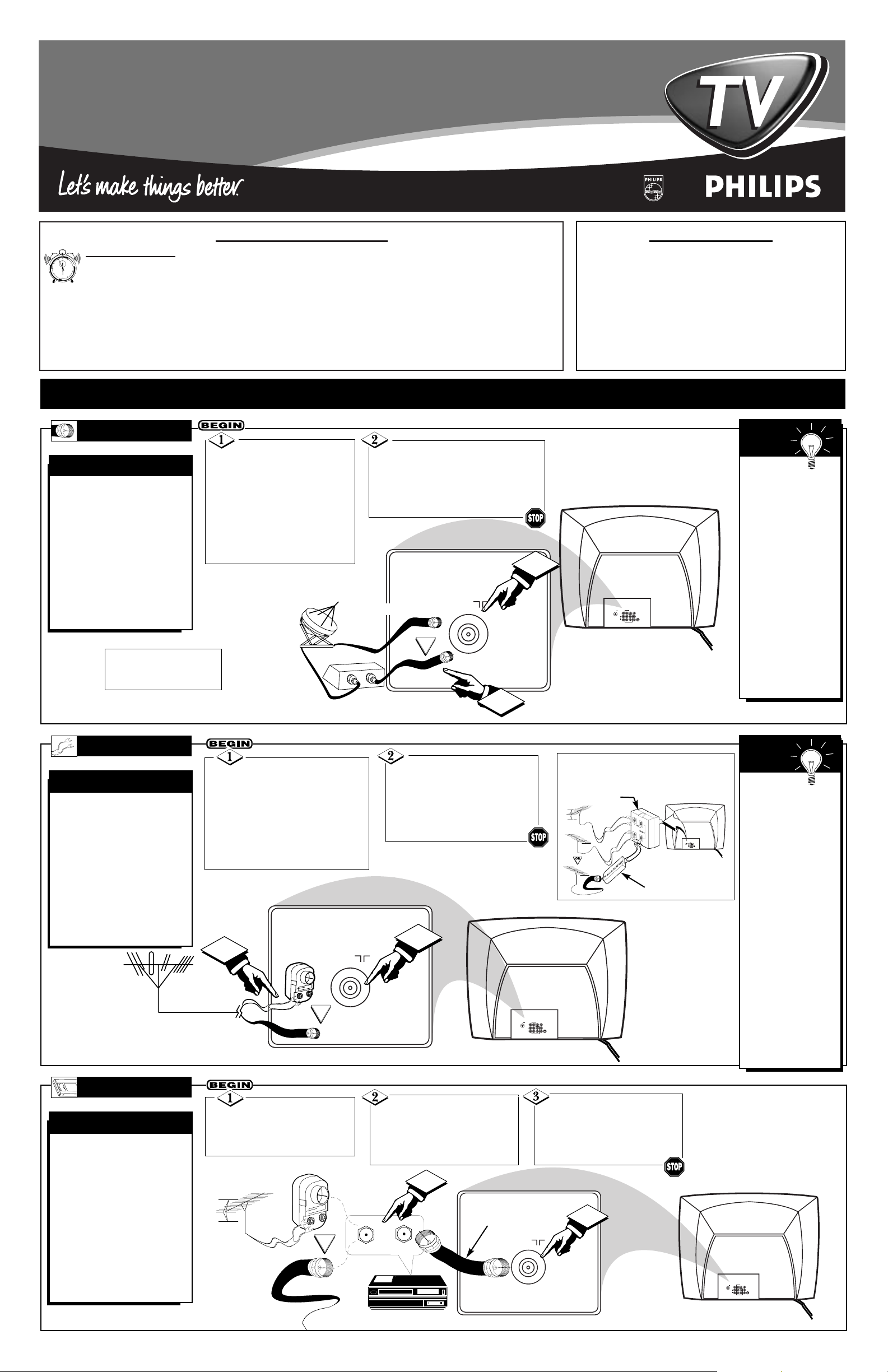
TABLE OF CONTENTS
Getting Started
Warning/Important Notice . . . . . . . . . . . . .1
Basic Cable Television Connection . . . . . . .1
Basic Antenna Television Connection . . . . . . . . . . . .1
Basic VCR/Accessory Device Connection . . . . . . . .1
Basic Television Operation . . . . . . . . . . . . . . . . . . . .2
Basic Remote Control Operation . . . . . . . . . . . . . . .2
Setting your TV for the first time . . . . . . . . . . . . .3-4
Using the On-screen menu . . . . . . . . . . . . . . . . . . . .3
Using the Language Control . . . . . . . . . . . . . . . . . .3
Setting the Tuner Mode Control . . . . . . . . . . . . . . .3
How to Automatically Program Channels . . . . . . . .4
How to Add and Delete Channels . . . . . . . . . . . . . .4
Quick Use and Setup Guide
BASIC TELEVISION CONNECTIONS
Quick Use and Setup Guide
IMPORTANT
NOTE: This owner's manual is used with several
different television models. Not all features (and
drawings) discussed in this manual will necessarily match those found with your television set.
This is normal and does not require you contacting your dealer or requesting service.
WARNING: TO PREVENT FIRE OR SHOCK
HAZARD DO NOT EXPOSE THIS UNIT TO
RAIN OR EXCESSIVE MOISTURE.
3121 233 40901
Y
our Cable TV input
into your home may be
a single (75 ohm) cable, or
a Converter Box installation. In either case the connection to the TV is very
easy. Just put the threaded
end of the cable signal to
the TV's antenna plug and
screw it down finger tight.
CABLE TV
CABLE INPUT/CONVERTER
T
he basic Antenna, or
Cable TV, to VCR to
TV connection is shown to
the right. For more information on other hookups
(possible when Cable
Converter/Descrambler
boxes are included) refer to
your accessory VCR and
Cable Converter Owner's
Manual for details.
TV TO VCR
BASIC CONNECTION
If your Cable TV signal
is a single round cable (75
ohm) then you're ready to connect to the TV.
If you have a Cable
Converter Box:
Connect the Cable TV signal to
the Cable Signal IN(put) plug
on the Converter.
Connect the Cable TV cable to
the ANTENNA/CABLE plug on the TV.
If you have a Cable Converter Box:
Connect the OUT(put) plug from the
Converter to the 75Ω plug on the TV.
Connect your
Antenna or Cable TV signal
to the IN FROM ANT(enna)
plug on the VCR.
Connect the OUT TO
TV plug on the VCR to the
75Ω plug on the TV (connect-
ing cable supplied with the
VCR.)
Back of TV
Round Cable
75Ω Ohm
Cable TV Converter
Box Connection
Cable TV Company
Remember:
Set the TV for the
type signal you've
just connected (see
the “Tuner Mode”
section on page 3 of
this Set-Up Guide.)
To select only the
channel numbers on
your Cable system
see “Auto Program"
(page 4). If you use a
Cable Converter box,
set the TV to the
same channel as the
converter's CH 3/4
switch (on the rear of
the converter.)
SMART
HELP
Cable TV Signal Input
Round Cable
75Ω Supplied with VCR
Outdoor
VHF/UHF
Antenna
300 to 75Ω
Ohm Adapter
Cable TV signal
Back of TV
Refer to the Owner's
Manual included with your
VCR for other possible connections and TV/VCR operating details.
OR
NOTE: The connecting cable
for the Converter is supplied
from the Cable TV Company.
VCR
A
combination antenna
receives normal broadcast channels (VHF 2-13
and UHF 14-69). Your
connection is easy since
there is only one 75Ω
(ohm) antenna plug on the
back of your TV - and
that’s where the antenna
goes.
ANTENNA
COMBINATION UHF/VHF
Remember,
be sure to set the TV
for the type signal
you've connected
(see the “Tuner
Mode” section on
page 3 of this SetUp Guide.)
To set the TV to
select only the channel numbers in your
area see how to
“Program" or "Add"
channels in memory
on page 4 (Auto
Program section).
To order any optional accessory contact
your dealer or call
the toll-free accessory ordering number
(1-800-851-8885).
SMART
HELP
If your antenna has a
round cable (75 ohm) on the end,
then you're ready to connect it to
the TV.
If your antenna has flat twin-lead
wire (300 ohm), you first need to
attach the antenna wires to the
screws on a 300 to 75 ohm adapter.
Push the round end of the
adapter (or antenna) onto the
75Ω plug on the rear of the TV.
If the round end of the antenna
wire is threaded, screw it down
finger tight.
300 to 75Ω
Adapter
Combination VHF/UHF
Antenna
(Outdoor or Indoor)
Twin Lead
Wire
Round Cable
75Ω
Back of TV
OR
Note: For homes with separate UHF and VHF
antennas you will need an optional combiner
to connect to the TV.
75 V
VIDEO
L/
Mono
AUDIO
R
Monitor out
COMPONENT VIDEO INPUT
AV1 in
S-VIDEO
Y
Pb
Pr
AV2 in
U/V
Combiner
75-300 Ohm Adapter
Back of TV
12
1
11
2
10
3
9
4
8
5
7
6
2
IN
OUT
75 V
1
AV2 in
Monitor out
AV1 in
COMPONENT VIDEO INPUT
75 V
VIDEO
Y
L/
Mono
S-VIDEO
Pb
AUDIO
R
Pr
1
75 V
2
75 V
AV2 in
Monitor out
AV1 in
COMPONENT VIDEO INPUT
VIDEO
Y
L/
Mono
S-VIDEO
Pb
AUDIO
R
Pr
OR
IN FROM ANT.
1
OUT TO TV
2
75 V
AV2 in
Monitor out
AV1 in
COMPONENT VIDEO INPUT
75 V
VIDEO
Y
L/
Mono
S-VIDEO
AUDIO
Pb
R
Pr
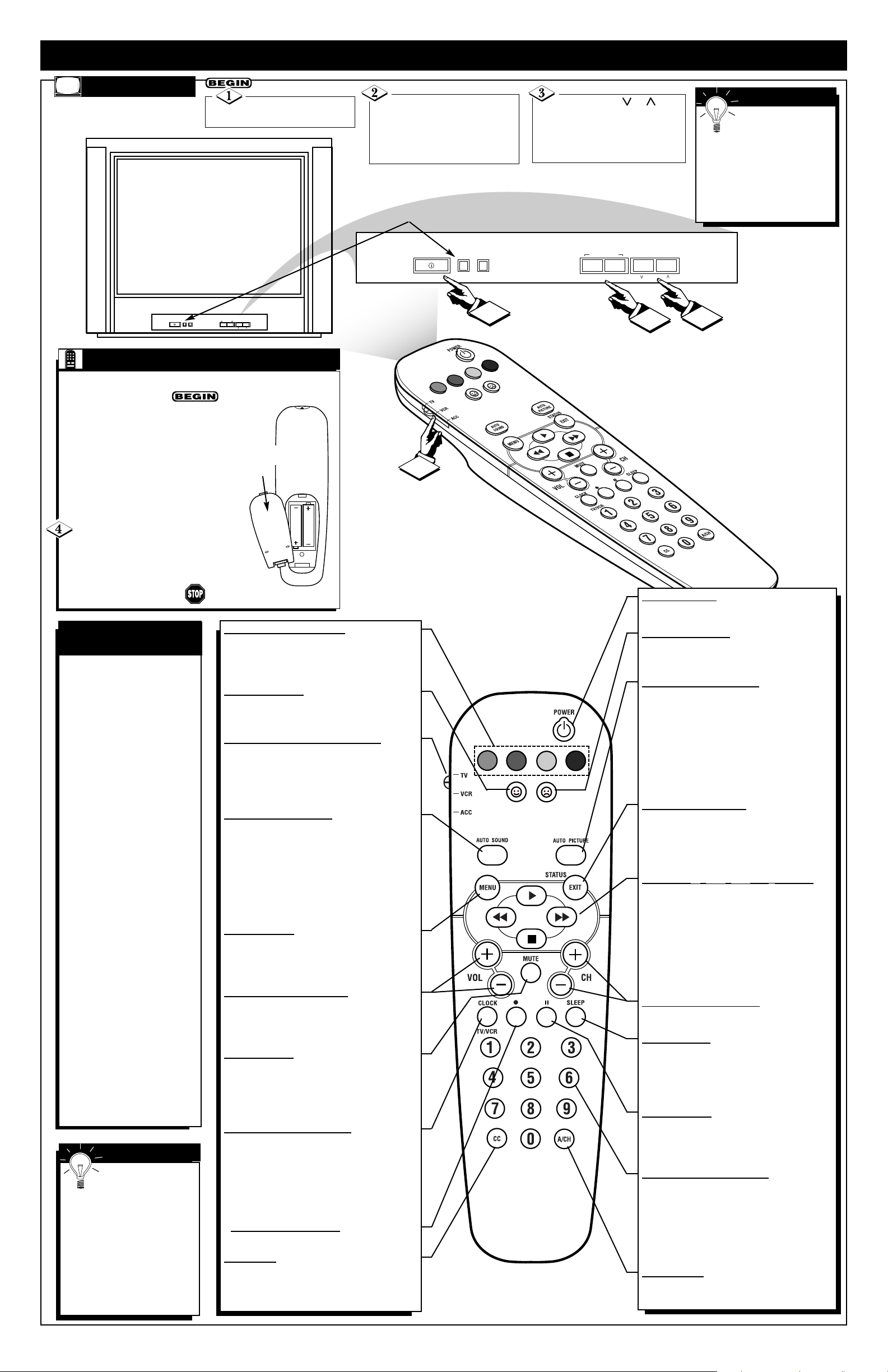
2
BASIC TV AND REMOTE CONTROL OPERATION
TELEVISION
T
o load the supplied batteries into the remote:
1. Remove the battery compartment
lid on the back of the remote.
2. Place the batteries (2-AA) in the
remote. Be sure the (+) and (-) ends of
the batteries line up correctly (inside of
case is marked).
3. Reattach the battery lid.
Slide the TV/VCR/ACC switch to
the TV position on the remote con-
trol, then point the remote at the remote
sensor window when operating the TV
with the remote control.
Press the Power but-
ton to turn the TV ON.
Press the Volume + or –
buttons to increase or decrease
the TV sound. Press both at the
same time to display the TV’s
on-screen menu
Press the CH or but-
tons to select TV channels.
These buttons can also be used to
make adjustments or selections
within the on-screen menu.
REMOTE - BATTERIES/OPERATION
Remote Sensor Window is
located on the front of the TV.
QUADRA SURF Buttons - (Red, Green,
Yellow, Blue)Allows you to store and
surf up to 10 channels you choose for
each colored button.
SMILEY Button - Press to add channels
in the “Quadra Surf” lists. Works with all
colored buttons.
TV/VCR/ACC MODE
SWITCH - Slide
to position of TV to control TV functions,
VCR to control VCR functions and ACC
for Cable Converter, DBS, DVD, etc.,
functions.
AUTO SOUND Button - Press repeatedly
to choose from different factory predefined sound settings. Choose from
Personal (how you set the Sound Menu
options), Voice (for programming with
speaking only), Music (for musical type
programs such as concerts), or Theatre
(used when watching movies).
MENU Button - Press to display the onscreen menu. Also can be used to back out
of the on-screen menu until it disappears
from the TV’s screen.
VOL(ume) + or – Buttons - Press the
VOL + button to increase the TV’s sound
level. Press the VOL – button to decrease
the TV’s sound level.
MUTE Button - Press the mute button to
eliminate the sound being heard from the
TV. “MUTE” will be displayed on the
TV’s screen. Press again to restore the
TV’s volume to it’s previous level.
CLOCK(TV/VCR) Button - Press to display the “Timer” menu when in the TV
mode. Within this menu set the time, set
the TV to tune to a certain channel at a
certain time once, or daily. When in the
VCR Mode, press to toggle between VCR
viewing and TV viewing.
•
(VCR Record) Button - Press to start a
VCR recording of a TV program.
CC Button
- Press to activate the Closed
Captioning options. Repeatedly pressing
the CC button will scroll the options available on the TV screen.
POWER button - Press the Power button
to turn the TV on or off.
FROWNIE Button - Allows you to delete
stored channels within the “Quadra Surf”
lists for the colored buttons.
AUTO PICTURE Button - Press repeatedly to choose from 5 different factory predefined picture settings. Choose from
Personal (how you set the Picture Menu
adjustment controls), Movies (when watching movies), Sports (for any sporting
event), Weak Signal (used when the signal
being received is not the best) or Multi
Media (for use with video games).
STATUS/EXIT Button - Press to display
the current channel number. If the onscreen menu is displayed, pressing the
Status/Exit button will remove it from the
TV’s screen.
CURSOR ©, §§, ©©, or n Buttons -
Press to navigate, select and adjust controls
within the on-screen menu after the Menu
button is pressed. These buttons also can be
used with a VCR and when the
TV/VCR/ACC Switch is in the VCR position. Press to PLAY ©, REWIND §§,
FASTFORWARD ©©, or STOP ■ the
viewing of a prerecorded video tape.
CH(annel) + or – Buttons - Press to select
channels in ascending or descending order.
SLEEP Button - Press the Sleep button to
set the TV to automatically turn itself off
after a set period of time. Press repeatedly
to select 15, 30, 45, 60, 90, 120, 180 or 240
minutes.
PAUSE Button - Press to pause the viewing of a prerecorded video tape. The picture
will freeze on the screen until the Play or
Pause buttons are pressed again.
NUMBERED (0-9) Buttons - Press the
numbered buttons to select TV channels or
to enter certain values within the on-screen
menu. For single channel entries, press the
numbered button for the channel you
desire. The TV will pause for a second or
two before changing to the chosen channel.
A/CH Button - (Alternate Channel) Press
to toggle between the last view channel and
the channel presently being viewed.
You can press any
button on the front of
the TV to turn the TV ON.
The tuned channel number
will always briefly appear
when the TV is first turned
ON (and with channel
changes).
SMART HELP
Battery
Compartment
Lid
The remote's TV/VCR/ACC
Switch controls how buttons
on the remote are used.
For example:
With the switch in the "TV"
position:
the Menu, CURSOR ©,
©©
, §§ and ■ buttons
are used to select and
adjust on-screen TV
features.
With the switch in the
"ACC" position:
the Power, Channel
Number, and Channel
Up (+) /Down (–) buttons
on the remote work with
Cable TV Converters.
With the switch in the
"VCR" position:
the Menu, CURSOR
©,
©©
, §§ and ■ buttons
on the remote work Stop,
Play, Fast Forward, and
other VCR features.
Note: For more details on
how the TV remote works
with VCRs and Cable
Converters, see the other
owner's manual supplied with
your TV.
TV/VCR/ACC MODE
SWITCH
Just a couple of
reminders about the
STATUS/EXIT button; you
can press the STATUS/EXIT
button (on the remote) to see
what channel the TV is ON,
what sound mode (stereo or
mono) is present or to
remove the on-screen menu
from the TV’s screen at any
time.
SMART HELP
INSTALL/MENU
– VOLUME +
CHANNEL
1
INSTALL/MENU
– VOLUME +
CHANNEL
2
3
4
VOL
VOL
