Page 1
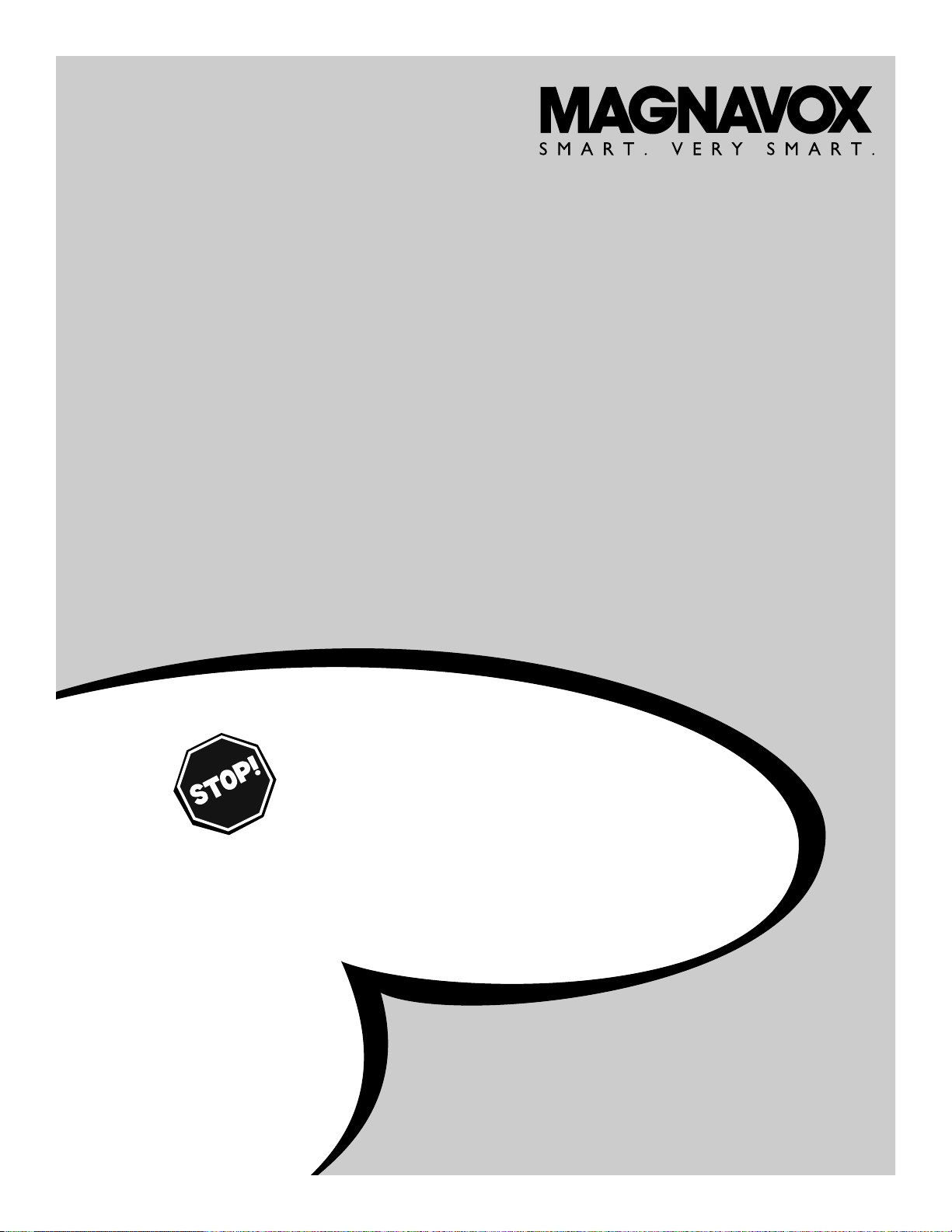
OWNER’S MANUAL
Color Television
27MS343S
IB8408E004
NEED HELP?CALL US!
M
AGNAVOX REPRESENTATIVES ARE READY TO HELP YOU WITH ANY
QUESTIONS ABOUT YOUR NEW PRODUCT
.WE CAN GUIDE YOU THROUGH
CONNECTIONS,FIRST-TIME SETUP, AND ANY OF THE FEATURES.
W
E WANT YOU TO START ENJOYING YOUR NEW PRODUCT RIGHT AWAY.
C
ALL US BEFORE YOU CONSIDER RETURNING THE PRODUCT.
1-800-705-2000
OR VISIT US ON THE WEB AT WWW.MAGNAVOX.COM
IMPORTANT!
R
ETURN YOUR WARRANTY REGISTRATION CARD WITHIN 10 DAYS.
S
EE WHY INSIDE.
Page 2
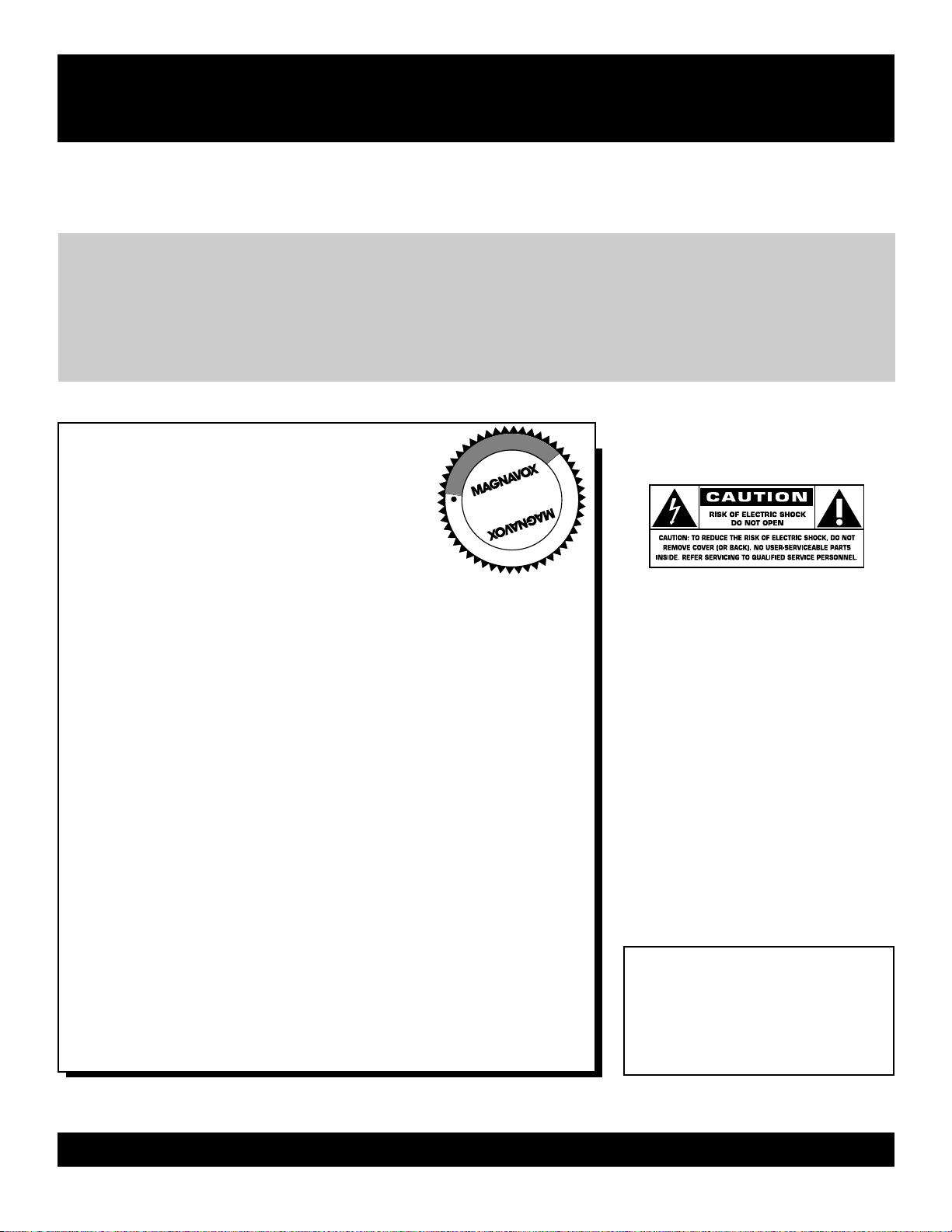
2
Once your MAGNAVOX purchase is registered, you’re eligible to receive all the privileges of owning a MAGNAVOX
product. So complete and return the Warranty Registration Card enclosed with your purchase at once. And take advantage of these important benefits.
Return your Warranty Registration card today to ensure
you receive all the
benefits
you’re entitled to.
For Customer Use
Enter below the Serial No. which is
located on the rear of the cabinet. Retain
this information for future reference.
Model No.________________________
Serial No. ________________________
Congratulations on your purchase,
and welcome to the “family!”
Dear MAGNAVOX product owner:
Thank you for your confidence in MAGNAVOX.You’ve selected one of
the best-built, best-backed products available today.We’ll do everything
in our power to keep you happy with your purchase for many years to
come.
As a member of the MAGNAVOX “family,” you’re entitled to
protection by one of the most comprehensive warranties and
outstanding service networks in the industry.
What’s more, your purchase guarantees you’ll receive all the
information and special offers for which you qualify, plus easy
access to accessories from our convenient home shopping network.
Most importantly, you can count on our uncompromising commitment
to your total satisfaction.
All of this is our way of saying welcome-and thanks for investing in a
MAGNAVOX product.
P.S. Remember, to get the most from your MAGNAVOX
product, you must return your Warranty Registration
Card within 10 days. So please mail it to us right now!
Know these
safetysymbols
This “bolt of lightning” indicates
uninsulated material within your unit
may cause an electrical shock. For the
safety of everyone in your household,
please do not remove product covering.
The “exclamation point” calls atten-
tion to features for which you
should read the enclosed literature
closely to prevent operating and maintenance problems.
WARNING: TO PREVENT FIRE OR
SHOCK HAZARD, DO NOT EXPOSE
THIS EQUIPMENT TO RAIN OR MOISTURE.
CAUTION: To prevent electric shock,
match wide blade of plug to wide slot,
fully insert.
ATTENTION: Pour éviter les choc
électriques, introduire la lame la plus
large de la fiche dans la borne correspondante de la prise et pousser jusqu’au
fond.
Warranty
Verification
Registering your product within 10 days
confirms your right to maximum protection
under the terms and conditions of your
MAGNAVOX warranty.
Owner
Confirmation
Your completed Warranty Registration Card
serves as verification of ownership in the
event of product theft or loss.
Model
Registration
Returning your Warranty Registration Card
right away guarantees you’ll receive all
the information and special offers which you
qualify for as the owner of your model.
Visit our World Wide Web Site at http://www.magnavox.com
t
s
R
E
G
I
S
T
R
A
T
I
O
N
N
E
E
D
E
D
W
I
T
H
I
N
1
0
D
A
Y
S
Hurry!
Page 3
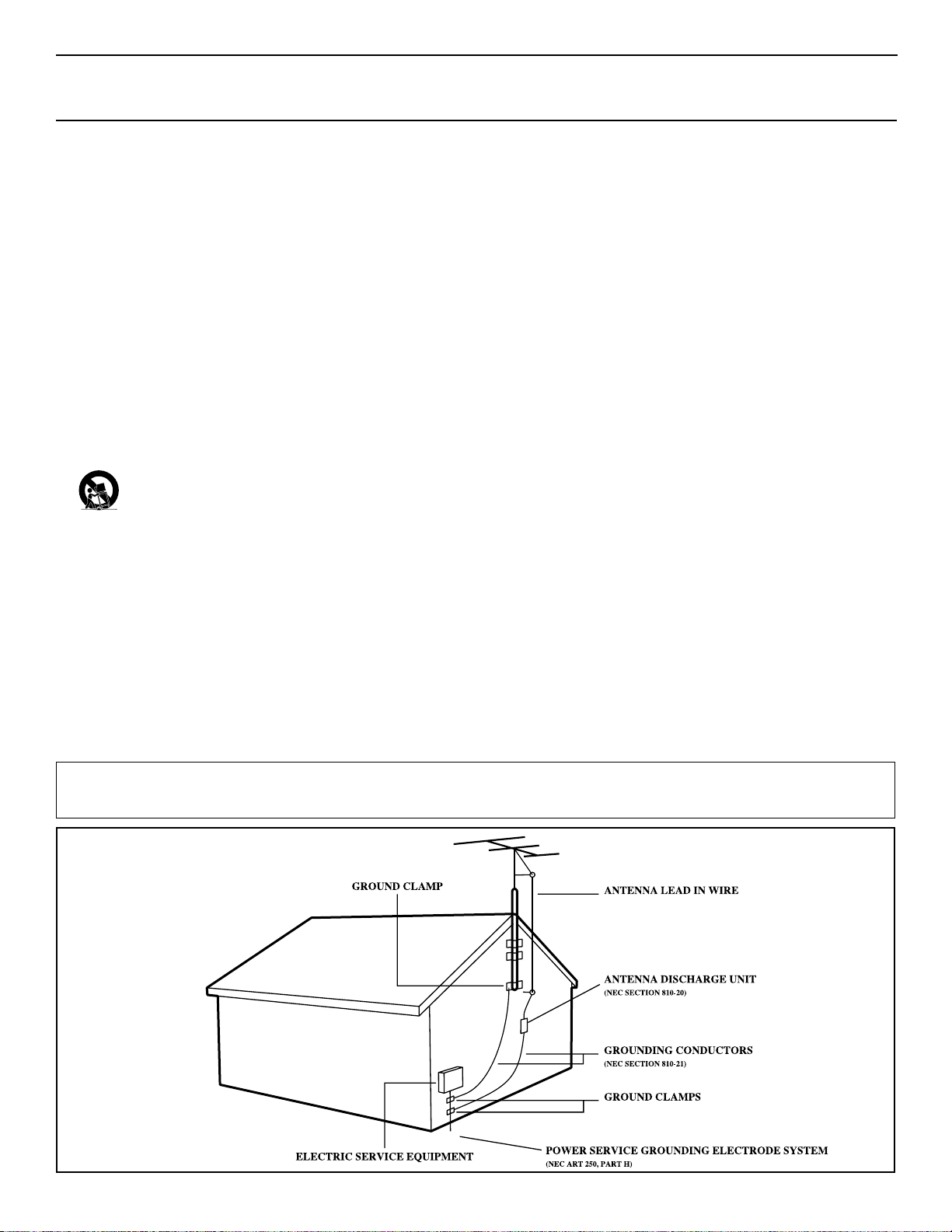
3
Example of Antenna Grounding
as per NEC - National Electrical Code
IMPORTANT SAFETY INSTRUCTIONS
Read before operating equipment
1. Read these instructions.
2. Keep these instructions.
3. Heed all warnings.
4. Follow all instructions.
5. Do not use this apparatus near water.
6. Clean only with a dry cloth.
7. Do not block any of the ventilation openings. Install in accordance
with the manufacturer’s instructions.
8. Do not install near any heat sources such as radiators, heat regis-
ters, stoves, or other apparatus (including amplifiers) that produce
heat.
9. Do not defeat the safety purpose of the polarized or grounding-
type plug.A polarized plug has two blades with one wider than the
other.A grounding type plug has two blades and a third grounding
prong.The wide blade or third prong are provided for your safety.
When the provided plug does not fit into your outlet, consult an
electrician for replacement of the obsolete outlet.
10.Protect the power cord from being walked on or pinched, particu-
larly at plugs, convenience receptacles, and the point where they
exit from the apparatus.
11.Only use attachments/accessories specified by the manufacturer.
12.Use only with a cart, stand, tripod, bracket, or table specified by
the manufacturer or sold with the apparatus.When a cart
is used, use caution when moving the cart/apparatus combination to avoid injury from tip-over.
13.Unplug this apparatus during lightning storms or when unused for
long periods of time.
14.Refer all servicing to qualified service personnel. Servicing is
required when the apparatus has been damaged in any way, such as
if the power-supply cord or plug is damaged, liquid has been spilled
or objects have fallen into the apparatus, or if the apparatus has
been exposed to rain or moisture, does not operate normally, or
has been dropped.
15.This product may contain lead and mercury. Disposal of these
materials may be regulated due to environmental considerations.
For disposal or recycling information, please contact your local
authorities or the Electronic Industries Alliance (www.eiae.org).
16.Damage Requiring Service - The appliance should be serviced
by qualified service personnel when:
A. The power supply cord or the plug has been damaged;
B. Objects have fallen or liquid has been spilled into the appliance;
C. The appliance has been exposed to rain;
D. The appliance does not appear to operate normally or exhibits
a marked change in performance;
E. The appliance has been dropped or the enclosure damaged.
17.Tilt/Stability - All televisions must comply with recommended
international global safety standards for tilt and stability properties
of its cabinet design.
• Do not compromise these design standards by applying excessive
pull force to the front, or top, of the cabinet, which could ultimately overturn the product.
• Also, do not endanger yourself, or children, by placing electronic
equipment/toys on the top of the cabinet. Such items could unsuspectingly fall from the top of the set and cause product damage
and/or personal injury.
18.Wall or Ceiling Mounting - The appliance should be mounted
to a wall or ceiling only as recommended by the manufacturer.
19.Power Lines - An outdoor antenna should be located away from
power lines.
20.Outdoor Antenna Grounding - If an outside antenna is con-
nected to the receiver, be sure the antenna system is grounded so
as to provide some protection against voltage surges and built up
static charges.
Section 810 of the National Electrical Code, ANSI/NFPA No. 701984, provides information with respect to proper grounding of
the mast and supporting structure, grounding of the lead-in wire
to an antenna discharge unit, size of grounding connectors, location of antenna-discharge unit, connection to grounding electrodes,
and requirements for the grounding electrode. See Figure below.
21.Object and Liquid Entry - Care should be taken so that objects
do not fall and liquids are not spilled into the enclosure through
openings.
22.Battery usage CAUTION - To prevent battery leakage that
may result in bodily injury, property damage, or damage to the
unit:
• Install all batteries correctly, with + and - aligned as marked on
the unit.
• Do not mix batteries (old and new or carbon and alkaline, etc.).
• Remove batteries when the unit is not used for a long time.
Note to the Cable TV system installer: This reminder is provided to call the Cable TV system installer's attention to Article 820-40 of the
NEC that provides guidelines for proper grounding and, in particular, specifies that the cable ground shall be connected to the grounding system
of the building, as close to the point of cable entry as practical.
Page 4
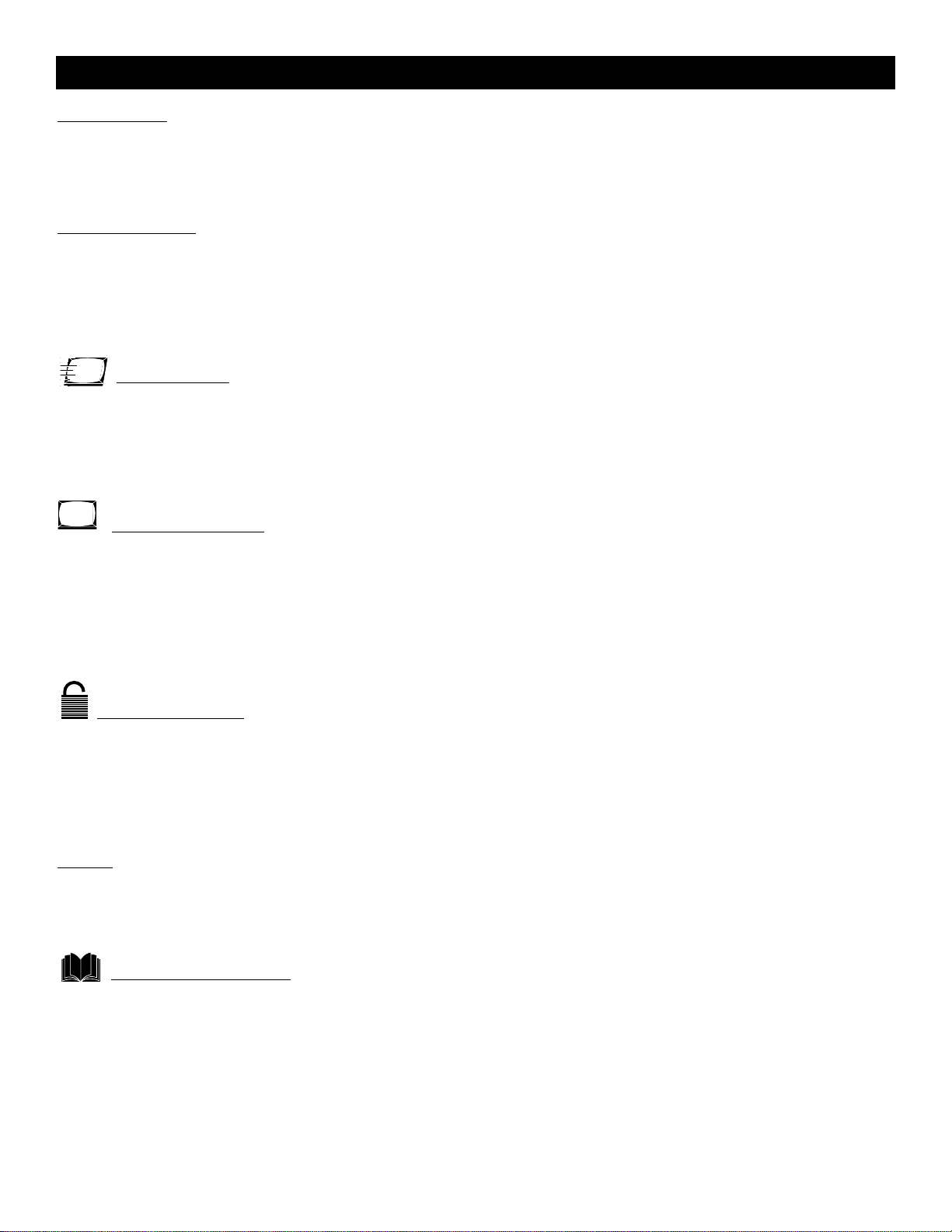
4
Introduction
Welcome/TV Registration . . . . . . . . . . . . . . . . . . . . .2
Safety/Precautions . . . . . . . . . . . . . . . . . . . . . . . . . . .3
Table of Contents . . . . . . . . . . . . . . . . . . . . . . . . . . .4
Features . . . . . . . . . . . . . . . . . . . . . . . . . . . . . . . . . . .4
Getting Started
Basic Cable TV Connection . . . . . . . . . . . . . . . . . . . .5
Basic Antenna Connection . . . . . . . . . . . . . . . . . . . . .6
Basic TV to VCR (Accessory) Connection . . . . . . . . .7
Basic TV and Remote Control Operations . . . . . . . .8
Remote Control . . . . . . . . . . . . . . . . . . . . . . . . . . . .9
Setup Menus
Language . . . . . . . . . . . . . . . . . . . . . . . . . . . . . . . . .10
TV/Cable TV . . . . . . . . . . . . . . . . . . . . . . . . . . . . . .11
Auto Program (Setting TV Channels) . . . . . . . . . . . .12
Manual Channel Tuning . . . . . . . . . . . . . . . . . . . . . .13
Adding or Erasing Channels . . . . . . . . . . . . . . . . . . .14
On-screen Menus
Picture Adjustments . . . . . . . . . . . . . . . . . . . . . . . . .15
SmartPicture™ . . . . . . . . . . . . . . . . . . . . . . . . . . . .16
Clock . . . . . . . . . . . . . . . . . . . . . . . . . . . . . . . . . . . .17
On-Timer . . . . . . . . . . . . . . . . . . . . . . . . . . . . . . . .18
Off-Timer . . . . . . . . . . . . . . . . . . . . . . . . . . . . . . . .19
Closed Captions . . . . . . . . . . . . . . . . . . . . . . . . . . .20
Sleep Timer . . . . . . . . . . . . . . . . . . . . . . . . . . . . . . .21
Parental Control
Understanding Parental Control . . . . . . . . . . . . . . .22
Parental Control Secret Code . . . . . . . . . . . . . . . . .23
Blocking Programming with Movie Ratings . . . . . . .24
Blocking Programming with TV Ratings . . . . . . . . . .25
Parental Control Blocking Options . . . . . . . . . . . . .26
Child Lock . . . . . . . . . . . . . . . . . . . . . . . . . . . . . . . .27
Sound
SmartSound™ . . . . . . . . . . . . . . . . . . . . . . . . . . . . .28
Balance . . . . . . . . . . . . . . . . . . . . . . . . . . . . . . . . . .29
Stereo and Second Audio Program . . . . . . . . . . . . .30
General Information
Helpful Hints . . . . . . . . . . . . . . . . . . . . . . . . . . . . . .31
Care and Cleaning . . . . . . . . . . . . . . . . . . . . . . . . . .32
Glossary . . . . . . . . . . . . . . . . . . . . . . . . . . . . . . . . .33
Index . . . . . . . . . . . . . . . . . . . . . . . . . . . . . . . . . . . .33
Limited Warranty . . . . . . . . . . . . . . . . . . . . . . . . . . 34
Table of Contents
Here are a few of the special features of your
new Color Television.
Parental Control: Allows you to block the viewing
of certain TV channels if you do not want your children viewing inappropriate material.
Remote Control: Works your TV features.
Standard broadcast (VHF/UHF) or Cable TV
channel capability
Stereo capability: Includes a built-in amplifier and
twin-speaker system; allows reception of TV programs
broadcast in stereo.
Closed Captioning: Allows you to read TV program
dialog or voice conversations as on-screen text.
Automatic Channel Programming: Quick and
easy selection of available stations.
Child Lock: Locks the buttons on the front of the TV
so it cannot be operated accidentally by young children.
On-screen Menus: Helpful messages (in English or
Spanish) for setting TV controls.
Off-Timer: Turns off the TV at a preset time.
On-Timer: Turns on the TV at a preset time to a
designated TV channel or video source.
Sleep Timer: Turns off the TV within an amount of
time you specify (10-120 minutes from the current
time).
SmartPicture™: Lets you set the picture’s color,
tint, contrast, etc., for various types of programming.
Settings include Sports, Movies,Weak Signal, and
Personal, which sets the picture controls as you want.
SmartSound™: Lets you set the TV’s sound settings
for the current programming. Choices include
Personal,Theatre, Music, or Voice.
SmartPicture™ and SmartSound™ are registered trademarks of Philips Consumer Electronics North America.
Copyright © 2003 Magnavox. All rights reserved.
Page 5

5
T
he Cable TV signal into your home may be a
single cable (75 ohm) or may include a Cable
Box. In either case, the connection to the TV is easy.
If your Cable TV signal comes directly via
a 75
Ω
coaxial cable, use the following
steps.
1
Connect the Cable TV signal to the
75
OHM ANTENNA INPUT jack on
the rear of the TV. Screw it down tight.
2
Plug the TV’s power cord into a
power outlet and turn on the TV. Set
TV/CABLE to CABLE as detailed on page
11.
Refer to AUTO PROGRAM to set up your
available TV channels. Details are on page
12.
If you have a Cable Box, use the following
steps.
1
Connect the Cable TV signal to the
IN jack on the Cable Box.
2
Connect a separate coaxial cable to
the OUT jack on the Cable Box
and to the 75
OHM ANTENNA
INPUT
jack on the rear of the TV.
3
Plug the TV’s power cord into a
power outlet and turn on the TV.
Set TV/CABLE to CABLE as detailed on
page 11.
4
Set the TV to channel 3 or 4 (the
same as the Channel 3/4 switch on your
Cable Box if applicable). Change chan-
nels at the Cable Box.
Basic Cable TV Connection
An RF coaxial cable (to connect the Cable Box to the
TV) may be supplied by the
Cable TV company. It is not
supplied with the TV.
You can connect a Satellite
Receiver the same way you
would connect a Cable Box.
Helpful Hints
Your Cable Box may have separate Audio and Video Out jacks
instead. If so, use audio and video cables to connect the
AUDIO/VIDEO OUT jacks of the Cable Box to the AUDIO/VIDEO
IN 2 jacks on the rear of the TV.
Press TV/AV/EXIT on the TV’s remote control to set the TV to the
VIDEO 2 channel. Change TV channels at the Cable Box.
Cable TV Company
Cable Box
Cable TV Company
1
OUTPUTIN 2
75 OHM
ANTENNA
INPUT
VIDEO
L
(MONO)
L
AUDIO
R
R
75 OHM
ANTENNA
INPUT
OUTPUTIN 2
75 OHM
ANTENNA
INPUT
VIDEO
L
(MONO)
L
AUDIO
R
R
75 OHM
ANTENNA
INPUT
Page 6
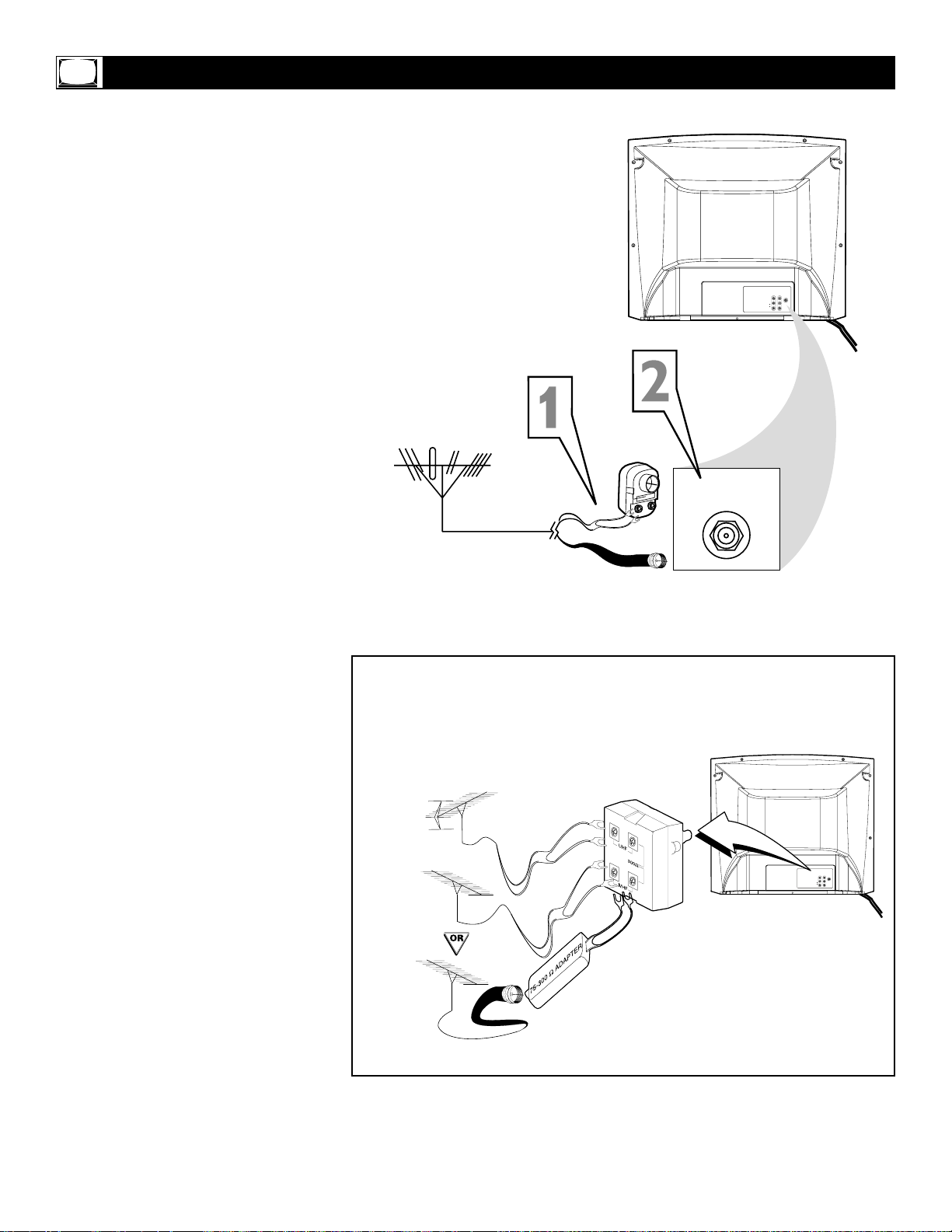
6
A
combination antenna receives normal
broadcast channels (VHF 2-13 and UHF
14-69).Your connection is easy since you will
connect the antenna to the 75
OHM ANTENNA
INPUT
jack on the rear of the TV.
1
If your antenna has a round cable
(75 ohm) on the end, then you're ready
to connect it to the TV. Go to step 2.
If your antenna has flat twin-lead
wire (300 ohm), you first need to attach
the antenna wires to the screws on a
300 to 75 ohm adapter (not supplied
with TV).
2
Push the round end of the adapter or
antenna cable onto the 75 OHM
ANTENNA INPUT jack on the rear of
the TV. If the round end of the antenna
cable is threaded, screw it down tight.
3
Plug the TV’s power cord into a
power outlet and turn on the TV.
Set TV/CABLE to TV as detailed on page
11.
Refer to AUTO PROGRAM to set up your
available TV channels. Details are on page
12.
Basic Antenna Connection
If you have separate UHF and VHF antennas, you need an
optional combiner to connect the antennas to the TV.
UHF/VHF
Combiner
75-300 Ohm Adapter
VHF Antenna
VHF Antenna
UHF Antenna
Rear of TV
OR
75 OHM
ANTENNA
INPUT
OUTPUTIN 2
75 OHM
ANTENNA
INPUT
VIDEO
L
L
(MONO)
AUDIO
R
R
OUTPUTIN 2
75 OHM
ANTENNA
INPUT
VIDEO
L
(MONO)
L
AUDIO
R
R
Page 7
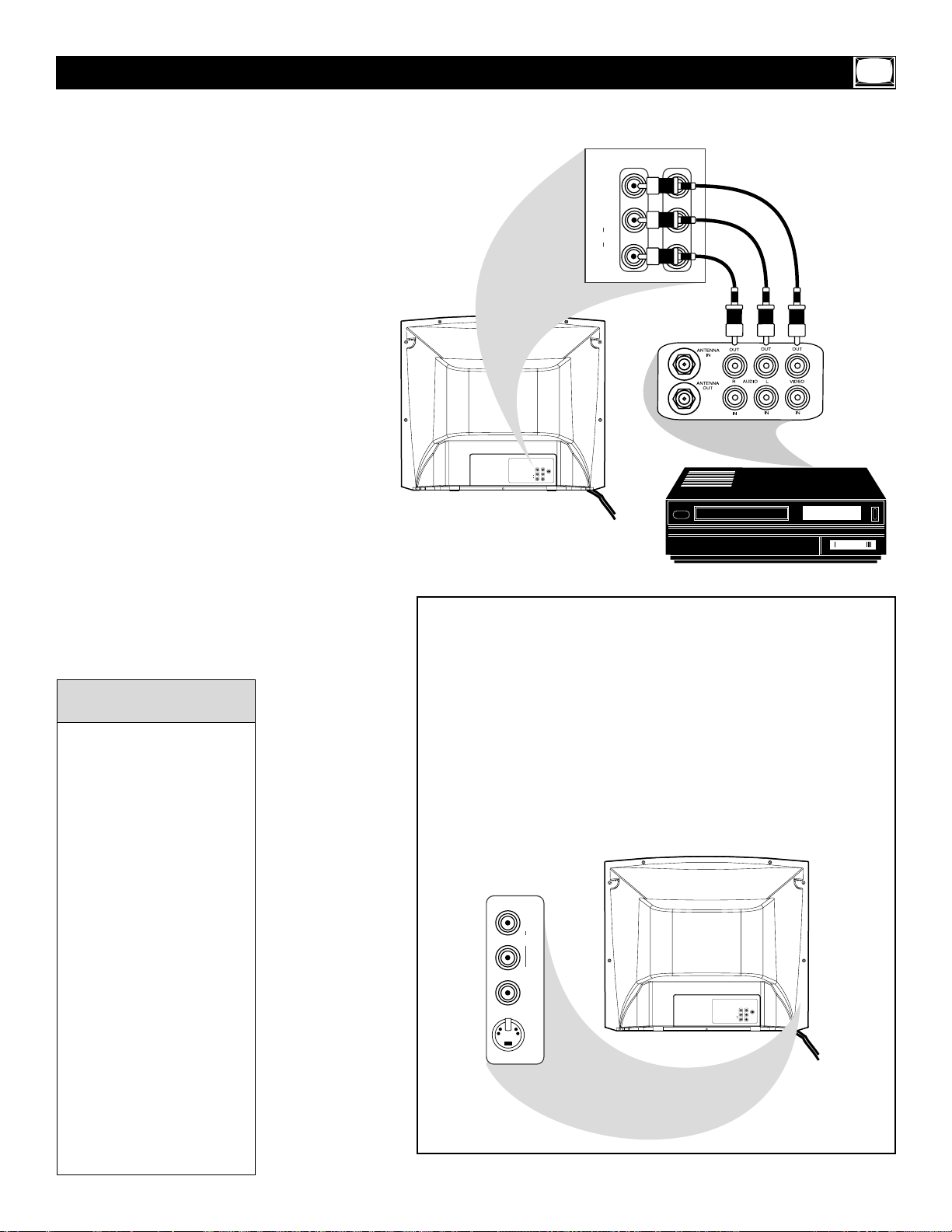
T
he basic Antenna/Cable TV to Accessory
(VCR, DVD Player, etc.) to TV connection is
shown at right. For other hookups (such as
those with Cable Boxes), refer to the owner’s
manual of the Cable Box or other Accessories.
1
Connect a yellow video cable to the
VIDEO IN 2 jack on the rear of the
TV and to the VIDEO OUT jack on
your VCR (or other accessory).
2
Connect red and white audio cables
to the AUDIO IN 2 jacks (left and
right) on the rear of the TV and to
the AUDIO OUT jacks on the VCR
(or other device). Match the cable colors
to the jack colors.
3
Turn on the TV and the VCR.
4
Press theTV/AV/EXIT button on
the TV’s remote control until
VIDEO 2 appears in the upper right
corner of the TV screen.When you play
material on the VCR, DVD Player, etc.
that is connected to the AUDIO and
VIDEO IN 2 jacks on the rear of the TV,
it will appear on the TV on the VIDEO 2
channel.
Basic TV to VCR (Accessory) Connection
Audio and video cables are
not supplied with the TV.
Audio cables are usually
marked with red and white.
Video cables (CVBS) are
usually marked with yellow.
You can connect the antenna or Cable TV signal to
either the ANTENNA IN
jack on your VCR or to the
75 OHM ANTENNA
INPUT jack on the TV. If you
connect it to the VCR,
choose TV channels at the
VCR. Connect it to the VCR
if you want to record TV
programming through the
VCR.
Your VCR may not have
Audio and Video Out jacks,
but only an RF or ANTENNA OUT jack. Use an RF
coaxial cable to connect the
VCR’s ANTENNA OUT
jack to the TV’s 75 OHM
ANTENNA INPUT jack.
Helpful Hints
There are more AUDIO and VIDEO IN jacks at the lower-right corner of the
rear of the TV. These are the AUDIO and VIDEO IN 1 jacks. Use these if you
have more equipment to connect to the TV. To view material playing on
equipment connected to these jacks, select the VIDEO 1 channel at the TV.
(Press TV/AV/EXIT so VIDEO 1 appears in the top right corner of the TV
screen.)
There is also an S-VIDEO IN jack in this area. Use S-Video connections
instead if your DVD Player, Camcorder, etc., has an S-Video Out jack. S-Video
provides a clearer picture than the standard CVBS video (the yellow jack).
Choose the VIDEO 1 channel to view material playing on equipment connected to the S-VIDEO IN jack.
Use either the S-VIDEO IN 1 jack or the VIDEO IN 1 jack.You cannot use
both at the same time for the same piece of equipment. Doing so would
interfere with the picture display.
7
OUTPUTIN 2
VIDEO
L
(MONO)
AUDIO
R
OUTPUTIN 2
75 OHM
ANTENNA
INPUT
VIDEO
L
(MONO)
L
AUDIO
R
R
L
R
IN1
R
AUDIO
L
(MONO)
OUTPUTIN 2
75 OHM
VIDEO
S-VIDEO
ANTENNA
INPUT
VIDEO
L
(MONO)
L
AUDIO
R
R
Page 8
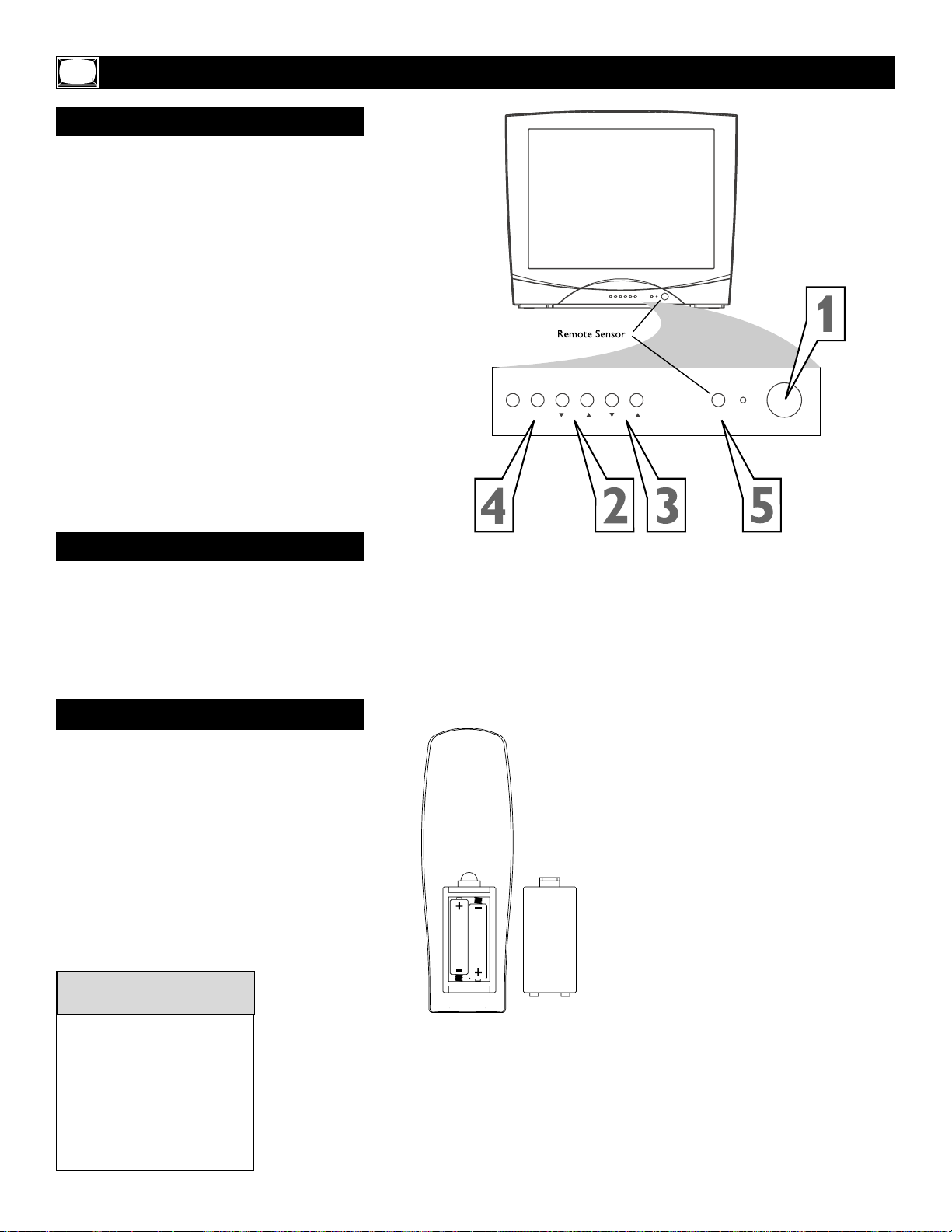
8
1
Press POWER to turn on the TV.
2
Press VOL. 8 to increase the sound
level. Press VOL. 9 to lower the
sound level.
3
Press CH. ;8 or CH. 9 to select TV
channels.
4
Press MENU to see the TV’s on-screen
menu. In the menu, use VOL. 8/9 and
CH. 8/9 to make adjustments or selec-
tions.
You can press MENU on either the
remote control or the front of the TV to
access or remove the menu.
Basic TV and Remote Control Operations
Television
T
o load batteries into the remote control:
1. Remove the battery compartment lid
on the rear of the remote. Press in the tab,
then lift off the lid.
2. Place two AAA batteries in the
remote. Be sure the (+) and (-) ends of the
batteries line up correctly (as marked inside
the remote).
3. Reattach the battery compartment lid.
Battery Installation
The channel number will
appear briefly when you
change channels. Or, press
DISPLAY on the remote to
see the channel number.
Press TV/AV on the front of
the TV to choose TV channels
or VIDEO 1 or VIDEO 2.
Helpful Hints
5
Point the remote control toward the
remote sensor on the front of the TV
when operating the TV with the remote.
Battery
Installation
Remote Control
TV/AV
MENU
VOL.
STANDBY
CH.
SENSOR
POWER
Page 9
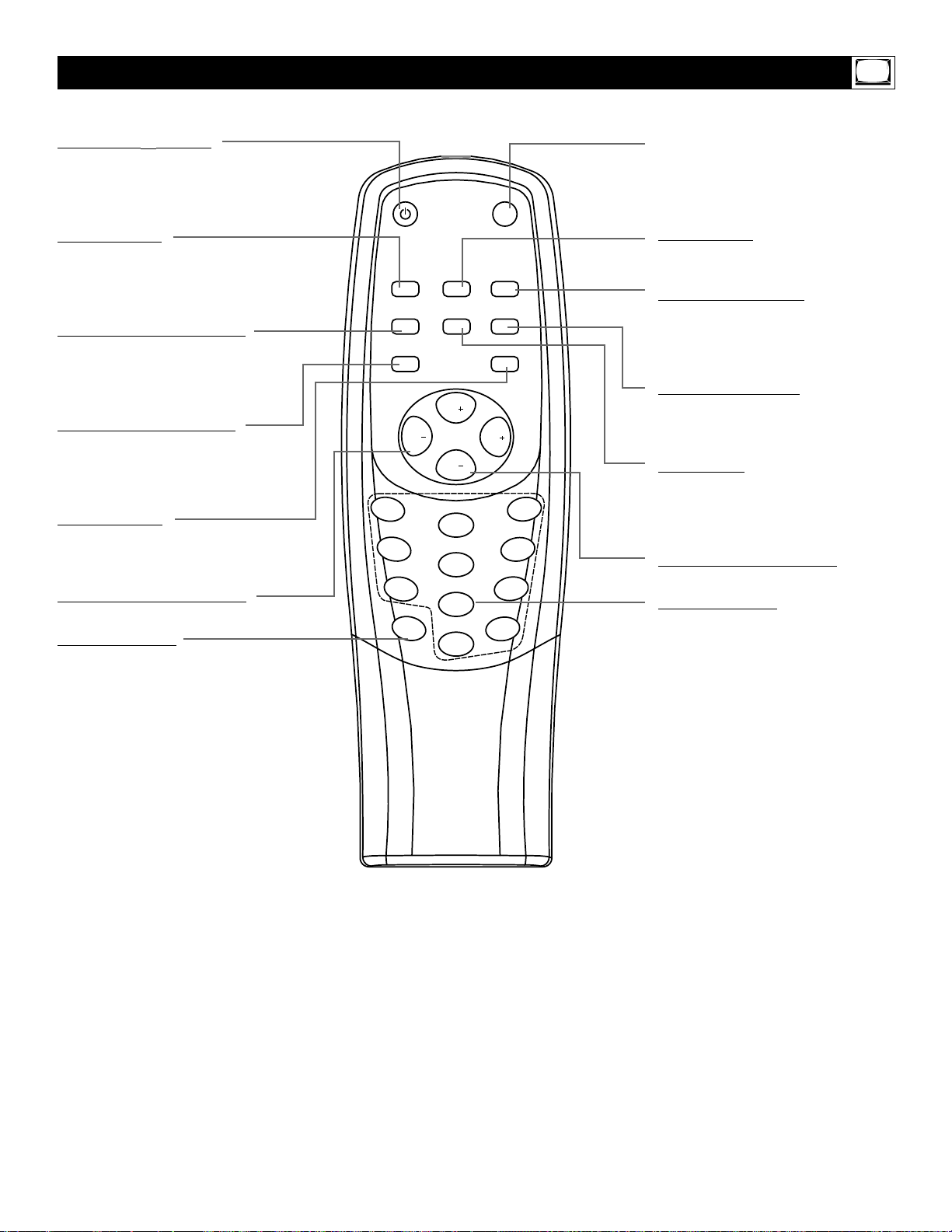
9
Remote Control
STANDBY yy Button
Press to turn the TV on or off (standby).
You also can turn on the TV by pressing
the CH (annel) 8/9 buttons on the
front of the TV.
SLEEP Button
Press to select a time period (10 minutes to 120 minutes in 10-minute increments) after which the TV will turn itself
off. Details are on page 21.
SMART PICTURE Button
Press to select one of the four picture
settings (MOVIES, SPORTS, WEAK
SIGNAL, or PERSONAL).
Details are on page 16.
SMART SOUND Button
Press to select one of the four sound
effect settings: THEATRE, PERSONAL,
VOICE, or MUSIC.
Details are on page 28.
MENU Button
Press to see the TV’s on-screen menu.
Press to go to the previous menu or to
remove a menu from the screen.
VOL (volume) +/- Buttons
Press to adjust the TV sound level.
DISPLAY Button
Press to see the current channel number
on the TV screen. Press to remove a
menu from the screen.
MUTE Button
Press to cancel or restore the TV sound.
Pressing the volume buttons (VOL 8/9
or VOL +/-) also will cancel mute and
restore the sound.
CALL Button
Press to switch between the two channels
you bookmarked.
BOOKMARK Button
Press to mark two channels that you can
recall with the CALL button.You cannot
bookmark the Audio/Video In channels
(VIDEO 1 and VIDEO 2).
TV/AV/EXIT Button
Press to select TV channels or the
Audio/Video In channels (VIDEO 1 or
VIDEO 2). Press to remove a TV menu.
MTS Button
Press to select a sound mode if available
with the TV programming: MONO,
STEREO, SAP, or MONO+SAP.
Details are on page 30.
CH (channel) +/– Buttons
Press to select memorized TV channels.
Number Buttons
Press to select TV channels directly. For
single-digit channels, press “0” first, then
the number of the channel.
For channels 100 and above, press the 100
button first, then the next two numbers of
the channel. For example, to choose channel 115, press the 100 button, then
Number 1, then Number 5.
(You can select channels above 69 only if
you have Cable TV. Make sure TV/CABLE
is set to CABLE. Details are on page 11.)
SLEEP
SMART
PICTURE
SMART
SOUND
1
4
7
VOL
DISPLA
STANDBY
Y
CALL
MTS
CH
CH
2
5
8
0
MUTE
BOOKMARK
VOL
TV/AV
EXIT
MENU
100
3
6
9
Page 10
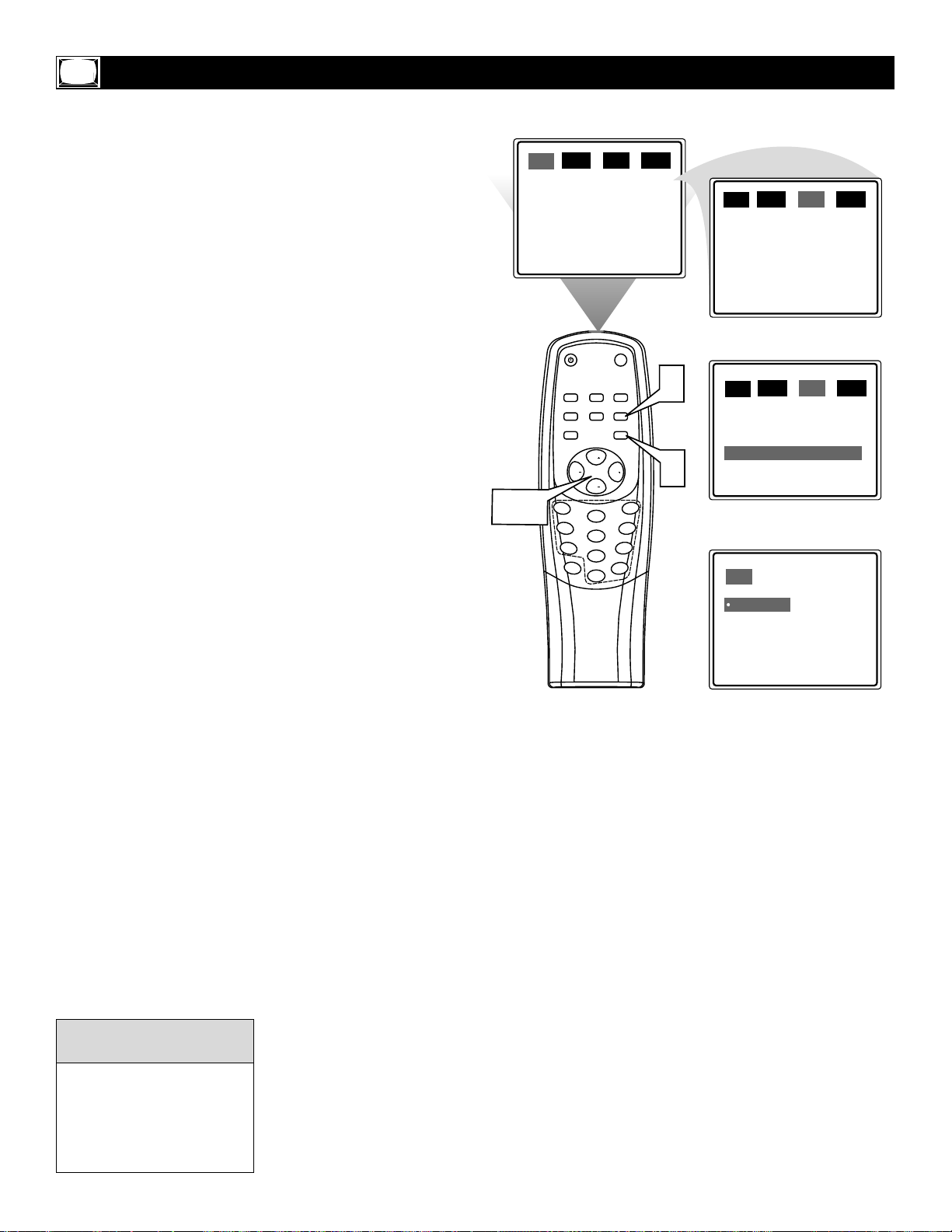
10
Y
ou can set the TV’s on-screen menu to be in
English or Spanish.
1
Press MENU to see the menu.
2
Press VOL + or VOL - to highlight
SET.
3
Press CH+ or CH- to highlight
LANGUAGE.
4
Press VOL + or VOL - to enter the
LANGUAGE menu.
5
Press CH+ or CH- to select ENGLISH or ESPANOL (Spanish).
6
Press VOL + or VOL - to confirm your
selection.
7
Press TV/AV/EXIT to remove the
menu from the screen.
Language
The Language control only
affects the language of the
TV menus. It does not
change the other on-screen
text features, such as Closed
Captions.
Helpful Hint
PIC.
COLOR
BRIGHTNESS
CONTRAST
SHARPNESS
TINT
BLUE BACK
2-6
SND SET TUN.
50
50
50
50
0
ON
STANDBY
MUTE
BOOKMARK
CALL
SLEEP
SMART
MTS
TV/AV
EXIT
MENU
CH
VOL
VOL
CH
3
2
6
5
9
8
Y
100
0
1
PICTURE
SMART
SOUND
4
7
DISPLA
7
1
SND SET TUN.
PIC.
CLOSED CAPTION
PARENTAL CONTROL
TIMER
LANGUAGE
CHILD LOCK
SND SET TUN.
PIC.
CLOSED CAPTION
PARENTAL CONTROL
TIMER
LANGUAGE
CHILD LOCK
SET
‡
‡
LANGUAGE
ENGLISH
ESPANOL
]
]
]
]
ON
]
]
]
]
ON
Page 11
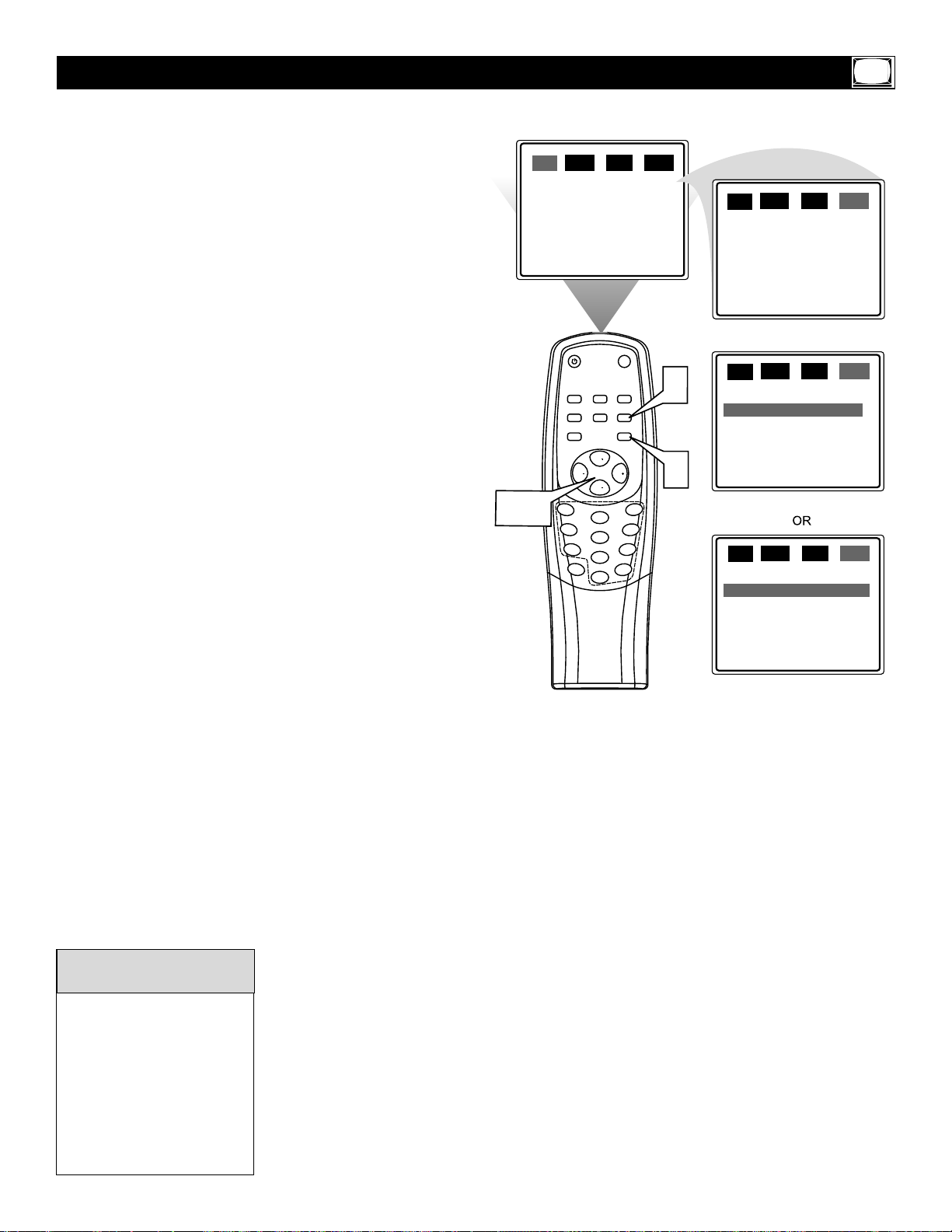
11
1
2
3
4
5
6
7
8
9
0
STANDBY
SMART
SOUND
SMART
PICTURE
MENU
EXIT
CALL
TV/AV
SLEEP
BOOKMARK
MTS
DISPLA
Y
100
MUTE
CH
CH
VOL
VOL
5
1
2-4
PIC.
SND SET TUN.
PIC.
SND SET TUN.
PIC.
SND SET TUN.
COLOR
BRIGHTNESS
CONTRAST
SHARPNESS
TINT
BLUE BACK
50
50
50
50
0
ON
2
TV
ADD
UP
]
PIC.
SND SET TUN.
CHANNEL
TV/CABLE
ADD/ERASE
MANUAL
AUTO PROGRAM
CHANNEL
TV/CABLE
ADD/ERASE
MANUAL
AUTO PROGRAM
2
TV
ADD
UP
]
CHANNEL
TV/CABLE
ADD/ERASE
MANUAL
AUTO PROGRAM
2
CABLE
ADD
UP
]
I
t’s important for the TV to know what type of sig-
nal - Cable TV or a normal Antenna - you are
using. To tell the TV whether you are using a Cable
TV signal, set TV/CABLE to TV or CABLE as follows.
1
Press MENU to see the menu.
2
Press VOL + or VOL - to highlight
TUN. (tuner).
3
Press CH+ or CH- to highlight
TV/CABLE.
4
Press VOL + or VOL - to select TV or
CABLE.
Choose CABLE if you have Cable TV
service. (See page five for connection
details.) If you do not have Cable TV service and you connected an antenna to
the TV, choose TV. (See page six for connection details.)
5
Press TV/AV/EXIT to remove the
menu from the screen.
TV/Cable TV
When CABLE is selected,
channels 1-125 are available.
When TV is selected, only
channels 2-69 are available.
You cannot select TUN. if
the TV is on the VIDEO 1 or
VIDEO 2 channel. Press
TV/AV/EXIT repeatedly to
get to the TV channels.
Helpful Hints
Page 12

12
Y
ou can set your TV to receive local TV channels
(from an Antenna) or Cable TV channels (when
you have Cable TV service). Then, use AUTO PROGRAM to set up the channels that are available for
you.This makes it easy for you to select only the
available TV stations when you press CH+ or CH-.
Before you start AUTO PROGRAM, connect the
Antenna or Cable TV signal as detailed on pages fivesix; s
et TV/CABLE as described on page 11.
1
Press MENU to see the menu.
2
Press VOL + or VOL - repeatedly to
highlight TUN. (tuner).
3
Press CH+ or CH- to highlight
AUTO PROGRAM.
4
Press VOL + to start programming TV
channels. Press VOL- if you need to stop
channel programming during the
process.
When channel setup is complete,TUNING FINISHED will appear briefly.Then
the TV will go to its lowest channel.
Auto Program (Setting TV Channels)
Press CH + and CH- to see
which channels are in the
TV’s memory.You can still
select non-memorized channels using the Number buttons on the remote control.
To delete unwanted channels
from the TV’s memory or to
add more channels, see
ADD/ERASE on page 14.
You cannot select TUN. if
the TV is on the VIDEO 1 or
VIDEO 2 channel. Press
TV/AV/EXIT repeatedly to
get to the TV channels.
Helpful Hints
PIC.
COLOR
BRIGHTNESS
CONTRAST
SHARPNESS
TINT
BLUE BACK
2-4
SND SET TUN.
50
50
50
50
0
ON
STANDBY
MUTE
BOOKMARK
CALL
SLEEP
SMART
MTS
TV/AV
EXIT
MENU
CH
VOL
VOL
CH
3
2
6
5
9
8
Y
100
0
1
PICTURE
SMART
SOUND
4
7
DISPLA
1
SND SET TUN.
PIC.
CHANNEL
TV/CABLE
ADD/ERASE
MANUAL
AUTO PROGRAM
SND SET TUN.
PIC.
CHANNEL
TV/CABLE
ADD/ERASE
MANUAL
AUTO PROGRAM
TUN. AUTO PROGRAM
TV 45
AUTO PROGRAM
2
TV
ADD
UP
]
2
TV
ADD
UP
]
STOP
}
TV 25
AUTO
MONO
Page 13

13
M
anual Channel Tuning lets you quickly select
the next available channel. For example, if you
are looking for a channel between 60 and 70, start
the search at channel 60 and go up.
1
Press MENU to see the menu.
2
Press VOL + or VOL - to highlight
TUN. (tuner).
3
Press CH+ or CH- to highlight
TV/CABLE.
4
Press VOL + or VOL - to select TV
or CABLE (whichever you have).
Details are on page 11.
5
Press CH+ or CH- to highlight
CHANNEL.
6
Press VOL+ or VOL- to enter the
channel number at which you want to
begin the search.
7
Press CH+ or CH- to highlight MANUAL.
8
Press VOL+ to start searching
upward (for example, starting at chan-
nel 60 and going up to 61, 62, 63, etc.).
Press VOL- when you find the channel you want.This stops the search.
Otherwise, the search will stop at the
first available channel.
Or, press VOL- to start searching
downward (for example, starting at
channel 60 and going down to 59, 58, 57,
etc.). Then, press VOL+ when you
find the channel you want.This stops
the search. Otherwise, the search will
stop at the first available channel.
9
Press TV/AV/EXIT to remove the
menu from the screen.
Manual Channel Tuning
You cannot select TUN. if
the TV is on the VIDEO 1 or
VIDEO 2 channel. Press
TV/AV/EXIT repeatedly to
get to the TV channels.
Helpful Hint
PIC.
COLOR
BRIGHTNESS
CONTRAST
SHARPNESS
TINT
BLUE BACK
2-8
SND SET TUN.
50
50
50
50
0
ON
STANDBY
MUTE
BOOKMARK
CALL
SLEEP
SMART
MTS
TV/AV
EXIT
MENU
CH
VOL
VOL
CH
3
2
6
5
9
8
Y
100
0
1
PICTURE
SMART
SOUND
4
7
DISPLA
9
1
SND SET TUN.
PIC.
CHANNEL
TV/CABLE
ADD/ERASE
MANUAL
AUTO PROGRAM
SND SET TUN.
PIC.
CHANNEL
TV/CABLE
ADD/ERASE
MANUAL
AUTO PROGRAM
SND SET TUN.
PIC.
CHANNEL
TV/CABLE
ADD/ERASE
MANUAL
AUTO PROGRAM
SND SET TUN.
PIC.
CHANNEL
TV/CABLE
ADD/ERASE
MANUAL
AUTO PROGRAM
SND SET TUN.
PIC.
CHANNEL
TV/CABLE
ADD/ERASE
MANUAL
AUTO PROGRAM
2
TV
ADD
UP
]
2
CABLE
ADD
UP
]
8
CABLE
ADD
UP
]
8
CABLE
ADD
UP
]
8
CABLE
ADD
DOWN
]
Page 14

14
Y
ou can add or erase channels from the list in the
TV’s memory.
1
Using the Number buttons, select
the channel you wish to add or erase.
2
Press MENU to see the menu.
3
Press VOL + or VOL - to highlight
TUN. (tuner).
4
Press CH + or CH- to highlight
ADD/ERASE.
5
Press VOL + or VOL - to choose
ADD or ERASE.
If you select ADD, the channel will be
available when you press CH+ and CH- to
move through channels.
Choosing ERASE will remove the channel
from the TVs memory. The channel will
not be available when you flip through
channels with the CH+ and CH- buttons.
6
Press TV/AV/EXIT to remove the
menu from the screen.
Adding or Erasing Channels
You cannot select TUN. if
the TV is on the VIDEO 1 or
VIDEO 2 channel. Press
TV/AV/EXIT repeatedly to
get to the TV channels.
Helpful Hint
12
STANDBY
MUTE
CALL
SLEEP
3-5
1
SMART
PICTURE
SMART
SOUND
4
7
BOOKMARK
TV/AV
MTS
MENU
CH
VOL
VOL
CH
2
5
8
DISPLA
Y
100
0
6
EXIT
2
3
6
9
SND SET TUN.
PIC.
COLOR
BRIGHTNESS
CONTRAST
SHARPNESS
TINT
BLUE BACK
SND SET TUN.
PIC.
CHANNEL
TV/CABLE
ADD/ERASE
MANUAL
AUTO PROGRAM
SND SET TUN.
PIC.
CHANNEL
TV/CABLE
ADD/ERASE
MANUAL
AUTO PROGRAM
50
50
50
50
0
ON
12
TV
ADD
UP
]
12
TV
ADD
UP
]
SND SET TUN.
PIC.
CHANNEL
TV/CABLE
ADD/ERASE
MANUAL
AUTO PROGRAM
12
TV
ERASE
UP
]
Page 15

15
T
o adjust your TV picture, select a channel and
follow the steps below.
1
Press MENU to see the menu.
2
Press CH + or CH- to highlight your
choice: BRIGHTNESS, COLOR, CONRAST, SHARPNESS,TINT, or BLUE
BACK (background).
3
Press VOL + or VOL - to increase or
decrease the element you chose.
However, you can turn BLUE BACK to
only ON or OFF (see below).
4
Press TV/AV/EXIT to remove the
menu from the screen.
Picture Adjustments
BRIGHTNESS Brighten the
darkest parts of the picture.
COLOR
Add or reduce color.
CONTRAST
Adjust the distinction between the black and
white parts of the picture.
SHARPNESS
Improve pic-
ture detail.
TINT
Obtain natural skin
tones.
BLUE BA
CK Turn this option
ON or OFF. If you choose ON,
a solid blue background screen
will appear if the TV is on a
weak channel (for example, if
reception is very poor or if the
station has gone off the air for
the night). After being on such
a channel for 15 minutes, the TV
will turn itself off automatically.
Helpful Hints
PIC.
COLOR
BRIGHTNESS
CONTRAST
SHARPNESS
TINT
BLUE BACK
2-3
SND SET TUN.
50
50
50
50
0
ON
STANDBY
MUTE
BOOKMARK
CALL
SLEEP
SMART
MTS
TV/AV
EXIT
MENU
CH
VOL
VOL
CH
3
2
6
5
9
8
Y
100
0
1
PICTURE
SMART
SOUND
4
7
DISPLA
4
1
SND SET TUN.
PIC.
COLOR
BRIGHTNESS
CONTRAST
SHARPNESS
TINT
BLUE BACK
SND SET TUN.
PIC.
COLOR
BRIGHTNESS
CONTRAST
SHARPNESS
TINT
BLUE BACK
SND SET TUN.
PIC.
COLOR
BRIGHTNESS
CONTRAST
SHARPNESS
TINT
BLUE BACK
50
50
50
50
0
ON
50
50
50
50
0
ON
50
50
50
50
0
ON
SND SET TUN.
PIC.
COLOR
BRIGHTNESS
CONTRAST
SHARPNESS
TINT
BLUE BACK
SND SET TUN.
PIC.
COLOR
BRIGHTNESS
CONTRAST
SHARPNESS
TINT
BLUE BACK
SND SET TUN.
PIC.
COLOR
BRIGHTNESS
CONTRAST
SHARPNESS
TINT
BLUE BACK
50
50
50
50
0
ON
50
50
50
50
0
ON
50
50
50
50
0
OFF
Page 16
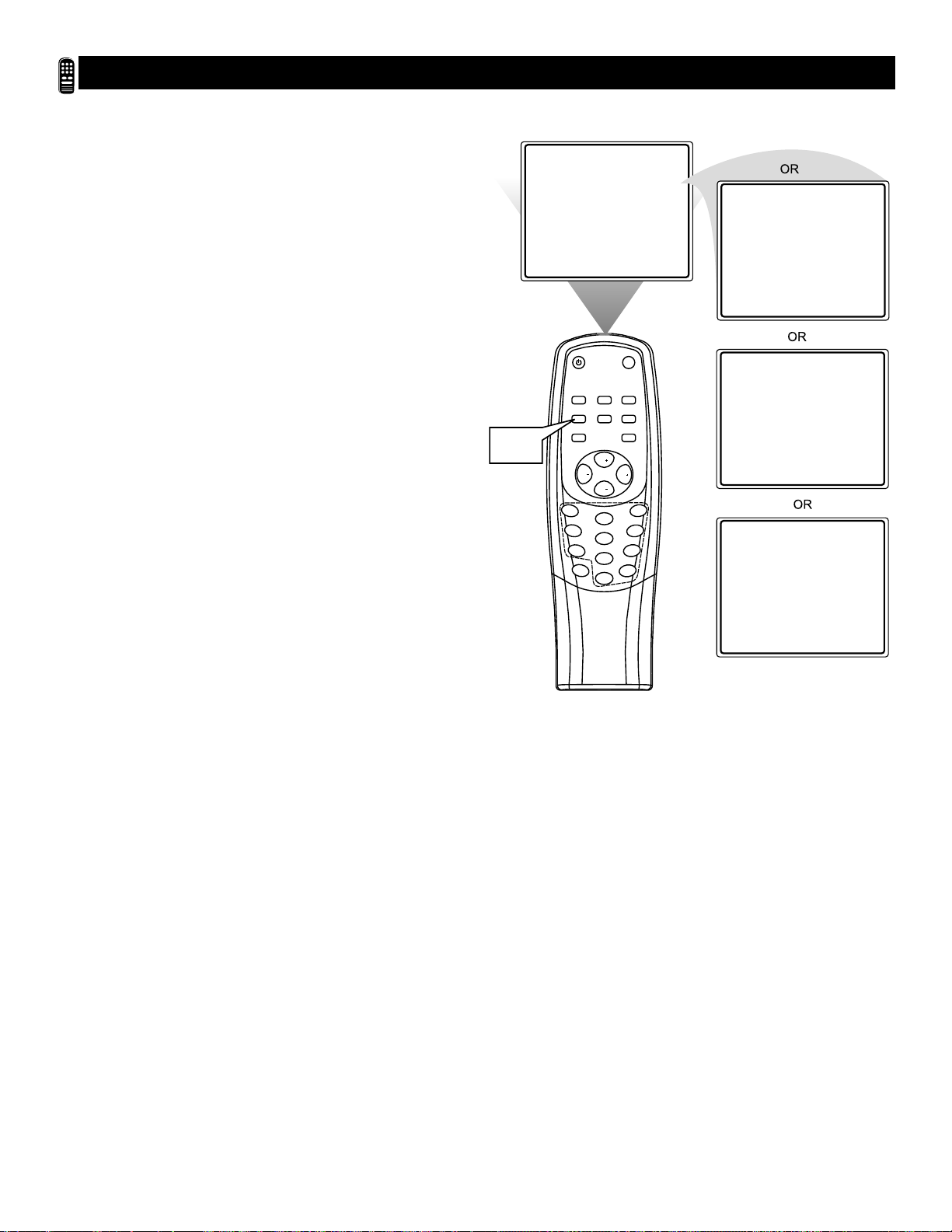
16
W
hether you’re watching a movie or a video
game, your TV has automatic picture settings
matched for your current program. SmartPicture
resets your TV’s video settings for different types of
programs and viewing conditions. Each SmartPicture
setting is preset at the factory to automatically
adjust the TV’s Brightness, Color, Contrast,
Sharpness, and Tint.
1
Press SMART PICTURE on the
remote control.The current SmartPicture
setting will appear on the screen.
2
Press SMART PICTURE repeatedly
to select PERSONAL, MOVIES, SPORTS,
or WEAK SIGNAL.
The PERSONAL setting is what you
specify with the picture adjustments as
described on page 15. PERSONAL is the
only SmartPicture setting you can
change. All others are set at the factory
during production.
SmartPicture
PICTURE PERSONAL
1-2
1
SLEEP
SMART
PICTURE
SMART
SOUND
4
7
DISPLA
PICTURE MOVIES
STANDBY
MUTE
BOOKMARK
CALL
MTS
TV/AV
EXIT
MENU
CH
VOL
VOL
CH
3
2
6
5
9
8
Y
100
0
PICTURE SPORTS
PICTURE WEAK SIGNAL
Page 17

17
F
ollow these steps to set your TV’s clock.
1
Press MENU to show the on-screen
menu.
2
Press VOL+ or VOL- to highlight SET.
3
Press CH+ or CH- to highlight TIMER.
4
Press VOL+ or VOL- to display the
TIMER features.
5
Press CH+ or CH- to highlight CLOCK
SET.
6
Press VOL+ or VOL- to enter the
CLOCK SET menu.
7
Press VOL+ or VOL- repeatedly to enter
the current time. Press and hold VOL+ or
VOL- to change the time quickly in 10minute increments.
8
Press TV/AV/EXIT to remove the
menu from the screen.
Clock
If the power fails, you must
reset the clock.
Helpful Hint
PIC.
COLOR
BRIGHTNESS
CONTRAST
SHARPNESS
TINT
BLUE BACK
2-7
SND SET TUN.
50
50
50
50
0
ON
STANDBY
MUTE
BOOKMARK
CALL
SLEEP
SMART
MTS
TV/AV
EXIT
MENU
CH
VOL
VOL
CH
3
2
6
5
9
8
Y
100
0
1
PICTURE
SMART
SOUND
4
7
DISPLA
8
1
SND SET
PIC.
CLOSED CAPTION
PARENTAL CONTROL
TIMER
LANGUAGE
CHILD LOCK
SET
OFF TIMER ]
ON TIMER ]
CLOCK SET
SET
AM 10:50
TIMER
]
CLOCK SET
TUN.
]
]
]
]
ON
Page 18

18
T
o turn on the TV to a specific channel at a specific time, use the
On-Timer. Before you begin, set the clock correctly. Details are
on page 17.
1
Press MENU to show the on-screen menu.
2
Press VOL+ or VOL- to highlight SET.
3
Press CH+ or CH- to highlight TIMER, then press
VOL+ or VOL-.
4
Press CH+ or CH- to highlight ON TIMER, then
press VOL+ or VOL-.
5
While the time is highlighted (top line with AM or
PM), press VOL+ or VOL- to enter the ON time.
Hold down VOL+ or VOL- to change the time quickly in
10-minute increments.This will be the time at which the
TV will turn itself on.
6
Press CH+ or CH- to highlight CHANNEL.
7
Press VOL+ or VOL- to enter the channel number. This
will be the channel to which the TV turns on at the specified time.
8
Press CH+ or CH- to highlight TV/CABLE.
9
Press VOL+ or VOL- to select TV or CABLE, depend-
ing on whether you have Cable TV service or not. Details
are on page 11.
10
Press CH+ or CH- to highlight OFF, ONCE, or
DAILY. If you select ONCE, the timer will turn on the
TV one time within the next 24 hours only.
If you select DAILY, the timer will turn on the TV at the
same time and to the same channel every day.
Choose OFF to cancel the On-Timer.
11
Press VOL+ or VOL- to confirm your choice.
12
Press TV/AV/EXIT to remove the menu.
On-Timer
PIC.
CLOSED CAPTION
PARENTAL CONTROL
TIMER
LANGUAGE
CHILD LOCK
SND SET TUN.
]
]
]
]
ON
STANDBY
MUTE
CALL
SLEEP
BOOKMARK
SMART
MTS
TV/AV
EXIT
MENU
CH
VOL
VOL
CH
3
2
6
5
9
8
DISPLA
Y
100
0
2-11
1
PICTURE
SMART
SOUND
4
7
12
1
SET
OFF TIMER ]
ON TIMER ]
CLOCK SET
SET
AM 7:50
CHANNEL 8
TV/CABLE TV
‡
‡
‡
SET
AM 7:50
CHANNEL 12
TV/CABLE TV
‡
‡
‡
TIMER
ON TIMER
OFF
ONCE
DAILY
ON TIMER
OFF
ONCE
DAILY
]
SET
AM 7:50
CHANNEL 8
TV/CABLE TV
‡
‡
‡
SET
AM 7:50
CHANNEL 12
TV/CABLE TV
ON TIMER
OFF
ONCE
DAILY
ON TIMER
OFF
ONCE
DAILY
Page 19
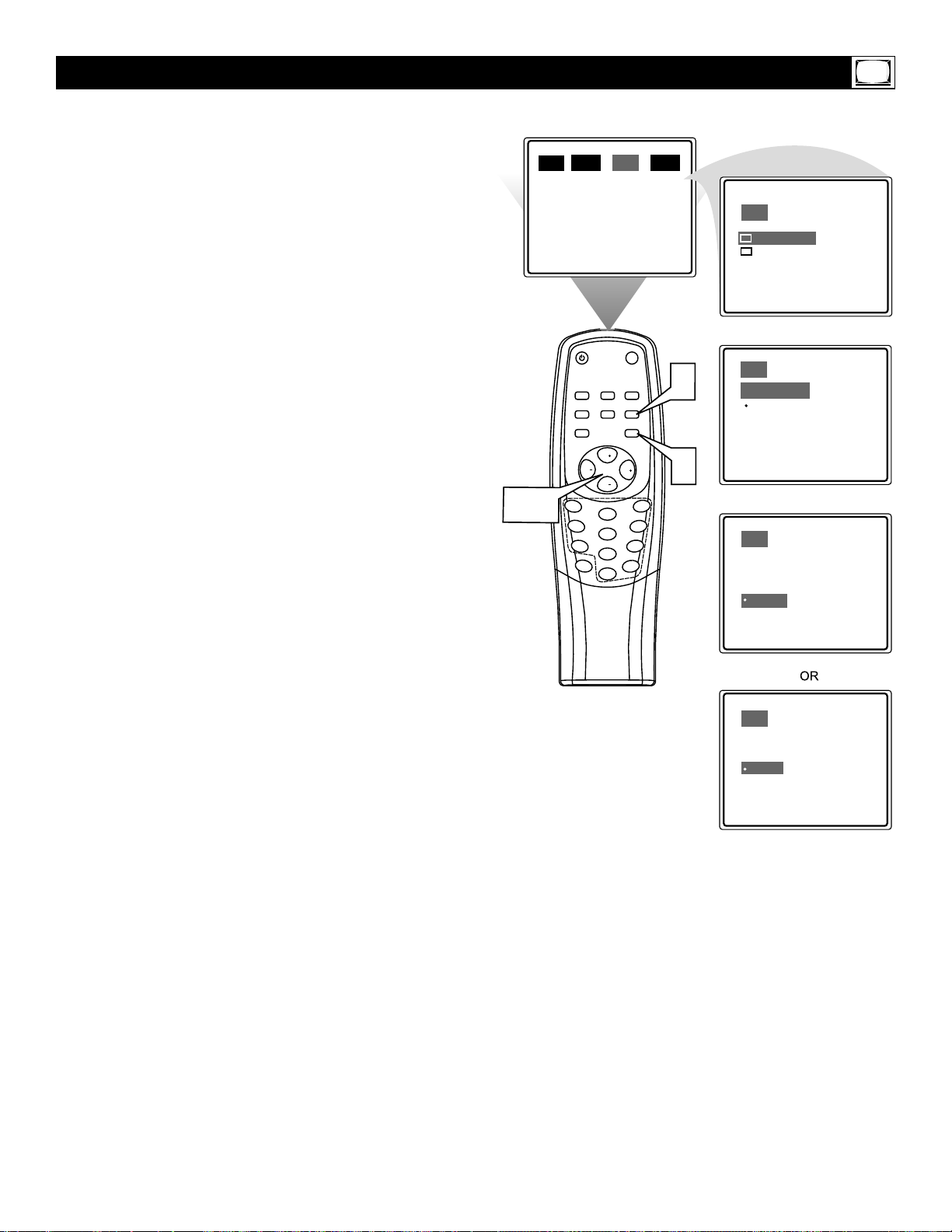
19
T
o turn off the TV at a specific time every day,
use the Off-Timer. Before you begin, set the
clock correctly. Details are on page 17.
1
Press MENU to show the on-screen
menu.
2
Press VOL+ or VOL- to highlight SET.
3
Press CH+ or CH- to highlight TIMER,
then press VOL+ or VOL-.
4
Press CH+ or CH- to highlight OFF
TIMER, then press VOL+ or VOL-.
5
While the time is highlighted (top
line with AM or PM), press VOL+ or
VOL- to enter the OFF time. Hold
down VOL+ or VOL- to change the time
quickly in 10-minute increments.This will
be the time at which the TV will turn itself
off.
6
Press CH+ or CH- to highlight OFF,
ONCE, or DAILY. If you select ONCE,
the timer will turn off the TV one time
within the next 24 hours only.
If you select DAILY, the timer will turn off
the TV at the same time every day.
Choose OFF to cancel the Off-Timer.
7
Press VOL+ or VOL- to confirm your
choice.
8
Press TV/AV/EXIT to remove the
menu.
Off-Timer
SND SET TUN.
PIC.
CLOSED CAPTION
PARENTAL CONTROL
TIMER
LANGUAGE
CHILD LOCK
SLEEP
SMART
PICTURE
SMART
SOUND
VOL
2-7
1
4
7
DISPLA
STANDBY
Y
]
]
]
]
ON
MUTE
BOOKMARK
CALL
MTS
TV/AV
EXIT
MENU
CH
VOL
CH
2
5
8
100
0
8
1
3
6
9
SET
OFF TIMER ]
ON TIMER ]
CLOCK SET
SET
PM 11:50
‡
OFF
‡
ONCE
‡
DAILY
SET
PM 11:50
‡
OFF
‡
ONCE
‡
DAILY
TIMER
]
OFF TIMER
OFF TIMER
OFF TIMER
SET
PM 11:50
‡
OFF
‡
ONCE
‡
DAILY
Page 20
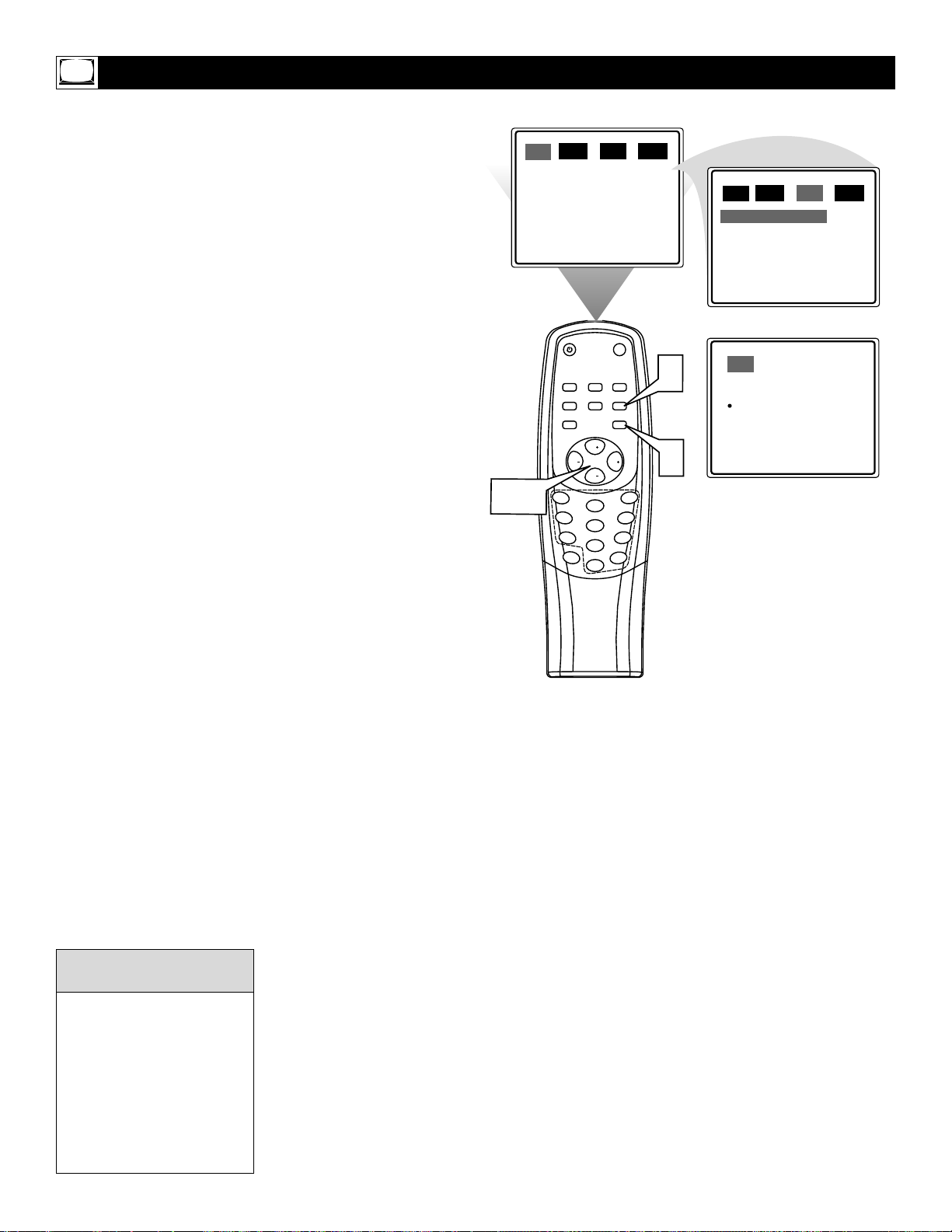
20
C
losed Captioning (CC) lets you read the voice
content of TV programs on the TV screen.
Designed to help the hearing impaired, on-screen
text boxes will show dialog, conversations, and
activity during TV programming.
1
Press MENU to show the on-screen
menu.
2
Press VOL+ or VOL- until SET is high-
lighted.
3
Press CH+ or CH- repeatedly to
highlight CLOSED CAPTION.
4
Press VOL+ or VOL- to display the
CLOSED CAPTION menu.
5
Press CH+ or CH- to select the
closed caption you want (OFF, CC-1,
CC-2, or CC-MUTE). CC-MUTE sets
the TV to show closed captions when
you press MUTE. The TV volume will be
disabled until you press MUTE again to
restore the sound.
6
Press VOL+ or VOL- to confirm your
selection.
7
Press TV/AV/EXIT to remove the
menu.
Closed Captions
Not all TV programs and
commercials are broadcast
with Closed Caption information. Neither are all
Closed Caption modes
transmitted by a station for
a closed caption program.
See your TV listings for the
stations and times of
Closed Caption shows.
Helpful Hints
SND SET TUN.
PIC.
COLOR
BRIGHTNESS
CONTRAST
SHARPNESS
TINT
BLUE BACK
STANDBY
CALL
SLEEP
SMART
MTS
PICTURE
SMART
SOUND
CH
VOL
CH
2-6
1
2
4
5
7
8
DISPLA
Y
0
MUTE
BOOKMARK
TV/AV
EXIT
MENU
VOL
100
50
50
50
50
0
ON
7
SND SET TUN.
PIC.
CLOSED CAPTION
PARENTAL CONTROL
TIMER
LANGUAGE
CHILD LOCK
SET
CLOSED CAPTION
‡
OFF
‡
CC-1
‡
CC-2
‡
CC-MUTE
]
]
]
]
ON
1
3
6
9
Page 21
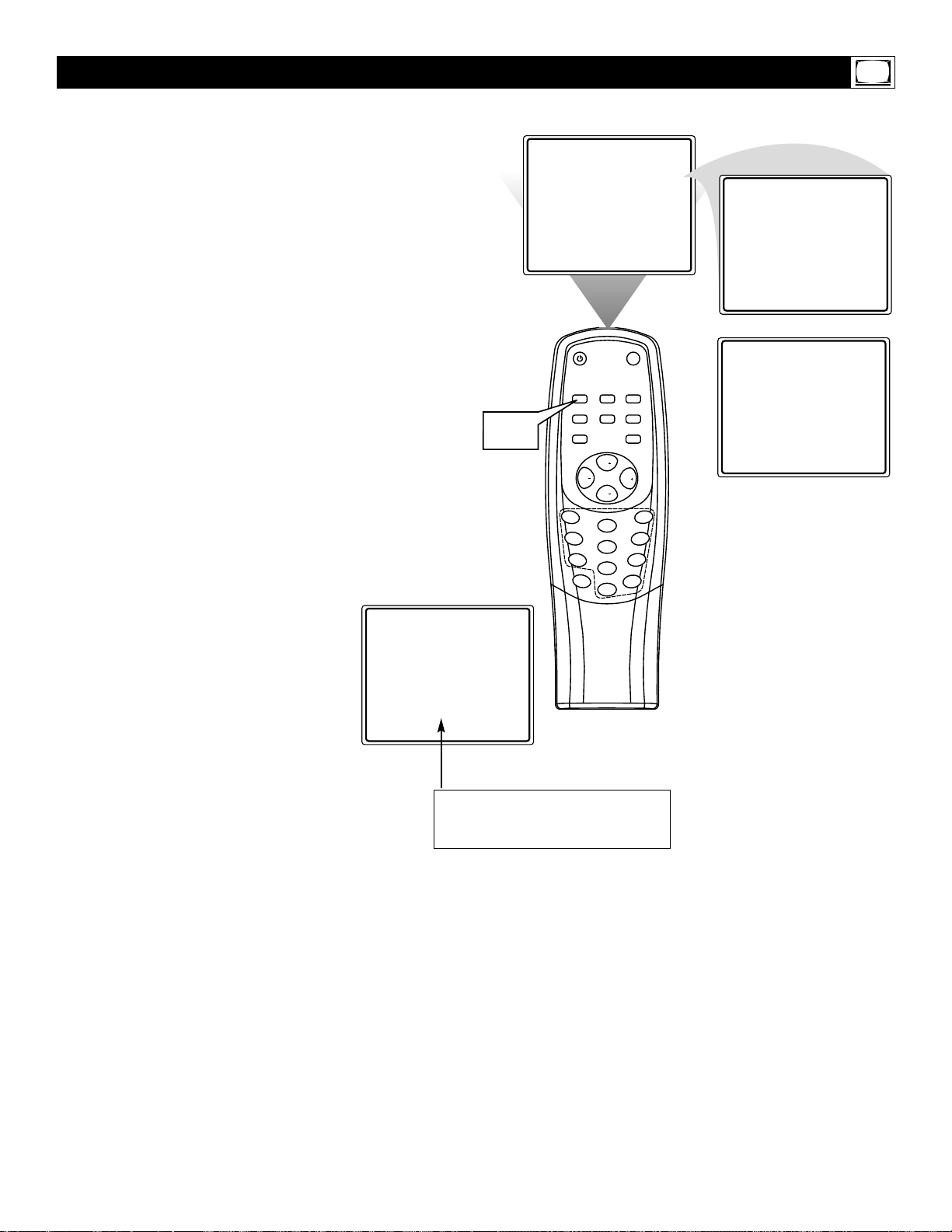
21
H
ave you ever fallen asleep in front of the TV,
only to have it wake you up at two in the
morning with a test pattern screeching in your
ears? Well, your TV can save you that trouble by
turning itself off.
1
Press SLEEP. The SLEEP display will
appear on the screen.
2
Within five seconds, press SLEEP to
pick the amount of time (in 10-minute
increments up to 120 minutes) before
the TV will turn itself off.
Sleep Timer
After setting the SLEEP timer, press
SLEEP to see the time remaining
before the TV turns off.
1-2
SLEEP: OFF
STANDBY
MUTE
CALL
1
SLEEP
SMART
PICTURE
SMART
SOUND
4
BOOKMARK
TV/AV
MTS
EXIT
MENU
CH
VOL
VOL
CH
2
5
7
D
IS
P
LA
9
8
0
0
Y
1
0
SLEEP: 120MIN.
SLEEP: 10MIN.
3
6
SLEEP: 9 MIN.
Page 22
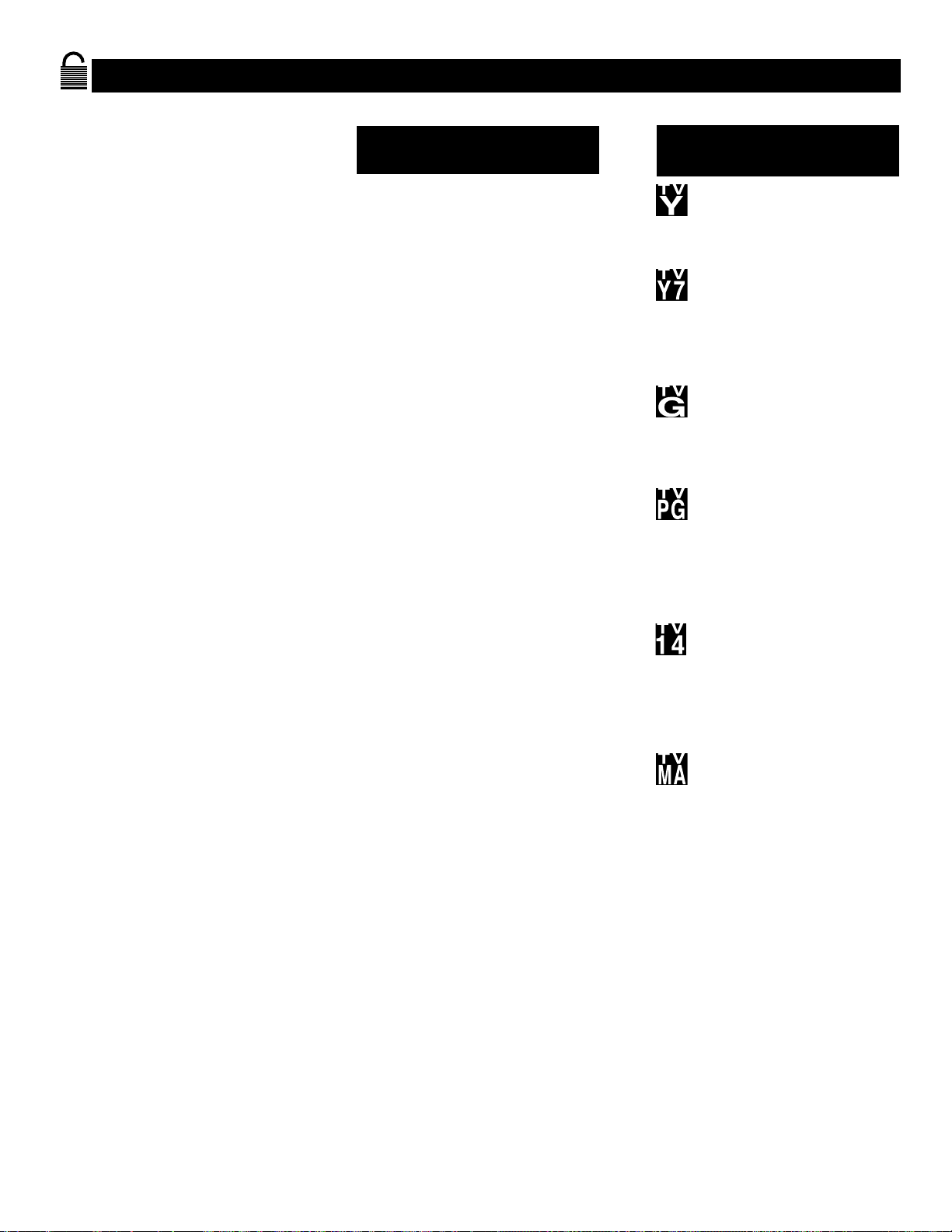
22
Understanding Parental Control
S
martLock processes program content
advisories from broadcasters.
SmartLock can respond to the content
advisories and block objectionable content (offensive language, violence, sexual
situations, etc.).This is a great feature to
censor the type of programming children
watch.
SmartLock offers various blocking options from which to
choose:
MASTER ENABLE: This is the "master switch" for SmartLock.When
ON, all blocking/censoring you have
set is enabled.When OFF, all blocking
is disabled.
BLOCK UNRATED: All unrated
programs (based on Movie Ratings or
TV Ratings) will be blocked if this
feature is ON and MASTER ENABLE
is ON.
BLOCK NO RATING: All programming with no content advisory data
will be blocked if this feature is ON
and MASTER ENABLE is ON.
After you set a secret code,you
can block up to six ratings in TV
Ratings or Movie Ratings.These ratings are set by the Motion Pictures
Association of America and TV
broadcasters.
G: General Audience - All ages admitted.
Most parents would find this program
suitable for all ages.This type of programming contains little or no violence, no
strong language, and little or no sexual
dialog or situations.
PG: Parental Guidance Suggested -
This programming contains material that
parents may find unsuitable for younger
children. It may contain one or more of the
following: moderate violence, some sexual
situations, infrequent coarse language, or
some suggestive dialog.
PG-13: Parents Strongly Cautioned - This
programming contains material that parents may find unsuitable for children under
the age of 13. It contains one or more of
the following: violence, sexual situations,
coarse language, or suggestive dialog.
R: Restricted -This programming is specifi-
cally designed for adults. Anyone under the
age of 17 should only view this programming with an accompanying parent or adult
guardian. It contains one or more of the following: intense violence, intense sexual situations, strong coarse language, or intensely
suggestive dialog.
NC 17: No children under the age of 17
will be admitted. - This type of program-
ming should be viewed by adults only. It
contains graphic violence, explicit sex, or
crude, indecent language.
X: Adults Only - This type of programming
contains one or more of the following: very
graphic violence, very graphic and explicit
or indecent sexual acts, very coarse and
intensely suggestive language.
MPAA Ratings
(Motion Pictures Association of America)
TV-Y (All children - Appropriate for
all children.) Designed for a very
young audience, including children
ages 2-6.This type of programming is not
expected to frighten younger children.
TV-Y7 (Directed to Older
Children - Designed for children age 7
and above.) It may be more appropriate for children who can distinguish
between make-believe and reality.This programming may include mild fantasy and
comic violence (FV or fantasy violence).
TV-G (General Audience - Most
parents would find this programming
suitable for all ages.) This type of pro-
gramming contains little or no violence, no
strong language, and little or no sexual dialog or situations.
TV-PG (Parental Guidance
Suggested - Contains material that
parents may find unsuitable for younger
children.) This type of programming contains
one or more of the following: Moderate
violence (V), some sexual situations (S),
infrequent coarse language (L), or some
suggestive dialog (D).
TV-14 (Parents Strongly
Cautioned - Contains some material
that many parents would find unsuitable
for children under 14 years of age.) This type
of programming contains one or more of
the following: intense violence (V), intense
sexual situations (S), strong coarse language
(L), or intensely suggestive dialog (D).
TV-MA (Mature Audience Only -
Specifically designed to be viewed by
adults and may be unsuitable for children under 17.) This type of programming
contains one or more of the following:
graphic violence (V), explicit sexual situations (S), or crude, indecent language (L).
TV Ratings
(TV Broadcasters)
Page 23
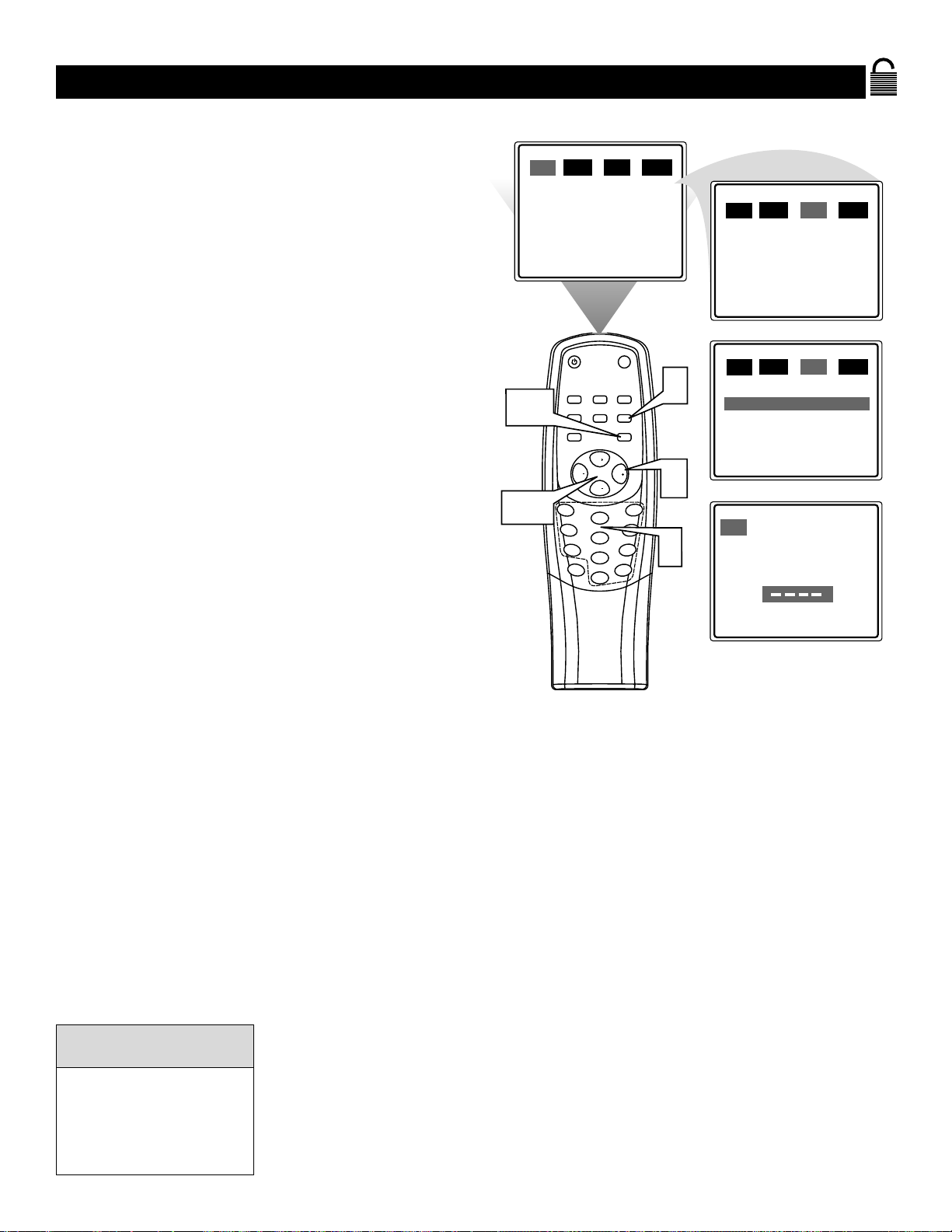
23
Parental Control Secret Code
O
ver the next few pages you’ll learn how to
block programs and understand the rating
terms for certain broadcasts. First, set a secret
code.
1
Press MENU to show the on-screen
menu.
2
Press VOL+ or VOL- to highlight SET.
3
Press CH+ or CH- to highlight
PARENTAL CONTROL.
4
Press VOL+ or VOL- to display the
SECRET CODE screen.
5
Press VOL+ (on the remote) and the
CH+ button on the front of the TV
at the same time.
6
Press the Number buttons to
enter a four-digit code. The code will
appear on the screen as you enter it.
The code “0000” is the default of the
TV. If you have not set up a code previously, then “0000” is the code. You cannot use “0000” after you set your own
code (unless you reset the code to
“0000”).
7
Press MENU to save the code.
8
The Parental Control menu will appear
next. Press TV/AV/EXIT to remove
the menu, or continue from this point
to change your Parental Control settings.
You cannot change Parental
Control settings without
knowing the secret code. If
your code changes, someone
else has altered it and possibly viewed blocked channels.
Helpful Hint
5 - Also press
CH+ on the
front of the TV.
1,7
2-4
SND SET TUN.
PIC.
COLOR
BRIGHTNESS
CONTRAST
SHARPNESS
TINT
BLUE BACK
STANDBY
SLEEP
SMART
PICTURE
SMART
SOUND
VOL
1
4
7
DISPLA
Y
50
50
50
50
0
ON
MUTE
BOOKMARK
CALL
MTS
TV/AV
EXIT
MENU
CH
VOL
CH
2
5
8
100
0
8
5
3
6
9
6
SND SET TUN.
PIC.
CLOSED CAPTION
PARENTAL CONTROL
TIMER
LANGUAGE
CHILD LOCK
SND SET
PIC.
CLOSED CAPTION
PARENTAL CONTROL
TIMER
LANGUAGE
CHILD LOCK
SET
PARENTAL CONTROL
ENTER SECRET CODE:
]
]
]
]
ON
TUN.
]
]
]
]
ON
Page 24

24
Blocking Programming with Movie Ratings
T
here are two types of ratings for Parental
Control. One is based on movie industry ratings.
The other is based on TV industry ratings. Both can
be used to censor programming.
Let’s first look at the MPAA Rating options of
Parental Control.
1
Press MENU to show the on-screen
menu.
2
Press VOL+ or VOL- to highlight SET.
3
Press CH+ or CH- to highlight
PARENTAL CONTROL.
4
Press VOL+ or VOL- to display the
SECRET CODE screen.
5
Press the Number buttons to enter
your four-digit secret code.
6
Press CH+ or CH- to highlight MPAA
RATING.
7
Press VOL+ or VOL- to display the
MPAA ratings (G, PG, PG-13, R,
NC-17, and X).
8
Press CH+ or CH- to select the rating
you want to block.
9
Press VOL+ or VOL- to block (or
unblock) the rating. A checkmark will
appear to the left of the rating when
blocked.
When you block a rating, higher ratings
are blocked automatically. To unblock all
the ratings, select CLEAR.
10
Press TV/AV/EXIT to remove the
menu.
Blocking any rating (ON) will
block all the higher ratings
automatically. For example, if
R is blocked manually, NC 17
and X will be blocked automatically.
To turn a rating OFF, set
each rating individually.
Helpful Hint
PIC.
COLOR
BRIGHTNESS
CONTRAST
SHARPNESS
TINT
BLUE BACK
2-4
6-9
SND SET TUN.
50
50
50
50
0
ON
STANDBY
MUTE
BOOKMARK
CALL
SLEEP
SMART
MTS
TV/AV
EXIT
MENU
CH
VOL
VOL
CH
3
2
6
5
9
8
Y
100
0
1
PICTURE
SMART
SOUND
4
7
DISPLA
10
1
SND SET TUN.
PIC.
CLOSED CAPTION
PARENTAL CONTROL
TIMER
LANGUAGE
CHILD LOCK
SND SET TUN.
PIC.
CLOSED CAPTION
PARENTAL CONTROL
TIMER
LANGUAGE
CHILD LOCK
SET
PARENTAL CONTROL
ENTER SECRET CODE:
SET
PARENTAL CONTROL
MPAA RATING
TV PARENTAL GUIDELINES
BLOCK UNRATED OFF
BLOCK NO RATING OFF
MASTER ENABLE OFF
MPAA
SET
CLEAR
G
PG
PG-13
R
NC-17
X
]
]
]
]
ON
]
]
]
]
ON
Page 25
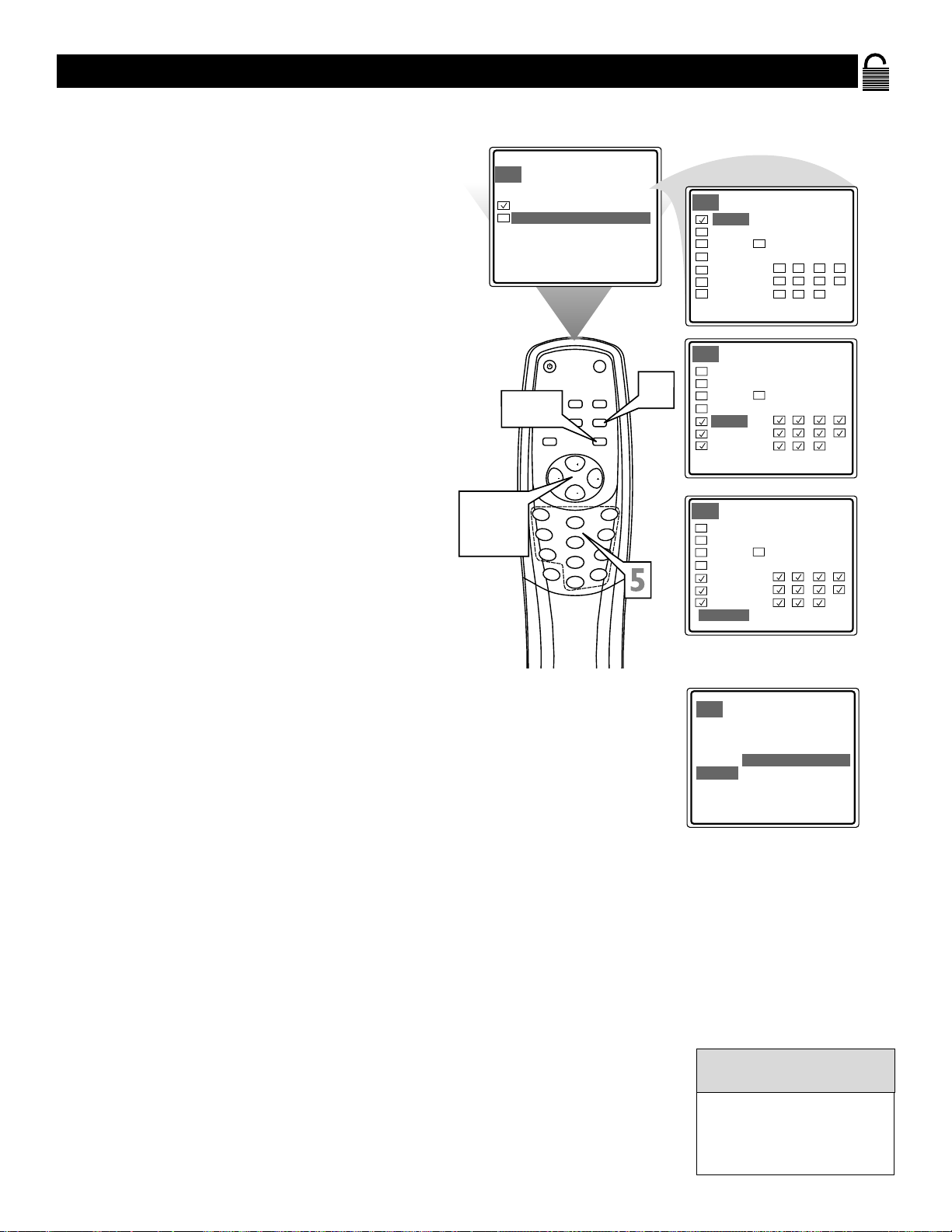
25
Blocking Programming with TV Ratings
S
ome program ratings are based on TV industry
ratings as described below.
1
Press MENU to see the menu.
2
Press VOL+ or VOL- repeatedly to
highlight SET.
3
Press CH+ or CH- to highlight
PARENTAL CONTROL.
4
Press VOL+ or VOL- to see the
SECRET CODE screen.
5
Press the Number buttons to enter
your four-digit secret code.
6
Press CH+ or CH- to highlight TV
PARENTAL GUIDELINES.
7
Press VOL+ or VOL- to display the
Parental Guidelines
(TV-Y,TV-Y7,TV-G,
TV-PG,TV-14, or TV-MA).
8
Press CH+ or CH- to select a rating.
9
Press VOL+ or VOL- to turn the rating
on or off. A checkmark appears when the
rating is blocked.TV-Y and TV-G can be
turned on (to block viewing) or off (to
allow viewing) only.
TV-Y7,TV-PG,TV-14, and TV-MA can be
customized to block V (violence), F (fantasy), S (sexual situations), L (coarse language), or D (suggestive dialog).
To do so, continue with these steps.
10
Press CH+ or CH- to highlight
CONTENT.
11
Press VOL+ or VOL- to enter the
CONTENT menu.
12
Press CH+ or CH- to select a rating,
then press VOL+.
13
Press CH+ or CH- to select the sub-
rating (FANTASY-V, VIOLENCE, SEXUAL, LANGUAGE, or DIALOG), then
press VOL+ or VOL- to BLOCK or
VIEW that subrating.
14
Press MENU to return to the
PARENTAL GUIDELINES screen and
check your settings. A checkmark
appears when the subrating is blocked.
15
Press TV/AV/EXIT to remove the
menu.
Blocking any rating will block
higher ratings automatically.
To unblock all the ratings,
select CLEAR.
Helpful Hints
SET
PARENTAL CONTROL
MPAA RATING
TV PARENTAL GUIDELINES
BLOCK UNRATED OFF
BLOCK NO RATING OFF
MASTER ENABLE OFF
STANDBY
SLEEP
SMART
PICTURE
1,14
SMART
SOUND
VOL
2-4
6-13
1
4
7
DISPLA
Y
PARENTAL GUIDELINES
SET
CONTENT
MUTE
BOOKMARK
CALL
MTS
CH
VOL
CH
2
5
8
0
15
TV/AV
EXIT
MENU
3
6
9
100
SET
CONTENT
SET
CONTENT
SET
TV-Y
TV-Y7 FANTASY-V ----TV-G VIOLENCE VIEW
TV-PG SEXUAL BLOCK
TV-14 LANGUAGE BLOCK
TV-MA DIALOG BLOCK
F V S L D
CLEAR
TV-Y
TV-Y7
TV-G
TV-PG
TV-14
TV-MA
CLEAR
TV-Y
TV-Y7
TV-G
TV-PG
TV-14
TV-MA
CLEAR
TV-Y
TV-Y7
TV-G
TV-PG
TV-14
TV-MA
]
PARENTAL GUIDELINES
F V S L D
]
PARENTAL GUIDELINES
F V S L D
]
PARENTAL GUIDELINES
CONTENT
Page 26

26
Parental Control Blocking Options
A
fter setting your Secret Code, Parental Control
offers special blocking options.
1
Press MENU to see the menu.
2
Press VOL+ or VOL- to highlight SET.
3
Press CH+ or CH- to select
PARENTAL CONTROL.
4
Press VOL+ or VOL- to see the
SECRET CODE screen.
5
Press the Number buttons to enter
your four-digit secret code.
6
Press CH+ or CH- to select MASTER ENABLE, BLOCK UNRATED,
or BLOCK NO RATING.
MASTER ENABLE: This is the "master
switch" for Parental Control. When ON,
all blocking/censoring is enabled.When
OFF, all blocking/censoring is disabled.
BLOCK UNRATED: All unrated programs (based on Movie Ratings or TV
Ratings) will be blocked if this feature is
ON and MASTER ENABLE is ON.
BLOCK NO RATING: All programming
with NO content advisory can be
blocked if this feature is ON and MASTER ENABLE is ON.
7
Press VOL+ or VOL- to turn the
blocking option ON or OFF.
8
Press TV/AV/EXIT to remove the
menu from the screen.
PIC.
COLOR
BRIGHTNESS
CONTRAST
SHARPNESS
TINT
BLUE BACK
2-4
6-7
SND SET TUN.
50
50
50
50
0
ON
STANDBY
MUTE
CALL
SLEEP
BOOKMARK
1
SMART
PICTURE
SMART
SOUND
4
7
DISPLA
TV/AV
MTS
EXIT
MENU
CH
VOL
VOL
CH
3
2
6
5
9
8
Y
100
0
8
1
SND SET TUN.
PIC.
CLOSED CAPTION
PARENTAL CONTROL
TIMER
LANGUAGE
CHILD LOCK
SND SET TUN.
PIC.
CLOSED CAPTION
PARENTAL CONTROL
TIMER
LANGUAGE
CHILD LOCK
SET
PARENTAL CONTROL
ENTER SECRET CODE:
]
]
]
]
ON
]
]
]
]
ON
SET
PARENTAL CONTROL
MPAA RATING
TV PARENTAL GUIDELINES
BLOCK UNRATED ON
BLOCK NO RATING
MASTER ENABLE ON
ON
or OFF
or OFF
or OFF
Page 27

27
Child Lock
C
hild Lock allows you to lock the buttons on the
front of the TV.
1
Press MENU to show the on-screen
menu.
2
Press VOL+ or VOL- repeatedly until
SET is highlighted.
3
Press CH+ or CH- to highlight CHILD
LOCK.
4
Press VOL+ or VOL- to choose ON or
OFF.
Choose ON to disable all the buttons on
the front of the TV. CHILD LOCK ON
will appear briefly on the TV screen each
time you press a button on the front of
the TV.
You can still operate the TV with the
remote control.You can still use the
POWER button on the front of the TV,
but only to turn off the TV (not on).
Set CHILD LOCK to OFF to cancel this
feature so you can use the buttons on
the front of the TV again.
5
Press TV/AV/EXIT to remove the
menu from the screen.
SND SET TUN.
PIC.
CLOSED CAPTION
PARENTAL CONTROL
TIMER
LANGUAGE
CHILD LOCK
SLEEP
SMART
PICTURE
SMART
SOUND
VOL
2-4
1
4
7
DISPLA
STANDBY
Y
]
]
]
]
ON
MUTE
BOOKMARK
CALL
TV/AV
MTS
EXIT
MENU
CH
VOL
CH
2
5
8
100
0
5
1
3
6
9
SND SET TUN.
PIC.
CLOSED CAPTION
PARENTAL CONTROL
TIMER
LANGUAGE
CHILD LOCK
]
]
]
]
OFF
Page 28

28
SmartSound
W
hen you are watching a movie or video game,
your TV has sound settings that match these
programming types.
1
Press MENU to show the on-screen
menu.
2
Press VOL+ or VOL- to highlight SND
(Sound).
3
Press CH+ or CH- to highlight
SMART SOUND.
4
Press VOL+ or VOL- to select PERSONAL,VOICE, MUSIC, or THEATRE.
5
Press TV/AV/EXIT to remove the
menu from the screen.
You can choose a Smart
Sound setting quickly by
pressing the SMART SOUND
button on the remote control.
Helpful Hint
SND SET TUN.
PIC.
COLOR
BRIGHTNESS
CONTRAST
SHARPNESS
TINT
BLUE BACK
SLEEP
SMART
PICTURE
SMART
SOUND
2-4
1
4
7
DISPLA
50
50
50
50
0
ON
STANDBY
MUTE
CALL
BOOKMARK
TV/AV
MTS
MENU
CH
VOL
VOL
CH
2
5
8
Y
100
0
5
EXIT
1
3
6
9
SND SET TUN.
PIC.
BALANCE
SMART SOUND
SND SET TUN.
PIC.
BALANCE
SMART SOUND
SND SET TUN.
PIC.
BALANCE
SMART SOUND
0
PERSONAL
0
THEATRE
0
MUSIC
SND SET TUN.
PIC.
BALANCE
SMART SOUND
0
VOICE
Page 29

29
Y
ou can adjust the balance to increase or
decrease the relative volumes of the left and
right sound channels.
1
Press MENU to show the on-screen
menu.
2
Press VOL+ or VOL- to select SND
(Sound).
3
Press
CH+ or CH- to highlight BAL-
ANCE.
4
Press VOL+ or VOL- to adjust the bal-
ance.
5
Press TV/AV/EXIT to remove the
menus from the screen.
Balance
2-4
SND SET TUN.
PIC.
COLOR
BRIGHTNESS
CONTRAST
SHARPNESS
TINT
BLUE BACK
STANDBY
SLEEP
SMART
PICTURE
SMART
SOUND
VOL
1
4
7
DISPLA
Y
50
50
50
50
0
ON
MUTE
BOOKMARK
CALL
MTS
TV/AV
EXIT
MENU
CH
VOL
CH
2
5
8
100
0
5
1
3
6
9
PIC. SND SET TUN.
BALANCE +10
SMART SOUND PERSONAL
PIC. SND SET TUN.
BALANCE -10
SMART SOUND PERSONAL
Page 30

30
M
ulti-channel Sound (MTS) broadcasts enhance
TV viewing by bringing you programs with
high fidelity stereo sound. MTS also provides an
extra channel called the Second Audio Program
(SAP), which broadcasters can use to transmit a
second language or for other purposes.
1
Press MTS on the remote control to
select STEREO, MONO, SAP, or
MONO+SAP. All the options will be
available only when the current TV channel is broadcasting that option. Channels
will not always carry programs that have
all the MTS options.
If STEREO appears on the screen when
you select a channel, stereo broadcasting
is available with the current TV program.
You can hear sound from the left and
right speakers of the TV.
If the broadcast is not strong or clear,
stereo sound is not available. Press the
MTS button to change to MONO.This
should eliminate the noise.
If MONO appears on the screen when
you choose a channel, Stereo is not available.
If SAP appears when you select a channel,
Second Audio Program broadcasting is
available for the current TV program.
Press the MTS button to choose SAP and
you may hear the program in a different
language or some other audio.
If you choose MONO+SAP by pressing
the MTS button, you will hear both the
Second Audio Program and the regular
MONO (monaural or single-channel)
audio simultaneously.
Stereo and Second Audio Program
1
SLEEP
SMART
PICTURE
SMART
SOUND
4
7
DISPLA
CATV 6
AUTO
MONO
CATV 22
AUTO
MONO
STEREO
SAP
STANDBY
MUTE
CALL
BOOKMARK
MTS
TV/AV
EXIT
MENU
CH
VOL
VOL
CH
3
2
6
5
9
8
Y
100
0
Page 31

31
Helpful Hints
No Power
• Check the TV power cord. Disconnect the power cord from
the power outlet for 10 seconds, then reinsert the plug into
the outlet. Press the STANDBY button to turn on the TV
again.
• Make sure the outlet is not on a wall switch.
• Make sure a fuse has not blown at the power outlet.
No Picture
• Check the antenna or Cable TV connections. Connect the
antenna or Cable TV signal securely to the TV’s 75 OHM
ANTENNA INPUT jack on the rear of the TV.
• Set TV/CABLE correctly. Details are on page 11.
• Activate AUTO PROGRAM to find all available channels.
Details are on page 12.
• Press TV/AV/EXIT on the remote control to select TV chan-
nels or a video source (VIDEO 1 or VIDEO 2). Use VIDEO 1
and VIDEO 2 to view material on other equipment
(Camcorder, VCR, etc.) that is connected to the TV’s Audio
and Video In jacks.
No Sound
• Press the VOL+ and VOL- buttons to adjust the volume.
• Press the MUTE button on the remote control to cancel or
restore the volume.
Remote Control does not work.
• Check the batteries. If necessary, replace them with two AAA
heavy duty (zinc chloride) or alkaline batteries.
• Clean the remote control as well as the remote control sen-
sor on the front of the TV.
• Check the TV power cord. Disconnect the power cord from
the power outlet for 10 seconds, then reinsert the plug into
the outlet. Press the STANDBY button to turn on the TV
again.
• Make sure the outlet is not on a wall switch.
• Make sure a fuse has not blown at the power outlet.
• Always point the remote control toward the front of the TV
(toward the remote sensor).
TV displays wrong channel or no channels.
• Repeat channel selection.
• Add the channel number(s) into the TV’s memory. Use
ADD/ERASE as described on page 14.
• Make sure TV/CABLE is set correctly. Details are on page 11.
Then activate AUTO PROGRAM to set up all available channels. Details are on page 12.
Page 32
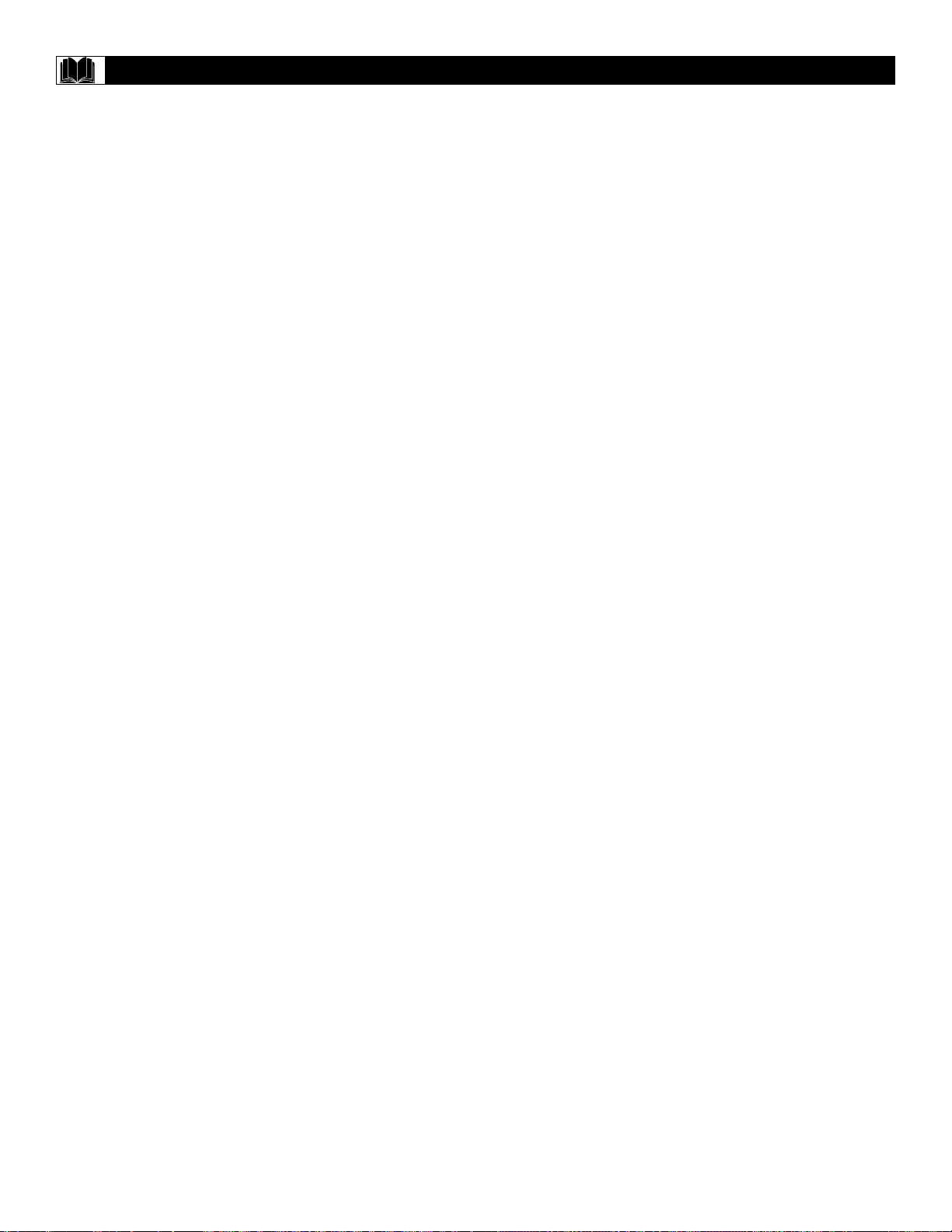
32
Care and Cleaning
WARNING concerning stationary images on the TV
screen: Do not leave fixed images on the screen for
extended periods of time.This can cause uneven aging
of the picture tube.
Normal use of the TV should involve viewing of programs that
have constantly moving or changing images. Do not leave nonmoving images on screen for extended periods of time. Do not
display the same images too frequently; subtle “ghost” images
can be left on the picture tube. Sources of stationary images
may be Laser discs, video games, Compact Discs Interactive
(CD-i), or paused Digital Video Discs (DVDs) or videotapes.
Here are some common examples of stationary images:
• DVD menus - listings of DVD content.
• Letterbox black bars - appear at the top and bottom of
the TV screen when a wide screen (16:9) movie is viewed
on a TV with standard (4:3) aspect ratio. This is available
with some DVDs.
• Video-game images and scoreboards
• Television station logos - These cause a problem if they
are bright and stationary. Moving or low-contrast graphics
are less likely to damage the picture tube.
• Stock-market tickers - may appear at the bottom of the
TV screen if the TV programming covers this news.
• Shopping channel logos, pricing displays - These may
be bright and may appear constantly during the show.These
are usually in the same location on the TV screen.
TV LOCATION
• To avoid cabinet warping, cabinet color changes, and an
increased chance of TV failure, do not place the TV where
temperatures can become excessively hot (for example, in
direct sunlight or near a heating appliance).
• Allow a free flow of air around the TV.
CLEANING
• To avoid possible shock hazard, remove the TV’s power cord
from the electrical outlet before cleaning.
• Regularly dust the TV with a dry, non-scratching duster.
• When cleaning the TV, take care not to scratch or damage
the screen surface. Avoid wearing jewelry or using anything
abrasive. Do not use household cleaners. Wipe the screen
with a clean cloth dampened with water. Use even, easy,
vertical strokes when cleaning.
• Gently wipe the cabinet surfaces with a clean cloth or a
sponge dampened in a solution of cool, clear water and a
mild soap or detergent. Use a clean, dry cloth to dry the
wiped surfaces.
• Occasionally vacuum the vents on the rear of the TV.
• Never use thinners, insecticide sprays, or other chemicals on
or near the cabinet. They may blemish the cabinet permanently.
Page 33
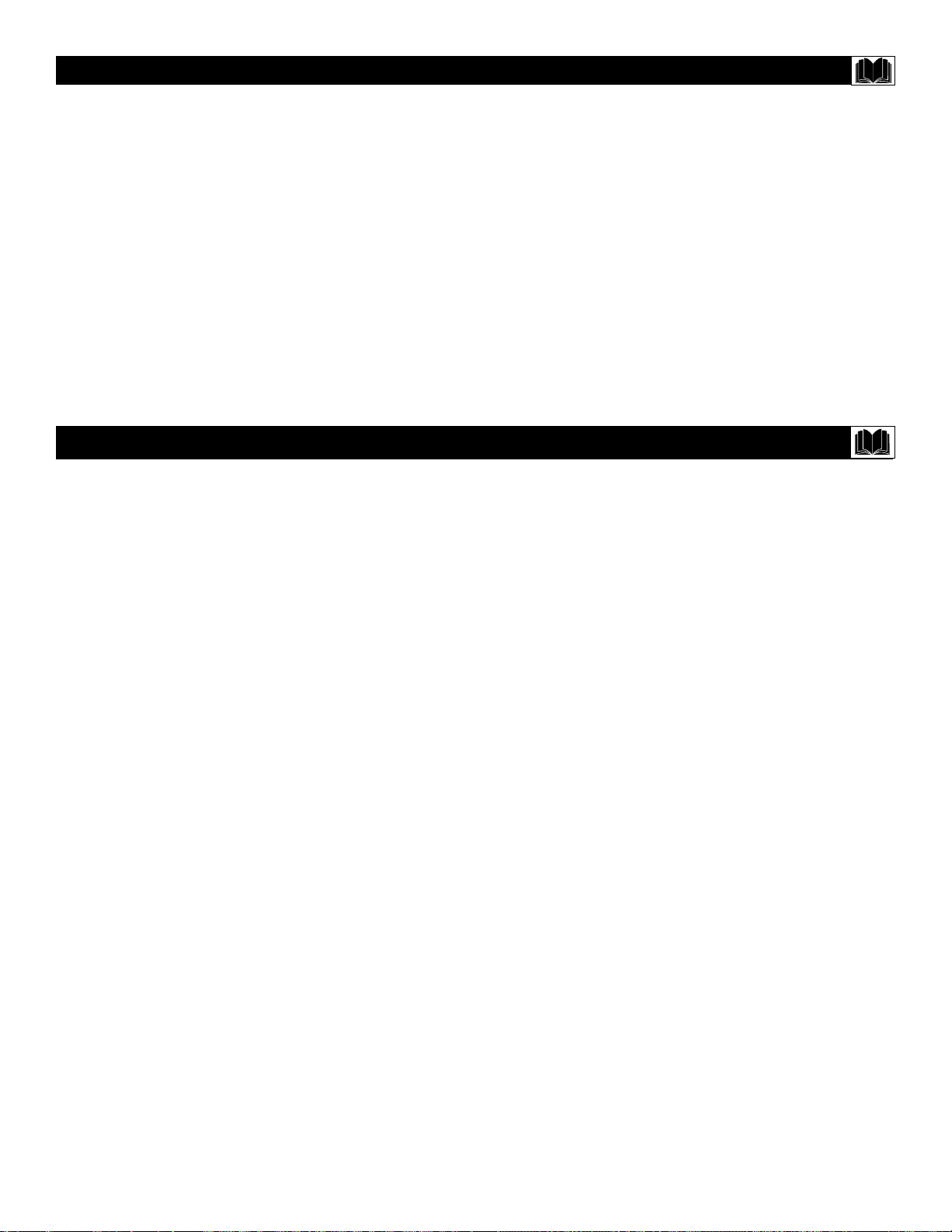
33
Index
Add/Erase Channels . . . . . . . . . . . . . . . . . . . . . . . . . . . . . . .14
Antenna Connection . . . . . . . . . . . . . . . . . . . . . . . . . . . . . . . .6
Audio jacks . . . . . . . . . . . . . . . . . . . . . . . . . . . . . . . . . . . . . . .7
Auto Program . . . . . . . . . . . . . . . . . . . . . . . . . . . . . . . . . . . .12
Balance . . . . . . . . . . . . . . . . . . . . . . . . . . . . . . . . . . . . . . . . .29
Battery Installation . . . . . . . . . . . . . . . . . . . . . . . . . . . . . . . . .8
Blue Back (background) . . . . . . . . . . . . . . . . . . . . . . . . . . . .15
Brightness . . . . . . . . . . . . . . . . . . . . . . . . . . . . . . . . . . . . . . .15
Cable TV Connection . . . . . . . . . . . . . . . . . . . . . . . . . . . . . . .5
Channel Setup . . . . . . . . . . . . . . . . . . . . . . . . . . . . . . . . . . . .12
Child Lock . . . . . . . . . . . . . . . . . . . . . . . . . . . . . . . . . . . . . .27
Cleaning . . . . . . . . . . . . . . . . . . . . . . . . . . . . . . . . . . . . . . . .32
Clock . . . . . . . . . . . . . . . . . . . . . . . . . . . . . . . . . . . . . . . . . .17
Closed Captions . . . . . . . . . . . . . . . . . . . . . . . . . . . . . . . . . .20
Color . . . . . . . . . . . . . . . . . . . . . . . . . . . . . . . . . . . . . . . . . .15
Contrast . . . . . . . . . . . . . . . . . . . . . . . . . . . . . . . . . . . . . . . .15
Glossary . . . . . . . . . . . . . . . . . . . . . . . . . . . . . . . . . . . . . . . .33
Helpful Hints . . . . . . . . . . . . . . . . . . . . . . . . . . . . . . . . . . . . .31
Language . . . . . . . . . . . . . . . . . . . . . . . . . . . . . . . . . . . . . . . .10
Manual Channel Tuning . . . . . . . . . . . . . . . . . . . . . . . . . . . . .13
Mono . . . . . . . . . . . . . . . . . . . . . . . . . . . . . . . . . . . . . . . . . .30
MTS . . . . . . . . . . . . . . . . . . . . . . . . . . . . . . . . . . . . . . . . . . .30
On-Timer . . . . . . . . . . . . . . . . . . . . . . . . . . . . . . . . . . . . . . .18
Off-Timer . . . . . . . . . . . . . . . . . . . . . . . . . . . . . . . . . . . . . . .19
Parental Controls
Blocking Options . . . . . . . . . . . . . . . . . . . . . . . . . . . . . . .26
Movie Ratings . . . . . . . . . . . . . . . . . . . . . . . . . . . . . . . . . .24
Secret Code . . . . . . . . . . . . . . . . . . . . . . . . . . . . . . . . . . .23
TV Ratings . . . . . . . . . . . . . . . . . . . . . . . . . . . . . . . . . . . .25
Understanding Parental Control . . . . . . . . . . . . . . . . . . . .22
Picture . . . . . . . . . . . . . . . . . . . . . . . . . . . . . . . . . . . . . . . . .15
Registration . . . . . . . . . . . . . . . . . . . . . . . . . . . . . . . . . . . . . .2
Remote Control . . . . . . . . . . . . . . . . . . . . . . . . . . . . . . . . .8-9
Safety . . . . . . . . . . . . . . . . . . . . . . . . . . . . . . . . . . . . . . . . . . .3
Second Audio Program (SAP) . . . . . . . . . . . . . . . . . . . . . . . .30
Sharpness . . . . . . . . . . . . . . . . . . . . . . . . . . . . . . . . . . . . . . .15
Sleep Timer . . . . . . . . . . . . . . . . . . . . . . . . . . . . . . . . . . . . . .21
SmartPicture . . . . . . . . . . . . . . . . . . . . . . . . . . . . . . . . . . . . .16
SmartSound . . . . . . . . . . . . . . . . . . . . . . . . . . . . . . . . . . . . .28
Stereo . . . . . . . . . . . . . . . . . . . . . . . . . . . . . . . . . . . . . . . . . .30
Tint . . . . . . . . . . . . . . . . . . . . . . . . . . . . . . . . . . . . . . . . . . . .15
TV/Cable TV . . . . . . . . . . . . . . . . . . . . . . . . . . . . . . . . . . . . .11
Warranty . . . . . . . . . . . . . . . . . . . . . . . . . . . . . . . . . . . . . . .34
Glossary
Audio/Video Inputs • Jacks (standard RCA) on the rear of
the TV to which you connect accessory devices. These jacks
receive picture and sound from equipment such as a DVD
Player,VCR, Camcorder, etc.
Auto Program • Scans all available channels from regular
antenna or Cable TV signals and stores only active stations in
the TV’s memory.
Closed Captioning • The broadcast feature that lets you read
the voice content of television programs on the TV screen.
Designed to help the hearing impaired, Closed Captioning
shows dialog, activity, and conversations while a TV program is
in progress.
Coaxial Cable • A single solid wire normally matched with a
metal plug (F-type) end connector that screws (or pushes)
directly onto a 75-ohm input on the television or VCR.
Menu • An on-screen list of controls available for adjustment.
On-screen Displays (OSD) • Messages that help you set up
features (color adjustment or channel programming, for example).
Remote Control Sensor • The window or opening on the
front of the TV through which infrared remote control signals
are received.
Page 34
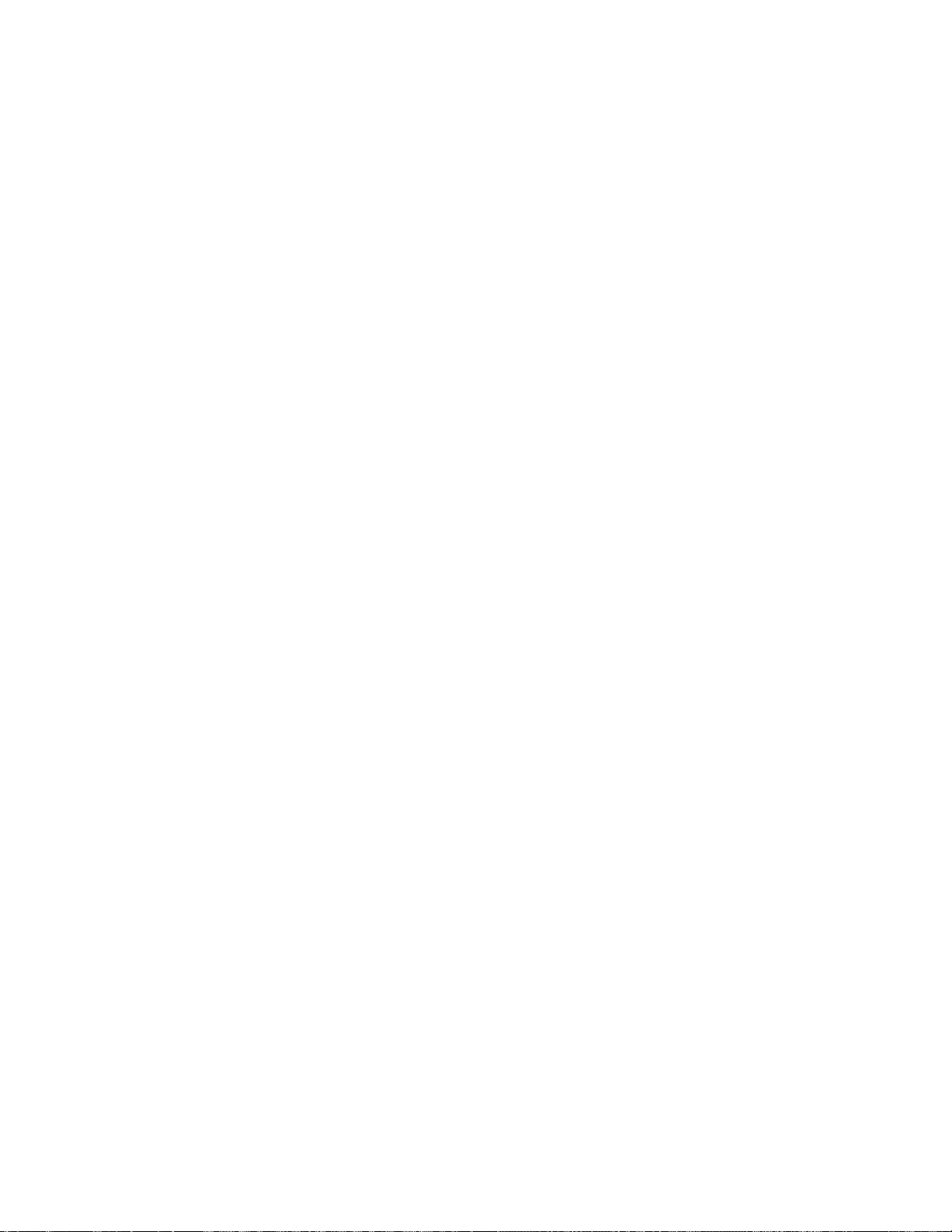
RENEWED
90 DAY
LIMITED WARRANTY
