Page 1
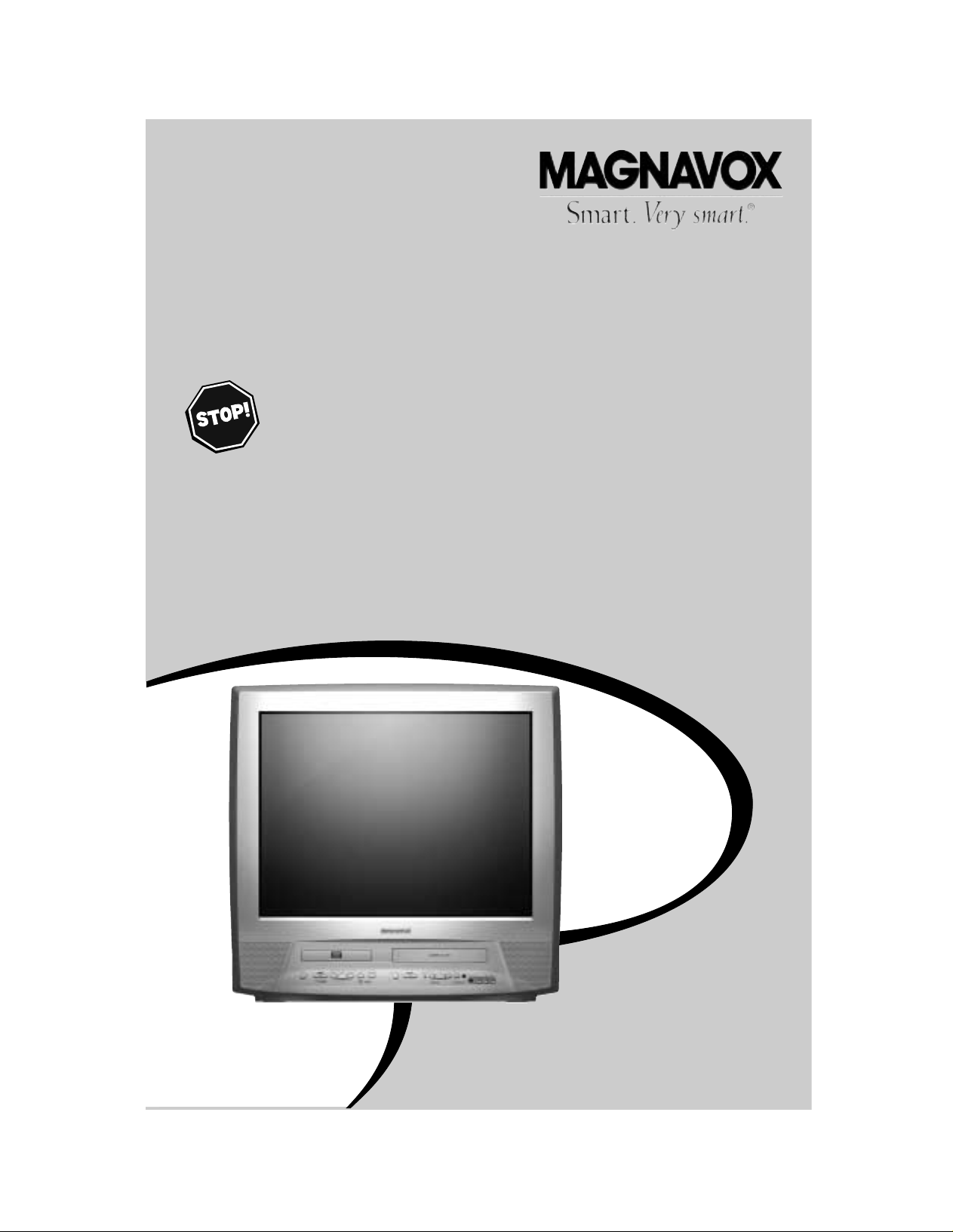
27MDTR10S
COLOR
TVWITH BUILT-IN VCR/DVD PLAYER
OWNER
’S M
ANUAL
NEED
HELP?CALL US!
M
AGNAVOX REPRESENTATIVES ARE READY TO HELP YOU WITH ANY
QUESTIONS ABOUT YOUR NEW PRODUCT
.WE CAN GUIDE YOU THROUGH
C
ONNECTIONS,F
IRST-TIME S
ETUP,AND ANY OF THE FEATURES.
W
E WANT YOU TO START ENJOYINGYOUR NEW PRODUCT RIGHT AWAY.
C
ALL US BEFORE YOU CONSIDER RETURNING THE PRODUCT
.
1-800-705-2000
O
R VISIT US ON THE WEB AT WWW.MAGNAVOX.COM
I
MPORTANT!
RETURN YOUR WARRANTY REGISTRATION CARD WITHIN 10 DAYS.
S
EE WHY INSIDE.
Page 2
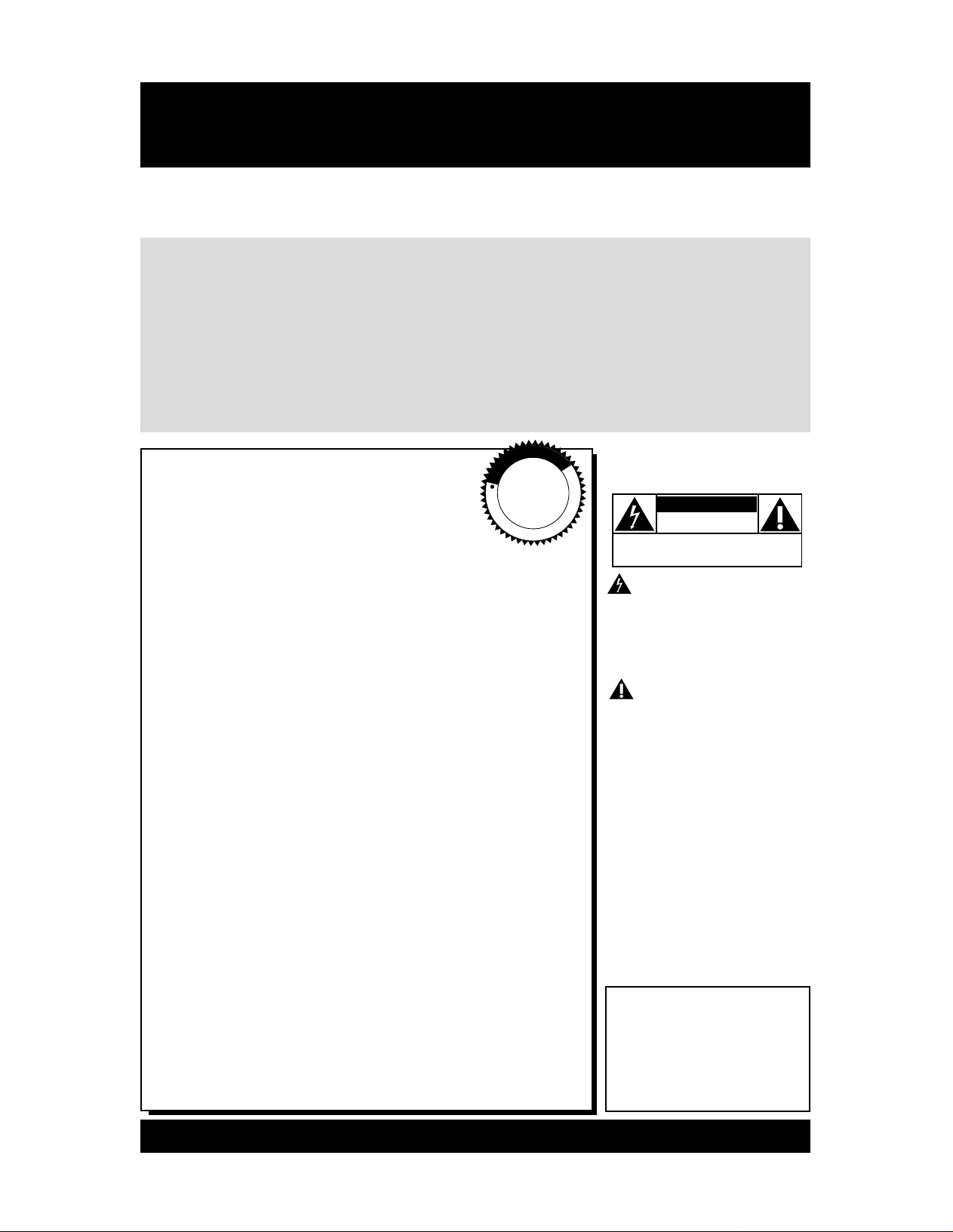
Once your MAGNAVOX purchase is registered, you’re eligible to receive all the privileges of owning a MAGNAVOX product. So complete and return the Warranty Registration Card enclosed
with your purchase at once. And take advantage of these important benefits.
Return your Warranty Registration card today to
ensure you receive all the
benefits
you’re entitled to.
For Customer Use
Enter below the Serial No.
which is located on the rear of
the cabinet. Retain this information for future reference.
Model No. ________________
Serial No. ________________
Congratulations on your purchase,
and welcome to the “family!”
Dear MAGNAVOX product owner:
Thank you for your confidence in MAGNAVOX. You’ve selected
one of the best-built, best-backed products available today. And
we’ll do everything in our power to keep you happy with your
purchase for many years to come.
As a member of the MAGNAVOX “family,” you’re entitled to
protection by one of the most comprehensive warranties and
outstanding service networks in the industry.
What’s more, your purchase guarantees you’ll receive all the
information and special offers for which you qualify, plus easy
access to accessories from our convenient home shopping
network.
And most importantly you can count on our uncompromising
commitment to your total satisfaction.
All of this is our way of saying welcome-and thanks for investing
in a MAGNAVOX product.
P.S. Remember, to get the most from your
MAGNAVOX product, you must return your
Warranty Registration Card within 10 days. So
please mail it to us ri g ht now!
Know these
safetysymbols
This “bolt of lightning” indi-
cates uninsulated material
within your unit may cause an
electrical shock. For the safety
of everyone in your household,
please do not remove product
covering.
The “exclamation point”
calls attention to features
for which you should read the
enclosed literature closely to
prevent operating and maintenance problems.
WARNING: TO PREVENT
FIRE OR SHOCK HAZARD,
DO NOT EXPOSE THIS
EQUIPMENT TO RAIN OR
MOISTURE.
CAUTION: To prevent electric shock, match wide blade of
plug to wide slot, fully insert.
ATTENTION: Pour éviter les
choc électriques, introduire la
lame la plus large de la fiche
dans la borne correspondante
de la prise et pousser jusqu’au
fond.
CAUTION
RISK OF ELECTRIC SHOCK
DO NOT OPEN
CAUTION: TO REDUCE THE RISK OF ELECTRIC SHOCK, DO NOT
REMOVE COVER (OR BACK). NO USER-SERVICEABLE PARTS
INSIDE. REFER SERVICING TO QUALIFIED SERVICE PERSONNEL.
R
E
G
I
S
T
R
A
T
I
O
N
N
E
E
D
E
D
W
I
T
H
I
N
1
0
D
A
Y
S
Hurry!
Warranty
Verification
Registering your product within
10 days confirms your right to
maximum protection under the
terms and conditions of your
MAGNAVOX warranty.
Owner
Confirmation
Your completed Warranty
Registration Card serves as
verification of ownership in the
event of product theft or loss.
Model
Registration
Returning your Warranty
Registration Card right away
guarantees you’ll receive all
the information and special
offers which you qualify for as
the owner of your model.
Visit our World Wide Web Site at http://www.magnavox.com
Page 3
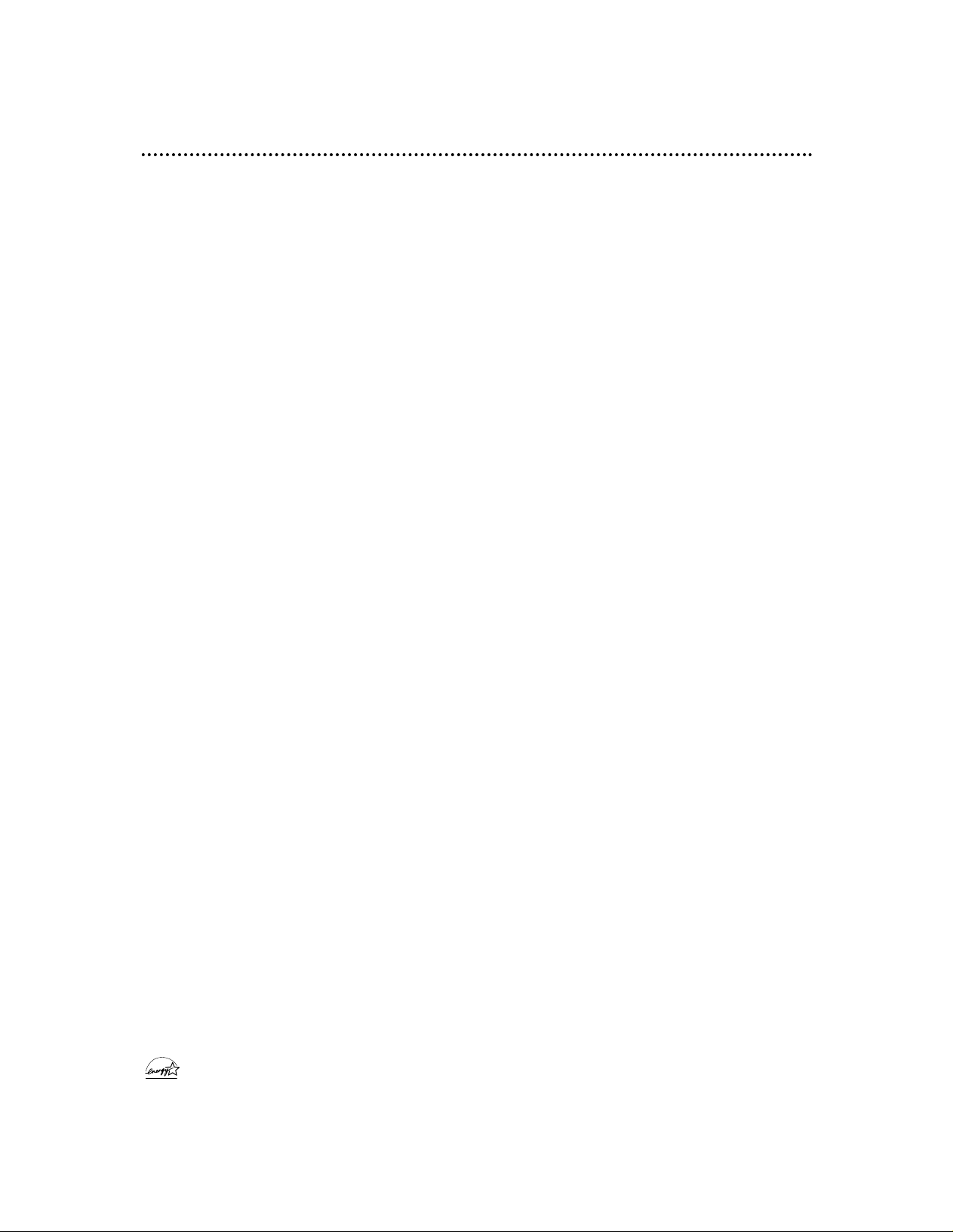
Safety Precautions
Warning: To prevent fire or shock hazard, do not expose this equipment to rain or moisture.
Federal Communications Commission (FCC) Warning: Any unauthorized changes or
modifications to this equipment void the user’s authority to operate it.
Laser Safety: This unit employs a laser. Only a qualified service person should remove the cover or
attempt to service this device, due to possible eye injury.
CAUTION: USE OF CONTROLS OR ADJUSTMENTS OR PERFORMANCE OF PROCEDURES OTHER
THAN THOSE SPECIFIED HEREIN MAY RESULT IN HAZARDOUS RADIATION EXPOSURE.
CAUTION: VISIBLE AND INVISIBLE LASER RADIATION WHEN OPEN AND INTERLOCK DEFEATED.
DO NOT STARE INTO BEAM. THE BEAM IS LOCATED INSIDE, NEAR THE DECK MECHANISM.
Special Information for Canadian Users: This Class B digital apparatus complies with Canadian
ICES-003. Cet appareil numérique de la classe B est conforme à la norme NMB-003 du Canada.
Radio/TV Interference: This equipment has been tested and found to comply with the limits for a
Class B digital device, pursuant to Part 15 of the FCC Rules. These limits are designed to provide reasonable
protection against harmful interference in a residential installation. This equipment generates, uses, and can
radiate radio frequency energy and, if not installed and used in accordance with the instructions, may cause
harmful interference to radio communications. However, there is no guarantee that interference will not
occur in a particular installation. If this equipment does cause harmful interference to radio or television
reception, which can be determined by turning the equipment off and on, the user is encouraged to try to
correct the interference by one or more of the following measures:
1) Reorient or relocate the receiving antenna.
2) Increase the separation between the equipment and the receiver.
3) Connect the equipment into an outlet on a circuit different from that to which the receiver is connected.
4) Consult the dealer or an experienced radio/TV technician for help.
Copyright Protection: Unauthorized copying, broadcasting, public performance and lending of Discs
are prohibited. This product incorporates copyright protection technology that is protected by method claims
of certain U.S. patents and other intellectual property rights owned by Macrovision Corporation and other
rights owners. Use of this copyright protection technology must be authorized by Macrovision Corporation
and is intended for home and other limited viewing uses only unless otherwise authorized by Macrovision
Corporation. Reverse engineering or disassembly is prohibited.
Note to the Cable TV System Installer: This reminder calls the Cable TV system installer’s
attention to Article 820-40 of the National Electrical Code, which provides guidelines for proper grounding –
in particular, specifying that the cable ground shall be connected to the grounding system of the building, as
close to the point of cable entry as possible.
Declaration of Conformity
Model Number: 27MDTR10S
Trade Name: Magnavox
Responsible Party: Philips Consumer Electronics
P.O. Box 14810
Knoxville, TN 37914-1810
(865) 521-4316
Safety and General Information 3
As an ENERGY STAR®Partner, Magnavox has determined that this product meets the ENERGY STAR®guidelines for energy efficiency. E
NERGY STAR
®
is a U.S. registered mark. Using products with the ENERGY STAR®label can save energy.
Saving energy reduces air pollution and lowers utility bills.
Manufactured under license from Dolby Laboratories. "Dolby" and the double-D symbol are trademarks of Dolby Laboratories.
Copyright 2002 Magnavox. All rights reserved.
Page 4
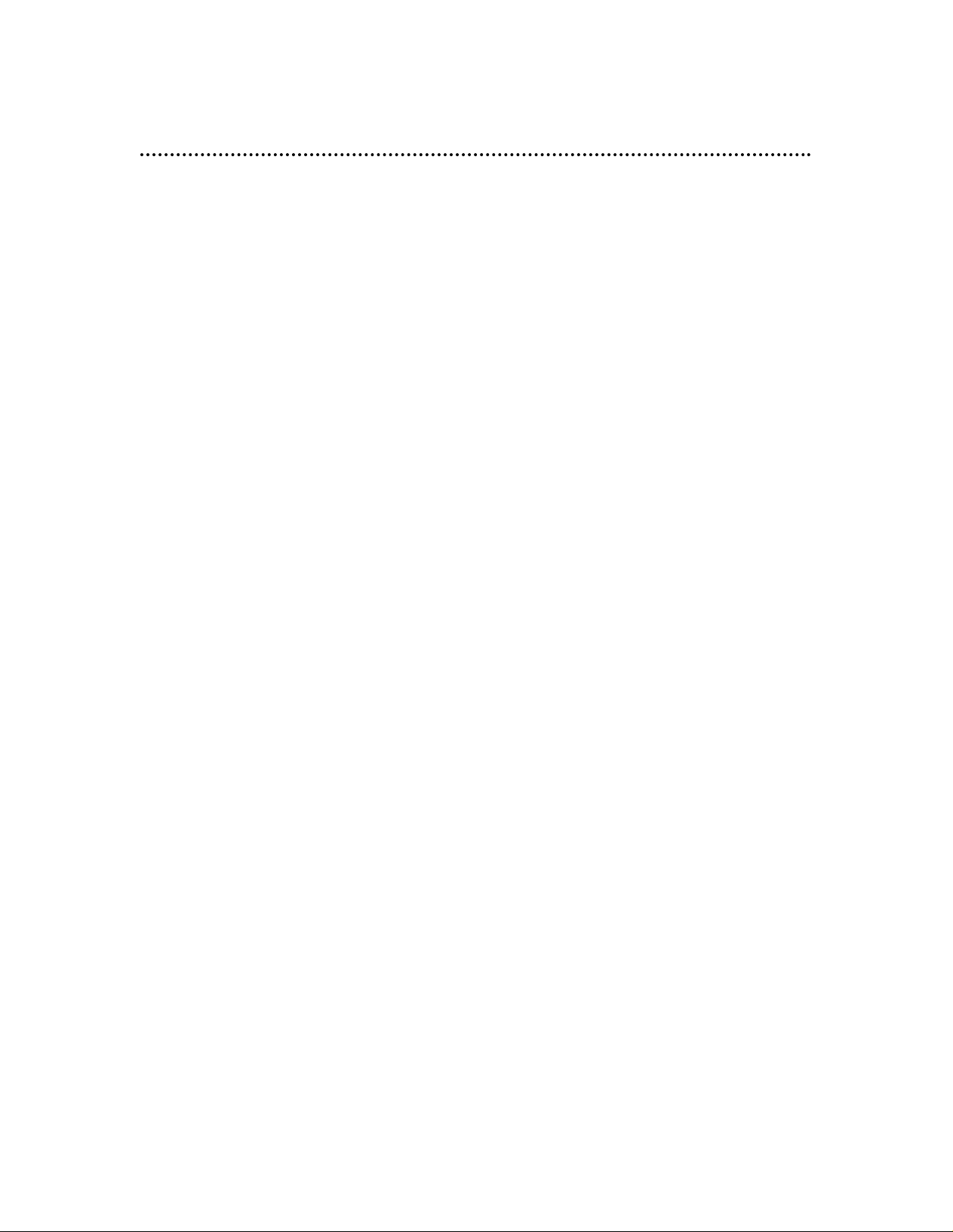
4 Table of Contents
General Information
Safety and General Information . . . . . . . . . . . . . . . .3
Table of Contents . . . . . . . . . . . . . . . . . . . . . . . . . .4
Introduction . . . . . . . . . . . . . . . . . . . . . . . . . . . . . .5
Playable Discs and Videotapes . . . . . . . . . . . . . . . . .6
First-Time Setup and Use
Before Using the TV/VCR/DVD . . . . . . . . . . . . . . .7
Hooking Up the TV/VCR/DVD . . . . . . . . . . . . . .8-9
Optional Connections . . . . . . . . . . . . . . . . . . . . . .10
First-Time Setup, Watching TV . . . . . . . . . . . . . . .11
Playing a Videotape . . . . . . . . . . . . . . . . . . . . . . . .12
Playing a Disc . . . . . . . . . . . . . . . . . . . . . . . . . . . . .13
Description of Controls
Remote Control Buttons . . . . . . . . . . . . . . . . .14-15
Front Panel . . . . . . . . . . . . . . . . . . . . . . . . . . . . . .16
Rear Panel . . . . . . . . . . . . . . . . . . . . . . . . . . . . . . .17
TV Settings
Menu Language, Resetting TV Channels . . . . . . . .18
Adding/Deleting Channels . . . . . . . . . . . . . . . . . . .19
Setting the Clock . . . . . . . . . . . . . . . . . . . . . . .20-22
Daylight-Savings Time . . . . . . . . . . . . . . . . . . . . . .23
Status Displays, Picture Controls . . . . . . . . . . . . .24
Recording
Recording (Videotapes) . . . . . . . . . . . . . . . . . . . . .25
One-Touch Recording (Videotapes) . . . . . . . . . . .26
Rerecording (Tape Duplication) . . . . . . . . . . . . . .27
Timer Recording (Videotapes) . . . . . . . . . . . . .28-30
Timer Recording Auto Return . . . . . . . . . . . . . . .31
Videotape Features
Repeat Play (Videotapes) . . . . . . . . . . . . . . . . . . .32
Rental Playback (Videotapes) . . . . . . . . . . . . . . . . .33
Zero Return (Videotapes) . . . . . . . . . . . . . . . . . . .34
Time Search (Videotapes) . . . . . . . . . . . . . . . . . . .35
Index Search (Videotapes) . . . . . . . . . . . . . . . . . . .36
Videotape Playback Features . . . . . . . . . . . . . . . . .37
Automatic Operation Features (Videotapes) . . . .38
Additional TV Features
Closed Caption (TV/VCR) . . . . . . . . . . . . . . . . . .39
Sleep Timer . . . . . . . . . . . . . . . . . . . . . . . . . . . . . .40
Setting V-Chip (TV) . . . . . . . . . . . . . . . . . . . . .41-44
Multi-Channel Television Sound . . . . . . . . . . . .45-47
Disc Features
Disc Menus, Title Menus (DVDs) . . . . . . . . . . . . .48
Fast Forward/Reverse Search (Discs) . . . . . . . . . .49
Specific Title/Chapter Playback (DVDs) . . . . . . . .50
Specific Time Playback (Discs) . . . . . . . . . . . . . . . .51
Specific Track Playback (Audio CDs) . . . . . . . . . .52
Paused/Step-by-Step Playback, Resume (Discs) . . .53
Repeat, A-B Repeat (Discs) . . . . . . . . . . . . . . . . . .54
Markers (Discs) . . . . . . . . . . . . . . . . . . . . . . . . . . .55
Subtitles, Camera Angles (DVDs) . . . . . . . . . . . . .56
Slow Motion, Zoom (DVDs) . . . . . . . . . . . . . . . . .57
Parental Controls Password (DVDs) . . . . . . . . . .58
Parental Controls Levels (DVDs) . . . . . . . . . . . . .59
Audio Language, Stereo Sound Mode (Discs) . . . .60
Random Playback, Programs (Audio CDs) . . . . . .61
MP3 Playback . . . . . . . . . . . . . . . . . . . . . . . . . . . . .62
MP3 Display Information, Track Selection . . . . . .63
Random MP3 Playback, MP3 Programs . . . . . . . . .64
DVD Player Setup Features
Audio Settings (DVD mode) . . . . . . . . . . . . . . . . .65
Language Settings (DVDs) . . . . . . . . . . . . . . . .66-67
Display Settings . . . . . . . . . . . . . . . . . . . . . . . . . . .68
On-Screen Displays (Discs) . . . . . . . . . . . . . . . . . .69
Black Level Settings, TruSurround Setting (Discs) 70
Information You May Need
Glossary . . . . . . . . . . . . . . . . . . . . . . . . . . . . . . . . .71
Helpful Hints . . . . . . . . . . . . . . . . . . . . . . . . . .72-73
Specifications . . . . . . . . . . . . . . . . . . . . . . . . . . . . .74
Limited Warranty . . . . . . . . . . . . . . . . . . . . . . . . .75
Index . . . . . . . . . . . . . . . . . . . . . . . . . . . . . . . . . . .76
Page 5
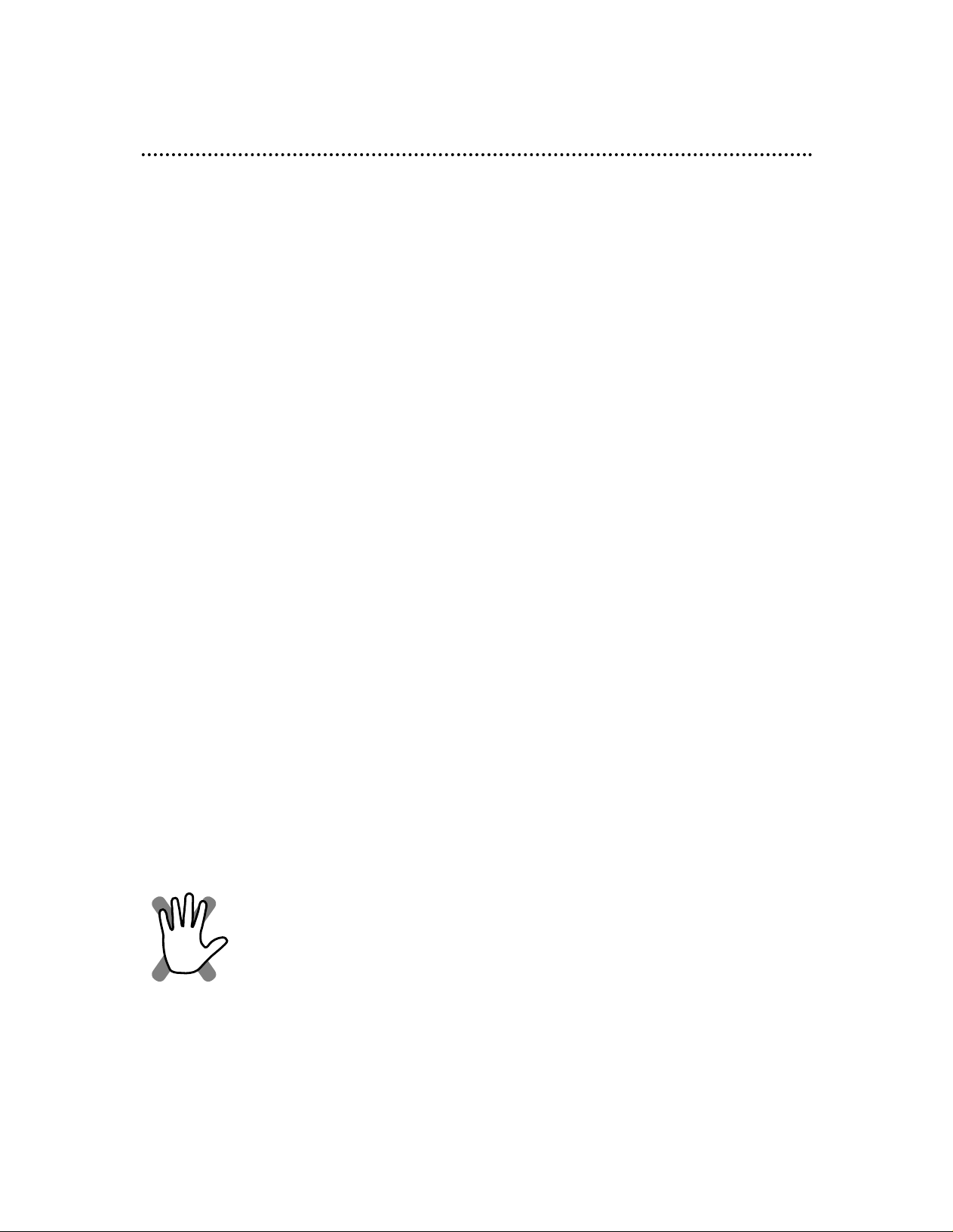
Introduction 5
• Automatic Channel Setup
• Automatic Head Cleaner
• Automatic Tracking Adjustment
• Closed Caption
• Daylight-Savings Time
• English, Spanish, or French displays
• Forward/Reverse Searching; Still
• High Quality (HQ) System
• Index Search
• One-Touch Recording
• Real-Time Tape Counter
• Rental Playback
• Repeat Play
• Sleep Timer
• Timer Recording
• Time Search
• Zero Return
Welcome to your TV/VCR/DVD owner’s manual.
This manual describes the 27MDTR10S and explains how to use all its features.
Features - TV/VCR
• Audio Language choices*
• Bit Rate display
• Camera Angle*
• Dolby Digital Sound*
• Dynamic Range Control
• Fast/Paused/Slow/Step-by-Step Playback
• Markers
• Parental Controls*
• Program Playback
(Audio CD, MP3)
• Random Playback
(Audio CD, MP3)
• Repeat (A-B, Chapter, Title, Track, Disc)
• Screen Saver
• Search (Title/Chapter, Time, Track)
• SRS TruSurround
• Subtitles*
• Zoom Playback
* If available on the Disc
DVD Disc Menus...
Some explanations in this manual describe DVD Disc menus. DVD manufacturers set
the menus, which vary among DVDs. All DVDs do not have menus. If the DVD has a
menu, access it by pressing the DISC MENU button on the remote control.
Details are on page 48.
Setup Menus...
Some instructions explain how to use the setup menus of the TV/VCR/DVD. There are
two setup menus: one for the TV/VCR features while the unit is in TV/VCR mode, and
one for the Disc features while the unit is in DVD mode. Access the setup menus by
pressing SETUP on the remote control.
While in TV/VCR mode, you can select only the TV/VCR SETUP menu.
In DVD mode, you can select both the TV/VCR SETUP menu and the SETUP menu for
the unit’s DVD Player. Press the SETUP button once to select the TV/VCR SETUP
menu. Press SETUP twice to get to the DVD Player’s SETUP menu.
Even if you set a DVD feature in the unit’s SETUP menu, it will not be available if the
current Disc does not include that feature.
Available Disc Features...
All features described in this manual are not available on every Disc. If
the feature is not available on the Disc, you cannot use the
TV/VCR/DVD to make it available.
A stop hand with a cross-X (as shown here) will appear in the top right
corner of the screen if you try to access a feature that is not currently
available.
Features - Discs
Page 6
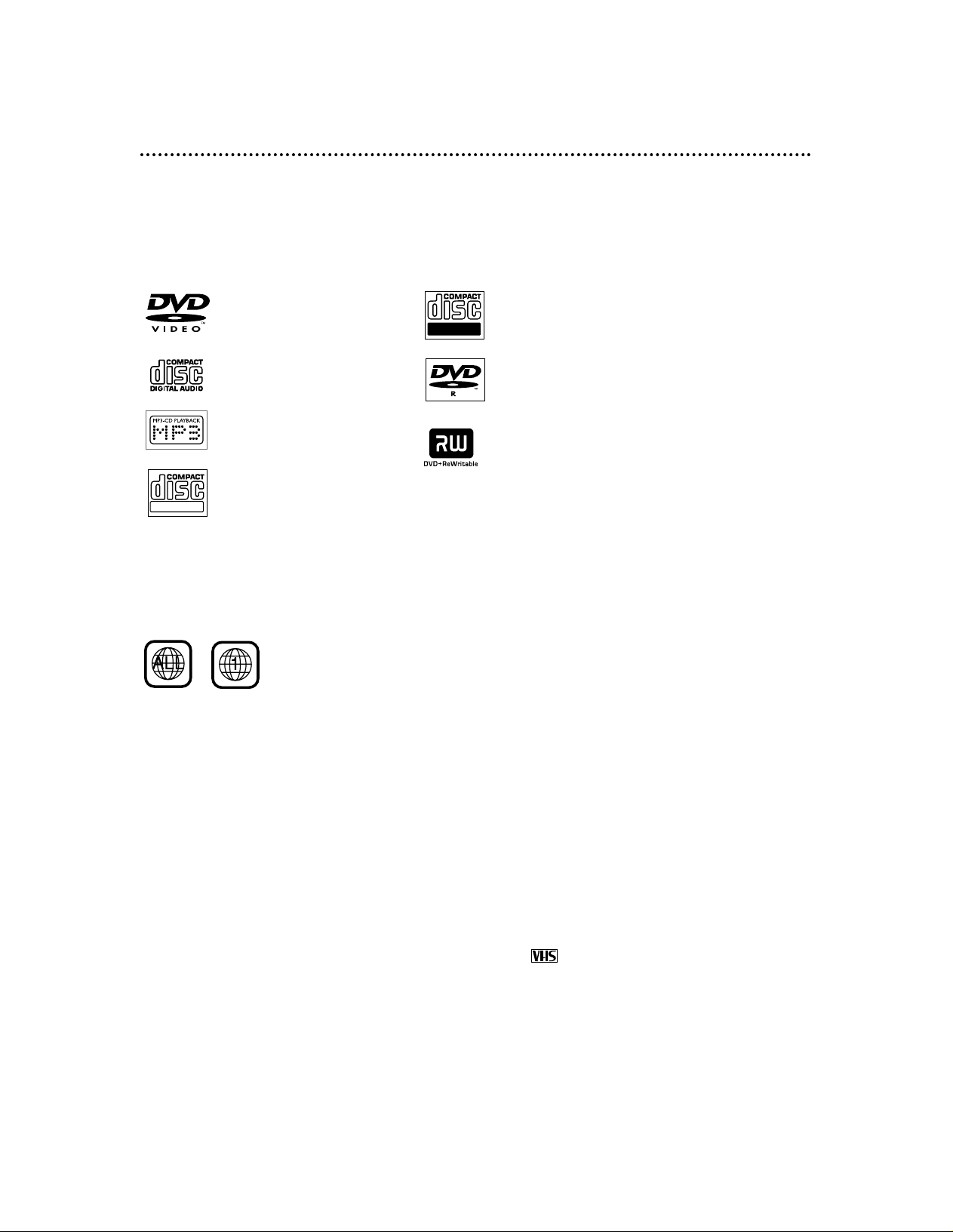
6 Playable Discs and Videotapes
Playable Discs
The DVD Player of this TV/VCR/DVD will play many types of Discs, including Digital
Video Discs (DVDs) and Audio Compact Discs (CDs). It will play MP3 files as well.
To play a DVD, make sure it meets the requirements for Region Codes and Color
Systems as described below. Discs that have the following logos will play on the DVD
Player of this TV/VCR/DVD.
DVD: Prerecorded Digital
Video Discs
Audio CDs
MP3: Digital audio files
recorded on a CD-R or
CD-RW
CD-RW: Compact Disc
Rewritable. CD-RWs can be
recorded on multiple times.
CD-R: Compact Disc
Recordable. CD-Rs can be
recorded on only once.
DVD-R: DVD Recordable.
DVD-Rs can be recorded on
only once.
DVD+RW: DVD Rewritable.
DVD+RWs can be recorded
on multiple times.
Region Codes
This TV/VCR/DVD has a Region One (1) DVD Player. DVDs must be labeled for ALL
regions or for Region 1 in order to play on the unit. You cannot play DVDs that are
labeled for other regions. Look for the symbols below on your DVDs. If these region
symbols do not appear on your DVD, you cannot play the DVD in this TV/VCR/DVD.
The number inside the globe refers to a region of the world. Region 1 represents the
United States, Canada, upper regions of North America, Bermuda, the U.S. Virgin
Islands, and small regions near Australia.
A DVD labelled for a specific region can only play on DVD Players with the same
region code.
Color Systems
DVDs are recorded in different color systems throughout the world. The most common color systems are NTSC (which is used primarily in the United States and
North America), PAL, and SECAM.
The DVD Player of this unit uses NTSC, so DVDs you play must be recorded in the
NTSC system. You cannot play DVDs recorded in other formats. The color system
of the DVD may be listed on the DVD or on the Disc case.
Playable Videotapes
Magnavox recommends you use only videotapes that have the mark. Other
videotapes may have poor picture quality and cause excessive deposits on the video
heads. The warranty may not cover such damage.
The VCR of this TV/VCR/DVD has a High Quality (HQ) system and is compatible
with existing Video Home System (VHS) equipment.
Recordable
ReWritable
Page 7
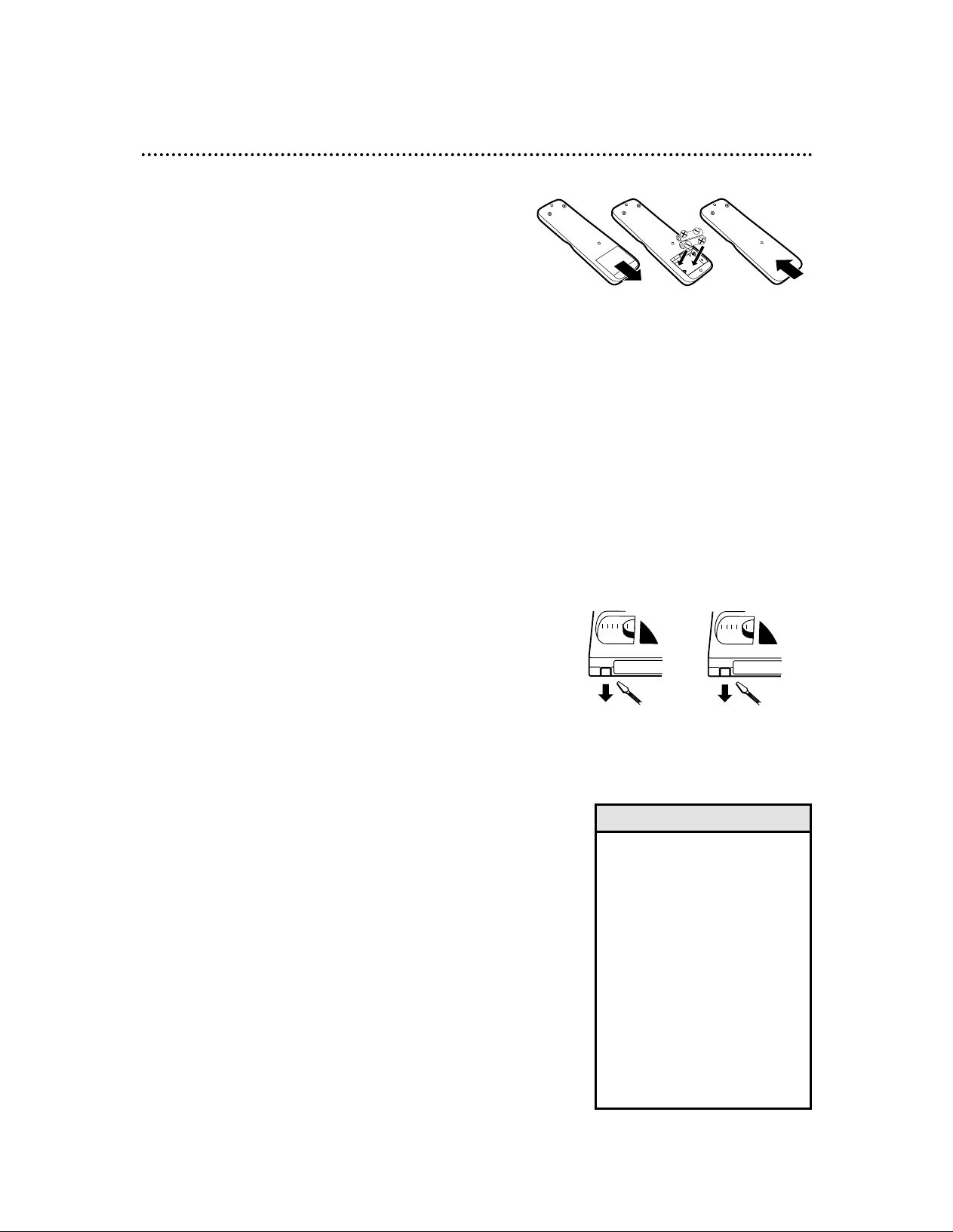
Before Using the TV/VCR/DVD 7
1 2
1 2
3
Remote Control Battery Installation
1
Remove the battery compartment lid on the
bottom of the remote control. Slide the lid down and
off. Follow the direction of the arrow on the lid.
2
Place two AA batteries inside the battery compartment. Align the +and –ends as indicated.
3
Replace the battery compartment lid.
Battery Safety
Battery Usage CAUTION - To prevent battery leakage that
may result in bodily injury, property damage, or damage to
the unit:
● Install ALL batteries correctly, with the + and - markings
on the battery aligned as indicated on the unit;
● Do not mix batteries, for example, old with new or carbon
with alkaline; and
● Remove batteries when the unit will not be used for a long
time.
Recording Prevention
Videotapes have record tabs to ensure you do not erase
recordings accidentally.
1
To prevent accidental recording, break off the
tab with a screwdriver.
2
To record again, cover the hole with cellophane tape.
Using the Remote Control
● Point the remote control at the TV/VCR/DVD’s remote
sensor. Details are on page 16.
● Do not put objects between the remote control and the
TV/VCR/DVD.
TV/VCR/DVD Maintenance
● Remove any light adhesive stick-on notes from the video
cassette before putting the cassette in the TV/VCR/DVD.
Removable labels can jam the TV/VCR/DVD.
● The TV/VCR/DVD requires periodic maintenance to main-
tain its excellent performance. This TV/VCR/DVD has an
automatic head cleaning system. However, the video heads
will eventually require cleaning or replacement. Only an
authorized service center should perform this service.
• Your new product, its packaging,
and this manual contain materials
that can be recycled and reused.
Specialized companies can recycle
your product to increase the
amount of reusable materials and
to minimize the amount that
needs to be properly disposed.
Your product uses batteries that
should not be thrown away when
depleted but should be disposed
of as small chemical waste.
Please find out about the local
regulations on disposal of your old
product, batteries, manual, and
packaging when you replace existing equipment.
Helpful Hint
Page 8
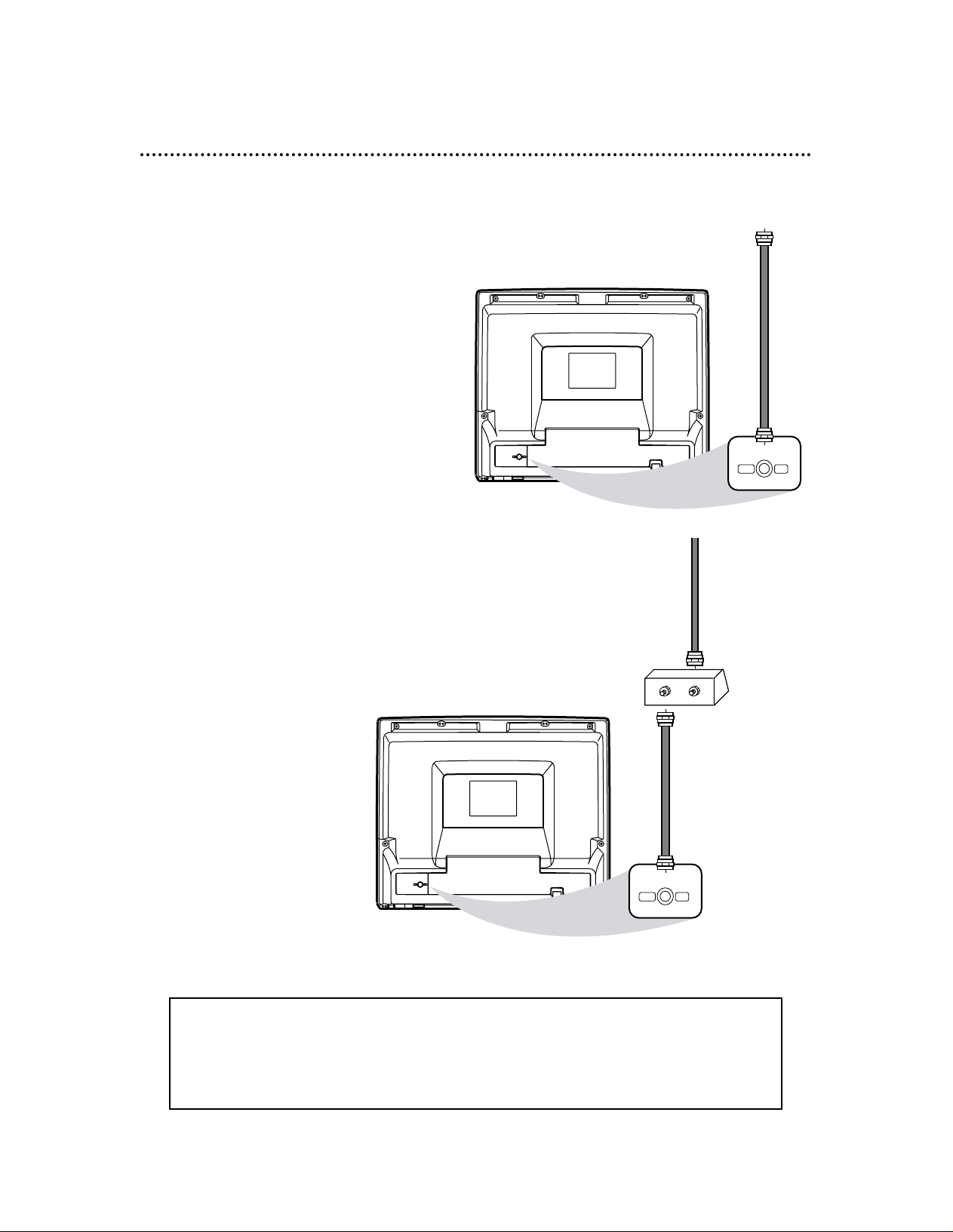
8 Hooking Up the TV/VCR/DVD
ANT.
ANT.
IN
OUT
ANT.
ANT.
Connect an RF
coaxial cable
(not supplied) to
the OUT Jack
on the Cable
Box/ Satellite
Receiver and to
the ANT(enna)
Jack on the
TV/VCR/DVD.
Connect a Cable TV
signal or an antenna to
the ANT(enna) Jack.
1
Hook up your TV/VCR/DVD using
one of the connections shown.
A
Hooking Up Your TV/VCR/DVD
with a Cable TV Signal or
Outdoor Antenna
Connect the Cable TV
or Satellite signal to the
IN Jack on the Cable
Box/Satellite Receiver.
B
Hooking Up Your TV/VCR/DVD
with a Cable Box/Satellite Receiver
To view any channel, set the TV/VCR/DVD to
the output channel (channel 03 or 04) of the
Cable Box/Satellite Receiver. Then, select channels at the Cable Box/Satellite Receiver.
Your Cable Box/Satellite Receiver may have Audio and Video Out jacks instead of the single
Antenna Out jack (RF coaxial or 75 ohm) shown here.
If so, connect Audio and Video cables to the Audio/Video Out jacks of the Cable Box/Satellite
Receiver and to the AUDIO/VIDEO In jacks on the front of the TV/VCR/DVD.
Set the TV/VCR/DVD to AUX (channel 00), not channel 3 or 4. Select channels you want to
watch or record at the Cable Box/Satellite Receiver as usual, leaving the TV/VCR/DVD on AUX.
Page 9
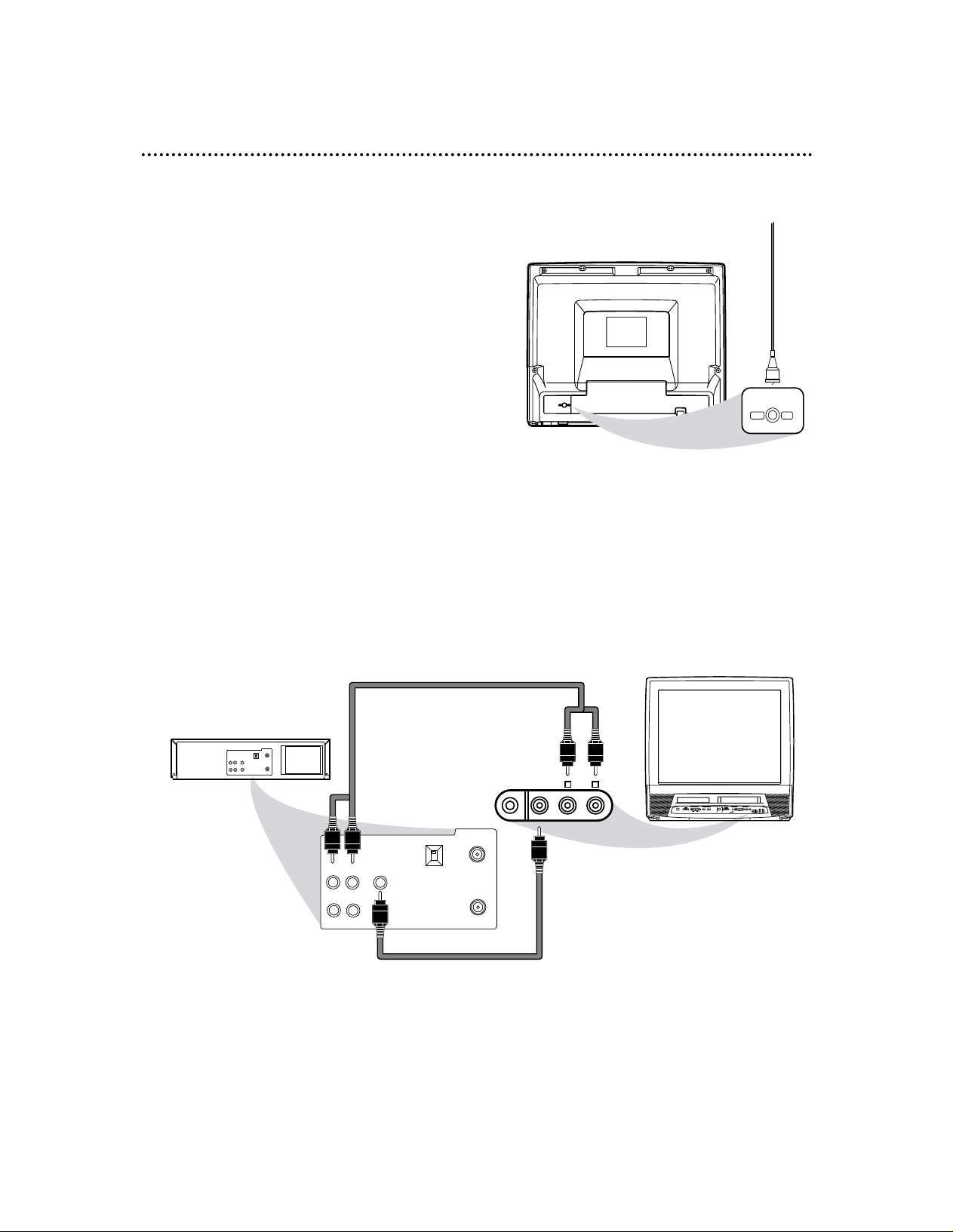
Hooking Up the TV/VCR/DVD (cont’d) 9
RL
AUDIOVIDEOHEADPHONE
POWER
SEARCH
FWD/SKIPSKIP/REW
PLAY
F.FWDREW
PLAYSTOP
OPEN/CLOSE
REC/OTR
STOP/EJECT
VOLUME
D V D
D V D V C R / T V
O U T P U T
V C R
CHANNEL
OUT
IN
VIDEO
IN
OUT
3CH
4CH
AUDIO
ANT.
OUT
IN
VIDEO
IN
OUT
3CH
4CH
ANT.
RL
AUDIOVIDEOHEADPHONE
AUDIO
L R
L R
AUDIO/VIDEO In
Jacks on front of
TV/VCR/DVD
AUDIO/VIDEO OUT
Jacks on VCR
(example only)
Connect audio cables to the
AUDIO OUT Jacks on the
VCR and to the red and
white AUDIO In Jacks on the
front of the TV/VCR/DVD.
Connect a Video cable to the
VIDEO OUT Jack on the VCR
and to the yellow VIDEO In Jack
on the front of the TV/VCR/DVD.
2
When all other connections are
complete, plug in the
TV/VCR/DVD’s power cord.
3
Before you turn on the
TV/VCR/DVD, go to page 11.
ANT.
ANT.
Indoor Antenna
(not supplied,
example only)
D
Hooking Up Your TV/VCR/DVD to
Another Video Source
(VCR, DVD Player, Camcorder, etc.)
You may need this connection if you want to
play Discs or tapes on other equipment but
watch them on the TV/VCR/DVD. Select channel 00 (AUX) at the TV/VCR/DVD when viewing materials playing on other equipment. More
details are on page 27.
Audio and video cables are not supplied.
C
Hooking Up Your TV/VCR/DVD
with an Indoor Antenna
To install an indoor antenna or “rabbit ears”
(not supplied), connect the antenna wire to the
ANT(enna) Jack on the back of the
TV/VCR/DVD as shown. Extend the antenna
and adjust its length, direction, and angle for
the clearest picture.
Page 10
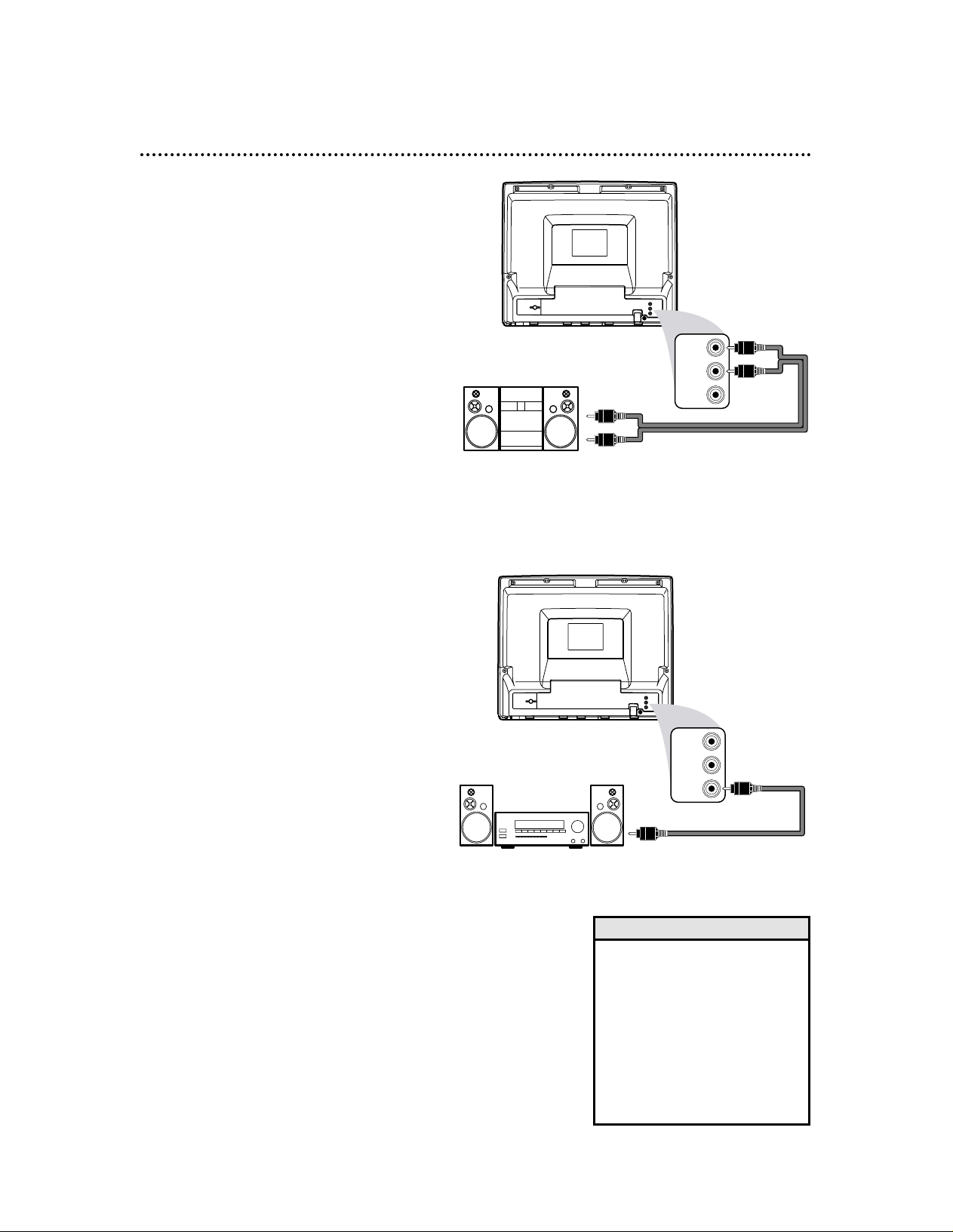
ANT.
L
AUDIO OUT
R
COAXIAL
L
AUDIO OUT
R
COAXIAL
10 Optional Connections
• You cannot use a Mini-Disc or
Digital Audio Tape deck to copy
5.1 channel Dolby Digital surround sound Discs.
• Discs recorded in Dolby Digital
should show this on the Disc or
case. If the Disc is not recorded
in 5.1 channel Dolby Digital surround sound, you will not hear
multi-channel sound even if you
use the Digital Stereo hookup.
Helpful Hints
Analog Stereo Hookups
If you want to hear the TV/VCR/DVD sound
through a stereo instead, make this connection.
1
Complete the antenna/Cable TV
connections. Details are on pages eight-
nine.
2
Connect red and white audio
cables to the red and white AUDIO
OUT jacks on the back of the
TV/VCR/DVD and to the AUDIO
IN jacks on the stereo. Match the
cable colors to the jack colors. Audio
cables are not supplied. Use RCA-style
cables.
3
Set your stereo to Auxiliary In. See
your stereo owner’s manual for details.
ANT.
L
AUDIO OUT
R
COAXIAL
L
AUDIO OUT
R
COAXIAL
Digital Stereo Hookups
You can connect the TV/VCR/DVD to a Stereo
that has a Digital Coaxial In jack. Use this
hookup if you want to hear the TV/VCR/DVD
sound through the Stereo instead. Use these
connections for a Dolby Digital-compatible
Stereo or for a Receiver that has a Mini-Disc
or Digital Audio Tape deck.
1
Connect the antenna/Cable TV
signal. Details are on pages eight-nine.
2
Connect a digital audio coaxial
cable (not supplied) to the orange
COAXIAL jack on the
TV/VCR/DVD.
Also connect the cable to the
Stereo’s COAXIAL DIGITAL
AUDIO IN jack.
3
If the Stereo is Dolby Digital-compatible, set DOLBY DIGITAL to
ON. If the Stereo is not Dolby Digital-
compatible or if you connected to a
Mini-Disc or Digital Audio Tape Deck,
set DOLBY DIGITAL to OFF. Details are
on page 65.
An incorrect setting causes noise distortion and damages speakers.
To see if your Stereo has Dolby Digital,
look for a Dolby Digital logo on your
Stereo. Or, refer to the Stereo owner’s
manual.
Audio cables
to red and
white AUDIO
OUT jacks on
TV/VCR/DVD
Audio cables to
Stereo’s AUDIO IN jacks
To orange
COAXIAL jack
on TV/VCR/DVD
To Stereo’s COAXIAL
DIGITAL AUDIO IN jack
Page 11
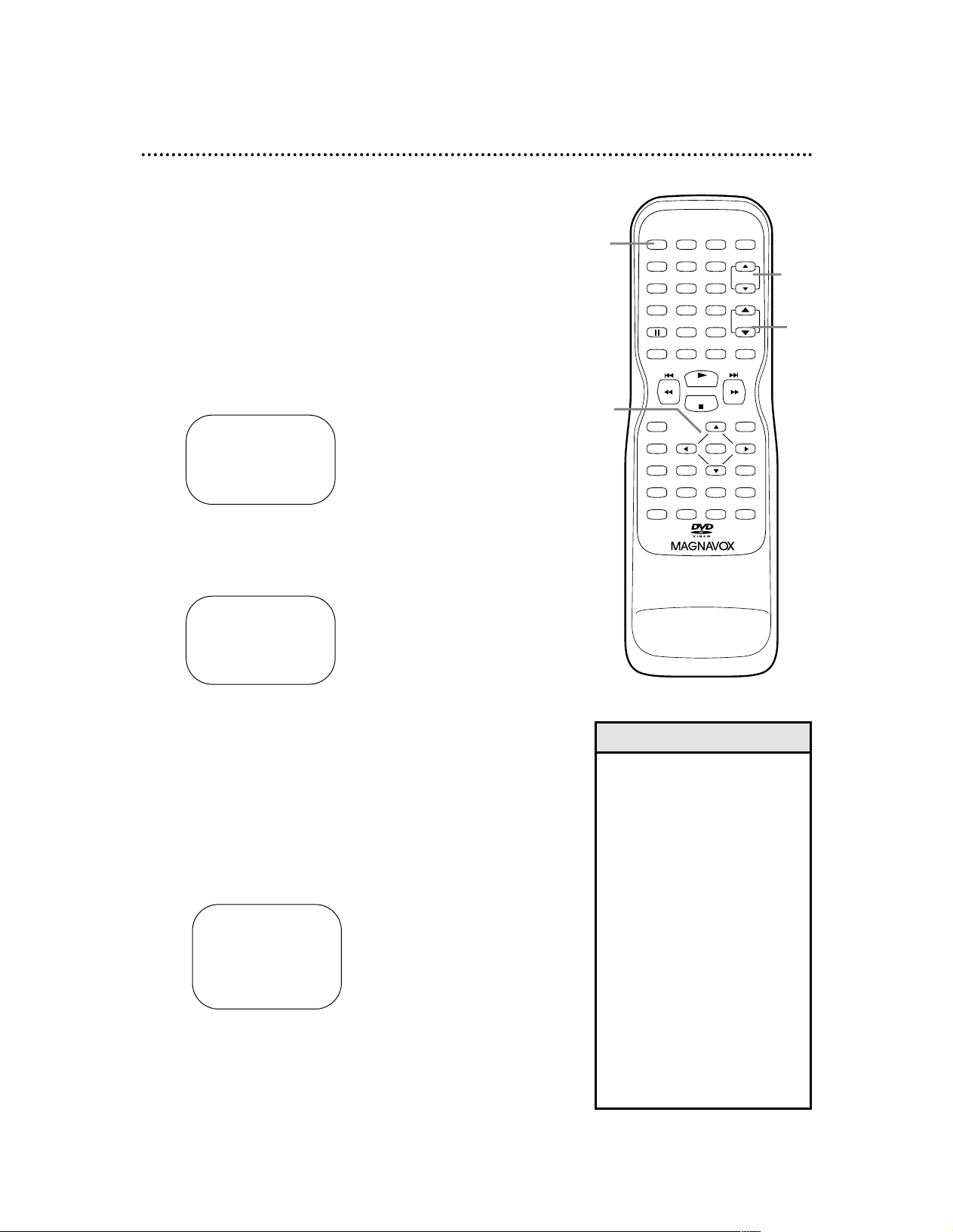
First-Time Setup, Watching TV 11
The TV/VCR/DVD can memorize available TV channels. If
you are using a Cable Box or Satellite Receiver, you do not
need to set channels at the TV/VCR/DVD. Set the
TV/VCR/DVD to the output channel of the Cable Box or
Satellite Receiver (channel 03 or 04). Then select channels at
the Cable Box or Satellite Receiver.
1
Press POWER to turn on the TV/VCR/DVD. The
red VCR/TV light will appear on the front of the
TV/VCR/DVD.
2
Press s or B to select ENGLISH (ENG),
ESPANOL (ESP), or FRANCAIS (FRA). The
selected language will appear inside the [ ]. This will
be the language of the TV/VCR/DVD setup menus.
– SET UP –
B LANGUAGE
[
ENGLISH]ESP FRA
AUTO PRESET
• You may not see these menus
when you turn on the
TV/VCR/DVD. Set channels and
the menu language later. Details
are on page 18.
• To select Cable TV channels
higher than 99, press the
+100/+10 button, then press
the Number buttons for the last
two digits. For example, to select
channel 125, press +100/+10,
2, 5.
Precede single-digit channel numbers with a zero (for example,
01 ... 09).
• Pressing CH. ▲/▼ in DVD
mode will return the unit to
TV/VCR mode.
• If you turn off the unit in DVD
mode, when you turn it on again,
it will be in TV/VCR mode.
Helpful Hints
3
Press ▲ or ▼ to select AUTO PRESET. Then
press B. The TV/VCR/DVD scans and memorizes
active channels in your area.
When scanning is complete, the TV/VCR/DVD will go
to the lowest available channel automatically.
4
To watch TV, press the CH. ▲/▼ buttons to
select memorized channels. Memorized channels are
those that appear automatically when you flip through
channels. If a channel is skipped, you still can use the
Number buttons to select it. This is a non-memorized
channel; it may have weak reception in your area.
Remember, if you are using a Cable Box/Satellite
Receiver, set the TV/VCR/DVD to channel 3 or 4 or
AUX. Change channels at the Cable Box/Satellite
Receiver.
5
Press VOL. ▲/▼ to adjust the volume.
– SET UP –
LANGUAGE
[
ENGLISH]ESP FRA
B AUTO PRESET
PLAY
STOP
ENTER
RECORD
DISC
MENU
RETURNTITLESETUP
A
-
B
REPEATSEARCH MODE
CLEAR
MODE
ANGLESUBTITLEAUDIO
DISPLAY
SPEED C.RESET
POWER PICTURE SELECTSLEEP
CH.
VOL.
MUTE
ZOOM
123
456
789
0 +10
+100
REPEAT
2-3
1
4
VOLUME 20
CCC
CCCCCCCCCCCCC
5
Page 12
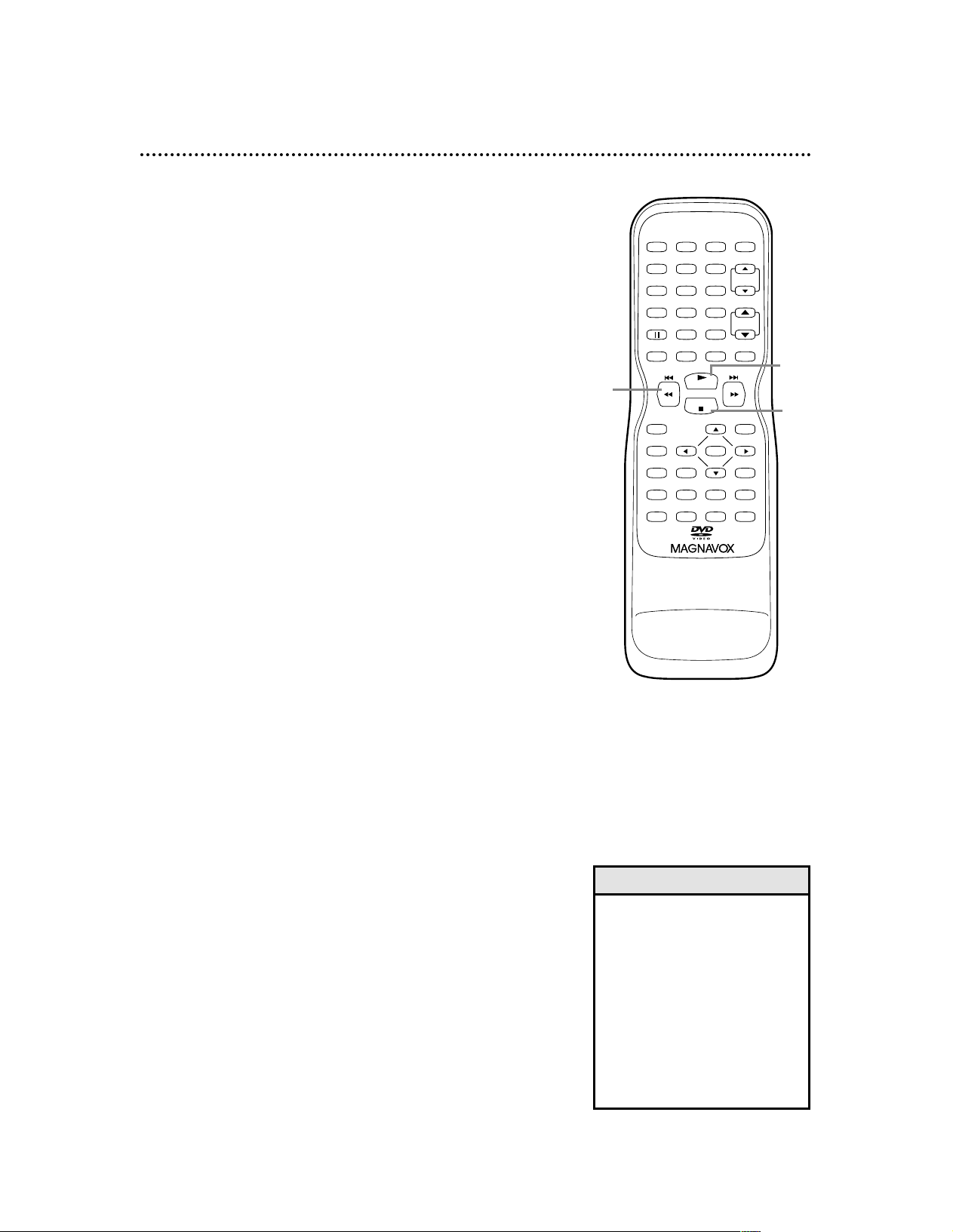
12 Playing a Videotape
• If the tape you want to play is
already in the TV/VCR/DVD, turn
on the TV/VCR/DVD power.
Press SELECT to make sure it is
in TV/VCR mode, then press
PLAY B.
• When you play an S-VHS format
tape, you cannot get the high
resolution that would be available on an S-VHS VCR. Noise
lines (black and white streaks)
may appear in the picture.
Helpful Hints
Follow these steps to simply play a videotape. Videotape playback options are on pages 32-38.
1
Insert a videotape in the cassette compartment
of the TV/VCR/DVD. The power will come on. If
the tape’s record tab is missing, playback should start
automatically.
2
If playback does not start automatically, press
PLAY B to start playback.
3
Press STOP C to stop playback.
4
Press j / h to rewind the tape.
5
When the tape finishes rewinding, press
STOP/EJECT on the front of the TV/VCR/DVD
to remove the tape.
PLAY
STOP
ENTER
RECORD
DISC
MENU
RETURNTITLESETUP
A
-
B
REPEATSEARCH MODE
CLEAR
MODE
ANGLESUBTITLEAUDIO
DISPLAY
SPEED C.RESET
POWER PICTURE SELECTSLEEP
CH.
VOL.
MUTE
ZOOM
123
456
789
0 +10
+100
REPEAT
3
4
2
Page 13
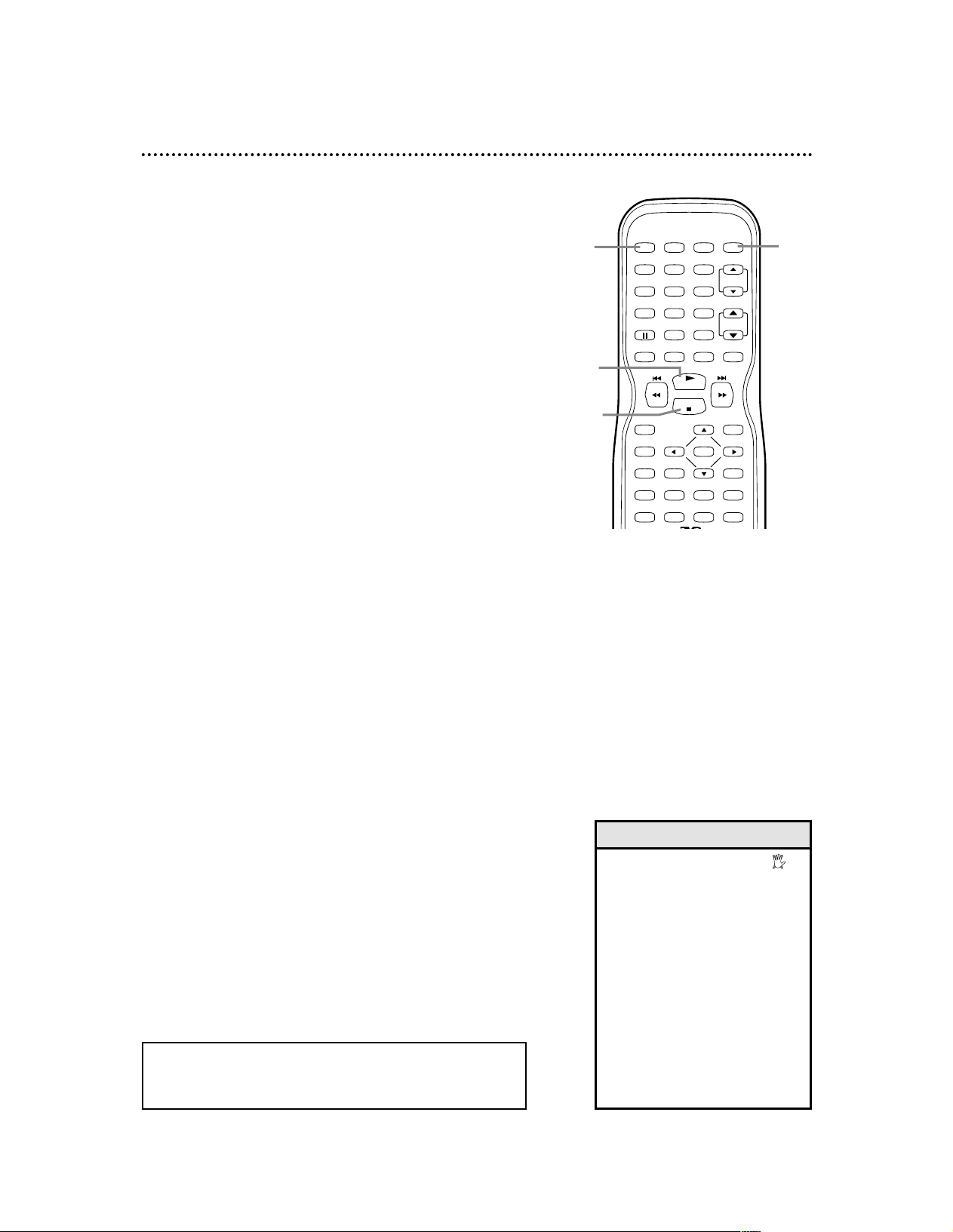
PLAY
STOP
ENTER
RECORD
DISC
MENU
RETURNTITLESETUP
A
-
B
REPEATSEARCH MODE
CLEAR
MODE
ANGLESUBTITLEAUDIO
DISPLAY
SPEED C.RESET
POWER PICTURE SELECTSLEEP
CH.
VOL.
MUTE
ZOOM
123
456
789
0 +10
+100
REPEAT
Playing a Disc 13
• A stop hand with a cross-X
may appear on the screen when
you try to access a feature that is
not currently available. This is not
a problem with the TV/VCR/DVD.
• If a Disc is dirty or scratched, the
picture may be distorted or playback may stop. Remove the Disc
and try a different one.
• Press OPEN/CLOSE A or PLAY
(DVD) on the front of the
TV/VCR/DVD when the power is
off. This turns on the unit in DVD
mode (instead of the usual
TV/VCR mode).
Helpful Hints
Before you begin, turn on the power of other equipment connected to the TV/VCR/DVD. Set a stereo (if applicable) to the
correct sound source or channel. Details are on page 10.
1
Press POWER to turn on the TV/VCR/DVD.
The unit will be in TV/VCR mode. The red VCR/TV
light will be on.
2
Press SELECT so the green DVD light appears
on the front of the TV/VCR/DVD. This puts the
TV/VCR/DVD in DVD mode.
3
Press OPEN/CLOSE A on the front of the
TV/VCR/DVD to open the Disc tray.
4
Place a Disc into the tray.
Some DVDs are recorded on both sides. Make sure the
label of the side you want to play is facing up. Or, if the
DVD is recorded on only one side, place the Disc in
the tray with the label facing up.
5
Press PLAY B. The tray will close automatically.
Playback will begin at the first Chapter or Track of the
Disc.
Or, press OPEN/CLOSE A or press the tray toward
the TV/VCR/DVD to close the tray. Playback will start
automatically.
If a DVD Disc menu appears instead, see page 48.
With some Audio CDs, playback will not begin unless
you press PLAY B.
6
Press STOP C to stop playback. If Disc playback
remains stopped for five minutes, a screen saver will
appear on the screen.
Insert a Disc.
4
Remember, only certain Discs will play.
See page 6 for details.
Press OPEN/CLOSE A
on front of the
TV/VCR/DVD.
3
1
2
6
5
Page 14
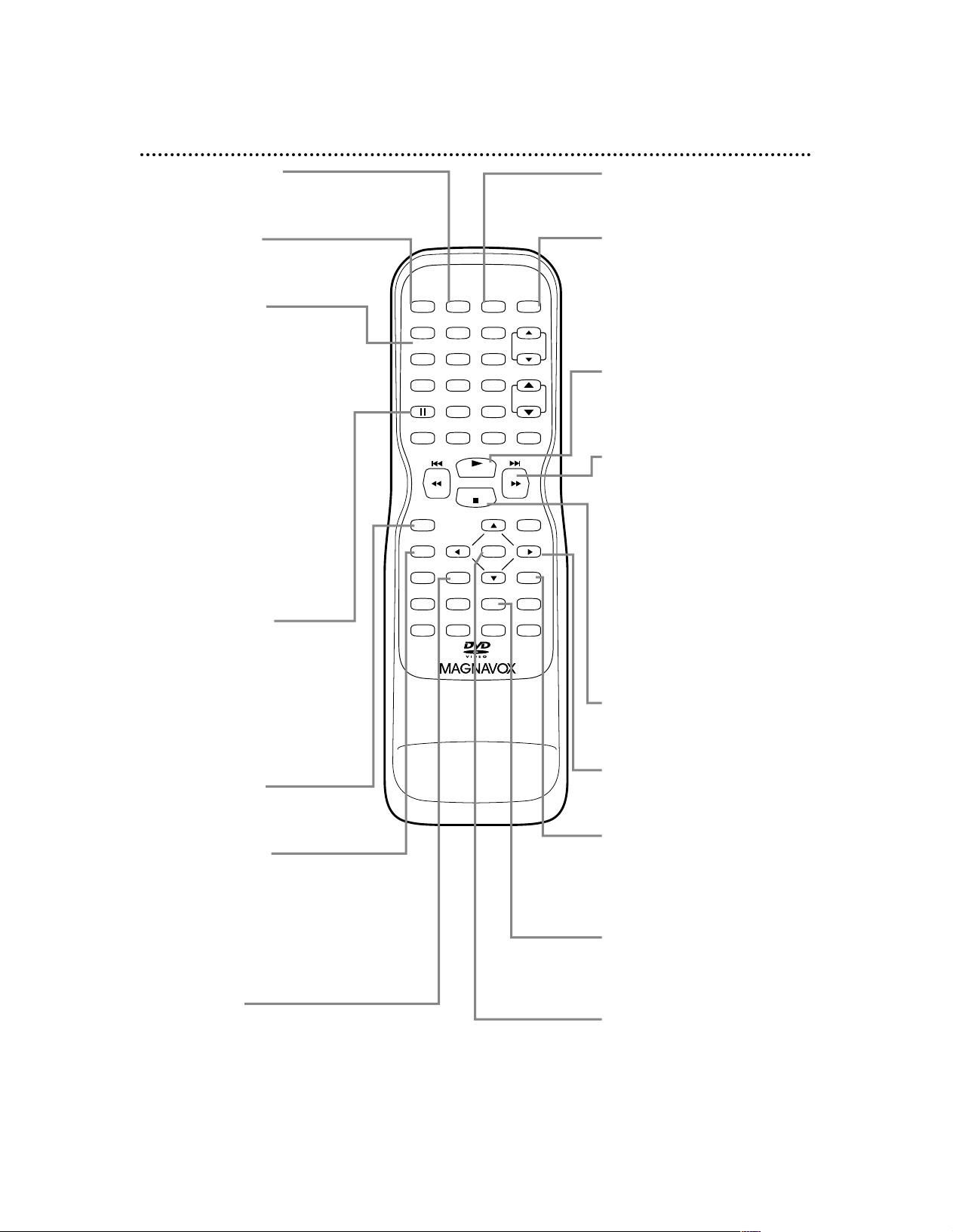
PLAY
STOP
ENTER
RECORD
DISC
MENU
RETURNTITLESETUP
A
-
B
REPEATSEARCH MODE
CLEAR
MODE
ANGLESUBTITLEAUDIO
DISPLAY
SPEED C.RESET
POWER PICTURE SELECTSLEEP
CH.
VOL.
MUTE
ZOOM
123
456
789
0 +10
+100
REPEAT
SLEEP Button
Press to set the Sleep Timer.
Details are on page 40.
SELECT Button
Press to choose TV/VCR or
DVD mode. The corresponding
light will appear on the front of
the TV/VCR/DVD to indicate
which mode is active. Details are
on page 16.
PLAY B Button
Press to start playing a Disc or
video cassette. Details are on
pages 12-13.
G / gButton
During Disc playback, press
briefly to skip to the next Track
or Chapter. Details are on pages
50 and 52.
Or, press and hold for two seconds to search forward during
Disc playback. Details are on page
49.
During videotape playback, press
to search forward. Details are on
page 37. Or, press when playback is stopped to fast forward a
videotape.
STOP C Button
Press to stop Disc or videotape
playback.
Arrow Buttons
Use the Arrow buttons to select
or adjust menu items.
RETURN Button
Press to go to the previous
Setup menu in DVD mode. Press
to remove some menus or displays.
REPEAT Button
Press to play a Disc, Title,
Chapter, or Track repeatedly.
Details are on page 54.
ENTER Button
Press to accept or confirm a
menu setting.
14 Remote Control Buttons
PICTURE Button
Press to access the picture controls. Details are on page 24.
POWER Button
Press to turn on or off the
TV/VCR/DVD.
Number Buttons
TV Mode: Press two digits to
access a specific channel. Press 0
before the number of a single
digit channel.
Details are on page 11.
+100/+10 button: To select
channels 100 or higher, press
+100/+10, then the Number buttons of the last two digits of the
channel number.
DVD Mode: Use the Number
buttons to enter a Track or
Chapter number.
+100/+10 button: Press before
entering double-digit numbers.
For example, to select Chapter
16, press +100/+10, then 1, 6.
k (pause) Button
Press to pause videotape recording. Press again to resume
recording. Details are on page 25.
Press to pause videotape or
DVD playback. Press repeatedly
to advance the picture one frame
at a time. Details are on pages 37
and 53.
RECORD Button
Press once to start a recording.
Details are on page 25.
DISPLAY Button
TV/VCR Mode: Press to see
the tape counter, channel, or
time on the screen. Details are on
page 24.
DVD Mode: Press to see the
Disc status on the screen. Details
are on page 69.
TITLE Button
Press to access a DVD’s Title
menu if available. Details are on
page 48.
Page 15
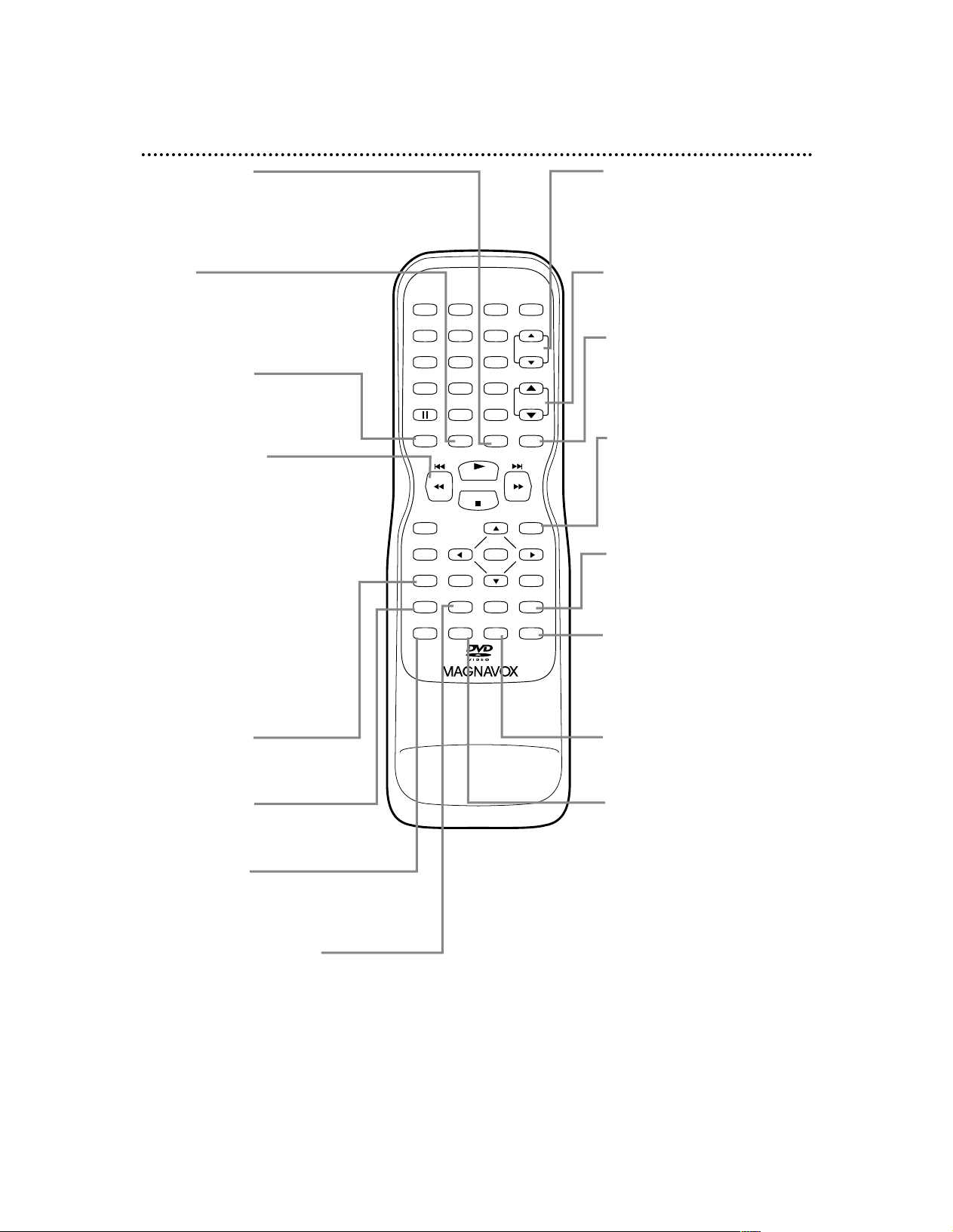
PLAY
STOP
ENTER
RECORD
DISC
MENU
RETURNTITLESETUP
A
-
B
REPEATSEARCH MODE
CLEAR
MODE
ANGLESUBTITLEAUDIO
DISPLAY
SPEED C.RESET
POWER PICTURE SELECTSLEEP
CH.
VOL.
MUTE
ZOOM
123
456
789
0 +10
+100
REPEAT
ZOOM Button
Press to enlarge the picture during DVD playback. Details are on
page 57.
C.RESET (counter reset)
Button
Press to reset the tape counter
to 0:00:00. Details are on page 34.
Press to cancel a timer recording. Details are on page 30.
SPEED Button
Press to choose a tape recording
speed (SP or SLP). Details are on
page 25.
j / h Button
During Disc playback, press
briefly to skip to the beginning of
the current Track/Chapter. Press
repeatedly to skip to previous
Tracks/Chapters. Details are on
pages 50 and 52.
Or, press and hold for two seconds to search backward during
Disc playback. Details are on page
49.
During videotape playback, press
to search backward. Details are
on page 37. Or, press when playback is stopped to quickly
rewind the tape.
SETUP Button
Press to access or remove a
menu.
CLEAR Button
Press to reset or erase a setting
or wrong information.
MODE Button
Press to play a Program or to
start Random playback. Details
are on page 61.
SEARCH MODE Button
Press to find a specific time,
Chapter, Track, or Title on a
Disc. Details are on pages 50-52.
Press to set up Markers. Details
are on page 55.
CH. (channel) ▲/▼ Buttons
Press to select memorized TV
channels.
Details are on pages 18-19.
VOL. (volume) ▲/▼ Buttons
Press to adjust the volume.
MUTE Button
Press to mute or restore the
sound.
DISC MENU Button
Press to access DVD Disc
menus. Details are on page 48.
REPEAT A-B Button
Press to set a section of a Disc
to play repeatedly. Details are on
page 54.
ANGLE Button
Press to change the camera angle
and watch a sequence from a different perspective. Details are on
page 56.
SUBTITLE Button
Press to select a subtitle language. Details are on page 56.
AUDIO Button
Press to select an audio language
or sound mode. Details are on
page 60.
Remote Control Buttons (cont’d) 15
Page 16
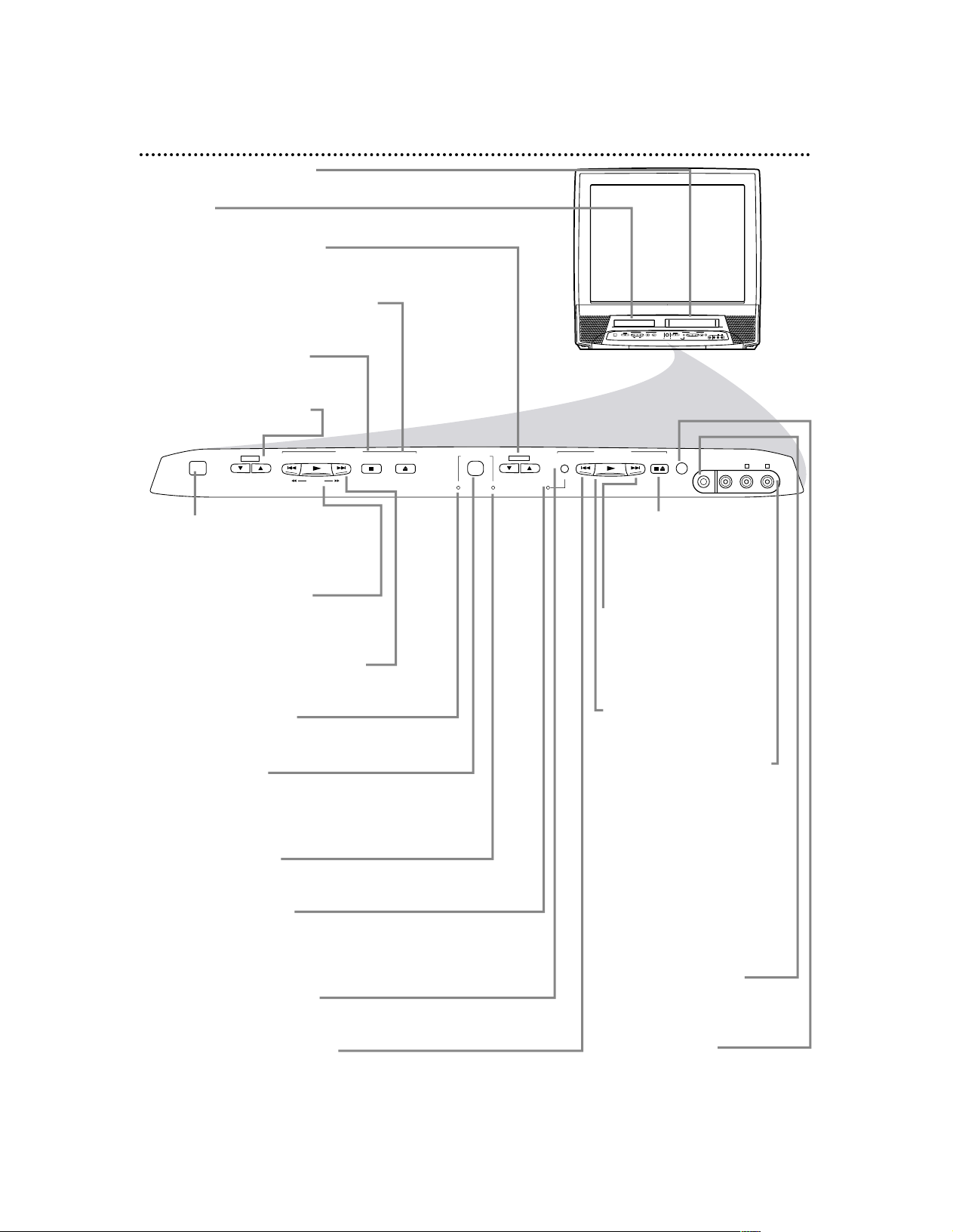
RL
AUDIOVIDEOHEADPHONE
POWER
SEARCH
FWD/SKIPSKIP/REW
PLAY
F.FWDREW
PLAYSTOP
OPEN/CLOSE
REC/OTR
STOP/EJECT
VOLUME
D V D
D V D VCR/TV
OUTPUT
V C R
CHANNEL
RL
AUDIOVIDEOHEADPHONE
POWER
SEARCH
FWD/SKIPSKIP/REW
PLAY
F.FWDREW
PLAYSTOP
OPEN/CLOSE
REC/OTR
STOP/EJECT
VOLUME
D V D
D V D TV/VCR
SELECT
V C R
CHANNEL
STOP/EJECT C A
Button (VCR)
Press to stop tape playback.
Press while play is stopped
to remove the tape.
F.FWD i Button
(VCR)
Press to fast forward the
tape or to search forward
quickly during playback.
Details are on page 37.
PLAY B Button (VCR)
Press to start tape playback. Details are on page 12.
VIDEO and AUDIO L/R
(left/right) In jacks Use
audio and video cables to
connect these jacks to the
Audio and Video Out jacks
of a Camcorder, DVD
Player, or VCR. This lets
you watch materials playing
on the other equipment
when you choose AUX
(channel 00) at the
TV/VCR/DVD. Details are
on page nine and 27.
HEADPHONE jack
Connect headphones (not
supplied) here for personal
listening.
Remote Sensor
Receives a signal from your
remote control so you can
operate the TV/VCR/DVD
from a distance.
16 Front Panel
Cassette Compartment
Insert a videotape here.
Disc tray
Insert a Disc here.
CHANNEL ▲/▼ Buttons
Press to select TV channels.
Details are on page 11.
OPEN/CLOSE A Button (DVD)
Press to open or close the disc tray.
Details are on page 13.
STOP C Button (DVD)
Press to stop Disc playback.
Details are on page 13.
VOLUME ▲/▼ Buttons
Press to adjust the volume.
POWER Button
Press to turn the TV/VCR/DVD on
or off. Turn off the TV/VCR/DVD
for a timer recording.
PLAY B Button (DVD)
Press to start Disc playback.
Details are on page 13.
SKIP/REW H,
FWD/SKIP i Buttons (DVD)
Press to go to a different Chapter or
Track. Details are on page 50.
DVD light (green)
Appears if the TV/VCR/DVD is in
DVD mode.
OUTPUT Button
Press to select TV/VCR or DVD
mode. If you switch to TV/VCR
mode, wait about 4 seconds before
switching back to DVD mode.
VCR/TV light (red)
Appears if the TV/VCR/DVD is in
TV/VCR mode.
REC/OTR light (red)
This light flashes during recording. It
lights when the TV/VCR/DVD is in
Standby mode (power off) for a
timer recording.
REC/OTR Button (VCR)
Press to start a videotape recording.
Details are on pages 25-26.
REW H Button (VCR)
Press to rewind the tape or to
search backward quickly during playback. Details are on page 37.
Page 17
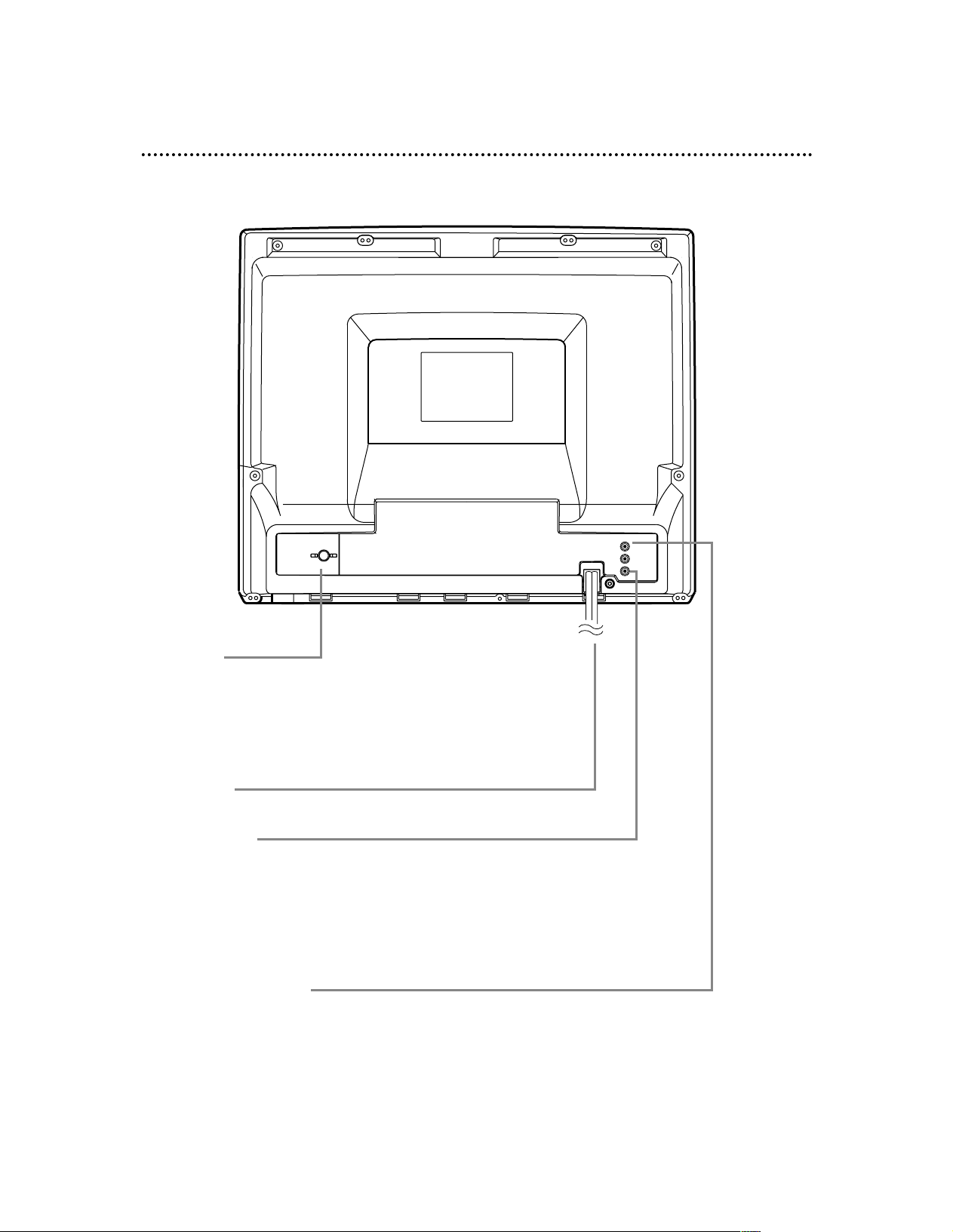
Rear Panel 17
ANT. Jack
(Antenna In)
Connect an antenna or Cable TV signal here. This brings TV
channels to the TV/VCR/DVD. If you do not connect an antenna
or Cable TV signal to the TV/VCR/DVD (or connect to a Cable
Box/Satellite Receiver through this jack), you will not receive
any TV channels. Details are on page 8.
Power Cord
Connect to a standard AC outlet (120V/60Hz).
COAXIAL Jack
(Digital Audio Out) (orange)
Connect this jack to a Digital Stereo using a digital audio coaxial
cable (not supplied). Use this connection if the Stereo has Dolby
Digital compatibility and has a Digital Coaxial Audio In jack. You
may also use this connection when connecting the
TV/VCR/DVD to a Mini-Disc or Digital Audio Tape deck. Details
are on page 10.
AUDIO OUT L/R jacks
(Audio Out, left and right, white and red)
Connect these jacks to an analog Stereo. The Stereo will have
right and left Audio In jacks. This means it receives and sends
sound through two channels, the right and the left. These jacks
are usually red and white on the Stereo.
Details are on page 10.
ANT.
AUDIO OUT
COAXIAL
L
R
Page 18
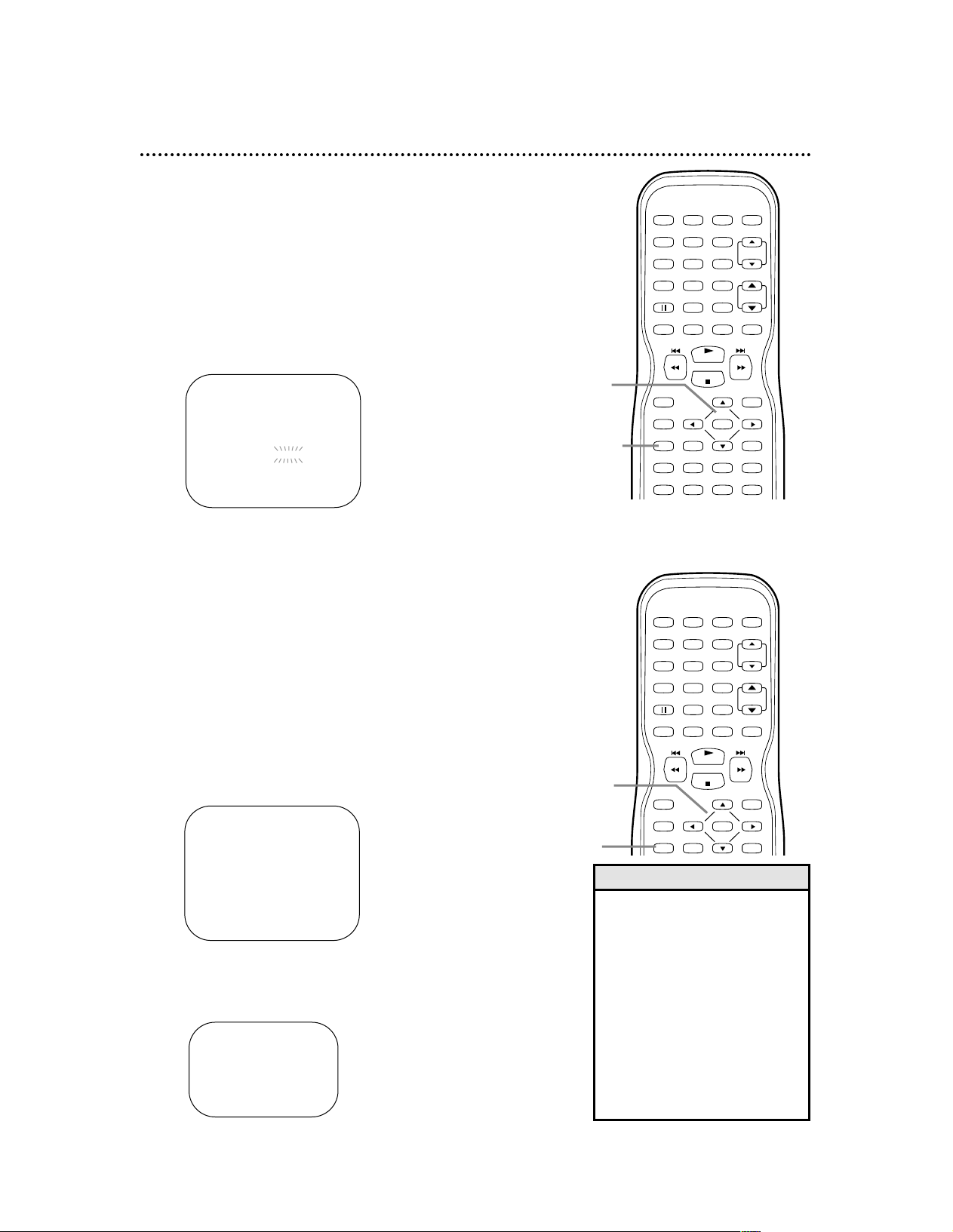
Resetting TV Channels
The TV/VCR/DVD may memorize channels when you turn it
on the first time. You may reset channels with these steps.
● Before you begin, put the TV/VCR/DVD in TV/VCR mode.
Press SELECT so the red VCR/TV light appears on the
front of the TV/VCR/DVD.
1
Press SETUP. Press ▲ or ▼ to select CHANNEL SET UP. Then, press B.
2
Press ▲ or ▼ to select AUTO PRESET. Press
B. The TV/VCR/DVD memorizes available channels.
When scanning is complete, the TV/VCR/DVD will go
to the lowest available channel automatically.
– TV/VCR SETUP –
TIMER PROGRAMMING
SETTING CLOCK
B CHANNEL SET UP
USER’S SET UP
V-CHIP SET UP
LANGUAGE [ENGLISH]
CAPTION [OFF]
ZERO RETURN
TIME SEARCH
INDEX SEARCH
– CHANNEL SET UP –
ADD / DELETE CH (CATV)
B AUTO PRESET
– TV/VCR SETUP –
TIMER PROGRAMMING
SETTING CLOCK
CHANNEL SET UP
USER’S SET UP
V-CHIP SET UP
B LANGUAGE [ENGLISH]
CAPTION [OFF]
ZERO RETURN
TIME SEARCH
INDEX SEARCH
18 Menu Language, Resetting TV Channels
• If you accidentally select Spanish
or French, press SETUP. Press
K
or Lto select IDIOMA or LANGAGE. Press sor Bto select
ENGLISH. Then, press SETUP.
• The TV/VCR/DVD cannot change
channels at the Cable Box or
Satellite Receiver. Set the
TV/VCR/DVD to channel 3 or 4
or AUX. Change channels at the
Cable Box/Satellite Receiver.
Details are on page eight.
• If the power fails, you may have
to reset the TV channels.
Helpful Hints
Menu Language
This affects the language of the TV/VCR/DVD’s setup menus
and on-screen display terms. It does not alter the language of
TV programming, videotapes, Discs, or closed captioning.
● Before you begin, put the TV/VCR/DVD in TV/VCR mode.
Press SELECT so the red VCR/TV light appears on the
front of the TV/VCR/DVD.
1
Press SETUP.
2
Press ▲ or ▼ to select LANGUAGE.
3
Press s or B to select ENGLISH (ENG),
ESPANOL (ESP), or FRANCAIS (FRA). The
selected language will appear inside the [ ]. This will
be the language of the TV/VCR/DVD setup menus.
4
Press SETUP to remove the menu.
PLAY
STOP
ENTER
RECORD
DISC
MENU
RETURNTITLESETUP
A
-
B
REPEATSEARCH MODE
CLEAR
MODE
ANGLESUBTITLEAUDIO
DISPLAY
SPEED C.RESET
POWER PICTURE SELECTSLEEP
CH.
VOL.
MUTE
ZOOM
123
456
789
0 +10
+100
REPEAT
1,4
2-3
PLAY
STOP
ENTER
RECORD
DISC
MENU
RETURNTITLESETUP
DISPLAY
SPEED C.RESET
POWER PICTURE SELECTSLEEP
CH.
VOL.
MUTE
ZOOM
123
456
789
0 +10
+100
1
1-2
Page 19
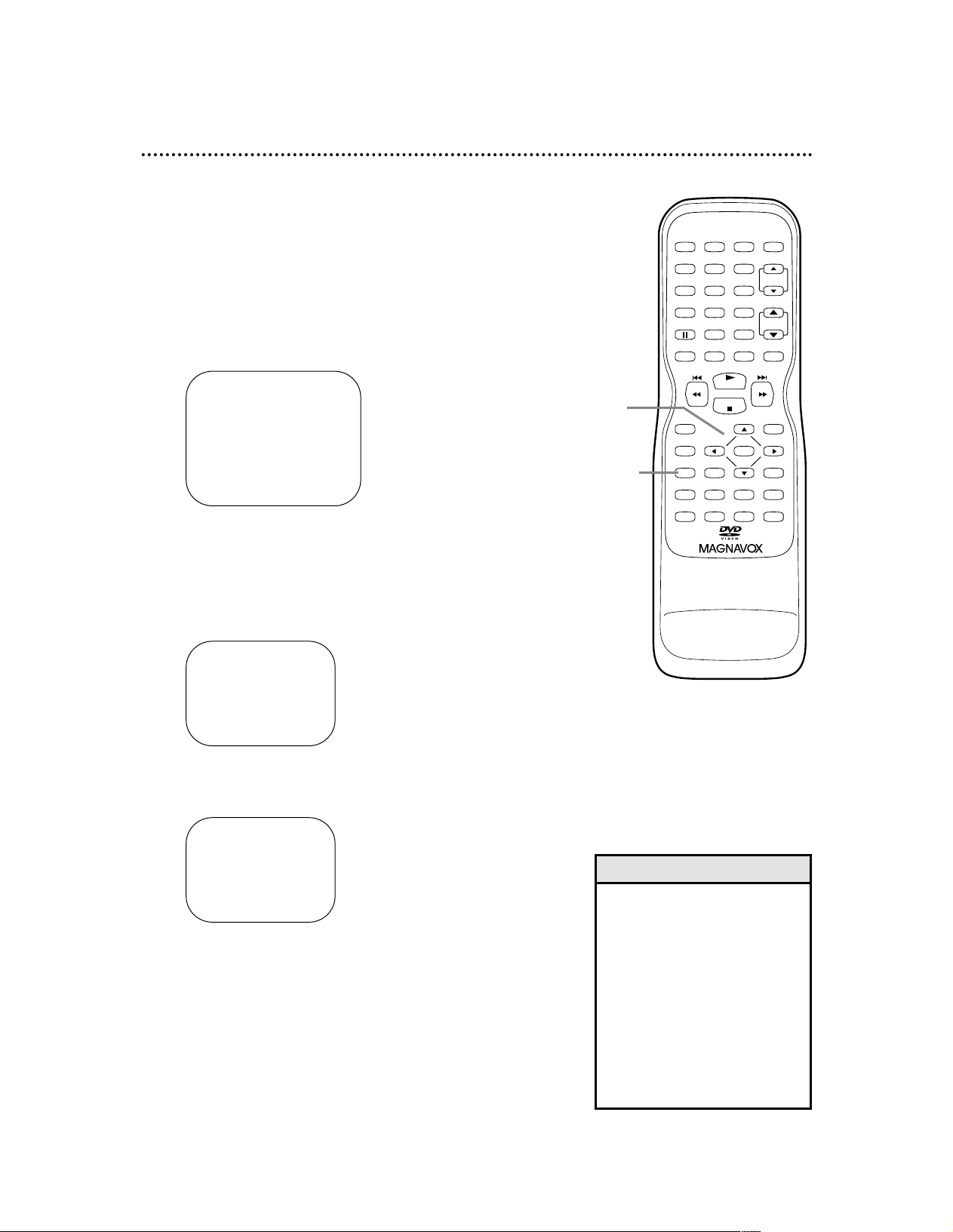
Adding/Deleting Channels 19
You can delete TV channels you no longer receive or seldom
watch. Or, you can add more channels if the TV/VCR/DVD
did not memorize all your favorite channels.
● Before you begin, press SELECT to put the
TV/VCR/DVD in TV/VCR mode. The red VCR/TV
light will appear.
1
Press SETUP.
2
Press ▲ or ▼ to select CHANNEL SET UP.
Then, press B.
3
Press ▲ or ▼ to select ADD/DELETE CH. (TV)
or (CATV) will appear beside ADD/DELETE CH. This
indicates whether you connected an Antenna (TV) or
a Cable TV signal (CATV) to the TV/VCR/DVD.
Then, press B. The menu will disappear and a TV
channel will appear. The channel number will appear,
along with ADD/DELETE.
4
Press ▲ or ▼ until the channel you wish to add
or delete appears. You also can use the Number
buttons or the CH. ▲/▼ buttons to choose a channel.
5
Press s or B to add or delete the channel. To
add a channel, press s or B so ADD and the channel
number appear in light blue (teal). To delete a channel,
press s or B so DELETE and the channel number
appear in light red (purple).
To delete another channel, repeat steps 4-5.
6
Press SETUP when you are finished.
– TV/VCR SETUP –
TIMER PROGRAMMING
SETTING CLOCK
B CHANNEL SET UP
USER’S SET UP
V-CHIP SET UP
LANGUAGE [ENGLISH]
CAPTION [OFF]
ZERO RETURN
TIME SEARCH
INDEX SEARCH
– CHANNEL SET UP –
B ADD / DELETE CH (CATV)
AUTO PRESET
08
ADD / DELETE
• To confirm that a channel has
been added or deleted, press the
CH. ▲/▼ buttons to see if you
can or cannot select the channel.
Only memorized/added channels
can be selected with CH. ▲/▼.
Use the Number buttons to
select deleted channels.
• If you connected an Antenna to
the TV/VCR/DVD, channels 2-69
will be available to add or delete.
If you connected to Cable TV,
channels 1-125 will be available.
Helpful Hints
PLAY
STOP
ENTER
RECORD
DISC
MENU
RETURNTITLESETUP
A
-
B
REPEATSEARCH MODE
CLEAR
MODE
ANGLESUBTITLEAUDIO
DISPLAY
SPEED C.RESET
POWER PICTURE SELECTSLEEP
CH.
VOL.
MUTE
ZOOM
123
456
789
0 +10
+100
REPEAT
1,6
2-5
Page 20
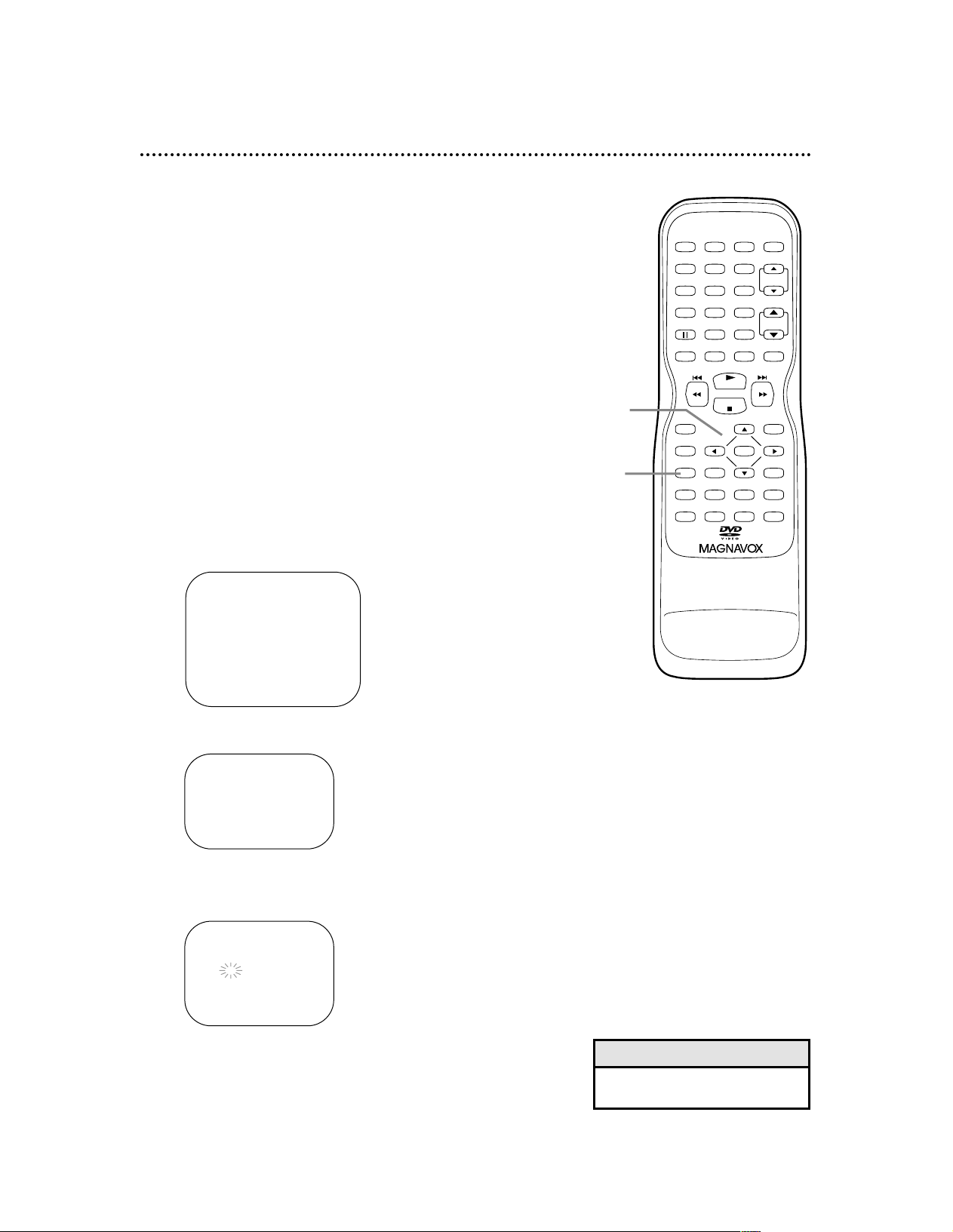
20 Setting the Clock
• If the power fails, you may have
to reset the clock.
Helpful Hint
– TV/VCR SETUP –
TIMER PROGRAMMING
B SETTING CLOCK
CHANNEL SET UP
USER’S SET UP
V-CHIP SET UP
LANGUAGE [ENGLISH]
CAPTION [OFF]
ZERO RETURN
TIME SEARCH
INDEX SEARCH
– MANUAL CLOCK SET–
MONTH DAY YEAR
0 5 / – – – – – – – – –
HOUR MINUTE
– – : – – – –
Manual Clock Setting
You must set the TV/VCR/DVD clock before you can do a
timer recording. Set the clock manually when first setting up
the TV/VCR/DVD. Afterward, Auto Clock will correct the
time automatically if necessary.
If you do not receive a PBS station that carries time signals,
you cannot use Auto Clock. Use manual clock setting. Set
AUTO CLOCK to OFF. The TV/VCR/DVD will not update
the time. The time will remain as you set it.
Before you begin ...
● Turn on the TV/VCR/DVD power.
● Connect the Antenna/Cable TV signal correctly.
Details are on pages eight-nine.
● Turn on the Cable Box/Satellite Receiver (if applicable).
● Set the TV channels. Details are on pages 18-19.
● Press SELECT to put the TV/VCR/DVD in TV/VCR
mode. The red VCR/TV light will appear.
1
Press SETUP.
2
Press ▲ or ▼ to select SETTING CLOCK.
Then, press B.
3
Press ▲ or ▼ to select MANUAL CLOCK SET.
Then, press B.
4
While the MONTH space is flashing, press ▲ or
▼ until your desired month appears. (Example:
May → 05) Then, press B.
PLAY
STOP
ENTER
RECORD
DISC
MENU
RETURNTITLESETUP
A
-
B
REPEATSEARCH MODE
CLEAR
MODE
ANGLESUBTITLEAUDIO
DISPLAY
SPEED C.RESET
POWER PICTURE SELECTSLEEP
CH.
VOL.
MUTE
ZOOM
123
456
789
0 +10
+100
REPEAT
1
2-4
– SETTING CLOCK –
AUTO CLOCK [ON]
AUTO CLOCK CH [AUTO]
B MANUAL CLOCK SET
D.S.T. [OFF]
Page 21
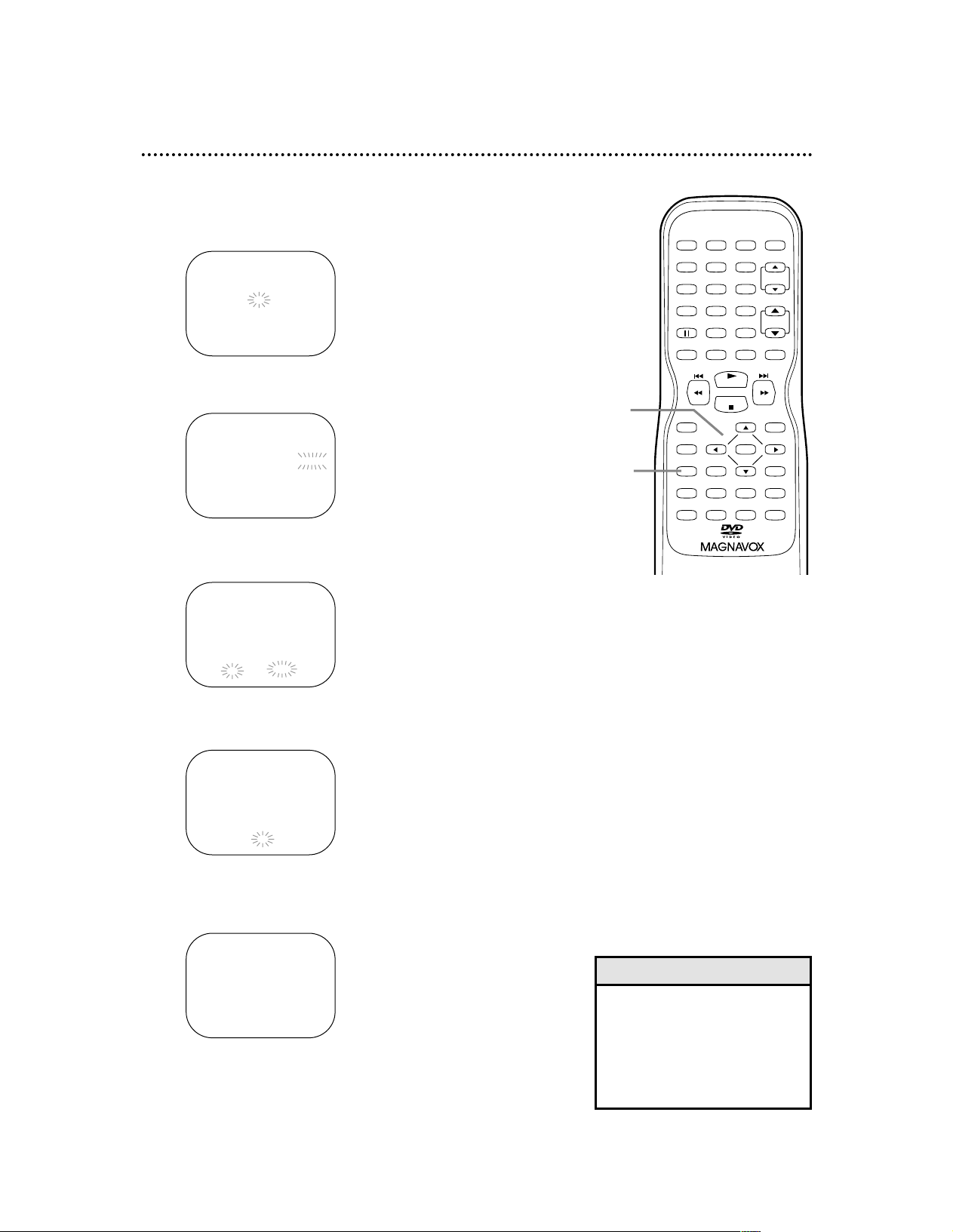
Setting the Clock (cont’d) 21
6
While the YEAR space is flashing, press ▲ or ▼
until your desired year appears. (Example: 2002)
Then, press B.
– MANUAL CLOCK SET–
MONTH DAY YEAR
0 5 / 0 7 TUE 2 0 0 2
HOUR MINUTE
– – : – – – –
7
While the HOUR space and AM or PM are
flashing, press ▲ or ▼ until your desired hour
appears. (Example: 05 PM) Then, press B.
– MANUAL CLOCK SET–
MONTH DAY YEAR
0 5 / 0 7 TUE 2 0 0 2
HOUR MINUTE
0 5 : – – P M
8
While the MINUTE space is flashing, press ▲
or ▼ until the desired minute appears.
(Example: 40)
– MANUAL CLOCK SET–
MONTH DAY YEAR
0 5 / 0 7 TUE 2 0 0 2
HOUR MINUTE
0 5 : 4 0 P M
9
Press SETUP. Although seconds are not displayed,
they begin counting from 00 when you press SETUP.
Use this action to synchronize the clock with the correct time if desired.
Press DISPLAY repeatedly
in TV/VCR mode to see the
current time on the screen.
Details are on page 24.
5:40 PM
• To adjust the clock later, follow
steps 1-3 on page 20. Then,
press s or B to select the item
you want to change. Enter the
correct information by pressing
▲ or ▼. Press SETUP when you
are finished.
Helpful Hint
5
While the DAY space is flashing, press ▲ or ▼
until your desired day appears. (Example: 7th →
07) Then, press B. An abbreviation for the selected
day of the week will appear automatically.
– MANUAL CLOCK SET–
MONTH DAY YEAR
0 5 / 0 7 – – – – – – –
HOUR MINUTE
– – : – – – –
PLAY
STOP
ENTER
RECORD
DISC
MENU
RETURNTITLESETUP
A
-
B
REPEATSEARCH MODE
CLEAR
MODE
ANGLESUBTITLEAUDIO
DISPLAY
SPEED C.RESET
POWER PICTURE SELECTSLEEP
CH.
VOL.
MUTE
ZOOM
123
456
789
0 +10
+100
REPEAT
9
5-8
Page 22
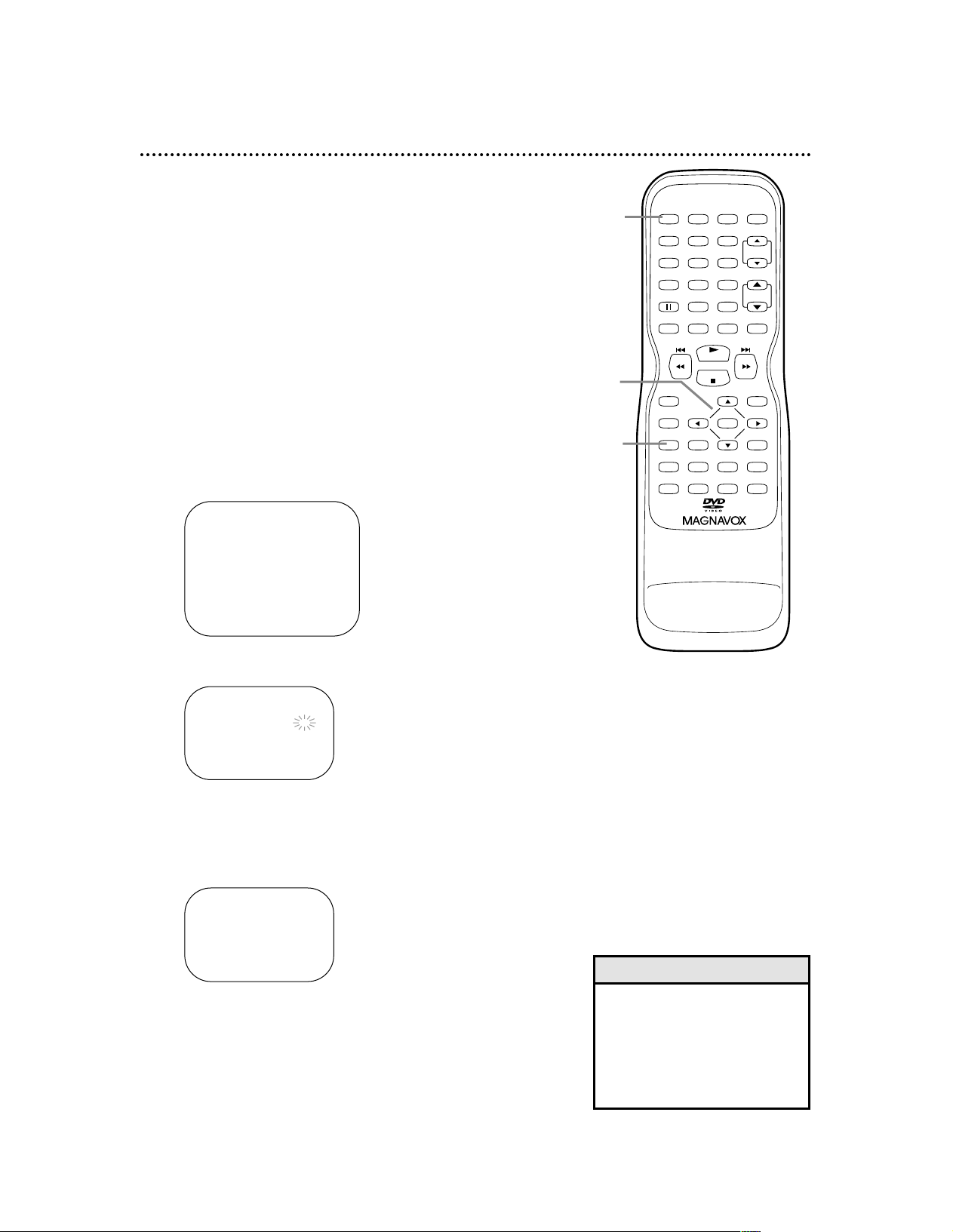
22 Setting the Clock (cont’d)
– TV/VCR SETUP –
TIMER PROGRAMMING
B SETTING CLOCK
CHANNEL SET UP
USER’S SET UP
V-CHIP SET UP
LANGUAGE [ENGLISH]
CAPTION [OFF]
ZERO RETURN
TIME SEARCH
INDEX SEARCH
– SETTING CLOCK –
B AUTO CLOCK [ON]
AUTO CLOCK CH [AUTO]
MANUAL CLOCK SET
D.S.T. [OFF]
• You must use the TV/VCR/DVD
remote control to set the clock.
• If there are no stations in your
area with the Auto Clock signal,
Auto Clock setting is not possible.
Use Manual Clock Setting. Details
are on pages 20-21.
Helpful Hints
PLAY
STOP
ENTER
RECORD
DISC
MENU
RETURNTITLESETUP
A
-
B
REPEATSEARCH MODE
CLEAR
MODE
ANGLESUBTITLEAUDIO
DISPLAY
SPEED C.RESET
POWER PICTURE SELECTSLEEP
CH.
VOL.
MUTE
ZOOM
123
456
789
0 +10
+100
REPEAT
1,5
2-4
6
Auto Clock Setting
You can have the TV/VCR/DVD set the clock automatically
using your PBS channel. Once you set the clock, the
TV/VCR/DVD will automatically monitor the correct time
and date broadcast by the PBS station.
Before you begin ...
● Turn on the TV/VCR/DVD power.
● Connect the antenna/Cable TV signal.
Details are on pages eight-nine.
● Turn on the Cable Box/Satellite Receiver (if applicable).
● Set up the TV channels. Details are on pages 18-19.
● Press SELECT to put the TV/VCR/DVD in TV/VCR
mode. The red VCR/TV light will appear.
1
Press SETUP.
2
Press ▲ or ▼ to select SETTING CLOCK.
Press B.
3
With AUTO CLOCK selected, press B repeat-
edly so [ON] appears beside AUTO CLOCK.
4
Press ▼ to select AUTO CLOCK CH. Then
press s or B until your PBS channel number
appears beside AUTO CLOCK CH.
Choose AUTO if you want the TV/VCR/DVD to
choose a PBS station for you.
5
Press SETUP to remove the menus.
6
Press POWER to turn off the TV/VCR/DVD
and let the PBS channel update the clock. This
may take from 10 minutes to an hour. When you turn
on the unit again, the clock will be set.
– SETTING CLOCK –
AUTO CLOCK [ON]
B AUTO CLOCK CH [ 45]
MANUAL CLOCK SET
D.S.T. [OFF]
Page 23
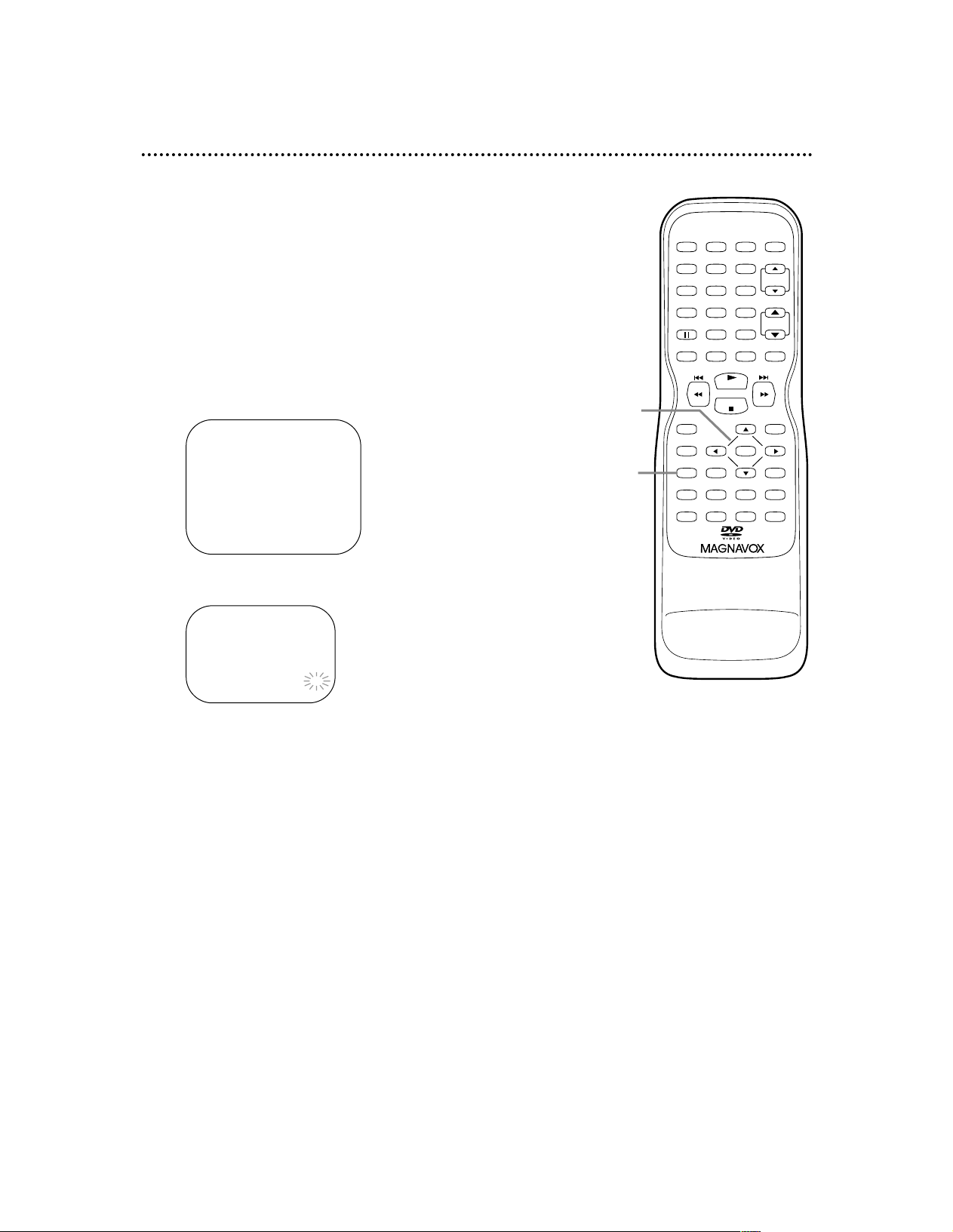
Daylight-Savings Time 23
When Daylight-Savings Time (D.S.T.) is ON, the
TV/VCR/DVD clock will automatically move forward one
hour on the first Sunday in April and move back one hour on
the last Sunday in October.
To turn Daylight-Savings Time ON or OFF, follow the steps
below.
● Before you begin, press SELECT to put the
TV/VCR/DVD in TV/VCR mode. The red VCR/TV
light will appear.
1
Press SETUP.
2
Press ▲ or ▼ to select SETTING CLOCK.
Then, press B.
3
Press ▲ or ▼ to select D.S.T. Then press B
until [ON] or [OFF] appears.
4
Press SETUP to remove the menu.
– TV/VCR SETUP –
TIMER PROGRAMMING
B SETTING CLOCK
CHANNEL SET UP
USER’S SET UP
V-CHIP SET UP
LANGUAGE [ENGLISH]
CAPTION [OFF]
ZERO RETURN
TIME SEARCH
INDEX SEARCH
– SETTING CLOCK –
AUTO CLOCK [ON]
AUTO CLOCK CH [AUTO]
MANUAL CLOCK SET
B D.S.T. [ON]
PLAY
STOP
ENTER
RECORD
DISC
MENU
RETURNTITLESETUP
A
-
B
REPEATSEARCH MODE
CLEAR
MODE
ANGLESUBTITLEAUDIO
DISPLAY
SPEED C.RESET
POWER PICTURE SELECTSLEEP
CH.
VOL.
MUTE
ZOOM
123
456
789
0 +10
+100
REPEAT
2-3
1,4
Page 24

PLAY
STOP
ENTER
RECORD
DISC
MENU
RETURNTITLESETUP
DISPLAY
SPEED C.RESET
POWER PICTURE SELECTSLEEP
CH.
VOL.
MUTE
ZOOM
123
456
789
0 +10
+100
1
2-3
Status Displays
To see the Tape Counter, Clock, or Channel number on the
screen in TV/VCR mode, press DISPLAY repeatedly. The following will occur when Closed Captions are OFF.
1
Press DISPLAY once to see the real-time tape
counter. After five seconds, only the counter will
remain on the screen. To clear it, press DISPLAY
twice.
2
Or, press DISPLAY twice to see the current
time and TV channel. After five seconds, only the
clock and channel number will remain on the screen.
To clear them, press DISPLAY once again.
● When Closed Captions are ON, the status displays will
appear for only five seconds. Then all the information will
clear from the screen automatically. Closed Caption details
are on page 39.
Picture Controls
Follow these steps to adjust the TV/VCR/DVD’s brightness,
contrast, color, tint, and sharpness. (You cannot adjust the
Picture Controls during Audio CD playback.)
1
Press PICTURE.
2
Within five seconds, press ▲ or ▼ to select the
picture control you want to adjust. You can
select BRIGHT, CONTRAST, COLOR, TINT, or
SHARPNESS.
3
Within five seconds, press s or B to adjust the
picture control.
24 Status Displays, Picture Controls
STOP 5:40PM
CH 2
SP
STOP
SP COUNT 0:12:34
PLAY
STOP
ENTER
RECORD
DISC
MENU
RETURNTITLESETUP
DISPLAY
SPEED C.RESET
POWER PICTURE SELECTSLEEP
CH.
VOL.
MUTE
ZOOM
123
456
789
0 +10
+100
1-2
BRIGHT
–
PPPPPPPCPPPPPPP
+
Page 25

Recording (Videotapes) 25
• You cannot record DVD contents
onto a videotape using this unit.
• Recording options are on pages
26-31.
• If you pause a recording for five
minutes, the unit will start
Recording again automatically.
• You can change the tape speed
by pressing the SPEEDbutton
while a recording is in progress.
Some distortion may appear on
the tape.
Helpful Hints
1
Place a tape with its record tab intact in the
cassette compartment of the TV/VCR/DVD.
The TV/VCR/DVD power will come on.
If the power is already on and a videotape is in the
unit, make sure the unit is in TV/VCR mode. Press
SELECT so the red VCR/TV light appears on the front
of the unit.
2
Press SPEED until the desired tape speed (SP
or SLP) appears in the bottom left corner of
the screen. See tape speed details below.
3
Press CH. ▲/▼ or the Number buttons to
select the channel you want to record.
You cannot change channels during recording. You
can only record and view one TV channel at a time.
4
Press RECORD once to start recording. The
REC/OTR light will flash on the front of the
TV/VCR/DVD. (If the tape does not have a record
tab, the tape will eject. Insert another tape.)
5
To pause the recording, press k. To resume
recording, press k again or press RECORD.
6
To stop recording, press STOP C .
Cassette type / Playback Time
Tape Speed T160 T120 T60
SP
(Standard Play) 2 hrs.
2 hrs. 1 hr.
40 mins.
LP
(Long Play) 5 hrs.
4 hrs. 2 hrs.
(playback only)
20 mins.
SLP(Super Long Play)
8 hrs. 6 hrs. 3 hrs.
Tape Speeds
This chart shows the recording/playback time for three types
of video cassettes (T160, T120, and T60). There are three
playback speeds: SP, LP, and SLP. A tape will play only in the
speed in which it was recorded. When recording, you can
change the tape speed using the SPEED button. You cannot
record in LP speed on this TV/VCR/DVD.
The slower the speed, the more programming you can fit on
the tape. SLPis the slowest speed.
PLAY
STOP
ENTER
RECORD
DISC
MENU
RETURNTITLESETUP
A
-
B
REPEATSEARCH MODE
CLEAR
MODE
ANGLESUBTITLEAUDIO
DISPLAY
SPEED C.RESET
POWER PICTURE SELECTSLEEP
CH.
VOL.
MUTE
ZOOM
123
456
789
0 +10
+100
REPEAT
4-5
6
2
5
1
3
Put a videotape in the
TV/VCR/DVD.
Page 26

26 One-Touch Recording (Videotapes)
A One-Touch Recording (OTR) is an immediate timed
recording from 30 minutes to eight hours long.
Before you begin ...
● Turn on the TV/VCR/DVD.
● Press SELECT to put the unit in TV/VCR mode. The red
VCR/TV light will appear on the front of the unit.
● Insert a videotape with its erase prevention tab in place.
Details are on page seven. Rewind or fast forward the tape
to the point at which you want to begin recording.
1
Press the Number buttons or CH. ▲/▼ to
select the channel you want to record.
Remember, if the TV/VCR/DVD is connected to a
Cable Box/Satellite Receiver, the TV/VCR/DVD must
be on channel 3 or 4 or AUX (channel 00). Select the
channel you want to record at the Cable Box/Satellite
Receiver.
2
Press SPEED to select a tape recording speed
(SP or SLP). Details are on page 25.
3
Press REC/OTR on the front of the
TV/VCR/DVD repeatedly to select a recording
length. Recording will start immediately.
Each press of REC/OTR will increase the recording
time by 30 minutes. The maximum recording length is
eight hours.
4
Press STOP C to stop a one-touch recording
before its designated end time. Otherwise,
recording will stop automatically at the time you designated. The TV/VCR/DVD will turn itself off automatically at the end of the OTR.
OTR (2:30)
SP
• You cannot do an OTR with the
remote control.
• To show the remaining recording
time, press DISPLAY. OTR and
the remaining recording time will
appear briefly in the top left corner of the screen.
• If the tape ends before the
recording’s end time, the
TV/VCR/DVD will stop recording,
eject the tape, and turn itself off.
Helpful Hints
PLAY
STOP
ENTER
RECORD
DISC
MENU
RETURNTITLESETUP
A
-
B
REPEATSEARCH MODE
CLEAR
MODE
ANGLESUBTITLEAUDIO
DISPLAY
SPEED C.RESET
POWER PICTURE SELECTSLEEP
CH.
VOL.
MUTE
ZOOM
123
456
789
0 +10
+100
REPEAT
3
Press REC/OTR on
the front of the
TV/VCR/DVD.
1
2
4
Page 27

Rerecording (Tape Duplication) 27
• Unauthorized recording of copyrighted television programs,
videotapes, or other materials
may infringe on the rights of
copyright owners and violate
copyright laws.
• Different brands of equipment
may operate differently.
• Make sure all connections are
secure. Otherwise, you may not
record both picture and sound.
• Programs that are copyright
protected may not record clearly.
• You cannot record a DVD onto a
videotape using this
TV/VCR/DVD.
Helpful Hints
1
Make the connections shown above. Use audio
and video cables (not supplied). Connect the
source unit (VCR or Camcorder) to a power
source after connections are made.
2
The VCR or Camcorder will play your tape. Insert a
prerecorded tape in the source unit. If playback
begins, press STOP on the VCR or Camcorder.
3
The TV/VCR/DVD will record your tape. Insert a
blank videotape in the cassette compartment
of the TV/VCR/DVD. Make sure the tape’s record
tab is intact. The TV/VCR/DVD power will turn on
automatically.
If the power is already on and a videotape is in the
unit, make sure the unit is in TV/VCR mode. Press
SELECT so the red VCR/TV light appears on the front
of the unit.
4
Point the TV/VCR/DVD remote control at the
TV/VCR/DVD. Press 0, 0 on the remote. AUX
will appear on the screen. The TV/VCR/DVD is
now in Line Input or Auxiliary mode.
5
Press SPEED until the desired tape speed (SP
or SLP) appears in the lower left corner of the
screen.
6
Press PLAY on the VCR or Camcorder and
REC(ord)/OTR on your TV/VCR/DVD at the
same time. Copying will begin.
7
To stop copying, press STOP/EJECT on the
TV/VCR/DVD, then stop the tape on the VCR
or Camcorder.
RL
AUDIOVIDEOHEADPHONE
VIDEO
OUT
AUDIO
AUDIO and VIDEO OUT Jacks on source unit
(VCR or Camcorder)
AUDIO and VIDEO In
Jacks on TV/VCR/DVD
Audio Cable from
AUDIO OUT to AUDIO In
Video Cable from
VIDEO OUT to VIDEO In
Page 28

4
While DATE is selected, press ▲ until the
desired date appears. Recording will happen once.
Or, to record a program at the same time on
the same channel every day, press ▼ until
EVRY DAY appears.
Or, to record a program at the same time on
the same channel every week, (for example
every Monday), press ▼ until EVRY and your
desired day of the week appear together.
Finally, press B.
28 Timer Recording (Videotapes)
Follow the steps below to program the TV/VCR/DVD to
record TV programs while you’re away from home. The
TV/VCR/DVD will turn itself on, record, and turn itself off
automatically. You can set a maximum of eight timer recordings.
Before you begin, make sure ...
● The clock is set. If the clock is not set, the MANUAL
CLOCK SET menu will appear. See pages 20-21 to set the
clock.
● Channels are set. Details are on pages 18-19.
● A tape is in the TV/VCR/DVD. Make sure the record tab is
intact. Details are on page seven.
1
Press SETUP. Press ▲ or ▼ to select TIMER
PROGRAMMING, then press B.
2
Press ▲ or ▼ to select a program position.
Then, press B.
3
While CH is selected, press ▲ or ▼ to select
the channel you want to record. Then press B.
If the TV/VCR/DVD is connected to a Cable
Box/Satellite Receiver, the TV/VCR/DVD must be on
channel 3, 4, or AUX. Set CH as 03, 04, or AUX in
the Timer Programming menu. Choose the channel
you want to record at the Cable Box/Satellite
Receiver. Leave the Cable Box/Satellite Receiver on
for the timer recording. Leave the TV/VCR/DVD set
to AUX (channel 0,0).
• If the tape ends before the
recording is complete, the
TV/VCR/DVD will stop recording
immediately and eject the tape.
Helpful Hint
– TV/VCR SETUP –
B TIMER PROGRAMMING
SETTING CLOCK
CHANNEL SET UP
USER’S SET UP
V-CHIP SET UP
LANGUAGE [ENGLISH]
CAPTION [OFF]
ZERO RETURN
TIME SEARCH
INDEX SEARCH
– TIMER PROGRAMMING –
CH DATE BEGIN END
- - -/- - - - - -:- - -:- - - -
- - -/- - - - - -:- - -:- - - -
- - -/- - - - - -:- - -:- - - -
B - - -/- - - - - -:- - -:- - - -
- - -/- - - - - -:- - -:- - - -
- - -/- - - - - -:- - -:- - - -
- - -/- - - - - -:- - -:- - - -
- - -/- - - - - -:- - -:- - - -
– TIMER PROGRAMMING –
CH DATE BEGIN END
- - -/- - - - - -:- - -:- - - -
- - -/- - - - - -:- - -:- - - -
- - -/- - - - - -:- - -:- - - -
B 61 -/- - - - - -:- - -:- - - -
- - -/- - - - - -:- - -:- - - -
- - -/- - - - - -:- - -:- - - -
- - -/- - - - - -:- - -:- - - -
- - -/- - - - - -:- - -:- - - -
PLAY
STOP
ENTER
RECORD
DISC
MENU
RETURNTITLESETUP
A
-
B
REPEATSEARCH MODE
CLEAR
MODE
ANGLESUBTITLEAUDIO
DISPLAY
SPEED C.RESET
POWER PICTURE SELECTSLEEP
CH.
VOL.
MUTE
ZOOM
123
456
789
0 +10
+100
REPEAT
1-4
1
Page 29

Timer Recording (Videotapes) (cont’d) 29
5
While BEGIN is selected, press ▲ or ▼ to
select the hour you want recording to begin.
AM or PM will appear with the hour. Choose the AM
or PM hour as you need.
Then, press B and press ▲ or ▼ to select the
minute you want recording to start. (Example:
7:30 PM) Press B.
• To correct information while setting the Timer Recording, press
s to go back one step and
select the incorrect information.
Press ▲ or ▼ to enter the correct information.
• While a timer recording is in
progress, the red REC/OTR light
will flash.
• If a timer recording is set for
hours or days later, you can use
the TV/VCR/DVD until then. Just
be sure to turn off the
TV/VCR/DVD about five minutes
before the recording. Set the
Cable Box/Satellite Receiver if
appropriate.
• If the record tab is missing, the
videotape will eject when you
press POWER to turn off the
TV/VCR/DVD. Insert a recordable tape for the timer recording.
Helpful Hints
6
While END is selected, press ▲ or ▼ to select
the hour at which you want recording to stop.
AM or PM will appear with the hour. Choose the AM
or PM hour as you need.
Then, press B and press ▲ or ▼ to select the
minute at which you want recording to end.
(Example: 8:50PM) Press B.
– TIMER PROGRAMMING –
CH DATE BEGIN END
- - -/- - - - - -:- - -:- - - -
- - -/- - - - - -:- - -:- - - -
- - -/- - - - - -:- - -:- - - -
B 61 7:05 FRI 7:30
P
M
8:50
P
M
- -
- - -/- - - - - -:- - -:- - - -
- - -/- - - - - -:- - -:- - - -
- - -/- - - - - -:- - -:- - - -
- - -/- - - - - -:- - -:- - - -
7
Press ▲ or ▼ until the desired tape speed (SP
or SLP) appears at the right end of the line.
8
Press SETUP to remove the menu.
9
Press POWER to turn off the TV/VCR/DVD
and set the timer recording. The red REC/OTR
light will appear.
You must turn off the TV/VCR/DVD to activate timer
recording. If the power is not off and you continue
watching TV, TIMER REC STANDBY starts flashing on
the screen two minutes before the programmed start
time. Turn off the unit to do the recording.
– TIMER PROGRAMMING –
CH DATE BEGIN END
- - -/- - - - - -:- - -:- - - -
- - -/- - - - - -:- - -:- - - -
- - -/- - - - - -:- - -:- - - -
B 61 7:05 FRI 7:30
P
M
-:- - - -
- - -/- - - - - -:- - -:- - - -
- - -/- - - - - -:- - -:- - - -
- - -/- - - - - -:- - -:- - - -
- - -/- - - - - -:- - -:- - - -
– TIMER PROGRAMMING –
CH DATE BEGIN END
- - -/- - - - - -:- - -:- - - -
- - -/- - - - - -:- - -:- - - -
- - -/- - - - - -:- - -:- - - -
B 61 7:05 FRI 7:30
P
M
8:50
P
M
SP
- - -/- - - - - -:- - -:- - - -
- - -/- - - - - -:- - -:- - - -
- - -/- - - - - -:- - -:- - - -
- - -/- - - - - -:- - -:- - - -
PLAY
STOP
ENTER
RECORD
DISC
MENU
RETURNTITLESETUP
A
-
B
REPEATSEARCH MODE
CLEAR
MODE
ANGLESUBTITLEAUDIO
DISPLAY
SPEED C.RESET
POWER PICTURE SELECTSLEEP
CH.
VOL.
MUTE
ZOOM
123
456
789
0 +10
+100
REPEAT
9
5-7
8
Page 30

30 Timer Recording (Videotapes) (cont’d)
Extending a Timer Recording
To make a Timer Recording start and end later than originally scheduled,
follow these steps.
1 Press POWER to turn on the TV/VCR/DVD if necessary.
2 Press SETUP. Press ▲ or ▼ to select TIMER PROGRAMMING. Press
B.
3 Press RECORD, then press ▲ or ▼ to select the desired program.
4 Press RECORD again. Each press of RECORD will shift forward the
beginning/end time by 10 minutes. If the recording is in progress, each
press will shift forward the end time only.
If you adjust the times during recording, the recording speed automatically changes to SLP.
To restore the original recording times, press k .
5 Press SETUP to remove the menu.
6 If the timer recording is scheduled to start later, press POWER to turn
off the TV/VCR/DVD for the recording.
Correcting a Timer Recording
1
To correct information in a Timer Recording after you have finished
setting it, press POWER to turn on the TV/VCR/DVD if necessary.
2 Press SETUP. Press ▲ or ▼ to select TIMER PROGRAMMING. Press
B.
3 Press ▲ or ▼ to select a timer recording, then press B.
4 Press B repeatedly to select the information you want to change. Press
s to go back a step if necessary. Press ▲ or ▼ to enter the correct
information.
5 Press SETUP to remove the menu.
6 Press POWER to turn off the TV/VCR/DVD again to set the recording.
Cancelling Timer Recordings
To cancel a timer recording that is in progress:
1 Press POWER to turn on the TV/VCR/DVD, then press STOP/EJECT
on the front of the TV/VCR/DVD.
To cancel a timer recording that has not started:
1 Press POWER to turn on the TV/VCR/DVD.
2 Press SETUP. Press ▲ or ▼ to select TIMER PROGRAMMING.
Press B.
3 Press ▲ or ▼ to select a timer recording.
4 Press C.RESET. All the information for the selected recording will dis-
appear.
5 Press SETUP to remove the menu.
Checking Scheduled Timer Recordings
1
Press POWER to turn on the TV/VCR/DVD if necessary. The red
REC/OTR light will turn off.
2 Press SETUP. Press ▲ or ▼ to select TIMER PROGRAMMING
if necessary.
3 Press B. The program details will appear on the screen.
4 Press SETUP to remove the menu.
Page 31

Timer Recording Auto Return 31
Use this feature to find the beginning of a completed timer
recording.
1
Press SETUP.
2
Press ▲ or ▼ to select USER’S SET UP. Then,
press B.
3
Press ▲ or ▼ to select AUTO RETURN.
4
Press s or B until ON appears beside AUTO
RETURN.
To turn off AUTO RETURN, press s or B to
choose OFF instead.
5
Press SETUP. When AUTO RETURN is ON, when
all the timer recordings are completed, the
TV/VCR/DVD will rewind to the beginning of the
recorded program(s). Press PLAY B to play the tape
from the beginning of the timer recordings.
– TV/VCR SETUP –
TIMER PROGRAMMING
SETTING CLOCK
CHANNEL SET UP
B USER’S SET UP
V-CHIP SET UP
LANGUAGE [ENGLISH]
CAPTION [OFF]
ZERO RETURN
TIME SEARCH
INDEX SEARCH
– USER’S SET UP –
RENTAL [OFF]
REPEAT PLAY [OFF]
B AUTO RETURN [ON]
VCR AUDIO [HIFI]
TV AUDIO
[STEREO]
• If you press POWER while the
tape is rewinding, Auto Return
will stop.
• If there is a power failure, the
TV/VCR/DVD will retain its memory for this feature.
Helpful Hints
PLAY
STOP
ENTER
RECORD
DISC
MENU
RETURNTITLESETUP
A
-
B
REPEATSEARCH MODE
CLEAR
MODE
ANGLESUBTITLEAUDIO
DISPLAY
SPEED C.RESET
POWER PICTURE SELECTSLEEP
CH.
VOL.
MUTE
ZOOM
123
456
789
0 +10
+100
REPEAT
2-4
1,5
Page 32

32 Repeat Play (Videotapes)
• Repeat Play stays in effect after
you turn off the TV/VCR/DVD.
The TV/VCR/DVD keeps the
Repeat Play setting even if the
power fails.
• If RENTAL is ON, RENTAL PLAY
B
will appear on the screen
instead of REPEAT PLAY B.
Details are on page 33.
Helpful Hints
Repeat Play allows you to play a tape continuously. ALL
REPEAT will repeatedly play the tape from the beginning to
the end. BLANK REPEAT will repeatedly play the tape from
its beginning to the first part that is blank for more than 10
seconds.
1
Press SETUP.
2
Press ▲ or ▼ to select USER’S SET UP.
Then, press B.
3
Press ▲ or ▼ to select REPEAT PLAY.
4
Press s or B repeatedly until ALL or BLANK
appears beside REPEAT PLAY.
Or, to cancel REPEAT PLAY, press s or B to select
OFF.
5
Press SETUP to remove the menu.
6
Press PLAY B to start repeat playback.
REPEAT PLAY B will appear on the screen briefly.
– TV/VCR SETUP –
TIMER PROGRAMMING
SETTING CLOCK
CHANNEL SET UP
B USER’S SET UP
V-CHIP SET UP
LANGUAGE [ENGLISH]
CAPTION [OFF]
ZERO RETURN
TIME SEARCH
INDEX SEARCH
– USER’S SET UP –
RENTAL [OFF]
B REPEAT PLAY [ALL]
AUTO RETURN [OFF]
VCR AUDIO [HIFI]
TV AUDIO
[STEREO]
PLAY
STOP
ENTER
RECORD
DISC
MENU
RETURNTITLESETUP
A
-
B
REPEATSEARCH MODE
CLEAR
MODE
ANGLESUBTITLEAUDIO
DISPLAY
SPEED C.RESET
POWER PICTURE SELECTSLEEP
CH.
VOL.
MUTE
ZOOM
123
456
789
0 +10
+100
REPEAT
2-4
6
1,5
Page 33

Rental Playback (Videotapes) 33
This function enables you to improve picture quality when
playing worn cassettes such as rented videotapes.
1
Press SETUP. Press ▲ or ▼ to select USER’S
SET UP. Then, press B.
– TV/VCR SETUP –
TIMER PROGRAMMING
SETTING CLOCK
CHANNEL SET UP
B USER’S SET UP
V-CHIP SET UP
LANGUAGE [ENGLISH]
CAPTION [OFF]
ZERO RETURN
TIME SEARCH
INDEX SEARCH
– USER’S SET UP –
B RENTAL [ON]
REPEAT PLAY [OFF]
AUTO RETURN [OFF]
VCR AUDIO [HIFI]
TV AUDIO
[STEREO]
2
Press ▲ or ▼ to select RENTAL.
Press s or B until ON appears beside
RENTAL. To turn off RENTAL, press s or B to
choose OFF.
3
Press SETUP to remove the menu.
4
Press PLAY B to start playback. RENTAL PLAY
B will appear briefly on the screen.
• Once you select Rental Playback,
it stays in effect even after you
turn off the TV/VCR/DVD.
• The TV/VCR/DVD will retain the
Rental setting even if the power
fails.
Helpful Hints
PLAY
STOP
ENTER
RECORD
DISC
MENU
RETURNTITLESETUP
A
-
B
REPEATSEARCH MODE
CLEAR
MODE
ANGLESUBTITLEAUDIO
DISPLAY
SPEED C.RESET
POWER PICTURE SELECTSLEEP
CH.
VOL.
MUTE
ZOOM
123
456
789
0 +10
+100
REPEAT
4
1,2
1,3
Page 34

34 Zero Return (Videotapes)
The tape counter shows the elapsed recording or playback
time in hours, minutes, and seconds from the point at which
the counter was set to zero. The counter time will not
change on a blank tape or blank portions on a tape. The “–”
before the tape counter indicates the amount of remaining
recording/playing time before the counter reaches zero.
Follow the steps below to reset the tape counter to zero at
a tape location you want to refer to later.
1
Play, rewind, or fast forward the tape to the
location you would like to refer to later. Press
STOP C to stop the tape.
2
Press C.RESET to set the counter to 0:00:00.
3
To return to this same point later, press
SETUP. Press ▲ or ▼ to select ZERO
RETURN. Then, press B.
The tape counter will appear on the screen. When
the tape reaches the point at which you set the
counter to zero, the tape will stop. Press PLAY B to
watch the tape from the designated point.
– TV/VCR SETUP –
TIMER PROGRAMMING
SETTING CLOCK
CHANNEL SET UP
USER’S SET UP
V-CHIP SET UP
LANGUAGE [ENGLISH]
CAPTION [OFF]
B ZERO RETURN
TIME SEARCH
INDEX SEARCH
PLAY
STOP
ENTER
RECORD
DISC
MENU
RETURNTITLESETUP
A
-
B
REPEATSEARCH MODE
CLEAR
MODE
ANGLESUBTITLEAUDIO
DISPLAY
SPEED C.RESET
POWER PICTURE SELECTSLEEP
CH.
VOL.
MUTE
ZOOM
123
456
789
0 +10
+100
REPEAT
3
3
2
1
Page 35

Time Search (Videotapes) 35
Time Search lets you quickly advance the videotape to a position simply by entering the amount of playback time you want
to skip.
In the example below, Time Search is set to 2 hours, 50 minutes from the present position.
1
Insert a videotape.
2
Press SETUP. Press ▲ or ▼ to select TIME
SEARCH. Then, press B.
3
Press ▲ or ▼ until your desired time appears
beneath TIME SEARCH at the top of the
screen (for example, 2:50 for 2 hours, 50 minutes).
Each press of ▲ or ▼ increases or decreases the
length of time by 10 minutes.
To cancel the Time Search at this point, press SETUP.
4
Press s or B to rewind or fast forward the
tape the length of time you chose. The
TV/VCR/DVD will rewind or fast forward the tape
the specified amount of time.
The time counts down on the screen as the search
progresses. When 0:00 is reached, the tape will start
playing automatically.
Or, to cancel the time search before it finishes, press
STOP C.
TIME SEARCH
2 : 50
• A Time Search can be set up to a
maximum of 9 hours 50 minutes
in 10-minute increments.
• Time Search will not operate during recording.
Helpful Hints
PLAY
STOP
ENTER
RECORD
DISC
MENU
RETURNTITLESETUP
A
-
B
REPEATSEARCH MODE
CLEAR
MODE
ANGLESUBTITLEAUDIO
DISPLAY
SPEED C.RESET
POWER PICTURE SELECTSLEEP
CH.
VOL.
MUTE
ZOOM
123
456
789
0 +10
+100
REPEAT
– TV/VCR SETUP –
TIMER PROGRAMMING
SETTING CLOCK
CHANNEL SET UP
USER’S SET UP
V-CHIP SET UP
LANGUAGE [ENGLISH]
CAPTION [OFF]
ZERO RETURN
BTIME SEARCH
INDEX SEARCH
2-4
2
1
Insert a videotape.
Page 36

INDEX SEARCH
0 3
This feature marks the starting point of a recording. It can be
returned to easily by fast forwarding or rewinding.
● An Index Mark will be made automatically when you press
RECORD. Marks also are made at the starting point of
timer recordings and One-Touch Recordings.
● Index Marks are not made if you press k during recording.
● The time gap between Index Marks should be greater than
one minute for SP recording and three minutes for SLP
recording.
● In some cases, Index Marks at the beginning of a videotape
cannot be detected.
Example:
You are watching Program 4 and want to fast forward to
Program 7. You must skip three programs (programs 4, 5, and
6).
36 Index Search (Videotapes)
1
Press SETUP. Press ▲ or ▼ to select INDEX
SEARCH. Then, press B.
2
Press ▲ or ▼ until the number of programs you
want to skip appears beneath INDEX SEARCH.
(Example: “03” for 3 programs) To cancel an Index
Search at this point, press SETUP.
3
Press s or B. The TV/VCR/DVD begins rewinding
or fast forwarding the videotape to the beginning of
the desired program.
4
When the program is reached, playback will start
automatically.
• Every time an Index Mark is
passed, the number beneath
INDEX SEARCH on the screen
decreases by one.
• A videotape must be in the
TV/VCR/DVD for this function to
work.
• You may search up to 20 Index
Marks.
• This function will not operate during recording.
• To cancel an Index Search, press
STOP C.
Helpful Hints
PLAY
STOP
ENTER
RECORD
DISC
MENU
RETURNTITLESETUP
A
-
B
REPEATSEARCH MODE
CLEAR
MODE
ANGLESUBTITLEAUDIO
DISPLAY
SPEED C.RESET
POWER PICTURE SELECTSLEEP
CH.
VOL.
MUTE
ZOOM
123
456
789
0 +10
+100
REPEAT
– TV/VCR SETUP –
TIMER PROGRAMMING
SETTING CLOCK
CHANNEL SET UP
USER’S SET UP
V-CHIP SET UP
LANGUAGE [ENGLISH]
CAPTION [OFF]
ZERO RETURN
TIME SEARCH
B INDEX SEARCH
1-3
1
CURRENTLY PLAYING PROGRAM
Beginning of tape
Pro.1 Pro.2 Pro.3 Pro.4 Pro.5 Pro.6 Pro.7
4321123
End of tape
INDEX MARK
Page 37

Videotape Playback Features
37
Slow Motion
1
Press k during playback to pause the videotape. Then press i / g to start slow
motion playback. Sound will be mute during slow
motion playback. Slow motion playback will stop
automatically after five minutes to prevent damage to
the tape.
2
Press PLAY B to return to normal playback.
Forward and Reverse Searching
(SP/LP/SLP)
1
During videotape playback, press and release
i / g or j / h. A fast forward or reverse
picture search will begin.
2
To return to normal playback, press PLAY B .
Super High Speed Searching (LP/SLP)
1
During tape playback, press i / g or j /
h, then press again. The TV/VCR/DVD will now
search in super high speed.
Press i / g or j / h repeatedly to switch
between regular and super high speed searching.
2
To return to normal playback, press PLAY B.
Viewing a Still Picture
1
During tape playback, press k.
A still picture will appear on the screen. The picture
advances each time you press k.
After a tape is paused for five minutes, playback will
stop automatically. This prevents damage to the tape
and TV/VCR/DVD.
2
If the still picture vibrates vertically, stabilize
the picture by pressing CH. ▲/▼.
3
To release the still picture and return to normal playback, press PLAY B.
• SP/LP/SLP means this feature will
work with tapes recorded in
Standard Play, Long Play, or
Super Long Play. LP/SLP means
this feature will work with tapes
recorded in Long Play and Super
Long Play. Tape speed details
are on page 25.
• During forward and reverse
searching, horizontal noise bars
will appear on the screen.
Helpful Hints
POWER PICTURE SELECTSLEEP
123
456
789
SPEED C.RESET
RECORD
DISPLAY
CLEAR
MODE
+100
0 +10
ZOOM
PLAY
STOP
ENTER
REPEATSEARCH MODE
CH.
VOL.
MUTE
DISC
MENU
RETURNTITLESETUP
REPEAT
A
ANGLESUBTITLEAUDIO
-
B
Page 38

38 Automatic Operation Features (Videotapes)
The following videotape features are available.
Automatic Rewind, Eject, Off
When you play, fast forward, or record a videotape to its
end, the TV/VCR/DVD will rewind the tape, stop, turn itself
off, and eject the tape.
If REPEAT PLAY is ON, playback will start again instead.
Details are on page 32.
The tape will not rewind automatically during timer recording
or One-Touch Recording. To rewind a tape automatically after
timer recordings, see Auto Return details on page 31.
Automatic Tracking Adjustment
The TV/VCR/DVD automatically adjusts the videotape tracking to give you the best possible picture quality. With some
recordings, however, you may get a better picture using the
manual tracking controls (see below).
Manual Tracking
To adjust the tracking manually, press the CHANNEL ▲/▼
buttons on the front of the TV/VCR/DVD or the CH. ▲/▼
buttons on the remote control during playback.
Tracking returns to Automatic Tracking Adjustment when
you insert a tape or press STOP C.
Before
Tracking
Adjustment
After
Tracking
Adjustment
Page 39

Closed Caption (TV/VCR) 39
Follow the steps below to select closed captions for TV programming. Not all TV programs and commercials have closed
captions or all types of closed captions (second language,
half-screen text, etc.). If closed captioning is not broadcast,
you cannot receive it. This does not indicate a problem with
the TV/VCR/DVD. Check your TV program listings for
shows with closed captions.
If the TV/VCR/DVD receives poor quality television signals,
the captions may contain errors, or there might be no captions at all. Some possible causes of poor quality signals are:
● Automobile ignition noise
● Electric motor noise
● Weak signal reception
● Multiplex signal reception (ghosts or screen flutter)
● Playback of poorly recorded or worn videotapes.
1
Press SETUP.
Press ▲ or ▼ to select CAPTION.
2
Press s or B to select CAPTION1,
CAPTION2, TEXT1, TEXT2, or OFF.
CAPTION1 displays standard closed captions (what a
character is saying). CAPTION2 displays foreign language closed captions (foreign language words showing what a character is saying).
TEXT1 and TEXT2 display half-screen text (such as a
channel guide, schedule, or announcement).
OFF turns off closed captions. Captions will not
appear on the screen.
3
Press SETUP to remove the menu.
• If a black box appears on the
screen, a TEXT mode is selected.
Select CAPTION1, CAPTION2, or
OFF.
• The TV/VCR/DVD retains the
Closed Caption setting if the
power fails.
• Abbreviations, symbols, and other
grammatical shortcuts may be
used in order to keep pace with
the on-screen action. This is not a
problem with the TV/VCR/DVD.
• Changing channels may delay
closed captions for a few seconds.
• Adjusting or muting the volume
may delay closed captions for a
few seconds.
Helpful Hints
PLAY
STOP
ENTER
RECORD
DISC
MENU
RETURNTITLESETUP
A
-
B
REPEATSEARCH MODE
CLEAR
MODE
ANGLESUBTITLEAUDIO
DISPLAY
SPEED C.RESET
POWER PICTURE SELECTSLEEP
CH.
VOL.
MUTE
ZOOM
123
456
789
0 +10
+100
REPEAT
1,3
1-2
– TV/VCR SETUP –
TIMER PROGRAMMING
SETTING CLOCK
CHANNEL SET UP
USER’S SET UP
V-CHIP SET UP
LANGUAGE [ENGLISH]
B CAPTION [OFF]
ZERO RETURN
TIME SEARCH
INDEX SEARCH
– TV/VCR SETUP –
TIMER PROGRAMMING
SETTING CLOCK
CHANNEL SET UP
USER’S SET UP
V-CHIP SET UP
LANGUAGE [ENGLISH]
B CAPTION [CAPTION1]
ZERO RETURN
TIME SEARCH
INDEX SEARCH
Page 40

40 Sleep Timer
Use the Sleep Timer to program the TV/VCR/DVD to shut
off in a certain amount of time.
1
Press SLEEP repeatedly until your desired
amount of time appears on the screen with
SLEEP.
Each press of SLEEP will increase the time by 30 minutes. You may set a Sleep Timer of 30, 60, 90, or 120
minutes.
After five seconds, the Sleep Timer information will
disappear from the screen.
The TV/VCR/DVD will turn itself off after the selected amount of time has passed.
To Cancel the Sleep Timer
Press SLEEP repeatedly until “SLEEP 0 MINUTE” appears.
SLEEP 120 MINUTE
• To see how much time remains
before the TV/VCR/DVD turns
itself off, press SLEEP once. The
information will disappear automatically in five seconds.
Helpful Hint
PLAY
STOP
ENTER
RECORD
DISC
MENU
RETURNTITLESETUP
A
-
B
REPEATSEARCH MODE
CLEAR
MODE
ANGLESUBTITLEAUDIO
DISPLAY
SPEED C.RESET
POWER PICTURE SELECTSLEEP
CH.
VOL.
MUTE
ZOOM
123
456
789
0 +10
+100
REPEAT
1
Page 41

ACCESS CODE
_ _ _ _
Setting V-Chip (TV) 41
V-Chip Settings
You can set the TV/VCR/DVD to block TV channels that
you do not want children to access.
● Before you begin, press SELECT to put the TV/VCR/DVD
in TV/VCR mode. The red VCR/TV light will appear on
the front of the TV/VCR/DVD.
1
Press SETUP. Press ▲ or ▼ to select V-CHIP
SET UP. Then, press B.
– TV/VCR SETUP –
TIMER PROGRAMMING
SETTING CLOCK
CHANNEL SET UP
USER’S SET UP
B V-CHIP SET UP
LANGUAGE [ENGLISH]
CAPTION [OFF]
ZERO RETURN
TIME SEARCH
INDEX SEARCH
3
Press ▲ or ▼ to select TV RATING. Then,
press B.
– V-CHIP SET UP –
B TV RATING
MPAA RATING
CHANGE CODE
TV Rating Explanations
• TV-Y - Appropriate for all children
• TV-Y7 - Appropriate for children seven and older
• TV-G - General Audience
• TV-PG - Parental Guidance
suggested.
• TV-14 - Unsuitable for children
under 14
• TV-MA - Mature audience only
PLAY
STOP
ENTER
RECORD
DISC
MENU
RETURNTITLESETUP
A
-
B
REPEATSEARCH MODE
CLEAR
MODE
ANGLESUBTITLEAUDIO
DISPLAY
SPEED C.RESET
POWER PICTURE SELECTSLEEP
CH.
VOL.
MUTE
ZOOM
123
456
789
0 +10
+100
REPEAT
2
Press the Number buttons to enter the access
code. When entering the access code for the first
time or if there has been a power failure, enter
default code 0000.
4
Press ▲ or ▼ to select the TV Rating level at
which you want to block viewing, then press B
once. If you press B more than once, the subratings
for that category will appear. Details are on page 42.
When you select the rating category and set it to
BLOCK, the higher ratings will turn to BLOCK automatically. Also, lower ratings will turn to VIEW automatically.
When you turn “TV-Y” to VIEW (or BLOCK), all
ratings will turn to VIEW (or BLOCK) automatically.
B TV–Y [VIEW]
TV–Y7 ( ) [VIEW]
TV–G [VIEW]
TV–PG ( ) [VIEW]
TV–14 ( ) [VIEW]
TV–MA( ) [VIEW]
2
1,3,4
1,5
5
Press SETUP to save your settings.
Page 42

42 Setting V-Chip (TV) (cont’d)
– TV/VCR SETUP –
TIMER PROGRAMMING
SETTING CLOCK
CHANNEL SET UP
USER’S SET UP
B V-CHIP SET UP
LANGUAGE [ENGLISH]
CAPTION [OFF]
ZERO RETURN
TIME SEARCH
INDEX SEARCH
V-Chip Subratings
You can select subratings for TV-Y7, TV-PG, TV-14, or
TV-MA.
● Before you begin, press SELECT to put the TV/VCR/DVD
in TV/VCR mode. The red VCR/TV light will appear on
the front of the TV/VCR/DVD.
1
Press SETUP.
2
Press ▲ or ▼ to select V-CHIP SET UP.
Press B.
ACCESS CODE
_ _ _ _
3
Press the Number buttons to enter the access
code. The default code is 0000 (if you have not set
up your own code yet).
4
Press ▲ or ▼ to select TV RATING. Press B.
– V-CHIP SET UP –
B TV RATING
MPAA RATING
CHANGE CODE
● When you select TV-Y7:
Press ▲ or ▼ to select FV (Fantasy Violence, violence that seems realistic to young children). Then,
press B to select BLOCK or VIEW.
● When you select TV-PG, TV-14, or TV-MA:
Press ▲ or ▼ to select “D” (Suggestive Dialog),
“L” (Coarse Language), “S” (Sexual Situation), or
“V” (Violence). Then, press B repeatedly to select
BLOCK or VIEW.
5
Press L to select the rating you wish to adjust.
Then, press B twice to go to its subratings.
TV–Y7 [BLOCK]
B FV [BLOCK]
6
Press SETUP to save your settings.
• When you select TV-MA, “D” for
dialog is not an available subrating.
• Blocked subratings will appear
beside the rating category in the
TV ratings menu.
• To change the rating, you must
select a TV channel that is not
protected. If PROTECTED
appears on the screen, change
to a channel that is not protected (blocked).
• You cannot BLOCK a subrating
(D, L, S, or V) if the main category is set to VIEW. However,
you can set a subrating to VIEW
even when the main category is
set to BLOCK.
• Changing the category to BLOCK
or VIEW automatically changes
all its subratings to the same
(BLOCK or VIEW).
Helpful Hints
PLAY
STOP
ENTER
RECORD
DISC
MENU
RETURNTITLESETUP
A
-
B
REPEATSEARCH MODE
CLEAR
MODE
ANGLESUBTITLEAUDIO
DISPLAY
SPEED C.RESET
POWER PICTURE SELECTSLEEP
CH.
VOL.
MUTE
ZOOM
123
456
789
0 +10
+100
REPEAT
3
2,4,5
1,6
Example: TV-Y7 subratings
Page 43

Setting V-Chip (TV) (cont’d) 43
MPAA Rating Settings
You can block TV channel viewing according to the Motion
Picture Association ratings. To do so, follow these steps.
● Before you begin, press SELECT to put the TV/VCR/DVD
in TV/VCR mode. The red VCR/TV light will appear on
the front of the TV/VCR/DVD.
1
Press SETUP.
2
Press ▲ or ▼ to select V-CHIP SET UP.
Then, press B.
– TV/VCR SETUP –
TIMER PROGRAMMING
SETTING CLOCK
CHANNEL SET UP
USER’S SET UP
B V-CHIP SET UP
LANGUAGE [ENGLISH]
CAPTION [OFF]
ZERO RETURN
TIME SEARCH
INDEX SEARCH
3
Press the Number buttons to enter the access
code. (The default code is 0000 if you have not set
up your own code yet.)
– V-CHIP SET UP –
TV RATING
B MPAA RATING
CHANGE CODE
5
Press ▲ or ▼ to select the level at which you
want to block viewing. Then, press B to select
BLOCK or VIEW.
When you Block a category, higher ratings turn to
BLOCK automatically. Lower ratings turn to VIEW
automatically.
When you set G to VIEW or BLOCK, all ratings turn
to VIEW or BLOCK automatically.
G [VIEW]
PG [VIEW]
PG-13 [VIEW]
B R [BLOCK]
NC-17 [BLOCK]
X [BLOCK]
6
Press SETUP to save your settings.
MPAA Rating Explanations
• G - General Audience
• PG - Parental Guidance suggested.
• PG-13 - Unsuitable for children
under 13
• R - Restricted; under 17 requires
accompanying parent or adult
guardian
• NC-17 - No one under 17 admitted
• X - Mature audience only
ACCESS CODE
_ _ _ _
4
Press ▲ or ▼ to select MPAA RATING.
Then, press B.
PLAY
STOP
ENTER
RECORD
DISC
MENU
RETURNTITLESETUP
A
-
B
REPEATSEARCH MODE
CLEAR
MODE
ANGLESUBTITLEAUDIO
DISPLAY
SPEED C.RESET
POWER PICTURE SELECTSLEEP
CH.
VOL.
MUTE
ZOOM
123
456
789
0 +10
+100
REPEAT
3
2,4,5
1,6
Page 44

• If you enter the wrong code in the
CONFIRM CODE space, repeat
step 5. Enter the same new code
exactly in the CONFIRM CODE
space.
• If you unplug the power cord or if
the power fails, the default code
will be active again (0000).
Change your access code again as
necessary.
Helpful Hints
44 Setting V-Chip (TV) (cont’d)
Changing the Access Code
Although the default code 0000 is supplied with the
TV/VCR/DVD, you can set your own access code.
● Before you begin, press SELECT to put the TV/VCR/DVD
in TV/VCR mode. The red VCR/TV light will appear on
the front of the TV/VCR/DVD.
1
Press SETUP.
2
Press ▲ or ▼ to select V-CHIP SET UP.
Then, press B.
3
Press the Number buttons to enter the old
access code. When doing this for the first time, use
0000.
– V-CHIP SET UP –
TV RATING
MPAA RATING
B CHANGE CODE
5
Press the Number buttons to enter your desired
access code in the NEW CODE space. Then,
enter the same code in the CONFIRM CODE
space.
The V-CHIP SET UP screen will reappear.
6
Press SETUP to save your settings.
ACCESS CODE
_ _ _ _
4
Press ▲ or ▼ to select CHANGE CODE.
Then, press B .
NEW CODE
X X X X
CONFIRM CODE
_ _ _ _
PLAY
STOP
ENTER
RECORD
DISC
MENU
RETURNTITLESETUP
A
-
B
REPEATSEARCH MODE
CLEAR
MODE
ANGLESUBTITLEAUDIO
DISPLAY
SPEED C.RESET
POWER PICTURE SELECTSLEEP
CH.
VOL.
MUTE
ZOOM
123
456
789
0 +10
+100
REPEAT
3,5
2,4
1,6
Page 45

Multi-Channel Television Sound 45
SAP
Second Audio Program: Your program can
be received in a second language or as a
radio station.
HiFi
High Fidelity: Produces better sound than
standard stereo.
1
While watching a TV channel, press DISPLAY
twice to see the sound status in the top right
corner of the screen.
STOP 12:00AM
CH 123
STEREO/SAP
● When a program is broadcast in stereo, STEREO appears
on the right side of the screen.
● When a program is broadcast in second audio, SAP
appears on the right side of the screen.
● When a program is broadcast both in stereo and second
audio, STEREO and SAP both appear on the screen.
● Although a program may be broadcast in both stereo and
second audio, you cannot record in both stereo and second audio at the same time.
● During tape playback, HIFI will appear in the top left cor-
ner of the screen if VCR AUDIO is set to HIFI. Details are
on page 46.
● If you play non-HiFi tapes while VCR AUDIO is set to
HIFI, HIFI will disappear from the screen. The
TV/VCR/DVD will play the videotape in monaural sound
automatically.
● You must set the TV/VCR/DVD to record in either
STEREO or SAP. Do this by changing the TV AUDIO setting as described on page 47.
PLAY
STOP
ENTER
RECORD
DISC
MENU
RETURNTITLESETUP
A
-
B
REPEATSEARCH MODE
CLEAR
MODE
ANGLESUBTITLEAUDIO
DISPLAY
SPEED C.RESET
POWER PICTURE SELECTSLEEP
CH.
VOL.
MUTE
ZOOM
123
456
789
0 +10
+100
REPEAT
1
Page 46

46 Multi-Channel Television Sound (cont’d)
• Normally, select HIFI for playback with HiFi sound.
• Non-HiFi tapes will play in
monaural sound automatically.
• MTS broadcasts automatically
record in HiFi unless you select
SAP before recording.
Helpful Hints
– TV/VCR SETUP –
TIMER PROGRAMMING
SETTING CLOCK
CHANNEL SET UP
B USER’S SET UP
V-CHIP SET UP
LANGUAGE [ENGLISH]
CAPTION [OFF]
ZERO RETURN
TIME SEARCH
INDEX SEARCH
4
Press s or B to select MONO or HIFI.
5
Press SETUP to remove the menus.
PLAY
STOP
ENTER
RECORD
DISC
MENU
RETURNTITLESETUP
A
-
B
REPEATSEARCH MODE
CLEAR
MODE
ANGLESUBTITLEAUDIO
DISPLAY
SPEED C.RESET
POWER PICTURE SELECTSLEEP
CH.
VOL.
MUTE
ZOOM
123
456
789
0 +10
+100
REPEAT
2-4
Selecting HiFi or Monaural Sound
You can set the TV/VCR/DVD to play videotapes in either
High Fidelity (HIFI) or Monaural (MONO or single-channel)
sound. To do so, follow these steps.
1
Press SETUP.
2
Press ▲ or ▼ to select USER’S SET UP.
Then, press B.
3
Press ▲ or ▼ to select VCR AUDIO.
– USER’S SET UP –
RENTAL [ON]
REPEAT PLAY [OFF]
AUTO RETURN [OFF]
B VCR AUDIO [HIFI]
TV AUDIO
[STEREO]
– USER’S SET UP –
RENTAL [ON]
REPEAT PLAY [OFF]
AUTO RETURN [OFF]
B VCR AUDIO [HIFI]
TV AUDIO
[STEREO]
1,5
Page 47

Multi-Channel Television Sound (cont’d) 47
• If you select second audio when
second audio is not available, the
TV/VCR/DVD will record normal
audio.
Helpful Hint
Setting the TV/VCR/DVD to receive or
record in Stereo, Second Audio, or
Monaural Sound
Because TV channels can broadcast in Stereo or Second
Audio, set the TV/VCR/DVD to receive and record the channels in the sound mode you prefer.
1
Press SETUP. Press ▲ or ▼ to select USER’S
SET UP. Then, press B.
– TV/VCR SETUP –
TIMER PROGRAMMING
SETTING CLOCK
CHANNEL SET UP
B USER’S SET UP
V-CHIP SET UP
LANGUAGE [ENGLISH]
CAPTION [OFF]
ZERO RETURN
TIME SEARCH
INDEX SEARCH
3
Press s or B until STEREO, SAP, or MONO
appears.
4
Press SETUP to remove the menus.
PLAY
STOP
ENTER
RECORD
DISC
MENU
RETURNTITLESETUP
A
-
B
REPEATSEARCH MODE
CLEAR
MODE
ANGLESUBTITLEAUDIO
DISPLAY
SPEED C.RESET
POWER PICTURE SELECTSLEEP
CH.
VOL.
MUTE
ZOOM
123
456
789
0 +10
+100
REPEAT
1-3
2
Press ▲ or ▼ to select TV AUDIO.
1,4
– USER’S SET UP –
RENTAL [ON]
REPEAT PLAY [OFF]
AUTO RETURN [OFF]
VCR AUDIO [HIFI]
B TV AUDIO
[STEREO]
Page 48

PLAY
STOP
ENTER
RECORD
DISC
MENU
RETURNTITLESETUP
A
-
B
REPEATSEARCH MODE
CLEAR
DISPLAY
SPEED C.RESET
POWER PICTURE SELECTSLEEP
CH.
VOL.
MUTE
ZOOM
123
456
789
0 +10
+100
REPEAT
PLAY
STOP
ENTER
RECORD
DISC
MENU
RETURNTITLESETUP
A
-
B
REPEATSEARCH MODE
CLEAR
MODE
ANGLESUBTITLEAUDIO
DISPLAY
SPEED C.RESET
POWER PICTURE SELECTSLEEP
CH.
VOL.
MUTE
ZOOM
123
456
789
0 +10
+100
REPEAT
Title Menus
Some DVDs have a Title Menu, which lists the Titles available
on the DVD. Use the Title Menu to start playback at a specific Title.
● Before you begin, press SELECT to put the
TV/VCR/DVD in DVD mode. The green DVD light
will appear on the front of the TV/VCR/DVD.
1
Press TITLE. The Title Menu will appear.
If a Title menu is not available, the symbol may
appear on the screen. Or, if the DVD only has a main
Disc menu as described above, it may appear when
you press TITLE.
2
Press ▲▼sBto select the desired Title, then
press ENTER. Playback will begin at the Title you
selected.
• Menus vary among DVDs. Follow
the information with the DVD.
• Not all DVDs have Title menus.
• Some DVDs may refer to
Chapters as “scenes.” Some
DVDs may refer to the Title Menu
as the “scene index.”
Helpful Hints
48 Disc Menus, Title Menus (DVDs)
Disc Menus
Some DVDs contain menus that describe the contents of the
DVD or allow you to customize DVD playback. For example,
the menu may offer choices for subtitle languages, special features, or scene selection. To use the DVD Disc Menu and
select playback features, follow these steps.
● Before you begin, press SELECT to put the
TV/VCR/DVD in DVD mode. The green DVD light
will appear on the front of the TV/VCR/DVD.
1
Press DISC MENU. The DVD’s Disc menu will
appear.
2
Press ▲▼sBto select an item, then press
ENTER. Continue this process to set up all the fea-
tures you want or to start Disc playback.
1
1
2
2
Page 49

PLAY
STOP
ENTER
RECORD
DISC
MENU
RETURNTITLESETUP
A
-
B
REPEATSEARCH MODE
CLEAR
MODE
ANGLESUBTITLEAUDIO
DISPLAY
SPEED C.RESET
POWER PICTURE SELECTSLEEP
CH.
VOL.
MUTE
ZOOM
123
456
789
0 +10
+100
REPEAT
Fast Forward/Reverse Search (Discs) 49
2
Press PLAY B to return to normal playback.
E
x2
Example: Playing a DVD in
reverse at twice the normal
playing speed.
D
x2
Example: Fast forwarding
a DVD at twice the regular
playback speed.
D
x16
Example: Fast forwarding an Audio CD
at 16 times the regular playback speed.
● Before you begin, press SELECT to put the
TV/VCR/DVD in DVD mode. The green DVD light
will appear on the front of the TV/VCR/DVD.
1
During playback, press and hold i / g or
j / h on the remote for two seconds.
●
During DVD playback, pressing and holding
i / g
or
j / h
repeatedly will forward or
reverse the picture at twice, eight times, 30 times, or
60 times the normal playback speed.
An
h
x2,
h
x8,
h
x30, or
h
x60 will
appear briefly on the screento indicate reverse
searching. Or, g x2, g x8, g x30, or gx60
will appear briefly on the screento indicate fast forward searching.
Sound will be muted during searching.
● During Audio CD playback, you may search forward
or backward only at 16 times the normal playback
speed. An hx16 or gx16 will appear briefly on
the screen. Pressing and holding i / g or j
/ h repeatedly will not affect the speed of the
search. Sound will be intermittent during searching
on an Audio CD.
●
Press and hold
i / g
for a forward search.
Press and hold
j / h
for a reverse search.
1
2
Page 50

PLAY
STOP
ENTER
RECORD
DISC
MENU
RETURNTITLESETUP
A
-
B
REPEATSEARCH MODE
CLEAR
MODE
ANGLESUBTITLEAUDIO
DISPLAY
SPEED C.RESET
POWER PICTURE SELECTSLEEP
CH.
VOL.
MUTE
ZOOM
123
456
789
0 +10
+100
REPEAT
50 Specific Title/Chapter Playback (DVDs)
● Before you begin, press SELECT to put the
TV/VCR/DVD in DVD mode. The green DVD light
will appear on the front of the TV/VCR/DVD.
1
With a DVD in the TV/VCR/DVD, press
SEARCH MODE once. The Title/Chapter Search
display will appear on the screen.
2
To select Title, press ooto select the Title
space (beside TT), then press the Number buttons to enter the Title number. Complete this
within 30 seconds. The Chapter space (beside CH)
will be selected automatically.
3
Within 30 seconds, press the Number buttons
to enter the Chapter number. In a few seconds,
the selected Chapter will start playing.
• Specific Title/Chapter playback is
not available with some DVDs.
• Press G / g during play-
back to skip to the next Chapter
quickly.
• Press j / h briefly to
return to the beginning of the
current Chapter during playback.
Press j / h repeatedly to
go to previous Chapters during
playback.
• Enter a zero before a single-digit
Chapter or Title number.
Helpful Hints
TT:4 / 4
CH:12/17
TT:1 / 4
CH:_ _ /17
1
2
2,3
Page 51

PLAY
STOP
ENTER
RECORD
DISC
MENU
RETURNTITLESETUP
A
-
B
REPEATSEARCH MODE
CLEAR
MODE
ANGLESUBTITLEAUDIO
DISPLAY
SPEED C.RESET
POWER PICTURE SELECTSLEEP
CH.
VOL.
MUTE
ZOOM
123
456
789
0 +10
+100
REPEAT
● Before you begin, press SELECT to put the
TV/VCR/DVD in DVD mode. The green DVD light
will appear on the front of the TV/VCR/DVD.
1
During playback, press SEARCH MODE repeatedly so the Time Search display appears on the
screen.
Specific Time Playback (Discs) 51
2
Within 30 seconds, use the Number buttons to
enter the elapsed playing time at which you
want playback to begin. Enter the time in hours,
minutes, and seconds. Within a few seconds, playback
will start at the specified time.
● Example: 1 hour, 23 minutes, and 30 seconds
1 → 2 → 3 → 3 → 0
● Make sure the time you enter is within the total
time of the current Title or Track. If it is not, the
TIME space will clear and playback will continue at its
current point.
● If you make a mistake, press CLEAR to erase all the
information in the TIMEspace. Enter the correct information.
TIME
–:–:
–
TOTAL 1:29:00
1
2
Page 52

PLAY
STOP
ENTER
RECORD
DISC
MENU
RETURNTITLESETUP
A
-
B
REPEATSEARCH MODE
CLEAR
MODE
ANGLESUBTITLEAUDIO
DISPLAY
SPEED C.RESET
POWER PICTURE SELECTSLEEP
CH.
VOL.
MUTE
ZOOM
123
456
789
0 +10
+100
REPEAT
52 Specific Track Playback (Audio CDs)
There are three ways to begin playback on an Audio CD at a
specific Track:Use the Number buttons, the SEARCH MODE
button, or j / h or i / g.
● Before you begin, press SELECT to put the
TV/VCR/DVD in DVD mode. The green DVD light
will appear on the front of the TV/VCR/DVD.
1
Using the Number Buttons to Select a Track
During playback or when playback is stopped, press the
Number buttons to enter the desired Track number.
Playback will start at the selected Track.
For single-digit Tracks (1-9), press a single Number button.
For Tracks 10 and above, press the +100/+10 button so the
Search display (TR: _ _ ) appears on the screen. Within 30 seconds, press the Number button of the first digit, then press the
Number button of the second digit. For example, to play Track
26, press +100/+10, then Number 2, then Number 6.
If you enter a Track number that is not available on the Disc,
playback will not begin (or the current Track will continue to
play). The Search display (TR: _ _ ) will disappear automatically.
2
Using SEARCH MODE to Select a Track
Press SEARCH MODE once so the Track Search display appears. Within 30 seconds, press the Number
buttons to select the Track number you desire. Playback
will begin at the selected Track. For a single-digit Track (1-9),
enter a zero first. For example, to play Track 5, press 0, 5.
(You do not have to use the +100/+10 button for Tracks 10
and above in this situation.) If you enter a Track number that is
not available, playback will not begin (or the current Track will
continue to play). The space beside TR will clear automatically
in the Search display.
3
Using j / h or i / g to Select a Track
During playback, press i / g to skip the current
Track and move to the next Track. The Track number
will appear briefly on the screen.
During playback, press j / h to return to the
beginning of the current Track. Press j / h
repeatedly to go to previous Tracks. The Track number
will appear briefly on the screen.
• You cannot use i / g to go
from the last Track on the Disc to
the first Track.
• If you press i / g or j
/ h when playback is paused,
the selected Track will begin
playing automatically.
Helpful Hints
TR:_/
26
2
3
1-2
Page 53

PLAY
STOP
ENTER
RECORD
DISC
MENU
DISPLAY
SPEED C.RESET
POWER PICTURE SELECTSLEEP
CH.
VOL.
MUTE
ZOOM
123
456
789
0 +10
+100
PLAY
STOP
ENTER
RECORD
DISC
MENU
DISPLAY
SPEED C.RESET
POWER PICTURE SELECTSLEEP
CH.
VOL.
MUTE
ZOOM
123
456
789
0 +10
+100
Paused/Step-by-Step Playback, Resume (Discs) 53
Resume
● Before you begin, press SELECT to put the
TV/VCR/DVD in DVD mode. The green DVD light
will appear on the front of the TV/VCR/DVD.
1
Press STOP C during Disc playback. In a few
seconds, the following Resume message will appear on
the screen.
• To cancel resume playback and
start playing the Disc from the
beginning, press STOP C a second time while playback is
stopped. The Stop symbol (C) will
appear in the top right corner of
the screen. Press PLAY B to start
playing the Disc from the
beginning.
Helpful Hint
2
Press PLAY B. In a few seconds, playback will
resume from the point at which playback stopped last.
You can resume play at the same point even if you
turn off the TV/VCR/DVD, then turn it on again later.
However, opening the disc tray will cancel the
Resume feature.
Press 'PLAY' to play from here.
To play the beginning, press 'STOP' first
and then 'PLAY'.
Paused/Step-by-Step Playback
● Before you begin, press SELECT to put the
TV/VCR/DVD in DVD mode. The green DVD light
will appear on the front of the TV/VCR/DVD.
1
During playback, press k. Play will pause and the
sound will be muted.
2
When playing a DVD, press k repeatedly to
see the picture advance one frame (or step) at
a time. The sound will remain mute. Pressing k
repeatedly during Audio CD playback will have no
effect.
3
Press PLAY B to resume playback.
1-2
3
2
1
Page 54

PLAY
STOP
ENTER
RECORD
DISC
MENU
RETURNTITLESETUP
A
-
B
REPEATSEARCH MODE
CLEAR
DISPLAY
SPEED C.RESET
POWER PICTURE SELECTSLEEP
CH.
VOL.
MUTE
ZOOM
123
456
789
0 +10
+100
REPEAT
54 Repeat, A-B Repeat (Discs)
• Repeat playback and A-B Repeat
are not available with all Discs.
• The entire A-B Repeat section
must be within a single Title or
Track. If you do not enter Point B
before the end of the Track or
Title is reached, the end of the
Track or Title will become Point B
automatically.
• Point B must be later on the
Disc than Point A.
• Pressing STOP C will cancel A-B
Repeat.
Helpful Hints
Repeat
● Before you begin, press SELECT to put the
TV/VCR/DVD in DVD mode. The green DVD light
will appear on the front of the TV/VCR/DVD.
1
During Disc playback, repeatedly press REPEAT
until the repeat mode you want appears on the
screen as shown in the examples below.
On a DVD, press REPEAT repeatedly to select
REPEAT [CHAPTER], REPEAT [TITLE], or REPEAT
[OFF].
On an Audio CD, press REPEAT repeatedly to select
REPEAT [TRACK], REPEAT [ALL], or REPEAT [OFF].
Selecting a new Chapter, Title, or Track will cancel
repeat playback.
REPEAT
[CHAPTER]
REPEAT
[TRACK]
PLAY
STOP
ENTER
RECORD
DISC
MENU
RETURNTITLESETUP
A
-
B
REPEATSEARCH MODE
CLEAR
DISPLAY
SPEED C.RESET
POWER PICTURE SELECTSLEEP
CH.
VOL.
MUTE
ZOOM
123
456
789
0 +10
+100
REPEAT
A-B Repeat
Follow these steps to play a section of a Disc repeatedly.
● Before you begin, press SELECT to put the
TV/VCR/DVD in DVD mode. The green DVD light
will appear on the front of the TV/VCR/DVD.
1
Press PLAY B to play the Disc to the point at
which you want repeated playback to begin.
2
Press REPEAT A-B to set the starting point
(A). REPEAT [A -] will appear on the screen briefly.
3
Play or fast forward the Disc to the point at
which you want repeated playback to end, then
press REPEAT A-B again. REPEAT [A-B] will
appear on the screen. The section will begin to play
repeatedly.
4
To cancel A-B Repeat, press REPEAT A-B so
REPEAT [OFF] appears on the screen. Regular
playback will resume.
REPEAT
[A – ]
REPEAT
[A–B]
Example: Repeat a
DVD Chapter
Example: Repeat an
Audio CD Track
1
1
2-4
Page 55

PLAY
STOP
ENTER
RECORD
DISC
MENU
RETURNTITLESETUP
A
-
B
REPEATSEARCH MODE
CLEAR
MODE
ANGLESUBTITLEAUDIO
DISPLAY
SPEED C.RESET
POWER PICTURE SELECTSLEEP
CH.
VOL.
MUTE
ZOOM
123
456
789
0 +10
+100
REPEAT
Markers (Discs) 55
Use Markers to remember your favorite places on a Disc. To
set the Markers, follow these steps.
● Before you begin, press SELECT to put the
TV/VCR/DVD in DVD mode. The green DVD light
will appear on the front of the TV/VCR/DVD.
1
Play the Disc to within 30 seconds prior to the point
at which you want to set the Marker. During play-
back, press SEARCH MODE three times. The
Markers will appear at the top of the screen for 30
seconds.
2
Within 30 seconds, press s or B to select 1, 2,
3, 4, or 5. Make sure “NOT SET” appears beneath
the number when selected.
3
Let the Disc continue to play to the point at
which you want to set the Marker (up to 30
seconds).
When the Disc reaches the point you want to
remember, press ENTER. The Title and elapsed
playing time (DVD) or Track and its elapsed playing
time (Audio CD) will appear in the display.
4
To return to the Marker later, press SEARCH
MODE three times during playback.
Press s or B to choose the Marker you want,
then press ENTER. Disc play will continue from the
marked point.
1 2 3 4 5 AC
NOT SET
1 2 3 4 5 AC
TT01_0:12:01
1 2 3 4 5 AC
TR 05_0:00:41
• Opening the disc tray or turning
off the TV/VCR/DVD will erase
all the Markers.
• To erase a single Marker, press
SEARCH MODE three times,
then press s or B to select the
Marker number. Press CLEAR.
NOT SET will appear on the display. Press RETURN or SEARCH
MODE to remove the display.
• To erase all the Markers, press
SEARCH MODE three times,
then press B repeatedly to
select AC (all clear). Press
ENTER. Press SEARCH MODE
to remove the display.
Helpful Hints
1,4
2-4
Page 56

PLAY
STOP
ENTER
RECORD
DISC
MENU
RETURNTITLESETUP
A
-
B
REPEATSEARCH MODE
CLEAR
MODE
ANGLESUBTITLEAUDIO
DISPLAY
REPEAT
56 Subtitles, Camera Angles (DVDs)
Subtitles
You can select a language for DVD subtitles during playback.
You can select only languages that are available on the DVD.
● Before you begin, press SELECT to put the
TV/VCR/DVD in DVD mode. The green DVD light
will appear on the front of the TV/VCR/DVD.
1
Press SUBTITLE during playback so the subtitle
display appears on the screen.
2
Within five seconds, press SUBTITLE repeatedly to select a subtitle language. After a few sec-
onds, the subtitles will appear.
The number of available languages appears at the right
of the subtitle display. In the example below, eight languages are available ( /8). The language may be abbreviated, such as ENG for English.
3
To turn off Subtitles, press SUBTITLE repeatedly until SUBTITLE OFF appears.
• On some DVDs, you must select
subtitles in the Disc menu.
• If the desired language does not
appear after pressing SUBTITLE
several times, the Disc does not
have subtitles in that language.
• Opening the disc tray will cancel
your subtitle setting.
• If the current segment of the Disc
has multiple camera angles,
will appear on the screen. ANGLE
ICON must be ON. Details are on
page 68.
• The camera angle will not
change if the DVD does not contain sequences recorded from
different camera angles.
Helpful Hints
SUBTITLE 1. ENG / 8
PLAY
STOP
ENTER
RECORD
DISC
MENU
RETURNTITLESETUP
A
-
B
REPEATSEARCH MODE
CLEAR
MODE
ANGLESUBTITLEAUDIO
DISPLAY
REPEAT
Camera Angles
Some DVDs contain scenes recorded from different angles.
You may select a camera angle during playback.
● Before you begin, press SELECT to put the
TV/VCR/DVD in DVD mode. The green DVD light
will appear on the front of the TV/VCR/DVD.
1
Press ANGLE during playback so the Angle display appears on the screen.
2
Within five seconds, press ANGLE repeatedly
to select a different angle. The number of available
angles appears at the right of the Angle display. In this
example, eight angles are available ( /8).
ANGLE 1 / 8
1-3
1-2
Page 57

PLAY
STOP
SPEED C.RESET
POWER PICTURE SELECTSLEEP
CH.
VOL.
MUTE
ZOOM
123
456
789
0 +10
+100
• The sound will be mute during
slow motion playback.
• You cannot play a DVD in
reverse slow motion.
• The gray box with an inner blue
box that shows during Zoomed
playback is the position guide. To
remove it or show it, press
ENTER. The position of the blue
box inside the gray box indicates
the position of the zoomed
image within the overall picture.
Helpful Hints
Slow Motion, Zoom (DVDs) 57
Slow Motion
● Before you begin, press SELECT to put the
TV/VCR/DVD in DVD mode. The green DVD light
will appear on the front of the TV/VCR/DVD.
1
During playback, press k.
2
Press and hold i / g for two seconds. Slow
motion playback will begin. Press and hold i / g
repeatedly to vary the speed of slow motion playback.
You may play the DVD at 1/16, 1/8, or 1/2 the normal
playback speed; IBx1/16, IBx1/8, or IBx1/2 will
appear on the screen.
3
Press PLAY B to return to normal playback.
x1/16
PLAY
STOP
ENTER
RECORD
DISC
MENU
RETURNTITLESETUP
REPEATSEARCH MODE
CLEAR
DISPLAY
SPEED C.RESET
POWER PICTURE SELECTSLEEP
CH.
VOL.
MUTE
ZOOM
123
456
789
0 +10
+100
REPEAT
Zoom
You can enlarge the DVD picture to twice or four times the
regular size.
● Before you begin, press SELECT to put the
TV/VCR/DVD in DVD mode. The green DVD light
will appear on the front of the TV/VCR/DVD.
1
Press ZOOM during playback. ZOOM [x2] will
appear on the screen. The picture will be twice as
large as normal. Press ZOOM again to increase the
picture to four times the regular size. ZOOM [x4] will
appear on the screen.
2
Press ▲▼sBto move the zoomed image up,
down, left, or right.
3
To return the picture to its normal size, press
ZOOM so ZOOM [OFF] appears on the
screen.
ZOOM [x4]ZOOM [x2]
Position guide example:
The Zoomed area is in
the top portion of the
overall picture.
3
2
1
2
1,3
Page 58

PLAY
STOP
ENTER
RECORD
DISC
MENU
RETURNTITLESETUP
A
-
B
REPEATSEARCH MODE
CLEAR
MODE
ANGLESUBTITLEAUDIO
DISPLAY
SPEED C.RESET
POWER PICTURE SELECTSLEEP
CH.
VOL.
MUTE
ZOOM
123
456
789
0 +10
+100
REPEAT
58 Parental Controls Password (DVDs)
Parental Controls blocks viewing of DVDs that exceed the
limits you set. This feature will not limit viewing if the DVD
maker did not code the DVD. So, make sure your DVDs
play according to your settings before you allow children
access to the TV/VCR/DVD. Follow the steps below to
change your Parental Controls password.
● Before you begin, press SELECT to put the
TV/VCR/DVD in DVD mode. The green DVD light
will appear on the front of the TV/VCR/DVD.
1
While playback is stopped, press SETUP twice.
2
Press the Number 4 button to select
PARENTAL. The SET-UP PARENTAL CONTROLS
PASSWORD menu will appear.
1.
LANGUAGE
2.
DISPLAY
3.
AUDIO
4.
PARENTAL
SET-UP
EXIT
: SETUP
CANCEL
: RETURN
SELECT:
/ SET
: ENTER
• If you forget the password, you
can reset all of the Player’s settings to the factory presets.
Remove the Disc from the
Player. When in DVD mode,
press the Number buttons
1,2,3,4, then press the DISPLAY
button. Then, press the Number
button 3. “EEPROMCLEAR:OK”
will appear and the original settings of the Player will be
restored. Press the SELECT button to put the unit in TV/VCR
mode, or turn off the unit.
• Write down your password in
case you forget it.
• Asterisks (*) will appear instead
of your password to protect the
privacy of the password.
• The unit will retain the password
after a power failure.
Helpful Hints
or
3
Press the Number buttons to enter your fourdigit password. When doing this for the first time,
enter any four digits, then press ENTER. That number
will be used as the password from that point forward.
4
Press the Number 2 button to select CHANGE.
5
Press the Number buttons to enter your new
four-digit password (which will appear on the
screen), then press ENTER.
Please enter a 4-digit password.
- - - -
SET-UP
EXIT
: SETUP
CANCEL
: RETURN
PARENTAL CONTROLS
PASSWORD
6
Press SETUP to remove the menu.
Example: First-time
setting password
Example: Entering
existing password
1.
PARENTAL LEVEL ALL
2.
CHANGE
SET-UP
EXIT
: SETUP
CANCEL
: RETURN
SELECT:
/ SET
: ENTER
PARENTAL CONTROLS
1,6
2-5
5
SET-UP
PARENTAL CONTROLS
PASSWORD
Please enter a 4-digit password.
- - - -
EXIT
: SETUP
CANCEL
: RETURN
SET-UP
PARENTAL CONTROLS
PASSWORD
Enter current password.
- - - -
EXIT
: SETUP
CANCEL
: RETURN
Page 59

PLAY
STOP
ENTER
RECORD
DISC
MENU
RETURNTITLESETUP
A
-
B
REPEATSEARCH MODE
CLEAR
MODE
ANGLESUBTITLEAUDIO
DISPLAY
SPEED C.RESET
POWER PICTURE SELECTSLEEP
CH.
VOL.
MUTE
ZOOM
123
456
789
0 +10
+100
REPEAT
Parental Controls Levels (DVDs) 59
Follow these steps to set the rating level for your DVDs.
DVDs whose ratings exceed the level you set will not play.
● Before you begin, press SELECT to put the
TV/VCR/DVD in DVD mode. The green DVD light
will appear on the front of the TV/VCR/DVD.
1
While playback is stopped, press SETUP twice.
2
Press the Number 4 button to select
PARENTAL. The SET-UP PARENTAL CONTROLS
PASSWORD screen will appear.
3
Press the Number buttons to enter your fourdigit password. If your entry is incorrect, press
ENTER, then enter the correct password as prompted
by the on-screen message.
4
Press the Number 1 button to select
PARENTAL LEVEL.
1.
LANGUAGE
2.
DISPLAY
3.
AUDIO
4.
PARENTAL
SET-UP
EXIT
: SETUP
CANCEL
: RETURN
SELECT:
/ SET
: ENTER
Enter current password.
- - - -
SET-UP
EXIT
: SETUP
CANCEL
: RETURN
PARENTAL CONTROLS
PASSWORD
5
Press a Number button to select the level you
desire. For example, if you want to play Discs rated
PG-13, press the Number 4 button (press ▲ or ▼ to
see all the rating levels). The level you select will
appear on the screen beside PARENTAL LEVEL in the
SET-UP PARENTAL CONTROLS screen.
To play all ratings, select ALL. Press ▲ repeatedly to
select ALL, then press ENTER.
6
Press SETUP to remove the menu.
1.
PARENTAL LEVEL ALL
2.
CHANGE
SET-UP
EXIT
: SETUP
CANCEL
: RETURN
SELECT:
/ SET
: ENTER
PARENTAL CONTROLS
ALL
8
7
[NC-17]
6
[R]
5
SET-UP
EXIT
: SETUP
CANCEL
: RETURN
SELECT:
/ SET
: ENTER
PARENTAL CONTROLS
PARENTAL LEVEL
•
When you play a DVD whose rating
exceeds the level you set, an onscreen message will indicate the DVD
cannot play. Remove the DVD, then
select a level that allows playback or
select ALL to turn off Parental
Controls. Reload the DVD and begin
playback. Some DVDs may let you
enter your four-digit password to
begin playback. Refer to the DVD
messages.
• Some DVDs are not compatible
with Parental Controls. Make sure
the DVD plays according to the
Parental Controls settings you
have made before you allow children access to the TV/VCR/DVD.
• You cannot change Parental Level
settings until you enter the correct
password.
Helpful Hints
RATING
EXPLANATIONS
• ALL - Parental
Controls is inactive; all Discs can
play.
• 8 - Adult material
• 7 - NC-17 Not
appropriate for
children under 17
• 6 - R - Restricted;
parental approval
required for
viewers under 18.
• 4 - PG-13 Unsuitable for
children under 13
• 3 - PG - Parental
Guidance suggested.
• 1- G - General
Audience; recommended for all
ages.
1,6
2-5
Page 60

60 Audio Language, Stereo Sound Mode (Discs)
PLAY
STOP
ENTER
RECORD
DISC
MENU
RETURNTITLESETUP
A
-
B
REPEATSEARCH MODE
CLEAR
MODE
ANGLESUBTITLEAUDIO
DISPLAY
SPEED C.RESET
POWER PICTURE SELECTSLEEP
CH.
VOL.
MUTE
ZOOM
123
456
789
0 +10
+100
REPEAT
Stereo Sound Mode
When playing Audio CDs that are recorded in stereo (on the
right and left channels), you can choose to hear the right, left,
or both channels (stereo).
● Before you begin, press SELECT to put the
TV/VCR/DVD in DVD mode. The green DVD light
will appear on the front of the TV/VCR/DVD.
1
Press AUDIO repeatedly during playback to
choose AUDIO STEREO, AUDIO L-CH, or
AUDIO R-CH.
AUDIO STEREO
Only the right channel is active.
AUDIO L-CH
AUDIO R-CH
Only the left channel is active.
Both right and left channels
are active (stereo).
1
PLAY
STOP
ENTER
RECORD
DISC
MENU
RETURNTITLESETUP
A
-
B
REPEATSEARCH MODE
CLEAR
MODE
ANGLESUBTITLEAUDIO
DISPLAY
SPEED C.RESET
POWER PICTURE SELECTSLEEP
CH.
VOL.
MUTE
ZOOM
123
456
789
0 +10
+100
REPEAT
• If a desired audio language is
not available after pressing
AUDIO several times, the DVD
does not have that language.
• Some DVDs only allow you to
change the language in the Disc
menu. Details are on page 48.
Helpful Hints
Audio Language
You can select a language for DVDs during playback if multiple languages are available on the DVD.
● Before you begin, press SELECT to put the
TV/VCR/DVD in DVD mode. The green DVD light
will appear on the front of the TV/VCR/DVD.
1
During DVD playback, press AUDIO so the
audio display appears on the screen.
2
Within five seconds, press AUDIO repeatedly
to choose one of the available languages. The
number of available languages appears at the right of
the audio display. In this example, eight languages are
available ( /8).
The language may be abbreviated (such as ENG for
English in this example). Other details about the available audio also may appear.
AUDIO 1. ENG DolbyD 5.1CH 48k/3
1-2
Page 61

PLAY
STOP
ENTER
RECORD
DISC
MENU
RETURNTITLESETUP
A
-
B
REPEATSEARCH MODE
CLEAR
MODE
ANGLESUBTITLEAUDIO
DISPLAY
SPEED C.RESET
POWER PICTURE SELECTSLEEP
CH.
VOL.
MUTE
ZOOM
123
456
789
0 +10
+100
REPEAT
Random Playback, Programs (Audio CDs) 61
Programs
You may determine the order in which Tracks will play. The
order you set is called the Program.
● Before you begin, press SELECT to put the
TV/VCR/DVD in DVD mode. The green DVD light
will appear on the front of the TV/VCR/DVD.
1
While play is stopped, press MODE. The PROGRAM screen will appear.
2
Press the Number buttons to enter the number
of the first Track that you want to play.
● Press CLEAR to remove the last Track in a Program.
● Enter single-digit Tracks with one Number button.
(For Track three, press the Number 3 button.)
● For Tracks 10 and above, press the +100/+10 button,
then the Number button for the first digit, then the
Number button for the second digit. (To play Track
26, press +100/+10, then 2, then 6.)
3
Repeat step 2 to enter all the Tracks you want
in the Program. The total playing time of the
Program appears beside TIME at the top of the screen.
4
Press PLAY B. Each Track in the Program will play
once, then play will stop.
• You cannot select a specific Track
to play or start random play during
programmed play.
• During programmed playback,
press REPEAT so REPEAT
[TRACK] or REPEAT [ALL]
appears. The current Track or the
Program will play repeatedly.
• To see Tracks in the Program,
press MODE during playback.
• Invalid Track numbers will be
rejected and erased from the
Program. Enter an available Track.
• Turning off the unit or opening the
disc tray will erase the Program.
Helpful Hints
PROGRAM TIME 0:00:00 1/1
RANDOM
: MODE
EXIT
: RETURN
START: PLAY
DELETE
: CLEAR
--
02 05 07 04 10 14 06 15 21 08
20 28 10 25 35 12 30 42 11 34
49 16 40 58 18 45 63 01 03
_ _
PROGRAM TIME 2:07:43 1/1
RANDOM
: MODE
EXIT
: RETURN
START: PLAY
DELETE
: CLEAR
1
4
2,3
Random Playback
You may play the Tracks of an Audio CD in Random order
instead of the order in which they are recorded (1,2,3...).
● Before you begin, press SELECT to put the
TV/VCR/DVD in DVD mode. The green DVD light
will appear on the front of the TV/VCR/DVD.
1
With play stopped, press MODE twice so the
RANDOM screen appears.
2
While the RANDOM screen appears, press
PLAY B. The Tracks will play in random order. Each
Track will play once, then play will stop.
RANDOM
EXIT
: MODE
START
: PLAY
PLAY
STOP
ENTER
RECORD
DISC
MENU
RETURNTITLESETUP
A
-
B
REPEATSEARCH MODE
CLEAR
MODE
ANGLESUBTITLEAUDIO
DISPLAY
SPEED C.RESET
POWER PICTURE SELECTSLEEP
CH.
VOL.
MUTE
ZOOM
123
456
789
0 +10
+100
REPEAT
1
2
Page 62

PLAY
STOP
ENTER
RECORD
DISC
MENU
RETURNTITLESETUP
A
-
B
REPEATSEARCH MODE
CLEAR
MODE
ANGLESUBTITLEAUDIO
DISPLAY
SPEED C.RESET
POWER PICTURE SELECTSLEEP
CH.
VOL.
MUTE
ZOOM
123
456
789
0 +10
+100
REPEAT
62 MP3 Playback
The TV/VCR/DVD will play MP3 files recorded on a CD-RW
(Compact Disc-Rewritable) or CD-R (CD-Recordable).
● Before you begin, press SELECT to put the
TV/VCR/DVD in DVD mode. The green DVD light
will appear on the front of the TV/VCR/DVD.
1
Put a CD-RW or CD-R with MP3 files in the
TV/VCR/DVD. Playback may start automatically.
Press STOP C to stop play if necessary.
2
The MP3 menu will appear on the screen, listing the
Tracks and Albums on the Disc. Press ▲ or ▼ to
select the Album or Track you want to play.
Or, choose FIRST PLAY to start playing all the Tracks,
starting with the first Track listed.
Or, press TITLE to return to the first item on the first
MP3 screen.
3
If you chose a Track at step 2, press PLAY B
or ENTER. Tracks will play in the order they were
recorded (1, 2, 3), starting with the Track you just
selected.
If you chose an Album, press ENTER. (Albums
have a “+” before the Album name.) The Tracks in the
Album will list on the screen. Press
▲ or ▼
to
select the Track you want to play, then press
PLAY B
or ENTER.
4
To stop playback, press STOP C.
• Folders are known as Albums.
Files are known as Tracks.
• If all the Tracks cannot appear
on the screen at the same time,
▼ indicates more Tracks on the
next screen; ▲ indicates previous screens. The current screen
number and the total number of
screens will appear in the lower
right corner of the Track/Album
list.
• A total of 255 Albums and
Tracks can be recognized.
• Discs recorded in multi-session
recordings will not play on this
TV/VCR/DVD.
• Only Tracks having file names
ending in .mp3 will play.
• You can play MP3 files recorded
at a minimum of 112 kbps.
Helpful Hints
1,4
3
2-3
Page 63

PLAY
STOP
ENTER
RECORD
DISC
MENU
RETURNTITLESETUP
A
-
B
REPEATSEARCH MODE
CLEAR
DISPLAY
SPEED C.RESET
POWER PICTURE SELECTSLEEP
CH.
VOL.
MUTE
ZOOM
123
456
789
0 +10
+100
REPEAT
PLAY
STOP
ENTER
RECORD
DISC
MENU
RETURNTITLESETUP
DISPLAY
SPEED C.RESET
POWER PICTURE SELECTSLEEP
CH.
VOL.
MUTE
ZOOM
123
456
789
0 +10
+100
MP3 Display Information, Track Selection 63
• During playback, press the
Number buttons to play another
Track immediately. Or, press
H / h or i / g to
move to previous or subsequent
Tracks.
• If the Track you chose is not
available or cannot be accessed,
will appear on the screen.
Play may resume or continue at
a different Track.
• Specific Time playback is not
possible with MP3 files.
Helpful Hints
MP3 Track Selection
● Before you begin, press SELECT to put the
TV/VCR/DVD in DVD mode. The green DVD light
will appear on the front of the TV/VCR/DVD.
1
Press SEARCH MODE during MP3 playback.
The
Album/Track list will appear. The current Track will
be in yellow.
2
Press ▲ or ▼ to select a Track you want to
play. Press PLAY B to start playing the Track.
Or, press ▲ or ▼ to select an Album. Press
ENTER, then press ▲ or ▼ to select a Track,
then press PLAY B. The Album/Track list will dis-
appear automatically.
+ALBUM01
TRACK11
TRACK12
TRACK13
TRACK14
1/15
ALBUM NAME
RETURN
: s
START
: PLAY
SELECT:
/ ENTER
: B
MP3 Display Information
You can review MP3 file information during playback.
● Before you begin, press SELECT to put the
TV/VCR/DVD in DVD mode. The green DVD light
will appear on the front of the TV/VCR/DVD.
1
Press DISPLAY during playback.
The Album/Track
list will appear. The current Track will show in yellow.
2
Press
DISPLAY
again. The elapsed playing time of
the current Track will appear at the top of the screen.
T indicates Track repeat
A indicates Album repeat
Dindicates Disc repeat
3
Press
DISPLAY
again to remove the display.
1-3
1
2
Page 64

PLAY
STOP
ENTER
RECORD
DISC
MENU
RETURNTITLESETUP
A
-
B
REPEATSEARCH MODE
CLEAR
MODE
ANGLESUBTITLEAUDIO
DISPLAY
SPEED C.RESET
POWER PICTURE SELECTSLEEP
CH.
VOL.
MUTE
ZOOM
123
456
789
0 +10
+100
REPEAT
PLAY
STOP
ENTER
RECORD
DISC
MENU
RETURNTITLESETUP
A
-
B
REPEATSEARCH MODE
CLEAR
MODE
ANGLESUBTITLEAUDIO
DISPLAY
SPEED C.RESET
POWER PICTURE SELECTSLEEP
CH.
VOL.
MUTE
ZOOM
123
456
789
0 +10
+100
REPEAT
64 Random MP3 Playback, MP3 Programs
• Press CLEAR to delete the last
item in the Program.
• Turning off the TV/VCR/DVD or
opening the Disc tray will erase
the Program.
Helpful Hints
MP3 Programs
● Before you begin, press SELECT to put the
TV/VCR/DVD in DVD mode. The green DVD light
will appear on the front of the TV/VCR/DVD.
1
While playback is stopped, press MODE.
The
PROGRAM screen will appear.
2
Press ▲ or ▼ to select a Track, then press
ENTER to save it in the Program. The pro-
grammed Track will appear on the right side of the
screen. Press ▲ or ▼ to see additional Tracks.
Repeat step 2 to enter all the Tracks you want.
If the Track is within an Album, press ▲ or ▼ to
select the Album, then press ENTER. Press ▲ or ▼
to choose the Track, then press ENTER.
Random MP3 Playback
● Before you begin, press SELECT to put the
TV/VCR/DVD in DVD mode. The green DVD light
will appear on the front of the TV/VCR/DVD.
1
While playback is stopped, press MODE twice.
The RANDOM screen will appear.
2
Press PLAY B to play the tracks in random order.
3
Press PLAY B to play the Program.
4
Press STOP C to stop playing the Program.
RAMDOM: MODE
EXIT
: RETURN
START
: PLAY DELETE: CLEAR
+ALBUM11
+ALBUM12
TRACK01
TRACK11
TRACK12
1/2
TRACK11
1/1
PROGRAM - ALBUM01
RANDOM
EXIT
: MODE
START
: PLAY
RANDOM: MODE
EXIT
: RETURN
START
: PLAY DELETE: CLEAR
+ALBUM01
+ALBUM02
+ALBUM03
TRACK01
TRACK02
1/2
PROGRAM FOLDER NAME
2
1
3
4
1
2
Page 65

Audio Settings (DVD mode) 65
Choose the appropriate Audio Settings for your equipment
and Discs. These settings only affect playback of Discs in the
TV/VCR/DVD.
● Before you begin, press SELECT to put the
TV/VCR/DVD in DVD mode. The green DVD light
will appear on the front of the TV/VCR/DVD.
1
While playback is stopped, press SETUP twice.
The SET-UP screen will appear.
2
Press the Number 3 button to select AUDIO.
3
Press ooor ppto select an item, then follow
step 4 accordingly.
4
●
If you selected DRC, press ENTER repeatedly
to turn Dynamic Range Control (DRC) ON or OFF.
This levels the sound volume by suppressing loud
sound and raising the volume of low sound.
● If you selected DOLBY DIGITAL, press
ENTER repeatedly to turn DOLBY DIGITAL
ON or OFF. Select ON if you connected the
TV/VCR/DVD to a stereo that is Dolby Digital compatible. Details are on page 10.
● If you selected DOWN SAMPLING, press
ENTER. Then, press ▲ or ▼ to select AUTO,
48 kHz, or 96 kHz, then press ENTER. The
AUDIO CONTROLS menu will reappear.
Select 96 kHz if the DVD was recorded in PCM (Pulse
Code Modulation) 96 kHz. Otherwise, select 48 kHz.
1.
DRC OFF
2.
DOLBY DIGITAL ON
3.
DOWN SAMPLING AUTO
SET-UP
EXIT
: SETUP
CANCEL
: RETURN
SELECT:
/ SET
: ENTER
AUDIO CONTROLS
DOLBY DIGITAL
1.
DRC ON
2.
DOLBY DIGITAL ON
3.
DOWN SAMPLING AUTO
SET-UP
EXIT
: SETUP
CANCEL
: RETURN
SELECT:
/ SET
: ENTER
AUDIO CONTROLS
DRC
1.
AUTO
2.
48kHz
3.
96kHz
SET-UP
EXIT
: SETUP
CANCEL
: RETURN
SELECT:
/ SET
: ENTER
AUDIO CONTROLS
DOWN SAMPLING
DOWN SAMPLING
1.
LANGUAGE
2.
DISPLAY
3.
AUDIO
4.
PARENTAL
SET-UP
EXIT
: SETUP
CANCEL
: RETURN
SELECT:
/ SET
: ENTER
5
Press SETUP to remove the menu.
• Setting DOWN SAMPLING to
96kHz activates copyright protection and mutes the sound.
Selecting AUTO sets downsampling to 48kHz.
• Dolby Digital must be available on
the Disc before you will hear it.
Helpful Hints
PLAY
STOP
ENTER
RECORD
DISC
MENU
RETURNTITLESETUP
A
-
B
REPEATSEARCH MODE
CLEAR
MODE
ANGLESUBTITLEAUDIO
DISPLAY
SPEED C.RESET
POWER PICTURE SELECTSLEEP
CH.
VOL.
MUTE
ZOOM
123
456
789
0 +10
+100
REPEAT
1,5
2
3-4
Page 66

PLAY
STOP
ENTER
RECORD
DISC
MENU
RETURNTITLESETUP
A
-
B
REPEATSEARCH MODE
CLEAR
MODE
ANGLESUBTITLEAUDIO
DISPLAY
SPEED C.RESET
POWER PICTURE SELECTSLEEP
CH.
VOL.
MUTE
ZOOM
123
456
789
0 +10
+100
REPEAT
66 Language Settings (DVDs)
You can use the LANGUAGE settings to select different languages for the Audio or Subtitles of DVDs, as well as languages for DVD Disc menus.
● Before you begin, press SELECT to put the
TV/VCR/DVD in DVD mode. The green DVD light
will appear on the front of the TV/VCR/DVD.
1
While playback is stopped, press SETUP twice.
The SET-UP screen appears.
2
Press the Number 1 button to select
LANGUAGE.
3
Press ooor ppto select AUDIO, SUBTITLE, or
DISC MENU. Then, press ENTER. The menu for
the selected item will appear.
1.
LANGUAGE
2.
DISPLAY
3.
AUDIO
4.
PARENTAL
SET-UP
EXIT
: SETUP
CANCEL
: RETURN
SELECT:
/ SET
: ENTER
AUDIO: The DVD’s audio
plays in the selected language,
if available on the DVD.
SUBTITLE: DVD subtitles
appear in the chosen language, if available on the
DVD.
DISC MENU: A DVD’s Disc
menu appears in the chosen
language, if available on the
DVD.
1.
AUDIO ORIGINAL
2.
SUBTITLE ENGLISH
3.
DISC MENU ORIGINAL
SET-UP
EXIT
: SETUP
CANCEL
: RETURN
SELECT:
/ SET
: ENTER
LANGUAGE CONTROLS
1.
ORIGINAL
2. ENGLISH
3. FRENCH
4. SPANISH
5. GERMAN p
SET-UP
EXIT
: SETUP
CANCEL
: RETURN
SELECT:
/ SET
: ENTER
LANGUAGE CONTROLS
AUDIO
1. OFF
2. ENGLISH
3. FRENCH
4. SPANISH
5. GERMAN p
SET-UP
EXIT
: SETUP
CANCEL
: RETURN
SELECT:
/ SET
: ENTER
LANGUAGE CONTROLS
SUBTITLE
1. ORIGINAL
2. ENGLISH
3. FRENCH
4. SPANISH
5. GERMAN p
SET-UP
EXIT
: SETUP
CANCEL
: RETURN
SELECT:
/ SET
: ENTER
LANGUAGE CONTROLS
DISC MENU
• Some DVDs only allow you to
change audio, subtitle, or menu
languages in the DVD Disc menu.
Details are on page 48.
• Language options for AUDIO,
SUBTITLE, and DISC MENU are
not available with some DVDs.
Use the AUDIO and SUBTITLE
buttons instead to select different
languages. Details are on pages
56 (subtitles) and 60 (audio).
Helpful Hints
1
2
3
Page 67

PLAY
STOP
ENTER
RECORD
DISC
MENU
RETURNTITLESETUP
A
-
B
REPEATSEARCH MODE
CLEAR
MODE
ANGLESUBTITLEAUDIO
DISPLAY
SPEED C.RESET
POWER PICTURE SELECTSLEEP
CH.
VOL.
MUTE
ZOOM
123
456
789
0 +10
+100
REPEAT
Language Settings (DVDs) (cont’d) 67
4
Press ooor ppto select a setting. Press ENTER.
●If you select OTHER at the AUDIO, SUBTITLE, or
DISC MENU screen, press four Number buttons to
enter the code for the language you desire. Refer to
the list below for the correct language code. You can
only select other languages for AUDIO, SUBTITLE,
and DISC MENU if the language is available on the
Disc.
●Each screen can show a maximum of five languages.
To see additional languages, press ooorpp.
5
Press SETUP to remove the menu.
A-B
Abkhazian 4748
Afar 4747
Afrikaans 4752
Albanian 6563
Amharic 4759
Arabic 4764
Armenian 5471
Assamese 4765
Aymara 4771
Azerbaijani 4772
Bangla 4860
Bashkir 4847
Basque 5167
Bengali 4860
Bhutani 5072
Bihari 4854
Bislama 4855
Breton 4864
Bulgarian 4853
Burmese 5971
Byelorussian 4851
C-E
Cambodian 5759
Catalan 4947
Chinese[CHI] 7254
Corsican 4961
Croatian 5464
Czech 4965
Danish[DAN] 5047
Dutch[DUT] 6058
English[ENG] 5160
Esperanto 5161
Estonian 5166
F-H
Faroese 5261
Fiji 5256
Finnish
[FIN] 5255
French[FRE] 5264
Frisian 5271
Gaelic (Scots) 5350
Galician 5358
Georgian 5747
German
[GER] 5051
Greek[GRE] 5158
Greenlandic 5758
Guarani 5360
Gujarati 5367
Hausa 5447
Hebrew 5569
Hindi 5455
Hungarian
[HUN]
5467
I-K
Icelandic[ICE] 5565
Indonesian 5560
Interlingua 5547
Interlingue 5551
Inupiak 5557
Irish[IRI] 5347
Italian[ITA] 5566
Japanese[JPN] 5647
Javanese 5669
Kannada 5760
Kashmiri 5765
Kazakh 5757
Kinyarwanda 6469
Kirghiz 5771
Kirundi 6460
Korean
[KOR] 5761
Kurdish 5767
L-N
Laothian 5861
Latin 5847
Latvian 5868
Lettish 5868
Lingala 5860
Lithuanian 5866
Macedonian 5957
Malagasy 5953
Malay 5965
Malayalam 5958
Maltese 5966
Maori 5955
Marathi 5964
Moldavian 5961
Mongolian 5960
Nauru 6047
Nepali 6051
Norwegian
[NOR]
6061
O-R
Occitan 6149
Oriya 6164
Oromo (Afan)6159
Panjabi 6247
Pashto 6265
Persian 5247
Polish 6258
Portugese
[POR]
6266
Pushto 6265
Quechua 6367
Rhaeto-Romance
6459
Romanian[RUM]
6461
Russian
[RUS] 6467
S
Samoan 6559
Sangho 6553
Sanskrit 6547
Serbian 6564
Serbo-Croatian
6554
Sesotho 6566
Setswana 6660
Shona 6560
Sindhi 6550
Singhalese 6555
Siswat 6565
Slovak 6557
Slovenian 6558
Somali 6561
Spanish[SPA] 5165
Sundanese 6567
Swahili 6569
Swedish[SWE] 6568
T
Tagalog 6658
Tajik 6653
Tamil 6647
Tatar 6666
Telugu 6651
Thai 6654
Tibetan 4861
Tigrinya 6655
Tonga 6661
Tsonga 6665
Turkish
[TUR] 6664
Turkmen 6657
Twi 6669
U-Z
Ukrainian 6757
Urdu 6764
Uzbek 6772
Vietnamese 6855
Volapuk 6861
Welsh 4971
Wolof 6961
Xhosa 7054
Yiddish 5655
Yoruba 7161
Zulu 7267
Language Code Language Code Language Code Language Code Language Code
5
4
4
SET-UP
LANGUAGE CONTROLS
AUDIO
LANGUAGE CODE
Please enter a 4-digit language code.
_ _ _ _
EXIT
: SETUP
CANCEL
: RETURN
Page 68

PLAY
STOP
ENTER
RECORD
DISC
MENU
RETURNTITLESETUP
A
-
B
REPEATSEARCH MODE
CLEAR
MODE
ANGLESUBTITLEAUDIO
DISPLAY
SPEED C.RESET
POWER PICTURE SELECTSLEEP
CH.
VOL.
MUTE
ZOOM
123
456
789
0 +10
+100
REPEAT
68 Display Settings
You can alter the display screens and on-screen messages or
adjust the Aspect Ratio. To do so, follow the steps below.
● Before you begin, press SELECT to put the
TV/VCR/DVD in DVD mode. The green DVD light
will appear on the front of the TV/VCR/DVD.
1
When playback is stopped, press SETUP twice.
The SET-UP screen will appear.
2
Press the Number 2 button to select DISPLAY.
3
Press K or L to select an item. Press ENTER.
● If you selected TV MODE: Press ▲ or ▼ to choose
4:3 LETTER BOX if you want black bars to appear
at the top and bottom of the picture. Or, choose
4:3 PAN & SCAN for a full height picture, with both
sides trimmed to fit the screen. Press ENTER to
save the setting and return to the previous menu.
● If you selected ANGLE ICON, press ENTER repeat-
edly to turn ANGLE ICON ON or OFF. Choose
ON to see the Angle icon if multiple camera angles
are available during DVD playback. Choose OFF to
disable the Angle icon. Details are on page 56.
● If you selected AUTO POWER OFF, press ENTER
repeatedly to turn AUTO POWER OFF ON or
OFF. Choose ON if you want the TV/VCR/DVD to
exit screen saver automatically after 35 minutes of
no use in DVD mode.
● If you selected BACKGROUND, press ENTER
repeatedly to select BLACK or BLUE as the background color for the on-screen menus.
1.
TV MODE 4:3 LETTER BOX
2.
ANGLE ICON ON
3.
AUTO POWER OFF ON
4.
BACKGROUND BLACK
SET-UP
EXIT
: SETUP
CANCEL
: RETURN
SELECT:
/ SET
: ENTER
DISPLAY CONTROLS
1.
LANGUAGE
2.
DISPLAY
3.
AUDIO
4.
PARENTAL
SET-UP
EXIT
: SETUP
CANCEL
: RETURN
SELECT:
/ SET
: ENTER
1,4
2
3
1.
TV MODE 4:3 LETTER BOX
2.
ANGLE ICON ON
3.
AUTO POWER OFF ON
4.
BACKGROUND BLACK
SET-UP
EXIT
: SETUP
CANCEL
: RETURN
SELECT:
/ SET
: ENTER
DISPLAY CONTROLS
1.
TV MODE 4:3 LETTER BOX
2.
ANGLE ICON ON
3.
AUTO POWER OFF ON
4.
BACKGROUND BLACK
SET-UP
EXIT
: SETUP
CANCEL
: RETURN
SELECT:
/ SET
: ENTER
DISPLAY CONTROLS
1.
TV MODE 4:3 LETTER BOX
2.
ANGLE ICON ON
3.
AUTO POWER OFF ON
4.
BACKGROUND BLACK
SET-UP
EXIT
: SETUP
CANCEL
: RETURN
SELECT:
/ SET
: ENTER
DISPLAY CONTROLS
1.4:3
LETTER BOX
2.4:3
PAN & SCAN
SET-UP
EXIT
: SETUP
CANCEL
: RETURN
SELECT:
/ SET
: ENTER
DISPLAY CONTROLS
TV MODE
TV MODE
ANGLE ICON
BACKGROUND
AUTO POWER OFF
• Selecting a different TV MODE
setting is only effective if it is
available on the DVD.
• DVDs may refer to the Letterbox
format as the widescreen version. Letterbox stretches the picture horizontally so the picture
resembles movies seen at a theater.
• DVDs may refer to Pan and
Scan as “reformatting the picture to fit your TV screen.”
Helpful Hints
4
Press SETUP to remove the menus.
Page 69

PLAY
STOP
ENTER
RECORD
DISC
MENU
RETURNTITLESETUP
A
-
B
REPEATSEARCH MODE
CLEAR
MODE
ANGLESUBTITLEAUDIO
DISPLAY
SPEED C.RESET
POWER PICTURE SELECTSLEEP
CH.
VOL.
MUTE
ZOOM
123
456
789
0 +10
+100
REPEAT
On-Screen Displays (Discs) 69
Or, check information about Audio CDs using DISPLAY.
1
Press DISPLAY during Audio CD playback.
2
Press DISPLAY again. If you want, you can use the
Number buttons now to start playing a specific Track.
3
Press DISPLAY
or RETURN to remove the
display.
TR 4/12 0:03:21 - 0:02:15
TR (Track):
Current Track number
/ total Tracks
Elapsed playing time
of the current Track;
remaining playing time
of the current Track
ALL 4/12 0:13:45 - 0:45:40
ALL:
Current Track number
/ total Tracks
Elapsed playing time
of the current Audio CD;
remaining playing time of
the current Audio CD
T
Current Repeat setting, if active
T: Track repeat
A: All repeat
A B: A-B repeat
Check current DVD information by pressing DISPLAY.
● Before you begin, press SELECT to put the
TV/VCR/DVD in DVD mode. The green DVD light
will appear on the front of the TV/VCR/DVD.
1
Press DISPLAY during DVD playback.
2
Press DISPLAY again. If you want, you can press a
Number button now to start playing a specific Chapter.
3
Press DISPLAY again.
4
Press DISPLAY or RETURN to remove the
display.
CH 7/49 0:01:46 - 0:03:27
CH (Chapter):
Current Chapter number
/ total Chapters
Elapsed playing time
of the current Chapter;
remaining playing time
of the current Chapter
PLAY
STOP
ENTER
RECORD
DISC
MENU
RETURNTITLESETUP
DISPLAY
SPEED C.RESET
POWER PICTURE SELECTSLEEP
CH.
VOL.
MUTE
ZOOM
123
456
789
0 +10
+100
1-4
4
3
1-3
TT 1/2 0:00:00 - 1:23:45
TT (Title):
Current Title number
/ Total Titles
Elapsed playing time of the
current Title; remaining playing
time of the current Title
BIT RATE
BIT RATE: The quantity of
information recorded on the DVD.
C
Current Repeat setting, if active
C: Chapter repeat
T: Title repeat
A B: A-B repeat
• The displays may appear differently if special playback features
are active (Repeat, Program,
etc.).
Helpful Hint
Page 70

PLAY
STOP
ENTER
RECORD
DISC
MENU
RETURNTITLESETUP
A
-
B
REPEATSEARCH MODE
CLEAR
MODE
ANGLESUBTITLEAUDIO
DISPLAY
SPEED C.RESET
POWER PICTURE SELECTSLEEP
CH.
VOL.
MUTE
ZOOM
123
456
789
0 +10
+100
REPEAT
70 Black Level Settings, TruSurround Setting (Discs)
Black Level Settings
Use Black Level to brighten the black parts of the DVD picture.
● Before you begin, press SELECT to put the
TV/VCR/DVD in DVD mode. The green DVD light
will appear on the front of the TV/VCR/DVD.
1
Press MODE once during DVD playback so
BLACK LEVEL shows in the top left corner of
the screen.
2
Within 10 seconds, press ENTER repeatedly to
choose ON or OFF. ON brightens the dark parts of
the picture. OFF shows the original picture as recorded.
TruSurround Setting
You can enjoy improved stereo sound when you play DVDs
or Audio CDs recorded in Dolby Digital or PCM 48 kHz.
Check the Disc case for details on availability.
● Before you begin, press SELECT to put the
TV/VCR/DVD in DVD mode. The green DVD light
will appear on the front of the TV/VCR/DVD.
1
Press MODE twice during Disc playback so SRS
TruSurround shows in the top left corner of
the screen.
2
Within 10 seconds, press ENTER repeatedly to
choose ON or OFF. The default setting is OFF.
Choose ON if you connected the TV/VCR/DVD to a
stereo that has a Dolby Digital decoder. Make sure
the current Disc is recorded in Dolby Digital or PCM
48 kHz.
BLACK LEVEL : ON
SRS TruSurround ON
• SRS TruSurround is available
when the TV/VCR/DVD is connected to a Stereo using the red
and white AUDIO OUT jacks on
the back of the TV/VCR/DVD.
• If you connected the
TV/VCR/DVD to a stereo using
the COAXIAL Digital Audio Out
jack as described on page 10,
turn off SRS TruSurround.
Otherwise, there will be no sound.
Helpful Hints
1
2
PLAY
STOP
ENTER
RECORD
DISC
MENU
RETURNTITLESETUP
A
-
B
REPEATSEARCH MODE
CLEAR
MODE
ANGLESUBTITLEAUDIO
DISPLAY
SPEED C.RESET
POWER PICTURE SELECTSLEEP
CH.
VOL.
MUTE
ZOOM
123
456
789
0 +10
+100
REPEAT
1
2
This unit employs TruSurround system
of SRS Labs, Inc. as virtual technology.
TruSurround and the symbol are trademarks of SRS Labs, Inc.
TruSurround technology is incorporated under license from SRS Labs, Inc.
Page 71

AUDIO In Jack: jack on the front of the TV/VCR/DVD which is used to
receive or record audio from another source (VCR, Camcorder, etc.).
Automatic Channel Setup:
process in which the TV/VCR/DVD memorizes all available TV channels. Then, when you push the CH. ▲/▼ buttons,
you only scan through channels you receive.
Auxiliary (AUX):
The channel to which you set your TV/VCR/DVD during
dubbing or when viewing material that is playing on another device that is
connected to the TV/VCR/DVD (for example, a Camcorder or VCR or TV
channels from a Cable Box/Satellite Receiver). The auxiliary (or line input)
channel of the TV/VCR/DVD is always channel 00 (AUX).
Bands:
settings that allow you to tune channels.
• Antenna – VHF (very high frequency; channels 2-13) and UHF (ultra high
frequency; channels 14-69).
• Cable – standard channels can be received without a Cable Box.
Brightness:
adjusting increases or decreases the brightness of the color on
the screen.
COAXIAL Digital Audio Out jack:
Sends digital audio to a stereo,
allowing you to adjust the volume at the stereo.
Color
: adjusting pales or brightens the TV/VCR/DVD picture color.
Dolby Digital
: A surround sound system that provides 5.1 channel sound as
used in movie theaters. Sound is heard through multiple channels, not just the
right and left as with standard stereo.
Dubbing:
copying a videotape from a separate VCR.
HQ:
high quality; a feature in the TV/VCR/DVD circuitry which provides
enhanced videotape picture detail through the TV/VCR/DVD.
OTR:
One-Touch Recording; a timed recording that starts immediately and
records for 30 minutes to eight hours, whichever you specify.
Picture:
adjusting increases or decreases the contrast of the picture on the
screen.
Sharpness:
adjusting softens or clarifies the picture on the screen.
Tape Speeds:
how fast the videotape travels during playback or recording.
The faster the tape speed, the better the recording quality will be. Faster
speeds (SP) also use more space on the tape. So, you can put more recording
on a tape if you use a slower tape speed (SLP).
• SP (standard play) – fastest tape speed (recording time for a T120 tape is
approximately two hours); best picture quality.
• LP (long play) – average tape speed; playback only on this TV/VCR/DVD.
• SLP (super long play) – slowest tape speed (recording time for a T120
tape is approximately six hours).
Tint
: adjusting changes the tints of the picture from purple to green.
VIDEO In Jack:
jack on the front of the TV/VCR/DVD which is used to
receive or record video from another source (VCR, Camcorder, etc.).
Glossary 71
Page 72

72 Helpful Hints
If you are having problems with your product, check this list of problems and possible solutions before
requesting service. You may be able to solve the problem yourself.
Location
For safe operation and satisfactory performance of your TV/VCR/DVD, remember the following:
• Shield it from direct sunlight and keep it away from sources of intense heat.
• Avoid dusty or humid places.
• Avoid places with insufficient ventilation. Do not block the ventilation openings at the top and bottom of the
TV/VCR/DVD. Do not place the TV/VCR/DVD on a carpet, as this will block the ventilation openings.
• Avoid locations subject to strong vibrations.
• Do not place the TV/VCR/DVD near strong magnetic fields.
• Do not move the TV/VCR/DVD from a cold place to a hot place, or vice versa.
Electrical Shock and Fire Hazards
• Do not handle the power cord with wet hands.
• Do not pull the power cord when disconnecting the TV/VCR/DVD from the AC (alternating current) wall
outlet. Grasp it by the plug.
• If you spill water on the TV/VCR/DVD, unplug the power cord immediately and take the TV/VCR/DVD to an
authorized service center.
• Do not put your fingers or objects into the cassette compartment or disc tray.
• Do not place anything on top of the TV/VCR/DVD.
Dew Warning (Moisture Condensation)
• Moisture may condense inside the unit when you move it from a cold place to a warm place, after heating a
cold room, or when the humidity is high. There is no warning that moisture is in your TV/VCR/DVD. Playing
a tape in a TV/VCR/DVD in which moisture has accumulated could damage the tape and the TV/VCR/DVD. If
you suspect moisture inside the TV/VCR/DVD, keep the TV/VCR/DVD power on (but do not play a tape) for
at least two hours. This will allow the TV/VCR/DVD to dry.
TV/VCR/DVD will not perform a timer recording.
• Set the recording start and stop times correctly. Details are on pages 28-30.
Midnight is 12 a.m. Noon is 12 p.m.
• Make sure the TV/VCR/DVD power is off for the timer recording.
• Set the clock. Details are on pages 20-22.
• Put a videotape in the cassette compartment of the TV/VCR/DVD. The tape must have a record tab. Details
are on page seven.
• If the power fails, timer recordings will be restored when the clock resets. (The clock resets itself automatically if you are using AUTO CLOCK. Details are on page 22. If you are not using AUTO CLOCK, reset the
clock manually. Details are on pages 20-21.) Timer recordings do not occur if set to take place during the
power failure.
TV/VCR/DVD will not record.
• Make sure the videotape has a record tab. Details are on page seven.
• Plug the power cord into an active AC outlet. Details are on page nine.
• Check your hookups. Details are on pages eight-nine.
• Set up the TV channels. Details are on pages 18-19.
• You cannot record DVDs onto a videotape using the TV/VCR/DVD.
Channel reception is poor.
• Check connections, then set up the channels again. Details are on pages 18-19.
TV/VCR/DVD has no power.
• Connect the power plug to an AC (alternating current) outlet completely.
A screen saver appears on the screen during DVD mode.
• The DVD screen saver will appear if there is no activity in DVD mode for five minutes.
Page 73

Helpful Hints (cont’d) 73
Disc cannot play.
• Insert a playable Disc. Make sure the Disc is labelled for Region 1 or ALL regions and is NTSC compatible.
Details are on page six.
• Place the Disc correctly in the Disc tray. If the Disc is one-sided, place the Disc in the tray with the label facing
up. If the Disc is two-sided, make sure the label of the side you want to play is facing up.
• Clean the Disc. Make sure the Disc is not scratched or warped.
• Cancel the Parental Controls, enter the password, or change the control level. Details are on pages 58-59.
TV/VCR/DVD does not have a picture.
• Adjust the antenna or check the Cable TV or satellite signal connection. If using a Cable Box/Satellite Receiver,
set the TV/VCR/DVD to channel 3 or 4 or AUX (channel 00). Details are on pages eight-nine.
• Adjust the TV/VCR/DVD picture controls. Details are on page 24.
• Select an active channel. Details are on pages 18-19
• Make sure the Disc is compatible with the DVD Player of the TV/VCR/DVD. Details are on page six.
TV/VCR/DVD has poor sound or no sound.
• Press VOL. K/L to adjust the volume. Press MUTE to restore the volume.
• Check the audio settings for DVD mode. Details are on page 65.
• Check the audio settings of the Disc. For example, you may have selected “soundtrack” playback or an unavail-
able sound setting (such as Dolby Digital). Details are on pages 60 and 65. Try other sound options provided in
the DVD Disc menu.
You cannot choose a DVD feature, such as camera angle or audio or subtitle language.
• The feature must be recorded on the DVD. Not all DVDs contain multiple angles, subtitles, etc. Refer to the
Disc case to see what features are available. If the feature is not available, the may appear.
Videotape playback is poor or the tape is destroyed.
• Adjust the tracking. Details are on page 38.
• Use the Rental feature. Details are on page 33.
• If moisture has accumulated in the unit, keep the power on for at least two hours but do not play a tape.
TV/VCR/DVD does not display closed captions for TV programs.
• Make sure closed captioning is available for the program. Refer to the TV listings in your local newspaper.
Remote control does not operate the TV/VCR/DVD.
• Aim the remote control directly at the remote sensor on the front of the TV/VCR/DVD. Details are on pages
seven and 16.
• Remove all obstacles between the remote control and the TV/VCR/DVD.
• Inspect and replace the batteries in the remote control. Details are on page seven.
Number buttons will not select channels above 69.
• Enter channel numbers as a two-digit number. If you want to select channels 100 and above, press the
+100/+10 button, then the Number buttons for the last two digits. Details are on page 11.
• If you are using an antenna and do not have Cable TV/Satellite, only channels 2-69 will be available.
You cannot insert a tape into the cassette compartment of the TV/VCR/DVD.
• Insert the tape with the window facing up and the record tab facing you.
• Make sure a tape isn’t already inside by pressing STOP/EJECT CA on the front of the TV/VCR/DVD.
• Gently push on the center of the tape. Never force a tape into the TV/VCR/DVD.
• If you have set a timer recording and the TV/VCR/DVD power is off, the TV/VCR/DVD will eject the tape if
the record tab is missing.
You cannot remove the tape from the TV/VCR/DVD.
• Make sure the power plug is completely connected to an AC (alternating current) outlet.
• If a timer recording is programmed, turn on the TV/VCR/DVD power, then eject the tape. Be sure to insert a
tape and turn off the TV/VCR/DVD power for the timer recording.
• Unplug the TV/VCR/DVD power cord for five minutes. Then, plug in the power cord again, then press POWER
on the TV/VCR/DVD. If the tape does not eject, press STOP/EJECT CA on the TV/VCR/DVD three to five
times. If the tape still does not eject, an authorized servicer may need to remove the tape.
TV/VCR/DVD ejects the tape when you try to start a recording.
• Make sure the tape has a record tab. Details are on page seven.
Page 74

74 Specifications
Designs and specifications are subject to change without notice and without our legal obligation.
General TV/VCR
CRT : 27 inch in-line gun, 110˚
deflection tube
Television system : NTSC-M
Closed Caption system : §15.119/FCC
Video Heads : Rotary four-head
Tape width : 1/2 inch
Tape speeds
SP : 33.40 mm/sec.
LP : 16.67 mm/sec.
SLP : 11.12 mm/sec.
Tuner channels
VHF Low : 2-6
VHF High : 7-13
UHF : 14-69
Cable TV
VHF : 5A
MID band : A5-A1, A-I
SUPER band : J-W
HYPER band : W+1-W+84
General DVD
Output signal format: NTSC Color System
Frequency response output jack
DVD (linear sound): 20 Hz to 22 kHz
(sample rate: 48 kHz)
20 Hz to 44 kHz
(sample rate: 96 kHz)
Audio CD: 20 Hz to 20 kHz
Signal-to-noise ratio output jack
Audio CD: 100 dB (EIAJ)
Dynamic range output jack
DVD (linear sound): 85 dB
Audio CD: 84 dB (EIAJ)
Total distortion factor
Audio CD: 0.07% (EIAJ)
Wow and flutter: Below the measurement
limitation (+/-0.001%
W PEAK) (EIAJ)
Electrical Specifications
Sound output: Two speakers, 1W, 8 ohm
Other Specifications
Terminals
Antenna In: VHF/UHF/Cable TV
75 ohm unbalanced (F-type)
Video In: one RCA connector
Audio L/R In: two RCA connectors
Headphone: 1/8” stereo (3.5 mm)
Coaxial Digital
Audio Out: One pin jack,
500m Vpp (75 ohm)
Audio L/R Out : two RCA connectors
Operating
temperature: 5ºC to 40ºC
(41ºF-104ºF)
Power requirements: AC 120V, 60Hz
Power consumption
(Maximum): 125W
Dimensions: Height: 25-1/2” (648 mm)
Width: 26-9/16” (675 mm)
Depth: 19-11/16” (500 mm)
Weight: 86 lbs (39 kg)
Accessories: Remote Control with two
AA batteries
Owner’s Manual
Page 75

Limited Warranty 75
WHO IS COVERED?
You must have proof of purchase to receive warranty
service. A sales receipt or other document showing
that you purchased the product is considered proof
of purchase.
WHAT IS COVERED?
Warranty coverage begins the day you buy your
product.For 90 days thereafter, all parts will be
repaired or replaced free, and labor is free. From 90
days to one year from the day of purchase,all parts
will be repaired or replaced free, but you pay for all
labor charges. After one year from the day of purchase, you pay for the replacement or repair of all
parts, and for all labor charges.
All parts, including repaired and replaced parts,are
covered only for the original warranty period. When
the warranty on the product expires,the warranty on
all replaced and repaired parts also expires.
WHAT IS EXCLUDED?
Your warranty does not cover:
• labor charges for installation or setup of the product, adjustment of customer controls on the product, and installation or repair of antenna systems
outside of the product.
• product repair and/or part replacement because of
misuse, accident, unauthorized repair or other
cause not within the control of Magnavox.
• reception problems caused by signal conditions or
cable or antenna systems outside the unit.
• a product that requires modification or adaptation
to enable it to operate in any country other than
the country for which it was designed, manufactured, approved and/or authorized, or repair of
products damaged by these modifications.
• incidental or consequential damages resulting from
the product. (Some states do not allow the exclusion of incidental or consequential damages, so the
above exclusion may not apply to you. This
includes, but is not limited to, prerecorded material, whether copyrighted or not copyrighted.)
• damage caused by the use of non-VHS tapes or
tapes that have not been tested and labeled for
use in two, four, six, and eight hour VHS
recorders.
• a product that is used for commercial or institutional purposes.
WHERE IS SERVICE AVAILABLE?
Warranty service is available in all countries where
the product is officially distributed by Magnavox. In
countries where Magnavox does not distribute the
product, the local Magnavox service organization will
attempt to provide service (although there may be a
delay if the appropriate spare parts and technical
manual(s) are not readily available).
MAKE SURE YOU KEEP...
Please keep your sales receipt or other document
showing proof of purchase. Attach it to this owner’s
manual and keep both nearby. Also keep the original
box and packing material in case you need to return
your product.
BEFORE REQUESTING SERVICE...
Please check your owner’s manual before requesting
service. Adjustments of the controls discussed there
may save you a service call.
TO GET WARRANTY SERVICE IN U.S.A.,
PUERTO RICO, OR U.S. VIRGIN ISLANDS...
Take the product to a Magnavox factory service center (see enclosed list) or authorized service center
for repair. When the product has been repaired, you
must pick up the unit at the center. Centers may
keep defective parts.
(In U.S.A., Puerto Rico, and U.S. Virgin Islands, all
implied warranties, including implied warranties of
merchantability and fitness for a particular purpose,
are limited in duration to the duration of this express
warranty. But, because some states do not allow limitations on how long an implied warranty may last,
this limitation may not apply to you.)
TO GET WARRANTY SERVICE IN CANADA...
Please contact Magnavox at:
1-800-705-2000.
(In Canada, this warranty is given in lieu of all other
warranties. No other warranties are expressed or
implied, including any implied warranties of merchantability or fitness for a particular purpose.
Magnavox is not liable under any circumstances for
any direct, indirect, special, incidental or consequential damages, howsoever incurred, even if notified of
the possibility of such damages.)
REMEMBER...
Please record below the model and serial numbers
found on the product. Also, please fill out and mail
your warranty registration card promptly. It will be
easier for us to notify you if necessary.
MODEL # __________________________________
SERIAL # __________________________________
This warranty gives you specific legal rights. You may have
other rights which vary from state to state.
TV/VCR/DVD COMBINATION
90 Days Free Labor/One Year Parts Exchange
This product can be repaired in-home.
Magnavox, P.O. Box 520890, Miami, FL 33152 (402) 536-4171
EL6543E001 / 01-03
Page 76

a-b repeat . . . . . . . . . . . . . . . . . .54
angle button . . . . . . . . . . . . . .15, 56
ant(enna) jack . . . . . . . . . . . .8-9, 17
arrow buttons . . . . . . . . . . . . . . .14
audio button . . . . . . . . . . . . .15, 60
audio cd . . . . . . . . . . . . . . . . . . . . .6
audio in/out jacks . .9-10, 16-17, 27
audio settings (dvd) . . . . . . . . . . .65
auto return . . . . . . . . . . . . . . . . .31
automatic rewind, eject . . . . . . . .38
auxiliary mode (aux) .8-9, 11, 27-28
batteries . . . . . . . . . . . . . . . . . . . . .7
black level . . . . . . . . . . . . . . . . . .70
brightness . . . . . . . . . . . . . . . . . .24
c.reset button . . . . . . . . .15, 30, 34
camera angle . . . . . . . . . . . . . . . .56
cassette compartment . . . . . . . . .16
channel
above 100 . . . . . . . . . . . . . . . .14
adding/deleting . . . . . . . . . . . .19
setup . . . . . . . . . . . . . . . . . . . .18
o/p buttons . . . . . . . .15-16, 38
chapters . . . . . . . . . . . . . . . . . . . .50
clear button . . . . . . . . . . .15, 51, 61
clock setting . . . . . . . . . . . . . .20-22
closed captions . . . . . . . . . . . . . .39
coaxial digital audio out jack .10, 17
color . . . . . . . . . . . . . . . . . . . . . .24
connections . . . . . . . . . . . .8-10, 27
contents, table of . . . . . . . . . . . . . .4
contrast . . . . . . . . . . . . . . . . . . . .24
controls
remote . . . . . . . . . . . . . . . .14-15
tv/vcr/dvd . . . . . . . . . . . . . . . .16
copyright protection . . . . . . . .3, 27
counter . . . . . . . . . . . . . . . . .24, 34
daylight-savings time . . . . . . . . . .23
disc tray . . . . . . . . . . . . . . . . .13, 16
disc menu button . . . . . . . . . .15, 48
display button . . . . . . . . .14, 24, 69
display settings . . . . . . . . . . . . . . .68
duplication . . . . . . . . . . . . . . . . . .27
dvd light . . . . . . . . . . . . . . . . . . . .16
dvd video . . . . . . . . . . . . . . . . . . . .6
ejecting a tape . . . . . . . . . . . . . . .73
enter button . . . . . . . .14, 65-68, 70
fast forward search . . . . . . . .37, 49
forward buttons . . . . .14, 16, 37, 49
front panel . . . . . . . . . . . . . . . . . .16
glossary . . . . . . . . . . . . . . . . . . . .71
headphone jack . . . . . . . . . . . . . .16
helpful hints . . . . . . . . . . . . . .72-73
hookups . . . . . . . . . . . . . . .8-10, 27
language (dvd) . . . . . . . . . . . . .66-67
language (setup menus) . . . . . . . .18
language settings . . . . . . . . . . .66-67
line input mode
(auxiliary) . . . . . . . . .8-9, 11, 27-28
lp (long play) . . . . . . . . . .25, 37, 71
menus . . . . . . . . . . . . . . . .5, 18, 48
mode button . . . . . . .15, 61, 64, 70
mp3 display information . . . . . . .63
mp3 playback . . . . . . . . . . . . . . . .62
mp3 track selection . . . . . . . . . . .63
mts system . . . . . . . . . . . . . . .45-47
mute button . . . . . . . . . . . . . . . .15
number buttons . . . . . . . . . . . . . .14
on-screen status displays . . . .24, 69
one-touch recording . . . . . . . . . .26
open/close button A . . . . . . . . . .16
output button . . . . . . . . . . . . . . .16
parental controls . . . . . . . . . .58-59
password . . . . . . . . . . . . . . . . . . .58
(pause) k button .14, 25, 37, 53, 57
picture controls . . . . . . . . . . . . . .24
picture button . . . . . . . . . . . .14, 24
play B button . . . . . . . . .12-14, 16
playing discs . . . . . . . . . . . . . . . . .13
playing videotapes . . . . . . . . . . . .12
power button . . . .11, 13, 14, 16, 29
power cord . . . . . . . . . . . . . . .9, 17
programs . . . . . . . . . . . . . . . .61, 64
random playback . . . . . . . . . .61, 64
ratings
mpaa . . . . . . . . . . . . . . . . . . . .43
tv . . . . . . . . . . . . . . . . . . . .41-42
real-time tape counter . . . . . .24, 34
rear panel . . . . . . . . . . . . . . . . . .17
record button . . . . . . . . . . . .14, 25
recording
basic . . . . . . . . . . . . . . . . . . . .25
one-touch . . . . . . . . . . . . . . . .26
timer . . . . . . . . . . . . . . . . .28-30
rec/otr button . . . . . . . . . . . .16, 26
rec/otr light . . . . . . . . . . . . . . . . .16
remote control
buttons . . . . . . . . . . . . . . .14-15
using . . . . . . . . . . . . . . . . . . . . .7
remote sensor . . . . . . . . . . . . . . .16
repeat button . . . . . . . . . . . . .14, 54
repeat a-b button . . . . . . . . .15, 54
repeat play . . . . . . . . . . . . . . .32, 54
rerecording . . . . . . . . . . . . . . . . .27
resuming play . . . . . . . . . . . . . . . .53
return button . . . . . . . . . . . . . . .14
reverse searching . . . . . . . . . .37, 49
rewind/reverse buttons15-16, 37, 49
rf coaxial cable . . . . . . . . . . . . . . . .8
safety precautions . . . . . . . . . . . . .3
search mode button15, 50-52, 55, 63
searching . . . . . . . . . . . . . . . .37, 49
second audio program . . . . . .45, 47
select button . . . . . . . . . . . . .13-14
setup button . . . . . . . . . . . . . .5, 15
sharpness . . . . . . . . . . . . . . . . . . .24
sleep button . . . . . . . . . . . . . .14, 40
sleep timer . . . . . . . . . . . . . . . . . .40
slow motion . . . . . . . . . . . . . .37, 57
slp (super long play) . . . . .25, 37, 71
sp (standard play) . . . . . . .25, 37, 71
specifications . . . . . . . . . . . . . . . .74
speed button . . . . . . . . . .15, 25-27
status display . . . . . . . . . . . . .24, 69
stereo broadcast recording . .45-47
still picture . . . . . . . . . . . . . . .37, 53
stop C button . . . . . . . . . . . . . . .14
stop/eject CA button . . . . . .12, 16
subtitle button . . . . . . . . . . . .15, 56
super high speed searching . . . . .37
table of contents . . . . . . . . . . . . . .4
tape duplication . . . . . . . . . . . . . .27
tape eject . . . . . . . . . . . . .16, 38, 73
tape speed . . . . . . . . . . . . . . .25, 71
time search . . . . . . . . . . . . . . . . .35
time setting . . . . . . . . . . . . . . .20-22
timer recording
cancelling . . . . . . . . . . . . . . . . .30
checking . . . . . . . . . . . . . . . . .30
setting . . . . . . . . . . . . . . . .28-30
tint . . . . . . . . . . . . . . . . . . . . . . . .24
title button . . . . . . . . . . . . . . .14, 48
titles . . . . . . . . . . . . . . . . . . . .48, 50
tracking . . . . . . . . . . . . . . . . . . . .38
tracks . . . . . . . . . . . . . . . . . . . . . .52
trusurround . . . . . . . . . . . . . . . . .70
vcr/tv light . . . . . . . . . . . . . . . . . .16
v-chip setup . . . . . . . . . . . . . .41-44
video in/out jacks . . . . . . . .9, 27, 71
volume ▲/▼ buttons . . . . . . .15-16
warranty . . . . . . . . . . . . . . . . . . .75
zero return . . . . . . . . . . . . . . . . .34
zoom button . . . . . . . . . . . . .15, 57
76 Index
IB8392E002
Printed In Malaysia
0EMN02052 / TD603UD * * * *
This owner’s manual is made of recycled paper.
