Philips 27MC4304, 20MC4304 Quick start guide
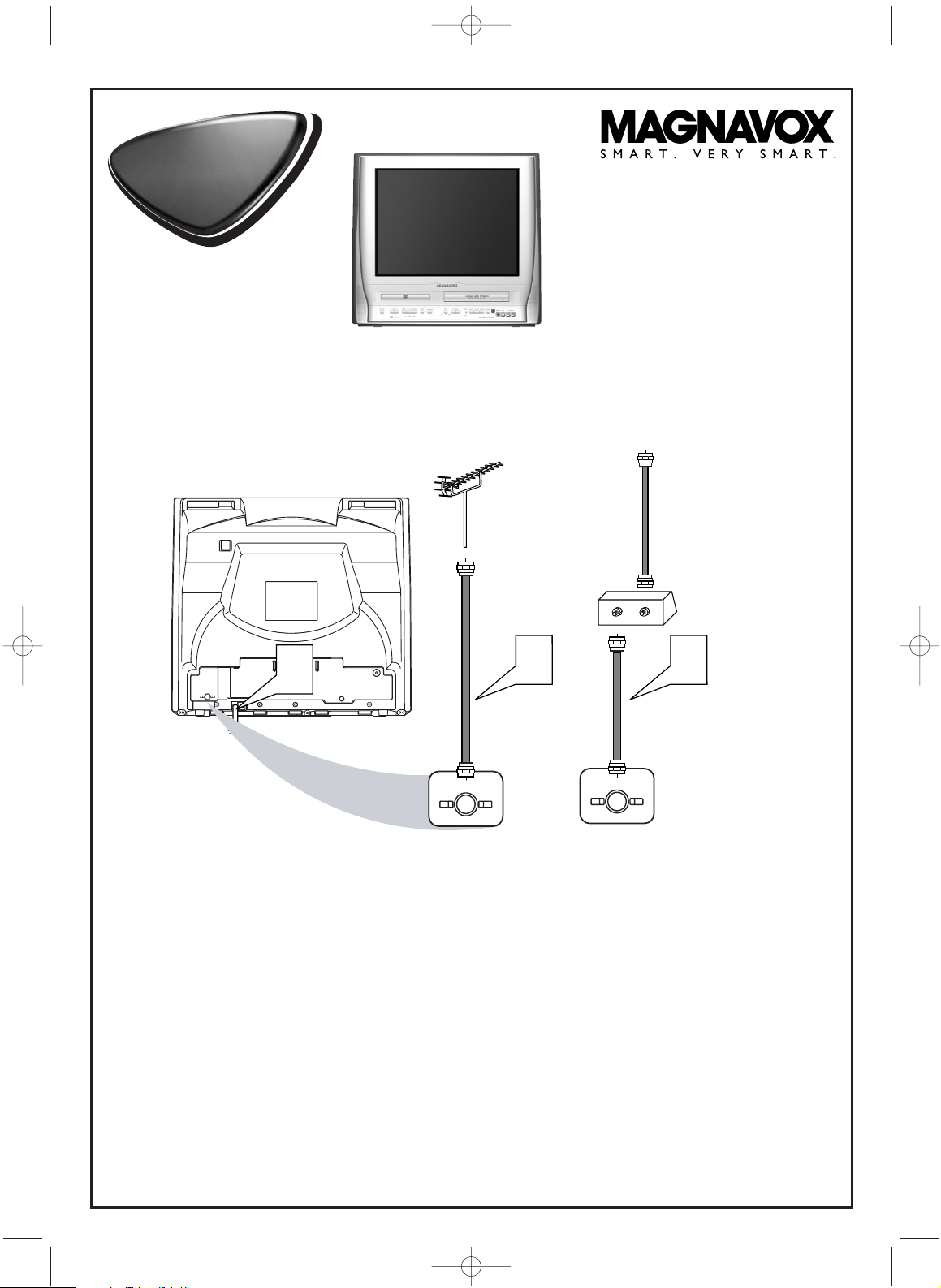
IN
OUT
OR
3
CABLE BOX
CABLE TV SIGNAL
RF COAXIAL
CABLE
ANT.
AUDIO OUT
COAXIAL
ANT.
4
ANT.
ANTENNA or
CABLE TV SIGNAL
2
1
Disconnect all equipment from the power outlets. Connect the equipment to the power outlets only after you
have finished hooking up everything. Never make or change connections with equipment connected to the power outlet.
2
If you do not have a Cable Box, simply connect your Antenna or Cable TV signal directly to the ANT(enna)
jack on the rear of the TV/VCR/DVD.
3
If you do have a Cable Box or Satellite Receiver, first connect the Cable TV or Satellite signal to the IN jack
on the Cable Box or Satellite Receiver. Then, use an RF coaxial cable (not supplied) to connect the OUT
jack of the Cable Box or Satellite Receiver to the ANT(enna) jack on the TV/VCR/DVD. To view any channel, set
the TV/VCR/DVD to the output channel of the Cable Box or Satellite Receiver (channel 3 or 4).Then, select channels at the
Cable Box or Satellite Receiver.
4
When all connections are complete, plug the power cord of the TV/VCR/DVD into an active power
outlet.
5
Press STANDBY-ON on the TV/VCR/DVD or its remote to turn on the unit.
20MC4304
27MC4304
Quick-Use
Guide
Quick-Use
Guide
There are many ways to connect your new TV/VCR/DVD to your other equipment.This Quick-Use Guide
shows the easiest, most common connections for the TV/VCR/DVD.
20MC4304.QX4 04.4.1 3:27 PM Page 1
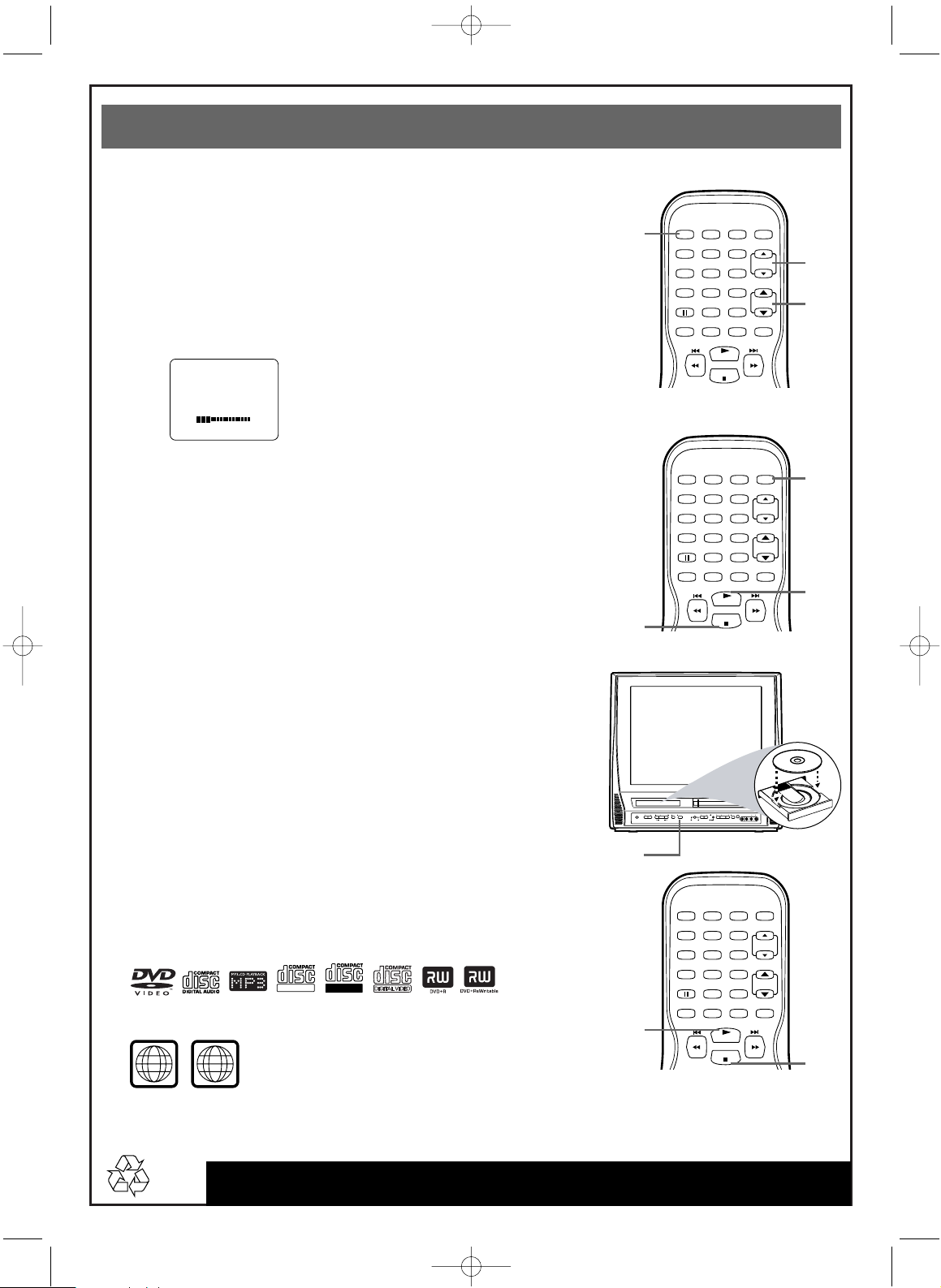
Quick-Use Guide (cont’d)
Quick-Use Guide (cont’d)
Detailed playback features and additional functions are described in the
accompanying owner’s manual.
Watching TV
1
Press STANDBY-ON to turn on the TV/VCR/DVD.The red VCR/TV
light will appear.
2
This unit memorizes TV channels when you connect an Antenna or Cable
TV signal as described in this Quick-Use Guide.
To watch TV, use CH. ▲/▼ to select memorized channels. If a channel is
skipped, use the Number buttons to select it.To update your channels later,
refer to the owner’s manual.
3
Press VOL. ▲/▼ to adjust the volume.
Playing a Videotape
1
With the unit on, press SELECT to put the unit in TV/VCR mode.
The red VCR/TV light will appear.
2
Insert a videotape in the cassette compartment. If play does not start
automatically, press PLAY B.
3
Press STOP C to stop play.
Playing a DVD
1
With the unit on, press OPEN/CLOSE A to open the Disc tray.The unit
will go into DVD mode automatically.The green DVD light will appear.
2
Place a Disc into the tray, with the label facing up and the shiny side
facing down.
3
Press PLAY B. The tray will close and play will begin. If play does not
start, press PLAY B again. If a Disc menu appears instead, use the K, L,
B, s,ENTER, and Number buttons to choose features or start play from
the menu.
4
Press STOP C to stop play.
Playable Discs
The TV/VCR/DVD will play the following Discs.
DVDs must have a Region Code of ALL regions or Region 1.
DVDs must be recorded in the NTSC Color System.
1
2
3
1
2
3
1
2
3
4
20MC4304.QX4 04.4.1 3:27 PM Page 2
VOLUME 20
STANDBY-ON
PICTURE SELECTSLEEP
123
456
789
0 +10
SPEED C.RESET
PLAY
STOP
STANDBY-ON
PICTURE SELECTSLEEP
+100
ZOOM
VOL.
MUTE
CH.
ReWritable
Recordable
ALL
1
VOLUME NEXTPLAYPREV
STOP OPEN/CLOSE
SEARCH
123
456
789
0 +10
SPEED C.RESET
PLAY
STOP
SOURCE CHANNEL REC/OTR
F.FWDPLAYREWSTANDBY-ON
VCR/TVDVD
STANDBY-ON
PICTURE SELECTSLEEP
123
456
789
0 +10
SPEED C.RESET
PLAY
STOP
+100
ZOOM
STOP/EJECT
+100
ZOOM
CH.
VOL.
MUTE
RL
AUDIO
VIDEO
HEADPHONE
CH.
VOL.
MUTE
