Page 1
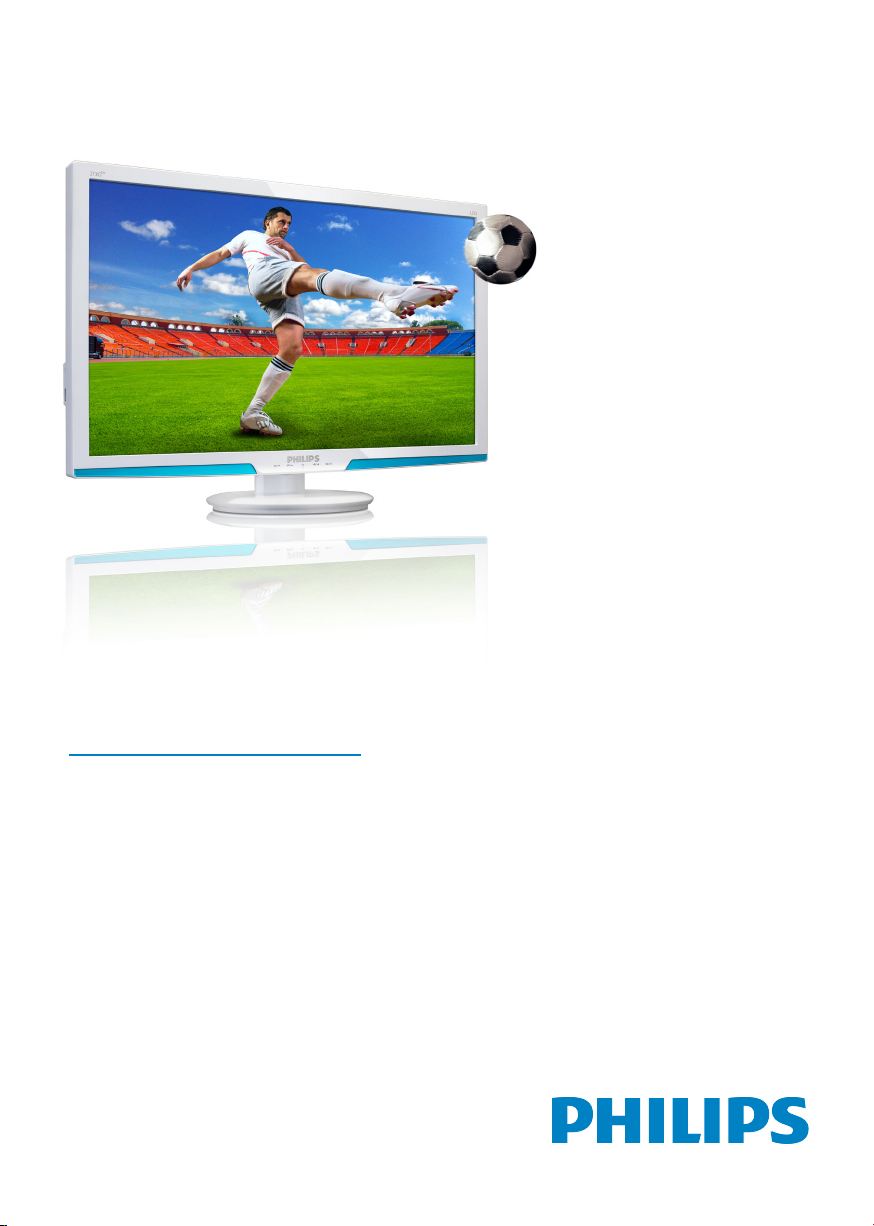
273G3D
www.philips.com/welcome
EN User manual 1
Customer care and warranty 33
Troubleshooting & FAQs 38
Page 2
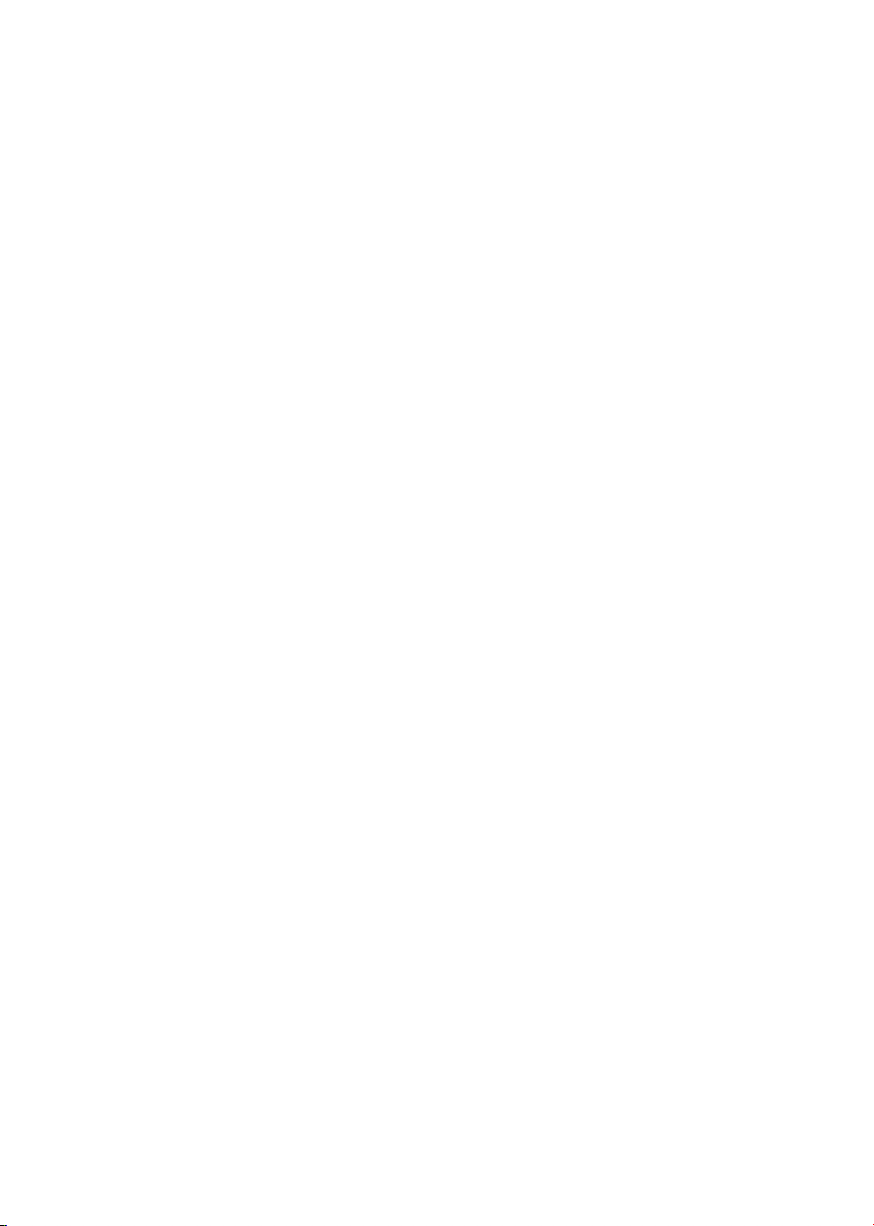
Table of Contents
1. Important ................................................1
1.1 Safety precautions and maintenance ...1
1.2 Notational Descriptions .............................2
1.3 Disposal of product and packing
material ................................................................3
1.4 Important safety information before
viewing 3D .........................................................4
2. Setting up the monitor .........................5
2.1 Installation ...........................................................5
2.2 Operating the monitor ...............................7
2.3 Remove Base Stand and Base ..............10
3. Image Optimization .............................12
3.1 SmartImage .....................................................12
3.2 SmartContrast ..............................................13
3.3 Philips SmartControl Premium ...........13
4. View 3D by using TriDef 3D
software .................................................21
4.1 PC System requirements ........................21
4.2 TriDef 3D software Installation
Guide ................................................................21
5. Technical Specifications ......................24
5.1 Resolution & Preset Modes...................26
6. Power Management ............................27
7. Regulatory Information ......................28
8. Customer care and warrant .............33
8.1 Philips’ Flat Panel Monitors Pixel
Defect Policy ..................................................33
8.2 Customer Care & Warranty .................35
9. Troubleshooting & FAQs ...................38
9.1 Troubleshooting ...........................................38
9.2 SmartControl Premium FAQs .............39
9.3 General FAQs ...............................................40
Page 3
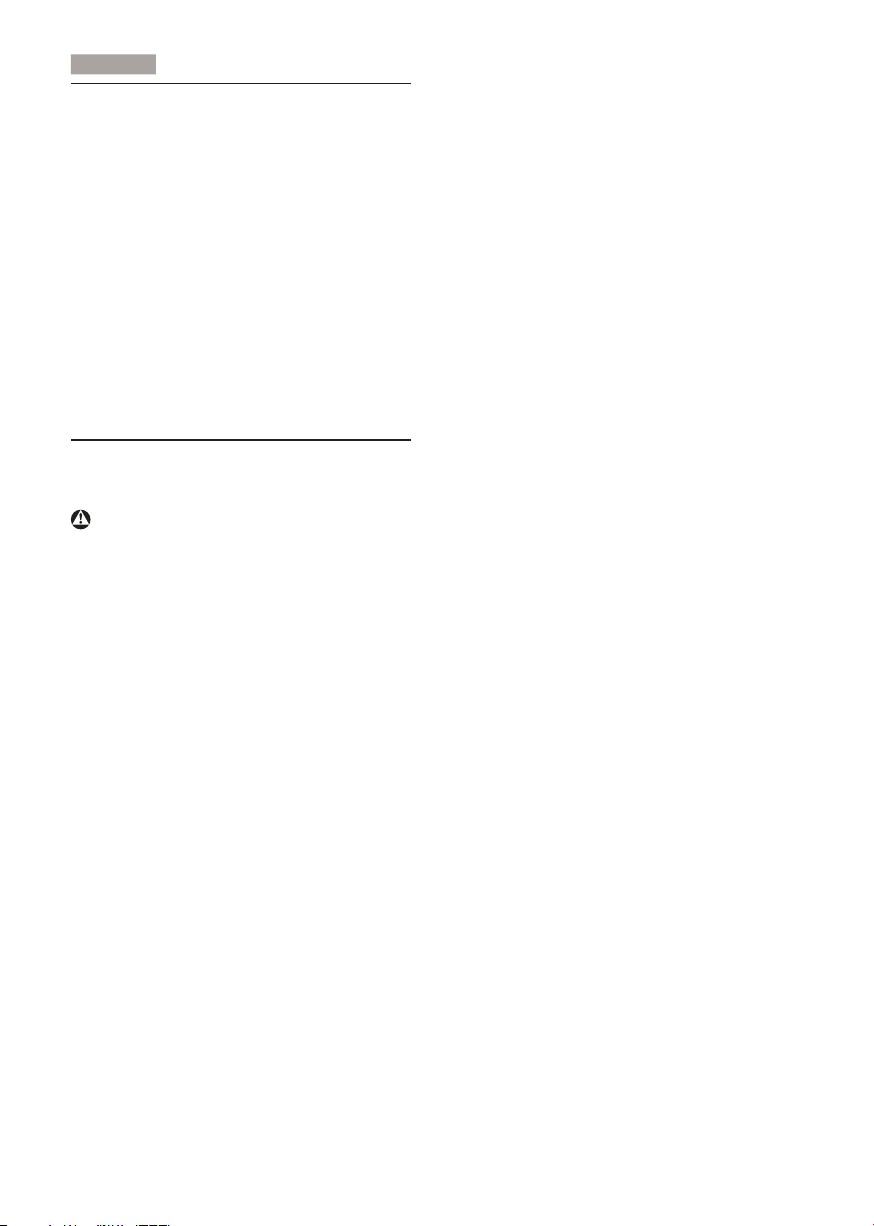
1
. Importan
t
1. Important
This electronic user’s guide is intended for
anyone who uses the Philips monitor. Take time
to read this user manual before you use your
monitor. It contains important information and
notes regarding operating your monitor.
The Philips guarantee applies provided the
product is handled properly for its intended use,
in accordance with its operating instructions and
upon presentation of the original invoice or cash
receipt, indicating the date of purchase, dealer’s
name and model and production number of the
product.
1.1 Safety precautions and mainte-
nance
Warnings
Use of controls, adjustments or procedures
other than those specified in this documentation
may result in exposure to shock, electrical
hazards and/or mechanical hazards.
Read and follow these instructions when
connecting and using your computer monitor.
Operation
• Please Keep the monitor out of direct
sunlight, very strong bright lights and
away from any other heat source. Lengthy
exposure to this type of environment may
result in discoloration and damage to the
monitor.
• Remove any object that could fall into
ventilation holes or prevent proper cooling
of the monitor’s electronics.
• Do not block the ventilation holes on the
cabinet.
• When positioning the monitor, make sure
the power plug and outlet are easily accessible.
• If turning off the monitor by detaching the
power cable or DC power cord, wait for 6
seconds before attaching the power cable
or DC power cord for normal operation.
• Please use approved power cord provided
by Philips all the time. If your power cord
is missing, please contact with your local
service center. (Please refer to Customer
Care Consumer Information Center)
• Do not subject the monitor to severe
vibration or high impact conditions during
operation.
• Do not knock or drop the monitor during
operation or transportation.
Maintenance
• To protect your monitor from possible
damage, do not put excessive pressure on
the LCD panel. When moving your monitor, grasp the frame to lift; do not lift the
monitor by placing your hand or fingers on
the LCD panel.
• Unplug the monitor if you are not going to
use it for an extensive period of time.
• Unplug the monitor if you need to clean it
with a slightly damp cloth. The screen may
be wiped with a dry cloth when the power
is off. However, never use organic solvent,
such as, alcohol, or ammonia-based liquids
to clean your monitor.
• To avoid the risk of shock or permanent
damage to the set, do not expose the
monitor to dust, rain, water, or excessive
moisture environment.
• If your monitor gets wet, wipe it with dry
cloth as soon as possible.
• If foreign substance or water gets in your
monitor, please turn the power off immediately and disconnect the power cord. Then,
remove the foreign substance or water, and
send it to the maintenance center.
• Do not store or use the monitor in locations exposed to heat, direct sunlight or
extreme cold.
• In order to maintain the best performance
of your monitor and use it for a longer lifetime, please use the monitor in a location
that falls within the following temperature
and humidity ranges.
1
Page 4
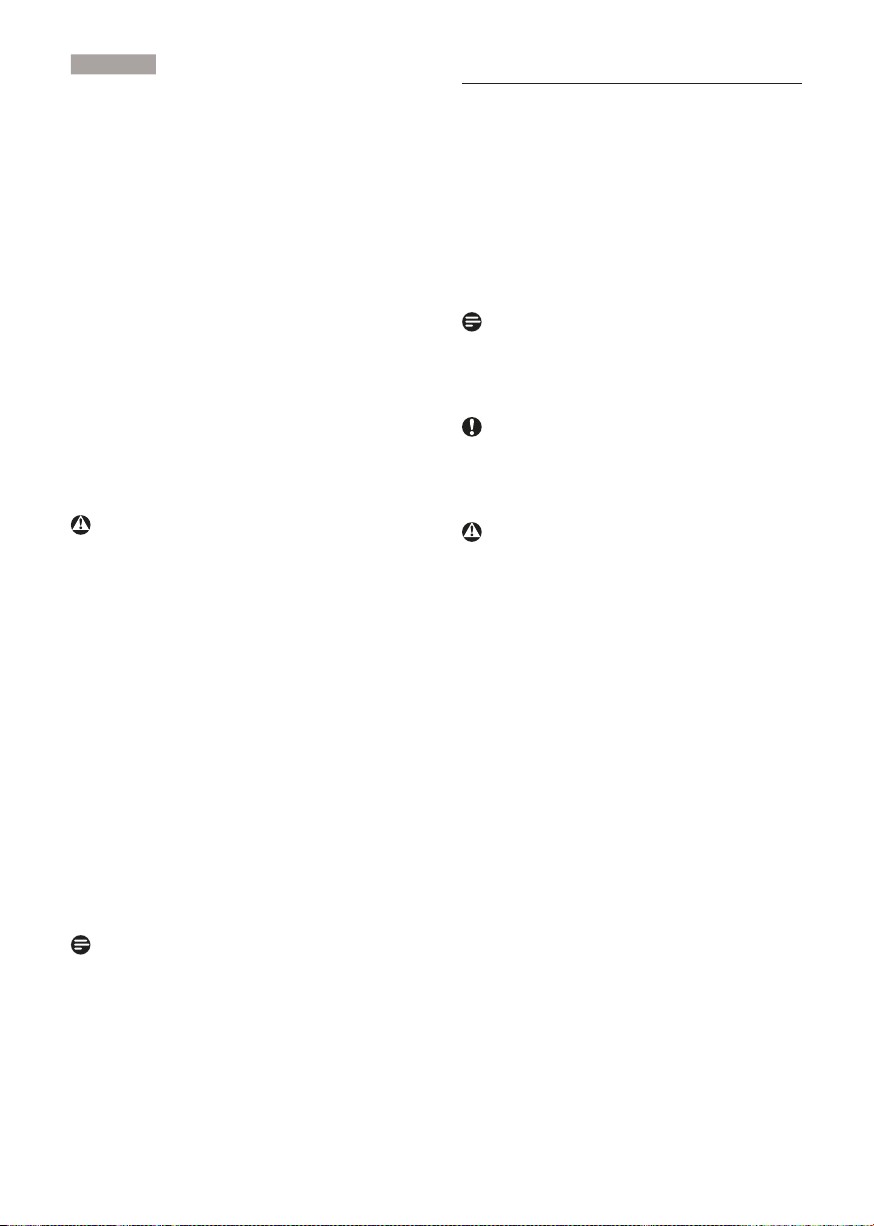
1
. Importan
t
• Temperature: 0-40°C 32-95°F
• Humidity: 20-80% RH
• IMPORTANT: Always activate a moving
screen saver program when you leave
your monitor unattended. Always activate
a periodic screen refresh application
if your monitor will display unchanging
static content. Uninterrupted display of
still or static images over an extended
period may cause “burn in”, also known as
“after-imaging” or “ghost imaging”, on your
screen.
"Burn-in", "after-imaging", or "ghost imaging" is a well-known phenomenon in LCD
panel technology. In most cases, the
“burned in” or “after-imaging” or “ghost
imaging” will disappear gradually over a
period of time after the power has been
switched off.
Warning
Severe” burn-in” or “after-image” or “ghost
image” symptoms will not disappear and cannot
be repaired. The damage mentioned above is
not covered under your warranty.
Service
• The casing cover should be opened only
by qualified service personnel.
• If there is any need for any document for
repair or integration, please contact with
your local service center. (please refer to
the chapter of "Consumer Information
Center")
• For transportation information, please
refer to "Technical Specifications".
• Do not leave your monitor in a car/trunk
under direct sun light.
Note
Consult a service technician if the monitor
does not operate normally, or you are not sure
what procedure to take when the operating
instructions given in this manual have been
followed.
1.2 Notational Descriptions
The following subsections describe notational
conventions used in this document.
Notes, Cautions and Warnings
Throughout this guide, blocks of text may be
accompanied by an icon and printed in bold or
italic type. These blocks contain notes, cautions
or warnings. They are used as follows:
Note
This icon indicates important information and
tips that help you make better use of your
computer system.
Caution
This icon indicates information that tells you
how to avoid either potential damage to
hardware or loss of data.
Warning
This icon indicates the potential for bodily harm
and tells you how to avoid the problem.
Some warnings may appear in alternate formats
and may not be accompanied by an icon. In such
cases, the specific presentation of the warning is
mandated by the relevant regulatory authority.
2
Page 5
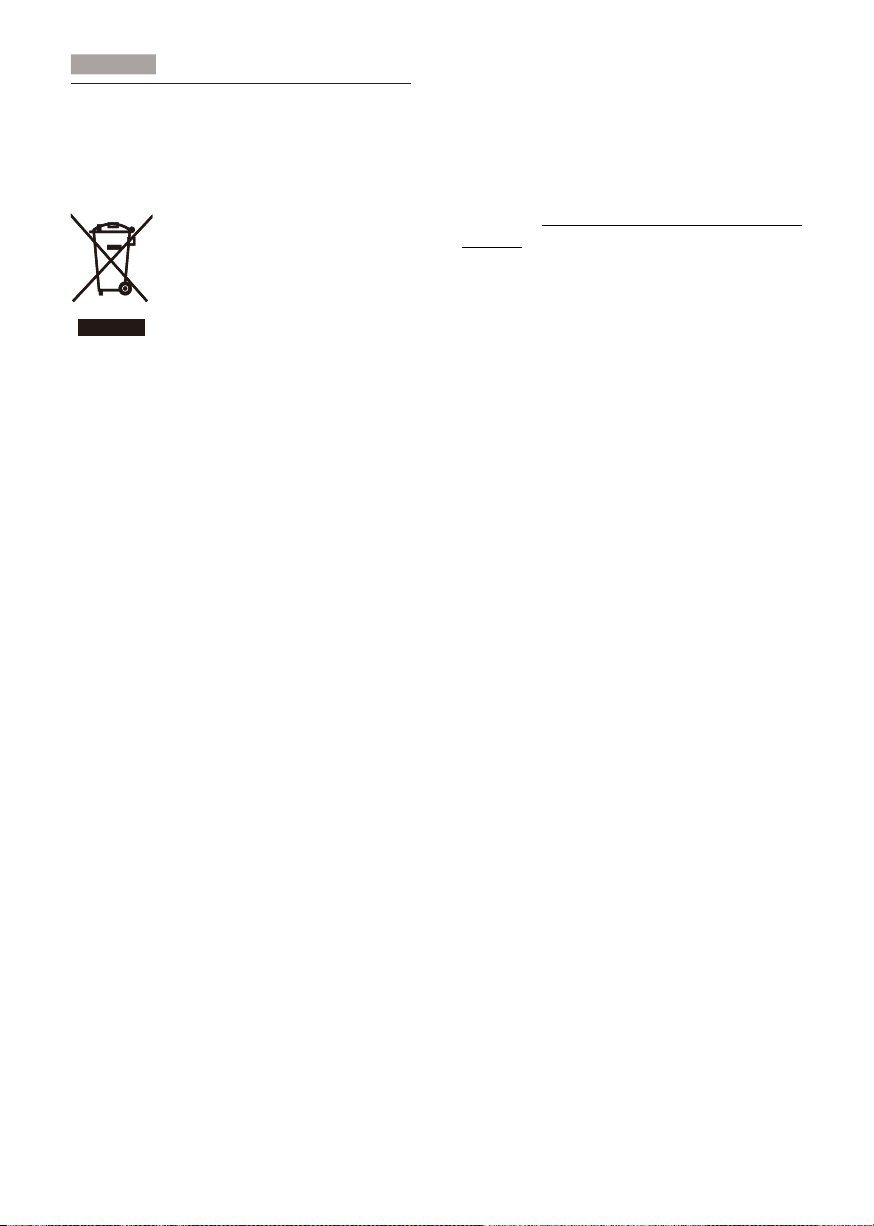
1
. Importan
t
1.3 Disposal of product and packing
material
Waste Electrical and Electronic EquipmentWEEE
This marking on the product or on its
packaging illustrates that, under European
Directive 2002/96/EC governing used electrical
and electronic appliances, this product may
not be disposed of with normal household
waste. You are responsible for disposal of
this equipment through a designated waste
electrical and electronic equipment collection.
To determine the locations for dropping off
such waste electrical and electronic, contact
your local government office, the waste disposal
organization that serves your household or the
store at which you purchased the product.
Your new monitor contains materials that can
be recycled and reused. Specialized companies
can recycle your product to increase the
amount of reusable materials and to minimize
the amount to be disposed of.
All redundant packing material has been
omitted. We have done our utmost to make the
packaging easily separable into mono materials.
Please find out about the local regulations on
how to dispose of your old monitor and packing
from your sales representative.
Recycling Information for Customers
Your display is manufactured with high quality
materials and components which can be
recycled and reused.
To learn more about our recycling program
please visit www.philips.com/about/sustainability/
recycling.
3
Page 6
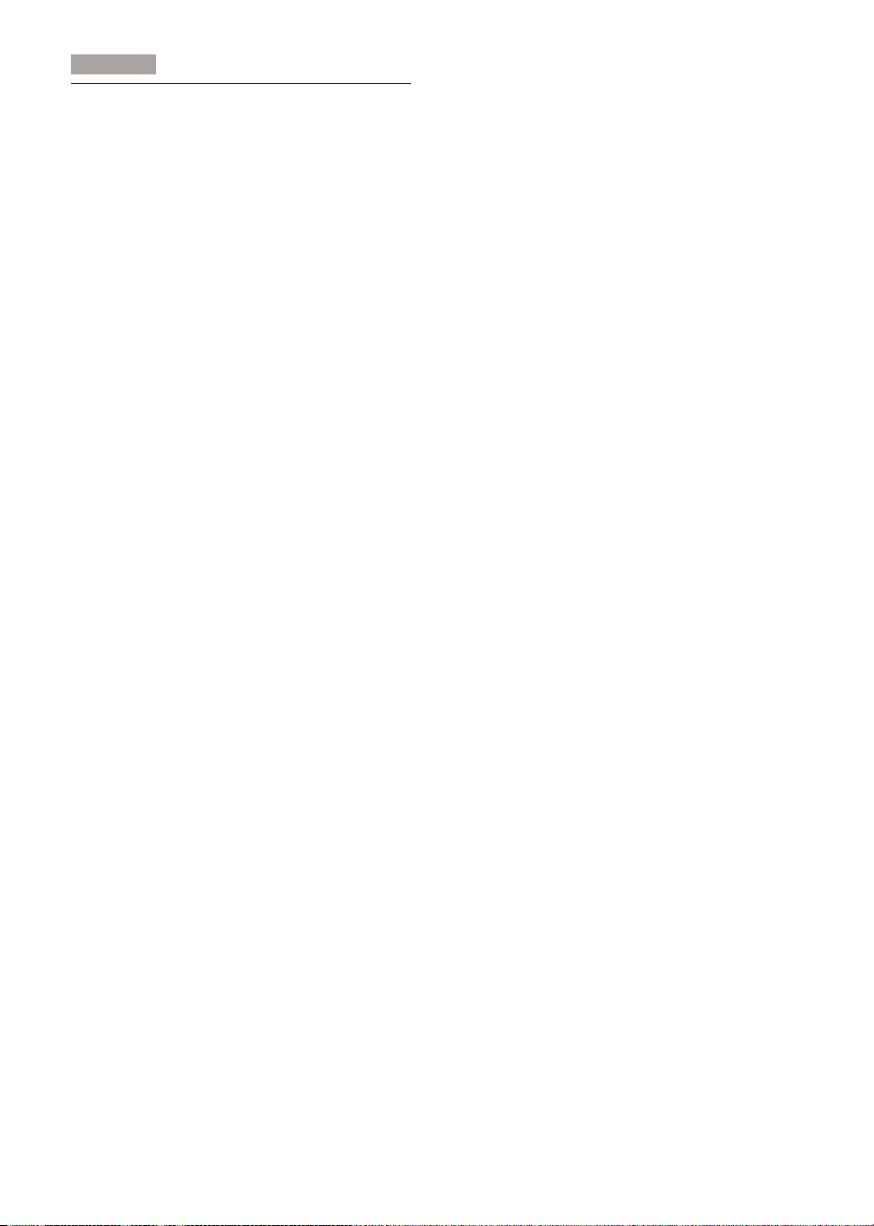
1
. Importan
t
1.4 Important safety information
before viewing 3D
Optimal 3D viewing
For an optimal 3D viewing experience, we
recommend that you:
• Sit at a distance that is at least 45cm
• Watch the monitor away from direct
sunlight as it may interfere with the 3D
experience.
3D health warning
• If you or your family has a history of
epilepsy or photosensitive seizures, consult
a medical professional before exposing
yourself to flashing light sources, rapid
image sequences or 3D viewing.
• To avoid discomfort such as dizziness,
headache or disorientation, we recommend
not watching 3D for extended periods
of time. If you experience any discomfort,
stop watching 3D and do not immediately
engage in any potentially hazardous activity
(for example driving a car) until your
symptoms have disappeared. If symptoms
persist, do not resume watching 3D
without consulting a medical professional
first.
• Parents should monitor their children
during 3D viewing and ensure they do not
experience any discomfort as mentioned
above. Watching 3D is not recommended
for children under six years of age as their
visual system is not fully developed yet.
• Do not user the 3D glasses for any
purpose other than watching 3D images.
Care for the glasses
• Do not expose the 3D glasses to direct
sunlight, heat, fire or water. This may result
in a product malfunction or fire.
• Do not drop, bend or apply force to the
lenses of the 3D glasses.
• Use a clean soft cloth (microfiber or
cotton flannel) to clean the lenses to avoid
scratching them. Never spray cleaner
directly on the 3D glasses.
• Do not use cleaning chemicals containing
alcohol, solvent, surfactant, or was,
benzene, thinner, mosquito repellant or
lubricant. Using these chemicals can cause
discoloration or cracks.
4
Page 7
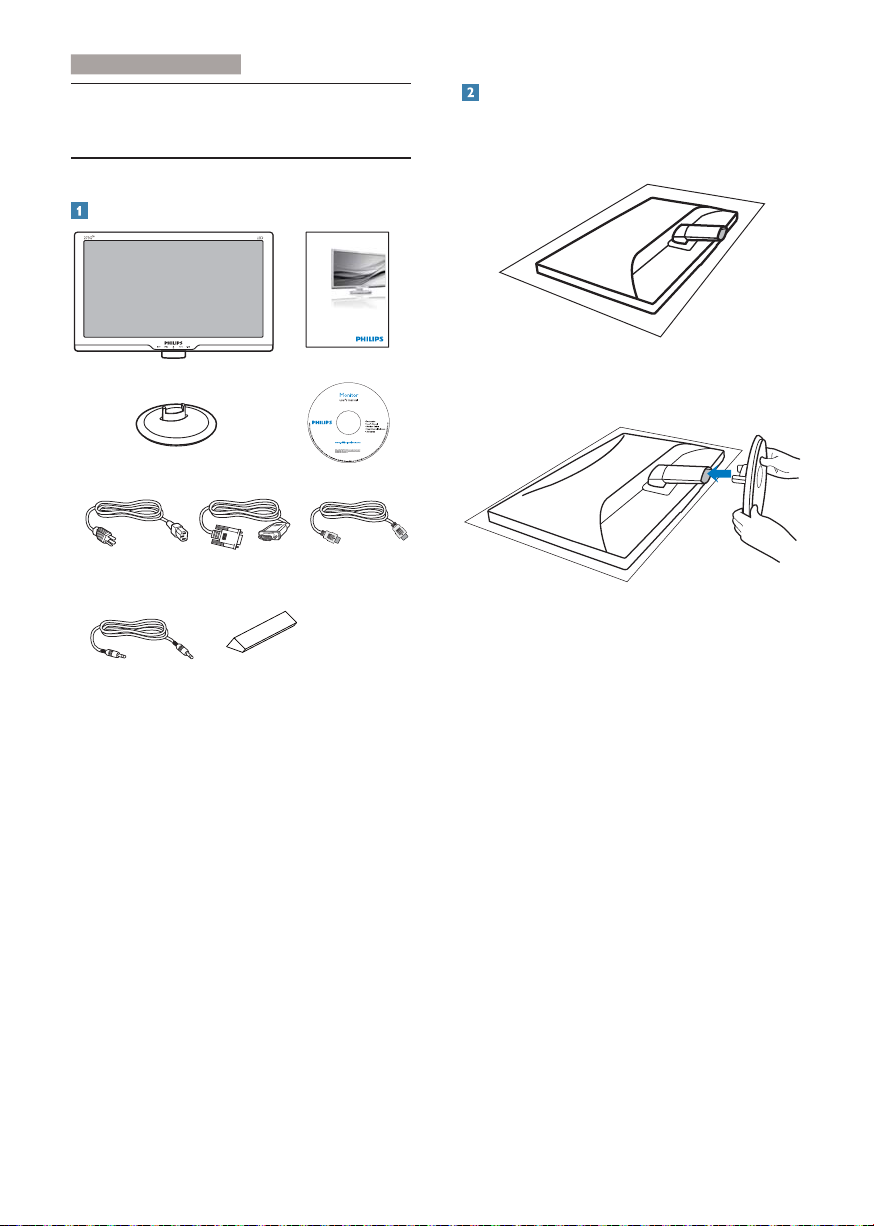
2. Setting up the monito
r
2. Setting up the monitor
2.1 Installation
Package contents
Register your product and get support at
www.philips.com/welcome
Quick
Start
Install base stand
1. Place the monitor face down on a soft
and smooth surface to avoid scratching or
damaging the screen.
273G3D
2. Hold the monitor base stand with both
hands and firmly insert the base stand into
the base column.
VGA (optional)
Audio cable (optional) 3D Glasses Kit
HDMI (optional)
5
Page 8
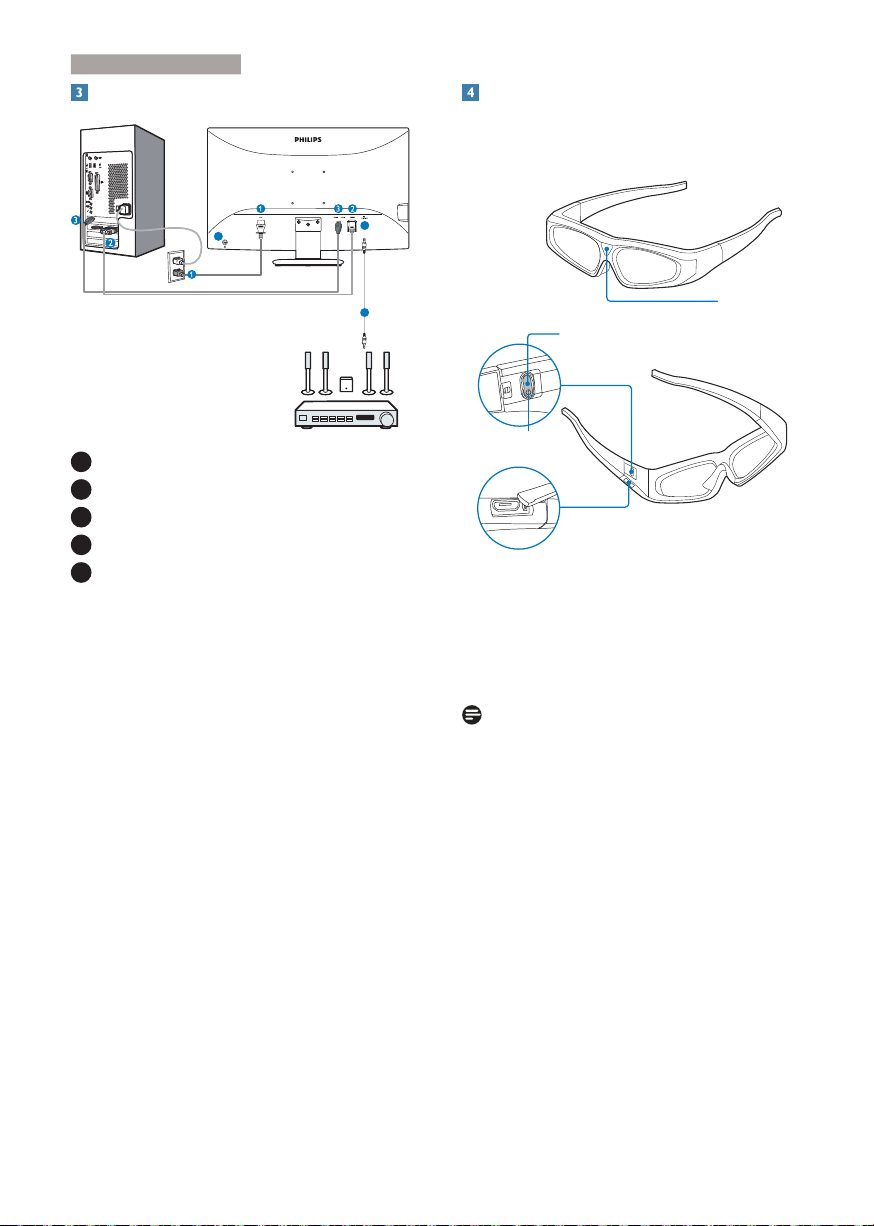
2. Setting up the monito
r
Connecting to your PC
Connecting your 3D Glasses Kit to
273G3D monitor
How to use your wireless 3D glasses:
5
1
AC s input
2
VGA input
3
HDMI inputs (HDMI1 and HDMI2)
4
HDMI audio output
5
Kensington anti-theft lock
4
4
Connect to PC
1. Connect the power cord to the back of
the monitor firmly.
2. Turn off your computer and unplug its
power cable.
3. Connect the monitor signal cable to the
video connector on the back of your
computer.
4. Plug the power cord of your computer and
your monitor into a nearby outlet.
5. Turn on your computer and monitor. If the
monitor displays an image, installation is
complete.
IR Receiver
LED Indicator
Power Switch
Micro USB Port (charging)
1. Power on: Press “Power Switch”. The red
“LED Indicator” will be on for 2 seconds.
2. Power off: Press “Power Switch” to turn off
the glasses.
Note
1. Ensure there is direct line-of-sight between
emitter and 3D glasses. The minimum
recommended gap is 45cm.
Any obstructions may result in failure to
receive the signals from Emitter.
If “IR Receiver” does not receive signals from
emitter, the 3D glasses will enter standby
mode automatically after 5 seconds, and the
power will be completely turned off after 1
minute of signal disconnection.
2. The 3D glasses are designed for 3D viewing
only. It is required to turn on the power
switch again for 3D viewing after finishing
2D mode.
6
Page 9
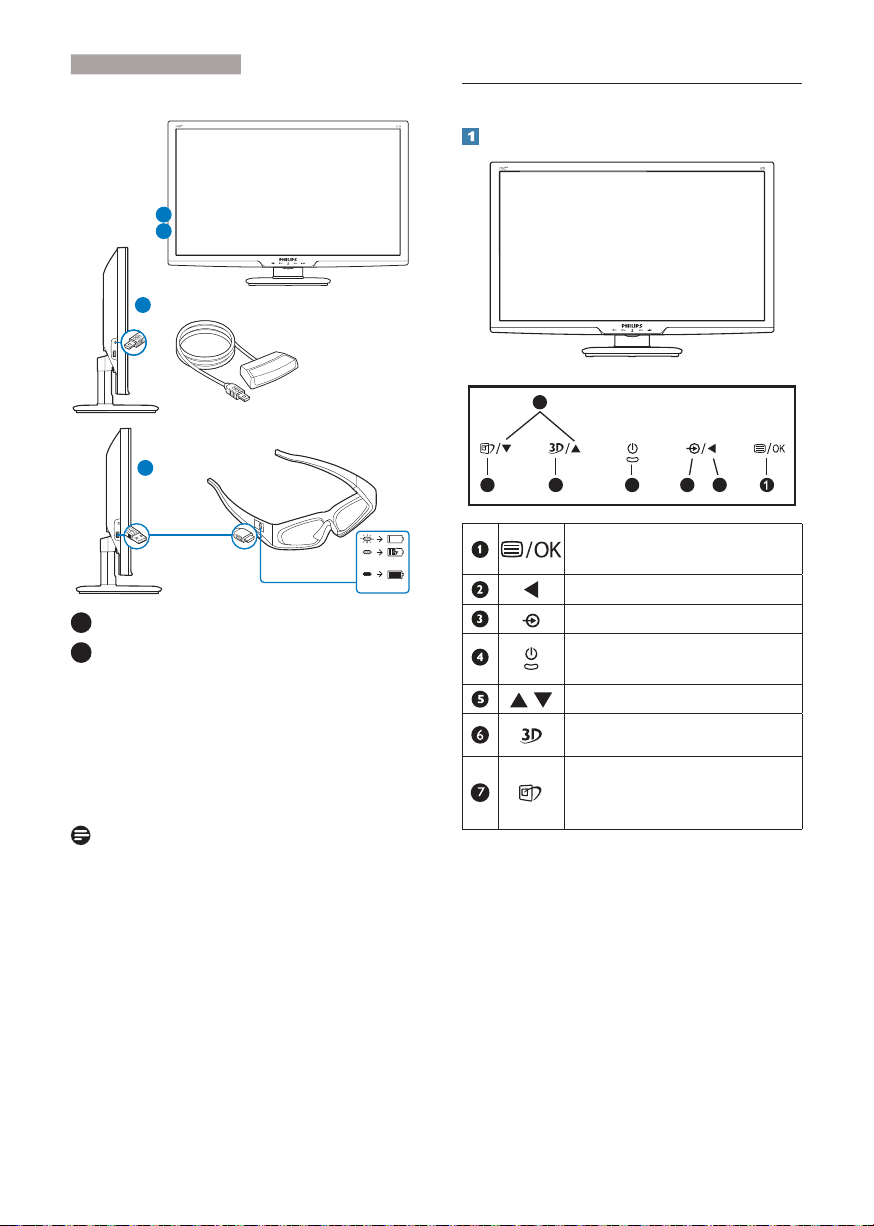
2. Setting up the monito
r
Before viewing 3D:
A
B
A
Emitter Connection
B
3D Glasses Charging
2.2 Operating the monitor
Front view product description
5
64 237
USB Cable
A
Connect emitter to monitor.
B
Charge your 3D glasses before using.
red
green
3D glasses LED indicator:
1. Red light blinks every 2 sec: Battery is
running out of power.
2. Red light is on: Battery is charging.
3. Green light is on: Charging is complete.
Note
It takes about 2 hours to complete charging. The
3D glasses can be used continuously for about
40 hours.
Access the OSD menu
.
Confirm the OSD adjustment.
Return to previous OSD level.
Change the signal input source.
Switch monitor’s power ON and
OFF.
Adjust the OSD menu.
3D hot key.
SmartImage
hot key
. There are
6 modes to select: Office, Photo,
Movie, Game, Economy, Off.
7
Page 10
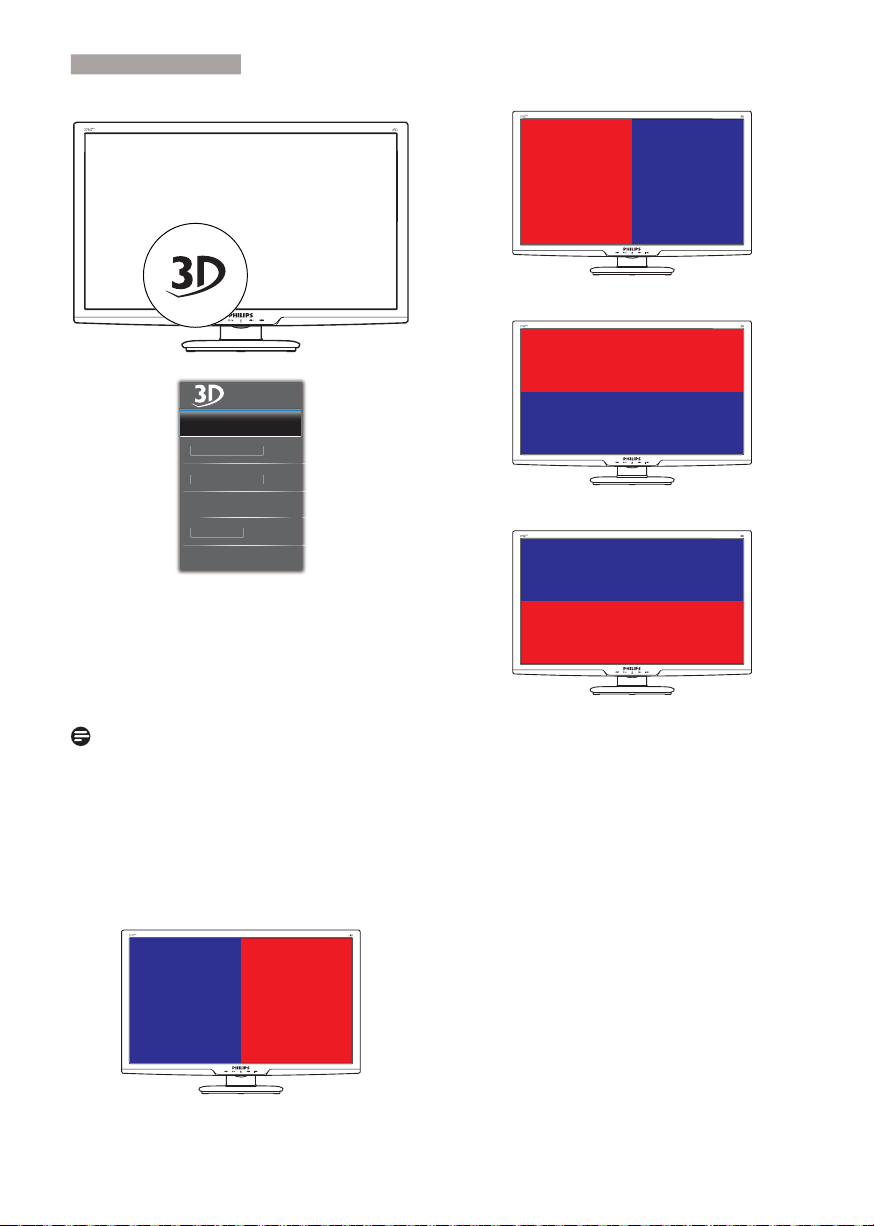
2. Setting up the monito
r
/5VLGHE
5/VLGHE
7
P
%
S
3D hot key:
3. R-L(side by side):
'$872
\VLGH
\VLGH
RS%RWWR
RWWRP7R
2II
1. 3D(AUTO) : user can select for below two
applications:
• Game console/Blu-ray player: the ones
support HDMI 1.4a 3D
• PC Game/Video: by using TriDef 3D
Note
FULL SCREEN is an essential setting when
viewing 3D images. FOR AUTO 3D VIEWING,
HDMI 1.4a IS REQUIRED. 3D can also be
activated by selecting manually as shown below
with 3D hot keys in the OSD menu:
Video formats as below:
2. L-R(side by side):
Right
image
4. Top-Bottom:
Top image
Bottom image
5. Bottom-Top:
Bottom image
Top image
6. Off: 3D function off.
Left
image
Left
image
Right
image
8
Page 11
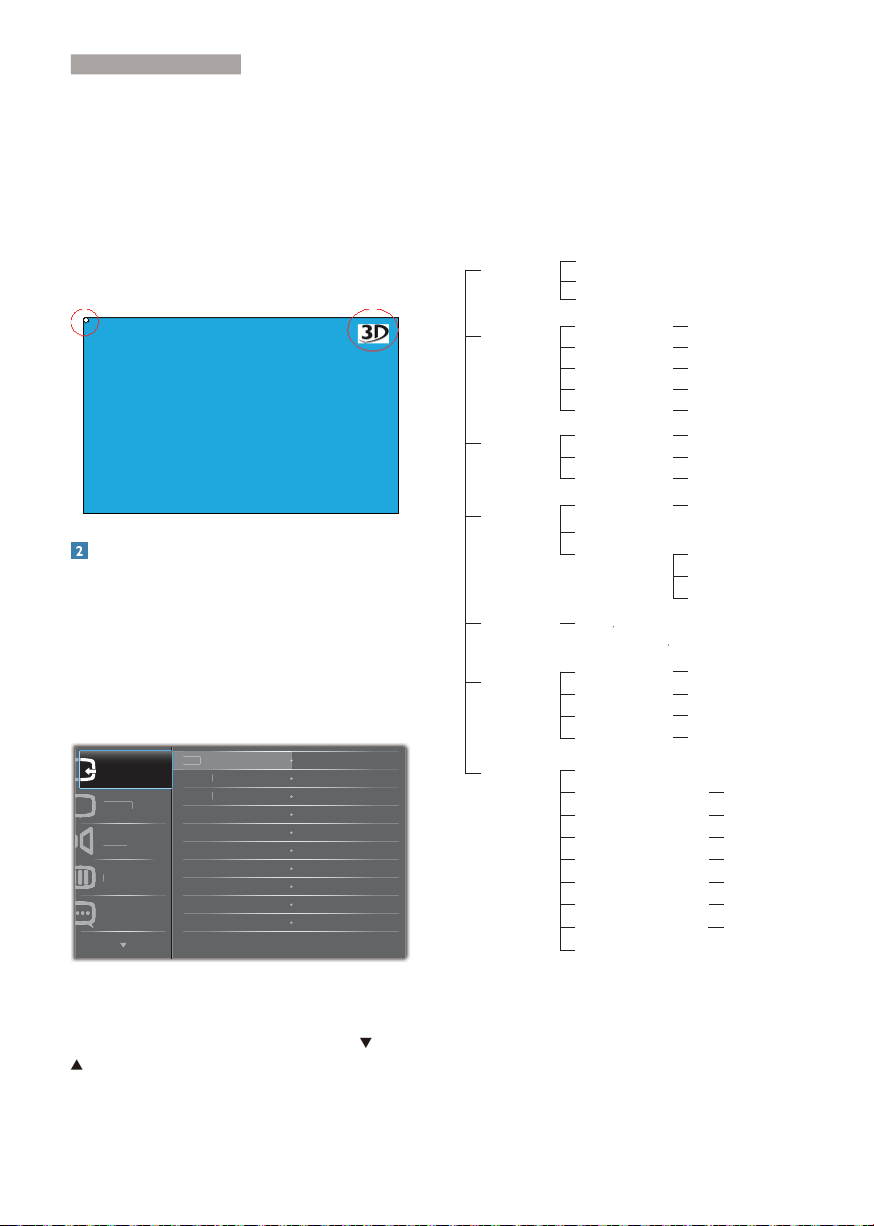
2. Setting up the monito
r
R
&
H
$
JH
When 3D turn on, 3D mark will show on the
screen of the upper right corner for 5 seconds.
And a white point on the screen of the upper
left corner.
VGA (D-sub) for 3D application: please select
“SetupAuto (auto adjustment)” function in
OSD menu, to make sure correct operation for
3D function. It will encounter picture flicking if
you do not execute “Auto”.
Description of the On Screen Display
What is On-Screen Display (OSD)?
On-Screen Display (OSD) is a feature in all
Philips LCD monitors. It allows an end user to
adjust screen performance or select functions
of the monitors directly through an on-screen
instruction window. A user friendly on screen
display interface is shown as below:
9*$
,QSXW
3LFWXU
$XGL
RORU
/DQJXD
9*
+'0,
+'0,
The OSD Menu
Below is an overall view of the structure of
the On-Screen Display. You can use this as a
reference when you want to work your way
around the different adjustments later on.
Main menu Sub menu
Input
Picture
Audio
Color
Language
OSD Settings
Setup
VGA
HDMI1
HDMI2
Picture Format
Brightness
Contrast
Volume
Stand-Alone
Mute
Color Temperature
sRGB
User Define
English Español, Français, Deutsch, Italiano,
Русский
Português,
Horizontal
Vertical
Transparency
OSD Time Out
Auto
Over Scan
H.Position
V.Position
Phase
Clock
Resolution Notification
Reset
Information
Wide Screen, 4:3
0~100
0~100
On, OffSmartResponse
On, OffSmartContrast
0~100
On, Off
On, Off
5000K, 6500K, 7500K,
8200K, 9300K, 11500K
Red: 0~100
Green: 0~100
Blue: 0~100
࿒፩ၭ !
0~100
0~100
Off, 1, 2, 3, 4
5s, 10s, 20s, 30s, 60s
On, Off
0~100
0~100
0~100
0~100
On, Off
Yes, No
Basic and simple instruction on the control
keys
In the OSD shown above, you can press
buttons at the front bezel of the monitor
to move the cursor, and press OK button to
confirm the choice or change.
9
Page 12
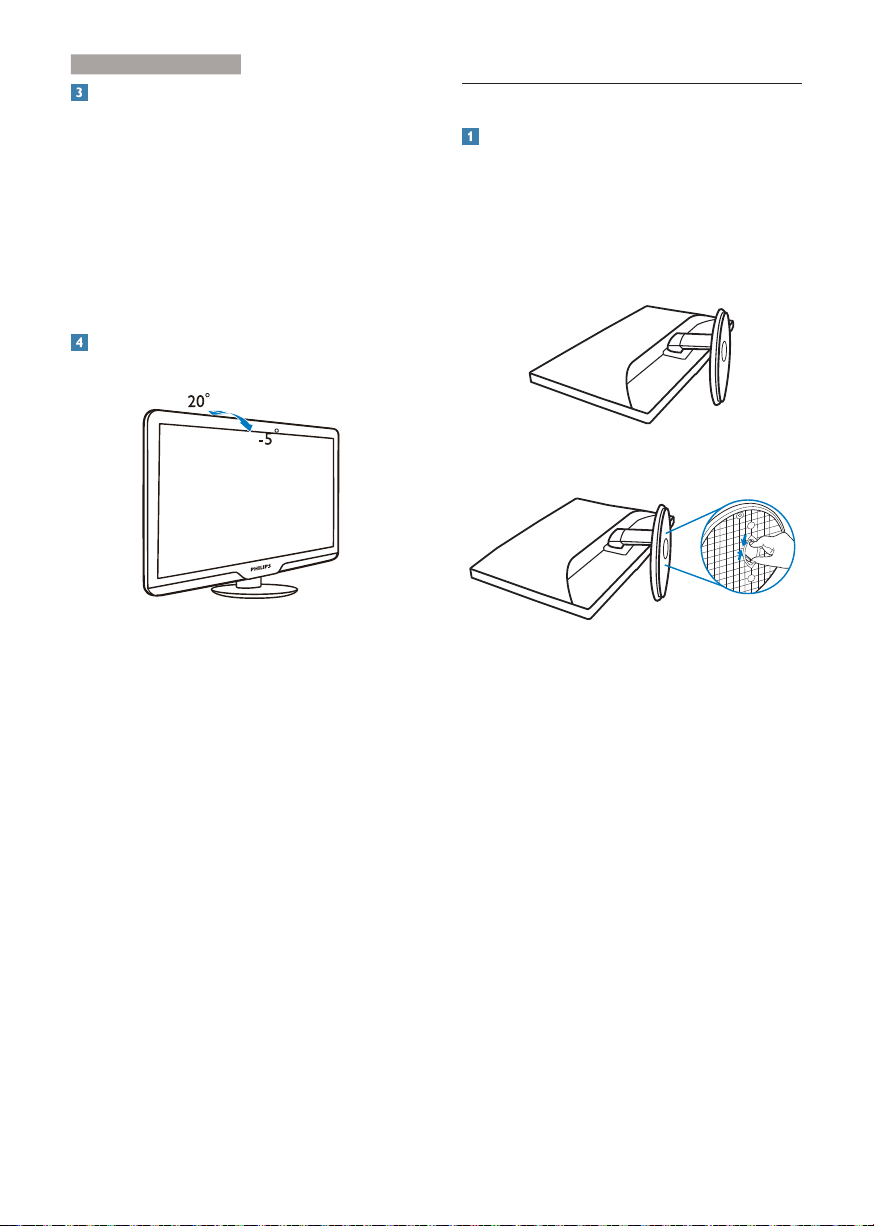
2. Setting up the monito
r
Resolution notification
This monitor is designed for optimal
performance at its native resolution, 1920 ×
1080 @ 60 Hz. When the monitor is powered
on at a different resolution, an alert is displayed
on screen: Use 1920 × 1080 @ 60 Hz for best
results.
Display of the native resolution alert can be
switched off from Setup in the OSD (On
Screen Display) menu.
Physical Function
Tilt
2.3 Remove Base Stand and Base
Remove the Base Stand
Before you start disassembling the monitor
base, please follow the instructions below to
avoid any possible damage or injury.
1. Place the monitor face down on a soft
and smooth surface to avoid scratching or
damaging the screen.
2. Press the locking clips to detach the base
stand away from the base column.
10
Page 13
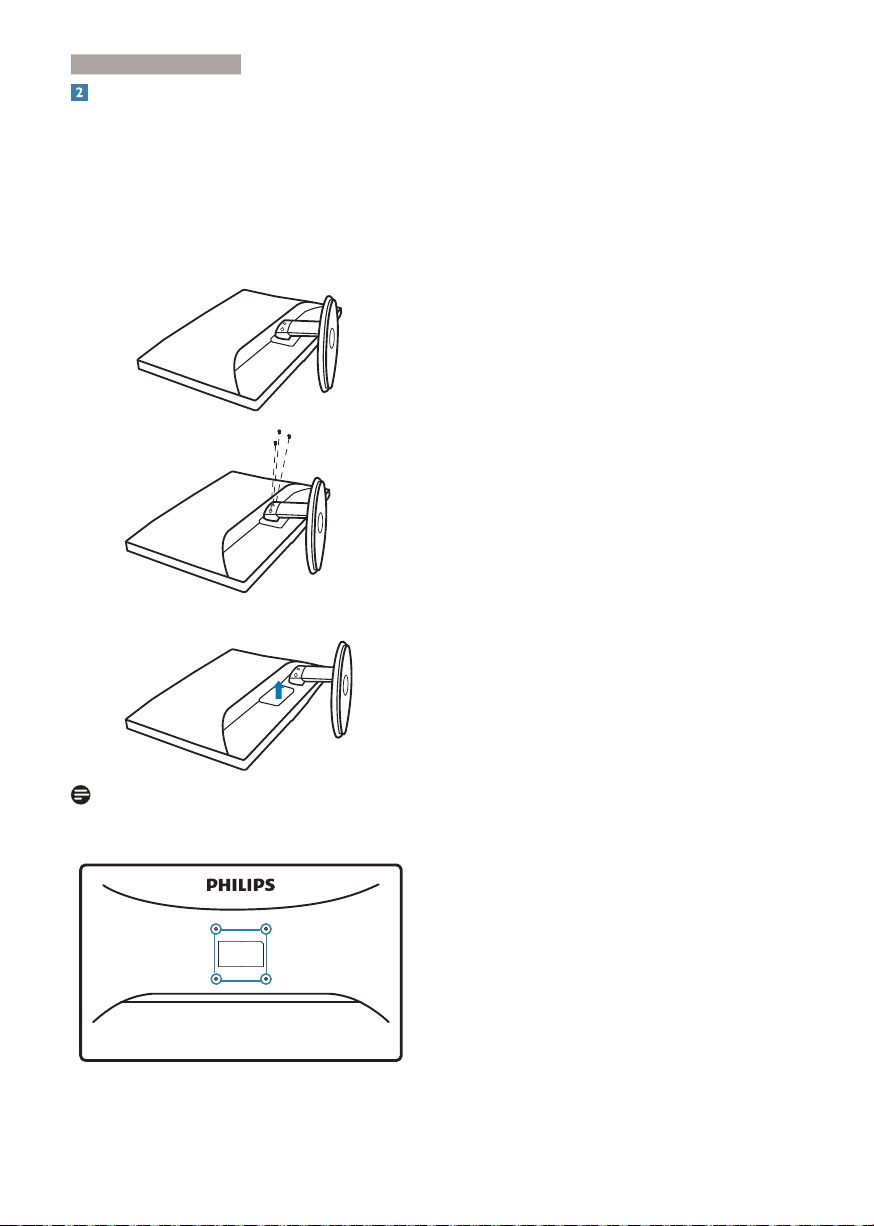
2. Setting up the monito
r
Remove the base
Application condition: For
standard VESA
mounting .
1. Place the monitor face down on a soft
and smooth surface to avoid scratching or
damaging the screen.
2. Remove 3 screws and then remove the
base from the monitor.
Note
This monitor accepts a 100mm x 100mm
VESA-Compliant mounting interface.
100mm
100mm
11
Page 14

3
. Image Optimization
3KRWR
0RYLH
H
(
\
2
3. Image Optimization
3.1 SmartImage
What is it?
SmartImage provides presets that optimize
display for different types of content, dynamically
adjusting brightness, contrast, color and
sharpness in real time. Whether you're working
with text applications, displaying images or
watching a video, Philips SmartImage delivers
great optimized monitor performance.
Why do I need it?
You want a monitor that delivers optimized
display all your favorite types of content,
SmartImage software dynamically adjust
brightness, contrast, color and sharpness in
real time to enhance your monitor viewing
experience.
How does it work?
SmartImage is an exclusive, leading edge Philips
technology that analyzes the content displayed
on your screen. Based on a scenario you select,
SmartImage dynamically enhances the contrast,
color saturation and sharpness of images to
enhance the contents being displayed - all in
real time with the press of a single button.
How to enable SmartImage?
1. Press to launch the SmartImage on
screen display.
2. Keep pressing
Office, Photo, Movie, Game, Economy and
Off.
to toggle between
3. The SmartImage on screen display will
remain on screen for 5 seconds, or you can
also press "OK" to make confirmation.
4. When SmartImage is enabled, the sRGB
scheme is disabled automatically. To use
sRGB, you need to disable SmartImage
with the
button at the front bezel of
your monitor.
Except using
key to scroll down, you can
also press buttons to choose and press
“OK” to confirm selection and close the
SmartImage OSD.
There are six modes to select: Office, Photo,
Movie, Game, Economy and Off.
6PDUW,PDJH
IILFH
*DP
FRQRP
2II
• Office: Enhances text and dampens
brightness to increase readability and
reduce eye strain. This mode significantly
enhances readability and productivity when
you’re working with spreadsheets, PDF files,
scanned articles or other general office
applications.
• Photo: This profile combines color
saturation, dynamic contrast and sharpness
enhancement to display photos and other
images with outstanding clarity in vibrant
colors - all without artifacts and faded
colors.
• Movie: Ramped up luminance, deepened
color saturation, dynamic contrast and
razor sharpness displays every details in
darker areas of your videos without color
washout in brighter areas maintaining a
dynamic natural values for the ultimate
video display.
12
Page 15

3
. Image Optimization
• Game: Turn on over drive circuit for best
response time, reduce jaggy edges for fast
moving objects on screen, enhance contrast
ratio for bright and dark scheme, this
profile delivers the best gaming experience
for gamers.
• Economy: Under this profile, brightness,
contrast are adjusted and backlighting
finetuned for just right display of everyday
office applications and lower power
consumption.
• Off: No optimization by SmartImage.
3.2 SmartContrast
What is it?
Unique technology that dynamically analyzes
displayed content and automatically optimizes
a Monitor's contrast ratio for maximum visual
clarity and viewing enjoyment, stepping up
backlighting for clearer, crisper and brighter
images or dimming backlighting for clear display
of images on dark backgrounds.
Why do I need it?
You want the very best visual clarity and
viewing comfort for every type of content.
SmartContrast dynamically controls contrast
and adjusts backlighting for clear, crisp, bright
gaming and video images or displays clear,
readable text for office work. By reducing your
monitor's power consumption, you save on
energy costs and extend the lifetime of your
monitor.
3.3 Philips SmartControl Premium
The new SmartControl Premium software
by Phillips allows you to control your monitor
via an easy to use on-screen graphic interface.
Complicated adjustments are a thing of the
past as this user friendly software guides you
through fine-tuning resolution, Color calibration,
Clock/Phase adjustments, RGB White point
adjustment, etc.
Equipped with latest technology in core
algorithm for fast processing and response, this
Windows 7 compliant eye catching animated
Icon based software is ready to enhance your
experience with Philips monitors!
Installation
• Follow the instruction and complete the
installation.
• You can launch after installation is
completed.
• If you want to launch later, you can either
click the shortcut on desktop or toolbar.
How does it work?
When you activate SmartContrast, it will analyse
the content you are displaying in real time to
adjust colors and control backlight intensity. This
function will dynamically enhance contrast for a
great entertainment experience when viewing
videos or playing games.
First launch -Wizard
• The first time after installation of Smar tControl Premium, it will automatically go
to Wizard for first time launch.
• The wizard will guide you through adjustment your monitor performance step by
step.
13
Page 16

3
. Image Optimization
• You can go to Plug-in menu to launch
wizard later on as well.
• You can adjust more options without
wizard by Standard pane.
Start with Standard pane
Adjust menu
• Adjust Menu allow you to adjust Brightness, Contrast, Focus, Position and Resolution.
• You can follow the instruction and do the
adjustment.
• Cancel prompts user if you want to cancel
installation.
14
Page 17

3
. Image Optimization
Color menu
• Color Menu allow you to adjust RGB,
Black Level, White Point, Color Calibration, and SmartImage (Please refer to
SmartImage section).
• You can follow the instruction and do the
adjustment.
• Refer to below table for sub-menu item
base on your input.
• Example for Color Calibration.
1. "Show Me" starts color calibration tutorial.
2. Start - starts the 6-step color calibration
sequence.
15
Page 18

3
. Image Optimization
3. Quick View loads the before/after images.
4. To return to Color home pane, click the
Cancel button.
5. Enable color calibration - by default is on.
If unchecked, does not allow for color
calibration to happen, dimes out start and
quick view buttons.
6. Must have patent info in calibration screen.
First color Calibration Screen
• Previous button is disabled until the second color screen.
• Next goes to the succeeding target
(6-targets).
• Finally go to File > Presets pane.
• Cancel closes the UI and returns to the
plug in page.
SmartImage
Allows user to change setting for better display
setting based on content.
When Entertainment is set, SmartContrast and
SmartResponse are enabled.
ECO menu
16
Page 19

3
. Image Optimization
Options menu
Theft Deterrence Pane will only be active when
selecting Theft Deterrence Mode from the
drop-down Plug Ins menu.
Options>Preferences - Will only be active
when selecting Preferences from the dropdown Options menu. On a non-supported
display capable of DDC/CI, only the Help and
Options tabs are available.
To enable Theft Deterrence, clicking Enable
Theft Deterrence Mode button brings up the
following screen:
• User can enter PIN between 4 and 9 digits
numbers only.
• After entering PIN, Accept button takes
user to the pop-up dialog box on the following page.
• Minimum minutes set to 5. Slider set to 5
by default.
• Does not require the display be attached
to a different host to go into Theft Deterrence mode.
After creating PIN, the Theft Deterrence pane
will indicate Theft Deterrence Enabled and
provide PIN Options button:
• Theft Deterrence Enabled is displayed.
• Disable Theft Deterrence Mode opens
pane screen on next page.
• PIN Options button only available after
user creates PIN, button opens secure
PIN web site.
• Displays current preference settings.
• A checked box enables the feature. The
check box is a toggle.
• Enable Context Menu on desktop is
checked (On) by default. Enable Context
menu displays SmartControl Premium selections for Select Preset and Tune Display
in the desktop right-click context menu.
Disabled removes SmartControl Premium
from the right click context menu.
• Enable Task Tray icon is checked (On) by
default. Enable context menu shows the
task tray menu for SmartControl Premium. A right click on the task tray icon
displays the menu options for Help, Technical Suppor t. Check for Update, About,
and Exit. When Enable task tray menu is
disabled, the task tray icon will only display
EXIT.
• Run at Startup is checked (On) by default.
When disabled, SmartControl Premium
will not launch at start or be in the task
tray. The only way to launch SmartControl
Premium is either from the desktop short
cut or from the program file. Any preset
17
Page 20

3
. Image Optimization
set to run at startup will not load when
this box is unchecked (Disabled).
• Enable transparency mode (Windows 7,
Vista, XP). Default is 0% Opaque.
Options>Input - Will only be active when
selecting Input from the drop-down Options
menu. On a non-supported display capable of
DDC/CI, only the Help and Options tabs are
available. All other SmartControl Premium tabs
are not available.
Options>Audio - Will only be active when
selecting Audio from the drop-down Options
menu.
On a non-supported display capable of DDC/
CI, only the Help and Options tabs are available.
Option>Auto Pivot
• Display the Source instruction pane and
current input source setting.
• On single input displays, this pane will not
be visible.
18
Page 21

3
. Image Optimization
Help menu
Help>User Manual - Will only be active when
selecting User Manual from the drop-down
Help menu. On a non-supported display
capable of DDC/CI, only the Help and Options
tabs are available.
Help>Version - Will only be active when
selecting Version from the drop- down Help
menu. On a non-supported display capable of
DDC/CI, only the Help and Options tabs are
available.
Context Sensitive menu
The Context Sensitive menu is Enabled by
default. If Enable Context Menu has been
checked in the Options>Preferences pane, then
the menu will be visible.
The Context Menu has four entries:
• SmartControl Premium - When selected
the About Screen is displayed.
• Select Preset - Provides a hierarchical
menu of saved presets for immediate
use. A check mark shows the currently
selected preset. Facoty Preset can also be
called from the drop down menu.
• Tune Displ ay - Opens the SmartControl
Premium control panel.
• SmartImage - Check current settings, Of-
fice, Photo, Movie, Game, Economy, Off.
Task Tray Menu Enabled
The task tray menu can be displayed by rightclicking on the SmartControl Premium icon
from the task tray. Left Click will launch the
application.
The task tray has five entries:
• Help - Access to User Manual file: Open
User Manual file using the default browser
window.
19
Page 22

3
. Image Optimization
• Technical Support - displays the tech support page.
• Check for Update - takes the user to PDI
Landing and checks the user’s version
against the most current available.
• About - Displays detailed reference infor-
mation: product version, release information, and product name.
• Exit - Close SmartControl Premium.
To run SmartControl Premium again, either
select SmartControl Premium from Program
menu, double-click the desktop PC icon, or
restart the system.
Task Tray Menu Disabled
When the Task Tray is disabled in the preference
folder, only the EXIT selection is available. To
completely remove SmartControl Premium
from the task tray, disable Run at Startup in
Options>Preferences.
20
Page 23

4. View 3D by using TriDef 3D software
4. View 3D by using TriDef
3D software
4.1 PC System requirements
Minimum requirements:
• Intel Core 2 Duo or AMD Athlon 64 X2
Dual-Core CPU or better
• 1GB RAM
• ATI X1650 XT
• 500MB free disk space
• Windows XP (SP2) (32 bit only), Windows
Vista (32 bit only) or Windows 7 (32 or
64 bit)
• DirectX 9.0c compatible cards
• DVD-ROM drive
• DirectX 9.0c
Recommended requirements:
• Intel Core i5 or AMD Phenom II X4 CPU
or better
• 2GB RAM
• AMD Radeon HD5750 or better
• 500MB free disk space
• Windows XP (SP2) (32 bit only), Windows
Vista (32 bit only) or Windows 7 (32 or
64 bit)
• DirectX 9.0c compatible cards
• DVD-ROM drive
• Network card
• DirectX 9.0c
4.2 TriDef 3D software Installation
Guide
Insert CD of “Monitor user’s manual”. Click and
run it's execution file (TriDef-3D XXX.exe).
1. Click on "Next".
2. Click on "Install".
3. Click on "Finish": the TriDef driver is
installed complete.
21
Page 24

4. View 3D by using TriDef 3D software
4. There is icon shown on Windows OS
desktop.
5. Click “TriDef 3D” icon, you will see below
picture on screen, select the frequency
for your local system (By pressing A or B
button). And then click “OK” and turn on
your 3D glasses to see if it is on 3D mode,
please also make sure emitter is connected
to monitor.
6. You can watch 3D videos by clicking left
icon.
Note
This function doesn’t support PC Blu-ray
playback and only support 2CH audio.
8. You can view 3D Photos by clicking third-
left icon.
9. You can play 3D games by clicking right
icon.
10. You can see user guide in lower right icon.
7. You can watch 2D to 3D conversion video
with DVD playback by clicking second-left
icon.
11. When you enter “ Play 3D Games”, you
can click “Scan” to show all your 3D games
in PC.
You can start to play games by clicking
“Launch”, please turn on your 3D glasses
and you can start to play.
For 3D game support list, see http://www.
tridef.com/ignition/3d-games.html.
22
Page 25

4. View 3D by using TriDef 3D software
12. The hot key combinations for “Play 3D
Games” are illustrated below. Please refer
to the "TriDef User Guide" to learn more.
Hot key
combination
Alt + Shift + F1 Show List of Hotkeys
Alt + Shift + - 3D On/Off
Alt + Shift + [ Decrease scene depth
Alt + Shift + ] Increase scene depth
Alt + Shift + , Decrease percentage in front
Alt + Shift + . Increase percentage in front
Alt + Shift + = Focus speed
Alt + Shift + \ Laser sight On/Off
PrtScn (SysReq) 3D screenshot
Alt + Shift + ' Increase image stretch
Alt + Shift + ; Decrease image stretch
Alt + Shift + L Increase image overscan
Alt + Shift + K Decrease image overscan
Alt + Shift + V Vir tual 3D On/Off
Function
13. Control panel of “Watch 3D Videos and
View 3D Photos”:
1. Back
2. 3D file format
3. Toggle playback repeat mode
4. Adjust volume, toggle mute/unmute
(popup slider)
5. Prvious Item/Chapter
6. Move Progress/Seek Bar
7. Toggle Play/Pause
8. Next Item/Chapter
9. Adjust 3D screen depth (popup slider)
10. Adjust percentage in front (popup
slider)
11. Minimize Window
12. Switch to Windowed Mode
13. Exit
14. Pin/unpin control bar
Note
All the screenshots illustrated above are for
reference only.
23
Page 26

5
. Technical Specifi cation
s
5. Technical Specifications
Picture/Display
Monitor Panel Type TFT-LCD
Backlight LED
Panel Size 27" W (68.6cm)
Aspect Ratio 16:9
Pixel Pitch 0.3114 x 0.3114 mm
Brightness 300 cd/m²
SmartContrast 20,000,000:1
Contrast Ratio (typ.) 1000:1
Response Time (typ.) 5ms
Smar tResponse Time (typ.) 2ms
Optimum Resolution 1920 x 1080 @ 60Hz
Viewing Angle 170° (H) / 160° (V) @ C/R > 10
Display Colors 16.7M
Vertical Refresh Rate 24Hz - 63Hz
Horizontal Frequency 26kHz - 83kHz
sRGB YES
Connectivity
Signal Input HDMI1, HDMI2 (Digital), VGA (Analog)
Input Signal Separate Sync, Sync on Green
Convenience
User Convenience
OSD Languages
Other Convenience Kensington Lock
Plug & Play Compatibility DDC/CI, sRGB, Windows 7/Vista/XP, Mac OSX, Linux
Stand
Tilt -5 / +20
Power
On Mode 31.88W (typ.), 36.90W (max.)
Energy Consumption
(EnergyStar 5.0 test method)
Normal Operation (typ.) 24.54W 24.47W 24.79W
Sleep (Standby) 0.5W 0.5W 0.5W
Off 0.3W 0.3W 0.3W
Heat Dissipation*
Normal Operation 83.75 BTU/hr 83.52 BTU/hr 84.61 BTU/hr
Sleep (Standby) 1.706 BTU/hr 1.706 BTU/hr 1.706 BTU/hr
English, French, German, Spanish, Italian, Russian,
Simplified Chinese, Portuguese
AC Input Voltage at
100VAC +/-5VAC,
50Hz +/-3Hz
AC Input Voltage at
100VAC +/-5VAC,
50Hz +/-3Hz
AC Input Voltage at
115VAC +/-5VAC,
60Hz +/-3Hz
AC Input Voltage at
115VAC +/-5VAC,
60Hz +/-3Hz
AC Input Voltage at
230VAC +/-5VAC,
50Hz +/-3Hz
AC Input Voltage at
230VAC +/-5VAC,
50Hz +/-3Hz
24
Page 27

5
. Technical Specifi cation
s
Off 1.023 BTU/hr 1.023 BTU/hr 1.023 BTU/hr
Power LED indicator On mode: White, Standby/Sleep mode: White (blinking)
Power Supply Built-in, 100-240VAC, 50/60Hz
Dimension
Product with stand (WxHxD) 642 x 440 x 227 mm
Product without stand
(WxHxD)
642 x 391 x 65 mm
Weight
Product with stand 6.0kg
Product without stand 5.5kg
Product with packaging 8.2kg
Operating Condition
Temperature range (operation) 0°C to 40 °C
Temperature range
(Non-operation)
-20°C to 60°C
Relative humidity 20% to 80%
Altitude
Operation: + 12,000ft (3,658m)
Non-operation: + 40,000ft (12,192m)
MTBF 30,000hrs
Environmental
ROHS YES
EPEAT
Silver (www.epeat.net)
Packaging 100% recyclable
Compliance and standards
Regulatory Approvals
CE Mark, FCC Class B, SEMKO, UL/cUL, BSMI, GOST,
ISO9241-307
Cabinet
Color Black or White
Finish Texture
Note
1. EPEAT Gold or Silver is valid only where Philips registers the product. Please visit www.epeat.net
for registration status in your country.
2. This data is subject to change without notice. Go to www.philips.com/support to download the
latest version of leaflet.
25
Page 28

5
. Technical Specifi cation
s
5.1 Resolution & Preset Modes
Maximum Resolution
1920 x 1080 @ 60 Hz (analog input)
1920 x 1080 @ 60 Hz (digital input)
Recommended Resolution
1920 x 1080 @ 60 Hz (digital input)
H. freq (kHz) Resolution V. freq (Hz)
31.47 720 x 400 70.09
31.47 640 x 480 59.94
35.00 640 x 480 66.67
37.86 640 x 480 72.81
37.50 640 x 480 75.00
37.88 800 x 600 60.32
46.88 800 x 600 75.00
48.36 1024 x 768 60.00
60.02 1024 x 768 75.03
63.89 1280 x 1024 60.02
79.98 1280 x 1024 75.03
55.94 1440 x 900 59.89
70.64 1440 x 900 74.98
65.29 1680 x 1050 59.95
67.50 1920 x 1080 60.00
Note
Please notice that your display works best at
native resolution of 1920 x 1080 @ 60Hz. For
best display quality,please follow this resolution
recommendation.
Recommended Resolution to Enable 3D
1920 x 1080 @ 60 Hz (digital input)
Supported timing to view 3D:
H. freq (kHz) Resolution V. freq (Hz)
27 1920 x 1080 24*
56.25 1920 x 1080 50
67.5 1920 x 1080 60
66.59 1920 x 1080 59.93
67.16 1920 x 1080 59.96
37.5 1280 x 720 50
45 1280 x 720 60
44.77 1280 x 720 59.86
* HDMI only
26
Page 29

6
. Power Managemen
t
6. Power Management
If you have VESA DPM compliance display card
or software installed in your PC, the monitor
can automatically reduce its power consumption
when not in use. If an input from a keyboard,
mouse or other input device is detected,
the monitor will 'wake up' automatically. The
following table shows the power consumption
and signaling of this automatic power saving
feature:
Power Management Definition
VESA
Video H-sync V-sync Power Used LED Color
Mode
Active ON Yes Yes
Sleep
(Standby)
Switch Off OFF - - < 0.3W (typ.) OFF
OFF No No < 0.5W (typ.)
The following setup is used to measure power
consumption on this monitor.
• Native resolution: 1920 x 1080
• Contrast: 50%
• Brightness: 300 nits
• Color temperature: 6500k with full white
pattern
Note
This data is subject to change without notice.
31.88W (typ.)
36.90W (max.)
White
White
(blink)
27
Page 30

7
. Regulatory Infomation
7. Regulatory Information
Lead-free Product
Lead free display promotes
environmentally sound recovery
and disposal of waste from electrical
and electronic equipment. Toxic
substances like Lead has been eliminated
and compliance with European community’s
stringent RoHs directive mandating restrictions
on hazardous substances in electrical and
electronic equipment have been adhered to
in order to make Philips monitors safe to use
throughout its life cycle.
EPEAT
(www.epeat.net)
The EPEAT (Electronic
Product Environmental
Assessment Tool) progr am
evaluates computer
desktops, laptops, and monitors based on 51
environmental criteria developed through
an extensive stakeholder consensus process
supported by US EPA.
EPEAT system helps purchasers in the public
and private sectors evaluate, compare and
select desktop computers, notebooks and
monitors based on their environmental
attributes. EPEAT also provides a clear and
consistent set of performance criteria for the
design of products, and provides an opportunity
for manufacturers to secure market recognition
for efforts to reduce the environmental impact
of its products.
Benefits of EPEAT
Reduce use of primary materials
Reduce use of toxic materials
Avoid the disposal of hazardous waste EPEAT’S
requirement that all registered products meet
ENERGY STAR’s energy efficiency specifications,
means that these products will consume less
energy throughout their life.
CE Declaration of Conformity
This product is in conformity with the following
standards
• EN60950-1:2006 (Safety requirement of
Information Technology Equipment).
• EN55022:2006 (Radio Disturbance
requirement of Information Technology
Equipment).
• EN55024:1998+A1:2001+A2:2003
(Immunity requirement of Information
Technology Equipment).
• EN61000-3-2:2006 (Limits for Harmonic
Current Emission).
• EN61000-3-3:1995+A1:2001+A2:2005
(Limitation of Voltage Fluctuation and
Flicker) following provisions of directives
applicable.
• 2006/95/EC (Low Voltage Directive).
• 2004/108/EC (EMC Directive).
• 2005/32/EC (EuP Directive, EC No.
1275/2008 mplementing Directive
for Standby and Off mode power
consumption) and is produced by a
manufacturing organization on ISO9000
level.
The product also comply with the following
standards
• ISO9241-307:2008 (Ergonomic
requirement, Analysis and compliance test
methods for electronic visual displays).
• GS EK1-2000:2009 (GS mark requirement).
• prEN50279:1998 (Low Frequency Electric
and Magnetic fields for Visual Display).
• MPR-II (MPR:1990:8/1990:10 Low
Frequency Electric and Magnetic fields).
28
Page 31

7
. Regulatory Infomation
Energy Star Declaration
(www.energystar.gov)
As an ENERGY STAR
®
Partner, we
have determined that this product
meets the ENERGY STAR®
guidelines for energy efficiency.
Note
We recommend you switch off the monitor
when it is not in use for a long time.
Federal Communications Commission (FCC)
Notice (U.S. Only)
This equipment has been tested and found
to comply with the limits for a Class B digital
device, pursuant to Part 15 of the FCC
Rules. These limits are designed to provide
reasonable protection against harmful
interference in a residential installation.
This equipment generates, uses and can
radiate radio frequency energy and, if not
installed and used in accordance with the
instructions, may cause harmful interference
to radio communications.
However, there is no guarantee that
interference will not occur in a particular
installation. If this equipment does cause
harmful interference to radio or television
reception, which can be determined by
turning the equipment off and on, the
user is encouraged to try to correct
the interference by one or more of the
following measures:
• Reorient or relocate the receiving antenna.
• Increase the separation between the
equipment and receiver.
• Connect the equipment into an outlet on
a circuit different from that to which the
receiver is connected.
• Consult the dealer or an experienced
radio/TV technician for help.
Changes or modifications not expressly
approved by the party responsible for
compliance could void the user's authority
to operate the equipment.
Use only RF shielded cable that was supplied
with the monitor when connecting this monitor
to a computer device.
To prevent damage which may result in fire or
shock hazard, do not expose this appliance to
rain or excessive moisture.
THIS CLASS B DIGITAL APPARATUS MEETS
ALL REQUIREMENTS OF THE CANADIAN
INTERFERENCE-CAUSING EQUIPMENT
REGULATIONS.
FCC Declaration of Conformity
Declaration of Conformity for Products Marked
with FCC Logo,
United States Only
This device complies with Part 15 of the FCC
Rules. Operation is subject to the following two
conditions: (1) this device may not cause harmful
interference, and (2) this device must accept any
interference received, including interference that
may cause undesired operation.
Commission Federale de la Communication
(FCC Declaration)
Cet équipement a été testé et déclaré
conforme auxlimites des appareils
numériques de class B,aux termes de
l'article 15 Des règles de la FCC. Ces
limites sont conçues de façon à fourir
une protection raisonnable contre les
interférences nuisibles dans le cadre d'une
installation résidentielle.
CET appareil produit, utilise et peut émettre
des hyperfréquences qui, si l'appareil n'est
pas installé et utilisé selon les consignes
données, peuvent causer des interférences
nuisibles aux communications radio.
29
Page 32

7
. Regulatory Infomation
Cependant, rien ne peut garantir l'absence
d'interférences dans le cadre d'une
installation particulière. Si cet appareil est
la cause d'interférences nuisibles pour
la réception des signaux de radio ou de
télévision, ce qui peut être décelé en
fermant l'équipement, puis en le remettant
en fonction, l'utilisateur pourrait essayer de
corriger la situation en prenant les mesures
suivantes:
• Réorienter ou déplacer l’antenne de
réception.
• Augmenter la distance entre l’équipement
et le récepteur.
• Brancher l’équipement sur un autre circuit
que celui utilisé par le récepteur.
• Demander l’aide du marchand ou d’un
technicien chevronné en radio/télévision.
Toutes modifications n'ayant pas reçu
l'approbation des services compétents
en matière de conformité est susceptible
d'interdire à l'utilisateur l'usage du présent
équipement.
N'utiliser que des câbles RF armés pour
les connections avec des ordinateurs ou
périphériques.
CET APPAREIL NUMERIQUE DE LA CLASSE
B RESPECTE TOUTES LES EXIGENCES DU
REGLEMENT SUR LE MATERIEL BROUILLEUR
DU CANADA.
EN 55022 Compliance (Czech Republic Only)
Polish Center for Testing and Certification
Notice
The equipment should draw power from a
socket with an attached protection circuit (a
three-prong socket). All equipment that works
together (computer, monitor, printer, and so on)
should have the same power supply source.
The phasing conductor of the room's electrical
installation should have a reserve short-circuit
protection device in the form of a fuse with a
nominal value no larger than 16 amperes (A).
To completely switch off the equipment, the
power supply cable must be removed from the
power supply socket, which should be located
near the equipment and easily accessible.
A protection mark "B" confirms that the
equipment is in compliance with the protection
usage requirements of standards PN-93/T-42107
and PN-89/E-06251.
30
Page 33

7
. Regulatory Infomation
North Europe (Nordic Countries) Information
Placering/Ventilation
VARNING:
FÖRSÄKRA DIG OM ATT HUVUDBRYTARE
OCH UTTAG ÄR LÄTÅTKOMLIGA, NÄR
DU STÄLLER DIN UTRUSTNING PÅPLATS.
Placering/Ventilation
ADVARSEL:
SØRG VED PLACERINGEN FOR, AT
NETLEDNINGENS STIK OG STIKKONTAKT
ER NEMT TILGÆNGELIGE.
Paikka/Ilmankierto
VAROITUS:
SIJOITA LAITE SITEN, ETTÄ VERKKOJOHTO
VOIDAAN TARVITTAESSA HELPOSTI
IRROTTAA PISTORASIASTA.
Plassering/Ventilasjon
ADVARSEL:
NÅR DETTE UTSTYRET PLASSERES, MÅ
DU PASSE PÅ AT KONTAKTENE FOR
STØMTILFØRSEL ER LETTE Å NÅ.
BSMI Notice (Taiwan Only)
Ergonomie Hinweis (nur Deutschland)
Der von uns gelieferte Farbmonitor entspricht
den in der "Verordnung über den Schutz vor
Schäden durch Röntgenstrahlen" festgelegten
Vorschriften.
Auf der Rückwand des Gerätes befindet sich
ein Aufkleber, der auf die Unbedenklichkeit der
Inbetriebnahme hinweist, da die Vorschriften
über die Bauart von Störstrahlern nach Anlage
III ¤ 5 Abs. 4 der Röntgenverordnung erfüllt sind.
Damit Ihr Monitor immer den in der Zulassung
geforderten Werten entspricht, ist darauf zu
achten, daß
1. Reparaturen nur durch Fachpersonal
durchgeführt werden.
2. nur original-Ersatzteile verwendet werden.
3. bei Ersatz der Bildröhre nur eine
bauartgleiche eingebaut wird.
Aus ergonomischen Gründen wird empfohlen,
die Grundfarben Blau und Rot nicht auf
dunklem Untergrund zu verwenden (schlechte
Lesbarkeit und erhöhte Augenbelastung bei zu
geringem Zeichenkontrast wären die Folge).
Der arbeitsplatzbezogene Schalldruckpegel
nach DIN 45 635 beträgt 70dB (A) oder
weniger.
ACHTUNG: BEIM AUFSTELLEN
DIESES GERÄTES DARAUF
ACHTEN, DAß NETZSTECKER UND
NETZKABELANSCHLUß LEICHT
ZUGÄNGLICH SIND.
31
Page 34

7
. Regulatory Infomation
China RoHS
The People's Republic of China released a
regulation called "Management Methods for
Controlling Pollution by Electronic Information
Products" or commonly referred to as China
RoHS. All products including CRT and Monitor
which are produced and sold for China market
have to meet China RoHS request.
环保使用期限
此标识指期限(十年),电子信息产品中含有
的有毒有害物质或元素在正常使用的条件
下不会发生外泄或突变, 电子信息产品用户
使用该电子信息产品不会对环境造成严重
污染或对其人身、 财产造成严重损害的期
限.
《废弃电器电子产品回收处理管理条例》提示性
说明
为了更好地关爱及保护地球,当用户不再需要此
产品或产品寿命终止时,请遵守国家废弃电器电
子产品回收处理相关法律法规,将其交给当地具
有国家认可的回收处理资质的厂商进行回收处
理。
32
Page 35

8. Customer care and warranty
8. Customer care and
warrant
8.1 Philips’ Flat Panel Monitors Pixel
Defect Policy
Philips strives to deliver the highest quality
products. We use some of the industry's most
advanced manufacturing processes and practice
stringent quality control. However, pixel or
sub pixel defects on the TFT Monitor panels
used in flat panel monitors are sometimes
unavoidable. No manufacturer can guarantee
that all panels will be free from pixel defects,
but Philips guarantees that any monitor with an
unacceptable number of defects will be repaired
or replaced under warranty. This notice explains
the different types of pixel defects and defines
acceptable defect levels for each type. In order
to qualify for repair or replacement under
warranty, the number of pixel defects on a TFT
Monitor panel must exceed these acceptable
levels. For example, no more than 0.0004% of
the sub pixels on a monitor may be defective.
Furthermore, Philips sets even higher quality
standards for certain types or combinations
of pixel defects that are more noticeable than
others. This policy is valid worldwide.
black pixel. Other combinations of lit and dark
sub pixels appear as single pixels of other colors.
Types of Pixel Defects
Pixel and sub pixel defects appear on the screen
in different ways. There are two categories of
pixel defects and several types of sub pixel
defects within each category.
Bright Dot Defects
Bright dot defects appear as pixels or sub pixels
that are always lit or 'on'. That is, a bright dot is
a sub-pixel that stands out on the screen when
the monitor displays a dark pattern. There are
the types of bright dot defects.
One lit red, green or blue sub pixel.
subpixel
pixel
Pixels and Sub pixels
A pixel, or picture element, is composed of
three sub pixels in the primary colors of red,
green and blue. Many pixels together form an
image. When all sub pixels of a pixel are lit, the
three colored sub pixels together appear as a
single white pixel. When all are dark, the three
colored sub pixels together appear as a single
Two adjacent lit sub pixels:
- Red + Blue = Purple
- Red + Green = Yellow
- Green + Blue = Cyan (Light Blue)
Three adjacent lit sub pixels (one white pixel).
33
Page 36

8. Customer care and warranty
Note
A red or blue bright dot must be more
than 50
percent brighter than neighboring dots while
a green bright dot is 30 percent brighter than
neighboring dots.
Black Dot Defects
Black dot defects appear as pixels or sub pixels
that are always dark or 'off'. That is, a dark dot is
a sub-pixel that stands out on the screen when
the monitor displays a light pattern. These are
the types of black dot defects.
Proximity of Pixel Defects
Because pixel and sub pixels defects of the
same type that are near to one another may be
more noticeable, Philips also specifies tolerances
for the proximity of pixel defects.
Pixel Defect Tolerances
In order to qualify for repair or replacement
due to pixel defects during the warranty period,
a TFT Monitor panel in a Philips flat panel
monitor must have pixel or sub pixel defects
exceeding the tolerances listed in the following
tables.
BRIGHT DOT DEFECTS ACCEPTABLE LEVEL
1 lit subpixel 3
2 adjacent lit subpixels 1
3 adjacent lit subpixels (one white pixel) 0
Distance between two bright dot defects* >15mm
Total bright dot defects of all types 3
BLACK DOT DEFECTS ACCEPTABLE LEVEL
1 dark subpixel 5 or fewer
2 adjacent dark subpixels 2 or fewer
3 adjacent dark subpixels 0
Distance between two black dot defects* >15mm
Total black dot defects of all types 5 or fewer
TOTAL DOT DEFECTS ACCEPTABLE LEVEL
Total bright or black dot defects of all types 5 or fewer
Note
1. 1 or 2 adjacent sub pixel defects = 1 dot defect
2. This monitor is ISO9241-307 compliant (ISO9241-307: Ergonomic requirement,analysis and
compliance test methods for electronic visual displays)
34
Page 37

8. Customer care and warranty
8.2 Customer Care & Warranty
For warranty coverage information and additional support requirement valid for your region, please visit
www.philips.com/support website for details. You may also contact your local Philips Customer Care
Center number listed below.
Contact Information for WESTERN EUROPE region:
Country ASC Consumer care number Price
Germany Siemens I&S +49 01803 386 853
United Kingdom Invec Scotland +44 0207 949 0069 Local call tariff
Ireland Invec Scotland +353 01 601 1161 Local call tariff
Spain Eatsa Spain +34 902 888 785
Finland A-novo +358 09 2290 1908 Local call tariff
France A-novo +33 082161 1658
Greece Allman Hellas +30 00800 3122 1223 Free of charge
Italy A-novo +39 840 320 041
Netherlands E Care +31 0900 0400 063
Denmark A-novo +45 3525 8761 Local call tariff
Norway A-novo +47 2270 8250 Local call tariff
Sweden A-novo +46 08 632 0016 Local call tariff
Poland Zolter +48 0223491505 Local call tariff
Austria Siemens I&S +43 0810 000206
Belgium E Care +32 078 250851
Luxembourg E Care +352 26 84 30 00 Local call tariff
Portugal Eatsa Spain +351 2 1359 1440 Local call tariff
Switzerland A-novo +41 02 2310 2116 Local call tariff
0.09
€
0.10
€
0.09
€
0.08
€
0.10
€
0.07
€
0.06
€
35
Page 38

8. Customer care and warranty
Contact Information for CENTRAL AND EASTERN EUROPE region:
Country Call center ASC Consumer care number
Belarus NA IBA +375 17 217 3386
Bulgaria NA LAN Service +359 2 960 2360
Croatia NA Renoprom +385 1 333 0974
Estonia NA FUJITSU +372 6519900
Latvia NA “ServiceNet LV” Ltd. +371 7460399
Lithuania NA UAB "Servicenet" +370 7400088
Romania NA Blue Ridge Intl. +40 21 2101969
Serbia &
Montenegro
NA Kim Tec d.o.o. +381 11 20 70 684
Slovenia NA PC H.and +386 1 530 08 24
Ukraine
Russia
NA Comel +380 562320045
NA Topaz-Service Company +38 044 245 73 31
NA CPS +7 (495) 645 6746 (for repair)
NA CEEE Partners +7 (495) 645 3010 (for sales)
Slovakia NA Datalan Service +421 2 49207155
Turkey NA Techpro +90 212 444 4 832
Czech Rep. NA Asupport 800 100 697
Hungary
NA Serware +36 1 2426331
NA Profi Service +36 1 814 8080
Contact Information for LATIN AMERICA region:
Country Call center Consumer care number
Brazil
Argentina 0800 3330 856
Vermont
0800-7254101
Contact Information for China:
China
Consumer care number : 4008 800 008
Contact Information for NORTH AMERICA :
Country Call center ASC Consumer care number
U.S.A. TOS Teleplan (877) 835-1838
Canada Supercom Supercom (800)479-6696
36
Page 39

8. Customer care and warranty
Contact Information for APMEA region:
Country Call center ASC Consumer care number
Australia NA AGOS NETWORK PTY LTD 1300 360 386
New Zealand NA Visual Group Ltd. 0800 657447
Hong Kong /
Macau
India NA REDINGTON INDIA LTD
Indonesia NA PT. Gadingsari elektronika Prima
South Korea NA PCS One Korea Ltd. 080-600-6600
Malaysia NA
Pakistan NA Philips Consumer Service (9221) 2737411-16
Singapore NA
Taiwan
Thailand NA Axis Computer System Co., Ltd. (662) 934-5498
South Africa NA Sylvara Technologies Pty Ltd 086 0000 888
United Arab
Emirates
Israel NA Eastronics LTD 1-800-567000
Vietnam NA
Philippines NA Glee Electronics, Inc.
Sri Lanka NA
Bangladesh NA
Nepal NA
Cambodia NA
NA Smart Pixels Technology Ltd.
After Market Solutions (CE)
Sdn Bhd
Philips Electronics Singapore
Pte Ltd (Philips Consumer Care
Center)
PCCW
Teleser vices
Taiwan
NA AL SHAHD COMPUTER L.L.C 00971 4 2276525
FETEC.CO 0800-231-099
FPT Service Informatic
Company Ltd.
no distributor and/or service
provider currently
Distributor: Computer Source
Ltd (warranty buy-out)
Distributor: Syakar Co. Ltd
(warranty buy-out)
Distributor: Neat Technology
Pte Ltd (Singapore) (warranty
buy-out)
Hong Kong:Tel: +852 2619 9639
Macau:Tel: (853)-0800-987
Tel: 1 800 425 6396
SMS: PHILIPS to 56677
Tel: 62 21 75909053, 75909056,
7511530
603 7953 3370
(65) 6882 3999
+84 8 38248007 Ho Chi Minh City
+84 5113.562666 Danang City
+84 5113.562666 Can tho Province
(02) 633-4533 to 34,
(02) 637-6559 to 60
880-2-9141747, 9127592
880-2-8128848 / 52
977-1-4222395
855-023-999992
37
Page 40

9. Troubleshooting & FAQ
s
9. Troubleshooting & FAQs
9.1 Troubleshooting
This page deals with problems that can be
corrected by a user. If the problem still persists
after you have tried these solutions, contact
Philips customer service representative.
Common Problems
No Picture (Power LED not lit)
• Make sure the power cord is plugged into
the power outlet and into the back of the
monitor.
• First, ensure that the power button on the
front of the monitor is in the OFF position,
then press it to the ON position.
No Picture (Power LED is White)
• Make sure the computer is turned on.
• Make sure the signal cable is properly
connected to your computer.
• Make sure the monitor cable has no bent
pins on the connect side. If yes, repair or
replace the cable.
• The Energy Saving feature may be activated
Screen says
satisfactory, you can do manual adjustments
via the OSD menu.
Note
The Auto Function is not applicable in DVIDigital mode as it is not necessary.
Visible signs of smoke or sparks
• Do not perform any troubleshooting steps
• Disconnect the monitor from mains power
source immediately for safety
• Contact with Philips customer service
representative immediately.
Imaging Problems
Image is not centered
• Adjust the image position using the “Auto”
function in OSD Main Controls.
• Adjust the image position using the Phase/
Clock of Setup in OSD Main Controls. It is
valid only in VGA mode.
Image vibrates on the screen
• Check that the signal cable is properly
securely connected to the graphics board
or PC.
Vertical flicker appears
Attention
Check cable connection
• Make sure the monitor cable is properly
connected to your computer. (Also refer to
the Quick Start Guide).
• Check to see if the monitor cable has bent
pins.
• Make sure the computer is turned on.
AUTO button doesn't function
• The auto function is applicable only in
VGA-Analog mode. If the result is not
• Adjust the image using the “Auto” function
in OSD Main Controls.
• Eliminate the vertical bars using the Phase/
Clock of Setup in OSD Main Controls. It is
valid only in VGA mode.
Horizontal flicker appears
• Adjust the image using the “Auto” function
in OSD Main Controls.
38
Page 41

9. Troubleshooting & FAQ
s
• Eliminate the vertical bars using the Phase/
Clock of Setup in OSD Main Controls. It is
valid only in VGA mode.
Image appears blurred, indistinct or too dark
• Adjust the contrast and brightness on
On-Screen Display.
An "after-image", "burn-in" or "ghost image"
remains after the power has been turned off.
• Uninterrupted display of still or static
images over an extended period may cause
"burn in", also known as "after-imaging "
or "ghost imaging", on your screen. "Burnin", "after-imaging", or "ghost imaging" is a
well-known phenomenon in LCD panel
technology. In most cases, the "burned in"
or "after-imaging" or "ghost imaging" will
disappear gradually over a period of time
after the power has been switched off.
• Always activate a moving screen saver
program when you leave your monitor
unattended.
• Always activate a periodic screen refresh
application if your LCD monitor will display
unchanging static content.
• Severe” burn-in” or “after-image” or “ghost
image” symptoms will not disappear and
cannot be repaired. The damage mentioned
above is not covered under your warranty.
Image appears distorted. Text is fuzzy or
blurred.
• Set the PC’s display resolution to the same
mode as monitor’s recommended screen
native resolution.
Green, red, blue, dark, and white dots appears
on the screen
• The remaining dots are normal
characteristic of the liquid crystal used in
today’s technology, Please refer the pixel
policy for more detail.
The "power on" light is too strong and is
disturbing
• You can adjust “power on” light using the
power LED Setup in OSD main Controls.
For further assistance, refer to the Consumer
Information Centers list and contact Philips
customer service representative.
9.2 SmartControl Premium FAQs
Q1. I change the monitor on a PC to a
different one and the SmartControl
Premium becomes un-usable, what do
I do?
Ans.: Restart your PC and see if
SmartControl Premium can work.
Otherwise, you will need to remove
and re-install SmartControl Premium to
ensure proper driver is installed.
Q2. The SmartControl Premium functions
worked well before, but it does not
work anymore, what can I do?
Ans.: If the following actions were executed,
the monitor driver may need to be reinstalled.
• Changed video graphic adapter to another
one
• Updated video driver
• Activities on OS, such as service pack or
patch
• Run Windows Update and updated
monitor and/or video driver
• Windows was booted with the monitor
power off or disconnected.
• To find out, please right click My Computer
and click on Properties->Hardware->
Device Manager.
• If you see “Plug and Play Monitor” shows
under Monitor, then you need to re-install.
Simply remove SmartControl Premium and
re-install it.
Q3. After installing SmartControl Premium,
when clicking on SmartControl
Premium tab, nothing shows up after a
while or a failure message shows, what
happened?
39
Page 42

9. Troubleshooting & FAQ
s
Ans.: It might be your graphic adaptor is not
compatible with the SmartControl
Premium. If your graphic adaptor is one
of the above mentioned brands, try to
download the most updated graphic
adaptor driver from corresponding
companies’ web site. Install the driver.
Remove SmartControl Premium, and
re-install it once more.
If it is still not working, we are sorry that
the graphic adaptor is not supported.
Please visit Philips website and check
if an updated SmartControl Premium
driver is available.
Q4. When I click on Product Information,
only partial information is shown, what
happened?
Ans.: It might be your graphic card adaptor
driver is not the most updated
version which fully supporting DDC/
CI interface. Please try to download
the most updated graphic adaptor
driver from corresponding companies’
web site. Install the driver. Remove
SmartControl Premium and re-install it
once more.
Attention
Theft mode enabled
Q5. I forgot my PIN for Theft Deterrence
Function. How can I do?
Ans.: Philips Service center has a right to
ask for legitimate identification and
authorization, in order to establish
ownership of the monitor.
9.3 General FAQs
Q1: When I install my monitor what should
I do if the screen shows 'Cannot
display this video mode'?
Ans.: Recommended resolution for this
monitor: 1920 x 1080 @ 60 Hz.
• Unplug all cables, then connect your PC to
the monitor that you used previously.
• In the Windows Start Menu, select Settings/
Control Panel. In the Control Panel
Window, select the Display icon. Inside the
Display Control Panel, select the 'Settings'
tab. Under the setting tab, in box labelled
'desktop area', move the sidebar to 1920 x
1080 pixels.
• Open 'Advanced Properties' and set the
Refresh Rate to 60 Hz, then click OK.
• Restart your computer and repeat step 2
and 3 to verify that your PC is set at 1920
x 1080 @ 60 Hz.
• Shut down your computer, disconnect your
old monitor and reconnect your Philips
LCD monitor.
• Turn on your monitor and then turn on
your PC.
Q2: What is the recommended refresh
rate for LCD monitor?
Ans.: Recommended refresh rate in LCD
monitors is 60 Hz, In case of any
disturbance on screen, you can set it
up to 75 Hz to see if that removes the
disturbance.
Q3: What are the .inf and .icm files on the
CD-ROM? How do I install the drivers
(.inf and .icm)?
Ans.: These are the driver files for your
monitor. Follow the instructions in your
user manual to install the drivers. Your
computer may ask you for monitor
drivers (.inf and .icm files) or a driver
disk when you first install your monitor.
Follow the instructions to insert the (
40
Page 43
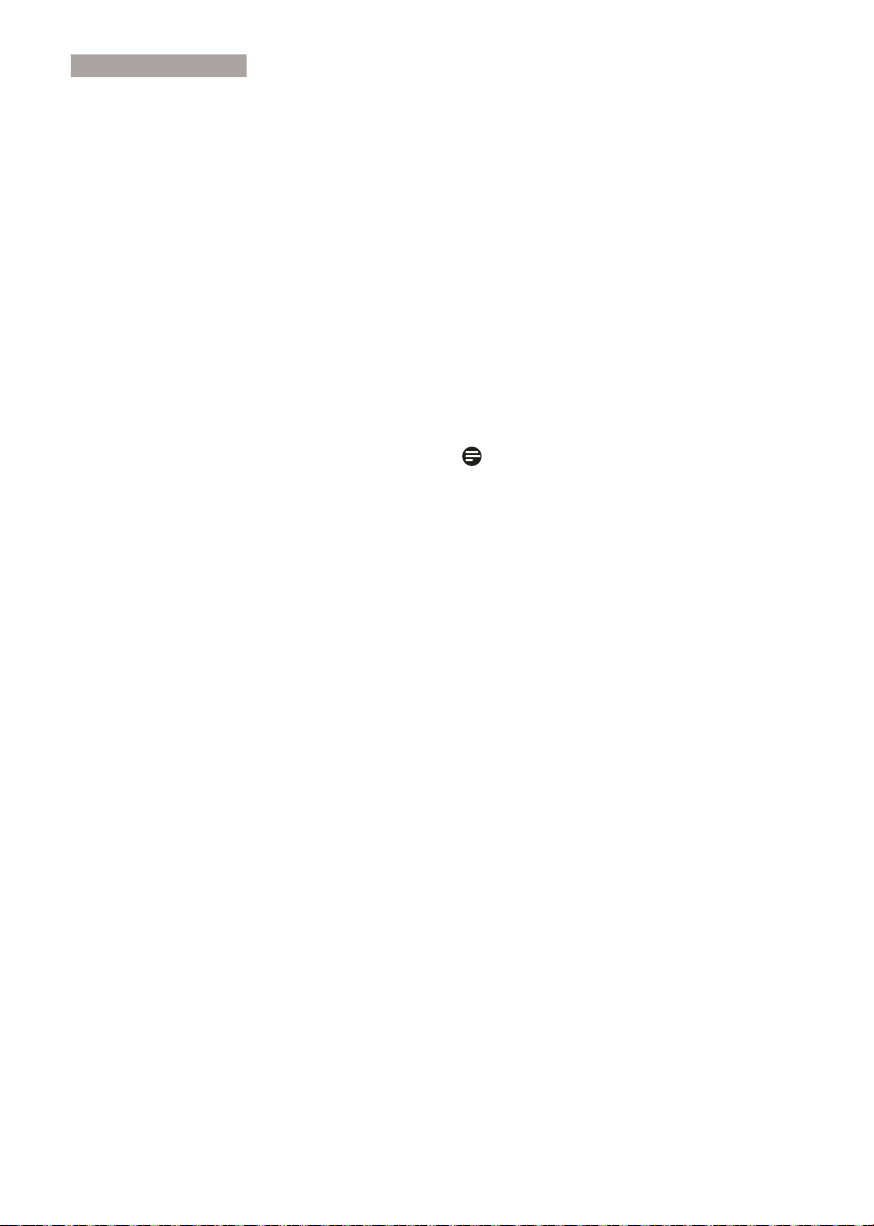
9. Troubleshooting & FAQ
s
companion CD-ROM) included in this
package. Monitor drivers (.inf and .icm
files) will be installed automatically.
Q4: How do I adjust the resolution?
Ans.: Your video card/graphic driver and
monitor together determine the
available resolutions. You can select the
desired resolution under Windows
®
Control Panel with the "Display
properties".
Q5: What if I get lost when I am making
monitor adjustments via OSD?
Ans.: Simply press the OK button, then select
'Reset' to recall all of the original factory
settings.
Q6: Is the LCD screen resistant to
scratches?
Ans.: In general it is recommended that
the panel surface is not subjected to
excessive shocks and is protected from
sharp or blunt objects. When handling
the monitor, make sure that there is
no pressure or force applied to the
panel surface side. This may affect your
warranty conditions.
Q7: How should I clean the LCD surface?
Ans.: For normal cleaning, use a clean, soft
cloth. For extensive cleaning, please use
isopropyl alcohol. Do not use other
solvents such as ethyl alcohol, ethanol,
acetone, hexane, etc.
Q8: Can I change the color setting of my
monitor?
Ans.: Yes, you can change your color setting
through OSD control as the following
procedures,
• Press "OK" to show the OSD (On Screen
Display) menu
• Press "Down Arrow" to select the option
"Color" then press "OK" to enter color
setting, there are three settings as below.
1. Color Temperature; The six settings are
5000K, 6500K, 7500K, 8200K, 9300K
and 11500K. With settings in the 5000K
range the panel appears "warm, with a
red-white color tone", while a 11500K
temperature yields "cool, bluewhite
toning".
2. sRGB; this is a standard setting for
ensuring correct exchange of colors
between different device (e.g. digital
cameras, monitors, printers, scanners,
etc)
3. User Define; the user can choose his/
her preference color setting by adjusting
red, green blue color.
Note
A measurement of the color of light radiated
by an object while it is being heated. This
measurement is expressed in terms of
absolute scale, (degrees Kelvin). Lower Kevin
temperatures such as 2004K are red; higher
temperatures such as 9300K are blue. Neutral
temperature is white, at 6504K.
Q9: Can I connect my LCD monitor to any
PC, workstation or Mac?
Ans.: Yes. All Philips LCD monitors are fully
compatible with standard PCs, Macs
and workstations. You may need a cable
adapter to connect the monitor to
your Mac system. Please contact your
Philips sales representative for more
information.
Q10: Are Philips LCD monitors Plug-and-
Play?
Ans.: Yes, the monitors are Plug-and-Play
compatible with Windows 7/Vista/XP/
NT, Mac OSX, Linux
Q11: What is Image Sticking, or Image Burn-
in, or After Image, or Ghost Image in
LCD panels?
Ans.: Uninterrupted display of still or static
images over an extended period
41
Page 44

9. Troubleshooting & FAQ
s
may cause "burn in", also known as
"after-imaging" or "ghost imaging", on
your screen. "Burn-in", "after-imaging",
or "ghost imaging" is a well-known
phenomenon in LCD panel technology.
In most cases, the "burned in" or
"atter-imaging" or "ghost imaging" will
disappear gradually over a period of
time after the power has been switched
off.
Always activate a moving screen saver
program when you leave your monitor
unattended.
Always activate a periodic screen
refresh application if your LCD monitor
will display unchanging static content.
Warning
Severe"burn-in" or "after-image" or "ghost image"
symptoms will not disappear and cannot be
repaired. The damage mentioned above is not
covered under your warranty.
Q12: Why is my Display not showing
sharp text,
and is displaying jagged
characters?
Ans.: Your LCD monitor works best at its
native resolution of 1920 x 1080 @
60 Hz. For best display, please use this
resolution.
42
Page 45

2011 © Koninklijke Philips Electronics N.V. All rights reserved.
Philips and the Philips Shield Emblem are registered trademarks of
Koninklijke Philips Electronics N.V. and are used under license from
Koninklijke Philips Electronics N.V.
Specifi cations are subject to change without notice.
Version: M3273GDE1T
