Philips 26TA1000-98 User Manual
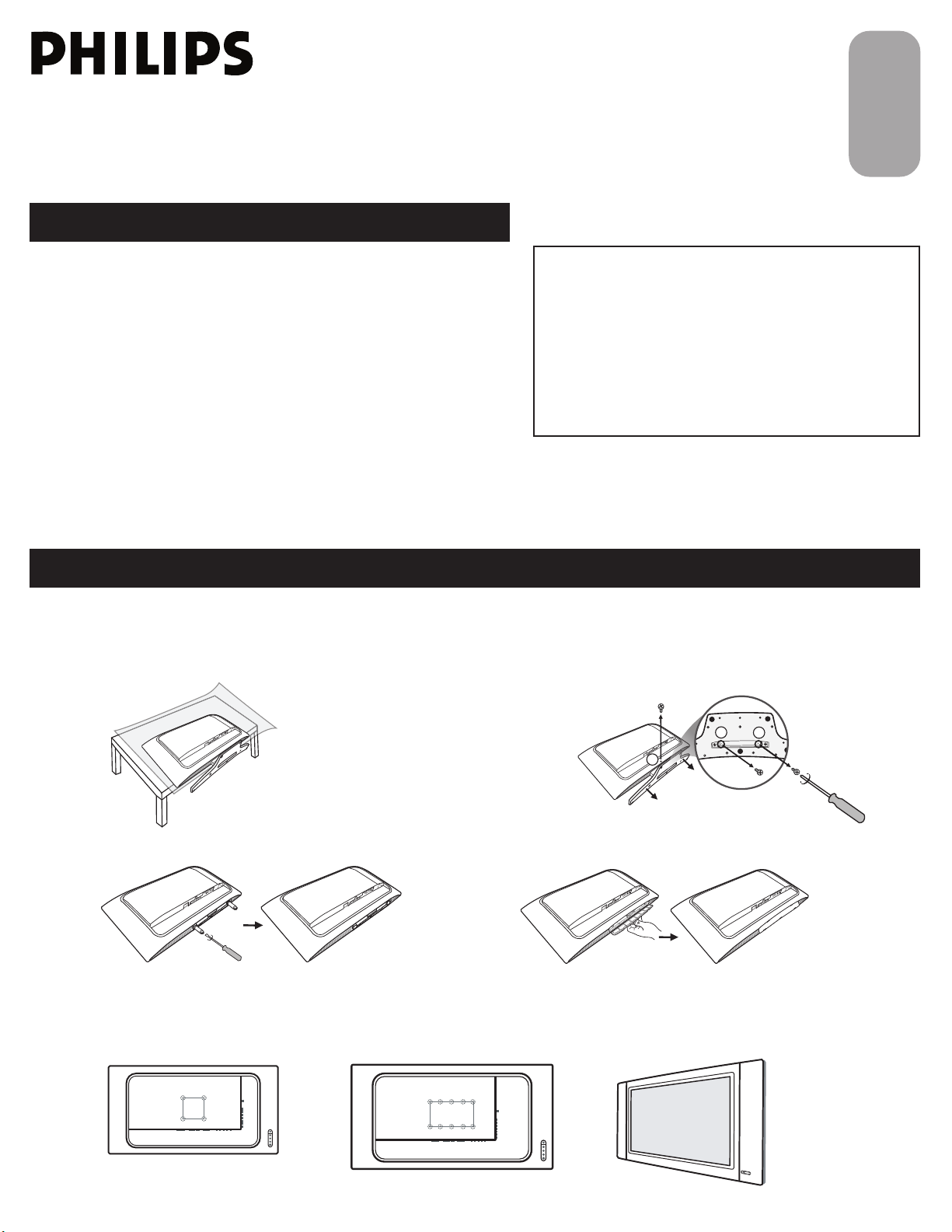
Quick Start Guide
CONTENTS
EnglishArabic
1
2
3
26"
100x100mm
32"
200x100mm
INSTALLING LCD TV ON THE WALL . . 1
TV CHANNEL INSTALLATION . . . . . . . . 2
PRESENTATION OF THE LCD TV.. . . . . 2
ACCESSORIES. . . . . . . . . . . . . . . . . . . . 3
BATTERY INSTALLATION . . . . . . . . . . . . 3
REMOTE CONTROL OPERATION . . . . . . 3
ANTENNA TV . . . . . . . . . . . . . . . . . . 4
BASIC CABLE TV CONNECTION . . . . . . . . 4
TUNER MODE CONTROL . . . . . . . . . . . 5
AUTO PROGRAM (SETTING UP
CHANNELS . . . . . . . . . . . . . . . . . . . . . 5
CABLE BOX (WITH RF IN/OUTPUTS) . . 6
CABLE BOX (WITH AUDIO/VIDEO
OUTPUTS) . . . . . . . . . . . . . . . . . . . . . 6
VCR, DVD PLAYER, OR OTHER DEVICES
WITH RCA CONNECTORS . . . . . . . . . 7
DVD PLAYER OR OTHER VIDEO DEVICES
WITH COMPONENT VIDEO
CONNECTORS . . . . . . . . . . . . . . . . . . 7
DIGITAL TV RECEIVER, OR A DIGITAL
SATELLITE RECEIVER WITH HD (HIGH
DEFINITION) OUTPUT . . . . . . . . . . . . . 8
PC (MONITOR) CONNECTIONS . . . . . 8
DIGITAL SATELLITE RECEIVER WITH DVI
CONNECTOR . . . . . . . . . . . . . . . . . . . 9
AV OUTPUT . . . . . . . . . . . . . . . . . . .10
IMPORTANT
NOTE: This quick setup guide is used with several
different LCD TV models. Not all features (and drawings)
discussed in this manual will necessarily match those
found with your LCD TV set. This is normal and does not
require that you contact your dealer or request service.
WARNING: TO PREVENT FIRE OR SHOCK HAZARD
DO NOT EXPOSE THIS UNIT TO RAIN OR EXCESSIVE.
INSTALLING LCD TV ON THE WALL
Before you can install your LCD TV on the wall, you must fi rst remove the base using the steps below:
Place the set facing down on a fl at surface with a
1
protective sheet or cloth beneath the TV.
Remove 3 screws from base.
2
Grasp the base and pull it out.
Remove the 2 metal pins.
3
When installing the LCD TV on the wall, please consult a professional technician for proper installing.
The manufacture accepts no liability for installations not performed by professional technician.
Attach the supplied base cover. Your LCD TV is
4
now ready for wall mounting.
1
3138 155 24231
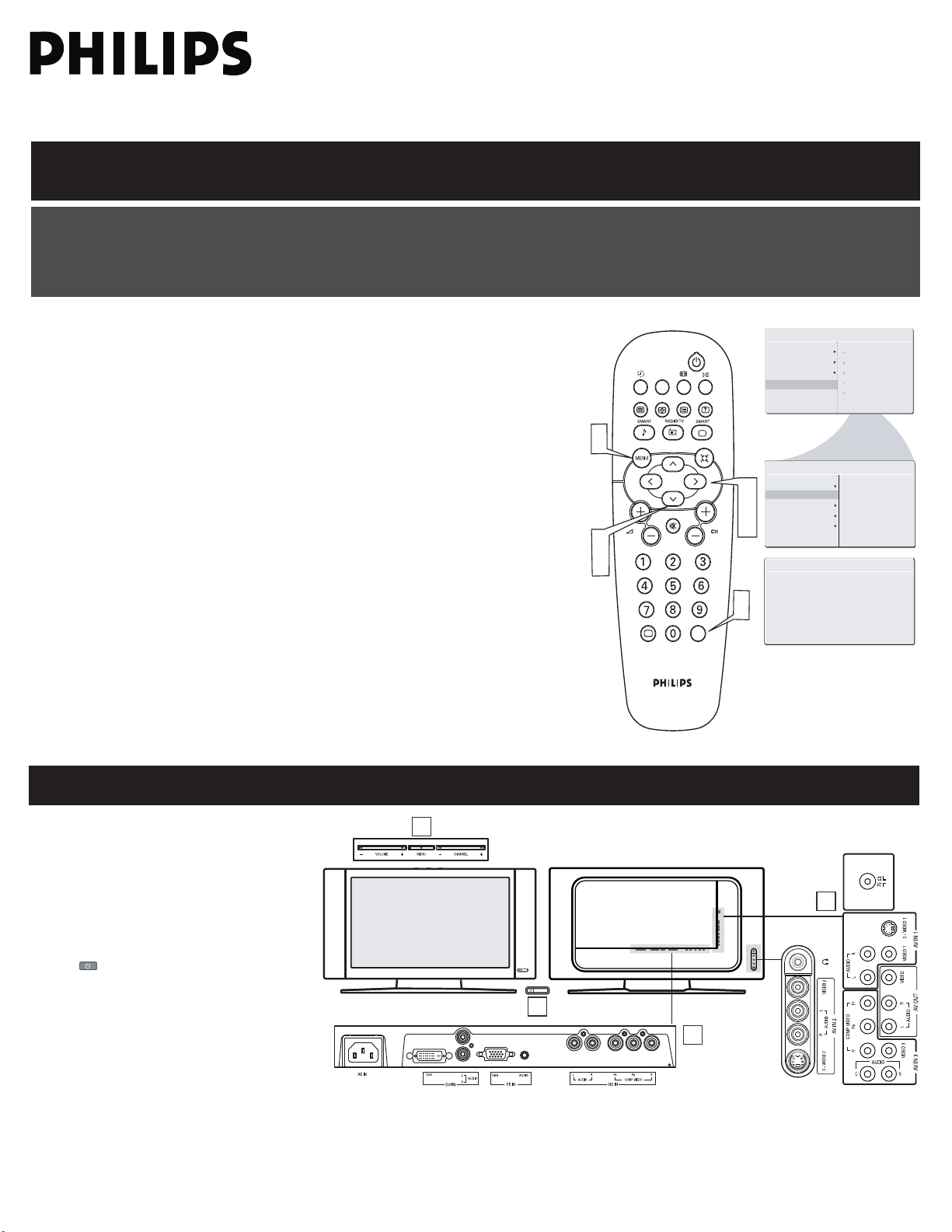
TV CHANNEL INSTALLATION
1
4
3
2
A/CH
AV
i
+
AU T O S TO R E
PL E AS E W A IT
PR O G. F OU ND 0
IN S TA L L
LA N GU A GE
ST A RT ?
MA I N C ON TR O LS
PI C TU R E
AU D IO
FE A TU R ES
IN S TA L L
AU T O P RO GR A M
FREQUE NCY
MHZ
MA NU AL ST OR E
CH AN NEL S ET TI NG
LA NG UAG E
AU TO P ROG RA M
FA CT ORY R ES ET
MA NU AL ST OR E
CH AN NEL S ET TI NG
FA CT ORY R ES ET
2
3
4
1
3
5
1
Immediately after unpacking and plugging in your new television, run the auto program function
to set up the TV for the broadcast or cable channels available in your area. If you do not run the
auto program function to set up the channels , your television may not operate properly.
Please follow these steps to install TV channels:
Select a TV source via AV button on your remote control.
1
Press the CURSOR RIGHT button to confi rm.
Press MENU button on your remote control to open the onscreen menu.
2
Press CURSOR DOWN to move to INSTALL, press CURSOR RIGHT on your
3
remote control to enter INSTALL.
Press CURSOR DOWN to move to AUTO PROGRAM.
4
Press CURSOR RIGHT to start auto install the TV Channels.
5
For more detailed explanation of AUTO PROGRAM, please refer to
AUTO PROGRAM section on page 5.
PRESENTATION OF THE LCD TV
Television Keys
1
• VOLUME + / - : To adjust sound level.
• CHANNEL + / - : To select programs.
• MENU : To access or close onscreen
menu.
Power button, LED light and infrared
2
sensor
• : To switch the TV on or off.
• Aim remote control at infrared sensors
to activate TV controls.
Rear connectors
3
Remove the cable cover to access the
connectors at the rear of the LCD TV.
Bottom connectors
4
Located at the bottom of the set.
2

ACCESSORIES
Owner`s Manual & Quick Start Guide
Tuner L-Adapter
Warranty Card
Power cable
Warranty Card
Warranty Card
Guarantee Card
(/79) (/98)
Tuner L-Adapter
Warranty Card
Warranty Card
Warranty Card
Guarantee Card
(/79) (/98)
3
1
2
A/CH
AV
i
+
BATTERY INSTALLATION
When you unpack this unit, make sure it includes the
following:
REMOTE CONTROL OPERATION
A/CH button
Press to go to previously selected channel.
Sleep button
Press to set the LCD TV to turn itself of f
within a certain time.
Teletext keys
Smart Sound button
Press repeatedly to select among the
4 settings; Personal, Voice, Music, or
Theatre.
Menu button
Press to activate onscreen menu, back to
previous level inside the onscreen menu,
or press to exit the onscreen menu.
Cursor Buttons
(Lef t, Right, Up, Down)-
Press these buttons to highlight, select,
and adjust items on the TV ’s on screen
menu.
Volume button
Press to increase or decrease the sound
level.
Mute button
Press to eliminate or restore the LCD TV
sound. Mute will appear on the screen
when the sound is muted.
Information button
Press to see the current channel number
on the TV screen.
Remove the battery compartment lid on
1
the bottom of the remote control.
Place two AAA batteries in the remote.
2
Be sure the (+) and (-) ends of the
batteries line up as marked inside the
battery compartment.
Reattach the battery
compartment lid.
3
Unused key
Picture Format button
Press the FORMAT button repeatedly to
toggle among the six screen format sizes;
WIDESCRE EN , 4:3, ZOOM 14: 9,
ZOOM 16: 9, SUBTITLE ZOOM or
SUPERW IDE.
Power button
Press to turn the LCD TV on or off.
I-II button / Sound mode
Press repeatedly to select Mono,
Stereo, Dual I, Dual II, Nicam Mono,
Nicam Stereo, Nicam Dual I, Nicam Dual
II.
Smart Picture button
Press repeatedly to select either
Personal, Rich, Natural, Sof t, or
Multimedia picture setting.
Virtual Surround button
Adds greater depth and dimension to TV
sound.
Select from Virtual Surround or OFF.
Channel button
Press to adjust the channel up or down.
Number buttons
Press the number buttons for direct
access to the TV channels. For a 2 digit
channel, enter the 2nd digit after enter
1st digit.
AV button
Press to select the video input source:
PC, DVI, TV, AV1, AV2, AV3, S-Video1,
S-Video2, Component, HD.
3
