Philips 26PFL5332/D Service Manual
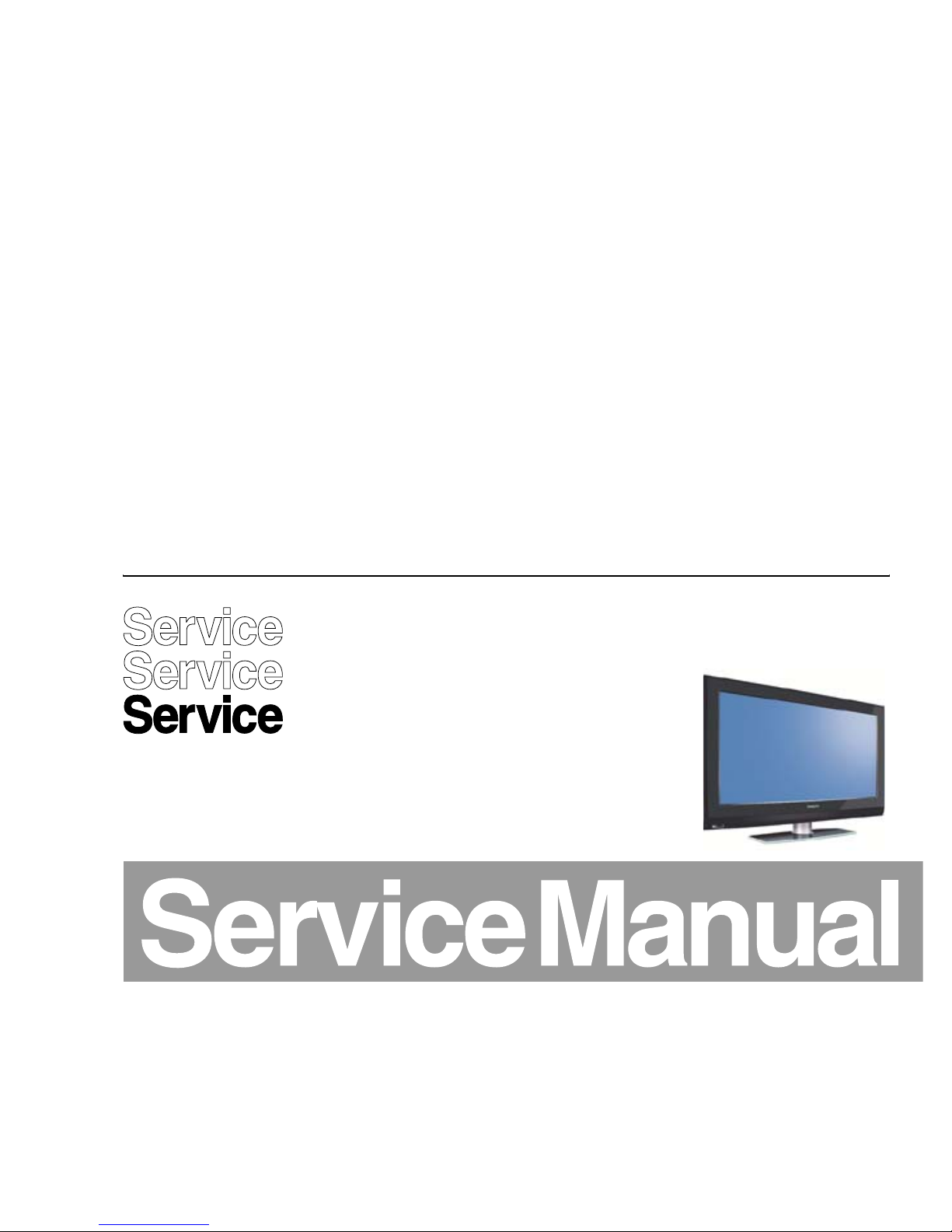
Color Television Chassis
EJ3.0U
PA
G_16480_000.eps
060207
Contents Page Contents Page
1. Technical Specifications, Connections, and Chassis
Overview 2
2. Safety Instructions, Warnings, and Notes 5
3. Directions for Use 6
4. Mechanical Instructions 7
5. Service Modes, Error Codes, and Fault Finding 12
6. Block Diagrams, Test Point Overviews, and
Waveforms
Wiring Diagram 42” & 50” 31
Block Diagram Video 32
Block Diagram Audio 33
Block Diagram Control & Clock Signals 34
Test Point Overview SSB 35-40
Test Point Overview AL Inter Conn. Panel 41
I2C IC’s Overview 42
SSB: VIPER: Main Memory (B05B) 61 76-81
SSB: VIPER: A/V & Tunnelbus (B05C) 62 76-81
SSB: VIPER: Supply (B05D) 63 76-81
SSB: VIPER: EEPROM (B05E) 64 76-81
SSB: VIPER: Miscellaneous (B05F) 65 76-81
SSB: Display Interface: MOP (B06) 66 76-81
SSB: HDMI & Supply (B07A) 67 76-81
SSB: HDMI I/O & Control (B07B) 68 76-81
SSB: Analog I/O (B07C) 69 76-81
SSB: Uart (B07D) 70 76-81
SSB: HDMI (B07E) 71 76-81
SSB: Audio: Amplifier (B08A) 72 76-81
SSB: Audio: Connectors (B08B) 73 76-81
SSB: SRP List 73-75
Side I/O Panel (D) 82 83
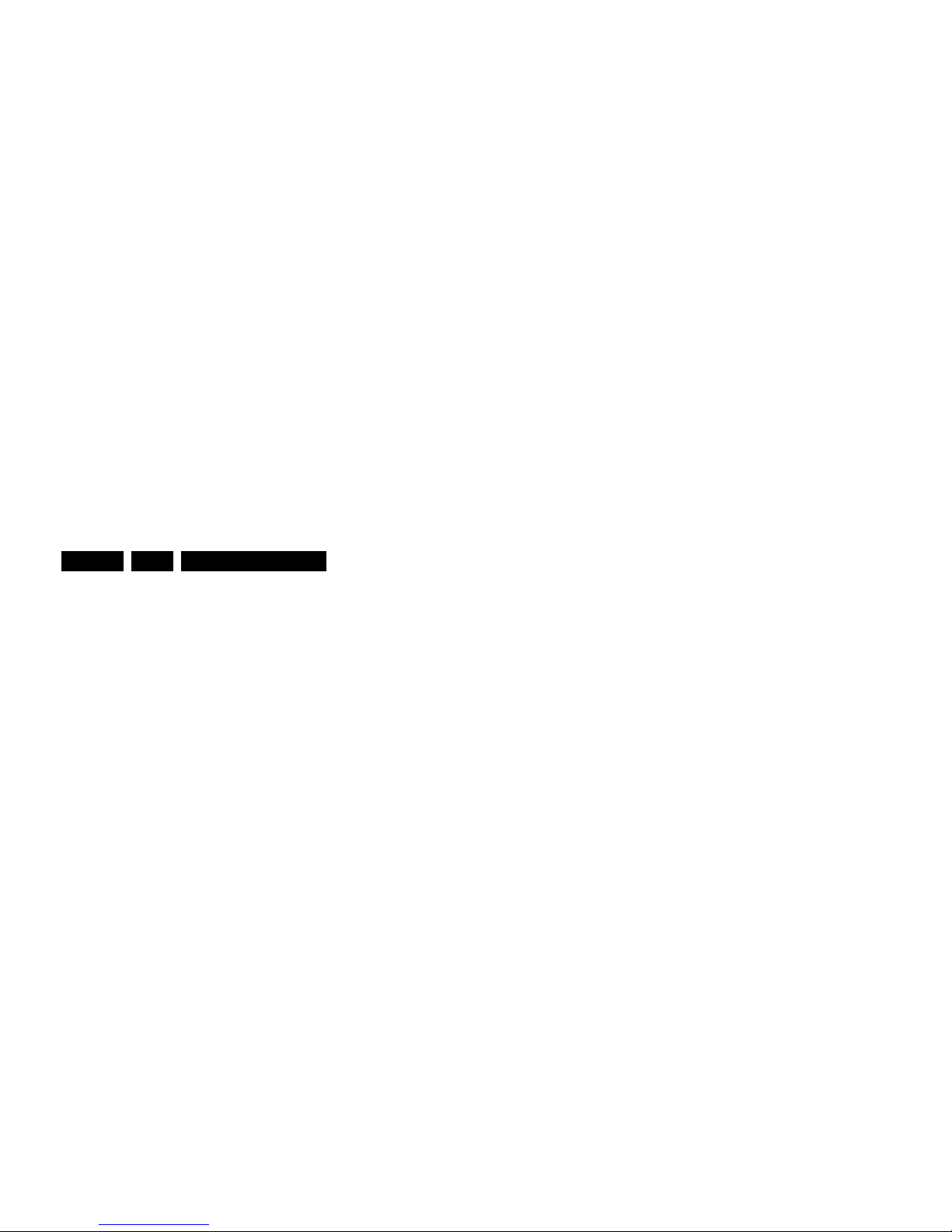
Technical Specifications, Connections, and Chassis Overview
EN 2 EJ3.0U PA1.
1. Technical Specifications, Connections, and Chassis Overview
Index of this chapter:
1.1 Technical Specifications
1.2 Connection Overview
1.3 Chassis Overview
Notes:
• Some models in this chassis range have a different
mechanical construction. The information given here is
therefore model specific.
• Figures below can deviate slightly from the actual situation,
due to the different set executions.
• Specifications are indicative (subject to change).
1.1 Technical Specifications
1.1.1 Vision
Display type : PDP
Aspect ratio : 16: 9
Screen size(s) : 32” (82 cm)
: 42” (107 cm)
: 50” (127 cm)
Resolution : 1024(*3) x 768p (42”)
: 1366(*3) x 768 (50”)
Typical contrast ratio : 10,000: 1
Minimum light output (cd/m
2
) : 1200
Viewing angle (HxV degrees) : 160 x 160
Tuning system : PLL
TV Color systems : ATSC, NTSC
Video playback : NTSC
Cable : Unscrambled digital
cable - QAM
Tuner bands : VHF, UHF, S, H
Supported video formats : 480i @ 60Hz
: 480p @ 60Hz
: 720p @ 60Hz
: 1080i @ 60Hz
1.1.2 Sound
Sound systems : AV Stereo
:BTSC
: Dolby Digital (AC3)
Maximum power (W
RMS
) : 2 x 15
1.1.3 Multimedia
Supported file formats : JPEG
:MP3
: Slideshow (.alb)
USB input : USB1.1
1.1.4 Miscellaneous
Power supply:
- Mains voltage (V
AC
) : 110 - 240
Ambient conditions:
- Temperature range (°C) : +5 to +35
- Maximum humidity : 90% R.H.
Power consumption:
- Normal operation (W) : 400 (42”)
: 500 (50”)
- Stand-by (W) : < 1
Dimensions (WxHxD in inch) : 41.1x27.6x4.37 (42”)
: 49.2x32.2x4.23 (50”)
Weight, stand included (lbs) : 70.4 (42”)
: 124.3 (47”)
1.2 Connection Overview
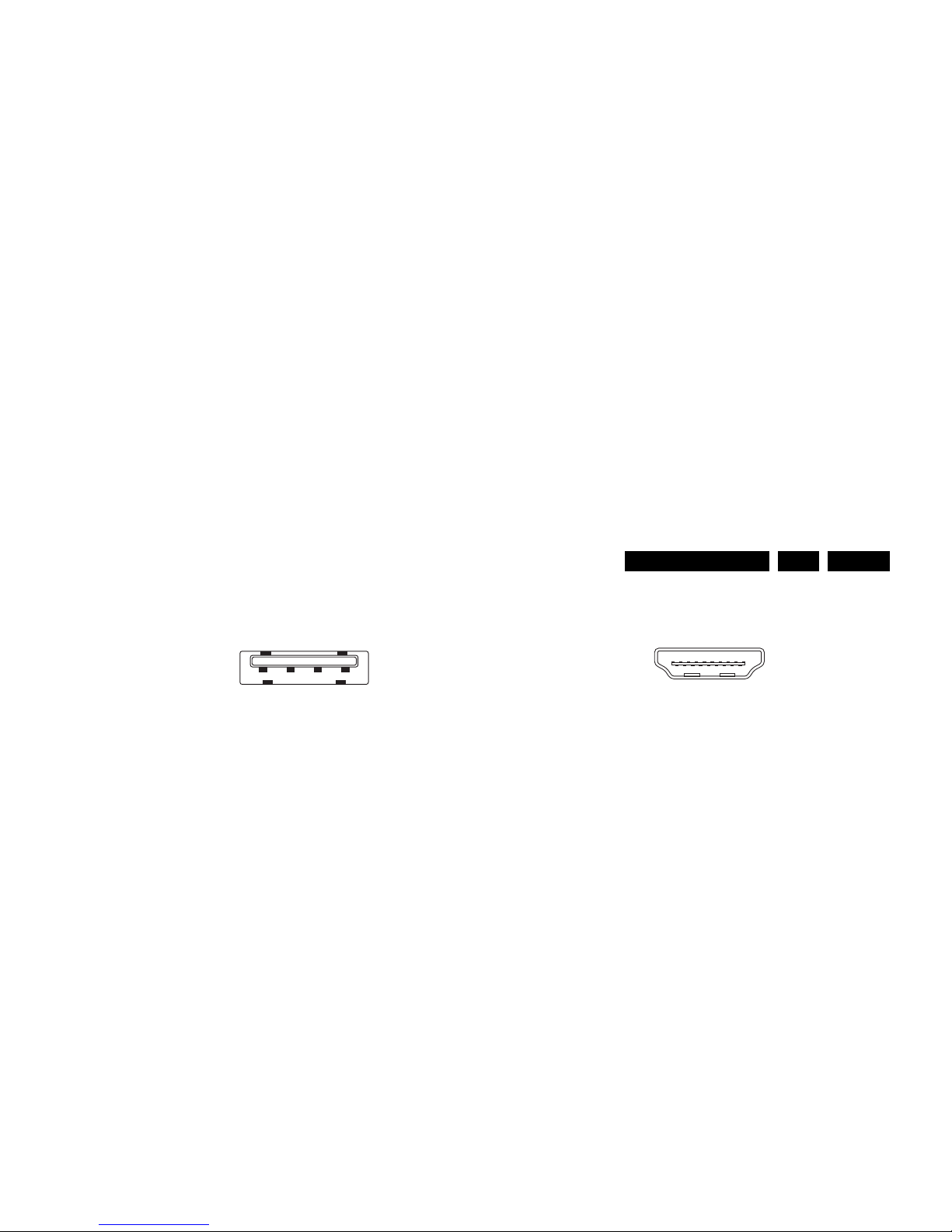
Technical Specifications, Connections, and Chassis Overview
EN 3EJ3.0U PA 1.
1.2.1 Side Connections
USB1.1
Figure 1-2 USB (type A)
1-+5V k
2 -Data (-) jk
3 -Data (+) jk
4 -Ground Gnd H
Mini Jack: Audio Headphone - Out
Bk - Headphone 32 - 600 ohm / 10 mW ot
Cinch: Video CVBS - In, Audio - In
Ye - Video CVBS 1 V
PP
/ 75 ohm jq
Wh - Audio L 0.5 V
RMS
/ 10 kohm jq
Rd - Audio R 0.5 V
RMS
/ 10 kohm jq
S-Video (Hosiden): Video Y/C - In
1 -Ground Y Gnd H
2 -Ground C Gnd H
3 -Video Y 1 V
PP
/ 75 ohm j
4 -Video C 0.3 V
PP
P / 75 ohm j
1.2.2 Rear Connections
Service Connector (UART)
1 -UART_TX Transmit k
2 -Ground Gnd H
3 -UART_RX Receive j
AV2 Cinch: Video YPbPr - In
Gn - Video Y 1 V
PP
/ 75 ohm jq
Bu - Video Pb 0.7 V
PP
/ 75 ohm jq
Rd - Video Pr 0.7 V
PP
/ 75 ohm jq
HDMI 1 & HDMI 2: Digital Video, Digital Audio - In
Figure 1-3 HDMI (type A) connector
1 -D2+ Data channel j
2 -Shield Gnd H
3 -D2- Data channel j
4 -D1+ Data channel j
5 -Shield Gnd H
6 -D1- Data channel j
7 -D0+ Data channel j
8 -Shield Gnd H
9 -D0- Data channel j
10 - CLK+ Data channel j
11 - Shield Gnd H
12 - CLK- Data channel j
13 - n.c.
14 - n.c.
15 - DDC_SCL DDC clock j
16 - DDC_SDA DDC data jk
17 - Ground Gnd H
18 - +5V j
19 - HPD Hot Plug Detect j
20 - Ground Gnd H
Aerial - In
- - F-type (US) Coax, 75 ohm D
1234
E_06532_022.eps
300904
19
1
18 2
E_06532_017.eps
250505
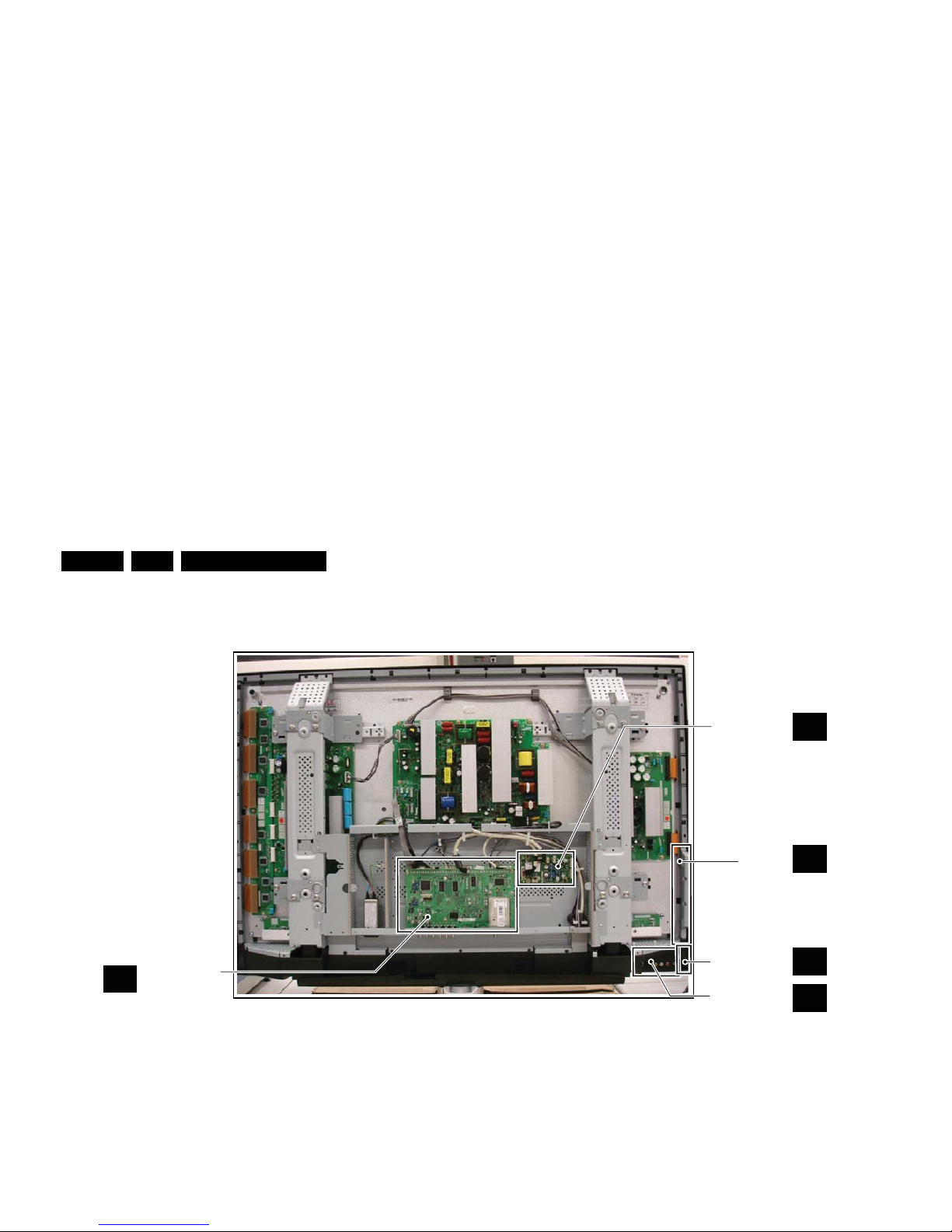
Technical Specifications, Connections, and Chassis Overview
EN 4 EJ3.0U PA1.
1.3 Chassis Overview
Figure 1-4 PWB/CBA locations
H_17000_017.eps
270207
B
SMALL SIGNAL
BOARD
J
SIDE I/O PANEL
D
IR / LED PANEL
E
CONTROL
PA NE L
M
AMBILIGHT INTER-
CONNECTION
PA NE L
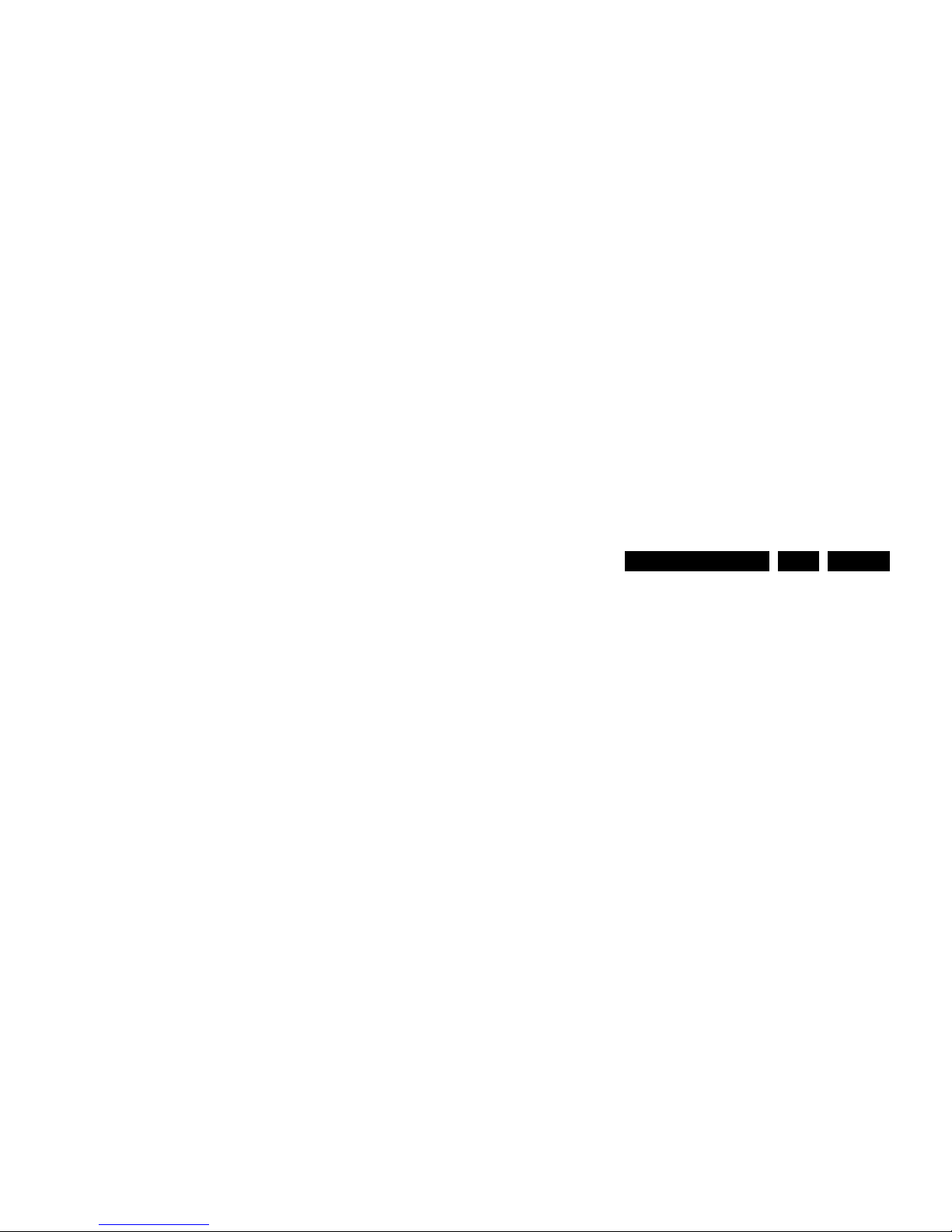
Safety Instructions, Warnings, and Notes
EN 5EJ3.0U PA 2.
2. Safety Instructions, Warnings, and Notes
Index of this chapter:
2.1 Safety Instructions
2.2 Warnings
2.3 Notes
2.1 Safety Instructions
Safety regulations require the following during a repair:
• Connect the set to the Mains/AC Power via an isolation
transformer (> 800 VA).
• Replace safety components, indicated by the symbol h,
only by components identical to the original ones. Any
other component substitution (other than original type) may
increase risk of fire or electrical shock hazard.
Safety regulations require that after a repair, the set must be
returned in its original condition. Pay in particular attention to
the following points:
• Route the wire trees correctly and fix them with the
mounted cable clamps.
• Check the insulation of the Mains/AC Power lead for
external damage.
• Check the strain relief of the Mains/AC Power cord for
proper function.
• Check the electrical DC resistance between the Mains/AC
Power plug and the secondary side (only for sets that have
a Mains/AC Power isolated power supply):
1. Unplug the Mains/AC Power cord and connect a wire
between the two pins of the Mains/AC Power plug.
2. Set the Mains/AC Power switch to the "on" position
(keep the Mains/AC Power cord unplugged!).
3. Measure the resistance value between the pins of the
Mains/AC Power plug and the metal shielding of the
tuner or the aerial connection on the set. The reading
should be between 4.5 Mohm and 12 Mohm.
4. Switch "off" the set, and remove the wire between the
two pins of the Mains/AC Power plug.
• Check the cabinet for defects, to prevent touching of any
inner parts by the customer.
Service Default Mode (see chapter 5) with a color bar
signal and stereo sound (L: 3 kHz, R: 1 kHz unless stated
otherwise) and picture carrier at 475.25 MHz for PAL, or
61.25 MHz for NTSC (channel 3).
• Where necessary, measure the waveforms and voltages
with (D) and without (E) aerial signal. Measure the
voltages in the power supply section both in normal
operation (G) and in stand-by (F). These values are
indicated by means of the appropriate symbols.
• Manufactured under license from Dolby Laboratories.
“Dolby”, “Pro Logic” and the “double-D symbol”, are
trademarks of Dolby Laboratories.
2.3.2 Schematic Notes
• All resistor values are in ohms, and the value multiplier is
often used to indicate the decimal point location (e.g. 2K2
indicates 2.2 kohm).
• Resistor values with no multiplier may be indicated with
either an "E" or an "R" (e.g. 220E or 220R indicates 220
ohm).
• All capacitor values are given in micro-farads (μ= x10
-6
),
nano-farads (n= x10
-9
), or pico-farads (p= x10
-12
).
• Capacitor values may also use the value multiplier as the
decimal point indication (e.g. 2p2 indicates 2.2 pF).
• An "asterisk" (*) indicates component usage varies. Refer
to the diversity tables for the correct values.
• The correct component values are listed in the Spare Parts
List. Therefore, always check this list when there is any
doubt.
2.3.3 BGA (Ball Grid Array) ICs
Introduction
For more information on how to handle BGA devices, visit this
URL: www.atyourservice.ce.philips.com (needs subscription,
not available for all regions). After login, select “Magazine”,
then go to “Repair downloads”. Here you will find Information
on how to deal with BGA-ICs.
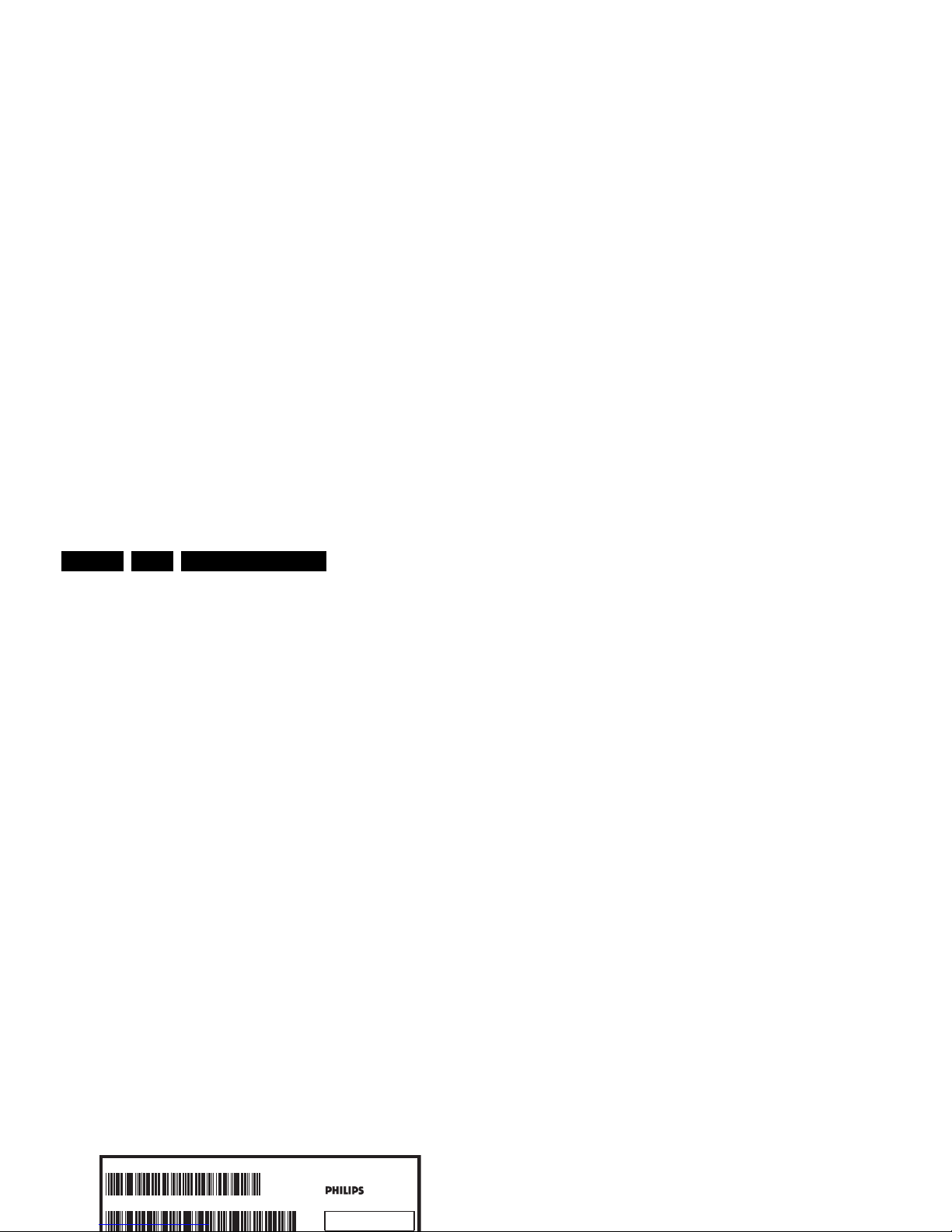
Directions for Use
EN 6 EJ3.0U PA3.
To avoid wear-out of tips, switch “off” unused equipment or
reduce heat.
• Mix of lead-free soldering tin/parts with leaded soldering
tin/parts is possible but PHILIPS recommends strongly to
avoid mixed regimes. If this cannot be avoided, carefully
clear the solder-joint from old tin and re-solder with new tin.
2.3.5 Alternative BOM identification
The third digit in the serial number (example:
AG2B0335000001) indicates the number of the alternative
B.O.M. (Bill Of Materials) that has been used for producing the
specific TV set. In general, it is possible that the same TV
model on the market is produced with e.g. two different types
of displays, coming from two different suppliers. This will then
result in sets which have the same CTN (Commercial Type
Number; e.g. 28PW9515/12) but which have a different B.O.M.
number.
By looking at the third digit of the serial number, one can
identify which B.O.M. is used for the TV set he is working with.
If the third digit of the serial number contains the number “1”
(example: AG1B033500001), then the TV set has been
manufactured according to B.O.M. number 1. If the third digit is
a “2” (example: AG2B0335000001), then the set has been
produced according to B.O.M. no. 2. This is important for
ordering the correct spare parts!
For the third digit, the numbers 1...9 and the characters A...Z
can be used, so in total: 9 plus 26= 35 different B.O.M.s can be
indicated by the third digit of the serial number.
Identification: The bottom line of a type plate gives a 14-digit
serial number. Digits 1 and 2 refer to the production center (e.g.
AG is Bruges), digit 3 refers to the B.O.M. code, digit 4 refers
to the Service version change code, digits 5 and 6 refer to the
production year, and digits 7 and 8 refer to production week (in
example below it is 2006 week 17). The 6 last digits contain the
serial number.
2.3.6 Exchanging a Defective PDP
If a PDP has defective or "dead" pixels, do the following:
1. Locate the defective pixels.
2. Indicate their positions by means of a marker (with
erasable ink!).
3. Indicate the positions of the defective pixels in the Defects
Description Form (DDF), which is published in the PDP
manuals.
4. After this, remove the PDP and return it to your Service
organization.
If a PDP has to be removed from the TV set, always keep in
mind that the PDP parts can easily be damaged by ESD, so
take the following protective measures:
• Do not damage the flex foils (they are located on the left,
right, upper and lower sides of the PDP).
• Do not scratch the glass plate.
• Avoid fingerprints.
2.3.7 Board Level Repair (BLR) or Component Level Repair
(CLR)
If a board is defective, consult your repair procedure to decide
if the board has to be exchanged or if it should be repaired on
component level.
If your repair procedure says the board should be exchanged
completely, do not solder on the defective board. Otherwise, it
cannot be returned to the O.E.M. supplier for back charging!
2.3.8 Practical Service Precautions
• It makes sense to avoid exposure to electrical shock.
While some sources are expected to have a possible
dangerous impact, others of quite high potential are of
limited current and are sometimes held in less regard.
• Always respect voltages. While some may not be
dangerous in themselves, they can cause unexpected
reactions that are best avoided. Before reaching into a
powered TV set, it is best to test the high voltage insulation.
It is easy to do, and is a good service precaution.
MODEL :
PROD.NO:
~
S
32PF9968/10
MADE IN BELGIUM
220-240V 50/60Hz
128W
AG 1A0617 000001
VHF+S+H+UHF
BJ3.0E LA
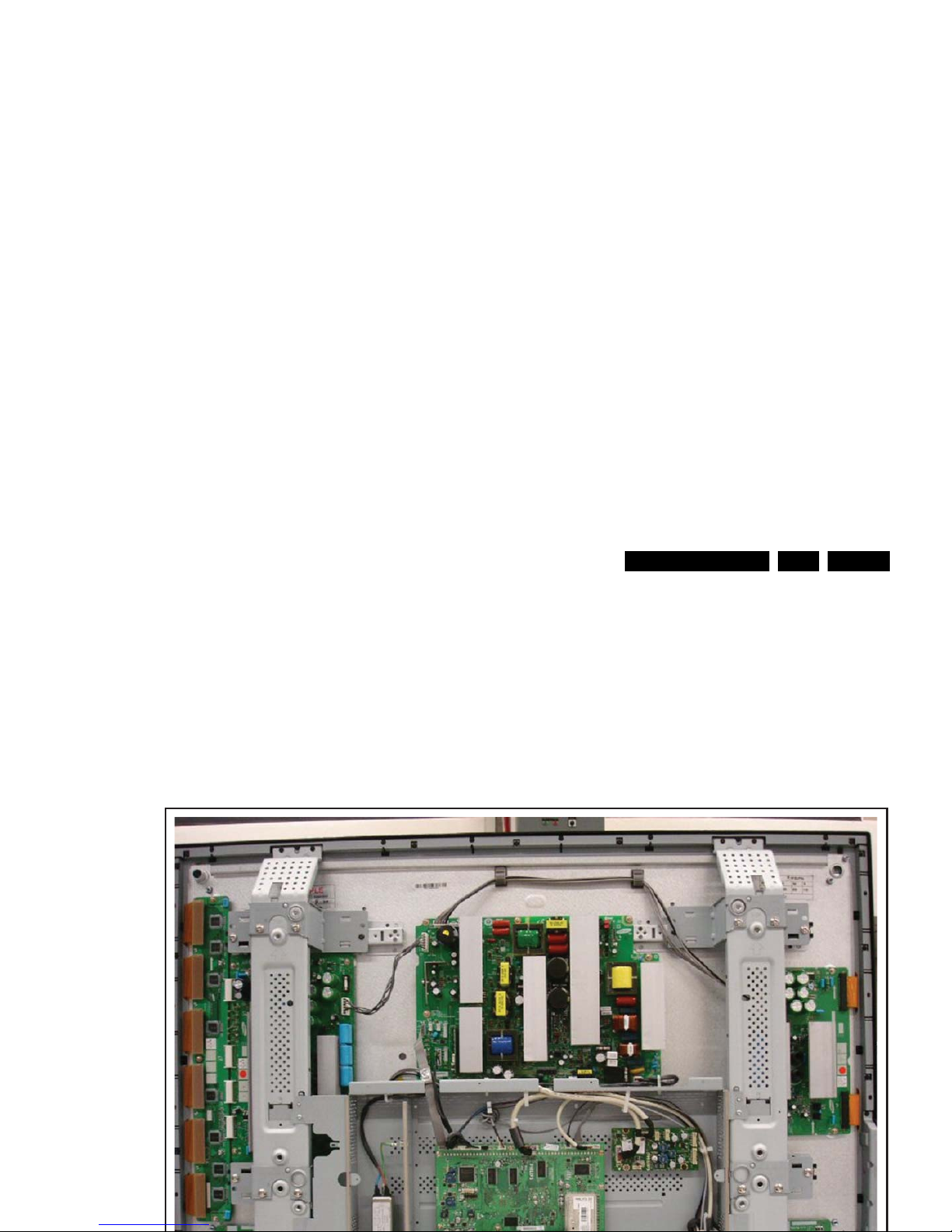
Mechanical Instructions
EN 7EJ3.0U PA 4.
4. Mechanical Instructions
Index of this chapter:
4.1 Cable Dressing
4.2 Service Positions
4.3 Assy/Panel Removal
4.4 Set Re-assembly
Notes:
• Several models in this chassis range have a different
mechanical construction, the instructions given in this
chapter are therefore very model specific.
• Follow the disassembly instructions in described order.
4.1 Cable Dressing
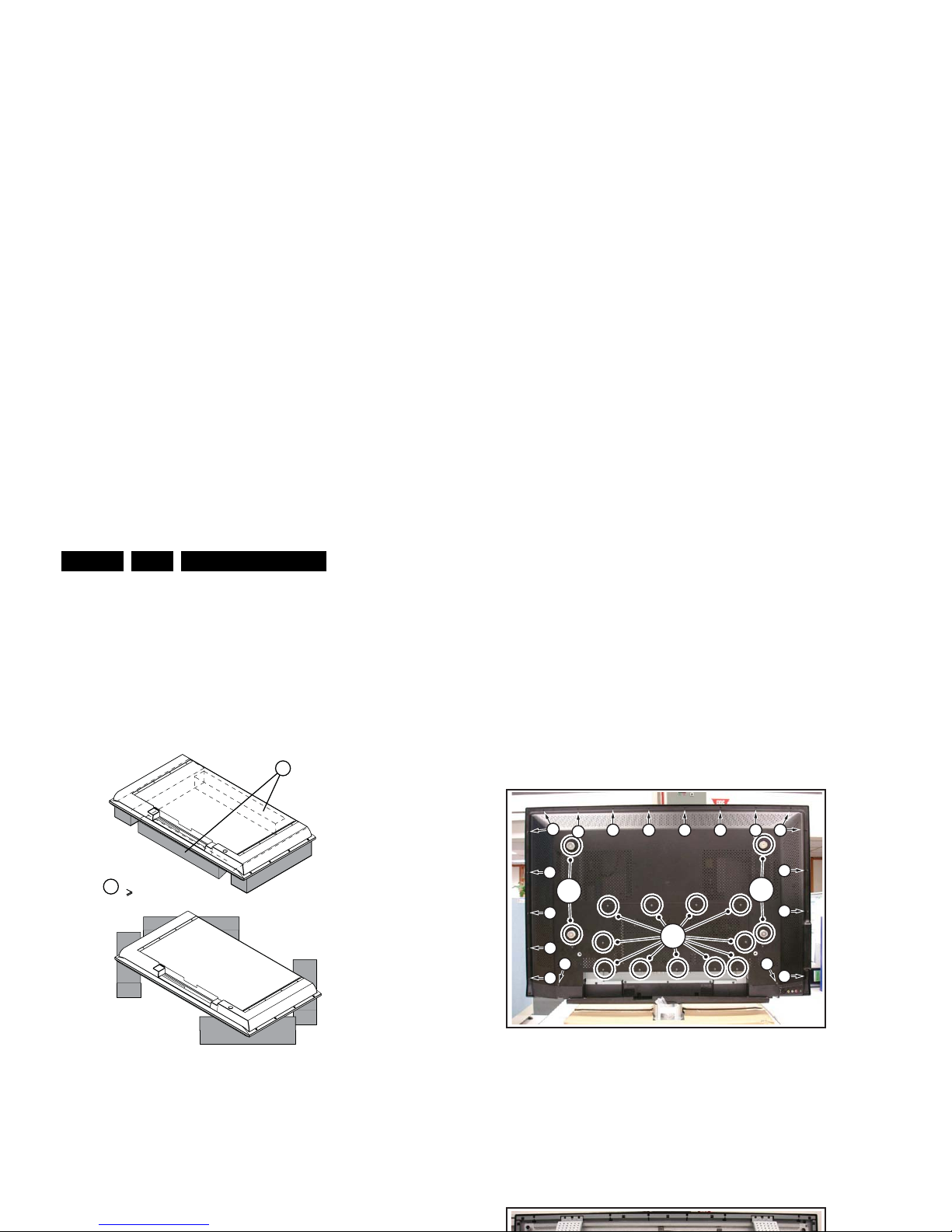
Mechanical Instructions
EN 8 EJ3.0U PA4.
4.2 Service Positions
For easy servicing of this set, there are a few possibilities
created:
• The buffers from the packaging.
• Foam bars (created for Service).
• Aluminium service stands (created for Service).
4.2.1 Foam Bars
Figure 4-2 Foam bars
The foam bars (order code 3122 785 90580 for two pieces) can
be used for all types and sizes of Flat TVs. See figure “Foam
bars” for details. Sets with a display of 42” and larger, require
four foam bars [1]. Ensure that the foam bars are always
supporting the cabinet and never only the display.
Caution: Failure to follow these guidelines can seriously
damage the display!
By laying the TV face down on the (ESD protective) foam bars,
4.3 Assy/Panel Removal
4.3.1 Rear Cover
Warning: Disconnect the mains power cord before you remove
the rear cover.
1. Place the TV set upside down on a table top, using the
foam bars (see part “Service Positions”).
2. Remove the stand (if present).
3. Remove T10 Parker screws [1].
4. Remove T10 Tapping screws [2].
5. Remove “mushrooms” [3] and lift the rear cover.
Figure 4-4 Rear cover removal
4.3.2 Speaker Cover
1. Remove T10 Parker screws [1].
2. Twist [2] and lift the speaker cover as shown.
3. Now you have access to the speakers, Side I/O panel, IR/
LED panel.
E_06532_018.eps
171106
1
Required for sets
42”
1
H_17000_004.eps
260207
3
3
2
1 1
1
1 1 1 1 1 1
1
1
1
1
1
1
1
1

Mechanical Instructions
EN 9EJ3.0U PA 4.
4.3.3 Keyboard Control Panel [E]
1. Refer to next fig. “Keyboard control panel“.
2. Remove the T10 Parker screws [1] from the shielding.
3. Remove the shielding.
4. Remove the T10 Parker screws [2] from the bracket.
5. Remove the unit.
6. Unplug connector(s).
When defective, replace the whole unit.
Figure 4-6 Keyboard control panel [1/2]
Figure 4-8 Side I/O and IR/LED panel
4.3.5 IR/LED Panel [J]
1. Remove the bottom “speaker cover”, as described earlier.
2. Refer to earlier fig. “Side I/O and IR/LED panel“.
3. Release clip [2] and remove the board.
4. Unplug connector(s).
When defective, replace the whole unit.
4.3.6 Speakers
1. Remove the bottom “speaker cover”, as described earlier.
2. Refer to fig. “Speakers“ below.
3. Unplug connectors.
4. Remove T10 Parker screws [1] and [2].
5. Take out the speaker(s).
H_17000_010.eps
260207
1
2
H_17000_014.ep
s
28020
7
1
2
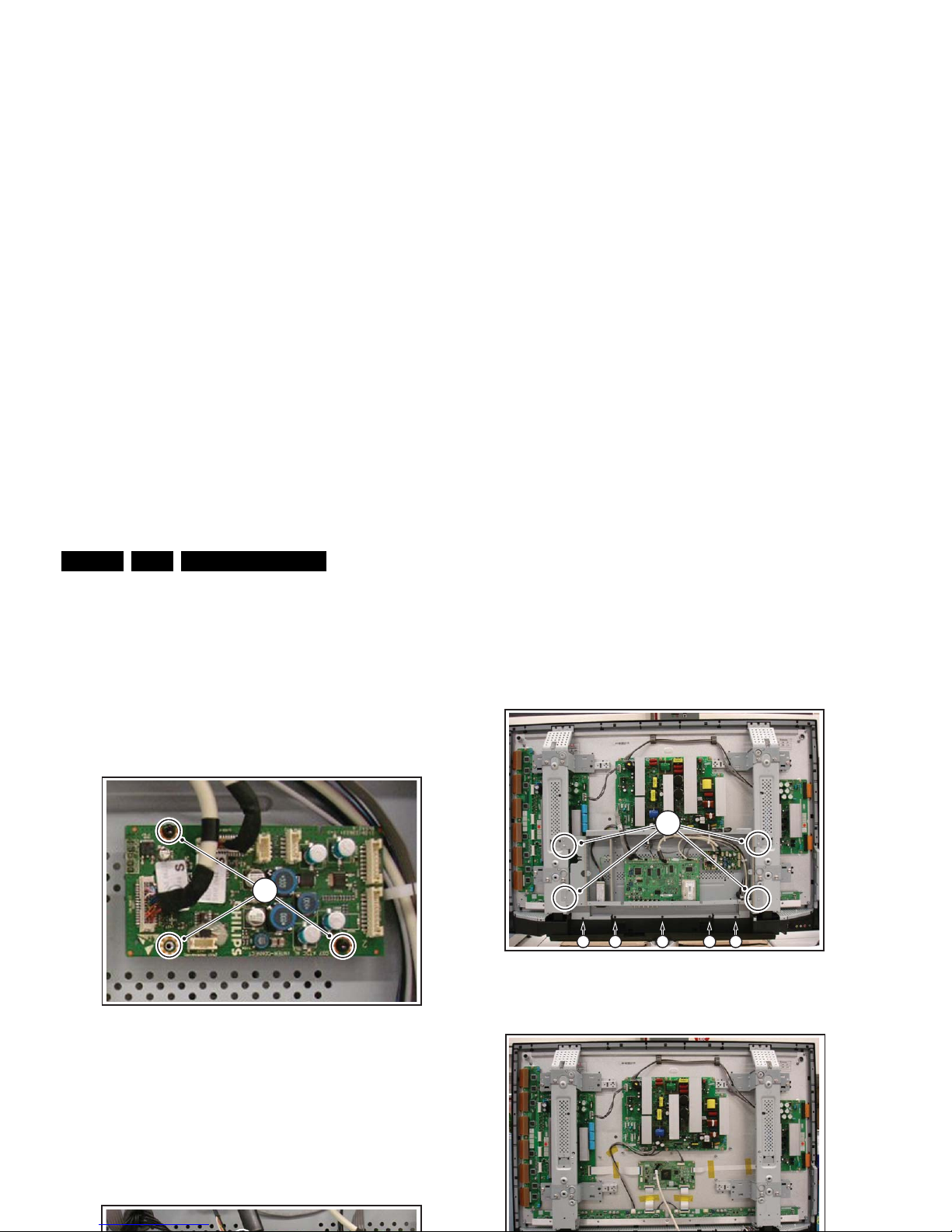
Mechanical Instructions
EN 10 EJ3.0U PA4.
4.3.7 Power Supply Board
The PSU belongs to the PDP panel. Please refer to the PDP
repair manual for more info.
4.3.8 Interconnection Board [M]
1. Unplug all connectors. Carefully unplug the LVDS
connector as it is very fragile.
2. Remove the fixation screws [1].
3. Take out the panel.
Figure 4-10 Interconnection board
4.3.9 Small Signal Board [B]
1. Unplug all connectors. Carefully unplug the LVDS
connector as it is very fragile.
2. Remove the fixation screws [1] from the connector plate.
3. Remove the fixation screws [2].
4. Take out the panel.
4. You now view the PDP boards, as shown in fig. “PDP panel
[2/3]“ below.
5. Remove fixation screws [3] and lift the complete PDP (incl.
the boards and wiring) by means of the mounting brackets
[4] from the set. Note: Remove these brackets [4] before
returning the defective PDP.
Figure 4-12 PDP panel [1/3]
H_17000_007.eps
260207
1
H_17000_008.eps
260207
2
1 1 1 1 1

Mechanical Instructions
EN 11EJ3.0U PA 4.
4.3.11 Glass Plate
1. Refer to figures “Glass plate“ below.
2. Remove T10 Parker screws [1] along the side of the glass
plate, and remove the metal fixation brackets.
3. Lift the glass plate form the set.
Figure 4-15 Glass plate
4.4 Set Re-assembly
To re-assemble the whole set, execute all processes in reverse
order.
Notes:
• While re-assembling, make sure that all cables are placed
and connected in their original position. See figure "Cable
dressing".
• Pay special attention not to damage the EMC foams.
Ensure that EMC foams are mounted correctly.
H_17000_016.eps
280207
1
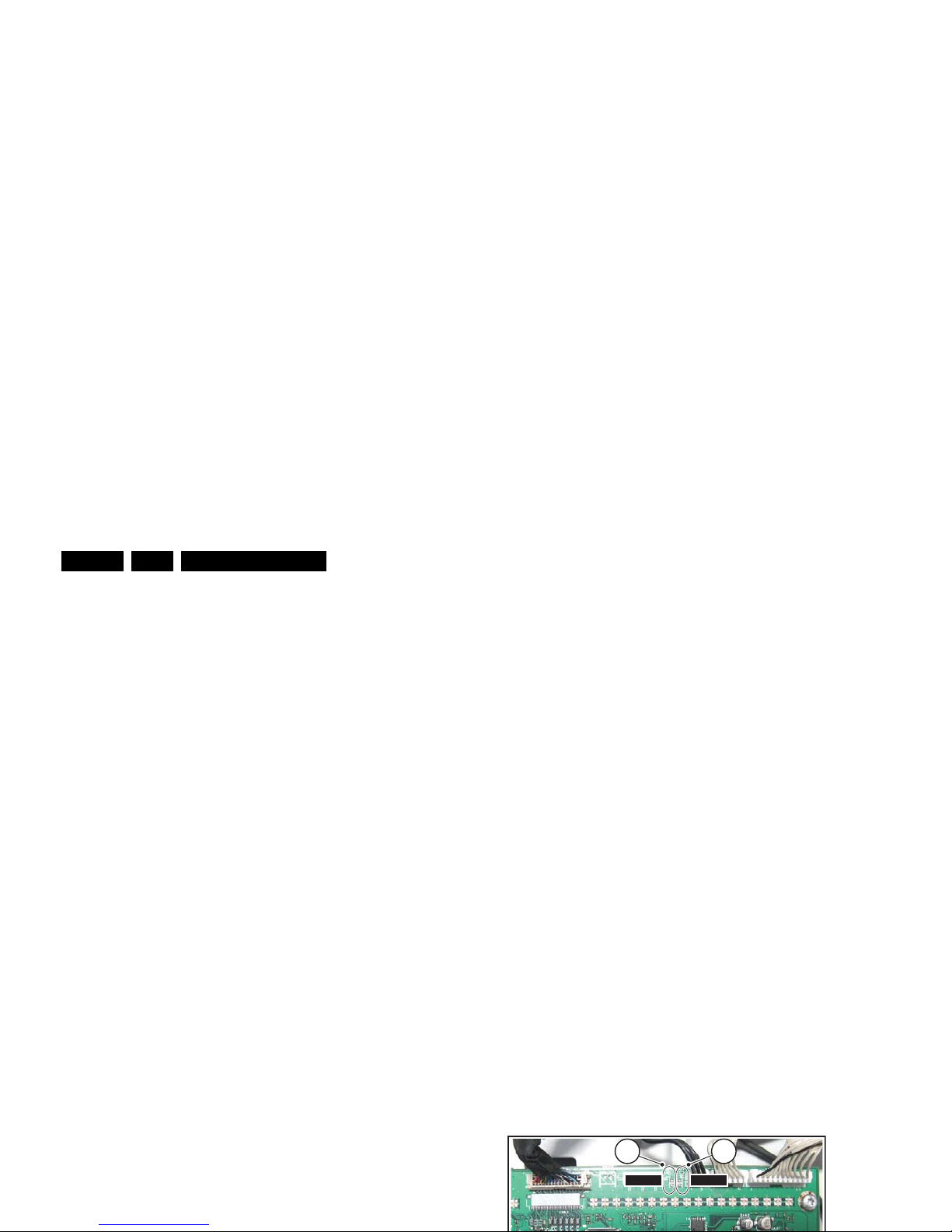
Service Modes, Error Codes, and Fault Finding
EN 12 EJ3.0U PA5.
5. Service Modes, Error Codes, and Fault Finding
Index of this chapter:
5.1 Test Points
5.2 Service Modes
5.3 Stepwise Start-up
5.4 Service Tools
5.5 Error Codes
5.6 The Blinking LED Procedure
5.7 Protections
5.8 Fault Finding and Repair Tips
5.9 Software Upgrading
5.1 Test Points
As most signals are digital, it will be almost impossible to
measure waveforms with a standard oscilloscope. Therefore,
waveforms are not given in this manual. Several key ICs are
capable of generating test patterns, which can be controlled via
ComPair. In this way it is possible to determine which part is
defective.
Perform measurements under the following conditions:
• Service Default Mode.
• Video: Color bar signal.
• Audio: 3 kHz left, 1 kHz right.
5.2 Service Modes
Service Default Mode (SDM) and Service Alignment Mode
(SAM) offer several features for the service technician, while
the Customer Service Mode (CSM) is used for communication
between a Customer Helpdesk and a customer.
There is also the option of using ComPair, a hardware interface
between a computer (see requirements below) and the TV
chassis. It offers the ability of structured troubleshooting, test
pattern generation, error code reading, software version
readout, and software upgrading.
Minimum requirements for ComPair: a Pentium processor,
• Tuning frequency 61.25 MHz for NTSC: The TV shall tune
to physical channel 3 only if channel 3 is an analog channel
or if there is no channel 3 installed in the channel map. If
there is a digital channel installed in channel 3, then the
frequency to which the set will tune, would be as specified
in the channel map and could be different from the one
corresponding to the physical channel 3.
• All picture settings at 50% (brightness, color, contrast).
• All sound settings at 50%, except volume at 25%.
• All service-unfriendly modes (if present) are disabled, like:
– (Sleep) timer.
– Child/parental lock.
– Picture mute (blue mute or black mute).
– Automatic volume levelling (AVL).
– Auto switch "OFF" (when no video signal was received
for 10 minutes).
– Skip/blank of non-favorite pre-sets.
– Smart modes.
– Auto store of personal presets.
– Auto user menu time-out.
How to Activate SDM
Use one of the following methods:
• Use the standard RC-transmitter and key in the code
“062596”, directly followed by the “MENU” button.
Note: It is possible that, together with the SDM, the main
menu will appear. To switch it "OFF", push the “MENU”
button again.
• Short for a moment the two solder pads [1] on the SSB,
with the indication “SDM”. They are located on top of the
SSB. Activation can be performed in all modes, except
when the set has a problem with the Stand-by Processor.
See figure “SDM and SPI service pads”.
12
SDMSPI
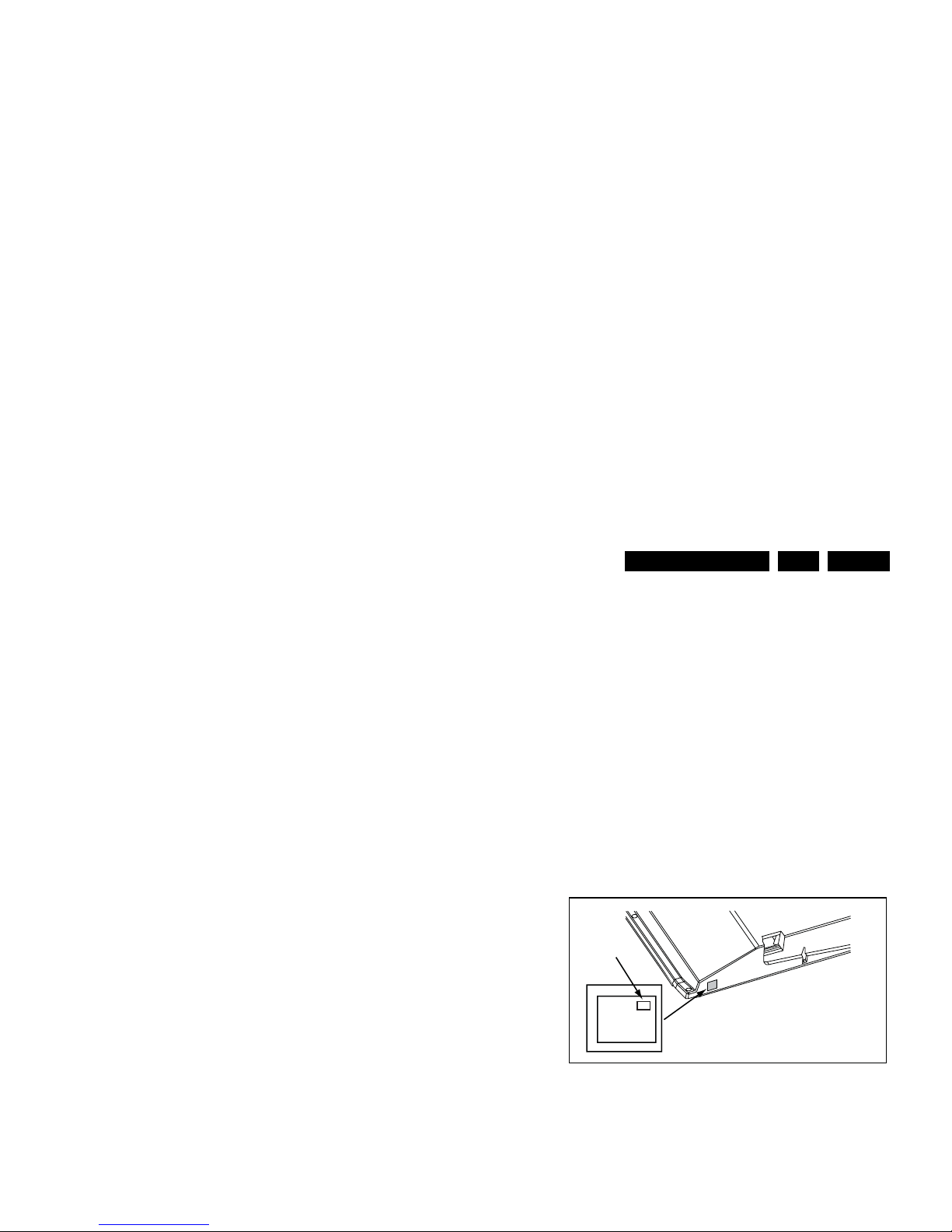
Service Modes, Error Codes, and Fault Finding
EN 13EJ3.0U PA 5.
5.2.2 Service Alignment Mode (SAM)
Purpose
• To perform (software) alignments.
• To change option settings.
• To easily identify the used software version.
• To view operation hours.
• To display (or clear) the error code buffer.
How to Activate SAM
Via a standard RC transmitter: key in the code “062596”
directly followed by the “INFO” button. After activating SAM
with this method a service warning will appear on the screen,
you can continue by pressing the red button on the RC.
Contents of SAM:
• Hardware Info.
– A. VIPER SW Version. Displays the software version
of the VIPER software (main software) (example:
EJ30U_0.77.0.0 = AAAAB_X.Y.W.Z_NNNNN).
• AAAA= the chassis name.
• B= the region: A= AP, E= EU, L= Latam, U = US.
• X.Y.W.Z= the software version, where X is the
main version number (different numbers are not
compatible with one another) and Y is the sub
version number (a higher number is always
compatible with a lower number). The last two
digits are used for development reasons only, so
they will always be zero in official releases.
• NNNNN= last five digits of 12nc code of the
software.
– B. SBY PROC Version. Displays the software version
of the stand-by processor.
– C. Production Code. Displays the production code of
the TV, this is the serial number as printed on the back
of the TV set. Note that if an NVM is replaced or is
initialized after corruption, this production code has to
be re-written to NVM. ComPair will foresee in a
possibility to do this.
• Operation Hours. Displays the accumulated total of
operation hours (not the stand-by hours). Every time the
TV is switched "ON/OFF", 0.5 hours is added to this
number.
Note: When you have a corrupted NVM, or you have replaced
the NVM, there is a high possibility that you will not have picture
any more because your display option is not correct. So, before
you can initialize your NVM via the SAM, you need to have
picture and therefore you need the correct display option. To
adapt this option, you can use ComPair (the correct HEX
values for the options can be found in the table below) or a
method via a standard RC (described below).
Changing the display option via a standard RC:
Key in the code “062598” directly followed by the “MENU”
button and by “XXX” (where XXX is the 3 digit decimal display
option code as mentioned in the first column of the next table).
Make sure to key in all three digits, also the leading zero’s. If
the above action is successful, the front LED will go out as an
indication that the RC sequence was correct. After the display
option is changed in the NVM, the TV will go to the Stand-by
mode. If the NVM was corrupted or empty before this action, it
will be initialized first (loaded with default values). This
initializing can take up to 20 seconds.
Figure 5-2 Location of Display Option Code sticker
PHILIPS
MODEL:
32PF9968/10
PROD.SERIAL NO:
AG 1A0620 000001
040
39mm
27mm
(CTN Sticker)
Display Option
Code
E_06532_038.eps
290107
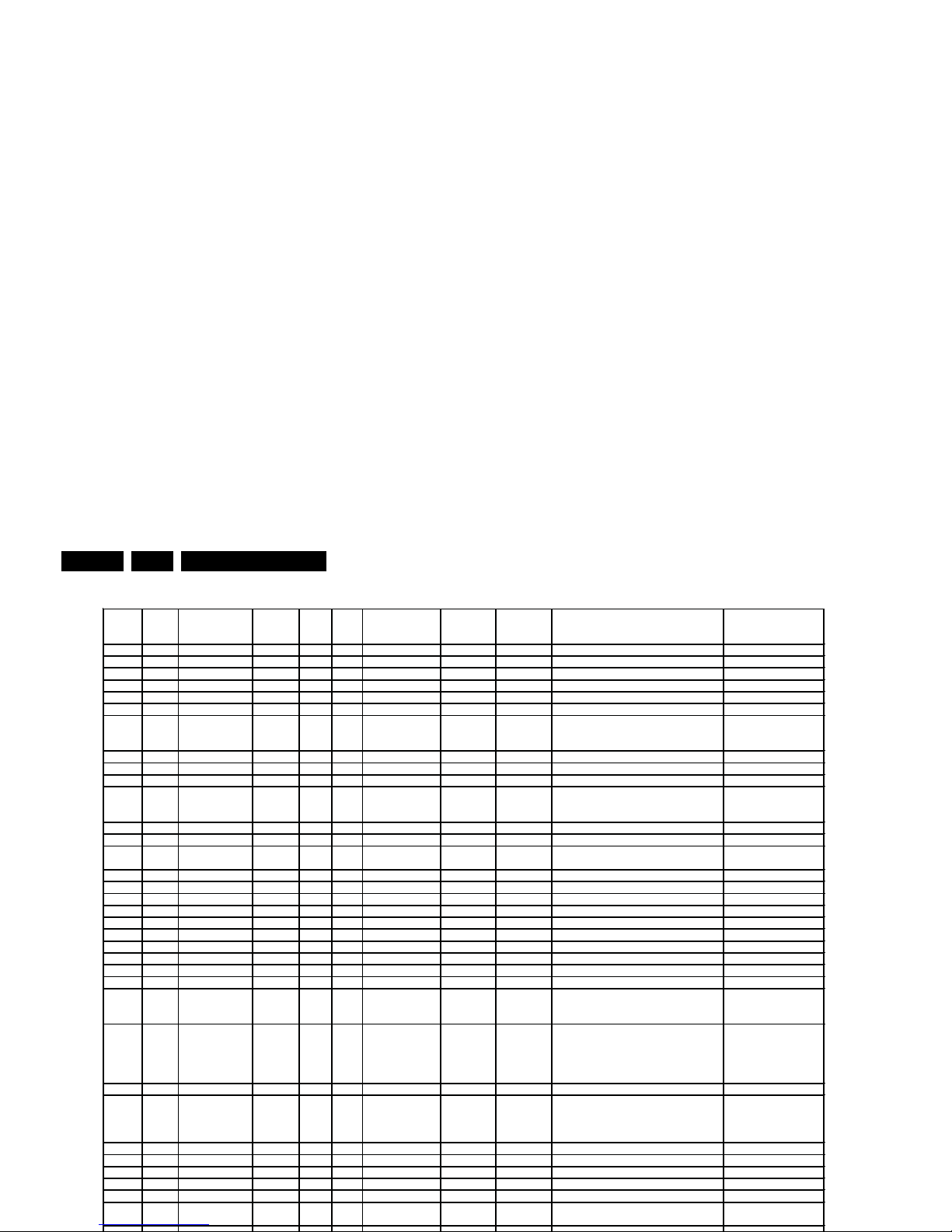
Service Modes, Error Codes, and Fault Finding
EN 14 EJ3.0U PA5.
000 00 PDP SDI 42 768p 1024
S42AX-YD01(PP42AX-007A) 9322 225 38682
001 01 PDP SDI 50 768p 1366
S50HW-XD03 9322 215 26682
002 02 PDP FHP 42 1024i 1024
FPF42C128128UC-52 (A1) 9322 212 78682
003 03 LCD LPL 30 768p 1280 LC300W01-A 3P7 9322 198 00682
004 04 LCD LPL 37 768p 1366 LC370W01-A6 9322 220 87682
005 05 LCD LPL 42 768p 1366 LC420W02-A6 9322 226 39682
006 06 LCD Sharp 32 768p 1366 LQ315T3LZ13 (ASV1)
LQ315T3LZ23 (ASV2.2)(5Vtcon)
LQ315T3LZ23 (ASV2.2)(12Vtcon)
9322 209 35682
9322 226 58682
9322 226 16682
007 07 PDP SDI 42 480p 852
S42SD-YD05 (V3) 9322 215 27682
008 08 PDP FHP 37 1024i 1024
FPF37C128128UB-72 9322 217 56682
009 09 LCOS XION 720p 1280 n.a. n.a.
010 0A LCD AUO 30 768p 1280
T296XW01
T296XW01V2
T296XW01V3
9322 206 49682
9322 219 45682
9322 213 33682
011 0B LCD LPL 32 768p 1366 LC320W01-A 6K1 9322 217 44682
012 0C LCD AUO 32 768p 1366 T315XW 01V5 9322 231 69682
013 0D LCD Sharp 37 768p 1366 LQ370T3LZ21 (ASV2)
LQ370T3LZ44 (ASV2.2)
?
014 0E LCD LPL 42 X 1080p 1920 LC420WU1-SL01 9322 228 99682
015 0F PDP SDI 37 480p 852
S37SD-YD02 9322 217 39682
016 10 PDP FHP 37 1080i 1024
not used not used
017 11 PDP FHP 42 1080i 1024
FPF42C128135UA-52 9322 235 43682
018 12 PDP FHP 55 768p 1366
not used not used
019 13 LCOS VENUS 720p 1280 n.a. n.a.
020 14 LCOS VENUS X 1080p 1920 n.a. n. a.
021 15 LCD LPL 26 768p 1366 LC260WX2-SL01 9322 221 01682
022 16 LCD LPL 32 SC BL 768p 1366 LC320WX2-SL01
9322 241 46682
023 17 PDP LGE 42 480p 852
not used not used
024 18 PDP SDI 42 480p 852
S42SD-YD07(PP42SD-015A) (V4)
S42SD-YD07(PP42SD-015B) (V4)
S42SD-YD07(PP42SD-015F) (V4)
9322 226 37682
9322 226 96682
9322 233 81682
025 19 PDP SDI 42 768p 1024
S42AX-YD01(PP42AX-007A) (V4)
S42AX-YD01(PP42AX-008A) (V4)
S42AX-YD01(PP42AX-008B) (V4)
S42AX-YD02(PP42AX-009A) (W1)
S42AX-YD02 (PS-425-PHN) (W1)
9322 225 38682
9322 226 95682
9322 233 80682
9322 240 08682
9322 242 85682
026 1A PDP FHP 42 1024i 1024
FPF42C128128UD-51 (A2) not used
027 1B PDP SDI 50 768p 1366
S50HW-XD04(PP50HW-005A) (V4)
S50HW-XD04(PP50HW-005B) (V4)
S50HW-XD04(PP50HW-005E) (V4)
S50HW-YD01(PP50HW-010A ) (W1)
9322 226 54682
9322 226 97682
9322 233 79682
9322 240 25682
028 1C LCD Sharp 37 X 1080p 1920 LQ370D3LZ13 (ASV 2.2) 9322 228 48682
029 1D LCD AUO 32 768p 1366 T315XW 01-V3 not used
030 1E LCD Sharp 37 X BDI 1080p 1920 LW 370D3LZ1x (ASV 3 first samples) not used
031 1F LCD Sharp 37 X BDI 1080p 1920 LK370D3LZ33 (ASV 3)
9322 242 22682
032 20 LCD LPL 20 768p 1366 LC200WX1-SL01 9322 222 90682
033 21 LCD QDI 23 768p 1366
QD23HL02 REV01
QD23HL02 REV01(03)
9322 223 91682
9322 232 69682
Display
option
HEX Display type Brand SIZE Full HDClear LCD Resolution
vertical
Resolution
horizontal
Type number 12 NC
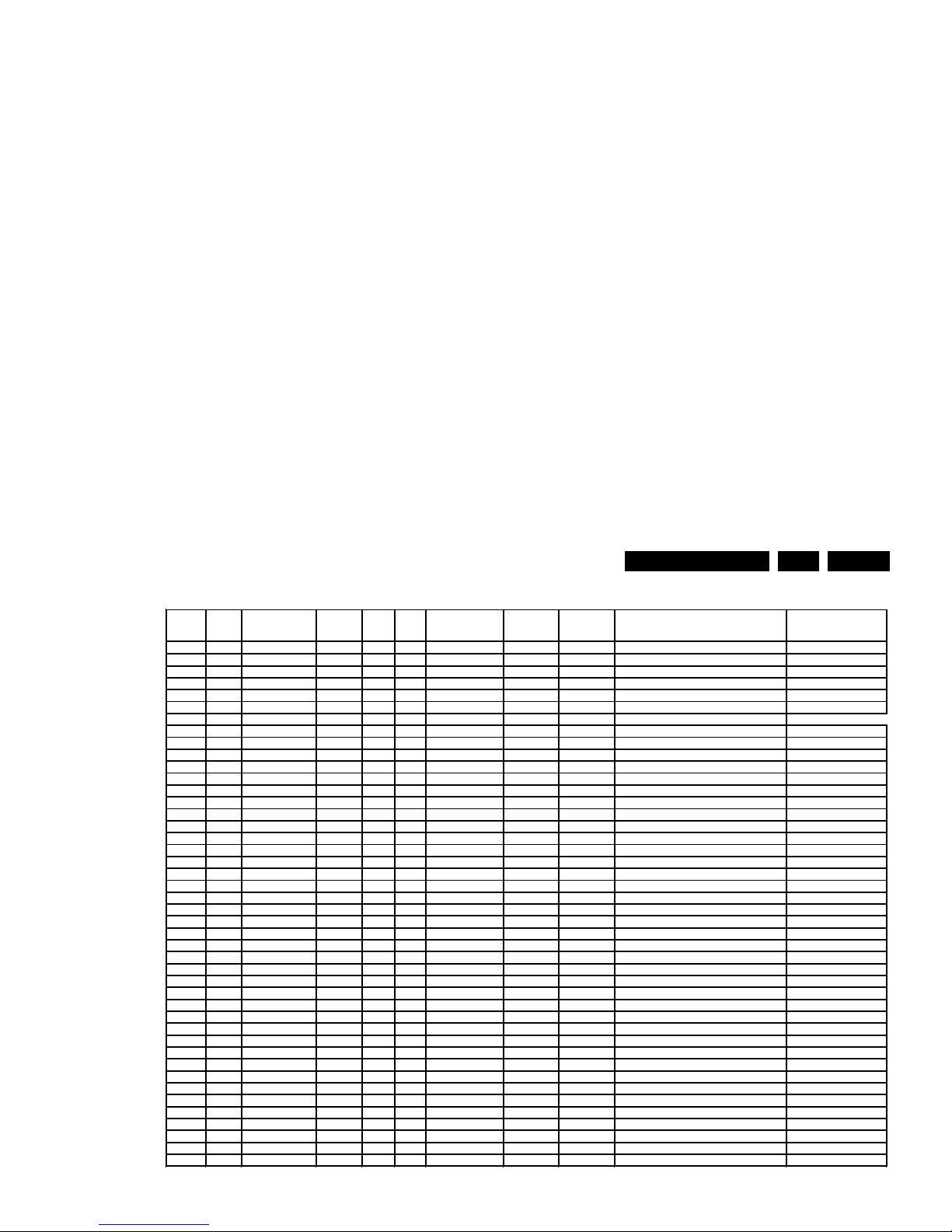
Service Modes, Error Codes, and Fault Finding
EN 15EJ3.0U PA 5.
Figure 5-4 Display option code overview [2/2] (for all Philips FTV chassis)
Display
option
HEX Display type Brand SIZE Full HDClear LCD Resolution
vertical
Resolution
horizontal
Type number 12 NC
064 40
reserved
065 41
reserved
066 42 PDP SDI 63 x 1080p 1920
S63HW-YD02 (W2)
under development
067 43 LCD AUO 26 768p 1366
T260XW03V1
under development
068 44 LCD CMO 26 768p 1366
V260B1-L03 9322 249 37682
069 45 LCD CMO 32 768p 1366
V315B1 L05 9322 248 65682
070 46 LCD CPT 32 768p 1366
CLLAA320WB02P
9322 245 31682
071 47 LCD LPL 37 768p 1366
LC370WX1-SLB1 9322 246 96682
072 48 LCD AUO 37 768p 1366
T370XW02V5 9322 249 77682
073 49 LCD LPL 42 768p 1366
LC420WX3-SLA1 9322 246 97682
074 4A LCD LPL 42 DFI 768p 1366
LC420WX4-SLA1
under development
075 4B LCD Sharp 52 X DFI 1080p 1920
LK520D3LZ1X under development
076 4C LCD AUO 42 768p 1366
T420XW01V8 9322 249 10682
077 4D LCD AUO 42 BDI 768p 1366
T420XW
under development
078 4E LCD AUO 42 X 1080P 1920
T420HW01 V0
under development
079 4F LCD CMO 42 BDI 768p 1366
V420B1
under development
080 50 LCD CMO 42 X 1080P 1920
V420H1
under development
081 51 LCD LPL 47 X 1080P 1920
LC470WU4-SLA2
under development
082 52 LCD AUO 47 X 1080P 1920
T470HW01 V0
under development
083 53 PDP SDI 42 768p 1024
S42AX-YD04(PS-426-PH) 9322 246 76682
084 54 PDP LGE 42 768p 1024
HD X4
under development
085 55 PDP SDI 50 768p 1366
S50HW-YD05(PS-506-PH) 9322 246 81682
086 56 PDP LGE 50 768p 1366
HD X4
under development
087 57 LCD Sharp 37 X BDI 1080p 1920
LK370D3LZ43 (ASV3.0) 9322 248 28682
088 58 LCD Sharp 37 BDI 768P 1366
(ASV2,3 VE1)
under development
089 59 LCD AUO 42 768p 1366
T420XW01V5
under development
090 5A LCD AUO 26 768p 1366
T260XW03V1
under development
091 5B LCD AUO 32 768P 1366
T315XW02VD 9322 249 06682
092 5C LCD LPL 42 768p 1366 LC420WX2-SLA1 9322 240 80682
093 5D LCD LPL 42 X 1080p 1920
LC420WU2-SLA1 9322 246 84682
094 5E PDP SDI 63 x 1080p 1920
S63HW-YD02 (W2) used with JI P panel
under development
095 5F LCD Sharp 37 X 1080p 1920
LK370D3LZ23 9322 249 96682
096 60 LCD LPL 42 X SC BL DFI 1080p 1920
TBD
under development
097 61 LCD LPL 47 X SC BL 1080p 1920
LC470WU6 - SLA1 under development
098 62 LCD Sharp 52 X 1080p 1920
LK520D3LZ1X
under development
099 63
reserved
100 64 LCD 42 X 1080p 1920
3D
under development
101 65
reserved
102 66 LCD Sharp 32 DFI 768p 1366
LK315T3LZ53 under development
103 67 LCD LPL 20 480p 640
LC201V02-SDB1
9322 242 65682
104 68 LCD AUO 20 600p 800
A201SN02 V5
not in ECM2
105 69 LCD CMO 19 900p 1440
TPM190A1-L02 9965 000 43654
106 6A LCD AUO 23 768p 1366
T230XW01V3
9322 249 79682
107 6B LCD LPL 42 768P 1366
LC420WX5-SLD1
9322 249 09682
E_06532_030b.eps
080207
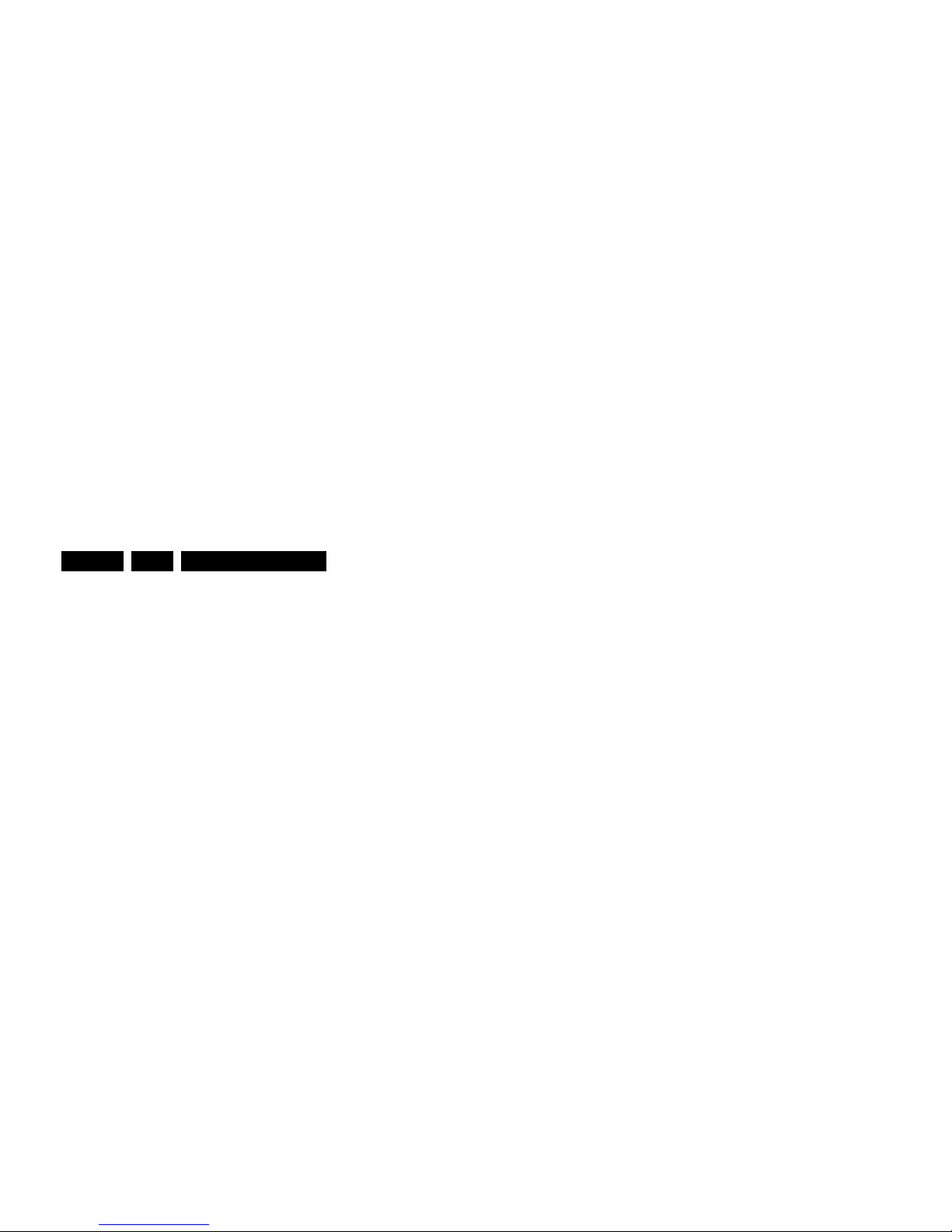
Service Modes, Error Codes, and Fault Finding
EN 16 EJ3.0U PA5.
5.2.3 Customer Service Mode (CSM)
Purpose
When a customer is having problems with his TV-set, he can
call his dealer or the Customer Helpdesk. The service
technician can then ask the customer to activate the CSM, in
order to identify the status of the set. Now, the service
technician can judge the severity of the complaint. In many
cases, he can advise the customer how to solve the problem,
or he can decide if it is necessary to visit the customer.
The CSM is a read only mode; therefore, modifications in this
mode are not possible.
How to Activate CSM
Key in the code “123654” via the standard RC transmitter.
Note: Activation of the CSM is only possible if there is no (user)
menu on the screen!
How to Navigate
By means of the “CURSOR-DOWN/UP” knob on the RC
transmitter, you can navigate through the menus.
Contents of CSM
• CSM 1
– 1.3. Set type: Model number of the set. This
information is very helpful for a helpdesk/workshop as
reference for further diagnosis. In this way, it is not
necessary for the customer to look at the rear of the
TV-set. (*)
– 1.4. Production Code: Displays the production code
(the serial number) of the TV. (*)
– 1.5. Code 1: Gives the latest five errors of the error
buffer. As soon as the built-in diagnose software has
detected an error, the buffer is adapted. The last
occurred error is displayed on the leftmost position.
Each error code is displayed as a 2-digit number.
When less than 10 errors occur, the rest of the buffer is
empty (00). See also paragraph Error Codes for a
description.
– 1.6. Code 2: Displays the 2nd part of the error buffer.
See also paragraph Error Codes for a description.
– 1.7. Options 1: Gives the option codes of option group
– 3.2. Dolby: Indicates whether the received transmitter
transmits Dolby sound (“ON”) or not (“OFF”). Attention:
The presence of Dolby can only be tested by the
software on the Dolby Signaling bit. If a Dolby
transmission is received without a Dolby Signaling bit,
this indicator will show “OFF” even though a Dolby
transmission is received.
– 3.3. Surround Mode: Indicates the by the customer
selected sound mode (or automatically chosen mode).
Possible values are “STEREO” and “VIRTUAL DOLBY
SURROUND”. Change via “MENU”, “TV”, “SOUND”,
“SOUND MODE”. It can also have been selected
automatically by signaling bits (internal software).
– 3.4. Center Input: Not applicable.
– 3.5. Audio System: Gives information about the
audible audio system. Possible values are “Stereo”,
”Mono”, “Mono selected”, “Analog In: No Dig. Audio”,
“Dolby Digital 1+1”, “Dolby Digital 1/0”, “Dolby Digital 2/
0”, “Dolby Digital 2/1”, “Dolby Digital 2/2”, “Dolby Digital
3/0”, “Dolby Digital 3/1”, “Dolby Digital 3/2”, “Dolby
Digital Dual I”, “Dolby Digital Dual II”, “MPEG 1+1”,
“MPEG 1/0”, “MPEG 2/0”. This is the same info as you
will see when pressing the “INFO” button in normal
user mode (item “signal”). In case of ATSC receiving
there will be no info displayed.
– 3.6. AVL: Indicates the last status of AVL (Automatic
Volume Level): “ON” or “OFF”. Change via “MENU”,
“TV”, “SOUND”, “AVL”. AVL can not be set in case of
digital audio reception (e.g. Dolby Digital or AC3)
– 3.7. Delta Volume: Indicates the last status of the
delta volume for the selected preset as set by the
customer: from “-12” to “+12”. Change via “MENU”,
“TV”, “SOUND”, “DELTA VOLUME”.
• CSM 4:
– 4.1. Preset Lock. Indicates if the selected preset has
a child lock: “LOCKED” or “UNLOCKED”. Change via
“MENU”, “TV”, “CHANNELS”, “CHANNEL LOCK”.
– 4.3. Lock After: Indicates at what time the channel
lock is set: “OFF” or e.g. “18:45” (lock time). Change
“MENU”, “TV”, “CHANNELS”, “LOCK AFTER”.
– 4.6. TV Ratings Lock: Indicates the “TV ratings lock”
as set by the customer. Change via “MENU”, “TV”,
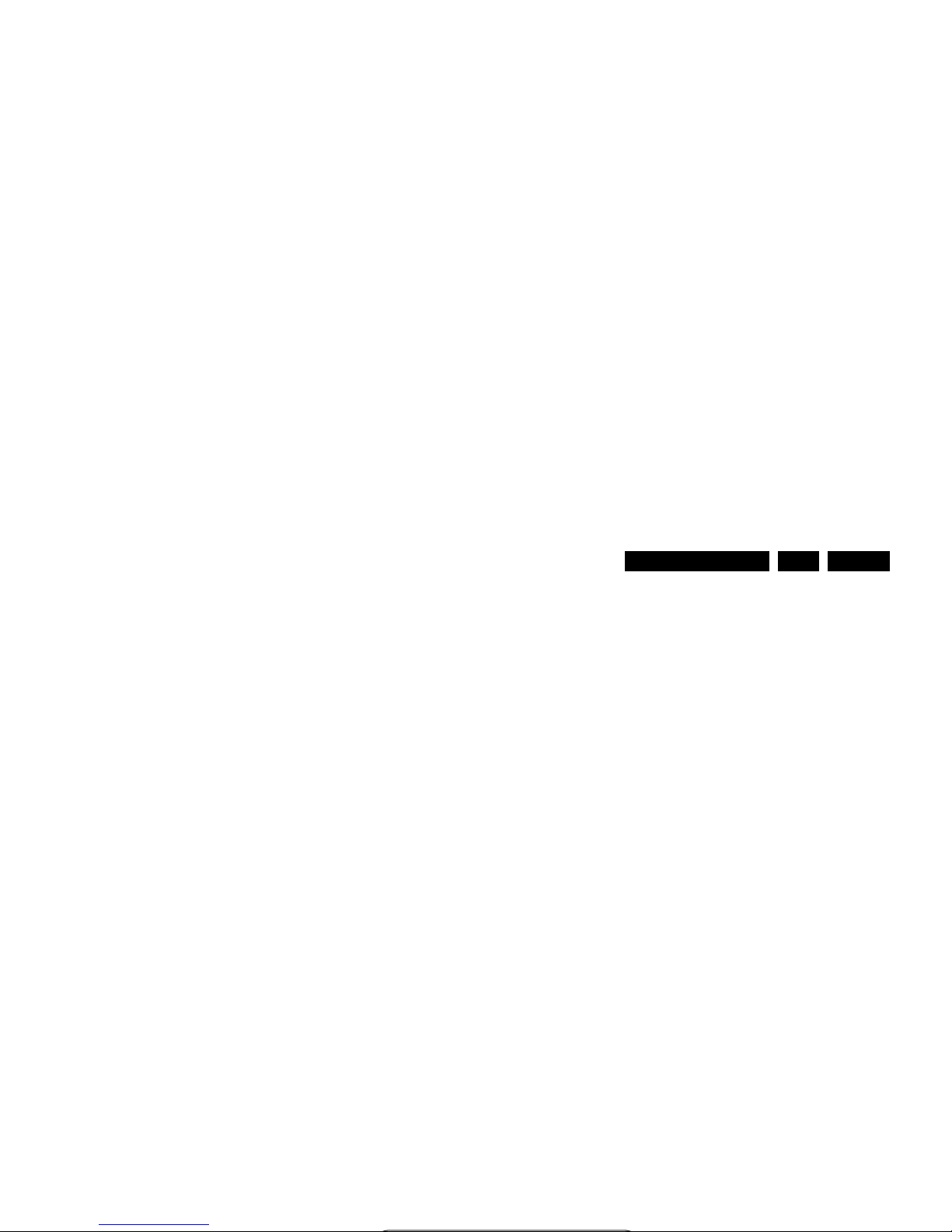
Service Modes, Error Codes, and Fault Finding
EN 17EJ3.0U PA 5.
• CSM 7:
– 7.2. TV System: Gives information about the video
system of the selected transmitter.
a. M: NTSC M signal received.
b. ATSC: ATSC signal received.
– 7.3. Source: Indicates which source is used and the
video/audio signal quality of the selected source.
(Example: Tuner, Video/NICAM) Source: “TUNER”,
“AV1”, “AV2”, “AV3”, “HDMI 1”, “SIDE”. Video signal
quality: “VIDEO”, “S-VIDEO”, “RGB 1FH”, “YPBPR
1FH 480P”, “YPBPR 1FH 576P”, “YPBPR 1FH 1080I”,
“YPBPR 2FH 480P”, “YPBPR 2FH 576P”, “YPBPR
2FH 1080I”, “RGB 2FH 480P”, “RGB 2FH 576P” or
“RGB 2FH 1080I”. Audio signal quality: “STEREO”,
“SPDIF 1”, “SPDIF 2”, or “SPDIF”.
– 7.4. Tuned Bit: Indicates if the selected preset is
automatically tuned (via “Automatic Installation” in the
setup menu) or via the automatic tuning system of the
TV. In this case “Tuned bit” will show “YES”. If the TV
was not able to auto-tune to the correct frequency, this
item will show “NO”. So if “NO” is displayed, it could
indicate that the customer has manually tuned to a
frequency which was too far from a correct frequency,
that the TV was not able to auto-tune any more.
– 7.6. Digital Signal Modulation: Indicates quality of
the received digital signal (0 = low).
• CSM 8:
– 8.1. 12NC one zip SW: Displays the 12NC number of
the one-zip file as it is used for programming software
in production. In this one-zip file all below software
version can be found.
– 8.2. Initial Main SW: Displays the main software
version which was initially loaded by the factory.
– 8.3. Current Main SW: Displays the built-in main
software version. In case of field problems related to
software, software can be upgraded. As this software
is consumer upgradeable, it will also be published on
the Internet. E.g. EJ30U_0.77.0.0.
– 8.5. Flash Utils SW: Displays the software version of
the software which contains all necessary components
of the download application. To program this software,
EJTAG tooling is needed.E.g. EJ30U_0.77.0.0.
– 8.6. Standby SW: Displays the built-in stand-by
processor software version. Upgrading this software
will be possible via ComPair or via USB.(see chapter
Software upgrade). E.g. STDBY_3.0.1.37.
– 8.7. MOP SW: Displays the MOP software version.
E.g. RXS3E_2.3.0.0.
– 8.8. Pacific 3 Flash SW: Displays the Pacific 3
software version. E.g. P3FW0_1.6.2.0
– 8.11. NVM version: Displays the NVM version as
programmed by factory. E.g. EJ30U_0.0.0.4
How to Exit CSM
Press any key on the RC transmitter (with exception of the
“CHANNEL +/-”, “VOLUME”, “MUTE” and digit (0-9) keys).
5.3 Stepwise Start-up
When the TV is in a protection state detected via the Stand-by
Processor (and thus blinking an error) and SDM is activated via
short cutting the pins on the SSB, the TV starts up until it
reaches the situation just before protection. So, this is a kind of
automatic stepwise start-up. In combination with the start-up
diagrams below, you can see which supplies are present at a
certain moment.
Important to know here is, that if e.g. the 3V3 detection fails
(and thus error 11 is blinking) and the TV is restarted via SDM,
the Stand-by Processor will enable the 3V3, but will not go to
protection now. The TV will stay in this situation until it is reset
(Mains/AC Power supply interrupted).
The abbreviations “SP” and “MP” in the figures stand for:
• SP: protection or error detected by the Stand-by
Processor.
• MP: protection or error detected by the VIPER Main
Processor.
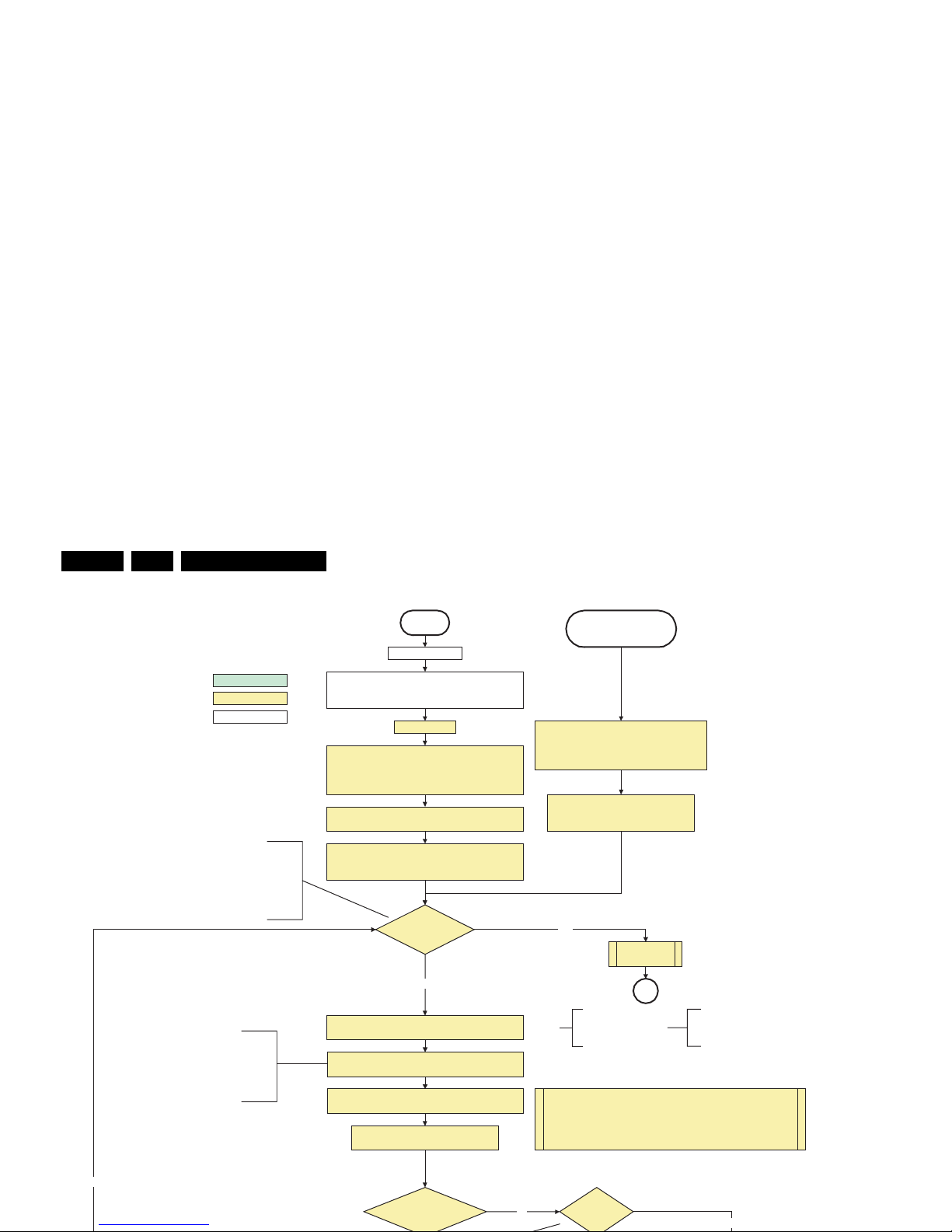
Service Modes, Error Codes, and Fault Finding
EN 18 EJ3.0U PA5.
All I/O lines have a High default state:
- Assert the Viper reset.
- Sound-Enable and Reset-Audio should remain high.
- NVM power line is high, no NVM communication possible.
Off
Standby Supply starts running.
+5V2, 1V2Stb, 3V3Stb and +2V5D become present.
In case of PDP 3V3 Vpr to CPU PDP becomes present.
st-by µP resets
No
Stand by or
Protection
Mains is applied
- Switch Sound-Enable and Reset-Audio high.
They are low in the standby mode if the
standby mode lasted longer than 10s.
detect-5V
received within 2900 ms after
POD-MODE I/O line
toggle?
No
+5V, +8V6, +12VS, +12VSW and Vsound are switched on
Switch ON all supplies by switching LOW the POD-MODE
and the ON-MODE I/O lines.
Initialise I/O pins of the st-by µP, start keyboard scanning, RC
detection, P50 decoding. Wake up reasons are off.
If the protection state was left by short circuiting the
SDM pins, detection of a protection condition during
startup will stall the startup. Protection conditions in a
playing set will be ignored. The protection mode will
not be entered.
PDPGO line is high (either HW wise in a non FHP set or
because of the stby µP reset in a FHP set) which is the good
state at cold boot to be able to start the FHP.
Switching the POD-MODE
low in an FHP PDP set
makes the CPUGO go high
and starts the PDP CPU.
PDPGO
=
Hig h?
Yes
Switching the POD-MODE and the
ON-mode low in an SDI PDP set
makes the PDP supplies go to th e
ON mode.
Wait 50ms and then start polling the detect-
5V, detect-8V6 and detect-12V every 40ms.
The availability of the supplies is checked through detect signals (delivered by
dedicated detect-IC's) going to the st-by µP. These signals are available for
+12V, +8V6, +5V, +1V2 and +2V5. A low to high transition of the signals should
occur within a certain time after toggling the standby line. If an observers is
detected before the time-out elapses, of course, the process should continue in
order to minimize start up time.
Switch LOW the NVM power reset line. Add a 2ms delay
before trying to address the NVM to allow correct NVM
initialization.
Audio Protection Line
HIGH?
No
Yes
Audio Er ror
SP
The audio protection circuit shuts down the supply
autonomously. This triggers a set restart and during that restart
(so at this check here), it will be observed that the audio
protection line is high and the audio protection mode is entered.
This condition is not valid for an SDI PDP. In this PDP set, the
audio protection latch is not present and hence the HIGH
condition here will never be observed. As a result, when an
audio protection occurs, the set will restart and will enter a
supply protection mode because of a missing power supply.
action holder: MIPS
autonomous action
action holder: St-by
Switching on the power supply in an LPL scanning
backlight set, also switches on the backlight supply.
The display should not be used the first 5 seconds
the backlight supply is running due to a pre-heat time
of 4s and a 100% light output (not adjustable) the next
second. This 5 second delay does not delay the startup
of the display as this time is absorbed in the startup time
of the rest of the system.
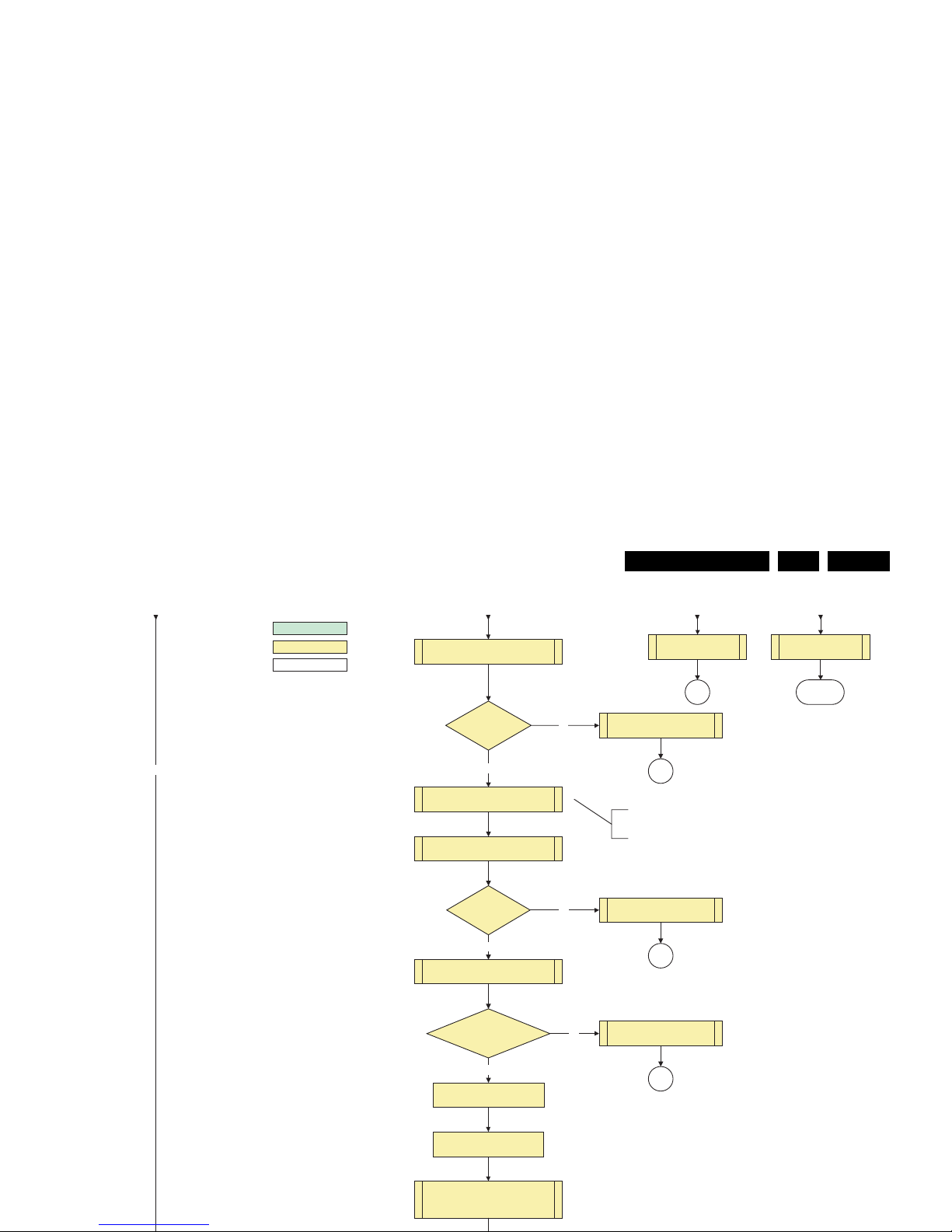
Service Modes, Error Codes, and Fault Finding
EN 19EJ3.0U PA 5.
No
Detect EJTAG debug probe
(pulling pin of the probe interface to
ground by inserting EJTAG probe)
Set I²C slave address
of Standby µP to (A0h)
+3.3V errorNo
Yes
Activate supply detection algorithms for
+1V2 and +3V3
Enable the supply for
+2.5V and +3.3V (ENABLE-3V3)
+1.2V error
detect-1V2
received within
250ms?
No
Yes
SP
detect-3V3
received within
250 ms?
Enable the supply fault detection
interrupt
Supply fault errorNo
Yes
SUPPLY-FAULT I/O line
is High?
Start polling the detect-1V2 every 40ms
Start polling the detect-3V3 every 40ms
No separate enable and
detect is present for the +2V5
supply in the Baby Jaguar.
+8V6 erro r
SP
activate +8V6 supply
detection algorithm
return
From part AFrom part A From part A From part A
action holder: MIPS
autonomous action
action holder: St-by
SP
SP
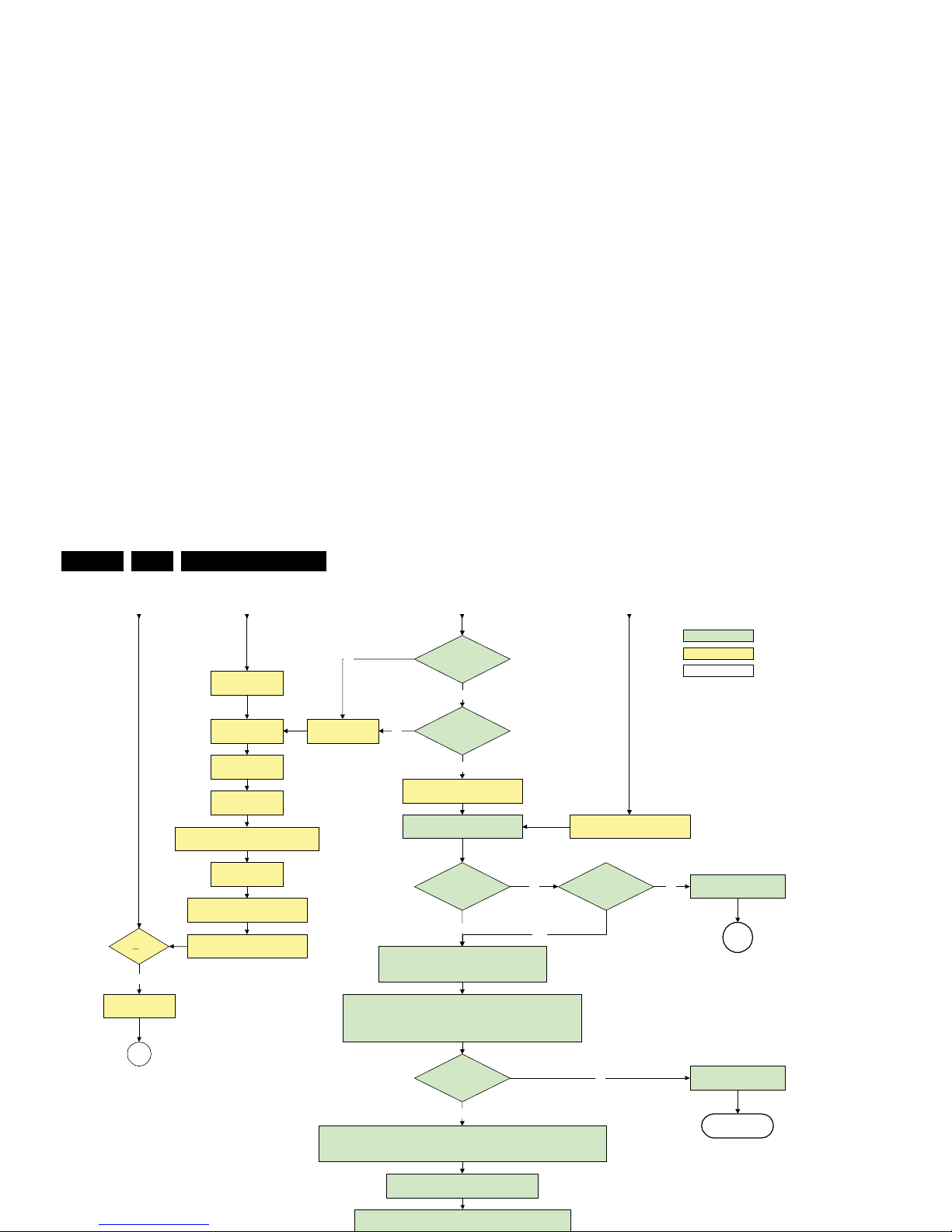
Service Modes, Error Codes, and Fault Finding
EN 20 EJ3.0U PA5.
F
rom part B
F
rom part B
F
rom part B
F
rom part A
action holder: MIPS
autonomous action
action holder: St-by
Yes
MIPS reads the wake up reason
from standby µP.
MPIF's should be initialized according the FMS information.
(AVIP's need to be started before the MPIF's in order to have a good clock distribution).
AVIP default power-up mode is Standby. The Viper instructs AVIP via I²C to enable all the
PLL's and clocks and hence enter to Full Power mode. See FMS AVIP for further details
and the rest of the initialization.
3- th try?
Log Code as
error code
SP
Enable Alive check mechanism
Wait until Viper starts to
communicate
Viper SW initialization
succeeded
wit hi n 2 0s ?
No
Switch POD-MODE and ON-MODE
I/O line high.
Yes
initialize PNX2015 HD subsystem according
FMS information
Disable all supply related protections and
switch off the +2V5, +3V3 DC/DC converter.
switch off the remaining DC/DC
converters
Wait 5ms
Switch Viper in reset
Wait 10ms
Switch the NVM reset
line HIGH.
Wait for the +8V6 to be detected if not yet present. (if
it does not come, the standby µP will enter a
protection mode, this is not a dead end here)
Flash to Ram image
transfer succeeded
wit hi n 3 0s ?
No
Yes
Code = 53
Code = 5
- Register PIIConfig of the Pacific3: LVDS function should be set to 0
(CMOS input) in the Baby Jaguar platform.
- POIConfig: lvds function should be set to 0 (CMOS out on Baby)
- PanelConfig register: PanelOff = 0, PanelOn = 1. P3 can always be
on, switching of lvds is done through PNX.
Log display error No
Yes
MP
Power OK-display is
High?
Set is
SDI PDP or
FHP PDP?
Yes
No
Was Pacific responding
to I²C?
yes
No
Log Pacific error and
Go to Standby
Standby

Service Modes, Error Codes, and Fault Finding
EN 21EJ3.0U PA 5.
action holder: MIPS
autonomous action
action holder: St-by
Switch off RGB blanking after valid, stable video, corresponding to
the requested output is delivered by the Viper
Semi Standby
Ini tialize audio and video processing IC's and
functions according needed use case.
Assert RGB video blanking
and audio mute
PDP SDI
[42"/50" V5, W1 & W2, or 63" V4]
Wait until QVCP generates a valid LVDS
output clock.
Switch on LVDS transmitter
(PNX2015) (if not alrea dy on)
Switch the SDI Picture Flag “low ” to enable picture 1.5
seconds later, the display will unblank automatically
and show the LVDS content.

Service Modes, Error Codes, and Fault Finding
EN 22 EJ3.0U PA5.
action holder: MIPS
autonomous action
action holder: St-by
Active
Mute all sound outputs.
Mute all video outputs
Blank PDP display
Swit ch reset-audio and sound-enable
lines “high”
Wait 600ms to prevent image
retention
(display error)
PDP SDI
[42"/50" V5, W1 & W2, or 63" V4]
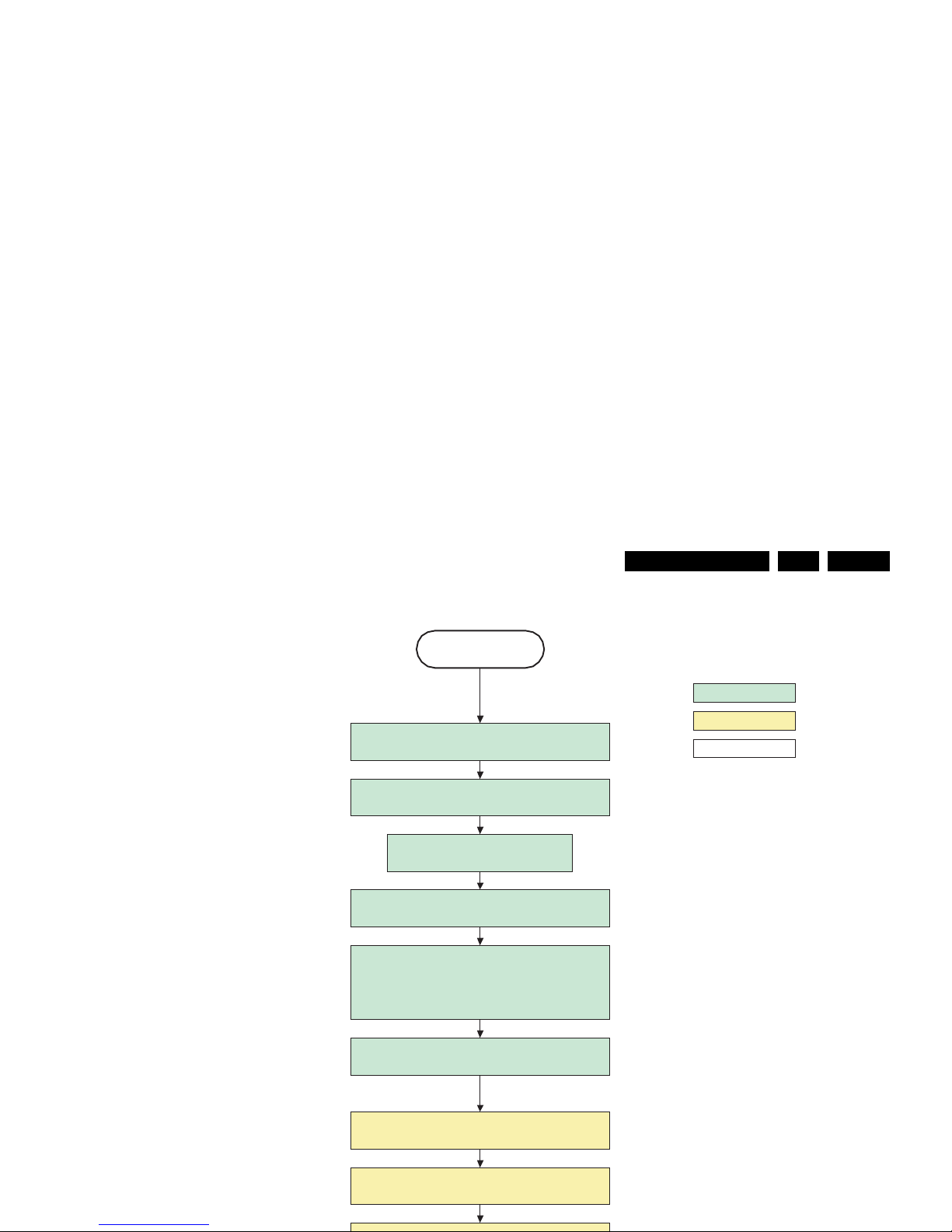
Service Modes, Error Codes, and Fault Finding
EN 23EJ3.0U PA 5.
action holder: MIPS
autonomous action
action holder: St-by
transfer Wake up reasons to the
Stand by µP.
Images are re-transferred to DDR-RAM from
Flash RAM (verification through checksum)
Semi Stand by
MIPS image completes the application reload,
stops DDR-RAM access, puts itself in a
sleepmode and signals the standby µP when the
standby mode can be entered.
DDR-RAM is put in self refresh mode and the images
are kept in the hibernating DDR-RAM.
Switch Viper in reset state
Wait 5ms
Delay transition until ramping down of ambient light is
finished. *)
Switch ambient light to passive mode with RGB
values on zero. *)
*) If this is not performed and the set is
switched to standby when the ramping of
the EPLD is still ongoing, the lights will
remain lit in standby.
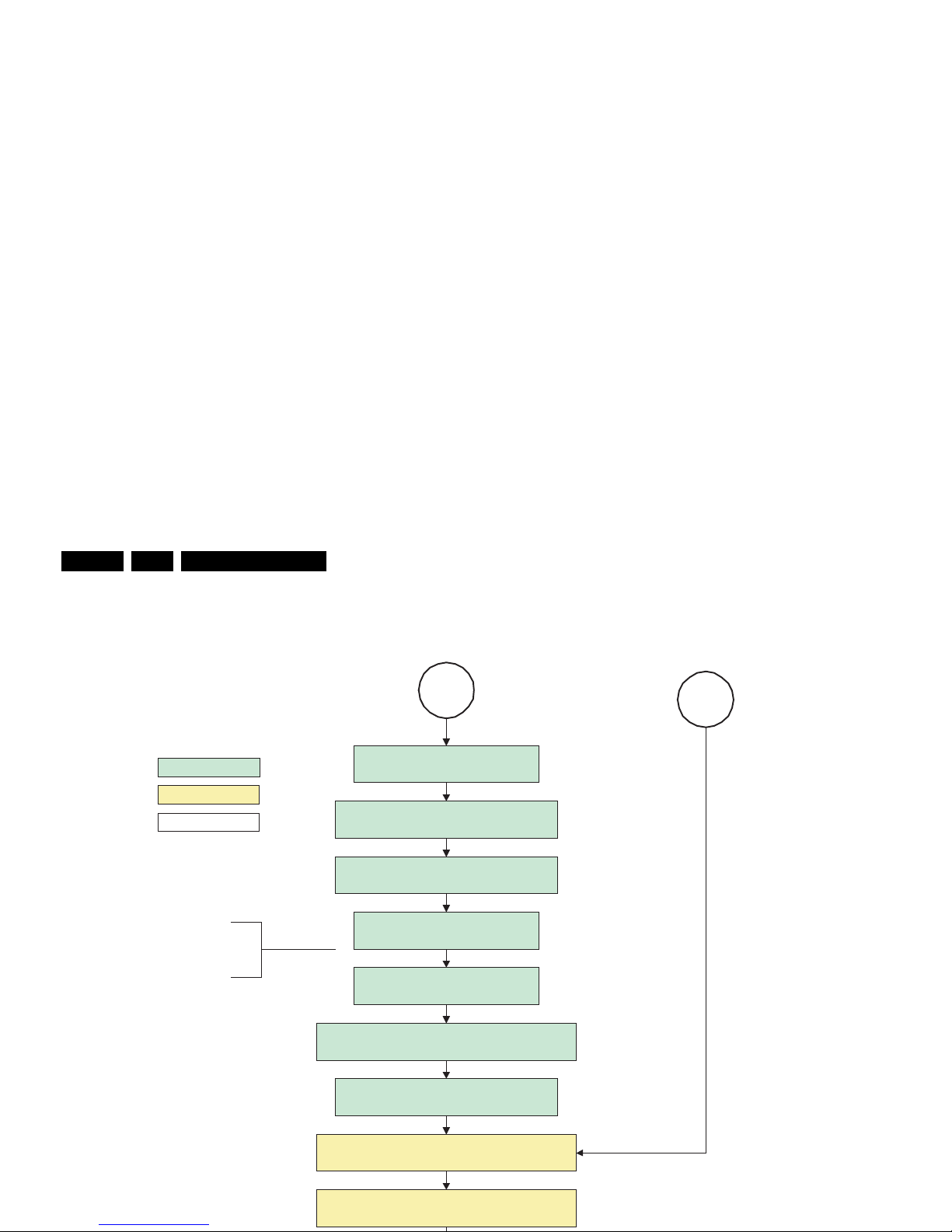
Service Modes, Error Codes, and Fault Finding
EN 24 EJ3.0U PA5.
action holder: MIPS
autonomous action
action holder: St-by
Redefine wake up reasons for protection
state and transfer to stand-by µP.
Log the appropriate error and
set stand-by flag in NVM
MP
Ask stand-by µP to enter protection state
SP
Switch off LCD lamp supply
Wait 250ms (min. = 200ms)
Switch off LVDS signal
Switch off 12V LCD supply within a time frame
of min. 0.5ms to max. 50ms after LVDS switch
off.
If needed to speed up this transition,
this block could be omitted. This is
depending on the outcome of the
safety investigations.
Switch Viper in reset state
Wait 10 ms
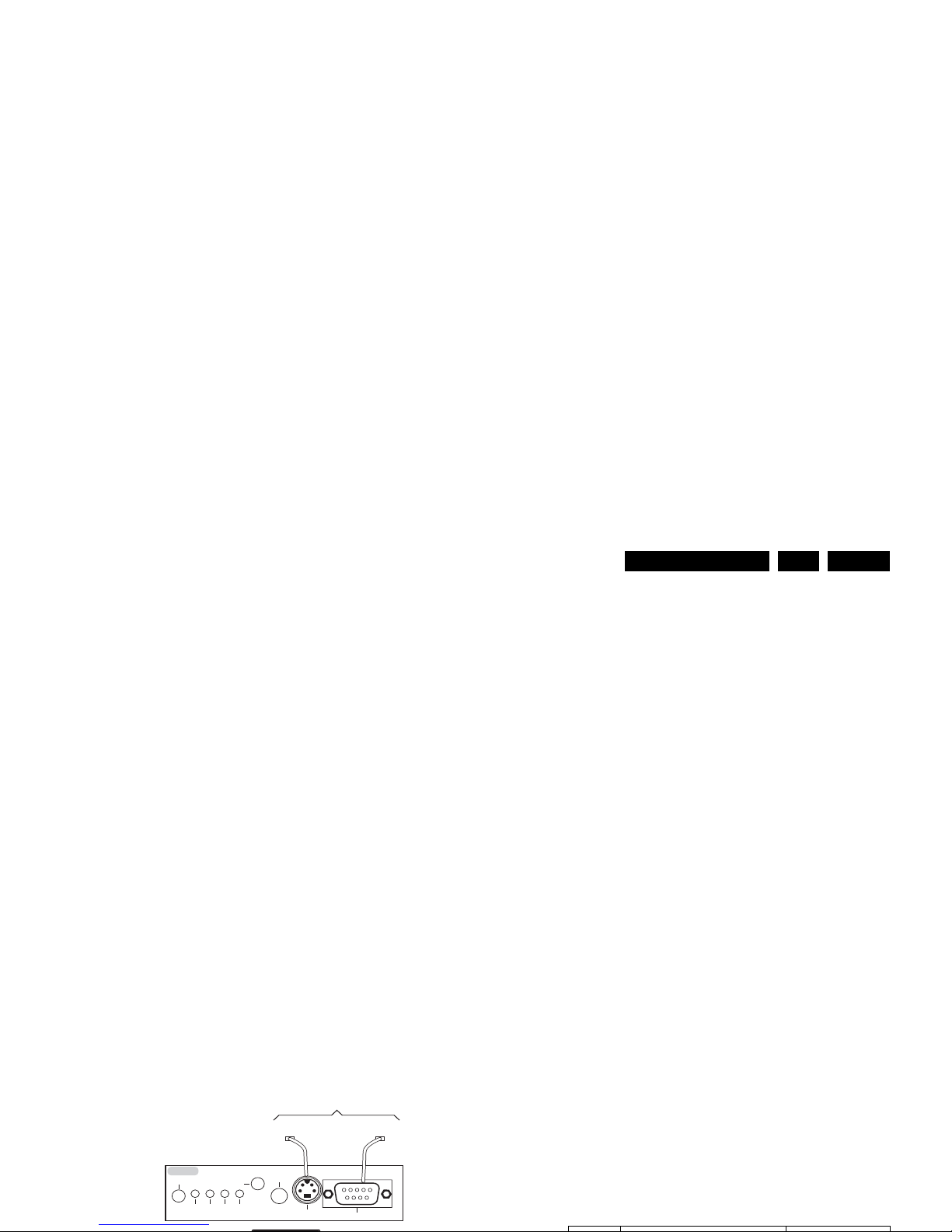
Service Modes, Error Codes, and Fault Finding
EN 25EJ3.0U PA 5.
5.4 Service Tools
5.4.1 ComPair
Introduction
ComPair (Computer Aided Repair) is a Service tool for Philips
Consumer Electronics products. and offers the following:
1. ComPair helps you to quickly get an understanding on how
to repair the chassis in a short and effective way.
2. ComPair allows very detailed diagnostics and is therefore
capable of accurately indicating problem areas. You do not
have to know anything about I2C or UART commands
yourself, because ComPair takes care of this.
3. ComPair speeds up the repair time since it can
automatically communicate with the chassis (when the uP
is working) and all repair information is directly available.
4. ComPair features TV software up possibilities.
Specifications
ComPair consists of a Windows based fault finding program
and an interface box between PC and the (defective) product.
The (new) ComPair II interface box is connected to the PC via
an USB cable. For the TV chassis, the ComPair interface box
and the TV communicate via a bi-directional cable via the
service connector(s).
The ComPair fault finding program is able to determine the
problem of the defective television, by a combination of
automatic diagnostics and an interactive question/answer
procedure.
How to Connect
This is described in the chassis fault finding database in
ComPair.
5.4.2 LVDS Tool
Introduction
This Service tool (also called “ComPair Assistant 1“) may help
you to identify, in case the TV does not show any picture,
whether the Small Signal Board (SSB) or the display of a Flat
TV is defective. Thus to determine if LVDS, RGB, and sync
signals are okay.
When operating, the tool will show a small (scaled) picture on
a VGA monitor. Due to a limited memory capacity, it is not
possible to increase the size when processing high-resolution
LVDS signals (> 1280x960). Below this resolution, or when a
DVI monitor is used, the displayed picture will be full size.
How to Connect
Connections are explained in the user manual, which is packed
with the tool. The LVDS cables included in the package cover
most chassis. For some chassis, a separate cable must be
ordered.
Note: To use the LVDS tool, you must have ComPair release
2004-1 (or later) on your PC (engine version >= 2.2.05).
For every TV type number and screen size, one must choose
the proper settings via ComPair. The ComPair file will be
updated regularly with new introduced chassis information.
How to Order
• LVDS tool (incl. two LVDS cables: 31p and 20p, covering
chassis BJx, EJx, FJx and LC4.1): 3122 785 90671.
• LVDS tool Service Manual: 3122 785 00810.
• LVDS cable 20p/DF -> 20p/DF (standard with tool):
3122 785 90731.
• LVDS cable 31p/FI -> 31p/FI (standard with tool):
3122 785 90662.
For other chassis, a separate LVDS cable must be ordered.
Refer to table “LVDS cable order number” for an overview of all
available cables.
Table 5-2 LVDS cable order number
TO
UART SERVICE
CONNECTOR
TO
I2C SERVICE
CONNECTOR
OR
TO TV
RS232 /UART
Multi
function
RC out
RC in
Optional
Switch
Power ModeLink/
Activity
I
2
C
ComPair II
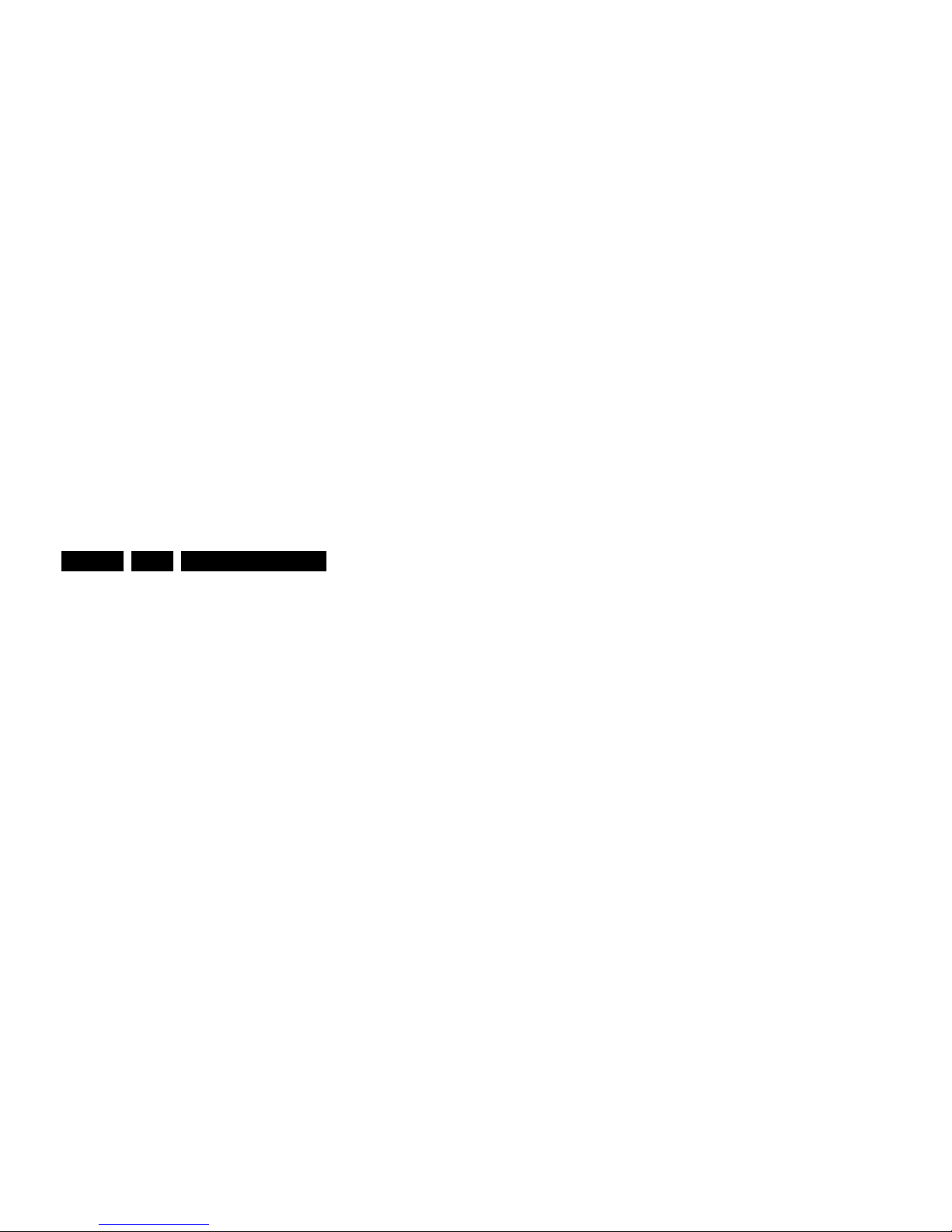
Service Modes, Error Codes, and Fault Finding
EN 26 EJ3.0U PA5.
5.5 Error Codes
5.5.1 Introduction
The error code buffer contains all detected errors since the last
time the buffer was erased. The buffer is written from left to
right, new errors are logged at the left side, and all other errors
shift one position to the right.
When an error has occurred, the error is added to the list of
errors, provided the list is not full or the error is a protection
error.
When an error occurs and the error buffer is full, then the new
error is not added, and the error buffer stays intact (history is
maintained), except when the error is a protection error.
To prevent that an occasional error stays in the list forever, the
error is removed from the list after 50+ operation hours.
When multiple errors occur (errors occurred within a short time
span), there is a high probability that there is some relation
between them.
Basically there are three kinds of errors:
• Errors detected by the Stand-by Processor. These
errors will always lead to protection and an automatic start
of the blinking LED for the concerned error (see paragraph
“The Blinking LED Procedure”). In these cases SDM can
be used to start up (see chapter “Stepwise Start-up”).
• Errors detected by VIPER that lead to protection. In this
case the TV will go to protection and the front LED will blink
at 3 Hz. Further diagnosis via service modes is not possible
here (see also paragraph “Error Codes” -> “Error Buffer” > “Extra Info”).
• Errors detected by VIPER that do not lead to
protection. In this case the error can be read out via
ComPair, via the blinking LED method, or in case you have
picture, via SAM.
5.5.2 How to Read the Error Buffer
Use one of the following methods:
• On screen via the SAM (only if you have a picture). E.g.:
– 00 00 00 00 00: No errors detected
– 06 00 00 00 00: Error code 6 is the last and only
detected error
– 09 06 00 00 00: Error code 6 was first detected and
error code 9 is the last detected error
• Via the blinking LED procedure (when you have no
picture). See next paragraph.
•Via ComPair.
5.5.3 How to Clear the Error Buffer
Use one of the following methods:
• By activation of the “RESET ERROR BUFFER” command
in the SAM menu.
• With a normal RC, key in sequence “MUTE” followed by
“062599” and “OK”.
• If the content of the error buffer has not changed for 50+
hours, it resets automatically.
5.5.4 Error Buffer
In case of non-intermittent faults, clear the error buffer before
you begin the repair (before clearing the buffer, write down the
content, as this history can give you significant information).
This to ensure that old error codes are no longer present.
If possible, check the entire contents of the error buffer. In
some situations, an error code is only the result of another error
code and not the actual cause (e.g., a fault in the protection
detection circuitry can also lead to a protection).
There are several mechanisms of error detection:
• Via error bits in the status registers of ICs.
• Via polling on I/O pins going to the stand-by processor.
• Via sensing of analogue values on the stand-by processor.
• Via a “not acknowledge” of an I
2
C communication
Take notice that some errors need more than 90 seconds
before they start blinking. So in case of problems wait 2
minutes from start-up onwards, and then check if the front LED
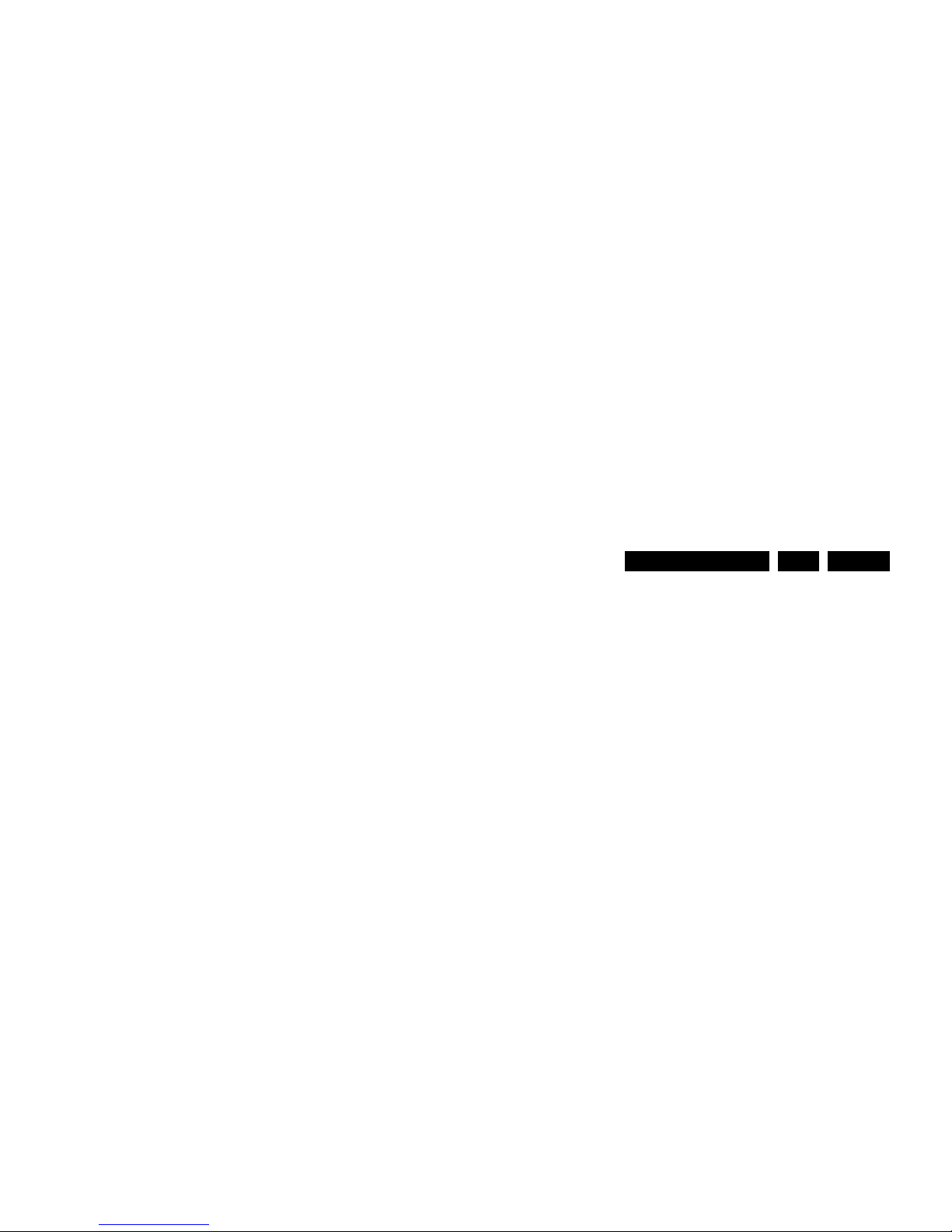
Service Modes, Error Codes, and Fault Finding
EN 27EJ3.0U PA 5.
Extra Info
• Error 1 (I
2
C bus 1 blocked). When this error occurs, the
TV will go to protection and the front LED will blink at 3 Hz.
Now you can partially restart the TV via the SDM shortcut
pins on the SSB. Depending on the software version it is
possible that no further diagnose (error code read-out) is
possible. With the knowledge that only errors 1, 2, 4, and
63 result in a 3 Hz blinking LED, the range of possible
defects is limited.
• Error 2 (I
2
C bus 2 blocked). When this error occurs, the
TV will go to protection and the front LED will blink at 3 Hz.
Now you can partially restart the TV via the SDM shortcut
pins on the SSB. Due to hardware restriction (I
2
C bus 2 is
the fast I
2
C bus) it will be impossible to start up the VIPER
and therefore it is also impossible to read out the error
codes via ComPair or via the blinking LED method. With
the knowledge that only errors 1, 2, 4, and 63 result in a 3
Hz blinking LED, the range of possible defects is limited.
When you have restarted the TV via the SDM shortcut pins,
and then pressed "CH+" on your remote control, the TV will
go to protection again, and the front LED blink at 3 Hz
again. This could be an indication that the problem is
related to error 2.
• Error 3 (I
2
C bus 3 blocked). There are only three devices
on I
2
C bus 3: VIPER, Stand-by Processor, and NVM. The
Stand-by Processor is the detection device of this error, so
this error will only occur if the VIPER or the NVM is blocking
the bus. This error will also be logged when the NVM gives
no acknowledge on the I
2
C bus (see error 44). Note that if
the 12 V supply is missing (connector 1M46 on the SSB),
the DC/DC supply on the SSB will not work. Therefore the
VIPER will not get supplies and could block I
2
C bus 3. So,
a missing 12 V can also lead to an error 3.
• Error 4 (I
2
C bus 4 blocked). Error 4 is displayed in SAM.
No protection.
• Error 5 (Viper doesn’t boot). This error will point to a
severe hardware problem around the VIPER (supplies not
OK, VIPER completely dead, I
2
C link between VIPER and
Stand-by Processor broken, etc. ...).
• Error 7 (8.6 V error). Except a physical problem with the
8.6 V itself, it is also possible that there is something wrong
with the Audio DC Protection: see paragraph "Hardware
Protections" for this.
• Error 12 (12 V error). Except a physical problem with the
• Error 44 (NVM). This error will never occur because it is
masked by error 3 (I
2
C bus 3). The detection mechanism
for error 3 checks on an I
2
C acknowledge of the NVM. If
NVM gives no acknowledge, the stand-by software
assumes that the bus is blocked, the TV goes to protection
and error 3 will be blinking.
• Error 53. This error will indicate that the VIPER has started
to function (by reading his boot script, if this would have
failed, error 5 would blink) but initialization was never
completed because of hardware peripheral problems
(NAND flash, ...) or software initialization problems.
Possible cause could be that there is no valid software
loaded (try to upgrade to the latest main software version).
5.6 The Blinking LED Procedure
5.6.1 Introduction
The blinking LED procedure can be split up into two situations:
• Blinking LED procedure in case of a protection detected by
the stand-by processor. In this case the error is
automatically blinked. This will be only one error, namely
the one that is causing the protection. Therefore, you do
not have to do anything special, just read out the blinks. A
long blink indicates the decimal digit, a short blink indicates
the units.
• Blinking LED procedure in the “ON” state. Via this
procedure, you can make the contents of the error buffer
visible via the front LED. This is especially useful for fault
finding, when there is no picture.
When the blinking LED procedure is activated in the “ON” state,
the front LED will show (blink) the contents of the error-buffer.
Error-codes > 10 are shown as follows:
1. “n” long blinks (where “n” = 1 - 9) indicating decimal digit,
2. A pause of 1.5 s,
3. “n” short blinks (where “n”= 1 - 9),
4. A pause of approx. 3 s.
5. When all the error-codes are displayed, the sequence
finishes with a LED blink of 3 s,
6. The sequence starts again.
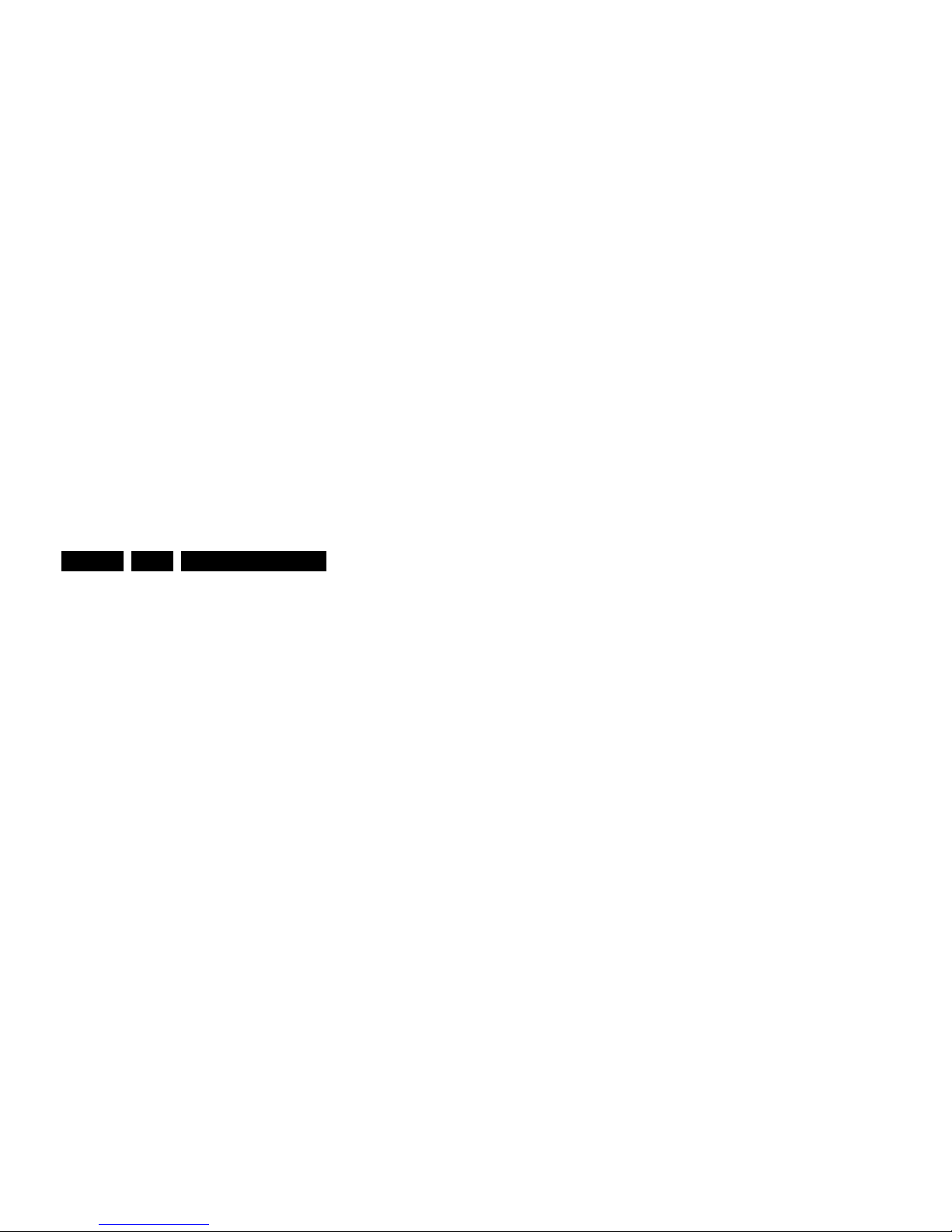
Service Modes, Error Codes, and Fault Finding
EN 28 EJ3.0U PA5.
5.7 Protections
5.7.1 Software Protections
Most of the protections and errors use either the stand-by
microprocessor or the VIPER controller as detection device.
Since in these cases, checking of observers, polling of ADCs,
filtering of input values are all heavily software based, these
protections are referred to as software protections.
There are several types of software related protections, solving
a variety of fault conditions:
• Protections related to supplies: check of the 12V, +5V,
+8V6, +1.2V, +2.5V and +3.3V.
• Protections related to breakdown of the safety check
mechanism. E.g. since a lot of protection detections are
done by means of the VIPER, failing of the VIPER
communication will have to initiate a protection mode since
safety cannot be guaranteed anymore.
Remark on the Supply Errors
The detection of a supply dip or supply loss during the normal
playing of the set does not lead to a protection, but to a cold
reboot of the set.
Protections during Start-up
During TV start-up, some voltages and IC observers are
actively monitored to be able to optimize the start-up speed,
and to assure good operation of all components. If these
monitors do not respond in a defined way, this indicates a
malfunction of the system and leads to a protection. As the
observers are only used during start-up, they are described in
the start-up flow in detail (see paragraph “Stepwise Start-up").
5.7.2 Hardware Protections
There is one hardware protection in this chassis: “Audio DC
Protection”. This protection occurs when there is a DC voltage
on the speakers. In that case the main supply is switched
"OFF", but the stand-by supply is still working.
Repair Tip
• It is also possible that you have an audio DC protection
5.8.4 DC/DC Converter
Introduction
• The best way to find a failure in the DC/DC converters is to
check their starting-up sequence at power "ON" via the
Mains/AC Power cord, presuming that the Stand-by
Processor is operational.
• If the input voltage of the DC/DC converters is around 12 V
(measured on the decoupling capacitors 2U17/2U25/
2U45) and the ENABLE signals are "low" (active), then the
output voltages should have their normal values.
• First, the Stand-by Processor activates the +1V2 supply
(via ENABLE-1V2).
• Then, after this voltage becomes present and is detected
OK (about 100 ms), the other two voltages (+2V5 and
+3V3) will be activated (via ENABLE-3V3).
• The current consumption of controller IC 7U00 is around 20
mA (that means around 200 mV voltage drop across
resistor 3U22).
• The current capability of DC/DC converters is quite high
(short-circuit current is 7 to 10 A), therefore if there is a
linear integrated stabilizer that, for example delivers 1.8V
from +3V3 with its output overloaded, the +3V3 stays
usually at its normal value even though the consumption
from +3V3 increases significantly.
• The +2V5 supply voltage is obtained via a linear stabilizer
made with discrete components that can deliver a lot of
current. Therefore, in case +2V5 (or +2V5D) is shortcircuited to GND, the +3V3 will not have the normal value
but much less.
• The supply voltage +12VSW is protected for over-currents
by fuse 1U04.
Fault Finding
• Symptom: +1V2, +2V5, and +3V3 not present (even for a
short while ~10ms).
1. Check 12V availability (fuse 1U01, resistor 3U22,
power MOSFETs) and enable signal ENABLE-1V2
(active low).
2. Check the voltage on pin 9 (1.5 V).
3. Check for +1V2 output voltage short-circuit to GND that
can generate pulsed over-currents 7-10 A through coil
5U03.
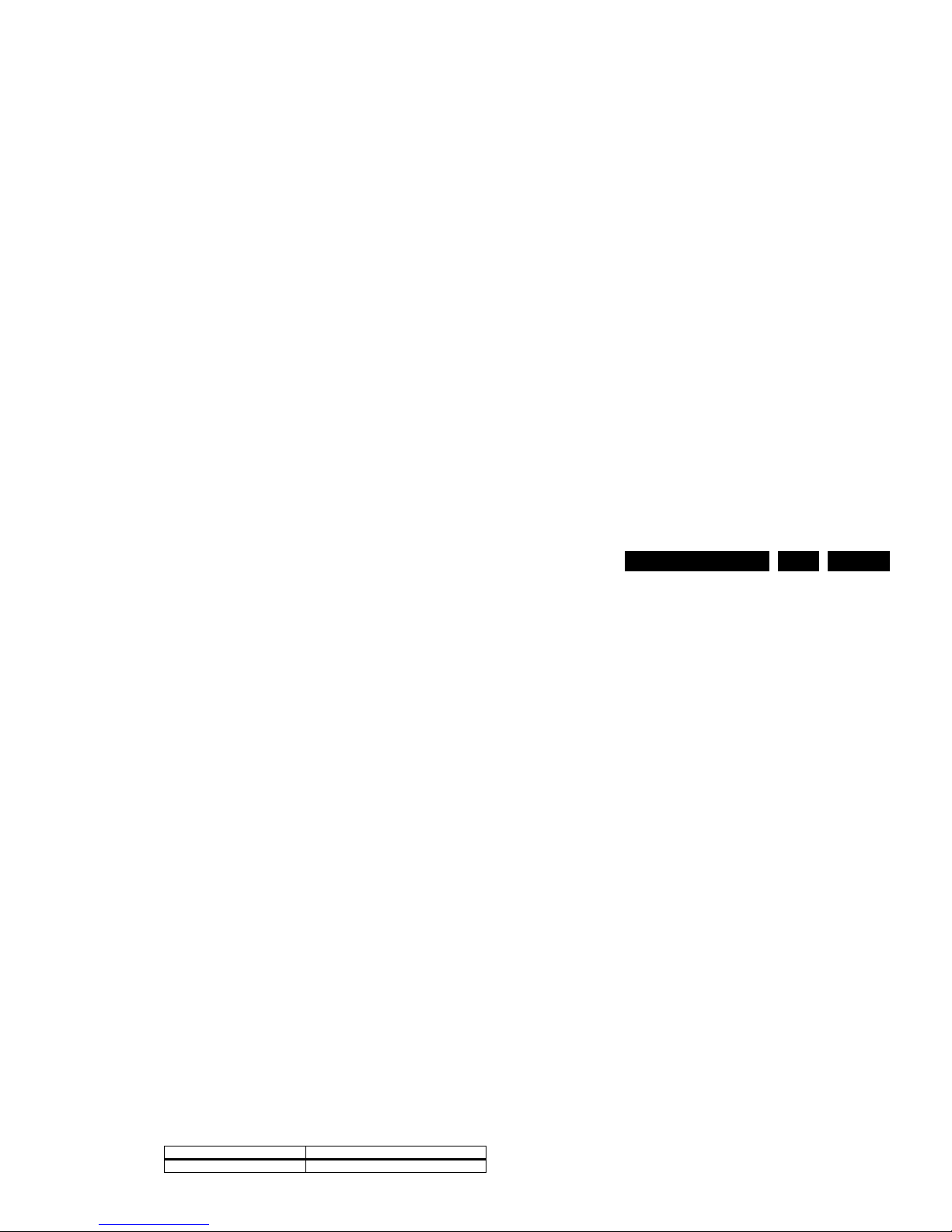
Service Modes, Error Codes, and Fault Finding
EN 29EJ3.0U PA 5.
Cause: Instability of the frequency and/or duty cycle of one
or both DC/DC converters.
– Check resistor 3U06, the decoupling capacitors, the
AC feedback circuits (2U20 + 2U21 + 3U14 + 3U15 for
+1V2 or 2U19 + 2U85 + 3U12 + 3U13 for +3V3), the
compensation capacitors 2U09, 2U10, 2U23 and
2U73, and IC 7U00.
Note 1: If fuse 1U01 is broken, this usually means a pair of
defective power MOSFETs (7U01 or 7U03). Item 7U00 should
be replaced as well in this case.
5.9 Software Upgrading
5.9.1 Introduction
The set software and security keys are stored in a NAND-Flash
(item 7P80), which is connected to the VIPER via the PCI bus.
It is possible for the user to upgrade the main software via the
USB port. This allows replacement of a software image in a
standalone set, without the need of an E-JTAG debugger. A
description on how to upgrade the main software can be found
in the "Directions For Use".
Important: When the NAND-Flash must be replaced, a new
SSB must be ordered, due to the presence of the security
keys!!! See table “SSB service kits” for the order codes.
Perform the following actions after SSB replacement:
1. Set the correct option codes (see sticker inside the TV).
2. Update the TV software (see chapter 3 for instructions).
3. Perform the alignments as described in chapter 8.
4. Check in CSM menu 5 if the HDMI key is valid.
Table 5-4 SSB service kits (for EJ3.0U LA chassis)
Note: After replacing the SSB, execute the alignments
according to the instructions in this manual.
Partition 1 (Customer)
To do a main software upgrade (partition 1) via USB, the set
must be operational, and the "Partition 0" files for the VIPER
must be installed in the NAND-Flash!
The new software can be uploaded to the TV by using a
portable memory device or USB storage compliant devices
(e.g. USB memory stick). You can download the new software
from the Philips website to your PC.
Partition 0 (Service)
If the "Partition 0" software is corrupted, the software needs to
be re-installed.
To upgrade this “USB download application” (partition 0 except
the bootblock), insert an USB stick with the correct software,
but press the “red” button on the remote control (in ”TV” mode)
when it is asked via the on screen text.
Caution:
• The USB download application will now erase both
partitions (except the boot block), so you need to reload the
main SW after upgrading the USB download application.
As long as this is not done, the USB download application
will start when the set is switched “ON”.
• When something goes wrong during the progress of this
method (e.g. voltage dip or corrupted software file), the set
will not start up, and can only be recovered via the EJTAG
tool!
5.9.3 Manual Start of the Main Software Upgrade Application
Normally, the software upgrading procedure will start
automatically, when a memory device with the correct software
is inserted, but in case this does not work, it is possible to force
the TV into the software upgrade application. To do so:
• Disconnect the TV from the Mains/AC Power.
• Press the “OK” button on a Philips DVD RC-6 remote
control (it is also possible to use the TV remote in "DVD"
mode).
• Keep the “OK” button pressed while connecting the TV to
the Mains/AC Power.
• The software upgrade application will start.
• When a memory device with upgrade software is
Model Number New SSB order code
all CTNs See spare parts list
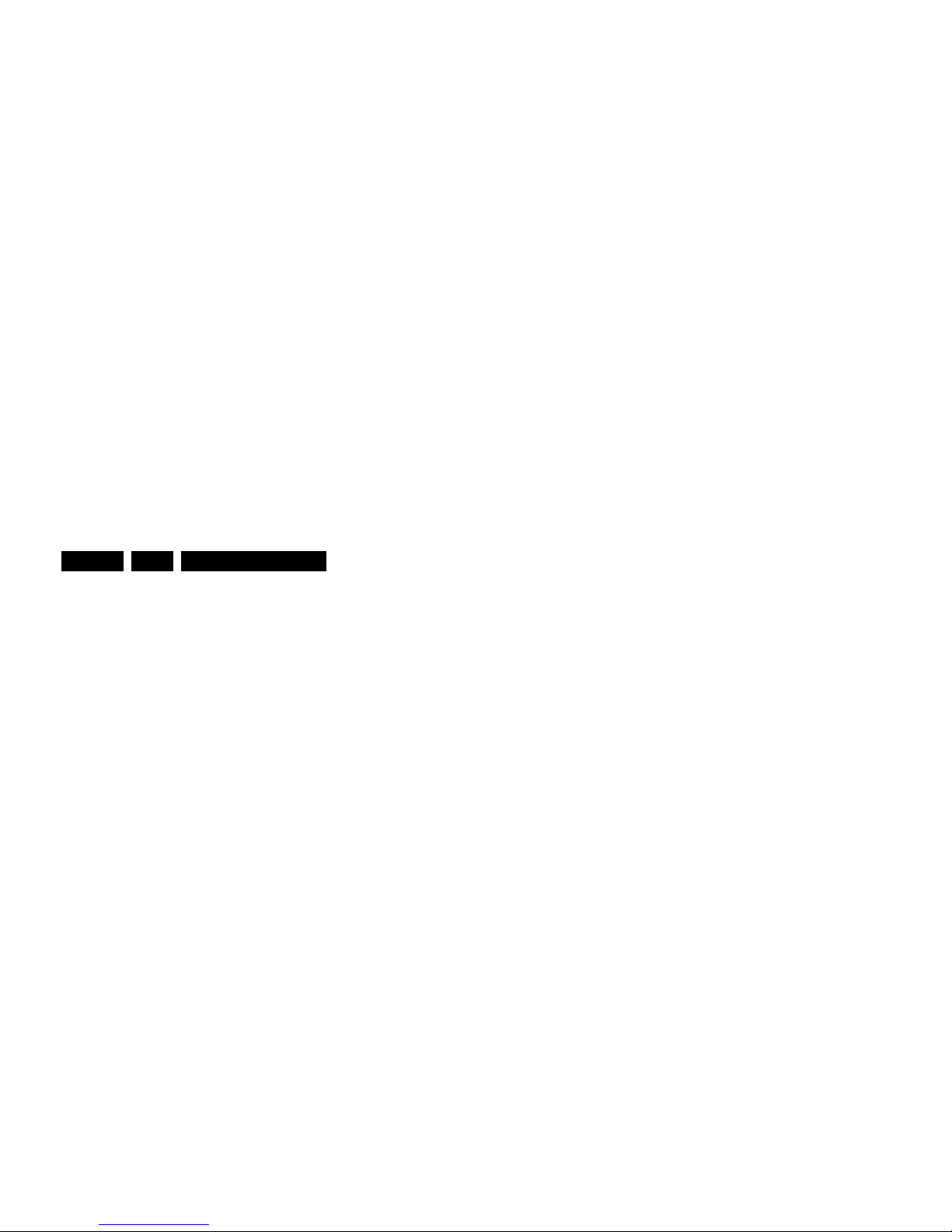
Service Modes, Error Codes, and Fault Finding
EN 30 EJ3.0U PA5.
– MCSUM=0x0000
–=
7. If you do not see the above info, restart the above
procedure, and check your HyperTerminal settings and the
connections between PC and TV.
8. Via “Transfer” -> “Send text file ...”, you can send the
proper upgrade file to the TV. This file will be distributed via
the Service Organization.
9. After successful programming, you must see the following
info:
– DCSUM=0xECB3
–:Ok
– MCSUM=0xECB3
– Programming
– PCSUM=0xECB3
– Finished
10. If you do not see this info, restart the complete procedure.
11. Close HyperTerminal.
12. Disconnect and connect Mains/AC Power again.
