Page 1

Register your product and get support at
www.philips.com/TVsupport
EN User manual
22PFT5403
Page 2

Page 3

Table of contents
1 Caution 2
2 Important 3
Safety 3
3 Overview of your TV 5
Remote control 5
Using the remote control 6
4 Using the TV 7
Switching the TV on or off 7
Switching channels 7
Adjusting the TV volume 8
5 Other uses of the TV 9
Accessing the TV menu 9
Changing the picture and sound settings 9
Function settings 10
Using the timer 11
Adjusting VGA settings 12
Playing multimedia les from USB devices 12
Updating the TV software 13
Restoring factory settings 13
6 Setting up channels 14
Setting up channels automatically 14
EPG 14
Recording option 15
Time-shift option 15
7 Connecting the TV 16
Rear ports 16
Side ports 16
Connecting to a computer 17
Using Philips EasyLink 18
8 Product information 19
Display resolutions 19
Multimedia 19
Audio output power 19
Intrinsic resolution 19
Tuner/reception/transmission: 19
Remote control 19
Power supply 19
Wall Mounting 20
9 Troubleshooting 21
General issues 21
Channel issues 21
Picture issues 21
Sound issues 22
HDMI connection issues 22
Computer connection issues 22
Contact us 22
10 Environmental 23
End of Use 23
E-Waste Declaration for India 23
Restriction on Hazardous Substances
statement 24
BEE Energy star 24
English
1EN
Page 4

®
1 Caution
Copyright
2018© TP Vision Europe B.V. All rights reserved.
Specications are subject to change without
notice. All trademarks are the proper ty of
Koninklijke Philips N.V. or their respective
owners. TP Vision Europe B.V. reserves the right
to change products at any time without being
obliged to adjust previously supplied products.
The material in this manual is adequate for
the intended use of the system. If the product,
or its individual modules or procedures, are
used for purposes other than those specied
herein, their validity and suitability must rst
be conrmed. TP Vision Europe B.V. warrants
that the material itself does not infringe upon
any patents from the United States. No further
warranty is expressed or implied.
TP Vision Europe B.V. accepts no responsibility
for any errors in the content of this document,
nor for any issues that arise due to the content
of this document. Errors reported to Philips
will be rectied and published on the Philips
support website as quickly as possible.
Warranty terms
• Risk of injury, damage to the TV or voided
warranty! Never attempt to repair the TV
yourself.
• Please only use the TV and accessories as
set out by the manufacturer.
• The caution sign printed on the back of
the TV indicates the risk of electric shock.
Never remove the TV cover. Please contact
Philips Customer Support if repairs are
needed.
• Operations expressly prohibited in this
manual, or any adjustments and assembly
steps that are not recommended or
authorised in this manual, are not within
the scope of the warranty.
®
Kensington and Micro Saver are registered US
trademarks of ACCO World Corporation with
issued registrations and pending applications
in other countries and regions throughout the
world.
HDMI, the HDMI logo and High-Denition
Multimedia Interface are trademarks or
registered trademarks of HDMI Licensing LLC
in the United States and other countries and
regions.
This product is manufactured under license
from Dolby Laboratories. Dolby, Dolby Audio
and the double-D symbol are registered
trademarks of Dolby Laboratories.
All other registered and unregistered
trademarks are the proper ty of their respective
owners.
Pixel characteristics
This LCD/LED product has a high number
of colour pixels. Although its proportion of
effective pixels is 99.999% or more, black dots
or bright points of light (red, green or blue)
may appear persistently on the screen. This
is a structural proper ty of the display (within
common industry standards), and is not a fault.
2 EN
Page 5

2 Important
Please read and make sure you understand all
instructions before using the TV. Damage caused by
a failure to follow the instructions is not covered by
the warranty.
Safety
Risk of electric shock or re!
• Never expose the TV to rain or water. Never
place liquid containers (such as vases) next
to the TV. If liquids are spilt on or inside the
TV, disconnect the TV from the power supply
immediately. Contact the Philips Customer
Service Centre to have the TV checked before
you use it again.
• Never place the TV, remote control or
batteries near naked ames or other heat
sources (including direct sunlight).
To avoid re spreading, always keep candles or
other naked ames away from the TV, remote
control and batteries.
• Never insert any objects into the ventilation
slots or other openings on the TV.
• Make sure that no strain is placed on the
power cable when swivelling the TV. Strain on
the power cable can loosen connections and
cause arcing.
• The power plug of the TV must be
disconnected to disconnect the TV from the
mains supply. When you disconnect the power,
always pull out the power plug, and never the
cable. Ensure that the power plug, power cable
and outlet socket are accessible at all times.
• The power plug is a disconnection device and
should be kept so that it is easy to operate.
Risk of short circuit or re!
• Never expose the remote control or batteries
to rain, water or excessive heat.
• Avoid pulling the power plug. Loose power
plugs can lead to arcing or re.
Risk of personal injury or damage to the TV!
• TVs weighing more than 25 kg must be
carried by at least two people.
• Use the stand supplied when mounting the TV
on a stand. Secure the TV to the stand tightly.
Place the TV on a at, level surface that can
bear the weight of the TV and the stand.
• When mounting the TV on a wall, use a wall
mount that can bear the weight of the TV.
Secure the wall mount bracket to a wall that
can bear the total weight of the TV and the
wall mount. TP Vision Europe B.V. accepts no
responsibility for improper wall mounting
leading to accident, injury or damage.
• Remove the stand from the TV when storing
the TV. Never place the TV face down with the
stand attached.
• Before connecting the TV to the power outlet,
make sure that the power voltage matches
the value printed on the back of the TV. Never
connect the TV to the power outlet if the
voltages do not match.
• This product contains glass parts. Handle with
care to avoid injury or damage.
Risk of injury to children!
Follow these precautions to prevent the TV from
toppling over and injuring children:
• Never place the TV on a surface covered by
a cloth or other material that can be pulled
away.
• Make sure that no part of the TV hangs over
the edge of the supporting surface.
• When you place the TV on high furniture
(such as a bookcase), both the furniture and
the TV must be secured either to the wall or a
suitable support.
• Educate children on the dangers of climbing
on furniture to reach the TV.
Risk of swallowing batteries!
• The product/remote control may contain
coin-type batteries, which can easily be
swallowed. Keep these batteries out of reach
of small children at all times!
Risk of overheating!
• Never install the TV in a conned space.
Leave a space of at least 4 inches (10 cm)
around the TV for ventilation. Ensure that the
ventilation slots on the TV are not covered by
curtains or other objects.
English
3EN
Page 6

Risk of injury, re or power cord damage!
• Never place the TV or any objects on the
power cable.
• Disconnect the TV from the power outlet
and antenna before lightning storms. During
lightning storms, never touch any part of the
TV, power cable or antenna.
Risk of damage to hearing!
• Avoid the use of earphones or headphones
at high volume for prolonged periods.
Low temperatures
• If the TV is transported in temperatures
below 5°C (41°F), unpack the TV and wait
for it to reach room temperature before
connecting the TV to the power outlet.
Screen care
• Avoid static images as much as possible.
Static images are images that remain
onscreen for extended periods. Examples
include onscreen menus, black bars and
time displays. If you must use static images,
reduce the screen contrast and brightness
to avoid screen damage.
• Unplug the TV before cleaning.
• Use a soft damp cloth to wipe the TV and
frame. Never use substances such as alcohol,
chemical products or household cleaners to
clean the TV.
• Risk of damage to the screen! Never touch,
push, rub or strike the screen with an object.
• Wipe off any water as quickly as possible to
avoid deformation and discolouration.
• Displaying static images from video games
and computers for extended periods may
cause an afterimage and ghosting due to
screen burn. Reduce the screen brightness
and contrast accordingly when using the TV
in this way.
Any afterimages, ghosting or marks displayed
on the TV screen due to the causes mentioned
above are not covered by the warranty.
Note
Static images may cause permanent damage to
the TV screen.
• Do not display static images on LCD TV
screens for longer than 2 hours, as this
can cause ghosting onscreen. To prevent
ghosting, reduce the brightness and contrast
of the screen when displaying static images.
• Watching programmes in 4:3 format for
extended periods may leave different marks
on the left and right of the screen and the
border of the image. Therefore, avoid using
this mode for prolonged periods.
4 EN
Page 7

3 Overview of
your TV
Congratulations on your purchase and welcome
to Philips! To fully benet from the support
offered by Philips, please register your TV at
www.philips.com/welcome.
Remote control
1
22
2
3
4
5
6
7
8
9
10
11
12
13
19
18
17
16
15
21
20
14
FORMAT
SETUP
SOURCES EXIT
OPTIONSINFO
LISTBACK
a (Standby/On)
Switches the TV on or returns it to standby.
b Play buttons
Control video, music or text.
c FORMAT
Changes the picture format.
d (Home)
Opens or closes the main menu and
returns to the previous menu.
e EXIT
Switches back to TV programme.
f OPTIONS
Selects audio track options while in TV mode.
g (Navigation buttons)
Navigates between menus and selects
options.
h OK
Conrms an entry or selection.
i LIST
Opens or closes the TV channel list.
j CH +/- (Channel +/-)
Changes channels. Switches to the previous/
next function when a USB device is
connected.
k (Mute)
Mutes or restores audio.
l 0-9 (Numeric buttons 0-9)
Select channels.
m TEXT
Enables or disables teletext*.
n SUBTITLE
Selects subtitles.
o +/- (Volume)
Adjusts the volume.
p BACK
Returns to the previous menu or exits a
function and switches to the previous channel
.
q INFO
Displays information on the current
programme.
r Color buttons
English
5EN
Page 8

Select tasks or options.
s SOURCES
Selects connected devices.
t SETUP
Accesses the TV setup menu.
u TV GUIDE
Opens or closes the TV guide.
v Red dot
Used for recording
* Teletext or Austext is no longer available.
However, one teletext option, “closed captions”,
is still working on most Australian television
channels. This service allows you to activate
subtitles for television programs that provide
them.
Using the remote control
To use the remote control, hold it within range
of the TV and point at the remote control
sensor. Make sure that the line of sight between
the remote control and the TV is not blocked
by furniture, walls or other objects.
5m
30
6 EN
Page 9

4 Using the TV
Switching channels
This section helps you to perform basic TV
operations.
Switching the TV on or off
Flashing standby light
Switching the TV on
• Plug in the power plug.
» If the standby indicator is red, press
(Standby/On) on the remote control
or on the back panel.
Switching to standby
• Press (Standby/On) on the remote
control or on the back panel.
» The standby indicator will change to
red.
Tip
•
Although your TV consumes ver y little power when
in standby mode, it will continue to use some power.
If you are not using your TV for an extended period,
disconnect the TV power cable from the power outlet.
• Press CH+/- on the remote control.
• Enter a channel number using the numeric
buttons on the remote control.
• Press on the remote control to return
to the previous channel.
Viewing installed channels
All available channels can be viewed in the
channel list.
LIST
1 Press LIST.
» The channel list is displayed.
2 Press to select channels and to
browse the channel list.
3 Press OK to watch the selected channel.
4 Press to switch and return to the
channel watched last.
Watch from connected
devices
Note
•
Turn on the device before selecting it as an external
signal source.
English
7EN
Page 10
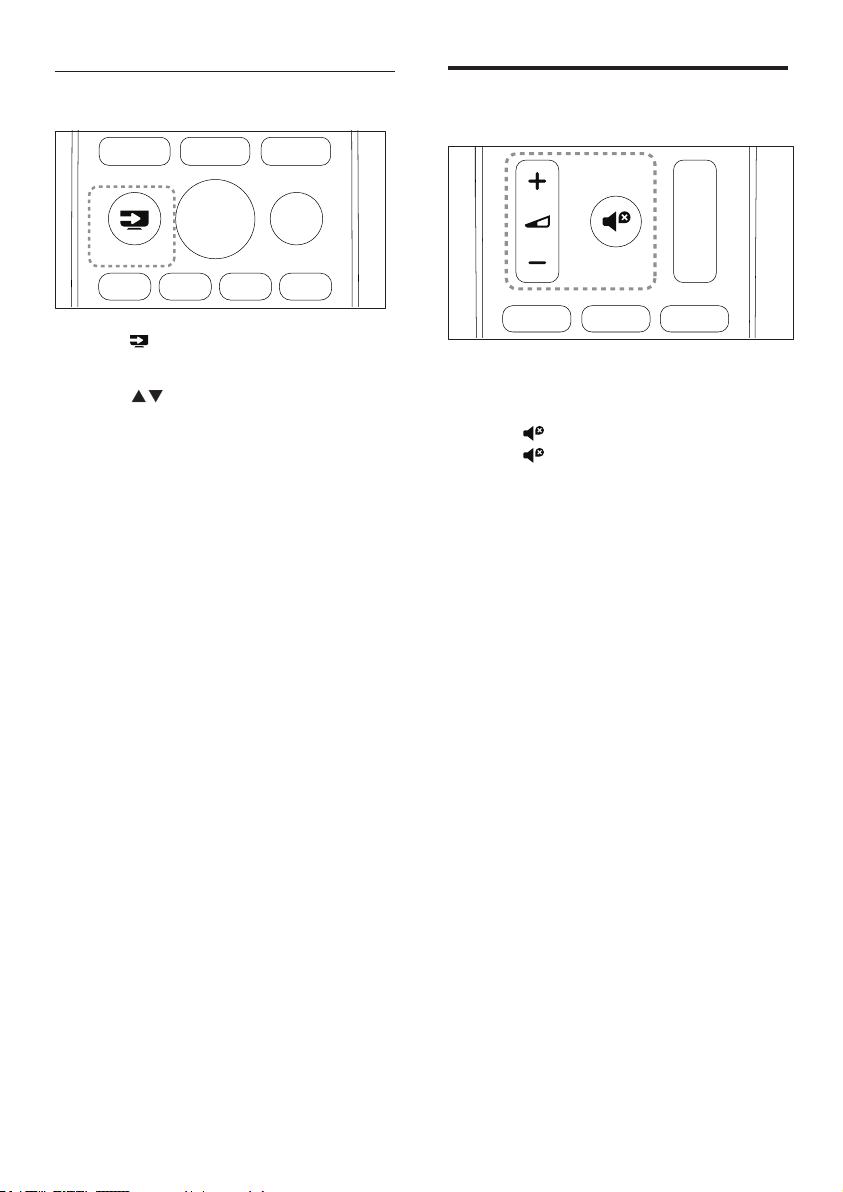
Using the SOURCES button
SOURCES
1 Press SOURCES.
» The sources list is displayed.
2 Press to select a device.
3 Press OK to conrm.
» The TV switches to the selected
device.
Adjusting the TV volume
Increasing or decreasing the volume
• Press VOL +/- on the remote control.
To mute or unmute sound
• Press (Mute).
• Press again to restore the sound.
8 EN
Page 11
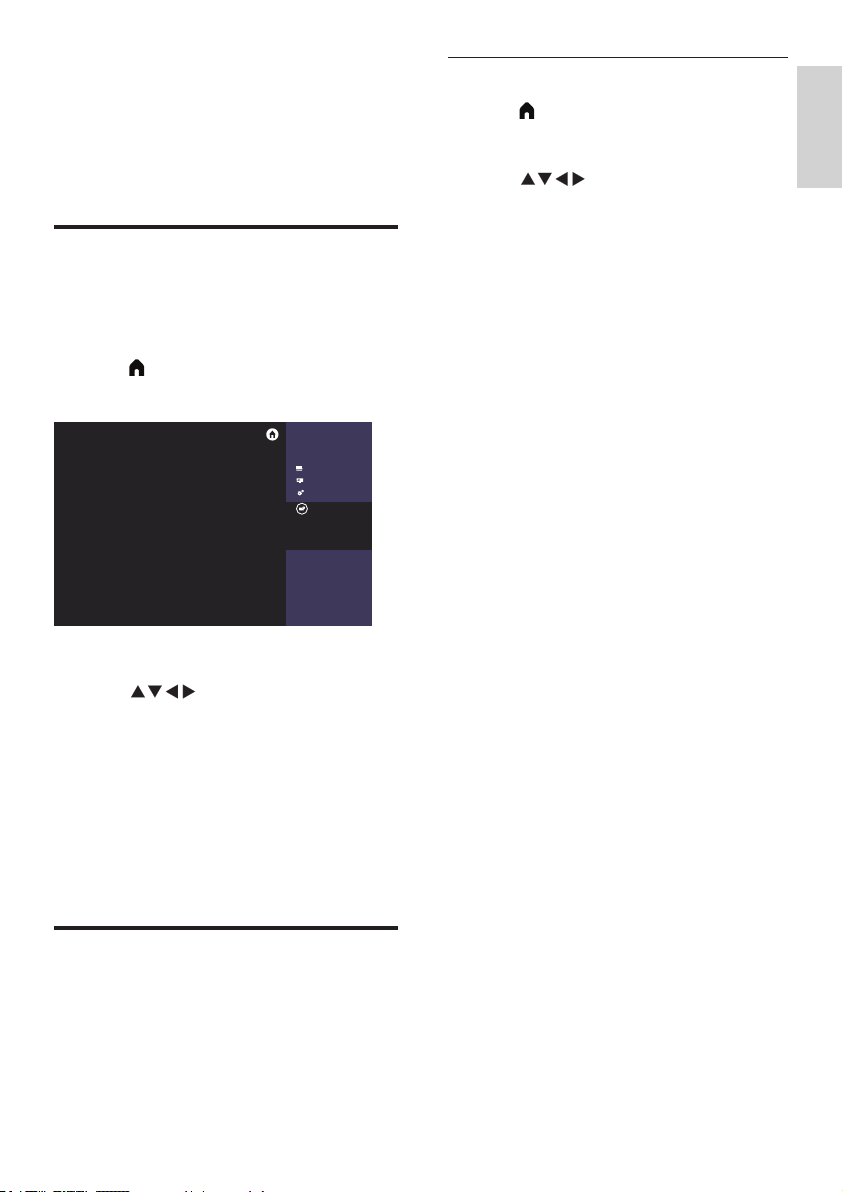
5 Other uses of
the TV
Accessing the TV menu
The menu helps you set up channels, change
the picture and sound settings, and access other
functions.
1 Press (Home) .
» The menu screen is displayed.
Philips TV
Channels
Sources
Ulies
Setup
Select to view the list of sengs, off
ered in this TV
2 Select [Setup].
3 Press to select from the following
options:
• [Picture] / [Sound] / [TV] (only shown in
TV mode) / [Settings] / [Parental] (only
shown in TV mode) / [VGA Setting] (can
only be used in PC mode) / [EasyLink].
4 Press OK to confirm.
5 Press Home to exit or return to the
previous menu.
Changing the picture and
sound settings
You can change the picture and sound settings
to suit your preferences. You can use the preset
settings or manually adjust the settings.
Adjusting the picture settings
1 Press (Home) and select [Setup] to enter
the [Setup] menu. Then select [Picture].
» The [Picture] menu is displayed.
2 Press to select/adjust the settings:
• [Smart Picture]:
• [Standard]: standard picture settings.
This option is recommended for home
entertainment use.
• [Vivid]: increases the contrast and
sharpness of the picture.
• [Movie]: applies to lm settings and works
best in a home cinema environment.
• [Natural]: increases the softness of the
picture.
• [Personal]: you can customise your settings
with this option.
• [Brightness]: adjusts the intensity and detail of
dark areas (the adjustments made can only be
saved in personal settings).
• [Video Contrast]: adjusts the intensity and
detail of bright areas, while dark areas remain
unchanged (the adjustments made can only be
saved in personal settings).
• [Color]: adjusts the colour saturation (the
adjustments made can only be saved in
personal settings).
• [Tint]: adjusts the level of green (this option
only appears when using the NTSC system).
• [Sharpness]: adjusts the sharpness of the image
(the adjustments made can only be saved in
personal settings).
• [Color Temperature]:
• [Cool]: gives a bluish-white hue.
• [Normal]: gives a white hue. Users can
customise the white hue when in PC
mode.
• [Warm]: gives a reddish-white hue.
• [Advance Control]:
• [Noise Reduction]: lters and eliminates
signal noise in the image.
• [Backlight]: adjusts the screen brightness
(when the backlight is set to a low value,
a brief white icker may be seen when
switching the TV on. This is normal).
• [Dynamic Contrast]: sets the contrast to
maximum.
• [Dynamic Backlight]: the contrast changes
with the brightness of the image.
English
9EN
Page 12

Note
•
Options may vary for pictures from different sources.
Adjusting the sound settings
1 Press (Home) and select [Setup] to enter
the [Setup] menu. Select [Sound].
» The [Sound] menu is displayed.
2 Press to select and adjust the settings:
• [Smart Sound]:
• [Standard]: gives balanced,
outstanding sound performance in
the treble, mid and bass ranges.
• [Music]: enhances treble and bass,
delivering bright, clear, pure sound
for piano or orchestral instrument
performances.
• [Movie]: enhances lm sound effects,
allowing you to enjoy a home
cinema-like effect.
• [Speech]: enhances the performance
of sound ranges associated with the
human voice spectrum. This option
is suitable for watching news or arts
programmes.
• [Flat]: enhances the smoothness of
the sound output, creating a softer
sound.
• [Personal]: provides users with
customisation functions so that
all sound effect parameters are
optimised to create the best
possible experience.
• [Balance]: adjusts the balance of the left
and right speakers.
• [Bass]: adjusts the base level (the
adjustments made can only be saved in
personal settings).
• [Treble]: adjusts the treble level (the
adjustments made can only be saved in
personal settings).
• [Virtual Surround]: enables virtual
surround sound: switching on or off.
• [AVL]: turns automatic volume adjustment
on when switching channels.
• [TVSpeakers]: turns sound on the TV on
and off.
• [Clear Sound]: turns speech on and off.
• [TV Placement]: adjusts the means of the
TV placement.
Function settings
1 Press (Home) and select [Setup] to enter
the [Setup] menu. Then select [Settings].
» The [Settings] menu is displayed.
2 Press to select and adjust the settings:
• [Menu Language]: adjusts the language
settings of the TV.
• [Picture Format]: the majority of signals
use 16:9, 4:3, zoom 1 and zoom 2 formats.
HDMI signal sources use 16:9, 4:3, Point
to Point, zoom 1 and zoom 2 formats. PC
VGA signal sources use 16:9, 4:3 and Point
to Point formats.
• [Menu Timeout]: sets how long the menu
is displayed.
• [Blue Screen]: sets the colour of the
screen when the TV receives no signal
(when the TV signal is not functioning).
• [Auto Sleep]: sets how long the TV
must be idle for before switching off
automatically (not applicable to PC mode).
• [Sleep Timer]: sets when the TV
automatically enters standby mode.
The options are: off/10/20/30/60/90/
180 minutes..
• [Time Setup]: sets the system time.
• [Color System]: sets the AV colour system
(only displayed in AV mode).
• [HDMI Mode]: sets the HDMI mode (only
displayed in 480p/576p/720p/1080p HDMI
modes).
• [PVR File System]: before carrying out
PVR operations, the USB ash drive must
be formatted and memory space allocated.
• [Reinstall TV]: restores all settings to
default and reopens the installation wizard
menu.
• [Reset]: restores the default settings
(excluding password settings and channel
information).
• [Software Version]: checks the current
software version.
10 EN
Page 13

Changing the picture format
1 Press (Home) and select [Setup] to enter
the [Setup] menu. Then select [Settings].
2 Press to select [Picture Format].
3 Select a picture format.
4 Press OK to conrm.
Using the timer
You can set the timer to switch the TV to standby
mode at a set time.
Tip
•
Set the sleep timer before using the timer function.
English
Summary of picture formats
The following picture formats can be congured.
Note
•
Some picture settings may be unavailable due to
differences between picture signal formats.
[16:9]: adjusts the normal
standard ratio to a
widescreen format.
[4:3]: the normal standard
format.
[Zoom 1]: horizontal
scaling for the widescreen
picture format. When this
format is used, the left and
right of the frame will be
partially cut off.
[Zoom 2]: adjusts the
standard ratio to a
widescreen format
(only 16:9, 4:3 and Point to
Point options are available
in PC mode).
[Point to Point]: used for
HDMI connections with
PCs. This displays the full
PC screen to achieve the
best display results.
Setting the sleep timer
Tip
•
You can turn the TV off in advance or reset the sleep
timer when the timer is up.
1 Press (Home) and select [Setup] to enter
the [Setup] menu. Then select [Settings].
2 Press to select [Sleep Timer].
3 Press to select a time for the sleep timer
to switch the TV off.
» The longest time that the sleep timer can
be set for is 180 minutes.
TV lock
By locking the TV remote control, you can prevent
children from watching specic programmes or
channels.
Setting or changing your password
1 Press (Home) and select [Setup] to enter
the [Setup] menu. Then select [Parental].
2 Enter the password using the numeric buttons
on the remote control.
3 Select [Change Password] and follow the
instructions onscreen to change the password.
Locking channels
1 Press (Home) and select [Setup] to enter
the [Setup] menu. Then select [Parental].
2 Enter the password and select [Parental
Rating].
3 Adjust the channel locking rating.
11EN
Page 14

4 Repeat this step to adjust the channel ratings.
• [Parental Rating]: when channels are
locked:
• Enter the four-digit password to
access the channel blocking menu.
• Enter the four-digit password to view
locked channels.
• Enter the four-digit password to
access the parental lock menu.
• [Clear All]: this function will clear all
previously saved locked channels and signal
sources.
• The default password is ‘0000’. Users
may change or set the password
themselves.
Playing multimedia les from
USB devices
You can play photo, music or video les stored
on a USB storage device on your TV.
• Supported storage devices: USB (only
FAT or FAT 32 USB storage devices are
supported)
• Supported multimedia le formats:
• Images: JPEG
• Audio: MP3
• Video: MPEG 2/MPEG 4, H.264
• Documents: TXT
Note
•
If you go to a locked channel, you will be prompted to
enter the password.
Adjusting VGA settings
1 Press Press (Home) and select [Setup] to
enter the [Setup] menu.Then select [VGA
Setting].
» The [VGA Setting] menu is displayed.
2 Press to select and adjust the settings:
• [Auto Adjust]: automatically adjusts the TV
to synchronise its resolution with that of
the PC, so that programmes are displayed
in full screen.
• [H.Position]: adjusts the horizontal
position.
• [V.Position]: adjusts the vertical position.
• [Phase]: adjusts the phase frequency of the
VGA signal.
• [Clock]: adjusts the clock frequency of the
VGA signal.
Note
•
TP Vision assumes no responsibility if a USB storage
device is not supported, or if the data on the device is
damaged or lost.
Viewing photos and text les and
playing audio and video les
1 Turn the TV on.
2 Connect the USB storage device to the
USB port on the side of the TV.
3 Press (SOURCES).
4 Select [USB] and press OK.
» The USB browser will open.
Viewing photos
1 Select the photo within the USB browser
and press OK. The photo will be enlarged
to ll the screen.
• Press CH- or CH+ to see either the
previous or the next photo.
Starting slide shows
Tip
•
The [VGA Setting] menu can only be used when
connected to a PC.
12 EN
1 Select a photo or folder and then press
OK. The photo will be enlarged to ll the
screen.
» The slide show will start playing from
the selected photo.
Page 15

2 Press the following buttons to control the
playback of photos:
• or : play or pause
• CH- or CH+: view either the previous
or the next photo.
2 The following buttons are used to control
the text playback:
• or : to play or pause
• : to go back 20 pages or move
on 20 pages.
English
Changing the slide show settings
To star t playing a slide show, press (Option)
and select one of the following options, then
press OK.
• [Rotate]: sets the images to rotate.
• [Duration]: sets the duration of the slide
show.
Listening to music
1 In the USB browser, select a song or album.
Then press OK to begin playing.
Changing the music settings
• or : to play or pause.
• : switches to the previous/next song.
• : for rewinding or fast forwarding.
Watching videos
1 Select the video le in the USB browser,
then press OK to play the video.
2 The following buttons are used to control
the lm:
• or : to play or pause.
• : move to the previous or next
one.
• : for rewinding or fast
forwarding.
Removing USB storage devices
Note
•
Follow the steps below to avoid damaging the USB
storage device.
1 Hold down to exit the USB browser.
2 Wait around 5 minutes before removing
the USB storage device.
Updating the TV software
Philips constantly strives to improve its products,
and so we recommend that you update your
TV software whenever an update is released.
Visit www.philips.com/support to check
whether updates are available.
Restoring factory settings
You can restore the default picture and sound
settings for your TV without affecting the saved
channel set up.
1 Press (Home) and select [Setup] to
enter the [Setup] menu
2 Press Then select [Settings] >
[Reset].
3 Select [Yes] and press OK. If you wish to
cancel, select [No] and press OK.
Viewing text les
1 Select the text le in the USB browser,
then press OK to view the document.
13EN
Page 16
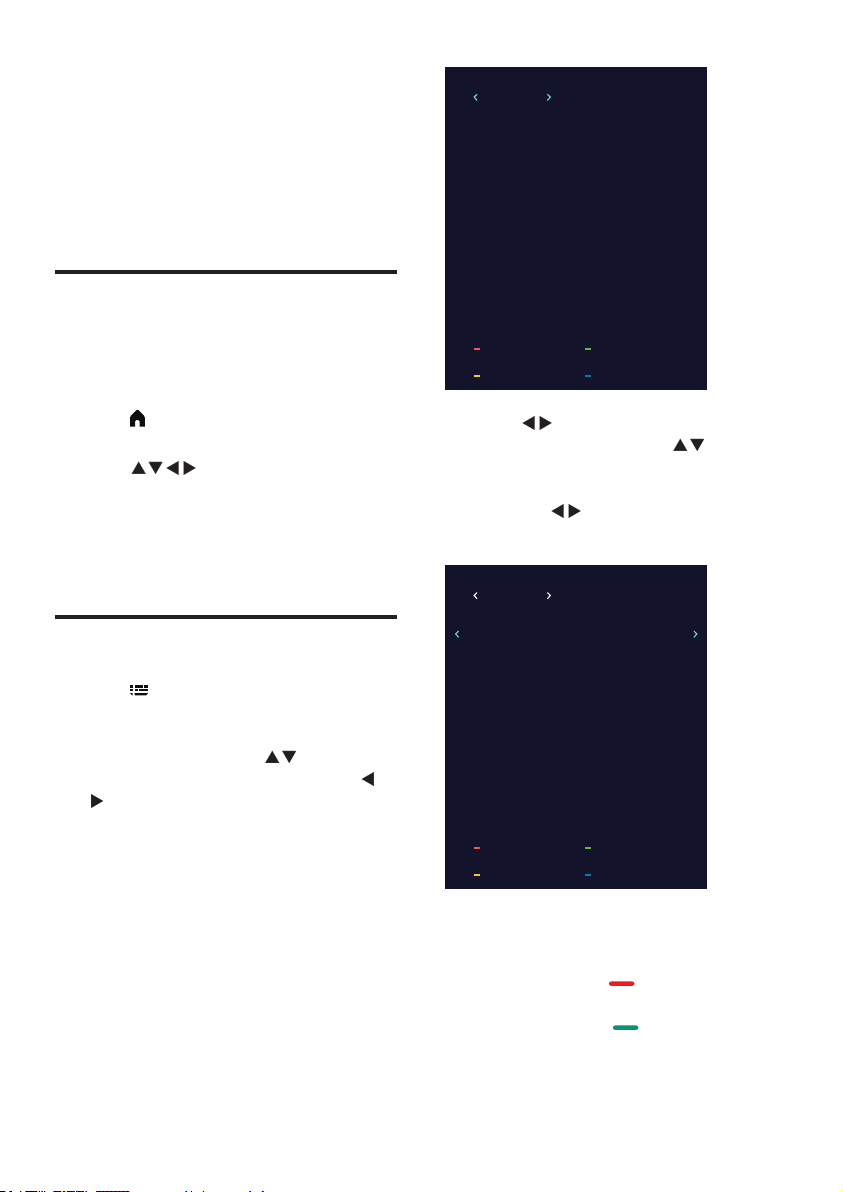
6 Setting up
TV Guide
TIME
channels
This chapter explains how to recongure and
ne-tune channels.
Setting up channels
automatically
This option automatically nds and saves
channels.
1 Press (Home) and select [Setup] to
enter the [Setup] menu
2 Press to select [TV] >
[Channels] > [Channel Scan].
3 Press OK.
» The TV will start searching for channels
automatically.
EPG
1 Press
control to access TV program guide list
(It is available only in DTV mode). In this
program guide list, press to select the
current time and date, and then press
next 7 days of the future
(Fig.1).
(TV GUIDE)
on the remote
to view all programs information in the
01 Mar 201004:43
1 BBC HD Winter Olympics 2010
Record Set Reminder
Wild at Heart2 ITV1 HD
No Information3 BBC THREE
No Information4 BBC NEWS 24
No Information5 BBC1
No Information6 CBBC Channel
No Information7 SDTV
No Information8 BBC ONE
InfoSchedule List
2 Press to select Channel in the top
bar of guide list, then press to view a
program information in the next 7 days of
the future. Focus on the Channel bar you
can press to view the other programs
information (Fig.2).
TV Guide
Channels
2 ITV1 HD Channels
04:30-05:30 Wild at Heart
Record Set Reminder
Dancing on Ice - The S...05:30-06:00
ITV News & Weather06:00-06:15
Syrlana06:15-08:35
Guinness Premiership R...08:35-09:25
UEFA Champions Leagu...09:25-09:55
The Yakuza09:55-11:50
Dating the Enemy11:50-12:15
InfoSchedule List
14 EN
You can select the color keys to edit these
programs with the tips on the screen. The color
keys introductions as below:
• Record: Press red key to record
the program.
• Remind: Press green key to set
remind the program.
Page 17

• Info: Press blue key to display the
program information.
• Schedule: Press yellow key to view
program status in schedule list.
a short time, time-shift function can suspend and
cache the playing program to U disk.
When you resume playing, the program can
continue to be played.
English
Recording option
In DTV mode, press red dot on the remote
control. Record option menu will show on the
screen, and the TV system begin recording now.
1 Press key to stop and quit the recording.
2 Press (Home), select [Utilities] >
[Recordings] to open the TV recorded list.
3 Press green key to view the le
information or delete it by pressing red
key, and press OK to play it normally.
Note
•
This function need connect with USB device, the USB
of FAT32 format must be used. The USB of NTFS
format does not support recording. The duration of
each recording should be no longer than 6 hours.
Recording options menu introduction
• : Play the current video.
• : Fast back for the video, press (play)
key to play normally.
• : Fast forward for the video, press
(play) key to play normally.
• : Pause the video.
• : Stop recording and quit the recording
function.
Time-shift options menu introduction
• : Play the current video.
• : Fast back for the video, press (play)
key to play normally.
• : Fast forward for the video, press
(play) key to play normally.
• : Pause the video.
• : Stop and quit time-shift function.
Time-shift option
In DTV mode, press (star t) , time-shift option
menu will show on the screen, and the program
is in suspended status. press to stop and quit
time-shift function. When you leave program for
15EN
Page 18
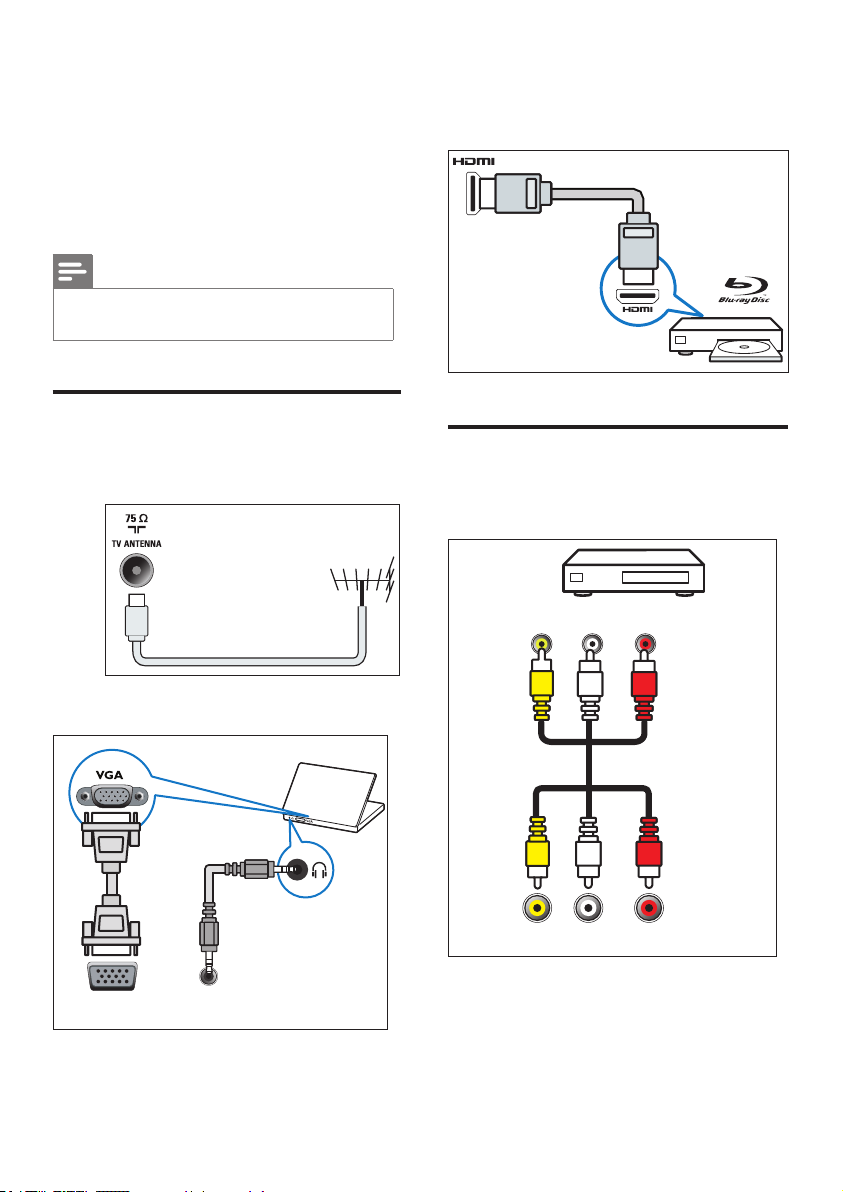
7 Connecting the
TV
This section explains how to connect devices
with different connectors.
Note
•
You can use different connection types to connect
devices to the TV.
Rear ports
a Antenna/cable TV
Input for an antenna, cable or satellite signal
c HDMI
Digital audio and video input from high
denition devices such as Blu-ray players.
Side ports
a AV input
VideoL R
b PC inputs (VGA and audio)
VGA AUDIO IN
16 EN
VGA / DVI
CVBS LR
Page 19

b USB
Data input from a USB storage device.
Connecting to a computer
Before connecting a computer to the TV:
• Set the computer screen refresh rate to
60 Hz.
• Select a supported screen resolution on
the computer.
Connect to the computer using one of the
following connections:
Note
•
A separate audio cable is required when connecting via
DVI or VGA.
• Press to select [Settings] >
[Picture Format].
• Select a picture format.
• Press OK to conrm.
• DVI-HDMI cable
AUDIO IN
VGA / DVI
• HDMI cable and HDMI-DVI adapter
English
• HDMI cable
1 Set the resolution of the computer display
to 480p/576p/720p/1080p
2 Press (Home) and select [Setup] to
enter the [Setup] menu.
3 Press to select [Settings] >
[HDMI Mode], and set the HDMI display
mode to graphics or video.
4 Adjust the picture format to achieve the
best display results.
• Press (Home) and select [Setup] to
enter the [Setup] menu.
AUDIO IN
VGA / DVI
17EN
Page 20

• VGA cable
VGA
AUDIO IN
VGA / DVI
VGA
Enabling or disabling EasyLink
Once an HDMI-CEC compatible device has
been switched on, the TV will automatically turn
on and switch to the correct signal source.
Note
•
Do not enable this function if you would prefer not to
use Philips EasyLink.
1 Press (Home) and select [Setup] to
enter the [Setup] menu.
2 Press to select [EasyLink] >
[HDMI CEC].
3 Select [Off] or [On], then press OK.
Using Philips EasyLink
Making full use of your Philips EasyLink HDMICEC compatible devices can enhance control
features to achieve the best possible results.
HDMI-CEC compatible devices connected
through the HDMI connector can be controlled
by a TV remote control.
To enable Philips EasyLink, you will need to:
• Connect two or more HDMI-CEC
compatible devices using HDMI
connections.
• Make sure that each HDMI-CEC
compatible device is operating normally.
• Switch to EasyLink.
Note
•
EasyLink compatible devices must be switched on and
selected as a signal source.
•
Philips does not guarantee 100% interoperability with
all HDMI-CEC devices.
Using One-touch Play
1 Once EasyLink has been enabled, press
play on the device.
» The TV will automatically switch to the
correct signal source.
Using One-touch Standby
1 Press (Standby/On) on the remote control.
» The TV and all connected HDMI
devices will automatically enter standby
mode.
18 EN
Page 21

8 Product
Audio output power
information
Product information is subject to change
without notice. For detailed product
information, visit www.philips.com/support.
Display resolutions
Computer formats
• Resolution - refresh rate:
• 640 x 480 - 60Hz
• 800 x 600 - 60Hz
• 1024 x 768 - 60Hz
• 1360 x 768 - 60Hz
• 1920 x 1080 - 60Hz
Video formats
• Resolution - refresh rate:
• 480i - 60Hz
• 480p - 60Hz
• 576i - 50Hz
• 576p - 50Hz
• 720p - 50Hz, 60Hz
• 1080i - 50Hz, 60Hz
• 1080p - 50Hz, 60Hz.
Multimedia
• 22PFT5403: 3W x 2
Intrinsic resolution
• 22PFT5403: 1920 x 1080
Tuner/reception/transmission:
• Antenna input: 75 ohm coaxial (IEC75)
• TV systems:
NTSC, SECAM, PAL and DVB-T/T2
• Video playback: NTSC, SECAM and PA L
Remote control
• Batteries: 2 x AAA
Power supply
• Mains power: 110-240V, 50-60Hz
• Standby power: ≤ 0.6 W
• Ambient temperature: 5 to 40 degrees
Celsius
• Power consumption:
22PFT5403: 42W
English
• Supported storage devices: USB (only
FAT or FAT 32 USB storage devices are
supported).
• Supported multimedia le formats:
• Images: JPEG
• Audio: MP3
• Video: MPEG 2/MPEG 4, H.264
• Documents: TXT
19EN
Page 22
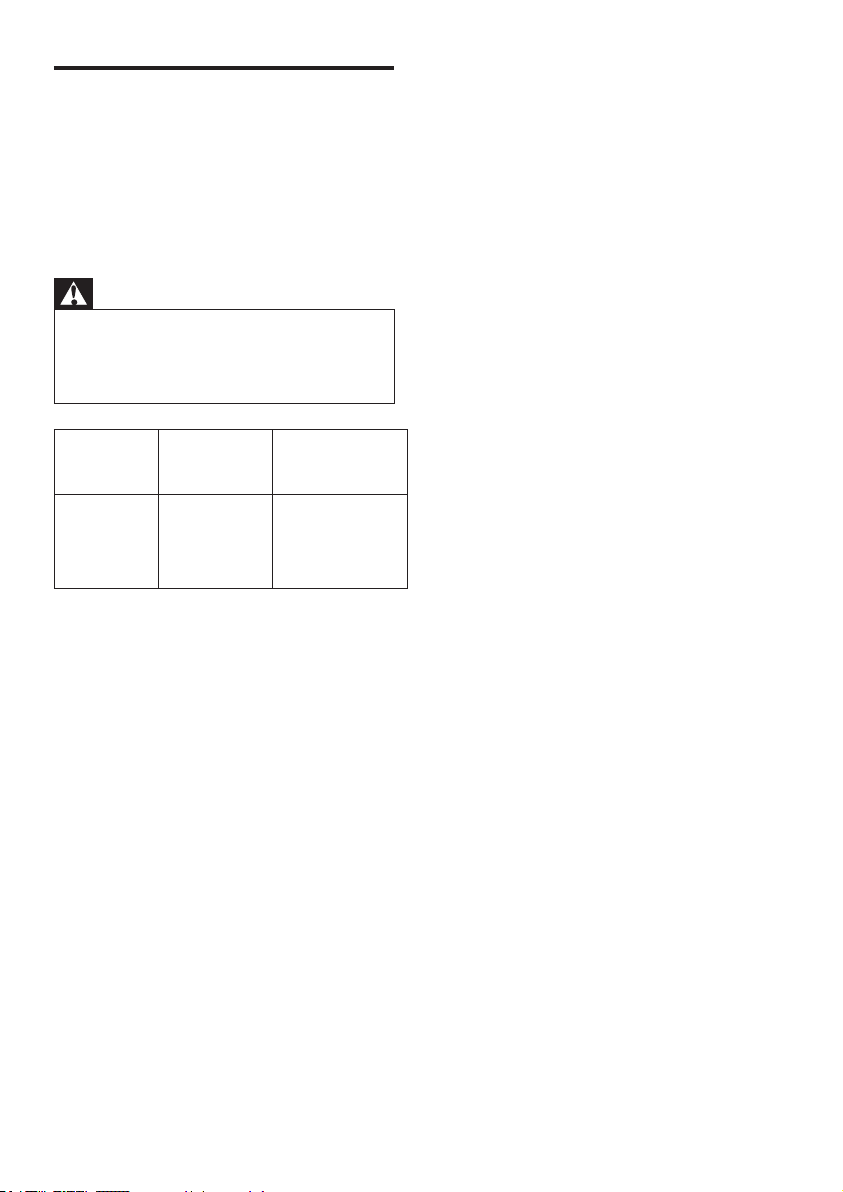
Wall Mounting
o mount the TV, please purchase a Philips TV
mount or any TV mount compliant with the
VESA standard. To prevent damage to cables and
connectors, be sure to leave a clearance gap of
at least 2.2 inches or 5.5cm between the back of
the TV to the wall.
Caution
• Please follow all instructions provided with the TV
mount. TP Vision Europe B.V. bears no responsibility for
improper TV mounting that results in accident, injury
or damage.
Model no.
pixel pitch
(mm)
22PFT5403 100
Required
Required
mounting
screws
2 x M4
(Minimum 12
mm, Maximum
14mm)
20 EN
Page 23

9 Troubleshooting
Channel issues
This section covers common problems and
their corresponding solutions.
General issues
The TV does not switch on:
• Disconnect the power cable from the
power outlet. Wait for one minute and
then reconnect the cable.
• Check that the power cable is securely
connected.
The remote control does not function
normally:
• Check that the remote control batteries
are correctly inserted according to the +/orientation.
• Replace the batteries with new ones if
they are at or running low.
• Clean the remote control and the TV
sensor lens.
The standby light on the TV is ashing red:
• Disconnect the power cable from the
power outlet. Wait until the TV has cooled
down before reconnecting the power
cable. Contact the Philips Customer
Service Centre if the light continues to
ash.
You forget the code to unlock the TV
functions:
• Enter ‘3448’.
The TV menu is in the wrong language:
• Change the TV menu to your preferred
language.
You hear a creaking sound from the TV chassis
when turning the TV on/off or to standby:
• No action is required. The creaking
sound is due to the normal expansion
and contraction of the TV as it cools
down and warms up. This does not affect
performance.
Previously installed channels do not appear in
the channel list:
• Check that the correct channel list is
selected.
Picture issues
The TV is on, but there is no picture:
• Check that the antenna is properly
connected to the TV.
• Check that the correct device is selected
as the TV source.
There is sound, but no picture:
• Check that the picture settings are set
correctly.
Poor reception from the antenna connection:
• Check that the antenna is properly
connected to the TV.
• Loud speakers, unearthed audio devices,
neon lights, tall buildings and other large
objects can affect reception quality. Try to
improve the reception quality by changing
the antenna direction or moving the
aforementioned devices away from the TV.
• If the reception on one particular channel
is poor, ne-tune this channel.
Poor picture quality from a connected device:
• Check that the device is connected
properly.
• Check that the picture settings are set
correctly.
The TV does not save the picture settings:
• Check that the TV location is set to the
home setting. This mode gives you the
exibility to change and save settings.
The picture is either too big or too small and
does not t the screen:
• Tr y using a different picture format.
The picture position is incorrect:
• Picture signals from certain devices may
not t the screen correctly. Check the
signal output of the device.
English
21EN
Page 24

Sound issues
Computer connection issues
There is a picture but the sound quality is
poor:
Note
•
If no audio signal is detected, the TV will automatically
switch the audio output off - this does not indicate a
malfunction.
• Check that all cables are connected
properly.
• Check that the volume is not set to 0.
• Check that the sound is not muted.
• Check that the sound settings are set
correctly.
There is a picture, but sound only comes from
one speaker:
• Check that the sound balance is set to the
centre.
HDMI connection issues
There are problems with HDMI devices:
• Note that HDCP (High-bandwidth Digital
Content Protection) support can delay the
time taken for a TV to display content from
an HDMI device.
• If the TV does not recognise the HDMI
device and no picture is displayed, try
switching the source from one device to
another and back again.
• If there are intermittent sound disruptions,
check that the HDMI device output
settings are correct.
• If you use an HDMI-to-DVI adapter or
cable, check whether the audio cable that
comes with the product is connected to
AUDIO (mini-jack only).
The computer display on the TV is not stable:
• Check that your PC is using the supported
resolution and refresh rate.
• Set the TV picture format to unscaled.
Contact us
If you are unable to resolve your problem,
please refer to the FAQs for this model at:
www.philips.com/support.
If the problem remains unresolved after this,
contact your local Philips Customer Service
Centre.
Caution
•
Do not attempt to repair the TV yourself. This may
cause severe injury, irreparable damage to the TV or
void your warranty.
Note
•
Make a note of your TV model and serial number
before contacting the Philips Customer Service Centre.
These numbers are printed on the back/bottom of the
TV and on the packaging.
22 EN
Page 25

10 Environmental
This section covers common problems and
their corresponding solutions.
End of Use
Disposal of your old product and batteries
Your product is designed and manufactured
with high quality materials and components,
which can be recycled and reused.
When this crossed-out wheeled bin symbol is
attached to a product it means that the product
is covered by the European Directive 2012/19/
EU.
Please inform yourself about the local separate
collection system for electrical and electronic
products.
Please act according to your local rules and
do not dispose of your old products with your
normal household waste. Correct disposal of
your old product helps to prevent potential
negative consequences for the environment and
human health.
Your product contains batteries covered by the
European Directive 2006/66/EC, which cannot
be disposed with normal household waste.
English
Please nd out for yourself about the local rules
on separate collection of batteries because
correct disposal will help to prevent negative
consequences for the environment and human
health.
E-Waste Declaration for India
This symbol on the product or on its pagkaging
indicates that this product must not be disposed
of with your other household waste. Instead it
is your responsibility to dispose of your waste
equipment by handing it over to a designated
collection point for the recycling of waste
electrical and electronic equipment.
The separate collection and recycling of
your waste equipment at the time of disposal
will help to conserve natural resources and
ensure that it is recycled in a manner that
protects human health and the environment.
For more information about E-waste, please
visit
http://www.india.philips.com/about/sustain
ability/recycling/index.page and to know where
you can drop off youe waste equipmet for
recycling in India, please contact on below given
cintact details.
Helpline number: 1800-425-6396 (Monday to
Saturday, 9 am to 5:30 pm)
23EN
Page 26

Restriction on Hazardous
Substances statement
This product complies with the “E-Waste
(Management) Rules, 2016” CHAPTER V, rule
16, sub-rule (1) . Whereas New Electrical and
Electronic Equipment and their components
or consumables or parts or spares do not
contain Lead, Mercury, Cadmium, Hexavalent
Chromium, polybrominated biphenyls and
polybrominated diphenyl ethers beyond a
maximum concentration value of 0.1% by
weight in homogenous materials for lead,
mercury, hexavalent chromium, polybrominated
biphenyls and polybrominated diphenyl ethers
and of 0.01% by weight in homogenous
materials for cadmium. except of exemptions
set in Schedule 2 of the Rule.
BEE Energy star
Below sentence is not applicable for above
1920x1080 resolution TV models.
To reset the television to Star rating qualied
settings, select ‘Home’ mode from the initial
set-up procedure in ‘factory settings’ under the
‘Set-up’ menu.
LED TV*
* Disclaimer
PHILIPS LED TV applies LCD screen with LED
backlights.
ATTENTION
This product is qualied for the BEE Star rating
in the ‘Home’ Mode. The Objectives of Star
Labeling Program is designed to promote
energy efcient products and practices.
When the television is initially set up, it is
designed to meet the BEE Star Labeling
requirements while maintaining optimum
picture quality.
• Changes to certain functionalities of this
television (TV Guide, Picture/sound etc.)
may change the power consumption.
• Depending upon such changed setting
(eg., Retail mode), the power consumption
may vary which possibly could exceed the
stated energy consumption.
24 EN
Page 27
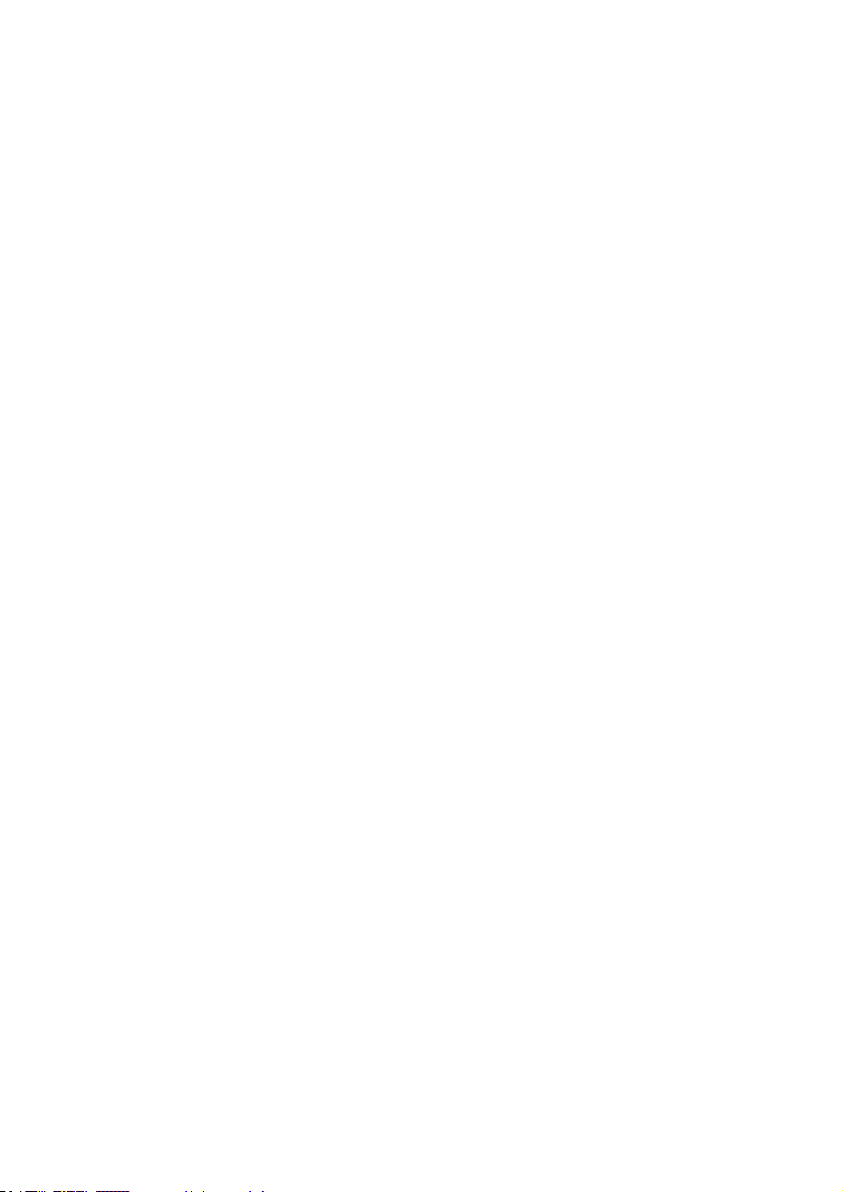
Page 28

All registered and unregistered trademarks are proper ty of their respective owners.
Specication are subject to change without notice. Philips and the Philips’ shield emblem are trademarks of Koninklijke
Philips N.V. and are used under license from Koninklijke Philips N.V. 2018 © TP Vision Europe B.V. All rights reserved.
philips.com
