Page 1

Colour Television Chassis
TPM8.3L
LA
19190_000_110913.eps
110913
Contents Page Contents Page
1. Revision List 2
2. Technical Specs, Diversity, and Connections 2
3. Precautions, Notes, and Abbreviation List 5
4. Mechanical Instructions 9
5. Service Modes, Error Codes, and Fault Finding 12
6. Alignments 20
7. Circuit Descriptions 21
8. IC Data Sheets 27
9. Block Diagrams
Wiring diagram 22" 33
Block Diagram 34
10. Circuit Diagrams and PWB Layouts Drawing PWB
A01 715G3897 PSU 22
Power (A01) 35 36-37
B 715G5151 SSB 38
MT5301BCMU (B01) 38 59-60
SoC Peripheral (B02) 39 59-60
DDR2 (B03) 40 59-60
LVDS, JTAG & UART (B04) 41 59-60
USB1 & USB2 (B05) 42 59-60
AV1 (side) & Audio-in Multiplexer (B06) 43 59-60
CVI1 & EXT (B07) 44 59-60
VGA & PC Line-in (B08) 45 59-60
HDMI A & Switch 3:1 (B09) 46 59-60
HDMI B & HDMI C (side) (B10) 47 59-60
Demodulator (DTMB, DVB-T & PAL) (B11) 48 59-60
Half NIM Tuner (B12) 49 59-60
POP Killer & Extender (B13) 50 59-60
IR & Keypad Interface (B14) 51 59-60
AV Out (Rear) (B15) 52 59-60
Headphone Out (B16) 53 59-60
I2S Post Amplifier & SPIDF Out (B17) 54 59-60
PSU & Inverter Interface (B18) 55 59-60
Power MOSFET Switch (B19) 56 59-60
©
Copyright 2011 Koninklijke Philips N.V.
All rights reserved. No part of this publication may be reproduced, stored in a
retrieval system or transmitted, in any form or by any means, electronic, mechanical,
photocopying, or otherwise without the prior permission of Philips.
" 35
DC-DC Buck & Converter (B20) 57 59-60
LDO Regulator (B21) 58 59-60
J 715G3975 IR Board 61
LED & IR board (J) 61 62
11. Styling Sheets
Smart Choice 22" 63
Published by MB/DoZ/WS 1169 BU TV Consumer CarePrinted in the Netherlands Subject to modification EN 3122 785 19190
2011-Sep-16
Page 2
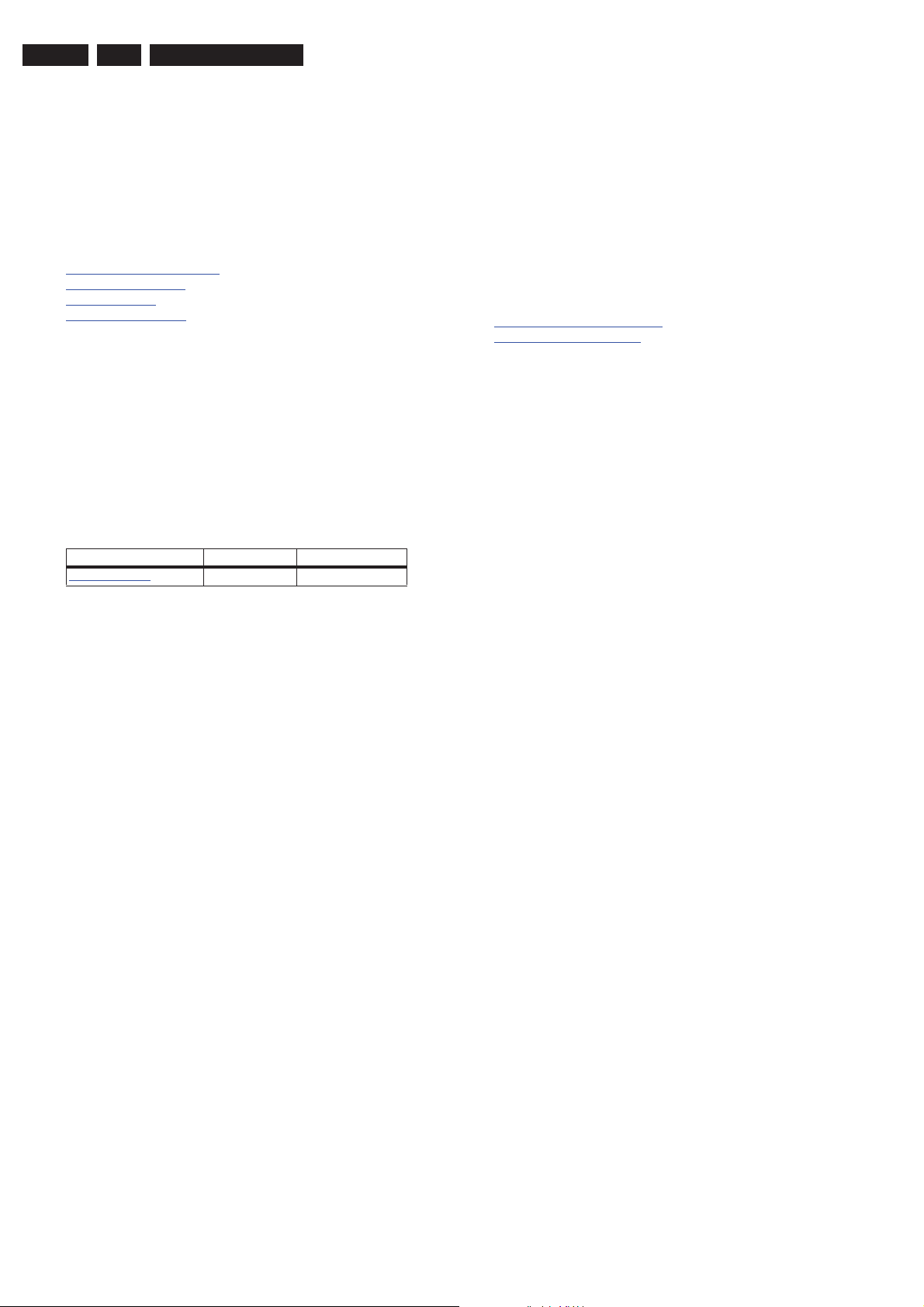
EN 2 TPM8.3L LA1.
Revision List
1. Revision List
Manual xxxx xxx xxxx.0
• First release.
2. Technical Specs, Diversity, and Connections
Index of this chapter:
2.1
Technical Specifications
2.2 Directions for Use
2.3 Connections
2.4 Chassis Overview
Notes:
• Figures can deviate due to the different set executions.
• Specifications are indicative (subject to change).
2.1 Technical Specifications
For on-line product support please use the links in. Here is
product information available, as well as getting started, user
manuals, frequently asked questions and software & drivers.
Table 2-1 Described Model Numbers:
Model Number Styling Published in
22PFL3606/77
Note: The given Model Number is subject to change.
Smart Choice 3122 785 19190
2.2 Directions for Use
Directions for use can be downloaded from the following
websites:
http://www.philips.com/support
http://www.p4c.philips.com
2011-Sep-16
Page 3
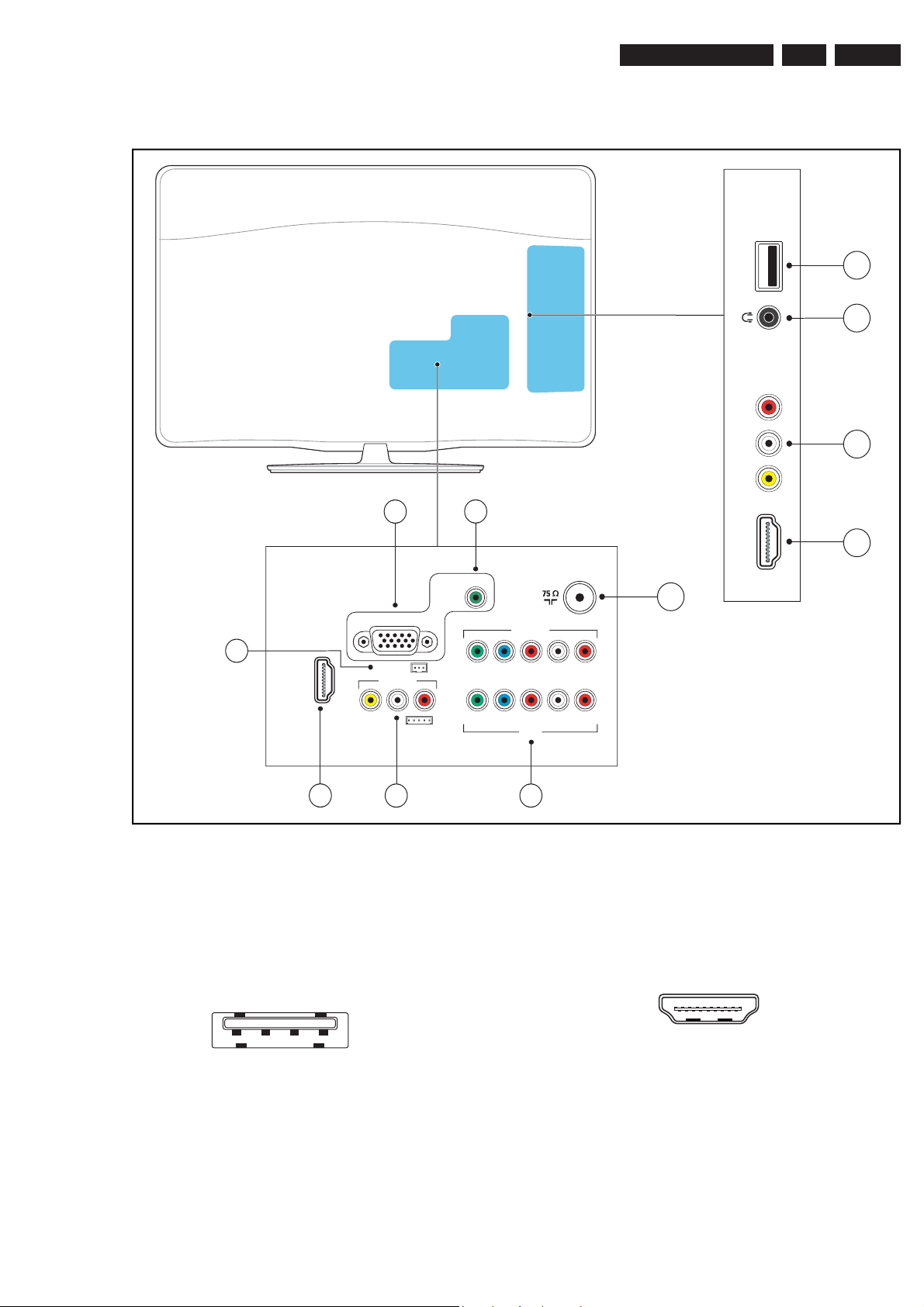
2.3 Connections
Technical Specs, Diversity, and Connections
EN 3TPM8.3L LA 2.
USB
1
2
L - AUDIO - R
VIDEO
PC IN
6
AUDIO
HDMI
TV ANTENNA
5
CVI 2/AV
7
VGA
8
HDMI 1
SERV.U
AV out
Y/VIDEOPB PR L R
3
4
VIDEO L R
9
Note: The following connector colour abbreviations are used
(acc. to DIN/IEC 757): Bk= Black, Bu= Blue, Gn= Green,
Gy= Grey, Rd= Red, Wh= White, Ye= Yellow.
2.3.1 Side Connections
1 - USB 2.0
1 2 3 4
10000_022_090121.eps
Figure 2-2 USB (type A)
1-+5V
2 -Data (-)
3 -Data (+)
4 -Ground Gnd /
2 - Head phone (Output)
Bk - Head phone 80 - 600 : / 10 mW !
090121
Y PB PR L R
CVI 1
10
11
Figure 2-1 Connection overview
19190_001_110901.eps
110901
3 - Cinch: Video CVBS - In, Audio - In
Ye - Video CVBS 1 V
Rd - Audio R 0.5 V
Wh - Audio L 0.5 V
/ 75 :
PP
/ 10 k:
RMS
/ 10 k:
RMS
4 - HDMI: Digital Video, Digital Audio - In
19
18 2
10000_017_090121.eps
1
090428
Figure 2-3 HDMI (type A) connector
1 -D2+ Data channel
2 -Shield Gnd /
3 -D2- Data channel
4 -D1+ Data channel
5 -Shield Gnd /
6 -D1- Data channel
7 -D0+ Data channel
8 -Shield Gnd /
9 -D0- Data channel
10 - CLK+ Data channel
2011-Sep-16
Page 4
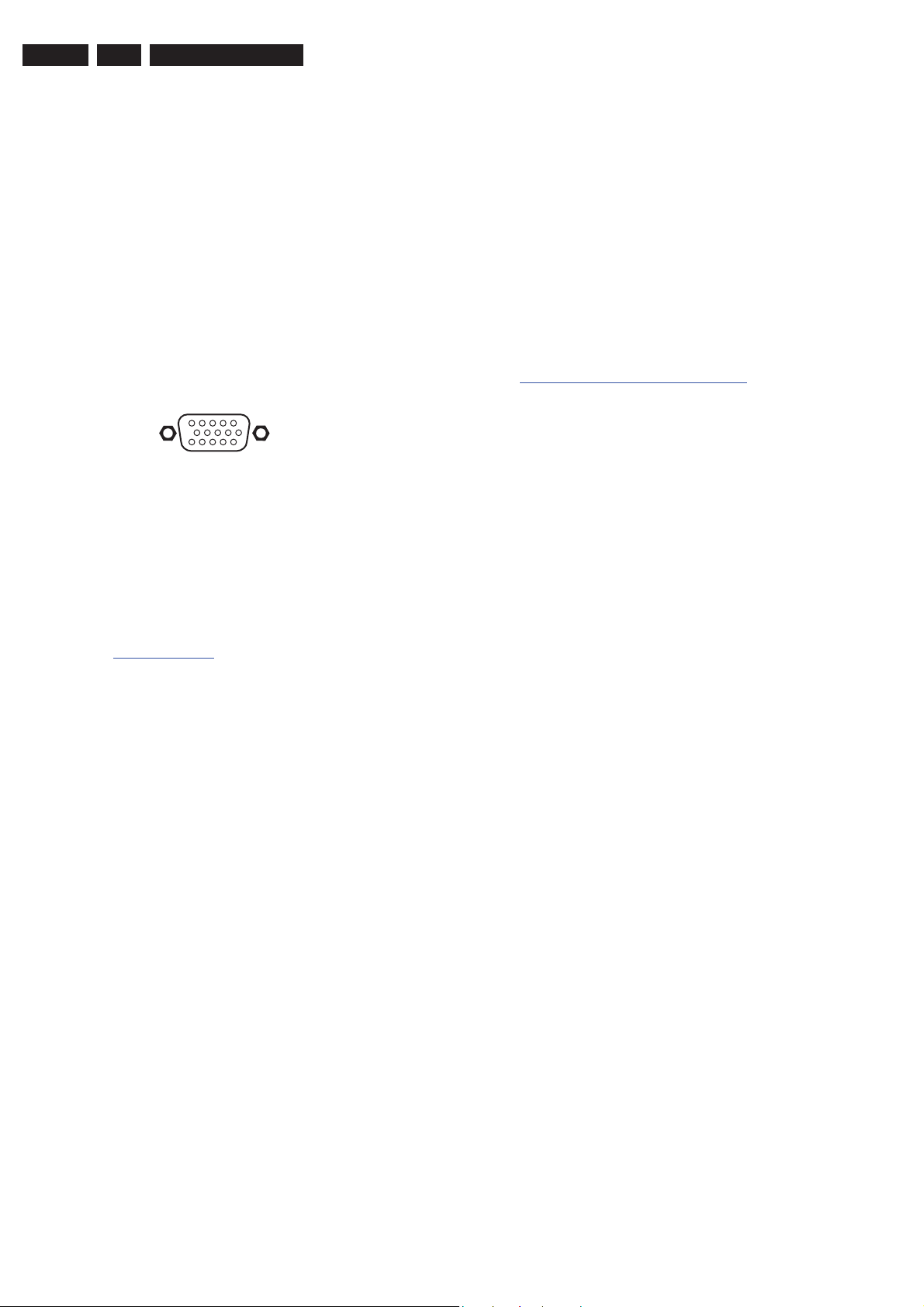
EN 4 TPM8.3L LA2.
Technical Specs, Diversity, and Connections
11 - Shield Gnd /
12 - CLK- Data channel
13 - Easylink/CEC Control channel
14 - n.c.
15 - DDC_SCL DDC clock
16 - DDC_SDA DDC data
17 - Ground Gnd /
18 - +5V
19 - HPD Hot Plug Detect
20 - Ground Gnd /
2.3.2 Rear Connections
5 - TV ANTENNA - In
Signal input from an antenna, cable or satellite.
6 - Audio - In: Left / Right, VGA
Gn - Audio L/R in 0.5 V
/ 10 k:
RMS
7 - PC IN:VGA
1
5
6
11
10000_002_090121.eps
10
15
090127
Figure 2-4 VGA connector
1 - Video Red 0.7 V
2 - Video Green 0.7 V
3 - Video Blue 0.7 V
4-n.c.
/ 75 :
PP
/ 75 :
PP
/ 75 :
PP
5 - Ground Gnd /
6 - Ground Red Gnd /
7 - Ground Green Gnd /
8 - Ground Blue Gnd /
9-+5V
DC
+5 V
10 - Ground Sync Gnd /
11 - Ground Red Gnd /
12 - DDC_SDA DDC data
13 - H-sync 0 - 5 V
14 - V-sync 0 - 5 V
15 - DDC_SCL DDC clock
8 - Service / UART
1 - Ground Gnd /
2 - UART_TX Transmit
3 - UART_RX Receive
9 - HDMI1: Digital Video, Digital Audio - In
See
4 - HDMI: Digital Video, Digital Audio - In
10 - AV Out
Ye - Video CVBS 1 V
Rd - Audio R 0.5 V
Wh - Audio L 0.5 V
/ 75 :
PP
/ 10 k:
RMS
/ 10 k:
RMS
11 - Cinch: Video YPbPr - In, Audio - In
Gn - Video - Y 1 V
Bu - Video - Pb 0.7 V
Rd - Video - Pr 0.7 V
Wh - Audio - L 0.5 V
Rd - Audio - R 0.5 V
/ 75 :
PP
/ 75 :
PP
/ 75 :
PP
/ 10 k:
RMS
/ 10 k:
RMS
2.4 Chassis Overview
Refer to 9. Block Diagrams for PWB/CBA locations.
2011-Sep-16
Page 5
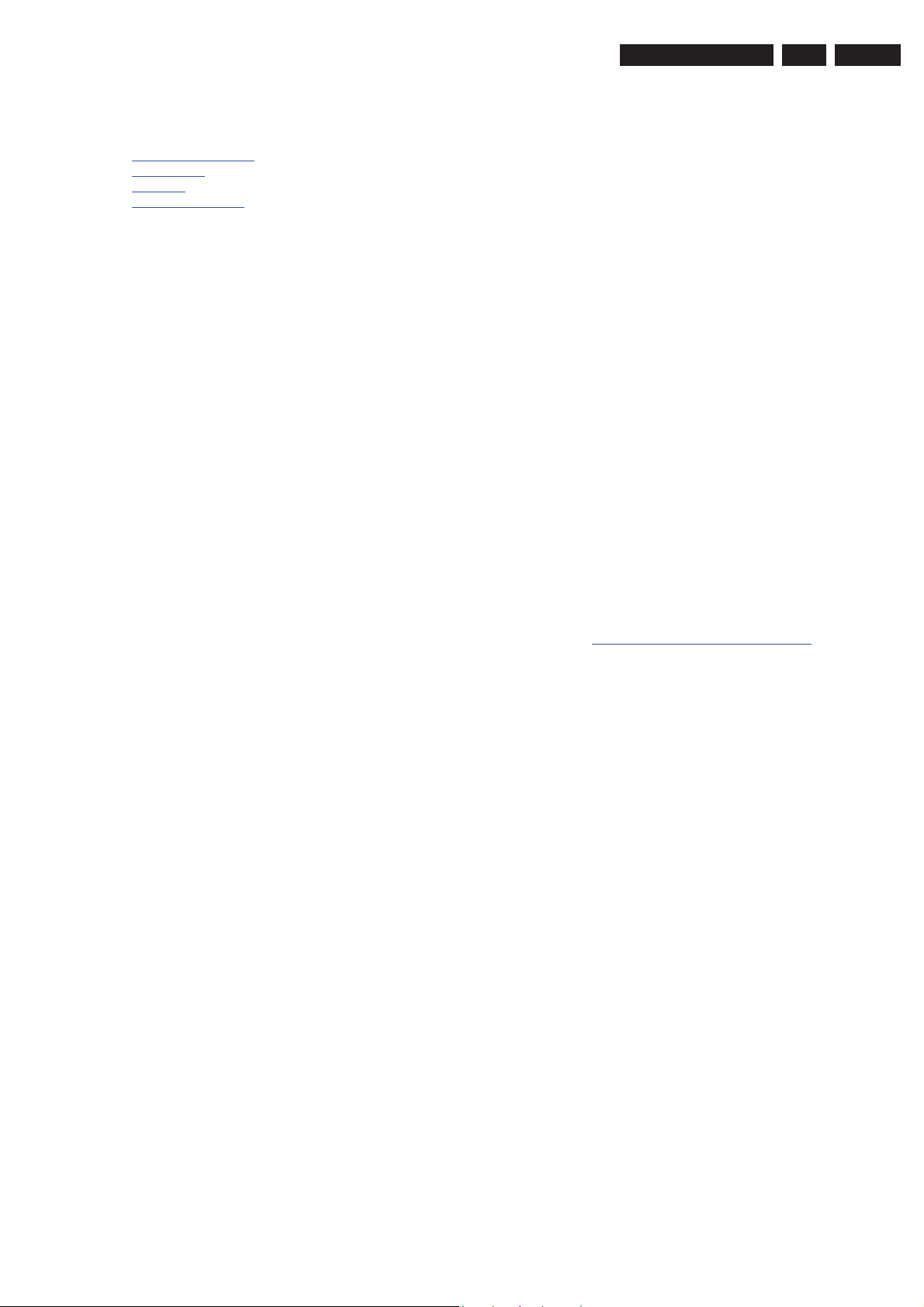
Precautions, Notes, and Abbreviation List
3. Precautions, Notes, and Abbreviation List
EN 5TPM8.3L LA 3.
Index of this chapter:
3.1
Safety Instructions
3.2 Warnings
3.3 Notes
3.4 Abbreviation List
3.1 Safety Instructions
Safety regulations require the following during a repair:
• Connect the set to the Mains/AC Power via an isolation
transformer (> 800 VA).
• Replace safety components, indicated by the symbol ,
only by components identical to the original ones. Any
other component substitution (other than original type) may
increase risk of fire or electrical shock hazard.
Safety regulations require that after a repair, the set must be
returned in its original condition. Pay in particular attention to
the following points:
• Route the wire trees correctly and fix them with the
mounted cable clamps.
• Check the insulation of the Mains/AC Power lead for
external damage.
• Check the strain relief of the Mains/AC Power cord for
proper function.
• Check the electrical DC resistance between the Mains/AC
Power plug and the secondary side (only for sets that have
a Mains/AC Power isolated power supply):
1. Unplug the Mains/AC Power cord and connect a wire
between the two pins of the Mains/AC Power plug.
2. Set the Mains/AC Power switch to the “on” position
(keep the Mains/AC Power cord unplugged!).
3. Measure the resistance value between the pins of the
Mains/AC Power plug and the metal shielding of the
tuner or the aerial connection on the set. The reading
should be between 4.5 M: and 12 M:.
4. Switch “off” the set, and remove the wire between the
two pins of the Mains/AC Power plug.
• Check the cabinet for defects, to prevent touching of any
inner parts by the customer.
• Where necessary, measure the waveforms and voltages
with (+) and without (,) aerial signal. Measure the
voltages in the power supply section both in normal
operation (.) and in stand-by (-). These values are
indicated by means of the appropriate symbols.
3.3.2 Schematic Notes
• All resistor values are in ohms, and the value multiplier is
often used to indicate the decimal point location (e.g. 2K2
indicates 2.2 k:).
• Resistor values with no multiplier may be indicated with
either an “E” or an “R” (e.g. 220E or 220R indicates 220 :).
• All capacitor values are given in micro-farads (P u10
nano-farads (n u10
• Capacitor values may also use the value multiplier as the
decimal point indication (e.g. 2p2 indicates 2.2 pF).
• An “asterisk” (*) indicates component usage varies. Refer
to the diversity tables for the correct values.
• The correct component values are listed on the Philips
Spare Parts Web Portal.
3.3.3 Spare Parts
For the latest spare part overview, consult your Philips Spare
Part web portal.
3.3.4 BGA (Ball Grid Array) ICs
Introduction
For more information on how to handle BGA devices, visit this
URL: http://www.atyourservice-magazine.com
“Magazine”, then go to “Repair downloads”. Here you will find
Information on how to deal with BGA-ICs.
BGA Temperature Profiles
For BGA-ICs, you must use the correct temperature-profile.
Where applicable and available, this profile is added to the IC
Data Sheet information section in this manual.
-9
), or pico-farads (p u10
. Select
-12
-6
),
).
3.2 Warnings
• All ICs and many other semiconductors are susceptible to
electrostatic discharges (ESD $). Careless handling
during repair can reduce life drastically. Make sure that,
during repair, you are connected with the same potential as
the mass of the set by a wristband with resistance. Keep
components and tools also at this same potential.
• Be careful during measurements in the high voltage
section.
• Never replace modules or other components while the unit
is switched “on”.
• When you align the set, use plastic rather than metal tools.
This will prevent any short circuits and the danger of a
circuit becoming unstable.
3.3 Notes
3.3.1 General
• Measure the voltages and waveforms with regard to the
chassis (= tuner) ground (/), or hot ground (0), depending
on the tested area of circuitry. The voltages and waveforms
shown in the diagrams are indicative. Measure them in the
Service Default Mode with a colour bar signal and stereo
sound (L: 3 kHz, R: 1 kHz unless stated otherwise) and
picture carrier at 475.25 MHz for PAL, or 61.25 MHz for
NTSC (channel 3).
3.3.5 Lead-free Soldering
Due to lead-free technology some rules have to be respected
by the workshop during a repair:
• Use only lead-free soldering tin. If lead-free solder paste is
required, please contact the manufacturer of your soldering
equipment. In general, use of solder paste within
workshops should be avoided because paste is not easy to
store and to handle.
• Use only adequate solder tools applicable for lead-free
soldering tin. The solder tool must be able:
– To reach a solder-tip temperature of at least 400°C.
– To stabilize the adjusted temperature at the solder-tip.
– To exchange solder-tips for different applications.
• Adjust your solder tool so that a temperature of around
360°C - 380°C is reached and stabilized at the solder joint.
Heating time of the solder-joint should not exceed ~ 4 sec.
Avoid temperatures above 400°C, otherwise wear-out of
tips will increase drastically and flux-fluid will be destroyed.
To avoid wear-out of tips, switch “off” unused equipment or
reduce heat.
• Mix of lead-free soldering tin/parts with leaded soldering
tin/parts is possible but PHILIPS recommends strongly to
avoid mixed regimes. If this cannot be avoided, carefully
clear the solder-joint from old tin and re-solder with new tin.
3.3.6 Alternative BOM identification
It should be noted that on the European Service website,
“Alternative BOM” is referred to as “Design variant”.
2011-Sep-16
Page 6
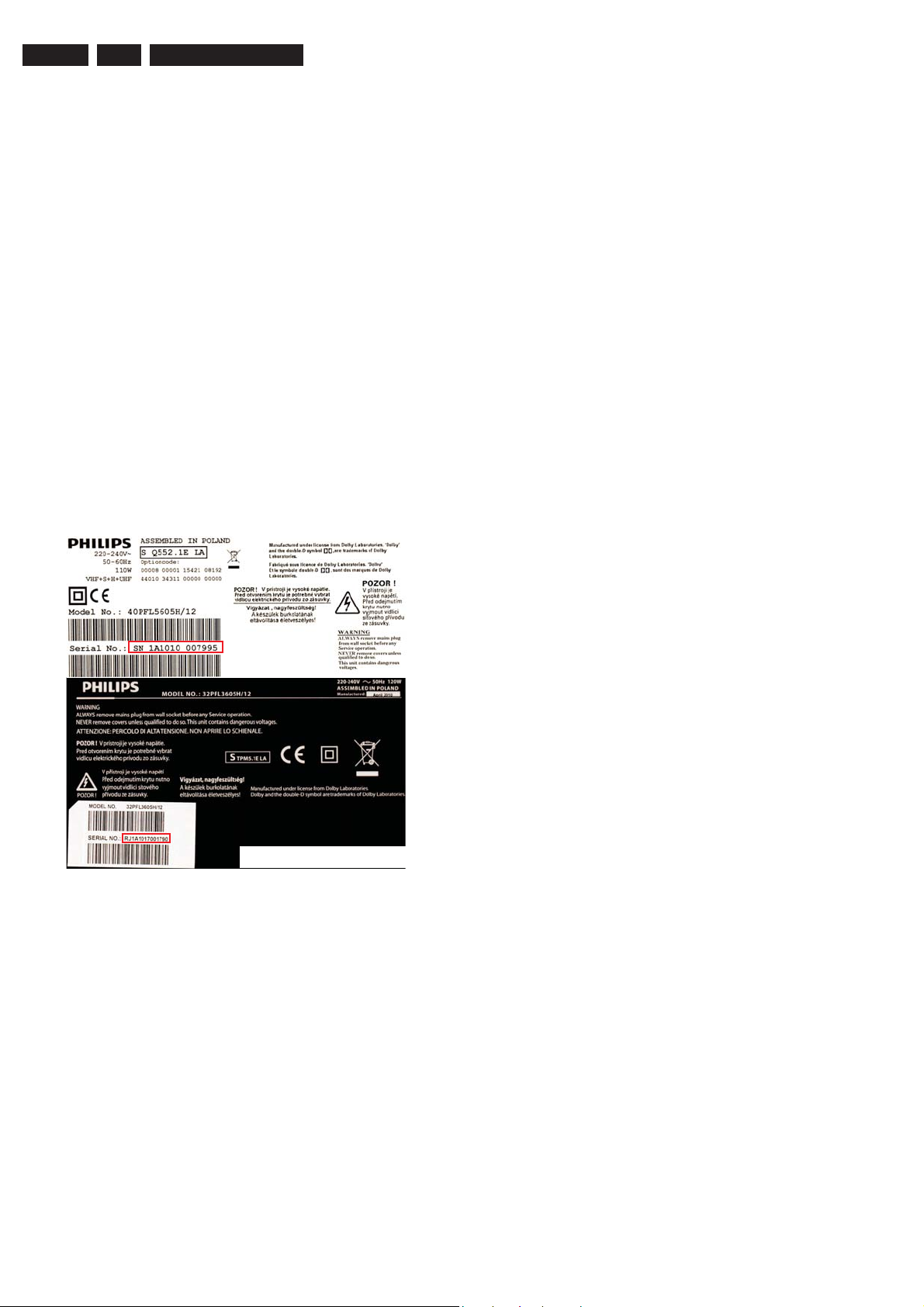
EN 6 TPM8.3L LA3.
Precautions, Notes, and Abbreviation List
The third digit in the serial number (example:
AG2B0335000001) indicates the number of the alternative
B.O.M. (Bill Of Materials) that has been used for producing the
specific TV set. In general, it is possible that the same TV
model on the market is produced with e.g. two different types
of displays, coming from two different suppliers. This will then
result in sets which have the same CTN (Commercial Type
Number; e.g. 28PW9515/12) but which have a different B.O.M.
number.
By looking at the third digit of the serial number, one can
identify which B.O.M. is used for the TV set he is working with.
If the third digit of the serial number contains the number “1”
(example: AG1B033500001), then the TV set has been
manufactured according to B.O.M. number 1. If the third digit is
a “2” (example: AG2B0335000001), then the set has been
produced according to B.O.M. no. 2. This is important for
ordering the correct spare parts!
For the third digit, the numbers 1...9 and the characters A...Z
can be used, so in total: 9 plus 26= 35 different B.O.M.s can be
indicated by the third digit of the serial number.
Identification: The bottom line of a type plate gives a 14-digit
serial number. Digits 1 and 2 refer to the production centre (e.g.
SN is Lysomice, RJ is Kobierzyce), digit 3 refers to the B.O.M.
code, digit 4 refers to the Service version change code, digits 5
and 6 refer to the production year, and digits 7 and 8 refer to
production week (in example below it is 2010 week 10 / 2010
week 17). The 6 last digits contain the serial number.
10000_053_110228.eps
Figure 3-1 Serial number (example)
3.3.7 Board Level Repair (BLR) or Component Level Repair
(CLR)
If a board is defective, consult your repair procedure to decide
if the board has to be exchanged or if it should be repaired on
component level.
If your repair procedure says the board should be exchanged
completely, do not solder on the defective board. Otherwise, it
cannot be returned to the O.E.M. supplier for back charging!
3.3.8 Practical Service Precautions
• It makes sense to avoid exposure to electrical shock.
While some sources are expected to have a possible
dangerous impact, others of quite high potential are of
limited current and are sometimes held in less regard.
• Always respect voltages. While some may not be
dangerous in themselves, they can cause unexpected
reactions that are best avoided. Before reaching into a
powered TV set, it is best to test the high voltage insulation.
It is easy to do, and is a good service precaution.
110228
3.4 Abbreviation List
0/6/12 SCART switch control signal on A/V
board. 0 = loop through (AUX to TV),
6 = play 16 : 9 format, 12 = play 4 : 3
format
AARA Automatic Aspect Ratio Adaptation:
algorithm that adapts aspect ratio to
remove horizontal black bars; keeps
the original aspect ratio
ACI Automatic Channel Installation:
algorithm that installs TV channels
directly from a cable network by
means of a predefined TXT page
ADC Analogue to Digital Converter
AFC Automatic Frequency Control: control
signal used to tune to the correct
frequency
AGC Automatic Gain Control: algorithm that
controls the video input of the feature
box
AM Amplitude Modulation
AP Asia Pacific
AR Aspect Ratio: 4 by 3 or 16 by 9
ASF Auto Screen Fit: algorithm that adapts
aspect ratio to remove horizontal black
bars without discarding video
information
ATSC Advanced Television Systems
Committee, the digital TV standard in
the USA
ATV See Auto TV
Auto TV A hardware and software control
system that measures picture content,
and adapts image parameters in a
dynamic way
AV External Audio Video
AVC Audio Video Controller
AVIP Audio Video Input Processor
B/G Monochrome TV system. Sound
carrier distance is 5.5 MHz
BDS Business Display Solutions (iTV)
BLR Board-Level Repair
BTSC Broadcast Television Standard
Committee. Multiplex FM stereo sound
system, originating from the USA and
used e.g. in LATAM and AP-NTSC
countries
B-TXT Blue TeleteXT
C Centre channel (audio)
CEC Consumer Electronics Control bus:
remote control bus on HDMI
connections
CL Constant Level: audio output to
connect with an external amplifier
CLR Component Level Repair
ComPair Computer aided rePair
CP Connected Planet / Copy Protection
CSM Customer Service Mode
CTI Color Transient Improvement:
manipulates steepness of chroma
transients
CVBS Composite Video Blanking and
Synchronization
DAC Digital to Analogue Converter
DBE Dynamic Bass Enhancement: extra
low frequency amplification
DCM Data Communication Module. Also
referred to as System Card or
Smartcard (for iTV).
DDC See “E-DDC”
D/K Monochrome TV system. Sound
carrier distance is 6.5 MHz
DFI Dynamic Frame Insertion
2011-Sep-16
Page 7
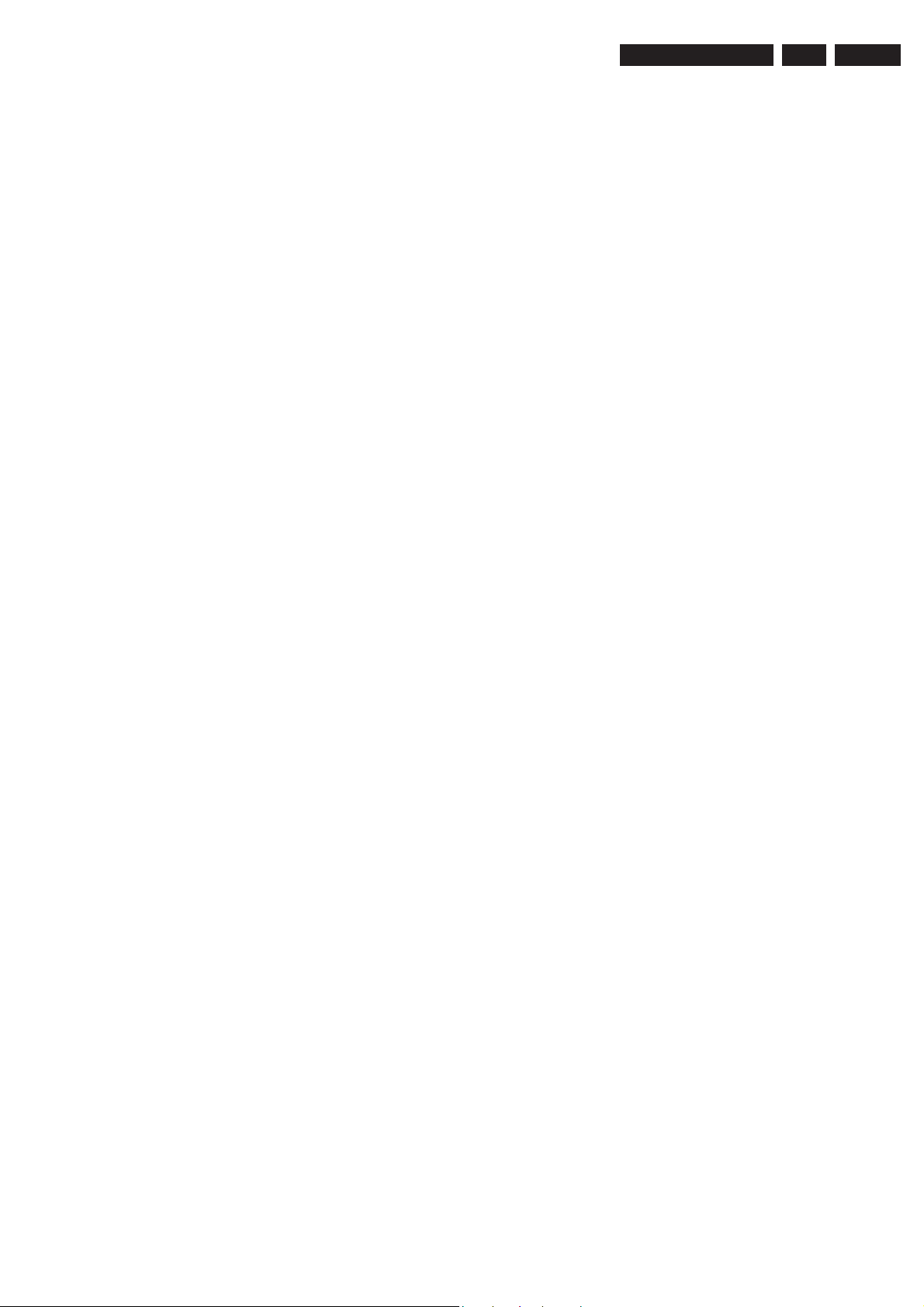
Precautions, Notes, and Abbreviation List
EN 7TPM8.3L LA 3.
DFU Directions For Use: owner's manual
DMR Digital Media Reader: card reader
DMSD Digital Multi Standard Decoding
DNM Digital Natural Motion
DNR Digital Noise Reduction: noise
reduction feature of the set
DRAM Dynamic RAM
DRM Digital Rights Management
DSP Digital Signal Processing
DST Dealer Service Tool: special remote
control designed for service
technicians
DTCP Digital Transmission Content
Protection; A protocol for protecting
digital audio/video content that is
traversing a high speed serial bus,
such as IEEE-1394
DVB-C Digital Video Broadcast - Cable
DVB-T Digital Video Broadcast - Terrestrial
DVD Digital Versatile Disc
DVI(-d) Digital Visual Interface (d= digital only)
E-DDC Enhanced Display Data Channel
(VESA standard for communication
channel and display). Using E-DDC,
the video source can read the EDID
information form the display.
EDID Extended Display Identification Data
(VESA standard)
EEPROM Electrically Erasable and
Programmable Read Only Memory
EMI Electro Magnetic Interference
EPG Electronic Program Guide
EPLD Erasable Programmable Logic Device
EU Europe
EXT EXTernal (source), entering the set by
SCART or by cinches (jacks)
FDS Full Dual Screen (same as FDW)
FDW Full Dual Window (same as FDS)
FLASH FLASH memory
FM Field Memory or Frequency
Modulation
FPGA Field-Programmable Gate Array
FTV Flat TeleVision
Gb/s Giga bits per second
G-TXT Green TeleteXT
H H_sync to the module
HD High Definition
HDD Hard Disk Drive
HDCP High-bandwidth Digital Content
Protection: A “key” encoded into the
HDMI/DVI signal that prevents video
data piracy. If a source is HDCP coded
and connected via HDMI/DVI without
the proper HDCP decoding, the
picture is put into a “snow vision” mode
or changed to a low resolution. For
normal content distribution the source
and the display device must be
enabled for HDCP “software key”
decoding.
HDMI High Definition Multimedia Interface
HP HeadPhone
I Monochrome TV system. Sound
2
I
C Inter IC bus
2
D Inter IC Data bus
I
2
S Inter IC Sound bus
I
carrier distance is 6.0 MHz
IF Intermediate Frequency
IR Infra Red
IRQ Interrupt Request
ITU-656 The ITU Radio communication Sector
(ITU-R) is a standards body
subcommittee of the International
Telecommunication Union relating to
radio communication. ITU-656 (a.k.a.
SDI), is a digitized video format used
for broadcast grade video.
Uncompressed digital component or
digital composite signals can be used.
The SDI signal is self-synchronizing,
uses 8 bit or 10 bit data words, and has
a maximum data rate of 270 Mbit/s,
with a minimum bandwidth of 135
MHz.
iTV Institutional TeleVision; TV sets for
hotels, hospitals etc.
LS Last Status; The settings last chosen
by the customer and read and stored
in RAM or in the NVM. They are called
at start-up of the set to configure it
according to the customer's
preferences
LATAM Latin America
LCD Liquid Crystal Display
LED Light Emitting Diode
L/L' Monochrome TV system. Sound
carrier distance is 6.5 MHz. L' is Band
I, L is all bands except for Band I
LPL LG.Philips LCD (supplier)
LS Loudspeaker
LVDS Low Voltage Differential Signalling
Mbps Mega bits per second
M/N Monochrome TV system. Sound
carrier distance is 4.5 MHz
MHEG Part of a set of international standards
related to the presentation of
multimedia information, standardised
by the Multimedia and Hypermedia
Experts Group. It is commonly used as
a language to describe interactive
television services
MIPS Microprocessor without Interlocked
Pipeline-Stages; A RISC-based
microprocessor
MOP Matrix Output Processor
MOSFET Metal Oxide Silicon Field Effect
Transistor, switching device
MPEG Motion Pictures Experts Group
MPIF Multi Platform InterFace
MUTE MUTE Line
MTV Mainstream TV: TV-mode with
Consumer TV features enabled (iTV)
NC Not Connected
NICAM Near Instantaneous Compounded
Audio Multiplexing. This is a digital
sound system, mainly used in Europe.
NTC Negative Temperature Coefficient,
non-linear resistor
NTSC National Television Standard
Committee. Color system mainly used
in North America and Japan. Color
carrier NTSC M/N= 3.579545 MHz,
NTSC 4.43= 4.433619 MHz (this is a
VCR norm, it is not transmitted off-air)
NVM Non-Volatile Memory: IC containing
TV related data such as alignments
O/C Open Circuit
OSD On Screen Display
OAD Over the Air Download. Method of
software upgrade via RF transmission.
Upgrade software is broadcasted in
TS with TV channels.
OTC On screen display Teletext and
Control; also called Artistic (SAA5800)
P50 Project 50: communication protocol
between TV and peripherals
PAL Phase Alternating Line. Color system
mainly used in West Europe (colour
carrier = 4.433619 MHz) and South
America (colour carrier
2011-Sep-16
Page 8
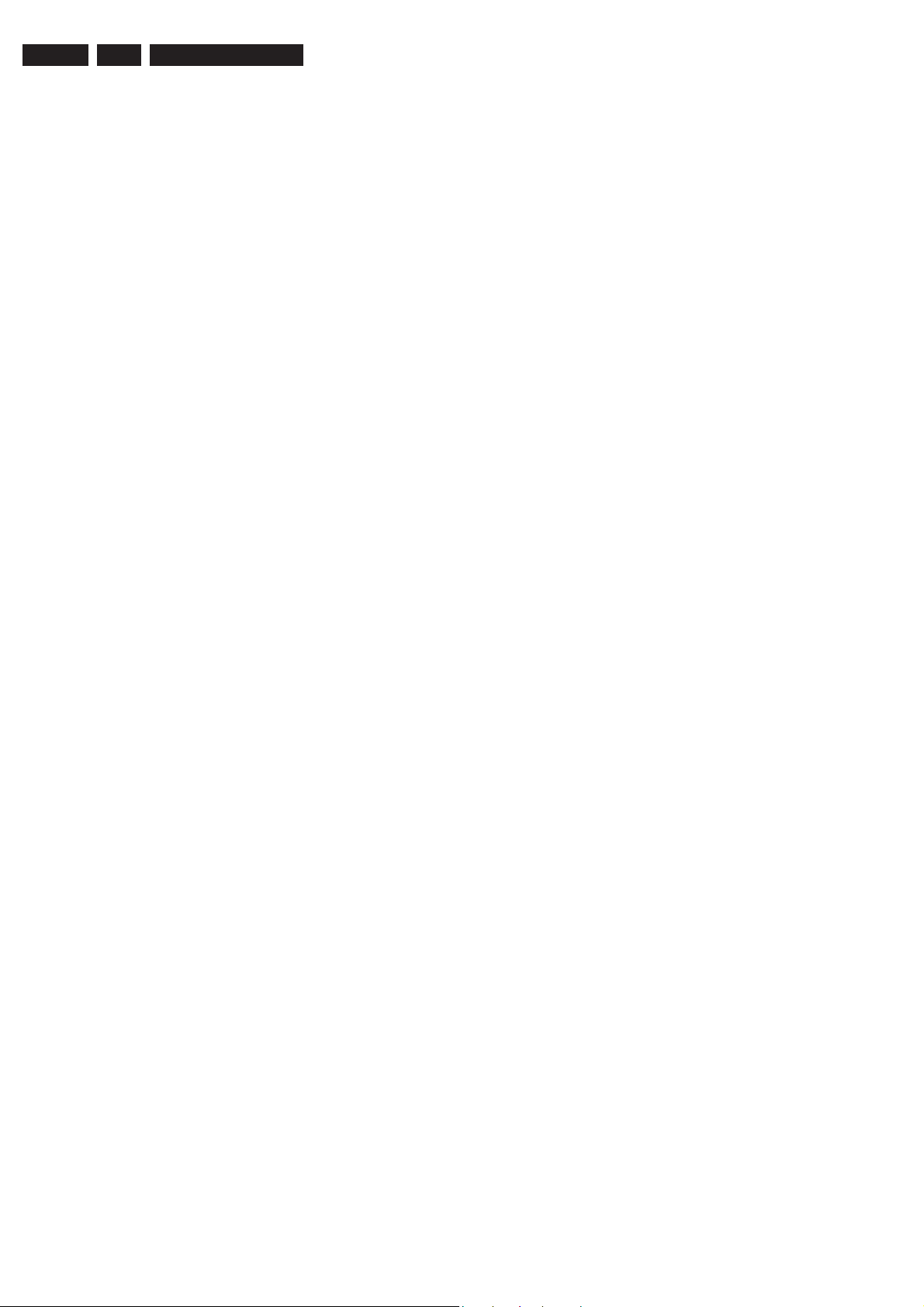
EN 8 TPM8.3L LA3.
Precautions, Notes, and Abbreviation List
PAL M = 3.575612 MHz and
PAL N = 3.582056 MHz)
PCB Printed Circuit Board (same as “PWB”)
PCM Pulse Code Modulation
PDP Plasma Display Panel
PFC Power Factor Corrector (or Pre-
conditioner)
PIP Picture In Picture
PLL Phase Locked Loop. Used for e.g.
FST tuning systems. The customer
can give directly the desired frequency
POD Point Of Deployment: a removable
CAM module, implementing the CA
system for a host (e.g. a TV-set)
POR Power On Reset, signal to reset the uP
PSDL Power Supply for Direct view LED
backlight with 2D-dimming
PSL Power Supply with integrated LED
drivers
PSLS Power Supply with integrated LED
drivers with added Scanning
functionality
PTC Positive Temperature Coefficient,
non-linear resistor
PWB Printed Wiring Board (same as “PCB”)
PWM Pulse Width Modulation
QRC Quasi Resonant Converter
QTNR Quality Temporal Noise Reduction
QVCP Quality Video Composition Processor
RAM Random Access Memory
RGB Red, Green, and Blue. The primary
color signals for TV. By mixing levels
of R, G, and B, all colors (Y/C) are
reproduced.
RC Remote Control
RC5 / RC6 Signal protocol from the remote
control receiver
RESET RESET signal
ROM Read Only Memory
RSDS Reduced Swing Differential Signalling
data interface
R-TXT Red TeleteXT
SAM Service Alignment Mode
S/C Short Circuit
SCART Syndicat des Constructeurs
d'Appareils Radiorécepteurs et
Téléviseurs
SCL Serial Clock I
SCL-F CLock Signal on Fast I
SD Standard Definition
SDA Serial Data I
SDA-F DAta Signal on Fast I
2
C
2
C bus
2
C
2
C bus
SDI Serial Digital Interface, see “ITU-656”
SDRAM Synchronous DRAM
SECAM SEequence Couleur Avec Mémoire.
Colour system mainly used in France
and East Europe. Colour
carriers = 4.406250 MHz and
4.250000 MHz
SIF Sound Intermediate Frequency
SMPS Switched Mode Power Supply
SoC System on Chip
SOG Sync On Green
SOPS Self Oscillating Power Supply
SPI Serial Peripheral Interface bus; a 4-
wire synchronous serial data link
standard
S/PDIF Sony Philips Digital InterFace
SRAM Static RAM
SRP Service Reference Protocol
SSB Small Signal Board
SSC Spread Spectrum Clocking, used to
reduce the effects of EMI
STB Set Top Box
STBY STand-BY
SVGA 800 × 600 (4:3)
SVHS Super Video Home System
SW Software
SWAN Spatial temporal Weighted Averaging
Noise reduction
SXGA 1280 × 1024
TFT Thin Film Transistor
THD Total Harmonic Distortion
TMDS Transmission Minimized Differential
Signalling
TS Transport Stream
TXT TeleteXT
TXT-DW Dual Window with TeleteXT
UI User Interface
uP Microprocessor
UXGA 1 600 × 1 200 (4:3)
V V-sync to the module
VESA Video Electronics Standards
Association
VGA 640 × 480 (4:3)
VL Variable Level out: processed audio
output toward external amplifier
VSB Vestigial Side Band; modulation
method
WYSIWYR What You See Is What You Record:
record selection that follows main
picture and sound
WXGA 1280 × 768 (15:9)
XTAL Quartz crystal
XGA 1024 × 768 (4:3)
Y Luminance signal
Y/C Luminance (Y) and Chrominance (C)
signal
YPbPr Component video. Luminance and
scaled color difference signals (B-Y
and R-Y)
YUV Component video
2011-Sep-16
Page 9

4. Mechanical Instructions
Mechanical Instructions
EN 9TPM8.3L LA 4.
Index of this chapter:
4.1
Cable Dressing
4.2 Service Positions
4.3 Assembly/Panel Removal
4.4 Set Re-assembly
4.1 Cable Dressing
Notes:
• Figures below can deviate slightly from the actual situation,
due to the different set executions.
4.2 Service Positions
For easy servicing of a TV set, the set should be put face down
on a soft flat surface, foam buffers or other specific workshop
tools. Ensure that a stable situation is created to perform
measurements and alignments. When using foam bars take
care that these always support the cabinet and never only the
display. Caution: Failure to follow these guidelines can
seriously damage the display!
Ensure that ESD safe measures are taken.
4.3 Assembly/Panel Removal
4.3.1 Rear Cover
Warning: Disconnect the mains power cord before removing
the rear cover.
1. Remove fixation screws [1], [2] and [3] that secure the rear
cover. See Figure 4-2
2. The rear cover is secured with locking clips at the side and
top of the cabinet. Pull the rear cover from the TV. This may
require more than average force. Push down the base by
one hand and pull up the bottom right corner of the rear
. Don’t remove the base.
Figure 4-1 Cable dressing 22"
3. Lift the rear cover from the TV. Make sure that wires and
19190_100_110901.eps
cover by the other hand to release the clips at the right side
of the rear cover, see Figure 4-3
the same method to release the clips at the left side of the
rear cover. Lift bottom side of the rear cover to release clips
at the top side of rear cover, see Figure 4-5
flat foils are not damaged while lifting the rear cover from
the set.
and Figure 4-4, then use
.
110901
2011-Sep-16
Page 10
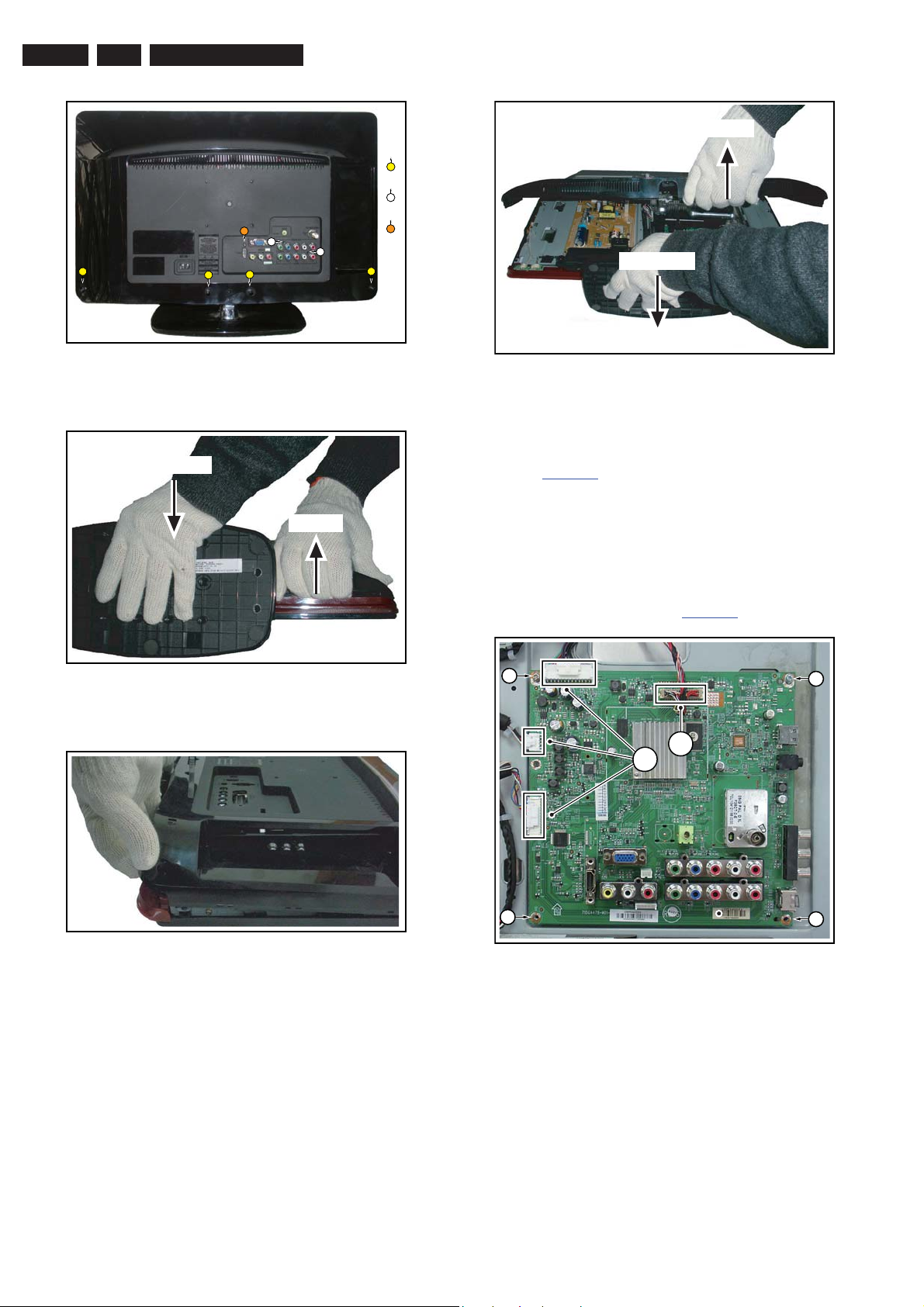
EN 10 TPM8.3L LA4.
2
Mechanical Instructions
Pull up
3 × 16
2
3 × 8
3
M3 × 8
4
3
2
2
3
4
2
Push down
Figure 4-2 Rear cover removal [1/4]
Push down
Pull up
Figure 4-3 Rear cover removal [2/4]
19190_101_110913.eps
18860_105_100428.eps
110913
100428
1
Figure 4-5 Rear cover removal [4/4]
4.3.2 Small Signal Board (SSB)
Refer to Figure 4-6
for details.
Caution: it is mandatory to remount all different screws at their
original position during re-assembly. Failure to do so may result
in damaging the SSB.
1. Release the clips from both the LVDS cables/Flat Foils
connectors that connect to the SSB [1].
Caution: be careful, as these are very fragile connectors!
2. Release the clamps and unplug all other connectors [2].
3. Remove all fixation screws [3] from the SSB.
4. Take out of the SSB. Refer to Figure 4-6
3
1
2
8860_107_100428.eps
100428
for details.
3
2011-Sep-16
Figure 4-4 Rear cover removal [3/4]
18860_106_100428.eps
100428
3
19190_102_110901.eps
Figure 4-6 SSB removal
4.3.3 Power Supply Unit (PSU)
Caution: it is mandatory to remount all different screws at their
original position during re-assembly. Failure to do so may result
in damaging the PSU.
1. Unplug power connector from the SSB.
2. Unplug all other connectors from the PSU.
3. Remove all fixation screws from the PSU.
4. The PSU can be taken out of the set now.
3
110901
Page 11
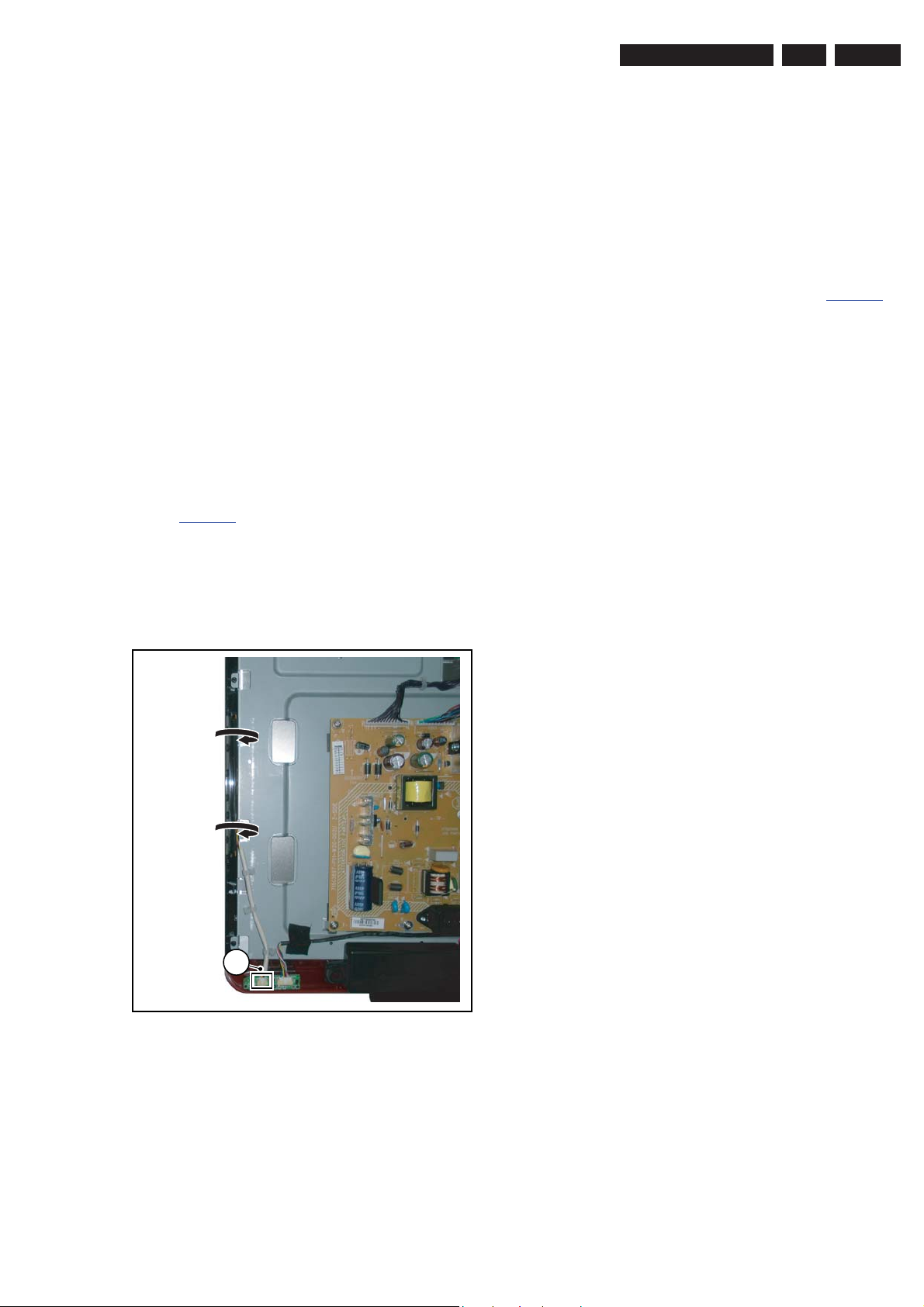
Mechanical Instructions
EN 11TPM8.3L LA 4.
4.3.4 Speakers
1. Unplug speaker connectors from the SSB.
2. Release speaker cables from the clamps.
3. Take the speakers out.
When defective, replace both units.
4.3.5 Base removal
Caution: it is mandatory to remount all different screws at their
original position during re-assembly. Be sure to put the set in
the Service Position.
1. Remove the speaker cables as described earlier.
2. Remove the fixation screws.
3. Take the base out.
When defective, replace both units.
4.3.6 IR/LED Board
1. Unplug the connectors from the IR/LED board.
2. Release the clips that hold the board and take it out from
the bezel.
When defective, replace both units.
4.3.7 Keyboard Control Panel
Refer to Figure 4-7
1. Unplug the connector [1] on the IR/LED board that leads to
the Local Control board, as it is not unplug-able at the Local
Control board itself (soldered connector).
2. Release the cable from its clamps/tape.
3. Put your thumbs against the front bezel [1] while pulling the
Local Control board in the direction of the arrows
When defective, replace the whole unit.
.
7. Lift the LCD Panel from the bezel.
8. Remove the fixation screws that secure the panel with the
Metal frame.
When defective, replace the whole unit.
4.4 Set Re-assembly
To re-assemble the whole set, execute all processes in reverse
order.
Notes:
• While re-assembling, make sure that all cables are placed
and connected in their original position. See Figure 4-1
• Pay special attention not to damage the EMC foams on the
SSB shields. Ensure that EMC foams are mounted
correctly.
.
1
18860_108_100429.eps
Figure 4-7 Keyboard Control Panel
4.3.8 LCD Panel
1. Remove the SSB as described earlier.
2. Remove the PSU as described earlier.
3. Remove the speaker as described earlier.
4. Remove the base as described earlier.
5. Release the control board cable from its clamps and
unplug the control board cable from the IR/LED board.
6. Remove the fixation screws that secure the LCD panel with
the bezel.
100601
2011-Sep-16
Page 12
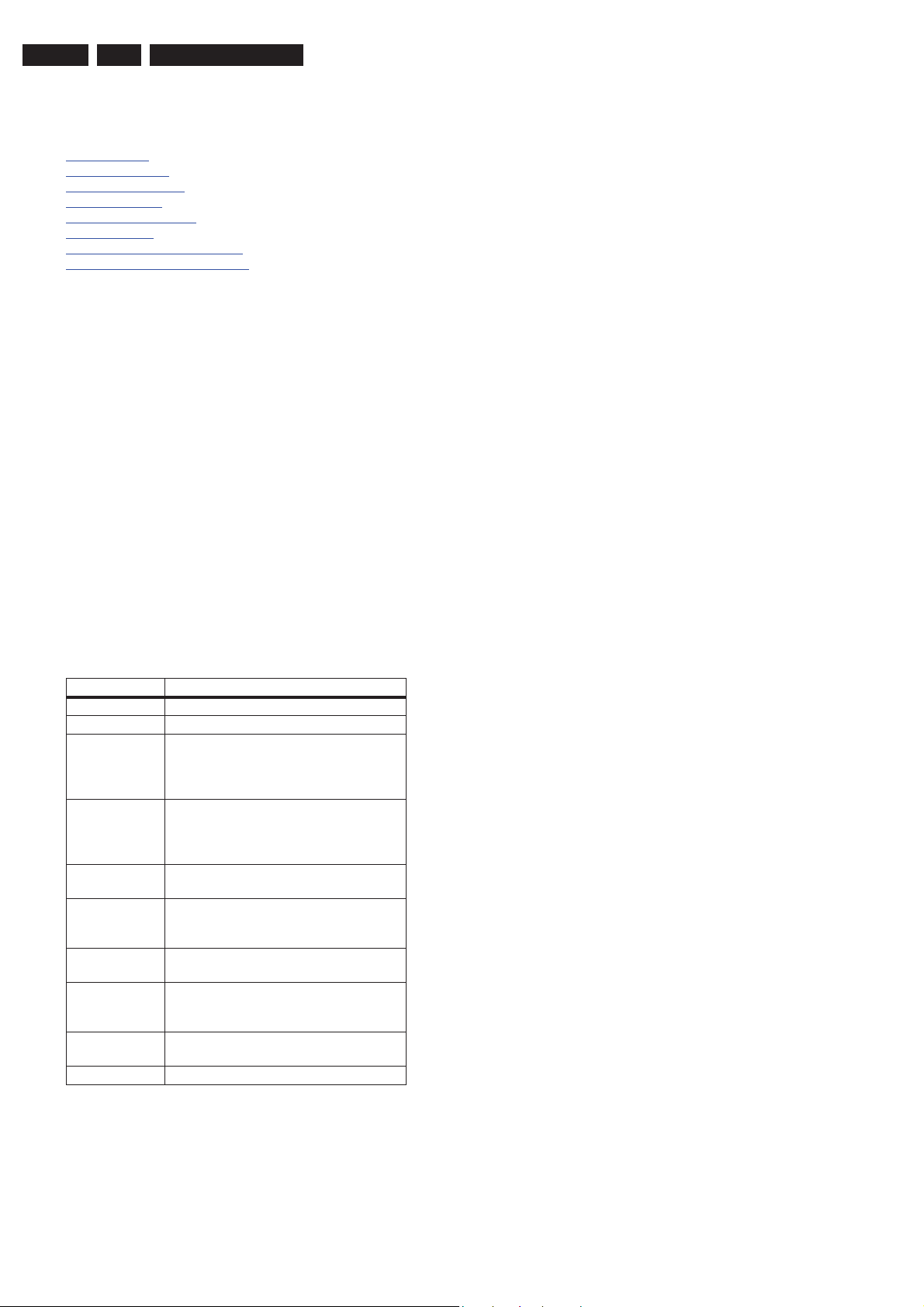
EN 12 TPM8.3L LA5.
Service Modes, Error Codes, and Fault Finding
5. Service Modes, Error Codes, and Fault Finding
Index of this chapter:
5.1
Test Points
5.2 Service Modes
5.3 Stepwise Start-up
5.4 Service Tools
5.5 Software Upgrading
5.6 Error Codes
5.7 The Blinking LED Procedure
5.8 Fault Finding and Repair Tips
5.1 Test Points
As most signals are digital, it will be difficult to measure
waveforms with a standard oscilloscope. However, several key
ICs are capable of generating test patterns, which can be
controlled via ComPair. In this way it is possible to determine
which part is defective.
Perform measurements under the following conditions:
• Service Default Mode.
• Video: Colour bar signal.
• Audio: 1kHz left, 400 Hz right.
5.2 Service Modes
The Service Mode feature is split into four parts:
• Service Default Mode (SDM).
• Service Alignment Mode (SAM).
• Customer Service Mode (CSM).
• Computer Aided Repair Mode (ComPair).
Table 5-1 Service mode overview
Service Modes Description
SAM Service alignment mode
SDM Service default Mode
CSM Customer Service Mode, a 3-page compact
USB software
upgradeable
NVM-Editor in
SAM
Service Data New Service data in SAM for CTN, Prod.
USB copy/paste
in SAM
UART logging UART logging is available, however no
Blind SAM Remote control sequence “062598” +
Clear Buffer RC sequence “062599” + “OK” or via SAM
SDM and SAM offer features, which can be used by the Service
engineer to repair/align a TV set. Some features are:
• A pre-defined situation to ensure measurements can be
made under uniform conditions (SDM).
• Activates the blinking LED procedure for error identification
when no picture is available (SDM).
• Make alignments (e.g. White Tone), reset the error buffer
(SAM).
status overview of the set. These pages will
be written to a dump file on a USB memory
stick upon entering CSM-mode
Software upgrading of flash memories
MTK-chips MT5301B can be done via USB.
The main software can be upgraded via
Autorun.upg
NVM-editor provides address and data field
editing
no., and 12NC programming with a virtual
keyboard
Channel list, NVM data, Readable info
specification of the output, according to
MTK definition.
“Menu” + “Panel code”
• Display information (“SDM” or “SAM” indication in upper
right corner of screen, error buffer, software version,
operating hours, options and option codes, sub menus).
CSM is a Service Mode that can be enabled by the consumer.
CSM displays diagnosis information, which the customer can
forward to the dealer or call centre. In CSM mode, “CSM”, is
displayed in the top right corner of the screen. The information
provided in CSM and the purpose of CSM is to:
• Increase the home repair hit rate.
• Decrease the number of nuisance calls.
• Solve customer problems without home visit.
ComPair Mode is used for communication between a computer
and a TV on I
engineer to quickly diagnose the TV set by reading out error
codes, read and write in NVMs, communicate with ICs and the
PP (PWM, registers, etc.), and by making use of a fault finding
database. It will also be possible to up and download the
software of the TV set via I
ComPair has to be connected to the TV set via the ComPair
connector, which will be accessible through the rear of the set
(without removing the rear cover).
Note: For the new model range, a new remote control (RC) is
used with some renamed buttons. This has an impact on the
activation of the Service modes. For instance the old “MENU”
button is now called “HOME” (or is indicated by a “house” icon).
5.2.1 General
Next items are applicable to all Service Modes or are general.
Life Timer
During the life time cycle of the TV set, a timer is kept (called
“Op. Hour”). It counts the normal operation hours (not the
Stand-by hours). The actual value of the timer is displayed in
SDM and SAM in a decimal value. Every two soft-resets
increase the hour by + 1. Stand-by hours are not counted.
Software Identification, Version, and Cluster
The software ID, version, and cluster will be shown in the main
menu display of SDM, SAM, and CSM.
The screen will show: “AAAAAB X.YY”, where:
• AAAAA is the chassis name.
• B is the region indication: E = Europe, A = AP/China, U =
NAFTA, L = LATAM.
• X is the main version number: this is updated with a major
change of specification (incompatible with the previous
software version). Numbering will go from 01 - 99 and
AA - ZZ.
- If the main version number changes, the new version
number is written in the NVM.
- If the main version number changes, the default settings
are loaded.
• YY is the sub version number: this is updated with a minor
change (backwards compatible with the previous
versions). Numbering will go from 00 - 99.
- If the sub version number changes, the new version
number is written in the NVM.
- If the NVM is fresh, the software identification, version,
and cluster will be written to NVM.
5.2.2 Service Default Mode (SDM)
Purpose
Set the TV in SDM mode in order to be able to create a
predefined setting for measurements to be made. In this
platform, a simplified SDM is introduced (without protection
override and without tuning to a predefined frequency).
2
C /UART level and can be used by a Service
2
C with help of ComPair. To do this,
2011-Sep-16
Page 13
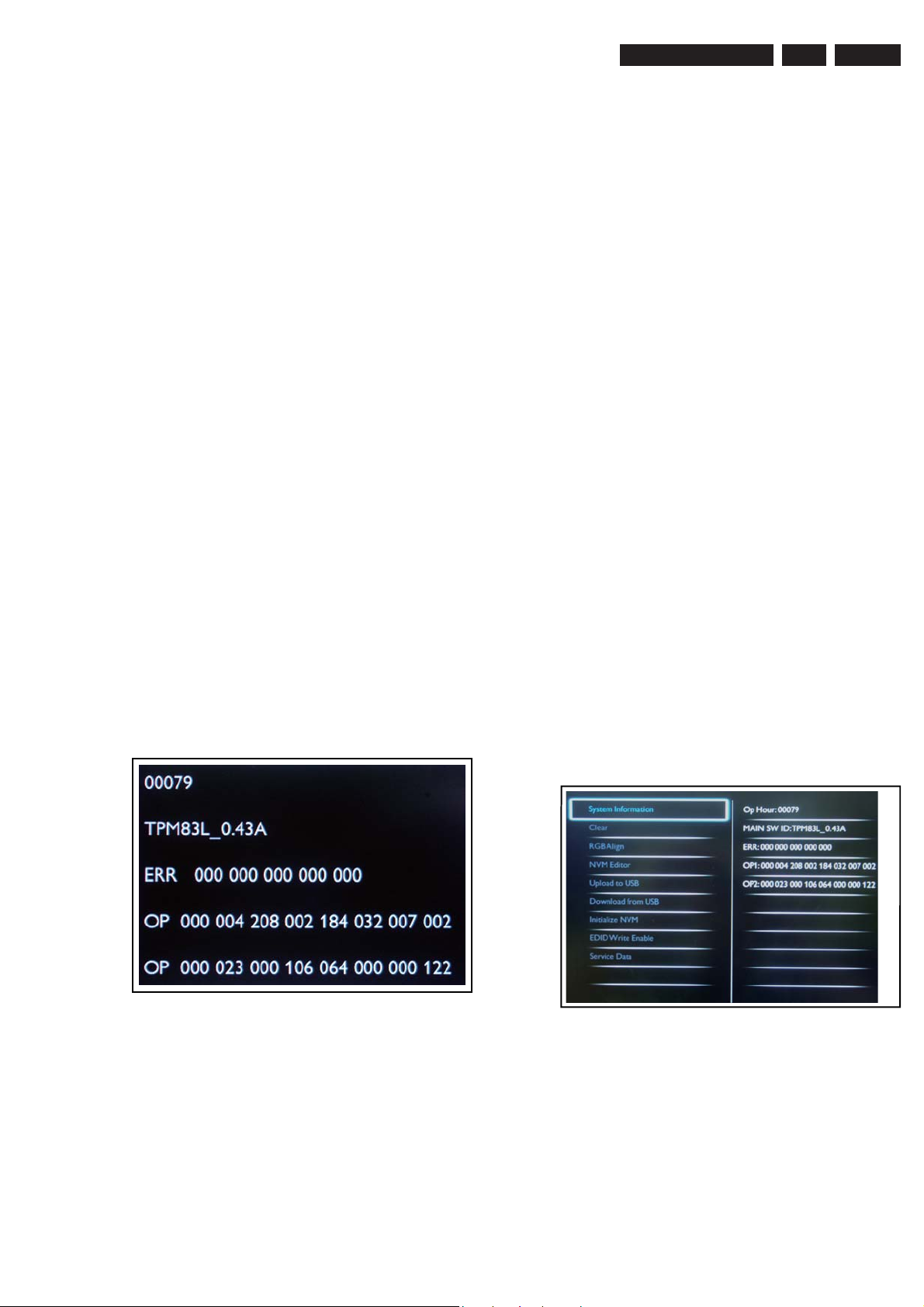
Service Modes, Error Codes, and Fault Finding
EN 13TPM8.3L LA 5.
Specifications
• Set linear video and audio settings to 50%, but volume to
25%. Stored user settings are not affected.
• All service-unfriendly modes (if present) are disabled, since
they interfere with diagnosing/repairing a set. These
service unfriendly modes are:
– (Sleep) timer.
– Blue mute/Wall paper.
– Auto switch “off” (when there is no “ident” signal).
– Hotel or hospital mode.
– Child lock or parental lock (manual or via V-chip).
– Skipping, blanking of “Not favourite”, “Skipped” or
“Locked” presets/channels.
– Automatic storing of Personal Preset or Last Status
settings.
– Automatic user menu time-out (menu switches back/
OFF automatically.
– Auto Volume levelling (AVL).
How to Activate SDM
To activate SDM, use the following methods:
• Press the following key sequence on the RC transmitter:
“062596”, directly followed by the “MENU” button.
Note: It is possible that, together with the SDM, the main
menu will appear. To switch it “off”, push the “MENU”
button again.
After activating this mode, “SDM” will appear in the upper right
corner of the screen (when a picture is available).
On Screen Menu
After activating SDM, the following items are displayed, with
“SDM” in the upper right corner of the screen to indicate that the
television is in Service Default Mode. Menu items and
explanation:
• xxxxx Operating hours (in decimal).
• AAAAAB X.YY See paragraph Software Identification,
Version, and Cluster for the SW name definition.
• ERR Shows all errors detected since the last time the
buffer was erased in format <xxx> <xxx> <xxx> <xxx>
<xxx> (five errors possible).
• OP Used to read-out the option bytes. Ten
codes (in two rows) are possible.
• Press the following key sequence on the remote control
transmitter: “062596” directly followed by the OK button to
switch to SAM (do not allow the display to time out between
entries while keying the sequence). Remarks: new RC will
not have I+ button, but function still remains.
How to Exit SDM
• Switch the set to Stand-by, by pressing the standby button
on the remote control transmitter or on the television set.
• Via a standard customer RC-transmitter: key
in “00”-sequence.
Note: If the TV is switched “off” by a power interrupt while
in SDM, the TV will show up in the last status of SDM menu
as soon as the power is supplied again. The error buffer will
not be cleared.
5.2.3 Service Alignment Mode (SAM)
Purpose
• To modify the NVM.
• To display/clear the error code buffer.
• To perform alignments.
Specifications
• Operation hours counter (maximum five digits displayed).
• Software version, error codes, and option settings display.
• Error buffer clearing.
• Option settings.
• Software alignments (White Tone).
• NVM Editor.
• Set screen mode to full screen (all content is visible).
How to Activate SAM
To activate SAM, use one of the following methods:
• Press the following key sequence on the remote control
transmitter: “695260”, directly followed by the “Info” button.
Do not allow the display to time out between entries while
keying the sequence.
• Or via ComPair.
After entering SAM, the following items are displayed,
with “SAM” in the upper right corner of the screen to indicate
that the television is in Service Alignment Mode.
19190_200_110902.eps
110902
Figure 5-1 SDM menu
How to Navigate
As this mode is read only, there is not much to navigate. To
switch to other modes, use one of the following methods:
• Command MENU from the user remote will enter the
normal user menu (brightness, contrast, colour, etc...) with
“SDM” OSD remaining, and pressing MENU key again will
return to the last status of SDM again.
• To prevent the OSD from interfering with measurements in
SDM, command “OSD” or “i+” (“STATUS” or “INFO” for
NAFTA and LATAM) from the user remote will toggle the
OSD “on/off” with “SDM” OSD remaining always “on”.
Figure 5-2 Example of SAM
19190_201_110902.eps
110902
2011-Sep-16
Page 14
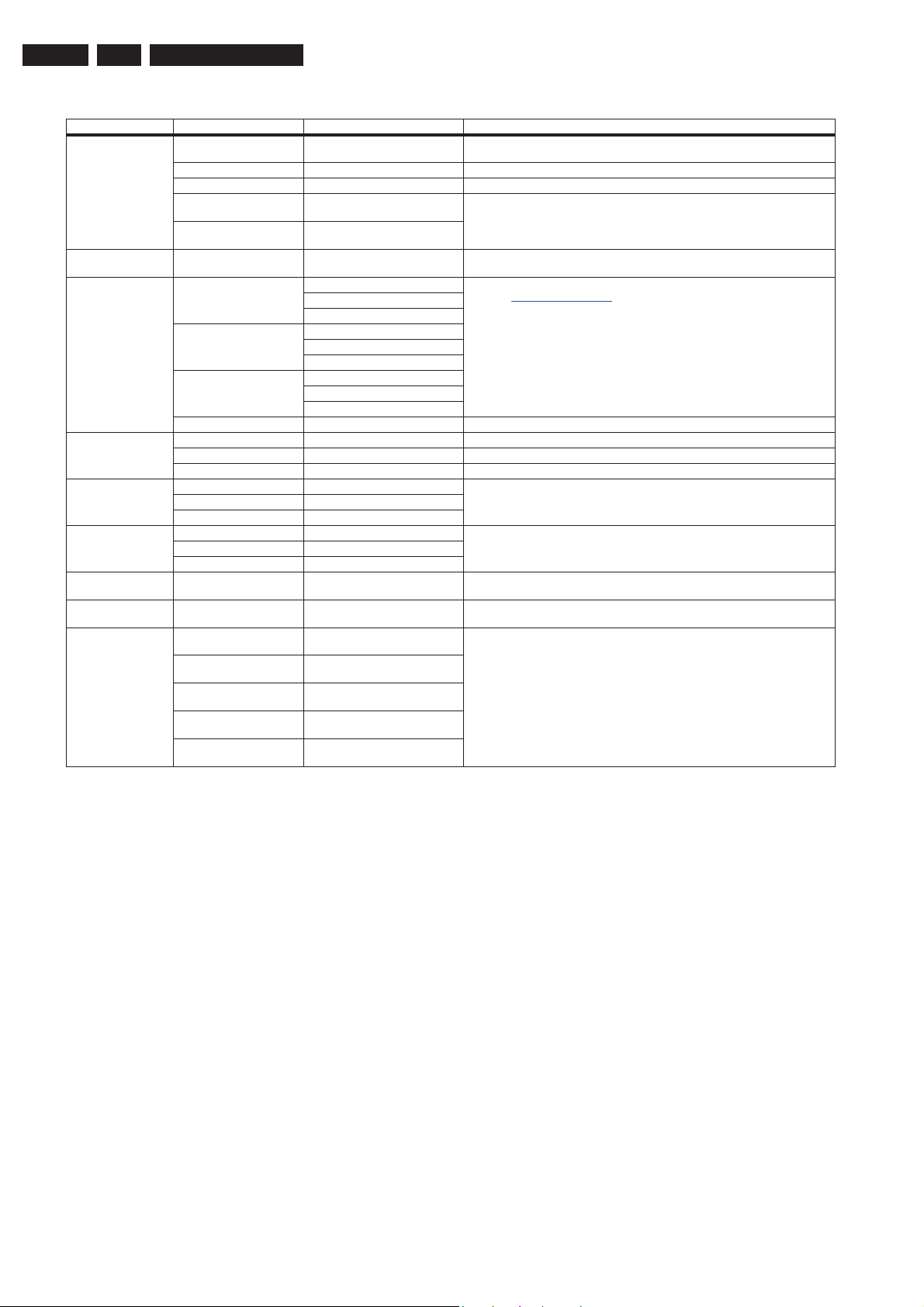
EN 14 TPM8.3L LA5.
Service Modes, Error Codes, and Fault Finding
Table 5-2 SAM mode overview
Main Menu Sub-menu 1 Sub-menu 2 Description
System Information Op Hour This represents the life timer. The timer counts normal operation hours, but does not count
Main SW ID e.g. “TPM82A 1.02” See paragraph Software Identification, Version, and Cluster for the SW name definition.
ERR e.g. “000 000 000 000 000” Shows all errors detected since the last time the buffer was erased. Five errors possible.
OP1 e.g. “012 004 192 002 156 032 007
026”
OP2 e.g. “056 023 000 106 064 000 000
122”
Clear Press [OK] to clean the Error
Codes immediately
RGB Align Warm R Gain To align the White Tone. See
G Gain
B Gain
Normal R Gain
G Gain
B Gain
Cool R Gain
G Gain
B Gain
Store Store the RGB value
NVM editor Address Select and fill the NVM address
Value Select and fill the NVM value
Store Store the value in the address
Upload to USB Copy Channel List to USB To upload several settings from the TV to an USB stick
Copy NVM to USB
Copy Readable Info to USB
Download from USB Copy Channel List from USB To download several settings from the USB stick to the TV
Copy NVM from USB
Copy Readable Info from USB
Initialize NVM Press [OK] to Initialize NVM
immediately
EDID Write Enable Press [OK] to enable EDID
writable immediately
Service Data Type Number Press [OK] use key pad edit type
number immediately
Production Number Press [OK] use key pad edit
production number immediately
12NC SSB Press [OK] use key pad edit SSB
immediately
12NC PSU Press [OK] use key pad edit PSU
immediately
12NC Display Press [OK] use key pad edit display
immediately
Stand-by hours.
Option code is hard coded in SW, it cannot be edited in SAM mode. Only to show in
SAM system information.
Erases the contents of the error buffer. Select this menu item and press the MENU RIGHT
key on the remote control. The content of the error buffer is cleared.
paragraph 6.3
To initialize a (corrupted) NVM. Be careful, this will erase all settings.
Enable EDID writable
Use Key pad to edit several service data
Software Alignments in the Alignments section for a detailed description
How to Navigate
• In the SAM menu, select menu items with the UP/DOWN
keys on the remote control transmitter. The selected item
will be indicated. When not all menu items fit on the screen,
use the UP/DOWN keys to display the next/previous menu
items.
• With the “LEFT/RIGHT” keys, it is possible to:
– (De) activate the selected menu item.
– (De) activate the selected sub menu.
– Change the value of the selected menu item.
• When you press the MENU button twice while in top level
SAM, the set will switch to the normal user menu (with the
SAM mode still active in the background). To return to the
SAM menu press the MENU button.
• The “INFO [i+]” key from the user remote will toggle the
OSD “on/off” with “SAM” OSD remaining always “on”.
• Press the following key sequence on the remote control
transmitter: “062596” directly followed by the MENU button
to switch to SDM (do not allow the display to time out
between entries while keying the sequence). Remarks:
new RC will not have I+ button, but function still remain.
How to Store SAM Settings
To store the settings changed in SAM mode (except the
RGB ALIGN settings), leave the top level SAM menu by using
the POWER button on the remote control transmitter or the
television set. The mentioned exceptions must be stored
separately via the STORE button.
How to Exit SAM
Use one of the following methods:
• Switch the set to STANDBY by pressing the mains button
on the remote control transmitter or the television set.
• Via a standard RC-transmitter, key in “00” sequence.
Note: When the TV is switched “off” by a power interrupt while
in SAM, the TV will show up in “normal operation mode” as
soon as the power is supplied again. The error buffer will not be
cleared.
5.2.4 Customer Service Mode (CSM)
Purpose
The Customer Service Mode shows error codes and
information on the operation settings of the TV. The call centre
can instruct the customer (by telephone) to enter CSM in order
to identify the status of the set.This helps the call centre to
diagnose problems and failures in the TV set before making a
service call.
The CSM is a read-only mode; therefore, modifications are not
possible in this mode.
2011-Sep-16
Page 15
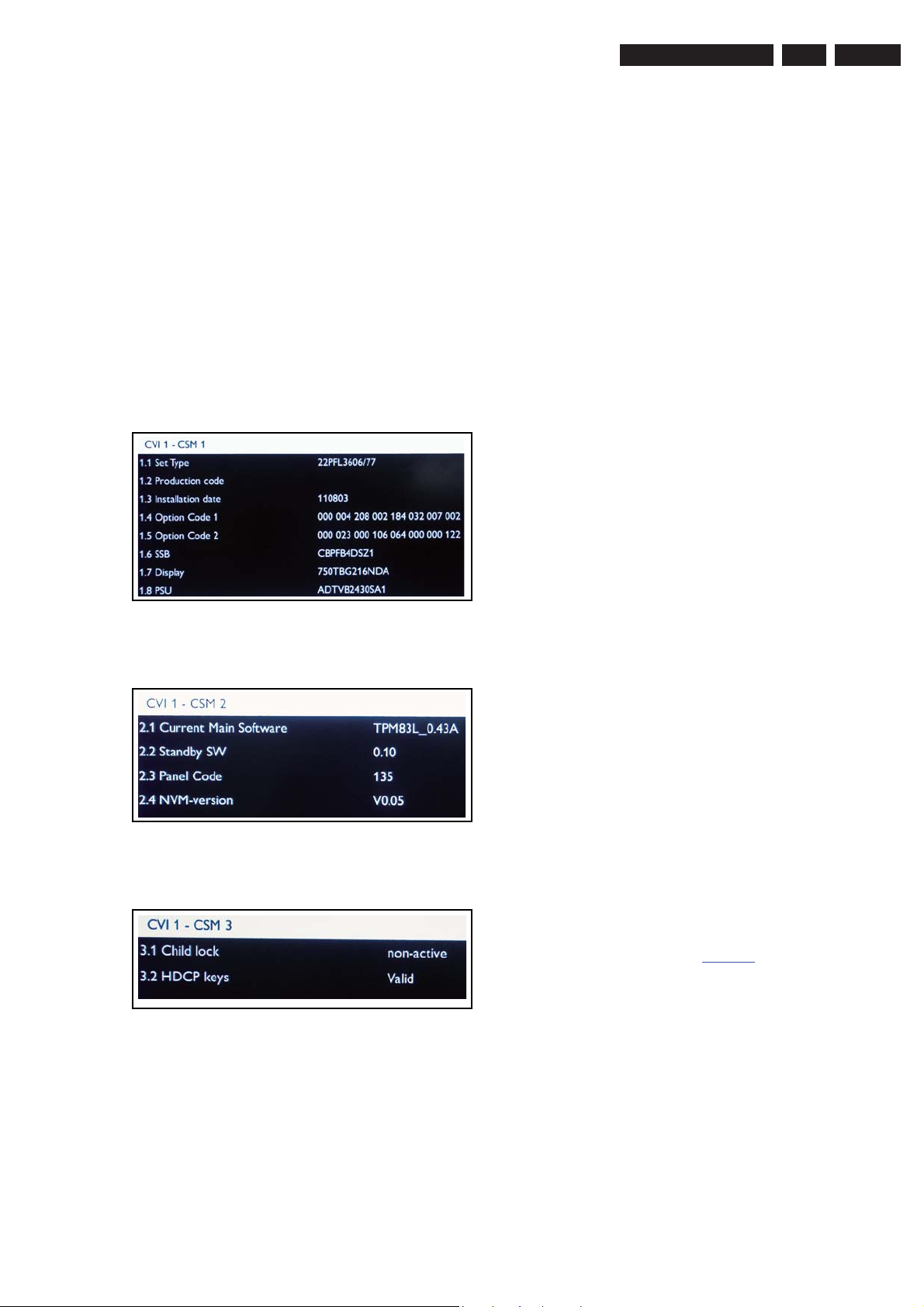
Service Modes, Error Codes, and Fault Finding
EN 15TPM8.3L LA 5.
Specifications
• Ignore “Service unfriendly modes”.
• Line number for every line (to make CSM language
independent).
• Set the screen mode to full screen (all contents on screen
is visible).
• After leaving the Customer Service Mode, the original
settings are restored.
• Possibility to use “CH+” or “CH-” for channel surfing, or
enter the specific channel number on the RC.
How to Activate CSM
To activate CSM, press the following key sequence on a
standard remote control transmitter: “123654”
(do not allow the display to time out between entries while
keying the sequence). After entering the Customer Service
Mode, the following items are displayed.
Note: Activation of the CSM is only possible if there is no (user)
menu on the screen!
replaced or is initialized after corruption, this production
code has to be re-written to NVM.
• 1.3 Installation date Indicates the date of the first
installation of the TV. This date is acquired via time
extraction.
• 1.4 Option Code 1 Gives the option codes of option group
1 as set in SAM.
• 1.5 Option Code 2 Gives the option codes of option group
2 as set in SAM.
• 1.6 SSB Gives an identification of the SSB as stored in
NVM. Note that if an NVM is replaced or is initialized after
corruption, this identification number has to be re-written to
NVM. This identification number is the 12NC number of the
SSB.
• 1.7 Display Displays the 12NC of the NVM.
• 1.8 PSU Displays the 12NC of the PSU.
• 2.1 Current Main SW Displays the built-in main software
version. In case of field problems related to software,
software can be upgraded. As this software is consumer
upgradeable, it will also be published on the Internet.
• 2.2 Standby SW Displays the built-in stand-by processor
software version. Upgrading this software will be possible
via USB.
• 2.3 Panel Code Displays the Display Code number.
• 2.4 NVM version Detects and displays NVM version.
• 3.1 Child lock Not active/active. This is a combined item
for locks. If any lock (channel lock, parental lock) is active,
the item shall show “active”.
• 3.2 HDCP keys Indicates if the HDMI keys (or HDCP keys)
are valid or not. In case these keys are not valid and the
customer wants to make use of the HDMI functionality, the
SSB has to be replaced.
19190_202_110902.eps
Figure 5-3 CSM Menu [1/3]
3_110902.eps
19190_20
Figure 5-4 CSM Menu [2/3]
19190_204_110902.ep
Figure 5-5 CSM Menu [3/3]
Contents of CSM
• 1.1 Set Type This information is very helpful for a
helpdesk/workshop as reference for further diagnosis. In
this way, it is not necessary for the customer to look at the
rear of the TV-set. Note that if an NVM is replaced or is
initialized after corruption, this set type has to be re-written
to NVM.
• 1.2 Production code Displays the production
code (the serial number) of the TV. Note that if an NVM is
110902
110902
110902
How to Navigate
By means of the “CURSOR-DOWN/UP” knob (or the scroll
wheel) on the RC-transmitter, can be navigated through the
menus.
How to Exit CSM
To exit CSM, use one of the following methods.
• Press the MENU/HOME button on the remote control
transmitter.
• Press the POWER button on the remote control
transmitter.
• Press the POWER button on the television set.
5.2.5 Blind SAM Display Option Code Selection
When after an SSB or display exchange, the display option
code is not set properly, it will result in a TV with “no display”.
Therefore, it is required to set this display option code after
such a repair.
To do so, press the following key sequence on a standard RC
transmitter: “062598” directly followed by MENU and “xxx”,
where “xxx” is a 3 digit decimal value of the panel type: see
column “Display Code” in Table 6-2
. When the value is
accepted and stored in NVM, the set will switch to Stand-by, to
indicate that the process has been completed.
During this algorithm, the NVM-content must be filtered,
s
because several items in the NVM are TV-related and not SSB
related (e.g. Model and Prod. S/N). Therefore, “Model”
and “Prod. S/N” data is changed into “See Type Plate”. In case
a call centre or consumer reads “See Type Plate” in CSM
mode, he needs to look to the side/bottom sticker to identify the
set, for further actions.
2011-Sep-16
Page 16
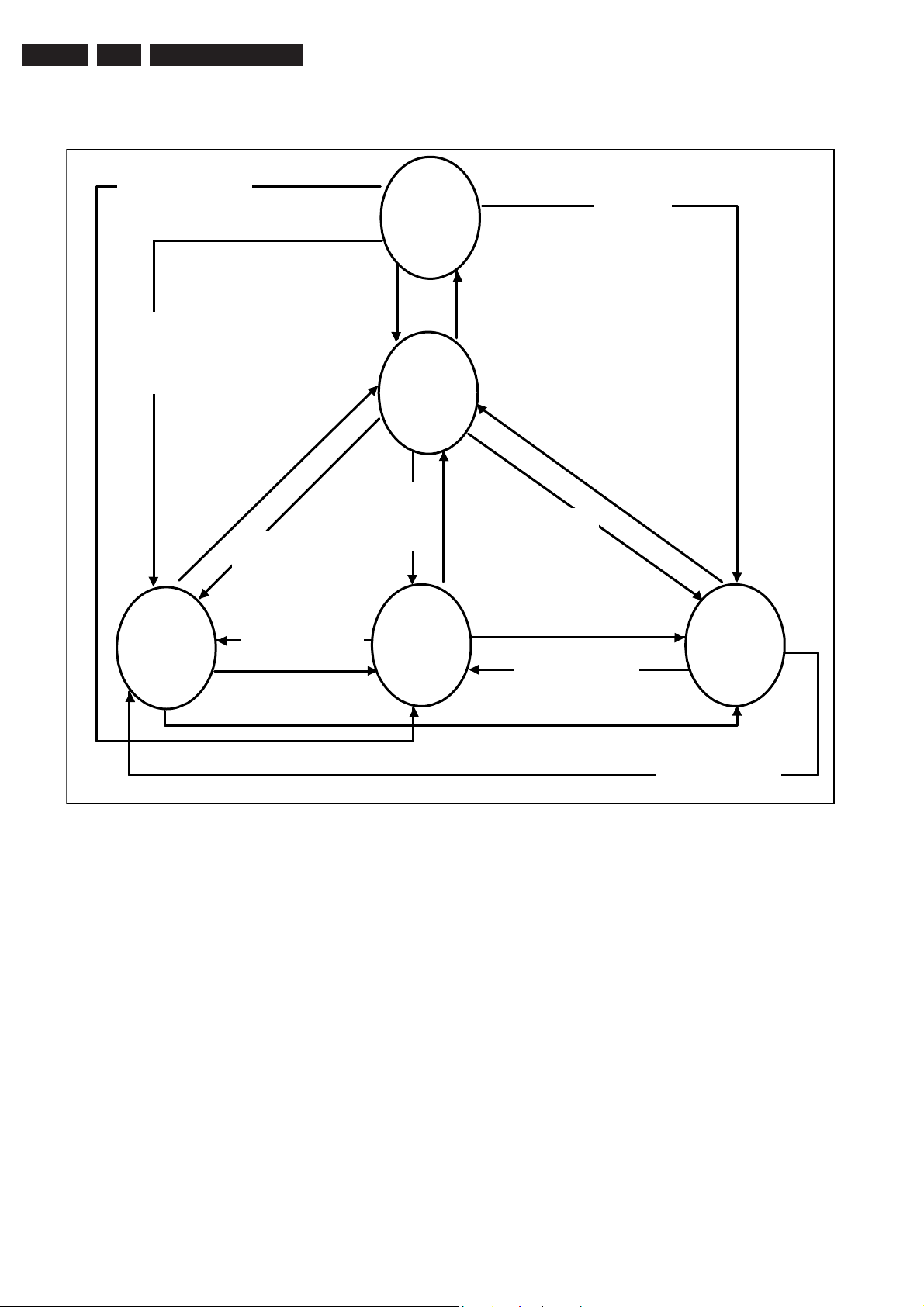
EN 16 TPM8.3L LA5.
5.3 Stepwise Start-up
Standby Soft Mode
Command Received,
previously in Standby
Soft Mode (Power tact
switch)
Service Modes, Error Codes, and Fault Finding
Switch
Standby
Off(Mains
Power Plug)
TV Wakeup
commands
Received
(TV Wakeup
keys)
Power On
Digital
background
tasks started
Standby
commands
Received (RC
Standby key)
Standby Soft Mode
Command Received,
previously in Standby
TV Wakeup
commands
Received
(TV Wakeup
keys)
Switch On, previously
in Power On Mode
(Power tact switch)
Standby Soft Mode
Command Received,
(Power tact switch)
Soft Mode (Power
tact switch)
SemiStandby
Standby
Soft Mode
Command
Received
(Power tact
switch)
Standby
Soft Mode
Switch Off (Mains
Power Plug)
Digital
background
tasks completed
Swith On,
previously in
Standby/SemiStandby (Mains
Power Plug)
Switch Off (Mains
Power Plug)
Swith On,
previously in
Standby Soft Mode
(Mains Power Plug)
Switch Off
(Mains Power
Plug)
Power Off
Swith On,previously in
TV Operation Mode
(Mains Power Plug)
Figure 5-6 Stepwise Start-up
19080_206_110323.eps
110401
2011-Sep-16
Page 17
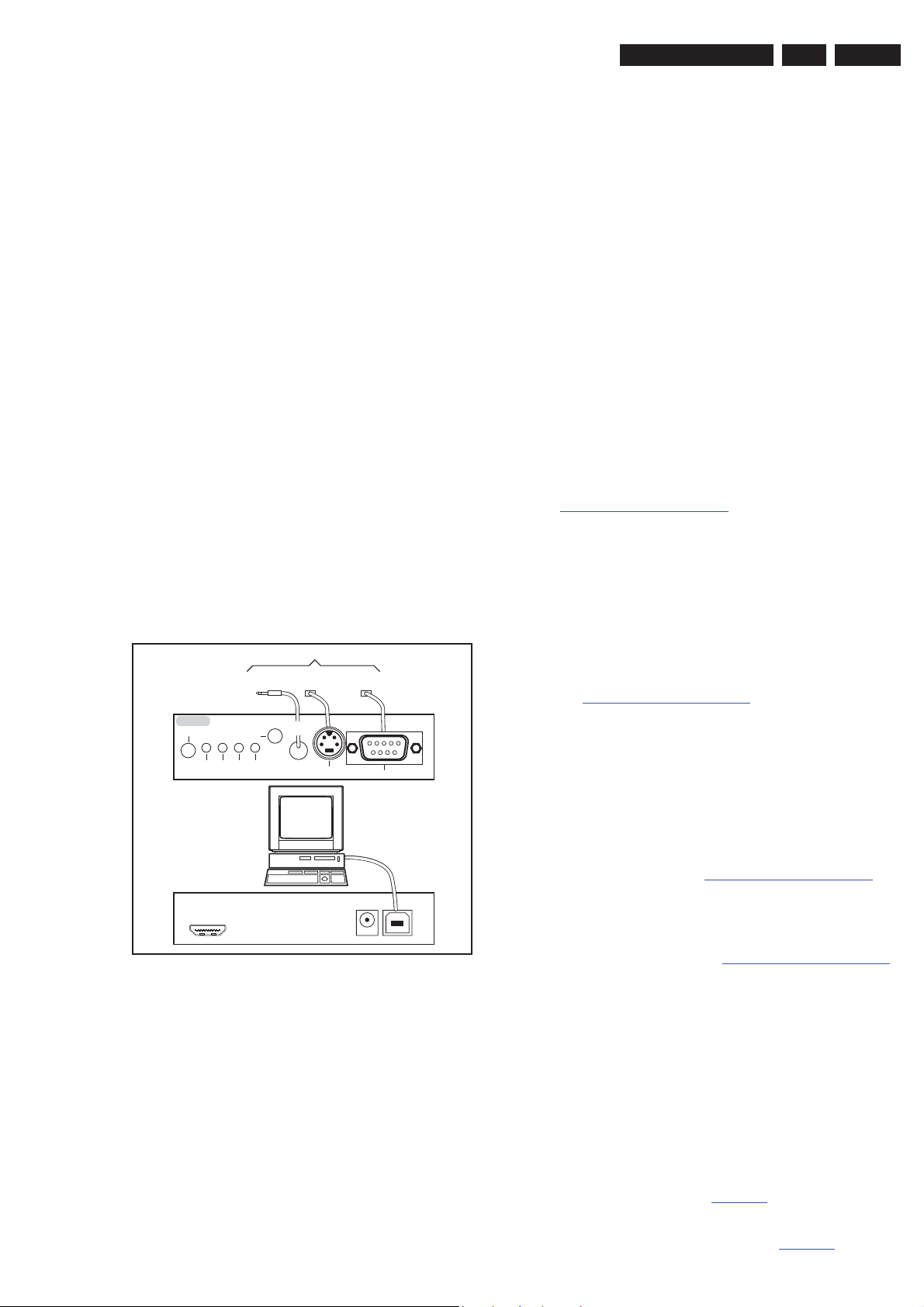
Service Modes, Error Codes, and Fault Finding
EN 17TPM8.3L LA 5.
5.4 Service Tools
5.4.1 ComPair
Introduction
ComPair (Computer Aided Repair) is a Service tool for Philips
Consumer Electronics products. and offers the following:
1. ComPair helps to quickly get an understanding on how to
repair the chassis in a short and effective way.
2. ComPair allows very detailed diagnostics and is therefore
capable of accurately indicating problem areas. No
knowledge on I
because ComPair takes care of this.
3. ComPair speeds up the repair time since it can
automatically communicate with the chassis (when the
microprocessor is working) and all repair information is
directly available.
4. ComPair features TV software up possibilities.
Specifications
ComPair consists of a Windows based fault finding program
and an interface box between PC and the (defective) product.
The ComPair II interface box is connected to the PC via an
USB cable. For the TV chassis, the ComPair interface box and
the TV communicate via a bi-directional cable via the service
connector(s).
The ComPair fault finding program is able to determine the
problem of the defective television, by a combination of
automatic diagnostics and an interactive question/answer
procedure.
How to Connect
This is described in the chassis fault finding database in
ComPair.
2
C or UART commands is necessary,
Note: When you encounter problems, contact your local
support desk.
Additional cables for VCOM Alignment
• ComPair/I2C interface cable: 3122 785 90004.
• ComPair/VGA adapter cable: 9965 100 09269.
Note: When you encounter problems, contact your local
support desk.
5.5 Software Upgrading
5.5.1 Description
It is possible for the user to upgrade the main software via the
USB port. This allows replacement of a software image in a
stand alone set. A description on how to upgrade the main
software can be found in the DFU or on the Philips website.
5.5.2 Introduction
Philips continuously tries to improve its products, and it’s
recommend that the TV software is updated when updates are
available. Software update files can be obtained from the
dealer or can be downloaded from the following websites:
http://www.philips.com/support
Preparing a portable memory for software upgrade
The following requirements have to be met:
1. A personal computer connected to the Internet.
2. An archive utility that supports the ZIP-format (e.g. WinZip
for Windows or Stufflt for Mac OS).
3. A USB flash drive (preferably empty).
TO TV
TO
TO
UART SERVICE
CONNECTOR
2
I
C
RS232 /UART
ComPair II Developed by Philips Brugge
Optional power
5V DC
10000_036_090121.eps
091118
ComPair II
RC in
Optional
Switch
Power ModeLink/
Activity
HDMI
2
C only
I
UART SERVICE
CONNECTOR
RC out
TO
I2C SERVICE
CONNECTOR
Multi
function
PC
Figure 5-7 ComPair II interface connection
Caution: It is compulsory to connect the TV to the PC as
shown in the picture above (with the ComPair interface in
between), as the ComPair interface acts as a level shifter. If
one connects the TV directly to the PC (via UART), ICs can be
blown!
Note:
1. Only FAT/DOS-formatted flash drives are supported.
2. Only use software update files that can be found on the
http://www.philips.com/support
web site.
5.5.3 Check the current TV software version
Before starting the software upgrade procedure, it is advised to
check that what the current TV software:
1. Press the “123654” button on the remote control to enter
the CSM mode.
2. Use the up/down cursor keys to select “Current Main
Software”.
If the current software version of the TV is the same as the
latest update file found on http://www.philips.com/support
not necessary to update the TV software.
5.5.4 Download the latest software
1. Point the web browser to http://www.philips.com/support
2. Find information and software related to the TV.
3. Select the latest software update file and download it to the
PC.
4. Insert a USB flash drive into one of the USB ports of the
PC.
5. Decompress the downloaded ZIP file and copy the
“autorun.upg” to the root directory of the USB flash drive.
5.5.5 Update the TV software
, it is
.
How to Order
ComPair II order codes:
• ComPair II interface: 3122 785 91020.
• Software is available via the Philips Service web portal.
• ComPair UART interface cable for TPM8.3x xx.
(using DB9 to 2mm pitch JST connector): 3122 785 90630.
1. Insert mains power and wait for system to boot completely.
2. Insert the USB flash drive that contains the software
update files.
3. The TV will detect the USB flash drive automatically. Then
a window jumps out as Figure 5-8
.
Note: If the USB flash drive is not detected after power up,
disconnect it and re-insert it.
4. Select [Update] and press OK. See Figure 5-8
.
2011-Sep-16
Page 18
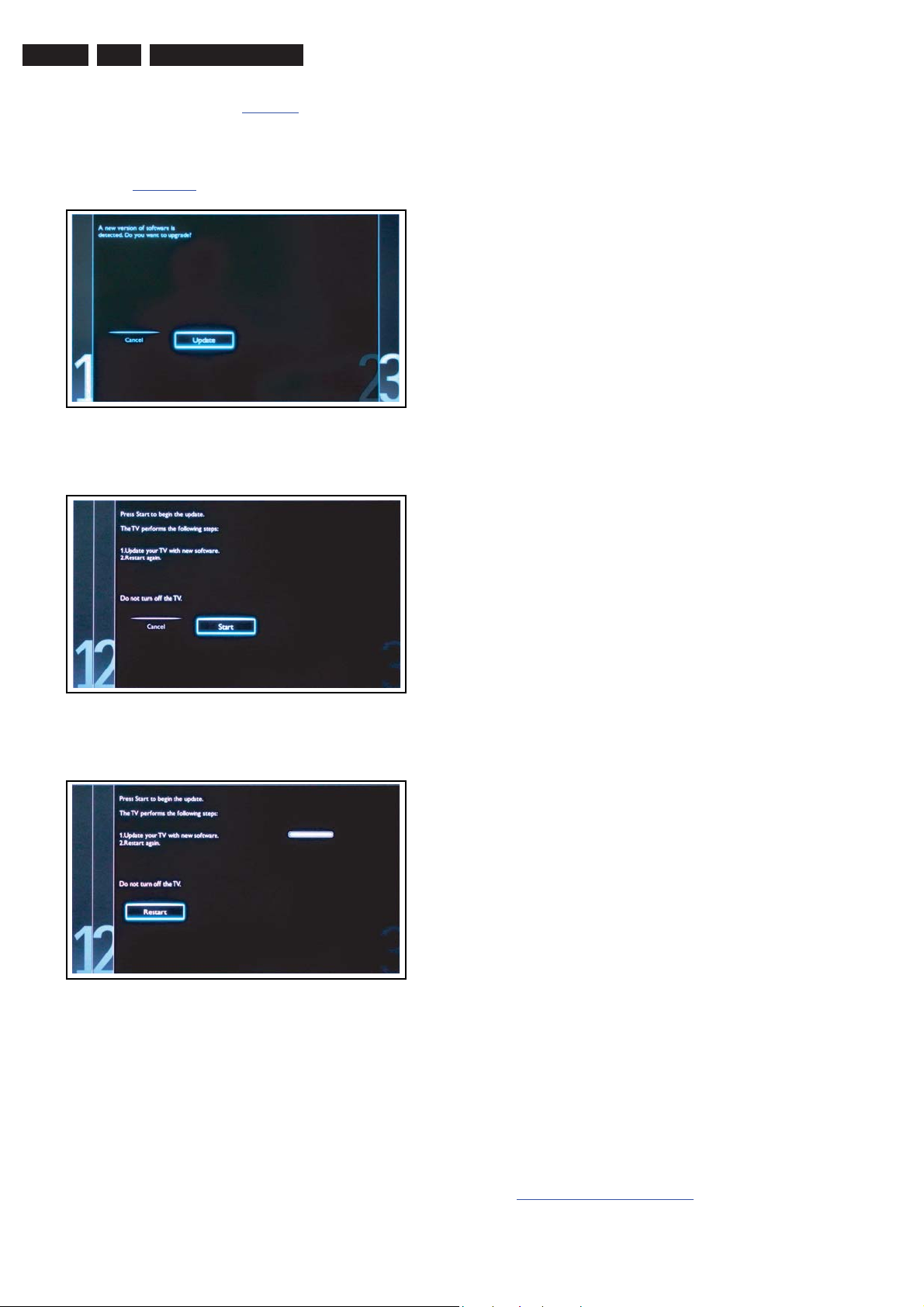
EN 18 TPM8.3L LA5.
Service Modes, Error Codes, and Fault Finding
5. To proceed, in next menu select [Start] and press OK to
start software updates. See Figure 5-9
.
6. Upgrading will now begins and the status of the updating
progress will be displayed.
7. When the TV software is updated. Remove your USB flash
drive, then select [Restart] and press OK to restart the
TV.See Figure 5-10
.
19080_207_110324.eps
110324
Figure 5-8 Update the TV software [1/3]
19080_208_110324.eps
110324
Figure 5-9 Update the TV software [2/3]
19080_209_110324.eps
110324
Figure 5-10 Update the TV software [3/3]
Note:
• Do not remove the USB flash drive during the software
update.
• If a power failure occurs during the update, do not remove
the USB flash drive from the TV. The TV will continue the
software update as soon as the power comes up again.
• If an error occurs during the update retry the procedure or
contact the dealer.
• We do not recommend downgrading to an older version.
• Once the upgrade is finished, use the PC to remove the TV
software from the USB portable memory.
5.5.6 Content and Usage of the One-Zip Software File
Below you find a content explanation of the One-Zip file, and
instructions on how and when to use it. Only files that are
relevant for Service are mentioned here.
• FUS_clustername_version.zip: Contains the
“autorun.upg” which is needed to upgrade the TV main
software and the software download application.
• NVM_clustername_version.zip: Default NVM content.
Must be programmed via ComPair.
5.5.7 How to Copy NVM Data to/from USB
When copying data to and from a USB memory stick, the folder
“repair” is used. When inserting an empty USB memory stick,
and downloading data to the stick, the TV will create this folder.
When sending data from a USB memory stick to a TV, the
intended data must be available in the “repair” folder.
While copying to or from the USB “Repair” Folder to TV, the
files need to be named accordingly:
• Channel List: CM_TP83L_LA_CK.BIN
• NVM: NVM_TPM83L_LA_CK.BIN
5.6 Error Codes
5.6.1 Introduction
Error codes are required to indicate failures in the TV set. In
principle a unique error code is available for every.
• Activated (SW) protection.
•Failing I
• General I
The last five errors, stored in the NVM, are shown in the
Service menu’s. This is called the error buffer.
The error code buffer contains all errors detected since the last
time the buffer was erased. The buffer is written from left to
right. When an error occurs that is not yet in the error code
buffer, it is displayed at the left side and all other errors shift one
position to the right.
An error will be added to the buffer if this error differs from any
error in the buffer. The last found error is displayed on the left.
An error with a designated error code never leads to a deadlock
situation. It must always be diagnosable
(e.g. error buffer via OSD or blinking LED or via ComPair).
In case a failure identified by an error code automatically
results in other error codes (cause and effect), only the error
code of the MAIN failure is displayed.
Errors code information:
• Error 000: No problem.
• Error 011: I
• Error 012: Tuner error. There is no I
• Error 013: Panel VCC error. This voltage is made in the
5.6.2 How to Read the Error Buffer
You can read the error buffer in three ways:
• On screen via the SAM/SDM/CSM (if you have a picture).
• Via the blinking LED procedure
•Via ComPair.
2
C device.
2
C error.
2
C bus error. When this error occurs, the TV will
not start up due to the blocked bus.
2
C communication
towards the tuner after start-up.
power supply and results in protection in case of absence.
Example:
– ERROR: 0 0 0 0 0: No errors detected.
– ERROR: 6 0 0 0 0: Error code 6 is the last and only
detected error.
– ERROR: 9 6 0 0 0: Error code 6 was detected first and
error code 9 is the last detected (newest) error.
(when you have no picture). See paragraph
5.7
The Blinking LED Procedure.
2011-Sep-16
Page 19
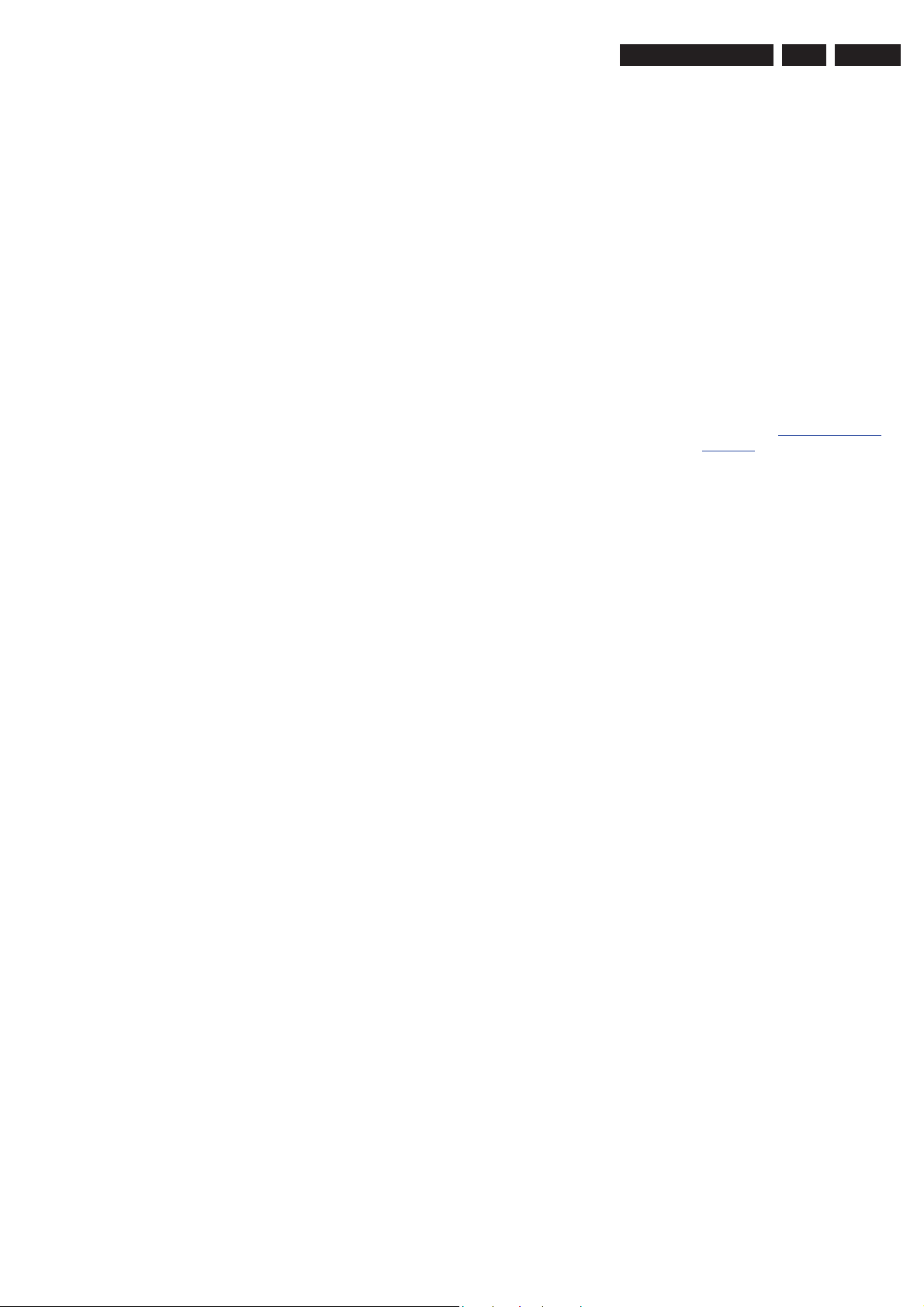
Service Modes, Error Codes, and Fault Finding
EN 19TPM8.3L LA 5.
5.6.3 Error codes
Errors code information:
• Error 000: No problem.
• Error 011: I
not start up due to the blocked bus.
• Error 012: Tuner error. There is no I
towards the tuner after start-up.
• Error 013: Panel VCC error. This voltage is made in the
power supply and results in protection in case of absence.
5.6.4 How to Clear the Error Buffer
The error code buffer is cleared in the following cases:
• By using the CLEAR command in the SAM menu.
• By using the following key sequence on the remote control
transmitter: “062599” directly followed by the OK button.
• If the contents of the error buffer have not changed for 50
hours, the error buffer resets automatically.
Note: If you exit SAM by disconnecting the mains from the
television set, the error buffer is not reset.
2
C bus error. When this error occurs, the TV will
2
C communication
5.7 The Blinking LED Procedure
5.7.1 Introduction
The software is capable of identifying different kinds of errors.
Because it is possible that more than one error can occur over
time, an error buffer is available, which is capable of storing the
last five errors that occurred. This is useful if the OSD is not
working properly.
Errors can also be displayed by the blinking LED procedure.
The method is to repeatedly let the front LED pulse with as
many pulses as the error code number, followed by a period of
1.5 seconds in which the LED is “off”. Then this sequence is
repeated.
Example (1): error code 4 will result in four times the sequence
LED “on” for 0.25 seconds / LED “off” for 0.25 seconds. After
this sequence, the LED will be “off” for 1.5 seconds. Any RC
command terminates the sequence. Error code LED blinking is
in red colour.
Example (2): the content of the error buffer is “12 9 6 0 0” After
entering SDM, the following occurs.
• 1 long blink of 5 seconds to start the sequence.
• 12 short blinks followed by a pause of 1.5 seconds.
• 9 short blinks followed by a pause of 1.5 seconds.
• 6 short blinks followed by a pause of 1.5 seconds.
• 1 long blink of 1.5 seconds to finish the sequence.
• The sequence starts again with 12 short blinks.
5.7.2 Displaying the Entire Error Buffer
Additionally, the entire error buffer is displayed when Service
Mode “SDM” is entered.
Caution:
• Do not change these, without understanding the function of
each setting, because incorrect NVM settings may
seriously hamper the correct functioning of the TV set!
• Always write down the existing NVM settings, before
changing the settings. This will enable you to return to the
original settings, if the new settings turn out to be incorrect.
5.8.2 Load Default NVM Values
It is possible to upload the default values to the NVM with
ComPair in case the SW is changed, the NVM is replaced with
a new (empty) one, or when the NVM content is corrupted.
After replacing an EEPROM (or with a defective/no EEPROM),
default settings should be used to enable the set to start-up and
allow the Service Default Mode and Service Alignment Mode to
be accessed.
5.8.3 No Picture
When you have no picture, first make sure you have entered
the correct display code. See paragraph 6.4
the instructions. See also Table 6-2
5.8.4 Unstable Picture via HDMI input
Check (via ComPair) if HDMI EDID data is properly
programmed.
5.8.5 No Picture via HDMI input
Check whether the HDCP key is valid. This can be done in
CSM.
5.8.6 TV Will Not Start-up from Stand-by
Possible Stand-by Controller failure. Reflash the software.
5.8.7 CSM
When CSM is activated and there is a USB memory stick
connected to the TV, the software will dump the complete CSM
content to the USB memory stick. The file
(CSM_CTN name_serial no.txt) will be saved in the root of the
USB memory stick.
5.8.8 Loudspeakers
Make sure that the volume is set to minimum during
disconnecting the speakers in the ON-state of the TV. The
audio amplifier can be damaged by disconnecting the speakers
during ON-state of the set!
5.8.9 Display option code
Option Settings for
.
5.8 Fault Finding and Repair Tips
Note:
• It is assumed that the components are mounted correctly
with correct values and no bad solder joints.
• Before any fault finding actions, check if the correct options
are set.
5.8.1 NVM Editor
In some cases, it can be convenient if one directly can change
the NVM contents. This can be done with the “NVM Editor” in
SAM mode. With this option, single bytes can be changed.
Attention: In case the SSB is replaced, always check the
Display Code in CSM, even when picture is available.
Performance with the incorrect display option code can lead to
unwanted side-effects for certain conditions.
2011-Sep-16
Page 20

EN 20 TPM8.3L LA6.
6. Alignments
Alignments
Index of this chapter:
6.1
General Alignment Conditions
6.2 Hardware Alignments
6.3 Software Alignments
6.4 Option Settings
6.5 Reset of Repaired SSB
6.1 General Alignment Conditions
Perform all electrical adjustments under the following
conditions:
• Power supply voltage: 195 - 264 V
• Connect the set to the mains via an isolation transformer
with low internal resistance.
• Allow the set to warm up for approximately 15 minutes.
• Measure voltages and waveforms in relation to correct
ground (e.g. measure audio signals in relation to
AUDIO_GND).
Caution: It is not allowed to use heat sinks as ground.
• Test probe: R
• Use an isolated trimmer/screwdriver to perform
alignments.
> 10 M:, Ci < 20 pF.
i
, 50/ 60 ± 3 Hz.
AC
6.2 Hardware Alignments
Not applicable.
6.3 Software Alignments
Put the set in SAM mode (see Chapter 5. Service Modes, Error
Codes, and Fault Finding). The SAM menu will now appear on
the screen. Select RGB Align and go to one of the sub menus.
The alignments are explained below.
The following items can be aligned:
• White point
To store the data:
• Press OK on the RC before the cursor is moved to the
left
• Select “Store” and press OK on the RC
• Switch the set to stand-by mode.
For the next alignments, supply the following test signals via a
video generator to the RF input:
• EU/AP-PAL models: a PAL B/G TV-signal with a signal
strength of at least 1 mV and a frequency of 475.25 MHz
• US/AP-NTSC models: an NTSC M/N TV-signal with a
signal strength of at least 1 mV and a frequency of
61.25 MHz (channel 3).
• LATAM models: an NTSC M TV-signal with a signal
strength of at least 1 mV and a frequency of 61.25 MHz
(channel 3).
6.3.1 Display adjustment
You can use the default values. The default values are average
values coming from production.
• Enter SAM mode.
• Select a colour temperature (e.g. COOL, NORMAL, or
WARM).
• Set the RED, GREEN and BLUE default values according
to the values in Table 6-1
• When finished press OK on the RC, then press STORE to
store the aligned values to the NVM.
• Restore the initial picture settings after the alignments.
.
Table 6-1 White tone default settings
Picture mode
Normal
(9000K)
Cool (11000K) 22" 128 126 124
Warm (6500K) 22" 128 106 68
This group setting of colour temperature will be applied
automatically to the TV / VGA / HDMI / AV sources.
Screen
size
22" 128 118 107
Colour temperature
Red Green Blue
6.4 Option Settings
6.4.1 Introduction
The microprocessor communicates with a large number of I
ICs in the set. To ensure good communication and to make
digital diagnosis possible, the microprocessor has to know
which ICs to address. The presence / absence of these
MT5301B ICs (back-end advanced video picture improvement
IC which offers motion estimation and compensation features
(commercially called HDNM) is made known by the option
codes.
6.4.2 Option Code Overview
Enter SAM mode to check the option codes. They can not be
edited in the NVM.
6.4.3 Display Code Overview
Press the following key sequence on a standard RC
transmitter: “062598” directly followed by MENU and “xxx”,
where “xxx” is a 3 digit decimal value of the panel type: see
column “Display Code” in Table 6-2
accepted and stored in NVM, the set will switch to Stand-by, to
indicate that the process has been completed.
Table 6-2 Display code overview
CTN_ALT BOM# Panel Type Display Code
22PFL3606/77 LGD LC216EXN-SDA1 135
. When the value is
6.5 Reset of Repaired SSB
A very important issue towards a repaired SSB from a Service
repair shop (SSB repair on component level) implies the reset
of the NVM on the SSB.
A repaired SSB in Service should get the service Set type
“00PF0000000000” and Production code “00000000000000”.
Also the virgin bit (MENU > Setup > TV settings > Reinstall TV
> Start now) is to be set. To set all this, you can use the
ComPair tool or use the “NVM editor” and “Service Data” items
in SAM (do not forget to “store”).
After a repaired SSB has been mounted in the set (set repair
on board level), the type number (CTN) and production code of
the TV has to be set according to the type plate of the set. For
this, you can use the NVM editor in SAM. The loading of the
CTN and production code can also be done via ComPair
(Model number programming).
In case of a display replacement, reset the “Operation hours
display” to “0”, or to the operation hours of the replacement
display.
2
C
2011-Sep-16
Page 21

7. Circuit Descriptions
Circuit Descriptions
EN 21TPM8.3L LA 7.
Index of this chapter:
7.1
Introduction
7.2 Power Supply
7.3 Power Management
7.4 Circuit Description
7.1 Introduction
The TPM8.3L LA platform uses MT5301B. It supports decoder
and a TV controller offers high integration for advanced
applications. It combines a high definition video decoder, an
audio decoder, a dual-link LVDS/mini-LVDS transmitter, and
an NTST/PAL/SECAM TV decoder with a 3D comb filter
(NTSC/PAL).
7.1.1 Implementation
DDR II x 1
64Mx16b /1066 MHz
Notes:
•Only new circuits (circuits that are not published recently)
are described.
• Figures can deviate slightly from the actual situation, due
to different set executions.
• For a good understanding of the following circuit
descriptions, please use the wiring, block (see chapter
9.
Block Diagrams) and circuit diagrams (see chapter
10.
Circuit Diagrams and PWB Layouts).Where necessary,
you will find a separate drawing for clarification.
Key components of this chassis are:
• MT5301B System-On-Chip (SOC) TV Processor
• F35CT-6-E Tuner (analogue)
• TPA6132A2RTER Head Phone amplifier
• AD82587 audio amplifier
• TMDS361BPAGR HDMI switch
7.1.2 TPM8.3L Architecture Overview
NAND FLASH
256Mb
A RF
TUNER
PC IN
R/L IN
CVI *2
CVBS * 2
HDMI1
HDMI2
HDMI3
USB1 2.0
USB1 2.0
DDC
DDC
DDC
Analog IF+/-
DDC
24C02
24C02
24C02
24C02
Audio in MUX
CD4052BPW
TMDS361B
YPbPr
CVBS
DDC
[RX0 : RX3]
DDC
DDC
RGB
ATV
DEMOD
MT5301B
LVDS (50/60 Hz)
CVBS Out
Digital Audio Output(COIXIAL)
SPDIF
HeadPhone Out
I2S
AUDIO AMP
AD82587
LCD PANEL
SPK
I2C
NVM
RC
KEY UART
128kb
Figure 7-1 Architecture of TPM8.3L LA
19190_205_110902.eps
110902
2011-Sep-16
Page 22

EN 22 TPM8.3L LA7.
7.1.3 SSB Cell Layout
DC-DC
Audio
AMP
Circuit Descriptions
DDR2
MT5301BCMU
USB
AV OUT
TUNER
HDMI MUX
HDMI1
VGA
AV Out
Audio
CVI 2/AV
SERV.U
CVI 1
Figure 7-2 SSB layout cells (top view)
AV IN
HDMI
19190_206_110905.eps
110905
2011-Sep-16
Page 23

Circuit Descriptions
EN 23TPM8.3L LA 7.
7.2 Power Supply
7.2.1 Power Supply Unit
Before checking other parts first check whether fuse on the
PSU is not broken. Always replace a defective fuse with one
with the correct specifications! This part is available in the
regular market.
Consult the Philips Service web portal for the order codes of the
boards.
7.3 Power Management
FB702
+24V +12V
NC/FB709
FB708
5V
FB703
NC/FB701
5
5VSB
>=26"
5VSB
+12V
5VSB
(Reserved for Tuner and USB)
+12V
+24V_12V
FB726
FB727
OPWRSB
5V_SW
LDO
G903T63UF
U705
BUCK (2A)
G5657F12U
U704
FB101
AMUX_5V
STANDBY
R754
TH1003
5V_BUCK
+12V
VCCK
Audio-in SW
CD4052BPWR
U102
MOS SW
AO4449
NC/Q708
BSV
FB728
L704
AO4449
Q707
LVDS_PWR_EN
FB711
NC/FB712
NC/FB713
>=26"
FB710
BS3V
3
VCCK
LDO
G9084-50TU3U
U709
MOS SW
AO4449
Q709
24V_12V_SW
24V 12V
WS_V5
NC/FB721
>=32"
FB720
19"~26"
FB603
>=32"
5V_SW
5V_SW
5V_SW
5V_SW
5V_SW
LVDSVDD
FB729
FB718
B715F
FB501
FB1007
FB731
DC/DC
AOZ1242
U703
BUCK
SC189
U706
BUCK
SC189
U702
BUCK (2A)
SC189
U701
LDO_USB2
LVDS Connect
CN408 (40P)
LVDS Connect
NC/CN409 (30P)
7.2.2 Diversity
AVDD1V2
FB730
DDRV
FB719
3
L701
5VDD5V_SW
5V_MEMC
NC/FB1006
LDO
G903T63UF
U707
5V_BUCK
FB723
>=32"
18V4_BUCK
NC/FB722
19"~26"
The output voltages to the chassis are:
• +5V-STANDBY for standby mode and panel
• +24V for audio circuit and tuner
The diversity in power supply units is mainly determined by the
diversity in screen sizes, but please note to always order the
correct replacement.
U401
NC/FB1109
NC/FB1110
FB1107
NC/FB1108
FB1111
NC/FB1112
USB2
USB Connect
CN104
USB1
USB Connect
CN103
DDR2
H5PS1G63EFR-G7C
1Gb-1066MHz
U402
NOR FLASH
MX25L6445EM2I-10G
NC/U405
NAND FLASH
HY27US08561A-TPCB
U403
EEPROM
AT24C128BN-SH-B
U4103
VDD12
ASIC_3V3
VDD33
Demod.
ATBM8848
NC/U101
KCUB_3V
FB716
FB717
R631
FB604
BUCK_USB2
FB732
NC/FB725
FB724
AMP_PWR
DVDD3V3_AMP
VUSB5V
V3.3
5V_TUNER
5V_SW
Audio AMP
AD82587
U602
DVDD3V3
AVDD3V3
AVDD3V3_HP
DVDD3V3_AMP
USB_PWR_ENx
USB_PWR_ENx
FB733
FB1101
NC/FB1102
FB1008
SW
STMPS2171STR
NC/U1002
SW
STMPS2171STR
NC/U1001
LDO
G912T63UF
U708
TH1002
TH1001
FB502
HP AMP
TPA6132A2
U606
L1108
DV33SB
DDRV
DVDD3V3
VCCK
AVDD3V3
AVDD1V2
ADAC_PWR
DV33_TMDS
+B_5V
VUSB2_5V
VUSB1_5V
V1.2
AVDD1V2
AVDD3V3
AVDD3V3
MT5301B
HDMI SW
TMDS361BPAGR
U501
TUNER
TDTR-T032D
F35CT-6-E
NC/TU101
TU102
Figure 7-3 Power Architecture
The on-board DC/DC converters deliver the following voltages
(depending on set execution):
• +5V-STANDBY, permanent voltage for the Stand-by
controller, LED/IR receiver and controls; connector CN701
pin 11 and 12.
• +24V, input from the power supply for audio (in active
mode) and tuner; connector CN701 pins 8 and 9.
19190_207_110905.eps
110905
2011-Sep-16
Page 24

EN 24 TPM8.3L LA7.
Circuit Descriptions
7.4 Circuit Description
7.4.1 System power
The main board power is received at connector CN701 from
power board, to receive the power and signals from the PSU.
See Table 7-1
Figure 7-4
Table 7-1 Connector CN701 overview
Item Pin Description
1 1 INVERTER_ON_OFF, Inverter board
2 2 BRIGHT_ADJ, Inverter bright PWM
3 3, 4 +12 V Supply
4 5, 6, 7 Ground
5 8, 9 +24 V Supply
6 10 STANDBY, Standby
7 11, 12 STB_PWR5V, +5VSB Supply
8 13 POWER OK
CN701
1
2
3
4
5
6
7
8
9
10
11
12
13
CONN
10K 1/16W 5%
for the correct pining, The shown test points in
.
control (Low: ON, High: OFF)
control (Max.: 0 V, Min.: 3V3)
control (High: Normal, Low: Stand by)
+
NC/C701
330UF 35V
+
C703
330UF 35V
+
C705
470UF 10V
NC/FB701
1 2
120R/6000mA
1 2
120R/6000mA
R712
8.2K 1/10W
FB703
1 2
120R/6000mA
R750
0R05 1/10W
FB702
NC/C702
100N 50V
C704
100N 50V
ZD701
NC/BZX84C3V6
1 3
C706
10uF 10V
PWR_OK
BL_CTRL
BRI_ADJ
R701
+12V
5VSB
DV DD3V 3
C4104
220N16V
U4103
1
E0
2
E1E2WC
3
4
VSS
CAT24C128Y I
I2C address at A 0
VCC
SCL
SDA
8
7
6
5
Q4101
PMBS3904
R4103
10K 1/16W 5%
R4104
2.7K 1/16W 1%
R4106
2.2K 1/16W
R4109
10K 1/16W 5%
R4105
2.7K 1/16W 1%
OSCL0
OSDA0
MEMOR Y _WP #
H: Write Enable
L: Write Protect
19190_212_110905.eps
110905
Figure 7-6 NVM (U4103)
7.4.4 Reset (U4101)
When the input voltage for the MT5301B main processor drops
below 2.93 V, a system reset will be enforced by U4101.
3V3SB
3V3SB
R4139
0R05 1/16W
1
VCC
+24V
ORESET#
R738
NC/0R05 1/16W
PSU_STBY
H : ON
L : Standby
OPWRSB
R4140
NC/ 5K1 1/16W 5%
R4108
0R05 1/16W
C4123
NC/ 10P 50V
R4110
NC/ 100K 1/16W
GND
RESET
2
U4101
MAX809STRG
5VSB
3
C4107
100N 16V
19190_213_110905.eps
R4111
NC/820R 1/10W 1%
R4112
NC/1K8 1/10W 1%
110905
19190_208_110905.eps
Figure 7-4 System power
7.4.2 Nand flash Memory (U403)
The set uses a 256 MB NAND flash for software code
R4115
4K7 1/16W 5%
C4108
100N 16V
DVDD3 V3
DVDD3V3
R4117
4K7 1/16W 5%
PARB#
POOE#
POCE1#
PACLE
PAALE
POWE#
FLASH_WP#
U403
1
NC1
NC28
2
NC2
NC27
3
NC26
NC3
4
NC25
NC4
5
NC5
I/O7
6
I/O6
NC6
7
RY/BY1
I/O5
8
RE
I/O4
9
NC24
CE1
10
NC7
NC23
11
NC8
PRE
12
VCC1
VCC2
13
VSS2
VSS1
14
NC9
NC22
15
NC10
NC21
16
CLE
NC20
17
ALE
I/O3
18
I/O2
WE
19
I/O1
WP
20
I/O0
NC11
21
NC19
NC12
22
NC18
NC13
23
NC14
NC17
24 25
NC15 NC16
HY27US08561A-TPCB
48
47
46
45
44
PDD7
PDD6
43
42
PDD5
41
PDD4
40
39
38
37
36
35
34
33
PDD3
32
PDD2
31
30
PDD1
29
PDD0
28
27
26
19190_211_110905.eps
Figure 7-5 Nand flash Memory (U403)
7.4.3 NVM (U4103)
The system NVM is a 128 KB IC. It contains all system settings.
DVDD3V3
DVDD3 V3
C4109
100N 16V
110905
C4110
10uF 10V
110905
Figure 7-7 Reset (U4101)
2011-Sep-16
Page 25

7.4.5 Audio Amplifier (U602)
Circuit Descriptions
EN 25TPM8.3L LA 7.
The platform use I
AOMCLK
AOSDATA0
AOLRCK
AOBCLK
2
S to link audio amplifier IC.
DV DD3V 3_ AM P
R648
33R 1/16W 5%
R649
33R 1/16W 5%
R650 33R 1/16W 5%
R651 33R 1/16W 5%
AMP_PD#
AMP_PLL#
AMP_DEF
AMP_PD#
H: ON
L: Pow er Dow n
AM P_PWR
AMP_MONO
C631
0.47uF 16V
1
2
3
4
5
6
7
8
9
10
11
12
VDDLA
NC
NC
NC
NC
PLL
MCLK
CLK_OUT
DGND
DVDD
DEF
SDATA
AMP_LB
AMP_LA
42
43
44
45
46
47
48
49
LB
LA
NC
NC
GNDL
VDDLB
THERMALPAD
U602
AD82587-LE48NAY
NC
MONO
LRCIN
BCLKPDERROR
1314151617181920212223
AMP_PD#
AMP_ERROR#
AMP_ERROR#
AMP_RESET#
R654
0R05 1/16W
AMP_RB
41
RB
VDDRB
RESET
SA0
AMP_SA0
39
40
NC
GNDR
SA1NCNC
AMP_SA1
38
NC
AMP_RA
37
RA
VDDRA
DVDD
DGND
SDA
SCL
24
NC
NC
NC
NC
NC
NC
NC
NC
AMP GND
36
35
34
33
32
31
30
29
28
27
26
25
DV DD3V 3_ AM P
OSDA0
OSCL0
7.4.6 Tuner power
AOZ1242AI provides the tuner power of approximately 5 V.
+12V24V_12V_SW
FB720
120R/3000mA
1 2
+
C729
100UF 50V
FB721
NC/120R /3000mA
1 2
C730
1uF 50V
R734
47K 1/16W 5%
C731
1uF 50V
Figure 7-8 Audio Amplifier (U602)
5V2 Main Power (3A)
C734 1uF 25V
C732
180P 50V
AOZ1242AI
U70 3
8
VBIAS
7
VIN
6
EN
C733
1.2nF 50V
R735
15K 1/16W 5%
GND
C735
100N 50V
1
LX
2
BST
3
45
FBCOMP
R737
10K 1%
R736
56K 1%
Figure 7-9 Tuner power
19190_214_110905.eps
FB722
NC/120R /3000mA
1 2
C736
10uF 25V
5V_BUCK
FB723
120R/3000mA
1 2
C737
10uF 25V
5V_BUCK
5V_BUCK
FB724
1 2
120R/3000mA
FB725
1 2
NC/120R /3000mA
5V_TUNER
BUCK_ USB2
18V4_BUCK
L703
15uH
D702
SX34
1 2
19190_210_110905.eps
C738
NC/1UF 10V
C739
NC/1UF 10V
110905
110905
2011-Sep-16
Page 26

EN 26 TPM8.3L LA7.
7.4.7 Audio Mute circuit
This circuit will provide a “high-to-low” pulse when the +5 V
SSB power line goes low. This will trigger the related audio
mute circuit, preventing the audio circuit making uncontrolled
sounds.
Circuit Descriptions
R630
5VSB
NC/100R 1/16W 5%
+12V
+12V
R665
NC/100R 1/16W 5%
470OHM1/10W
D601
NC/ 1N4148W
5V_SW
R623
R622
100R 1/16W 5%
ZD601
BZX84C3V6
1 3
5V_SW
C603
100N 50V
5VSB
V_MUTE
D602
BAT54C
R624
2.2K 1/16W
Q601
PMBS3904
V_MUTE
R626
1K 1/16W 5%
2 3V_MUTE
Q603
PMBS3906
1
R619
10K 1/16W 5%
C604
1uF 16V
Q602
PMBS3904
R618
47K 1/16W 5%
Figure 7-10 Audio Mute circuit
A_MUTE
D603
BAT54C
R620
10K 1/16W 5%
H: UN- MUTE
L: MUTE
1K 1/16W 5%
R627
Q605
PMBS3904
DV DD3V 3_ AM P
V_MUTE
Q606
PMBS3904
R621
470K 1/16W 5%
Q604
PMBS3904
R628
10K 1/16W 5%
R629
1K 1/16W 5%
AMP_PD#
H: ON
L: Power Down
L : Mute
H : Un - mut e
POP_MUTE#
19190_215_110905.eps
110905
7.4.8 AV33 and DV33 (U701)
The circuit around U701 will provide the main 3.3 V power
supply to the SSB.
FB715
120R/3000m A
R728
1 2
1K 1/16W 5%
C717
10U 16V
U701 SC189ASKTRT
1
VIN
3
C718
10N 50V
VOUT
EN
GND
2
5
LX
4
7.4.9 Tuner
The tuner covers as followed:
• VHF LOW BAND: from 49.75 MHz to 144.25 MHz.
• VHF HIGH BAND: from 156.25 MHz to 448.25 MHz.
• UHF BAND: from 456.25 MHz to 863.25 MHz.
2
I
C bus control of tuner, address selection.
3V3 Main Power :
L701
2.2uH
R729
23.7K 1%
R730
10K +-1% 1/16W
Figure 7-11 AV33 and DV33 (U701)
C719
10N 50V
C720
10U 16V
3V3_BUCK
C721
10U 16V
3V3_BUCK5V_SW
3V3_BUCK
FB716
1 2
120R/3000m A
FB717
1 2
120R/3000m A
19190_209_110905.eps
DV DD3V 3
C722
1UF 10V
AV DD3 V3
C723
1UF 10V
110905
2011-Sep-16
Page 27

IC Data Sheets
8. IC Data Sheets
This chapter shows the internal block diagrams and pin
configurations of ICs that are drawn as “black boxes” in the
electrical diagrams (with the exception of “memory” and “logic”
ICs).
8.1 Diagram MT5301BCMU B01, MT5301B QFP256 (IC U401)
Block diagram
Tuner
In
CVBS/
YC Input
Component
Analog Input
HDMI
Rx
Tuner
In
Audio
Input
Panel
EN 27TPM8.3L LA 8.
16-bit
DDR2/DDR3
MT5301BCMU
ARM11
BIM
Audio DSP
Audio I/F
Audio DAC
SPDIF Out, I2S
NTSC/PAL
/ SECAM
ATD
JTAG
BScan
VADCx4
TV
Decoder
VDO-In
De-interlace
IrDA
PCR SDIO
Figure 8-1 Internal block diagram
I 2 C
RTC
HDMI In
I/F
USB2.0
UART
Audio
Demo
Audio In
JPEG/MP2/MP
4/DivX/H.264/V
C-1/RM/AVS
2-D Graphic
Audio
ADC
DRAM Bus
IO Bus
Watchdog
PWM
LVDS, OD,
mini-LVDS,
TCON
CKGEN
NAND Flash
SPDIF
In
Mix and Post
Processing
OSD
scaler
Serial Flash Servo ADC
DDR2
DDR3
Controller
19160_300_110622.eps
110623
2011-Sep-16
Page 28

EN 28 TPM8.3L LA8.
IC Data Sheets
Pinning information
GPIO8
GPIO7
GPIO12
GPIO6
GPIO11
GPIO2
GPIO1
GPIO0
VCC3IO
VCCK
GPIO10
249
72
RDQ12//RDQ11
GPIO13
247
246
248
245
244
243
73
74
75
76
77
78
RDQ9//RDQ9
VCC2IO
RDQ14//RDQ13
RDQ11//RDQ15
RDQM1//RDQM1
VCCK
FSRC_WR
GPIO14
VCC3IO
AVDD12_VPLL
AE5P
AE5N
AE4P
AE4N
AE3P
AE3N
AECKP
AECKN
AE2P
AE2N
AE1P
AE1N
AE0P
AE0N
AVDD33_LVDSA
AVDD33_LVDSA
AO5P
AO5N
AO4P
AO4N
AO3P
AO3N
AOCKP
AOCKN
AO2P
AO2N
AO1P
AO1N
AO0P
AO0N
VCCK
VCCK
VCCK
AVDD12_MEMPLL
AVSS12_MEMPLL
RODT//RCKE
RA8//RA10
RA13//RBA1
RA11//RA4
RA4//RA1
RA6//RA6
RA0//RA8
RA2//RA11
RCAS_//RA12
RCS_//RRAS_
RRAS_//RCAS_
RA9//RWE_
VCC2IO
RA12//RA0
RA7//RA13
RA5//RA9
NC//RRESET_
RA3//RA7
RA1//RA2
RA10//RA5
RBA1//RA3
RBA0//RBA2
RBA2//RBA0
RWE_//RCS_
RCKE//RODT
GPIO4
256
1 192
2 191
3 190
4 189
5 188
6 187
7 186
8 185
9 184
10 183
11 182
12 181
13 180
14 179
15 178
16 177
17 176
18 175
19 174
20 173
21 172
22 171
23 170
24 169
25 168
26 16
27 166
28 165
29 164
30 163
31 162
32 161
33 160
34 159
35 158
36 157
37 156
38 155
39 154
40 153
41 152
42 151
43 150
44 149
45 148
46 147
47 146
48 145
49 144
50 143
51 142
52 141
53 140
54 139
55 138
56 137
57 136
58 135
59 134
60 133
61 132
62 131
63 130
64 129
65
VCCK
GPIO3
255
254
253
250
252
251
68
66
67
69
70
71
RVREF
RDQ4//RDQ4
RDQ3//RDQ6
VCC2IO
RDQ1//RDQ2
RDQ6//RDQ0
POOE_
POWE_
PAALE
PACLE
POCE1_
PARB_
POCE0_
242
236
240
239
237
241
238
PDD3
PDD0
GPIO
GPIO
PDD7
VCC3IO
PDD6
PDD5
PDD4
CI_INT
GPIO
PDD2
PDD1
230
229
228
227
225
235
234
232
231
233
224
226
GPIO
GPIO
VCCK
VCC3IO
GPIO
223
222
221
218
220
219
MT5301BCMU
100
101
102
80
79
81
RDQS0//RDQS0
RDQS0_//RDQS0_
RDQM0//RDQM0
87
82
83
84
85
86
88
89
90
91
92
93
94
95
96
VCC2IO
RDQS1//RDQS1
RDQS1_//RDQS1_
RDQ15//RDQ12
RDQ8//RDQ14
VCC2IO
RDQ10//RDQ10
RDQ13//RDQ8
RDQ7//RDQ1
RDQ0//RDQ3
97
VCC2IO
RDQ2//RDQ7
RDQ5//RDQ5
VCC2IO
RCLK0//RCLK0
RCLK0_//RCLK0_
103
98
99
VCCK
JTDO
JTCK
JTMS
JTDI
JTRST _
OSCL2
GPIO
RF_AGC
IF_A GC
AOLRCK
AOMCLK
AOBCK
GPIO
OSDA2
217
216
215
214
213
104
105
106
107
108
USB_2P_DP1
OPWM0
VCC3IO
VCCK
USB_2P_DM1
AOSDATA1
AOSDATA0
ASPDIF
VCCK
VCCK
212
211
210
209
207
206
205
204
208
109
110
111
USB_2P_DM0
USB_2P_DP0
AVDD33_USB_2P
117
112
113
114
115
116
RX_0B
RX_0
USB_2P_VRT
AVDD33_HDMI
RX_CB
RX_C
AVDD33_DAC
AR1_ADAC
AR0_ADAC
AL1_ADAC
203
202
201
118
119
120
RX_1B
RX_1
RX_2B
VMID_AADC
AL0_ADAC
AVSS33_DAC
AVDD33_AADC
AIN0_L_AADC
AIN0_R_AADC
LOUTP
198
200
199
197
196
195
193
194
AVDD33_XTAL_STB
XTALI
XTALO
AVDD33_DEMOD
AVSS33_DEMOD
AVSS12_DEMOD
AVDD33_IFPGA
ADCINN_DEMOD
ADCINP_DEMOD
AVDD12_DEMOD
AVDD33_CVBS
CVBS0P
CVBS_COM
CVBS1P
SY0
SC0
SY1
SC1
AVDD12_PLL
VCCK
FS_VDAC
AVDD33_VDAC
VDAC_OUT1
VDAC_OUT2
AVSS12_RGB
AVDD12_RGB
7
PR0P
PB0P
COM0
Y0P
SOY0
PR1P
PB1P
COM1
Y1P
SOY1
RP
COM
GP
SOG
BP
HSYNC
VSYNC
AVDD33_VGA_STB
AVDD10_LDO
ADIN4_SRV
ADIN3_SRV
ADIN2_SRV
ADIN1_SRV
ADIN0_SRV
VC
CK
VGA_SCL
VGA_SDA
OPWRSB
OPCTRL1
OPCTRL0
OIRI
U0TX
U0RX
AVDD33_PDM_STB
OPCTRL2
OPCTRL4
OPCTRL3
123
124
121
122
125
AVDD12_HDMI
HDMI_CEC
HDMI_SDA
RX_2
HDMI_
SCL
OPCTRL5
126
127
128
HDMI_HPD
PWR5V
ORESET_
2011-Sep-16
Figure 8-2 Pin configuration
19160_301_110622.eps
110622
Page 29

IC Data Sheets
8.2 Diagram I2S Post Amplifier & SPIDF Out B17, AD82587 (IC U602)
Block diagram
SA0
SCL
SA1
SDA
MCLK
PLL
Reset
EN 29TPM8.3L LA 8.
PD
BCLK
S DATA
Input
Interface
LRCIN
Pinning information
VDDLA
N.C.
N.C.
N.C.
N.C.
PLL
MCLK
CLK_OUT
DGND
DVDD
DEF
SDATA
I2C Control
Interface
Audio Signal
Processing
LA
4
8
1
2
3
4
5
6
7
8
9
10
11
12
13
AD82587
SDM
GNDL
N.C.
N.C.
47464
5
AD82587
15
14
1
6
PCM to PWM
VDDRB
VDDLB
LB
44
43
424140
18
17
PLL
Internal
System
MONO
NC
RB
..
21
2019
Clock
GNDR
39
2
2
N.C.
38
23
RA
37
24
36
35
34
33
32
31
30
29
28
27
26
25
Logic
Interface
Loudspeaker
Driver
ERROR
L
R
VDDRA
N.C.
N.C.
N.C.
N.C.
N.C.
N.C.
N.C.
N.C.
DVDD
DGND
SDA
LRCIN
MONO
N.C.
Figure 8-3 Internal block diagram and pin configuration
BCLK
PD
E
R
R
OR
R
ese
.
C.
.
C.
N
N
SA1
SA0
t
SCL
19190_300_110905.eps
110905
2011-Sep-16
Page 30

EN 30 TPM8.3L LA8.
IC Data Sheets
8.3 Diagram Headphone Out B16, TPA6132A2RTER (IC U606)
Block diagram
HPVDD
INL-
INL+
Resistor
Array
–
+
HPVSS
VDD
Supply
Control
Short-Circuit
Protection
HPVDD
2.2 F
PGND
OUTL
INR-
INR+
G0
G1
Pinning information
Resistor
Gain
Select
INL-
Array
1
SGND
LTU
O
16
HPVDD
–
+
HPVSS
Click-and-Pop
Suppression
EN
DN
DDV
GS
15
14
Protection
HPVSS
NE
13
Thermal
HPVDD
Charge
Pump
12
HPVDD
OUTR
CPP
1F
CPN
1F
2011-Sep-16
INL+
INR+
INR-
2
3
4
7
6
5
RTUO
G0
G1
11
CPP
10
PGND
9
CPN
8
SSV
PH
Figure 8-4 Internal block diagram and pin configuration
18850_304_100107.eps
100809
Page 31

IC Data Sheets
8.4 Diagram HDMI A & Switch 3:1 B04, TMDS361BPAGR (IC U501)
Block diagram
V
cc
R
R
INT
xx2
R
R
R
V
INT
V
INT
V
INT
cc
Rx
Rx
cc
cc
Rx
Rx
INT
R
INT
Clock Detect
Tx
Tx
R
INT
R
INT
Clock Detect
Tx
Tx
TMDS Rx
w/AEQ
TMDSRx
TMDS Rx
w/AEQ
TMDSRx
3:1
MUX
TMDS361B
Clock Detect
Dx+_1
Dx–_1
CLK+_1
CLK–_1
SCL1
SDA1
Dx+_3
Dx–_3
CLK+_3
CLK–_3
SCL3
SDA3
TMDS Tx
TMDS Tx
EN 31TPM8.3L LA 8.
VSadj
Dx+_SINK
Dx–_SINK
CLK+_SINK
CLK–_SINK
Rx
SCL_SINK
Tx
Rx
SDA_SINK
Tx
HPD1
HPD2
HPD3
Pinning information
SDA3
SCL3
GND
CLK–_3
CLK+_3
VCC
D0–_3
D0+_3
GND
D1–_3
D1+_3
VCC
D2–_3
D2+_3
GND
VSadj
HPD_SINK
2
and
2 _
2 _
3
D P H
4
6
1
2
3
4
5
6
7
8
9
10
11
12
13
14
15
16
7
1
C C
–
+
2 D
2 D 2 _
V
1 6
2
3 6
6
9
8 1
0
1
2
_
+ 1 D 2
0 6
TMDS361B
1
2
2 _ – 0
D
–
1
D
9 5
2
2
C C
+
N
0 D 2 _
G
V
D
5 5
8 5
7 5
6
5
3
5
6 2
4
2
2
2
2
2 L C S
–
A
D P
K L C 2 _
K L C 2 _ +
D
P L
S
H 2
2
4
1 5
3
0 5
9
5
5
5
7 2
8
2
4
48
D2+_1
47
D2–_1
46
VCC
45
D1+_1
44
D1–_1
43
GND
42
D0+_1
D0–_1
41
VCC
40
CLK+_1
39
CLK–_1
38
SCL1
37
SDA1
36
HPD1
35
I2C_SEL
34
S2/SDA
33
2
1
9
0
3
3
2
3
I2C_SEL
LP
S1/SCL
S2/SDA
K N
K N
C
N I
N
C V
I S
I
S _
S
_ + 2 D K
_
–
+
2
1 D K
D
K
N
N
N
I
G D
S
_
+
0 D
I
S
_ – 0 D
C
V C
I
S _ –
1 D K
D N
N
I S _
+ K
L C K
I S _ A D
I S
G
S _
– K L
C K N I
S _ D P
_ L
C S K N
S K N
H K N I
1 S L C S /
Figure 8-5 Internal block diagram and pin configuration
19160_304_110622.eps
110720
2011-Sep-16
Page 32

EN 32 TPM8.3L LA8.
Personal Notes:
IC Data Sheets
2011-Sep-16
10000_012_090121.eps
090121
Page 33

40. LVDSVDD
39. LVDSVDD
38. LVDSVDD
37. LVDSVDD
36. ODSEL
35. SELLVDS
.
.
.
.
.
5. TX_AO1P
4. TX_AO1N
3. TX_AO0P
2. TX_AO0N
1. GND
CN408
USB
SSB
(1053 )
B
TV ANTENNA
AUDIO
PC IN
110915
19190_400_110906.eps
HDMI VIDEO L - AUDIO - R
CVI 2/AV
CVI 1
Y PB PR L R
LEFT SPEAKER
Y/VIDEOPB PR L R
(1050)
VGA
LCD DISPLAY
1. BL_CTRL
2. BRI_ADJ
3. +12V
4. +12V
5. GND
6. GND
7. GND
8. +24V
9. +24V
10. PSU_STBY
11. 5VSB
12. 5VSB
13. PWR_OK
CN701
CN601
1. SPK_R-
2. SPK_R+
3. SPK_L-
4. SPK_L+
CN401
1. LED_RED
2. LED_WGB
12. LIT_SENSOR
13. GND
3. OIRI
4. GND
5. 3V3SB
6. 3V3SB
7. GND
8. KEY1
9. KEY2
10. -
11. 5VSB
EN 33TPM8.3L LA 9.
AV out
SERV.U
VIDEO L R
HDMI 1
2011-Sep-16
(1050)
LCD DISPLAY
AC Input
RIGHT SPEAKER
TO
BACKLIGHT
12. LED-ON/OFF
11. DIM
10. PWM
9. 5V2
8. GND
7. GND
6. GND
5. +24V
4. +24V
3. STB
2. -
1. LED STATUS
CN902
14. LED STATUS
13. DIM
12. LED-ON/OFF
11. -
10. GND
9. GND
8. GND
7. GND
6. GND
5. +24V
4. +24V
3. +24V
2. +24V
1. +24V
CN903
MAIN POWER SUPPLY
(1054)
A
Block Diagrams
9. Block Diagrams
(Smart Choice)
Board Level Repair
Component Level Repair
Only For Authorized Workshop
9-1 Wiring diagram 22"
WIRING DIAGRAM 22"
(1057)
KEY BOARD CONTROL PANEL
1. KEY2
2. KEY1
3. GND
CN001
7. KEY2
6. KEY1
5. DV33SB
4. GND
3. RC6
2. -
1. LED_R
CN301
IR/LED BOARD
(1056)
J
Page 34

SPK
110907
19190_401_110907.eps
AD82587
AUDIO AMP
I2S
256Mb
NAND FLASH
LCD PANEL
LVDS (50/60 Hz)
CVBS Out
SPDIF
HeadPhone Out
Digital Audio Output(COIXIAL)
I2C
EN 34TPM8.3L LA 9.
NVM
128kb
2011-Sep-16
MT5301B
RC
DDR II x 1
64Mx16b /1066 MHz
KEY UART
Block Diagrams
9-2 Block Diagram
ATV
DEMOD
Analog IF+/-
A RF
TUNER
RGB
PC IN
24C02
DDC
CD4052BPW
Audio in MUX
R/L IN
YPbPr
CVI *2
CVBS
CVBS * 2
DDC
TMDS361B
24C02
DDC
HDMI1
[RX0 : RX3]
DDC
24C02
DDC
HDMI2
24C02
DDC
HDMI3
DDC
USB1 2.0
USB1 2.0
Page 35

101112
DIM
LED-ON/OF F
+5.2V
ZD902
P6KE20A
12
+
2
HD905
10
235
C915
0.0022uF/500V
P6KE150A
100KOHM +-5% 2WS(NC)
1 2
+
GBU408
C922
C921
1000uF 25V
470UF 16V
+
C905
1000uF/16V(NC )
+
1
2
1
789
11
12
6
D901
FR107
D903
R910
20K +-5% 1/8W
J906
JUMPER
2
!
-
4
3
L904
3.5uH
C911
2N2 50V
C902
2N2 50V
D905
SRF1060
R917100 OHM 1/4W
3
T901
1
!
ZD906
12
R937
FB901
BEAD(NC)
1 2
1
EN 35TPM8.3L LA 10.
Circuit Diagrams and PWB Layouts
R921100 OHM 1/4W
R916100 OHM 1/4W
HOT COLD
R936
330 OHM 1/4W(NC )
Powe r
BD901
Power
A01 A01
10. Circuit Diagrams and PWB Layouts
10-1 A01 715G3897 PSU 22"
R934
10 OHM 1/4W
R903100 OHM 1/4W
C907
+
+24V
L903
3.5uH
2.2nF 100V
R905100 OHM 1/4W
R904100 OHM 1/4W
4
POWER X'FMR
R915
3.3 OHM 1/4W
12
FR103
C920
22uF/50V(NC )
+
100uF 450V
10nF
C903
2011-03-15
110907
1
19190_500_110907.eps
715G3897
Power
R913
R945
Wire Harness
Status
47K +-5% 1/8W
!
R907
3.3M 1/4W(NC )
12
FB906
BEAD(NC)
12
12
FB907
BEAD(NC)
12
1KOHM +-5% 2WS(NC)
C930
100uF 35V(NC)
+
R942
1KOHM +-5% 2WS(NC)
C937
100N 50V
R929
68K OHM
Q905
PMBT3904
R928
3K9 1/8W 1%
C910
1N 50V(NC)
R946
430 OHM 1/4W
R923
3K3 +-5% 1/8W
1
23
!
IC902
EL817M(X)
4
C916
220P 50V
R909
200OHM +-5% 1/8W
Q902
PMBS3904(NC)
C912
220P 50V
C951
10N 50V
D908
3.3M 1/4W(NC )
J919
JUMPER
L902
J920
JUMPER
1N4148(NC)
R911
3.3M 1/4W(NC )
SG901
GS41-201MA
!
SG902
RV901
2
3
LF-009561
!
GS41-201MA
1
4
123456789
C928
C927
+
C914
C913
1000uF 35V
470UF 35V
+
C918
2.2nF 100V
C904
C936
2.2nF 100V
D906
SF35G
R912
100 OHM 1/4W(NC )
C925
FB905
BEAD(NC)
C933
220P 100V(NC)
C931
22uF/50V
+
D904
C919
HV
8
100N 50V
IC901
!
100N 50V(NC)
100N 50V
100PF 1KV
Q903
R919
10R 1/8W 5%
1N4148W
6
HV
VCC
CT1COMP2CS3GND
C917
12
L905
12
D907
SF35G
STP10NK70ZFP
5
OUT
4
47N 50V
FB908
1
LF-009561(NC)
4
FB909
123456789
R940
47K +-5% 1/8W
C923
1000uF 35V(NC)
+
R920
22K 1/4W
R918
100OHM +-5% 1/8W
LD7576AGR
BEAD
!
2
3
BEAD
SG903
SG904
1011121314
C934
100N 50V
5
D8D7D6D
C938
S1S2S3G
12
0.22UF275V(N C)
2U2 50V
+
4
C939
2U2 25V(NC)
R941
R944
47K +-5% 1/8W
C906
1500pF / 250V
JUMPER(NC )
1
2
R922
1 MOHM +-5% 1/4W(NC)
R901
C901
470pF/250V
!
!
C900
470pF/250V
Q904
AO4421
J910
HQ903
GS41-201MA(NC)
C924
!
GS41-201MA(NC)
CN903
CN902
STB
R939
Q901
TVR14511KFC4FY
330K +-5% 1/8W(NC)
1K 1/4W 5%
R924
R931
C926
R926
0R051/8W
R927
R925
0R39 5% 1W
R914
1K 1/10W(NC )
RK7002FD5T116(NC )
C929
330N 25V(NC)
R908
430KOHM +-5% 1/8W(NC)
ZD904
UDZSN P6.2B(NC)
!
C908
0.33UF
13K7 1/8W 1%(NC )
1K5 +-5% 1/8W
100N 50V
100R 1/8W 5%
R900
1 2
2M4 5% 1/2W
R935
100R 1/8W 5%(N C)
R932
2K4 1/8W 1%
IC903
KIA431A-AT/P
ZD903
J907
12
!
12
R933
1K 1/4W 5%(NC )
R930
330K 1/8W 5%(NC )
C932
100N 50V(NC)
Q906
RK7002FD5T116(NC )
R906
0R051/8W
R902
22R +-5% 1/8W
UDZSNP6.2B
1 2
C909
1500pF / 250V(NC )
C935
1500pF / 250V(NC )
!
!
JUMPER
1 2
FB904
BEAD(NC)
TH901
SCK13074MMY502
t
F901
FUSE
J902
JUMPER
FB902
BEAD(NC)
12
!
12
FB903
J915
JUMPER
BEAD(NC)
12
!
1 2
12
CN901
SOCKET
2011-Sep-16
Page 36

2011-02-25
1
715G3897
110908
19190_501_110908.eps
CN903
J922
J914
R939
C914
R945
R942
C930
C938
L903
C913
D906
C909
HQ903
EN 36TPM8.3L LA 10.
R925
C925
Q903
D907
C915
FB905
J901
D901
ZD906
R937
CN902
ZD902
C922
C923
C921
T901
D903
J905
C905
R933
C906
J910
L904
J912
R946
IC902
D908
D905
J904
IC903
HD905
C935
J913
R929
J921
Power
layout top
2011-Sep-16
Circuit Diagrams and PWB Layouts
J909
C903
J906
FB901
J903
C920
SG903
FB908
C931
FB906
J919
C908
RV901
SG901
R900
J907
FB904
F901
C907
J902
SG902
FB902
TH901
FB903
J915
BD901
L905
SG904
C901
FB909
C900
C924
J920
L902
FB907
CN901
Power layout top
Page 37

R936
2011-02-25
1
715G3897
Power
layout bottom
110908
19190_502_110908.eps
EN 37TPM8.3L LA 10.
Circuit Diagrams and PWB Layouts
R909
C934
R920
R940
Q904
D904
R919
R944
R941
C939
R918
R912
Q905
C937
R904
C918
R903
R905
C904
C936
IC901
R910
C919
C912
R913
R934
J916
C951
C917
C933
Q902
C929
R915
R922
R908
R917
R914
J917
ZD904
R916
C928
Q901
R921
C911
C902
J918
C927
C916
R923
R926
R927
R901
R907
ZD903
R906
R902
R911
C926
R932
R931
R928
C910
R935
C932
R924
2011-Sep-16
R930
Q906
Power layout bottom
Page 38

2011-09-01
2
715G5151
110908
19190_503_110908.eps
EN 38TPM8.3L LA 10.
Circuit Diagrams and PWB Layouts
MT5301BCMU
MT5301BCMU
B01 B01
10-2 B 715G5151 SSB
AV1
AV3
AV2
CVI1
CVI2
SOY0 10
PB1P 10
Y0P 10
PB0P 10
PR1P 10
Y1P 10
COM1 10
SOY1 10
CVBS_COM 9
EXT_CVBS 10
AV1_CVBS 9
MONI TOR_ OUT 18
SOY1
Y1P
CVBS_COM
AV1_CVBS
EXT_CVBS
GND 5,6,7, 8,9,10,11,12, 13,14,15,16,17, 18,19,20,21,22, 23,24
AVDD3V3
AVDD1V2
MONI TOR_ OUT
C4044
100N16V
C4045
100N16V
C4043
220UF 16V
AVDD33_DAC
+
AVDD33_AADC
R4045
0R05 1/16W
R4044
47 OHM 1/16W
AVDD3V3
C4033
100N16V
C4032
100N16V
AVDD12_PLL
AVDD12_VPLL
R4014
R4013
0R05 1/16W
R4005
1K 1/16W 5%
R4015
0R05 1/16W
AVDD1V2
AVDD1V2
RF_AGC_S2T
C4001
47N16V
R4024
4K3 1/16W 5%
R4002 10K 1/16W 5%
RF_AGC
5V_SW
IF_AGC_S2T
BL_DIM_PWM
C4002 47N16V
R4001
0R05 1/16W
R4004 10K 1/16W 5%
OPWM0_100HZ
IF_AGC
PWM
IF_AGC_S2T 15
RF_AGC_S2T 15
BL_DIM_PWM 21
BL_DIM_PWM
IF_AGC_S2T
RF_AGC_S2T
NAND
PACLE 5
PDD4 5
PDD3 5
PDD0 5
PDD5 5
PAALE 5
PDD1 5
PDD7 5
PDD2 5
PDD1
PDD2
PDD0
PARB# 5
POOE# 5
PDD6 5
POCE1# 5
PARB#
PDD4
POOE#
PDD7
PACLE
POCE1#
PDD3
PDD5
PDD6
POWE#
PAALE
COM0 10
PR0P 10
VSYNC 11
HSYNC 11
VSYNC
HSYNC
PB0P
PR1P
PB1P
Y0P
PR0P
COM0
SOY0
COM1
C4046
100N16V
C4047
100N16V
AVDD33_DEMOD
R4046
0R05 1/16W
AVDD3V3
C4034
100N16V
AVDD12_MEMPLL
0R05 1/16W
AVDD1V2
R4006 4K7 1/16W 5%
GPIO_14
DVDD3V3
AVDD12_VPLL
TX_AE4P
TX_AE4N
TX_AE3P
TX_AE3N
TX_AECKP
TX_AECKN
TX_AE2P
TX_AE2N
TX_AE1P
TX_AE1N
TX_AE0P
TX_AE0N
AVDD33_LVDSTX
TX_AO4P
TX_AO4N
TX_AO3P
TX_AO3N
TX_AOCKP
TX_AOCKN
TX_AO2P
TX_AO2N
TX_AO1P
TX_AO1N
TX_AO0P
TX_AO0N
VCCK
1_ODT
1_A8
1_A13
1_A11
1_A4
1_A6
1_A0
1_A2
1_CAS#
1_CS#
1_RAS#
1_A9
DDRV
1_A12
1_A7
1_A5
1_A3
1_A1
1_A10
1_BA1
1_BA0
1_BA2
1_WE#
1_CKE
POWE# 5
AVDD33_HDMI
AVDD33_IFPGA
R4047
R4048
0R05 1/16W
0R05 1/16W
AVDD3V3
AVDD3V3
C4036
100N16V
C4035
100N16V
AVDD12_HDMI
AVDD12_DEMOD
R4016
R4017
0R05 1/16W
0R05 1/16W
AVDD1V2
GPIO_4
U401
E-Fuse
256
GPIO4
FSRC_WR
1
GPIO14
2
VCC3IO
3
AVDD12_VPLL
4
AE5P
5
AE5N
6
AE4P
7
AE4N
8
AE3P
9
AE3N
10
AECKP
11
AECKN
12
AE2P
13
AE2N
14
AE1P
15
AE1N
16
AE0P
17
AE0N
18
AVDD33_LVDSA
19
AVDD33_LVDSA
20
AO5P
21
AO5N
22
AO4P
23
AO4N
24
AO3P
25
AO3N
26
AOCKP
27
AOCKN
28
AO2P
29
AO2N
30
AO1P
31
AO1N
32
AO0P
33
AO0N
34
VCCK
35
VCCK
36
VCCK
37
AVDD12_MEMPLL
38
AVDD12_MEMPLL
AVSS12_MEMPLL
39
RODT//RCKE
40
RA8//RA10
41
RA13//RBA1
42
RA11//RA4
43
RA4//RA1
44
RA6//RA6
45
RA0//RA8
46
RA2//RA11
47
RCAS_//RA12
48
RCS_//RRAS_
49
RRAS_//RCAS_
50
RA9//RWE_
51
VCC2IO
52
RA12//RA0
53
RA7//RA13
54
RA5//RA9
55
NC//RRESET_
56
RA3//RA7
57
RA1//RA2
58
RA10//RA5
59
RBA1//RA3
60
RBA0//RBA2
61
RBA2//RBA0
62
RWE_//RCS_
63
RCKE//RODT
64
VCCK
6566676869707172737475767778798081828384858687888990919293949596979899
VCCK
R4007
1K 1/16W 1%
DDRV
USB1 & 2
VGA
GP 11
RP 11
RP
GP
C4048
100N16V
AVDD1V2
GPIO_8
GPIO_7
255
254
GPIO8
RVREF
RDQ4
RVREF5
USB_PWR_EN0 8
VGA_SCL 11
SOG 11
VGA_SDA 11
BP 11
VGACOM 11
VGA_RX_TX_EN 11
USB_DM0
BP
VGA_SCL
SOG
VGA_SDA
VGACOM
USB_PWR_EN0
VGA_RX_TX_EN
C4049
100N16V
AVDD33_USB_2P
R4049
0R05 1/16W
AVDD3V3
C4037
100N16V
C4038
AVDD33_CVBS
AVDD12_RGB
R4019
R4018
0R05 1/16W
0R05 1/16W
AVDD3V3
VCCK
DVDD3V3
GPIO_1
GPIO_2
GPIO_12
GPIO_13
GPIO_10
GPIO_0
GPIO_11
GPIO_3
GPIO_6
253
252
251
250
249
248
247
246
245
244
243
VCCK
GPIO7
GPIO6
GPIO3
GPIO2
GPIO1
GPIO0
GPIO12
GPIO11
GPIO10
VCC3IO
RDQ14//RDQ13
RDQ11//RDQ15
RDQM1//RDQM1
RDQ4//RDQ4
RDQ3//RDQ6
VCC2IO
RDQ1//RDQ2
RDQ6//RDQ0
RDQ12//RDQ11
RDQ9//RDQ9
VCC2IO
RDQ14
RDQM1
RDQ9
RDQ12
RDQ1
RDQ11
RDQ3
RDQ6
VCCK
DDRV
DDRV
C4005
100N16V
R4008
1K 1/16W 1%
AR0O 18
SPDIF_OUT 20
USB_DP0 8
USB_DM1 8
USB_DM0 8
USB_DP1 8
USB_PWR_EN1 8
AR0O
USB_DM1
USB_DP1
USB_DP0
USB_PWR_EN1
SPDIF_OUT
C4050
100N16V
Analog Normal Power
AVDD33_LVDSTX
R4050
0R05 1/16W
AVDD3V3
C4039
100N16V
100N16V
AVDD33_VDAC
R4020
0R05 1/16W
AVDD3V3
DVDD3V3
PDD6
PDD7
POOE#
PAALE
POCE1#
POWE#
PARB#
PACLE
242
241
240
239
238
237
236
235
234
233
PDD7
PDD6
PAALE
PACLE
PARB_
POOE_
GPIO13
POWE_
VCC3IO
POCE1_
POCE0_
VCCK
RDQS0//RDQS0
RDQS0_//RDQS0_
RDQM0//RDQM0
VCC2IO
RDQS1//RDQS1
RDQS1_//RDQS1_
RDQ15//RDQ12
RDQ8//RDQ14
VCC2IO
RDQ10//RDQ10
RDQ15
RDQS1#
RDQM0
RDQ8
RDQS0
RDQ10
RDQS0#
RDQS1
DDRV
DDRV
AL0O
3V3SB
3V3SB
PDD5
232
RDQ13
I2S
ADAC
AR1O 19
AL0O 18
AL1O 19
AOBCLK 20
AOLRCK 20
AOMCLK 20
AOSDATA0 20
AL1O
AR1O
AOLRCK
AOMCLK
AOBCLK
AOSDATA0
C4051
100N16V
AVDD33_PDM_STB
R4051
0R05 1/16W
C4040
100N16V
C4041
10uF 10V
AVDD33_XTAL_STB
R4022
R4021
0R05 1/16W
3V3SB
PWR_OK
LVDS_PWR_EN
ARC_OE#
8282_RST
PDD4
PDD3
PDD2
PDD0
PDD1
231
230
229
228
227
226
225
224
223
GPIO
GPIO
GPIO
PDD5
PDD4
PDD3
PDD2
PDD1
PDD0
CI_INT
System IO
PWR5V_A 12
PWR5V_B 13
OXTALO 5
U0TX 7
OSCL0 5,7,12,14,15,20
OXTALI 5
OSDA0 5,7,12,14,15,20
U0RX 7
ORESET# 5
OXTALI
OSCL0
OXTALO
OSDA0
ORESET#
Standby Power
AADC
Strapping & GPIO
AIN0_R_AADC 9
AIN0_L_AADC 9
C4042
100N16V
AIN0_L_AADC
AIN0_R_AADC
HDMI C
AVDD33_REG_STB
HDMI B
0R05 1/16W
HDMI A
VCCK
DVDD3V3
AOLRCK
DEMOD_RESET
OSCL0
RF_AGC
IF_AGC
OSDA0
DEMOD_TSDATA0
DEMOD_TSVALID
DEMOD_TSSYNC
DEMOD_TSCLK
222
221
220
219
218
217
216
215
214
213
212
211
GPIO
GPIO
GPIO
GPIO
GPIO
VCCK
OSCL2
OSDA2
IF_AGC
VCC3IO
RF_AGC
AOLRCK
U0RX
U0TX
OPCTRL5 5
OPCTRL4 5
OPCTRL4
OPCTRL5
AOSDATA1
H
L
L
HDMI_S1
AOBCLK
AOMCLK
AOSDATA0
210
209
208
AOMCLK
AOSDATA0
AOSDATA1 5
LED_WGB
H
H
L
HDMI_S2
AOSDATA1
SPDIF_OUT
207
206
AOBCK
AOSDATA1
PWR5V_B
PWR5V_C
PWR5V_A
RDQ0 6
RDQ0
RDQ1
ADC-in & GPIO
LED_RED_OFF# 17
LED_WGB 17
POP_MUTE# 16,18
DTMB_PAL_SW 15
LED_RED_OFF#
DTMB_PAL_SW
POP_MUTE#
8282_RST
VCCK
AR1O
AL0O
AR0O
AL1O
205
204
203
202
201
200
199
VCCK
VCCK
ASPDIF
AL1_ADAC
AL0_ADAC
AR1_ADAC
AR0_ADAC
MT5301BCMU
RDQ13//RDQ8
RDQ7//RDQ1
RDQ0//RDQ3
VCC2IO
RDQ2//RDQ7
RDQ5//RDQ5
VCC2IO
RCLK0//RCLK0
RCLK0_//R CLK0_
VCCK
JTDO
JTCK
JTMS
JTDI
100
101
102
103
JTDI
JTDO
JTRST#
JTMS
JTCK
RCLK0
RDQ2
RDQ0
RDQ7
RDQ5
RCLK0#
VCCK
DDRV
DDRV
Close to MT5301B
AVDD33_HDMI
RX_CB
RX_C
RX_0B
RX_0
RX_1B
RX_1
RX_2B
JTRST_
USB_2P_DP1
USB_2P_DM0
USB_2P_DP0
OPWM0
VCC3IO
VCCK
USB_2P_DM1
104
105
106
107
108
109
110
111
USB_DM0
OPWM0_100HZ
USB_DM1
USB_DP0
USB_DP1
AVDD33_USB_2P
VCCK
DVDD3V3
R4009
10K 1/16W 5%
RX_2
AVDD33_USB_2P
USB_2P_VRT
112
113
114
115
116
117
118
119
120
121
122
M_RX1_C
M_RX1_C B
USB_VRT
M_RX1_0B
M_RX1_1
M_RX1_2B
M_RX1_2
M_RX1_0
M_RX1_1B
AVDD12_HDMI
AVDD33_HDMI
R4010
5.1K 1%
HDMI
M_RX1_CB 12
M_RX1_0B 12
M_RX1_1 12
M_RX1_C 12
M_RX1_1B 12
M_RX1_0 12
PWR5V_C 13
M_RX1_C B
M_RX1_1
M_RX1_0
M_RX1_1B
M_RX1_C
M_RX1_0B
RDQ2 6
RDQ5 6
RDQ6 6
RDQ1 6
RDQ4 6
RDQ7 6
RDQ3 6
RDQ8 6
RDQ4
RDQ3
RDQ2
RDQ6
RDQ8
RDQ7
RDQ5
USB_PWR_EN0 8
ARC_OE# 20
8282_RST 7
LIT_SENSOR 17
ADC_KEY 17
EXT_FSEL 10
TOC_K EY 1 7
ADC_KEY
USB_PWR_EN0
EXT_FSEL
LIT_SENSOR
TOC_K EY
ARC_OE#
C4004
C4003
AVDD33_DAC
AIN0_L_AADC
VMID_AADC
AVDD33_AADC
AIN0_R_AADC
198
197
196
195
194
193
LOUTP
VMID_AADC
AVSS33_DAC
AVDD33_DAC
AIN0_L_AADC
AIN0_R_AADC
AVDD33_AADC
ET_
AVDD12_HDMI
HDMI_CEC
HDMI_SDA
HDMI_SCL
HDMI_HPD
PWR5V
ORES
123
124
125
126
127
128
HDMI_SDA
HDMI_SCL
HDMI_CEC
HDMI_HPD1
ORESET#
PWR5V_C
JTAG
M_RX1_2 12
M_RX1_2B 12
HDMI_SCL 12
HDMI_SDA 12
HDMI_HPD1 12
HDMI_CEC 12
M_RX1_2
M_RX1_2B
HDMI_SDA
HDMI_HPD1
HDMI_SCL
HDMI_CEC
RDQ15 6
RDQ14 6
RDQ12 6
RDQ10 6
RDQ9 6
RDQ13 6
RDQ11 6
RDQ9
RDQ12
RDQ11
RDQ15
RDQ14
RDQ10
RDQ13
Normal GPIO
USB_PWR_EN1 8
DDC_WP# 11,12,13
USB_PWR_OCP1 8
USB_PWR_OCP0 8
LVDS_PWR_EN 22
USB_PWR_EN1
DDC_WP#
USB_PWR_OCP1
LVDS_PWR_EN
BL_ON/OFF#
USB_PWR_OCP0
100N16V
POP_MUTE#
DTMB_PAL_SW
LED_RED_OFF#
1uF 16V
R4026 0R05 1/16W
R4025 0R05 1/16W
R4054 0R05 1/16W
OPCTRL4
OPCTRL5
AOSDATA1
AVDD33_XTAL_STB
XTALI
XTALO
AVDD33_DEMOD
AVSS33_DEMOD
AVSS12_DEMOD
AVDD33_IFPGA
ADCINN_DEMOD
ADCINP_DEMOD
AVDD12_DEMOD
AVDD33_CVBS
CVBS0P
CVBS_COM
CVBS1P
SY0
SC0
SY1
SC1
AVDD12_PLL
VCCK
FS_VDAC
AVDD33_VDAC
VDAC_OUT1
VDAC_OUT2
AVSS12_RGB
AVDD12_RGB
PR0P
PB0P
COM0
Y0P
SOY0
PR1P
PB1P
COM1
Y1P
SOY1
RP
COM
GP
SOG
BP
HSYNC
VSYNC
AVDD33_VGA_STB
AVDD10_LDO
ADIN4_SRV
ADIN3_SRV
ADIN2_SRV
ADIN1_SRV
ADIN0_SRV
VCCK
VGA_SCL
VGA_SDA
OPWRSB
OPCTRL1
OPCTRL0
OIRI
U0TX
U0RX
AVDD33_PDM_ST B
OPCTRL2
OPCTRL4
OPCTRL3
OPCTRL5
EPAD_GND
TX_AE0P 7
TX_AE0N 7
JTDI 7
JTMS 7
JTDO 7
JTCK 7
JTRST# 7
JTDI
TX_AE0P
JTCK
JTMS
JTDO
RDQS0 6
RDQS0
RDQS0#
BL_ON/OFF# 21
PSU_STBY 21, 22
PSU_STBY
PWR_OK
192
191
190
189
188
187
186
185
184
183
182
181
180
179
178
177
176
175
174
173
172
171
170
169
168
167
166
165
164
163
162
161
160
159
158
157
156
155
154
153
152
151
150
149
148
147
146
145
144
143
142
141
140
139
138
137
136
135
134
133
132
131
130
129
257
TX_AE1P
TX_AE0N
JTRST#
DDR2
RDQS0# 6
RDQS1# 6
RDQM0 6
RDQS1 6
RDQM1 6
RCLK0# 6
1_A1 6
1_A0 6
RCLK0 6
RCLK0#
1_A1
1_A2
RDQM1
RDQM0
RCLK0
RDQS1
1_A0
RDQS1#
HPHONE_DET 19
AIN_CTL1 9
AIN_CTL2 9
PWR_OK 21
AIN_CTL0 9
DTMB_PAL_SW 15
MEMORY_WP# 5
DTMB_PAL_SW
AIN_CTL2
AIN_CTL0
AIN_CTL1
MEMORY _W P#
HPHONE_DET
EXT_FSEL
TOC_K EY
ADC_KEY
LIT_SENSOR
VGA_RX_TX_EN
R4058 0R05 1/16W
R4027 0R05 1/16W
R4030 0R05 1/16W
R4029 0R05 1/16W
R4028 0R05 1/16W
ADIN3
ADIN0
ADIN4
ADIN2
ADIN1
OXTALI
OXTALO
T2S_TIFT2S_TIF+
AV1_CVBS
CVBS_COM
SY1
SC1
EXT_CVBS
SC0
VDAC_FS
MONITOR_OUT
TUNER_BPOUT
PR0P
PB0P
COM0
Y0P
SOY0
PR1P
PB1P
COM1
Y1P
SOY1
RP
VGACOM
GP
SOG
BP
HSYNC
VSYNC
ADIN4
ADIN3
ADIN2
ADIN1
ADIN0
VGA_SCL
VGA_SDA
OPWRSB
OPCTRL1
OPCTRL0
OIRI
U0TX
U0RX
AVDD33_PDM_ST B
PWR5V_A
OPCTRL4
PWR5V_B
OPCTRL5
LVDS
TX_AECKN 7
TX_AE2N 7
TX_AECKP 7
TX_AE1N 7
TX_AE2P 7
TX_AE1P 7
TX_AECKN
TX_AE1N
TX_AECKP
TX_AE2N
TX_AE3P
TX_AE2P
1_A3 6
1_A6 6
1_A2 6
1_A5 6
1_A4 6
1_A7 6
1_A4
1_A3
1_A8
1_A6
1_A5
1_A7GPIO_2
STBY GPIO
HDMI_S1 12
HDMI_S2 12
OPWRSB
HDMI_S2
HDMI_S1
DDC_WP#
BST_CTL
USB_PWR_EN1
USB_PWR_OCP1
USB_PWR_OCP0
R4034 0R05 1/16W
R4057 NC/0R 05 1/16W
R4033 0R05 1/16W
R4032 0R05 1/16W
R4031 0R05 1/16W
GPIO_0
GPIO_1
GPIO_3
R4055
DVDD3 V3
AVDD33_XTAL_STB
AVDD33_DEMOD
AVDD33_IFPGA
AVDD12_DEMOD
AVDD33_CVBS
TP22
T POINT R(NC)
TP23
TP24T POINT R(NC)
TP25T POINT R(NC)
AVDD12_PLL
VCCK
AVDD33_VDAC
TP32
T POINT R(NC)
TP33
T POINT R(NC)
AVDD12_RGB
R4012
0R05 1/16W
AVDD33_REG_STB
R4059
VCCK
3V3SB
DRAM IO Power (Cl ose to SoC)
DDRV
TX_AO2N 7
TX_AO0N 7
TX_AO0P 7
TX_AO2P 7
TX_AE4P 7
TX_AOCKN 7
TX_AE4N 7
TX_AO1N 7
TX_AOCKP 7
TX_AE3N 7
TX_AE3P 7
TX_AE4P
TX_AE3N
TX_AE4N
1_A8 6
1_A10 6
1_A9 6
1_A11
1_A10
1_A9
OPWRSB 21,23
OIRI 17
OIRI
PSU_STBY
BL_ON/OFF#
R4036 NC/0R 05 1/16W
R4035 0R05 1/16W
GPIO_6
GPIO_4
0R05 1/16W
PSU_STBY
T POINT R(NC)
R4023
560R 1%
C4031
1.3K 1%
DDRV
TX_AO3P 7
TX_AO3N 7
TX_AO1P 7
TX_AOCKP
TX_AO3P
TX_AO0N
TX_AO0P
TX_AO2N
TX_AO1N
TX_AO3N
TX_AO1P
TX_AO2P
TX_AO4P
TX_AOCKN
1_BA2 6
1_A13 6
1_A12 6
1_A11 6
1_WE# 6
1_RAS# 6
1_CAS# 6
1_ODT 6
1_BA0 6
1_BA1 6
1_RAS#
1_BA0
1_WE#
1_BA1
1_A13
1_A12
Demod TS
AIN_CTL0
TP34
R4038 0R05 1/16W
R4037 0R05 1/16W
GPIO_7
GPIO_8
4.7UF 16V
C4011
100N16V
C4010
100N16V
C4009
100N16V
C4008
100N16V
C4007
100N16V
C4006
100N16V
C4012
10uF 10V
1_CKE
1_CAS#
1_ODT
1_BA2
Tuner-DIF
DEMOD_TSDATA0 14
DEMOD_TSCLK 14
DEMOD_TSVALID 14
T2S_TIF+ 15
DEMOD_TSSYNC 14
DEMOD_RESET 14
T2S_TI F+
T2S_TIF-
DEMOD_RESET
DEMOD_TSSYNC
DEMOD_TSVALID
DEMOD_TSCLK
DEMOD_TSDATA0
LED_WGB
AIN_CTL1
AIN_CTL2
HPHONE_DET
USB_PWR_EN0
MEMORY _W P#
T POIN T R(N C)
R4043 0R05 1/16W
R4039 0R05 1/16W
R4042 0R05 1/16W
R4040 0R05 1/16W
R4060 NC/0R05 1/16W
R4041 0R05 1/16W
GPIO_13
GPIO_14
GPIO_11
GPIO_12
GPIO_10
C4025
100N16V
C4024
100N16V
C4023
100N16V
C4022
100N16V
C4021
100N16V
Core Power (Clos e to SoC)
VCCK
3.3V IO P ower (Close to SoC)
DVDD3V3
DVDD3 V3
MT5301BCMU
TX_AO4P 7
TX_AO4N 7
TX_AO4N
1_CKE 6
1_CS# 6
1_CS#
T2S_TIF- 15
BST_CTL 15
BST_CTL
HDMI_S1
HDMI_S2
R4011 NC/0R05 1/16W
R4052 NC/0R05 1/16W
OPCTRL1
OPCTRL0
C4030
0.1uF 50V
C4029
0.1uF 50V
C4028
0.1uF 50V
C4027
0.1uF 50V
C4026
0.1uF 50V
C4020
10uF 10V
VCCK
C4019
100uF/16V
+
C4018
100N16V
C4017
100N16V
C4016
100N16V
C4015
100N16V
C4014
100N16V
C4013
10uF 10V
2011-Sep-16
Page 39

2011-09-01
110908
2
19190_504_110908.eps
715G5151
MEMOR Y_ WP# 4
POWE# 4
PDD3 4
POCE1# 4
POOE# 4
PDD5 4
PDD6 4
PDD7 4
PDD6
PDD5
POOE#
MEMOR Y_ WP#
PDD7
PACLE 4
PARB# 4
PAALE 4
PDD1 4
PDD2 4
PDD4 4
PDD0 4
PDD4
POCE1#
PDD3
PDD1
PDD0
PDD2
PARB#
PAALE
POWE#
PACLE
OPCTRL5 4
OPCTRL4 4
ORESET# 4
AOSDATA1 4
OPCTRL4
ORESET#
OPCTRL5
AOSDATA1
OXTALO 4
OSDA0 4,7, 12,14,15,20
OXTALI 4
OSCL0 4,7,12,14, 15,20
OXTALI
OSCL0
OXTALO
OSDA0
SoC Peripheral
GND 4,6, 7,8,9,10,11, 12,13,14,15,16, 17,18,19,20,21, 22,23,24
C4110
10uF 10V
C4109
100N 16V
DVDD3 V3
DVDD3V3
PDD7
PDD4
PDD6
PDD5
PDD2
PDD0
PDD1
PDD3
Close to S oC
39
48
U403
12345
46
NC27
NC28
NC26
NC1
NC2
NC3
4544434241
I/O7
I/O6
NC25
NC6
NC4
NC5
6
37
40
354738
I/O5
I/O4
PRE
VSS2
NC24
NC23
VCC2
NC8
NC7
RY/BY1
VSS1
CE1
VCC1
RE
7
8
9
11
14
12
13
10
256Mbit Nand Flash
POCE1#
POOE#
PARB#
R4117
4K7 1/16W 5%
DVDD3 V3
EN 39TPM8.3L LA 10.
DVDD3V3
R4115
4K7 1/16W 5%
26
27
28
323336
313029
34
I/O3
I/O2
I/O1
I/O0
NC17
NC21
NC22
NC18
NC19
NC20
WP
NC9
NC10
NC11
NC12
NC13
NC14
NC15 NC16
ALE
CLE
WE
171618
15
PACLE
PAALE
C4108
100N 16V
HY27U S08561A-TPCB
19
202122
23
24 25
FLASH_WP#
POWE#
R4122
DVDD3 V3
R4120
3V3SB
R4118
3V3SB
R4123
10K 1/16W 5%
NC/10K 1/16W 5%
NC/10K 1/ 16W 5%
NC/10K 1/ 16W 5%
AOSDATA1
OPCTRL4
R4121
10K 1/16W 5%
OPCTRL5
R4119
10K 1/16W 5%
Strapping
AO SD AT A1
OPCTRL4
OPCTRL5
Strapping
0
010
0
ICE mode + 27M +serial boot
ICE mode + 27M +ROM boot
1
0
ICE mode + 54M +serial boot
0
0
1
1
0
0
1
OLT mode
ICE mode + 54M +ROM boot
1
0
1
0
1
0
1
1
1
1
scan mode
cp u mod el mo de
Boundary sc an mode
2011-Sep-16
Circuit Diagrams and PWB Layouts
SoC Peripheral
SoC Peripheral
B02 B02
L4101
NC/0U82
C4125
1
X4101
3
2.7K 1/16W 1%
R4105
2.7K 1/16W 1%
R4104
10K 1/16W 5%
R4103
C4104
220N16V
NC/1N 50V
C4106
33P50V
2
27MHz
4
C4105
27pF
R4112
NC/1K8 1/10W 1%
R4111
OSDA0
OSCL0
H: Write Enable
L: Write Protect
MEMOR Y_ WP#
R4109
R41062.2K 1/ 16W
10K 1/16W 5%
Q4101
7
VCC
E0E1E2
PMBS3904
WC
SCL
SDA
VSS
CAT24C128YI
4
856
U4103
123
NC/820R 1/10W 1%
5VSB
C4107
3V3SB
R4139
3V3SB
Reset I C
100N 16V
3
VCC
RESET
0R05 1/16W
2
U4101
MAX809STRG
GND
1
R4110
NC/100K 1/16W
R4140
R4108
0R05 1/16W
NC/5K1 1/ 16W 5%
C4123
NC/10P 50V
ORESET#
C4103
NC/100N 16V
DVDD3 V3
C4102
NC/10U 16V
NC/4K7 1/ 16W 5%
R4136
NC/4K7 1/ 16W 5%
PDD6 R4135
POOE#
678
VCC
SCLK
HOLD#
U405
CS#
SO/SIO1
WP#
GND SI/SIO0
NC/MX25L6406EM2I-12G
123
4 5
PDD7
POCE0#
R4101
4K7 1/16W 5%
FLASH_WP#
R4141
NC/10K 1/ 16W
DVDD3 V3
R4102
4.7K 1/16W
R4137
NC/0R 05 1/16W
Serial Flash
MEMOR Y_ WP#
H : Write Enable
L : Write Protect
OXTALO
R4107 NC /1M 1/16W
OXTALI
STBC CRYSTAL
DVDD3 V3
NVRAM
Page 40

2011-09-01
2
110908
19190_505_110908.eps
RDQ1 4
RDQ0 4
RDQ0
RDQ2
RDQ1
B_A0
U402
RDQ0
RDQ2 4
RDQ4 4
RDQ5 4
RDQ3 4
RDQ6 4
RDQ6
RDQ5
RDQ3
RDQ7RDQ5
RDQ4
B_A4
B_A2
B_A3
B_A5
B_A1
M3M7M8
N2N3N7N8P2P3P7
A1A2A0
A3A5A6A4A7
DQ1
DQ0
DQ4
DQ3
DQ2
H1H2H3
H7H8H9
RDQ4
RDQ1
RDQ3
RDQ2
RDQ7 4
RDQ8
B_A6
DQ5
F1
RDQ6
715G51511
RDQ13
RDQS1# 4
RDQ15 4
RDQ14 4
RDQ13 4
RDQ15
RDQ14
RDQM0 4
RDQS0# 4
RDQS0 4
RDQS1 4
RDQM1 4
RDQM0
RDQM1
RDQS0#
RDQS1#
RDQS1
RDQS0
RDQ10 4
RDQ9 4
RDQ12 4
RDQ8 4
RDQ11 4
RDQ11
RDQ10
RDQ9
RDQ12
1_A0 4
1_A0
1_A1
1_A1 4
1_A2
1_A2 4
1_A3 4
1_A3
1_A4 4
1_A4
1_A5
1_A9 4
1_A10 4
1_A10
1_A11
1_A11 4
1_A12 4
1_A13
1_A12
1_BA0 4
1_A13 4
1_BA0
1_A7 4
1_A5 4
1_A8 4
1_A6 4
1_A9
1_A8
1_A6
1_A7
1_BA1 4
1_BA1
1_BA2 4
1_BA2
RCLK0
RCLK0 4
RCLK0#
1_CS# 4
1_RAS# 4
1_CAS# 4
RCLK0# 4
1_WE# 4
1_CKE 4
1_ODT 4
1_ODT
1_CS#
1_WE#
1_RAS#
1_CKE
1_CAS#
DDR2
B_A7
DQ6
F9
RDQ7
B_A8
P8
DQ7
RDQ8
A8
DQ8
B_A9
A9
DQ9
RDQ9
B_A10
B_A11
B_A12
M2
R2R3R7
A11
A12
A10/AP
DQ12
DQ11
DQ10
D1D2D3
D7D8D9
RDQ10
RDQ11
RDQ12
B_A13
R8
DQ13
B1
RDQ14
RDQ13
NCNCNC
DQ14
B9
RDQ15
B_BA0
BA0
NC
DQ15
A2
B_BA2
B_BA1
L1L2L3L7L8
BA1
NC
B7
E2
RDQS1
BA2
UDQS
CLK0
J8
A8
RDQS1#
CK
UDQS
CLK0#
F7
RDQS0
R4131
B_RAS#
B_CS#
B_CAS#
B_ODT
B_WE#
A3
A7
B2
B8
E3
E7
F2
F8
J3
VSSQ
VSSQ
VSSQ
VDDQ
VDDQ
VDDQ
G1G2G7G8G9
G3
VSSQ
VDDQ
VSSQ
VDDQ
J1
VSS
VDDL
J7
P9R1
VSSVDD
VSSDL
VDD
VDD VSS
K4T1G164QF-BCF8
J9
M9 N1
DDRV
K7K8K9
CS
VSS
RASCKODT
CAS
UDM
LDQS
LDM
LDQS
VREF
CKE WE
J2
A1
B3
E8
F3
K2 K3
RDQM1
B_CKE
RDQS0#
RDQM0
RVREF1
VSS
VSSQ
VSSQ
VSSQ
VSSQ
VSSQ
VDD
VDDQ
VDDQ
VDDQ
VDDQ
VDDQ
VDD
A9
E1
E9
C1C2C3
C7C8C9
C4121
100N16V
R4132
GND 4, 5,7,8,9,10, 11,12,13,14,15, 16,17,18,19,20,21, 22,23,24
DDRV
EN 40TPM8.3L LA 10.
Circuit Diagrams and PWB Layouts
CLK0
CLK0#
R4130
100R 1/16W 5%
Close to DDR2
R4128 0R 05 1/16W
RCLK0
Close to MT5310
Damping & Termination for CLK
R4129 0R 05 1/16W
RCLK0#
C4116
100N16V
R1
C4115
100N16V
E1
C4114
100N16V
1.1KOHM +-1% 1/10W
1.1KOHM +-1% 1/10W
B_CS#
B_CAS#
B_A2
123
876
1_A2
J9
C1
G1
A9C7C9
RP4102 0OHM 1/16W
B_A5
4
5
1_A5
M9
C3
G3
B_A7
1_A7
B_A12
B_A9
123
876
1_A9
1_A12
4
5
RP4103 0OHM 1/16W
B_RAS#
4
5
RP4101 0OHM 1/16W
1_CAS#
1_RAS#
1_CS#
Damping for DDR2#1 ADDR/CMD
C4122
100N16V
C4120
100N16V
C4119
100N16V
C4118
100N16V
B_A13
B_A8
1_A8
1_A13
B_WE#
B_BA0
B_BA1
B_BA2
B_CKE
123
4
123
876
RP4104 0OHM 1/16W
1_ODT
4
876
5
5
RP4105 0OHM 1/16W
1_BA2
1_BA0
1_BA1
1_WE#
1_CKE
B_A1
B_A10
1_A10
1_A1
B_A3
123
876
1_A3
RP4106 0OHM 1/16W
B_A0
4
5
1_A0
B_A6
1_A6
B_A4
1_A4
B_A11
123
876
1_A11
B_ODT
2011-Sep-16
DDR2
DDR2
B03 B03
CAPs Close t o DDR2#1
DDRV
A1
J1
C4113
100N16V
DDRV
C4117
100N16V
E9G7G9
Page 41

2011-09-01
2
715G5151
110908
19190_506_110908.eps
TX_AECKN 4
TX_AECKP 4
TX_AE1P 4
TX_AE1N 4
TX_AE2N 4
TX_AE2P 4
TX_AE0N 4
TX_AE0P 4
TX_AE3P 4
TX_AEC KP
TX_AE0P
TX_AE3P
TX_AE2P
TX_AEC KN
TX_AE1N
TX_AE0N
TX_AE2N
TX_AE1P
DVDD3 V3
DVDD3 V3
DVDD3 V3
R41410K 1/16W 5%
R41310K 1/16W 5%
R41210K 1/16W 5%
DVDD3 V3
R41110K 1/16W 5%
EN 41TPM8.3L LA 10.
JTAG (ICE) Debug
TX_AO0P 4
TX_AE3N 4
TX_AE4N 4
TX_AE4P 4
TX_AE3N
TX_AE4N
TX_AE4P
TX_AO0P
24681012141618
2122
13579
TVTRE F#1
R416
1K 1/16W 5%
R415
10K 1/16W 5%
TX_AO0N 4
TX_AO0N
JTRST#
TX_AO1P 4
TX_AO1P
JTDI
TX_AO1N
JTMS
TX_AO1N 4
TX_AO2P
JTCK
TX_AO2P 4
TX_AOCKP 4
TX_AO2N 4
TX_AOCKN 4
TX_AOC KN
TX_AOC KP
TX_AO2N
1113151719
R410
33R 1/16W 5%
JTDO
TX_AO4P 4
TX_AO3P 4
TX_AO4N 4
TX_AO3N 4
TX_AO4P
TX_AO3P
TX_AO4N
TX_AO3N
20
CN406
NC/60947 20P 1. 25MM
JTAG_DBGRQ
JTAG_DBGACK
R418
10K 1/16W 5%
R417
10K 1/16W 5%
JTCK 4
JTRST# 4
JTDO 4
JTMS 4
JTDI 4
JTRST#
JTDI
JTDO
JTCK
JTMS
3V3SB
UART Debug Tool (STBY)
TX_AE2P 4
TX_AE1P 4
TX_AE2N 4
TX_AE0N 4
TX_AE1N 4
TX_AECKN 4
TX_AE4N 4
TX_AE3P 4
TX_AE0P 4
TX_AECKP 4
TX_AE4P 4
TX_AE3N 4
TX_AE1N
TX_AE4N
TX_AE4P
TX_AE2P
TX_AE0N
TX_AE2N
TX_AE1P
TX_AE3N
TX_AEC KN
TX_AEC KP
TX_AE0P
TX_AE3P
123
RX_5VPP
Q401
NC/2N7002
5VSB
R420 100R 1/16W 5%
R419
3.3K 1/16W
3V3SB
U0RX
TX_AO2N 4
TX_AO3N 4
TX_AO4P 4
TX_AOCKN 4
TX_AO2P 4
TX_AO3P 4
TX_AO0P 4
TX_AO0N 4
TX_AO1P 4
TX_AO1P
TX_AO0P
TX_AO0N
CONN
CN410
TX_5VPP
Q402
NC/2N7002
R421
3.3K 1/16W
U0TX
TX_AO1N 4
TX_AO1N
TX_AO2P
TX_AO2N
R422 100R 1/16W 5%
TX_AO4N 4
TX_AOCKP 4
RX_5VPP 11
U0RX 4
ITV_IR 17
U0TX 4
TX_5VPP 11
TX_AO4N
TX_AO3P
TX_AOC KP
TX_AO4P
TX_AO3N
TX_AOC KN
U0RX
U0TX
TX_5VPP
ITV_IR
R407
0R05 1/16W(N C)
R408
0R05 1/16W
5VSB
3V3SB
RX_5VPP
CN412
CONN
12345
R424
10K 1/16W 5%
Q403
PMBS3906
23
1
R652
100R 1/16W 5%
R423
0R05 1/16W
R425
10K 1/16W 5%
ITV_IR
iTV L evel 1
8282_RST 4
OSDA0 4,5,12,14,15,20
OSCL0 4,5,12,14,15,20
8282_RST
OSDA0
OSCL0
GND 4,5,6,8, 9,10,11,12,13, 14,15,16,17,18, 19,20,21,22,23, 24
ITV_IR
5
6
I/O4
VDD
U404
I/O1
GND
I/O2 I/O3
123 4
RX_5VPP
TX_5VPP
RX_5VPP
ESD
TX_5VPP
LVDS, JTAG & UART
AOZ8105CI
2011-Sep-16
Circuit Diagrams and PWB Layouts
LVDS, JTAG & UART
LVDS, JTAG & UART
B04 B04
LVDSVDD
FHD 8/10-Bit LVDS Connector
FB401
1 2
Panel_12V_5V
120R/6000mA
C401
NC/10U 10V
R406
0R05 1/16W
R405
NC/1K 1/ 16W 5%
DVDD3 V3
TX_AOCKN
TX_AE2N
TX_AO3N
TX_AE0N
TX_AE0P
TX_AO4N
TX_AO4P
TX_AO1N
TX_AO0N
TX_AO2N
C403
100N 50V
2468101214161820222426283032343638
CN408
S1312-40SVA-1R
41 42
13579
111315171921232527293133353739
TX_AO0P
TX_AOCKP
TX_AO2P
TX_AO3P
TX_AO1P
LVDSVDD
1234567891011121314151617181920212223242526272829
CN409
NC/CONN
TX_AO3P
SELLVDS
TX_AO3N
TX_AO1N
TX_AO2N
TX_AO1P
TX_AO2P
TX_AOC KP
TX_AO0P
TX_AOC KN
TX_AO0N
R409
30
0R05 1/16W
5V_SW
CN411
FB402
NC/120R/3000mA
FB403
NC/120R /3000mA
5V_MEMC
HD 8-Bit LVDS Connector 19" + 22"
I2C for ME MC board
NC/C ONN
7 6
123
4
5
1 2
OSCL0
8282_RST
OSDA0
1 2
TX_AE3N
TX_AE1N
TX_AECKN
TX_AE4N
ODSEL
40
C402
100N 50V
R403
DVDD3 V3
TX_AECKP
TX_AE4P
TX_AE1P
TX_AE2P
SELLVDS
TX_AE3P
NC/1K 1/ 16W 5%
R402
NC/0R05 1/16W
Page 42

2011-09-01
110908
2
19190_507_110908.eps
715G5151
USB_DP0 4
USB_PWR _OCP0 4
USB_PWR _OCP1 4
USB_DM1 4
USB_DP1 4
USB_PWR _EN1 4
C1011
10U 16V
VUSB5V
120R/3000m A
1 2
FB1007
5V_SW
U1005
VUSB5V
USB2_D+
5
6
I/O4
I/O1
123 4
USB1_D-
USB_DP1
USB_DM1
USB2_D-
VDD
AOZ8105CI
GND
I/O2 I/O3
USB1_D+
USB_PWR _OCP1
USB_PWR _EN1
USB_DM0 4
USB_PWR _EN0 4
USB_DM0
USB_DP0
USB_PWR _OCP0
USB_PWR _EN0
GND 4,5, 6,7,9,10,11, 12,13,14,15,16, 17,18,19,20,21, 22,23,24
USB1 & USB2
ESD
CN104
USB CONN
CN103
78
56
1234
USB2
123
4
USB_PWR _OCP1
H: OK
L: O.C.
USB_PWR _OCP0
R1016
NC/ 4K7 1/16W 5%
R1006
DV DD3V 3
USB2_D+
EN 42TPM8.3L LA 10.
USB2_D-
R1014
22K 1/16W 5%
R1015
47K 1/16W 5%
DV DD3V 3
NC/ 4K7 1/16W 5%
R1004
22K 1/16W 5%
USB1
H: OK
L: O.C.
R1005
47K 1/16W 5%
USB CONN
78
56
1234
123
4
USB1_D-
USB1_D+
2011-Sep-16
Circuit Diagrams and PWB Layouts
USB1 & USB2
USB1 & USB2
B05 B05
VUSB2_5V
R1017 0R05 1/16W
USB_DM1
R1018 0R05 1/16W
USB_DP1
C1010
NC/ 4P7 50V
C1009
NC/ 4P7 50V
NC/15K 1/16W 5%
R1020
NC/ 15K 1/16W 5%
R1019
C1008
100N 16V
C1007
47UF 25V
+
VUSB2_5V
1234
12
t
TH1 002 PTC R
FB1008
120R/3000m A
FB1006
1 2
DV DD3V 3
1 2
NC/120R/3000mA
VUSB5V
BUCK_ USB2
LDO_USB2
OUT
GND
U1002
FAULTEN
IN
STMPS2171STR
5
C1006
100N 16V
R1013
NC/ 4K7 1/16W 5%
R1012
10K 1/16W 5%
R1011
0R05 1/16W
USB_PWR _EN1
H: POW ER ON
L:POWER OFF
VUSB1_5V
VUSB5V
1234
12
t
TH1001 PTCR
R1003
NC/ 4K7 1/16W 5%
U1001
OUT
GND
FAULTEN
IN
STMPS2171STR
5
C1001
100N 16V
R1002
10K 1/16W 5%
DV DD3V 3
R1001
0R05 1/16W
USB_PWR _EN0
VUSB1_5V
H: POW ER ON
L:POWER OFF
R1007 0R05 1/16W
USB_DM0
R1008 0R05 1/16W
USB_DP0
C1005
NC/ 4P7 50V
C1004
NC/ 4P7 50V
NC/ 15K 1/16W 5%
R1010
NC/ 15K 1/16W 5%
R1009
C1003
100N 16V
C1002
47UF 25V
+
Page 43

2011-09-01
110908
2
19190_508_110908.eps
715G5151
AIN_CTL0 4
AIN_CTL1 4
CVI_L_IN1 10
AV1_CVBS 4
CVBS_COM 4
AV1_CVBS
CVBS_COM
AIN_CTL2 4
AIN0_R_AAD C 4
AIN0_L_AADC 4
AIN_CTL1
AIN_CTL2
AIN0_R_AAD C
AIN0_L_AADC
CVI_R_IN1
AIN_CTL0
VGA_R_IN 11
CVI_R_IN1 10
CVI_L_IN1
VGA_L_IN 11
EXT_R_IN 10
EXT_L_IN 10
VGA_R_IN
VGA_L_IN
EXT_R_IN
EXT_L_IN
AMUX_5V
AMUX_5V
AIN_CTL0
R128
10K 1/16W 5%
R127
4K7 1/16W 5%
MUX_C TLA
R125
4K7 1/16W 5%
MUX_C TLB
AMUX_5V
Q102
PMBS3904
AIN_CTL1
R126
10K 1/16W 5%
Q101
PMBS3904
AIN_CTL2
R132
NC/10K 1/ 16W 5%
R131
Q104
NC/4K7 1/ 16W 5%
NC/PMBS3904
AIN_CTL0
0
0
0
1
1
0
0
1
1
AV1 (side) &
1
1
1
0
0
1
0
GND 4,5, 6,7,8,10,11, 12,13,14,15,16, 17,18,19,20,21, 22,23,24
Audio-in Multiplexer
AIN_CTL1
R122
0R05 1/16W
MUX_C TLC
Audio-in MUX Select T able
0
AIN_CTL2
(Reserved)
(Reserved)
0
0
(Reserved)
0
1
(Reserved)
EXT (Rear)
1
1
1
CVI1
AV1 (Side)
PC Line-in
Audio-in MUX CTRL
EN 43TPM8.3L LA 10.
Circuit Diagrams and PWB Layouts
AIN0_R_AAD C
R101 0R
C104
AUD_ROUT
CVI_R_IN1
AV1_RIN
AMUX_5V
141615
X1
X2
VDD
U102
Y2Y0VEE
Yout
Y3 Xout
217
4 13
EXT_L_IN
AUD_LOUT
AV1_LIN
VGA_L_IN
AIN0_L_AADC
AV1_LIN
R102 30K
C105
10U 16V
VGA_R_IN
5
CVI_L_IN1
10U 16V
AV1_CVBS
C107
47N16V
EXT_R_IN
MUX_C TLA
MUX_C TLB
R104
9
10312
11
X0
X3
CTL_B
CTL_A
CD4052BPW
INH
VSS
Y1
6
8
MUX_C TLC
68R 1/16W 5%
Close to S oC
Close t o RCA
CVBS_COM
AMUX_5V
C108
47N16V
R105
0R05 1/16W
AV1_RIN
R112 470K 1/16W 5%
R111 470K 1/16W 5%
R110 470K 1/16W 5%
R113 470K 1/16W 5%
C111
10U 16V
C112
10U 16V
2011-Sep-16
Close to IC
R109
5.1K 1%
Audio-in MUX
R108
5.1K 1%
C106
NC/220pF 50V
C110
10N 50V
R106 10K 1/16W 5%
R107 10K 1/16W 5%
R103
75R 1/16W 1%
FB114 120R/3000mA
C103
100N16V
AMUX_5V
C102
100N16V
AMUX_5V
1 2
D102NC/BAS316
AK
1 2
1 2
NC/UDZSNP5.6B
ZD101
C109
10N 50V
NC/VPOR T0603100KV05
ZD103
1 2
NC/VPOR T0603100KV05
ZD102
1 2
AV1 (side) & Audio-in Multiplexer
AV1 (side) & Audio-in Multiplexer
B06 B06
12
5V_SW
FB101
120R/3000mA
C101
10uF 10V
AV1 Input (Sid e)
21435
CVBS-in
CN121
6
A
B
C
R/L-in
RCA JACK
Page 44

2011-09-01
110908
2
19190_509_110908.eps
EXT_CVBS
C114
47N16V
PB1P 4
SOY1 4
Y1P 4
CVI_L_IN1 9
CVI_R_IN1 9
COM1 4
PR1P 4
COM1
Y1P
PR1P
CVI_L_IN1
CVI_R_IN1
PB1P
SOY1
EXT_FSEL 4
Y0P 4
EXT_L_IN 9
SOY0 4
EXT_R_IN 9
EXT_CVBS 4
EXT_CVBS
COM0 4
PB0P 4
PR0P 4
R115
68R 1/16W 5%
SOY0
COM0
PB0P
PR0P
Y0P
EXT_L_IN
EXT_R_IN
EXT_FSEL
R159 0R05 1/16W
Close t o SoC
U103
R120
NC/22K 1/ 16W 5%
PR0P
C139
10N 50V
R156
68R 1/16W 5%
C137
NC/10P 50V
R114
NC/75R 1/16W 1%
R154
R219
18R 1/16W 5%
1234
NO
NCCOM
GND
V+
IN
NC/TS5A3157DCKR
5
6
C113
AMUX_5V
Q106
56R 1/16W 5%
R188
0R05 1/16W
100N16V
EXT_C
NC/PMBS3904
GND 4,5, 6,7,8,9,11, 12,13,14,15,16, 17,18,19,20,21, 22,23,24
715G5151
CVI1 & EXT
AMUX_5V
EXT_FSEL
R118
NC/1K 1/ 16W 5%
R117
NC/11K 1%
R119
NC/5. 6K 1%
R205
NC/220K 1/ 16W 5%
AMUX_5V
R116
NC/0R05 1/16W
PR2_8
COM1
Y1P
SOY1
1.5nF 50V
C122
10N 50V
C121
PB1P
CVI_L_IN1
C126
10N 50V
C123
10N 50V
PR1P
CVI_R_IN1
SOY0
1.5nF 50V
C132
COM0
Y0P
C134
10N 50V
PB0P
C135
10N 50V
C138
10N 50V
PB2_5
Y2_2
EXT_L_IN
EXT_R_IN
EN 44TPM8.3L LA 10.
Circuit Diagrams and PWB Layouts
C127
10N 50V
C130
10U 16V
CVI1_L_IN
R141 10K 1/16W 5%
8710
C131
10U 16V
CVI1_R_I N
R142 10K 1/16W 5%
R148 470K 1/16W 5%
R147 470K 1/16W 5%
R144
5.1K 1%
C129
22P 50V
R143
5.1K 1%
C128
22P 50V
NC/VPOR T0603100KV05
ZD111
NC/VPOR T0603100KV05
ZD110
9
RCA JACK
R161 470K 1/16W 5%
R162 470K 1/16W 5%
R164 470K 1/16W 5%
R163 470K 1/16W 5%
AMUX_5V
C142
10U 16V
C143
R149 0R05 1/16W
R152 100R 1/16W 5%
R151 68R 1/16W 5%
R155 68R 1/16W 5%
10U 16V
2011-Sep-16
Close t o SoC
C136
C133
NC/10P 50V
Close to RCA
1 2
1 2
D107 NC/BAS316
R150
56R 1/16W 5%
R217 18R 1/16W 5%
1 2
FB105 30R/ 700mA
ZD112
UDZSNP5.6B
12
A
K
AMUX_5V
1 2
Y2
21436
Video-in
CN112A
NC/10P 50V
R153
56R 1/16W 5%
R218 18R 1/16W 5%
1 2
AMUX_5V
FB106 30R/700m A
K
A
D108 NC/BAS316
ZD113
UDZSNP5.6B
1 2
1 2
PB2
5
RCA JACK
ZD114
UDZSNP5.6B
12
EXT_C
Close to RCA
1 2
FB107 30R/700m A
AMUX_5V
K
R157 10K 1/16W 5%
A
D109 NC/BAS316
1 2
PR2
EXT_L
8710
R/L-in
CN112B
R158 10K 1/16W 5%
EXT_R
9
R160
5.1K 1%
C141
22P 50V
R195
5.1K 1%
C140
22P 50V
NC/VPORT0603100KV05
ZD116
1 2
NC/VPORT0603100KV05
ZD115
1 2
RCA JACK
R145 470K 1/16W 5%
R146 470K 1/16W 5%
AMUX_5V
R133 0R05 1/16W
R135 68R 1/16W 5%
R139 68R 1/16W 5%
R136 100R 1/16W 5%
R140 68R 1/16W 5%
Close t o SoC
C124
R199 18R 1/16W 5%
1 2
FB103 30R/700mA
AMUX_5V
K
A
D105 NC/BAS316
1 2
PB1
21436
15pF 50V
C125
15pF 50V
R137
ZD108
UDZSNP5.6B
R138
56R 1/16W 5%
56R 1/16W 5%
1 2 R200 18R 1/16W 5%
ZD109
UDZSNP5.6B
1 2
12
PR1
5
RCA JACK
Close to RCA
FB104 30R /700mA
AMUX_5V
AK
D106
NC/BAS316
1 2
R/L-in
CN111B
C120
15pF 50V
Close to RCA
D104 NC/BAS316
R134
56R 1/16W 5%
R198 18R 1/16W 5%
1 2
FB102 30R/ 700mA
ZD107
UDZSNP5.6B
12
A
K
AMUX_5V
1 2
Y1
Video-in
CN111A
CVI1 & EXT
CVI1 & EXT
B07 B07
PR2_8
Y2_2
PB2
PB2_5
Y2
EXT_R
PR2
EXT_L
CVI (Rear)
12345678910111213
EXT (Rear)
ABC
NC/CONN
E
D
CN113
Page 45

2011-09-01
110908
2
19190_510_110908.eps
TX_5VPP 7
TX_5VPP
VGA_RX_TX_EN 4
DDC_WP# 4,12,13
VGA_TX
DDC_WP#
VGA_RX_TX_EN
TX_5VPP
Q109
2N7002
R123
NC/0R 05 1/16W
VGA_SDA
VGA_SCL
D101
5V_SW
VGA_RX
Q108
2N7002
R121
NC/0R 05 1/16W
RX_5VPP
R186
4.7K 1/16W
Q107
5V_SW
NC/PMBS3904
VGA_5V
R190 NC/0R 05 1/16W
R189 NC/0R 05 1/16W
PC_SDA
PC_SCL
C157
100N 16V
123
45
U104
E0E1E2
BAT54C
VSSSDA
VCC
SCL
WC
M24C02-WDW6P
678
R193
10K 1/16W 5%
R192
10K 1/16W 5%
R191
10K 1/16W 5%
R194
D114
NC/BAS316
D113
Q105
PMBS3904
NC/1K1/ 16W
NC/BAS316
AK
AK
1 2
1 2
GND 4,5, 6,7,8,9,10, 12,13,14,15,16, 17,18,19,20,21, 22,23,24
GP 4
SOG 4
RP 4
BP 4
VGACOM 4
VGACOM
RP
GP
BP
SOG
HSYNC
VSYNC
R182
NC/2K 1/16W
R181 0R05 1/16W
VGA_L_IN 9
HSYNC 4
VSYNC 4
VGA_R_IN 9
VGA_R_IN
VSYNC
VGA_L_IN
HSYNC
R184
NC/2K 1/16W
R183 0R05 1/16W
RX_5VPP 7
VGA_SCL 4
VGA_SDA 4
VGA_SCL
VGA_SDA
RX_5VPP
715G5151
VGA & PC Line-in
D115
NC/BAS316
AK
1 2
VS
VGA SYNC Slicer
RP
C145 10N 50V
HS
SOG
GP
VGACOM
C147 1. 5nF 50V
C149 10N 50V
C148 10N 50V
UART WB Ad justme nt
BP
C151 10N 50V
R185
10K+-5%1/16W
R187
NC/100R 1/16W 5%
DVDD3 V3
VGA_RX_TX_EN
EN 45TPM8.3L LA 10.
R178 470K 1/16W 5%
R177 470K 1/16W 5%
R168 0R05 1/16W
R169 68R 1/16W 5%
R172 68R 1/16W 5%
R170 100R 1/16W 1%
AMUX_5V
R223
4K7 1/16W 5%
R222 1K 1/16W 5%
PC_SDA
PC_SCL
H : Wr ite
L : WP
DDC_WP#
VGA_L_IN
VGA_R_IN
C156
10U 16V
C155
10U 16V
Close to S oC
Close to Jack
R179 470K 1/16W 5%
R180 470K 1/16W 5%
2011-Sep-16
Close t o SoC
R176
C144
R165
NC/10P 50V
75R 1/16W 1%
C146
R167
NC/10P 50V
75R 1/16W 1%
C150
R171
NC/10P 50V
75R 1/16W 1%
Close to J ack
5.1K 1%
R175
5.1K 1%
Circuit Diagrams and PWB Layouts
VGA & PC Line-in
VGA & PC Line-in
B08 B08
R173 10K 1/16W 5%
R174 10K 1/16W 5%
C154
22P 50V
C153
22P 50V
C152
FB108 30R /700mA1 2 R166 68R 1/ 16W 5%
FB109 30R /700mA1 2
FB110 30R /700mA1 2
VGA_5V
VGA_R
VGA_G
5
6
I/O4
VGA Input
VGA_B
VGA_R
VGA_G
VGA_TXVS
PC_5VI
162738495
1112131415
HS
VGA_RX
PC_SDA
10
PC_SCL
1716
CN101
D-SUB 15P
ESD
VDD
AOZ8105CI
U105
I/O1
GND
I/O2 I/O3
123 4
VGA_B
HS
100N 16V
VGA_5V
R197 0R 05 1/10W
R196 0R 05 1/10W
NC/VPORT0603100KV05
ZD122
1 2
NC/VPORT0603100KV05
ZD121
1 2
FB111 120R /3000mA1 2
PC_5VI
PC Audio-in
123
CN102
PC_AU_IN R
PHONE JAC K
Page 46

2011-09-01
110909
2
19190_511_110908.eps
715G5151
HDMI_CEC 4
HDMI_S2 4
PWR5V_A 4
HDMI_S1 4
DDC_WP# 4,11,13
M_RX1_ 0 4
M_RX1_ C 4
M_RX1_1B 4
M_RX1_CB 4
M_RX1_0B 4
M_RX1_ 1 4
HDMI_HPD1 4
M_RX1_2B 4
M_RX1_ 2 4
HDMI_SCL 4
HDMI_SDA 4
RXB_1+ 13
RXB_2- 13
RXB_2+ 13
CEC_B 13
RXB_C+ 13
RXB_0- 13
RXB_C- 13
RXB_1- 13
RXB_0+ 13
RXC_2+ 13
HDMIB_SDA 13
HPD_B 13
HDMIB_SCL 13
RXC_C+ 13
RXC_C- 13
HDMIC_SCL 13
RXC_0- 13
RXC_0+ 13
RXC_1- 13
RXC_1+ 13
RXC_2- 13
HPD_C 13
HDMIC_SDA 13
CEC_C 13
ARC_A 20
OSCL0 4,5,7,14,15,20
OSDA0 4,5,7,14,15,20
HPD_B
HDMIB_SDA
RXB_0-
M_RX1_ 2
M_RX1_ C
M_RX1_ 0
M_RX1_1B
M_RX1_0B
M_RX1_ 1
M_RX1_ CB
M_RX1_2B
HDMI_S1
HDMI_CEC
DDC_WP#
PWR5V_A
HDMI_S2
HDMI_HPD1
RXB_2-
HDMI_SCL
HDMI_SDA
RXB_1+
RXB_2+
CEC_B
RXB_0+
RXB_C+
RXB_C-
RXB_1-
RXC_2-
HDMIB_SCL
RXC_2+
RXC_0-
RXC_0+
RXC_1-
RXC_1+
HPD_C
RXC_C-
CEC_C
HDMIC_SCL
RXC_C+
OSCL0
HDMIC_SDA
OSDA0
ARC_A
HDMI A & Switch 3:1
GND 4,5,6, 7,8,9,10,11, 13,14,15,16,17, 18,19,20,21,22, 23,24
R513
4.02K 1%
VS_ADJ
R512
10K 1/10W
HDMI_HPD1
M_RX1_2B
M_RX1_1B
M_RX1_0B
R559 NC/100R 1/16W 1%
R557 NC/100R 1/16W 1%
R558 NC/100R 1/16W 1%
M_RX1_ 2
M_RX1_ 0
EN 46TPM8.3L LA 10.
M_RX1_ 1
DV3 3_ TM DS
R534
4K7 1/16W 5%
R532
NC/10K 1/ 10W
5VDD
5VDD_LP#
Near IC
R510
4K7 1/16W 5%
R511
NC/4K7 1/ 16W 5%
R509
NC/0R 05 1/16W
AK
12
3V3SB
D504
BAS316
DV33_TMDS
EQ_I2C_SEL
H : GPIO
L : I2C
M_RX1_ CB
TMDS361BPAGR
U501
M_RX1_2
M_RX1_2B
DV33_TMD S
R560 NC/100R 1/16W 1%
M_RX1_ C
C509
C508
C507
C506
M_RX1_1
M_RX1_1B
M_RX1_0
M_RX1_0B
DV33_TMD S
M_RX1_C
M_RX1_CB
HDMI_SCL
HDMI_SDA
HDMI_HPD1
S1_SCL
100N 16V
100N 16V
100N 16V
100N 16V
17
18
VCC
19
20
21
GND
22
23
24
VCC
25
26
27
GND
28
29
30
31
32
RXB_1-
RXB_2-
RXB_2+
RXB_1+
RXB_0+
DV33_TMDS
VS_ADJ
16
VCC
GND
GND
VSadj
D1-_3
D2-_3
D1+_3
D2+_3
D2+_SINK
D2-_SINK
D1+_SINK
D1-_SINK
D0+_SINK
D0-_SINK
CLK+_SINK
CLK-_SINK
SCL_SINK
SDA_SINK
HPD_SINK
S1/SCL
S2/SDA
I2C_SEL
HPD1
SDA1
SCL1
CLK-_1
CLK+_1
VCC
333435363738394041424344454647
HPD_C
RXC_0-
RXC_C-
S2_SDA
RXC_C+
HDMIC_SCL
HDMIC_SDA
EQ_I2C_SEL
DV33_TMDS
RXB_0-
DV33_TMDS
VCC
D0-_3
D0+_3
D0-_1
D0+_1
GND
RXC_0+
HDMI_CEC
R508
27K 1/10W 5%
3V3SB
R507 0R05 1/16W
Q502
NC/2N7002
RXB_C-
RXB_C+
HDMIB_SCL
HDMIB_SDA
123456789101112131415
GND
SCL3
SDA3
CLK-_3
CLK+_3
D1-_1
D1+_1
VCC
D2-_1
D2+_1
48
RXC_1-
RXC_2-
RXC_2+
RXC_1+
DV33_TMDS
CEC_A
CEC_B
HPD3
D2+_2
D2-_2
VCC
D1+_2
D1-_2
GND
D0+_2
D0-_2
VCC
CLK+_2
CLK-_2
SCL2
SDA2
HPD2
LP
12
CEC_C
HPD_B
64
RXA_2+
63
RXA_2-
62
61
RXA_1+
60
RXA_1-
59
58
RXA_0+
57
RXA_0-
56
55
RXA_C+
54
RXA_C-
53
HDMIA_SCL
52
HDMIA_SDA
51
HPD_A
50
5VDD_LP#
49
H: normal mode
L: low pwr state
ZD502
NC/VPOR T0603100KV05
DV33_TMDS
DV33_TMDS
HDMI_SCL
HDMI_SDA
HDMI_HPD1
R524 NC/0R 05 1/16W
R523 NC/0R 05 1/16W
R525 NC/0R 05 1/16W
OSCL0
OSDA0
HDMI_S1
HDMI_S2
R521 NC/0R05 1/ 16W
R522 NC/0R05 1/ 16W
R530 0R05 1/16W
R531 0R05 1/16W
S1_SCL
S2_SDA
HPD_A
HDMIA_SCL
HDMIA_SDA
Option for 1x p ort
M_RX1_1B
M_RX1_ 1
M_RX1_ 2
M_RX1_2B
123
4
RP501
NC/0OH M 1/16W
876
5
RXA_2-
RXA_1+
RXA_1-
RXA_2+
Singl e HDMI_A (Bypass Switch)
RXA_1-
RXA_1+
RXA_2+
RXA_2-
789
10
NCVNNC
NC
U503
CH1
CH2VNCH3
CH4 NC
12345 6
RXA_1+
RXA_2-
RXA_2+
RXA_1-
ESD Prote cter for Si ngle HDMI _A
M_RX1_CB
M_RX1_ 0
M_RX1_0B
M_RX1_ C
123
4
RP502
NC/0OH M 1/16W
876
5
RXA_0+
RXA_C+
RXA_0-
RXA_C-
2011-Sep-16
RXA_0+
RXA_0-
RXA_C+
RXA_C-
789
10
NCVNNC
NC
U504
CH1
CH2VNCH3
12345 6
RXA_0+
RXA_0-
NC/AOZ8804DI
CH4 NC
RXA_C-
RXA_C+
NC/AOZ8804DI
Circuit Diagrams and PWB Layouts
DV33_TMDS
FB502
1 2
AV DD3V 3
5VDD
HDMI A & Switch 3:1
HDMI A & Switch 3:1
B09 B09
5VDD
12
FB501
5V_SW
C505
100N 16V
HDMIA_SDA
C504
100N 16V
HDMIA_SCL
Near IC
R502 100R 1/16W 5%
C503
10uF 10V
120R/3000mA
RXA_0+
RXA_0-
RXA_1+
C502
100N 16V
C501
10uF 10V
120R/3000mA
794613155181119142
TMDSD 0-
TMDSD0+
CN501
R501 100R 1/16W 5%
SDA_A
SCL_A
RXA_C-
RXA_2+
RXA_C+
RXA_2-
RXA_1-
16
10
12
SCL
TMDSC -
TMDSC +
TMDSD 1-
TMDSD 2-
TMDSD1+
TMDSD2+
HPD_A
R506
4K7 1/16W 5%
HDMI_SCL
R505 1K 1/16W 5%
Q501
PMBS3904
R503 1K 1/16W 5%
D503NC/BAS316
CEC_A
13
SDA
AK
1 2
D502NC/BAS316
AK
1 2
D501NC/BAS316
AK
1 2
R504470K 1/16W 5%
ZD501NC/BZX384-C5V6
1 2
NC/VPOR T0603100KV05
1 2
ZD503
ARC_A
HD5V_A
17
8
20212223242526
NC
HPD
CEC
VCC5
SHLD1
SHLD2
SHLD3
SHLD4
CSHLD0
DSHLD0
DSHLD1
DSHLD2
SHLD5
DDC_GN D
SHLD_GND 1
SHLD_GND 2
HDMI
DV3 3_ TM DS
HDMI A (Re ar#1)
Option for 3x p ort
HDMI_SDA
R520
10K 1/10W
R519
10K 1/10W
HDMI A (R ear#1) ED ID EEPR OM
PWR5V_A
R514 1K 1/16W 5%
D505
BAT54C
HD5V _A
5V_SW
HDMIA_SCL
HDMIA_SDA
H : Write
L : WP
R517
47K 1/10W 5%
R516
47K 1/10W 5%
R515
10K 1/10W
C510
100N 16V
R526
0R05 1/10W
DDC_WP#
R518
1K 1/16W 5%
Q503
PMBS3904
678
WC
SCL
VCC
U502
E0E1E2
VSS SDA
M24C02-WDW6P
123
4 5
Page 47

2011-09-01
110913
2
19190_512_110908.eps
RXB_1+ 12
RXB_2- 12
RXB_1- 12
RXB_2+ 12
RXB_C- 12
RXB_0+ 12
CEC_B 12
RXB_C+ 12
HDMIB_SDA 12
RXB_0- 12
HDMIB_SCL 12
RXC_2- 12
RXC_2+ 12
HPD_B 12
RXC_0- 12
RXC_1+ 12
RXC_1- 12
RXC_0+ 12
HDMIC_SDA 12
RXC_C+ 12
RXC_C- 12
HDMIC_SCL 12
HPD_C 12
CEC_C 12
PWR5V_C 4
PWR5V_B 4
DDC _WP# 4,11,12
715G5151
RXB_2+
RXB_2-
RXB_1+
RXB_1-
RXB_0+
RXB_0-
HPD_B
HDMIB_SDA
RXC_2+
RXC_1+
RXB_C-
HDMIB_SCL
RXB_C+
CEC_B
RXC_2-
RXC_C+
RXC_0+
RXC_C-
RXC_0-
RXC_1-
HPD_C
HDMIC_SCL
CEC_C
HDMIC_SDA
PWR5V_B
PWR5V_C
DDC _WP#
HDMI B & HDMI C (side)
HDMIC_SDA
C516
0R05 1/10W
R555
R554
R553
100N 16V
47K 1/10W 5%
47K 1/10W 5%
10K 1/10W
HDMIC_SCL
678
WC
SCL
VCC
U506
E0E1E2
VSS SDA
123
4 5
L : WP
H : W r it e
DDC _WP#
R556
1K 1/16W 5%
Q508
PMBS3904
M24C02-WDW 6P
L : WP
HDMIB_SDA
HDMIB_SCL
R550
47K 1/10W 5%
R549
47K 1/10W 5%
R548
10K 1/10W
PWR5V_B
678
WC
SCL
VCC
U505
E0E1E2
VSS SDA
123
C515
100N 16V
4 5
HDMI B (Re a r#2) EDID EEPROM
R547 1K 1/16W 5%
D516
BAT54C
HD5V_B
R528
0R05 1/10W
H : W r it e
DDC _WP#
R551
1K 1/16W 5%
Q507
PMBS3904
PWR5V_C
M24C02-WDW 6P
HDMI C (S ide) EDID EEPROM
R552 1K 1/16W 5%
D517
BAT54C
HD5V_C
R533
EN 47TPM8.3L LA 10.
Option for 3x port
5V_SW
5V_SW
GND 4,5, 6,7,8,9,10, 11,12,14,15,16, 17,18,19,20,21, 22,23,24
2011-Sep-16
Circuit Diagrams and PWB Layouts
RXB_0-
RXB_0+
HDMI B & HDMI C (side)
HDMI B & HDMI C (side)
B10 B10
79461
TMDSD0+
CN502
TMDSD0-
RXB_1+
HPD_B
R538
4K7 1/16W 5%
HDMIB_SCL
HDMIB_SDA
R537 1K 1/ 16W 5%
R535 100R 1/16W 5%
R536 100R 1/16W 5%
RXB_C-
RXB_1-
RXB_2+
RXB_2-
3
TMDSD2-
TMDS D1-
TMDSD2+
TMDS D1+
CEC_B
RXB_C+
15
19
13
16
10
12
SCL
SDA
CEC
HPD
TMDS C-
TMDS C+
R539 1K 1/16W 5%
HD5V_B
VCC5
D512NC /BAS316
K
D511NC /BAS316
K
D510NC /BAS316
K
R540470K 1/16W 5%
ZD505NC/BZX384-C5V6
51811
14
2
NC
DSHLD0
Q505
A
A
A
8
DSHLD1
PMBS3904
DSHLD2
CSHLD0
1 2
1 2
1 2
1 2
17
20212223242526
DDC _GND
SHLD_GN D1
SHLD_GN D2
RXC_1+
RXC_1-
RXC_0+
RXC_2-
RXC_2+
12345678910111213141516171819
DSHLD0
SHLD1
SHLD2
SHLD3
SHLD4
SHLD5
HDMI
HDMI B (r ear#2)
TMDS D2+
CN506
SHLD2
SHLD0
20
22
RXC_0-
DSHLD2
DSHLD1
TMDS D1-
TMDS D2-
TMDS D0+
TMDS D1+
HDMIC_SCL
HDMIC_SDA
RXC_C+
RXC_C-
R545 1K 1/16W 5%
CEC_C
R542 100R 1/16W 5%
R541 100R 1/16W 5%
HD5V_C
NC
SCL
SDA
CEC
TMDS C-
TMDS C+
CSHLD0
TMDS D0-
DDC _GND
23
VCC5
SHLD3
HPD
SHLD1
21
HPD_C
R544
R543 1K 1/16W 5%
Q506
PMBS3904
R546470K 1/16W 5%
ZD506NC/BZX384-C5V6
D515NC/BAS316
A
K
1 2
D514NC/BAS316
A
K
1 2
D513NC/ BAS316
A
K
1 2
HDMI
HDMI C (s ide)
4K7 1/16W 5%
1 2
Page 48

2011-09-01
2
715G5151
110909
19190_513_110909.eps
OSCL0 4,5,7,12,15,20
OSDA0 4,5,7,12,15,20
OSCL0
TU_S DA
OSDA0
VDD1 2
EN 48TPM8.3L LA 10.
T2D_ TIF + 15
T2D_ TIF - 15
TU_S CL 15
TU_S DA 15
T2D_ TIF -
TU_S CL
T2D_ TIF +
C1126
100N16V
C1125
100N16V
C1124
100N16V
C1123
100N16V
C1122
100N16V
C1121
100N16V
DEMOD_RESET 4
DEMOD_TSVALID 4
DEMOD_TSSYNC 4
DEMOD_TSDATA0 4
DEMOD_RESET
DEMOD_TSCLK
GPIOs fr om Demo d IC
DEMOD_TSDATA0
DEMOD_TSSYNC
DEMOD_TSVALID
DEMOD_RESET
R1123 0R 05 1/16W(NC)
R1122
10K 1/16W 5%(NC )
V3.3
DTMB_RESETN
䋨NC䋩
VDD33
R1103 100K 1/16W
R1104 100K 1/16W(NC)
TESTIO22
TESTIO20
IF_AGC_SW 15
IF_AGC_D 2T 15
DEMOD_TSCLK 4
GND 4,5, 6,7,8,9,10, 11,12,13,15,16, 17,18,19,20,21, 22,23,24
IF_AGC_SW
IF_AGC_D 2T
Tuner I2C
R1115
R1114
DEMOD_TSDATA0
DEMOD_TSSYNC
DEMOD_TSVALID
123
876
TSSYNC
TSVALID
TS0
TU_S CL
TU_S DA
R1116 0R05 1/16W
R1117 0R05 1/16W
2.7K 1/16W 1%
T2D_ TIF -
T2D_ TIF +
C1138 100N 16V
C1137 100N 16V
R1119
10K +-1% 1/16W
R1121
4.7K 1%
R1125
330R 1/16W 5%(N C)
LOCK
NC/LED
LD1101
1 2
ASIC_3V3
Near to ALBM8848
R1118
10K +-1% 1/16W
Parallel TS
SCLM
SDAM
2.7K 1/16W 1%
DEMOD_TSCLK
4
NC/22oH M 1/16W
5
RP1101
TSCL K
R1120
4.7K 1%
IVINN
IVINP
TP07
T POINT R(NC)
TP05
T POINT R(NC)
TP06
T POINT R(NC)
TP04
T POINT R(NC)
TP02
T POINT R(NC)
TP08
TP03
T POINT R(NC)
TP01
T POINT R(NC)
TS2
TS6
TS7
TS0
TS5
TS1
TS4
TS3
TESTIO21
T POINT R(NC)
OSCL0
OSDA0
Demod I2C
R1113 0R 05 1/16W
R1112 0R05 1/16W
C1130
1uF 16V(NC)
V3.3
SDAS
SCLS
IF_AGC_D 2T
C1134
100N16V(NC)
R1126
200R 1/16W 5%(N C)
C1133
100N16V(NC)
R1124 100K 1/16W(NC)
TESTIO21
R1109 100K 1/16W(NC)
R1107 100K 1/16W(NC)
R1105 100K 1/16W(NC)
R1106 100K 1/16W(NC)
TESTIO24
TESTIO23
TESTIO26 R1108 100K 1/16W(NC )
TESTIO25
TESTIO27
R1127
10K 1/16W 5%(NC )
PWM0
close to ATBM8848
Serial TS
Demodulator
(DTMB, DVB-T & PAL)
2011-Sep-16
Circuit Diagrams and PWB Layouts
C1120
100N16V
+
VDD12
C1119
FB1110
NC/120R/3000mA
FB1108
FB1107
FB1109
NC/120R /3000mA
NC/120R /3000mA
1 2
NC/220UF 16V
NC/120R/3000mA
1 2
C1107
100N16V
C1104
1uF 16V
C1106
100N16V
C1103
1uF 16V
C1105
100N16V
C1102
1uF 16V
+
C1101
ASIC_3V3
NC/220U F 16V
1 2
1 2
VDD33
FB1112
NC/120R /3000mA
AVDD33
FB1111
NC/120R /3000mA
V3.3
AVDD1V2
V1.2
ASIC_3V3
Demodulator (DTMB, DVB-T & PAL)
AVDD33
V3.3
Demodulator (DTMB, DVB-T & PAL)
B11 B11
C1118
100N16V
C1117
100N16V
55
C1116
100N16V
C1115
100N16V
C1114
100N16V
C1113
100N16V
C1112
100N16V
C1111
100N16V
C1110
100N16V
C1109
100N16V
+
VDD33
1 2
C1108
NC/220UF 16V
1 2
56
VDD12
57
58
59
VDD33
60
VDD33
61
TESTIO22
TESTIO21
62
63
VDD33
TESTIO20
64
65
VDD33
66
VDD33
67
VDD12
68
DTMB_RESETN
69
70
71
72
73
C1127
1uF 16V(NC)
VDD_DI V
L1101
2.2uH(NC)
VDD33
NC
NC
NC
GND
VDD12
VDD33
VDD33
DBGBUS12
DBGBUS11
VDD33
DBGBUS10
VDD33
PWM1
VDD33
VDD12
RESETN
DBGSEL
TEST0
TEST1
VDD12
VDD33
TESTIO23
TESTIO24
54
VDD33
VDD12
TESTI O18
TESTI O19
DBGBUS14
DBGBUS13
TSBSY N C
TSBVLD
TSBCLK
TSB7
TSB6
VDD33
123456789
TSSYNC
TS6
TSCL K
TS5
TS7
TSVALID
VDD33
REFCLK1
REFCLK0
1 2
R1101 N C/1M 1/16W
VDD33
TESTIO25
SDAS
TESTIO26
TESTI O27
VDD33
TESTI O17
DBGBUS17
DBGBUS16
DBGBUS15
U101
NC/ATBM8848
TSB5
TSB4
TSB3
VDD12
TSB2
101112131415161718
TS3
TS2
TS1
TS4
VDD12
C1129
15pF/50V(NC )
X1101
NC/30.4MHz
C1128
12PF 50V(NC)
VDD12
SCLS
SCLM
SDAM
3738394041424344454647484950515253
SCLS
SCLM
SDAS
SDAM
I2CINT
VDD12
TSB1
TSB0
PWM0
VDD12
TS0
PWM0
VDD12
TESTIO11
TESTI O10
36
TESTIO12
TESTIO13
TESTIO14
VDD33
TESTIO15
TESTIO16
VDD12
REF_BIAS_EXT
AVDD_REF
IVINN
IVINP
QVINN
QVINP
ADVDD_AD C
DVDD_ADC
VDD_OSC
REFCLKI1
CLK_REF_OUT
VDD_DIV
REFCLKI0
REFCLK0
VDD_DIV
T POINT R(NC)
TP26
IF_AGC_SW
35
34
33
32
VDD33
31
30
29
28
27
26
25
24
23
22
21
20
19
R1102
56K 1%(NC)
VDD12
ASIC_3V3
IVINN
IVINP
ASIC_3V3
VDD33
ASIC_3V3
REFCLK1
Page 49

2011-09-01
110909
2
19190_514_110909.eps
715G5151
TU_S CL 14
OSCL0 4,5,7,12, 14,20
IF_AGC_S2T 4
IF_AGC_D 2T 14
RF_AGC_S2T 4
OSDA0 4,5, 7,12,14,20
DTMB_PAL_SW 4
TU_S DA 14
T2S_TI F+ 4
T2S_TI F- 4
IF_AGC_SW 14
BST_CTL 4
T2D_ TIF + 1 4
T2D_ TIF - 14
IF_AGC_S2T
RF_AGC_S2T
OSCL0
OSCL0
TU_SCL
R1141 0R05 1/ 16W
R1142 NC /0R05 1/16W
DTMB_PAL_SW
OSDA0
TU_SDA
R1144 NC /0R05 1/16W
R1145 0R05 1/ 16W
TU_S DA
OSDA0
IF_AGC_D 2T
DTMB_PAL_SW
T2S_TI F-
T2S_TI F+
RF_AGC_S2T
Tuner _I2C 3.3V to 5V
Q1103
Q1102
2N7002
3V3_BUCK
R1140
4K7 1/16W 5%
+B_5V
2N7002
3V3_BUCK
R1143
4K7 1/16W 5%
+B_5V
EN 49TPM8.3L LA 10.
R1152 10K 1/16W 5%
R1138 100R 1/16W 5%TU_5V_SCL
C1142
Near Tuner
R1139 100R 1/16W 5%
22pF 50V
C1143
22pF 50V
TU_5V_SDA
R1151 0R05 1/16W
R1146 0R05 1/ 16W
RFAGC_I
RFIN_CTL
IF_AGC_SW
T2D_ TIF -
BST_CTL
T2D_ TIF +
GND 4,5, 6,7,8,9,10, 11,12,13,14,16, 17,18,19,20,21, 22,23,24
H: IF_AGC_D2T
For DTMB
IF_AGC_D 2T
+B_5V
10K 1/16W 5%(NC )
23
Q1106
PMBS3906(NC)
1
R1150 NC/0R05 1/16W
R1148
100K 1/16W(NC )
C1147
47N16V
R1149 1K 1/16W 5%(NC)
C1145
100N16V(NC)
For ATV only
IFAGC_T
L: IF_AGC_S2T
IF_AGC_S2T
IF_AGC_SW
R1158
10K 1/16W 5%(NC )
R1166
Q1107
PMBS3904(NC)
Near Tuner
For T032D Analog, DVB-C/T
23
Q1108
PMBS3906(NC)
R1191
100K 1/16W(NC )
1
R1147
NC/0R 05 1/16W
T2S_TI F+
T2S_TI F-
R1159
51R 1/16W 5%
R1160
51R 1/16W 5%
C1154
100P 50V
C1158
L1114
L1111
C1155
NC/100N 16V
0.22UH
L1117
0.12UH
C1151 100P 50V
0.1uH
220pF 50V
C1157
NC/100N 16V
T2D_ TIF +
T2D_ TIF -
L1116
0.12UH
R1194 NC/0R05 1/16W
R1193 NC/0R05 1/ 16W
TIF +
TIF -
For DTV (bypass AIF & DIF switch)
C1150 100P 50V
2011-Sep-16
TU_S CL
Half NIM Tuner
Circuit Diagrams and PWB Layouts
Half NIM Tuner
Half NIM Tuner
B12 B12
H: ON
C1159
100N 16V(NC)
C1140
10uF 10V
L: OFF
BST_CTL
R1161
0R05 1/10W
R1162
0R05 1/10W
+B_5V
+B_5V
C1139
220UF 16V
+
L1108 150uH
1234567891011
120R/3000mA
NC/120R/3000mA
1 2
1 2
FB1101
FB1102
5V_SW
R1130 0R05 1/ 16W
5V_TUNER
GND_A
TU102
R1131 0R05 1/ 16W
R1132 0R05 1/ 16W
R1133 0R05 1/ 16W
F35CT-6-E
GND
A Tuner :
TIF +
TIF -
IFAGC_T
C1148
56pF 50V
C1149
+B_5V
RFAGC_I
TU_5V_SDA
TU_5V_SCL
N.C
N.C
N.C
SDA
B+(+5V)
RF AGC
56pF 50V
R1188 NC/0R05 1/16W
TH1
IF-
IF+
12
N.C
N.C
SCL
TH2
13
TH3
14
TH4
15
R1198
4K7 1/16W 5%(NC )
+B_5V
1
23
Q1109
PMBS3906(NC)
R1137
V3.3
H: input 2 (cable)
L: input 1 (AIR)
RFIN_CTL
D+A Tuner :
R1192
20K 1/16W 5%(NC )
R1195
4K7 1/16W 5%(NC )
Q1101
PMBS3904(NC)
C1162
100N 16V(NC)
R1136
RFIN_CTL
4K7 1/16W 5%(NC )
+B_5V
RFAGC_I
TU_5V_SDA
TU_5V_SCL
1234567891011121314151617
+B1
N.C
N.C
SCL
SDA
Bst CTL
N.C(AIF)
RF S/W CTL
N.C(RF AGC)
TU101
NC/TDTR-T032D
C1152
10N 50V
C1153
10N 50V
R1156 33R 1/16W 5%
100K 1/16W 5%(NC )
TIF +
IFAGC_T
TIF -
18
TH1
N.C
N.C
N.C
GND
19
N.C
N.C
TH2
20
TH3
IF AGC
DIF 2(P)
21
DIF 1(N)
TH4
22
R1155 33R 1/16W 5%
R1157
68R 1/16W 5%
R1153 33R 1/16W 5%
R1154 33R 1/16W 5%
TIF -
TIF +
IF BP F
Page 50

2011-09-01
2
715G5151
110909
19190_515_110909.eps
HPHON E_EN 19
HPHON E_EN
HPHON E_EN
R642
10K 1/16W 5%
Q607
AVDD3V3_HP
PMBS3904
EN 50TPM8.3L LA 10.
R625
10K 1/16W 5%
Q609
PMBS3906
2 3
R638
POP_MUTE# 4,18
POP Killer & Extender
POP_MUTE#
GND 4,5, 6,7,8,9,10, 11,12,13,14,15, 17,18,19,20,21, 22,23,24
POP_MUTE#
L : Mute
H: ON
L: Power Down
AMP_PD#
R621
470K 1/16W 5%
Q604
PMBS3904
H : Un -mut e
R629
1K 1/16W 5%
R628
10K 1/16W 5%
V_MUTE
1K 1/16W 5%
Q606
PMBS3904
R627
Q605
PMBS3904
For AC-on POP noise
For DC-on/off POP noise
C604
1uF 16V
2011-Sep-16
DV DD3V 3_ AM P
H: UN- MUTE
L: MUTE
R620
10K 1/16W 5%
D603
BAT54C
47K 1/16W 5%
A_MUTE
R619
10K 1/16W 5%
R643
10K 1/16W 5%
1
47K 1/16W 5%
A_MUTE
POP Killer Output
Q603
PMBS3906
1
2 3
R618
Circuit Diagrams and PWB Layouts
POP Killer & Extender
POP Killer & Extender
B13 B13
PMBS3904
Q602
V_MUTE
L: MUTE
H: UN- MUTE
V_MUTE
V_MUTE
R626
R624
D602
BAT54C
5VSB
V_MUTE
2.2K 1/16W
5V_SW
R622
100R 1/16W 5%
D601
NC/1N4148W
+12V
5V_SW
+12V
5VSB
NC/ 100R 1/16W 5%
R665
NC/ 100R 1/16W 5%
R630
1K 1/16W 5%
PMBS3904
Q601
C603
100N 50V
ZD601
BZX84C3V6
1 3
R623
470OHM1/10W
Page 51

2011-09-01
110909
2
19190_516_110909.eps
715G5151
ADC_KEY 4
OIRI 4
LED_RED _OFF# 4
LED_WGB 4
LED_WGB
LED_RED _OFF#
OIRI
ADC_KEY
TOC _KEY 4
TOC_KEY
ITV_IR 7
LIT_SENSOR 4
ITV_IR
LIT_SENSOR
IR & Keypad Interface
Link to IR/Keypad Bd.
CN401
123456789
LED_RED
C206
100N 16V
C205
100N 16V
3V3SB_2
R208 0R05 1/ 16W
101112
R211 NC/ 0R05 1/16W
CONN
13
R212
10K 1/16W
GND 4,5, 6,7,8,9,10, 11,12,13,14,15, 16,18,19,20,21, 22,23,24
5VSB_2
LIT_SENSOR
C207
33P 50V
EN 51TPM8.3L LA 10.
R220 0R05 1/10W
R221 0R05 1/10W
R224 NC/ 0R05 1/10W
ITV_IR
Q201
NC/2N7002
R207 0R05 1/16W
2011-Sep-16
Circuit Diagrams and PWB Layouts
IR & Keypad Interface
IR & Keypad Interface
B14 B14
3V3SB_2
H : OF F
LED_RED _OFF#
L : ON
C202
100N 16V
3V3SB_2
FB202
120R/3000m A
1 2
3V3SB
LED_WGB
5V_SW
KEY1
R201
10K 1/16W 5%
3V3SB_2
C201
100N 16V
R206
NC/ 4K7 1/16W 5%
OIRI
IR Receiver
ZD201
NC/BZX384-C5V6
1 2
R203
NC/ 10K 1/16W 5%
3V3SB_2
KEY1
KEY2
KEY2
ZD202
NC/BZX384-C5V6
1 2
5VSB_2
R204
TOC_KEY
100R 1/16W 5%
C204
100N 16V
R202
100R 1/16W 5%
FB201
120R/3000m A
1 2
5VSB
ADC_KEY
C203
100N 16V
Page 52

2011-09-01
2
110909
A
B
C
AR0O 4
AL0O 4
MON ITOR _OU T 4
MONITOR_OUT
AL0O
POP_MUTE# 4, 16
AR0O
POP_MUTE#
ZD1103
UDZSNP5.6B
1 2
C1177
NC/ 47pF 50V
R1176 0R05 1/16W
CN1101
AV_OUT
214
356
R1189
0R05 1/10W
47K 1/16W 5%
R1186
C1174
10U 16V
CONN
NC/ VPORT0603100KV05
ZD1102
C1183
10N 50V
NC/ VPORT0603100KV05
ZD1101
C1182
10N 50V
R1190
0R05 1/10W
1 2
GND 4,5, 6,7,8,9,10, 11,12,13,14,15, 16,17,19,20,21, 22,23,24
1 2
47K 1/16W 5%
R1181
L : Mute
H : Un -mut e
POP_MUTE#
19190_517_110909.eps
715G5151
AV Out (Rear)
EN 52TPM8.3L LA 10.
Circuit Diagrams and PWB Layouts
C1167
47pF 50V
L1115
1.8 uH
R1177 51K 1/16W 5%
R1197
2K 1/16W 5%
5V_SW
Nearly I/O CONNECTOR
C1168
47pF 50V
R1196
75R 1/16W 1%
3V3_BUCK
C1171
R1178
C1164
15K 1/16W 5%
10U 16V
R1172
100N 16V
C1175
1uF 16V
PVDDPVSS
96
PGND
10
UVP
11
OUTL
12
-INL
13
+INL
14
U605
DRV603PW R
C1163
1N 50V
NC/ 100K 1/16W
CN CP
C1176
7 8
EN
5
SGND
4
OUTR
3
-INR
2
+INR
1
C1170
10U 16V
C1165
220pF 50V
R1175 9K1 1/16W 5%
R1179
1.02K 1/10W 1%
1uF 16V
15K 1/16W 5%
R1184
C1173
10U 16V
R1187 0R05 1/16W
EN_AV3
C1166
R1174
220pF 50V
NC/ 100K 1/16W
C1169
10U 16V
2011-Sep-16
9K1 1/16W 5%
R1182
C1172
1N 50V
AV Out (Rear)
AV Out (Rear)
B15 B15
Nearly MT5301
R1165 0R05 1/16W
Close MT5301
5K1 1/16W 5%
R1171
R1173
5K1 1/16W 5%
AV_OUT (CVBS+R/L)
MONITOR_OUT
CVBS OUT
AL0O
R/L OUT
AR0O
Page 53

2011-09-01
110909
2
19190_518_110909.eps
AL1O 4
HPHON E_EN 16
HPHON E_EN
AL1O
AR1O 4
AR1O
715G5151
HPHON E_DET 4
HPHON E_DET
Headphone Out
GND 4,5,6, 7,8,9,10,11, 12,13,14,15,16, 17,18,20,21,22, 23,24
HPHON E_EN
R644
4K7 1/16W 5%
R645
NC/ 10K 1/16W 5%
AVDD3V3_HP
OUTL
C616
SMD/0402
C612
10N 50V
C615 2.2UF 16V
C613
2.2UF 16V
AVDD3V3_HP
R640 22R 1/ 16W 5%
EN 53TPM8.3L LA 10.
12
EN
HPVDD
13
AVDD
14
SGND
15
OUTL
16
17
INL-
132
C610
R633 10K 1/ 16W 5%
R632
0R05 1/16W
C606
10uF 10V
1uF 16V
11
Thermal Pad
INL+
9
10
CPP
1N 50V
C607
U606
2.2nF 50V
PGND
TPA6132A2RTER
INR+
R634
C608
4
R635 10K 1/16W 5%
INR-
CPN
HPVSS
8
G1
7
G0
6
OUTR
5
C611
1N 50V
C609
2.2nF 50V
0R05 1/16W
10uF 10V
OUTR
C655
10N 50V
C614
1uF 16V
22R 1/16W 5%
G1
G0
R639
R686
AVDD3V3_HP
Headphone Out_Side Direction
4K7 1/16W 5%
PHONEJ ACK
CN602
100R 1/16W 5%
R641
C656
100P 50V
H : PLUG IN
L : NC
HPHONE_DET
R687 0R05 1/10W
HP_R
1762345
ZD603
ZD602
C650
C654
R688 0R05 1/10W
HP_L
Right-angle
type 10.5mm
NC/ VPORT0603100KV05
1 2
NC/ VPORT0603100KV05
1 2
100N16V
100N16V
2011-Sep-16
Circuit Diagrams and PWB Layouts
Headphone Out
Headphone Out
B16 B16
H/Phone_Out (R/L)
AVDD3V3_HP
3V3_BUCK
Near MT5301
C605
100N 16V
R631 0R05 1/16W
AL1O
AR1O
HP_L
G1
R667
10K 1/16W 5%
NC/ 10K 1/16W 5%
NC/0R05 1/16W
G0
R684
0R05 1/16W
R636 0R05 1/ 16W H P_R
OUTR
C617
NC/ 22N 25V
R637 0R05 1/ 16W
OUTL
C618
NC/ 22N 25V
R685
AVDD3V3_HP
R668
Page 54

2011-09-01
2
110909
CN601
CONN
123
4
SPK_L+
SPK_L-
SPK_R+
SPK_R-
C640
C639
1N 50V
SPK_R+
C635
C634
100N 50V
R657
L601 56U H
ROUT+
FB605
1 2
AMP_RA
10 OHM 1/10W
120R/3000mA
C632
R655
10 OHM 1/10W
1N 50V
C638
220N 50V
100N 50V
1N 50V
SPK_R-
C637
100N 50V
C636
100N 50V
R658
L602 56U H
10 OHM 1/10W
ROUT-
FB606
1 2
C633
1N 50V
R656
AMP_RB
10 OHM 1/10W
DVDD3 V 3_A M P
Amp. GND
36
NC
RA
37
38
39
40
41
42
43
44
45
46
47
48
49
VDDRA
NC
GNDR
NC
RB
VDDRB
VDDLB
LB
NC
GNDL
NC
LA
VDDLANCNCNCNC
123456789
U602
AD82587-LE48NAY
THERM ALPAD
PLL
MCLK
CLK_OUT
AMP_RA
AMP_RB
EN 54TPM8.3L LA 10.
AMP_LB
AMP_LA
120R/3000mA
L603 56U H
NCNCNCNCNCNCNC
DGND
101112
SPK_L+
LOUT+
1 2
AMP_LA
DVDD
DVDD
C648
1N 50V
C644
100N 50V
C643
100N 50V
R661
10 OHM 1/10W
FB607 120R/3000mA
C641
R659
10 OHM 1/10W
OSDA0
OSCL0
2526272829303132333435
SDA
DGND
SCL
24
NC
23
NC
22
SA1
21
SA0
20
RESET
19
ERROR
18
PD
17
BCLK
16
LRCIN
15
MONO
14
NC
13
DEF
SDATA
AMP_PWR
C649
1N 50V
C647
220N 50V
C646
1N 50V
AMP_PD#
SPK_L-
100N 50V
C645
100N 50V
R662
L604 56U H
10 OHM 1/10W
LOUT-
FB608
120R/3000mA
1 2
C642
1N 50V
R660
AMP_LB
10 OHM 1/10W
AMP_SA1
AMP_SA0
AMP_RESET#
AMP_ERROR#
AMP_ERROR#
R654
0R05 1/16W
AMP_PD#
AMP_MONO
C631
0.47uF 16V
OSDA0 4,5,7, 12,14,15
OSCL0 4, 5,7,12,14,15
OSDA0
OSCL0
H: ON
L: Power Down
AOBCLK 4
AOLRCK 4
AOMCLK 4
AOSDATA0 4
AMP_PD# 16
AOBCLK
AOLRCK
AOMCLK
AMP_PD#
AOSDATA0
R673
470K 1/16W 5%
C653
1UF 10V
DVDD3 V 3_A M P
AMP_RESET#
R672
NC/10K 1/ 16W 5%
R671
10K 1/16W 5%
DVDD3 V 3_A M P
AMP_SA1
R669
10K 1/16W 5%
R670
NC/10K 1/ 16W 5%
DVDD3 V 3_A M P
AMP_SA0
ARC_OE# 4
SPDIF_OUT 4
ARC_A 12
ARC_A
SPDIF_OU T
ARC_OE#
GND 4,5,6, 7,8,9,10,11, 12,13,14,15,16, 17,18,19,21,22, 23,24
R678
NC/10K 1/ 16W 5%
R679
10K 1/16W 5%
DVDD3 V 3_A M P
AMP_DEF
R677
10K 1/16W 5%
R676
NC/10K 1/ 16W 5%
DVDD3 V 3_A M P
AMP_MONO
R674
NC/10K 1/ 16W 5%
R675
100K 1/16W
DVDD3 V 3_A M P
AMP_PLL#
19190_519_110909.eps
715G5151
& SPIDF Out
I2S Post Amplifier
2011-Sep-16
Circuit Diagrams and PWB Layouts
I2S Post Amplifier
AMP_PWR
18V4_BUCK
I2S Post Amplifier & SPIDF Out
FB603
120R/3000mA
I2S Post Amplifier & SPIDF Out
24V_12V_SW
B17 B17
DVDD3 V 3_A M P
C626
100N 50V
C625
100N 50V
C624
100N 50V
C623
100N 50V
C622
330UF 35V
+
1 2
AMP_PLL#
R648
AMP_DEF
R649
33R 1/16W 5%
33R 1/16W 5%
AOMCLK
AOSDATA0
DVDD3 V 3_A M P
FB604
120R/3000mA
1 2
3V3_BUCK
R650 33R 1/16W 5%
AMP_PD#
R651 33R 1/16W 5%
CN603
SPDIF OUT
RCA JACK
2
ESPO
C652
NC/100P 50V
NC/VPOR T0603100KV05
ZD605
NC/100R 1/16W 5%
R664
R663
330R 1/16W 5%
C651
100N 16V
SPDIF_OU T
1
1 2
5V_SW
DVDD3 V 3
AOLRCK
AOBCLK
C630
100N 16V
C629
1UF 10V
C628
100N 16V
C627
1UF 10V
R683
R646
R682
0R05 1/10W
R647
0R05 1/10W
0R05 1/10W
0R05 1/10W
ARC_A
R689
R690
NC/1. 2K 1/16W
U603
5
123 4
ARC_OE#
100K 1/16W
C657
1UF 10V
R681
82R 1/16W 5%
R680
180R 1/16W 5%
VCC
SN74LVC1G125DBVR
A
GND Y
OE
SPDIF_OUT
Page 55

2011-09-01
2
110909
BRI_AD J
OPWRSB 4,23
BL_DIM_PWM 4
PWR_OK
BL_ON/OF F# 4
PWR_OK 4
R752
0R05 1/10W
OPWRSB
BL_ON/OF F#
BL_DIM_PWM
C708
NC/1UF 10V
PSU_STBY 4,22
PSU_STBY
19190_520_110909.eps
715G5151
PSU & Inverter Interface
R710
0R05 1/16W
R709
1K 1/16W 5%
GND 4,5, 6,7,8,9,10, 11,12,13,14,15, 16,17,18,19,20, 22,23,24
3V3_BUCK
R708
NC/ 2.2K 1/16W
Q703
PMBS3904
5V_SWDV DD3V 3
R707
4K7 1/16W 5%
10K 1/16W 5%
BL_DIM_PWM
PWM Contr ol
0% : Max Luma
99% : Min Luma
R746
EN 55TPM8.3L LA 10.
Circuit Diagrams and PWB Layouts
PSU & Inverter Interface
PSU & Inverter Interface
B18 B18
+12V
FB701
1 2
BL_CTRL
BRI_AD J
12345678910111213
CN701
LIPS Interface
Brightness Adjust
H : ON
L : Standby
PSU_STBY
+24V
C704
C702
100N 50V
FB702
120R/6000m A
C701
330UF 35V
+
100N 50V
R712
120R/6000m A
1 2
+
8.2K 1/10W
C703
330UF 35V
OPWRSB
R738
NC/ 0R05 1/16W
5VSB
PWR_OK
ZD701
NC/BZX84C3V6
C706
1 3
10uF 10V
5V_SW
FB703
120R/6000m A
1 2
R750
0R05 1/10W
C705
470UF 10V
+
5VSB
5VSB
R701
10K 1/16W 5%
CONN
Backlight On/Off
BL_CTRL
R751
0R05 1/10W
R711
47K 1/16W 5%
C707
100N 16V
Q702
R706
2.2K 1/16W
R704
NC/ 2.2K 1/16W
NC/2N7002
R705
0R05 1/16W
Q701
PMBS3904
R703
10K 1/16W 5%
R744
10K 1/16W 5%
R702
NC/10K 1/16W 5%
BL_ON/OF F#
H : BL_OFF
L : BL_ON
2011-Sep-16
Page 56

2011-09-01
110909
2
C716
100N 50V
PSU_STBY 4, 21
LVDS_PWR _EN 4
19190_521_110909.eps
715G5151
LVDSVDD
FB714
NC/120R/6000mA
FB713
NC/120R/6000m A
+12V5VSB
FB712
NC/120R/6000mA
876
5
DDD
D
SSS
G
1 2
123
C714
1 2
1 2
220NF 25V
R725
56KOHM 1/16W
AO4449 -7A/-30V
4
C715
NC/ 220NF 25V
R726 56KOHM 1/16W
PMBS3904
Q706
LVDS_PWR _EN
PSU_STBY
GND 4,5, 6,7,8,9,10, 11,12,13,14,15, 16,17,18,19,20, 21,23,24
Power MOSFET Switch
5V_BUCK
R724
LVDS_PWR _EN Q709
1K 1/16W 5%
R727
10K 1/10W
L: Off
H: On
FB711
120R/6000m A
1 2
Panel Logic Power Control
EN 56TPM8.3L LA 10.
Circuit Diagrams and PWB Layouts
Power MOSFET Switch
Power MOSFET Switch
B19 B19
R723
10K 1/4W
C710
100N 50V
R717
10K 1/16W 5%
5V_SW
876
5
DDD
D
Q707
AO4449 -7A/-30V
SSS
ZD702
123
1 3
G
4
C709
NC/ 470nF 16V
R716
NC/BAT54
20K 1/16W
PMBS3904
Q704
FB707
1 2
NC/ 120R/6000mA
C762
220NF 25V
5VSB
R715
10K 1/16W 5%
R714
10K 1/16W 5%
R713
1K 1/16W 5%
VCCK
System Power Control
1V2: ON
0V: STANDBY
Post Amp Power Control
24V_12V _SW
+24V_12V
+24V
FB710
FB708
D701
SX36
1 2
C713
100N 50V
876
5
DDD
D
SSS
G
Q708
120R/6000m A
123
1 2
C711
NC/330N 50V
R720
NC/ 56KOHM 1/16W
FB709
120R/6000m A
1 2
+12V
NC/ AO4449 -7A/-30V
4
C712
NC/ 330N 50V
R722
NC/180K
R721
NC/ 56KOHM 1/16W
1 2
NC/ 120R/6000mA
NC/PMBS3904
Q705
R719
NC/ 10K 1/16W 5%
R718
NC/ 10K 1/16W 5%
PSU_STBY
L: Off
H: On
2011-Sep-16
Page 57

OPWRSB
OPWRSB 4,21
DDRV
1V8 or 1V5 DDR Power : DDRV
2011-09-01
110909
2
19190_522_110909.eps
715G5151
DC-DC Buck & Converter
GND 4,5,6,7, 8,9,10,11,12, 13,14,15,16,17, 18,19,20,21,22, 24
C728
FB719
10U 16V
120R/3000mA
1 2
C727
10U 16V
C726
10N 50V
R732
8.2K 1%
L702
2.2uH
4
5
LX
VOUT
GND
2
VIN
EN
U702 SC189ASKTRT
1
3
C725
10N 50V
DDR3 = 900mA
DDR2 = 6 50mA
C738
NC/1UF 10V
R733
10K +-1% 1/16W
5V_TUNER
FB724
120R/3000mA
1 2
5V_BUCK
R732 = 8.2 K
R732 = 5.2K (using 5.1k)
C739
NC/1UF 10V
BUCK_ USB2
FB725
NC/120R/3000mA
1 2
USB2.0 = 1000mA
5V_BUCK
Tuner = 450mA
EN 57TPM8.3L LA 10.
Circuit Diagrams and PWB Layouts
DC-DC Buck & Converter
DC-DC Buck & Converter
B20 B20
C724
10U 16V
R731
FB718
120R/3000mA
1K 1/16W 5%
5V_SW
3V3 Main Power :
1 2
C722
1UF 10V
DVDD3 V 3
FB716
1 2
3V3_BUCK
3V3_BUCK
5V_SW
AVDD3V3
120R/3000mA
FB717
1 2
3V3_BUCK
C721
10U 16V
C720
10U 16V
C719
10N 50V
R729
23.7K 1%
L701
2.2uH
4
5
LX
VOUT
GND
2
VIN
EN
U701 SC189ASKTRT
1
3
C718
10N 50V
C717
10U 16V
R728
FB715
120R/3000mA
1K 1/16W 5%
1 2
V2 = 1+ (5.2/10) = 1.52
V1 = 1+ (8.2/10) = 1.82
Vo = 1+ (R732/R733)
C723
1UF 10V
120R/3000mA
SoC_ AV DD3V 3 = 74 0 mA
HDMI_SW = 120 mA
FB723
120R/3000mA
5V_BUCK
18V4_BUCK
1 2
FB722
NC/120R /3000mA
1 2
L703
C735
100N 50V
123
C734 1uF 25V
U703
AOZ1242AI
5V2 Main Power (3A)
R730
10K +-1% 1/16W
FB721
= 1+(23.3/10) = 3.33
Vo = 1+(R729/R730)
NC/120R /3000mA
+12V
1 2
FB720
120R/3000mA
1 2
24V_12V_SW
C737
10uF 25V
C736
10uF 25V
15uH
D702
SX34
1 2
R736
56K 1%
R737
10K 1%
45
LX
FBCOMP
BST
GND
EN
VIN
VBIAS
C733
1.2nF 50V
R735
678
R734
15K 1/16W 5%
180P 50V
C732
C731
1uF 50V
47K 1/16W 5%
C730
1uF 50V
C729
100UF 50V
+
VCCK
L704
Soc Core Power : 1.15V (3A)
3
C746 NC/10N 50V
1
D703
1 2
NC/R B160M-60TE25
R745
1K 1/16W 5%
3V3SB
H: ON
OPWRSB
FB726
120R/6000mA
5VSB U704 G5657F12U
4.7UH
LX
NC
L: OFF
R743
5
FB
INENCOMP
276
R740 4K7 1/16W 5%
R753
OPWRSB
1 2
C749
10U 16V
C748
10U 16V
D704
SX34
1 2
2.7K 1/16W 1%
R742
10K +-1% 1/16W
8
C747
SS
100N 16V
Thermal Pad
9
GND
4
R741
12KOHM +-5% 1/16W
C745
2N2 50V
C744
180P 50V
C743
100N 16V
0R05 1/16W
C742
10U 16V
C741
10U 16V
2011-Sep-16
Page 58

2011-09-01
2
715G5151
110909
19190_523_110909.eps
C766
FB730
120R/3000m A
AV DD1 V2
10U 16V
1 2
C761
NC/ 10U 16V
LDO Regulator
V1.2
C765
10U 16V
C760
NC/10U 16V
GND 4,5, 6,7,8,9,10, 11,12,13,14,15, 16,17,18,19,20, 21,22,23
C755
10N 50V
R749
2K 1%
R748
10K +-1% 1/16W
L705
2.2uH
4
5
LX
VOUT
GND
2
VIN
EN
U706 SC 189ASKTRT
1
3
C754
10N 50V
EN 58TPM8.3L LA 10.
Analog Power : AVDD1V2
FB729
120R/3000m A
C753
4.7UF 10V
R747
1K 1/16W 5%
1 2
FB734
NC/120R/3000mA
1 2
Vout=Fixed 1.2V
4
4
GND
1
U70 8
VI VO
NC/G912T63U
3 2
C759
NC/1UF 10V
FB733
NC/120R/3000mA
1 2
V3.3
Demod 1V2 Power : V1.2
Demod_1V 2 = 210mA
LDO_USB2
5V_M EMC
2011-Sep-16
5V_SW
Circuit Diagrams and PWB Layouts
LDO Regulator
LDO Regulator
B21 B21
C752
10U 16V
3V3SB
C751
10U 16V
FB728
120R/3000m A
1 2
V3.3
FB732
Vout = 3.3V
4
4
GND
U70 5
G903T63UF
VIN VOU T
3 2
FB727
1 2
5VSB
STBY Power : 3V3SB
1
C750
1UF 10V
120R/3000m A
U70 7
NC/G 903 T63 UF
FB731
5V_SW
Demod 3V3 Power : V3.3
C758
NC/ 10U 16V
C757
NC/ 10U 16V
NC/120R/3000mA
1 2
NC/G9084-50TU3U
TO-26 3T
ADJ/GND
1
U709
VIN VOU T
3 2
Vout=Fixed 3.3V
C763
4
4
GND
1
VIN VOU T
3 2
C756
NC/1UF 10V
NC/ 120R/3000mA
1 2
Demod_3V 3 = 85mA.
5V_USB2 (5V_MEMC) Power
+12V
NC/100N 16V
NC/PTCR
12
t
R754 N C/15 OH M +-5% 1/4W
TH1003
Page 59

EN 59TPM8.3L LA 10.
Circuit Diagrams and PWB Layouts
2011-05-18
110909
1
19190_524_110909.eps
715G5151
SSB
layout top
ZD603
CN602
C650
CN103
C656
R641
C616
R688
R686
C618
C613
U606
C611
C609
R635
R1141
R1112
R1113
R1108
R1109
U101
C1125
L1101
FB1110
R4042
R4057
R4032
R4033
U403
R637
C614
R639
C655
Q1102
R1142
R1117
C1101
C1123
R1102
R1101
C1128 C1129
C1127
C1108
R690
R689
R680
R681
C657
R4002
R645
Q607
R644
R642
R625
C610
C756
R633
R632
C607
R634
U707
R1105
R1106
R1107
R1104
R1124
R1125
LD1101
R1103
R1122
C1130
C1119
R1123
RP1101
C605
R631
C753
R4055
R4035
R4036
R4037
R4038
R4041
R4040
R4006
C4033
FB1007
FB1006
C739
FB725
C715
C714
C1011
FB1008
C1006
R1012
R1011
R1013
CN411
R754
TH1003
R726
FB713
R725
FB711
FB712
Q709
FB401
C716
C403
C1001
FB714
TH1001
TH1002
U1002
R1016
U1001
C763
CN408
R1015
R1014
R1003
R1002
R1001
CN104
C1007
R1004
R1005
R1006
U709
C401
C402
C1008
C1002
C759
U708
FB733
C761
FB734
C760
R747
R4044
C754
R748
C755
U706
R749
R402
R403
R405
L705
R406
C765
R4137
C766
FB730
R4043
CN409
R409
C710
FB707
R715
Q707
ZD702
C762
C709
C706
R716
FB726
C746
D704
C741
D703
R738
R740
U704
L702
Q704
R713 R714
L704
R750
R701
R704
R705
R744
R706
Q701
R711
C707C708
Q702
R751R752
Q703
R708
R709
R710
CN701
C703
R712
C705
FB703
L703
FB723
SSB layout top
C701
FB702
C704
D702
RP4103
RP4106
RP4101
RP4102
RP4105
RP4104
R4131
C4121
R4132
U402
FB719
R4130
C4118
C4102
FB604
FB716
C717
R702
R703
R707
FB715
C718
C702
FB701
Q708
FB710
FB708
FB709
C735
U703
R736
C732
R737
C720
C721
L701
R729
R728
C719
C750
U701
R730
C713
C734
FB727
D701
R723
FB603
FB720
FB722
C639
C729
FB721
C730
R734
C731
R735
C733
U401
R4010
R4009
R4001
C4049
R746
R4128
R4129
R4049
C4019
C4013
C751
C752
FB728
U705
C632
R655
C622
C635
R657
C634
C638
L602
L601
C640
R658
C636
CN601
R687
C617
L1108
R636
R1147
C654
ZD602
R1145
Q1108
R1144
R1158
R1191
R1193
C1137
R1118
R1120
C1138
R1194
R1119
R1121
C1139
R1149
C1145
X1101
C4043
R1157
R1155
R1156
C105
R102
C104
R101
C1152
C1153
R1162
R1161
C651
R4054
C4001
C4002
R4024
C4044
R4005
R4004
C4036
C4048
R4048
R651
R654
C653
R670
R672
R650
C628
C629
U602
C624
C625
C626
FB605
R656
FB606
FB608
C633
L604
C645
C646
R662
C637
C4125
C606
X4101
C4105
C4106
R4107
R4023
R4022
R4017
R677
R649
R679
R678
R648
R675
C623
C642
R660
R659
FB607
C641
C649
L603
C647
C643
C648
C644
R661
L1111
L4101
R1160
C1155
R1159
L1114
C1154 C1158
C1150 C1151
L1116 L1117
C1157
C107
R104
C108
R105
C114
R115
R1165
R156
C139
R155
C138
R152
R151
C135
R150
C133
R149
C134
R140
C132
C126
R139
C127
C123
R136
R135
C122
C120
C121
C145
C149
R166
C148
R170
R169
C147
R168
C151
R172
R4012
R4030
C4031
R4028
R4029
R4027
R753
R745
R4011
R4052
R421
R419
C4051
R4051
R220
R4120
R4121
R4025
R4118
R4026
R4119
R4108
C4123
R4110
R531
R628
R627
Q605
Q603
R618
R416
R619
R414
C604
R413
R643
R412
R638
R415
R410
R411
Q609
R417
R418
Q602
R647
D602
R630
ZD601
R626
R4060
R224
C205
Q601
C206
D601
R665
R221
C1140
R1143
R1139
R134
R422
R206
Q201
R207
C207
R208
C738
FB724
FB1101
C1143
R1138
R1140
C1142
TU101
R127
C101
R125
FB101
R177R178
R180
C1174
C156
C1171
R175
C1176
R663
C652
R664
Q402
Q401
R420
R4111
C204
C203
FB201
R204
R202
R203
R201
FB202
C202
ZD201
R1192
Q1101
R1195
C1159
TU102
C103
C102
R179
C155
ZD122
R176
R173
R174
R196
C154
C153
R197
ZD121
ZD605
R187
Q107Q109
R4112
R4139
C4107
R190
R4031
CN502
R558
R560
R512
C201
ZD202
CN401
ZD102
R1146
R1131
R1137
R145
R161
C111
R112
R111
R162
R163
R146
C130
R147
CN102
CN603
Q108
R121
R186
R123
FB108
C144
R165
C152
FB109
R167
C146C150
U105
FB110
R171
R183
R184
R181
R182
D115
D114
D113
R189
R223
R557
R559
R519
R520
U104
FB111
D101
C157
Q105
R507
Q502
ZD502
R222
R539
R513
RP501RP502
U501
R523
R525
R212
R211
FB114
C106
R103
ZD101
D102
C128
C129
R141
R143
R144
ZD110
D109
FB107
R154
R188
C137
R219
FB106
R153
R218
C136
R114
R159
FB105
R217
CN113
ZD114
CN112
D108
D107
ZD112 ZD113
ZD107
D104
R198
R133
FB102
CN410
R1190
ZD1101
CN101
R551
Q507
ZD505
R547
D516
D510
R528
R540
R535
R536
Q505
R537
R538
R524
R506
R532
R554
R555
U506
CN501
R548
R549
R550
R534
C502
C501
C1183 C1182
R1189
ZD1102
C1168
R1196
L1115
R1176
C1167
C1177
ZD1103
ZD503
C515
U503
U504
U505
C510
R515
R516
U502
R517
R505
FB501
C516
R533
R553
D517
R109
CN121
R107
R108
R106
C110
ZD103
C109
R142
ZD111
CN111
CN1101
D502
D503
Q503
R501
R502
R552
CN506
R546
D515
D513
D514
ZD506
R545
Q506
R542
R541
R543
R544
R138
FB104
ZD109
D106
2011-Sep-16
D105
ZD108
FB103
R137
R199 R200
C124 C125
R408
R407
CN412
U404
R424
R423
R425
R652
Q403
R503
R504
Q501
R514
D501
ZD501
D505
R526
R518
R556
Q508
Page 60

2011-05-18
1
715G5151
SSB
layout bottom
110909
19190_525_110909.eps
EN 60TPM8.3L LA 10.
Circuit Diagrams and PWB Layouts
C737
C736
R720
R721
R722
Q705
ZD701
R718
R719
C711
C712
R1007
R1008
R1009
C1004C1005
U1005
C4020
C728
C4116
C4117
C4122
R4109
C4110
C4109
R4106
R4103
Q4101
FB729
FB1109
FB732
C757
C758
R1010
FB731
R717
FB718
C724
C749
C748
R731
R732
R733
U702
C726
C725
C727
R743
R742
C745
C744
C743
R741
C742
C747
R727
R724
Q706
FB403
FB402
FDT3
R1017
R1019R1020
C1009
R1018
C1010
R646
R669
R671
R673
R530
C4009
C4006
C4010
C4113
C4120
C4119
R4008
C4005
R4007
C4012
C4008
C4114
C4034
R4015
C4028
C4026
C4027
C4050
R4050
R4014
C4018
R4115
R4117
R4135
R4102
R4141
R4101
R4034
C4015
C4017
C4023
C4115
C4007
C4011
C4025
C4029
C4104
C4030
C4016
C4014
C4024
C4021
C722
R4123
R4122
C4103
R4136
U603
U405
C4108
R4104
R4039
R4105
U4103
FB1111
C1120
R1126
C1134
C1114
C1115
C1133
R1127
C1124
C1105
C1117
C1126
C1118
C1110
C1116
C1113
C1107
C1106
C1112
C1104
FB1112
FB1108
C1122
C1121
C1109
C1111
C615
C1003
C1102
C1103
R1115
R1114
R1116
FB1107
R684
R668
R667
R640
R685
C612
Q1103
R683
R624
R623
R622
R682
C603
CN406
R674
D603
R620
C630
Q604
Q606
C627
C631
R621
R676
R522
R521
R629
R185
R4059
C4042
C4022
C4037
R4018
R4020
C4039
C4032
R4013
R4019
C4038
R4016
C4035
C4047
R4047
C4046
R4046
C4040
R4021
C4041
C4003
C4045
C4004
FB717
R4045
C723
C608
R132
R126
R1130
R1150
Q1106
Q1107
R1166
R1148
FB1102
R4058
R1186
R1181
C1170
C1169
C1163
R1175
R1182
C1165
C1166
R1184
R1178
C1164
C1172
R1187
C1173
R1174
R1173
Q104
R1154
R1153
C1148
C1149
R1172
R1177
U605
R1179
C1175
R1197
R1171
R128
Q102
R122
R131
Q101
R1132
R1188
R1152
C1147
R509
R4140
U4101
R1151
R508
U102
R1198
R510
R511
C505
C503
FB502
C509
R191
R192
R193
D504
R194
C506
C507
C508
C504
D512
D511
2011-Sep-16
R205
Q106
R120
C113
U103
R117
R118
R119
R116
C142
C143
C131
R113
R110
R148 R164
C112
R195
C140
R157
ZD115
R160
C141
R1133
R158
ZD116
Q1109
C1162
R1136
SSB layout bottom
Page 61

2010-05-20
110913
1
19190_526_110913.eps
715G3975
LED & IR Board
U201
VS
OUT
IRM-3636F45
3
GND
1
2
----><----|
12
ZD202
VPORT0603100KV05
DV33SB
R301
6.2K 1/10W
12
LED302
Red
Q301
BC847C
DV33SB
R203
C201
22U 10V
100 OHM 1/10W
R304
1K 1/10W
DV33SB
R201
EN 61TPM8.3L LA 10.
LED RED 204-10SURD/S530-A3
TP3
2K7 1/10W 5%
2011-Sep-16
1
DV33SB
1
1
TP1
TP4
TP6
1
1
TP5
Circuit Diagrams and PWB Layouts
LED & IR
J J
LED & IR board
10-3 J 715G3975 IR Board
LED_R
RC6
123
98
CN301
S1315-07RVB-S01-K
4
Key 1
567
Key 2
123
CN001
4 5
Page 62

C201
ZD202
R203
2011-07-14
2
715G3975
LED & IR board
layout top/bottom
110913
19190_527_110913.eps
R301R304
CN001
EN 62TPM8.3L LA 10.
Q301
LED302
R201
2011-Sep-16
CN301
Circuit Diagrams and PWB Layouts
(Bottom Side)
U201
Layout LED & IR Board (Top Side)
LED & IR board layout
Layout LED & IR Board
Page 63

40
91
50
Pos No. Description Remarks
30 BEZEL
40 REAR COVER
50 BASE ASSY
91 BASE NECK
110913
19190_800_110913.eps
1176 REMOTE CONTROL
FOR ELECTRICAL PARTS/ASSEMBLIES SEE WIRING DIAGRAM CHAPTER 9
EN 63TPM8.3L LA 11.
Styling Sheets
2011-Sep-16
30
11-1 Smart Choice 22"
Smart Choice 22"
11. Styling Sheets
