
English
221TE4L
231TE4L
www.philips.com/welcome
EN Notice & important information 2
User manual 5
Troubleshooting 26
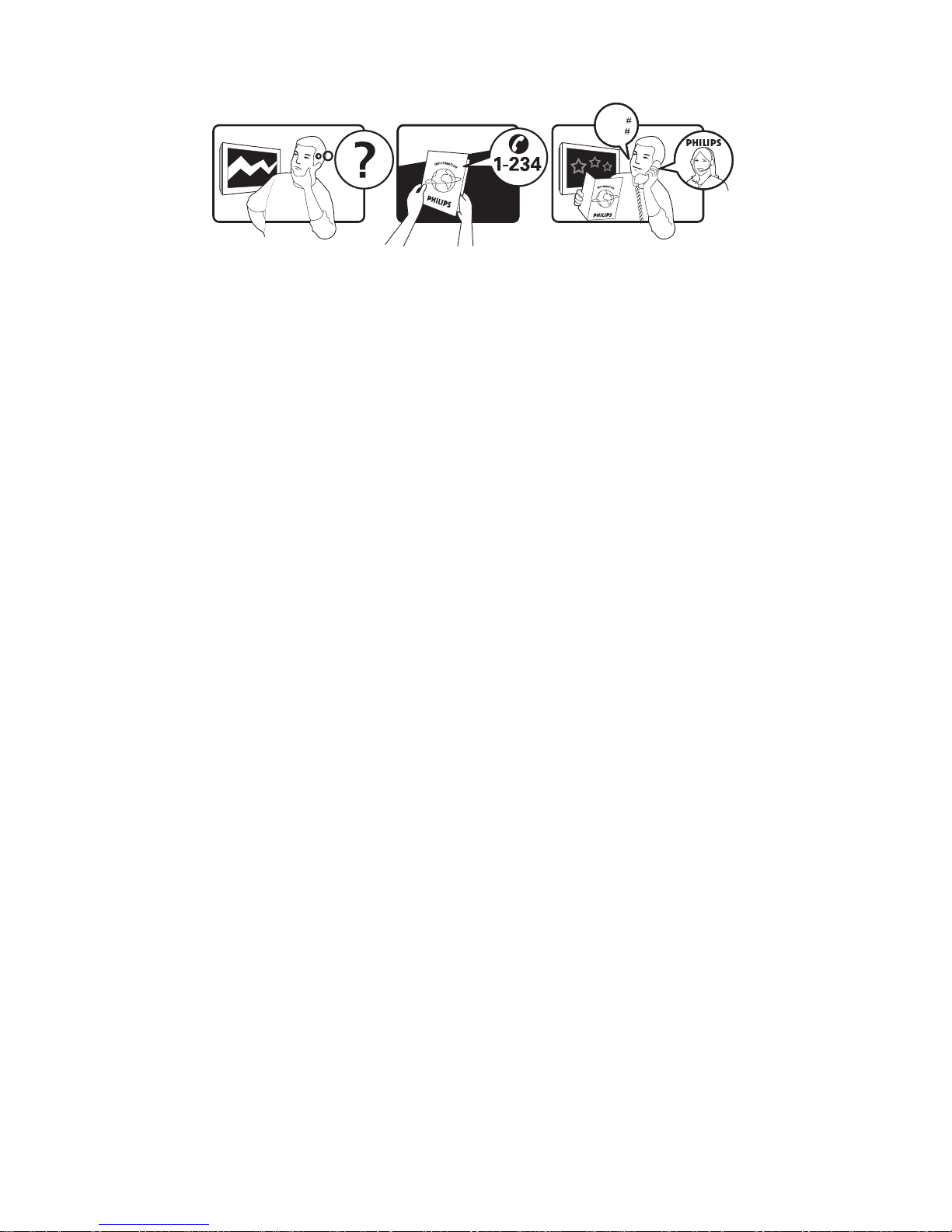
www.philips.com/support
Model
Serial
This information is correct at the time of press. For updated information, see www.philips.com/support.
Country Telephone number
Argentina 0800 3330 856
Brazil 0800-7254101
Register your product and get support at
www.philips.com/welcome
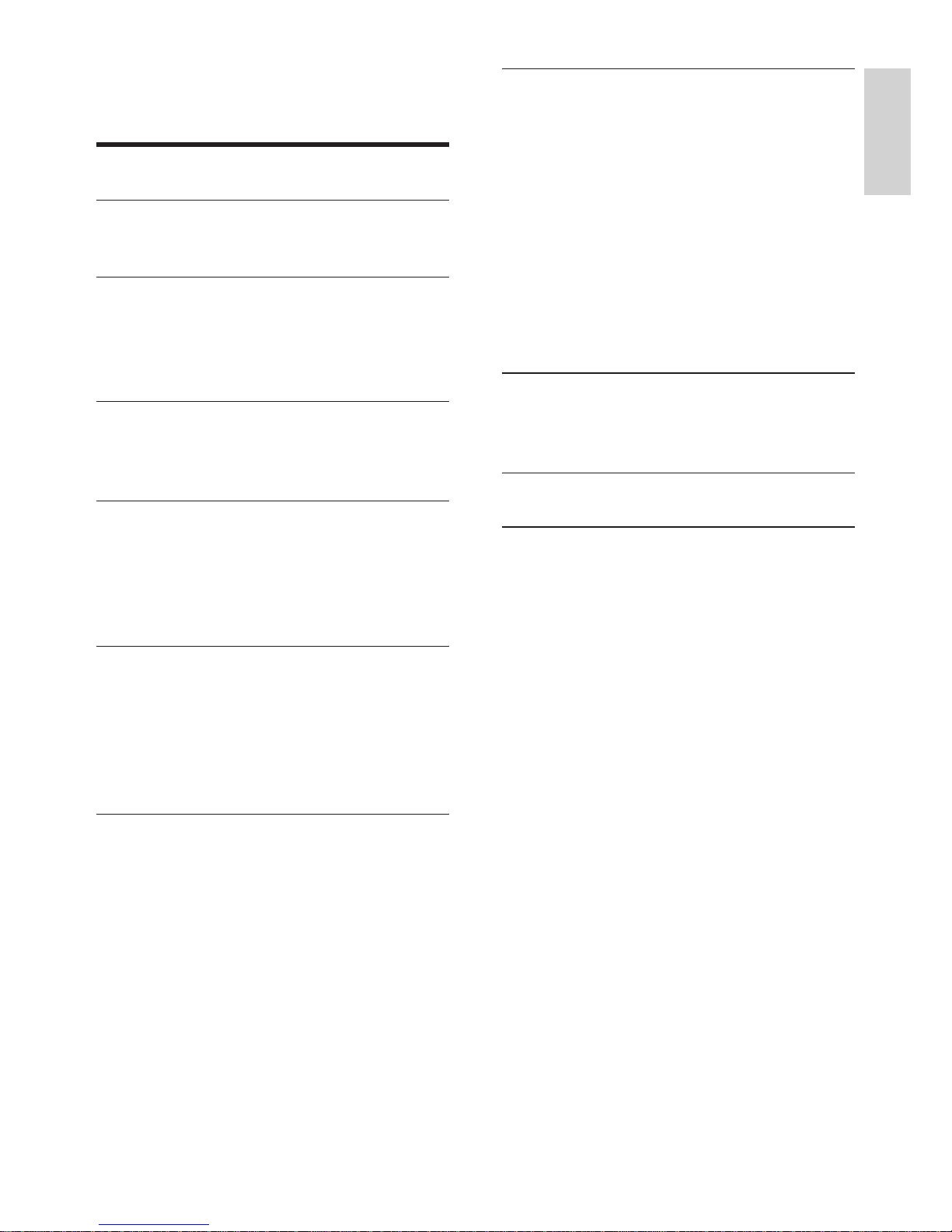
1EN
EnglishEnglish
Contents
1 Notice 2
2 Important 3
The most updated user manual on line 4
3 Get started and connect your
devices 5
Back connector 5
Side connector 6
4 Controls 7
Side control buttons 7
Remote control 7
5 Start to use 9
Switch your monitor on/off or to standby 9
Switch channels 9
Watch connected devices 10
Adjust monitor volume 10
6 Product information 11
Supported display resolutions 11
Tuner/Reception/Transmission 11
Remote control 11
Power 11
Supported monitor mounts 11
7 TV/Channel installation 12
Using TV signal as the input source 12
Add Channels 12
TV Signal Source 13
Signal Meter 13
Services Navigation 14
Enable One-Seg 14
Channel Edit 15
Remove All Channels 15
8 Settings 16
Language 16
Exhibition Time 16
Parental Lock 17
Date and Time 17
Sleep 18
Blue Screen 18
Auto Power-Off 19
E-Sticker 19
CC On Mute 20
Color System 20
PC 21
9 Multimedia 22
View Photos 22
Music Player 22
10 Pixel policy 23
11 Troubleshooting 26
General monitor issues 26
TV channel issues 26
Picture issues 26
Sound issues 27
HDMI connection issues 27
Computer connection issues 27
Contact us 27
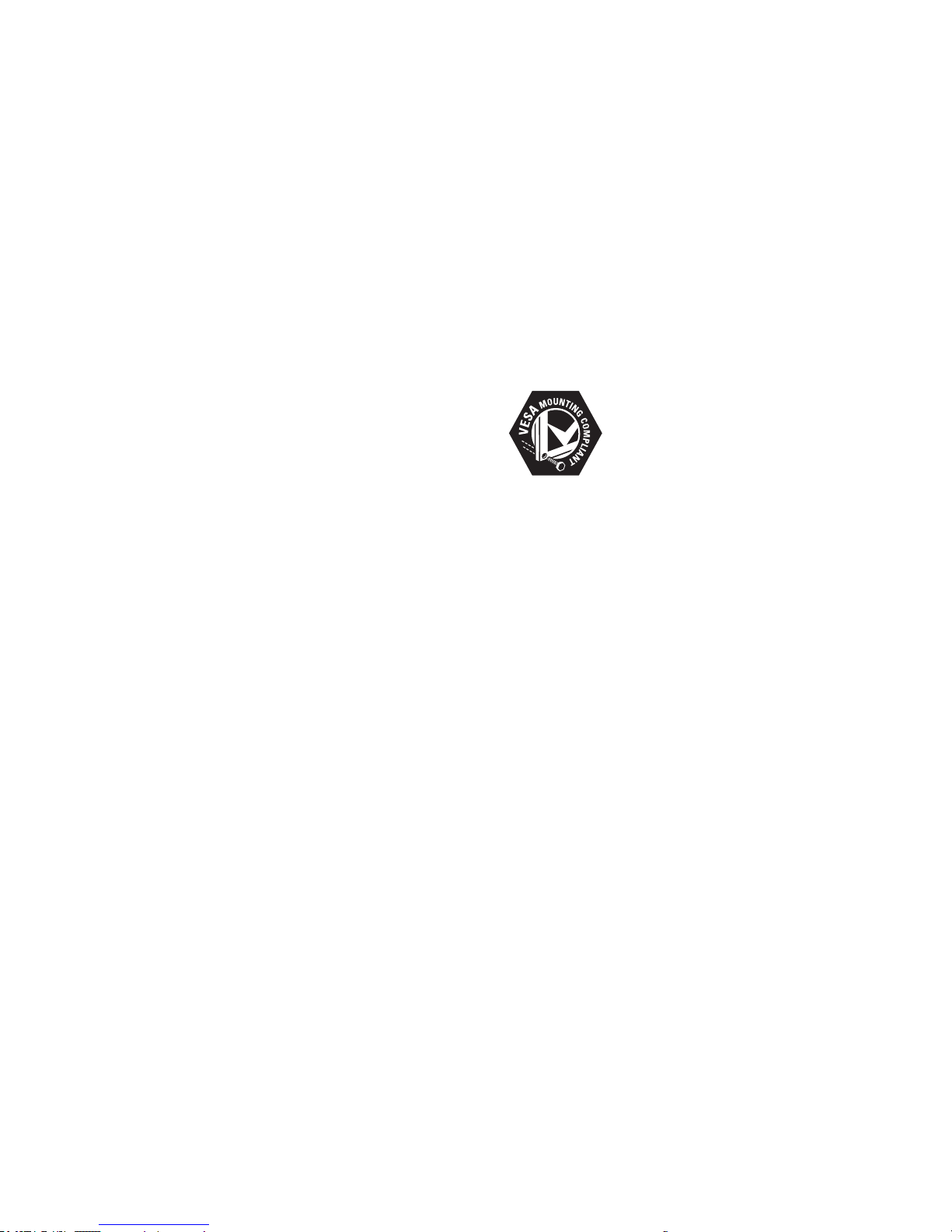
2 EN
Pixel characteristics
This monitor product has a high number
of color pixels. Although it has effective
pixels of 99.999% or more, black dots or
bright points of light (red, green or blue)
may appear constantly on the screen.
This is a structural property of the display
(within common industry standards) and
is not a malfunction.
Please refer to the Pixel Policy section in
this manual for details.
Copyright
VESA, FDMI and the VESA Mounting Compliant
logo are trademarks of the Video Electronics
Standards Association.
® Kensington and Micro Saver are registered
US trademarks of ACCO World Corporation
with issued registrations and pending
applications in other countries throughout the
world.
1 Notice
2011 © Koninklijke Philips Electronics N.V.
All rights reserved.
Philips and the Philips Shield Emblem are
registered trademarks of Koninklijke Philips
Electronics N.V. and are used under licence
from Koninklijke Philips Electronics N.V.
Specications are subject to change without
notice.
Warranty
• Risk of injury, damage to monitor or void
of warranty! Never attempt to repair the
monitor yourself.
• Use the monitor and accessories only as
intended by the manufacturer.
• Any operation expressly prohibited in
this manual, or any adjustments and
assembly procedures not recommended
or authorised in this manual shall void the
warranty.
• Warranty coverage begins from the day
you purchase your monitor. For two years
thereafter, your monitor will be replaced
by at least an equivalent monitor in case
of defects provided by the warranty
coverage.
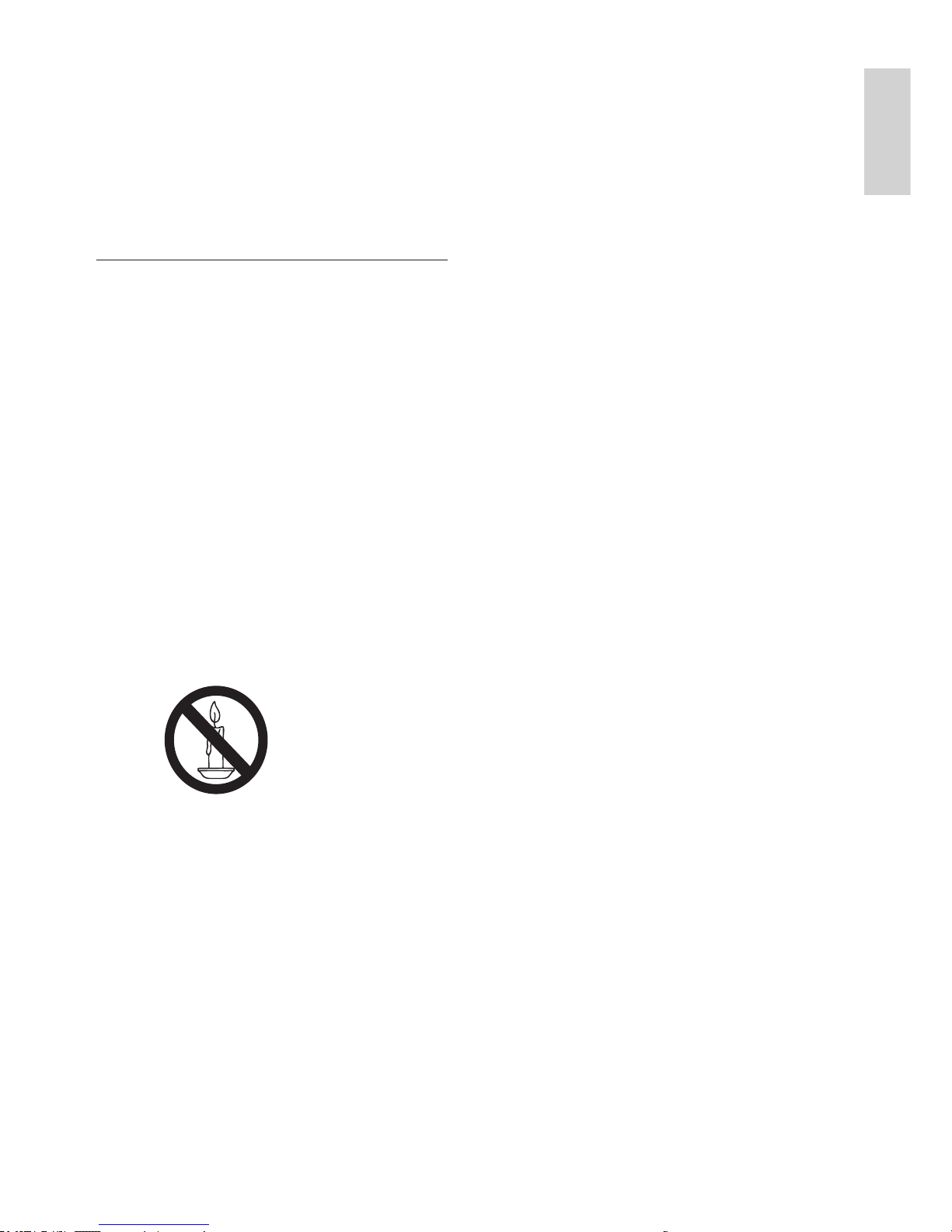
3EN
English
2 Important
Read and understand all instructions before you
use your monitor. If damage is caused by failure
to follow instructions, the warranty does not
apply.
Safety
• Risk of electric shock or re!
• Never expose the monitor to rain or
water. Never place liquid containers,
such as vases, near the monitor.
If liquids are spilt on or into the
monitor, disconnect the monitor
from the power outlet immediately.
Contact Philips Consumer Care to
have the monitor checked before
use.
• Never place the monitor, remote
control or batteries near naked
ames or other heat sources,
including direct sunlight.
To prevent the spread of re, keep
candles or other ames away from
the monitor, remote control and
batteries at all times.
• Never insert objects into the
ventilation slots or other openings on
the monitor.
• When the monitor is swivelled,
ensure that no strain is exerted on
the power cord. Strain on the power
cord can loosen connections and
cause arcing.
• Risk of short circuit or re!
• Never expose the remote control or
batteries to rain, water or excessive
heat.
• Avoid force coming onto power
plugs. Loose power plugs can cause
arcing or re.
• Risk of injury or damage to the monitor!
• Two people are required to lift and
carry a monitor that weights more
than 25 kg.
• When stand mounting the monitor,
use only the supplied stand. Secure
the stand to the monitor tightly. Place
the monitor on a at, level surface
that can support the combined
weight of the monitor and the stand.
• When wall mounting the monitor,
use only a wall mount that can
support the weight of the monitor.
Secure the wall mount to a wall that
can support the combined weight
of the monitor and wall mount.
Koninklijke Philips Electronics N.V.
bears no responsibility for improper
wall mounting that results in accident,
injury or damage.
• Risk of injury to children! Follow these
precautions to prevent the monitor
from toppling over and causing injury to
children:
• Never place the monitor on a surface
covered by a cloth or other material
that can be pulled away.
• Ensure that no part of the monitor
hangs over the edge of the surface.
• Never place the monitor on tall
furniture (such as a bookcase)
without anchoring both the furniture
and monitor to the wall or a suitable
support.
• Educate children about the dangers
of climbing on furniture to reach the
monitor.
• Risk of overheating! Never install the
monitor in conned space. Always leave
at least 4 inches of space around the
monitor for ventilation. Ensure curtains or
other objects never cover the ventilation
slots on the monitor.
• Risk of damage to the monitor! Before
you connect the monitor to the power
outlet, ensure that the power voltage
matches the value printed on the back of
the monitor. Never connect the monitor
to the power outlet if the voltage is
different.

4 EN
Recycling
Your display is manufactured with high quality
materials and components which can be
recycled and reused.
To learn more about our recycling program,
please visit www.philips.com/about/
sustainability/recycling.
When you see the crossed-out wheeled bin
symbol attached to a product, it means the
product is covered by the European Directive
2002/96/EC:
Never dispose of your product with other
household waste. Please inform yourself about
the local rules on the separate collection of
electrical and electronic products. The correct
disposal of your old product helps prevent
potentially negative consequences for the
environment and human health.
Your product contains batteries covered by
the European Directive 2006/66/EC, which
cannot be disposed of with normal household
waste.
Please inform yourself about the local rules
on the separate collection of batteries. The
correct disposal of batteries helps prevent
potentially negative consequences for the
environment and human health.
The most updated user
manual on line
The contents of the user manual are subject
to change. Please refer to www.philips.com/
support for the most updated user manual info
reference.
• Risk of injury, re or power cord damage!
Never place the monitor or any objects
on the power cord.
• To easily disconnect the monitor power
cord from the power outlet, ensure that
you have full access to the power cord at
all times.
• When you disconnect the power cord,
always pull the plug, never the cable.
• Disconnect the monitor from the power
outlet and aerial before lightning storms.
During lightning storms, never touch any
part of the monitor, power cord or aerial
cable.
• Risk of hearing damage! Avoid using
earphones or headphones at high
volumes or for prolonged periods of time.
• If the monitor is transported in
temperatures below 5°C, unpack the
monitor and wait until the monitor
temperature matches the room
temperature before connecting the
monitor to the power outlet.
Screen care
• Avoid stationary images as much as
possible. Stationary images are images
that remain on-screen for extended
periods of time. Examples include:
on-screen menus, black bars and time
displays. If you must use stationary images,
reduce screen contrast and brightness to
avoid screen damage.
• Unplug the monitor before cleaning.
• Clean the monitor and frame with a soft,
damp cloth. Never use substances such as
alcohol, chemicals or household cleaners
on the monitor.
• Risk of damage to the monitor screen!
Never touch, push, rub or strike the
screen with any object.
• To avoid deformations and color fading,
wipe off water drops as soon as possible.
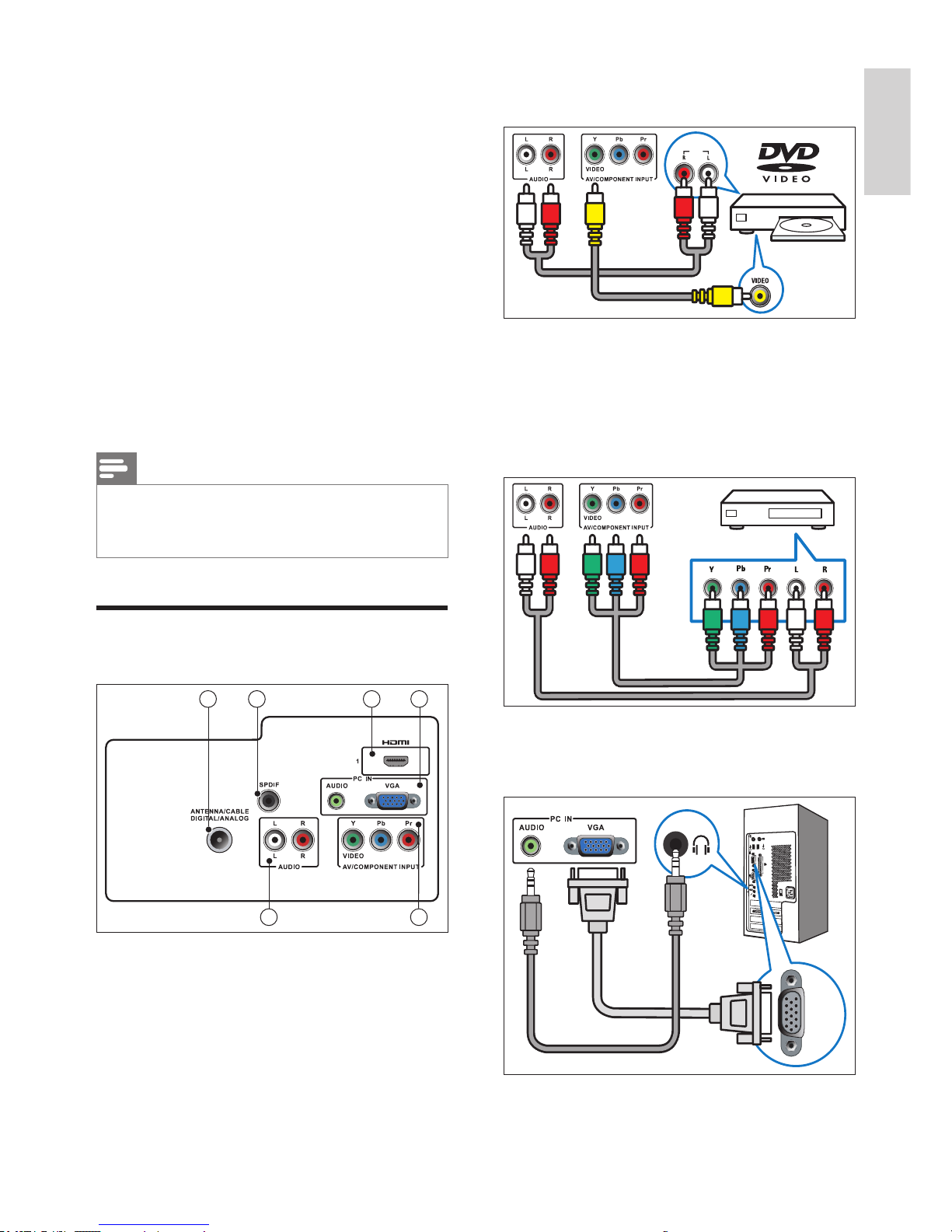
5EN
English
a AV INPUT
Audio and video input from an AV device.
AUDIO
OUT
b COMPONENT INPUT (Y Pb Pr and
AUDIO L/R)
Analogue audio and video input from
analogue or digital devices such as DVD
players or game consoles.
c PC IN (VGA and AUDIO IN)
Audio and video input from a computer.
VGA
The connection via VGA requires an
additional audio cable.
3 Get started and
connect your
devices
Congratulations on your purchase, and
welcome to Philips! To fully benet from the
support that Philips offers, register your product
at www.philips.com/welcome.
This section describes how to connect
various devices with different connectors and
supplements examples provided in the Quick
Start Guide.
Note
• Different types of connectors may be used to
connect a device to your monitor, depending on
availability and your needs.
Back connector
1 2
56 4 3

6 EN
Side connector
1
2
3
a HDMI
Digital audio and video input from high-
denition digital devices such as Blu-ray
players.
b USB
For music and photo.
c HEADPHONE
Audio output to your headphones.
d HDMI
Digital audio and video input from high-
denition digital devices such as Blu-ray
players.
e SPDIF OUT
Digital audio output to home theaters
and other digital audio systems.
f TV ANTENNA
Signal input from an antenna, cable or
satellite.
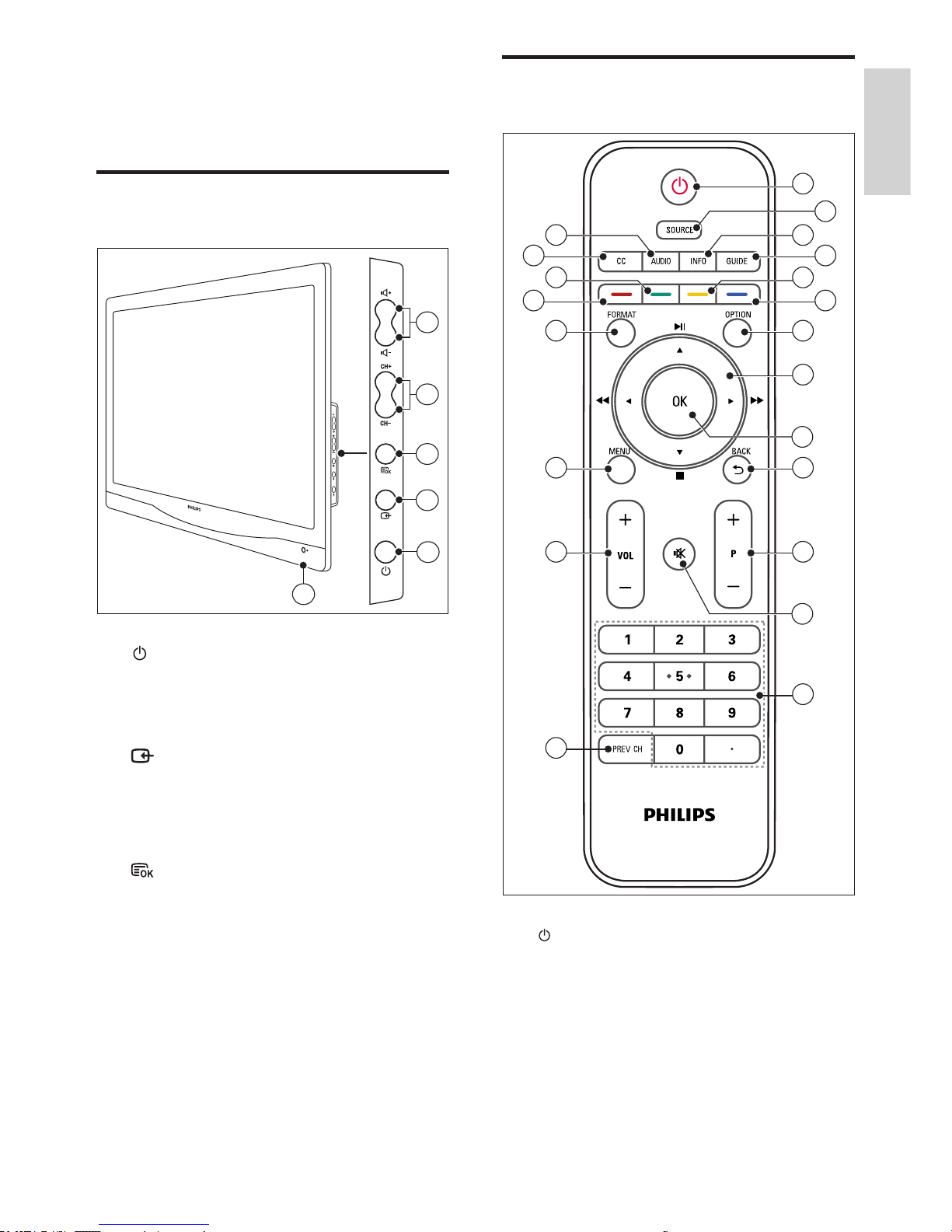
7EN
English
Remote control
1
4
6
7
10
11
13
8
2
9
3
5
12
16
17
18
15
14
19
20
21
a (Standby-On)
• Switch the monitor to standby if the
monitor is on.
• Switch the monitor on if the monitor
is in standby.
b SOURCE
Select connected devices.
4 Controls
Side control buttons
6
2
3
1
5
4
a POWER: Switch the monitor on
or off. The monitor is not powered
off completely unless it is physically
unplugged.
b SOURCE:
Select an input source.
Return to the previous screen or exit
from the on-screen menu.
c MENU/OK:
Display the on-screen menu.
Conrm a selection.
d CH +/-: Switch to the next or previous
channel.
e VOL +/-: Increase or decrease volume.
f Power indicator:
Red LED: RC standby mode. / PC standby
mode.

8 EN
r (Red button)
• Set the favorite channel.
• Set the default setting for some
options.
s (Green button)
Set the skip channels in channel menu.
t CC
Switch the closed caption mode.
u AUDIO
Switch stereo mode.
c INFO
Display or hide the information screen
about the selected channel.
d GUIDE
Switch the Electronic Program Guide On
or Off.
e (Yellow button)
Set the block channels in channel menu.
f (Blue button)
Delete the channel in channel menu.
g OPTION
Press to display a list of options.
h ▲▼◄►(Navigationbuttons)
(No functions)
Navigate through the menus.
i OK
Conrm an entry or selection.
j BACK /
• Return to the previous screen.
• Return to the last viewed channel.
k P +/-
Switch to the next or previous channel.
l (Mute)
Switch the sound On or Off.
m 0-9, . ( Numeric buttons )
Select a channel or setting.
n PREV CH
• Return to the previous screen.
• Return to the last viewed channel.
o VOL +/-
Increase or decrease the volume.
p MENU
Press to open or close the on-screen
menu.
q FORMAT
Switch to different aspect ratio.

9EN
English
Tip
• Though your monitor consumes very little
power when in standby, energy continues to be
consumed. When not in use for an extended
period of time, disconnect the monitor power
cable from the power outlet.
Note
• If you cannot locate your remote control and
want to switch on the monitor from standby,
press POWER at the side of the monitor.
Switch channels
• Press P +/-, or enter a channel number
using the numeric buttons on the remote
control.
• Press the CH +/- button at the side of the
monitor.
5 Start to use
This section helps you perform basic monitor
operations.
Switch your monitor on/off
or to standby
To switch on
• If the standby indicator is off, press
POWER at the side of the monitor.
• If the standby indicator is red, press
(Standby-On) on the remote control.
To switch to standby
• Press (Standby-On) on the remote
control.
» The standby indicator switches to red.
To switch off
• Press POWER at the side of the
monitor.
» The standby indicator switches off.

10 EN
Watch connected devices
Note
• Switch on the connected device before selecting
it as a source on the monitor.
To select from the SOURCE button
TV
AV
HDMI1
HDMI2
Component
PC
1. Press SOURCE to display the source list.
» The source list appears.
2. Press SOURCE, ▲ or ▼ to select a device.
3. Press OK to confirm your selection.
Adjust monitor volume
To turn up or down the volume
• Press VOL +/- on the remote control.
• Press VOL +/- buttons at the side of the
monitor
To mute or restore the muted sound
• Press to mute the sound.
• Press again to restore the sound.

11EN
English
Remote control
• Type: 221TE4L, 231TE4L RC
• Batteries: 2 x AAA
Power
• Mains power: 100-240V, 60-50Hz
• On mode power (max):
• 221TE4L: ≤ 55W (Typ.)
• 231TE4L: ≤ 60W (Typ.)
• DC switch off mode: ≤ 1W
• Standby mode power: ≤ 1W (Typ.)
• Ambient temperature: 5 to 40 degrees
Celsius
Supported monitor mounts
To mount the monitor, purchase a Philips
monitor mount or a VESA-compatible monitor
mount. To prevent damage to cables and
connectors, be sure to leave a clearance of at
least 5.5 cm from the back of the monitor.
Warning
• Follow all instructions provided with
the monitor mount. Koninklijke Philips
Electronics N.V. bears no responsibility for
improper monitor mounting that results in
accident, injury or damage.
Monitor
screen size
(inches)
Required
pitch (mm)
Required
mounting bolts
21.5 100 x 100 4 x M4
23 100 x 100 4 x M4
6 Product
information
Product information is subject to change
without notice. For detailed product
information, go to www.philips.com/support.
Supported display resolutions
Computer formats
• Resolution - refresh rate:
• 640 x 480 - 60Hz
• 640 x 480 - 72Hz
• 640 x 480 - 75Hz
• 720 x 400 - 70Hz
• 800 x 600 - 56Hz
• 800 x 600 - 60Hz
• 800 x 600 - 72Hz
• 800 x 600 - 75Hz
• 1024 x 768 - 60Hz
• 1024 x 768 - 70Hz
• 1024 x 768 - 75Hz
• 1280 x 1024 - 60Hz
• 1440 x 900 - 60Hz
• 1680 x 1050 - 60Hz
• 1920 x 1080 - 60Hz
Video formats
• Resolution - refresh rate:
• 480i - 60Hz
• 480p - 60Hz
• 576p - 50Hz
• 720p - 50Hz, 60Hz
• 1080i - 50Hz, 60Hz
• 1080p - 24Hz, 50Hz, 60Hz
Tuner/Reception/Transmission
• Antenna input: 75ohm coaxial (F-type)
• Digital TV: ISDB-Tb, SBTVD-T
• TV system: PAL M/N, NTSC
• Video playback: NTSC, PAL
• Tuner Bands: Hyperband, S-channel, UHF,
VHF

12 EN
Add Channels
Add Channels
Air
Off
Off
TV Signal Source
Signal Meter
Services Navigation
Enable One-Seg
Channel Edit
Remove All Channel
Picture
Sound
Settings
Installation
I
1. Press MENU to display the main setup
menu.
2. Press ▲, ▼, ◄, or ► to select Setting and
press OK to enter the main setup menu.
3. Press ▲ or ▼ to select Installation and
press ► or OK to enter.
4. Press ▲ or ▼ to select Add Channels and
press ► or OK to enter.
5. Press ◄ or ► to select Start, then press
OK to start channel search automatically.
7 TV/Channel
installation
This chapter describes the channel installation
settings.
Using TV signal as the input
source
HDMI1 HDMI2
PC Component AV
Setting ExitMulti-Media
1. Press MENU to display the main setup
menu.
2. Press ▲, ▼, ◄, or ► to select TV.
3. Press OK to confirm your selection.

13EN
English
TV Signal Source
Add Channels
Air
Off
Off
TV Signal Source
Signal Meter
Services Navigation
Enable One-Seg
Channel Edit
Remove All Channel
Picture
Sound
Settings
Installation
I
1. Press MENU to display the main setup
menu.
2. Press ▲, ▼, ◄ or ► to select Setting and
press OK to enter.
3. Press ▲ or ▼ to select Installation, then
press ► or OK to enter.
4. Press ▲ or ▼ to select TV Signal Source
and press ► to select Air or Cable.
Signal Meter
Add Channels
Air
Off
Off
TV Signal Source
Signal Meter
Services Navigation
Enable One-Seg
Channel Edit
Remove All Channel
Picture
Sound
Settings
Installation
I
1. Press MENU to display the main setup
menu.
2. Press ▲, ▼, ◄ or ► to select Setting and
press OK to enter.
3. Press ▲ or ▼ to select Installation, then
press ► or OK to enter.
4. Press ▲ or ▼ to select Signal Meter and
press ► or OK to enter
5. The signal quality and intensity displayed.

14 EN
Enable One-Seg
When this function is enabled, the One-Seg
channels would be listed in the service channel
list.
Add Channels
Air
Off
Off
TV Signal Source
Signal Meter
Services Navigation
Enable One-Seg
Channel Edit
Remove All Channel
Picture
Sound
Settings
Installation
I
1. Press MENU to display the main setup
menu.
2. Press ▲, ▼, ◄ or ► to select Setting and
press OK to enter.
3. Press ▲ or ▼ to select Installation, then
press ► or OK to enter.
4. Press ▲ or ▼ to select Enable One-Seg
and press ► to select On or Off.
Services Navigation
This item sets the service navigation option on
or off. When it is enabled, the channels in the
service channel list can be swapped by pressing
the CH+/CH- button.
Add Channels
Air
Off
Off
TV Signal Source
Signal Meter
Services Navigation
Enable One-Seg
Channel Edit
Remove All Channel
Picture
Sound
Settings
Installation
I
1. Press MENU to display the main setup
menu.
2. Press ▲, ▼, ◄ or ► to select Setting and
press OK to enter.
3. Press ▲ or ▼ to select Installation, then
press ► or OK to enter.
4. Press ▲ or ▼ to select Services
Navigation and press ► to select On or
Off.

15EN
English
Remove All Channels
Add Channels
Air
Off
Off
TV Signal Source
Signal Meter
Services Navigation
Enable One-Seg
Channel Edit
Remove All Channel
Picture
Sound
Settings
Installation
I
1. Press MENU to display the main setup
menu.
2. Press ▲, ▼, ◄, or ► to select Setting and
press OK to enter.
3. Press ▲ or ▼ to select Installation and
press ► or OK to enter.
4. Press ▲ or ▼ to select Remove All
Channels and press ► or OK to enter.
5. Press ◄ or ► to select Ye s , then press
OK to confirm.
6. Enter the four-digit password number
to activate this option. The default PIN
number is 0000.
Channel Edit
Add Channels
Air
Off
Off
TV Signal Source
Signal Meter
Services Navigation
Enable One-Seg
Channel Edit
Remove All Channel
Picture
Sound
Settings
Installation
I
1. Press MENU to display the main setup
menu.
2. Press ▲, ▼, ◄ or ► to select Setting and
press OK to enter.
3. Press ▲ or ▼ to select Installation and
press ► or OK to enter.
4. Press ▲ or ▼ to select Channel Edit, then
press ► or OK to enter.
5. Press ▲ or ▼ to select a channel. Press
the corresponding color button on the
remote to mark as Favorite, Skip, or Block
channel, or press blue button to delete
channel.
6. Press BACK to exit the menu.

16 EN
Exhibition Time
This item sets the menu display time.
Language English
15 Sec
Off
On
1 Hour
Exhibition Time
Parental Lock
Date and Time
Sleep
Blue Screen
Auto Power-Off
Picture
Sound
Settings
OffE-Sticker
OnCC On Mute
AutoColor System
etting
s
Installation
I
S
1. Press MENU to display the main setup
menu.
2. Press ▲, ▼, ◄, or ► to select Setting and
press OK to enter.
3. Press ▲ or ▼ to select Settings and press
► or OK to enter.
4. Press ▲ or ▼ to select Exhibition Time
and press ► to set the time.
5. Press MENU to exit the setup menu.
8 Settings
This chapter describes how to change settings
and customize functions.
Language
This item sets the on screen display menu
language.
Language English
15 Sec
Off
On
1 Hour
Exhibition Time
Parental Lock
Date and Time
Sleep
Blue Screen
Auto Power-Off
Picture
Sound
Settings
OffE-Sticker
OnCC On Mute
AutoColor System
etting
s
Installation
I
S
1. Press MENU to display the main setup
menu.
2. Press ▲, ▼, ◄, or ► to select Setting and
press OK to enter.
3. Press ▲ or ▼ to select Settings and press
► or OK to enter.
4. Press ▲ or ▼ to select Language and
press ► to make your selection.
5. Press MENU to exit the setup menu

17EN
English
Date and Time
This item set the clock.
Language English
15 Sec
Off
On
1 Hour
Exhibition Time
Parental Lock
Date and Time
Sleep
Blue Screen
Auto Power-Off
Picture
Sound
Settings
OffE-Sticker
OnCC On Mute
AutoColor System
etting
s
Installation
I
S
1. Press MENU to display the main setup
menu.
2. Press ▲, ▼, ◄, or ► to select Setting and
press OK to enter.
3. Press ▲ or ▼ to select Settings and press
► or OK to enter.
4. Press ▲ or ▼ to select Date and Time
and press ► or OK to enter.
5. Press ▲ or ▼ to select Date or Time, and
press ► or OK to enter.
6. Press ▲, ▼, ◄, or ► to set.
7. Press OK to confirm your settings.
8. Press MENU to exit the setup menu.
Parental Lock
This item lock the channels to prevent children
from watching.
Language English
15 Sec
Off
On
1 Hour
Exhibition Time
Parental Lock
Date and Time
Sleep
Blue Screen
Auto Power-Off
Picture
Sound
Settings
OffE-Sticker
OnCC On Mute
AutoColor System
etting
s
Installation
I
S
1. Press MENU to display the main setup
menu.
2. Press ▲, ▼, ◄, or ► to select Setting and
press OK to enter.
3. Press ▲ or ▼ to select Settings and press
► or OK to enter.
4. Press ▲ or ▼ to select Parental Lock and
press ► or OK to enter.
5. Enter the four-digit password number to
access. The default number is 0000.
6. Press ▲ or ▼ to select Child Lock to set
the setting.
7. Press MENU to exit the setup menu.

18 EN
Blue Screen
This item switches the blue screen on or off
when the signal is not receiving.
Language English
15 Sec
Off
On
1 Hour
Exhibition Time
Parental Lock
Date and Time
Sleep
Blue Screen
Auto Power-Off
Picture
Sound
Settings
OffE-Sticker
OnCC On Mute
AutoColor System
etting
s
Installation
I
S
1. Press MENU to display the main setup
menu.
2. Press ▲, ▼, ◄, or ► to select Setting and
press OK to enter.
3. Press ▲ or ▼ to select Settings and press
► or OK to enter.
4. Press ▲ or ▼ to select Blue Screen and
press ► to set On or Off.
5. Press MENU to exit the setup menu.
Sleep
This item switches the monitor to standby
after a dened period of time with no control
command.
Language English
15 Sec
Off
On
1 Hour
Exhibition Time
Parental Lock
Date and Time
Sleep
Blue Screen
Auto Power-Off
Picture
Sound
Settings
OffE-Sticker
OnCC On Mute
AutoColor System
etting
s
Installation
I
S
1. Press MENU to display the main setup
menu.
2. Press ▲, ▼, ◄, or ► to select Setting and
press OK to enter.
3. Press ▲ or ▼ to select Settings and press
► or OK to enter.
4. Press ▲ or ▼ to select Sleep and press ►
to set the timer.
5. Press MENU to exit the setup menu.

19EN
English
E-Sticker
This item set the TV to Demo mode. When
any other OSD on screen. e-Sticker would not
come out.
Language English
15 Sec
Off
On
1 Hour
Exhibition Time
Parental Lock
Date and Time
Sleep
Blue Screen
Auto Power-Off
Picture
Sound
Settings
Off
On
E-Sticker
Auto
CC On Mute
Color System
etting
s
Installation
I
S
1. Press MENU to display the main setup
menu.
2. Press ▲, ▼, ◄, or ► to select Setting and
press OK to enter.
3. Press ▲ or ▼ to select Settings and press
► or OK to enter.
4. Press ▲ or ▼ to select E-Sticker and
press ► to set.
5. Press MENU to exit the setup menu.
Auto Power-Off
This item switches the monitor off after a
period of time with no signal receiving.
Language English
15 Sec
Off
On
1 Hour
Exhibition Time
Parental Lock
Date and Time
Sleep
Blue Screen
Auto Power-Off
Picture
Sound
Settings
OffE-Sticker
OnCC On Mute
AutoColor System
etting
s
Installation
I
S
1. Press MENU to display the main setup
menu.
2. Press ▲, ▼, ◄, or ► to select Setting and
press OK to enter.
3. Press ▲ or ▼ to select Settings and press
► or OK to enter.
4. Press ▲ or ▼ to select Auto Power-Off
and press ► to set.
5. Press MENU to exit the setup menu.

20 EN
Color System
This item set the color system.
Language English
15 Sec
Off
On
1 Hour
Exhibition Time
Parental Lock
Date and Time
Sleep
Blue Screen
Auto Power-Off
Picture
Sound
Settings
Off
On
E-Sticker
Auto
CC On Mute
Color System
etting
s
Installation
I
S
1. Press MENU to display the main setup
menu.
2. Press ▲, ▼, ◄, or ► to select Setting and
press OK to enter.
3. Press ▲ or ▼ to select Settings and press
► or OK to enter.
4. Press ▲ or ▼ to select Color System and
press ► to select from Auto, PAL-M, PAL-
N, or NTSC-M.
5. Press MENU to exit the setup menu.
CC On Mute
This item switches the Closed Caption on or
off.
Language English
15 Sec
Off
On
1 Hour
Exhibition Time
Parental Lock
Date and Time
Sleep
Blue Screen
Auto Power-Off
Picture
Sound
Settings
Off
On
E-Sticker
Auto
CC On Mute
Color System
etting
s
Installation
I
S
1. Press MENU to display the main setup
menu.
2. Press ▲, ▼, ◄, or ► to select Setting and
press OK to enter.
3. Press ▲ or ▼ to select Settings and press
► or OK to enter.
4. Press ▲ or ▼ to select CC On Mute and
press ► to set On or Off.
5. Press MENU to exit the setup menu.

21EN
English
PC
This item adjust the settings when PC is
connected.
Language English
15 Sec
Off
On
1 Hour
Exhibition Time
Parental Lock
Date and Time
Sleep
Blue Screen
Auto Power-Off
Picture
Sound
Settings
Off
On
E-Sticker
Auto
CC On Mute
Color System
PC
etting
s
Installation
I
S
1. Press MENU to display the main setup
menu.
2. Press ▲, ▼, ◄, or ► to select Setting and
press OK to enter.
3. Press ▲ or ▼ to select Settings and press
► or OK to enter.
4. Press ▲ or ▼ to select PC and press ►
or OK to enter.
5. Press ▲ or ▼ to select Horizontal,
Vertical, Auto Adjustment, or Reset To
Default Values and press ► to set
6. Press MENU to exit the setup menu.

22 EN
Music Player
Photos Music
Select EnterOK Back
1. Press ◄ or ► to select Music and press
OK button to enter.
2. Press ▲, ▼, ◄, or ► to select a folder or
file.
3. Press OK to play the MP3 music file.
4. Use the buttons on the remote control and
follows the on screen instructions to play
the music.
9 Multimedia
This chapter describes how to use the
multimedia function.
TV HDMI1 HDMI2
PC Component AV
Setting Exit
1. Press MENU to display the main setup
menu.
2. Press ▲, ▼, ◄, or ► to select Multi-
Media and press OK button to enter.
3. Select a USB device from the list and press
OK to enter.
View Photos
Photos Music
Select EnterOK Back
1. Press ◄ or ► to select Photos and press
OK button to enter.
2. Press ▲, ▼, ◄, or ► to select a folder or
file.
3. Press OK to view a full screen image.

23EN
English
10 Pixel policy
Philips strives to deliver the highest quality
products. We use some of the industry's most
advanced manufacturing processes and practice
stringent quality control. However, pixel or
sub pixel defects on a flat monitor panel are
sometimes unavoidable. No manufacturer can
guarantee that all panels will be free from pixel
defects, but Philips guarantees that any monitor
with an unacceptable number of defects will be
repaired or replaced under warranty. This notice
explains the different types of pixel defects and
defines acceptable defect levels for each type.
In order to qualify for repair or replacement
under warranty, the number of pixel defects on
a monitor panel must exceed these acceptable
levels. For example, no more than 0.0004% of
the sub pixels on a monitor may be defective.
Furthermore, Philips sets even higher quality
standards for certain types or combinations
of pixel defects that are more noticeable than
others. This policy is valid worldwide.
Pixels and Sub pixels
A pixel, or picture element, is composed of
three sub pixels in the primary colors of red,
green and blue. Many pixels together form an
image. When all sub pixels of a pixel are lit, the
three colored sub pixels together appear as a
single white pixel. When all are dark, the three
colored sub pixels together appear as a single
black pixel. Other combinations of lit and dark
sub pixels appear as single pixels of other colors.
Types of Pixel Defects
Pixel and sub pixel defects appear on the screen
in different ways. There are two categories of
pixel defects and several types of sub pixel
defects within each category.
Bright Dot Defects: bright dot defects appear
as pixels or sub pixels that are always lit or 'on'.
That is, a bright dot is a sub-pixel that stands out
on the screen when the monitor displays a dark
pattern.
These are some types of bright dot defects:
One lit red, green or blue sub pixel
Two adjacent lit sub pixels:
- Red + Blue = Purple
- Red + Green = Yellow
- Green + Blue = Cyan (Light Blue)
Three adjacent lit sub pixels (one white pixel)

24 EN
Note
• A red or blue bright dot must be more
than 50 percent brighter than neighboring
dots while a green bright dot is 30 percent
brighter than neighboring dots.
Black Dot Defects: black dot defects appear as
pixels or sub pixels that are always dark or 'off'.
That is, a dark dot is a sub-pixel that stands out
on the screen when the monitor displays a light
pattern.
These are some types of black dot defects:
Proximity of Pixel Defects
Because pixel and sub pixels defects of the same
type that are near to one another may be more
noticeable, Philips also specifies tolerances for
the proximity of pixel defects.
Pixel Defect Tolerances
In order to qualify for repair or replacement
due to pixel defects during the warranty period,
a Philips flat monitor panel must have pixel or
sub pixel defects exceeding the tolerances listed
in the following tables.

25EN
English
BRIGHT DOT DEFECTS ACCEPTABLE LEVEL
MODEL 221TE4L / 231TE4L
1 lit subpixel 3
2 adjacent lit subpixels 1
3 adjacent lit subpixels (one white pixel) 0
Distance between two bright dot defects* >15mm
Total bright dot defects of all types 3
BLACK DOT DEFECTS ACCEPTABLE LEVEL
MODEL 221TE4L / 231TE4L
1 dark subpixel 5 or fewer
2 adjacent dark subpixels 2 or fewer
3 adjacent dark subpixels 0
Distance between two black dot defects* >15mm
Total black dot defects of all types 5 or fewer
TOTAL DOT DEFECTS ACCEPTABLE LEVEL
MODEL 221TE4L / 231TE4L
Total bright or black dot defects of all types 5 or fewer
Note
• 1 or 2 adjacent sub pixel defects = 1 dot defect

26 EN
Picture issues
The monitor is on, but there is no picture:
• Check that the antenna is properly
connected to the monitor.
• Check that the correct device is selected
as the monitor source.
There is sound but no picture:
• Check that the picture settings are
correctly set.
There is poor monitor reception from an
antenna connection:
• Check that the antenna is properly
connected to the monitor.
• Loud speakers, unearthed audio devices,
neon lights, high buildings and other large
objects can inuence reception quality.
If possible, try to improve the reception
quality by changing the antenna direction
or moving devices away from the monitor.
• If reception on only one channel is poor,
ne tune this channel.
There is poor picture quality from connected
devices:
• Check that the devices are connected
properly.
• Check that the picture settings are
correctly set.
The monitor did not save your picture
settings:
• Check that the monitor location is set to
the home setting. This mode offers you
the exibility to change and save settings.
Thepicturedoesnottthescreen;itistoo
big or too small:
• Try a different picture format.
The picture position is incorrect:
• Picture signals from some devices may not
t the screen correctly. Check the signal
output of the device.
11 Troubleshooting
This section describes commonly encountered
issues and suggested solutions.
General monitor issues
The monitor does not switch on:
• Disconnect the power cable from the
power outlet. Wait for one minute then
reconnect it.
• Check that the power cable is securely
connected.
The remote control is not working properly:
• Check that the remote control batteries
are correctly inser ted according to the
+/- orientation.
• Replace the remote control batteries if
they are at or weak.
• Clean the remote control and monitor
sensor lens.
The monitor menu is in the wrong language
• Change the monitor menu to your
preferred language.
When turning the monitor on/off/to standby,
you hear a creaking sound from the monitor
chassis:
• No action is required. The creaking sound
is normal expansion and contraction of
the monitor as it cools and warms up.
This does not impact performance.
TV channel issues
Previously installed channels do not appear in
the channel list:
• Check that the correct channel list is
selected.
No digital channels were found during the
installation:
• Check that the monitor supports
ISDB-Tb, SBTVD-T in your country. See
the listed countries on the back of the
monitor.

27EN
English
Computer connection issues
The computer display on the monitor is not
stable:
• Check that a supported resolution and
refresh rate is selected on the computer.
• Set the monitor picture format to
unscaled.
Contact us
If you cannot resolve your problem, refer to
the FAQs for this monitor at www.philips.com/
support.
If the problem remains unresolved, contact
Philips Consumer Care in your country as
listed in this User Manual.
Warning
• Do not attempt to repair the monitor yourself.
This may cause severe injury, irreparable
damage to your monitor or void your warranty.
Note
• Make a note of your monitor model and serial
number before you contact Philips. These
numbers are printed on the back of the
monitor and on the packaging.
Sound issues
There is a picture but no sound from the
monitor:
Note
• If no audio signal is detected, the monitor
automatically switches the audio output off —
this does not indicate malfunction.
• Check that all cables are properly
connected.
• Check that the volume is not set to 0.
• Check that the sound is not muted.
There is a picture but the sound quality is
poor:
• Check that the sound settings are
correctly set.
There is a picture but sound comes from one
speaker only:
• Verify that sound balance is set to the
center.
HDMI connection issues
There are problems with HDMI devices:
• Note that HDCP support can delay
the time taken for a monitor to display
content from an HDMI device.
• If the monitor does not recognise the
HDMI device and no picture is displayed,
try switching the source from one device
to another and back again.
• If there are intermittent sound
disruptions, check that output settings
from the HDMI device are correct.
• If an HDMI-to-DVI adaptor or HDMI
to DVI cable is used, check that an
additional audio cable is possible could be
connected to PC AUDIO IN (mini-jack
only).

Version: M4221TEE1BZT
2011 © Koninklijke Philips Electronics N.V. All rights reserved.
Specications are subject to change without notice.
Philips and the Philips Shield Emblem are registered trademarks of
Koninklijke Philips Electronics N.V. and are used under license from
Koninklijke Philips Electronics N.V.”
www.philips.com
