Philips 220VW9FB/97, 220VW9FB/62, 220VW9FB/27, 220VW9FB/05, 220VW9FB/00 Service Manual
...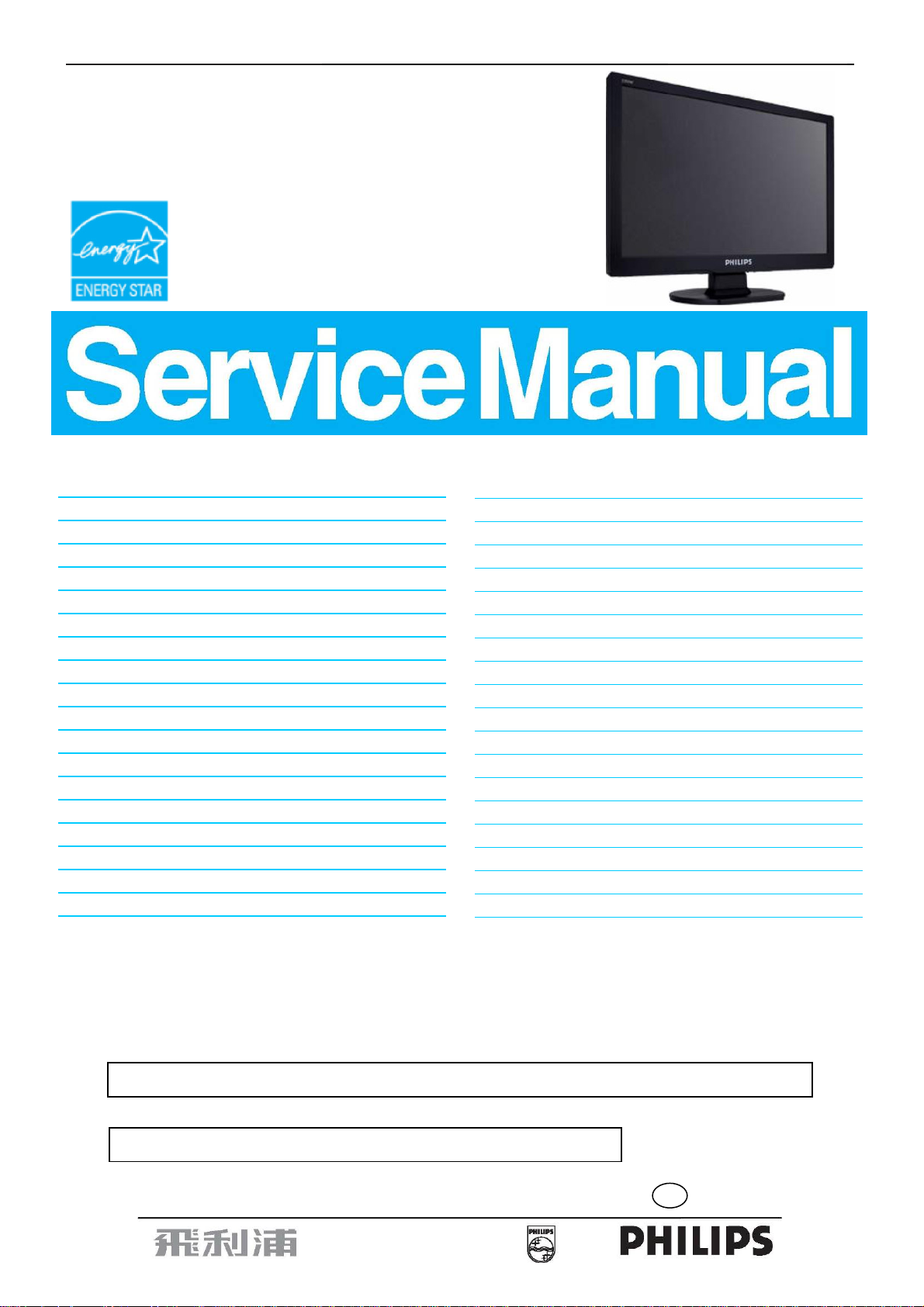
22" LCD Color Monitor Chassis: HUDSON 9
220VW9FB/97
Service
Service
Service
220VW9FB/62
220VW9FB/27
220VW9FB/05
220VW9FB/00
220VW9FB/93
220VW9FB/75
220VW9FB/94
Description
Table Of Contents........................................………….1
Revision List........................................…………….2
Important Safety Notice………….................................3
1. Monitor Specifications……...................................…..4
2. LCD Monitor Description………..…….........................6
3. Operation instructions…………….......................…....7
3.1General Instructions…………………..…..…………7
3.2 Control buttons…………..……………………………7
3.3 Adjusting the Picture……....................................…..9
3.4 Connecting to the PC ….........…….…........……....11
4. Input/Output Specification.........................………….12
4.1 Input Signal Connector...........................…………..12
4.2 Factory Preset Display Modes...............................12
4.3 Pixel Defect Policy……………………………………13
4.4 Failure Mode Of Panel ………………………………16
5. Block Diagram……………………………................17
5.1 Software Flow Chart............................………….....17
5.2 Electrical Block Diagram..................……….........19
6. Schematic Diagram…….....................……….........21
Page Description Page
6.1 Main Board…….…………..….……………………21
6.2 Power Board……………………..…………………26
6.3 Key Board…….…………………..…………………28
7. PCB Layout.....……...................……………………..29
7.1 Main Board.....……...................……..…………......29
7.2 Power Board.……..............…..…………….............31
7.3 Key Board………...…………………………………33
8. Wiring Diagram…………………………………….…..34
9. Scalar Board Overview…………....…………….…..35
10. Mechanical Instructions.....……...………..…..........36
11.Trouble shooting…..………………………...……..41
12. Repair Flow Chart…….…….………………………43
13. ISP Instructions..…........................………..............49
14. DDC Instructions……......….............….................57
15. White Balance, Luminance Adjustment……...........66
16. Monitor Exploded View………..…….………...........68
17. Recommended & Spare Parts List...……................69
18. Different Parts List…………………....……..............71
19. General Product Specification…………….……….73
http://www.wjel.net
ANY PERSON ATTEMPTING TO SERVICE THIS CHASSIS MUST FAMILIARIZE HIMSELF WITH THE
CHASSIS AND BE AWARE OF THE NECESSARY SAFETY PRECAUTIONS TO BE USED WHEN
SERVICING ELECTRONIC EQUIPMENT CONTAINING HIGH VOLTAGES.
CAUTION: USE A SEPARATE ISOLATION TRANSFOMER FOR THIS UNIT WHEN SERVICING
SAFETY NOTICE
REFER TO BACK COVER FOR IMPORTANT SAFETY GUIDELINES
Copyright 2008 Philips Consumer Lifestyle Subject to modification ○K Apr, 10, 2008
GB
3122 785 17840
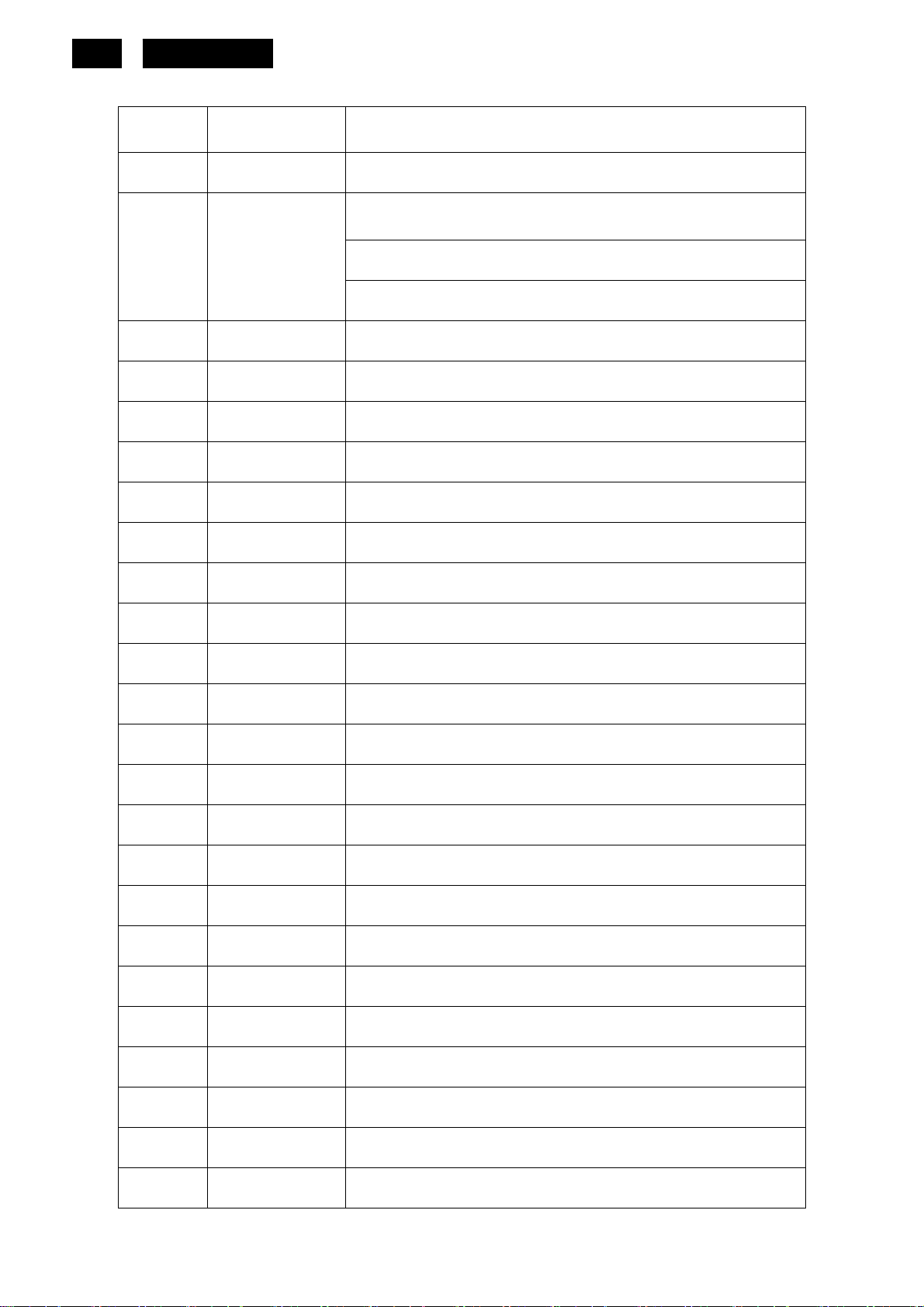
2
HUDSON 9
Revision List
Version Release Date Revision History
A00 Apr, 10, 2008 Initial release, Draft Version
Add CTV Model 220VW9FB/00, 220VW9FB/05,220VW9FB/27,
220VW9FB/62 in Item18
A01 Apr.16, 2008
A02 Apr.25, 2008 Add CTV Model 220VW9FB/93 and 220VW9FB/75 in Item18
A03 Apr.30, 2008 Add CTV Model 220VW9FB/94 in Item18
Add CTV Model 220VW9FB/97 in Item17
Add Philips 12NC for 220VW9FB/97
A04 May.07, 2008
A05 May.15, 2008
Perfect Philips 12NC for 220VW9FB/75 and 220VW9FB/93
Add a new power cord 089G404A15N YH for 220VW9FB/97
http://www.wjel.net

HUDSON 9
3
Important Safety Notice
Proper service and repair is important to the safe, reliable operation of all Philips Company Equipment. The service
procedures recommended by Philips and described in this service manual are effective methods of performing
service operations. Some of these service operations require the use of tools specially designed for the purpose.
The special tools should be used when and as recommended.
It is important to note that this manual contains various CAUTIONS and NOTICES which should be carefully read
in order to minimize the risk of personal injury to service personnel. The possibility exists that improper service
methods may damage the equipment. It is also important to understand that these CAUTIONS and NOTICES ARE
NOT EXHAUSTIVE. Philips could not possibly know, evaluate and advise the service trade of all conceivable ways
in which service might be done or of the possible hazardous consequences of each way. Consequently, Philips has
not undertaken any such broad evaluation. Accordingly, a servicer who uses a service procedure or tool which is
not recommended by Philips must first satisfy himself thoroughly that neither his safety nor the safe operation of
the equipment will be jeopardized by the service method selected.
Hereafter throughout this manual, Philips Company will be referred to as Philips.
WARNING
Use of substitute replacement parts, which do not have the same, specified safety characteristics may create
shock, fire, or other hazards.
Under no circumstances should the original design be modified or altered without written permission from Philips.
Philips assumes no liability, express or implied, arising out of any unauthorized modification of design.
Servicer assumes all liability.
FOR PRODUCTS CONTAINING LASER:
DANGER-Invisible laser radiation when open. AVOID DIRECT EXPOSURE TO BEAM.
CAUTION-Use of controls or adjustments or performance of procedures other than those specified herein may
result in hazardous radiation exposure.
CAUTION -The use of optical instruments with this product will increase eye hazard.
TO ENSURE THE CONTINUED RELIABILITY OF THIS PRODUCT, USE ONLY ORIGINAL MANUFACTURER'S
REPLACEMENT PARTS, WHICH ARE LISTED WITH THEIR PART NUMBERS IN THE PARTS LIST SECTION
OF THIS SERVICE MANUAL.
Take care during handling the LCD module with backlight unit
-Must mount the module using mounting holes arranged in four corners.
-Do not press on the panel, edge of the frame strongly or electric shock as this will result in damage to the screen.
-Do not scratch or press on the panel with any sharp objects, such as pencil or pen as this may result in damage to
the panel.
-Protect the module from the ESD as it may damage the electronic circuit (C-MOS).
-Make certain that treatment person’s body is grounded through wristband.
-Do not leave the module in high temperature and in areas of high humidity for a long time.
-Avoid contact with water as it may a short circuit within the module.
-If the surface of panel becomes dirty, please wipe it off with a soft material. (Cleaning with a dirty or rough cloth
http://www.wjel.net
may damage the panel.)
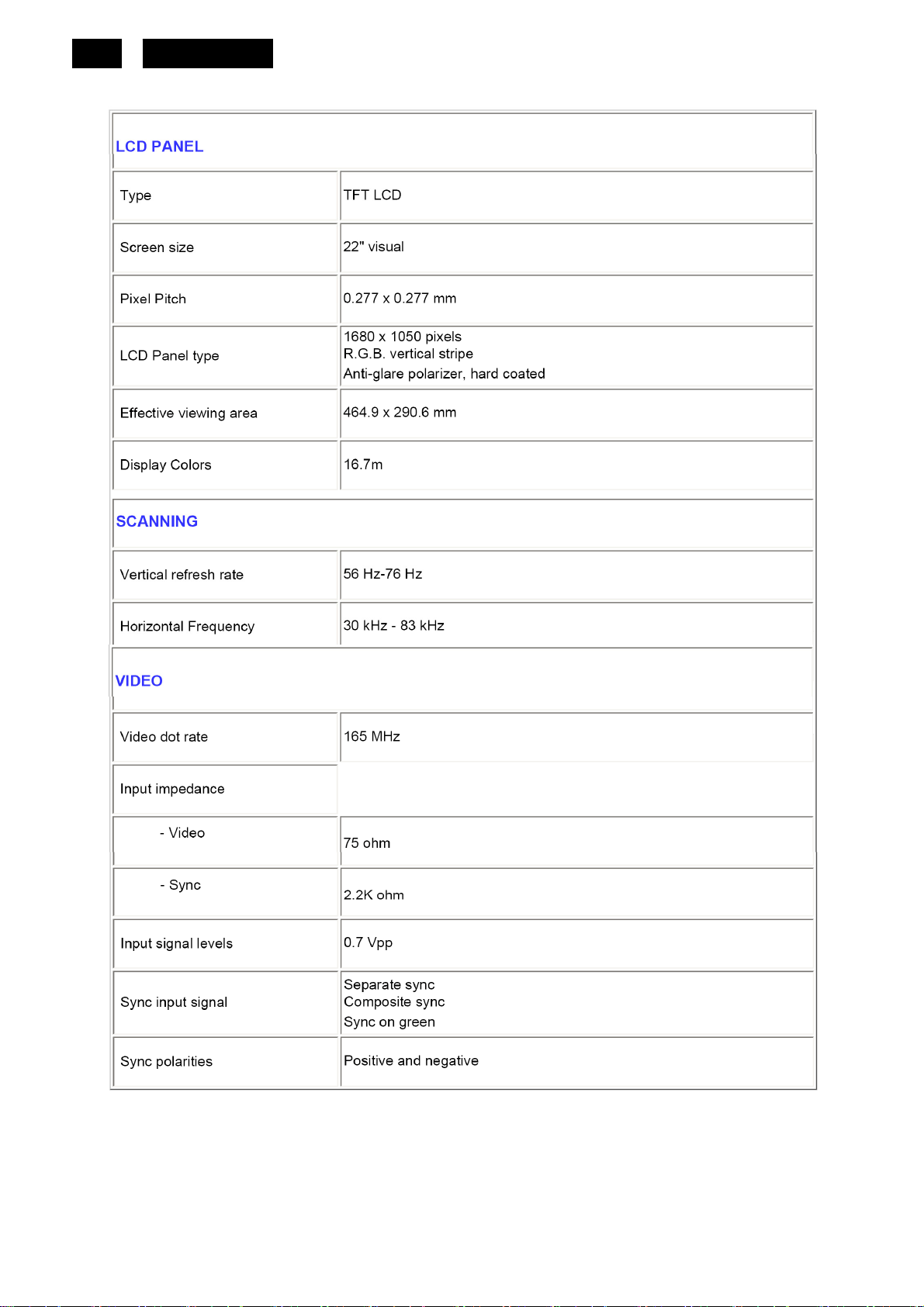
4
1. Monitor Specifications
HUDSON 9
http://www.wjel.net

HUDSON 9
5
http://www.wjel.net
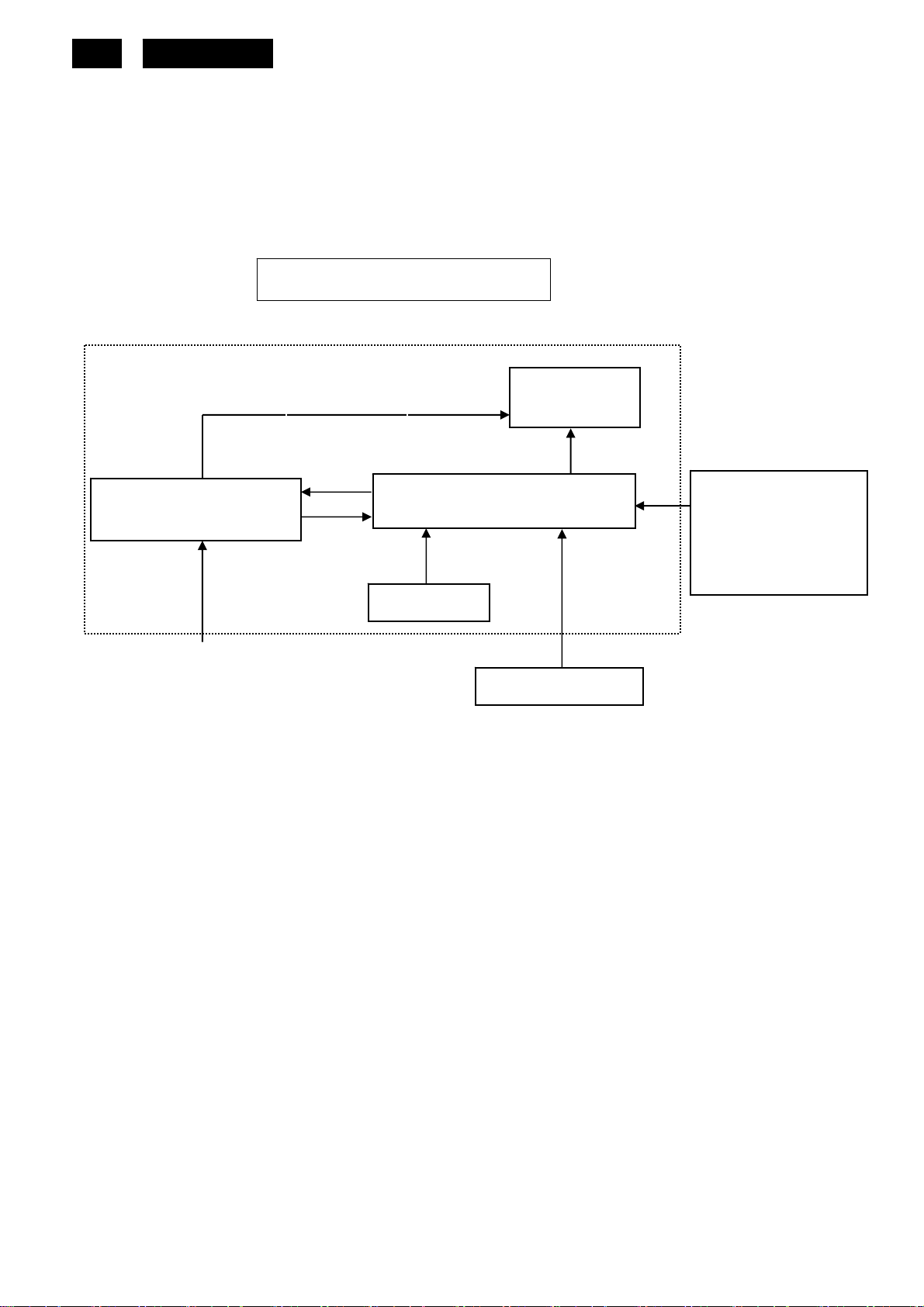
(
6
HUDSON 9
2. LCD Monitor Description
The LCD monitor will contain a main board, a power board and a key board which house the flat panel control logic,
brightness control logic and DDC.
The power board will provide AC to DC Inverter voltage to drive the backlight of panel and the main board chips
each voltage.
Power board
Include: adapter, inverter)
AC-IN
100V-240V
Monitor Block Diagram
CCFL Drive.
Key Board
Flat Panel and
CCFL backlight
Main Board
HOST Computer
RS232 Connector
For white balance
adjustment in factory
mode
Video signal, DDC
http://www.wjel.net
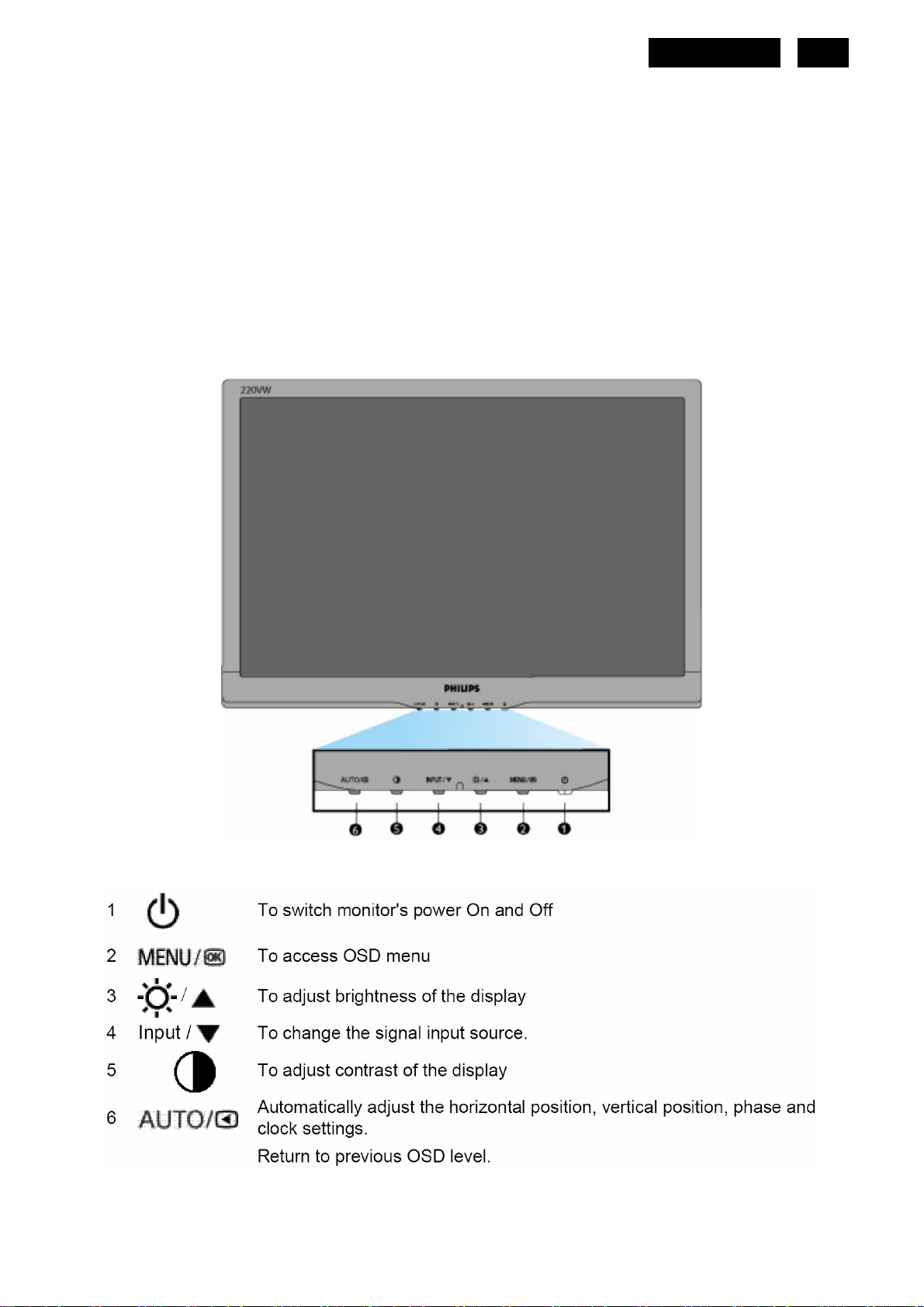
HUDSON 9
3. Operating Instructions
3.1 General Instructions
Press the power button to turn the monitor on or off. The other control buttons are located at the front of the
panel of the monitor.
By changing these settings, the picture can be adjusted to your personal preferences.
The power cord should be connected.
-
Connect the video cable from the monitor to the video card.
-
Press the power button to turn on the monitor, the power indicator will light up.
-
3.2 Control Buttons
Front View
7
http://www.wjel.net

8
Rear View
HUDSON 9
http://www.wjel.net
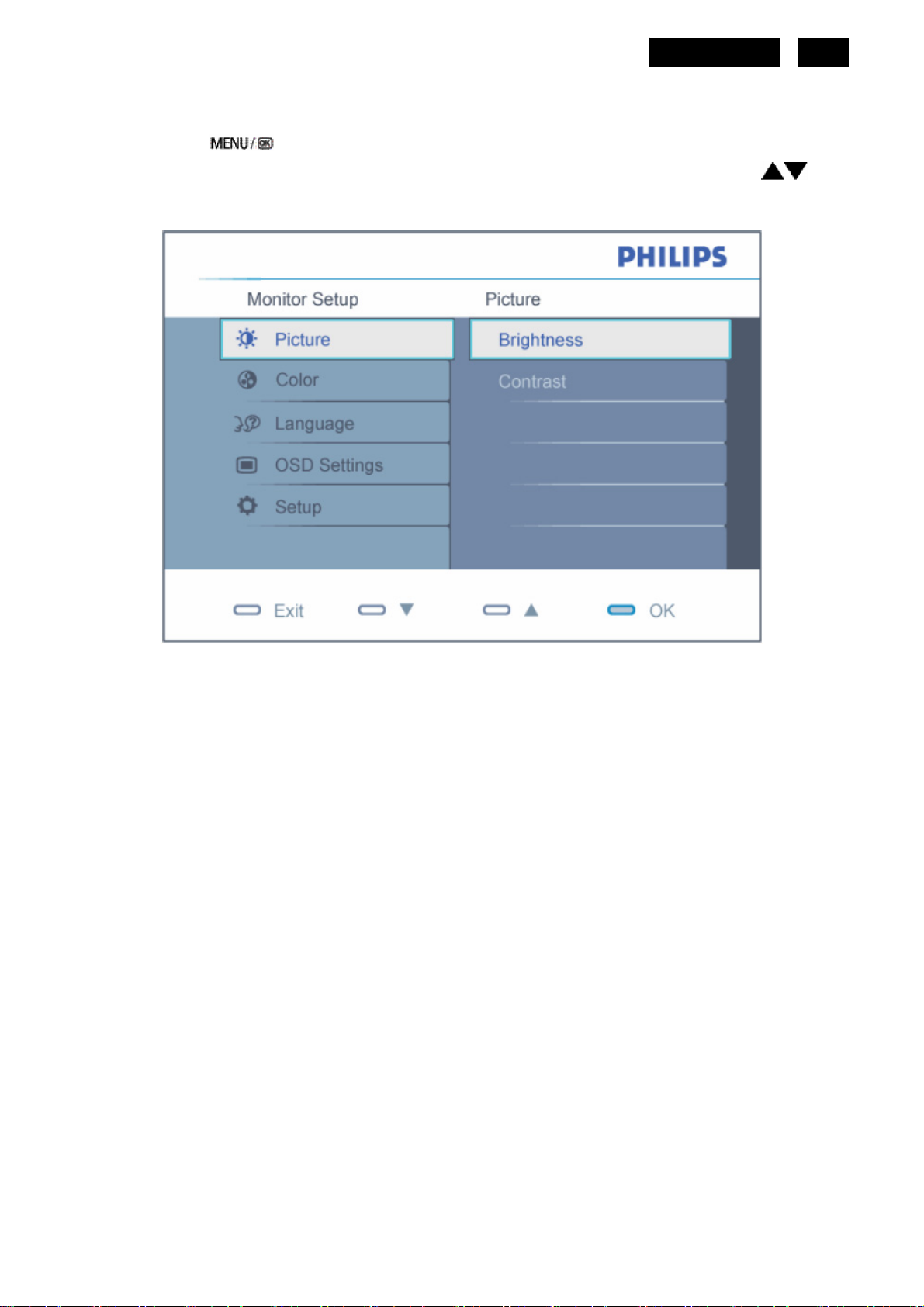
3.3 Adjusting the Picture
Description of the On Screen Display
When you press the button on the front control of your monitor, the On-Screen Display (OSD) Main Controls
HUDSON 9
9
window will pop up and you can then start making adjustments to your monitor's various features. Use the
make your adjustments.
keys to
To Lock/Unlock OSD function (User Mode)
The OSD function can be locked by pressing “MENU” button for more than 10 seconds.
Locked OSD function can be released by pressing “MENU” button for more than 10 seconds again.
http://www.wjel.net

10
The OSD Tree
Below is an overall view of the structure of the On-Screen Display. You can use this as a reference when you want
to work your way around the different adjustments later on.
HUDSON 9
http://www.wjel.net

3.4 Connecting to the PC
1) Connect the power cord to the back of the monitor firmly.
HUDSON 9
11
2) Connect to PC
(a) Turn off your computer and unplug its power cable.
(b) Connect the monitor signal cable to the video connector on the back of your computer.
(c) Plug the power cord of your computer and your monitor into a nearby outlet.
(d) Turn on your computer and monitor. If the monitor displays an image, installation is complete.
http://www.wjel.net

7
. Green video g
round 15
8
und
. Blue video gro
4.2 Factory Preset Display Modes
. Data clock line (SCL)
VGA connector layout
12
4. Input/ Output Specification
4.1 Input Signal Connector
Analog connectors
HUDSON 9
Pin No. Description Pin No. Description
1. Red video input 9. +5V
2. Green video input 10. Logic Ground
3. Blue video input 11. Ground
4. Sense (GND) 12. Serial data line (SDA)
5. Cable detect (GND) 13. H. Sync
6. Red video ground 14. V. Sync
http://www.wjel.net
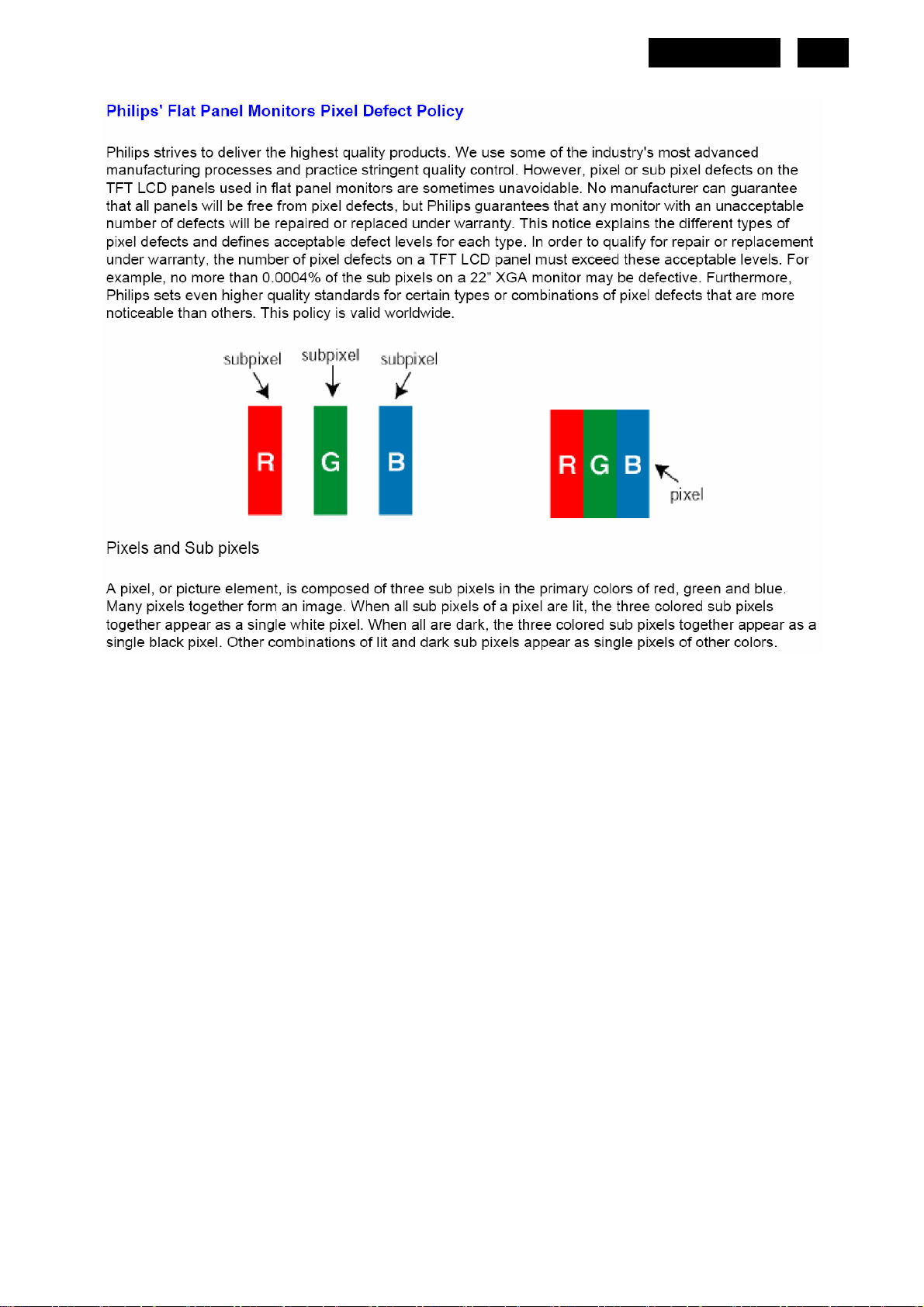
4.3 Pixel Defect Policy
HUDSON 9
13
http://www.wjel.net

14
HUDSON 9
http://www.wjel.net
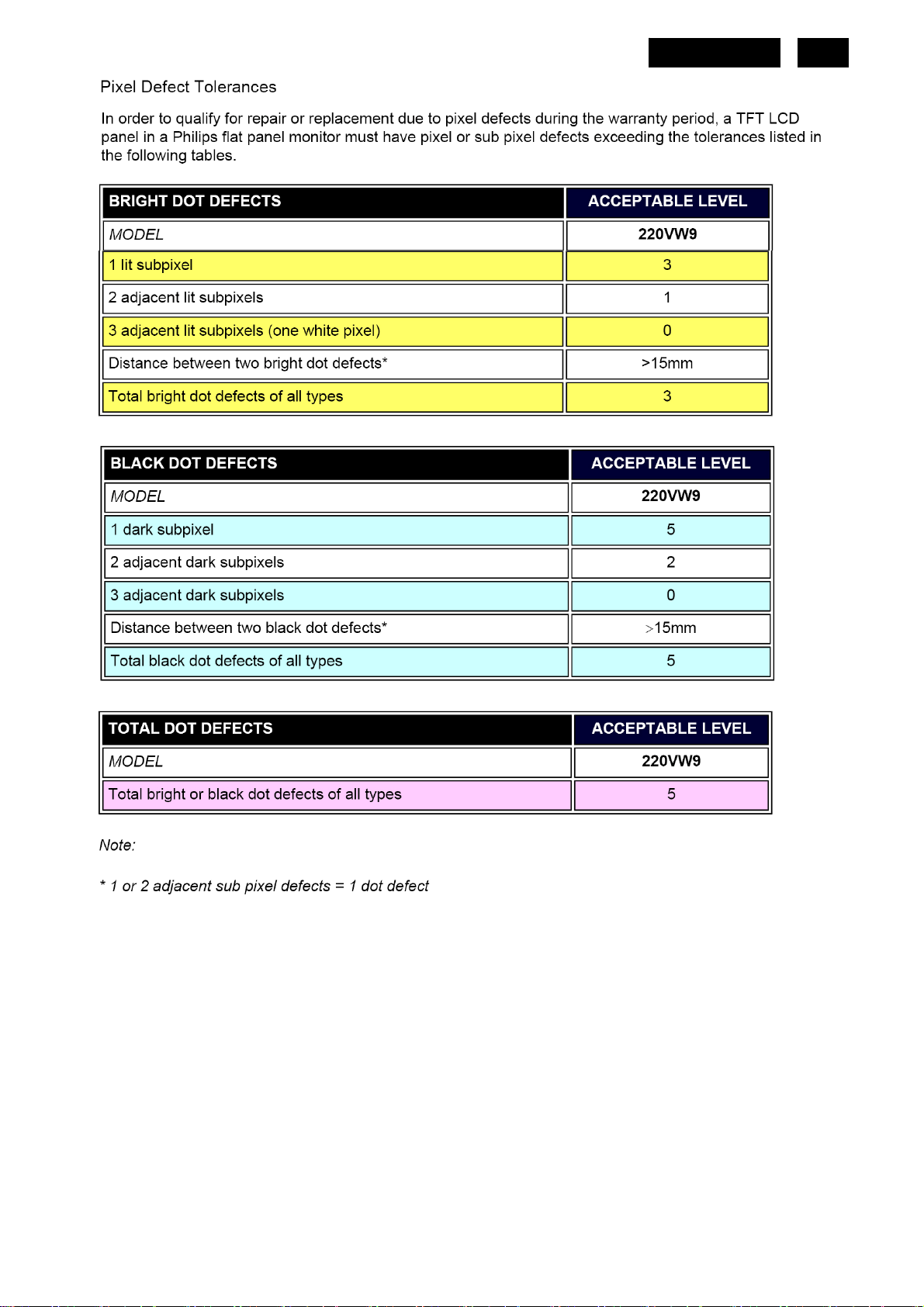
HUDSON 9
15
http://www.wjel.net

g
g
g
g
g
16
HUDSON 9
4.4 Failure Mode Of Panel
Quick reference for failure mode of LCD panel
this pa
e presents problems that could be made by LCD panel.
It is not necessary to repair circuit board. Simply follow the mechanical
instruction on this manual to eliminate failure by replace LC D panel.
Polarizer has bubbles
Failure description
Vertical block defect
Vertical dim lines
Vertical lines defect
(Always bri
Horizontal block defect
ht or dark)
Phenomenon
Polarizer has bubbles
Foreign material inside
polarizer. It shows liner or
dot shape.
Concentric circle formed
Horizontal dim lines
Horizontal lines defect
(Always bri
Has bri
ht or dark)
ht or dark pixel
Bottom back light of LCD is
brighter than normal
Back light un-uniformity
http://www.wjel.net
ht has foreign material.
Backli
Black or white color, liner or
circular type
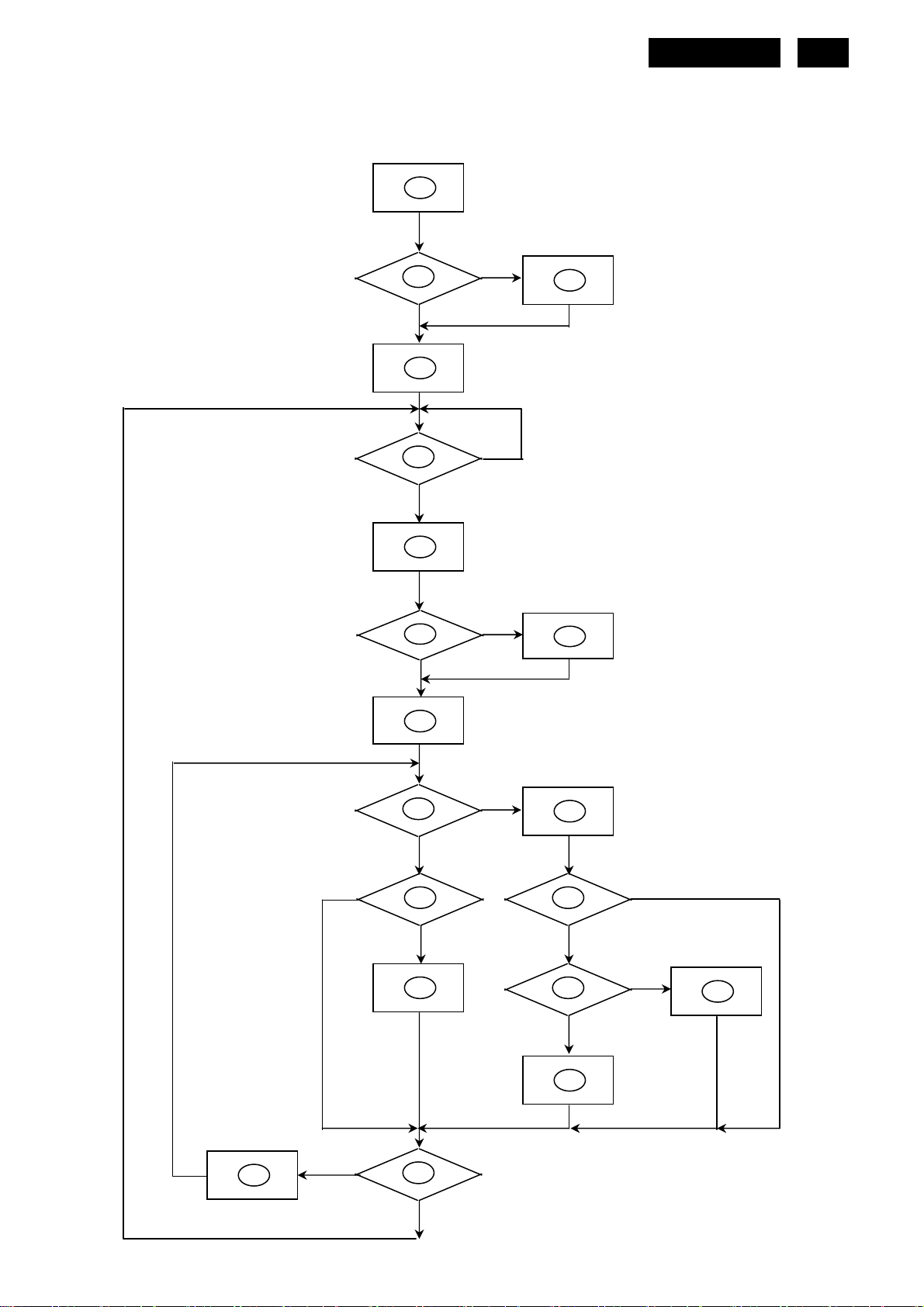
5. Block Diagram
5.1 Software Flow Chat
HUDSON 9
1
17
2
N
4
5
Y
6
7
Y
Y
N
N
3
9
10
Y
N
http://www.wjel.net
18
N
12
Y
14
19
N
13
15
11
17
N
Y
N
Y
16
Y

18
1) MCU initialize.
2) Is the EPROM blank?
3) Program the EPROM by default values.
4) Get the PWM value of brightness from EPROM.
5) Is the power key pressed?
6) Clear all global flags.
7) Are the AUTO and SELECT keys pressed?
8) Enter factory mode.
9) Save the power key status into EPROM.
Turn on the LED and set it to green color.
Scalar initializes.
10) In standby mode?
11) Update the lifetime of back light.
12) Check the analog port, are there any signals coming?
HUDSON 9
13) Does the scalar send out an interrupt request?
14) Wake up the scalar.
15) Are there any signals coming from analog port?
16) Display "No connection Check Signal Cable" message. And go into standby mode after the message
disappear.
17) Program the scalar to be able to show the coming mode.
18) Process the OSD display.
19) Read the keyboard. Is the power key pressed?
http://www.wjel.net
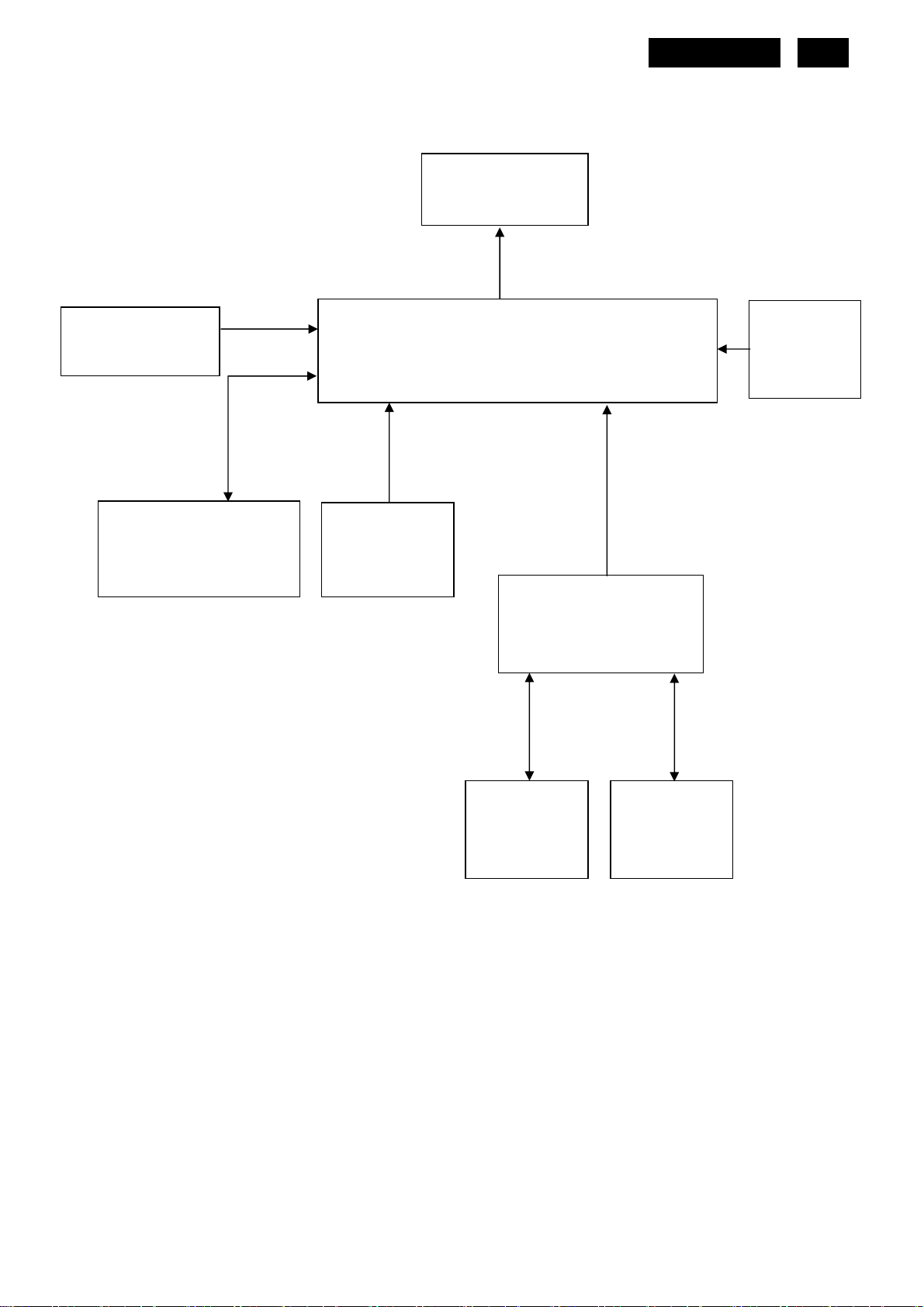
5.2 Electrical Block Diagram
5.2.1 Main Board
HUDSON 9
19
Keypad Interface
(CN401)
Flash Memory
SST25VF010A-33-4C-SAE
(U402)
Panel Interface
(CN403)
Scalar TSUMU18ER-LF
(Include MCU, ADC, OSD)
Crystal
14.31818MHZ
(X401)
(U401)
Connector
H sync
V sync
D-Sub
(CN101)
RGB
EEPROM
M24C16
(U403)
VGA_SDA,
VGA_SCL
VGA_R+,
VGA_G+,
VGA_B+
EEPROM
AZC099-04S
(U103)
EEPROM
AZC099-04S
(U102)
http://www.wjel.net
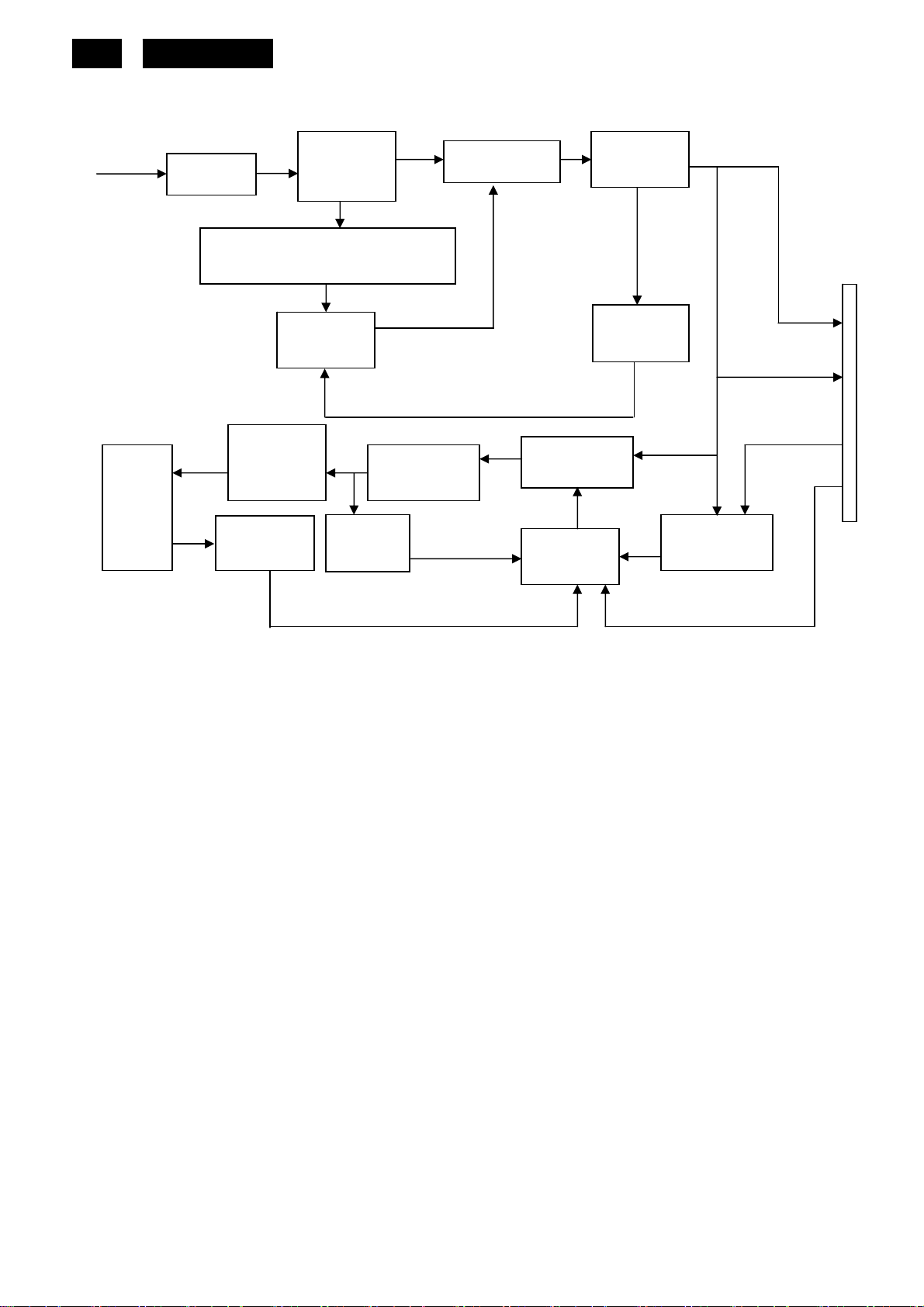
20
5.2.2 Inverter/Power Board
HUDSON 9
AC input
EMI filter
Start Circuit: R904、R905、R906
Bridge
Rectifier
and Filter
PWM
Control IC
Transformer
Rectifier
diodes
Feedback
Circuit
5V
16V
Lamp
Output
Circuit
Transformer
MOSFET
ON/OFF
Feedback
Circuit
Over
Voltage
PWM
Control IC
ON/OFF
Control
DIM
DIM
http://www.wjel.net
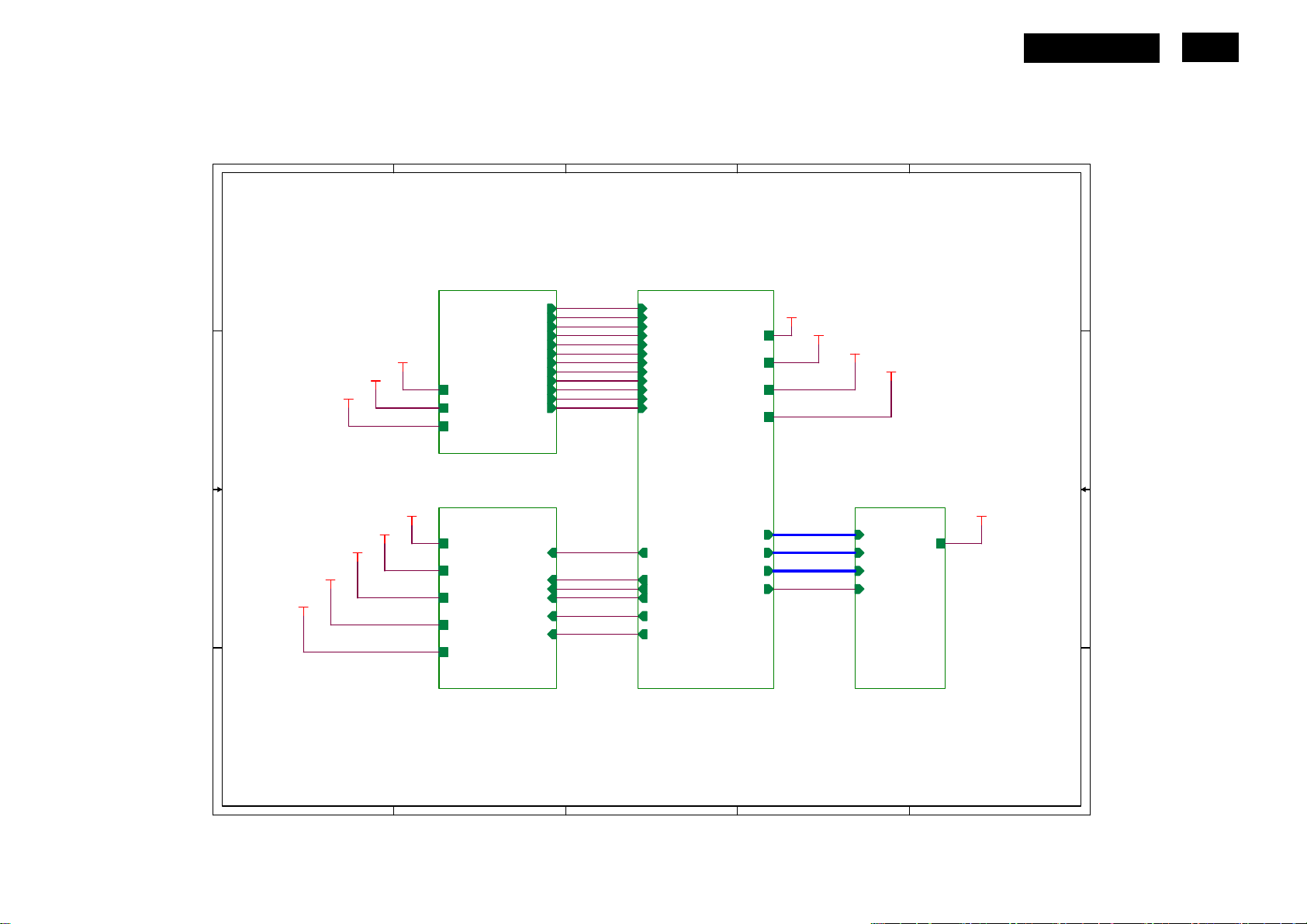
6. Schematic
6.1 Main Board
715G2904-1-5
HUDSON 9
5
TOP
4
3
2
1
TSUM16FWR SCHEMATIC
D D
XGA/SXGA
LVDS OUTPUT
21
DSUB_R+
DSUB_RDSUB_G+
DSUB_G-
DSUB_SOG
DSUB_5V
CMVCC1
VCC3.3
C C
DSUB_5V
CMVCC1
VCC3.3
DSUB_B+
DSUB_B-
DSUB_H
DSUB_V
DDC1_SDA
DDC1_SCL
DET_CABLE
DSUB_R+
DSUB_RDSUB_G+
DSUB_G-
DSUB_SOG
DSUB_B+
DSUB_BDSUB_H
DSUB_V
DDC1_SDA
DDC1_SCL
DET_CABLE
VCC1.8
VCC3.3
CMVCC
CMVCC1
VCC1.8
VCC3.3
CMVCC
CMVCC1
02.Input
VCC1.8
VCC3.3
DSUB_5V
B B
A A
CMVCC
CMVCC1
VCC1.8
VCC3.3
CMVCC
CMVCC1
05.Power
on_BACKLIGHT
Mute
Volume#
PANEL_ID#DSUB_5V
Adj_BACKLIGHT
VCTRL
on_BACKLIGHT
Mute
Volume#
PANEL_ID#
Adj_BACKLIGHT
VCTRL
03.Scalar
PA[0..1]
PA[4..9]
PB[0..9]
PPWR_ON#
PA[0..1]
PA[4..9]
PB[0..9]
PA[0..1]
PA[4..9]
PB[0..9]
PPWR_ON#
04.Output
CMVCC
CMVCC
http://www.wjel.net
5
4
3
2
1
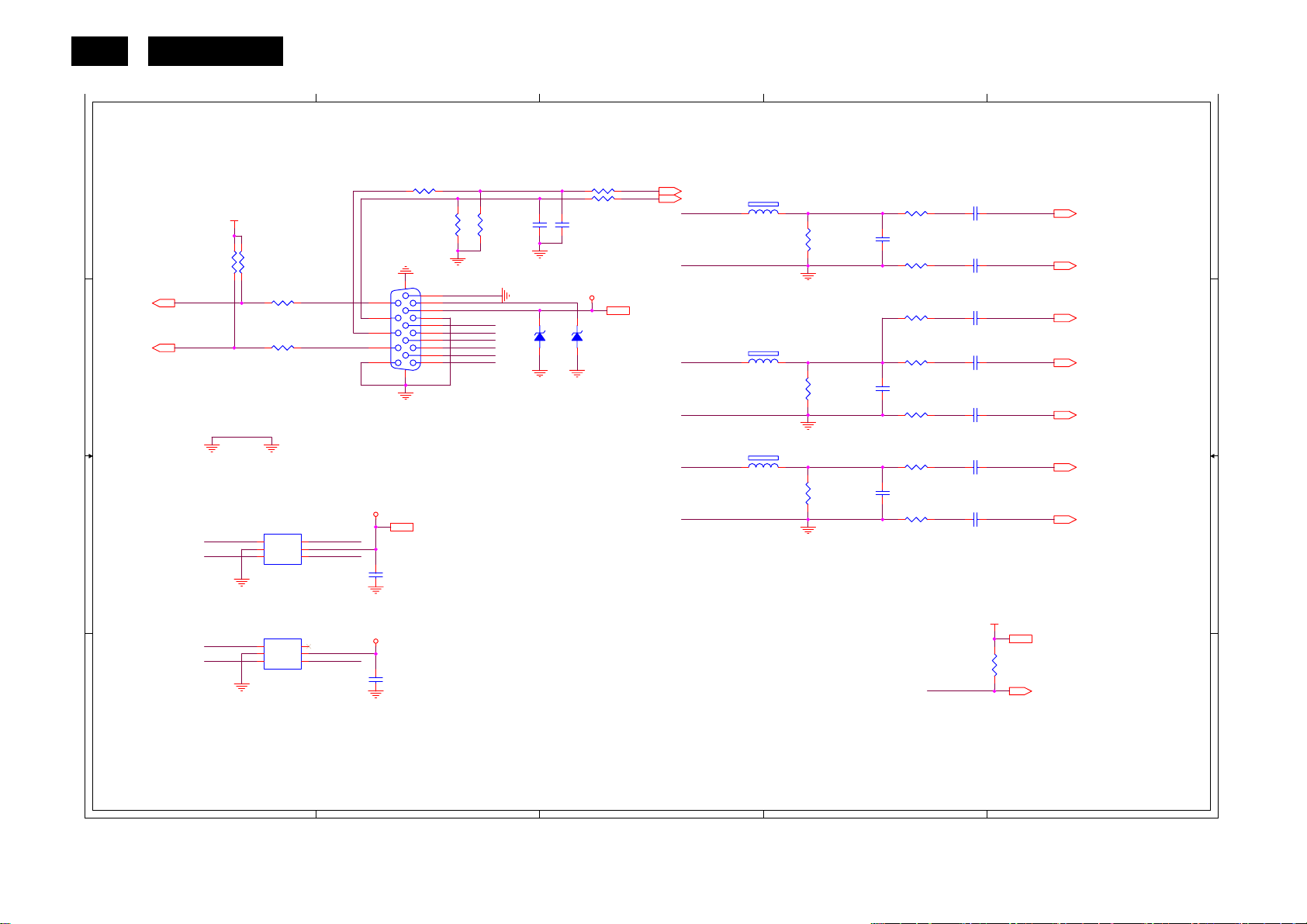
22
HUDSON 9
5
INPUT
H_Sync
V_Sync
H_Sync
V_Sync
15
14
13
12
11
ESD_VCC
D D
VCC3.3
R120
GND POWER
DSUB_SDA
DSUB_SCL
R121
10K 1/16W 5%
R110
100R 1/16W 5%
R113
100R 1/16W 5%
DGND
U103
1
I/O1
I/O4
2
GND
VDD
3 4
I/O2 I/O3
AZC099-04S
DSUB_SCL VGA_PLUG
Connect Pin4 and Pin11 of CN101 to
GND to prevent ESD issue.
6
5
10K 1/16W 5%
DDC1_SCL5
DDC1_SDA5
C C
B B
DDC1_SCL
DDC1_SDA DSUB_SDA
R101 0R05 1/10W 5%
2K2 1/16W 5%
CN101
DB15
17 16
ESD_VCC 5
C115
NC
4
ZD103
UDZSNP5.6B
C102
22pF
1 2
C103
22pF
DSUB_5V
VGA_BVGA_B+
VGA_GVGA_G+
VGA_RVGA_R+
R106
2K2 1/16W 5%
R105
10
5
9
4
8
3
7
2
6
1
Prevent EDID Tool Issue
R102 100R 1/16W 5%
R103 100R 1/16W 5%
DSUB_5V
ZD104
UDZSNP5.6B
1 2
3
DSUB_5V 5
DSUB_H 5
DSUB_V 5
VGA_B+
VGA_B-
VGA_G+
VGA_G-
VGA_R+
VGA_R-
FB102
1 2
BEAD
FB103
1 2
BEAD
FB101
1 2
BEAD
R107
75R 1/16W 5%
R112
75R 1/16W 5%
R116
75R 1/16W 5%
2
C104
5pF/50V
C108
5pF/50V
C111
5pF/50V
100R 1/16W 5%
R104
100R 1/16W 5%
R108
100R 1/16W 5%
R109
390 OHM 1/16W
R111
100R 1/16W 5%
R114
100R 1/16W 5%
R115
100R 1/16W 5%
R117
C101
0.047uF
C105
0.047uF
C106
0.047uF
C107
0.047uF
C109
0.047uF
C110
0.047uF
C113
0.047uF
1
DSUB_B+ 5
DSUB_B- 5
DSUB_SOG 5
DSUB_G+ 5
DSUB_G- 5
DSUB_R+ 5
DSUB_R- 5
C101 D2
C102 D4
C103 D3
C104 D2
C105 D2
C106 C2
C107 C2
C108 C2
C109 C2
C110 C2
C111 B2
C113 B2
C114 A4
C115 B4
CN101 C4
FB101 C3
FB102 D3
FB103 C3
R101 D4
R102 D3
R103 D3
R104 D2
R105 D4
R106 D4
R107 D2
R108 D2
R109 C2
R110 C5
R111 C2
R112 C2
R113 C5
R114 C2
R115 C2
R116 B2
R117 B2
R118 A2
R120 D5
R121 D5
U102 B5
U103 B5
ZD103 C4
ZD104 C3
VGA_G+
A A
U102
1
I/O1
I/O4
2
GND
VDD
3 4
I/O2 I/O3
AZC099-04S
6
5
ESD_VCC
VGA_B+VGA_R+
C114
NC
VGA_PLUG
VCC3.3
R118
1K 1/16W 5%
VCC3.3 7
DET_CABLE 5
http://www.wjel.net
5
4
3
2
1
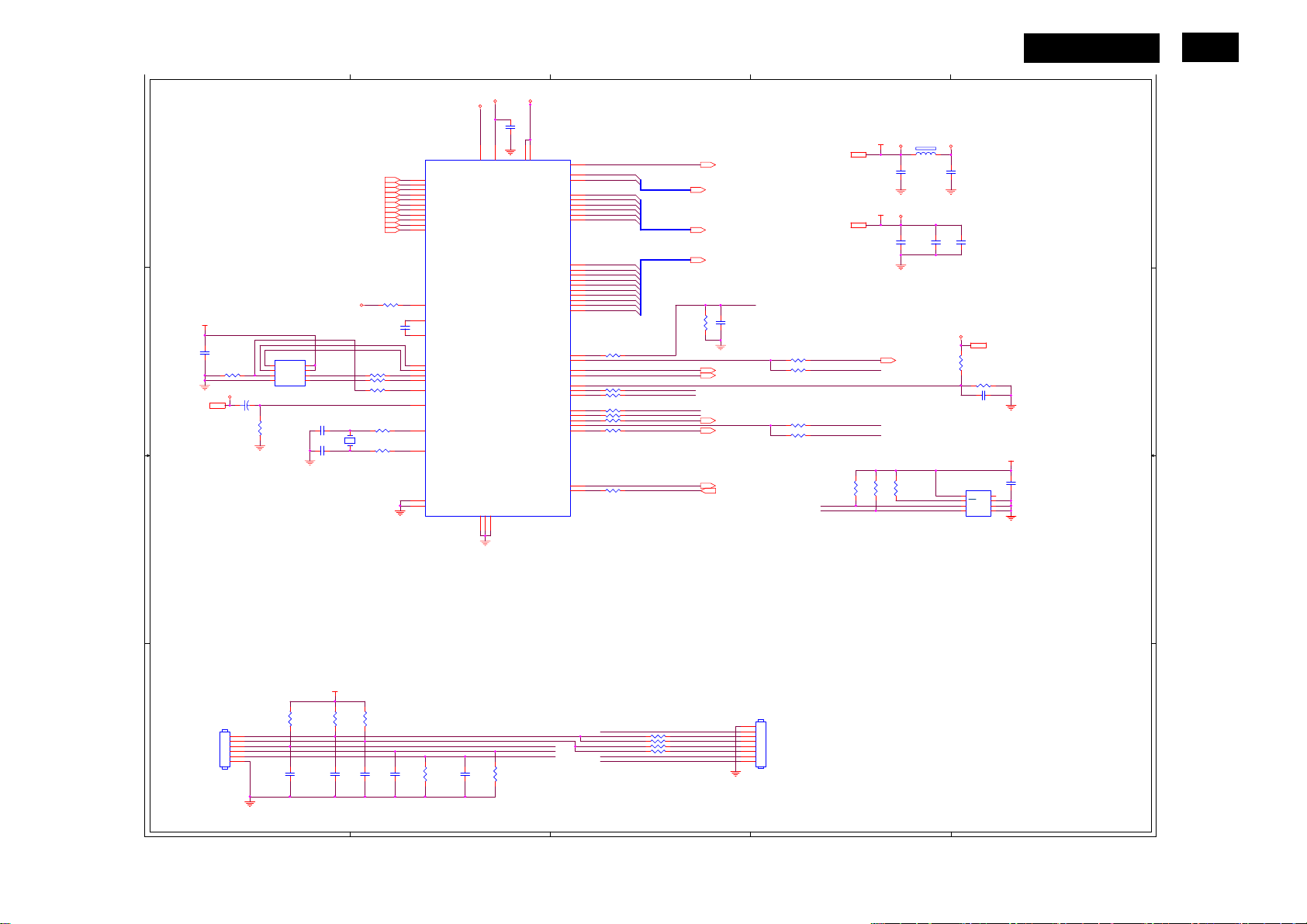
SCALAR
5
D D
VCC3.3
C408
C C
B B
0.22uF16V
R408
10K 1/16W 5%
CMVCC1
CMVCC17
C410
10uF/50V
+
U402
1
CE#
2
SO
WP
3
WP#
4 5
VSS SI
SST25VF010A-33-4C-SAE
R417
10K 1/16W 5%
HOLD#
8
VDD
7
6
SCK
C411 22pF
C412 22pF
DSUB_R+3
DSUB_R-3
DSUB_G+3
DSUB_G-3
DSUB_SOG3
DSUB_B+3
DSUB_B-3
DSUB_H3
DSUB_V3
DDC1_SDA3
DDC1_SCL3
AVDD
R403 390 OHM 1/16W
R456 0R05 1/16W
R457 0R05 1/16W
R405 100R 1/16W 5%
X401
14.31818MHz
1 2
C401
0.1uF/16V
R401
33R 1/16W 5%
R402
470R 1/16W 5%
U401
13
RIN0P
12
RIN0M
10
GIN0P
9
GIN0M
11
SOGIN0
8
BIN0P
7
BIN0M
16
HSYNC0
17
VSYNC0
18
DDCA_SDA/RS232_TX
19
DDCA_SCL/rs232_RX
4
REXT
15
REFP
14
REFM
21
SDO
22
SCZ
23
SCK
24
SDI
28
GPIO_P27/PWM1
54
RST
1
XIN
2
XOUT
31
MODE[0]
32
MODE[1]
4
VDDC
VDDP
AVDD
C433
0.1uF/16V
6
30
51
53
52
AVDD_ADC
LVDS
GND
GND
GND
5
29573
VDDP
VDDC
VDDC
GPIO_P15/PWM0
PWM2/GPIO_P24
PWM1/GPIO_P25
GPIO_P00/SAR1
GPIO_P01/SAR2
PWM0/GPIO_P26
GPIO_P10/I2C_MCL
GPIO_P11/I2C_MDA
TSUMU18ER
VCTRL
LVA3P
LVA3M
LVA2P
LVA2M
LVA1P
LVA1M
LVA0P
LVA0M
LVB3P
LVB3M
LVBCKP
LVBCKM
LVB2P
LVB2M
LVB1P
LVB1M
LVB0P
LVB0M
GPIO_P12
GPIO_P06
GPIO_P07
GPIO_P13
GPIO_P14
RSTN
33
34
35
36
37
38
39
40
41
42
43
44
45
46
47
48
49
50
R424 100R 1/16W 5%
20
27
55
56
R411 100R 1/16W 5%
58
R412 100R 1/16W 5%
59
R414 120R 1/16W 5%
60
R410 120R 1/16W 5%
61
62
63
64
26
R413 100R 1/16W 5%
25
PA0
PA1
PA4
PA5
PA6
PA7
PA8
PA9
PB0
PB1
PB2
PB3
PB4
PB5
PB6
PB7
PB8
PB9
3
VCTRL 7
PA[0..1]
PA[4..9]
PB[0..9]
R418
NC
R419
NC
KEY2
KEY1
LED_GRN/BLUE
LED_ORANGE
R425
NC
PA[0..1] 5
PA[4..9] 5
PB[0..9] 5
C418
NC
on_BACKLIGHT 7
adj_BACKLIGHT 7
Volume# 7
Mute 7
PPWR_ON# 6
DET_CABLE 4
EE_WP
R426 NC
R452 100R 1/16W 5%
R420 NC
R451 100R 1/16W 5%
MSCL
MSDA
VCC3.37
VCC1.87
2
MSDA
POWER_KEY#
MSCL
R453
10K 1/16W 5%
VCC3.3
VCC1.8
R454
10K 1/16W 5%
VDDP
FB401
300OHM
C403
0.1uF/16V
VDDC
C406
0.1uF/16V
PANEL_ID# 7
R455
10K 1/16W 5%
EE_WP
AVDD
C407
0.1uF/16V
C404
0.1uF/16V
CMVCC
C430
0.1uF/16V
R406
10K 1/16W 5%
20K OHM 1/16W
C409 0.1uF/16V
U403
8
VCC
7
WC
6
SCL
M24C16
R409
VSSSDA
CMVCC 7
NC
NC
NC
1
2
3
45
HUDSON 9
1
VCC3.3
C429
0.22uF16V
C401 C4
C403 D2
C404 D2
C406 D2
C407 D2
C408 C5
C409 C1
C410 C5
C411 C5
C412 C5
C413 A5
C414 A5
C415 A4
C416 A4
C417 A4
C418 C3
C429 B1
C430 D2
C433 D4
CN401 A5
CN402 A3
FB401 D2
R401 C4
R402 C4
R403 C4
R404 A4
R405 C4
R406 C2
R407 A4
R408 C5
R409 C1
R410 C3
R411 C3
R412 C3
R413 B3
R414 C3
R417 C5
R418 C3
R419 C3
R420 C2
R421 A5
R424 C3
R425 C3
R426 C2
R427 A5
R428 A4
R429 A3
R430 A3
R431 A3
R432 A3
R451 C2
R452 C2
R453 B2
R454 B2
R455 B2
R456 C4
R457 C4
U401 D4
U402 C5
U403 B1
X401 C5
23
VCC3.3
R421
CN401
NC/10K 1/16W 5%
CONN
1
2
3
4
5
6
A A
3.9K OHM 1/16W
C413
NC/0.1uF/16V
R427
C414
0.1uF/16V
R428
3.9K OHM 1/16W
C415
0.1uF/16V
KEY1
POWER_KEY#
LED_GRN/BLUE
C417
0.1uF/16V
LED_ORANGE
R407
10K 1/16W 5%
http://www.wjel.net
R404
C416
10K 1/16W 5%
0.1uF/16V
POWER_KEY#
LED_ORANGE
LED_GRN/BLUE
R429 NC
R430 NC
R431 NC
R432 NC
KEY_LEFT
KEY_RIGHTKEY2
KEY_AUTO
1
2
3
4
5
6
7
8
CN402
NC \ CONN
Near to Connect
5
4
3
2
1
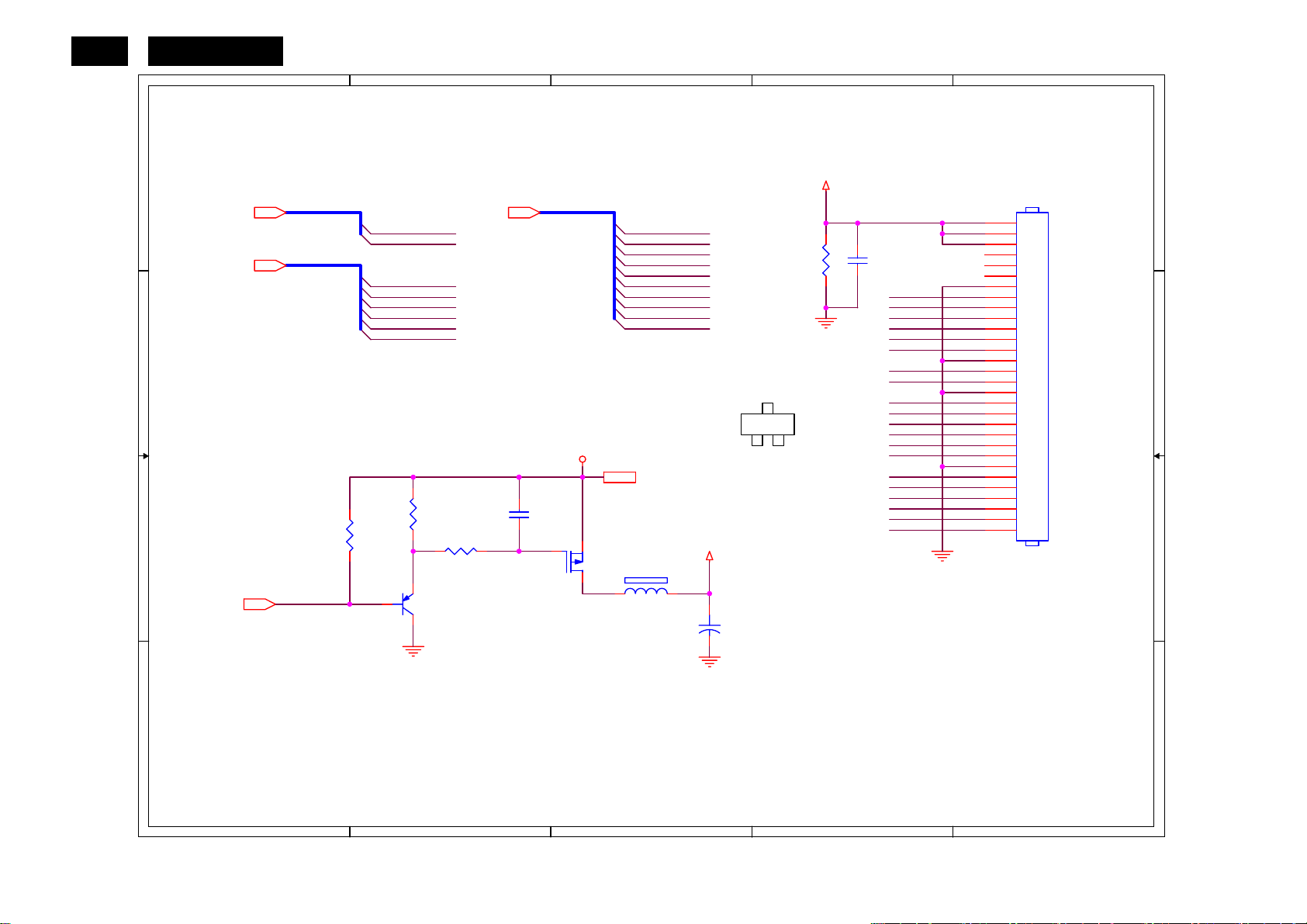
24
HUDSON 9
OUTPUT
5
4
3
2
1
D D
PA[0..1]5 PB[0..9]5
PA[4..9]5
C C
B B
PPWR_ON#5
PA[0..1]
PA[4..9]
R435
4K7 1/16W 5%
PPWR_ON#
PA0
PA1
PA4
PA5
PA6
PA7
PA8
PA9
R433
10K 1/16W 5%
Q404
PMBS3906
R436
100K 1/16W 5%
PB[0..9]
C419
0.1uF/16V
CMVCC
Q405
AO3401
CMVCC 7
FB402
120OHM
PB0
PB1
PB2
PB3
PB4
PB5
PB6
PB7
PB8
PB9
PANEL_VCC
C421
+
100uF25V
1
G
AO3401L
PANEL_VCC
R434
330 OHM 1/4W
3
D
2
S
C420
0.1uF/16V
PA0
PA1
PB2
PB3
PA4
PA5
PA6
PA7
PA8
PA9
PB0
PB1
PB2
PB3
PB4
PB5
PB6
PB7
PB8
PB9
CN403
1
2
3
4
5
6
7
8
9
10
11
12
13
14
15
16
17
18
19
20
21
22
23
24
25
26
27
28
29
30
CONN
C419 B4
C420 D2
C421 B3
CN403 D1
FB402 B3
Q404 B4
Q405 B3
R433 B4
R434 D2
R435 B5
R436 B4
A A
http://www.wjel.net
5
4
3
2
1
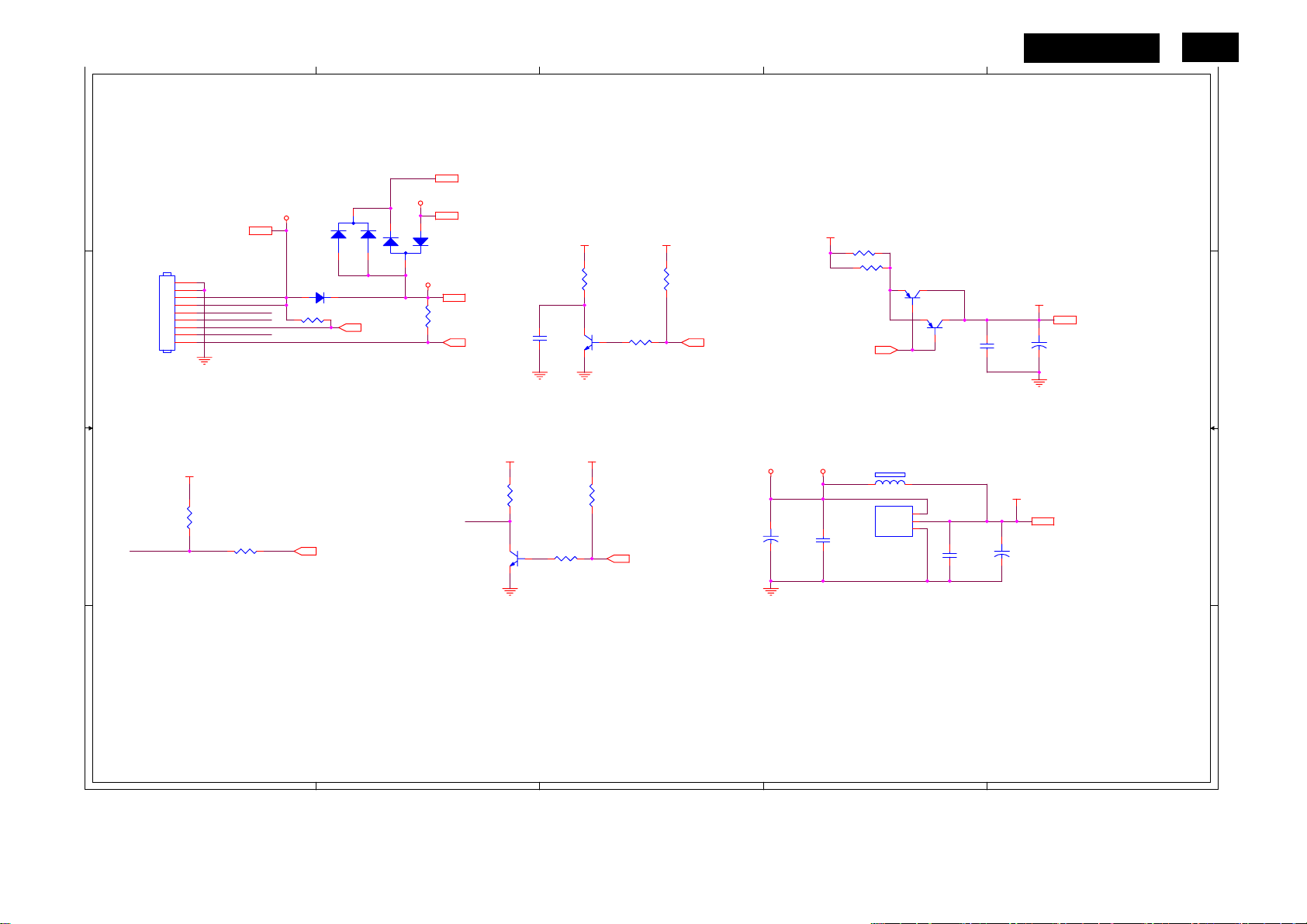
5
4
3
2
HUDSON 9
1
25
POWER
D D
CMVCC
CMVCC5, 6
CN404
1
2
CMVCC
3
4
BKLT-VBRI
5
BKLT-EN
6
C_PANEL_INDEX
7
Volume
8
Mute
CONN
BKLT-VBRI
9
VCC3.3
R441
1K 1/16W 5%
R442
100R 1/16W 5%
C C
B B
D403
NC
R450 NC
3
2
SM340A
D402
NC(R0402)
adj_BACKLIGHT 5
DSUB_5V
2
1
3
PANEL_ID# 5
1
CMVCC1
D401
BAV99
R449
NC
ESD_VCC 2
DSUB_5V 2
CMVCC1 5
Mute 5
Volume
R446
NC
Q408
NC
VCC3.3 VCC3.3
R437
C425
NC
R448
NC
VCC3.3VCC3.3
10K 1/16W 5%
Q406
2N3904S-RTK/PS
R447
NC
BKLT-ENCMVCC
R439
10K 1/16W 5%
R440
4K7 1/16W 5%
Volume# 5
on_BACKLIGHT 5
CMVCC1
C426
+
100uF25V
VCC3.3
MVCC
3.3 OHM 2W
C428
0.1uF/16V
R460
R461
VCTRL5
NC
FB403 NC
VIN
VOUT
ADJ(GND)
U404
AP1117D33LA
Q410
KN2907AS
3
2
1
Q409
KN2907AS
C422
0.1uF/16V
C432
0.1uF/16V
VCC3.3
C427
+
100uF25V
VCC1.8
C423
+
100uF25V
VCC3.3 4, 5
VCC1.8 5
C422 B2
C423 C1
C425 C4
C426 B3
C427 B2
C428 B2
C432 C2
CN404 C5
D401 D4
D402 C5
D403 D4
FB403 B2
Q406 C3
Q408 B4
Q409 C2
Q410 C2
R437 C3
R439 C3
R440 C3
R441 B5
R442 B5
R446 B4
R447 B3
R448 B3
R449 C4
R450 C5
R460 D2
R461 C2
U404 B2
A A
http://www.wjel.net
5
4
3
2
1
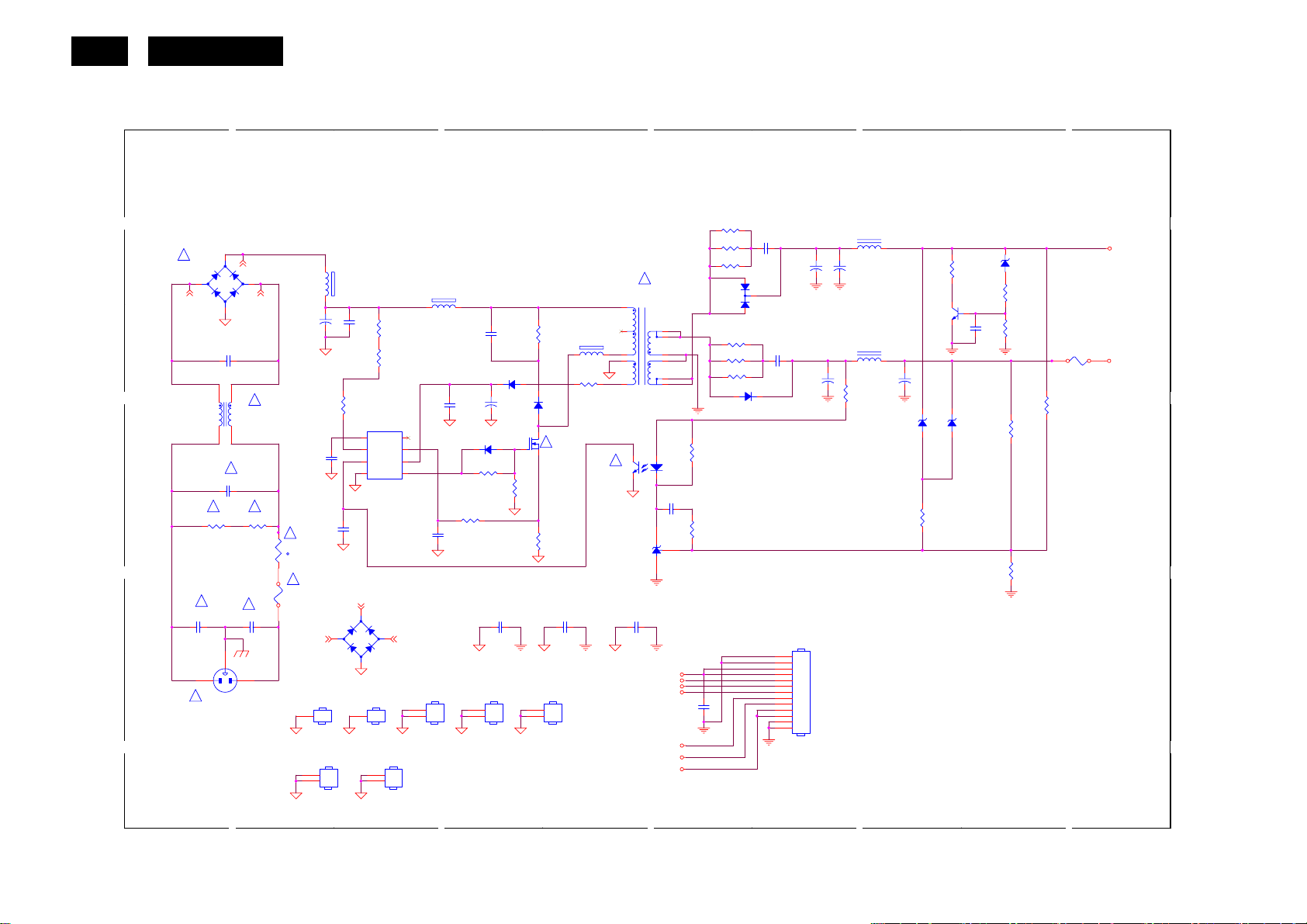
26
HUDSON 9
6.2 Power Board
715G2824-1
POWER
D D
!
BD901
GBU408
93G 50460900
2
A1 A2
C C
1M 1/4W
B B
!
C902
1000pF
!
A A
5
1
+
-
4
C904
NC
1
4
2
3
!
C903
0.47uF/275VAC
!
R902
3
CN901
SOCKET
A3
3
!
L901
Choke
73L 174 40 HG
!
R901
1M 1/4W
!
C901
1000pF
12
100uF/450V
12
NR901
NTCR
t
!
!
F901
FUSE
84G 56 4 B
C905A
R915
0.047uF/25V
1
HEAT SINK(for D906)
12
FB904
BEAD
+
C938
NC
R906
300K 1/4W
IC901
4 5
RT NC
3
VCC
2
COMP
1
GND
LD7552DPS
C928
1000pF
A3
1
BD901A
+
KBP208
2
A1 A2
-
4
1
2
GND1
NC
HS4
GND2
NC
1
1
2
For Q901
R904
300K 1/4W
R905
300K 1/4W
CS
VCC
OUT
3
HS5
NC
4
FB902
80OHM
1 2
R903
C906
1500pF2KV
D901
FR103
C907
+
0.1uF
6
7
8
C909
470pF/25V
HS1
NC
1
2
1N4148W
R912
220R 1/4W
D903
R910
10R 1/4W
10K 1/8W
HS2
NC
1
2
C908
22uF
Q901
STP10NK70ZFP
57G 667 21
R938
C921
NC
100K 2W
1 2
5.1R 1/4W
D900
PR1007R
!
R914
0.39 2W
C900
2200pF/250VAC
HS3
HEAT SINK(for Q901)
1
2
FB903
BEAD
R909
56G 139 3A
PC123X2YFZOF
For Q601
http://www.wjel.net
POWER X'FMR
80GL22T 3 N
4
5
6
1
3
!
IC903
C920
1000PF/250VAC
3
R918
100R 1/4W
100R 1/4W
100R 1/4W
!
T901
8
7
9
10
12
11
R925
12
43
1K 1/8W
C924
0.1uF
R926
1K 1/10W 1%
IC904
KIA431A-AT/P
56G 158 12
+5V
DIM
ON/OFF
PID
C931
0.1uF
VOL
MUTE
+5V1
R919
R920
R935
100R 1/4W
R961
100R 1/4W
R962
100R 1/4W
C912
0.001uF
3
2
D906
SP10150
93G 60245
1
D907
31DQ06FC3
93G3006 1 1
C929
0.001uF
680uF25V
1
2
3
4
5
6
7
8
9
10
11
12
13
C917
C939
1000uF/25V
CN902
CONN
2
L904
L
C918
+
+
680uF25V
L903
L
+
R924
150R 1/8W
C915
470uF/16V
ZD921
RLZ22B
+
1 2
R942
1K 1/10W 1%
R946
150 2W
Q903
PMBS3904
57G 417 4
ZD922
RLZ5.6B
1 2
C932
0.001uF
ZD902
RLZ18B
R943
470R 1/8W
R939
1K 1/8W
R927
2.43K 1/10W 1%
R930
2.43K1/10W 1%
R940
NC
1
F903
FUSE
+16V
2A
1.5A
BD901 D5
BD901 B4
C900 B3
C901 B5
C902 B5
C903 B5
C904 C5
C905A C5
C906 C4
C907 C4
C908 C4
C909 B4
C912 D2
C915 C2
C917 D2
C918 D2
C920 B3
C921 B4
C924 B3
C928 B4
C929 C2
C931 A3
C932 C1
C938 C4
C939 C2
CN901 A5
+5V
CN902 B2
D900 C4
D901 C4
D903 C4
D906 D3
D907 C3
F901 B5
F903 C1
FB902 D4
FB903 C3
FB904 D5
IC901 C4
IC903 C3
IC904 B3
L901 C5
L903 C2
L904 D2
NR901 B5
Q901 C4
Q903 C2
R901 B5
R902 B5
R903 C4
R904 C4
R905 C4
R906 C4
R909 C3
R910 C4
R912 B4
R914 B4
R915 C5
R918 D3
R919 D3
R920 D3
R924 C2
R925 C3
R926 B3
R927 C1
R930 B1
R935 C3
R938 B4
R939 C1
R940 C1
R942 B2
R943 D1
R946 D2
R961 C3
R962 C3
T901 C3
ZD902 D1
ZD921 C2
ZD922 C2
5
4
3
2
1
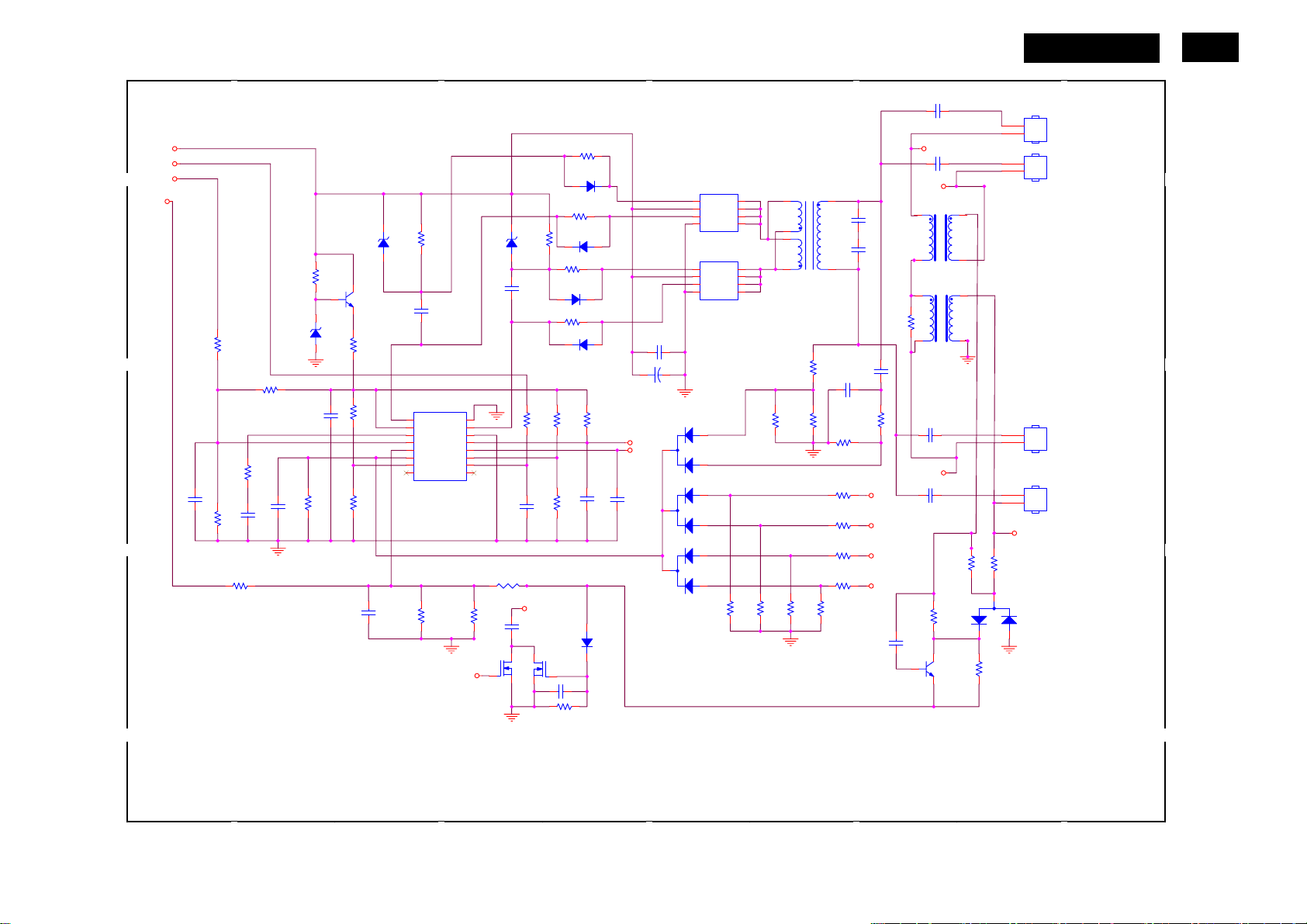
HUDSON 9
27
INVERTER
+16V
ON/OFF
DIM
D D
PID
C C
C803
NC
5
R813
470K 1/10W
R815
NC
R814
NC
R816
10K 1/10W 1%
C804
2.2uF/16V
ZD801
RLZ5.6B
C805
0.01uF
C806
1uF/16V
R817
1M 1/10W
R801
2.4K 1/10W
1 2
ZD802
RLZ5.6B
Q801
PMBS3904
R802
22R 1/8W
R818
R819
100K 1/10W
100K 1/10W
5K1 1/8W
1 2
B B
R850
NC
C813
0.033uF
390R 1/10W 1%
A A
4
R803
C801
0.047uF
IC801
1
DRV1
PGND
2
VDDA
DRV2
3
TIMER
GNDA
4
DIM
5
ISEN
SSTCMP
6
VSEN
LCT
7
OVPT
ENA
8 9
NC1 NC2
OZ9938GN
R823
R824
6.2K 1/10W 1%
3
R805
100R 1/10W
D801
1N4148W
R806
100R 1/8W
C807
100R 1/8W
Q803
RK7002
D802
1N4148W
R807
100R 1/10W
R808
D804
1N4148W
R821
1M 1/10W
C808
180K 1/10W
C815
0.047uF
R826
1M 1/10W
D803
1N4148W
R822
20K1/8W 1%
C809
560PF/50V
D805
1N4148W
CT
SST
C810
0.047uF
C811
0.1uF
C812
1000uF 25V
R804
ZD803
5K1 1/8W
RLZ5.6B
1 2
C802
0.047uF
R820
R825
510R 1/10W
Q802
RK7002
20K 1/10W
1uF/16V
CT
C814
390PF50V
16
15
14
13
CT
12
11
10
SST
Q805
4
3
2
1
4
3
2
1
+
D806
3
BAV70
D807
3
BAV70
D808
3
BAV70
10K 1/10W
D
G
D
S
D
G
D
S
AM4502C-T1-PF
Q806
G
D
S
D
G
D
S
D
AM4502C-T1-PF
2
1
2
1
2
1
R842
10K 1/10W
5
6
7
8
5
6
7
8
6K8 1/8W
R843
R829
6
2
5
6.2M 1/2W
R844
10K 1/10W
PT801
POWER X'FMR
R828
R830
NC
8
C816
22pF/6KV
C824
22pF/6KV
91
62K 1/10W
R837
8K2 1/10W
R838
1M 1/10W
R839
1M 1/10W
R840
1M 1/10W
R841
1M 1/10W
R845
10K 1/10W
2
C817
2pF/3KV
C818
220pF
R836
1
C819
68pF3KV
LV1
C820
68pF3KV
LV2
L801
Line Filter
L802
Line Filter
LV3
NC
C821
68pF3KV
C822
68pF3KV
R846
0R05 1/10W
Q804
NC
1
23
1
23
4
4
R827
NC
LV1
LV2
LV3
LV4
R848
C823
NC
3
2
R849
0R05 1/10W
R847
NC
CN801
1
2
1
2
CN802
C802 C4 C801 C4
C803 B5 C804 B5
C807 B4 C805 B5
C809 B3 C806 C5
C810 B3 C808 B3
C811 C3 C812 C3
C813 B4 C815 A3
C814 B4 C816 D2
C817 C2 C819 D2
C818 C2 C820 D2
C822 B2 C821 C2
C823 A2 C824 D2
CN802 D1 CN801 D1
CN804 B1 CN803 C1
D802 D3 D801 D3
D804 C3 D803 C3
D806 C3 D805 B3
D808 B3 D807 B3
D809 B1 L801 D2
IC801 C4 L802 C2
CN803
1
2
CN804
1
2
LV4
D809
BAV99
1
PT801 D2 Q801C4
Q803 A4 Q802 A4
R802 C4 Q804 A2
R806 D3 Q805 D3
R814 C5 Q806 D3
R817 B5 R801 C5
R818 C4 R803 D4
R819 B4 R804 D3
R821 C3 R805 D3
R822 C3 R807 D3
R824 B4 R808 C3
R827 C2 R813 C5
R828 C2 R815 B5
R829 C2 R816 B5
R836 C2 R820 C4
R837 C2 R823 B4
R839 B2 R825 B4
R840 B2 R826 A3
R841 B2 R830 C2
R842 B3 R838 B2
R843 B2 R844 B2
R846 B1 R845 B2
R849 A1 R847 B1
R850 B5 R848 B2
ZD802 D4 ZD801 C5
ZD803 D4
http://www.wjel.net
5
4
3
2
1

28
HUDSON 9
6.3 Key Board
715G2836-1-2
5
D D
CN001
LBADC1
1
LBADC2
2
DC_POWERON
3
LED_GRN#
4
LED_RED#
5
6
CONN
C C
SGND
B B
A A
NC/0.001uF
LED
C001
AUTOUP DOWNMENUPOWER
C002
NC/0.001uF
SOURCE
LED_RED#
C003
NC/0.001uF
4
3
2
LED_GRN#
1
D001
LED
C004
NC/0.001uF
C005
NC/0.001uF
R001 4.3K OHM 1/8W
R002 2K4 1/8W
R003 910R 1/8W
R004 4.3K OHM 1/8W
R005 2K4 1/8W
R006 910R 1/8W
SW006
ZD006NC/UDZSNP5.6B
C011NC/0.1uF
3 4
SGND SGND SGND SGNDSGND
3
SW005
ZD002NC/UDZSNP5.6B
3 4
AUTO
21
5
SW
21
SOURCE
5
SW
C007NC/0.1uF
GND
SW004
VOL-
21
5
SW
ZD005NC/UDZSNP5.6B
C009NC/0.1uF
3 4
SGND SGNDSGND SGND
2
SW002
VOL+
21
5
SW
ZD004NC/UDZSNP5.6B
C008NC/0.1uF
3 4
SGNDSGND
SW001
MENU
21
5
SW
ZD001NC/UDZSNP5.6B
C006NC/0.1uF
3 4
SGND
1
ZD003NC/UDZSNP5.6B
C010NC/0.1uF
CONNECTOR
CN101
http://www.wjel.net
SW003
3 4
POWER
21
5
SW
C001 C5
C002 C4
C003 C4
C004 C4
C005 C4
C006 C2
C007 C3
C008 C2
C009 C3
C010 C1
C011 C3
CN001 D5
D001 D4
R001 D3
R002 D3
R003 C3
R004 C3
R005 C3
R006 C3
SW001 C1
SW002 C2
SW003 C1
SW004 C2
SW005 C3
SW006 C3
ZD001 C2
ZD002 C3
ZD003 C1
ZD004 C2
ZD005 C3
ZD006 C3
5
4
3
2
1
