Page 1
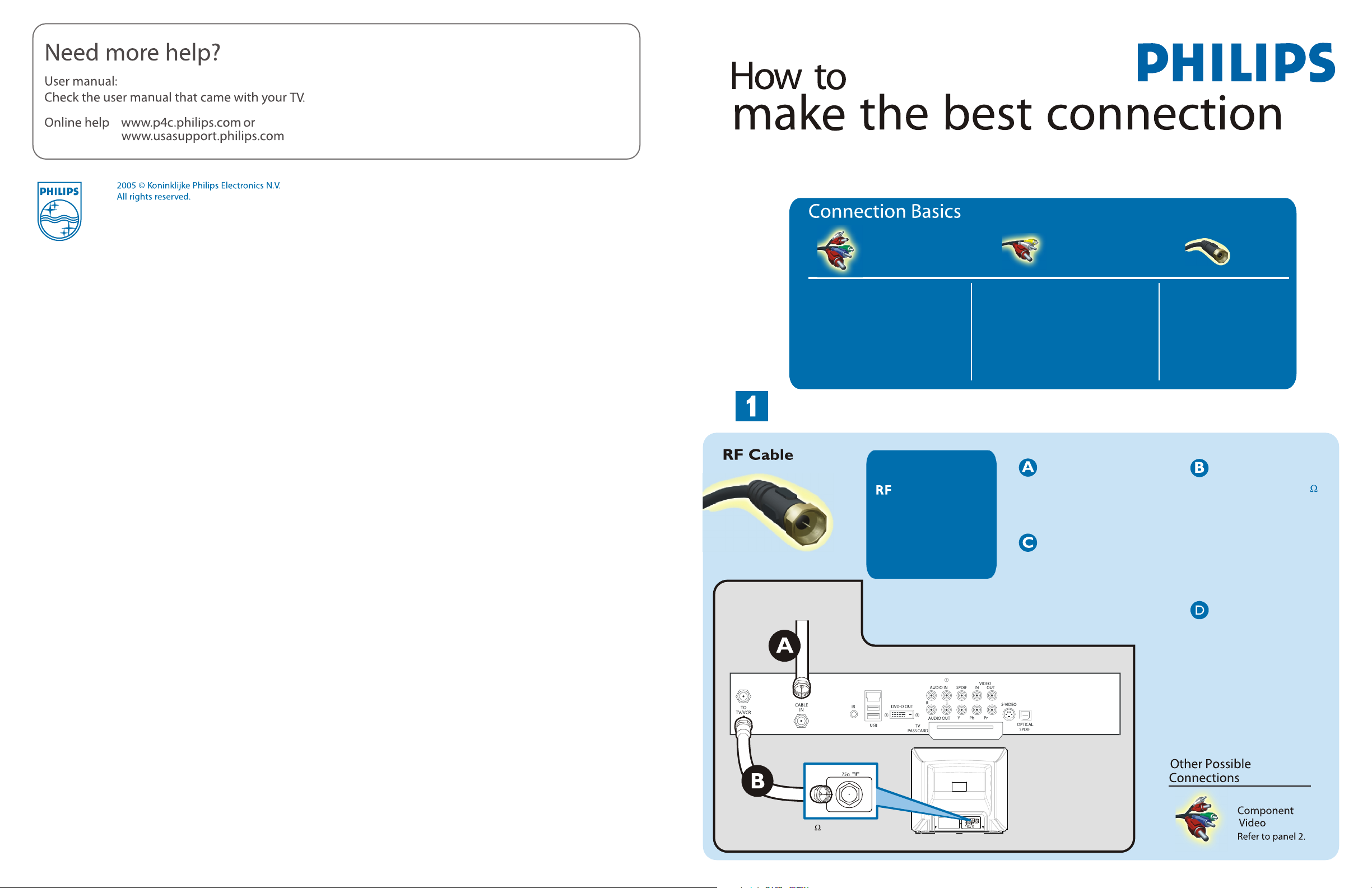
Use this guide to achieve the optimal connection for each of your components.
TV can support these different types of cable connection. Please check your
device to see which one applies.
Better
Component Video
Input (CVI)
Provides superior picture quality
by separating the green, blue and
red luminance signals. Typically
used with red/white audio cables.
Composite Audio/Video
Separate video (yellow) and
audio (red/white) cables that
provide a basic connection from
the set-top box and other devices.
Note: The color of audio inputs
may differ, e.g. Red/white or
red/back.
Connecting Set-Top Box to TV
Basic
Provides a basic
connection
for antenna or cable.
Provides both audio
and video.
Cable Signal IN
from Cable Company
Basic
Connect RF cable
from wall to input at
the back of the set-top
box.
Set the out channel of
the set-top box to CH 3
or 4 if available.
Press the Ana/Dig button
on the remote control to
set the TV to analog mode.
Back of Set-top Box
Basic
RF
Provides a basic
connection
for antenna or cable.
Provides both audio
and video.
0
Use second RF cable to
connect the set-top box
to the TV input (75 ).
Note: This connection
gives mono sound. For
stereo sound use also
composite audio/video
connection (refer to
panel 2).
Set the TV to the same
channel as the set-top
box output channel.
Change the channels at
the set-top box to view
the program.
75 Input
TV
Page 2
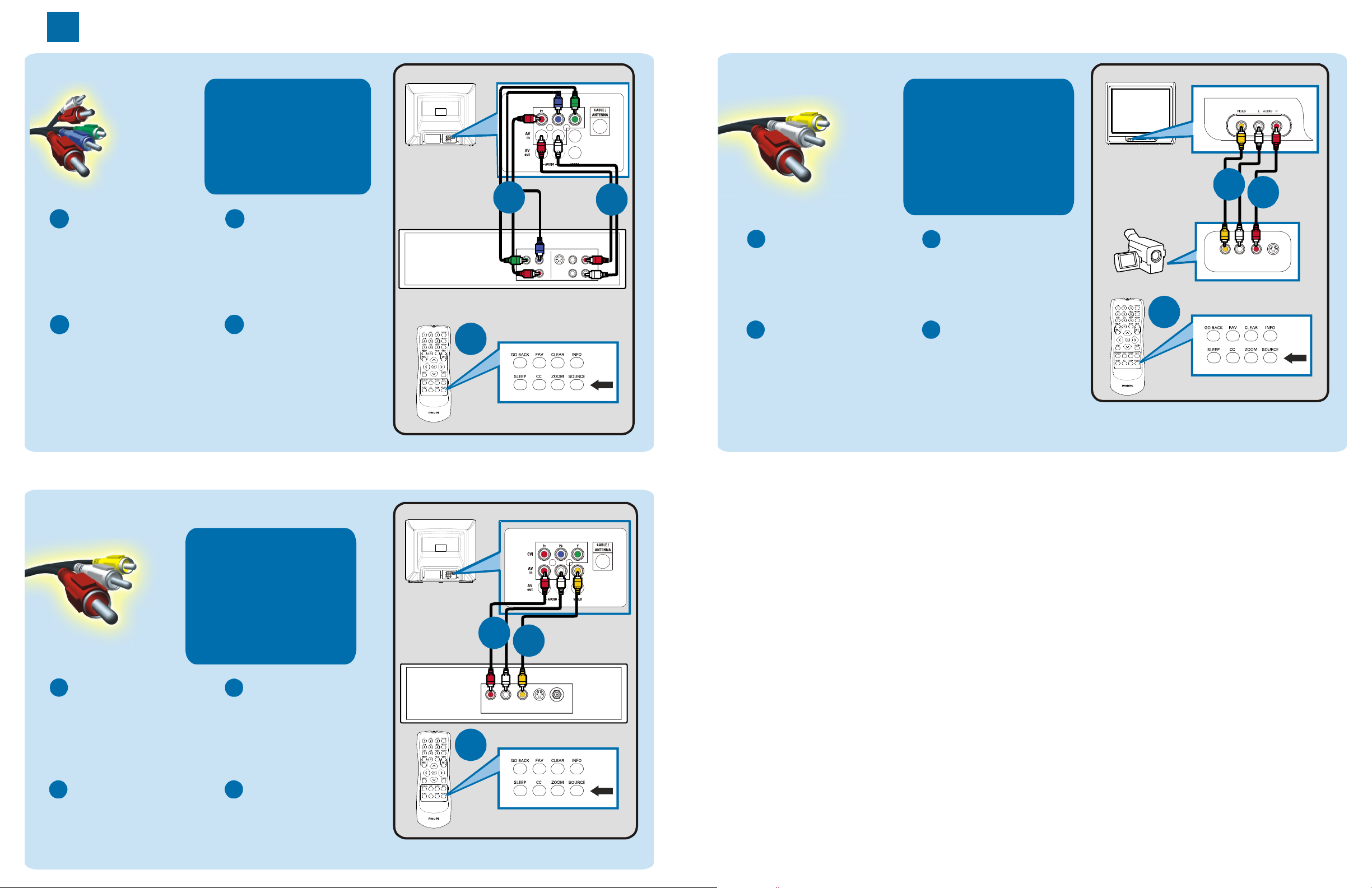
Connecting Input Device to TV (eg. DVD player, Digital Recorder, VCR, Video Camera, Games Console)
2
Component Video Input
Better
Component Video
Input (CVI)
Provides superior picture quality
by separating the green, blue and
red luminance signals. Typically
used with red/white audio cables.
Insert Component
A
Video connectors into
their corresponding
jacks on both DVD
player/DVD recorder
and TV (sometimes
labeled Y, Pb and Pr).
Turn on TV and DVD
C
player/DVD recorder.
Press the SOURCE
button on the remote
control until CVI
appears on TV screen.
Note: CVI and AV1 share the same audio channels and can t
be used at the same time. If you connect them simultaneously,
you can only hear sound coming from CVI signal.
Connect red/white
B
audio cables to the
audio output jacks
on DVD player/DVD
recorder and audio
AV inputs on TV.
Insert a pre-recorded
D
DVD into DVD player/
DVD recorder and
press PLAY to verify
correct connection.
TV Jack Panel
CompositeAudio/Video
TV Front Jack Panel
TV Jack Panel
Basic
Composite Audio/Video
Separate video (yellow) and
audio (red/white) cables that
TV
A
Back of DVD player / Recorder
COMPONENT VIDEO
Y Pb
provide a basic connection from
the set-top box and other devices.
Note: The color of audio inputs
may differ, e.g. Red/white or
B
Connect the video
A
S-VIDEO
VIDEO
AUDIO
OUT
OUT
Pr
OUT
OR
cable (yellow) from the
video output on camera
(or other device)to the
video input (yellow)
red/back.
Connect audio cables
B
(red/white) from audio
outputs on device to audio
inputs (red/white) on the
front of TV.
located on the front of TV.
TV
Video Camera
B
A
RL
S-VIDEOVIDEO AUDIO OUT
Video Camera Jack Panel
C
Turn on TV and the
C
C
device. Press the
SOURCE button on
the remote control
until FRONT appears on
TV screen.
,
Remote
Control
SOURCE Button
Note: for mono devices, connect only white audio cable from
the device s audio output to white audio input on the front of TV.
,
Press PLAY on the
D
device to verify correct
connection.
Control
SOURCE ButtonRemote
Composite Audio/Video
Connect the video
A
cable (yellow) to the
VIDEO AV input on
back of TV and the
corresponding video
output on back
of VCR.
Turn on the TV and
C
VCR. Press the
SOURCE button on
the remote control
until AV1 appears on
TV screen.
OR
Basic
Composite Audio/Video
Separate video (yellow) and
audio (red/white) cables that
provide a basic connection from
the set-top box and other devices.
Note: The color of audio inputs
may differ, e.g. Red/white or
red/back.
Connect audio cables
B
(red/white) to audio
AV inputs on back of
TV and the
corresponding audio
outputs (L & R) on
back of VCR.
Insert pre-recorded
D
videotape into VCR
and press PLAY to
verify correct
connection.
TV
Back of VCR
C
Control
B
R L
AUDIO OUT
TV Jack Panel
A
S-VIDEO
VIDEO
ANT/CABLE
OUT
OUT
SOURCE ButtonRemote
OUT
