Philips 20PT633R User Manual
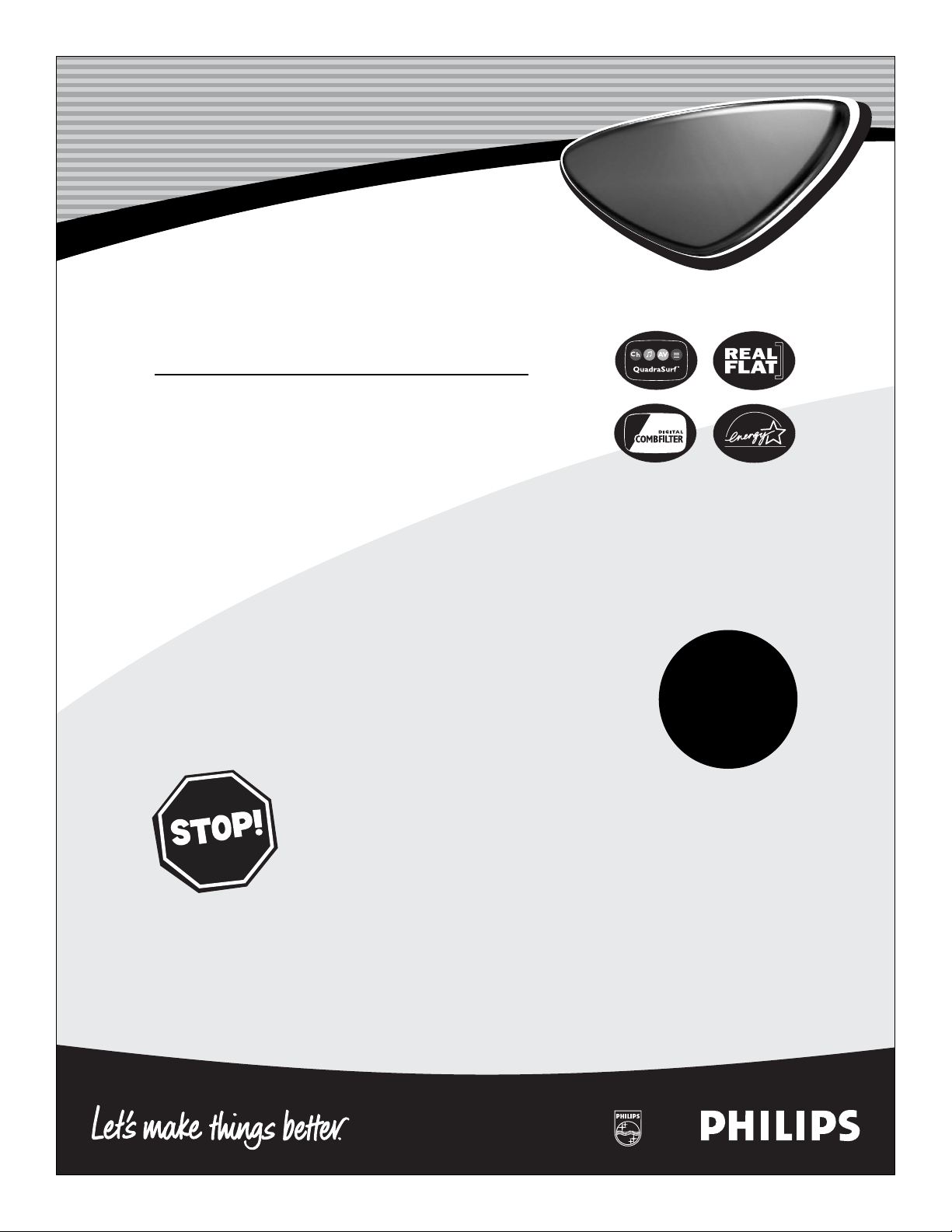
Color TV
Directions for Use
Color TV
Need help?
Call us!
Philips representatives are ready to help you with any questions about your new product. We can guide you through
Connections, First-time Setup, or any of the Features.
We want you to start enjoying your new product right away!
CALL US BEFORE YOU CONSIDER
RETUNING THE PRODUCT.
1-800-531-0039
or
Visit us on the web at
www.philips.com
Important!
Return your
Warranty
Registration Card
within 10 days.
See why inside.
3121 235 20611
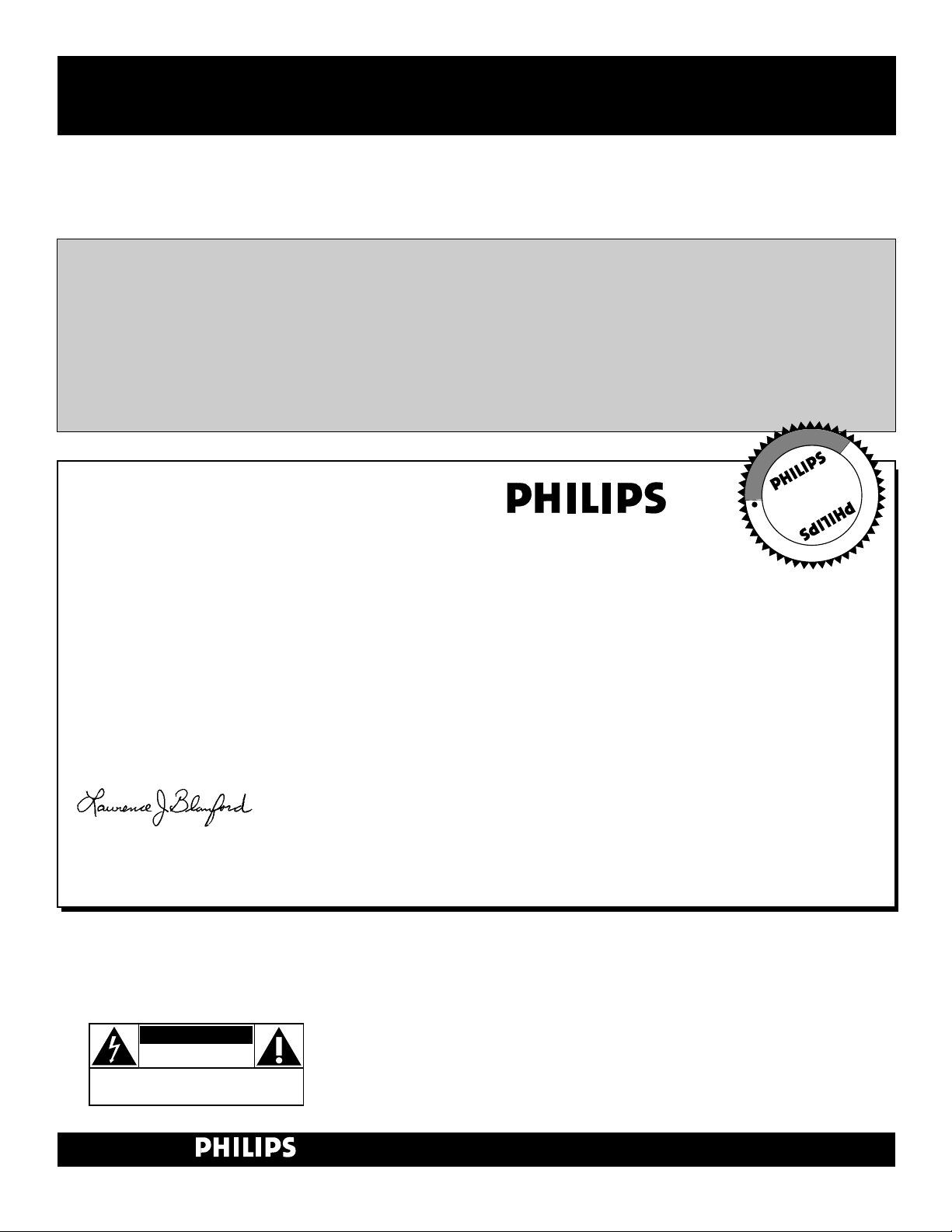
2
Once your PHILIPS purchase is registered, you’re eligible to receive all the privileges
of owning a PHILIPS product. So complete and return the Warranty Registration
Card enclosed with your purchase at once. And take advantage of these important benefits.
Return your Warranty Registration card today to ensure you
receive all the benefits you’re entitled to.
Congratulations
on your
purchase,
and welcome to the
“family!”
Dear PHILIPS product owner:
Thank you for your confidence in PHILIPS. You’ve selected one of the best-built, best-backed products available
today. And we’ll do everything in our power to keep you happy with your purchase for many years to come.
As a member of the PHILIPS “family,” you’re entitled to protection by one of the most comprehensive warranties and outstanding service networks in the industry.
What’s more, your purchase guarantees you’ll receive all the information and special offers for which you qualify, plus easy access to accessories from our convenient home shopping network.
And most importantly you can count on our uncompromising commitment to your total satisfaction.
All of this is our way of saying welcome–and thanks for investing in a PHILIPS product.
Sincerely,
Lawrence J. Blanford
President and Chief Executive Officer
Know these
safetysymbols
t This “bolt of lightning” indicates uninsulated material within your unit may cause an elec-
trical shock. For the safety of everyone in your household, please do not remove product covering.
s The “exclamation point” calls attention to features for which you should read the
enclosed literature closely to prevent operating and maintenance problems.
WARNING: TO PREVENT FIRE OR SHOCK HAZARD, DO NOT EXPOSE THIS EQUIPMENT TO RAIN OR MOISTURE.
CAUTION: To prevent electric shock, match wide blade of plug to wide slot, and fully insert.
ATTENTION: Pour éviter les chocs électriques, introduire la lame la plus large de la fiche dans
la borne correspondante de la prise et pousser jusqu’au fond.
CAUTION
RISK OF ELECTRIC SHOCK
DO NOT OPEN
CAUTION: TO REDUCE THE RISK OF ELECTRIC SHOCK, DO NOT
REMOVE COVER (OR BACK). NO USER-SERVICEABLE PARTS
INSIDE. REFER SERVICING TO QUALIFIED SERVICE PERSONNEL.
Warranty
Verification
Registering your product within
10 days confirms your right to maximum protection under the terms and
conditions of your PHILIPS warranty.
Owner
Confirmation
Your completed Warranty
Registration Card serves as
verification of ownership in the
event of product theft or loss.
Model
Registration
Returning your Warranty Registration
Card right away guarantees you’ll
receive all the information and special
offers which you qualify for as the
owner of your model.
P.S. Remember, to get the most from your
PHILIPS product, you must return your
Warranty Registration Card within 10
days. So please mail it to us right now!
R
E
G
I
S
T
R
A
T
I
O
N
N
E
E
D
E
D
W
I
T
H
I
N
1
0
D
A
Y
S
Hurry!
Visit our World Wide Web Site at http://www.philips.com
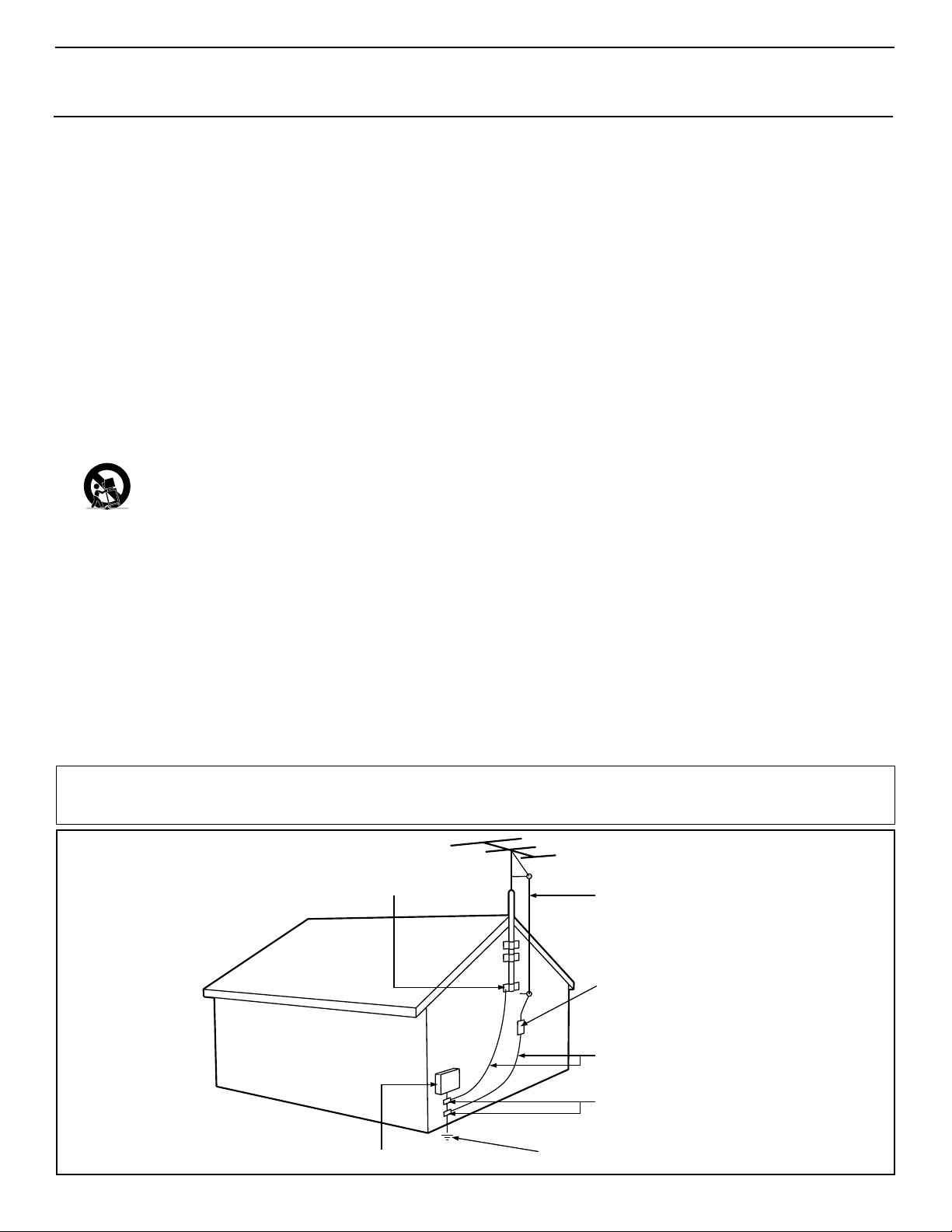
3
IMPORTANT SAFETY INSTRUCTIONS
Read before operating equipment
1. Read these instructions.
2. Keep these instructions.
3. Heed all warnings.
4. Follow all instructions.
5. Do not use this apparatus near water.
6. Clean only with a dry cloth.
7. Do not block any of the ventilation openings. Install in accordance
with the manufacturers instructions.
8. Do not install near any heat sources such as radiators, heat regis-
ters, stoves, or other apparatus (including amplifiers) that produce
heat.
9. Do not defeat the safety purpose of the polarized or grounding-
type plug. A polarized plug has two blades with one wider than
the other. A grounding type plug has two blades and third grounding prong. The wide blade or third prong are provided for your
safety. When the provided plug does not fit into your outlet, consult an electrician for replacement of the obsolete outlet.
10. Protect the power cord from being walked on or pinched particu-
larly at plugs, convenience receptacles, and the point where they
exit from the apparatus.
11. Only use attachments/accessories specified by the manufacturer.
12. Use only with a cart, stand, tripod, bracket, or table
specified by the manufacturer, or sold with the app-
aratus. When a cart is used, use caution when moving
the cart/apparatus combination to avoid injury from tip-over.
13. Unplug this apparatus during lightning storms or when unused for
long periods of time.
14. Refer all servicing to qualified service personnel. Servicing is
required when the apparatus has been damaged in any way, such
as power-supply cord or plug is damaged, liquid has been spilled
or objects have fallen into apparatus, the apparatus has been
exposed to rain or moisture, does not operate normally, or has
been dropped.
15. This product may contain lead and mercury. Disposal of these
materials may be regulated due to environmental considerations.
For disposal or recycling information, please contact your local
authorities or the Electronic Industries Alliance: www.eiae.org
16. Damage Requiring Service - The appliance should be serviced
by qualified service personnel when:
A. The power supply cord or the plug has been damaged; or
B. Objects have fallen, or liquid has been spilled into the appli-
ance; or
C. The appliance has been exposed to rain; or
D. The appliance does not appear to operate normally or
exhibits a marked change in performance; or
E. The appliance has been dropped, or the enclosure damaged.
17. Tilt/Stability - All televisions must comply with recommended
international global safety standards for tilt and stability properties
of its cabinet design.
• Do not compromise these design standards by applying excessive pull force to the front, or top, of the cabinet which could ultimately overturn the product.
• Also, do not endanger yourself, or children, by placing electronic equipment/toys on the top of the cabinet. Such items could
unsuspectingly fall from the top of the set and cause product damage and/or personal injury.
18. Wall or Ceiling Mounting - The appliance should be mounted to
a wall or ceiling only as recommended by the manufacturer.
19. Power Lines - An outdoor antenna should be located away from
power lines.
20. Outdoor Antenna Grounding - If an outside antenna is connect-
ed to the receiver, be sure the antenna system is grounded so as to
provide some protection against voltage surges and built up static
charges.
Section 810 of the National Electric Code, ANSI/NFPA No. 701984, provides information with respect to proper grounding of
the mast and supporting structure, grounding of the lead-in wire to
an antenna discharge unit, size of grounding connectors, location
of antenna-discharge unit, connection to grounding electrodes, and
requirements for the grounding electrode. See Figure below.
21. Object and Liquid Entry - Care should be taken so that objects
do not fall and liquids are not spilled into the enclosure through
openings.
22. Battery Usage CAUTION - To prevent battery leakage that may
result in bodily injury, property damage, or damage to the unit:
• Install all batteries correctly, with + and - aligned as marked on
the unit.
• Do not mix batteries (old and new or carbon and alkaline, etc.).
• Remove batteries when the unit is not used for a long time.
Example of Antenna Grounding
as per NEC - National Electric Code
Note to the CATV system installer: This reminder is provided to call the CATV system installer's attention to Article 820-40 of the NEC
that provides guidelines for proper grounding and, in particular, specifies that the cable ground shall be connected to the grounding system of the
building, as close to the point of cable entry as practical.
GROUND CLAMP
ELECTRIC SERVICE EQUIPMENT
POWER SERVICE GROUNDING ELECTRODE SYSTEM (NEC ART 250, PART H)
ANTENNA LEAD IN WIRE
ANTENNA DISCHARGE UNIT
GROUNDING CONDUCTORS (NEC SECTION 810-21)
GROUND CLAMPS
(NEC SECTION 810-20)
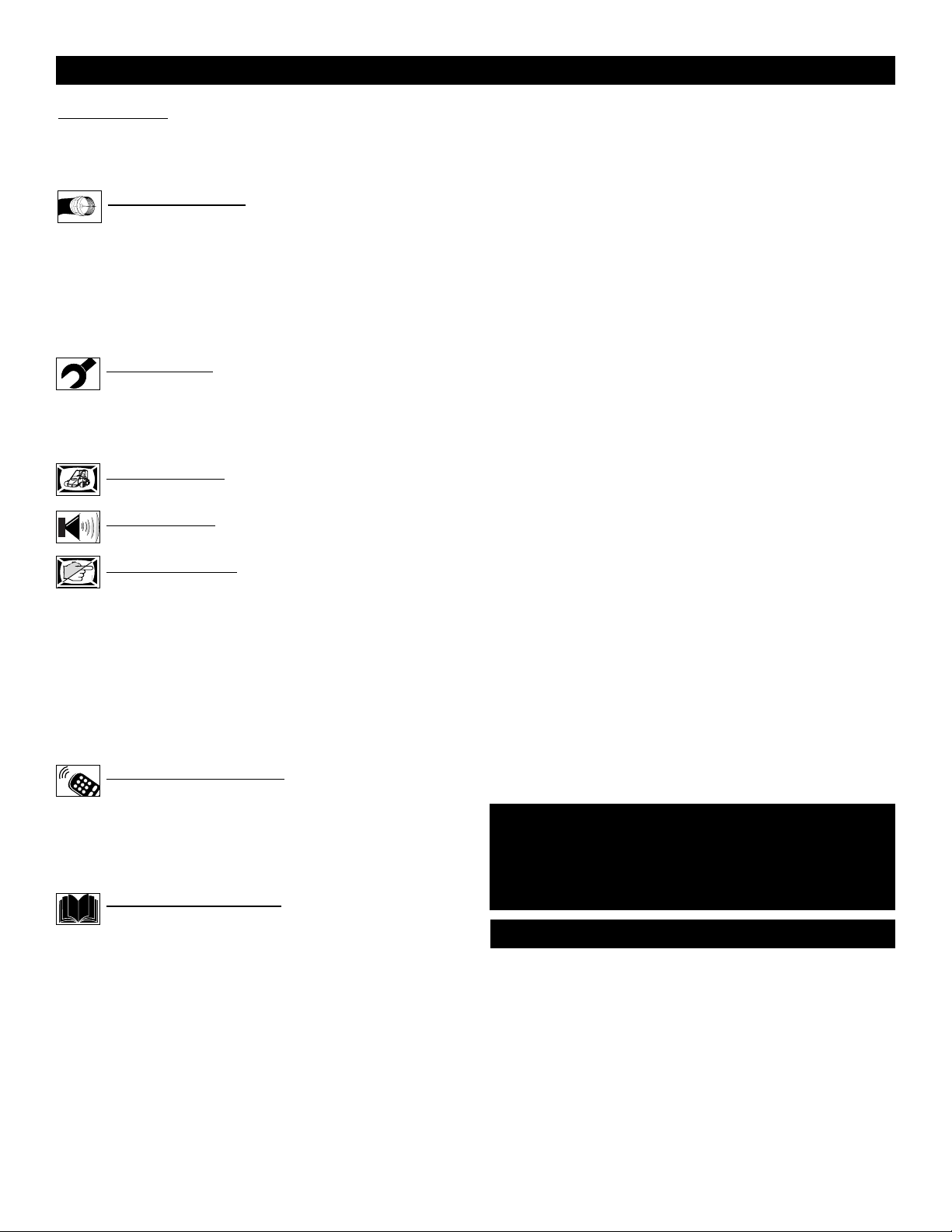
4
CONTENTS
Introduction
Welcome/Registration of Your TV . . . . . . . . . . . . . . . . . . . .2
Safety Instructions . . . . . . . . . . . . . . . . . . . . . . . . . . . . . . . .3
Table of Contents . . . . . . . . . . . . . . . . . . . . . . . . . . . . . . . . .4
Getting Started
Basic Television Operation . . . . . . . . . . . . . . . . . . .5
Basic Remote Operation . . . . . . . . . . . . . . . . . . . . . . . . . . . .5
Description of Remote Control Buttons . . . . . . . . . . . . . . . .6
Basic Antenna Connection . . . . . . . . . . . . . . . . . . . . . . . . . .7
Basic Cable TV Connection . . . . . . . . . . . . . . . . . . . . . . . . .7
Basic Cable Box Connection . . . . . . . . . . . . . . . . . . . . . . . .8
Using the Front Audio/Video Inputs . . . . . . . . . . . . . . . . . . .9
Install Menu
How to use the Language Control . . . . . . . . . . . . .10
How to use the Tuner Mode Control . . . . . . . . . . . . . . . . .11
How to Auto Program TV Channels . . . . . . . . . . . . . . . . . .12
How to Add or Delete Channels . . . . . . . . . . . . . . . . . . . . .13
Picture Menu
How to use the Picture Adjustment Controls . . . . .14
Sound Menu
How to Use the Sound Adjustment Controls . . . . .15
Features Menu
Using the Format Screen (Expand 4:3) Control . . .20
Understanding the AutoLock™ Controls . . . . . . . . . . . . . .17
Setting up the AutoLock™ Access Code . . . . . . . . . . . . . .18
How to Block Channels . . . . . . . . . . . . . . . . . . . . . . . . . . .19
How to Clear All Blocked Channels at the Same Time . . .20
How to Block All Channels at the Same Time . . . . . . . . . .21
Blocking Programming Based on Movie Ratings . . . . . . .22
Blocking Programming Based on TV Ratings . . . . . . . . . .23
Other AutoLock™ Blocking Options . . . . . . . . . . . . . . . . .24
Remote Control Use
Setting the Sleeptimer Control . . . . . . . . . . . . . . . .25
How to use the Closed Captioning Control . . . . . . . . . . . .26
Setting the AutoPicture™ Control . . . . . . . . . . . . . . . . . . .27
Setting the AutoSound™ Control . . . . . . . . . . . . . . . . . . . .28
Using the QuadraSurf™ Buttons (Alternate Channel) .29-30
General Information
Troubleshooting Tips . . . . . . . . . . . . . . . . . . . . . . .31
Cleaning and Care . . . . . . . . . . . . . . . . . . . . . . . . . . . . . . . .31
Glossary of Terms . . . . . . . . . . . . . . . . . . . . . . . . . . . . . . . .32
Index . . . . . . . . . . . . . . . . . . . . . . . . . . . . . . . . . . . . . . . . . .33
Factory Service Location . . . . . . . . . . . . . . . . . . . . . . . .34-35
Warranty . . . . . . . . . . . . . . . . . . . . . . . . . . . . . . . . . . . . . . .36
Here are a few of the features built into your new Television:
QuadraSurf™ A remote control feature that allows you to
store and view up to ten of your favorite channels per button (4
buttons - 40 channels total). Can be set to hold movie, sports,
news channels, etc., or add the audio/video channels for a quick
source function to swap between your external accessory
devices.
AutoLock™ feature allows you to block the viewing of certain channels or external audio/video connections where you
might not want your children viewing inappropriate material.
Infrared Remote Control works your TV set, and allows
you to program certain features with the press of one button.
Standard broadcast (VHF/UHF) or Cable TV (CATV)
channel capability with stereo sound.
Closed Captioning allows the viewer to read TV program
dialogue or voice conversations as on-screen text.
Automatic Programming of Channels for quick and easy
selection of favorite stations available in your area.
On-screen Features (in either English or Spanish) show
helpful messages for setting of TV controls.
Audio/Video Jackpanel located on the front of the television
for direct connections when using audio/video accessory
devices. These Jacks can provide improved quality TV picture
and sound playback.
Expand 4:3 will allow you to expand the “letterbox” image
produced by certain DVD players to fill the entire TV screen.
Sleeptimer automatically turns the TV OFF at preset times.
AutoPicture™ allows you to set the picture color, tint, con-
trast, etc. for various types of programming such as Sports,
Movies, Personal, Weak Signals or Multi Media with the push
of one button.
AutoSound™ controls allow you to set the sound controls for
various types of listening programs such as Personal (sound
controls the way you set them), Theater, Music, or Voice with
the push of one button.
Treble Boost, Bass Boost, and Balance controls to
enhance the television’s sound.
Your new television and its packing contain materials that can
be recycled and reused. Specialized companies can recycle your
product to increase the amount of reusable materials and minimize the amounts that need to be properly disposed.
Your product also uses batteries that should not be thrown away
when depleted, but should be handed in and disposed of as
small chemical waste.
When you replace your existing equipment, please find out
about the local regulations regarding disposal of your old television, batteries, and packing materials.
END-OF-LIFE DISPOSAL
NOTE: It is possible that this owner's manual may be used
with several different television models. Not all features
(and drawings) discussed in this manual will necessarily
match those found with your television system. This is normal and does not require you contacting your dealer or
requesting service.
Auto Lock, Auto Picture, Auto Sound, QuadraSurf
are all registered trademarks of Philips Consumer Electronics Company.
Copyright © 2002 All rights reserved.
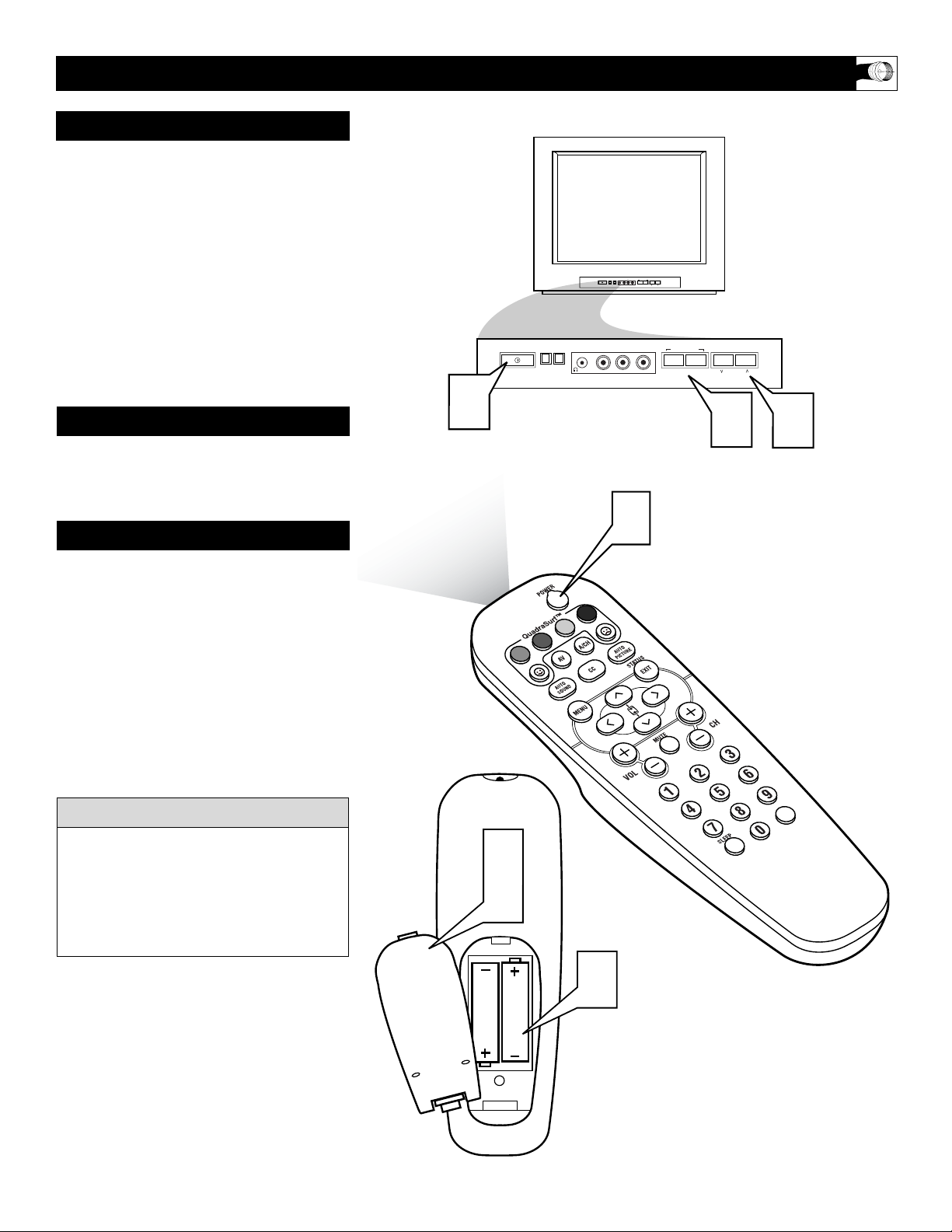
5
1
Press the POWER button to turn the
TV ON.
Note: You can also press any button on
the front of the TV to turn the TV ON.
2
Press the VOLUME + button to
increase the sound level, or the VOL-
UME – button to lower the sound
level.
3
Press the CHANNEL UP ▲ or
DOWN ▼ button to select TV chan-
nels.
4
Point the remote control toward the
remote sensor window on the TV when
operating the TV with the remote.
5
Remove the battery compartment lid
on the back of the remote.
6
Place the batteries (2-AA) in the
remote. Be sure the (+) and (-) ends of
the batteries line up correctly (inside of
case is marked.)
7
Reattach the battery lid.
BASIC TELEVISION AND REMOTE CONTROL OPERATION
Remember, the tuned channel number will
always briefly appear when the TV is first
turned ON (and with channel changes.)
You can also press the STATUS/EXIT button (on the remote) to see what channel the
TV is ON.
HELPFUL HINT
TELEVISION
REMOTE CONTROL
BATTERY INSTALLATION
– VOLUME +
CHANNEL
INSTALL/MENU
– VOLUME +
CHANNEL
INSTALL/MENU
AUDIOVIDEO L R
AUDIOVIDEO L R
1
2
3
5
7
6
1
VOL
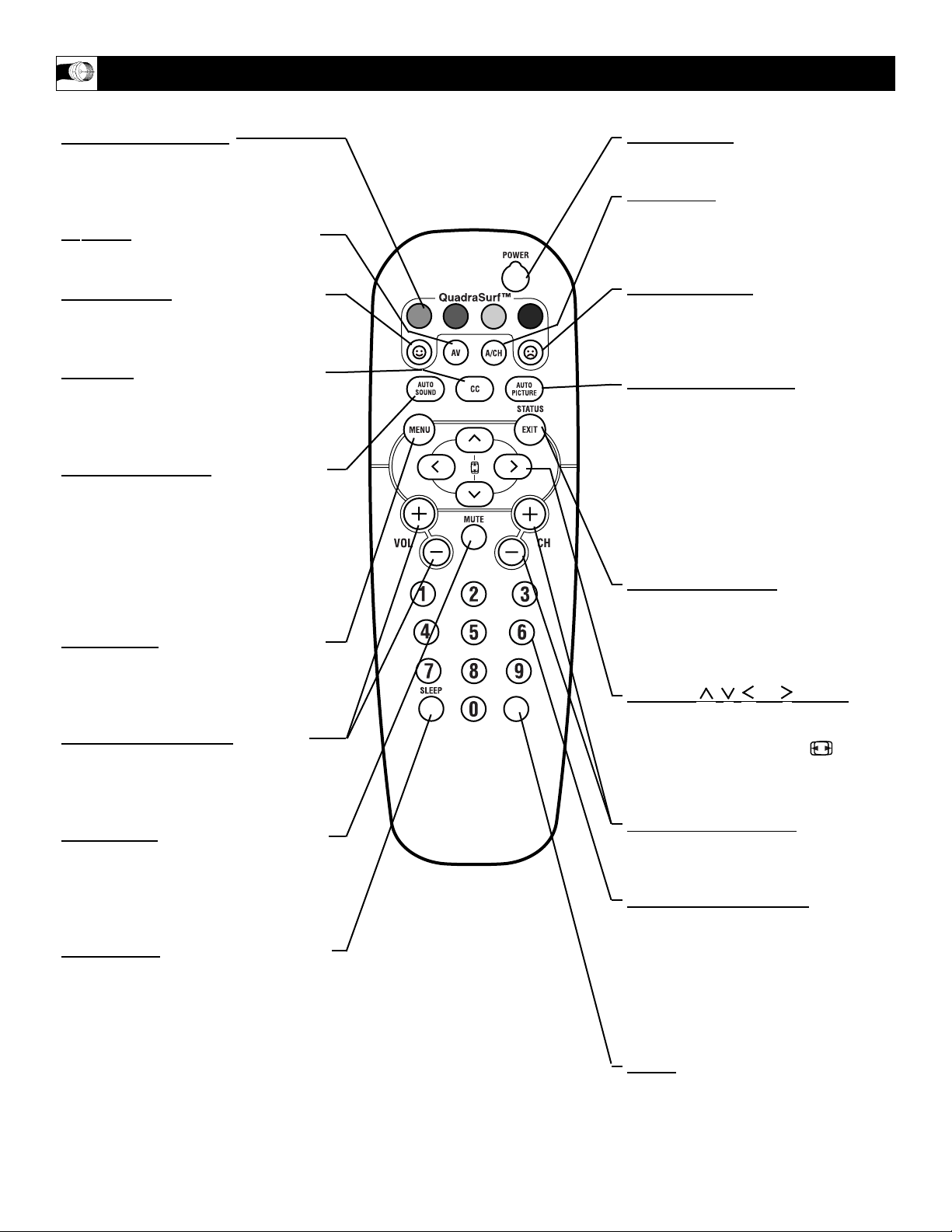
6
DESCRIPTION OF REMOTE CONTROL BUTTONS
QUADRA SURF Buttons
(Red, Green, Yellow, Blue) Allows you to
store and surf up to 10 channels you
choose for each colored button.
A
V Button - Press to select an accessory
signal input from the front AV Inputs.
SMILEY
Button - Press to add channels
in the “Quadra Surf” lists. Works with all
colored buttons.
CC Button
- Press to activate the Closed
Captioning options. Repeatedly press the
CC button will scroll the options available
on the TV screen.
AUT
O SOUND Button - Press repeatedly
to choose from different factory pre-defined
sound settings. Choose from Personal (how
you set the Sound Menu options), Voice
(for programming with speaking only),
Music (for musical type programs such as
concerts), or Theatre (used when watching
movies).
MENU Button
- Press to display the on-
screen menu. Also can be used to back out
of the on-screen menu until it disappears
from the TV’s screen.
V
OL(ume) + or – Buttons - Press the
VOL + button to increase the TV’s sound
level. Press the VOL – button to decrease
the TV’s sound level.
MUTE Button
- Press the mute button to
eliminate the sound being heard from the
TV. “MUTE” will be displayed on the
TV’s screen. Press again to restore the
TV’s volume to it’s previous level.
SLEEP
Button - Press the Sleep button to
set the TV to automatically turn itself off
after a set period of time. Press repeatedly
to select 15, 30, 45, 60, 90, 120, 180, or
240 minutes.
POWER button - Press the Power button to turn the TV on or off.
A/CH Button
- (Alternate Channel)
Press to toggle between the last view
channel and the channel presently being
viewed.
FROWNIE Button - Allows you to
delete stored channels within the
“Quadra Surf” lists for the colored buttons.
AUTO PICTURE Button - Press
repeatedly to choose from 5 different factory pre-defined picture settings. Choose
from Personal (how you set the Picture
Menu adjustment controls), Movies
(when watching movies), Sports (for any
sporting event), Weak Signal (used when
the signal being received is not the best),
or Multi Media (for use with video gaming).
STATUS/EXIT Button - Press to display the current channel number. If the
on-screen menu is displayed, press the
Status/Exit button will remove it from
the TV’s screen.
CURSOR , , , or Buttons -
Press to navigate, select and adjust controls within the on-screen menu. Also use
the CURSOR UP or DOWN to
activate or deactivate the EXPAND 4:3
screen formatting control.
CH(annel) + or – Buttons - Press to
select channels in ascending or descending order.
NUMBERED (0-9) Buttons
- Press the
numbered buttons to select TV channels
or to enter certain values within the onscreen menu. For single channel entries,
press the numbered button for the channel you desire. the TV will pause for a
second or two before changing to the
chosen channel.
NOTE:
This button is dedicated to
TIMER features within certain TV models. This TV does not contain these
TIMER features, therefore the button will
have no functionality when pressed.
VOL
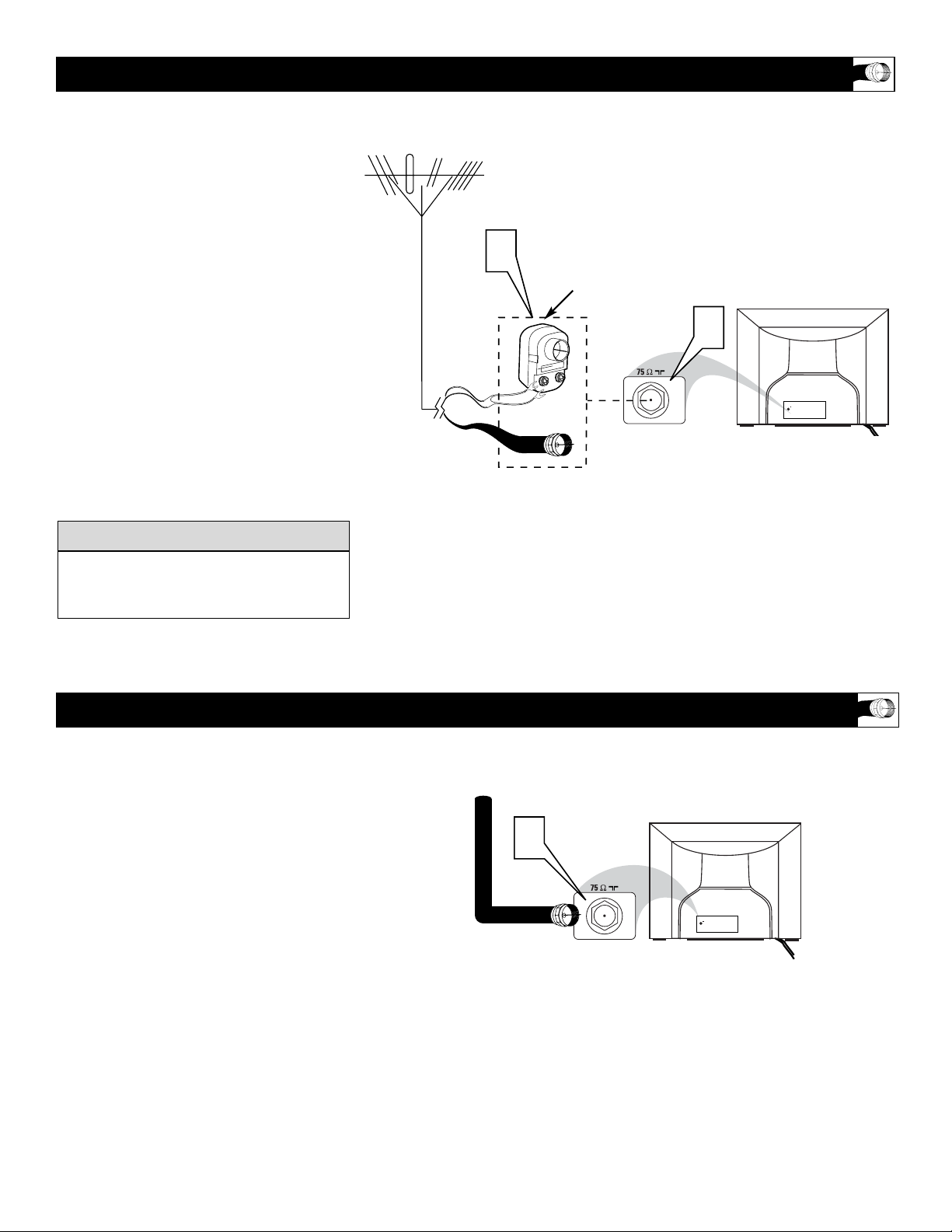
7
Y
our Cable TV input into your home may
be a single (75 ohm) cable. If so, this connection is very simple. Follow the steps below
to connect your cable signal to your new television.
Direct Cable Connections:
1
Connect the open end of the round
Cable Company supplied cable to the
75Ω input on the TV. Screw it down finger tight.
BASIC CABLE TELEVISION CONNECTION
BACK OF TV
Direct Cable Connection:
Cable signal coming
from Cable
Company (Round
75Ω coaxial cable)
Jack Panel Back of TV
A
combination antenna receives normal
broadcast channels (VHF 2–13 and
UHF 14–69). Your connection is easy
because there is only one 75Ω (ohm)
antenna plug on the back of your TV, and
that’s where the antenna goes.
1
If your antenna has a round cable
(75 ohm) on the end, then you're ready
to connect it to the TV.
If your antenna has flat, twin-lead
wire (300 ohm), you first need to
attach the antenna wires to the screws
on a 300- to 75-ohm adapter.
2
Push the round end of the adapter (or
antenna) onto the 75Ω (ohm) plug on
the back of the TV. If the round end of
the antenna wire is threaded, screw it
down finger tight.
BASIC ANTENNA TELEVISION CONNECTION
After using the AutoProgram Control, press
the CH + and – buttons to scroll through all
the channels stored in the television’s memory.
cc
C
HECK IT OUT
Back of TV
Round 75Ω
Coaxial Cable
from Antenna
Twin
Lead Wire
300 to 75-ohm
Adapter
Outdoor or Indoor Antenna
(Combination VHF/UHF)
The combination antenna receives normal
broadcast channels 2-13 (VHF) and 14-69 (UHF).
Antenna Connection:
Jack Panel
Back of TV
1
2
ANT 75‰
1
ANT 75‰
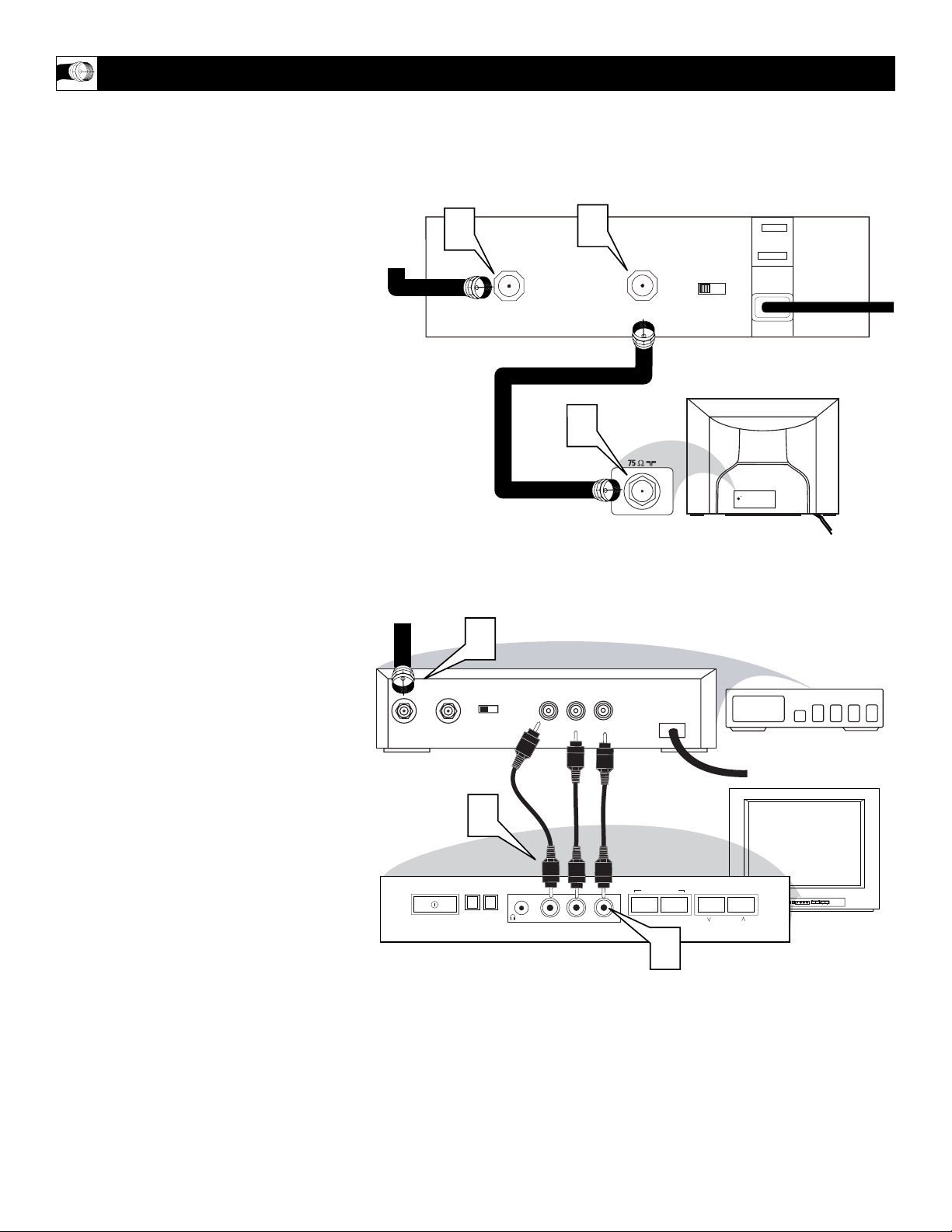
8
Cable Box Connection (RF Input/Output Only):
Jack Panel Back of Cable Box
Cable Signal
IN from the
Cable
Company
Round 75Ω
Coaxial Cable
Jack Panel Front of TV
Cable Box Connection (with Audio/Video Outputs):
Cable Signal IN from
the Cable Company
Jack Panel Back
of Cable Box
Cable Box with
Audio/Video Outputs
RCA type Audio
Left and Right
Cables
Jack Panel Back of TV
I
f you cable signal uses a cable box or
decoder, follow the easy steps below to
complete the connection.
Cable Box (w/RF In/Outputs):
This connection will NOT supply Stereo sound
to the TV. The sound from the cable box will
be mono.
1
Connect the open end of the round
Cable Company supplied cable to
the
cable signal IN(put) plug on the back
of the Cable Box.
2
Using a separate round coaxial cable,
connect one end to the OUT(put) (TO
TV) plug on the back of the Cable
Box.
3
Connect the other end of the round
coaxial cable to the 75Ω input on the
back of the television. Screw it down
finger tight.
NOTE: Be sure to set the OUTPUT CHANNEL SWITCH on the back of the cable box to
CH 3 or 4, then tune the cable box on the TV
to the corresponding channel. Once tuned,
change channels at the cable box, not the television.
Cable Box (w/Audio/Video
Outputs):
This connection will supply Stereo sound to the
TV.
4
Connect the open end of the round
Cable Company supplied cable to
the
cable signal IN(put) plug on the back
of the Cable Box.
5
Using a RCA type Video Cable, connect
one end of the cable to the Video (or
ANT, your cable box may be labeled differently) Out jack on the cable box and
the other end to the Video Input on the
front of the TV.
6
Using a RCA type Audio Left and Right
Cable, connect one end to the left and
right Audio Out L & R jacks on the
cable box. Connect the other end to the
Audio L & R Input jacks on the front of
the TV.
NOTE: Use the Channel +, or – buttons on the
TV remote control to tune to the Front channel
for the cable box signal. Once tuned, change
channels at the cable box, not the television.
BASIC CABLE BOX/DECODER CONNECTION
RCA type Video Cable
1
CABLE
IN
2
3
OUTPUT
CH
TO TV
3 4
ANT 75‰
CABLE
IN
4
OUTPUT
CH
3 4
TO
TV
VIDEO
OUT
LR
AUDIO
OUT
24
5
VIDEO L R
AUDIO
INSTALL/MENU
– VOLUME +
6
CHANNEL
FRONT
INSTALL/MENU
VIDEO L R
AUDIO
– VOLUME +
CHANNEL
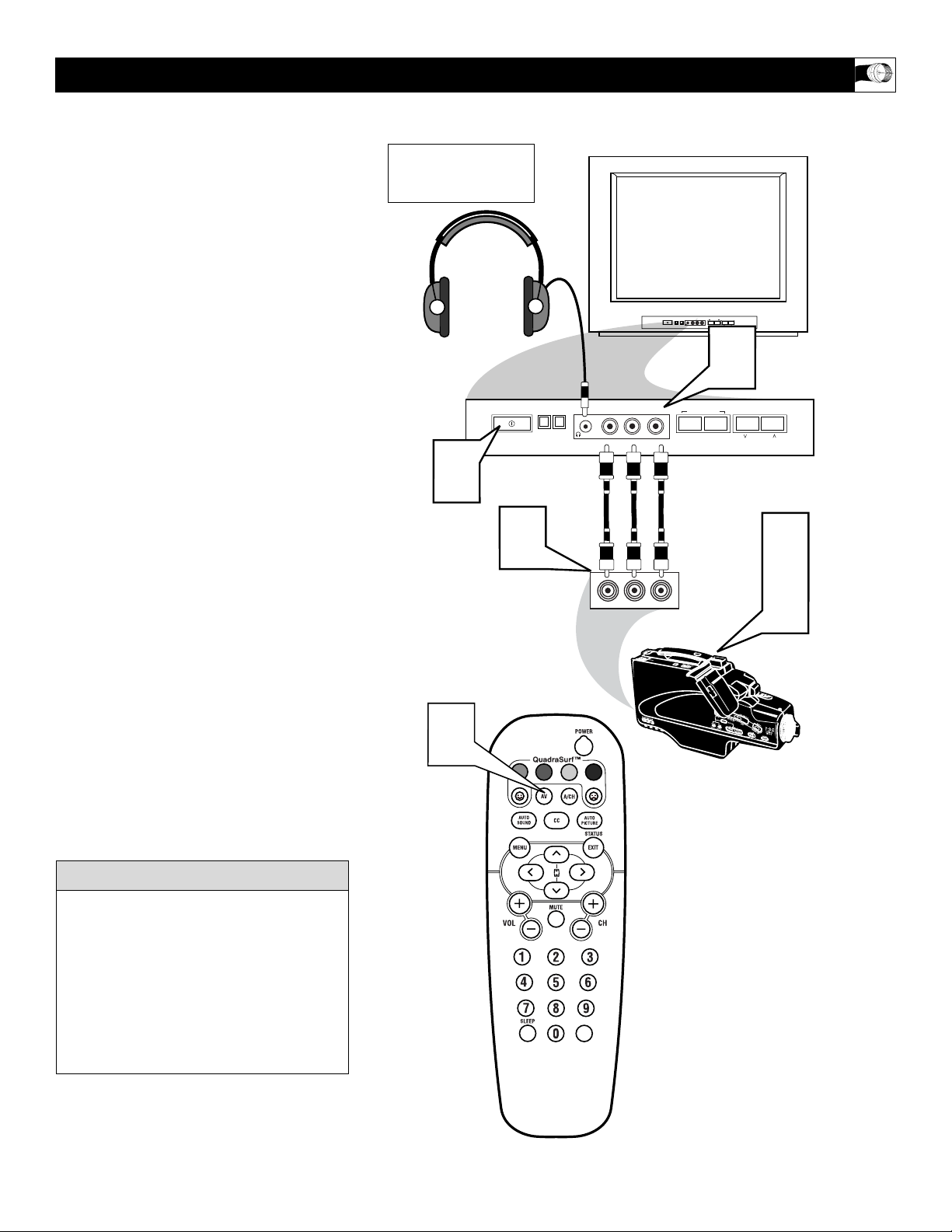
9
A
udio and Video Front Inputs are available
for a quick connection of a VCR, to playback video from a camera or attach a gaming
device. Use the AV button on the remote control to tune these inputs.
1
Connect the video (yellow) cable
from the Video output on the Camera
(or accessory device) to the Video (yellow) Input located on the FRONT of
the TV.
2
For Stereo Devices: Connect the audio
cable (red and white) from the Audio
Left and Right Outputs on the Camera
to a Stereo to Mono adapter. Then plug
the single end of the adapter to the
Audio In (white) jack on the FRONT
of the television.
For Mono Devices: Connect one end
of the audio cable from the Audio Out
jack on the device to the Audio In
(white) jack on the FRONT of the television.
3
Turn the TV and the accessory device
ON.
4
Press the AV button on the remote
control to tune the TV to the side input
jacks. “Front” will appear on the TV
screen.
5
Press the PLAY button on the
accessory device to view playback, or
to access the accessory device (camera,
gaming unit, etc.).
USING THE FRONT AUDIO/VIDEO INPUTS
Jack Panel located
on the Front of TV
Jack Panel
of Accessory Device
Front A/V Input Connection:
Video Cable
(yellow)
Audio Cables
(red & white)
Optional
Headphones
When headphones re used
the sound coming from the
TV speakers will be mute.
Repeatedly pressing the AV button on the
remote control will toggle the picture source
from the current channel, or Front input
jacks.
Note: The Audio/Video cables needed for
this connection are not supplied with your
TV. Please contact your dealer or Philips at
800-531-0039 for information about purchasing the needed cables.
cc
C
HECK IT OUT
3
1
FRONT
VIDEO L R
AUDIO
INSTALL/MENU
VIDEO L R
AUDIO
– VOLUME +
CHANNEL
2
INSTALL/MENU
– VOLUME +
CHANNEL
3
4
VOL
VIDEO
RL
AUDIO
5
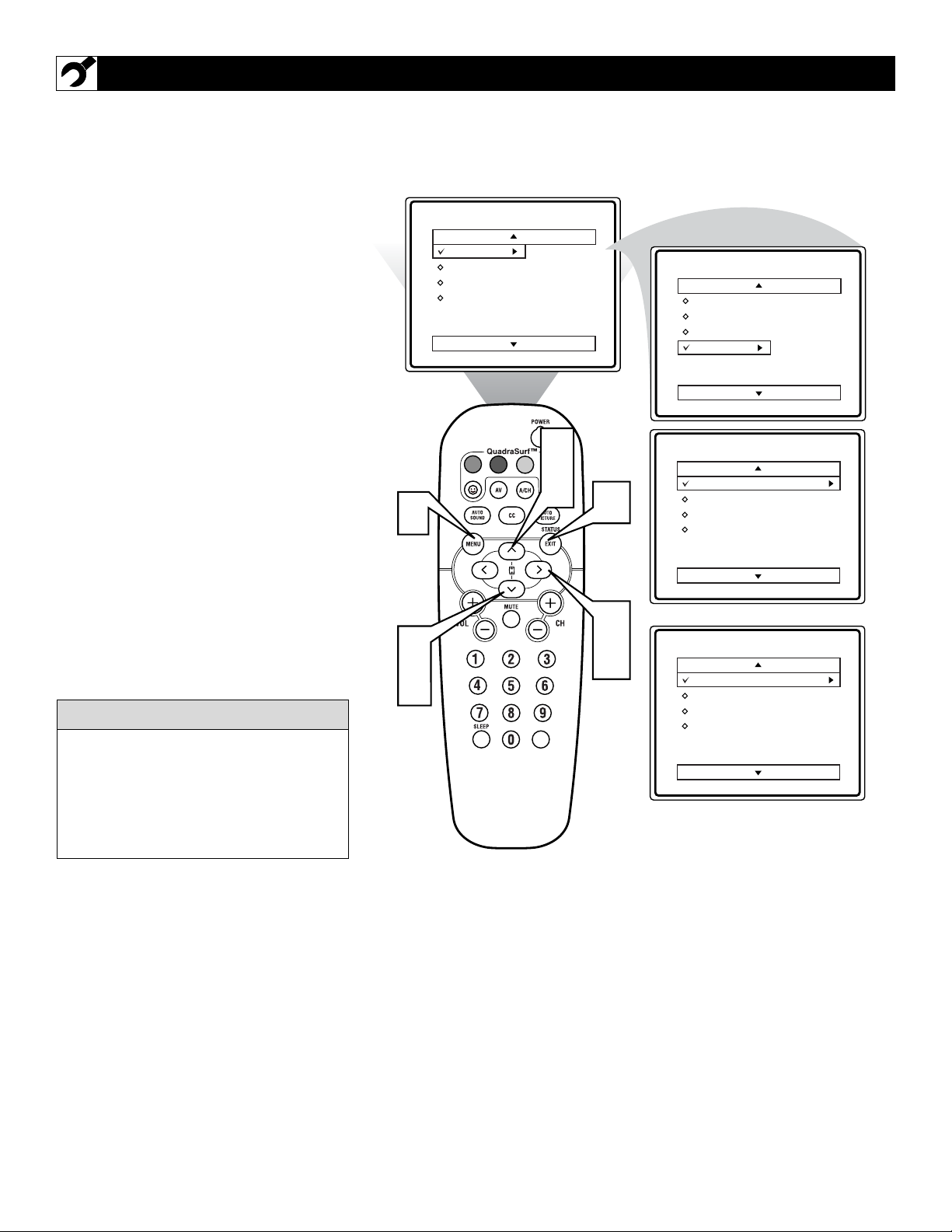
10
F
or our Spanish speaking TV owners an on-
screen LANGUAGE option is present. With
the LANGUAGE control you can set the TV’s
on-screen menu to be shown in either English
or Spanish.
1
Press the MENU button on the
remote to show the on-screen menu.
2
Press the CURSOR UP ▲ or DOWN
▼ buttons to scroll through the on-
screen menu until the word INSTALL
is highlighted.
3
Press the CURSOR RIGHT button to display the INSTALL menu
features.
4
Press CURSOR UP ▲ or DOWN ▼
buttons to scroll the Install features
until the word LANGUAGE is highlighted.
5
Press the CURSOR RIGHT button repeatedly to select ENGLISH or
ESPAÑOL (Spanish).
6
When finished, press the STATUS
/EXIT button to remove the menu
from the TV’s screen.
HOW TO USE THE LANGUAGE CONTROL
The Language control only makes the TV’s
on-screen MENU items appear in English
or Spanish text.
It does not change the other on-screen text
features such as Closed Caption (CC) TV
shows.
HELPFUL
HINT
1
2
4
Main
Picture
Sound
Features
Install
VOL
Brightness
Color
Picture
Sharpness
Tint
More...
2
4
6
3
5
Main
Picture
Sound
Features
Install
Install
Language
Tuner Mode
Auto Program
Channel Edit
Instalar
Idioma
Sintonia
Auto Programa
Editar Canal
Language
Tuner Mode
Auto Program
Channel Edit
English
OR
Espa ol
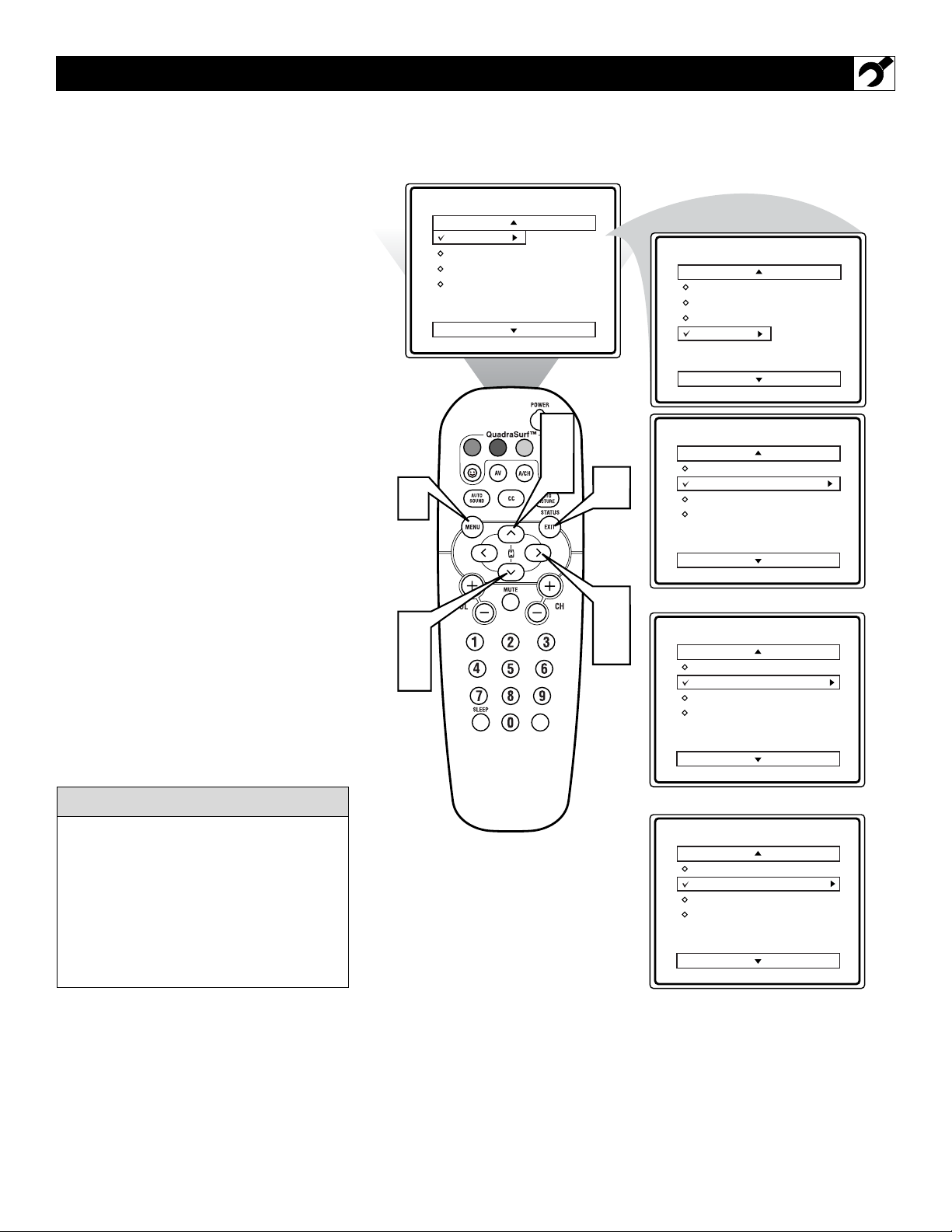
11
T
he TUNER MODE control allows you to
change the TV’s signal input to either
ANTENNA, CABLE or AUTO mode. It’s
important for the TV to know what type of
signal to look for. (From a Cable TV signal or
a normal Antenna signal.) In the AUTO
mode, when the AUTO PROGRAM feature is
activated, the TV will automatically choose
the correct mode.
1
Press the MENU button on the
remote to show the on-screen menu.
2
Press the CURSOR UP ▲ or DOWN
▼ buttons to scroll through the on-
screen menu until the word INSTALL
is highlighted.
3
Press the CURSOR RIGHT button to display the INSTALL menu
features.
4
Press CURSOR UP ▲ or DOWN ▼
buttons to scroll the Install features
until the words TUNER MODE is
highlighted.
5
Press the CURSOR RIGHT button to select either ANTENNA,
CABLE, or AUTO mode.
6
When finished, press the STATUS
/EXIT button to remove the on-screen
menu from the TV’s screen.
HOW TO USE THE TUNER MODE CONTROL
When CABLE is selected, channels 1-125
are available.
When ANTENNA is selected, channels 269 are available.
When AUTO is selected, the TV will automatically set itself to the correct mode
based on the type of signal it detects when
the AUTO PROGRAM feature is activated.
HELPFUL HINT
1
2
4
Main
Picture
Sound
Features
Install
VOL
Brightness
Color
Picture
Sharpness
Tint
More...
2
4
6
3
5
Main
Picture
Sound
Features
Install
Install
Language
Tuner Mode
Auto Program
Channel Edit
Install
Language
Tuner Mode
Auto Program
Channel Edit
Language
Tuner Mode
Auto Program
Channel Edit
English
Antenna
OR
English
Cable
Install
Language
Tuner Mode
Auto Program
Channel Edit
OR
English
Auto
