Page 1

Colour Television
14"/20"/21"
Instructions for use
20PT1582
14PT1582
21PT1582
3139 125 27303
Page 2
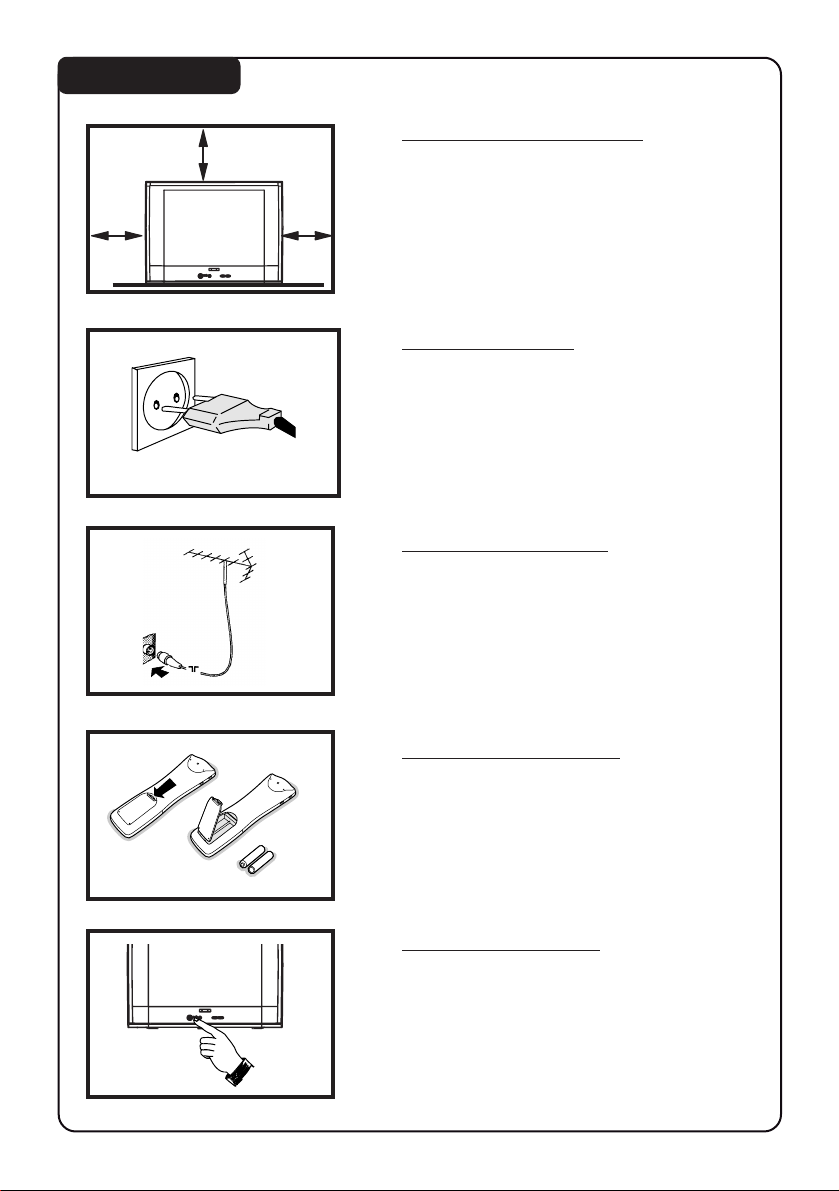
INSTALLATION
5 cm
5 cm
5 cm
22
2
Positioning of the TV set
• Place TV set on a solid base (e.g. a TV/Video
cabinet)
• Leave at least 5 cm around each side of TV
set for ventilation to avoid over-heating.
• Do not place TV set near a radiator or other
sources of heat.
• Do not place TV set where it can be exposed
to rain or excessive moisture.
Mains Connection
• For correct mains voltage, refer to type sticker
at the rear of the TV set
• Consult your dealer if mains supply is different.
Note : This diagram is not representative of the
actual plug and socket.
Antenna Connections
• Connect the aerial plug to the antenna socket
¬¬
¬ on the backcover.
¬¬
• Insert the mains plug into a wall socket.
Use of Remote Control
• Insert correct type of batteries into the
compartment.
• Ensure the batteries are placed in the right
direction.
Switching on the set
• Press the mains power button to switch on/off
the TV.
• If the set is on standby mode (indicator is red),
press STANDBY button on the remote control
to switch on set.
Page 3
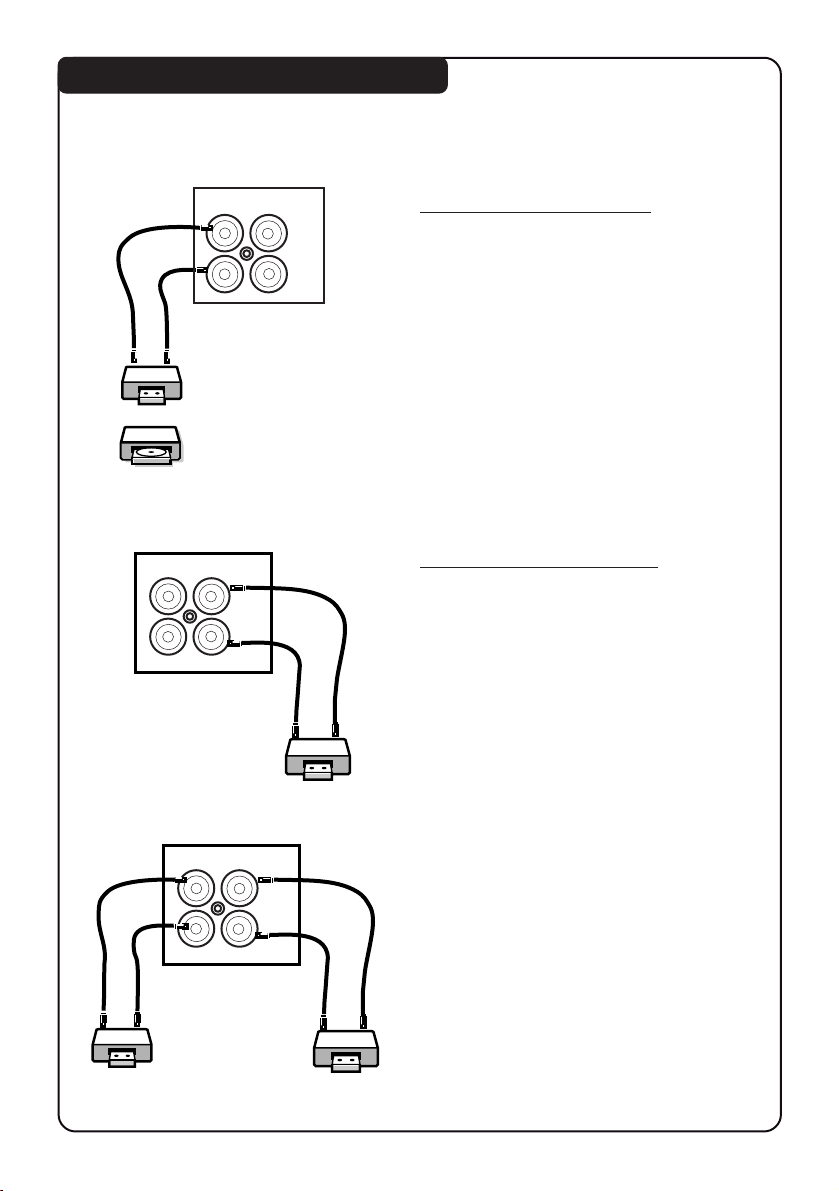
CONNECTING PERIPHERAL EQUIPMENT
Equipment such as VCR, Laser disc player, VCD, etc. can be connected to the video and
audio (AV) sockets at the rear of the TV. Switch off mains power of the TV and equipment
before making any connections.
33
3
OR
VCR
Laser
disc
player
outin
VIDEO
AUDIO
VCR
outin
VIDEO
AUDIO
Connection for Playback
• Connect the Video Output socket of the
VCR/laser dissc player to the AV “in”
socket at the rear of the TV to playback
programmes.
Connection for recording
1. From the TV channel you are watching
• Connecct input sockets of the VCR to the
Monitor “out” sockets at the rear of the
TV to do recording.
VCR 1
outin
VIDEO
AUDIO
2. From one VCR to another VCR
• Connect the sockets of the VCR which you
wish to record from to the Input sockets at
the rear of the TV.
• Connect the sockets of the receiving VCR to
the Monitor “out” sockets at the rear of the
TV.
VCR 2
Page 4
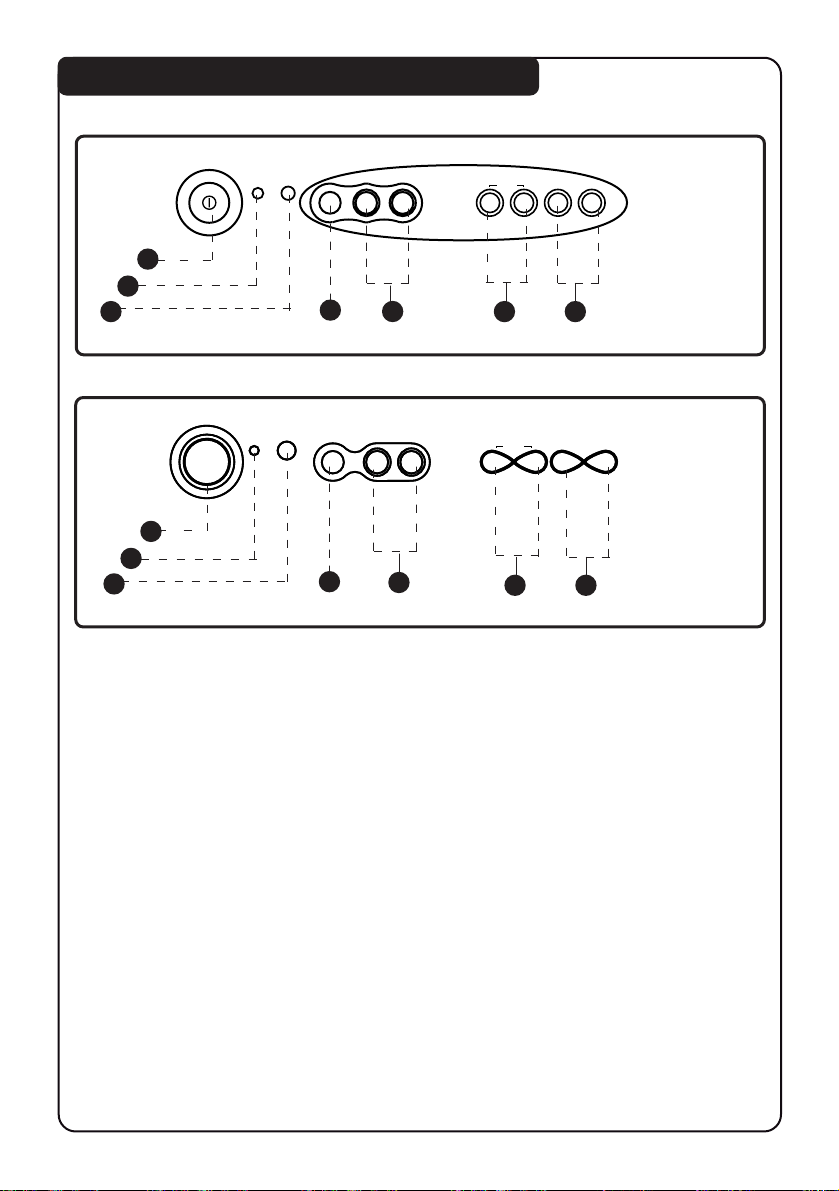
FUNCTIONS OF TV FRONT CONTROLS/SOCKETS
INSTALL /
n
VIDEO AUDIO
1
2
3
3
3
4
5
n
n
VIDEO AUDIO
VIDEO AUDIO
1
2
3
4
5
MENU
˝
LK
VOLUME CHANNEL
6 7
INSTALL /
INSTALL /
MENU
MENU
˝
˝
LK
LK
VOLUME
VOLUME
6 7
44
4
¸
¸
˚
˚
14PT1582
˙
20PT1582
˚
˚
¸
¸
˙
˙
¸
¸
˚
˚
CHANNEL
CHANNEL
21PT1582
1. Mains Power button Switch mains power on or off.
2. Standby light indicator Indicate red light when standby mode is activated.
3. Remote Sensor Aim remote control handset at remote sensor when
operating the TV.
4. Headphone socket Connect headphone jack to socket for personal listening.
5. AV “in” sockets Connect to Video “out” and Audio “out” sockets of VCR
laser disc player, etc.
˝ ˝
6. Volume
7. Channel
˙˙
˝ /
˙ button Adjust sound volume louder/softer.
˝ ˝
˙˙
¸ ¸
˚˚
¸ /
˚ button Select channel in ascending/descending order.
¸ ¸
˚˚
Note : You can enter the main menu by pressing both
˝˝
the Volume
Press Channel
Press Volume
˙˙
˝ /
˙ buttons at the same time.
˝˝
˙˙
¸¸
˚˚
¸ /
˚ button to select items on the menu.
¸¸
˚˚
˝˝
˙˙
˝ /
˙ button to activate sub-menu.
˝˝
˙˙
Page 5
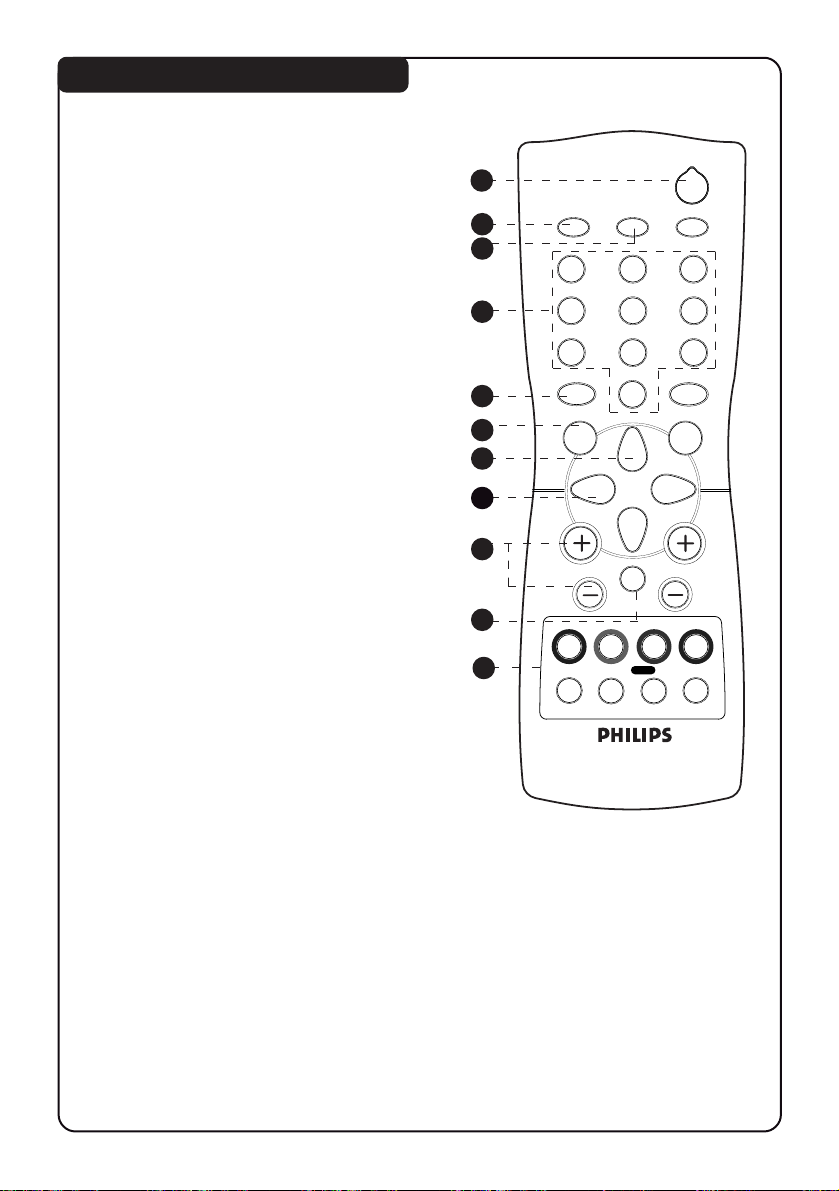
FUNCTIONS OF REMOTE CONTROL
1. STANDBY
Switch off set temporarily to standby
mode. (The red light indicator lights
up when set is on standby mode). To
switch on set, press STANDBY or any
DIGIT button.
2. AV
Selects AV channels.
3. OSD (On-Screen Display)
– Displays channel number and
sound transmission mode.
– Allows you to exit menu from screen.
4. DIGIT (0 - 9)
Allows you select a channel. For a
2-digit channel number, the second
digit must be entered before the
“ – “ sign disappears.
5. SMART SOUND
Allows you to access 4 different
types of sound settings and select
your preferred setting.
10
55
5
1
2
3
12
4
4
7
SMART
5
6
7
8
9
±
MENU
A
5
8
0
H
2
SLEEPOSDAV
3
6
9
SMART
`
INC.
SURR.
CH
6. MENU
To display or exit menu from screen.
7. CURSOR UP
Allows you to select the next
item on the menu.
8. CURSOR LEFT
Allows you to access the sub-menus
and adjust the settings.
9. VOLUME + / –
Increases / decreases volume.
10. MUTE
Mutes sound. To restore sound,
press button again.
11. TELETEXT
Not applicable.
11
b
SURF
A/CH
4
ehf
Page 6
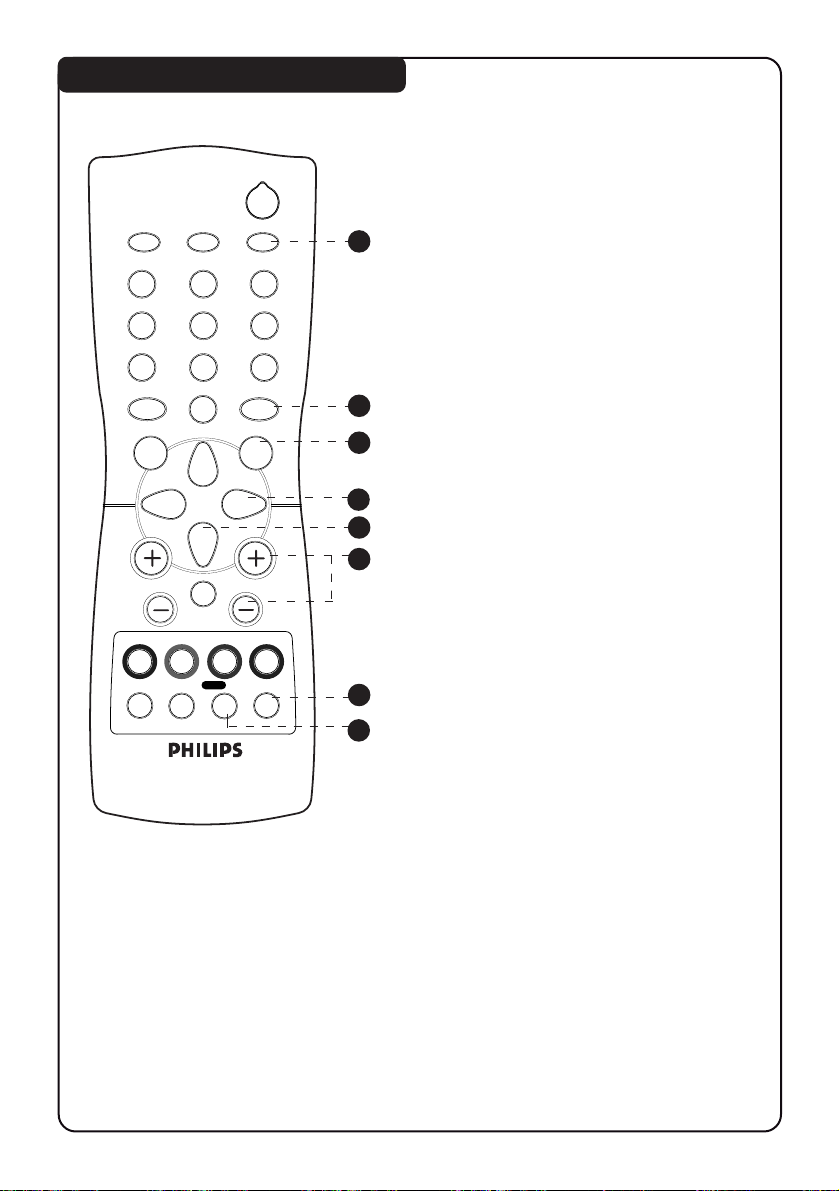
FUNCTIONS OF REMOTE CONTROL
2
12
4
7
SMART
MENU
A
±
5
8
0
H
SLEEPOSDAV
3
6
9
SMART
`
INC.
SURR.
CH
12
13
14
15
16
17
12. SLEEPTIMER
Allows you to select a time period after
which the set will switch to standby
mode automatically. You can set the
timer from OFF mode up to a maximum
of 240 minutes.
13. SMART PICTURE
Allows you to access 4 different types
of picture settings and select your
preferred setting.
14. INCREDIBLE SURROUND
Not applicable.
15. CURSOR RIGHT
Allows you to access the sub-menus
and adjust the settings.
16. CURSOR DOWN
Allows you to select the next item
on the menu.
17. CHANNEL + / –
Allows you to select channel in
ascending or descending order.
66
6
b
SURF
A/CH
4
ehf
18
19
44
18.
4
44
Not applicable for
19. SURF / ALTERNATE CHANNEL
– When surf mode is activated through
the main menu, it allows you to select
up to a maximum of 8 channels and
view quickly the selected channels .
– It also allows you to alternate between
the last viewed channel and the present
channel if alternate channel mode is
activated.
4 4
4 feature.
4 4
Page 7
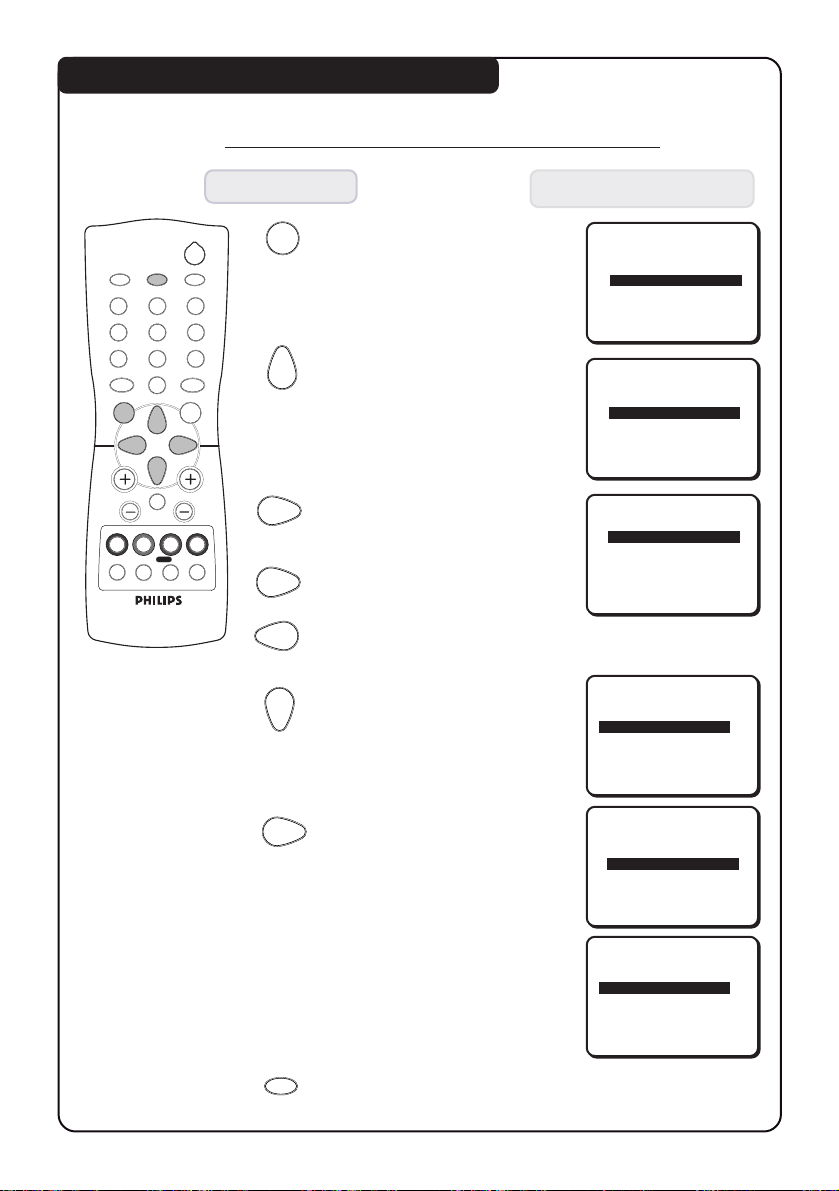
AUTOMATIC TUNING OF THE TV CHANNELS
Selecting the language and Automatic Tuning
Press button Result on TV Screen
77
7
12
4
7
SMART
±
MENU
A
b
5
8
0
H
SURF
A/CH
2
SLEEPOSDAV
3
6
9
SMART
`
INC.
SURR.
4
ehf
MENU
CH
1. Enter main menu.
2. Select INSTALLATION.
3. Enter installation
menu. LANGUAGE
option is highlighted.
BLUE MUTE OFF
INSTALLATION
BRIGHTNESS
COLOUR
CONTRAST
SURF A/CH
BLUE MUTE OFF
INSTALLATION
BRIGHTNESS
COLOUR
LANGUAGE ENGLISH
AUTO STORE
SWAP
IIIII
IIII
IIIIIIII
IIIII
IIII
❙ ❙ ❙ ❙ ❙ ❙ ❙ ❙
❙ ❙ ❙ ❙ ❙ ❙ ❙ ❙ ❙ ❙
❙ ❙ ❙ ❙ ❙ ❙
❙ ❙ ❙ ❙ ❙ ❙ ❙ ❙
❙ ❙ ❙ ❙ ❙ ❙ ❙ ❙ ❙ ❙
ÉÉ
É
ÉÉ
28
18
38
ÉÉ
É
ÉÉ
28
18
ÉÉ
É
ÉÉ
ÉÉ
É
ÉÉ
4. Select your desired
OR
language.
5. Select AUTO STORE.
LANGUAGE ENGLISH
AUTO STORE
SWAP
SKIP
ÉÉ
É
ÉÉ
ÉÉ
É
ÉÉ
ÉÉ
É
ÉÉ
6. Start automatic tuning.
7. After tuning is completed,
the installation menu
will appear.
OSD
8. Exit menu from screen.
AUTOSTORE 050 MHZ
CHANNEL 1
LANGUAGE ENGLISH
AUTO STORE
SWAP
SKIP
ÉÉ
É
ÉÉ
ÉÉ
É
ÉÉ
ÉÉ
É
ÉÉ
Page 8

SELECTION OF TV SYSTEM
88
8
(Applicable to certain models only)
This feature allows you to select your desired TV system. If AUTO is selected, the respective
colour system will be automatically selected according to the transmission system.
Note : Select another system if reception is poor at AUTO mode.
INC.
MENU
SURR.
INC.
MENU
SURR.
INC.
MENU
SURR.
LANGUAGE ENGLISH
AUTO STORE
➠➠➠
SWAP
1. Enter main menu. 2. Select INSTALLATION. 3. Enter installation mode.
Press button Result on TV Screen
12
4
7
SMART
±
MENU
A
b
5
8
0
H
SURF
A/CH
2
SLEEPOSDAV
3
6
9
SMART
`
INC.
SURR.
4
eh f
4. Press button repeatedly
until MANUAL is selected.
5. Enter system menu.
CH
6. Press button repeatedly
to cycle through the
respective transmission
system and select the
desired system.
SWAP
SKIP
MANUAL
SYSTEM AUTO
SEARCH 044 MHZ
FINE TUNE
SYSTEM AUTO
SEARCH 044 MHZ
FINE TUNE
❙ ❙ ❙ ❙ ❙ ❙I❙ ❙ ❙ ❙ ❙ ❙
❙ ❙ ❙ ❙ ❙ ❙I❙ ❙ ❙ ❙ ❙ ❙
ÉÉ
É
ÉÉ
ÉÉ
É
ÉÉ
ÉÉ
É
ÉÉ
ÉÉ
É
ÉÉ
ÉÉ
É
ÉÉ
ÉÉ
É
ÉÉ
ÉÉ
É
ÉÉ
7. Select STORE.
8. Store system.
OSD
9. Exit menu from screen.
FINE TUNE
CHANNEL 8
STORED
❙ ❙ ❙ ❙ ❙ ❙I❙ ❙ ❙ ❙ ❙ ❙
Page 9

MANUAL TUNING OF TV CHANNELS
Manual tuning of channels allows you to select your preferred channel number for
every available programme.
9
9
INC.
MENU
SURR.
➠➠
INC.
MENU
SURR.
INC.
MENU
SURR.
LANGUAGE ENGLISH
➠
AUTO STORE
SWAP
1. Enter main menu. 2. Select INSTALLATION. 3. Enter installation mode.
Press button Result on TV Screen
4. Press button repeatedly
until MANUAL is selected.
5. Enter manual tuning menu.
6. Select SEARCH.
7. Start searching for a
transmitting channel.
Searching stops once a
transmitting channel is found.
SWAP
SKIP
MANUAL
SYSTEM AUTO
SEARCH 044 MHZ
FINE TUNE
SYSTEM AUTO
SEARCH 055 MHZ
FINE TUNE
CHANNEL 2
1 2
4
7
SMART
±
MENU
A
b
2
SLEEPOSDAV
3
6
5
8
9
SMART
`
0
INC.
SURR.
CH
H
SURF
A/CH
4
ehf
❙ ❙ ❙ ❙ ❙ ❙I❙ ❙ ❙ ❙ ❙ ❙
❙ ❙ ❙ ❙ ❙ ❙I❙ ❙ ❙ ❙ ❙ ❙
ÉÉ
É
ÉÉ
ÉÉ
É
ÉÉ
ÉÉ
É
ÉÉ
ÉÉ
É
ÉÉ
ÉÉ
É
ÉÉ
ÉÉ
É
ÉÉ
ÉÉ
É
ÉÉ
12
4
5
8
7
0
OSD
8. Press button repeatedly until
CHANNEL is selected.
3
9. Key in the desired channel
6
number.
9
10. Select STORE.
11. Store tuned channel. To
continue searching for the
next transmitting channel,
repeat steps 7 to 12 again.
12. Exit menu from screen.
SEARCH 055 MHZ
FINE TUNE
CHANNEL 8
STORE
FINE TUNE
CHANNEL 8
STORED
❙ ❙ ❙ ❙ ❙ ❙I❙ ❙ ❙ ❙ ❙ ❙
❙ ❙ ❙ ❙ ❙ ❙I❙ ❙ ❙ ❙ ❙ ❙
ÉÉ
É
ÉÉ
ÉÉ
É
ÉÉ
Page 10

SWAPPING OF CHANNELS
1010
10
This feature allows you to change the channel number to your choice for a particular TV
station.
INC.
MENU
SURR.
➠
INC.
MENU
SURR.
➠
INC.
MENU
SURR.
➠
LANGUAGE ENGLISH
AUTO STORE
SWAP
1. Enter main menu. 2. Select INSTALLATION. 3. Enter installation mode.
Press button Result on TV Screen
12
4
7
SMART
±
MENU
A
b
5
8
0
H
SURF
A/CH
2
SLEEPOSDAV
3
6
9
SMART
`
INC.
SURR.
4
ehf
4. Select SWAP.
5. Enter swap menu.
12
4
5
8
7
0
CH
6. Key in the desired
3
6
9
channel number
you want to exchange
from in the FROM
column.
7. Select TO.
12
4
5
8
7
0
8. Key in the programme
3
6
9
number you want to
exchange to in the TO
column.
LANGUAGE ENGLISH
AUTO STORE
SWAP
SKIP
MANUAL
FROM 3
TO 2
EXCHANGE
FROM 3
TO 8
EXCHANGE
ÉÉ
É
ÉÉ
ÉÉ
É
ÉÉ
ÉÉ
É
ÉÉ
ÉÉ
É
ÉÉ
ÉÉ
É
ÉÉ
ÉÉ
É
ÉÉ
ÉÉ
É
ÉÉ
ÉÉ
É
ÉÉ
OSD
9. Select EXCHANGE.
10. Activate exchange of
channels.
11. Exit menu from screen.
FROM 3
TO 8
EXCHANGED
Page 11

SKIPPING OF CHANNELS
1111
This feature allows you to skip channels which have bad or weak TV signal or channels
that you do not watch often. Note : Once a channel is skipped, you cannot have access
to it by the CH (Channel) + or – button. you can only have access to the channel by the
DIGIT (0 - 9) buttons.
11
INC.
MENU
SURR.
➠
INC.
MENU
SURR.
➠
INC.
MENU
SURR.
➠
LANGUAGE ENGLISH
AUTO STORE
SWAP
1. Enter main menu 2. Select INSTALLATION. 3. Enter installation mode.
Press button Result on TV Screen
12
4
7
SMART
±
MENU
A
H
b
5
8
0
SURF
A/CH
2
SLEEPOSDAV
3
6
9
SMART
`
INC.
SURR.
4
ehf
4. Press button repeatedly
until SKIP is selected.
5. Enter skip menu.
12
3
4
5
8
7
0
CH
6. Key in the channel to
6
9
be skipped.
7. Select SKIP.
8. Select YES to skip
channel.
AUTO STORE
SWAP
SKIP
MANUAL
CHANNEL 3
SKIP NO
CHANNEL 3
SKIP NO
CHANNEL 3
SKIP YES
CHANNEL DELETED
ÉÉ
É
ÉÉ
ÉÉ
É
ÉÉ
ÉÉ
É
ÉÉ
ÉÉ
É
ÉÉ
ÉÉ
É
ÉÉ
ÉÉ
É
ÉÉ
OSD
9. Exit menu from screen.
How to restore skipped channels
1. Repeat steps 1 to 5 as in “Skipping of Channels”.
2. Key in the channel to be restored by the DIGIT (0- 9) button.
3. Select SKIP by the button.
4. Select NO to restore channel.
5. Exit menu from screen by the (OSD) button.
OSD
Page 12

FINE TUNING OF TV CHANNELS
This feature allows you to adjust the picture reception in area of weak reception.
1212
12
12
4
5
8
7
SMART
±
0
3
➠➠
6
9
SMART
`
INC.
MENU
SURR.
INC.
MENU
SURR.
➠
SURF A/CH
BLUE MUTE OFF
INSTALLATION
BRIGHTNESS
COLOUR
1. Select the channel 2. Enter main menu. 3. Select INSTALLATION.
you want to fine-tune.
Press button Result on TV Screen
4. Enter installation mode.
5. Press button repeatedly
until MANUAL is selected.
6. Enter fine tune menu.
LANGUAGE ENGLISH
AUTO STORE
SWAP
SWAP
SKIP
MANUAL
SYSTEM AUTO
SEARCH 044 MHZ
FINE TUNE
12
4
7
SMART
±
MENU
A
b
5
8
0
H
SURF
A/CH
2
SLEEPOSDAV
3
6
9
SMART
`
INC.
SURR.
CH
4
eh f
ÉÉ
É
ÉÉ
❙ ❙ ❙ ❙ ❙ ❙ ❙ ❙
IIIII
28
❙ ❙ ❙ ❙ ❙ ❙ ❙ ❙ ❙ ❙
IIII
18
ÉÉ
É
ÉÉ
ÉÉ
É
ÉÉ
ÉÉ
É
ÉÉ
ÉÉ
É
ÉÉ
ÉÉ
É
ÉÉ
ÉÉ
É
ÉÉ
❙ ❙ ❙ ❙ ❙ ❙I❙ ❙ ❙ ❙ ❙ ❙
7. Press button repeatedly
until FINE TUNE is selected.
8. Start fine-tuning until desired
picture and sound is obtained.
9. Press button repeatedly until
STORE is selected.
10. Store last fine-tuned status.
OSD
11. Exit menu from screen.
SYSTEM AUTO
SEARCH 044 MHZ
FINE TUNE
CHANNEL 8
STORE
FINE TUNE
CHANNEL 8
STORED
❙ ❙ ❙ ❙ ❙ ❙I❙ ❙ ❙ ❙ ❙ ❙
❙ ❙ ❙ ❙ ❙ ❙I❙ ❙ ❙ ❙ ❙ ❙
ÉÉ
É
ÉÉ
ÉÉ
É
ÉÉ
Page 13

SELECTING / ADJUSTING PICTURE AND SOUND SETTING
1313
13
The picture and sound menu allow you to make adjustments to the picture and volume level.
1. Press (MENU) button to enter main menu.
MENU
2. Use the (CURSOR UP) or (DOWN) button to select the items in the menu.
3. Do the adjustments or activation by the (CURSOR LEFT) or (RIGHT) button.
4. Press (OSD) button to exit menu from screen.
OSD
Picture menu items Selection
Brightness Increase/decrease level
Colour Increase/decrease intensity
BRIGHTNESS
COLOUR
CONTRAST
SHARPNESS
HUE
IIIII
IIII
IIIIIIII
IIIIIIII
❙ ❙ ❙ ❙ ❙ ❙I❙ ❙ ❙ ❙ ❙ ❙
❙ ❙ ❙ ❙ ❙ ❙ ❙ ❙
28
❙ ❙ ❙ ❙ ❙ ❙ ❙ ❙ ❙ ❙
18
❙ ❙ ❙ ❙ ❙ ❙
38
❙ ❙ ❙ ❙ ❙ ❙
38
21
Contrast Increase/decrease level
Sharpness Increase/decrease level
➠
* Hue Increase/decrease intensity
* Colour Temp Choice of 3 settings
* Contrast Plus On/Off
* Noise Reduce On/Off
HUE
COL TEMP NORMAL
CONTRAST PLUS ON
NOISE REDUCE OFF
4:3 EXPAND OFF
❙ ❙ ❙ ❙ ❙ ❙I❙ ❙ ❙ ❙ ❙ ❙
21
* 4:3 Expand On/Off
Hue
*
Applicable for NTSC programmes only.
*
Colour Temp
Allows you a choice of 3 picture settings namely, NORMAL, WARM or COOL.
*
Contrast Plus
This feature allows you to optimise the total contrast for improved picture clarity.
*
Noise Reduce
Noise Reduce feature helps you to reduce the “noise” (little dots on the picture) from
weak signal broadcast. Activating this feature makes a picture disturbed by “noise”
clearer and sharper.
*
4:3 Expand
4:3 Expand feature allows you to adjust picture with black bar on the top and bottom
to fill up more of the screen. It allows you to optimise the picture display on the screen.
Sound menu items Selection
Volume Increase/decrease level
* AVL On/Off
4:3 EXPAND OFF
VOLUME
AVL ON
SLEEPTIMER OFF
CHILD LOCK É
* AVL (Auto Volume Leveller)
Variation in signal conditions can result in a sudden change in volume during
commercial breaks or channel switching. Activating the Auto Volume Leveller
feature enables the volume level to remain at a standard volume level.
❙ ❙ ❙ ❙ ❙ ❙ ❙ ❙
IIII
28
Page 14
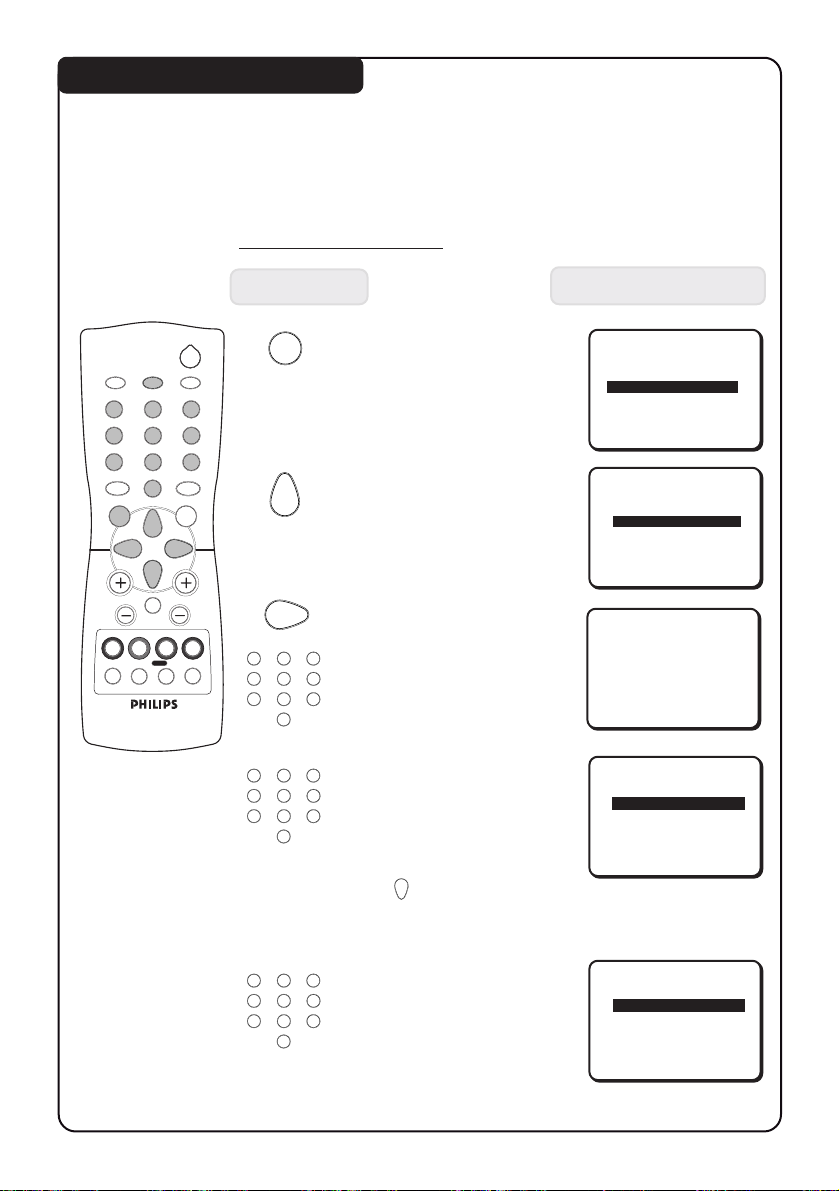
ACTIVATING THE CHILD LOCK
Lock feature allows you to lock channels which you want to prevent others or your
children from watching programmes you deem undesirable.
You can choose to lock up all the channels or individual channel (up to a maximum of
5 channels).
How to lock channels
Press button Result on TV Screen
1414
14
12
4
7
SMART
±
MENU
A
b
5
8
0
H
SURF
A/CH
2
SLEEPOSDAV
3
6
9
SMART
`
INC.
SURR.
4
ehf
MENU
CH
1. Enter main menu.
2. Press button repeatedly
until CHILD LOCK is
selected.
BLUE MUTE OFF
INSTALLATION
BRIGHTNESS
COLOUR
CONTRAST
AVL OFF
SLEEPTIMER OFF
CHILD LOCK
CLOCK
SURF A/CH
IIIII
IIII
IIIIIIII
❙ ❙ ❙ ❙ ❙ ❙ ❙ ❙
❙ ❙ ❙ ❙ ❙ ❙ ❙ ❙ ❙ ❙
❙ ❙ ❙ ❙ ❙ ❙
ÉÉ
É
ÉÉ
28
18
38
ÉÉ
É
ÉÉ
ÉÉ
É
ÉÉ
3. Enter child lock mode.
12
4
5
8
7
0
12
4
5
8
7
0
3
4. Key in access code twice
6
to enter child lock menu.
9
Note : Universal access
code is 0711.
3
5. CHANGE CODE is selected.
6
Key in your preferred code
(4-digit) if you want to
9
change to a new code. If
ACCESS CODE
X X X -
CHANGE CODE XXX-
CHANNEL 2
LOCK NO
you do not want to change
code, select CHANNEL by
the button and proceed
to step 7 to lock your
desired channels.
12
4
5
8
7
0
3
6. Key in the new code the
6
second time to confirm
9
change.
CONFIRM CODE XXX-
CHANNEL 2
LOCK NO
Page 15

.......... ACTIVATING THE CHILD LOCK
Press button Result on TV Screen
7. Select ALL if you choose
to lock all the channels.
You can also choose to
lock individual channel
(up to a maximum of 5).
8. Select LOCK.
12
4
5
8
7
SMART
±
0
MENU
2
SLEEPOSDAV
3
6
9
SMART
`
INC.
SURR.
OR
1515
CONFIRM CODE XXXX
CHANNEL ALL
LOCK NO
CLEAR ALL
CONFIRM CODE XXXX
CHANNEL ALL
LOCK NO
CLEAR ALL
15
ÉÉ
É
ÉÉ
ÉÉ
É
ÉÉ
A
CH
H
9. Select YES to activate
CONFIRM CODE XXXX
CHANNEL ALL
LOCK YES
CLEAR ALL
b
SURF
lock mode.
A/CH
4
ehf
OSD
10. Exit menu from screen.
How to unlock channels
If you access any locked channel , a message “ACCESS CODE” will appear. To bypass
the lock mode, key in your personal access code.
Note : If you forget your personal access code, key in the universal code 0711 twice.
1. Repeat step 1 to 4 as in “How to lock channels”.
2. Press button repeatedly until CLEAR ALL is selected if you want to unlock all
the channels. Press button to activate unlock mode.
3. If you want only to unlock individual channel, select CHANNEL by the button
and key in the channel you want to unlock by the (DIGIT 0 -9) button.
4. Select LOCK by the button.
5. Press button to select NO to activate unlock mode.
OSD
6. Exit menu from screen by the (OSD) button.
12
4
7
3
6
5
8
9
0
ÉÉ
É
ÉÉ
Page 16

ACTIVATING THE CLOCK
1616
16
(Applicable to certain versions only)
The Clock feature allows you to set the clock to switch to another channel at a specified
time while you are watching another channel or when the TV is on standby mode.
Note : For the clock to function, the set must not be switched off. Once the set is switched
off, the clock is disabled.
Press button Result on TV Screen
12
4
7
SMART
±
MENU
A
b
5
8
0
H
SURF
A/CH
2
SLEEPOSDAV
3
6
9
SMART
`
INC.
SURR.
4
ehf
MENU
1. Enter main menu.
2. Press button repeatedly
until CLOCK is selected.
SLEEPTIMER OFF
CHILD LOCK
CLOCK
SURF A/CH
BLUE MUTE OFF
ÉÉ
É
ÉÉ
ÉÉ
É
ÉÉ
3. Enter clock menu.
12
4
7
CH
4. Set clock. Key in the time
3
you want the clock to start
6
5
8
0
functioning. For example,
9
if the time is 18 : 30, key
digit 1 and 8 in the hour
column followed by digit 3
TIME 18:30
TIMER ACTIVE OFF
CHANNEL 2
and 0 in the minute column.
5. Select TIMER ACTIVE.
TIME 18:30
TIMER ACTIVE ON
6. Select ON to activate clock.
CHANNEL 2
AT --:--
7. Select CHANNEL.
TIME 18:30
TIMER ACTIVE ON
8. Select the channel you
want to switch to.
CHANNEL 8
AT --:--
12
4
5
8
7
0
OSD
9. Select AT .
10. Key in the time you want
3
the channel to be switched
6
on.
9
11. Exit from menu.
TIMER ACTIVE ON
CHANNEL 8
AT 22:30
Page 17

ACTIVATING THE SLEEPTIMER / BLUE MUTE
1717
17
Sleeptimer feature
This feature allows you to select a time period after which the set will switch to standby
mode automatically. You can set the timer from OFF mode up to a maximum of 240 minutes.
How to activate the Sleeptimer feature
Press button Result on TV Screen
2
12
4
5
8
7
SMART
±
0
MENU
SLEEPOSDAV
3
6
9
SMART
`
INC.
SURR.
MENU
1. Enter main menu.
2. Press button repeatedly
until SLEEPTIMER is selected.
VOLUME
AVL ON
SLEEPTIMER OFF
CHILD LOCK É
CLOCK É
❙ ❙ ❙ ❙ ❙ ❙ ❙ ❙
IIII
28
3. Press button repeatedly to
A
b
CH
H
SURF
A/CH
4
ehf
OSD
cycle through the time periods
and select the desired time
period.
VOLUME
AVL ON
SLEEPTIMER 15
CHILD LOCK É
CLOCK É
❙ ❙ ❙ ❙ ❙ ❙ ❙ ❙
IIII
28
4. Exit menu from screen.
Blue Mute feature
The TV screen will turn blue when the Blue Mute feature is activated via the main menu.
It indicates that there is no signal.
How to activate the Blue Mute feature
Press button Result on TV Screen
2
SLEEPOSDAV
1. Enter main menu.
12
4
7
SMART
±
MENU
A
b
5
8
0
H
SURF
3
6
9
SMART
`
INC.
SURR.
CH
A/CH
4
ehf
MENU
2. Press button repeatedly until
BLUE MUTE is selected.
3. Select ON to activate
Blue Mute feature.
OSD
4. Exit menu from screen.
CLOCK
SURF A/CH
BLUE MUTE OFF
INSTALLATION
BRIGHTNESS
CLOCK
SURF A/CH
BLUE MUTE ON
INSTALLATION
BRIGHTNESS
❙ ❙ ❙ ❙ ❙ ❙ ❙ ❙
IIIII
❙ ❙ ❙ ❙ ❙ ❙ ❙ ❙
IIIII
ÉÉ
É
ÉÉ
28
ÉÉ
É
ÉÉ
28
Page 18

USING THE SURF FEATURE
1818
18
This feature allows you to create a surf list. You can select up to a maximum of 8 channels
and view quickly the selected channels by the control handset.
How to add a channel to the surf list
Press button Result on TV Screen
1. Enter main menu.
12
4
7
SMART
±
MENU
A
H
b
5
8
0
SURF
A/CH
2
SLEEPOSDAV
3
6
9
SMART
`
INC.
SURR.
CH
4
ehf
MENU
12
4
5
8
7
0
SURF
A/CH
f
2. Press button repeatedly
until SURF is selected.
3. Select SURF option.
After selection of surf option,
exit menu from screen by
OSD
the (OSD) button.
3
4. Key in the channel number
6
you want to add to the surf
9
list.
5. Add selected channel to the
surf list. “ADDED” will appear
indicating that the selected
channel has been added.
Repeat steps 4 and 5 to add
more channels to the surf list.
CHILD LOCK
CLOCK
SURF A/CH
BLUE MUTE OFF
INSTALLATION
CHILD LOCK
CLOCK
SURF SURF
BLUE MUTE OFF
INSTALLATION
8
8
ADDED
ÉÉ
É
ÉÉ
ÉÉ
É
ÉÉ
ÉÉ
É
ÉÉ
ÉÉ
É
ÉÉ
ÉÉ
É
ÉÉ
ÉÉ
É
ÉÉ
How to delete a channel from the surf list
1. Select the channel you want to delete from the surf list by
the DIGIT (0 - 9) button.
SURF
2. Press the (SURF / A/CH) button to activate deletion
of channel.
A/CH
f
3. Repeat the above step 1 to 2 if you want to delete more
channels from the surf list.
How to view channels from the Surf list
1. Press the (SURF / A/CH) button repeatedly to cycle through
SURF
A/CH
f
the channels and select the channel you want to view.
8
DELETED
Page 19

USING THE ALTERNATE CHANNEL FEATURE
When you are viewing a channel and decide to view the previous channel, use this
feature to alternate between the two channels.
How to activate the Alternate Channel feature
Press button Result on TV Screen
MENU
12
4
5
8
7
SMART
±
0
MENU
SMART
SURR.
2
SLEEPOSDAV
1. Enter main menu.
3
6
9
`
INC.
2. Press button repeatedly
until SURF is selected.
BLUE MUTE OFF
INSTALLATION
BRIGHTNESS
COLOUR
CONTRAST
CHILD LOCK
CLOCK
SURF SURF
BLUE MUTE OFF
INSTALLATION
IIIII
IIII
IIIIIIII
❙ ❙ ❙ ❙ ❙ ❙ ❙ ❙
❙ ❙ ❙ ❙ ❙ ❙ ❙ ❙ ❙ ❙
❙ ❙ ❙ ❙ ❙ ❙
19
19
ÉÉ
É
ÉÉ
28
18
38
ÉÉ
É
ÉÉ
ÉÉ
É
ÉÉ
ÉÉ
É
ÉÉ
A
b
CH
H
3. Select A/CH (Alternate
SURF
A/CH
4
ehf
OSD
Channel) option.
CHILD LOCK
CLOCK
SURF A/CH
BLUE MUTE OFF
INSTALLATION
ÉÉ
É
ÉÉ
ÉÉ
É
ÉÉ
ÉÉ
É
ÉÉ
4. Exit menu from screen.
SURF
A/CH
5. Alternate between the
f
present channel and the
previous channel.
Page 20

SMART PICTURE AND SOUND
20
20
Smart Picture
Smart Picture offers you a choice of 4 settings – RICH, NATURAL, SOFT and PERSONAL.
SMART
`
RICH
NATURAL
12
4
5
8
7
SMART
±
0
2
SLEEPOSDAV
3
6
9
SMART
`
• Press (SMART PICTURE)
button repeatedly to cycle
through the 4 settings to select
your desired picture setting.
Definition of Picture Settings
SOFT
RICH : Emphasizes very vibrant colours.
(Suitable for AV mode in brightly-lit condition)
NATURAL : Emphasizes natural and original colours.
SOFT : Emphasizes warm colours.
PERSONAL
(Suitable for dimly-lit room condition and gives
cinema-like effect when light is switched off)
PERSONAL : Settings are set to your preference.
Smart Sound
Smart Sound offers you a choice of 4 settings – THEATRE, MUSIC, VOICE and NORMAL.
• Press (SMART SOUND)
12
4
5
8
7
SMART
±
0
2
SLEEPOSDAV
3
6
9
SMART
`
Definition of Sound Settings
THEATRE : Emphasizes sensation to action and a
wider sound ambience.
MUSIC : Emphasizes bass frequency making
the music dynamic.
VOICE : Emphasizes treble frequency making
speech clearer.
NORMAL : Normal tone (No boosting).
SMART
±
button repeatedly to cycle
through the 4 settings to select
your desired sound setting.
THEATRE
MUSIC
VOICE
NORMAL
Page 21

GENERAL INFORMATION / BEFORE CALLING SERVICE
21
21
Safety
Disconnect mains plug when :
– the red light below the TV screen is flashing continuously.
– a bright white line is displayed across the screen.
– cleaning the TV screen. Never use abrasive cleaning agents. Use a slight damp
chamois leather or soft cloth.
– there is a lightning storm.
– the set is left unattended for a prolonged period of time.
Useful Tips
• Do not place your TV set under direct sunlight or heat.
• Avoid placing your set (e.g. near the window) where it is likely to be exposed to rain
or water.
• Do not leave your set on standby mode for a prolonged period of time. Switch off set
to allow it to be demagnetise. A demagnetised set supports good picture quality.
• Do not shift or move the set around when it is switched on. Uneveness in colour in
some parts of the screen may occur.
• Never attempt to repair a defective TV yourself. Always consult a skilled service personnel.
Before calling Service
Make these simple checks before calling for service. Some of these symptoms can easily
be rectified if you know what to do.
Symptom What you should do
Colour patch • Switch off the TV by the mains power button. Wait for 20
(uneveness) minutes before switching on again.
• Check the TV is not placed too near speakers or magnetic
objects.
No power • Check the TV’s AC power cord is plugged into the mains
No picture • Check the antenna connection at the rear of the TV.
Good picture • Try increasing the volume.
but no sound • Check that the sound is not muted. If it is muted, press the
Good sound but poor • Try increasing the contrast and brightness setting.
colour or no picture
Snowish picture and • Check antenna connection at the rear of the TV.
noise
Horizontal dotted lines • Possible electrical interference e.g. hairdryer, vacuum
Double images or • Possible poor positioning of antenna. Using a highly
“Ghost” images directional antenna may improve reception.
TV not responding to • Check life span of batteries of remote control handset.
remote control handset • Aim remote control handset directly at remote control
Message “ACCESS CODE”•Key in your personal access code to unlock channel. If you
shown on TV. Cannot have forgotten your code, key in the universal code 0711
access to locked channel. twice. For more details, refer to section on “How to unlock
socket. If there is still no power, disconnect plug. Wait for
60 seconds and re-insert plug. Switch on the TV again.
• Possible TV station problem. Try another channel.
HH
H
HH
(mute) button on the remote control to restore sound.
cleaner, etc. Switch off appliances.
sensor lens on the TV.
channels”.
Page 22

SPECIFICATIONS
14PT1582 20PT1582 21PT1582
Picture tube size 37 cm 51 cm 54 cm
Picture tube visible area 34 cm 48 cm 51 cm
Audio Output 1 x 3 W 2 x 2 W 2 x 2 W
Set dimensions
Width 36 cm 50 cm 52 cm
Height 36 cm 46 cm 47 cm
Depth 37 cm 47 cm 48 cm
Nett weight of set 11 kg 18 kg 20 kg
TV System Versions
57 59 73 75
PAL B/G x x
PAL D/K x x
PAL I x x
22
22
SECAM B/G x
SECAM D/K x
SECAM K1 x
NTSC Playback x x x x
PAL 60 Playback x x x x
Note
For Operating Voltage, Frequency, Power Consumption and Version Number, refer to
the type sticker at the rear of the set.
www.philips.com
