Page 1

Operating Instructions
20PF8846
LCD TV
3139 125 32991
Page 2
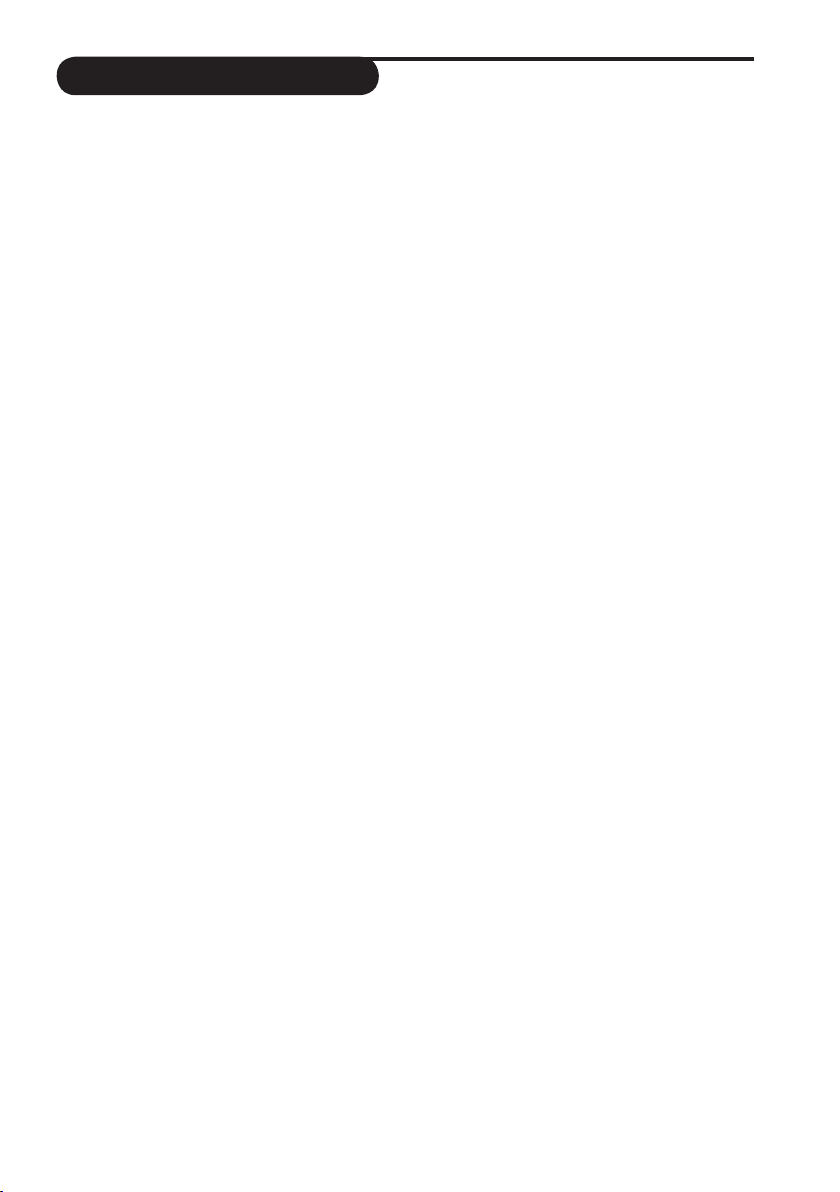
TABLE OF CONTENTS
SAFETY INFORMATION ........................................................................................................................ 3
FUNCTIONS OF REMOTE CONTROL ................................................................................................... 4-5
S
ELECTING THE MENU LANGUAGE AND AUTOMATIC INSTALLATION OF TV CHANNELS ................. 6
MANUAL TUNING OF LCD TV CHANNELS .................................................................................... 7
SORTING OF LCD TV CHANNELS ................................................................................................... 8
AMING OF LCD TV CHANNELS .................................................................................................... 8
N
EDITING OF LCD TV CHANNELS .................................................................................................... 9
U
SING THE PICTURE/SOUND SETTINGS .............................................................................................. 10
USING THE TIMER .............................................................................................................................. 11
USING THE CHILD LOCK ................................................................................................................... 12-13
SING THE CONTRAST+ FEATURE .................................................................................................... 14
U
USING THE MODE FEATURE ............................................................................................................... 15
U
SING THE SLEEPTIMER ....................................................................................................................... 15
USING THE SCREEN FORMATS ............................................................................................................ 16
USING THE PROGRAM LIST FEATURE ................................................................................................. 17
SING THE ACTIVE CONTROL FEATURE ............................................................................................ 17
U
USING THE TV SMART PICTURE AND SOUND FEATURE ................................................................... 18
U
SING THE TELETEXT ......................................................................................................................... 19-20
U
SING THE LCD TV AS A FM RADIO
SELECTING THE FM RADIO MODE .................................................................................................... 21
ACCESSING THE FM RADIO MENUS .................................................................................................. 21
I
NSTALLING THE FM RADIO STATIONS .............................................................................................. 21
USING THE FM RADIO SOUND SETTINGS ......................................................................................... 22
USING THE FEATURES ITEMS ............................................................................................................... 22
SING THE MODE FEATURE ............................................................................................................... 22
U
USING THE SMART SOUND FEATURE ................................................................................................. 22
B
EFORE CALLING SERVICE .................................................................................................................. 23
SPECIFICATIONS .................................................................................................................................. 24
2
Page 3
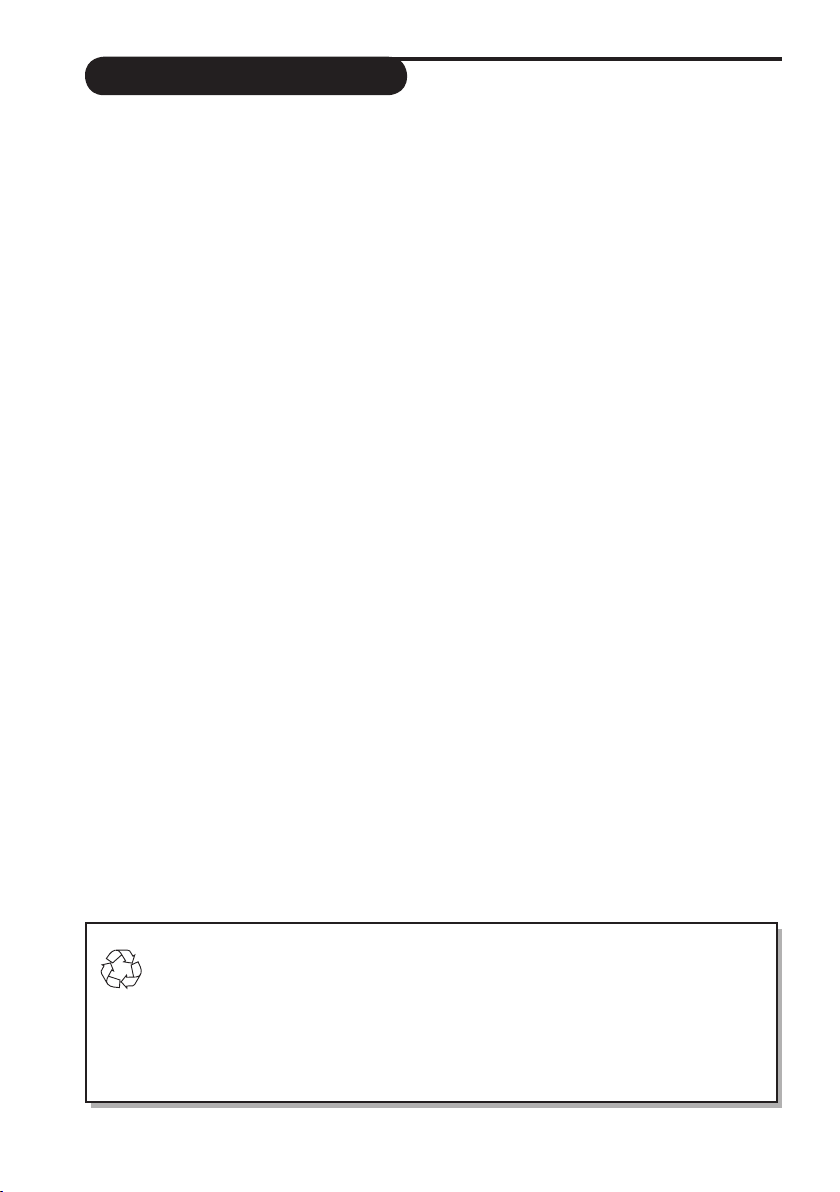
SAFETY INFORMATION
• Disconnect mains plug when:
– the red light below the TV screen is flashing continuously.
– cleaning the TV screen. Never use abrasive cleaning agents.
– there is a lightning storm.
– the set is left unattended for a prolonged period of time.
• No naked flame sources, such as lighted candles, should be placed on top of the TV or in
the vicinity.
• Do not place your TV set under direct sunlight or heat.
• Leave at least 5 cm around each side of TV set to allow for proper ventilation.
• Avoid placing your set (e.g. near the window) where it is likely to be exposed to rain or
water.
• No objects (such as vases) filled with liquids should be placed on top the TV so as to avoid
dripping or splashing of liquids on the set.
• Do not shift or move the set around when it is switched on.
• Do not touch, push or rub the surface with hard object.
• When the surface becomes dusty, wipe gently with absorbent cotton or other soft
materials like chamois. Do not use acetone, toluene and acohol as it causes chemical
damage to the polarizer.
• Wipe off saliva or water droplets as soon as possible. Long time contact with polarizar
causes deformations and colour fading.
• Be careful of condensation at sudden temperature change. Condensation does damage to
polarizar or electrical contact parts. After condensation fades, smear or spot will occur.
• Installation of the LCD TV on the wall should be carried out by qualified servicemen.
Improper and incorrect installation may render the set unsafe,
Recycling Directive – To minimise harm to the environment, the batteries supplied
with the TV set do not contain mercury or nickel cadmium. If possible, when disposing
of batteries, use recycling means available to you. Your TV set uses materials which
are reusable or which can be recycled. To minimise the amount of waste in the
environment, specialist companies recover used sets for dismantling and collection
of reusable materials (contact your dealer).
3
Page 4
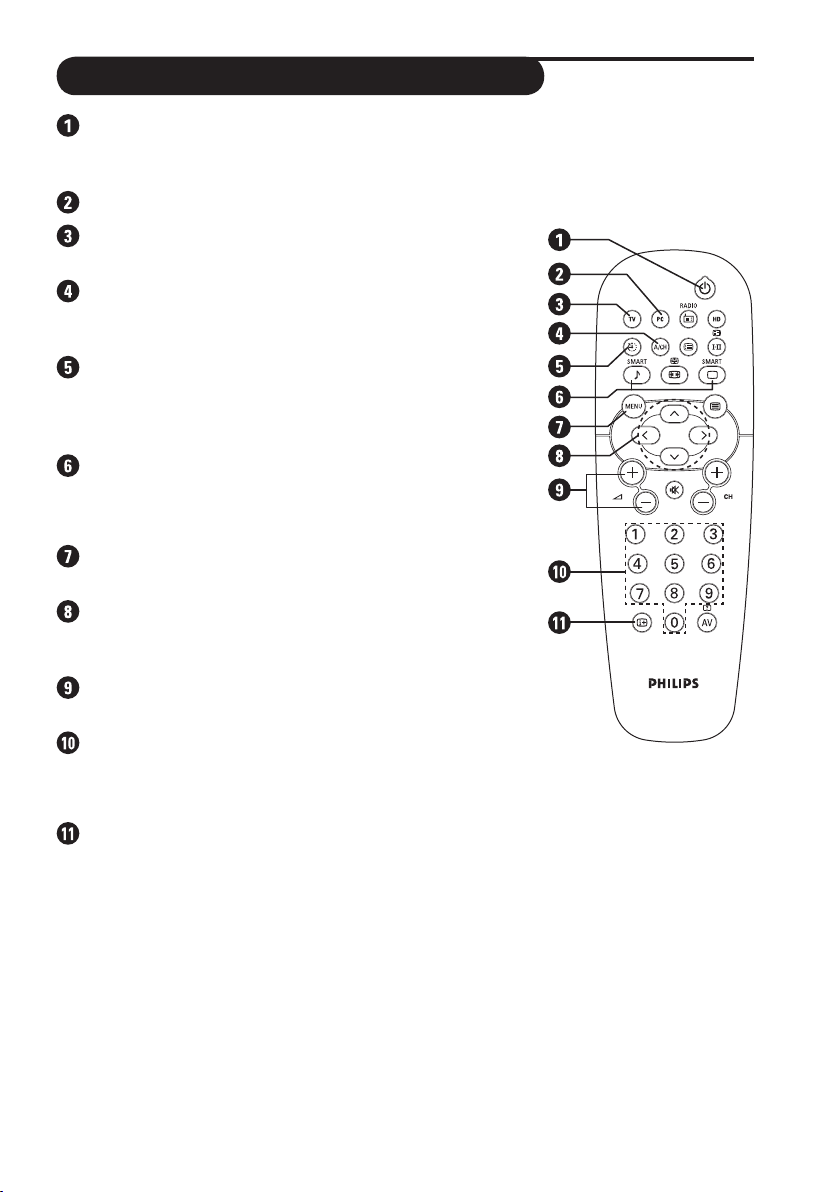
FUNCTIONS OF REMOTE CONTROL
Standby button
Switch set off to standby mode. To switch on set from
standby mode, press Channel +/– or Digit (0-9) button.
Not applicable.
TV mode button
Press to select TV mode.
A/CH (Alternate channel) button
Allows you to change between the current channel and
the previous channel.
Sleep button
Allows you to select a time period after which the set
will switch to standby mode automatically (see section
on “Using the Sleeptimer”).
Smart Sound and Picture button
Allows you to access and select the different types of s
sound and picture setting (see section on “Using the
Smart Sound and Picture feature”).
Menu button
Displays and also exits menu on screen.
Cursor buttons
Use the Left, Right, Up and Down cursor buttons for
the selection and adjustment of menu items.
Volume + / – button
Increases or decreases volume.
Digit (0-9) buttons
Allows you select a channel.
the second digit must be entered before the “–” sign
disappears.
On-Screen Display (OSD) / Teletext button
TV mode, it displays information (programme
– In
number, sound mode, time remaining on the timer, if
any). Press and hold button for 5 seconds to display the
programme number permanently on the screen.
Teletext mode, press button to return to the main
– In
Index page.
Note: for a 2-digit number,
4
Page 5
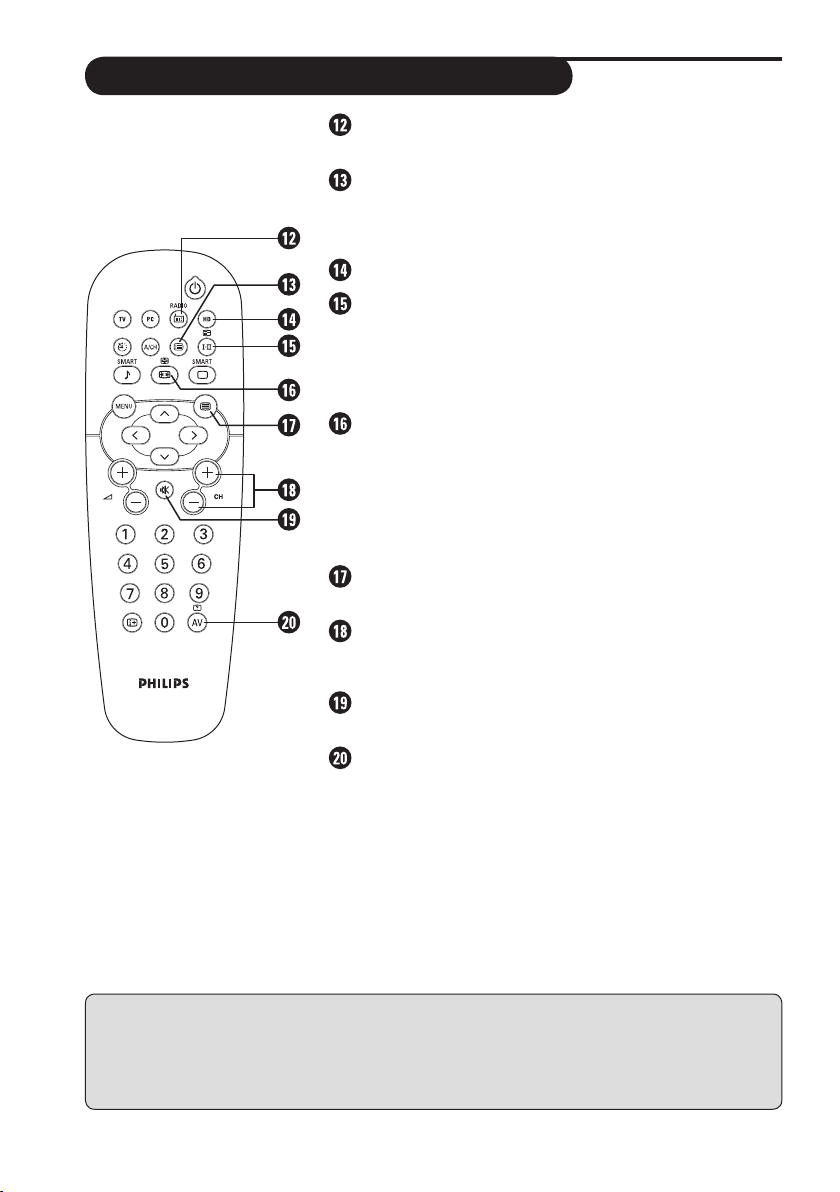
FUNCTIONS OF REMOTE CONTROL
Radio mode button
Press to select Radio mode.
Programme list
TV mode, it allows you to display a list of
In
programmes (see section on “Using the Programme
Feature”).
Not applicable.
Sound mode / 4 button
Allows you to force programme in
Stereo to Mono or to choose between Dual5or
Dual6. (The Mono indication on the screen is red
when in forced position).
Screen Format button
– In
TV mode, press button repeatedly to cycle through
the available screen formats channels and select the
desired screen format.
Teletext mode, use for teletext functions (see
– In
section on “Using the Teletext”).
Teletext button
In TV mode, it allows you to access teletext mode.
Channel + / – button
Allows you to select channels in ascending or
descending order.
Mute button
Mutes sound. To restore sound, press button again.
AV button
– In TV mode, press button repeatedly to cycle through
the AV channels and select the required channel.
Teletext mode, use for teletext functions (see
– In
section on “Using the Teletext”).
Stereo and Nicam
Operating instructions generally explains the operation of the TV set using
the buttons on the remote control unless otherwise stated. Please read the
following instructions carefully and follow the steps as shown to familiarise
yourself with the installations and all features available in your set.
5
Page 6
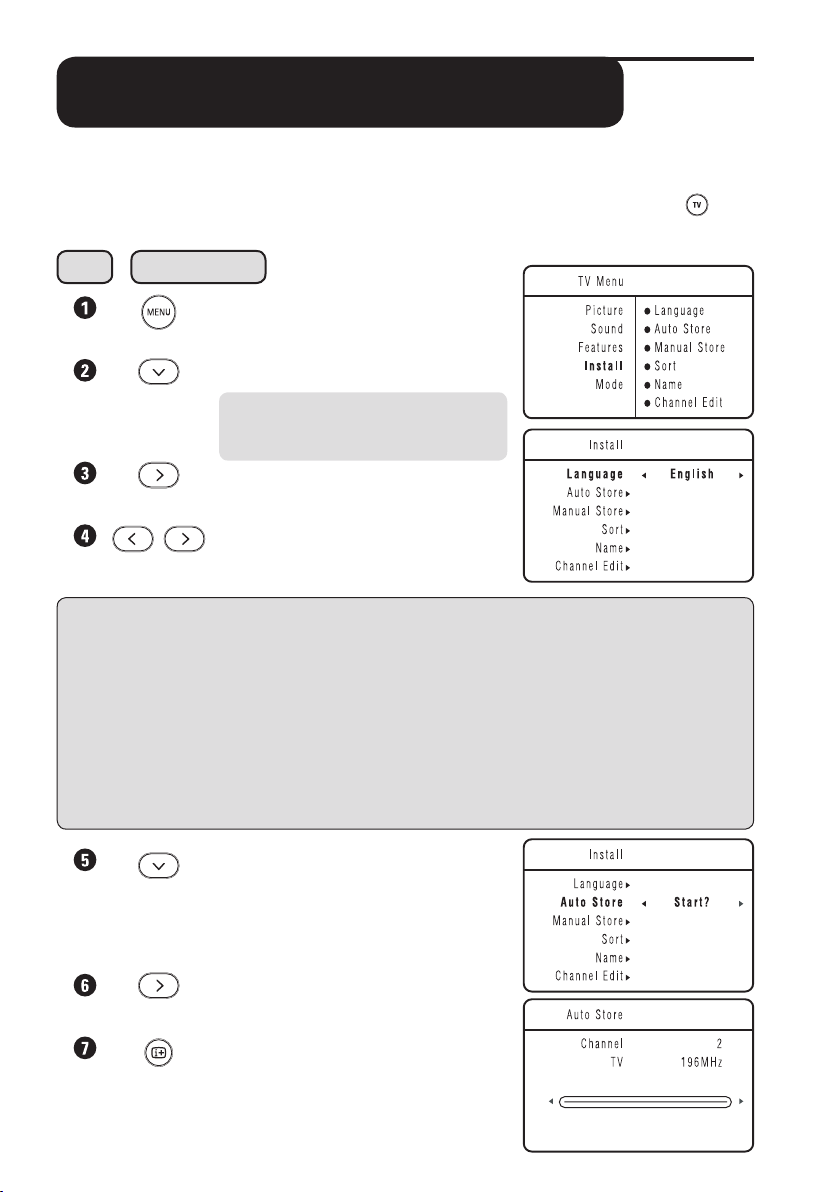
SELECTING THE MENU LANGUAGE AND
A
UTOMATIC INSTALLATION OF TV CHANNELS
The TV Install menu allows you access to the Language, Auto Store, Manual Store,
Sort, Name and Channel Edit functions.
Before you access the TV Install menu, ensure the set is in TV mode. If not, press the
button on the remote control to enter into TV mode.
Step
Note: The shaded part of the Cursor
NOTE: IF you have selected the wrong language for one reason or another and do not
understand the language to operate the set, do the following to bring you back to your
preferred language:
– press the OSD button to quit the menu.
– press the MENU button to enter the main menu.
– press the
– select your preferred language with the
Press button
Enter the main menu.
Select Install.
button indicates the area where you
should press.
Enter Install menu.
Select your preferred language
(The menu language will now be in
the language you have selected).
CURSOR DOWN button repeatedly to highlight the fourth item on the
menu and press CURSOR RIGHT button to go into the Language menu.
CURSOR LEFT or RIGHT buttons (the
menu will now appear in the chosen language). You can now proceed to install the TV
channels automatically.
Select Auto Store.
Start automatic tuning of channels.
Exit menu from screen once the
automatic installation is completed,
6
Page 7
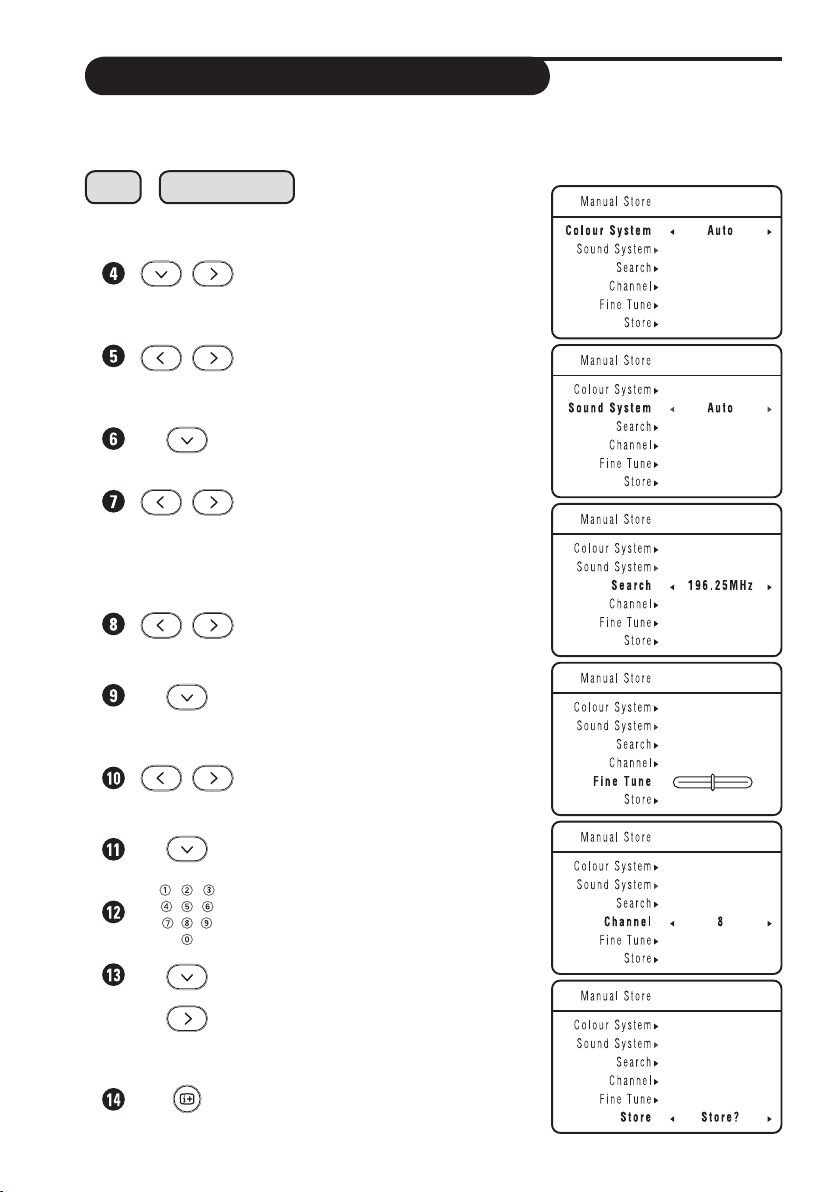
MANUAL TUNING OF TV CHANNELS
You can also choose to tune your TV channels. Manual tuning allows you to store each
programme manually.
Step
Repeat Steps 1 to 3 as in “Automatic Installation of TV
Channels”
Press button
Select Manual Store and enter Manual
Store menu.
Colour System is highlighted.
Select the appropriate colour system.
Select Sound System.
Select the appropriate sound system.
Note: If Auto is selected, the
respective colour and sound system
will be automatically selected
according to the transmission system.
Select Search to start manual tuning
of channels.Searching stops once a
transmitting channel is found.
If the channel reception is not
satisfactory, select Fine Tune.
Adjust accordingly with the Cursor
Select Channel.
Key in your desired channel number.
Select Store.
Store channel. Note: If you want
Exit menu from screen.
Left or Right buttons. If reception is
good, proceed to select channel.
to continue searching for another
transmitting channel, repeat steps 8
to 12.
7
Page 8
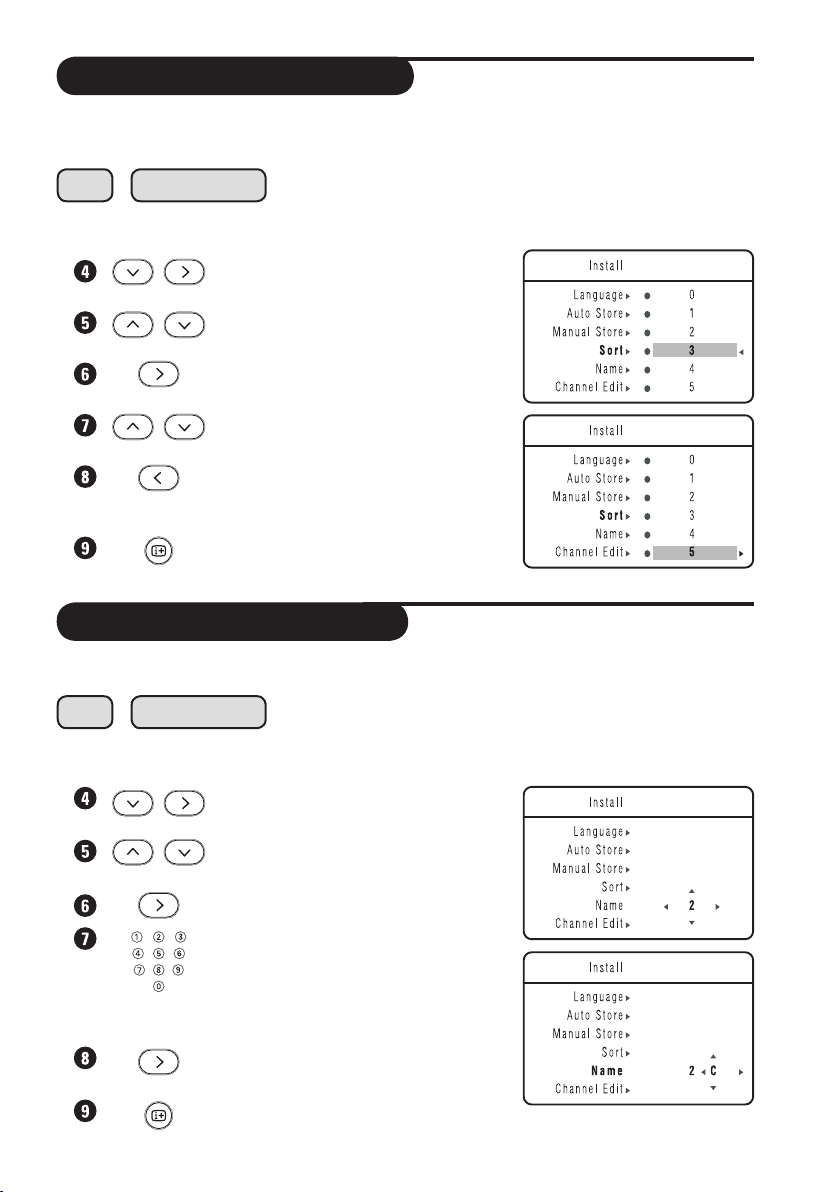
SORTING OF TV CHANNELS
This Sort function allows you to change channel number of your choice for a particular TV
station.
Step
Repeat Steps 1 to 3 as in “Automatic Installation of TV
Channels”
Press button
Select Sort and enter sort mode by
the Cursor Right button.
Select the programme you want to
change channel number.
Enter sorting mode (The arrow
cursor now points to the left).
Select the new channel you want to
be exchanged.
Activate sorting mode (The arrow
cursor points to the right and the
sorting is completed).
Exit menu from screen.
NAMING OF TV CHANNELS
Naming function allows you to enter a name for any channel you select.
Step
Repeat Steps 1 to 3 as in “Automatic Installation of TV
Channels”
Press button
Select Name and enter name mode
by the Cursor Right button.
Select the programme you want to
name.
Enter naming mode.
Key in first character. To key in the
next character, press the (Cursor
right) button to move to the next
slot. (You can key up to a maximum
of 5 characters).
Store name. The name is now
indicated on the top left corner.
Exit menu from screen.
8
Page 9

EDITING OF TV CHANNELS
This feature allows you to edit or skip channels that have bad or weak TV signal or channels
that you do not watch often.
Note: Once a channel is skipped, you cannot have access to it by the CHANNEL + or –
button. You can only access the channel by the DIGIT (0 - 9) button.
Step
Repeat Steps 1 to 3 as in “Automatic Installation of TV
Channels”
Press button
Select Channel Edit.
Enter Channel Edit menu.
Select the channel you want to skip.
Select Skipped.
Select On option to activate skipping
of channel. A “ ” sign will appear
at the top left hand corner indicating
channel is skipped.
Exit menu from screen.
How to restore skipped channels
• Repeat steps 1 to 5 as in “Editing of TV Channels”.
• Select the channel you want to unskip by the
button.
• Press the
• Exit menu from screen by the
(Cursor Right) button to activate unskipping of channel.
(OSD) button.
(Cursor Left) or (Cursor Right)
9
Page 10

USING THE PICTURE AND SOUND SETTINGS
The Picture and Sound menus allow you to choose or make adjustments to the pictutre and
sound settings.
Step
Picture menu items Activities
Brightness Increase or decrease brightness level.
Colour Increase or decrease color level.
Contrast Increase or decrease contrast level until lightest parts of the
Sharpness Increase or decrease sharpness level to improve detail in the
* Hue Increase or decrease colour intensity * Note: Hue is only
Colour Temperature Allows you a choice of 3 picture settings: Normal (balanced),
Press button
Enter the main menu.
Select Picture or Sound.
Enter Picture or Sound menu.
Select Picture or Sound item you
want to adjust.
Adjust Picture or Sound menu item.
picture show good detail.
picture.
applicable to NTSC programmes. The Hue item will not appear on
the menu if programme is in PAL mode.
Warm (redder) and COOL (bluer).
Sound menu items Activities
Equalizer Allows you to select a sound tone from 120Hz (Bass) to 10KHz
(Treble).
Balance Increase or decrease to adjust balance level on the left and right
speakers.
AVL Selecting the “On” option will limit increase in volume especially
(Auto Volume Leveller)
Dolby Virtual Allows you to select between Stereo and Dolby Virtual when
during programme change or commercial breaks.
transmission is in stereo and Spatial and Mono sound when
transmission is in mono.
10
Page 11

USING THE TIMER
The Timer feature allows you to set the timer to switch to another channel at a specified
time while you are watching another channel. For the timer to function, the set must not be
switched off. Once the set is switched off, the timer is disabled.
Press (Menu) button to enter the main menu.
Press (Cursor Down) button to select Features.
Press (Cursor Right) button to enter Features
menu.
Press (Cursor Right) button to enter Timer
menu.
Use the Menu and Cursor Up, Down, Right and Left buttons to access the Timer menu items
make the following adjustments or activate the timer.
Time : Key in the current time to enable
functioning of the timer feature.
Start Time : Key in the time you want the channel
to be switched on.
Stop Time : Key in the time you want the
program to be switched off.
Channel : Key in the channel number you want
to switch to.
Activate : Select between the Once and Daily
mode to activate the timer.
Display : Select the On option to display
current time on screen.
11
Page 12

USING THE CHILD LOCK
The Child Lock feature allow you to lock channels to prevent your children from watching
programmes you deem undesirable.
How to Access the Child Lock menu
Step
Press button
Enter the main menu.
Select Features.
Enter Features menu..
Select Child Lock.
Enter Child Lock mode.
Key in access code 0711. A message
Incorrect will appear. Key in access
code 0711 a second time. It will then
prompt you to change code.
Key in access code of your choice.
Confirm new access code.
Once the new code is confirmed, the
Child Lock menu will appear. If you
want to activate locking of channels,
you can proceed to the next page
for information on how to use the
various locking options. If not, press
button to exit menu from screen.
Note: If you exit menu from screen and enter child lock menu again, you need to key the new
access code only once. If you have forgotten the new access code, repeat steps 4 to 10.
12
Page 13

USING THE CHILD LOCK
The Child Lock menu allows you to: lock Individual or All TV channels, change Access Code
and clear Individual or All TV channels.
Repeat Steps 1 to 5 as in “Using the Timer” and key in access code by the
(Digit 0 - 9) buttons.
In the Child Lock menu, use the Menu and Cursor Up / Down / Right and Left buttons
to access and activate the Child Lock functions.
Lock Channel : Press button to enter channel
lock mode. Use buttons
to select channel to lock or unlock
channel and buttons to lock or
unlock selected channel. Once a
channel is locked, a keylock symbol
( ) will appear beside the channel
number. Press the button to exit
from Lock Channel mode and return
to Child Lock menu.
Change Code : Press button to enter change
code mode. Key in the access
code of your choice by the Digit 0
- 9 buttons. Key new access code a
second time to confirm.
Clear All : Press the button to clear all
channels.
Lock All : Use the button to lock all
channels.
13
Page 14

USING THE CONTRAST+ FEATURE
The Contrast+ feature allows you to optimise the total contrast of the picture for improved
picture visibility. Select the “On” option to activate this Contrast+ feature.
Press (Menu) button to enter the main menu.
Press (Cursor Down)) button to select
Features.
Press (Cursor Right) button to enter Features.
Press (Cursor Down) button to select
Contrast+.
Press (Cursor Left/Right) button to toggle
between On and Off options. Select On option to
activate feature.
Exit menu from screen by the
button.
14
Page 15

USING THE MODE FEATURE
This LCD TV also offers the use of your TV as a FM Radio. The Mode feature allows you to
switch from TV mode to FM Radio mode to access the benefits in the chosen mode. Note:
For the FM Radio to function, the appropiate and right connections must be made (refer to
Quick Use Guide on connections).
Press button to enter main menu.
Press button repeatedly until Mode is selected.
Press button to enter Mode menu.
Press button select the mode you want to switch
to.
Press button to activate the change of mode.
USING THE SLEEPTIMER
Sleeptimer function allows you to select a time period (15 minutes increment up to 60
minutes, followed by 30 minutes increment up to 90 minutes and then 60 minutes increment
up to 240 minutes) in which the set will switch to standby mode automatically upon reaching
the selected time period. You can also choose the Sleep Off option to switch off Sleeptimer
function.
1. Press the
period.
2. Press the
cycle through the various time periods and select the
your desired time period.
(SLEEPTIMER) button to display the time
(SLEEPTIMER) button repeatedly to
Note
• During the last minute of a Sleep time setting, an onscreen countdown will be displayed. Pressing any button
on the remote control during the countdown will cancel
the Sleep-timer.
• During the last 10 seconds of a Sleep timer setting, the
word “Goodbye” will be displayed on the screen.
15
Page 16

USING THE SCREEN FORMATS
Screen Format function allows you a choice of different formats for your viewing pleasure,
namely: - 4:3, Expand 4:3 and Compress 16:9.
Press the (Screen Format) button repeatedly to cycle through the various screen
formats and select the format of your choice. You can also use the (Cursor Up/
Down) buttons to cycle through the various screen formats.
When to use the Screen Formats
4:3 format
Select the 4:3 format if you want to display
the 4:3 picture using the full surface of the
screen.
EXPAND 4:3 format
Select the EXPAND 4:3 format if you want
to expand movie images recorded in the
letterbox format. When this format is
selected, the black horizontal bars at the
top and bottom are expanded thus filling up
the entire TV screen.
COMPRESS 16:9 format
Select the COMPRESS 16:9 format if you
want to compress full screen movie images
into letterbox format. When this format is
selected, black horizontal bars can be seen
at the top and bottom of the TV screen.
16
Page 17

USING THE PROGRAM LIST FEATURE
Program List feature allows you to an overview of the listing of all the installed TV channels
and at the same time to let you select the channel you want to watch.
Press
the installed TV channels.
Press button to scroll through the list of
channels and select the channel you want to watch.
Press button to switch to your selected channel.
Press
(Program List) button to display the list of
button to exit menu from screen.
USING THE ACTIVE CONTROL FEATURE
The Active Control monitors and adjusts incoming video signals to help provide the best
picture quality.
When you choose to turn the Active Control ON, the picture sharpness and noise
reduction are controlled automatically. Active Control adjusts these picture settings
continuously and automatically.
Press the button to show the on-screen menu.
Press the button to highlight Features.
Press the button to access the Features menu.
Press the button until the Active Control is
highlighted.
Press the button to toggle the On or Off
option.
Press
the button to exit menu from screen.
17
Page 18

USING THE TV SMART PICTURE AND
S
OUND FEATURE
Smart Picture feature offers you a choice of 5 picture settings, namely Rich, Natural, Soft,
DVD/VCD and Personal.
Smart Sound feature offers you a choice of 4 sound settings, namely Theatre, Music,
Voice and Personal.
Press (Smart Picture) or (Smart Sound) button repeatedly to cycle through the
settings to select your desired mode.
Definition of Picture Settings
Personal : Picture settings are set to your
preference.
Rich : Emphasize very vibrant colours.
(Suitable for AV mode in brightly-lit
room)
Natural : Emphasize original colours.
Soft : Emphasize “warm” colours. (Suitable
for dimly-lit room condition and
gives cinema-like effect when light is
switched off).
DVD/VCD : Emphasize “soft” colours. (Suitable
for playing computer games, surfing,
etc.)
Note: The Personal setting is the setting that you set up using the Picture menu in the main
menu. This is the only setting in the Smart Picture settings that can be changed. All the other
settings are pre-set at the factory.
Definition of Sound Settings
Personal : Sound settings are set to your
preference.
Theatre : Emphasize sensation to action. (Bass
and Treble boosted)
Music : Emphasize low tone. (Bass boosted)
Voice : Emphasize high tone. (Treble
boosted)
18
Page 19

USING THE TELETEXT
If a TV channel broadcast contains teletext information, each channel that broadcasts teletext
transmits a page (index page) with information on how to use the teletext system, usually on
page 100. The system transmitted is indicated in the option line at the bottom of the screen.
On/Off
teletext and
Superimpose
teletext page
over TV
programme.
Selecting a
teletext page
Accessing a
teletext page
Press the button once to switch on
and teletext display. (Select a channel
in which teletext is being transmitted).
Press the button the second time to
superimpose the teletext page over
the TV programme.
Press the button the third time to exit
teletext mode.
Key in the required teletext page
digits). The page number is displayed
at the top left hand corner of the
screen. When the teletext page is
located, the counter stops searching.
If the counter keeps searching, it
means that the page is not available
for selection. If you make a mistake in
keying the page number, you have to
complete keying the 3-digit number
before re-keying the correct page
number.
Press the CHANNEL + button
to display the next page and the
CHANNEL – button to display the
previous page.
Direct Access
to an item or
corresponding
pages
Main Index
19
The 4-colour buttons allow you
to access directly an item or
corresponding pages.
Press the button to return to the main
index page.
Page 20

USING THE TELETEXT
Dual Page Text Not applicable.
Hold When a dual page is displayed, use
this button to toggle between the dual
page. Once an active page is selected,
the other page will be on hold
mode. If the page has sub-pages, use
the Cursor Right or Left button to
access the next or previous page.
Reveal/Conceal Press the button once to reveal
hidden information (solutions to
puzzles, riddles, etc). Press the
button the second time to conceal
information. This button is applicable
only to teletext page with puzzles,
riddles, etc.)
20
Page 21

USING THE LCD TV AS A FM RADIO
This LCD TV also provides you an FM Radio for your listening pleasure. Connect the radio
aerial lead to the FM Antenna socket located at the bottom of the TV.
Selecting the FM Radio Mode
Press the
change from the TV mode to FM Radio mode. To return to
TV mode, press the
(FM Radio) button on the remote control to
(TV) button.
Accessing the FM Radio Menus
Press the (MENU) button to enter the FM
Radio main menu.
Use the (Cursor Up/Down/
Left/Right) buttons to select, adjust or activate
menu items.
NOTE: Picture menu is not applicable for FM Radio. The
other menus (Sound/Features/Install/Mode) work in
exactly the same way as the TV menus.
Installing the FM Radio Stations
Using the MENU button, enter the FM Radio main menu.
Use the Cursor Up/Down/Left/Right buttons to select,
adjust or activate menu items. The Install menu comprises
the following items: Language, Auto Store, Manual
Store, Sort and Name.
Language: Allows you to select your preferred language to
view the on-screen menu in the selected language.
Auto Store: Allows you to install the FM Radio stations
automatically (complete search).
Manual Store: Allows you to install the FM Radio stations
manually (station for station search).
Sort: Allows you to change the channel number to another
channel number for a particular radio station.
Name: Allows you to enter a name for any FM Radio
channel you select.
Note: Once the FM Radio stations are installed, use the
Digit (0-9) or CHANNEL + / – buttons to access the
radio stations.
21
Page 22

USING THE LCD TV AS A FM RADIO
Using the FM Radio Sound Settings
The Sound menu allows you to choose or make
adjustments to the sound settings. The menus work in
exactly the same way as the TV menus.
Use the MENU and Cursor Down buttons, enter the FM
Radio main menu and select Sound.
Use the Cursor Up/Down/Left/Right buttons to select,
adjust or activate sound menu items. The Sound menu
comprises the following items: Equalizer, Balance, AVL
and Dolby Virtual.
Using the Features Items
In the Features menu, you have access to the Timer
and the Screensaver function. The Timer menu works
in exactly the same way as the TV menu. As for the
Screensaver function, select the “On” option to activate the
Screensaver mode. Once activated, the time, the frequency
of the station and the name (if available) will be displayed in
motion on the screen.
Using the Mode feature
In the Mode menu, it allows you to switch from FM Radio
mode to TV mode to access the benefits in the chosen
mode. The Mode menu works in exactly the same way as
the TV menu.
Using the Smart Sound feature
You have a choice of five musical modes: Personal,
Classical, Jazz, Pop and Rock. Except for Personal, the
other musical modes are pre-determined in the factory. The
way you select the desired frequency is the Sound menu is
the Personal mode.
22
Page 23

BEFORE CALLING SERVICE
Below is a list of frequently occurred symptoms. Before you call for service, make these simple
checks. Some of these symptoms can easily be rectified if you know what to do.
Symptom
No power
No picture
Good picture but no
sound
Good sound but poor
colour or no picture
Snowish picture and
noise
Horizontal dotted line
Double images or
“Ghost” images
TV not responding to
remote control handset
Cannot access FM radio
(FM Radio Mode)
What you should do
• Check the TV’s AC power cord is plugged into the mains socket. If there
is still no power, disconnect plug. Wait for 60 seconds and re-insert plug.
Switch on the TV again.
• Check the antenna connection at the rear of the TV.
• Try another channel to confirm whether it is a particular TV station
problem or otherwise.
• Try increasing the volume.
• Check that the sound is not muted. If it is muted, press the
on the remote control to restore sound.
• Try increasing the contrast and brightness setting.
• Check antenna connection at the rear of the TV.
• Possible electrical interference e.g. hairdryer, vacuum cleaner, etc. Switch
off appliances.
• Possible poor positioning of antenna. Using a highly directional antenna may
improve reception.
• Aim remote control handset directly at remote control sensor lens on the
TV.
• If still not responding, check whether plastic insulation sheet is removed
and the battery is not placed correctly (words on battery facing you).
• Try changing the battery.
• Check whether the connection from FM Antenna socket to the FM Radio
mains is done correctly.
Mute button
23
Page 24

SPECIFICATIONS
20PF8846
Picture tube screen size 510 mm
Audio Output : 2 x 5 W
TV System NTSC M (3.58 – 4.5)
NTSC (4.43 – 5.5)
PAL B/G
PAL D/K
PAL I
SECAM B/G
SECAM D/K
SECAM K1
Playback System NTSC 3.58, NTSC 4.43, PAL 60
Set Dimensions :
Width 583 mm
Depth 87 mm
Height 386 mm
Net Weight of set with 7.3 kg
stand (approximate )
Note
For Operating Voltage, Frequency, Power Consumption and Version Number, refer to the type
number at the rear of the set.
24
