Page 1

Hospitality Television
20/26/32HF5335D
15/20HF5234
- 1 -
Page 2
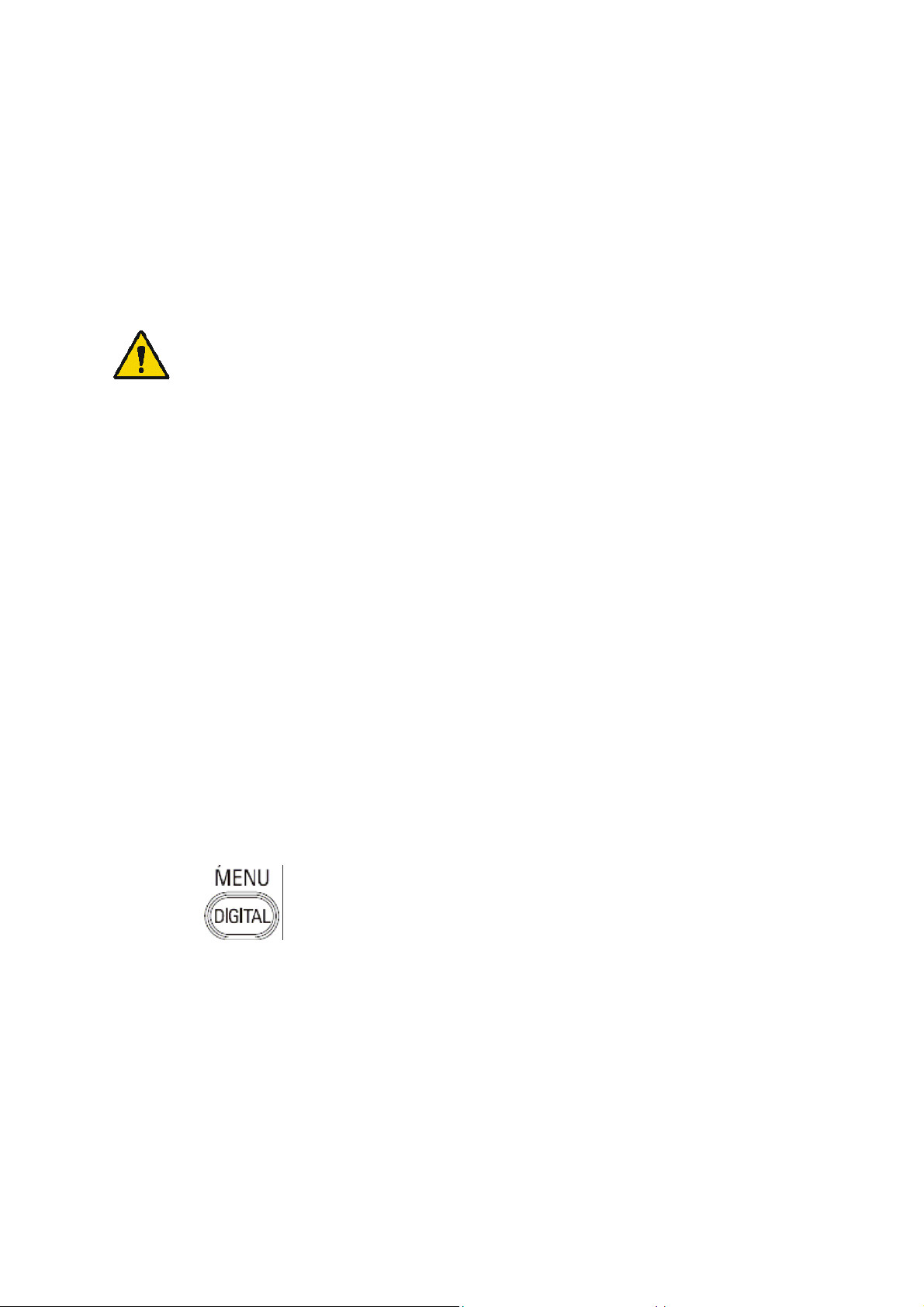
Installation of your Philips Hotel TV
1. Introduction
This addendum has been designed to help you install programmes on this Digital TV and activating the hotel
mode.
Use this addendum in conjunction with the User Manual of this television.
Please handle the TV with care and wipe with a soft cloth to ensure your TV keeps looking new.
2. The benefits of the Philips hotel TV
This TV is specially designed for hotels. The Philips hotel TV offers all kind of features to
Maximise the convenience for the hotel and meet the needs for the guest
Welcome message to give a friendly welcome to your guest when activating the tv
Remote control features like low battery detection and an anti-theft screw for preventing of theft for
batteries
Access to the user menu can be blocked. This prevents users (e.g. guests) from deleting or changing
program settings and/or modifying picture and sound settings. This ensures that TVs are always set up
correctly.
A
switch-on
specified program and volume level.
The maximum volume can be limited in order to prevent disturbance.
The television keys VOLUME +/- , PROGRAM +/- and MENU can be blocked.
Screen information can be suppressed.
Programmes can be blanked
3. Installing the channels
Installing Digital Programs (only applicable for 20/26/32HF5335D)
Ensure the TV is in Digital mode. If it is in Analogue mode, press the A/D (Analogue/Digital) key on the
Remote Control to enter the Digital mode.
volume and programme can be selected. After switching on, the TV will always start on the
1. Press the
2. Press the Up/Down Arrow Key to scroll to the item called INSTALLATION and press the Right Arrow
Key
3. Press the Up/Down Arrow Key to scroll to the item called SERVICE SETUP and press the Right Arrow
Key
4. Press the Up/Down Arrow Key to scroll to the item called REINSTALL ALL SERVICES and press the Right
Arrow Key
5. Press the Up/Down Arrow Key to scroll to the item called SEARCH and press OK to start the scan.
(Menu Digital) key on the Remote Control
The
TV will now start to scan and install all available (Digital) TV channels and Radio stations automatically.
When the scan is completed, the TV menu will indicate the number of digital services found.
6. Press the OK key again to Store all the services that have been found.
- 2 -
Page 3
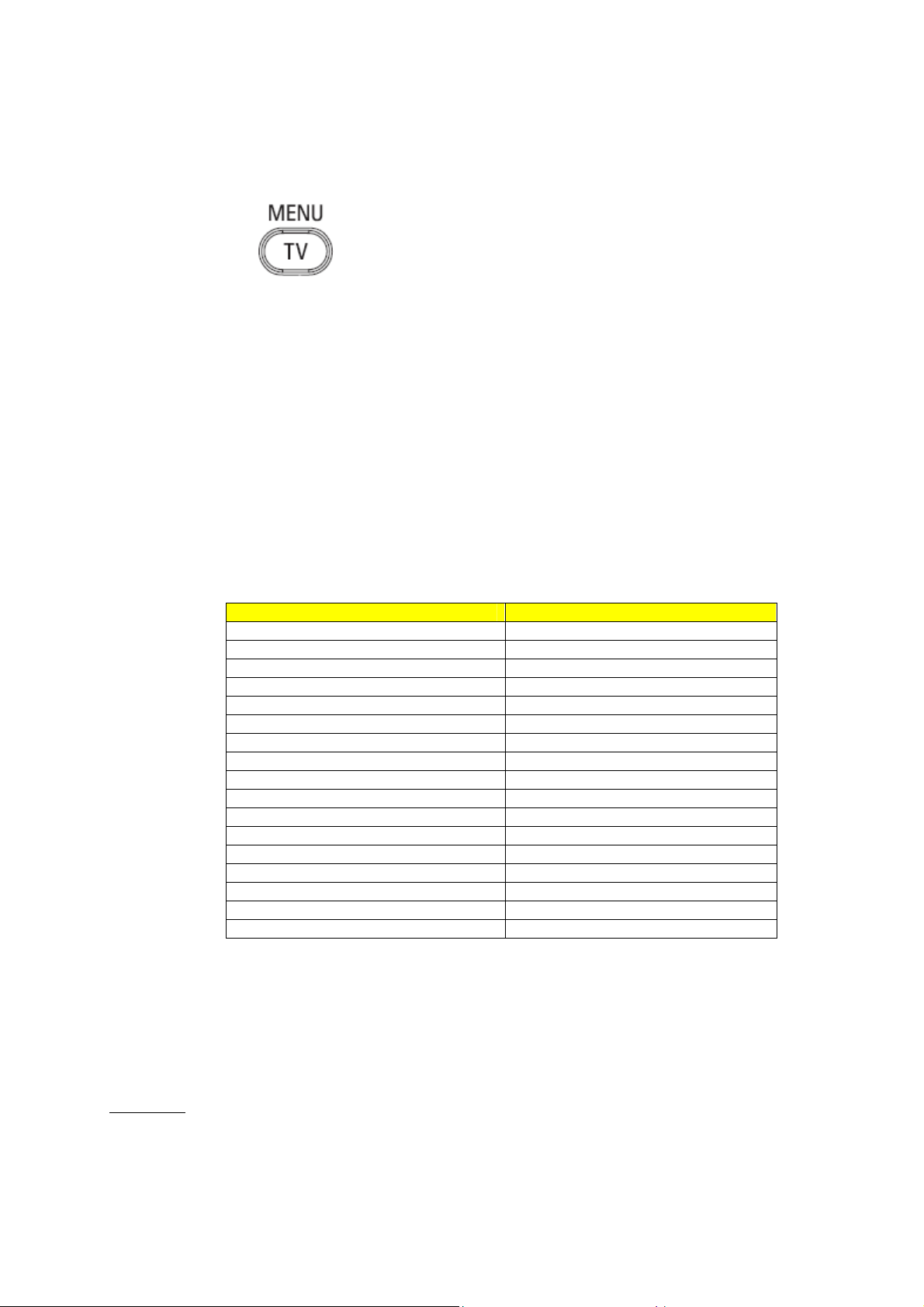
Installing Analogue Programs
Ensure the TV is in Analogue mode. If it is in Digital mode, press the A/D (Analogue/Digital) key on the
Remote Control to enter the Analogue mode.
1. Press the
2. Press the Up/Down Arrow Key to scroll to the item called INSTALL and press OK
3. Press the Up/Down Arrow Key to scroll to the item AUTO STORE and press OK
The TV will now start to scan and install all available (Analogue) TV channels automatically. This operation will
take a few minutes. The TV display will show the progress of the scan and the number of programmes found.
Refer to the chapter on
can also refer to the chapter on
preferred.
4. Activating the Hotel Mode Setup menu (BDS)
1. Switch on the television and select an analogue channel
2. On the Remote Control, press keys: [3, 1, 9, 7, 5, 3, MUTE]
3. The BDS HOTEL MODE SETUP MENU becomes visible
4. Use the cursor keys to select and change any of the following settings:
5. Select “STORE” and press [CURSOR RIGHT] to save the settings and exit BDS Hotel Mode
setup. Press [MENU] to exit without saving.
6. For BDS Hotel Mode settings to take effect, you must turn the TV set Off, then back On.
BDS Hotel Mode Functions
This paragraph describes the functionality of each item in the BDS Hotel Mode Setup menu.
BDS MODE
ON BDS Hotel Mode is ON:
The user menu is blocked.
All settings of the Hotel Mode Setup menu are in effect.
Automatic Tuning of Analogue Programmes
Function Possible selections
BDS MODE ON /OFF
SWITCH ON SETTINGS
SWITCH ON VOLUME 0-100, LAST STATUS
MAXIMUM VOLUME 0-100
SWITCH ON CHANNEL USER DEFINED, LAST STATUS
POWER ON ON/STANDBY/LAST STATUS
DISPLAY MESSAGE ON/OFF
WELCOME MESSAGE LINE 1/LINE 2/CLEAR
CONTROL SETTINGS
LOCAL KEYBOARD LOCK ON/OFF/ALL
REMOTE CONTROL LOCK ON/OFF
OSD DISPLAY ON/OFF
HIGH SECURITY MODE ON/OFF
AUTO SCART ON/OFF
MONITOR OUT ON/OFF
BLANK CHANNEL ON/OFF
STORE >
(Menu TV) key on the Remote Control
in the User Manual for more details. You
Manual Tuning of Analogue Programmes
in the User Manual if a manual scan is
- 3 -
Page 4
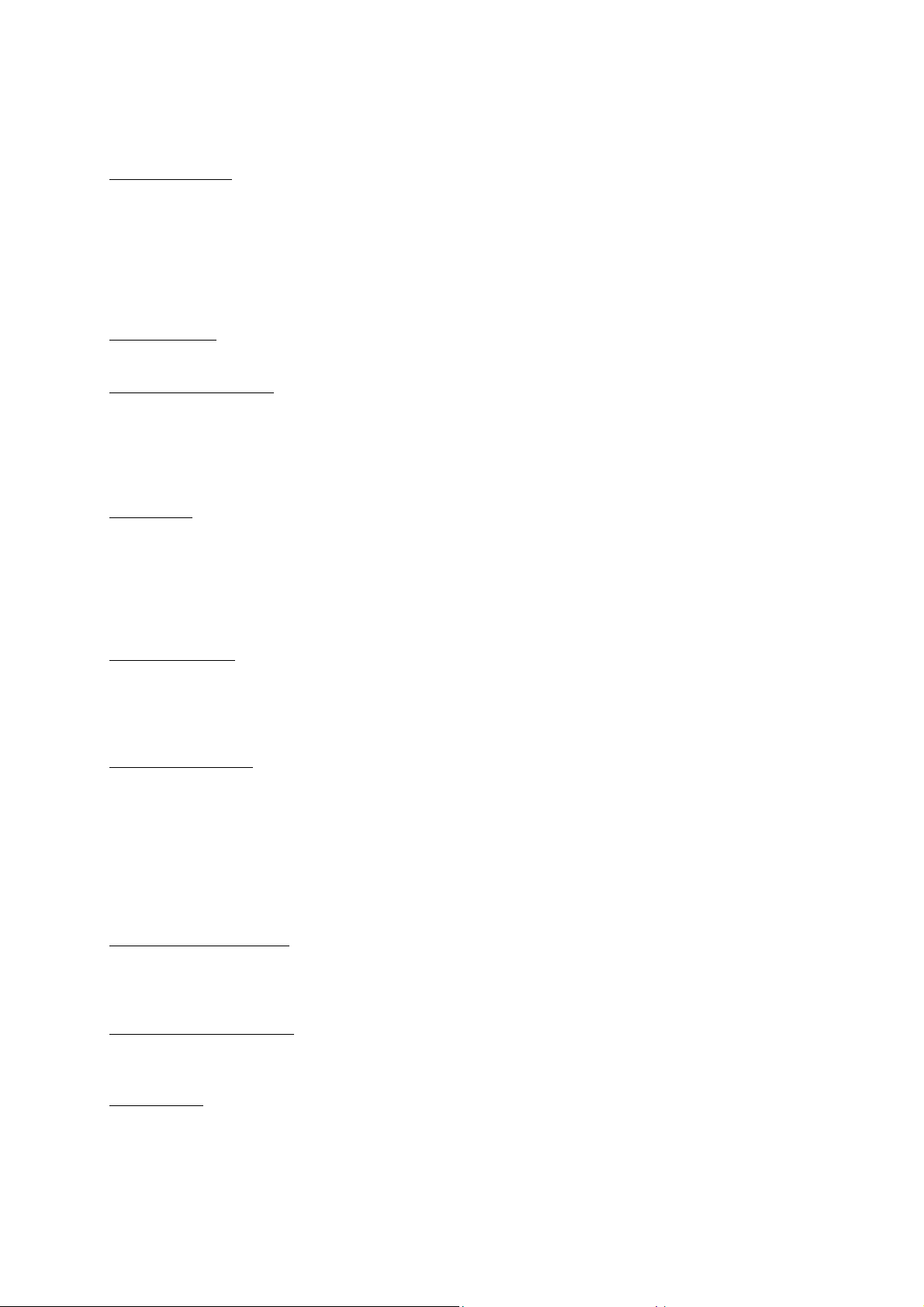
OFF BDS Hotel Mode is OFF:
The TV operates as a normal consumer TV
SWITCH ON VOL
When the user switches the TV ON, it will play at the specified volume level. There are 2 options:
LAST STATUS Upon start-up, the TV volume will be set to the level before the TV set was
USER DEFINED As specified by installer
Remark: “SWITCH ON VOL” cannot exceed the MAXIMUM VOL level. This is the volume level with which
the Hotel Mode Setup menu was entered.
MAXIMUM VOL
The TV Volume will not exceed the selected volume level.
SWITCH ON CHANNEL
When the user switches the TV ON, it will tune to the specified channel. There are 2 options:
LAST STATUS The TV will switch on to the last channel that was shown before the TV set
USER DEFINED Any analogue channel can be chosen to be the first channel to switch on
POWER ON
The Power On function allows the TV to enter a specific mode of operation (On or Standby) after the mains
power is activated.
ON When set, the TV will always turn ON after the mains power is enabled.
STANDBY When set, the TV will always turn to STANDBY after mains power is enabled
LAST STATUS When set, the TV will always turn to the last power status before the mains power was
DISPLAY MESSAGE
ON Enables display of the Welcome Message for 30 seconds after the TV set is turned on
OFF Disables the display of the Welcome Message.
If OSD DISPLAY is set to OFF, then the Welcome Message is automatically disabled.
WELCOME MESSAGE
The Welcome Message function allows the TV to show a customized greeting to the hotel guest whenever the
TV is switched on. This helps to personalize the hotel experience for guests.
The Welcome Message can consist of 2 lines of text, with each line containing a maximum of 20 alphanumeric
characters. Use the Remote Control arrow keys to create the Welcome Message.
To enable the display of the Welcome Message, the DISPLAY MESSAGE option must be ON
To clear the Welcome Message from the TV’s memory, select CLEAR
LOCAL KEYBOARD LOCK
ON The television keys VOLUME +/-, PROGRAM +/- and MENU are blocked.
OFF The television keys VOLUME +/-, PROGRAM +/- and MENU function normally
ALL The television keys VOLUME +/-, PROGRAM +/-, MENU and POWER are blocked.
REMOTE CONTROL LOCK
ON Standard Remote Control keys are disabled.
OFF All Remote Control keys will function normally.
OSD DISPLAY
ON Normal screen information is displayed (e.g. programme information)
OFF Screen information is suppressed.
last turned off.
was turned off
disabled.
- 4 -
Page 5
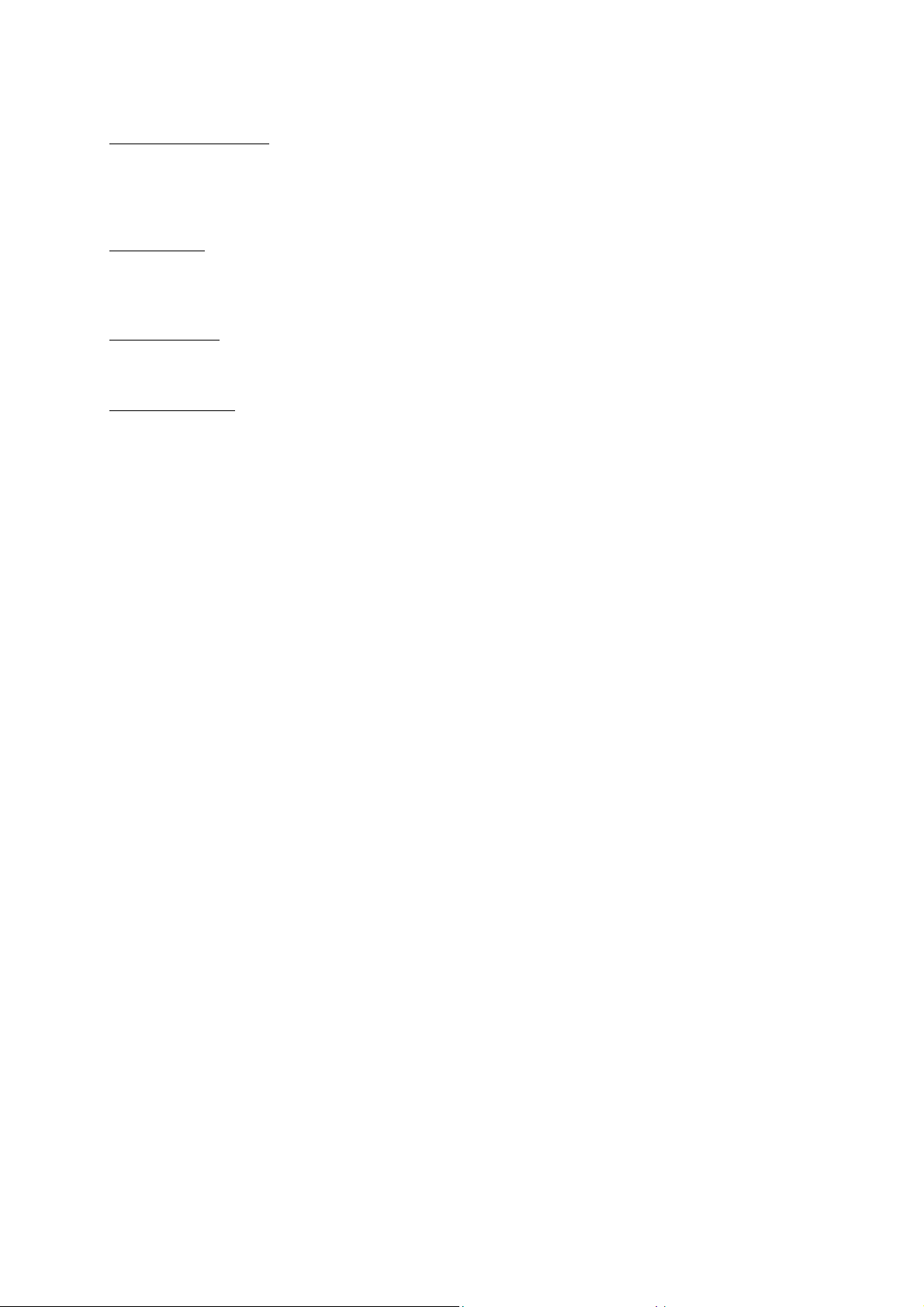
HIGH SECURITY MODE
ON Allows access to the BDS Hotel Mode Setup Menu via the special BDS Setup Remote only.
(RC2573/01)
OFF Allows access to the BDS Hotel Mode Setup Menu via BDS Setup Remote or via normal Remote
Control (using special key code sequence).
AUTO SCART
The Auto Scart function enables auto-detection of AV devices that are connected to the TV’s Scart connector.
ON Enables Auto Scart switching in BDS Hotel Mode.
OFF Disables Auto Scart switching in BDS Hotel Mode.
MONITOR OUT
ON Allows audio & video output from TV via relevant AV connectors (if available).
OFF Disables both Audio & Video output from the TV (to prevent illegal copying).
BLANK CHANNEL
The Blank Channel function disables the display of video on the TV, but does not affect the audio output. This
function can be used for audio applications (example: Off-air radio transmission, music channels, and so on),
which do not necessarily require the display of video.
ON The current programme is blanked
OFF The current programme is not blanked (normal visible; DEFAULT value)
BLANK CHANNEL can be set for every channel. Use [P+ / P-] to go through all the programmes and set the
desired status per channel. The programme number is visible in the top left corner.
Low Battery Check
This television set has a special feature which checks the battery power level of a TV Remote Control, and
indicates if the battery is low and requires changing.
(Note: The Low Battery Check function works only with certain models of Remote Controls. Please check
with the Philips sales representative if the Remote Control used with this TV supports this function)
To activate the Low Battery Check function, hold the TV Remote Control in front of the TV, and press and
hold the OK button on the Remote Control for at least 5 seconds. A message will appear on the TV screen to
indicate if the battery power level is OK, or if it is Low. If the message indicates that the battery level is low, it
is recommended to change the batteries of the Remote Control immediately.
5. Cloning of settings
Cloning of analogue TV channels and TV settings as described in the chapter
Hotel Mode Set-up menu
For 15/20HF5234
o Wireless cloning with the SmartLoader 22AV1120 or 22AV1135
o Cloning off all adjustable TV settings + analogue channel table
For 20/26/32HF5335D
o Wired cloning with the SmartLoader 22AV1135 using the wire packed with the SmartLoader
o Cloning off all adjustable TV settings + analogue channel table (digital channel table via automatic
installation)
Instruction for cloning of settings between TVs
Philips SmartLoader (22AV1135/00)
The Philips SmartLoader is an installation tool especially designed for easy and fast installation and copying of
TV settings on Philips Institutional TV’s.
- 5 -
Page 6
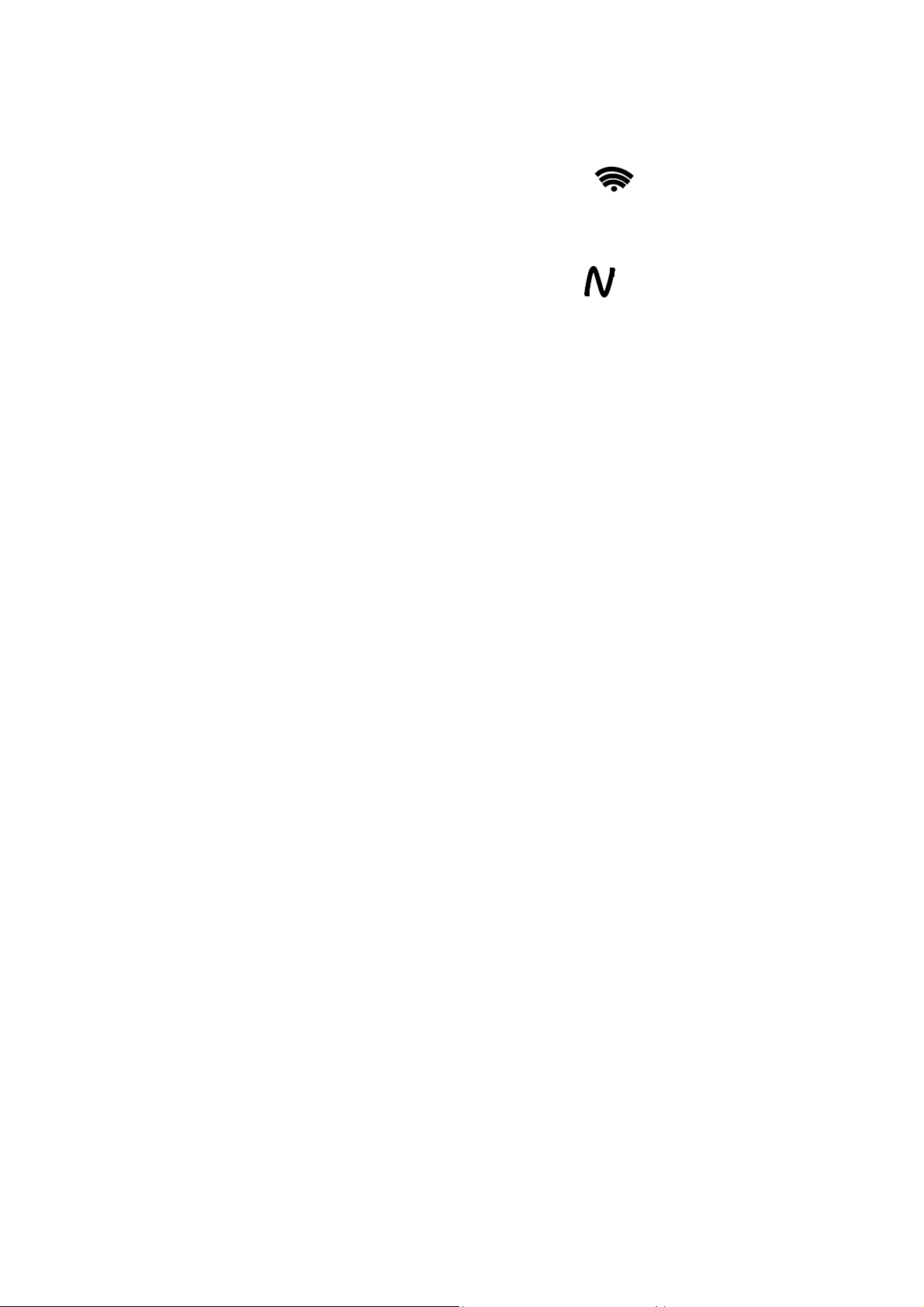
The Philips SmartLoader works in 2 modes – Wireless and Wired:
Wireless mode ---- through infrared sensor (15/20HF5234)
Switch the SmartLoader to “Wireless” mode by sliding the side-switch to the icon on the SmartLoader
device. Point the Wireless SmartLoader to the TV’s infrared receiver (optimal distance of 5-30cm) and proceed
with the Installation procedure listed below.
Wired mode ---- using the by-packed accessory cable(s) (20/26/32HF5335D)
Switch the SmartLoader to “Wired” mode by sliding the side-switch to the icon on the SmartLoader
device.
Examine the rear connectors of the TV set to determine if the 3-pin or 4-pin female connector wire (packed
with the Wireless SmartLoader) should be used. Plug in the correct connector wire to the corresponding
opening on the TV set (usually marked as SERV C), and then connect the RJ11 jack end of the accessory wire
to the RJ11 socket on the SmartLoader.
The Installation Procedure consists of three simple steps:
1. Choosing a Master TV
The Master TV is the TV set whose installation and configuration settings are to be copied into other TV’s (of
the same type only).
2. Programming the SmartLoader with the settings from the Master TV
Follow these steps to program the SmartLoader with the settings of the Master TV.
a) Wireless method
Set the SmartLoader to “Wireless” mode using the side switch.
Turn on the TV, and while holding the SmartLoader, point it in the direction of the
TV. Press the “MENU” Key on the SmartLoader.
b) Wired method
Connect the SmartLoader to the TV using the appropriate accessory cable.
Set the SmartLoader to “Wired” mode using the side switch.
Turn on the TV, and while holding the SmartLoader, point it in the direction of the
TV. Press the “MENU” Key on the SmartLoader.
The Master TV will show the following menu:
SMARTLOADER TO TV >
TV TO SMARTLOADER >
On the TV screen, highlight the menu option “TV TO SMARTLOADER”
Press the right arrow key on the SmartLoader to start the programming process
A number display (from 0~100) will be shown on screen, indicating the percentage of the programming
progress from the TV to the SmartLoader. When the programming is completed, “##” will show “100” and the
message “DONE” will appear.
TV TO SMARTLOADER ## (0-100)
The SmartLoader is programmed and can be used to install and configure other TVs.
Copying the settings of the Master TV to other TVs with the SmartLoader
Follow these steps to install and configure the settings of a Philips TV with the SmartLoader.
- 6 -
Page 7
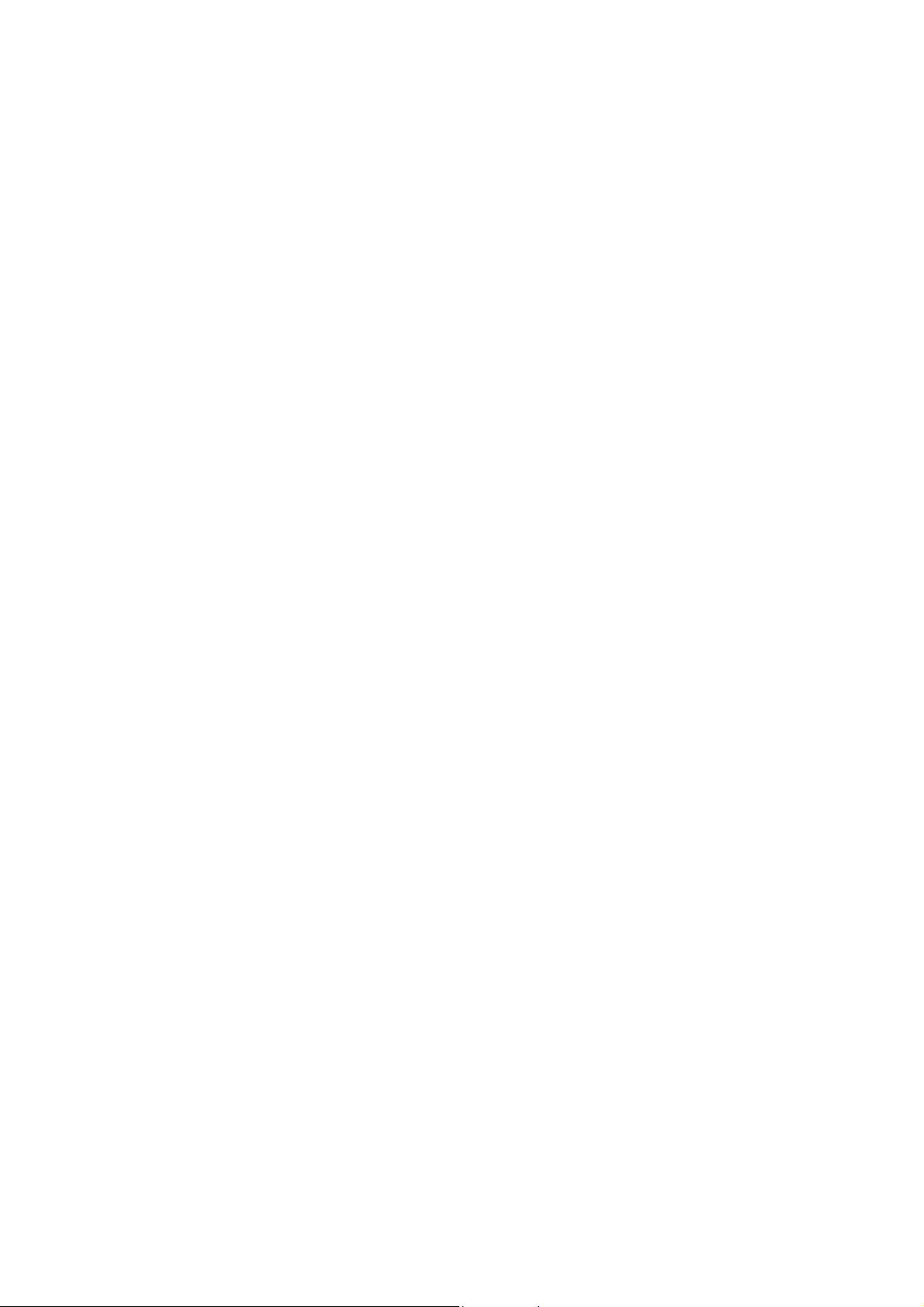
a) Wireless method
Set the SmartLoader to “Wireless” mode using the side switch.
Turn on the TV, and while holding the SmartLoader, point it in the direction of the
TV. Press the “MENU” Key on the SmartLoader.
b) Wired method
Connect the SmartLoader to the TV using the appropriate accessory cable.
Set the SmartLoader to “Wired” mode using the side switch.
Turn on the TV, and while holding the SmartLoader, point it in the direction of the
TV. Press the “MENU” Key on the SmartLoader.
On the TV screen, highlight the menu option “SMARTLOADER TO TV”
Press the right arrow key on the SmartLoader to initiate the copying process
> A number display (from 0~100) will be shown on screen, indicating the percentage of the installation
progress from the SmartLoader to the TV. When the data transfer is completed, “##” will show “100” and
the message GOODBYE will appear.
SMARTLOADER TO TV ## (0-100)
> The TV will go to Standby mode. When the TV is next powered on, it will be configured with the settings
from the Master TV, and ready for use.
Problems and Solutions:
1.
The message “I2C ERROR” is displayed on the screen.
Bad connection of RJ11 wire or wrong data transmission has occurred. Try again.
2.
The message “WRONG VERSION” is displayed on the screen.
The program contained in the SmartLoader has a software code incompatible with the actual TV.
Reprogram the Wireless SmartLoader from a Master TV whose software code is compatible with the
actual TV.
3.
TV doesn’t respond to the SmartLoader.
Check if the LED on the SmartLoader lights up in green when pressing any button.
If the LED is red, it means that the batteries are low and should be replaced.
Bring the SmartLoader closer to the TV infrared receiver and try again.
Notes:
Make sure that the 3 R6/AA sized batteries are placed correctly in the bottom compartment of the
SmartLoader. The LED on the SmartLoader should light up in green when pressing any button, indicating
operational batteries. When the LED shows red, the batteries need to be replaced.
The SmartLoader can only copy the settings between 2 TVs of the same type. Once the
SmartLoader is programmed with the settings from a Master TV of a certain type or model,
then these settings can be installed on another TV of the same model only.
The SmartLoader cannot be used to copy the (digital) channel table of a Digital TV set.
If the SmartLoader is used with a DVB (European Digital) TV set, then the TV set must first
be switched to Analog mode.
- 7 -
Page 8
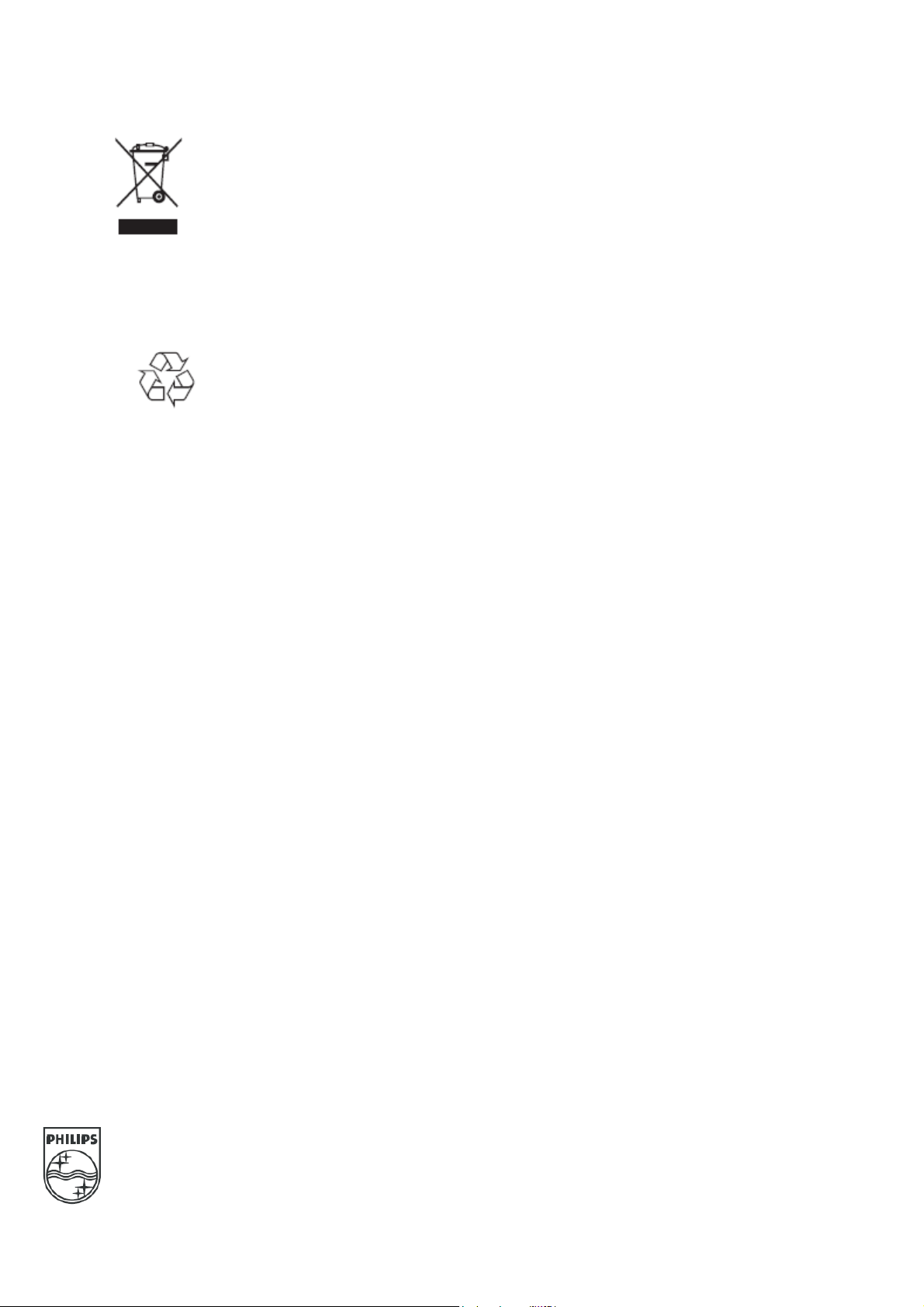
Y
T
Disposal of your old product.
our product is designed and manufactured with high quality materials and
components, which can be recycled and reused. When this crossed-out wheeled bin
symbol is attached to a product it means the product is covered by the European
Directive 22002/96/EC. Please find out more about the separate collection system for
electrical and electronic products in your local neighborhood.
2007© Koninklijke Philips Electronics N.V. all rights reserved
Specifications are subject to change without notice
Trademarks are property of Koninklijke Philips Electronics N.V. or their respective owners.
Please act according to your local rules and do not dispose of your old products with
your normal household waste. The correct disposal of your old product will help
prevent potential negative consequences for the environment and human health.
he packaging of this product is intended to be recycled. Apply to the
local authorities for correct disposal.
- 8 -
Page 9
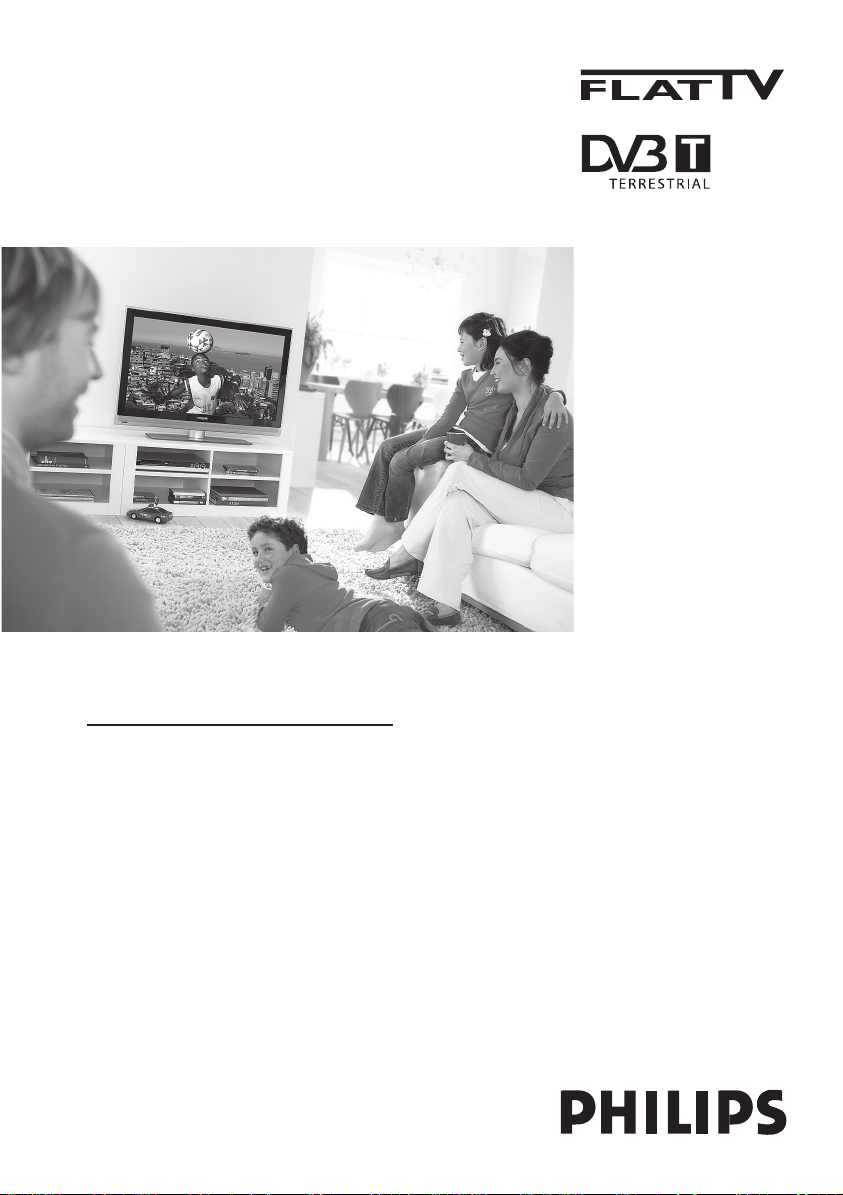
www.philips.com/support
RU
РУКОВОДСТВО ПОЛЬЗОВАТЕЛЯ
Page 10
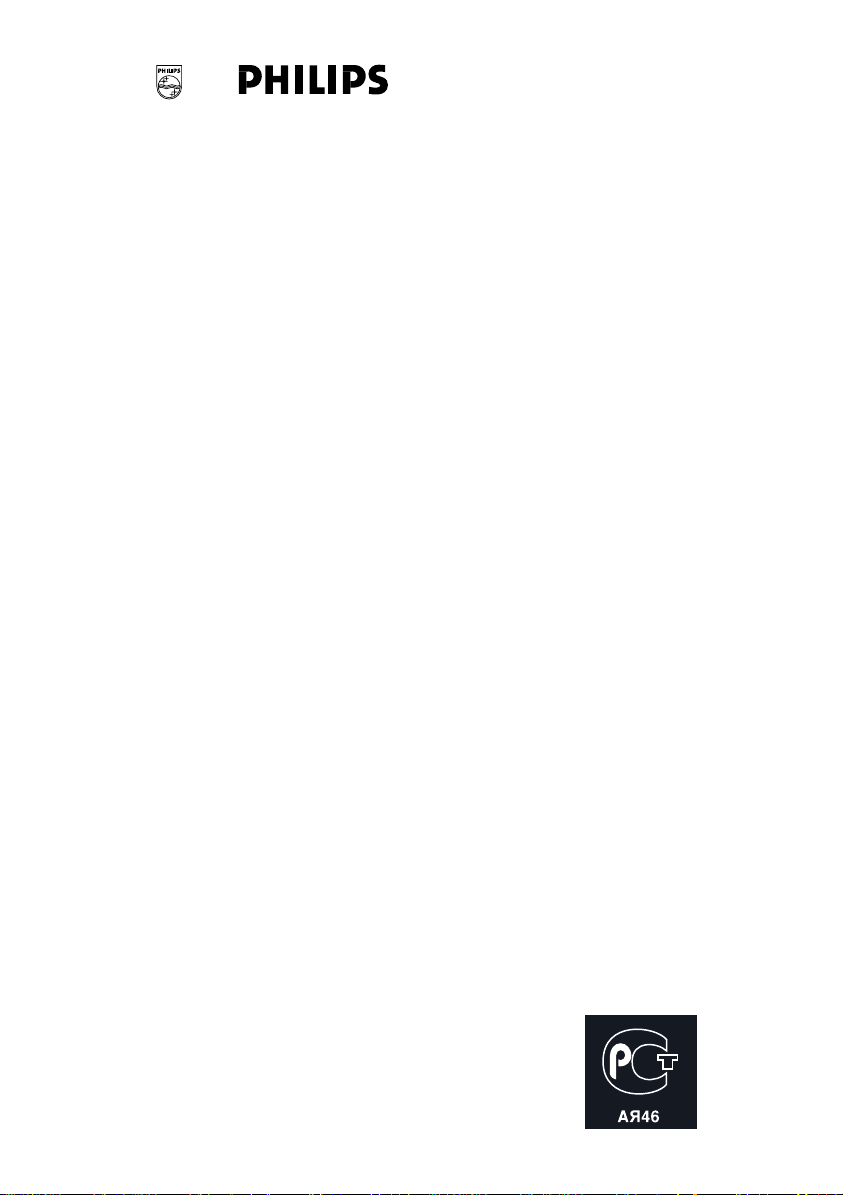
‹ Ú‡ÎÓ̇
(Card #)
кйллаь
ЕхнйЗДь щгЦднкйзадД
ЙДкДзнавзхв нДгйз
(warranty card)
абСЦгаЦ
(item)
_________ ейСЦгъ
(type/version)
_ / __
лЦкавзхв ‹
(serial #)
_________________________
СДнД икйСДЬа
(date of purchase)
_________________
оакеД-икйСДЗЦс
(seller)
______________________
ийСиалъ икйСДЗсД
(seller’s signature)
____________
иЦуДнъ икйСДЗсД
(seller’s stamp)
________________
з‡ТЪУfl˘ЛИ Ъ‡ОУМ ‰ВИТЪ‚ЛЪВОВМ ЪУО¸НУ ФЛ
М‡ОЛ˜ЛЛ ФВ˜‡ЪЛ Л Б‡ФУОМВМЛfl ‚ТВı
ФЛ‚В‰ВММ˚ı ‚˚¯В „‡Щ.
(This card is only valid when all information is filled in and the stamp is present.)
ийдмиДнЦгъ
(buyer)
___________________________
ДСкЦл
(address)
_______________________________
нЦгЦойз
(telephone)
____________________________
С‡ММ˚В У ФУЛБ‚В‰ВММУП ВПУМЪВ:
С‡Ъ‡ ФУТЪЫФОВМЛfl ‚ ВПУМЪ: ____________________
С‡Ъ‡ УНУМ˜‡МЛfl ВПУМЪ‡: ______________________
‹ Í‚Ëڇ̈ËË: ________________________________
ЗЛ‰ МВЛТФ‡‚МУТЪЛ: ___________________________
____________________________________________
èÓ‰ÔËÒ¸
òÚ‡ÏÔ Ò‚ËÒ-ˆÂÌÚ‡
С‡Ъ‡ ФУТЪЫФОВМЛfl ‚ ВПУМЪ: ____________________
С‡Ъ‡ УНУМ˜‡МЛfl ВПУМЪ‡: ______________________
‹ Í‚Ëڇ̈ËË: ________________________________
ЗЛ‰ МВЛТФ‡‚МУТЪЛ: ___________________________
____________________________________________
èÓ‰ÔËÒ¸
òÚ‡ÏÔ Ò‚ËÒ-ˆÂÌÚ‡
3111 256 6346.1
‹ Ú‡ÎÓ̇
(Card #)
ЕхнйЗДь ùгЦднкйзадД
ÉÄêДзнавзхв íÄãéç
абСЦгаЦ
(item)
лЦкавзхв ‹
ÑÄíÄ икйСДЬа
оакеД-икйСДЗЦс
ийСиалъ икйСДЗсД
èÖóÄíú икйСДЗсД
ç‡ÒÚÓfl˘ËÈ Ú‡ÎÓÌ ‰ВИТЪ‚ЛЪВОВМ ÚÓθÍÓ ÔË
̇΢ËË Ô˜‡ÚË Ë Á‡ÔÓОМВМЛfl ‚ÒÂı
Ô˂‰ÂÌÌ˚ı ‚˚¯Â „‡Ù.
(This card is only valid when all information is filled in and the stamp is present.)
èéäìèÄíÖãú
ДСкЦл
(address)
нЦгЦойз
(telephone)
Page 11
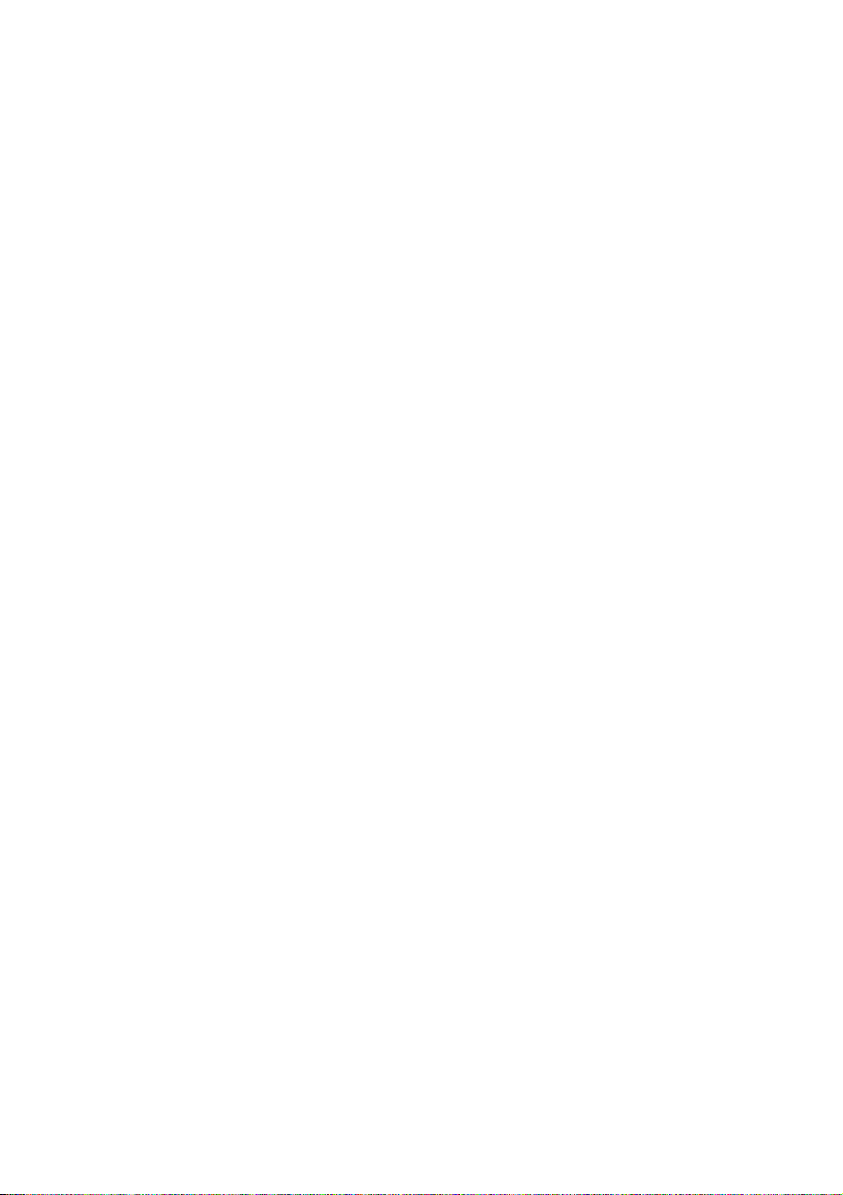
з‡ТЪУfl˘‡fl „‡‡МЪЛfl ФВ‰УТЪ‡‚ОflВЪТfl ЛБ„УЪУ‚ЛЪВОВП ‚
‰УФУОМВМЛВ Н Ф‡‚‡П ФУЪВ·ЛЪВОfl, ЫТЪ‡МУ‚ОВММ˚П ‰ВИТЪ‚Ы˛˘ЛП
Б‡НУМУ‰‡ЪВО¸ТЪ‚УП кУТТЛИТНУИ о‰‡ˆЛЛ, Л МЛ ‚ НУВИ ПВВ МВ
У„‡МЛ˜Л‚‡ВЪ Лı.
з‡ТЪУfl˘‡fl „‡‡МЪЛfl ‰ВИТЪ‚ЫВЪ ‚ ЪВ˜ВМЛВ У‰МУ„У „У‰‡ Т ‰‡Ъ˚
ФЛУ·ВЪВМЛfl ЛБ‰ВОЛfl Л ФУ‰‡БЫПВ‚‡ВЪ „‡‡МЪЛИМУВ
У·ТОЫКЛ‚‡МЛВ ЛБ‰ВОЛfl ‚ ТОЫ˜‡В У·М‡ЫКВМЛfl ‰ВЩВНЪУ‚, Т‚flБ‡ММ˚ı
Т П‡ЪВЛ‡О‡ПЛ Л ‡·УЪУИ. З ˝ЪУП ТОЫ˜‡В ФУЪВ·ЛЪВО¸ ЛПВВЪ
Ф‡‚У, ТВ‰Л ФУ˜В„У, М‡ ·ВТФО‡ЪМ˚И ВПУМЪ ЛБ‰ВОЛfl. з‡ТЪУfl˘‡fl
„‡‡МЪЛfl ‰ВИТЪ‚ЛЪВО¸М‡ ФЛ ТУ·О˛‰ВМЛЛ ТОВ‰Ы˛˘Лı ЫТОУ‚ЛИ:
1. аБ‰ВОЛВ ‰УОКМУ ·˚Ъ¸ ФЛУ·ВЪВМУ ЪУО¸НУ М‡ ЪВЛЪУЛЛ
кУТТЛЛ, ФЛ˜ВП ЛТНО˛˜ЛЪВО¸МУ ‰Оfl ОЛ˜М˚ı ·˚ЪУ‚˚ı МЫК‰.
аБ‰ВОЛВ ‰УОКМУ ЛТФУО¸БУ‚‡Ъ¸Тfl ‚ ТЪУ„УП ТУУЪ‚ВЪТЪ‚ЛЛ Т
ЛМТЪЫНˆЛВИ ФУ ˝НТФОЫ‡Ъ‡ˆЛЛ Т ТУ·О˛‰ВМЛВП Ф‡‚ЛО Л ЪВ·У‚‡МЛИ
·ВБУФ‡ТМУТЪЛ.
2. й·flБ‡ММУТЪЛ ЛБ„УЪУ‚ЛЪВОfl ФУ М‡ТЪУfl˘ВИ „‡‡МЪЛЛ
ЛТФУОМfl˛ЪТfl М‡ ЪВЛЪУЛЛ кУТТЛЛ ФУ‰‡‚ˆ‡ПЛ Л УЩЛˆЛ‡О¸М˚ПЛ
У·ТОЫКЛ‚‡˛˘ЛПЛ (ТВ‚ЛТ) ˆВМЪ‡ПЛ.
3. з‡ТЪУfl˘‡fl „‡‡МЪЛfl МВ ‡ТФУТЪ‡МflВЪТfl М‡ ‰ВЩВНЪ˚
ЛБ‰ВОЛfl, ‚УБМЛН¯ЛВ ‚ ВБЫО¸Ъ‡ЪВ:
‡) ıЛПЛ˜ВТНУ„У, ПВı‡МЛ˜ВТНУ„У ЛОЛ ЛМУ„У ‚УБ‰ВИТЪ‚Лfl, ФУФ‡‚¯Лı
ФУТЪУУММЛı ФВ‰ПВЪУ‚, М‡ТВНУП˚ı ‚У ‚МЫЪ¸ ЛБ‰ВОЛfl;
·) МВФ‡‚ЛО¸МУИ ˝НТФОЫ‡Ъ‡ˆЛЛ, ‚НО˛˜‡fl, МУ МВ У„‡МЛ˜Л‚‡flТ¸,
ЛТФУО¸БУ‚‡МЛВП ЛБ‰ВОЛfl МВ ФУ В„У ФflПУПЫ М‡БМ‡˜ВМЛ˛ Л
ЫТЪ‡МУ‚НЫ ‚ ˝НТФОЫ‡Ъ‡ˆЛ˛ ЛБ‰ВОЛfl ‚ М‡Ы¯ВМЛВ Ф‡‚ЛО Л
ЪВ·У‚‡МЛИ ·ВБУФ‡ТМУТЪЛ;
‚) ЛБМУТ‡ ‰ВЪ‡ОВИ УЪ‰ВОНЛ, О‡ПФ, ·‡Ъ‡ВИ, Б‡˘ЛЪМ˚ı ˝Н‡МУ‚,
М‡НУФЛЪВОВИ ПЫТУ‡, ВПМВИ, ˘ВЪУН Л ЛМ˚ı ‰ВЪ‡ОВИ Т
У„‡МЛ˜ВММ˚П ТУНУП ЛТФУО¸БУ‚‡МЛfl;
„) ВПУМЪ‡ Л/ЛОЛ М‡О‡‰НЛ ЛБ‰ВОЛfl, ВТОЛ УМЛ ФУЛБ‚В‰ВМ˚ О˛·˚ПЛ
ЛМ˚ПЛ ОЛˆ‡ПЛ НУПВ У·ТОЫКЛ‚‡˛˘Лı ˆВМЪУ‚;
‰) ‡‰‡ФЪ‡ˆЛЛ Л ЛБПВМВМЛfl Т У·˚˜МУИ ТЩВ˚ ФЛПВМВМЛfl ЛБ‰ВОЛfl,
ЫН‡Б‡ММУИ ‚ ЛМТЪЫНˆЛЛ Фo ˝НТФОЫ‡Ъ‡ˆЛЛ.
4. ç‡ÒÚÓfl˘‡fl „‡‡ÌÚËfl ‰ÂÈÒÚ‚ËÚÂθ̇ ÔÓ Ô‰˙fl‚ÎÂÌËË ‚ÏÂÒÚÂ
Ò ÓË„Ë̇ÎÓÏ Ì‡ÒÚÓfl˘Â„Ó Ú‡ÎÓ̇ ÓË„Ë̇· ÚÓ‚‡ÌÓ„Ó ˜Â͇,
‚˚‰‡ÌÌÓ„Ó ÔÓ‰‡‚ˆÓÏ, Ë ËÁ‰ÂÎËfl, ‚ ÍÓÚÓÓÏ Ó·Ì‡ÛÊÂÌ˚ ‰ÂÙÂÍÚ˚.
5. ç‡ÒÚÓfl˘‡fl „‡‡ÌÚËfl ‰ÂÈÒÚ‚ËÚÂθ̇ ÚÓθÍÓ ‰Îfl ËÁ‰ÂÎËÈ,
ËÒÔÓθÁÛÂÏ˚ı ‰Îfl ΢Ì˚ı ·˚ÚÓ‚˚ı ÌÛʉ, Ë Ì ‡ÒÔÓÒÚ‡ÌflÂÚÒfl ̇
ËÁ‰ÂÎËfl, ÍÓÚÓ˚ ËÒÔÓθÁÛ˛ÚÒfl ‰Îfl ÍÓÏϘÂÒÍËı, ÔÓÏ˚¯ÎÂÌÌ˚ı
ËÎË ÔÓÙÂÒÒËÓ̇θÌ˚ı ˆÂÎÂÈ.
èÓ ‚ÒÂÏ ‚ÓÔÓÒ‡Ï „‡‡ÌÚËÈÌÓ„Ó Ó·ÒÎÛÊË‚‡ÌËfl ËÁ‰ÂÎËÈ
îËÎËÔÒ Ó·‡˘‡ÈÚÂÒ¸ Í Ç‡¯ÂÏÛ ÏÂÒÚÌÓÏÛ ÔÓ‰‡‚ˆÛ.
îËχ îËÎËÔÒ ÛÒڇ̇‚ÎË‚‡ÂÚ ÒÎÂ‰Û˛˘Ë ÒÓÍË ÒÎÛÊ·˚ ËÁ‰ÂÎËfl:
ꇉËÓ, ‡‰ËÓ·Û‰ËθÌËÍË, χ„ÌËÚÓÎ˚, ÔÂÂÌÓÒÌ˚ χ„ÌËÚÓÎ˚,
ÚÂÎÂÙÓÌÌ˚ ‡ÔÔ‡‡Ú˚ (ÔÓ‚Ó‰Ì˚Â) Ë ‰Û„‡fl ÔÓ‰Û͈Ëfl, Ëϲ˘‡fl
Ì·Óθ¯Û˛ ÒÚÓËÏÓÒÚ¸.
èÂÒÓ̇θÌ˚ ÍÓÏÔ¸˛ÚÂ˚ Ë ÔÂÂÙÂËÈÌ˚ ÛÒÚÓÈÒÚ‚‡, ˆ‚ÂÚÌ˚Â
ÚÂ΂ËÁÓ˚ (‚Íβ˜‡fl ÔÓÂ͈ËÓÌÌ˚Â), ‚ˉÂÓχ„ÌËÚÓÙÓÌ˚,
‡‚ÚÓÏÓ·ËθÌ˚ χ„ÌËÚÓÎ˚, Hi-Fi Á‚ÛÍÓ‚ÓÒÔÓËÁ‚Ó‰fl˘‡fl
‡ÔÔ‡‡ÚÛ‡ (‚Íβ˜‡fl ÍÓÏÔÓÌÂÌÚ˚), ‚ˉÂÓ͇ÏÂ˚ Ô ÔÂÂÌÓÒÌ˚Â
‚ˉÂÓÛÒÚÓÈÒÚ‚‡, ‡‰ËÓÚÂÎÂÙÓÌ˚ (·ÂÒÔÓ‚Ó‰Ì˚Â), ˆËÙÓ‚˚Â
ÒoÚo‚˚ ÚÂÎÂÙÓÌ˚ Ë ‡ÔÔ‡‡ÚÛ‡ Ë„Ó‚Ó„Ó Ì‡Á̇˜ÂÌËfl.
îËχ îËÎËÔÒ Û‰ÂÎflÂÚ ·Óθ¯Ó ‚ÌËχÌË ͇˜ÂÒÚ‚Û ‚˚ÔÛÒ͇ÂÏÓÈ
ÔÓ‰Û͈ËË. èË ËÒÔÓθÁÓ‚‡ÌËË Â ‰Îfl ΢Ì˚ı (·˚ÚÓ‚˚ı) ÌÛʉ Ò
Òӷβ‰ÂÌËÂÏ Ô‡‚ËÎ ˝ÍÒÔÎÛ‡Ú‡ˆËË ÒÓÍ Ëı ÒÎÛÊ·˚ ÏÓÊÂÚ
Á̇˜ËÚÂθÌÓ Ô‚˚ÒËÚ¸ ÓÙˈˇθÌ˚È ÒÓÍ ÒÎÛÊ·˚,
ÛÒÚ‡ÌÓ‚ÎÂÌÌ˚È ‚ ÒÓÓÚ‚ÂÚÒÚ‚ËË Ò ‰ÂÈÒÚ‚Û˛˘ËÏ Á‡ÍÓÌÓ‰‡ÚÂθÒÚ‚ÓÏ
Ó Ô‡‚‡ı ÔÓÚ·ËÚÂÎÂÈ.
îËχ îËÎËÔÒ
î‡ÍÒ: (095)755-69-23
4. з‡ТЪУfl˘‡fl „‡‡МЪЛfl ‰ВИТЪ‚ЛЪВО¸М‡ ФУ ФВ‰˙fl‚ОВМЛЛ ‚ПВТЪВ
Т УЛ„ЛМ‡ОУП М‡ТЪУfl˘В„У Ъ‡ОУМ‡ УЛ„ЛМ‡О‡ ЪУ‚‡МУ„У ˜ВН‡,
‚˚‰‡ММУ„У ФУ‰‡‚ˆУП, Л ЛБ‰ВОЛfl, ‚ НУЪУУП У·М‡ЫКВМ˚ ‰ВЩВНЪ˚.
5. з‡ТЪУfl˘‡fl „‡‡МЪЛfl ‰ВИТЪ‚ЛЪВО¸М‡ ЪУО¸НУ ‰Оfl ЛБ‰ВОЛИ,
ЛТФУО¸БЫВП˚ı ‰Оfl ОЛ˜М˚ı ·˚ЪУ‚˚ı МЫК‰, Л МВ ‡ТФУТЪ‡МflВЪТfl М‡
ЛБ‰ВОЛfl, НУЪУ˚В ЛТФУО¸БЫ˛ЪТfl ‰Оfl НУППВ˜ВТНЛı, ФУП˚¯ОВММ˚ı
ЛОЛ ФУЩВТТЛУМ‡О¸М˚ı ˆВОВИ.
иУ ‚ТВП ‚УФУТ‡П „‡‡МЪЛИМУ„У У·ТОЫКЛ‚‡МЛfl ЛБ‰ВОЛИ
оЛОЛФТ У·‡˘‡ИЪВТ¸ Н З‡¯ВПЫ ПВТЪМУПЫ ФУ‰‡‚ˆЫ.
оЛП‡ оЛОЛФТ ЫТЪ‡М‡‚ОЛ‚‡ВЪ ТОВ‰Ы˛˘ЛВ ТУНЛ ТОЫК·˚ ЛБ‰ВОЛfl:
ÉÛÔÔ‡ 1–5 ÎÂÚ
ꇉЛУ, ‡‰ЛУ·Ы‰ЛО¸МЛНЛ, П‡„МЛЪУО˚, ФВВМУТМ˚В П‡„МЛЪУО˚,
ЪВОВЩУММ˚В ‡ФФ‡‡Ъ˚ (ФУ‚У‰М˚В) Л ‰Ы„‡fl ФУ‰ЫНˆЛfl, ЛПВ˛˘‡fl
МВ·УО¸¯Ы˛ ТЪУЛПУТЪ¸.
ÉÛÔÔ‡ 2–7 ÎÂÚ
иВТУМ‡О¸М˚В НУПФ¸˛ЪВ˚ Л ФВВЩВЛИМ˚В ЫТЪУИТЪ‚‡, ˆ‚ВЪМ˚В
ЪВОВ‚ЛБУ˚ (‚НО˛˜‡fl ФУВНˆЛУММ˚В), ‚Л‰ВУП‡„МЛЪУЩУМ˚,
‡‚ЪУПУ·ЛО¸М˚В П‡„МЛЪУО˚, Hi-Fi Б‚ЫНУ‚УТФУЛБ‚У‰fl˘‡fl
‡ФФ‡‡ЪЫ‡ (‚НО˛˜‡fl НУПФУМВМЪ˚), ‚Л‰ВУН‡ПВ˚ Ф ФВВМУТМ˚В
‚Л‰ВУЫТЪУИТЪ‚‡, ‡‰ЛУЪВОВЩУМ˚ (·ВТФУ‚У‰М˚В), ˆЛЩУ‚˚В
ТoЪo‚˚В ЪВОВЩУМ˚ Л ‡ФФ‡‡ЪЫ‡ Л„У‚У„У М‡БМ‡˜ВМЛfl.
оЛП‡ оЛОЛФТ Ы‰ВОflВЪ ·УО¸¯УВ ‚МЛП‡МЛВ Н‡˜ВТЪ‚Ы ‚˚ФЫТН‡ВПУИ
ФУ‰ЫНˆЛЛ. иЛ ЛТФУО¸БУ‚‡МЛЛ ВВ ‰Оfl ОЛ˜М˚ı (·˚ЪУ‚˚ı) МЫК‰ Т
ТУ·О˛‰ВМЛВП Ф‡‚ЛО ˝НТФОЫ‡Ъ‡ˆЛЛ ТУН Лı ТОЫК·˚ ПУКВЪ
БМ‡˜ЛЪВО¸МУ ФВ‚˚ТЛЪ¸ УЩЛˆЛ‡О¸М˚И ТУН ТОЫК·˚,
ЫТЪ‡МУ‚ОВММ˚И ‚ ТУУЪ‚ВЪТЪ‚ЛЛ Т ‰ВИТЪ‚Ы˛˘ЛП Б‡НУМУ‰‡ЪВО¸ТЪ‚УП
У Ф‡‚‡ı ФУЪВ·ЛЪВОВИ.
аМЩУП‡ˆЛУММ˚И сТМЪ оЛОЛФТ
нВО./Щ‡НТ: (495)961-11-11
нВО./Щ‡НТ: 8-800-200-08-80 (·ÂÒÔ·ÚÌ˚È ÏÂʉۄÓÓ‰Ì˚È Á‚ÓÌÓÍ)
B·-Ò‡ÈÚ: www.philips.ru
Page 12
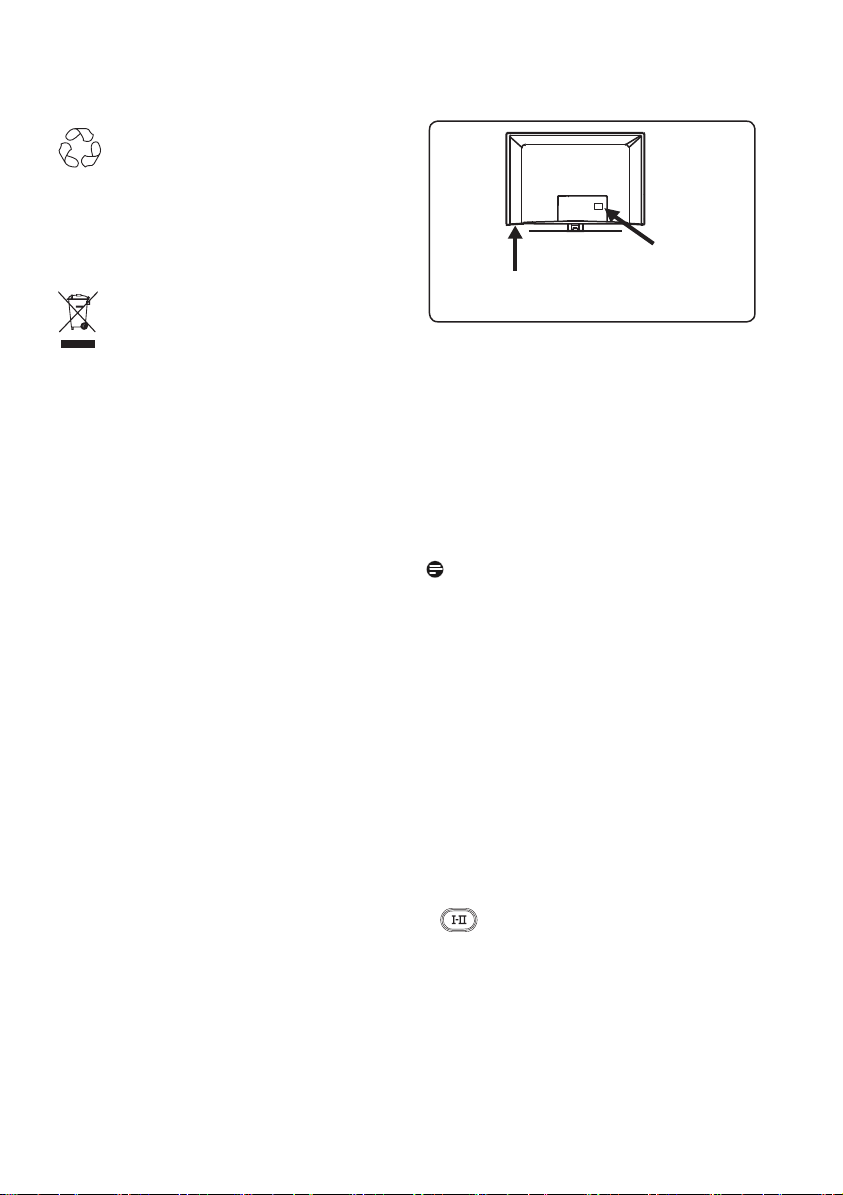
Переработка
Упаковка этого изделия подлежит
переработке. За сведениями о
правильной утилизации обращайтесь в
муниципальные органы.
Утилизация вышедшего
из употребления изделия
Данное изделие изготовлено из
высококачественных материалов
и компонентов, которые подлежат
переработке и вторичному
использованию. Если изделие
маркировано знаком с изображением
перечеркнутого мусорного бака на
колесах, это означает, что изделие
соответствует директиве Европейского
Союза 2002/96/EC.
Узнайте, есть ли в вашем городе центр
раздельного сбора электрических
и электронных изделий. Соблюдайте
муниципальные правила и не
утилизируйте вышедшее из
употребления изделие вместе с
обычными отходами. Надлежащая
утилизация вышедшего из
употребления изделия способствует
предотвращению негативного
воздействия на окружающую среду и
здоровье человека.
Утилизация батарей
Входящие в комплект батареи не
содержат тяжелых металлов, ртути
и кадмия. Утилизируйте
Информация об изделии
• Номер модели и серийный номер
указаны на задней стороне и слева
на нижней стороне телевизора и
на упаковке.
Задняя
сторона
Слева на нижней
стороне телевизора
телевизора
• Энергопотребление телевизора
в режиме ожидания составляет
менее 1 Вт.
• Энергопотребление указано на
шильдике на задней стороне
телевизора.
• Дополнительные характеристики
изделия см. в брошюре изделия на
сайте www.philips.com/support.
Примечание.
Характеристики и информация
могут быть изменены без
уведомления.
• За дополнительной помощью
обращайтесь в службу технической
поддержки в вашей стране.
Соответствующие номера
телефонов и адреса приведены
во входящем в комплект буклете с
международной гарантией.
Важно
• Эта модель не поддерживает AC3
(аудиоформат). Используйте кнопку
на пульте дистанционного
управления для выбора другого
аудиоформата.
• Некоторые телевизионные антенны
нужно подключать к блоку питания
телевизора. Этот телевизор не под
держивает данную функцию.
Page 13
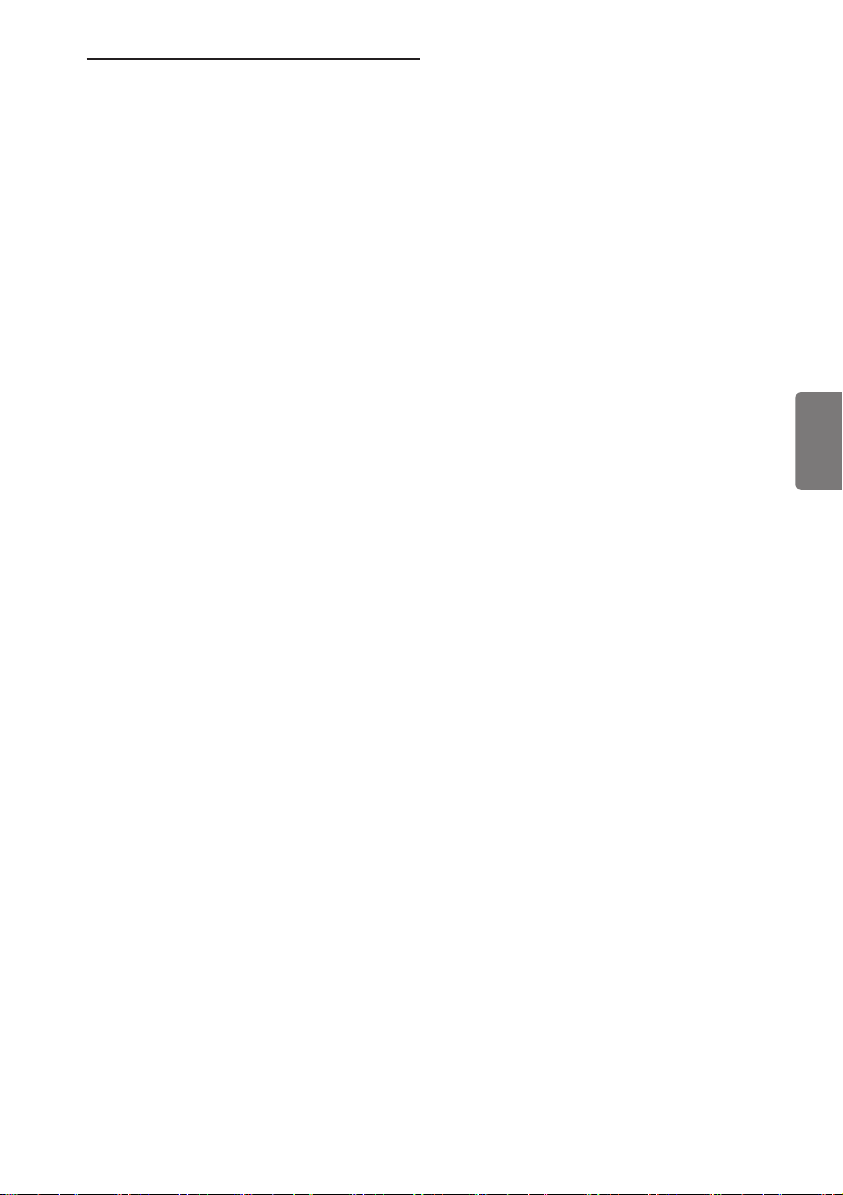
Содержание
1 Введение.................................. 3
1.1 Полезные сведения...................... 3
1.1.1 Неизменяющиеся
изображения на экране
телевизора........................................ 3
Электрические, магнитные и
1.1.2
электромагнитные поля
(ЭМП)
1.2 Что такое цифровое
телевидение?.................................. 4
1.3 Выбор между цифровыми и
аналоговыми каналами.............. 4
2 Техника безопасности........... 5
2.1 Общее................................................... 5
2.2 Уход за экраном.............................. 5
3 Обзор кнопок
и разъемов телевизора......... 6
3.1 Боковые или верхние элементы
управления ...................................... 6
3.2 Разъемы на задней стороне.... 6
3.3 Боковые разъемы.......................... 6
4 Начало работы........................ 7
4.1 Перед началом................................ 7
4.2 Подключение антенны................. 7
4.3 Подсоединение и отсоединение
от электросети................................. 7
4.4 Включение телевизора................ 7
4.5 Использование пульта
дистанционного управления .... 7
5 Функции пульта
дистанционного управления..8
6 Обзор цифрового главного
меню и подменю.....................10
7 Первое включение
телевизора...............................13
8 Информация в заголовке.....14
8.1 Описание заголовка.....................14
8.2 Описание символов.....................14
.................................................... 3
9 Списки услуг
9.1 Перегруппировка услуг................15
9.2 Просмотр новых телеканалов
или прослушивание новых
радиостанций................................... 15
10 Настройка услуг...................... 16
10.1 Добавить новые услуги............... 16
10.2 Переустановка всех услуг...........16
10.3 Ручная установка услуг................17
11 Проверка приема.....................18
Pyccкий
12 Предпочтения...........................19
13 Ограничения доступа.............20
14 Настройка списка избранных
программ...................................21
15 Информация.............................22
16 Использование меню
Опций.........................................23
17 Программа телепередач .......24
18 Цифровой телетекст
(MHEG)....................................... 25
19 Использование модуля
санкционированного доступа
(САМ) .........................................26
20 Автоматическая настройка
аналоговых каналов...............27
21 Ручная настройка....................28
22 Сортировка каналов...............29
23 Присвоение имен каналам....30
24 Выбор избранных каналов...31
1
Page 14
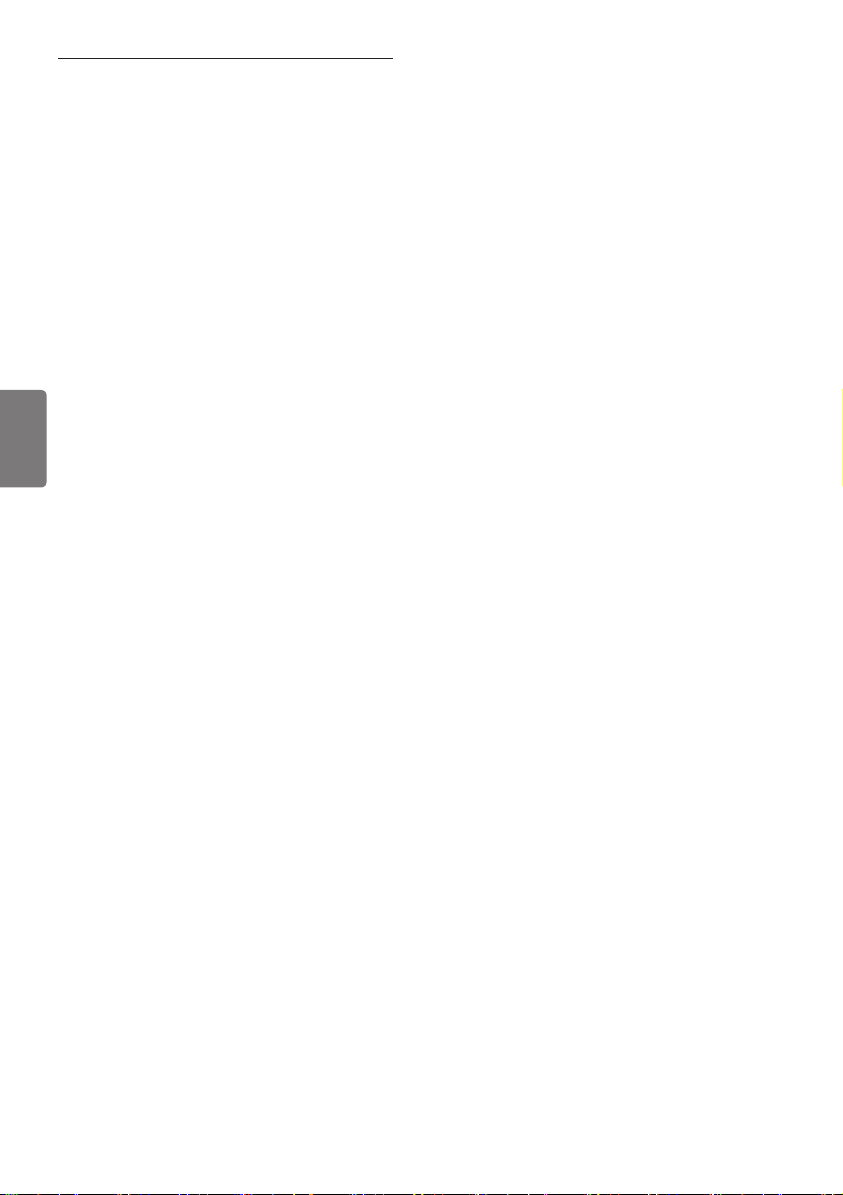
25 Функции
25.1 Таймер..................................................32
25.2 Родительский контроль................33
Блокировка от детей......................34
25.3
25.4 Активная регулировка...................34
26 Настройки изображения и
звука...........................................35
27
Функция интеллектуальной
настройки изображения и
звука
28 Формат изображения............. 37
29 Телетекст...................................38
Pyccкий
30 Использование телевизора в
качестве экрана компьютера
30.1 Подключение компьютера..........40
30.2 Настройка параметров
телевизора при подключении
компьютера .....................................40
31 Использование телевизора в
режиме HD ( высокая четкость)
31.1
31.2 Настройка параметров
телевизора в режиме HD............41
31.3 Выбор режима в меню
Функции...............................................42
31.4 Изображение (поддержка
1080) в меню Функции..................42
31.5 Поддерживаемые форматы......43
............................................ 36
Подключение оборудования HD.
32.4 Подключение ресивера
спутникового сигнала....................45
32.5 Подключение DVD-
проигрывателя, приставки
кабельного ТВ или игровой
приставки........................................... 46
32.6 Подключение DVD-
проигрывателя, ресивера
спутникового сигнала или
приставки кабельного ТВ ...........46
32.7 Подключение компьютера..........47
32.8 Подключение фотоаппарата,
видеокамеры, игровой
приставки............................................48
32.9 Подключение наушников............48
33 Поиск и устранение неисправн
остей..........................................49
34 Глоссарий.................................51
.41
32 Подключение другого
оборудования
32.1 Подключение видеомагнитофона
или DVD-рекордера........................44
32.2 Подключение декодера
и видеомагнитофона....................44
32.3 Подключение 2
видеомагнитофонов или одного
видеомагнитофона и DVD-рекор
дера.......................................................45
2
Page 15
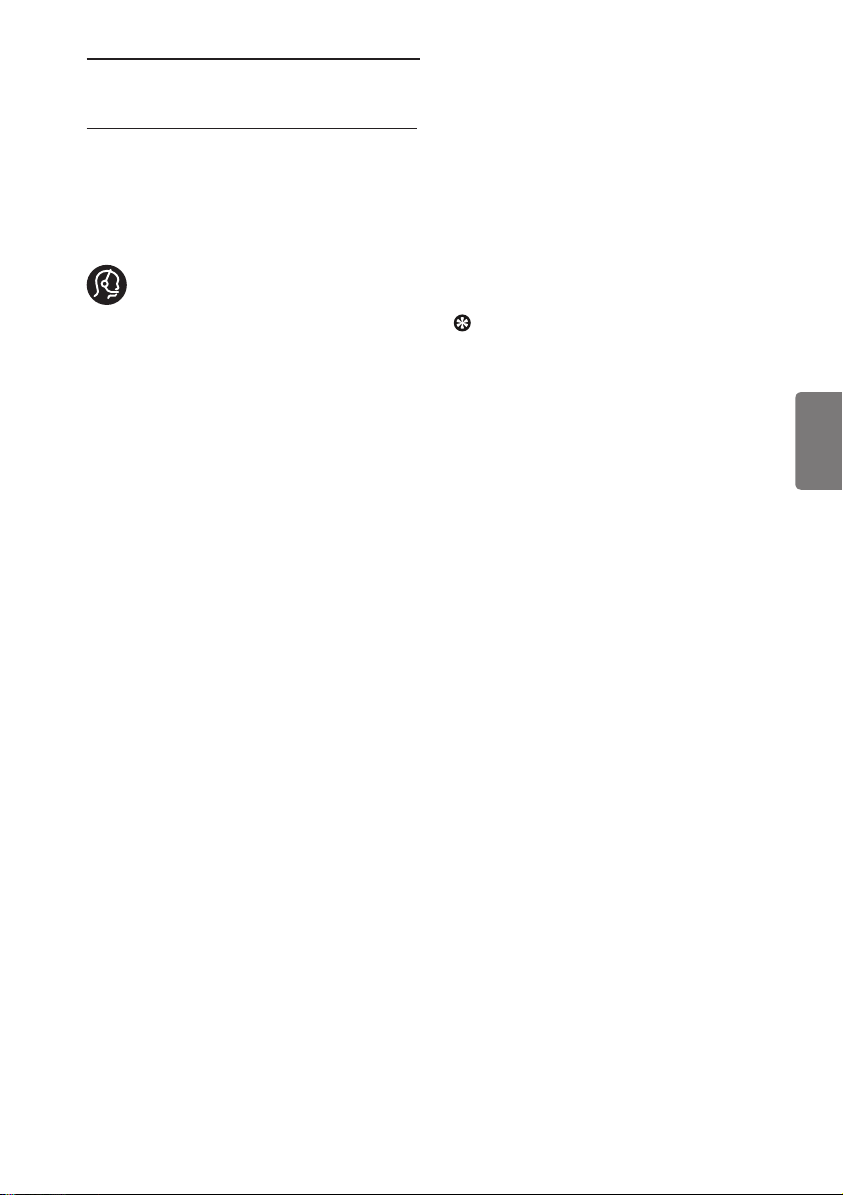
1 Введение
Благодарим за покупку нашего
телевизора. Это руководство содержит
всю информацию, необходимую
для его первоначальной установки
и использования.
Если ответ на вопрос не будет
найден в руководстве по
эксплуатации, в том числе в разделе
«Поиск и устранение неисправностей»,
позвоните в региональное
представительство или сервисный
центр Philips. См. входящий в комплект
буклет с международной гарантией.
Прежде чем звонить в службу
технической поддержки Philips,
запишите номер модели и серийный
номер (указанные на
стороне телевизора либо на упаковке).
1.1 Полезные сведения
1.1.1 Неизменяющиеся
изображения на экране
телевизора
Если на ЖК или плазменном экране
длительное время остается одно и то
же изображение, после его смены на
экране может сохраниться след.
Этот эффект называется выгоранием
фосфора. Обычно телевизор
отображает динамичную,
постоянно изменяющуюся картинку,
заполняющую экран.
Примеры неизменяющихся
изображений (приведен неполный
список, при просмотре
появление других).
• Меню телевизора и DVD-дисков:
списки содержимого DVD-дисков;
• Черные полосы: при появлении
черных полос с левой и правой
стороны экрана рекомендуется
включить формат изображения, при
котором будет заполнен весь экран;
• Логотип телеканала: яркий
и неизменяющийся логотип может
вызвать выгорание. Динамичные
рисунки с низкой контрастностью
с меньшей вероятностью
к неравномерному износу экрана;
задней или нижней
возможно
приводят
• Котировки акций: отображаемые
внизу экрана телевизора;
• Логотипы и цены телемагазинов:
яркие и отображаемые без смены
или через некоторые промежутки
времени в том же месте экрана
телевизора;
• К числу неподвижных изображений
также относятся логотипы,
компьютерные изображения,
время, телетекст и изображения
в формате 4:3, статические
изображения или символы и т. д.
Совет:
Уменьшите контрастность и
яркость при просмотре.
1.1.2 Электрические, магнитные
и электромагнитные поля (ЭМП)
• Компания Royal Philips Electronics
изготавливает и распространяет
широкий ассортимент
потребительской продукции,
которая, как и всякий электронный
прибор, может излучать и принимать
электромагнитные сигналы.
• Одним из основных принципов
бизнес-политики компании Philips
является принятие всех мер по
защите здоровья и безопасности
пользователей ее продукции
в соответствии со всеми
применимыми требованиями
законодательства, а также
соблюдение стандартов
существующих на момент
изготовления продукции.
• Компания Philips считает своим
долгом разрабатывать, выпускать и
предлагать потребителю продукцию,
безвредную для здоровья.
• Компания Philips заявляет, что при
условии использования продукции
по назначению она не причинит
вреда, что подтверждается
имеющимися сегодня научными
данными.
• Компания Philips активно участвует
в разработке стандартов ЭМП и
стандартов по технике безопасности,
что позволяет компании Philips
внедрять в продукцию будущие
стандарты уже на ранних этапах их
разработки.
ЭМП,
Pyccкий
3
Page 16
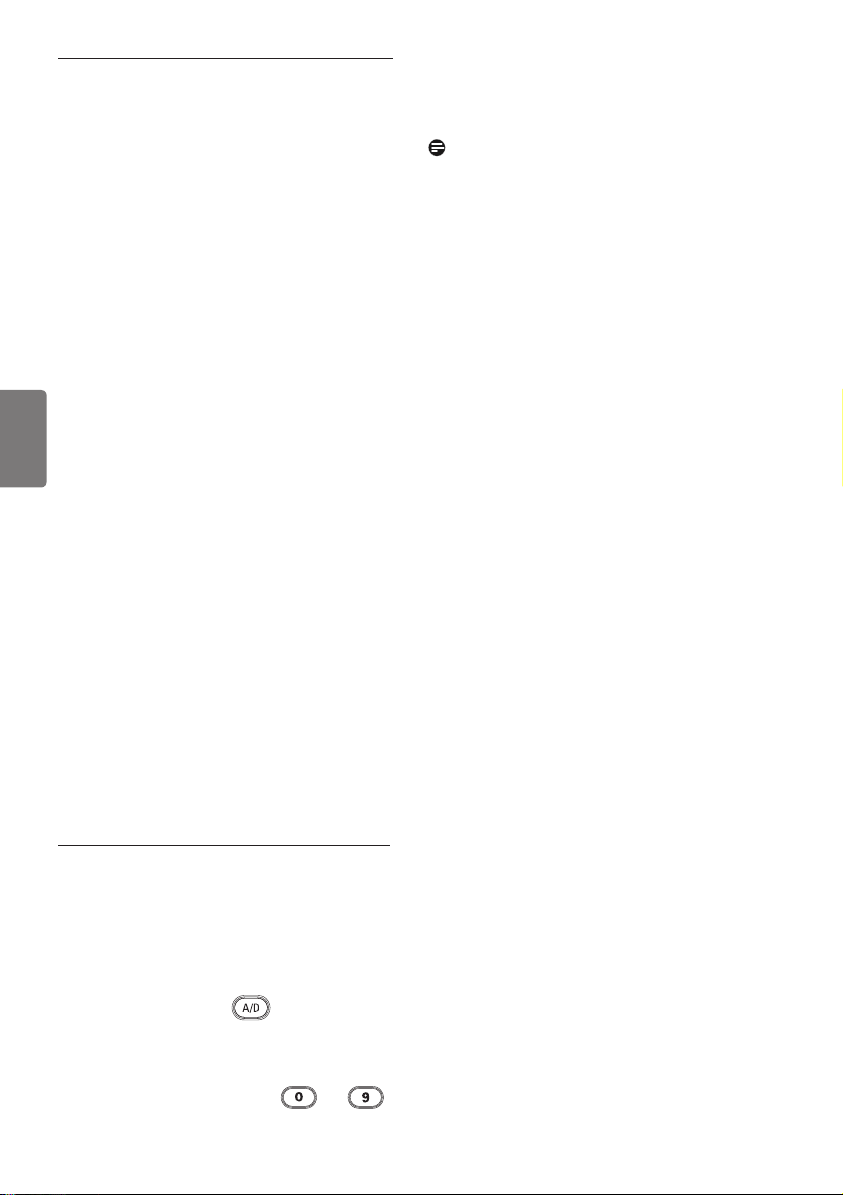
1.2 Что такое цифровое
телевидение?
Цифровое телевидение предлагает
большие возможности просмотра
и трансляцию без помех, которые
свойственны аналоговому
телевидению. Цифровое телевидение
обещает полностью изменить
телевизионное вещание. Оно
предоставляет возможность просмотра
большего числа телепрограмм в
широкоэкранном формате. В отличие
от аналоговых, по цифровым каналам
многие любимые вами телепрограммы
транслируются в широкоэкранном
Pyccкий
формате
Цифровое телевидение обеспечивает
новый уровень интерактивного
взаимодействия. С помощью пульта
дистанционного управления вы
имеете доступ к самой разной
информации, например цифровому
тексту, который гораздо четче
старой системы телетекста. При
просмотре телепрограммы на экран
можно выводить связанную с ней
информацию. Электронная программа
передач позволяет быстро и легко
знакомиться с полным списком
цифровых телепрограмм по аналогии
с программой передач в газете.
.
Примечание
В главах 6 и 19 содержится
•
информация, которая Вам
необходима для работы со своим
телевизором в цифровом режиме.
В главах 20 и 29 содержатся все
сведения и инструкции, которая
Вам необходима для работы со
своим телевизором в аналоговом
режиме.
1.3 Выбор между цифровыми и
аналоговыми каналами
При первом включении телевизора
всегда активируется цифровой режим.
Используйте кнопку
дистанционного управления для
переключения между цифровым и
аналоговым режимами. Используйте
кнопку P + / – или кнопки –
для выбора каналов.
на пульте
4
Page 17
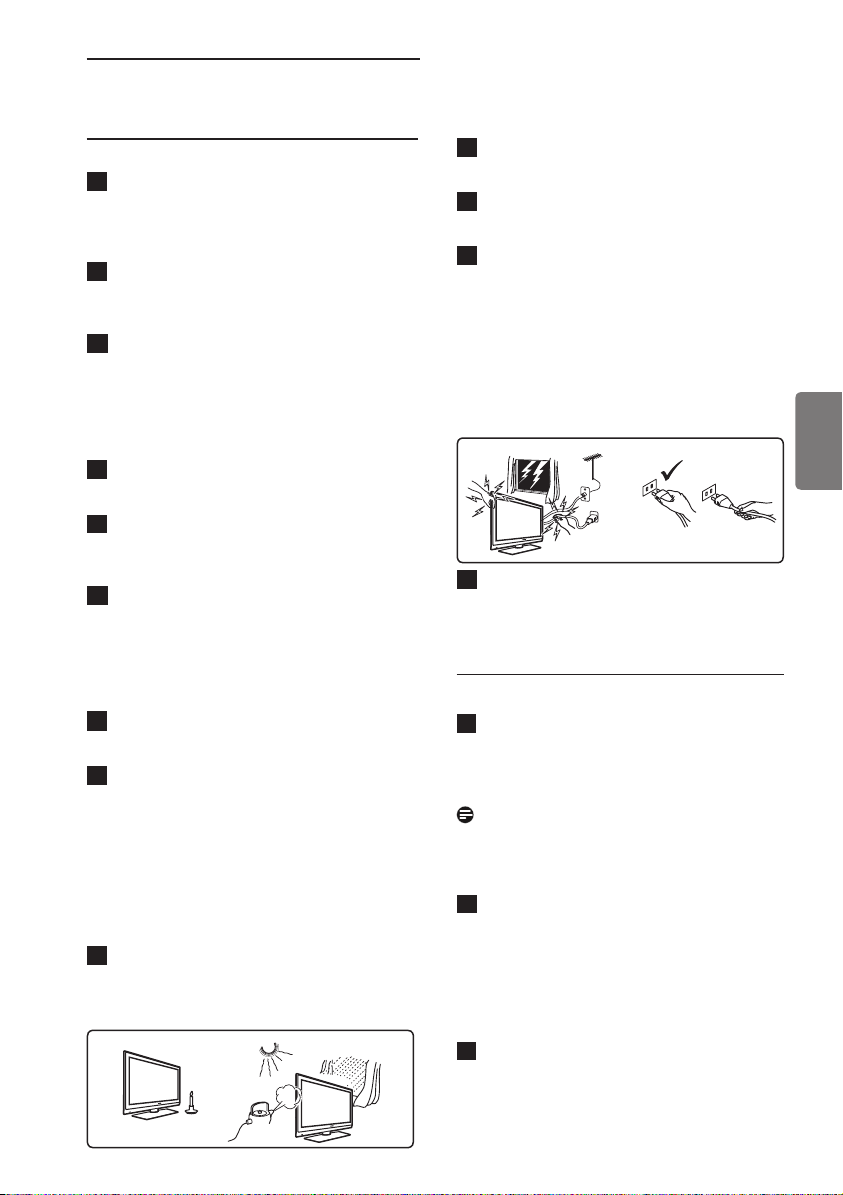
2 Техника безопасности
2.1 Общее
1
Телевизор весом более 25 кг
должны поднимать и переносить
два человека. Неправильное
обращение с телевизором может
привести к серьезным травмам.
2
Прежде, чем расположить телевизор
на поверхности, убедитесь в том, что
она ровная и может выдержать вес
телевизора.
3
Если требуется повесить телевизор
на стену, не делайте этого
самостоятельно. Эту операцию должен
выполнять квалифицированный
специалист. Телевизор, неправильно
закрепленный на стене, может
представлять опасность.
4
Прежде, чем повесить телевизор на
стену, убедитесь в том, что она
может выдержать вес телевизора.
5
Перед закреплением телевизора на
стене не обязательно соединять всю
аппаратуру, однако следует вставить
кабели в разъемы на телевизоре.
6
Каждый раз при размещении
телевизора на поверхности или
закреплении его на стене проверяйте,
может ли воздух свободно
циркулировать через вентиляционные
отверстия. Не располагайте телевизор
на участке замкнутого пространства.
7
Не располагайте открытые источники
огня, например зажженные свечи,
вблизи телевизора.
8
Не ставьте вазы с водой на телевизор
или около него. Вода, попавшая
внутрь телевизора, может привести к
поражению электрическим током. Не
включайте телевизор, если в него
попала вода. Сразу же отсоедините
кабель питания от электросети и
вызовите квалифицированного
специалиста для проверки
телевизора.
9
Не подвергайте телевизор и батарейки
в пульте дистанционного управления
воздействию тепла, попаданию прямых
солнечных лучей и воды.
X
X
10
Не касайтесь деталей телевизора,
кабеля питания и антенного
провода во время грозы.
11
Не оставляйте надолго телевизор
в режиме ожидания. Лучше
отключите телевизор от электросети.
12
Для отсоединения кабеля питания
потяните за штепсель, не тяните за
сам кабель. Не используйте плохо
подходящие электрические розетки.
Вставляйте штепсель в
электрическую розетку до упора.
Если вставить штепсель не до
конца, это может привести к
возникновению электродуги и, как
следствие, к пожару.
X
X
X
13
Не подсоединяйте слишком много
аппаратуры к одной электрической
розетке. Это может привести к
перегрузке и вызвать пожар или
поражение электрическим током.
2.2 Уход за экраном
1
Запрещается снимать защитную
пленку до окончания установки/
крепления на стене и подключения.
Соблюдайте осторожность при
обращении.
Примечание
Глянцевую панель телевизора
нужно очищать только входящей
в комплект мягкой тканью.
2
Запрещается чрезмерно
намачивать ткань так, что из нее
будет капать вода. Запрещается
пользоваться ацетоном, толуолом
или спиртом для чистки телевизора.
По соображениям безопасности
нужно вынимать кабель питания из
розетки при чистке телевизора.
Запрещается дотрагиваться
3
до экрана, тереть или ударять его
твердыми предметами, которые
могут оставить на экране царапины
и прочие следы.
Pyccкий
5
Page 18
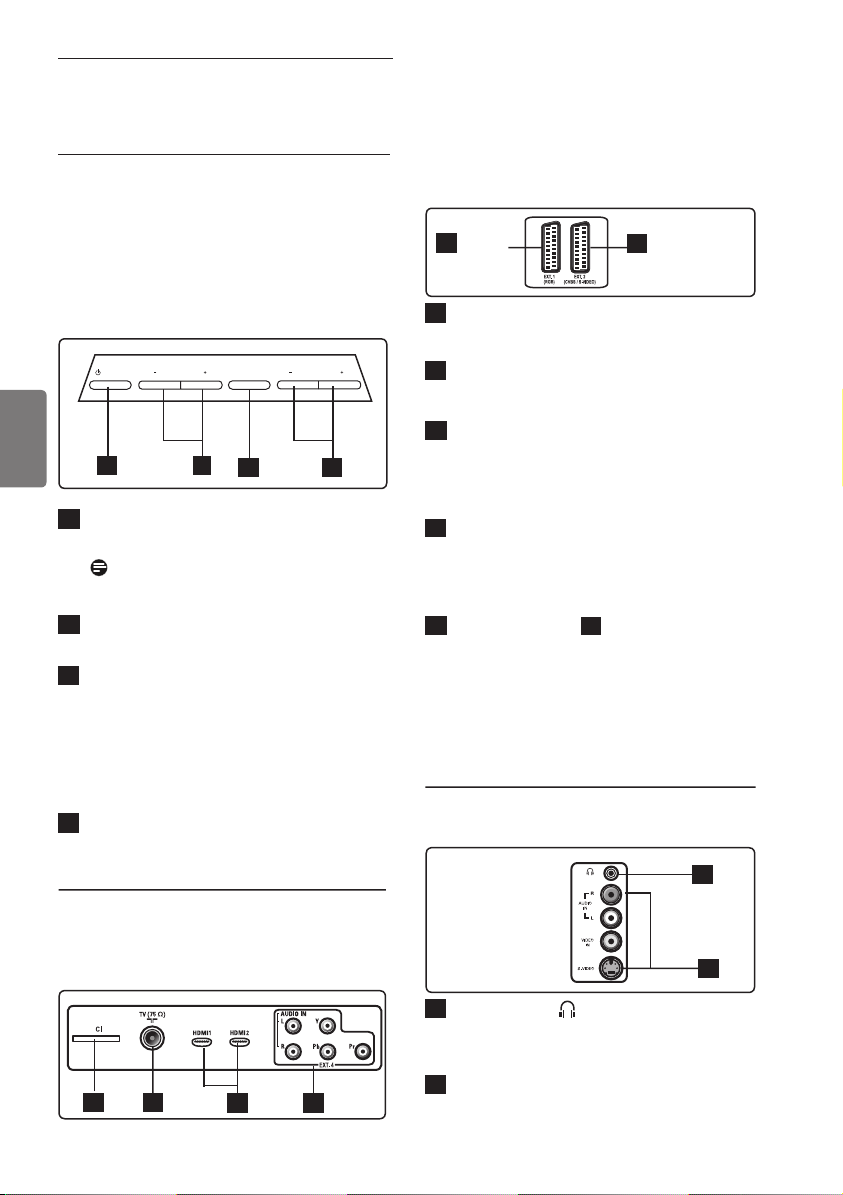
3 Обзор кнопок
и разъемов телевизора
3.1 Боковые или верхние элементы
управления
С помощью боковых или верхних
элементов управления можно включать
и выключать питание, управлять меню
и громкостью, а также переключать
программы.
POWER
Pyccкий
1
POWER (ПИТАНИЕ) .: включение
PROGRAM
MENU
21
VOLUME
и выключение телевизора
Примечание. Чтобы предотвратить
потребление питания телевизором,
выньте кабель питания из розетки.
2
PROGRAM + / – (ПРОГРАММА + / –):
выбор каналов.
3
MENU (МЕНЮ): отображение или
закрытие меню. Кнопки PROGRAM
+ / – могут использоваться для
выбора элемента меню, а кнопки
VOLUME + / – — для входа в
выбранный элемент меню и
внесения изменений.
4
VOLUME + / – (ГРОМКОСТЬ + / –):
увеличение или уменьшение
громкости звука.
Эти разъемы расположены на задней
стороне телевизора и направлены назад.
5
EXT 1
(RGB)
1
Разъем интерфейса: для подключения
6
EXT 2
(CVBS /S-VIDEO)
модуля условного доступа (Conditional
Access Module) и смарт-карты.
2
Разъем телевизионной антенны:
Вставьте штекер антенны в гнездо
75 Ω
3
:.
HDMI 1/HDMI 2: с целью подключения
к приставке для кабельного ТВ, DVD-
43
проигрывателю/рекордеру,
оборудованию High Definition или
персональному компьютеру.
4
EXT4: для подключения такого
оборудования, как DVD проигрыватель, декодер,
оснащенного аналогичными
разъемами.
5
EXT 1 (RGB) и
6
EXT 2 (CVBS/
S-VIDEO): для подключения к
такому оборудованию, как DVD-
проигрыватель/рекордер,
видеомагнитофон, декодер,
оснащенному аналогичными
разъемами (так называемыми
«скарт-разъемами»).
3.3 Боковые разъемы
Эти разъемы расположены сбоку телевизора.
1
3.2 Разъемы на задней стороне
Эти разъемы расположены на задней
стороне телевизора и направлены вниз.
1
2
3 4
6
EXT 3
1
Наушники : для
2
индивидуального прослушивания
вставьте штекер наушников в
разъем телевизора.
2
Аудио/видеовход
: для подключения
таких устройств, как фотоаппарат
или видеокамера.
Page 19
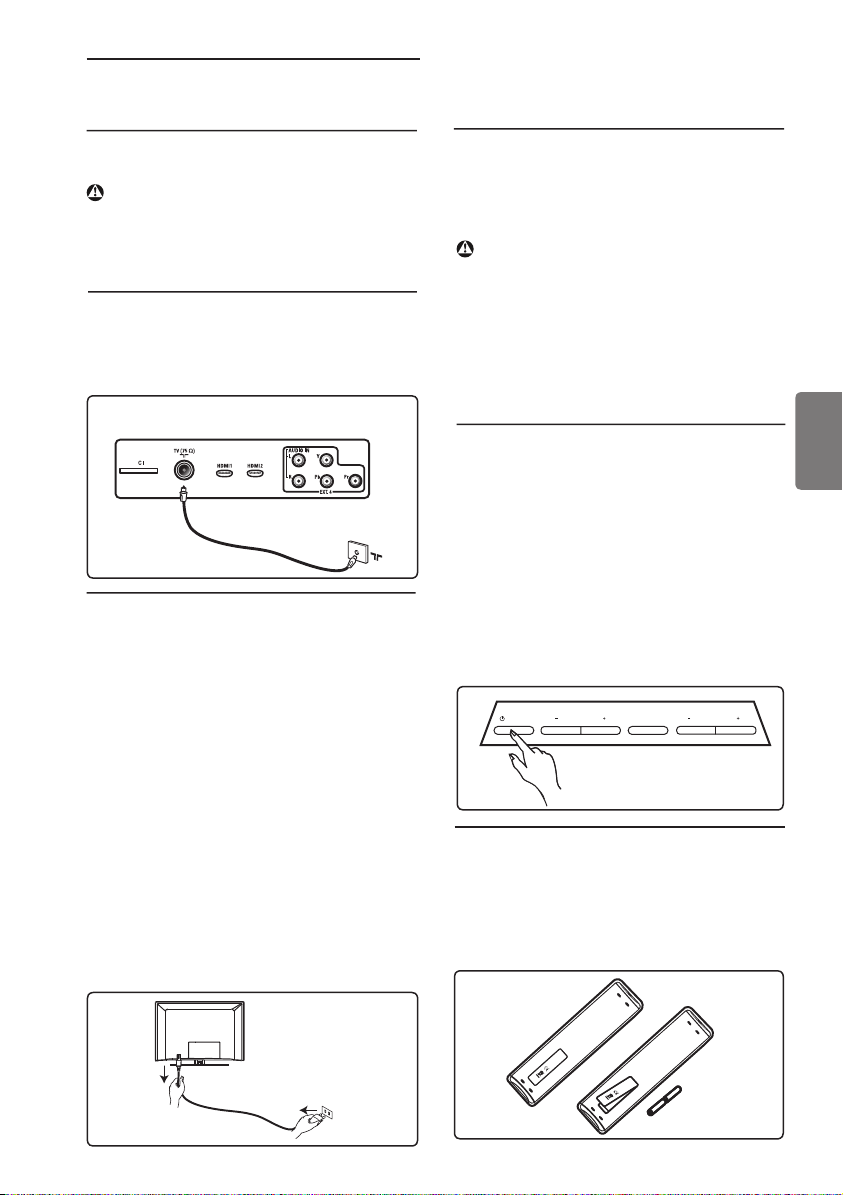
4 Начало работы
4.1 Перед началом
Предупреждение : До
подвешивания телевизора не
требуется выполнять подключения,
однако кабели нужно вставить
в разъемы.
4.2 Подключение антенны
Вставьте штекер антенны до упора в
гнездо антенны 75 Ω :внизу телевизора
и в настенный разъем антенны.
Разъемы на задней стороне
телевизора (направлены вниз)
4.3 Подсоединение и
отсоединение от электросети
(Плазменный телевизор) ПРЕДОСТЕРЕЖЕНИЕ: Это устройство
первого класса. Необходимо
подсоединять к СЕТЕВОЙ розетке с
выходом к подключению защитного
заземления.
Соединитель кабеля питания телевизора
служит в качестве разъединителя.
Убедитесь, что кабель питания
полностью вставлен в разъем питания
телевизора и настенную розетку.
Чтобы отключить телевизор от
электросети, отсоедините кабель
питания от разъема питания на задней
панели телевизора или извлеките
штепсель из настенной розетки.
Убедитесь, что напряжение сети
питания в доме соответствует
напряжению, указанному на наклейке
на задней стороне телевизора.
Предупреждение:
Если телевизор устанавливается на
шарнирной основе или шарнирном
кронштейне, не допускайте натяжения
кабеля питания при повороте
телевизора. Из-за натяжения кабеля
питания могут ослабнуть соединения.
Это может вызвать возникновение
электродуги и возгорание.
4.4 Включение телевизора
• Чтобы включить телевизор, нажмите
клавишу POWER (Питание) на
боковой стороне. При этом индикатор
загорается синим/зеленым, и через
несколько секунд включается экран.
• Если телевизор остается в ждущем
режиме (красный цвет индикатора),
нажмите клавишу PROGRAM - / +
(Программа) на боковой стороне
телевизора или клавишу P - / + на
пульте
дистанционного управления.
POWER
PROGRAM
MENU
VOLUME
4.5 Использование пульта
дистанционного управления
Вставьте 2 батареи, входящие в
комплект. Убедитесь, что батареи
установлены в соответствии с
полярностью (+) и (-) (указана в отсеке).
Pyccкий
7
Page 20
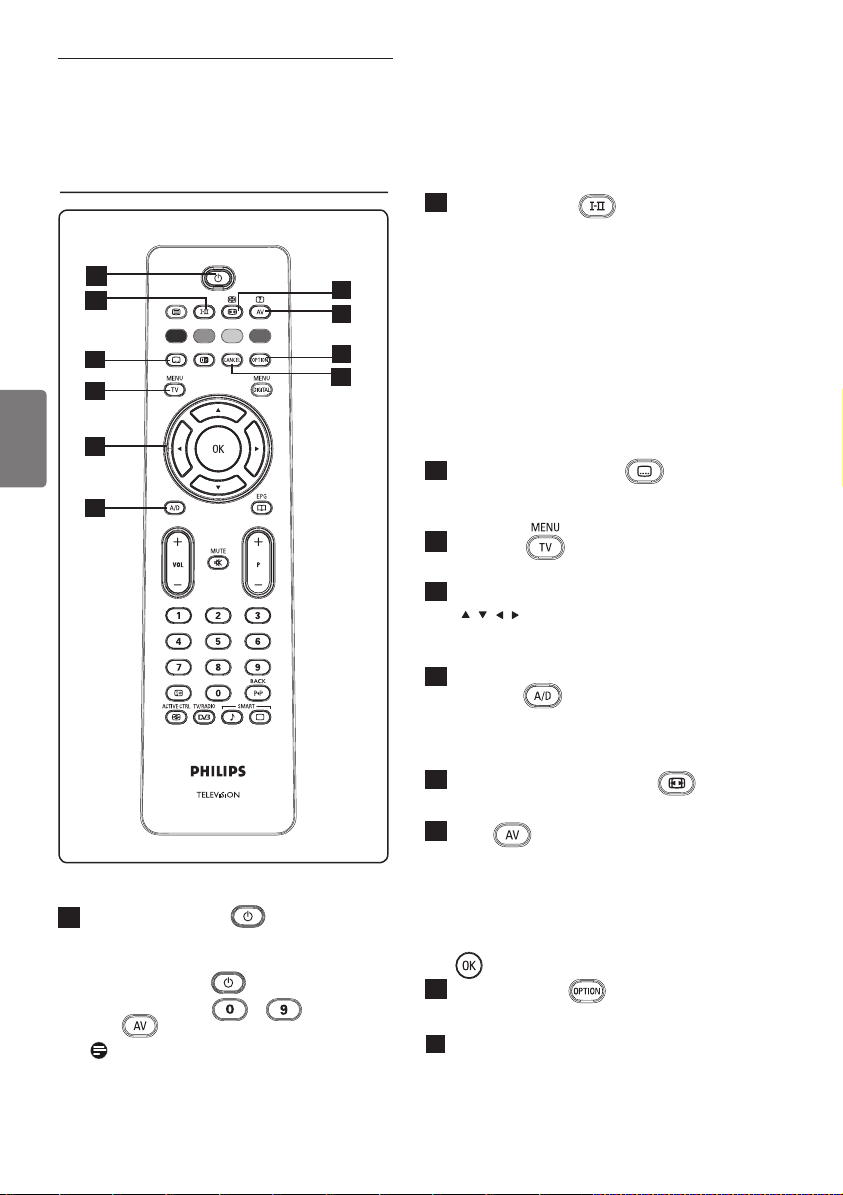
5 Функции пульта
дистанционного
управления
1
2
3
4
5
Pyccкий
6
1
Режим ожидания
Перевод телевизора в режим ожидания.
Для повторного включения телевизора
нажмите кнопку
нажмите кнопки – , P + / –
или .
Примечание. При включении
телевизора активируется последний
режим просмотра.
8
еще раз либо
10
2
Режим звука
Используется для перевода каналов
Stereo (Стерео) и Nicam Stereo
(Стерео Nicam) в режим Mono (Моно).
7
8
9
Для просмотра двуязычных
телепрограмм выберите Dual I
(Двуязычный I) или Dual II
(Двуязычный II) (как показано на
экране во время трансляции). При
выборе специального режима
индикатор Mono имеет красный цвет.
В цифровом режиме кнопка I–II
вызывает список языков звукового
сопровождения.
3
Режим субтитров
В цифровом режиме эта кнопка включает
или отключает режим субтитров.
4
МЕНЮ
5
Кнопки вверх/вниз/влево/вправо
Вход или выход из меню телевизора.
( )
Эти 4 кнопки используются для выбора
элементов и настройки параметров меню.
6
Аналоговый или цифровой
режим
Используется для переключения
между аналоговым и цифровым
режимом телевизора.
7
Формат изображения
(см. стр. 37)
8
AV
Отображение списка «Источник» для
выбора телевизора (или подключенного
периферийного оборудования (EXT 1,
EXT 2, EXT 3, EXT 4, HD
HDMI 2). Нажмите кнопки Î ï для
выбора источника сигнала и Æ / кнопку
для подтверждения выбора.
9
Параметры
(см. стр. 23)
Отмена
10
Используйте эту кнопку в цифровом
режиме для выхода из режима
телетекста MHEG, если для выхода из
режима телетекста не отображаются
ссылки на цветные кнопки.
MI 1 или
Page 21
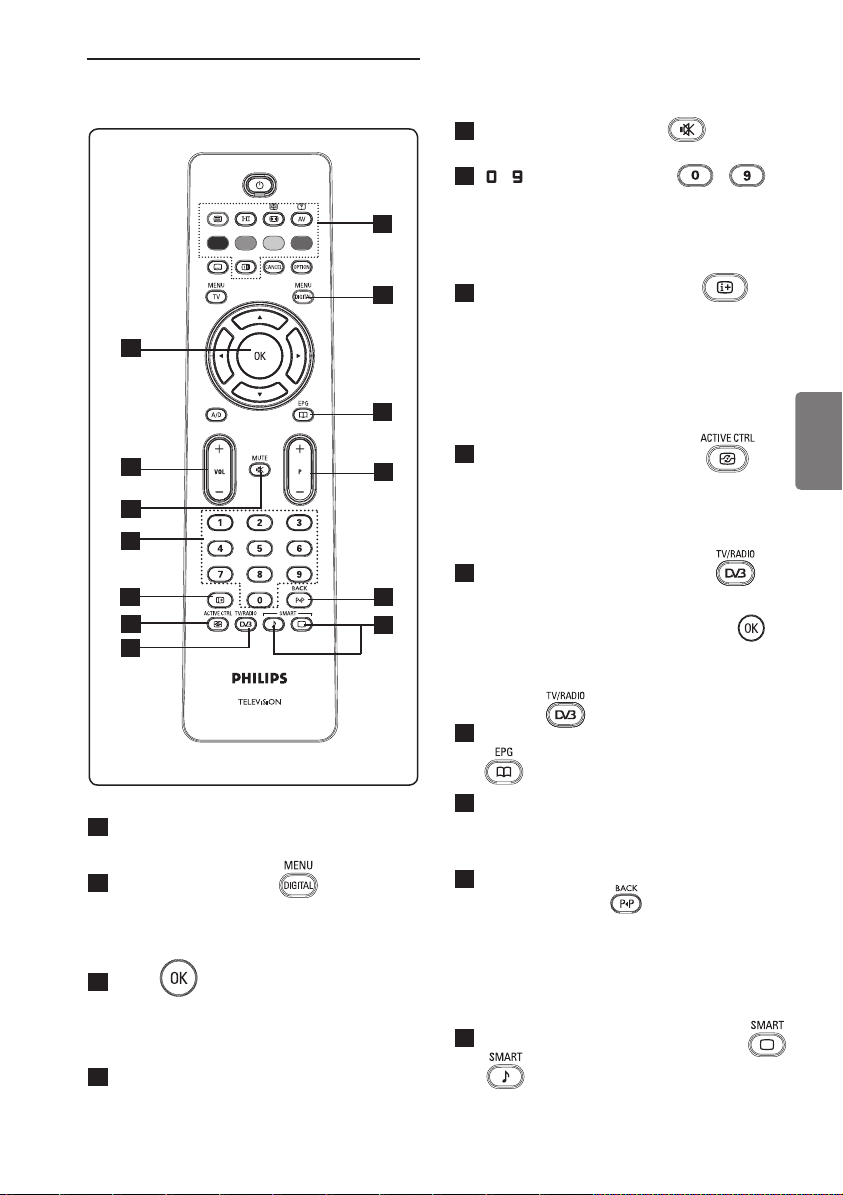
13
11
12
20
Выключение звука
15
Выключение и включение звука.
/ Кнопки с цифрами /
16
Непосредственный выбор каналов.
Для ввода двухзначных номеров
каналов 2-ю цифру необходимо ввести
сразу же после ввода первой и до того,
как исчезнет тире.
Экранная информация
17
В цифровом режиме отображение/
сокрытие информационной строки (см.
стр. 14).
В аналоговом режиме отображение/
сокрытие номера канала, звукового
режима, времени и остающегося
времени таймера отключения.
14
21
15
16
17
18
22
23
19
Телетекст
11
(см. стр. 38-39)
Цифровое меню
12
Вход в цифровое меню или выход из
него (если телевизор работает в
цифровом режиме).
OK
13
Подтверждение выбора. Кроме того,
используется для доступа к списку
каналов в цифровом режиме.
Громкость
14
Увеличение или уменьшение уровня
громкости звука.
( + VOL – )
Активная регулировка
18
Автоматическая регулировка настроек
изображения для получения
оптимального и стабильного качества
изображения при любом сигнале. (См.
стр. 34.)
(Цифровое ТВ) / (Радио)
19
В цифровом режиме эта кнопка
используется для доступа к цифровым
радиостанциям. Нажмите кнопку ,
чтобы открыть список радиостанций.
Примечание. Чтобы вернуться в режим
цифрового видео, повторно нажмите
кнопку .
20
Программа телепередач EPG
21
доступного канала/источника (или
страницы в цифровом меню).
22
или Возврат
(См. стр. 24.)
Канал
( + P – )
Выбор предыдущего или следующего
Другой канал / Редактирование
В аналоговом/цифровом режиме эта
кнопка позволяет чередовать
предыдущий и следующий канал. Она
также используется для редактирования
или возврата при выборе названия
наиболее интересного канала.
23
Режимы изображения/звука
Доступ к предварительно настроенным
режимам изображения и звука (см. стр.
36).
9
Pyccкий
Page 22
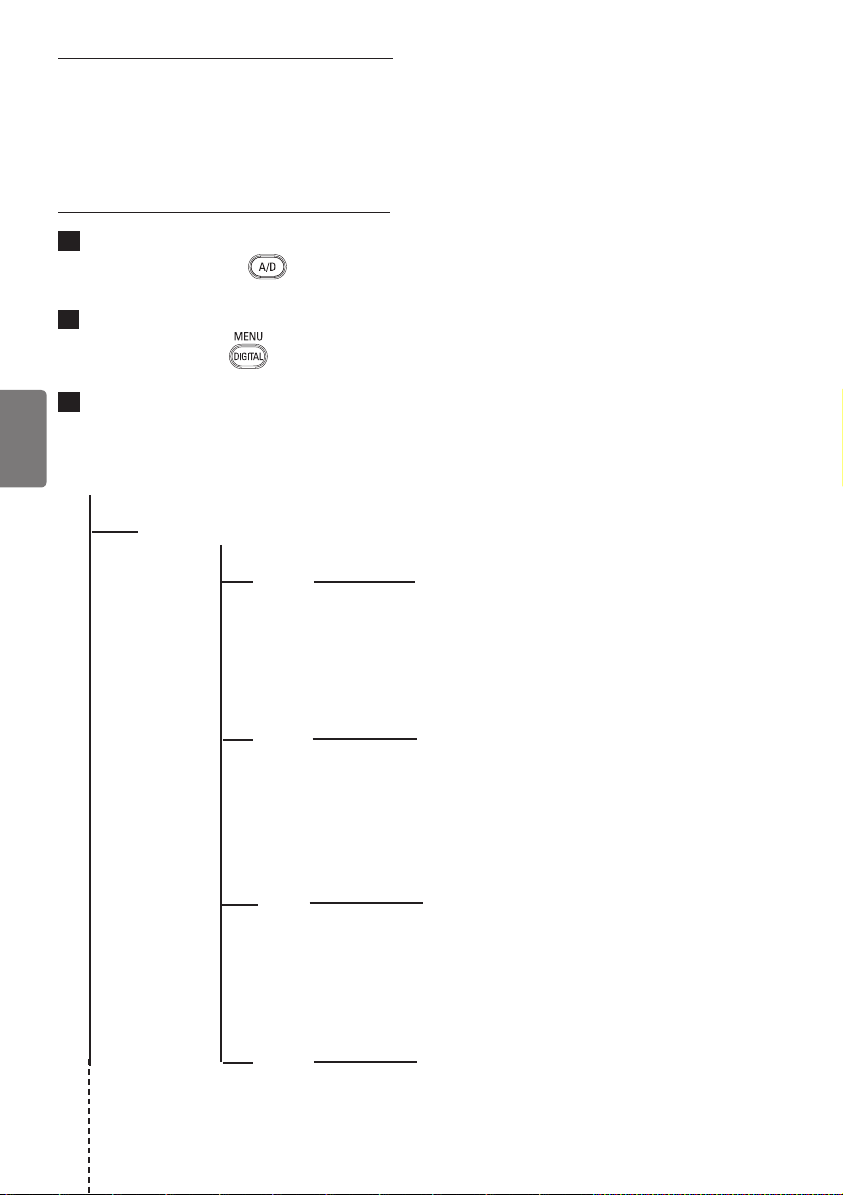
6 Обзор цифрового
главного меню и
подменю
1
Выберите цифровой режим с
помощью кнопки
дистанционного управления.
2
Находясь в цифровом режиме,
нажмите кнопку
отображения установочного меню.
3
Используйте кнопки Î ï Í Æ
для перемещения по меню, а
также выбора и настройки
пунктов меню.
Pyccкий
Setup
Favourites
на пульте
для
List 1
List 2
List 3
List 4
10
Name
Select TV channels.
Select Radio stations.
Add all services
Remove all services
Name
Select TV channels.
Select Radio stations.
Add all services
Remove all services
Name
Select TV channels.
Select Radio stations.
Add all services
Remove all services
Name
Select TV channels.
Select Radio stations.
Add all services
Remove all services
Page 23

Setup
Preferences
Language
Audio
Subtitle/Teletext
Basque, Catalan, Croatian, Czech, Danish, Dutch,
English, Finnish, French, Gaelic, Gallegan, German,
Greek, Hungarian, Italian, Norwegian, Polish,
Portuguese, Russian, Serb, Slovak, Spanish,
Swedish, Turkish, Welsh
Location
Country
Time zone
Information
System software
Current software version
Always accept new software
Access restrictions
Set pin code protection
Maturity rating
Change pin code
Subtitling Mode
Subtitles for hearing impaired
System
TV channels
Radio stations
On, Off, Auto
Yes, No
Cesky, Dansk, Deutsch, English, Español,
Français, Italiano, Magyar, Nederlands,
Norsk, Polski, Portugués, Suomi, Svenska
Australia, Austria, Belgium, Czech, Denmark,
Finland, France, Germany, Greece, Hungary,
Italy, Netherlands, Norway,
Spain, Sweden, Switzerland, United Kingdom
Yes, No
On, Off
Poland, Portugal,
Pyccкий
11
Page 24

Setup
Installation
Service lists
Service setup
Pyccкий
Rearrange services
View new TV channels.
Listen to new Radio Stations.
Add new services
Search
TV channels found.
Radio station found.
Other services found.
Store
Discard
Reinstall all services
Search
TV channels found.
Radio station found.
Other services found.
Store
Discard
Test reception
12
Manual install service
Frequency
Network name
Signal quality
Services found
Store
Discard
Frequency
Network name
Signal quality
Signal strength
Page 25

7 Первое включение
телевизора
При включении телевизора в первый
раз на экране появляется меню.
Setup
Language
Country
Time Zone
Service Scan
Select your preferred language
1
Нажмите кнопку Æ , чтобы войти в
режим Язык, и нажмите кнопку Î
ï для выбора нужного языка.
2
Нажмите кнопку чтобы
подтвердить выбор.
3
Нажмите кнопки Î ï, чтобы
выбрать Страна или Часовой
пояс, и нажмите кнопку Æ, чтобы
войти в режим Страна или
Часовой пояс.
Внимание
При неправильном выборе страны
стандартная для данной страны
нумерация каналов будет нарушена и
услуги будут частично или полностью
недоступны.
English
Español
Français
Italiano
Magyar
11:28
5
Нажмите кнопку ï, чтобы выбрать
Услуга просмотра и просмотреть
все доступные аналоговые и
цифровые каналы.
6
Нажмите кнопку , чтобы начать
установку.
Примечание
Если цифровые каналы не найдены,
нажмите кнопку
аналоговый режим.
Примечание
Чтобы вернуться к заводским
настройкам по умолчанию, нажмите
и удерживайте кнопку МЕНЮ,
расположенную на боковой панели
телевизора, в течение 5 секунд. На
экране появится меню. Повторите
действия 1–5 по аналогии с первым
включением телевизора. В результате
одновременно будут установлены
заводские настройки цифрового и
аналогового режимов.
, чтобы войти в
Pyccкий
Примечание
Язык может быть выбран независимо
от страны.
4
Нажмите кнопку Î ï, чтобы
выбрать Страна или Часовой
пояс, затем нажмите кнопку
чтобы подтвердить выбор.
,
13
Page 26

8 Информация в
заголовке
Когда Вы выбираете цифровую
программу, в верхней части экрана
в течение нескольких секунд
отображается информационный
заголовок.
8.1 Описание заголовка
Pyccкий
предварительно
заданный номер
2 11:00-11:45 10: 38
BBC 2 Snooker Minutes left : 22
название
канала
Заголовок содержит информацию по
предварительно заданному номеру,
названию канала, длительности
программы, часам трансляции,
названию программы и времени до
завершения данной программы.
время начала
и завершения
программы
название
программы
символы
TXT
время до окончания
программы
часы
TXT
Означает, что в цифровом
режиме доступен аналоговый
телетекст.
ù Доступно несколько языков,
которые можно выбрать в меню
опций.
Вы можете выбирать другие
языки с помощью кнопки .
u Цвет символа (красный, зеленый,
желтый или синий) указывает на
выбранный список избранных
программ.
Примечание
Если
u
программа находится
в одном или нескольких списках
избранных программ, которые на
данный момент не активированы,
появится белый символ u.
8.2 Описание символов
i По данной программе можно
получить дополнительную
информацию: один раз нажмите
кнопку чтобы отобразить ее и
еще раз чтобы убрать.
Доступны субтитры: Если Вы
хотите отобразить субтитры,
нажмите кнопку или ,
чтобы зайти в меню опций и
выбрать субтитры.
14
Page 27

9 Списки услуг
9.1 Перегруппировка услуг
В этом меню Вы можете изменить
порядок сохраненных цифровых
каналов и радиостанций.
1
Находясь в цифровом режиме,
нажмите кнопку для
отображения установочного меню
2
С помощью кнопки ï выберите
Установка и два раза нажмите Æ,
чтобы выбрать меню Списки услуг.
Setup
Installation
Service lists
Service setup
Test reception
Manage service lists
3
С помощью кнопок Î ï выберите
Rearrange services
View new TV channels
Listen to new Radio stations
Close
11:28
Перегруппировать услуги и
нажмите кнопку Æ.
Setup
Installation
Rearrange services
View new TV channels
Listen to new Radio stations
Change preset location of services
4
С помощью кнопок Î ï выберите
1 _
2 _
3 _
4 _
5 _
6 _
7 _
8 _
9 _
Close
11:28
канал, которым Вы желаете
заменить предыдущий.
5
Нажмите кнопку для
подключения функции. Если
Вы хотите деинсталлировать
выбранный канал, нажмите
красную кнопку.
6
Выберите (Î ï) новый номер
канала.
7
Нажмите кнопку для
подтверждения. Обмен завершен.
8
Повторите шаги с 4 по 7 , пока
не выстроите все каналы в
требуемом порядке.
9
Для возвращения в предыдущее
меню нажмите кнопку Í.
10
Нажмите кнопку для выхода
из меню.
9.2 Просмотр новых телеканалов
или прослушивание новых
радиостанций.
В этом меню Вы можете проверить,
не появились ли с момента
первоначальной установки новые
телеканалы или радиостанции.
1
Находясь в цифровом режиме,
нажмите кнопку
для
отображения установочного меню.
2
С помощью кнопки ï выберите
Установка и два раза нажмите Æ,
чтобы выбрать меню Списки услуг.
3
С помощью кнопок Î ï выберите
Просматривать новые
телеканалы или Слушать новые
радиостанции.
4
Если доступны новые услуги,
нажмите Æ, чтобы войти в список,
а для перемещения по списку
используйте кнопки Î ï.
5
Для возврата в предыдущее меню
нажмите кнопку Í.
6
Нажмите кнопку для выхода
из меню.
15
Pyccкий
Page 28

10 Настройка услуг
10.1 Добавить новые услуги
В этом меню Вы можете провести
поиск новых телеканалов или
радиостанций, которые появились уже
после первоначальной установки.
1
Находясь в цифровом режиме,
нажмите кнопку для
отображения установочного меню
2
С помощью кнопки ï выберите
установку и нажмите Æ.
Pyccкий
3
Выберите Настройка услуг (ï) и
нажмите кнопку Æ.
Setup
Installation
Service lists
Service setup
Test reception
Install and manage services
4
Нажмите Æ, чтобы добавить
Add new services
Reinstall all services
Manual install services
Close
новые услуги и нажмите кнопку
для начала установки.
Setup
Installation Service setup
Add new services
Reinstall all services
Manual Install services
Scan for new services
Search
TV channels found
Radio stations found
Other services found
Store
Discard
Close
11:28
11:28
Будет начат поиск, в ходе которого
найденные новые каналы будут
сохранены и добавлены в меню
списка каналов. Отображается
процент завершения установки и
количество найденных каналов.
После завершения поиска нажмите
кнопку
, чтобы принять новые
услуги.
5
Для возврата в предыдущее меню
нажмите кнопку Í.
6
Нажмите кнопку для выхода
из меню.
10.2 Переустановка всех услуг
В этом меню Вы можете
переустановить все цифровые каналы
и радиостанции.
1
Находясь в цифровом режиме,
нажмите кнопку для
отображения установочного меню
2
С помощью кнопки ï выберите
установку и нажмите Æ.
3
Выберите Настройка услуг (ï) и
нажмите кнопку Æ.
4
Выберите Переустановка всех
услуг (ï) и нажмите кнопку Æ.
Setup
Installation Service setup
Add new services
Reinstall all services
Manual Install services
Reinstall will remove all service settings
Search
TV channels found
Radio stations found
Other services found
Store
Discard
Close
11:28
16
Page 29

5
Нажмите кнопку для начала
установки.
После этого проводится поиск по
всем цифровым услугам, которые
сохраняются автоматически. По
завершении поиска в меню будет
указано количество найденных
цифровых служб.
6
Нажмите кнопку для
сохранения услуг.
7
Для возврата в предыдущее меню
нажмите кнопку Í.
8
Нажмите кнопку для выхода
из меню.
10.3 Ручная установка услуг
В этом меню Вы можете выполнить
ручной поиск услуг, вводя частоту
желаемого канала.
1
Находясь в цифровом режиме,
нажмите кнопку
для
отображения установочного меню
2
С помощью кнопки ï выберите
установку и нажмите Æ.
3
Выберите Настройка услуг (ï) и
нажмите кнопку Æ.
4
Выберите Ручная установка услуг
(ï) и нажмите кнопку Æ.
5
С помощью кнопок -
введите частоту желаемого канала
и нажмите кнопку
, чтобы
начать поиск каналов. По
завершении поиска в меню будет
указано количество найденных
цифровых служб.
6
Нажмите кнопку для
сохранения услуг.
7
Для возврата в предыдущее меню
нажмите кнопку Í.
8
Нажмите кнопку для выхода
из меню.
Pyccкий
Setup
Installation > Service setup
Add new services
Reinstall all services
Manual install services
Manual install services
11:28
Frequency
Network name
Signal quality
Signal strength
Services found
Store
Discard
Close
17
Page 30

11 Проверка приема
В этом меню Вы можете проверить
силу принимаемого Вашей антенной
сигнала.
1
Находясь в цифровом режиме,
нажмите кнопку
для
отображения установочного меню
2
С помощью кнопки ï выберите
Установка и нажмите Æ.
Setup
Installation
Pyccкий
Service lists
Service setup
Test reception
Test signal quality
3
С помощью кнопки ï выберите
Frequency
Network name
Signal quality
Signal strength
Close
Проверка приема и нажмите Æ.
Вы получите основную частоту
программы, название сети,
качество и уровень сигнала.
11:28
5
После ввода частоты нажмите
кнопку
, чтобы выйти из этого
поля.
6
Для возврата в предыдущее меню
нажмите кнопку Í.
7
Нажмите кнопку для выхода
из меню.
4
Нажмите кнопку Æ, чтобы зайти
в поле Частоты и с помощью
кнопок - введите частоту
цифрового канала, который Вы
хотите проверить. Используйте
кнопку Æ для перехода к
следующему знаку.
Если проверка приема показывает
неудовлетворительный уровень
сигнала, Вы можете попробовать
улучшить, обновить, настроить или
усовершенствовать антенну. Тем
не менее, для получения самых
лучших результатов рекомендуется
связаться с установщиком антенн.
18
Page 31

12 Предпочтения
В этом меню Вы можете выбрать
предпочитаемый язык или изменить
информацию по региону (страна и
часовой пояс).
1
Находясь в цифровом режиме,
нажмите кнопку
для
отображения установочного меню.
2
С помощью кнопки ï выберите
Предпочтения и нажмите Æ.
Setup
Preferences
Language
Location
Select your preferred language
3
Выберите Язык или Регион (ï) и
Audio
Subtitle / Teletext
Subtitling Mode
Subtitling for hearing impaired
System
Close
11:28
нажмите кнопку Æ.
4
С помощью кнопок Î ï выберите
требуемый параметр и нажмите
кнопку Æ, чтобы войти в подменю.
Измените настройки и нажмите
кнопку
5
Для возврата в предыдущее меню
или Í для выхода.
нажмите кнопку Í.
6
Нажмите кнопку для выхода
из меню.
Языковые настройки по умолчанию
• Звук : выбор языка воспроизведения.
• Субтитры/Телетекст : выбор языка
субтитров/телетекста.
• Режим субтитров : выкл, вкл. или
авто (субтитры отображаются только
при трансляции оригинального звука).
• Субтитры для людей с
нарушениями слуха : включение
или выключение особенных
субтитров для людей с
нарушениями
слуха (если предоставляются
телекомпанией).
• Система : выбор языка меню.
Примечание
Если случайно неверно был выбран
язык и этот язык непонятен,
выполните следующее, чтобы
восстановить предпочтительный
язык.
• Нажмите кнопку
для выхода из
меню.
•
Еще раз нажмите кнопку , чтобы
отобразилось меню.
• С помощью кнопки выберите
второй пункт меню и нажмите кнопку
для перехода на следующий
уровень меню.
•
Еще раз нажмите
и с помощью
кнопки выберите пятый пункт
меню.
• Нажмите кнопку
для перехода на
следующий уровень меню.
• С помощью кнопок Î ï выберите
соответствующий язык.
•
Нажмите кнопку для
подтверждения выбора.
• Нажмите кнопку
для выхода из
меню.
Региональные настройки
• Страна : выбор страны, в которой Вы
находитесь.
Внимание
При неправильном выборе страны
стандартная для данной страны
нумерация каналов будет
нарушена, и услуги будут частично
или полностью недоступны. Имейте
в виду, что язык может быть выбран
независимо от страны.
• Часовой пояс : выбор часового
пояса, в котором Вы находитесь.
19
Pyccкий
Page 32

13 Ограничения доступа
В этом меню Вы можете настроить
ограничения доступа к цифровым
каналам.
1
Находясь в цифровом режиме,
нажмите кнопку
для
отображения установочного меню.
2
С помощью кнопки ï выберите
Ограничения доступа и нажмите Æ.
3
Нажмите кнопку Æ для входа в меню
Установка защиты ПИН-кодом.
Access restrictions
Pyccкий
Set pin code protection
Switch pin code protection ‘on’ or ‘off’
4
Используя кнопки Í Æ выберите
Maturity rating
TV channels
Radio stations
Change pin code
Вкл. и нажмите кнопку
On Off
Close
для
выхода. После этого Вы можете
задать другие параметры.
Предупреждение
Если Вы используете какие-либо
ограничения доступа, Вам придется
вводить ПИН-код при выставлении
записи программы по расписанию.
5
Для возврата в предыдущее меню
нажмите кнопку Í.
6
Нажмите кнопку для выхода
из меню.
11:28
• Телеканалы: выберите телеканал,
который Вы хотите заблокировать, и
нажмите кнопку
.
• Радиостанция: выберите
радиостанцию, которую Вы хотите
заблокировать, и нажмите кнопку .
• Изменение ПИН-кода: нажмите
кнопку Æ для входа в меню.
Следуйте инструкциям на экране,
чтобы изменить свой код доступа.
По умолчанию выставлен ПИН-код
1234. Если Вы забыли Ваш личный
код, Вы можете произвести сброс на
ПИН-код по умолчанию (1234),
введя универсальный код 0711.
Примечание
Телевизор оборудован слотом
единого интерфейса (CI) (см.
страницу 26). Этот CI-модуль можно
получить, если Вы станете
абонентом поставщика услуг, такого
как Pay TV.
Если установлен CI-модуль, то в
меню Ограничений доступа будут
отображаться Ограничения доступа
для CI. CI-модуль отвечает за
отображение сообщений и текста на
экране. В случае сбоя
или странной
работы, Вы должны обратиться к
Вашему поставщику CI-услуг.
• Предел допуска : выберите
предпочитаемый Вами предел
допуска для блокирования каналов.
Предел допуска блокирует лишь
определенные программы и только,
если телекомпания передает с
программами соответствующие
данные.
20
Page 33

14 Настройка списка
избранных программ
В этом меню Вы можете создать
список избранных программ, в
который можно включить Ваши
любимые телеканалы и радиостанции.
Например, каждый член Вашей семьи
может создать свой собственный
список избранных программ.
1
Находясь в цифровом режиме,
нажмите кнопку
для
отображения установочного меню.
Setup
Favourites
Preferences
Information
Access restrictions
Installation
Make changes to your lists of favourite services
2
Нажмите Æ для входа в меню
List 1
List 2
List 3
List 4
Close
11:28
списка избранных программ. Вы
можете создать до 4 разных
списков избранных программ.
3
Используя кнопки Î ï , выберите
свой список избранных программ:
Список 1, Список 2, Список 3 или
Список 4 и нажмите Æ.
• Выбрать телеканалы : используя
кнопки Î ï, выберите свои любимые
телеканалы и подтвердите выбор
кнопкой
Нажмите Í для выхода.
• Выбрать радиостанции : используя
кнопки Î ï выберите Ваши
любимые радиостанции и
подтвердите выбор кнопкой
.
Нажмите Í для выхода.
• Добавить все услуги
кнопку
, чтобы пополнить всеми
:
нажмите
услугами свой список избранных
программ.
• Удалить все услуги : нажмите
кнопку
, чтобы удалить все услуги
из своего списка избранных
программ.
5
Для возврата в предыдущее меню
нажмите кнопку Í.
6
Нажмите кнопку для выхода
из меню. Ваш список избранных
программ можно выбрать из меню
опций (см. следующую страницу).
Pyccкий
4
Используя кнопки Î ï, выберите
требуемый параметр и нажмите
кнопку Æ для входа в подменю.
• Имя : используйте кнопки Í Æ для
перемещения по полю отображения
имени (16 символов) и кнопки
P +/ – чтобы выбирать символы
Чтобы править любой символ,
нажмите кнопку
. После того
как Вы введете имя, нажмите кнопку
для выхода.
21
Page 34

15 Информация
В этом меню Вы можете получить
информацию о версии текущего
программного обеспечения и об
установке нового программного
обеспечения.
1
Находясь в цифровом режиме,
нажмите кнопку
для
отображения установочного меню.
2
С помощью кнопки ï выберите
Информацию и два раза нажмите Æ.
Setup
Pyccкий
Provide information on problem reports and installing new software
Favourites
Preferences
Information
Access restrictions
Installation
System software
Close
На экране появится версия текущего
программного обеспечения.
3
Нажмите кнопку Æ для входа в
режим выбора.
4
Используя кнопки Í Æ, выберите
режим Да или Нет. Если Вы
включите это меню, то Ваш
цифровой телевизор будет
автоматически загружать доступные
обновления программного
обеспечения. Обычно он
обнаруживает наличие обновлений,
когда находится в режиме ожидания.
Таким образом, как только телевизор
будет включен, на экране появится
сообщение о
том, что доступно
новое программное обеспечение.
Нажатие на кнопку
активирует
загрузку программного обеспечения.
В меню загрузки программного
обеспечения дается описание
программного обеспечения, а также
дата и время загрузки. При этом
могут обновиться некоторые меню,
22
11:28
функции или могут быть добавлены
новые возможности, но общие
принципы работы телевизора не
изменятся. Как только загрузка
подтверждена, она будет
осуществлена в заданную дату и
время.
Примечание
На время загрузки программного
обеспечения телевизор следует
поместить в режим ожидания.
Загрузка нового программного
обеспечения из эфира
Если имеется новое программное
обеспечение, рекомендуется
соглашаться на его загрузку.
В случае, если имеется новое
•
программное обеспечение, Вы
увидите сообщение при включении
телевизора. Сообщение с датой и
длительностью загрузки находится
в меню. Нажмите кнопку
для
загрузки.
Важно : Оставьте свой телевизор в
режиме ожидания для
существления обновления. Не
нажимайте кнопку выключения.
•
Если во время загрузки нового
программного обеспечения
произошел сбой, Вас
проинформируют о следующем
запланированном времени загрузки.
Нажмите кнопку
и продолжайте
как обычно использовать свой
телевизор.
• Если загрузка была успешна,
появится сообщение с
поздравлением. Нажмите кнопку
для принятия. Новое
программное обеспечение и
инструкции по обновлению можно
также получить на web-сайте:
www.philips.com
5
Для возврата в предыдущее меню
.
нажмите кнопку Í.
6
Нажмите кнопку для выхода
из меню.
Page 35

16 Использование меню
Опций
В этом меню Вы получаете прямой
доступ к: Списку избранных программ,
выбору языка и некоторым другим
выбираемым функциям.
1
Находясь в цифровом режиме,
нажмите белую кнопку для
отображения меню опций.
Options
Favourites
Subtitle language
Audio language
Mode
Selects the active favourite list
2
Используя кнопки Î ï, выберите
None
List 1
List 2
List 3
List 4
11:28
Exit
требуемый параметр и нажмите
кнопку Æ для входа в подменю.
• Избранные : используя кнопки Îï,
выберите свой список избранных
программ и подтвердите выбор
кнопкой
key.
• Язык воспроизведения :
временное изменение языка
воспроизведения. Воспользуйтесь
установочным меню (см. страницу
19) для перманентного изменения
языка воспроизведения и языка
субтитров.
• Режим : Вы можете выбрать
только радиостанции, телеканалы
или службы без звука или видео.
Примечание (только для
Великобритании)
В телевизионном списке будут
находиться не только телеканалы,
но и радиостанции.
• Длительность отображения
заголовка : выбор длительности
отображения заголовка.
3- Нажмите белую кнопку option
для выхода из меню.
3
Нажмите белую кнопку для
выхода из меню.
Pyccкий
Примечание
Опция “none” (ничего) отключает
любой список избранных программ.
Чтобы узнать о создании
собственного списка избранных
программ, см. страницу 21.
• Язык субтитров : используя кнопки
Î ï , временно измените язык и
подтвердите выбор кнопкой
.
23
Page 36

17 Программа телепередач
Электронная программа передач
позволяет быстро и легко знакомиться
с полным списком цифровых
телепрограмм по аналогии с
программой передач в газете или
журнале. Вы можете перемещаться по
списку цифровых телепрограмм и
получать по ним подробную
информацию. Вы также можете
запрограммировать телевизор на
запись цифрового канала.
1
Находясь в цифровом режиме,
Pyccкий
нажмите кнопку
для
отображения Программы
телепередач:
1
BBC
Preset/Servcie Now Next
1. BBC
2. BBC TWO
3. ITC Channel 3
4. Channel 4
5. ITV 2
6. BBC CHOICE
Now/Next Today
See it saw
Snooker
Trisha
Gmtv2
Oakie Doke
Microsoap
Ice Skating
This morning
This afternoon
Bodger & Badger
Top Close Options
Отобразится список всех цифровых
телепрограмм для выбранного списка
избранных программ.
17:28
4
Внизу экрана отображаются
возможности программы
телепередач. Для их активации
используйте разноцветные кнопки
(красную, зеленую, желтую, синюю
или белую).
• Вверх (желтая кнопка) : переход на
самый верх списка.
• Закрыть (синяя кнопка) : выход из
программы телепередач.
• Опции (белая кнопка) : в этом
меню Вы можете выбрать
свой список
избранных программ, режим или
темы. Темы - это Ваши области
интереса. Так, например, Вы можете
решить отображать только: драмы,
новости, фильмы, …
5
Нажмите кнопку
для
отображения дополнительной
информации по выбранной
телепрограмме (если имеется).
6
Нажмите кнопку для выхода из
меню.
2
Используя кнопку ï, зайдите в
список Предварительная
установка/услуга или нажмите
кнопку Æ для входа в список
Сегодня.
3
Используя кнопку Í Æ , выберите
телепрограмму.
24
Page 37

18 Цифровой телетекст (MHEG)
Доступен только в Великобритании
Цифровой телетекст сильно отличается
от аналогового телетекста. Если Вы
переходите на услуги с цифровым
телетекстом, то изображения, которые
Вы видите, содержат графику и
текст, заданные и управляемые
телекомпанией. Некоторые цифровые
каналы, которые Вы выбираете
так же как и любые другие каналы,
предлагают специализированные
услуги по телетексту. Некоторые
цифровые каналы также предоставляют
информацию о транслируемой
телепрограмме (на экране могут
появляться сообщения или инструкции).
Иногда вместо субтитров отображается
цифровой текст или интерактивная
информация. Это может привести
к тому, что при просмотре канала,
транслирующего субтитры, они
не появятся автоматически, если
включены цифровой текст или
интерактивная информация. В этом
случае для отображения
переключите кнопку
дистанционного управления или
смените канал.
1
Для использования цифрового
телетекста следуйте отображаемым
на экране инструкциям.
2
В зависимости от услуг Вас могут
попросить воспользоваться
кнопками Í Æ Î ï (курсорные
клавиши),
(разноцветными клавишами),
(кнопкой включения/выключения
телетекста) и, иногда
цифровыми клавишами.
Примечание
Если для выхода из режима
цифрового телетекста не
предназначена специальная
цветная кнопка, нажмите
субтитров
на пульте
/
.
3
После того как Вы закончили
просмотр телетекста, выберите
другой канал с помощью кнопок
P + / – , или следуйте инструкциям
на экране, чтобы вернуться к
изображению.
Если Вы переключаетесь на цифровой
канал со ссылками на услугу
телетекста, программное обеспечение
будет загружаться в фоновом режиме
для включения функции телетекста.
Вам придется подождать некоторое
время, прежде чем нажать кнопку
для завершения загрузки
программного обеспечения. Если Вы
нажмете кнопку до завершения
загрузки, Вам придется недолго
подождать, прежде чем будет
отображен экран с телетекстом.
При чтении цифрового телетекста при
загрузке новых страниц происходит
небольшая задержка. Обычно
передается напоминание или сообщение
с информацией о процессе загрузки.
Аналоговый телетекст в цифровом
режиме
Примечание
Доступен во всех странах
• Если при просмотре цифрового
канала без услуг цифрового
телетекста появляется пиктограмма
, это означает, что аналоговый
TXT
телетекст доступен в цифровом
режиме.
• Нажмите кнопку для доступа к
аналоговому телетексту.
Примечание
Если во время установки в качестве
страны выбрана Великобритания,
нажмите и 3 секунды удерживайте
кнопку
• Чтобы узнать об использовании
функций аналогового телетекста, см.
Страницы 38 и 39.
.
25
Pyccкий
Page 38

19 Использование модуля
санкционированного доступа (САМ)
В меню модуля санкционированного
доступа (САМ) находятся функции
САМ. Этот модуль можно вставить
в слот единого интерфейса (CI),
расположенного с задней стороны
(направлен вниз) телевизора.
Примечание
Данный модуль единого интерфейса
(CI) не поставляется вместе с
телевизором. Его можно получить,
если Вы станете абонентом
поставщика услуг, такого как Pay TV.
Pyccкий
ВАЖНО
Всегда выключайте телевизор перед
тем как вставлять или вынимать
модуль.
Подключение САМ
1
Выключите телевизор.
Слот единого
интерфейса
Разъемы на задней
стороне телевизора
(направлены вниз)
2
Некоторые модули поставляются
вместе со смарт-картой системы
viewing card. При использовании
модуля такого типа, сначала
вставьте в модуль смарт-карту.
Прежде чем вставлять модуль в
слот, убедитесь, что стрелка на
смарт-карте смотрит на стрелку
модуля.
3
Вставьте модуль в слот (паз)
единого интерфейса (CI) на
телевизоре.
4
Включите телевизор.
5
Нажмите кнопку для
отображения установочного меню.
6
С помощью кнопки ï выберите
Ограничение доступа и нажмите
Æ.
7
Нажмите кнопку Æ для входа в
меню Модуль
санкционированного доступа.
8
Нажмите кнопку , чтобы
перейти к функциям САМ.
ВАЖНЫЕ СВЕДЕНИЯ
Если модуль не вставлен или
вставлен неправильно, меню
Модуля санкционированного доступа
отображаться не будет. (Если Вы
вставили модуль, проверьте, чтобы
он был вставлен целиком и так, как
отмечено выше, на стадии 2).
26
Модуль
Отображающиеся на экране функции
зависят от содержания выбранного
Модуля санкционированного
доступа для
Вашей страны. За
дополнительной информацией
обращайтесь к инструкциям данного
модуля или к продавцу.
Page 39

20 Автоматическая настройка
аналоговых каналов
Эта функция позволяет автоматически
находить все аналоговые каналы,
транслируемые в данном регионе.
Перед поиском всех аналоговых
каналов переключите телевизор в
аналоговый режим. Если включен
цифровой режим, нажмите кнопку
(Аналоговый/цифровой), чтобы войти в
аналоговый режим.
1
Нажмите кнопку .
2
Нажмите кнопки Î / ï несколько
раз, чтобы выбрать Установка,
затем нажмите кнопку Æ /
входа в меню Установка.
3
Нажмите кнопку ï, чтобы выбрать
Автосохранение, затем кнопку Æ
/
поиск каналов. Все доступные
каналы будут сохранены.
Выполнение этой операции
занимает несколько минут. Во
время поиска на экране будет
показан ход его выполнения и
количество обнаруженных каналов.
, чтобы начать автоматический
для
Program 3
TB
ВАЖНО
Чтобы прервать поиск до его
завершения, нажмите кнопку
Если во время автоматической
настройки поиск будет прерван, не
все каналы будут сохранены. В этом
случае для сохранения всех каналов
необходимо повторить процедуру
автоматической настройки.
Примечание
Функция ATS — система
автоматической настройки)
Если через передатчик или
кабельную сеть передается сигнал
автоматической сортировки, каналам
будут присвоены правильные
номера. В этом случае установка
будет завершена. В противном
случае откройте меню Сортировка и
присвойте каналам любые номера.
Функция ACI (автоматическая
установка каналов)
При обнаружении кабельной сети
или телеканала, транслирующего
сигнал ACI, появится список
Если сигнал ACI не транслируется,
номера каналам присваиваются в
соответствии с выбранным языком
и страной. Для изменения номеров
воспользуйтесь меню Сортировка.
Примечание
В аналоговом режиме невозможно
изменять Язык или Страна. Чтобы
изменить настройку Язык или Страна,
необходимо выйти из аналогового
режима и войти в цифровой (см.
раздел Предпочтения на стр. 19).
196 MHz
.
каналов.
27
Pyccкий
Page 40

21 Ручная настройка
В этом меню каналы сохраняются по
одному.
1
Нажмите кнопку .
2
Нажимайте кнопку Î ï для
выбора меню Установить и
нажмите кнопку Æ / для входа
в меню Установить.
Pyccкий
3
Нажмите кнопку ï для выбора
Pyч. Hacтp и кнопку Æ / для
входа в меню Pyч. Hacтp.
5
Система:
Нажмите кнопки Î ï для выбора
Европа (автоматическое
обнаружение),
Франция (стандарт LL’),
Великобритания (стандарт I),
Зап. Европа (стандарт BG) или
Имя Европа (стандарт DK).
Нажмите кнопку Æ /
подтверждения выбора системы.
6
Поиск:
Нажмите кнопку Æ. Будет
выполнен поиск. По обнаружении
канала сканирование прекратится
и отобразится его имя (при
наличии). Перейдите к
следующему шагу. Если известна
частота нужного канала, введите
ее с помощью кнопок
7
Номер Канала.:
Введите нужный номер с
помощью кнопок
кнопок Î ï.
8
Точн. настр.:
Если качество приема
неудовлетворительное,
отрегулируйте его с помощью
кнопок Î ï.
для
и .
и или
4
Нажмите кнопки Î ï для выбора
элементов в меню Pyч. Hacтp для
регулировки или активации.
28
9
Запомнить:
Для сохранения изменений
нажмите кнопку Æ /
будет сохранен.
10
Повторите шаги 6 – 9 для
каждого сохраняемого канала.
11
Для возврата в предыдущее меню
нажмите кнопку Í.
12
Для выхода из меню нажмите
кнопку
.
. Канал
Page 41

22 Сортировка каналов
Функция сортировки позволяет
сменить номер канала для конкретной
станции.
1
Нажмите кнопку .
2
Нажимайте кнопку Î / ï для
выбора пункта Установить и
нажмите кнопку Æ / для входа
в меню Установить.
3
Нажмите кнопку ï для выбора
пункта Сортировка и нажмите
кнопку Æ / для входа в режим
сортировки.
100
001
002
003
004
.
<
005
006
007
008
5
Нажмите кнопки Î ï для выбора
номера нового канала и
подтвердите нажатием кнопки Í.
(Стрелка покажет направо, и
сортировка завершится).
100
001
002
003
>
.
004
005
006
007
008
Pyccкий
100
001
002
003
004
.
005
006
007
008
4
Выберите номер канала, который
нужно переместить, с помощью
кнопок Î ï и нажмите кнопку Æ
для входа в режим сортировки
(стрелка курсора покажет налево).
6
Повторите шаги 4 и 5 для
каждого номера канала, который
нужно изменить.
7
Для возврата в предыдущее меню
нажмите кнопку Í .
8
Для выхода из меню нажмите
кнопку .
29
Page 42

23 Присвоение имен каналам
При необходимости можно присвоить
имя телеканалу.
1
Нажмите кнопку .
2
Нажимайте кнопку Î / ï для
выбора пункта Установить
и нажмите кнопку Æ / для входа
в меню Установить.
Pyccкий
3
Нажимайте кнопку ï для выбора
пункта Имя и нажмите кнопку Æ /
для входа в режим Имя.
106
001
002
003
.
7
Нажимайте кнопку Æ / OK , пока
004
>
z
005
006
007
008
в левом верхнем углу экрана
телевизора не появится имя. Имя
будет сохранено.
8
Для возврата в предыдущее меню
нажмите кнопку Í.
9
Для выхода из меню нажмите
кнопку .
100
001
002
003
004
.
005
006
007
008
4
Нажмите кнопки Î ï для выбора
канала, которому присваивается
имя.
5
Нажмите кнопку Æ для перехода
к области первого имени.
6
Нажмите кнопки Î ï для выбора
знаков (не более 5) и нажмите
кнопки Í Æ для перехода в
область имени.
30
Page 43

24 Выбор избранных
каналов
Эта функция позволяет пропускать
менее востребованные каналы и
смотреть только избранные.
Примечание: После пропуска
канала его нельзя вызвать с помощью
кнопки P – / +. Для этого можно
использовать только цифровые кнопки
0-9.
1
Нажмите кнопку .
2
Нажимайте кнопку Î / ï для
выбора пункта Установить и
нажмите кнопку Æ / для входа
в меню Установить.
3
Нажмите кнопку ï для выбора
пункта Любимые прогр и
нажмите кнопку Æ / для входа
в список Любимые прогр.
4
Нажимайте кнопку Î / ï для
выбора пропускаемого канала.
100
$
001
$
002
$
003
$
004
.
005
$
006
$
007
$
008
$
5
Нажмите кнопку Æ / для
пропуска канала. Индикация $
справа меню исчезнет, что
обозначает пропуск программы.
100
$
001
002
$
003
$
004
.
6
Для возврата в предыдущее меню
005
006
007
008
$
$
$
$
нажмите кнопку Í.
7
Для выхода из меню нажмите
кнопку .
Совет
• Для возврата пропущенных каналов
в список избранных каналов
повторите шаги
1
– 3 .
• Нажимайте кнопку Î / ï для выбора
пропущенного канала, который
нужно вернуть в список избранных
каналов.
• Нажмите кнопку Æ /
для
возврата канала. Появится
индикация $, что обозначает
восстановление канала.
Pyccкий
31
Page 44

25 Функции
25.1 Таймер
С помощью таймера настраивается
автоматическое переключение на
указанный канал во время просмотра
другого. Кроме того, таймер может
включать телевизор в указанное
время и использоваться в качестве
будильника. Таймер работает, только
когда телевизор подключен к сети
питания. После выключения телевизора
таймер отключается.
1
Нажмите кнопку .
Pyccкий
2
Нажимайте кнопки Î ï для
выбора меню Xapaктepиcт.
и кнопкуe Æ/ для входа
в меню Xapaктepиcт.
3
Нажмите кнопку Æ / для входа
в меню Таймер.
4
Нажимайте кнопки Î ï для выбора
элемента Таймер.
– – : – –
5
Для настройки таймера
используйте кнопки Í, Æ, Î, ï или
цифровые кнопки 0-9.
Спать: выбор промежутка времени,
по истечении которого телевизор
переключится в режим ожидания. Для
отключения этой функции выберите
значение Выкл.
Примечание
Когда до перехода в режим ожидания
остается одна минута, на экране
начинается отсчет. Нажмите кнопку
на пульте дистанционного управления
для отмены перехода в режим
ожидания.
Время: ввод текущего времени.
Bpeмя Нач.: ввод времени начала
промежутка времени.
Bpeмя Oкoнч.: ввод времени
перехода в режим ожидания.
Номер Канала:
для будильника.
Активизир.: возможные настройки:
– Один Раз : сигнал включается
однократно;
– Каждый День : включается каждый
день;
– Выкл. : отмена.
6
Нажмите на пульте дистанционного
управления кнопку
перевода телевизора
ожидания. Телевизор
автоматически включится в
указанное время. Если оставить
телевизор включенным, при
наступлении Bpeмя Нач. лишь
переключится канал, а при
наступлении Bpeмя Oкoнч.
телевизор перейдет в режим
ожидания.
ввод номера канала
для
в режим
32
Page 45

25.2 Родительский контроль
Функция Родит. контроль позволяет
блокировать каналы, предотвращая
тем самым просмотр тех или иных
программ детьми.
1
Нажмите кнопку .
2
Нажимайте кнопки Î ï для
выбора меню Xapaктepиcт.
и кнопку Æ/ для входа
в меню Xapaктepиcт.
3
Нажимайте кнопки Î ï , пока
не будет выбрана функция
Родит. контроль, и нажмите
кнопку Æ / для перехода
в режим Родит. контроль.
106
001
002
003 +
004
005
006
007
008
В меню Родит. контроль нужно
использовать кнопки Î, ï, Í, Æ, 0-9 и
для просмотра и активации
функций родительского контроля.
Описание настроек:
Прогр. Заблок
Блокировка отдельного канала.
Нажмите кнопку
режим Прогр. Заблок и кнопки
для выбора канала, который нужно
блокировать или разблокировать.
Нажмите кнопки
или разблокировки выбранного канала.
Рядом с номером заблокированного
канала появится значок замка
выхода из режима Прогр. Заблок и
возврата в меню Родит. контроль
нажмите кнопку
Æ
для входа в
Í Æ
для блокировки
.
Î ï
+
. Для
Pyccкий
* * * *
4
Введите код доступа 0711 с
помощью цифровых кнопок 0-9.
Появится сообщение Henpaвильн.
Введите код доступа 0711 повторно.
5
На телевизоре отобразится запрос
смены кода. Введите собственный
4-значный код с помощью цифровых
кнопок 0–9 и подтвердите его.
После подтверждения нового кода
появится меню Родит. контроль.
Измeн. Koд
Введите новый четырехзначный код
с помощью цифровых кнопок 0-9
и подтвердите, введя его снова.
Очистить Все
Нажмите кнопку Æ для разблокировки
всех блокированных каналов.
3aблoк.Bce
Нажмите кнопку Æ для блокировки
всех блокированных каналов.
Примечание
Если включить телевизор и выбрать
блокированный канал, для его
просмотра потребуется ввести код
доступа. Для разблокировки канала
выберите функцию
Прогр. Заблок
в меню Родит. контроль и нажмите
кнопки Í Æ (значок замка + исчезнет).
33
Page 46

25.3 Блокировка от детей
25.4 Активная регулировка
Для блокировки органов управления
сбоку телевизора выберите значение
Вкл. в меню Замок от дет. Чтобы не
дать детям смотреть телевизор,
спрячьте пульт дистанционного
управления.
1
Нажмите кнопку .
2
Нажимайте кнопки Î ï для выбора
меню Xapaктepиcт. и кнопку Æ /
для входа в меню Xapaктepиcт.
Pyccкий
3
Нажмите кнопку ï для выбора
пункта Замок от дет. и нажмите
кнопку Æ / для входа в меню
Замок от дет.
Непрерывная автоматическая
регулировка параметров для
обеспечения наилучшего качества
изображения при любом уровне
сигнала.
1
Нажмите кнопку .
2
Нажимайте кнопки Î ï для выбора
меню Xapaкт. и нажмите кнопку Æ/
для входа в меню Xapaкт.
3
Нажимайте кнопки Î ï для
выбора функции Активная
регулировка и нажмите кнопку Æ
/ для входа в режим Активная
регулировка.
4
Нажмите кнопки Î ï для выбора
значения Вкл. и блокировки или
значения Выкл. и разблокировки.
5
Нажмите кнопку Æ / для
включения/выключения значения
Вкл. или Выкл.
6
Для возврата в предыдущее меню
нажмите кнопку Í.
7
Для выхода из меню нажмите
кнопку
.
34
4
Нажмите кнопки Î ï для выбора
значения Вкл. или Выкл.
5
Нажмите кнопку Æ / для
включения/выключения значения
Вкл. или Выкл.
6
Для возврата в предыдущее меню
нажмите кнопку Í.
7
Для выхода из меню нажмите
кнопк
.
Page 47

26 Настройки
изображения и звука
Изображение и звук настраиваются
в меню Изображение и Звук.
1
Нажмите кнопку .
2
Нажмите кнопки Î ï для выбора
меню Изображение или Звук.
3
Нажмите кнопку Æ / для входа
в меню Изображение или Звук.
100
63
0
120HZ
200HZ
Incr. Surround
4
Нажмите кнопки Î ï для выбора
500HZ
1200HZ
3KHZ
7500HZ
12KHZ
настройки Изображение или Звук.
5
Нажмите кнопку Æ / для
изменения настройки Изображение
или Звук.
6
Нажмите кнопки
Î ï
для
регулировки настройки
Изображение или Звук.
7
Для возврата в предыдущее меню
нажмите кнопку Í.
8
Для выхода из меню нажмите
кнопку key.
Описание настроек в меню
«Изображение»
Яркость : изменение яркости
изображения.
Цвет
:
изменение насыщенности цвета.
Контраст: изменение перехода между
светлыми и темными тонами в диапазоне
контрастности телевизора.
Четкость: увеличение или уменьшение
уровня четкости для повышения
детализации изображения.
Цвeтoтeпл.: изменение настройки
цвета: «Xoлoд.» (больше синего),
«Норм.» (сбалансированный цвет) или
«Теплый» (больше красного).
Контраст+: повышение диапазона
контрастности телевизора. Для
включения функции выберите значение
Вкл.
Номер: повышение качества
«зашумленной» картинки (на
изображении присутствуют мелкие
точки) из-за приема слабого сигнала.
Для включения функции выберите
значение Вкл.
Описание настроек в меню «Звук»
Эквалайзер: регулировка звука.
Баланс: регулировка баланса звука
между левым и правым динамиками.
Oгpaн. 3вyкa : (автоматическое
ограничение звука):
ограничение резкого повышения звука,
в особенности при смене каналов или
в начале рекламы
.
Incr. Surround: выбор параметров
Incredible Surround и «Стерео» в
режиме стереозвука и параметров
«Моно» и «Oбъeмн. 3вyк» в режиме
монозвука.
35
Pyccкий
Page 48

27
Функция интеллектуальной
настройки изображения и звука
Функция интеллектуальной
настройки изображения
предусматривает 5 настроек
изображения: Hacыщ., Ecтecтвeн.,
Mягкий, Myльтимeдиa и Пepcoнaл.
Нажимайте кнопку
прокрутить настройки и выбрать
нужный режим.
Pyccкий
Примечание
параметра Пepcoнaл. осуществляется
в меню «Изображение», которое
находится в главном меню. Это
единственный изменяемый параметр
интеллектуальной настройки
изображения. Для удобства все
другие параметры предварительно
установлены на заводе.
Функция интеллектуальной
настройки звука предусматривает
5 настроек звука: Фильмы, Музыка,
Voice и Пepcoнaл.
Нажимайте кнопку
прокрутить настройки и выбрать
нужный режим.
Примечание.
Пepcoнaл. осуществляется в меню
«Звук», которое находится в главном
меню. Это единственный изменяемый
параметр интеллектуальной настройки
звука. Для удобства все другие
параметры предварительно
установлены на заводе.
Hacыщ
Фильмы
, чтобы
Ecтecтвeн.
Мягкий
или
Мультимедиа
Персонал.
: Настройка
, чтобы
Музыка
или
Персонал.
: Настройка параметра
36
Речь
Настройка изображения
Hacыщ. : настройки яркого
и четкого изображения
для светлых
помещений и
демонстрации
прекрасного качества
работы телевизора
с хорошими
источниками сигнала.
Ecтecтвeн. : стандартный режим
для жилых помещений
и приема сигнала
среднего качества.
Мягкий : для сигнала
недостаточного
качества. Подходит для
жилых помещений.
Мультимедиа
отображение графики.
Персонал. : настройка изображения
по желанию.
Определение настроек звука
Фильмы : создание эффекта
присутствия.
Музыка : выделение низкого
тона.
Речь :
тона.
Персонал. : настройка звука по
желанию.
: рассчитан на
выделение высокого
Page 49

28 Формат изображения
Режимы изображения для форматов
Нажмите кнопку
Форматы изображения широкоэкранных фильмов
Нажмите кнопку
для переключения между различными режимами.
4:3
Этот режим рекомендуется использовать для просмотра
изображения формата 4:3 с использованием всей площади экрана.
Expand 4:3 (Растянуть 4:3)
При выборе этого формата, изображение растягивается по
вертикали, за счет чего уменьшаются черные горизонтальные
полосы.
Compress 16:9 (Сжать 16:9)
Этот формат рекомендуется для сжатия полноэкранного
видеоизображения и его воспроизведения в формате Letter Box. При
выборе этого формата в верхней и
появляются черные горизонтальные полосы.
для переключения между различными режимами.
4:3
Картинка воспроизводится в формате 4:3, и по ее бокам
отображаются черные полосы.
Шиpoкoэкpaн. 14:9
Картинка увеличивается до формата 14:9, и по ее бокам
остаются черные полосы. Некоторая часть вверху и внизу
картинки обрезается.
Шиpoкoэкpaн. 16:9
Формат изображения увеличивается до 16:9. Этот режим
рекомендуется для просмотра изображений с черными
полосами вверху и внизу (формат letterbox). В этом режиме
обрезается значительная часть вверху и внизу картинки.
нижней частях экрана телевизора
Pyccкий
Увел. Субтитр
Этот режим используется для отображения картинки 4:3 на
всем экране вместе с субтитрами. Верхняя часть картинки
обрезается.
Cyпep. Шиpoкий
Этот режим используется для отображения картинки 4:3 на
всем экране за счет ее растяжения по горизонтали.
Шиpoкo-фopмaтный
Картинка отображается с исходными пропорциями
изображений, передаваемых в формате 16:9.
Примечание
Картинка формата 4:3, отображаемая в этом режиме,
растягивается по горизонтали.
37
Page 50

29 Телетекст
Телетекст — это информационная
система, передаваемая некоторыми
каналами и организованная наподобие
газеты. Она позволяет использовать
субтитры зрителям с нарушениями
слуха и пользователям, незнакомым с
языком, на котором ведется вещание
(в кабельных сетях, на спутниковых
каналах и т. д.).
Pyccкий
1
3
4
1
Включение/выключение
телетекста
Нажмите кнопку для отображения
телетекста. Отобразится страница с
оглавлением, где будут представлены
доступные элементы. Каждому
элементу соответствует трехзначный
номер страницы. Если по
выбранному каналу не транслируется
телетекст, отобразится индикация 100
и экран останется пустым. Для
выхода из режима телетекста снова
нажмите кнопку
2
Выбор страницы
Введите номер нужной страницы
с помощью кнопок 0-9 или кнопок
5
2
2
P –/+. Пример: для страницы
120 введите 120. Номер
отобразится в левом верхнем углу
экрана. После нахождения
страницы счетчик остановится и
отобразится страница. Для
просмотра другой страницы
повторите это действие. Если
счетчик не остановился, значит,
страница не передана. В этом
случае выберите другой номер.
3
Прямой доступ к элементам
Внизу экрана отображаются цветные
области. 4-цветные кнопки
предназначены для доступа к
элементам или соответствующим
страницам. Цветные области мигают,
если элемент или страница еще
недоступны.
4
Оглавление
Возврат на страницу оглавления
(обычно это страница 100 или
меню основных разделов).
.
38
5
Остановка страницы
Некоторые страницы содержат
подстраницы, которые автоматически
отображаются последовательно. Эта
кнопка используется для остановки
или возобновления перехода на
подстраницы. В верхнем левом углу
появляется индикация .
С помощью кнопок
предыдущую или следующую
подстраницу.
Í Æ
выберите
Page 51

8
Изображение/телетекст
9
9
9
9
9
6
Скрытая информация
Отображение или скрытие
невидимой информации, например
подсказок к играм или загадкам.
7
Увеличение страницы
6
8
7
7
Позволяет отобразить верхнюю или
нижнюю часть страницы.
Повторное нажатие восстановит
обычный размер страницы.
• Нажмите кнопку .
• Нажмите кнопку
отображения телетекста справа, а
изображения с левой стороны
экрана.
• Нажмите кнопку
в режим отображения телетекста
во весь экран.
• Нажмите кнопку
в режим отображения картинки во
весь экран.
9
Избранные страницы
Примечание: Эта функция
работает только с аналоговыми
каналами.
Вместо стандартных цветных
областей, отображаемых внизу
экрана, можно сохранить 4
избранные страницы на первых 40
каналах, а затем вызывать их с
помощью цветных кнопок (красной,
зеленой, желтой, синей). После
настройки эти избранные страницы
будут устанавливаться по
умолчанию при каждом выборе
телетекста.
Для сохранения избранных страниц
выполните следующие действия:
• Нажмите кнопку
режима избранных страниц.
• С помощью кнопок
выберите страницу телетекста,
сохраняемую в качестве избранной.
• Нажмите и удерживайте нужную
цветную кнопку приблизительно 5
секунд. Страница будет сохранена.
• Повторите шаги 2-3 с другими
цветными кнопками.
• Для выхода из режима избранных
страниц нажмите кнопку
выхода из режима телетекста
нажмите кнопку .
Примечание
Для удаления избранных страниц
нажмите и удерживайте кнопку
приблизительно 5 секунд.
для
для возврата
для возврата
для смены
. Для
39
Pyccкий
Page 52

30 Использование телевизора в
качестве экрана компьютера
Данный телевизор может служить
монитором компьютера.
Примечание.
компьютеру выполняется только через
разъем HDMI. Подключение VGA не
поддерживается.
30.1 Подключение компьютера
Внимание
Для использования телевизора в
качестве монитора компьютера
выполните следующие действия.
1
Подключите выход DVI
Pyccкий
компьютера к разъему HDMI 1 или
HDMI 2 телевизора. При
подключении выхода DVI
используйте кабель HDMI-DVI.
2
Подключите аудиокабель к
аудиогнезду компьютера и
левому/правому аудиогнездам
(EXT3) телевизора.
3
Нажмите кнопку для
отображения списка «Источник» и
кнопку Î ï для выбора HDMI 1 или
HDMI 2.
TV
EXT 1
EXT 2
EXT 3
EXT 4
HDMI 1
HDMI 2
4
Нажмите кнопку
переключения на выбранный
источник сигнала.
30.2 Настройка параметров
телевизора при
подключении компьютера
1
Нажмите кнопку
отображения главного меню.
2
Нажмите кнопки Î ïдля выбора
меню Изображение, Звук или
Xapaкт. и нажмите кнопку Æ /
для входа в выбранный элемент
меню.
Подключение к
Æ /
40
для
для
3
Нажмите кнопку Î ï для выбора
настроек и кнопку Í Æ для выбора
или регулировки настройки.
4
Для возврата в предыдущее меню
нажмите кнопку Í .
5
Для выхода из меню нажмите
кнопку
Меню «Изображение»
Меню «Изображение» содержит
•
настройки Яркость, Контрастность,
Цвeтoтeпл., Контраст+, Гориз. сдвиг
и Сдвиг по вертик.
• За исключением настроек Гориз.
сдвиг и Сдвиг по вертик., все они
работают по аналогии с настройками
в меню «Изображение» телевизора
(см. стр. 35).
• Функция Гориз. сдвиг позволяет
регулировать положение изображения
по горизонтали. Функция Сдвиг по
вертик., позволяет регулировать
положение изображения по вертикали.
Меню «Характ.»
• Меню
• При подключении компьютера
• Функция Формат изображения по
аналогии с форматами экрана
телевизора. (см. стр. 37).
подключении телевизора к компьютеру
через интерфейс HDMI возможны
неполадки в работе. Зачастую они
устраняются сменой разрешения или
настроек устройства, подключенного
к телевизору. В некоторых случаях
на экране отображается диалоговое
окно, и для продолжения просмотра
телевизора требуется нажать кнопку
«ОК». Порядок внесения изменений
см. в руководстве пользователя
подключенного устройства.
«Характ.» содержит функции
Режим выбора и Формет.
с поддержкой разрешений 480p
или 720p в меню Характ. выбора
появится элемент Режим выбора.
Это позволяет выбирать режим
Компьютер и HD.
Примечание
.
:
При первом
Page 53

31 Использование телевизора в
режиме HD ( высокая четкость)
Когда используется оборудование
HD, передающее видеосигналы
высокой четкости в режиме HD,
изображение становится яснее
и четче.
31.1
Важно. Для переключения телевизора
в режим HD выполните следующие
действия.
выход DVI оборудования HD к
разъему HDMI 1 или HDMI 2
телевизора. При подключении
выхода DVI используйте кабель
DVI-HDMI. Кроме того, можно
подключить выходы компонентного
видеосигнала (Y, Pb, Pr)
оборудования HD (если таковое
имеется) к входам компонентного
видеосигнала (Ext 4) телевизора.
аудиогнезду оборудования HD и
левому/правому аудиогнездам
(EXT3) телевизора.
отображения списка «Источник» и
нажмите кнопку Î ï для выбора
HDMI 1 или HDMI 2 (или EXT 4,
если используется подключение
YPbPr).
переключения на выбранный
источник сигнала.
Подключение оборудования HD
1
Подключите разъем HDMI или
2
Подключите аудиокабель к
3
Нажмите кнопку для
TV
EXT 1
EXT 2
EXT 3
EXT 4
HDMI 1
HDMI 2
4
Нажмите кнопку Æ / для
31.2 Настройка параметров
телевизора в режиме HD
1
Нажмите кнопку
отображения главного меню.
2
Нажмите кнопки Î ï для выбора
меню Изображение, Звук или
Xapaкт. и нажмите кнопку Æ /
для входа в выбранный элемент
меню.
3
Нажмите кнопку Î ï для выбора
настроек и кнопку Í Æ для выбора
или регулировки настройки.
4
Для возврата в предыдущее меню
нажмите кнопку Í.
5
Для выхода из меню нажмите
кнопку .
Меню «Изображение»
•
Меню «Изображение» содержит
настройки Яркость, Цвет, Контраст,
Четкость, Цветотепл.,
Гориз. сдвиг и Сдвиг по вертик.
•
За исключением настроек
сдвиг и Сдвиг по вертик.,
работают по аналогии с настройками
в меню «Изображение» телевизора
(см. стр. 35).
•
Функция Гориз. сдвиг позволяет
регулировать положение
изображения по горизонтали.
• Функция Сдвиг по вертик.
позволяет регулировать положение
изображения по вертикали.
Меню «Звук»
• Меню «Звук» содержит настройки
Эквалайзер, Баланс, AVL
(Oгpaн.3вyкa) и Incredible
Surround, которые работают по
аналогии с настройками в меню
«Звук» телевизора (см. стр. 35).
для
Контраст+,
Гориз.
все они
41
Pyccкий
Page 54

Функции
• Меню Функции включает параметры
Таймер, Защита от детей,
Родительский контроль, Выбор
режима и Активный контроль. Все
параметры, кроме Выбор режима,
действуют аналогично параметрам
меню Звук в режиме телевидения
(см. стр. 34–36).
31. 3
Функции
Выбор режима в меню
4
Нажмите кнопку Æ, чтобы войти в
режим Выбор режима.
5
Нажимайте кнопки Î ï, чтобы
выбрать режим ПК или HD.
6
Нажмите кнопку Í , чтобы
вернуться к предыдущему меню.
7
Нажмите кнопку , чтобы выйти
из меню.
При подключении устройства HD
Pyccкий
(High Defi nition) (только HDMI (High
Defi nition Multimedia Interface —
мультимедийный интерфейс высокого
разрешения)), поддерживающего
разрешение 480p или 720p, в меню
Функции будет доступен параметр
Выбор режима. Параметр Выбор
режима позволяет выбрать режим ПК
и HD (High Defi nition).
1
Нажмите кнопку .
2
Несколько раз нажмите кнопки Î
ï, чтобы выбрать Функции, затем
нажмите кнопку Æ / , чтобы
войти в меню Функции.
3
Нажмите кнопку ï, чтобы выбрать
параметр Выбор режима.
31. 4
1080) в меню Функции
Функцией Изображение (поддержка
1080) оснащены только модели 1080p.
При подключении устройства HD
(High Defi nition) (HDMI или Y, Pb, Pr),
поддерживающего разрешение 1080i,
в меню Функции будет доступна
функция Изображение (поддержка
1080). Эта функция позволяет
просматривать оригинальный формат
HD (только для моделей 1080i). Это
действительное разрешение HD
входного сигнала.
1
2
Изображение (поддержка
Примечание
Нажмите кнопку .
Несколько раз нажимайте кнопки Î
ï, чтобы выбрать Функции, затем
нажмите кнопку Æ / , чтобы
войти в меню Функции.
42
3
Нажмите кнопку ï, чтобы выбрать
параметр Изображение.
Page 55

31. 5
1080p, за исключением 20-дюймовых
Поддерживаемые форматы
Модели, не поддерживающие
4
Нажмите кнопку Æ, чтобы войти в
режим Изображение.
5
Дважды нажмите кнопку Æ, чтобы
выбрать для параметра поддержка
1080 значение Выкл./Вкл..
6
Нажимайте кнопки Î ï, чтобы
выбрать параметр Выкл./Вкл..
Выберите параметр Вкл., что
позволит просматривать
оригинальный формат HD (только
для моделей 1080i).
7
Нажмите кнопку Í , чтобы вернуться
к предыдущему меню.
8
Нажмите кнопку , чтобы выйти
из меню.
Формат HD
Формат SD 480i, 576i,
Формат HD
Формат SD 480i, 576i,
Формат 480p 576p 720p 1080p 1080i
HD
Формат 480i, 576i,
SD
Примечание
480p, 576p, 720p, 1080i
20-дюймовые модели, не
поддерживающие 1080p
480p, 576p
Модели 1080p
Форматы SD (Standard Defi nition)
предназначены только для разъема
YPbPr.
Примечание
Телевизор Philips совместим со
стандартом HDMI. Если качество
изображения неудовлетворительное,
установите стандартный формат
видеосигнала устройства (DVDпроигрывателя, приставки для
кабельного ТВ и т.д.). Например, для
DVD-проигрывателя выберите 480p,
576p, 720p, 1080i или 1080p.
Обратите внимание, что
эта проблема не связана с
неисправностью телевизора.
Pyccкий
43
Page 56

32 Подключение другого
оборудования
32.1 Подключение
видеомагнитофона или DVD рекордера
С помощью еврокабеля
1
Подключите антенные кабели 1
и
2
как показано на рисунке.
3
дистанционного управления для
отображения списка «Источник».
Pyccкий
4
разъема EXT2 и нажмите кнопку
Æ /
, как показано на рисунке.
2
Подключите еврокабель 3 ,
Нажмите кнопку на пульте
Нажимайте кнопку ï для выбора
для подтверждения выбора.
Кабель
Разъемы на нижней
стороне телевизора
1
2
Рекордер
Разъемы на задней
стороне телевизора
Разъемы на
нижней стороне
Кабель
телевизора
1
2
Рекордер
3
Только с антенным кабелем
1
Подключите антенные кабели 1 и
, как показано на рисунке.
2
2
Настройте тестовый сигнал
рекордера и сохраните тестовый
сигнал в качестве канала под
номером 0.
(См. раздел «Ручная настройка»,
стр. 28, а также руководство
пользователя рекордера)
.
44
32.2 Подключение декодера
и видеомагнитофона
Подключите еврокабель 4 к декодеру
и специальному евроразъему
рекордера. См. также руководство по
эксплуатации рекордера.
Примечание
Не размещайте устройство записи
слишком близко к экрану, поскольку
устройства восприимчивы к сигналам,
исходящим от дисплея. Расстояние до
экрана должно быть не менее 0,5 м.
Совет
Кроме того, декодер можно подключить
еврокабелем непосредственно к
разъему EXT1 или EXT2.
4
Рекордер
Декодер
Page 57

32.3 Подключение 2
видеомагнитофонов или
одного видеомагнитофона
и DVD-рекордера
С помощью еврокабелей
1
Подключите антенные кабели 1,
и 3, как показано на рисунке.
2
2
Подключите видеомагнитофоны
или DVD-рекордер к разъему EXT1
и EXT2 евро-кабелями 4 и 5 .
3
Нажмите кнопку на пульте
дистанционного управления для
отображения списка «Источник».
4
Нажмите кнопку ï для выбора
разъема EXT1 или EXT2 и
нажмите кнопку Æ/ для
подтверждения выбора.
Только с антенными кабелями
1
Подключите антенные кабели 1,
и 3, как показано на рисунке.
2
2
Настройте тестовый сигнал
рекордера и сохраните тестовый
сигнал в качестве канала под
номером 0.
(См. раздел «Ручная настройка»,
стр. 28, а также руководство
пользователя рекордера).
Разъемы на задней
стороне телевизора
Разъемы на
Кабель
нижней стороне
телевизора
1
3
4
2
5
32.4 Подключение ресивера
спутникового сигнала
С помощью еврокабеля
1
Подключите антенные кабели 1 и
, как показано на рисунке.
2
2
Подключите ресивер спутникового
сигнала EXT1 или EXT2
еврокабелем 3.
3
Нажмите кнопку на пульте
дистанционного управления для
отображения списка «Источник».
4
Нажмите кнопку ï для выбора
разъема EXT1 или EXT2 и
нажмите кнопку Æ/ для
подтверждения выбора.
С помощью разъемов
компонентного видеосигнала
См. раздел «Подключение DVDпроигрывателя, ресивера спутникового
сигнала или приставки кабельного ТВ»
на стр. 46.
Разъемы на задней
стороне телевизора
Разъемы на нижней
стороне телевизора
1
2
3
Pyccкий
Рекордер
Ресивер спутникового сигнала/
приставка для кабельного ТВ
Рекордер
45
Page 58

32.5 Подключение DVD-
проигрывателя, приставки
кабельного ТВ или игровой
приставки
С помощью разъема HDMI
HDMI — это передовой стандарт
соединения цифрового видеои аудиооборудования.
1
Подключите оборудование
с помощью разъема HDMI.
2
Нажмите кнопку на пульте
дистанционного управления для
отображения списка «Источник».
3
Нажмите кнопку
ï
для выбора
пункта HDMI 1 или HDMI 2 и нажмите
кнопку
Pyccкий
выбора.
Æ/
для подтверждения
Разъемы на нижней
стороне телевизора
3
Нажмите кнопку на пульте
дистанционного управления для
отображения списка «Источник».
4
Нажмите кнопку ï для выбора
разъема EXT 4 и нажмите кнопку
Æ/
5
для подтверждения выбора.
При использовании приставки
кабельного ТВ и/или ресивера
спутникового сигнала также
подключите кабель кабельного
телевидения и/или спутниковой
3
антенны
кабел
DVD-
проигрыватель
, а также антенный
4 .
Разъемы на нижней
стороне телевизора
2
1
32.6 Подключение DVD-
проигрывателя, ресивера
спутникового сигнала или
приставки кабельного ТВ
С помощью разъемов
компонентного видеосигнала
1
Подключите три отдельных кабеля
компонентного видеосигнала
к
1
гнездам YPbPr на DVD проигрывателе и Y (желтому), Pb
(синему) и Pr (красному) гнездам
EXT4 на телевизоре.
2
Подключите аудиокабель к левому
и правому аудиогнездам DVD-
проигрывателя и левому/правому
гнезду AUDIO EXT4
.
2
46
Разъемы на нижней
стороне телевизора
Кабель
4
3
Ресивер спутникового сигнала/
приставка для кабельного ТВ
2
1
Page 59

Примечание
• Кабели зачастую имеют цветную
маркировку. Подключайте красный
к красному, белый к белому и т. д.;
• Обозначения разъемов
компонентного
видеосигнала
зависят от подключенного DVDпроигрывателя. Хотя сокращения
могут быть различными, буквы
B и R обычно обозначают синий
и красный компонентные сигналы
соответственно, а Y обозначает
сигнал яркости. См. инструкции по
эксплуатации DVD-проигрывателя
для получения определений и
сведений о подключении;
• Для оптимального просмотра
рекомендуется включить на
оборудовании самое высокое
поддерживаемое разрешение.
Предупреждение
При появлении прокручивающихся
изображений, некорректном
отображении цветов или отсутствии
цвета/изображения проверьте
правильность подключений, а также
выбора разрешения и стандартного
сигнала подключенного оборудования.
См. руководство пользователя
оборудования.
32.7 Подключение компьютера
Примечание
• Возможно подключение только
цифрового выхода компьютера с
помощью кабеля DVI-HDMI.
Подключение VGA не
поддерживается.
• Перед подключением компьютера к
телевизору установите в настройках
монитора на компьютере частоту
обновления экрана 60 Гц.
Разъемы
сбоку
телевизора
Аудиовход —
левый/правый
Разъемы на
нижней стороне
телевизора
HDMI
2
1
DVI
Компьютер
Компьютер, оборудованный
разъемом DVI
1
Подключите кабелем DVI-HDMI к
одному из разъемов HDMI
телевизора
2
Подключите аудиокабель к гнезду
.
1
АУДИО компьютера и левому/
правому гнездам АУДИО
телевизора EXT3
3
Нажмите кнопку на пульте
.
2
дистанционного управления для
отображения списка «Источник».
4
Нажмите кнопку ï для выбора
пункта HDMI 1 или HDMI 2 и
нажмите кнопку Æ/
для
подтверждения выбора.
Поддерживаемые разрешения
компьютера
640 x 480, 60 Гц 800 x 600, 75 Гц
640 x 480, 72 Гц 800 x 600, 85 Гц
640 x 480, 75 Гц 1024 x 768, 60 Гц
640 x 480, 85 Гц 1024 x 768, 70 Гц
800 x 600, 60 Гц 1024 x 768, 75 Гц
800 x 600, 72 Гц 1024 x 768, 85 Гц
Разрешение монитора персонального
компьютера на ЖК-телевизорах.
Не применимо к 20-дюймовым
телевизорам или плазменным телевизорам.
1280 x 768, 60 Hz
1280 x 1024, 60 Hz
1360 x 768, 60 Hz
ЖК-
Pyccкий
47
Page 60

32.8 Подключение фотоаппарата,
видеокамеры, игровой
приставки
1
Подключение фотоаппарата,
видеокамеры или игровой
приставки.
2
Оборудование с моносигналом
подключается только к разъемам
VIDEO
2
и AUDIO L
3 .
Оборудование со стереосигналом
подключается к обоим разъемам
AUDIO L и AUDIO R
3
. Для
получения качества S-VHS при
использовании видеокамеры S-VHS
подключите кабели S-VHS к входу
S-VIDEO
1
и входам AUDIO L/R
Pyccкий
Предупреждение: запрещается
подключать кабели 1 и 2
одновременно. Это может вызвать
искажение изображения.
3
Нажмите кнопку на пульте
дистанционного управления для
отображения списка «Источник».
4
Нажмите кнопку ï для выбора
разъема EXT 3 и нажмите кнопку
Æ/ для подтверждения выбора.
3.
32.9. Подключение наушников
1
Вставьте штекер в разъем
наушников , как показано на
рисунке.
2
Сопротивление наушников должно
составлять 8-4 000 Ом. Разъем
наушников имеет диаметр 3,5 мм.
Совет
Нажмите кнопку
на пульте
дистанционного управления для
отключения звука встроенных
динамиков телевизора. Для
включения звука снова нажмите
кнопку
.
48
Разъемы сбоку телевизора
3
2
1
Разъемы сбоку телевизора
Page 61

33 Поиск и устранение неисправностей
Ниже приведен список проблем, которые могут возникнуть при эксплуатации
телевизора. Просмотрите его, прежде чем звонить в службу технической поддержки.
Неполадка Возможные решения
Нет изображения • Проверьте правильность подключения кабеля питания
на экране к розетке и телевизору. Если питание не появится,
отсоедините штекер. Подождите 60 секунд и повторно
вставьте штекер. Снова включите телевизор.
• Нажмите кнопку
Неуверенный прием • Проверьте подключение антенны к телевизору
(«снег»)
стр.
•
Нет изображения • Проверьте правильность подключения кабеля (антенный
кабель к телевизору, другой антенный кабель к
рекордеру, кабели питания,....).
• Убедитесь в правильности выбранного источника сигнала.
• Убедитесь, что блокировка от детей выключена.
и настенному разъему
• Отрегулируйте изображение вручную (см. стр. 28).
•
Проверьте правильность выбора телевизионной системы? (см.
28).
Нажмите кнопку для проверки приема сигнала.
на пульте дистанционного управления.
антенны.
Pyccкий
Нет звука •
на некоторых каналах
Нет звука • Увеличьте громкость.
•
(
нажмите кнопку
• Проверьте подключения дополнительного
оборудования и телевизора.
Помехи звучания • Выключите электрические приборы для
предотвращения помех, например фен или пылесос.
В цифровом режиме • Нажмите кнопку
на экране
отображаются
индикации на затем нажмите кнопку
непонятном языке уровень меню.
• Нажмите кнопку
меню.
• Выберите необходимый язык с помощью кнопок
•
• Нажмите кнопку
Телевизор не отвечает
на команды с пульта • Проверьте правильность полярности батарей.
дистанционного • Замените батареи.
управления
Проверьте правильность выбора телевизионной системы
(см. стр.
Проверьте, не активирован ли режим отключения звука
•
Еще раз нажмите кнопку
• Нажмите кнопку для выбора второго пункта в меню,
•
Еще раз нажмите кнопку
для выбора пятого пункта меню.
Нажмите кнопку , чтобы подтвердить выбор.
• Подойдите ближе к датчику спереди телевизора.
28).
) Если режим отключения звука активирован,
для его отмены.
для выхода из экранного меню.
для отображения меню.
для перехода на следующий
и воспользуйтесь кнопкой
для перехода на следующий уровень
для выхода из меню.
Î ï
.
49
Page 62

Неполадка Возможные решения
Отсутствуют • Обратитесь к дилеру по поводу доступности сигнала
цифровые каналы наземного стандарта цифрового телевидения в данной
стране.
Одна или несколько
крошечных точек
экране не изменяют высокоточной технологии, обеспечивая высокую
цвет, несмотря на смену изображения. Иногда на экране может точность
изображения появиться несколько неактивных пикселей в виде
неподвижных точек красного, синего, зеленого или
черного.
работы телевизора.
Прерывистое или • Шум возникает по причине сбоя подключенного
мигающее изображение цифрового оборудования, DVD-проигрывателя или
в режиме HD например приставки для кабельного ТВ. См. руководство
пользователя подключаемого цифрового оборудования.
• Используйте стандартный (высококачественный)
кабель HDMI-DVI.
Pyccкий
Звук или изображение
отсутствуют, однако на
передней панели горит
красный индикатор
Режимы компьютера • Проверьте правильность подключений. (см. стр. 47).
не работают • Проверьте правильность выбора источника сигнала.
Нажмите кнопу
и выбора правильного источника сигнала.
• Проверьте совместимость настроенного на
компьютере разрешения экрана (см. стр. 47).
• Проверьте настройки видеокарты компьютера.
Цвет в режиме S-Video • Проверьте правильность подключения кабеля SVHS.
тускнеет • Нажмите кнопку P + на пульте дистанционного
управления для переключения на следующий канал,
затем P – —
Черная полоса вверху • Установите на компьютере частоту обновления
и внизу экрана экрана 60 Гц.
в режим компьютера
Формат AC3 недоступен • Данный телевизор не поддерживает формат AC3.
Используйте кнопку
управления для выбора другого аудиоформата.
Телевизионная антенна • Некоторые телевизионные антенны работают от
не работает от блока блока питания телевизора. Этот телевизор не под
питания телевизора держивает данную функцию.
Переключение с одного • Платные телевизионные каналы кодируются
канала на другой телевещательными компаниями, и для их
занимает
времени. Это не является неисправностью и не
требует корректировочных мер.
Нет доступа к • Проверьте, не работает ли телевизор в аналоговом
цифровому меню режиме. В таком случае нажмите кнопку
чтобы переключиться в цифровой режим.
много времени раскодирования может потребоваться больше
•
на
Это не связано с неисправностью.
Жидкокристаллические
Примечание :
• Нажмите кнопку
управления.
для возврата.
экраны изготавливаются по
Это не отражается на качестве
на пульте дистанционного
для входа в список «Источник»
на пульте дистанционного
,
50
Page 63

34 Глоссарий
DVI (Digital Visual Interface — цифровой
видеоинтерфейс) — стандарт цифрового
интерфейса, созданный DDWG (Digital
Display Working Group — рабочая группа
по цифровым изображениям) для
преобразования аналоговых сигналов
в цифровые с целью поддержки и
цифровых, и аналоговых мониторов.
Сигналы RGB — включают в себя три
вида сигналов Red Green Blue (красный,
зеленый, синий), которые формируют
изображение. Использование
этих сигналов улучшает качество
изображения.
Сигналы S-VHS — 2 отдельных
видеосигнала Y/C, соответствующих
стандартам записи S-VHS и Hi-8.
Сигналы яркости Y (черный и белый)
и цвета C (цветные) записываются на
пленке по отдельности. Это повышает
качество изображения по сравнению
со стандартным видеосигналом (VHS
и 8 мм), в котором два сигнала Y/C
объединяются в один.
16:9 — отношение между длиной и
высотой экрана. Широкоэкранные
телевизоры имеют отношение 16/9,
телевизоры с обычным экраном — 4/3.
MHEG (Multimedia and Hypermedia
information coding Expert Group
— экспертная группа по кодированию
информации мультимедиа и гипермедиа)
— разрабатывает стандарты
кодирования объектов информации
мультимедиа и гипермедиа, которые
являются взаимозаменяемыми в сферах
применения и услугах и используют
различные формы носителей. Структура
представления мультимедиа и
гипермедиа определяется объектами.
HDMI (High-Defi nition Multimedia Interface
— интерфейс мультимедиа высокого
разрешения) — полностью цифровой
интерфейс аудио/видео без сжатия,
соединяющий телевизор и аудио/видео
компонент HDMI, например приставку
для кабельного ТВ, DVD-проигрыватель
и A/V-ресивер. HDMI поддерживает
стандарт видео повышенного качества
или высокого разрешения, а также
цифровой формат двухканального
аудио.
Система — телевизионное изображение
в различных странах передается
неодинаково. Существуют разные
стандарты: BG, DK, I и LL’. Параметр
System (Система) (стр. 28) используется
для выбора этих различных стандартов.
Эти стандарты не следует путать с
форматами цветового кодирования
PAL или SECAM. PAL используется в
большинстве европейских стран, SECAM
во Франции, России и в большинстве
африканских стран. США и Япония
применяют другую систему, называемую
NTSC.
MPEG (Moving Picture Experts Group
— экспертная группа кинематографии)
— это название группы международных
стандартов, которые используются
для кодирования аудиовизуальной
информации в сжатый цифровой
формат.
Pyccкий
51
Page 64

© 2007 Koninklijke Philips N.V.
All rights reserved
Document order number: 3139 125 39041
Page 65

Hospitality Television
20/26/32HF5335D
15/20HF5234
- 1 -
Page 66

Installation of your Philips Hotel TV
1. Introduction
This addendum has been designed to help you install programmes on this Digital TV and activating the hotel
mode.
Use this addendum in conjunction with the User Manual of this television.
Please handle the TV with care and wipe with a soft cloth to ensure your TV keeps looking new.
2. The benefits of the Philips hotel TV
This TV is specially designed for hotels. The Philips hotel TV offers all kind of features to
Maximise the convenience for the hotel and meet the needs for the guest
Welcome message to give a friendly welcome to your guest when activating the tv
Remote control features like low battery detection and an anti-theft screw for preventing of theft for
batteries
Access to the user menu can be blocked. This prevents users (e.g. guests) from deleting or changing
program settings and/or modifying picture and sound settings. This ensures that TVs are always set up
correctly.
A
switch-on
specified program and volume level.
The maximum volume can be limited in order to prevent disturbance.
The television keys VOLUME +/- , PROGRAM +/- and MENU can be blocked.
Screen information can be suppressed.
Programmes can be blanked
3. Installing the channels
Installing Digital Programs (only applicable for 20/26/32HF5335D)
Ensure the TV is in Digital mode. If it is in Analogue mode, press the A/D (Analogue/Digital) key on the
Remote Control to enter the Digital mode.
volume and programme can be selected. After switching on, the TV will always start on the
1. Press the
2. Press the Up/Down Arrow Key to scroll to the item called INSTALLATION and press the Right Arrow
Key
3. Press the Up/Down Arrow Key to scroll to the item called SERVICE SETUP and press the Right Arrow
Key
4. Press the Up/Down Arrow Key to scroll to the item called REINSTALL ALL SERVICES and press the Right
Arrow Key
5. Press the Up/Down Arrow Key to scroll to the item called SEARCH and press OK to start the scan.
(Menu Digital) key on the Remote Control
The
TV will now start to scan and install all available (Digital) TV channels and Radio stations automatically.
When the scan is completed, the TV menu will indicate the number of digital services found.
6. Press the OK key again to Store all the services that have been found.
- 2 -
Page 67

Installing Analogue Programs
Ensure the TV is in Analogue mode. If it is in Digital mode, press the A/D (Analogue/Digital) key on the
Remote Control to enter the Analogue mode.
1. Press the
2. Press the Up/Down Arrow Key to scroll to the item called INSTALL and press OK
3. Press the Up/Down Arrow Key to scroll to the item AUTO STORE and press OK
The TV will now start to scan and install all available (Analogue) TV channels automatically. This operation will
take a few minutes. The TV display will show the progress of the scan and the number of programmes found.
Refer to the chapter on
can also refer to the chapter on
preferred.
4. Activating the Hotel Mode Setup menu (BDS)
1. Switch on the television and select an analogue channel
2. On the Remote Control, press keys: [3, 1, 9, 7, 5, 3, MUTE]
3. The BDS HOTEL MODE SETUP MENU becomes visible
4. Use the cursor keys to select and change any of the following settings:
5. Select “STORE” and press [CURSOR RIGHT] to save the settings and exit BDS Hotel Mode
setup. Press [MENU] to exit without saving.
6. For BDS Hotel Mode settings to take effect, you must turn the TV set Off, then back On.
BDS Hotel Mode Functions
This paragraph describes the functionality of each item in the BDS Hotel Mode Setup menu.
BDS MODE
ON BDS Hotel Mode is ON:
The user menu is blocked.
All settings of the Hotel Mode Setup menu are in effect.
Automatic Tuning of Analogue Programmes
Function Possible selections
BDS MODE ON /OFF
SWITCH ON SETTINGS
SWITCH ON VOLUME 0-100, LAST STATUS
MAXIMUM VOLUME 0-100
SWITCH ON CHANNEL USER DEFINED, LAST STATUS
POWER ON ON/STANDBY/LAST STATUS
DISPLAY MESSAGE ON/OFF
WELCOME MESSAGE LINE 1/LINE 2/CLEAR
CONTROL SETTINGS
LOCAL KEYBOARD LOCK ON/OFF/ALL
REMOTE CONTROL LOCK ON/OFF
OSD DISPLAY ON/OFF
HIGH SECURITY MODE ON/OFF
AUTO SCART ON/OFF
MONITOR OUT ON/OFF
BLANK CHANNEL ON/OFF
STORE >
(Menu TV) key on the Remote Control
in the User Manual for more details. You
Manual Tuning of Analogue Programmes
in the User Manual if a manual scan is
- 3 -
Page 68

OFF BDS Hotel Mode is OFF:
The TV operates as a normal consumer TV
SWITCH ON VOL
When the user switches the TV ON, it will play at the specified volume level. There are 2 options:
LAST STATUS Upon start-up, the TV volume will be set to the level before the TV set was
USER DEFINED As specified by installer
Remark: “SWITCH ON VOL” cannot exceed the MAXIMUM VOL level. This is the volume level with which
the Hotel Mode Setup menu was entered.
MAXIMUM VOL
The TV Volume will not exceed the selected volume level.
SWITCH ON CHANNEL
When the user switches the TV ON, it will tune to the specified channel. There are 2 options:
LAST STATUS The TV will switch on to the last channel that was shown before the TV set
USER DEFINED Any analogue channel can be chosen to be the first channel to switch on
POWER ON
The Power On function allows the TV to enter a specific mode of operation (On or Standby) after the mains
power is activated.
ON When set, the TV will always turn ON after the mains power is enabled.
STANDBY When set, the TV will always turn to STANDBY after mains power is enabled
LAST STATUS When set, the TV will always turn to the last power status before the mains power was
DISPLAY MESSAGE
ON Enables display of the Welcome Message for 30 seconds after the TV set is turned on
OFF Disables the display of the Welcome Message.
If OSD DISPLAY is set to OFF, then the Welcome Message is automatically disabled.
WELCOME MESSAGE
The Welcome Message function allows the TV to show a customized greeting to the hotel guest whenever the
TV is switched on. This helps to personalize the hotel experience for guests.
The Welcome Message can consist of 2 lines of text, with each line containing a maximum of 20 alphanumeric
characters. Use the Remote Control arrow keys to create the Welcome Message.
To enable the display of the Welcome Message, the DISPLAY MESSAGE option must be ON
To clear the Welcome Message from the TV’s memory, select CLEAR
LOCAL KEYBOARD LOCK
ON The television keys VOLUME +/-, PROGRAM +/- and MENU are blocked.
OFF The television keys VOLUME +/-, PROGRAM +/- and MENU function normally
ALL The television keys VOLUME +/-, PROGRAM +/-, MENU and POWER are blocked.
REMOTE CONTROL LOCK
ON Standard Remote Control keys are disabled.
OFF All Remote Control keys will function normally.
OSD DISPLAY
ON Normal screen information is displayed (e.g. programme information)
OFF Screen information is suppressed.
last turned off.
was turned off
disabled.
- 4 -
Page 69

HIGH SECURITY MODE
ON Allows access to the BDS Hotel Mode Setup Menu via the special BDS Setup Remote only.
(RC2573/01)
OFF Allows access to the BDS Hotel Mode Setup Menu via BDS Setup Remote or via normal Remote
Control (using special key code sequence).
AUTO SCART
The Auto Scart function enables auto-detection of AV devices that are connected to the TV’s Scart connector.
ON Enables Auto Scart switching in BDS Hotel Mode.
OFF Disables Auto Scart switching in BDS Hotel Mode.
MONITOR OUT
ON Allows audio & video output from TV via relevant AV connectors (if available).
OFF Disables both Audio & Video output from the TV (to prevent illegal copying).
BLANK CHANNEL
The Blank Channel function disables the display of video on the TV, but does not affect the audio output. This
function can be used for audio applications (example: Off-air radio transmission, music channels, and so on),
which do not necessarily require the display of video.
ON The current programme is blanked
OFF The current programme is not blanked (normal visible; DEFAULT value)
BLANK CHANNEL can be set for every channel. Use [P+ / P-] to go through all the programmes and set the
desired status per channel. The programme number is visible in the top left corner.
Low Battery Check
This television set has a special feature which checks the battery power level of a TV Remote Control, and
indicates if the battery is low and requires changing.
(Note: The Low Battery Check function works only with certain models of Remote Controls. Please check
with the Philips sales representative if the Remote Control used with this TV supports this function)
To activate the Low Battery Check function, hold the TV Remote Control in front of the TV, and press and
hold the OK button on the Remote Control for at least 5 seconds. A message will appear on the TV screen to
indicate if the battery power level is OK, or if it is Low. If the message indicates that the battery level is low, it
is recommended to change the batteries of the Remote Control immediately.
5. Cloning of settings
Cloning of analogue TV channels and TV settings as described in the chapter
Hotel Mode Set-up menu
For 15/20HF5234
o Wireless cloning with the SmartLoader 22AV1120 or 22AV1135
o Cloning off all adjustable TV settings + analogue channel table
For 20/26/32HF5335D
o Wired cloning with the SmartLoader 22AV1135 using the wire packed with the SmartLoader
o Cloning off all adjustable TV settings + analogue channel table (digital channel table via automatic
installation)
Instruction for cloning of settings between TVs
Philips SmartLoader (22AV1135/00)
The Philips SmartLoader is an installation tool especially designed for easy and fast installation and copying of
TV settings on Philips Institutional TV’s.
- 5 -
Page 70

The Philips SmartLoader works in 2 modes – Wireless and Wired:
Wireless mode ---- through infrared sensor (15/20HF5234)
Switch the SmartLoader to “Wireless” mode by sliding the side-switch to the icon on the SmartLoader
device. Point the Wireless SmartLoader to the TV’s infrared receiver (optimal distance of 5-30cm) and proceed
with the Installation procedure listed below.
Wired mode ---- using the by-packed accessory cable(s) (20/26/32HF5335D)
Switch the SmartLoader to “Wired” mode by sliding the side-switch to the icon on the SmartLoader
device.
Examine the rear connectors of the TV set to determine if the 3-pin or 4-pin female connector wire (packed
with the Wireless SmartLoader) should be used. Plug in the correct connector wire to the corresponding
opening on the TV set (usually marked as SERV C), and then connect the RJ11 jack end of the accessory wire
to the RJ11 socket on the SmartLoader.
The Installation Procedure consists of three simple steps:
1. Choosing a Master TV
The Master TV is the TV set whose installation and configuration settings are to be copied into other TV’s (of
the same type only).
2. Programming the SmartLoader with the settings from the Master TV
Follow these steps to program the SmartLoader with the settings of the Master TV.
a) Wireless method
Set the SmartLoader to “Wireless” mode using the side switch.
Turn on the TV, and while holding the SmartLoader, point it in the direction of the
TV. Press the “MENU” Key on the SmartLoader.
b) Wired method
Connect the SmartLoader to the TV using the appropriate accessory cable.
Set the SmartLoader to “Wired” mode using the side switch.
Turn on the TV, and while holding the SmartLoader, point it in the direction of the
TV. Press the “MENU” Key on the SmartLoader.
The Master TV will show the following menu:
SMARTLOADER TO TV >
TV TO SMARTLOADER >
On the TV screen, highlight the menu option “TV TO SMARTLOADER”
Press the right arrow key on the SmartLoader to start the programming process
A number display (from 0~100) will be shown on screen, indicating the percentage of the programming
progress from the TV to the SmartLoader. When the programming is completed, “##” will show “100” and the
message “DONE” will appear.
TV TO SMARTLOADER ## (0-100)
The SmartLoader is programmed and can be used to install and configure other TVs.
Copying the settings of the Master TV to other TVs with the SmartLoader
Follow these steps to install and configure the settings of a Philips TV with the SmartLoader.
- 6 -
Page 71

a) Wireless method
Set the SmartLoader to “Wireless” mode using the side switch.
Turn on the TV, and while holding the SmartLoader, point it in the direction of the
TV. Press the “MENU” Key on the SmartLoader.
b) Wired method
Connect the SmartLoader to the TV using the appropriate accessory cable.
Set the SmartLoader to “Wired” mode using the side switch.
Turn on the TV, and while holding the SmartLoader, point it in the direction of the
TV. Press the “MENU” Key on the SmartLoader.
On the TV screen, highlight the menu option “SMARTLOADER TO TV”
Press the right arrow key on the SmartLoader to initiate the copying process
> A number display (from 0~100) will be shown on screen, indicating the percentage of the installation
progress from the SmartLoader to the TV. When the data transfer is completed, “##” will show “100” and
the message GOODBYE will appear.
SMARTLOADER TO TV ## (0-100)
> The TV will go to Standby mode. When the TV is next powered on, it will be configured with the settings
from the Master TV, and ready for use.
Problems and Solutions:
1.
The message “I2C ERROR” is displayed on the screen.
Bad connection of RJ11 wire or wrong data transmission has occurred. Try again.
2.
The message “WRONG VERSION” is displayed on the screen.
The program contained in the SmartLoader has a software code incompatible with the actual TV.
Reprogram the Wireless SmartLoader from a Master TV whose software code is compatible with the
actual TV.
3.
TV doesn’t respond to the SmartLoader.
Check if the LED on the SmartLoader lights up in green when pressing any button.
If the LED is red, it means that the batteries are low and should be replaced.
Bring the SmartLoader closer to the TV infrared receiver and try again.
Notes:
Make sure that the 3 R6/AA sized batteries are placed correctly in the bottom compartment of the
SmartLoader. The LED on the SmartLoader should light up in green when pressing any button, indicating
operational batteries. When the LED shows red, the batteries need to be replaced.
The SmartLoader can only copy the settings between 2 TVs of the same type. Once the
SmartLoader is programmed with the settings from a Master TV of a certain type or model,
then these settings can be installed on another TV of the same model only.
The SmartLoader cannot be used to copy the (digital) channel table of a Digital TV set.
If the SmartLoader is used with a DVB (European Digital) TV set, then the TV set must first
be switched to Analog mode.
- 7 -
Page 72

Y
T
Disposal of your old product.
our product is designed and manufactured with high quality materials and
components, which can be recycled and reused. When this crossed-out wheeled bin
symbol is attached to a product it means the product is covered by the European
Directive 22002/96/EC. Please find out more about the separate collection system for
electrical and electronic products in your local neighborhood.
2007© Koninklijke Philips Electronics N.V. all rights reserved
Specifications are subject to change without notice
Trademarks are property of Koninklijke Philips Electronics N.V. or their respective owners.
Please act according to your local rules and do not dispose of your old products with
your normal household waste. The correct disposal of your old product will help
prevent potential negative consequences for the environment and human health.
he packaging of this product is intended to be recycled. Apply to the
local authorities for correct disposal.
- 8 -
