Philips 19PFL5522D Schematic
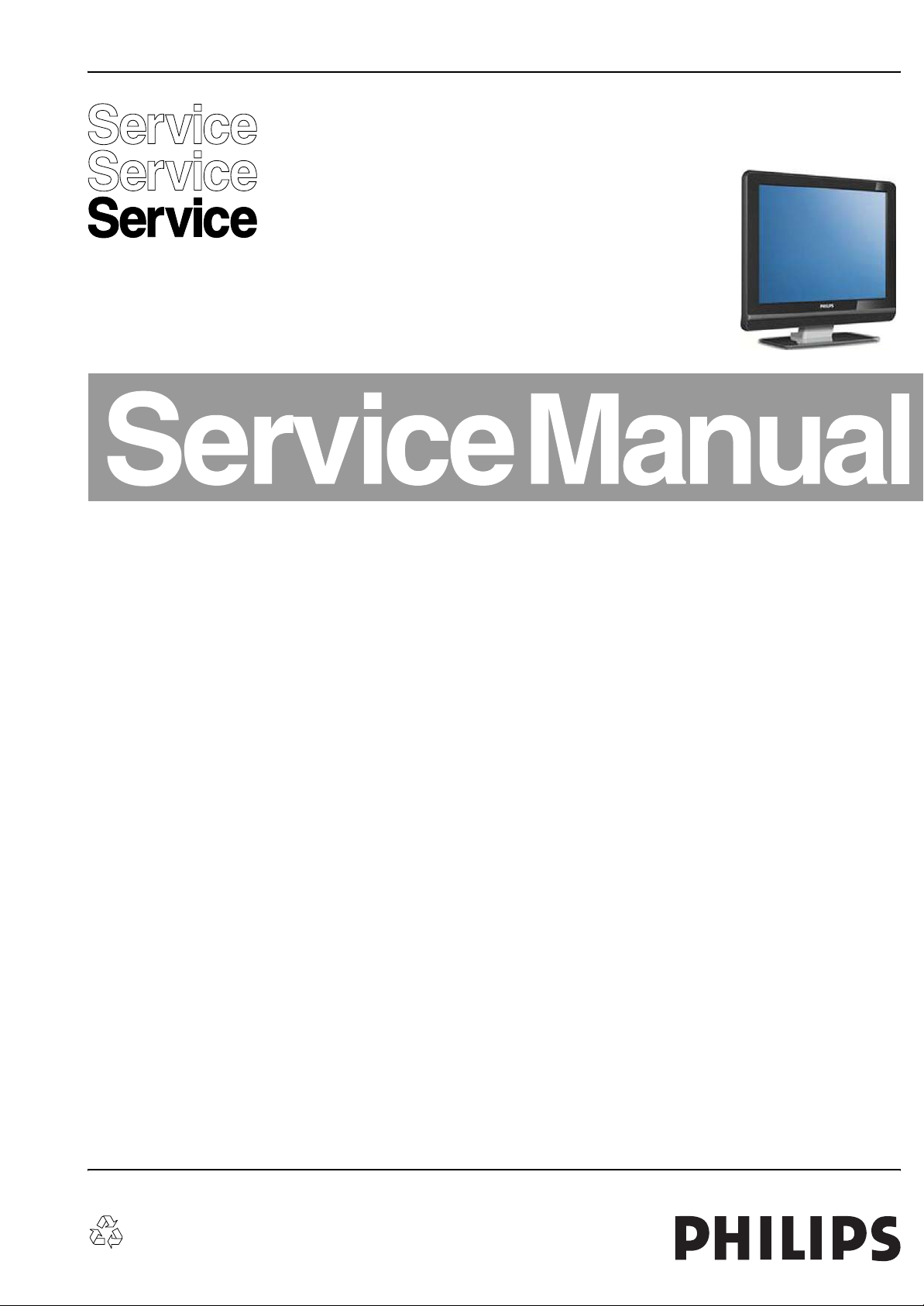
Colour Television Chassis
BELT
LC7.2E
LB
BELT
H_17170_000.eps
080607
Contents Page Contents Page
1. Technical Specifications, Connections, and Chassis
Overview 2
2. Safety Instructions, Warnings, and Notes 5
3. Directions for Use 6
4. Mechanical Instructions 7
5. Service Modes, Error Codes, and Fault Finding 13
6. Block Diagrams, Test Point Overview, and
Waveforms
Wiring Diagram 20” 25
Block Diagram Video 26
Block Diagram Audio 27
Block Diagram Control & Clock Signals 28
Test Point Overview SSB (Bottom Side) 29
I2C IC’s Overview 30
Supply Lines Overview 31
7. Circuit Diagrams and PWB Layouts Diagram PWB
Main Supply Unit: (BL6L70PS09/J1) (A1) 32 35-36
Main Supply Unit: (BL6L70PS09/J1) (A2) 33 35-36
Main Supply Unit: (BL6L70PS09/J1) (A3) 34 35-36
Main Supply Unit: (BL6L70PS09/J2) (A1) 37 40-41
Main Supply Unit: (BL6L70PS09/J2) (A2) 38 40-41
Main Supply Unit: (BL6L70PS09/J2) (A3) 39 40-41
SSB: DC/DC (B02) 42 58-67
SSB: Tuner & Demodulator (B03A) 43 58-67
SSB: DVB - Demodulator (B03B) 44 58-67
SSB: DVB - Common Interface (B03C) 45 58-67
SSB: DVB - Mojo (B03D) 46 58-67
SSB: DVB - Mojo Memory (B03E) 47 58-67
SSB: DVB - Mojo Analog Back End (B03F) 48 58-67
SSB: Micro Processor (B04A) 49 58-67
SSB: Video Processor (B04B) 50 58-67
SSB: PNX2015: Audio Processor (B04C) 51 58-67
SSB: YPBPR & Rear IO (B06A) 52 58-67
SSB: I/O Scart 1 & 2 (B06B) 53 58-67
©
Copyright 2007 Philips Consumer Electronics B.V. Eindhoven, The Netherlands.
All rights reserved. No part of this publication may be reproduced, stored in a
retrieval system or transmitted, in any form or by any means, electronic,
mechanical, photocopying, or otherwise without the prior permission of Philips.
SSB: HDMI (B06C) 54 58-67
SSB: Headphone Amp & Muting (B06D) 55 58-67
SSB: Audio (B07) 56 58-67
SSB: SRP List 57 58-67
Side I/O Panel (D) 68 69
Top Control Panel (E) 70 71
IR & LED Panel (J) 72 72
LCD Interface Panel (TT) 73 74
8. Alignments 75
9. Circuit Descriptions, Abbreviation List, and IC Data
Sheets 79
Abbreviation List 85
IC Data Sheets 87
10. Spare Parts List 99
11. Revision List 105
Published by WS 0768 BU CD Customer Service Printed in the Netherlands Subject to modification EN 3122 785 17171
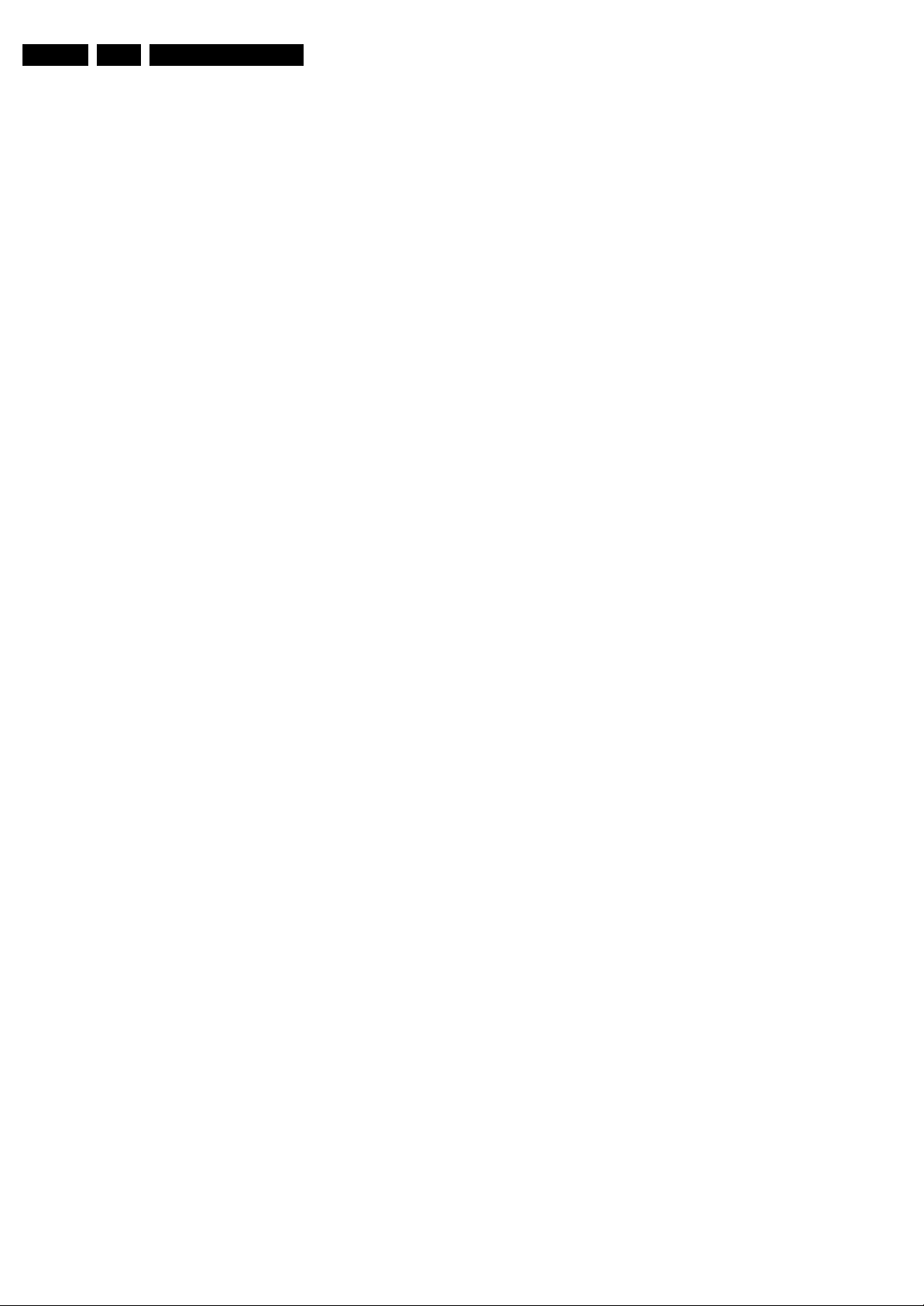
EN 2 LC7.2E LB1.
Technical Specifications, Connections, and Chassis Overview
1. Technical Specifications, Connections, and Chassis Overview
Index of this chapter:
1.1 Technical Specifications
1.2 Connection Overview
1.3 Chassis Overview
Notes:
• Figures can deviate due to the different set executions.
• Specifications are indicative (subject to change).
1.1 Technical Specifications
1.1.1 Vision
Display type : LCD
Screen size : 19" (48 cm), 16:9
: 20" (51 cm), 16:9
: 23" (58 cm), 16:9
Resolution 19" (H × V pixels) : 1 440×900
Resolution 20" (H × V pixels) : 640×480 (LPL)
Resolution 23" (H × V pixels) : 1 366×768
Dyn. contrast ratio 19" : 1000:1
Dyn. contrast ratio 20" : 800:1 (LPL)
Dyn. contrast ratio 23" : 700:1
Min. light output (cd/m
Min. light output (cd/m
Min. light output (cd/m
Typ. response time (ms) 19" : 5
Typ. response time (ms) 20" : 25 (LPL)
Typ. response time (ms) 23" : 8
Viewing angle (H × V degrees) 19" : 160×160
Viewing angle (H × V degrees) 20" : 178×178 (LPL)
Viewing angle (H × V degrees) 23" : 160×160
Tuning system : PLL
Presets/channels : 100 presets
Tuner bands : VHF, UHF, S, H
TV Colour systems : PAL B/G, D/K, I
Video playback : NTSC M
Supported computer formats : 640×480
Supported video formats 20" : 720×576i - 1fH
Supported video formats 19" and
23" : 720×576i - 1fH
2
) 19" : 300
2
) 20" : 450
2
) 23" : 500
: 800×600 (AUO)
: 700:1 (AUO)
: 16 (AUO)
: 160×140 (AUO)
: SECAM B/G, D/K, L/L’
: DVB-T COFDM 2K/
8K
: PAL B/G
: SECAM
: 720×400
: 800×600
: 1024×768
: 720×576p - 2fH
: 720×576p - 2fH
: 1280×720p - 3fH
: 1920×1080p - 2fH
1.1.3 Miscellaneous
Power supply:
- Mains voltage (V
- Mains frequency (Hz) : 50 / 60
Ambient conditions:
- Temperature range (°C) : +5 to +40
- Maximum humidity : 90% R.H.
Power consumption (values are indicative)
- Normal operation (W) 19" : ≈ 55
- Normal operation (W) 20" : ≈ 58
- Normal operation (W) 23" : ≈ 90
- Stand-by (W) : < 1
Dimensions (W × H × D cm) 19" : 47×.8×37.0×8.5
Dimensions (W × H × D cm) 20" : 49.5×41.9×9.2
Dimensions (W × H × D cm) 23" : 59.0×42.0×10.6
Weight (kg) 19" : 6.3
Weight (kg) 20" : 7.3
Weight (kg) 23" : 9.4
) : 220 - 240
AC
1.1.2 Sound
Sound systems : 2CS B/G, D/K
Maximum power (W
):2 × 5
RMS
: NICAM B/G, D/K, I, L
: MPEG PCM 44.1 kHz
16-bit

Technical Specifications, Connections, and Chassis Overview
1.2 Connection Overview
EN 3LC7.2E LB 1.
G_16860_046.eps
310107
Note: The following connector colour abbreviations are used
(acc. to DIN/IEC 757): Bk= Black, Bu= Blue, Gn= Green, Gy=
Grey, Rd= Red, Wh= White, and Ye= Yellow.
1.2.1 Side Connections
EXT3: Head phone - Out
Bk - Head phone 32 - 600 ohm / 10 mW rt
EXT3: Cinch: Video CVBS - In, Audio - In
Rd - Audio R 0.5 V
Wh - Audio L 0.5 V
Ye - Video CVBS 1 V
/ 10 kohm jq
RMS
/ 10 kohm jq
RMS
/ 75 ohm jq
PP
EXT3: S-Video (Hosiden): Video Y/C - In
1 -Ground Y Gnd H
2 -Ground C Gnd H
3 - Video Y 1 V
4 - Video C 0.3 V
/ 75 ohm j
PP
P / 75 ohm j
PP
1.2.2 Rear Connections
EXT1: Video RGB - In, CVBS - In/Out, Audio - In/Out
21
20
E_06532_001.eps
2
1
050404
Figure 1-2 SCART connector
1 - Audio R 0.5 V
2 - Audio R 0.5 V
3 - Audio L 0.5 V
/ 1 kohm k
RMS
/ 10 kohm j
RMS
/ 1 kohm k
RMS
4 - Ground Audio Gnd H
5 - Ground Blue Gnd H
6 - Audio L 0.5 V
7 - Video Blue 0.7 V
/ 10 kohm j
RMS
/ 75 ohm j
PP
Figure 1-1 Side and rear I/O connections
8 - Function Select 0 - 2 V: INT
9 - Ground Green Gnd H
10 - Easylink P50 0 - 5 V / 4.7 kohm jk
11 - Video Green 0.7 V
12 - n.c.
13 - Ground Red Gnd H
14 - Ground P50 Gnd H
15 - Video Red 0.7 V
16 - Status/FBL 0 - 0.4 V: INT
17 - Ground Video Gnd H
18 - Ground FBL Gnd H
19 - Video CVBS 1 V
20 - Video CVBS 1 V
21 - Shield Gnd H
EXT2: Video YC - In, CVBS - In/Out, Audio - In/Out
1 - Audio R 0.5 V
2 - Audio R 0.5 V
3 - Audio L 0.5 V
4 - Ground Audio Gnd H
5-n.c.
6 - Audio L 0.5 V
7 - C-out 0.7 V
8 - Function Select 0 - 2 V: INT
9-n.c.
10 - Easylink P50 0 - 5 V / 4.7 kohm jk
11 - n.c.
12 - n.c.
13 - n.c.
14 - Ground P50 Gnd H
15 - C 0.7 V
16 - Status/FBL 0 - 0.4 V: INT
17 - Ground Video Gnd H
18 - Ground FBL Gnd H
19 - Video CVBS 1 V
20 - Video CVBS/Y 1 V
21 - Shield Gnd H
4.5 - 7 V: EXT 16:9
9.5 - 12 V: EXT 4:3 j
/ 75 ohm j
PP
/ 75 ohm j
PP
1 - 3 V: EXT / 75 ohm j
/ 75 ohm k
PP
/ 75 ohm j
PP
/ 1 kohm k
RMS
/ 10 kohm j
RMS
/ 1 kohm k
RMS
/ 10 kohm j
RMS
/ 75 ohm k
PP
4.5 - 7 V: EXT 16:9
9.5 - 12 V: EXT 4:3 j
/ 75 ohm j
PP
1 - 3 V: EXT / 75 ohm j
/ 75 ohm k
PP
/ 75 ohm j
PP
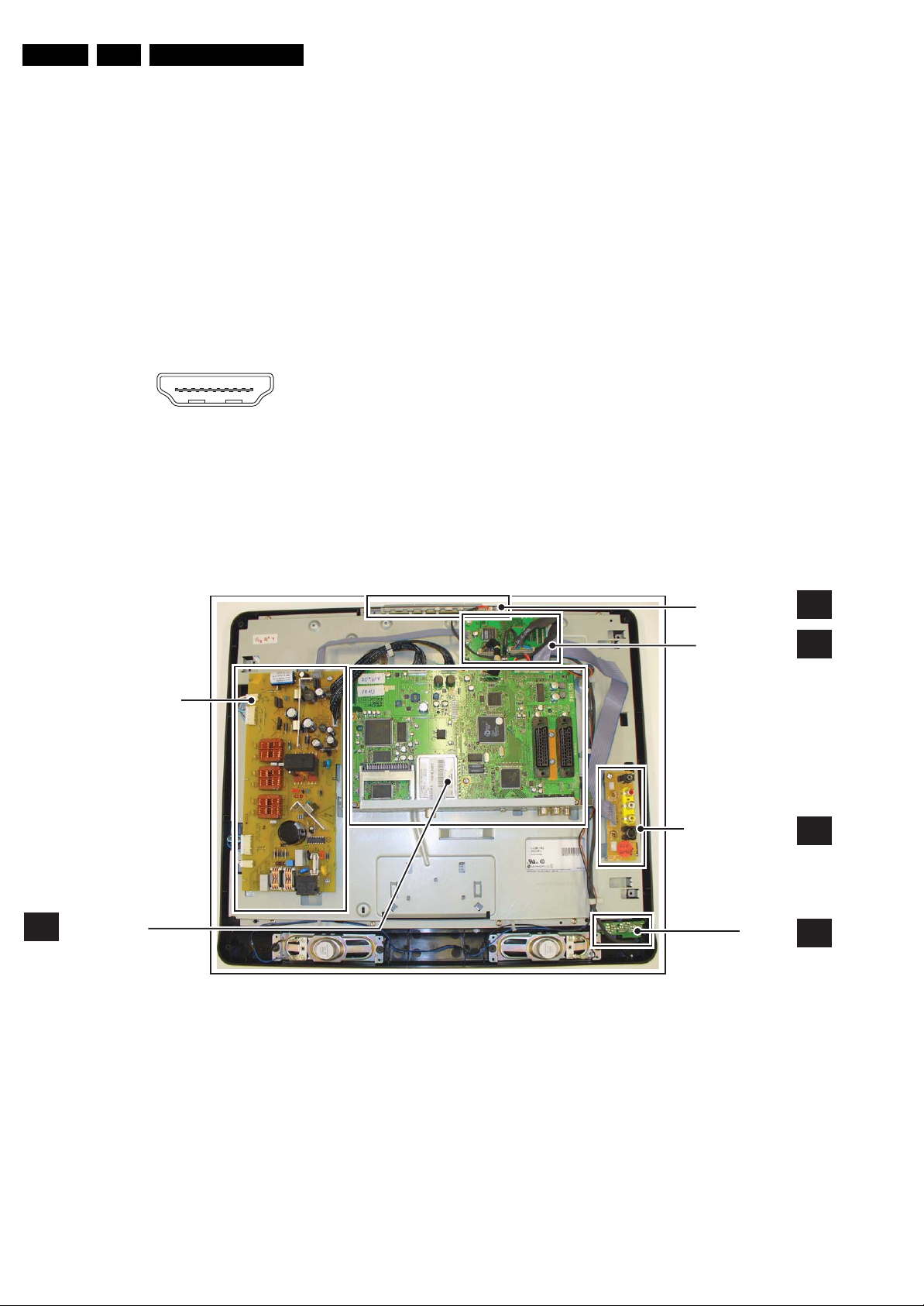
EN 4 LC7.2E LB1.
Technical Specifications, Connections, and Chassis Overview
Common Interface
68p - See diagram B03C jk
Service Connector (UART)
1 - UART_TX Transmit k
2 - Ground Gnd H
3 - UART_RX Receive j
Aerial - In
- - IEC-type (EU) Coax, 75 ohm D
Service Connector (ComPair)
1 - SDA-S I
2-SCL-S I
2
C Data (0 - 5 V) jk
2
C Clock (0 - 5 V) j
3 - Ground Gnd H
HDMI 1 & 2: Digital Video, Digital Audio - In
19
18 2
1
E_06532_017.eps
250505
Figure 1-3 HDMI (type A) connector
1 - D2+ Data channel j
2-Shield Gnd H
1.3 Chassis Overview
3 - D2- Data channel j
4 - D1+ Data channel j
5 - Shield Gnd H
6 - D1- Data channel j
7 - D0+ Data channel j
8 - Shield Gnd H
9 - D0- Data channel j
10 - CLK+ Data channel j
11 - Shield Gnd H
12 - CLK- Data channel j
13 - n.c.
14 - n.c.
15 - DDC_SCL DDC clock j
16 - DDC_SDA DDC data jk
17 - Ground Gnd H
18 - +5V j
19 - HPD Hot Plug Detect j
20 - Ground Gnd H
EXT4: Cinch: Video YPbPr - In, Audio - In
Gn - Video Y 1 V
Bu - Video Pb 0.7 V
Rd - Video Pr 0.7 V
Wh - Audio L 0.5 V
Rd - Audio R 0.5 V
/ 75 ohm jq
PP
/ 75 ohm jq
PP
/ 75 ohm jq
PP
/ 10 kohm jq
RMS
/ 10 kohm jq
RMS
MAIN SUPPLY UNIT
SMALL SIGNAL
B
BOARD
Figure 1-4 PWB/CBA locations
TOP CONTROL
PA NE L
LCD INTERFACE
PA NE L
SIDE I/O PANEL
IR & LED
PANEL
H_17170_022.eps
E
TT
D
J
240507

Safety Instructions, Warnings, and Notes
2. Safety Instructions, Warnings, and Notes
EN 5LC7.2E LB 2.
Index of this chapter:
2.1 Safety Instructions
2.2 Warnings
2.3 Notes
2.1 Safety Instructions
Safety regulations require the following during a repair:
• Connect the set to the Mains/AC Power via an isolation
transformer (> 800 VA).
• Replace safety components, indicated by the symbol h,
only by components identical to the original ones. Any
other component substitution (other than original type) may
increase risk of fire or electrical shock hazard.
Safety regulations require that after a repair, the set must be
returned in its original condition. Pay in particular attention to
the following points:
• Route the wire trees correctly and fix them with the
mounted cable clamps.
• Check the insulation of the Mains/AC Power lead for
external damage.
• Check the strain relief of the Mains/AC Power cord for
proper function.
• Check the electrical DC resistance between the Mains/AC
Power plug and the secondary side (only for sets that have
a Mains/AC Power isolated power supply):
1. Unplug the Mains/AC Power cord and connect a wire
between the two pins of the Mains/AC Power plug.
2. Set the Mains/AC Power switch to the “on” position
(keep the Mains/AC Power cord unplugged!).
3. Measure the resistance value between the pins of the
Mains/AC Power plug and the metal shielding of the
tuner or the aerial connection on the set. The reading
should be between 4.5 Mohm and 12 Mohm.
4. Switch “off” the set, and remove the wire between the
two pins of the Mains/AC Power plug.
• Check the cabinet for defects, to prevent touching of any
inner parts by the customer.
2.2 Warnings
• Where necessary, measure the waveforms and voltages
with (D) and without (E) aerial signal. Measure the
voltages in the power supply section both in normal
operation (G) and in stand-by (F). These values are
indicated by means of the appropriate symbols.
2.3.2 Schematic Notes
• All resistor values are in ohms, and the value multiplier is
often used to indicate the decimal point location (e.g. 2K2
indicates 2.2 kohm).
• Resistor values with no multiplier may be indicated with
either an “E” or an “R” (e.g. 220E or 220R indicates 220
ohm).
• All capacitor values are given in micro-farads (μ=×10
nano-farads (n=×10
• Capacitor values may also use the value multiplier as the
decimal point indication (e.g. 2p2 indicates 2.2 pF).
• An “asterisk” (*) indicates component usage varies. Refer
to the diversity tables for the correct values.
• The correct component values are listed in the Spare Parts
List. Therefore, always check this list when there is any
doubt.
2.3.3 BGA (Ball Grid Array) ICs
Introduction
For more information on how to handle BGA devices, visit this
URL: www.atyourservice.ce.philips.com (needs subscription,
not available for all regions). After login, select “Magazine”,
then go to “Repair downloads”. Here you will find Information
on how to deal with BGA-ICs.
BGA Temperature Profiles
For BGA-ICs, you must use the correct temperature-profile,
which is coupled to the 12NC. For an overview of these profiles,
visit the website www.atyourservice.ce.philips.com (needs
subscription, but is not available for all regions)
You will find this and more technical information within the
“Magazine”, chapter “Repair downloads”.
For additional questions please contact your local repair help
desk.
-9
), or pico-farads (p=×10
-12
-6
),
).
• All ICs and many other semiconductors are susceptible to
electrostatic discharges (ESD w). Careless handling
during repair can reduce life drastically. Make sure that,
during repair, you are connected with the same potential as
the mass of the set by a wristband with resistance. Keep
components and tools also at this same potential.
• Be careful during measurements in the high voltage
section.
• Never replace modules or other components while the unit
is switched “on”.
• When you align the set, use plastic rather than metal tools.
This will prevent any short circuits and the danger of a
circuit becoming unstable.
2.3 Notes
2.3.1 General
• Measure the voltages and waveforms with regard to the
chassis (= tuner) ground (H), or hot ground (I), depending
on the tested area of circuitry. The voltages and waveforms
shown in the diagrams are indicative. Measure them in the
Service Default Mode (see chapter 5) with a colour bar
signal and stereo sound (L: 3 kHz, R: 1 kHz unless stated
otherwise) and picture carrier at 475.25 MHz for PAL, or
61.25 MHz for NTSC (channel 3).
2.3.4 Lead-free Soldering
Due to lead-free technology some rules have to be respected
by the workshop during a repair:
• Use only lead-free soldering tin Philips SAC305 with order
code 0622 149 00106. If lead-free solder paste is required,
please contact the manufacturer of your soldering
equipment. In general, use of solder paste within
workshops should be avoided because paste is not easy to
store and to handle.
• Use only adequate solder tools applicable for lead-free
soldering tin. The solder tool must be able:
– To reach a solder-tip temperature of at least 400°C.
– To stabilize the adjusted temperature at the solder-tip.
– To exchange solder-tips for different applications.
• Adjust your solder tool so that a temperature of around
360°C - 380°C is reached and stabilized at the solder joint.
Heating time of the solder-joint should not exceed ~ 4 sec.
Avoid temperatures above 400°C, otherwise wear-out of
tips will increase drastically and flux-fluid will be destroyed.
To avoid wear-out of tips, switch “off” unused equipment or
reduce heat.
• Mix of lead-free soldering tin/parts with leaded soldering
tin/parts is possible but PHILIPS recommends strongly to
avoid mixed regimes. If this cannot be avoided, carefully
clear the solder-joint from old tin and re-solder with new tin.
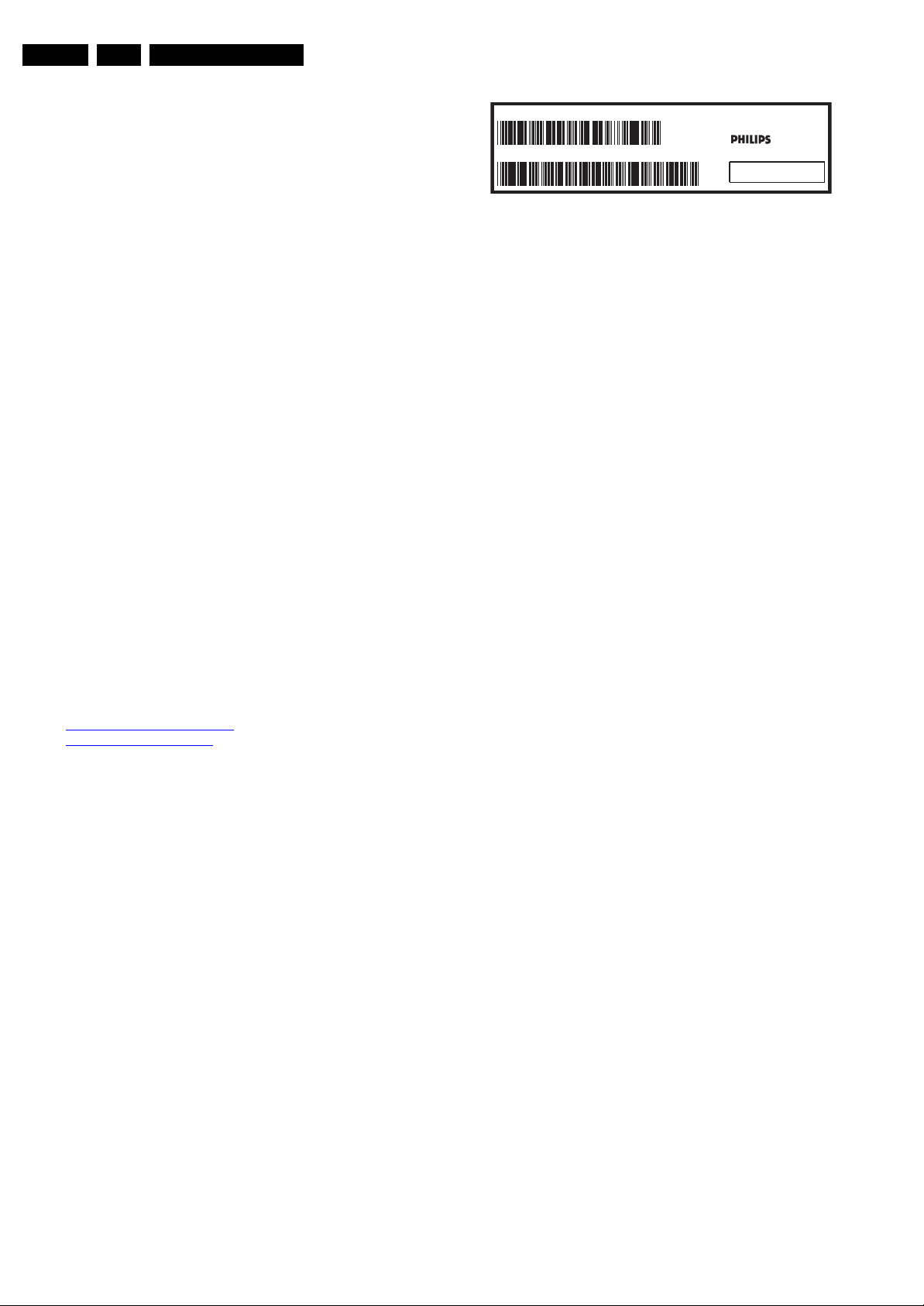
EN 6 LC7.2E LB3.
2.3.5 Alternative BOM identification
The third digit in the serial number (example:
AG2B0335000001) indicates the number of the alternative
B.O.M. (Bill Of Materials) that has been used for producing the
specific TV set. In general, it is possible that the same TV
model on the market is produced with e.g. two different types
of displays, coming from two different suppliers. This will then
result in sets which have the same CTN (Commercial Type
Number; e.g. 28PW9515/12) but which have a different B.O.M.
number.
By looking at the third digit of the serial number, one can
identify which B.O.M. is used for the TV set he is working with.
If the third digit of the serial number contains the number “1”
(example: AG1B033500001), then the TV set has been
manufactured according to B.O.M. number 1. If the third digit is
a “2” (example: AG2B0335000001), then the set has been
produced according to B.O.M. no. 2. This is important for
ordering the correct spare parts!
For the third digit, the numbers 1...9 and the characters A...Z
can be used, so in total: 9 plus 26= 35 different B.O.M.s can be
indicated by the third digit of the serial number.
Identification: The bottom line of a type plate gives a 14-digit
serial number. Digits 1 and 2 refer to the production center (e.g.
AG is Bruges), digit 3 refers to the B.O.M. code, digit 4 refers
to the Service version change code, digits 5 and 6 refer to the
production year, and digits 7 and 8 refer to production week (in
example below it is 2006 week 17). The 6 last digits contain the
serial number.
Directions for Use
MODEL :
PROD.NO:
2.3.6 Board Level Repair (BLR) or Component Level Repair
(CLR)
If a board is defective, consult your repair procedure to decide
if the board has to be exchanged or if it should be repaired on
component level.
If your repair procedure says the board should be exchanged
completely, do not solder on the defective board. Otherwise, it
cannot be returned to the O.E.M. supplier for back charging!
2.3.7 Practical Service Precautions
• It makes sense to avoid exposure to electrical shock.
• Always respect voltages. While some may not be
32PF9968/10
AG 1A0617 000001
Figure 2-1 Serial number (example)
While some sources are expected to have a possible
dangerous impact, others of quite high potential are of
limited current and are sometimes held in less regard.
dangerous in themselves, they can cause unexpected
reactions that are best avoided. Before reaching into a
powered TV set, it is best to test the high voltage insulation.
It is easy to do, and is a good service precaution.
MADE IN BELGIUM
220-240V 50/60Hz
~
VHF+S+H+UHF
BJ3.0E LA
S
E_06532_024.eps
128W
130606
3. Directions for Use
You can download this information from the following websites:
http://www.philips.com/support
http://www.p4c.philips.com

4. Mechanical Instructions
Mechanical Instructions
EN 7LC7.2E LB 4.
Index of this chapter:
4.1 Cable Dressing
4.2 Service Positions
4.3 Assy/Panel Removal
4.4 Set Re-assembly
4.1 Cable Dressing
Notes:
• Figures below can deviate slightly from the actual situation,
due to the different set executions.
• Follow the disassemble instructions in described order.
Figure 4-1 Cable dressing
H_17170_023.eps
220507
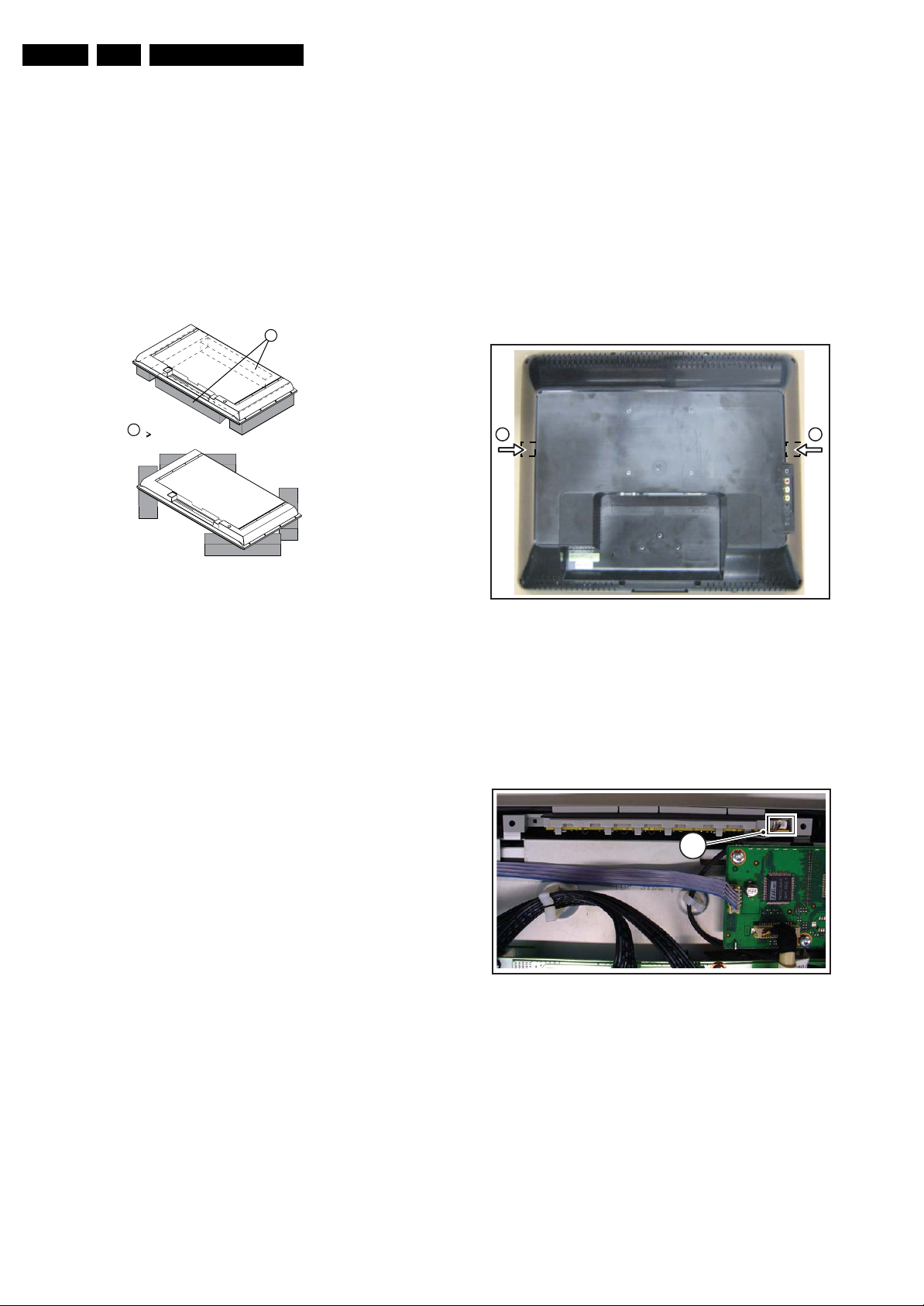
EN 8 LC7.2E LB4.
Mechanical Instructions
4.2 Service Positions
For easy servicing of this set, there are a few possibilities
created:
• The buffers from the packaging.
• Foam bars (created for Service).
• Aluminium service stands (created for Service).
Note: the aluminium service stands can only be used when the
set is equipped with so-called “mushrooms”. Otherwise use the
original stand that comes with the set.
4.2.1 Foam Bars
1
Required for sets
1
42"
4.3 Assy/Panel Removal
4.3.1 Rear Cover
Warning: Disconnect the mains power cord before you remove
the rear cover.
Refer to next figure for details.
1. Place the TV set upside down on a table top, using the
foam bars (see part “Service Position”).
2. Remove all fixation screws and the stand (if mounted).
3. Release the two fixation clamps [1] by pushing them
inwards.
4. Pull the rear cover in backward direction to remove it. Make
sure that wires and flat foils are not damaged while lifting
the rear cover.
2 2
E_06532_018.eps
171106
Figure 4-2 Foam bars
The foam bars (order code 3122 785 90580 for two pieces) can
be used for all types and sizes of Flat TVs. See figure “Foam
bars” for details.
Sets with a display of 42" and larger, require four foam bars [1].
Ensure that the foam bars are always supporting the cabinet
and never only the display.
Caution: Failure to follow these guidelines can seriously
damage the display!
By laying the TV face down on the (ESD protective) foam bars,
a stable situation is created to perform measurements and
alignments. By placing a mirror under the TV, you can monitor
the screen.
Figure 4-3 Rear cover removal
4.3.2 Top Keyboard Control Panel
Refer to next figure for details.
1. Unplug connector [1].
2. Remove the unit.
When defective, replace the whole unit.
H_17170_024.eps
080607
1
H_17170_025.eps
240507
Figure 4-4 Top keyboard control panel

Mechanical Instructions
EN 9LC7.2E LB 4.
4.3.3 Side I/O Panel
Refer to next figure for details.
1. Unplug connector [1].
2. Remove screw [2] and remove the entire module. It hinges
on the right side.
When defective, replace the whole unit.
1
2
H_17170_026.eps
220507
4.3.5 Speakers
Refer to next figure for details.
1. Unplug connectors [1].
2. Remove screw [2].
3. Lift out the speaker.
When defective, replace the speaker.
Figure 4-7 Speakers
4.3.6 LCD Interface Board
2
1
H_17170_028.eps
220507
Figure 4-5 Side I/O module
4.3.4 IR/LED Panel
Refer to next figure for details.
1. Release clips [1] and remove the board.
2. Unplug connector [2].
When defective, replace the whole unit.
Figure 4-6 IR/LED panel
Refer to next figure for details.
1. Unplug connector [1].
2. Unplug the LVDS connectors [2]. Be careful as they are
very fragile.
3. Remove the screws [3] and take the panel out. It hinges at
the bottom side.
3
1
2
1
2
3
H_17170_027.eps
040607
H_17170_029.eps
220507
Figure 4-8 LCD interface board
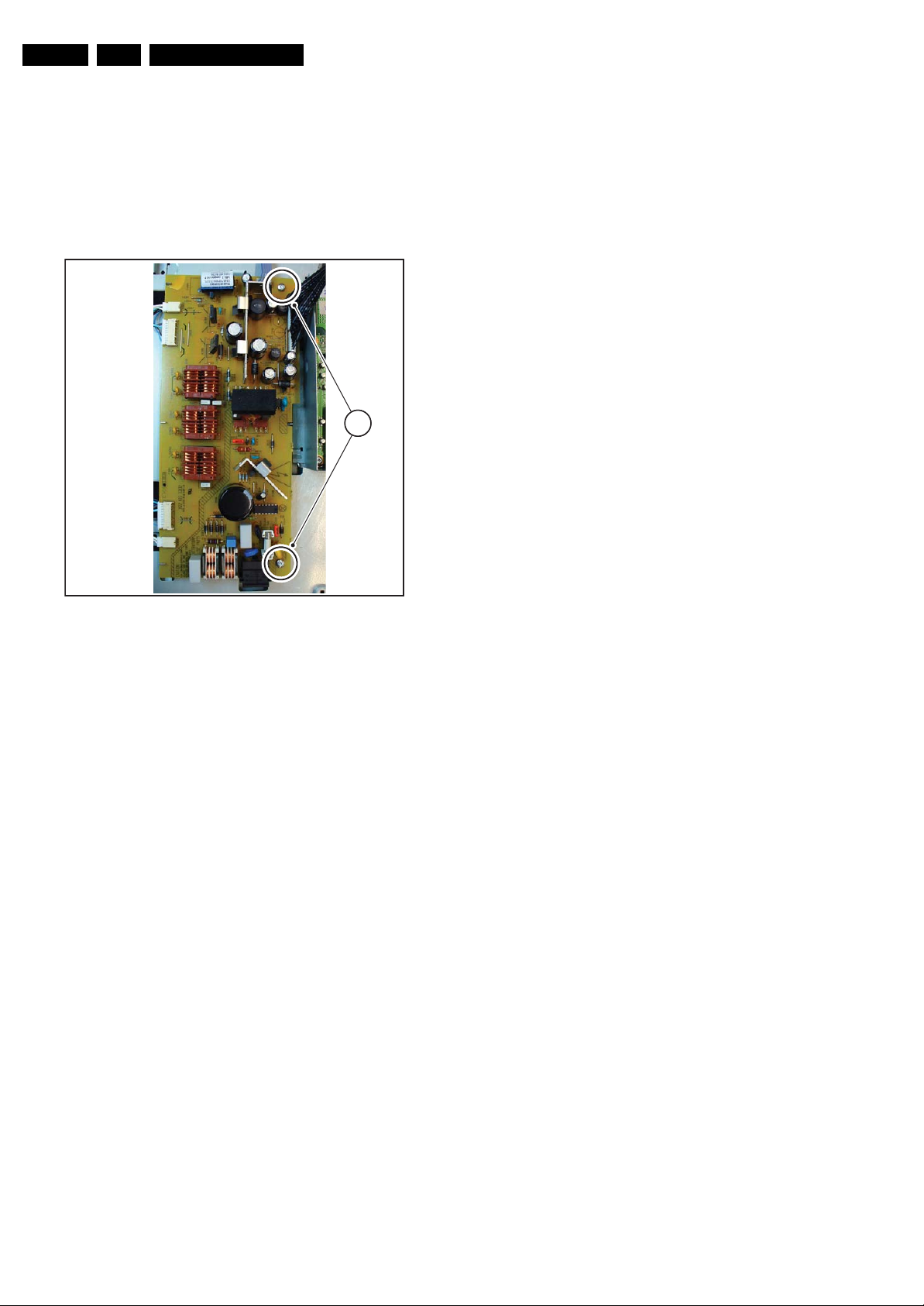
EN 10 LC7.2E LB4.
4.3.7 Main Supply Board
1. Refer to next figures.
2. Unplug all cables.
3. Remove the fixation screws [1].
4. Take the board out (it hinges at the left side).
Notes:
• Figure below can deviate slightly from the actual situation,
due to the different set executions.
• Follow the disassemble instructions in described order.
Mechanical Instructions
1
Figure 4-9 Main supply panel
H_17170_030.eps
220507
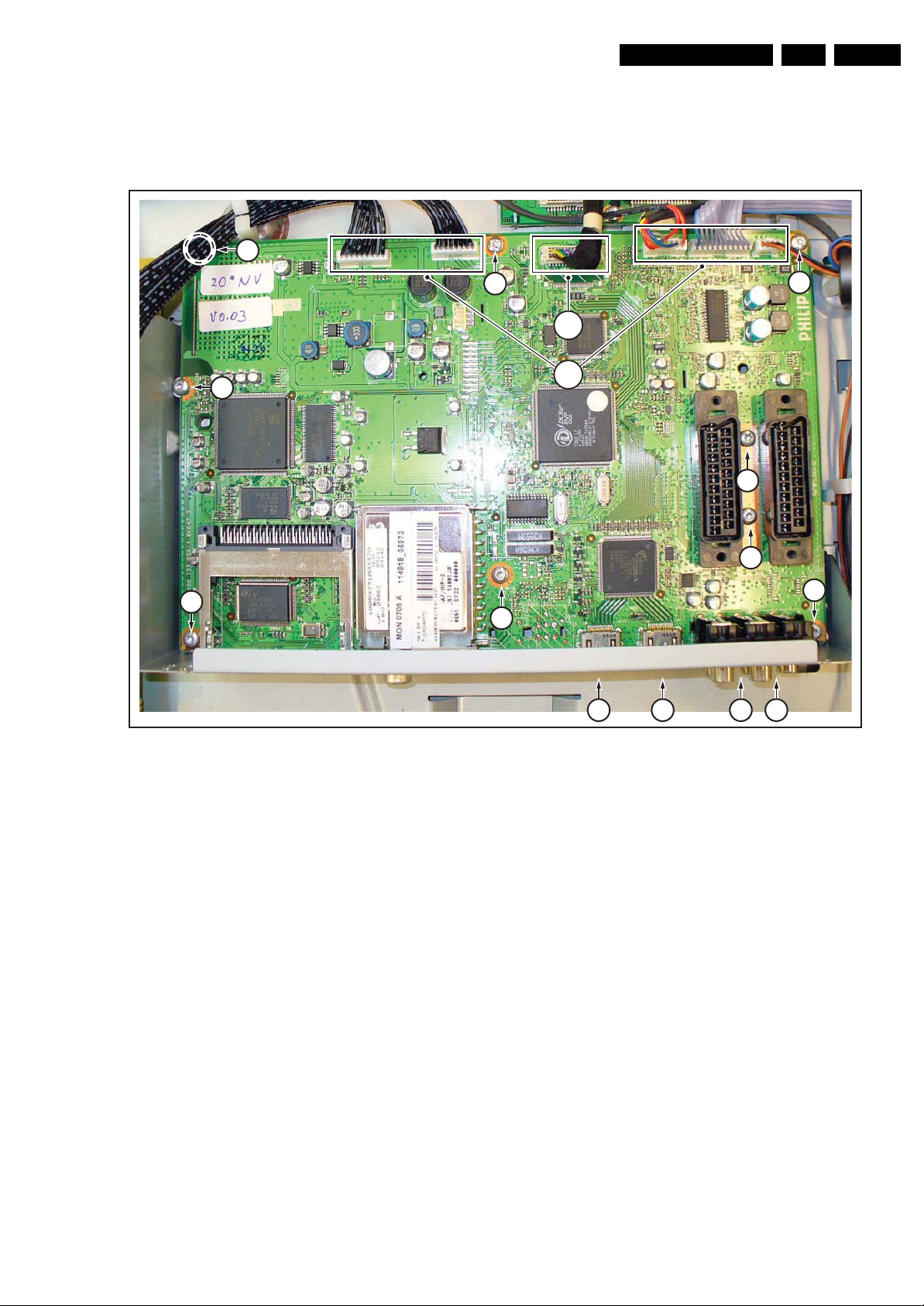
Mechanical Instructions
EN 11LC7.2E LB 4.
4.3.8 Small Signal Board (SSB)
1. Refer to next figure.
2. Disconnect all cables [1] on the SSB. Be careful not to
damage the fragile LVDS cable [2].
3
3
3. Remove the screws [3] that hold the SSB.
4. Remove the screws [4] that hold the CINCH and HDMI
connectors at the connector panel.
5. Lift the SSB from the set.
3
3
2
1
3
3
3
3
3
4444
H_17170_031.eps
Figure 4-10 SSB removal
310707

EN 12 LC7.2E LB4.
Mechanical Instructions
4.3.9 LCD Panel
The disassembly method for the LCD panel differs per panel
type, so the following description is generic. The number and
position of screws is panel-specific. Therefore, not all screws
necessarily need to be present!
Refer to next figure for details.
1. Remove the Main Supply Panel from the set as earlier
described.
2. Unplug the connectors from the loudspeakers.
1
2
3. Do NOT forget to unplug the LVDS connector from the
LCD Interface Board. Important: Be careful, as this is a
fragile connector!
4. Remove all other remaining connectors.
5. Remove the screws [1] of the central sub-frame.
6. Lift the entire central sub-frame from the front cabinet (incl.
SSB, and Side I/O boards and wiring).
7. Now remove the screws [2] of the LCD panel.
8. The central sub-frame can now be lifted from the LCD
panel.
1
2
1
2
1
4.4 Set Re-assembly
To re-assemble the whole set, execute all processes in reverse
order.
Notes:
• While re-assembling, make sure that all cables are placed
and connected in their original position. See figure “Cable
dressing”.
• Pay special attention not to damage the EMC foams.
Ensure that EMC foams are mounted correctly (one is
located above the LVDS connector on the display, between
the LCD display and the metal sub-frame).
Figure 4-11 LCD panel
11
1
2
H_17170_032.eps
310707
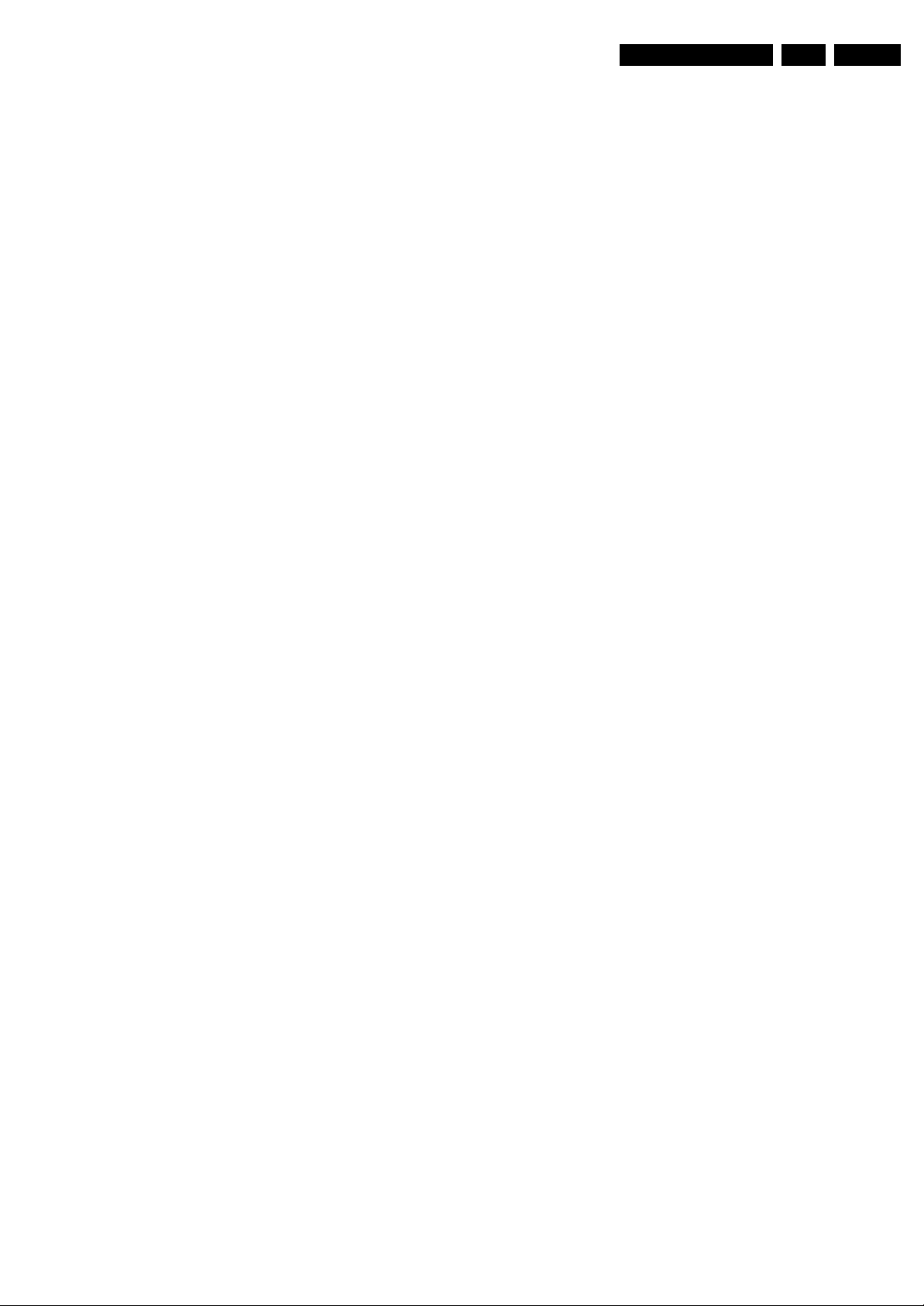
Service Modes, Error Codes, and Fault Finding
5. Service Modes, Error Codes, and Fault Finding
EN 13LC7.2E LB 5.
Index of this chapter:
5.1 Test Points
5.2 Service Modes
5.3 Service Tools
5.4 Error Codes
5.5 The Blinking LED Procedure
5.6 Software Upgrading
5.7 Fault Finding and Repair Tips
5.1 Test Points
In the chassis schematics and layout overviews, the test points
(Fxxx) are mentioned. In the schematics, test points are
indicated with a rectangular box around “Fxxx” or “Ixxx”, in the
layout overviews with a “half-moon” sign.
As most signals are digital, it will be difficult to measure
waveforms with a standard oscilloscope. Several key ICs are
capable of generating test patterns, which can be controlled via
ComPair. In this way it is possible to determine which part is
defective.
Perform measurements under the following conditions:
• Service Default Mode.
• Video: Colour bar signal.
• Audio: 3 kHz left, 1 kHz right.
5.2 Service Modes
The Service Mode feature is split into four parts:
• Service Default Mode (SDM).
• Service Alignment Mode (SAM).
• Customer Service Mode (CSM) and Digital Customer
Service Mode (DCSM).
• Computer Aided Repair Mode (ComPair).
SDM and SAM offer features, which can be used by the Service
engineer to repair/align a TV set. Some features are:
• A pre-defined situation to ensure measurements can be
made under uniform conditions (SDM).
• Activates the blinking LED procedure for error identification
when no picture is available (SDM).
• The possibility to overrule software protections when SDM
was entered via the Service pins.
• Make alignments (e.g. white tone), (de)select options,
enter options codes, reset the error buffer (SAM).
• Display information (“SDM” or “SAM” indication in upper
right corner of screen, error buffer, software version,
operating hours, options and option codes, sub menus).
The (D)CSM is a Service Mode that can be enabled by the
consumer. The CSM displays diagnosis information, which the
customer can forward to the dealer or call centre. In CSM
mode, “CSM”, is displayed in the top right corner of the screen.
The information provided in CSM and the purpose of CSM is to:
• Increase the home repair hit rate.
• Decrease the number of nuisance calls.
• Solved customers' problem without home visit.
ComPair Mode is used for communication between a computer
and a TV on I2C /UART level and can be used by a Service
engineer to quickly diagnose the TV set by reading out error
codes, read and write in NVMs, communicate with ICs and the
uP (PWM, registers, etc.), and by making use of a fault finding
database. It will also be possible to up and download the
software of the TV set via I2C with help of ComPair. To do this,
ComPair has to be connected to the TV set via the ComPair
connector, which will be accessible through the rear of the set
(without removing the rear cover).
5.2.1 General
Some items are applicable to all Service Modes or are general.
These are listed below.
Life Timer
During the life time cycle of the TV set, a timer is kept. It counts
the normal operation hours (not the Stand-by hours). The
actual value of the timer is displayed in SDM and CSM in a
decimal value. Every two soft-resets increase the hour by +1.
Software Identification, Version, and Cluster
The software ID, version, and cluster will be shown in the main
menu display of SDM, SAM, and CSM.
The screen will show: “AAAABCD X.YY”, where:
• AAAA is the chassis name: LC71 for analogue range (nonDVB), LC72 for digital range (DVB).
• B is the region indication: E= Europe, A= AP/China, U=
NAFTA, L= LATAM.
• C is the display indication: L= LCD, P= Plasma.
• D is the language/feature indication: 1= standard, H=
1080p full HD.
• X is the main version number: this is updated with a major
change of specification (incompatible with the previous
software version). Numbering will go from 1 - 9 and A - Z.
– If the main version number changes, the new version
number is written in the NVM.
– If the main version number changes, the default
settings are loaded.
• YY is the sub version number: this is updated with a minor
change (backwards compatible with the previous versions)
Numbering will go from 00 - 99.
– If the sub version number changes, the new version
number is written in the NVM.
– If the NVM is fresh, the software identification, version,
and cluster will be written to NVM.
Display Option Code Selection
When after an SSB or display exchange, the display option
code is not set properly, it will result in a TV with “no display”.
Therefore,
such a repair.
To do so, press the following key sequence on a standard RC
transmitter: “062598” directly followed by MENU and “xxx”,
where “xxx” is a 3 digit decimal value of the panel type: see
column “Panel Code” in table “Option Codes OP1...OP7”
(ch. 8). When the value is accepted and stored in NVM, the set
will switch to Stand-by, to indicate that the process has been
completed.
During this algorithm, the NVM-content must be filtered,
because several items in the NVM are TV-related and not SSBrelated (e.g. Model and Prod. S/N). Therefore, “Model” and
“Prod. S/N” data is changed into “See Type Plate”.
In case a call centre or consumer reads “See Type Plate” in
CSM mode, he needs to look to the side/bottom sticker to
identify the set, for further actions.
5.2.2 Service Default Mode (SDM)
Purpose
Set the TV in SDM mode in order to be able to:
• Create a pre-defined setting for measurements to be
• Override software protections.
• Start the blinking LED procedure.
• Read the error buffer.
• Check the life timer.
it is required to set this display option code after
made.
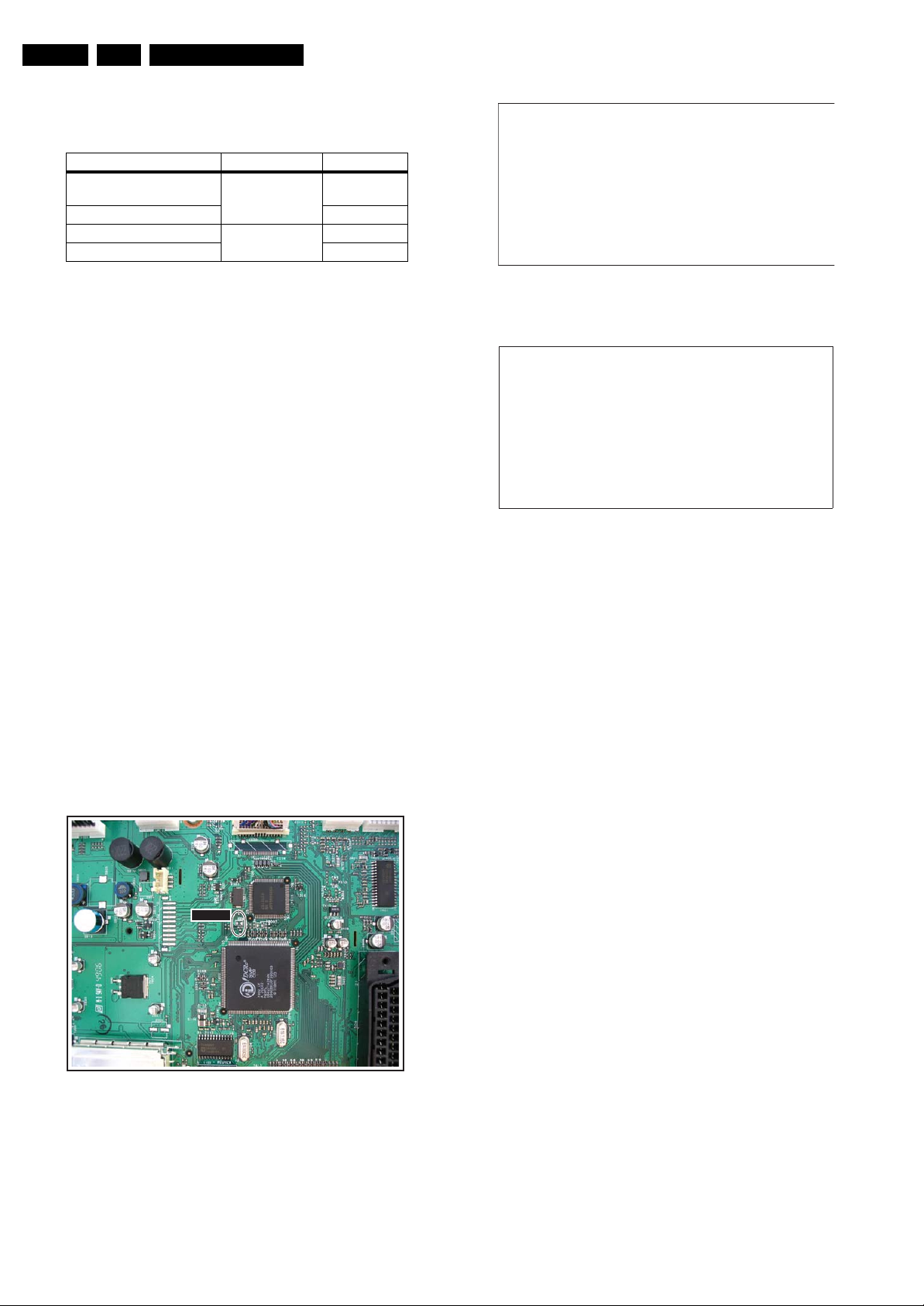
EN 14 LC7.2E LB5.
s
7
Service Modes, Error Codes, and Fault Finding
Specifications
Table 5-1 SDM default settings
Region Freq. (MHz) Default syst.
Europe (except France),
475.25 PAL B/G
AP-PAL/-Multi
France SECAM L
NAFTA, AP-NTSC 61.25 (channel 3) NTSC M
LATAM PAL M
• Set linear video and audio settings to 50%, but volume to
25%. Stored user settings are not affected.
• All service-unfriendly modes (if present) are disabled, since
they interfere with diagnosing/repairing a set. These
service unfriendly modes are:
– (Sleep) timer.
– Blue mute/Wall paper.
– Auto switch “off” (when there is no “ident” signal).
– Hotel or hospital mode.
– Child lock or parental lock (manual or via V-chip).
– Skipping, blanking of “Not favourite”, “Skipped” or
“Locked” presets/channels.
– Automatic storing of Personal Preset or Last Status
settings.
– Automatic user menu time-out (menu switches back/
OFF automatically.
– Auto Volume levelling (AVL).
HHHHH A AA A B CD- X . Y Y
ERR XX XX XX XX XX
O P X X X X X X X X X X X X X X X X X X
SDM
G_16860_030a.ep
Figure 5-2 SDM menu 16:9 picture ratio
HHHHH A A AAB C D- X . Y Y
ERR XX XX XX XX XX
O P X X X X X X X X X X X X X X X X X X
S
G_16860_030b.eps
Figure 5-3 SDM menu 4:3 picture ratio
24050
DM
240507
How to Activate
To activate SDM, use one of the following methods:
• Press the following key sequence on the remote control
transmitter: “062596” directly followed by the MENU button
(do not allow the display to time out between entries while
keying the sequence).
• Short one of the “Service” jumpers on the TV board during
cold start (see Figures “Service jumper”). Then press the
mains button (remove the short after start-up).
Caution: Activating SDM by shorting “Service” jumpers will
override the DC speaker protection (error 1), the General
I2C error (error 4), and the Trident video processor error
(error 5). When doing this, the service-technician must
know exactly what he is doing, as it could damage the
television set.
SDMSDM
Menu explanation:
• HHHHH: Are the operating hours (in decimal).
• AAAABCD-X.YY: See paragraph “Service Modes” ->
“General” -> “Software Identification, Version, and Cluster”
for the SW name definition.
• SDM: The character “SDM” to indicate that the TV set is in
Service mode (at top right corner for 16:9 picture ratio, and
at bottom right corner for 4:3 picture ratio).
• ERR: Shows all errors detected since the last time the
buffer was erased. Five errors possible.
• OP: Used to read-out the option bytes. See “Options” in the
Alignments section for a detailed description. Seven codes
are possible.
How to Navigate
As this mode is read only, there is not much to navigate. To
switch to other modes, use one of the following methods:
• Command MENU from the user remote will enter the
normal user menu (brightness, contrast, colour, etc...) with
“SDM” OSD remaining, and pressing MENU key again will
return to the last status of SDM again.
• To prevent the OSD from interfering with measurements in
SDM, command “OSD” (“STATUS” for NAFTA and
LATAM) from the user remote will toggle the OSD “on/off”
with “SDM” OSD remaining always “on”.
• Press the following key sequence on the remote control
transmitter: “062596” directly followed by the OSD/i+
button to switch to SAM (do not allow the display to time out
between entries while keying the sequence).
G_16860_027.eps
260107
Figure 5-1 Service jumper (SSB component side)
On Screen Menu
After activating SDM, the following screen is visible, with SDM
in the upper right corner of the screen to indicate that the
television is in Service Default Mode.
How to Exit
Switch the set to STANDBY by pressing the mains button on
the remote control transmitter or on the television set.
If you switch the television set “off” by removing the mains (i.e.,
unplugging the television), the television set will remain in SDM
when mains is re-applied, and the error buffer is not cleared.
The error buffer will only be cleared when the “clear” command
is used in the SAM menu.
Note:
• If the TV is switched “off” by a power interrupt while in SDM,
the TV will show up in the last status of SDM menu as soon
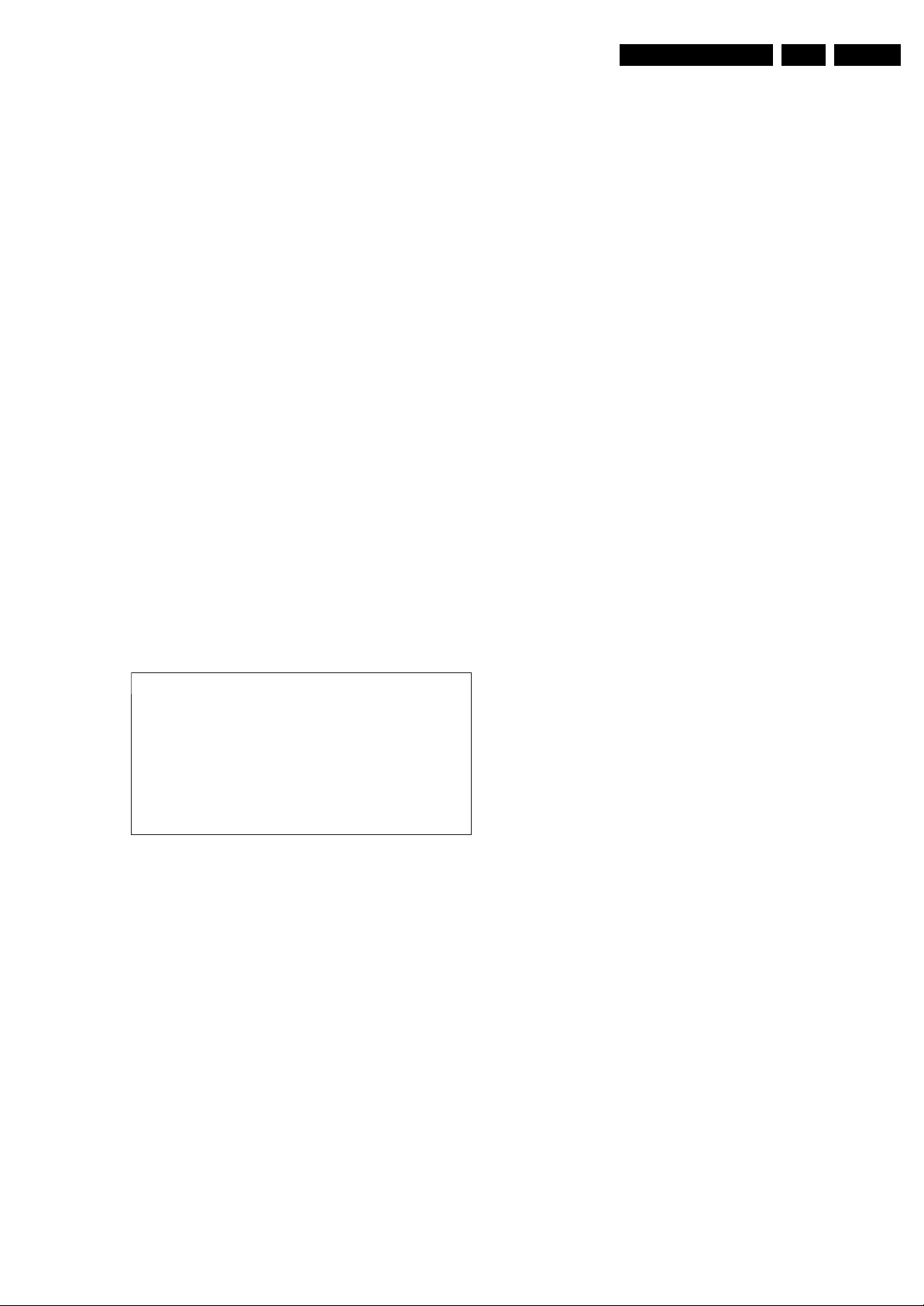
Service Modes, Error Codes, and Fault Finding
EN 15LC7.2E LB 5.
as the power is supplied again. The error buffer will not be
cleared.
• In case the set is in Factory mode by accident (with “F”
displayed on screen), by pressing and hold “VOL-“ and
“CH-” together should leave Factory mode.
5.2.3 Service Alignment Mode (SAM)
Purpose
• To change option settings.
• To display / clear the error code buffer.
• To perform alignments.
Specifications
• Operation hours counter (maximum five digits displayed).
• Software version, error codes, and option settings display.
• Error buffer clearing.
• Option settings.
• Software alignments (Tuner, White Tone, and Audio).
• NVM Editor.
• ComPair Mode switching.
• Set the screen mode to full screen (all contents on screen
are viewable).
How to Activate
To activate SAM, use one of the following methods:
• Press the following key sequence on the remote control
transmitter: “062596” directly followed by the OSD/
STATUS/INFO/i+ button (it depends on region which
button is present on the RC). Do not allow the display to
time out between entries while keying the sequence.
• Or via ComPair.
After entering SAM, the following screen is visible, with SAM in
the upper right corner of the screen to indicate that the
television is in Service Alignment Mode.
LLLL L A AAABCD- X. YY
ERR XX XX XX XX XX
O P X X X X X X X X X X X X X X X X X X
C l e a r > Y e s
O p t i o n s >
T u n e r >
R G B A l i g n >
N V M E d i t o r >
C o m p a i r >
S W E V E N T S >
Figure 5-4 SAM menu
Menu explanation:
1. LLLLL. This represents the run timer. The run timer counts
normal operation hours, but does not count Stand-by
hours.
2. AAAABCD-X.YY. See paragraph “Service Modes” ->
“General” -> “Software Identification, Version, and Cluster”
for the SW name definition.
3. SAM. Indication of the Service Alignment Mode.
4. ERR (ERRor buffer). Shows all errors detected since the
last time the buffer was erased. Five errors possible.
5. OP (Option Bytes). Used to read-out the option bytes. See
“Options” in the Alignments section for a detailed
description. Seven codes are possible.
6. Clear. Erases the contents of the error buffer. Select the
CLEAR menu item and press the MENU RIGHT key. The
content of the error buffer is cleared.
7. Options. Used to set the option bits. See “Options” in the
“Alignments” chapter for a detailed description.
8. Tuner. Used to align the tuner. See “Tuner” in the
“Alignments” chapter for a detailed description.
SAM
G_16860_031.eps
260107
9. RGB Align. Used to align the White Tone. See “White
Tone” in the “Alignments” chapter for a detailed
description.
10. NVM Editor. Can be used to change the NVM data in the
television set. See also paragraph “Fault Finding and
Repair Tips” further on.
11. ComPaIr. Can be used to switch the television to “In
Application Programming” mode (IAP), for software
uploading via ComPair. Read paragraph “Service Tools” > “ComPair”. Caution: When this mode is selected without
ComPair connected, the TV will be blocked. Remove the
AC power to reset the TV.
12. SW Events. Only to be used by development to monitor
SW behaviour during stress test.
How to Navigate
• In the SAM menu, select menu items with the MENU UP/
DOWN keys on the remote control transmitter. The
selected item will be indicated. When not all menu items fit
on the screen, use the MENU UP/DOWN keys to display
the next / previous menu items.
• With the MENU LEFT/RIGHT keys, it is possible to:
– Activate the selected menu item.
– Change the value of the selected menu item.
– Activate the selected sub menu.
• When you press the MENU button twice while in top level
SAM, the set will switch to the normal user menu (with the
SAM mode still active in the background). To return to the
SAM menu press the MENU button.
• Command “OSD/i+” key from the user remote will toggle
the OSD “on/off” with “SAM” OSD remaining always “on”.
• Press the following key sequence on the remote control
transmitter: “062596” directly followed by the MENU button
to switch to SDM (do not allow the display to time out
between entries while keying the sequence).
How to Store SAM Settings
To store the settings changed in SAM mode (except the
OPTIONS settings), leave the top level SAM menu by using the
POWER button on the remote control transmitter or the
television set.
How to Exit
Switch the set to STANDBY by pressing the mains button on
the remote control transmitter or the television set.
Note:
• When the TV is switched “off” by a power interrupt while in
SAM, the TV will show up in “normal operation mode” as
soon as the power is supplied again. The error buffer will
not be cleared.
• In case the set is in Factory mode by accident (with “F”
displayed on screen), by pressing and hold “VOL-“ and
“CH-” together should leave Factory mode.
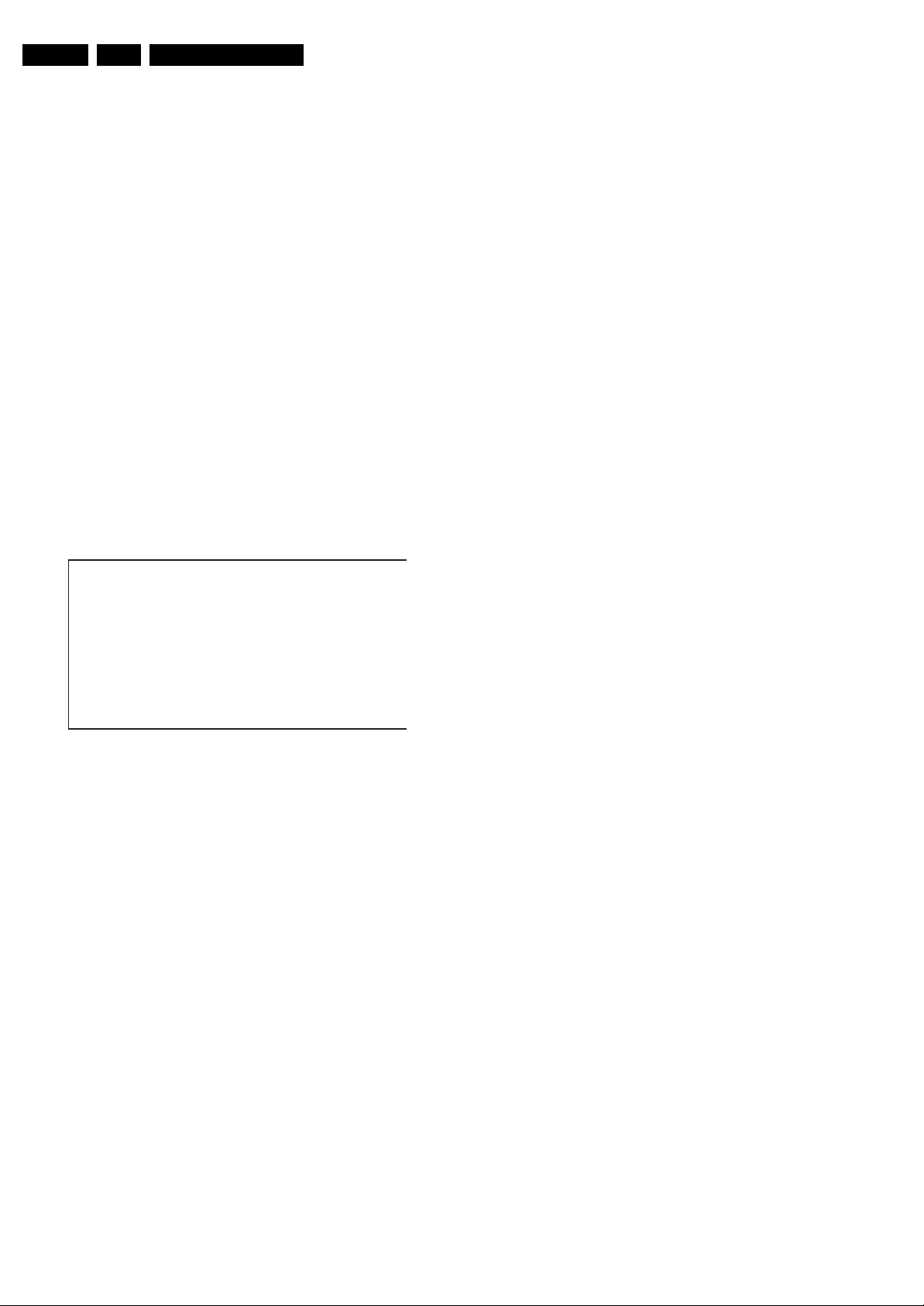
EN 16 LC7.2E LB5.
s
7
Service Modes, Error Codes, and Fault Finding
5.2.4 Customer Service Mode (CSM)
Purpose
The Customer Service Mode shows error codes and
information on the TV’s operation settings. A call centre can
instruct the customer (by telephone) to enter CSM in order to
identify the status of the set. This helps them to diagnose
problems and failures in the TV before making a service call.
The CSM is a read-only mode; therefore, modifications are not
possible in this mode.
Specifications
• Ignore “Service unfriendly modes”.
• Line number for every line (to make CSM language
independent).
• Set the screen mode to full screen (all contents on screen
are viewable).
• After leaving the Customer Service Mode, the original
settings are restored.
• Possibility to use “CH+” or “CH-” for channel surfing, or
enter the specific channel number on the RC.
How to Activate
To activate CSM, press the following key sequence on the
remote control transmitter: “123654” (do not allow the display
to time out between entries while keying the sequence).
Upon entering the Customer Service Mode, the following
screen will appear:
1 M O D E L : 3 2 P F L 5 5 2 2 D / 1
2 P R O D S / N : AG1A0712123456
3 S W I D : L C 7 1 E L 1 - 1 . x x
4 O P : X X X X X X X X X X X X X X X X X X X X X
5 C O D E S : X X X X X X X X X X
6 S S B : 3 1 39 127 12341
7 N V M : X X X X X X X X
8 F l a s h D a t a : X X . X X . X X . X X
9 L I F E T I M E R : L L L L L
1 0 T U N E R : W E A K / G O O D / S T R O N G
1 1 S Y S T E M : P A L / N T S C / S E C A M
1 2 S O U N D : M O N O / S T E R E O / N I C A M
1 3 H D A U : Y E S / N O
1 4 F O R M A T : X X X X X X X X
0
CS M
G_16860_032.ep
21020
Menu Explanation
1. MODEL. Type number, e.g. 42PFL7662/12. (*)
2. PROD S/N. Product serial no., e.g. SV1A0701000008. (*)
3. SW ID. Software cluster and version is displayed.
4. OP. Option code information.
5. CODES. Error buffer contents.
6. SSB. Indication of the SSB factory ID (= 12nc). (*)
7. NVM. The NVM software version no.
8. Flash Data. PQ (picture quality) and AQ (audio quality)
data version. This is a sub set of the main SW.
9. LIFE TIMER. Operating hours indication.
10. TUNER. Indicates the tuner signal condition: “Weak” when
signal falls below threshold value, “Medium” when signal is
at mid-range, and “Strong” when signal falls above
threshold value.
11. SYSTEM. Gives information about the video system of the
selected transmitter (PAL/SECAM/NTSC).
12. SOUND. Gives information about the audio system of the
selected transmitter (MONO/STEREO/NICAM).
13. HDAU. HDMI audio stream detection. “YES” means audio
stream detected. “NO” means no audio stream present.
Only displayed when HDMI source is selected.
14. FORMAT. Gives information about the video format of the
selected transmitter (480i/480p/720p/1080i).
15. HD SW ID. Software version of the 1080p full HD module
(when present).
16. Reserved.
17. Reserved.
18. Reserved.
(*) If an NVM IC is replaced or initialised, the Model Number,
Serial Number, and SSB Code Number must be re-written to
the NVM. ComPair will foresee in a possibility to do this.
How to Exit
To exit CSM, use one of the following methods:
• Press the MENU button twice, or POWER button on the
remote control transmitter.
• Press the POWER button on the television set.
Figure 5-5 CSM menu (example)
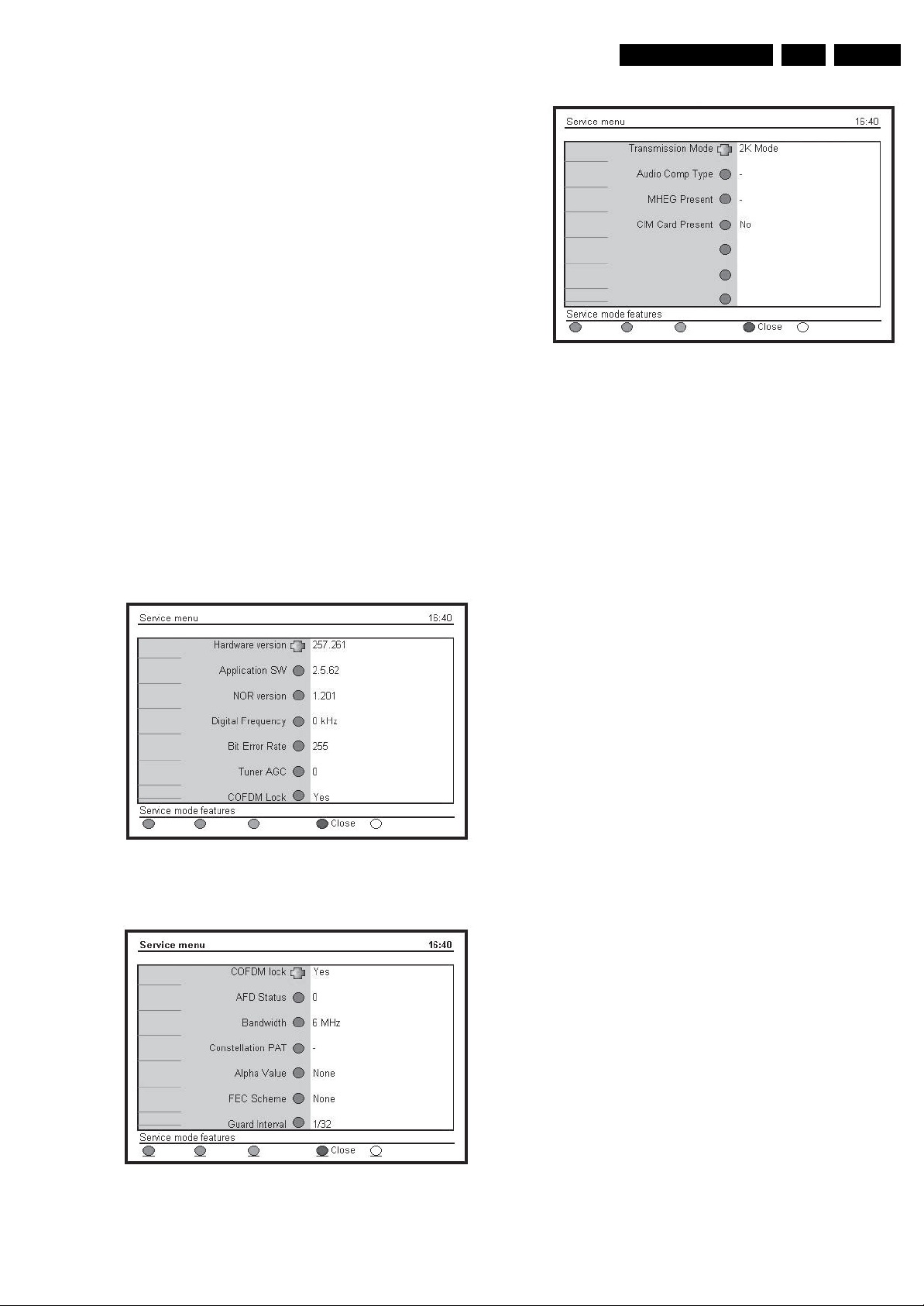
Service Modes, Error Codes, and Fault Finding
5.2.5 Digital Customer Service Mode (DCSM)
Purpose
The Digital Customer Service Mode shows error codes and
information on the IBO Zapper module (DVB reception part)
operation settings. The call centre can instruct the customer to
activate DCSM by telephone and read off the information
displayed. This helps the call centre to diagnose problems and
failures in the IBO Zapper module before making a service
call.The DCSM is a read-only mode; therefore, modifications
are not possible in this mode.
How to Activate
To activate the DCSM, put the television in its digital mode (via
the “A/D” button on the remote control).
1. Press the “Digital Menu” button on the remote control to
activate the digital user menu (called “Setup”).
2. Activate the “Information” sub menu (via the “down” and
“right” cursor buttons).
3. In the “Information” sub menu, press the following key
sequence on the remote control to activate the DCSM:
“GREEN RED YELLOW 9 7 5 9” (do not allow the display
to time out between entries while keying this sequence).
Then, the “Service menu” will appear (see figures below).
Alternative method to activate DCSM: press key sequence
“123654” on the remote control transmitter while in digital mode
(do not allow the display to time out between entries while
keying the sequence). Then, the “Service menu” will appear
(see figures below).
Menu explanation
Figure 5-6 DCSM menu - 1
E_14970_040.eps
090904
EN 17LC7.2E LB 5.
E_14970_042.eps
090904
Figure 5-8 DCSM menu - 3
1. Hardware version: This indicates the version of the IBO
Zapper module hardware.
2. Application SW: The application software version.
3. NOR Version: The NOR Flash image software version
4. Digital Frequency: The digital frequency that the set is
tuned to.
5. Bit Error Rate: The error rate measured before the error
correction algorithm circuitry. (this value gives an
impression of the received signal)
6. Tuner AGC: Tuner AGC value.
7. COFDM Lock: Indication if COFDM decoder is locked.
8. AFD Status: Status of the Active Picture Format
Descriptor.
9. Terrestrial Delivery System Parameters:
– Bandwidth: Bandwidth of the received signal.
– Constellation Pattern: Displays the signal
constellation.
– Alpha Value: Displays the Alpha Value.
– FEC Scheme: Displays the Forward Error Correcting
Scheme
– Guard Interval: Displays the value for the Guard
Interval.
– Transmission Mode: Displays the Transmission
Mode.
10. Audio Comp Type: Type of detected audio stream.
11. MHEG Present: Indicates if MHEG is present or not.
12. CIM Card Present: Indicates if CIM card is present or not.
How to exit
Press the BLUE button on the Remote Control to exit DCSM.
Figure 5-7 DCSM menu - 2
E_14970_041.eps
100904
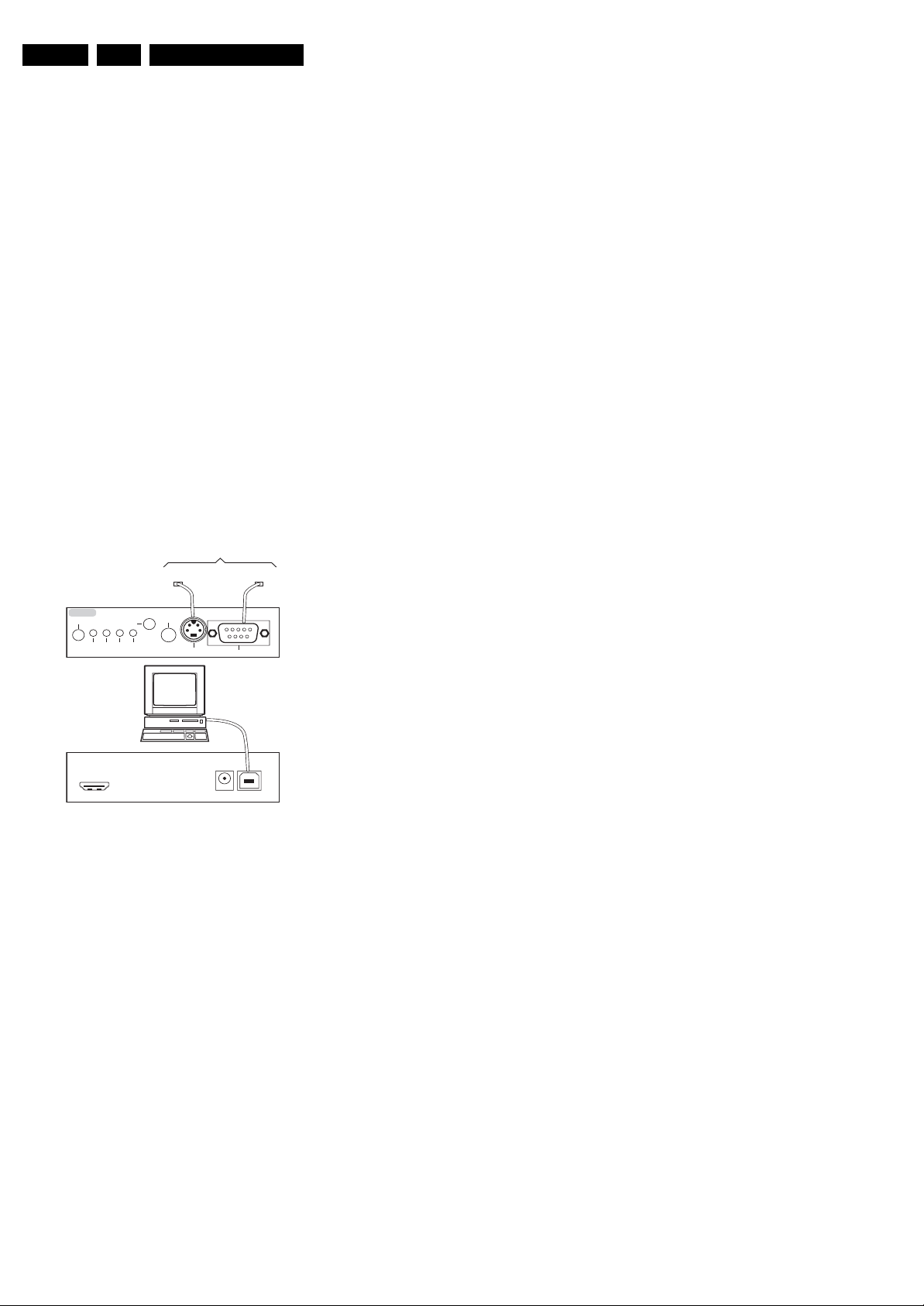
EN 18 LC7.2E LB5.
Service Modes, Error Codes, and Fault Finding
5.3 Service Tools
5.3.1 ComPair
Introduction
ComPair (Computer Aided Repair) is a Service tool for Philips
Consumer Electronics products. and offers the following:
1. ComPair helps you to quickly get an understanding on how
to repair the chassis in a short and effective way.
2. ComPair allows very detailed diagnostics and is therefore
capable of accurately indicating problem areas. You do not
have to know anything about I2C or UART commands
yourself, because ComPair takes care of this.
3. ComPair speeds up the repair time since it can
automatically communicate with the chassis (when the uP
is working) and all repair information is directly available.
4. ComPair features TV software up possibilities.
Specifications
ComPair consists of a Windows based fault finding program
and an interface box between PC and the (defective) product.
The (new) ComPair II interface box is connected to the PC via
an USB cable. For the TV chassis, the ComPair interface box
and the TV communicate via a bi-directional cable via the
service connector(s).
How to Connect
This is described in the ComPair chassis fault finding database.
TO TV
OR
RS232 /UART
G_06532_036.eps
TO
UART SERVICE
CONNECTOR
260107
TO
I2C SERVICE
CONNECTOR
ComPair II
RC in
Optional
Switch
Power ModeLink/
Activity
HDMI
I
2
C only
RC out
Multi
function
2
C
I
PC
ComPair II Developed by Philips Brugge
Optional power
5V DC
Figure 5-9 ComPair II interface connection
Caution: It is compulsory to connect the TV to the PC as
shown in the picture above (with the ComPair interface in
between), as the ComPair interface acts as a level shifter. If
one connects the TV directly to the PC (via UART), ICs will be
blown!
How to Order
ComPair II order codes:
• ComPair II interface: 3122 785 91020.
• ComPair32 CD (update): 3122 785 60160.
• ComPair interface cable: 3122 785 90004.
• ComPair interface extension cable: 3139 131 03791.
• ComPair UART interface cable: 3122 785 90630.
Note: If you encounter any problems, contact your local
support desk
5.4 Error Codes
5.4.1 Introduction
Error codes are required to indicate failures in the TV set. In
principle a unique error code is available for every:
• Activated protection.
• Failing I2C device.
• General I2C error.
• SDRAM failure.
The last five errors, stored in the NVM, are shown in the
Service menu’s. This is called the error buffer.
The error code buffer contains all errors detected since the last
time the buffer was erased. The buffer is written from left to
right. When an error occurs that is not yet in the error code
buffer, it is displayed at the left side and all other errors shift one
position to the right.
An error will be added to the buffer if this error differs from any
error in the buffer. The last found error is displayed on the left.
An error with a designated error code may never lead to a
deadlock situation. This means that it must always be
diagnosable (e.g. error buffer via OSD or blinking LED
procedure, ComPair to read from the NVM).
In case a failure identified by an error code automatically
results in other error codes (cause and effect), only the error
code of the MAIN failure is displayed.
Example: In case of a failure of the I2C bus (CAUSE), the error
code for a “General I2C failure” and “Protection errors” is
displayed. The error codes for the single devices (EFFECT) is
not displayed. All error codes are stored in the same error
buffer (TV’s NVM) except when the NVM itself is defective.
5.4.2 How to Read the Error Buffer
You can read the error buffer in 3 ways:
• On screen via the SAM/SDM/CSM (if you have a picture).
Example:
– ERROR: 0 0 0 0 0 : No errors detected
– ERROR: 6 0 0 0 0 : Error code 6 is the last and only
detected error
– ERROR: 9 6 0 0 0 : Error code 6 was detected first and
error code 9 is the last detected (newest) error
• Via the blinking LED procedure (when you have no
picture). See “The Blinking LED Procedure”.
•Via ComPair.
5.4.3 Error Codes
In case of non-intermittent faults, write down the errors present
in the error buffer and clear the error buffer before you begin
the repair. This ensures that old error codes are no longer
present.
If possible, check the entire contents of the error buffer. In
some situations, an error code is only the result of another error
and not the actual cause of the problem (for example, a fault in
the protection detection circuitry can also lead to a protection).
5.3.2 LVDS Tool
Support of the LVDS Tool has been discontinued.
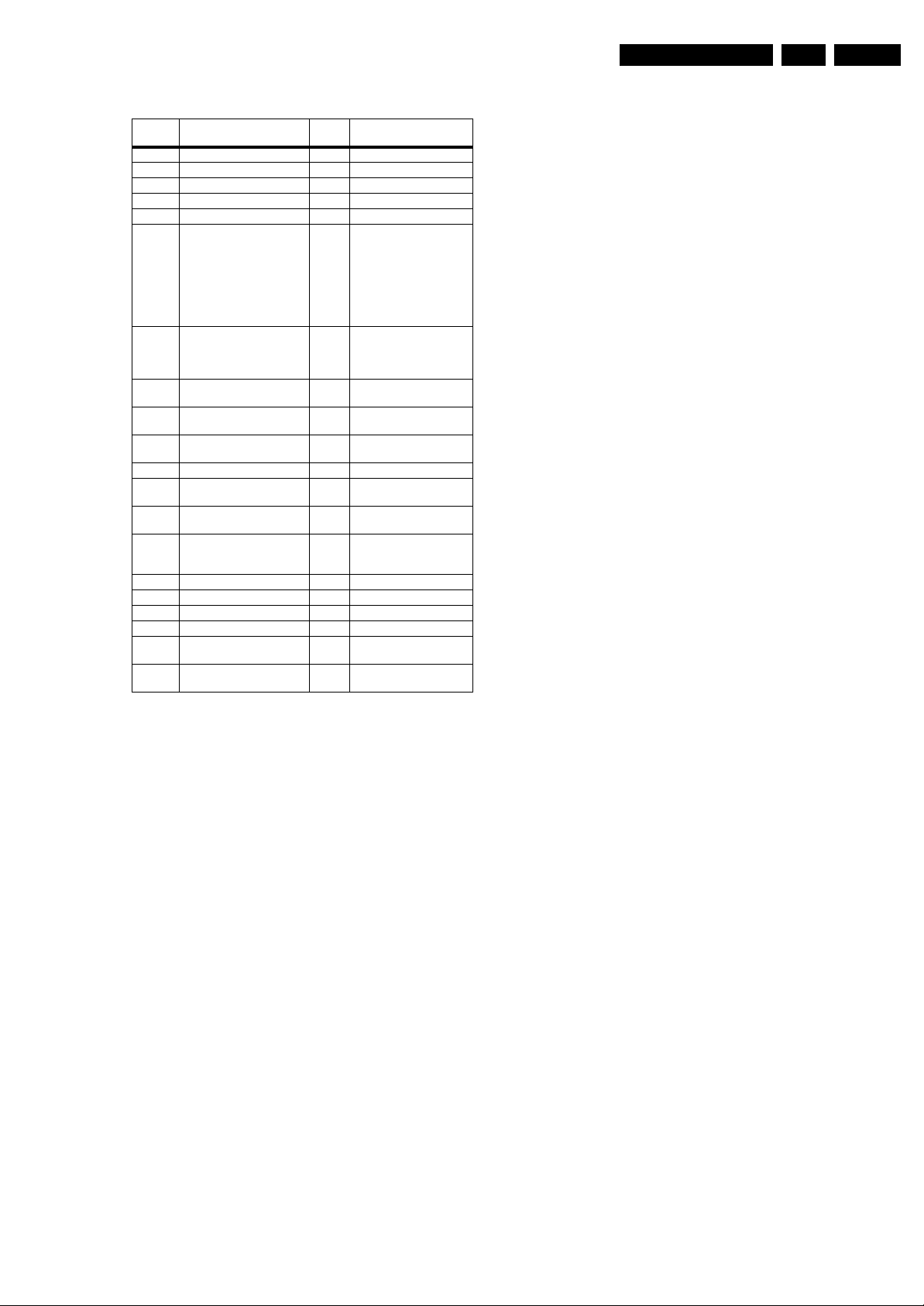
Service Modes, Error Codes, and Fault Finding
EN 19LC7.2E LB 5.
Table 5-2 Error code overview
Error
1)
code
0 No error.
1 DC Protection of speakers.
2 +12V protection error. 12V missing or “low”.
3 Reserved.
4 General I2C error. note 2
5 Trident Video Processor
6 I2C error while communicating
7 I2C error while communicating
8 I2C error while communicating
9 I2C error communicating with
10 SDRAM defective. 7204
11 I2C erro r while communicating
12 I2C erro r while communicating
13 DVB HW communication
14 SDRAM defective. 7205
15 Reserved.
16 Reserved.
17 Reserved.
18 I2C erro r while communicating
19 I2C erro r while communication
Description Item nr. Remarks
communication error.
with the NVM.
with the Tuner.
with the IF Demodulator.
the Sound Processor.
with the HDMI IC.
with the MOJO PNX8314.
error.
with the iBoard processor.
with 1080p bolt-on module.
7202 When Trident IC is
defective, error 10 and 14
might also be reported.
Trident communicates via
parallel bus, not via the I2C
bus. The I2C bus of Trident
is only used in ComPair
mode.
7315 The TV will not start-up due
to critical data not available
from the NVM, but the LED
will blink the error code.
1101
7113
7411
7817
7G00 if applicable
7F01,
if applicable
7K00,
7G00
if applicable
if applicable
Notes
1. Some of the error codes reported are depending on the
option code configurations.
2. This error means: no I2C device is responding to the
particular I2C bus. Possible causes: SCL/SDA shorted to
GND, SCL shorted to SDA, or SCL/SDA open (at uP pin).
The internal bus of the Trident platform should not cause
the entire system to halt as such an error can be reported.
5.5 The Blinking LED Procedure
5.5.1 Introduction
The software is capable of identifying different kinds of errors.
Because it is possible that more than one error can occur over
time, an error buffer is available, which is capable of storing the
last five errors that occurred. This is useful if the OSD is not
working properly.
Errors can also be displayed by the blinking LED procedure.
The method is to repeatedly let the front LED pulse with as
many pulses as the error code number, followed by a period of
1.5 seconds in which the LED is “off”. Then this sequence is
repeated.
Example (1): error code 4 will result in four times the sequence
LED “on” for 0.25 seconds / LED “off” for 0.25 seconds. After
this sequence, the LED will be “off” for 1.5 seconds. Any RC5
command terminates the sequence. Error code LED blinking is
in red colour.
Example (2): the content of the error buffer is “12 9 6 0 0”
After entering SDM, the following occurs:
• 1 long blink of 5 seconds to start the sequence,
• 12 short blinks followed by a pause of 1.5 seconds,
• 9 short blinks followed by a pause of 1.5 seconds,
• 6 short blinks followed by a pause of 1.5 seconds,
• 1 long blink of 1.5 seconds to finish the sequence,
• The sequence starts again with 12 short blinks.
5.5.2 Displaying the Entire Error Buffer
Additionally, the entire error buffer is displayed when Service
Mode “SDM” is entered. In case the TV set is in protection or
Stand-by: The blinking LED procedure sequence (as in SDMmode in normal operation) must be triggered by the following
RC sequence: “MUTE” “062500” “OK”.
In order to avoid confusion with RC5 signal reception blinking,
this blinking procedure is terminated when a RC5 command is
received.
To erase the error buffer, the RC command “MUTE” “062599
“OK” can be used.
5.4.4 How to Clear the Error Buffer
The error code buffer is cleared in the following cases:
• By using the CLEAR command in the SAM menu:
– To enter SAM, press the following key sequence on the
remote control transmitter: “062596” directly followed
by the OSD/i+ button (do not allow the display to time
out between entries while keying the sequence).
– Make sure the menu item CLEAR is selected. Use the
MENU UP/DOWN buttons, if necessary.
– Press the MENU RIGHT button to clear the error
buffer. The text on the right side of the “CLEAR” line will
change from “CLEAR?” to “CLEARED”
• If the contents of the error buffer have not changed for 50
hours, the error buffer resets automatically.
Note: If you exit SAM by disconnecting the mains from the
television set, the error buffer is not reset.
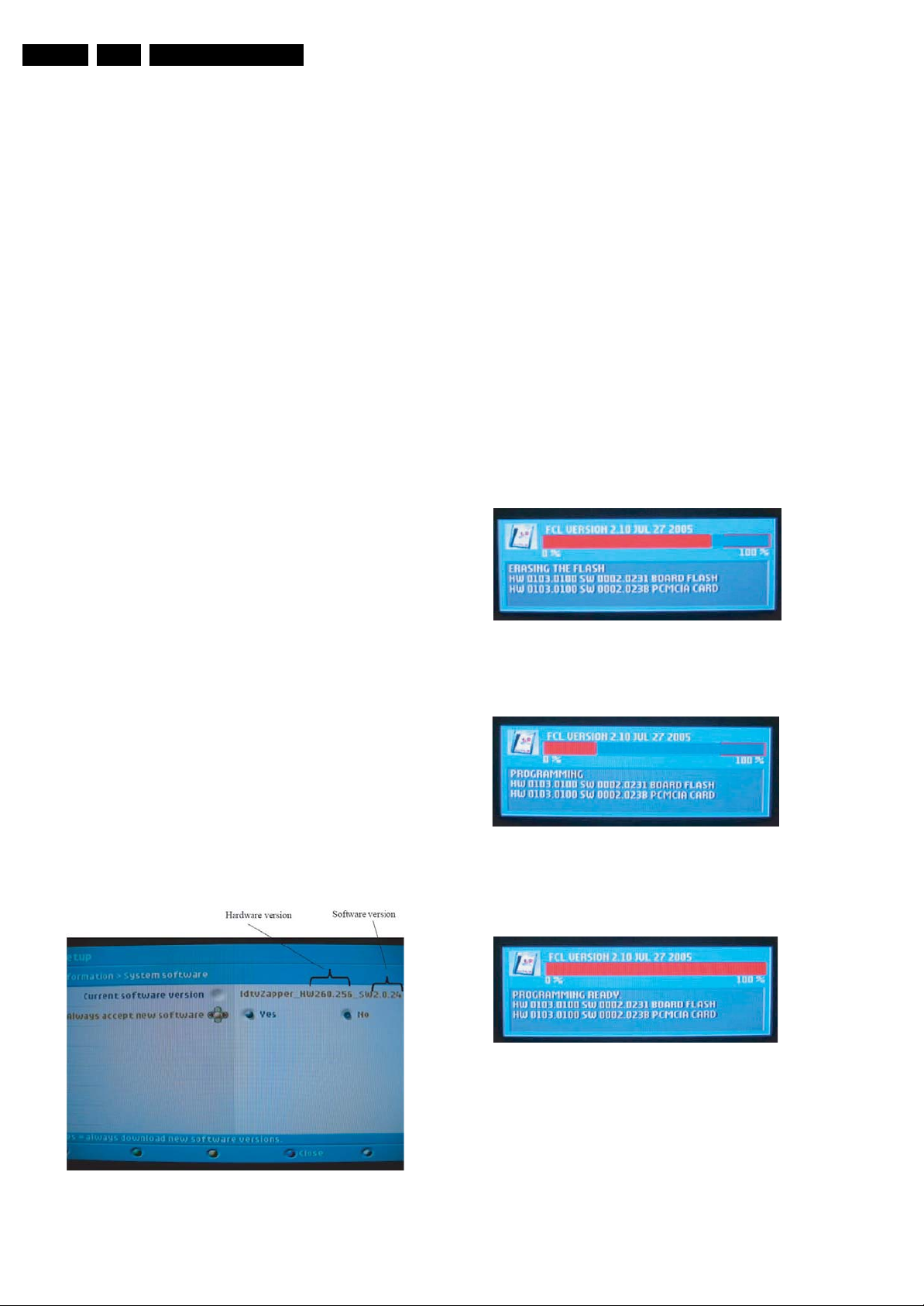
EN 20 LC7.2E LB5.
Service Modes, Error Codes, and Fault Finding
5.6 Software Upgrading
In this chassis, three SW “stacks” are used:
• TV mains SW (processor and processor NVM).
• Digital TV SW (IBO Zapper).
5.6.1 TV Main SW Upgrade
For instructions on how to upgrade the TV Main software, refer
to ComPair.
5.6.2 “Digital TV” Software Upgrade
How to Upgrade Philips “Digital TV” Software (IBO Zapper):
Preparation of the Memory Device for Software Upgrade
For the procedure you will require:
1. A personal computer with web browsing capability.
2. An archive utility that supports the ZIP-format (e.g. Winzip
for Windows).
3. A CompactFlash PC Card Adapter (Type II).
4. A CompactFlash (Type I) portable memory card for
insertion into the PC Card Adapter. Philips recommends
using Compact Flash (CF) portable memory cards with
their respective PC Card Adapters (Sandisk or Kingston)
with memory sizes of up to 256MB. Philips does not
guarantee that other types of portable memory cards and
their respective PC Card Adapters, including multi-card PC
Card Adapters work on Philips Digital TV.
Note: Only FAT16-formatted portable memory is
supported. NTFS & FAT32 are not supported.
Software Upgrade Procedure
1. Power ON your TV with the power switch at the side of the
TV. Put your TV ON by using the remote controller if the TV
is in Stand-by.
2. Make sure that it is in “Digital” mode (via “A/D” button).
3. Make sure that your TV is not in Stand-by. Power OFF your
TV with the power switch of the TV.
4. Remove the Conditional Access Module (if any) from the
CI-slot.
5. Insert the PC Card Adapter with the portable memory card
containing the software upgrade files.
6. Switch ON your TV with the power switch at the side of the
TV.
7. At start-up, the TV will scan the CI slot until it finds the
update content. The TV will automatically go to the
upgrade mode. After a few seconds it will display the status
of the upgrade procedure.
Warnings:
Do NOT remove the memory card or the PC card adapter
during the software upgrade procedure.
In case of a power drop during the upgrade procedure, don’t
remove the portable memory from the TV. The TV will continue
the upgrade as soon as the power comes back.
Example: At start-up of the TV, the current software is erased.
Copying of Software Image Files to the Flash Device
Copy the appropriate “FCL.img” and “IBOZ.img” to the root
directory of the flash device.
Verifying the Current Version of the TV Software
Before you start the software upgrade procedure, it is advised
to check what the current TV software is. The current TV
software version can be seen in the “System software” menu.
1. First press the “A/D” key and then the “DIGITAL MENU”
key on the remote controller to access the “Setup” menu.
2. Access the “Information” menu.
3. Access the “Current software version” menu.
Example:
The menu shows “IdtvZapper_HW260.256_SW2.0.24”. This
means that the hardware version is “260.256” and the software
version is “2.0.24”.
G_16221_002.eps
241006
Figure 5-11 Erasure of the software
If the erasure is successful, the programming will start.
G_16221_003.eps
241006
Figure 5-12 Programming of the software
Example: The programming is completed when the progress
bar reaches the 100% mark.
G_16221_004.eps
241006
Figure 5-10 Current software version
G_16221_001.eps
241006
Figure 5-13 Programming complete
The TV will reset and the screen will go blank, after a few
seconds a dialogue box will occur to inform you that the current
module inserted in the CI slot is not recognized. This is normal
as the slot only recognizes a Conditional Access Module during
normal operation.
Example: The following dialogue box will appear after the TV is
upgraded successfully:
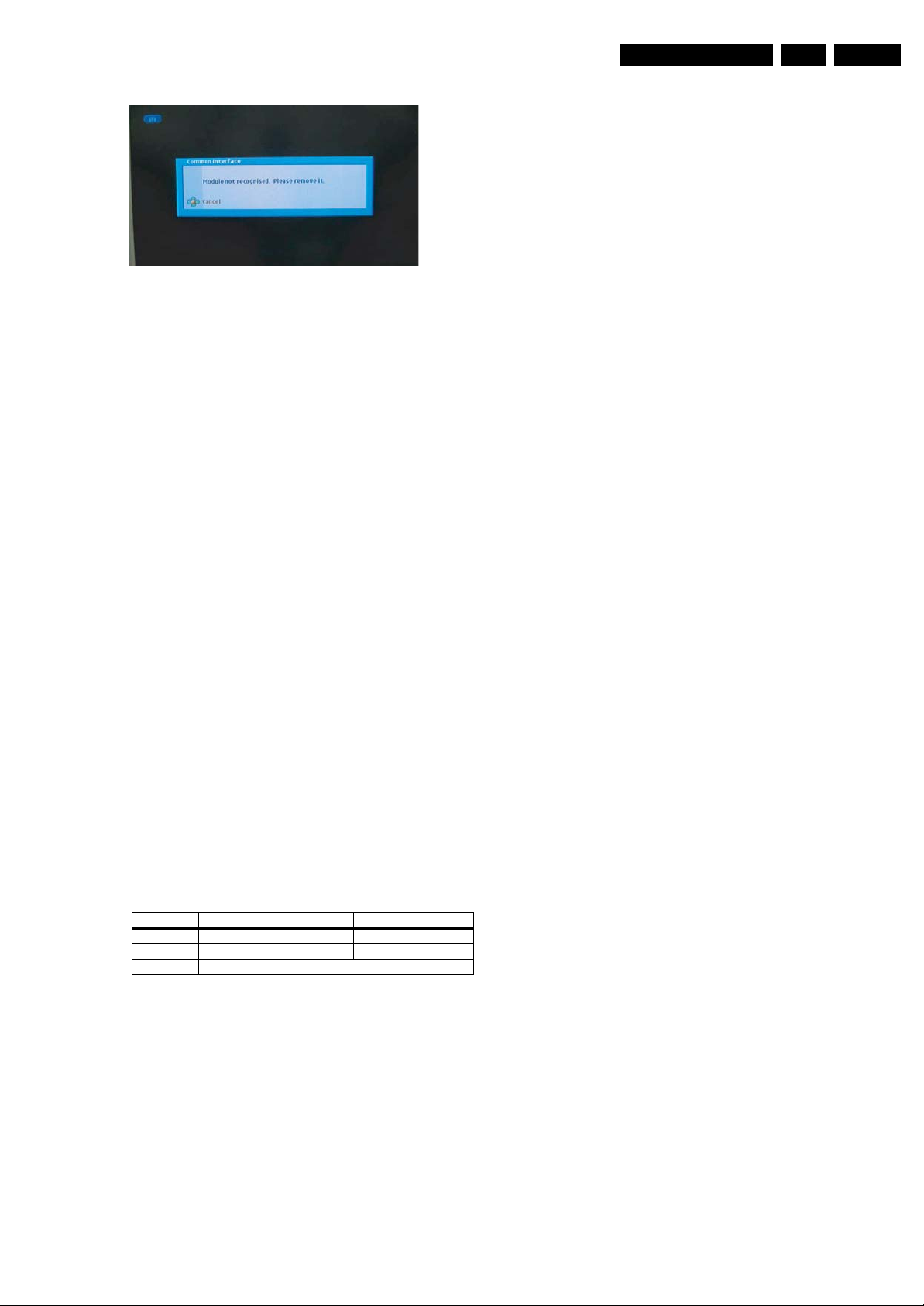
Service Modes, Error Codes, and Fault Finding
Figure 5-14 Upgrade ready
When the software upgrade has been successful, switch OFF
the TV, remove the PC Card Adapter, and restart the TV with
the Power switch at the side of the TV.
The TV will now start up with the new software.
Verifying that the Software Has Been Upgraded
Successfully
Verify that the software is upgraded to the new version by
following the procedure outlined in the section “Verifying the
current version of the TV software”.
5.7 Fault Finding and Repair Tips
Notes:
• It is assumed that the components are mounted correctly
with correct values and no bad solder joints.
• Before any fault finding actions, check if the correct options
are set.
5.7.1 NVM Editor
In some cases, it can be convenient if one directly can change
the NVM contents. This can be done with the “NVM Editor” in
SAM mode. With this option, single bytes can be changed.
G_16221_005.eps
241006
EN 21LC7.2E LB 5.
5.7.2 Load Default NVM Values
It is possible to download default values automatically into the
NVM in case a blank NVM is placed or when the NVM first 20
address contents are “FF”. After the default values are
downloaded, it is possible to start-up and to start aligning the
TV set. To initiate a forced default download the following
action has to be performed:
1. Switch “off” the TV set with the mains cord disconnected
from the wall outlet (it does not matter if this is from “Standby” or “Off” situation).
2. Short-circuit the SDM jumpers on the SSB (keep short
circuited).
3. Press “P+” or “CH+” on the local keyboard (and keep it
pressed).
4. Reconnect the mains supply to the wall outlet.
5. Release the “P+” or “CH+” when the set is “on” or blue LED
is blinking.
When the downloading has completed successfully, the set
should be into Stand-by, i.e. red LED on.
Alternative method (1):
1. Go to SAM.
2. Select NVM Editor.
3. Select ADR (address) to 1 (dec).
4. Change the VAL (value) to 170 (dec).
5. Store the value.
6. Do a hard reset to make sure new default values took
place.
Alternative method (2):
It is also possible to upload the default values to the NVM with
ComPair in case the SW is changed, the NVM is replaced with
a new (empty) one, or when the NVM content is corrupted.
After replacing an EEPROM (or with a defective/no EEPROM),
default settings should be used to enable the set to start-up and
allow the Service Default Mode and Service Alignment Mode to
be accessed.
Caution:
• Do not change the NVM settings without
understanding the function of each setting, because
incorrect NVM settings may seriously hamper the
correct functioning of the TV set!
• Always write down the existing NVM settings, before
changing the settings. This will enable you to return to the
original settings, if the new settings turn out to be incorrect.
Table 5-3 NVM editor overview
Hex Dec Description
.ADR 0x000A 10 Existing value
.VAL 0x0000 0 New value
.Store Store?
5.7.3 Start-up/Shut-down Flowcharts
Important note for DVB sets:
• When you put a DVB set into Stand-by mode with an RC,
the set will go to “Semi Stand-by” mode for 5 minutes. This,
to facilitate “Off the Air download” (OAD). If there is no
activity within these 5 minutes, the set will switch to Standby mode. In “Semi Stand-by” mode, the LCD backlight and
Audio Amplifier are turned “off” but other circuits still work
as normal. The customer might think the set is in Stand-by.
However, in real Stand-by mode, only the uP and the NVM
are alive and all other circuits are switched “off”.
• If you press the mains switch at the local key board in a
DVB set, the set will switch to Stand-by mode.
On the next pages you will find start-up and shut-down
flowcharts, which might be helpful during fault finding.
Please note that some events are only related to PDP sets,
and therefore not applicable to this LCD chassis.
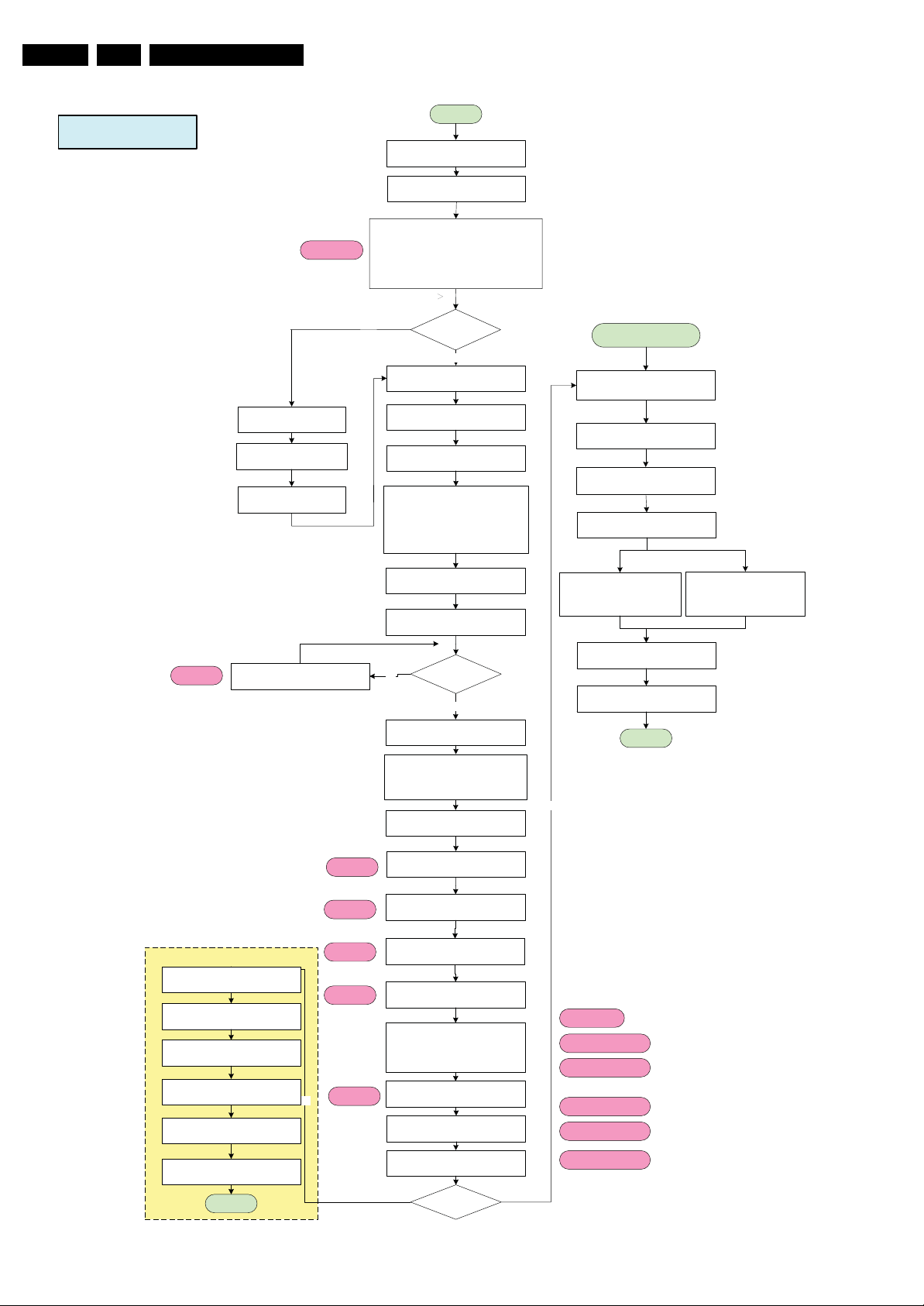
EN 22 LC7.2E LB5.
Start Up
Service Modes, Error Codes, and Fault Finding
Error 6 - NVM
[Protection]
Standby Normal Mode
(RED LED)
Port Assignment in STANDBY
Wait for RC key or
Wake up event
AC ON
+5VSTBY & +3V3STBY Available (1)
160ms
RENEAS POR by +3VSTBY (2)
STANDBYn = LOW
InitCold Component:
1. Check SDM port.
- If SDM pin = LOW and NVM first 20Byte =
0xFF, reload Software default NVM value.
2. Check Panel port.
- If Panel Pin = LOW and check slave address
0x65 = 0xA5, Enter Panel Mode.
No
Last status is ON?
Yes
Read NVM completed.
STOP I²C activities.
LED = BLUE for Normal mode
LED = RED for Recording mode
BLOCK RC Key
M16C RST_H = HIGH
RST_HDMI = LOW
RST_AUD = LOW
RESET_n = LOW
LCD_PWR_ON = LOW
SDI PDP => CTRL_DISP1 = LOW
(1) +5VSTBY to be measured
at PDTC114ET (item 7322)
(2) to be measured at pin 4
of BD45275G (item 7312)
User wake up the sets
in DVB recording mode
LCD_PWR_ON = HIGH
(Same function as CTRL-DISP2)
SDI PDP => CTRL_DISP1 = LOW
20ms
1000ms to
1500ms
Wait for 20 ms
Switch ON LVDS Signal
Init. Warm Component
(For software)
Error 2
[Protection]
Notes:
---------
1. LC07 TV software only start communication with IBOZ once
receive the INT message from IBOZ.
For DVB Sets only (Semistandby)
Recording mode
SDI PDP => CTRL_DISP1 = HIGH
Recording Mode finished
Software Shutdown:
WP for NVM
Port Assignment in STANDBY
Wait for 100ms
Time out = 2000ms
Yes
500ms
100ms
Error 7
Error 8
Error 9
Error 11
1700ms
Error 3
[Protection]
STANDBYn = HIGH
(Same function as CTRL-DISP3)
Wait for 500ms
Is Power Down =
No
BL_ADJ = HIGH (100% Duty Cycle)
HIGH?
Yes
Wait for 100ms
M16C RST_H to LOW
RST_HDMI = HIGH
RST_AUD = HIGH
RESET_n = HIGH
Enable Power Down INT
Enable DC_PROT INT
Initialise Tuner
Initialise IF Demodulator, Afric
TDA9886T
Initialise Micronas
Mute Audio
Initialise HDMI, Sil9023
Initialise Trident CX
DPTVInit( )
Initialise FHP Panel
* For FHP PDP Sets only
Initialise Bolt-ON
* For iTV, 1080P, Ambi Light
For LCD:
BL_ON_OFF = HIGH
* BL_ADJ keep 100% for 3000ms
before dimming.
Blank Picture
Picture Mode Setup & Detection
unBlank Picture &
UnMute Audio
No
Error 5 - Trident
[Protection]
Error 10 – SDRAM 7204
[Protection]
Error 14 – SDRAM 7205
[Protection]
Error 17 – AmbiLight
Error 18 – iTV iFace
End
For PDP:
3000ms delay
STANDBYn = LOW
Standby
Normal Mode
Enable RC Key
DVB recording mode
Figure 5-15 Start-up flowchart
Error 19 – 1080P
G_16860_070.eps
220207
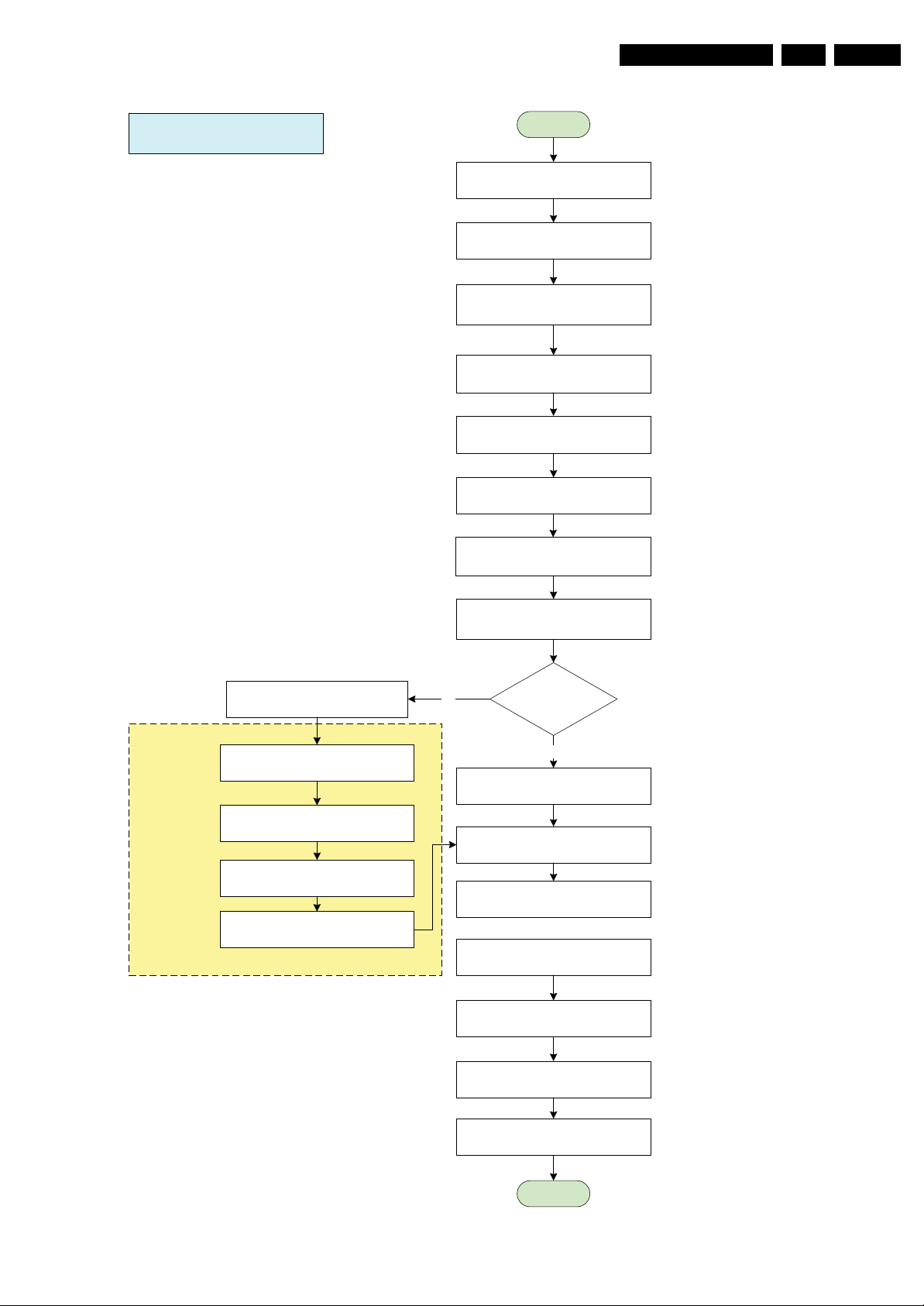
Service Modes, Error Codes, and Fault Finding
EN 23LC7.2E LB 5.
SEMISTANDBY/ STANDBY
300ms
20ms
Start
Mute Audio
BL_ADJ stop dimming
(PWM duty cycle 100%)
BL_ON_OFF = LOW
Wait 300ms
Switch OFF LVDS
Wait 20ms
LCD_PWR_ON = LOW
LED = RED No
For DVB Sets only (Semistandby)
Wait for 3000ms
Except power tact switch
SDI PDP => CTRL_DISP1 = HIGH
Off Air Downloading/ Recording Mode
IBOZ send shut down command
Software Shutdown:
Standby using
“power key”
Yes
LED = NO LED
for Standby soft mode
Disable Power Down INT &
DC_PROT_INT
BL_ADJ = LOW
(PWM duty cycle 0%)
WriteProtect for NVM
Port Assignment in STANDBY
Sets go to standby here
40ms
Total = 360ms
STANDBYn = LOW
Wait for 3000ms
End
Figure 5-16 Semi Stand-by/Stand-by flowchart
Blocking for the next start up to ensure
power supply discard properly.
G_16860_071.eps
220207
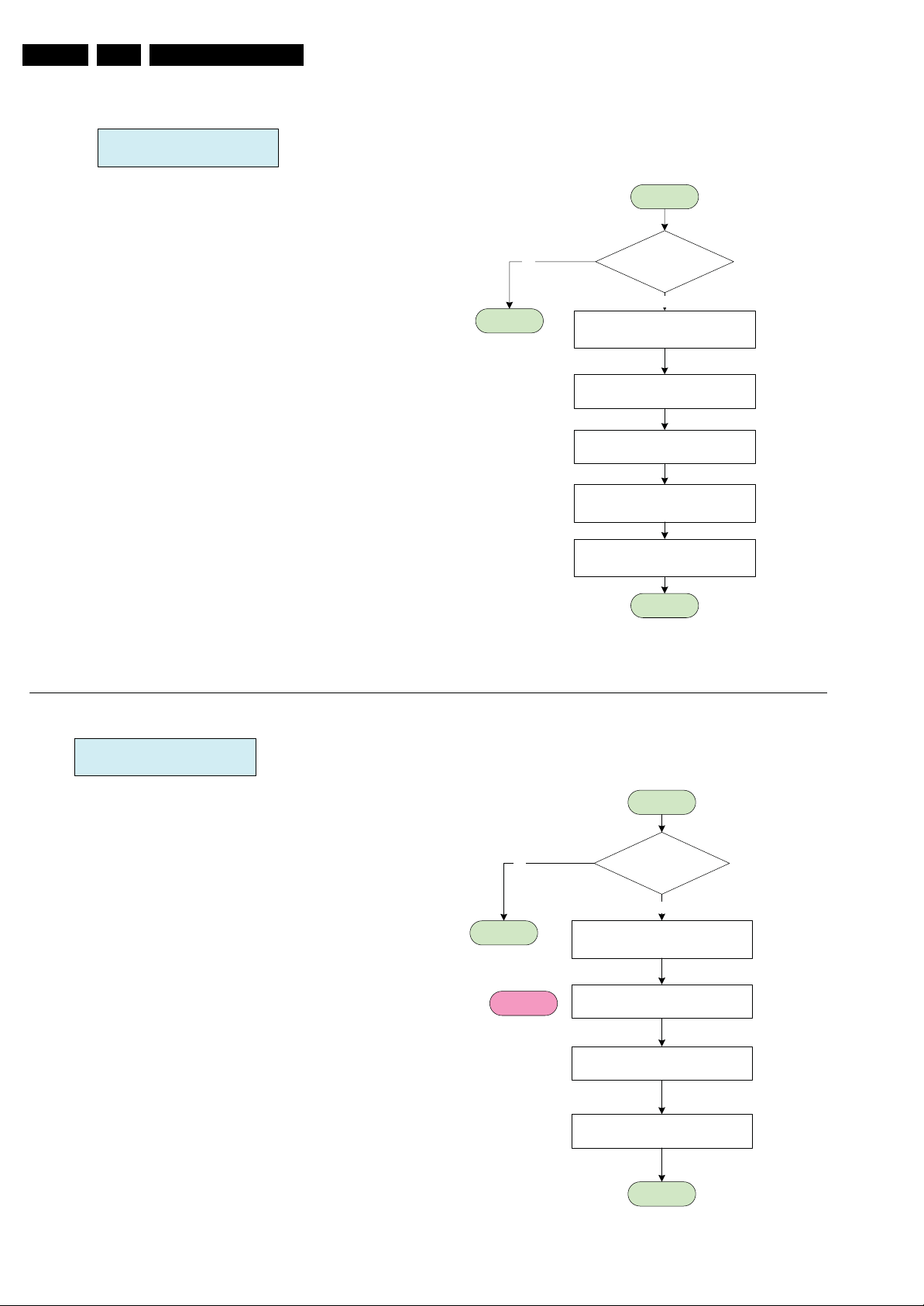
EN 24 LC7.2E LB5.
Service Modes, Error Codes, and Fault Finding
Power Down INT:
AC OFF or Transient INT
Start
Notes:
1. Power Down INT will be based on fall edge triggering
2. +3V3STBY will stay for 15ms, software must perform
WriteProtect for NVM within 15ms.
Avoid false trigger
No
End
Poll the Power Down
INT for 5 times
Yes
Mute Audio & VIdeo
WriteProtect for NVM
STANDBYn = LOW
Wait 5000 ms
Re-start: Start up
End
DC_PROT INT
Avoid false trigger
No
End
Error 1
[Protection]
Start
is DC_PROT = LOW
for 3 sec?
Yes
Mute Audio & VIdeo
Log Error Code
WriteProtect for NVM
STANDBYn = LOW
End
G_16860_072.eps
220207
Figure 5-17 Power Down & DC_PROT flowchart
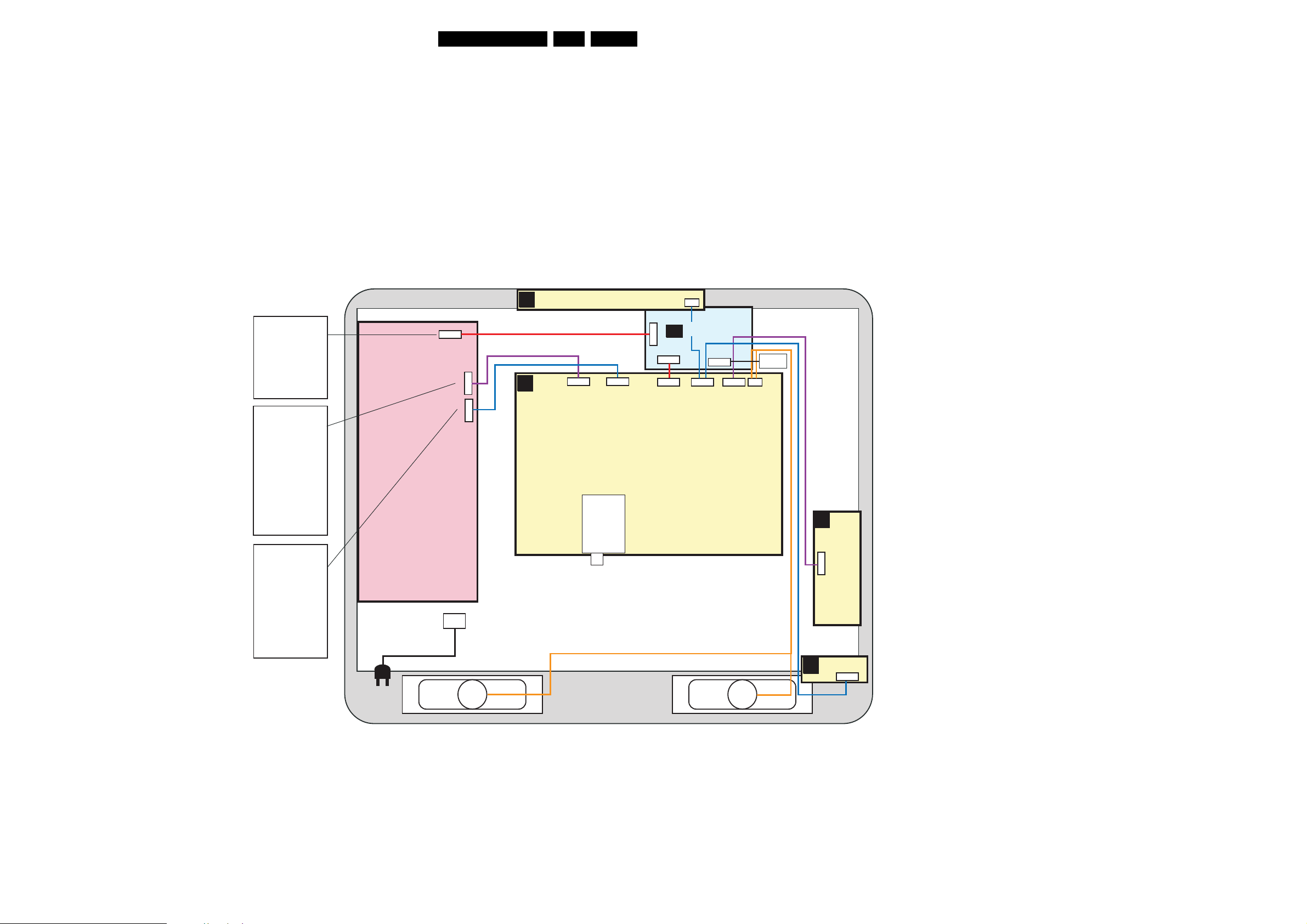
Block Diagrams, Test Point Overview, and Waveforms
6. Block Diagrams, Test Point Overview, and Waveforms
Wiring Diagram 20”
20”LC07 Digital
25LC7.2E LB 6.
CONNECTIONS
MAIN SUPPLY
X203
1. GND
2. 3V3
3. GND
4. Power_OK
5. NC
X201
1. -Vaudio
2. +Vaudio
3. gnd_au
4. 5V2
5. 5V2
6. 5V2
7. GND
8. GND
9. GND
X202
1. NC
2. Power_OK
3. BL_ON
4. GND
5. NC
6. Stby
7. NC
8. +12V
WIRING 20”
(STYLING BELT)
1
MAIN SUPPLY
RIGHT
SPEAKER
5P
X203
X100
INLET
7P
1M20
J2
J1
30P
30P
1G51
TT
11P
1304
J1
3P
TTL/LVDS PA NE L
J4
40P
11P
7P
1304
1M20
4P
1735
4P
1735
TO LCD
DISPLAY
SIDE
D
I/O
1
X201
1
X202
TOP CONTROL PANEL
E
5P
SSB
9P
8P
B
1C01
SSB
B
9P
1C01
9P
8P
1P11
8P
1P11
30P
1G51
PA NE L
11P
1304
AC
IR & LED
LEFT
SPEAKER
J
1870
6P
H_17170_017.eps
160707
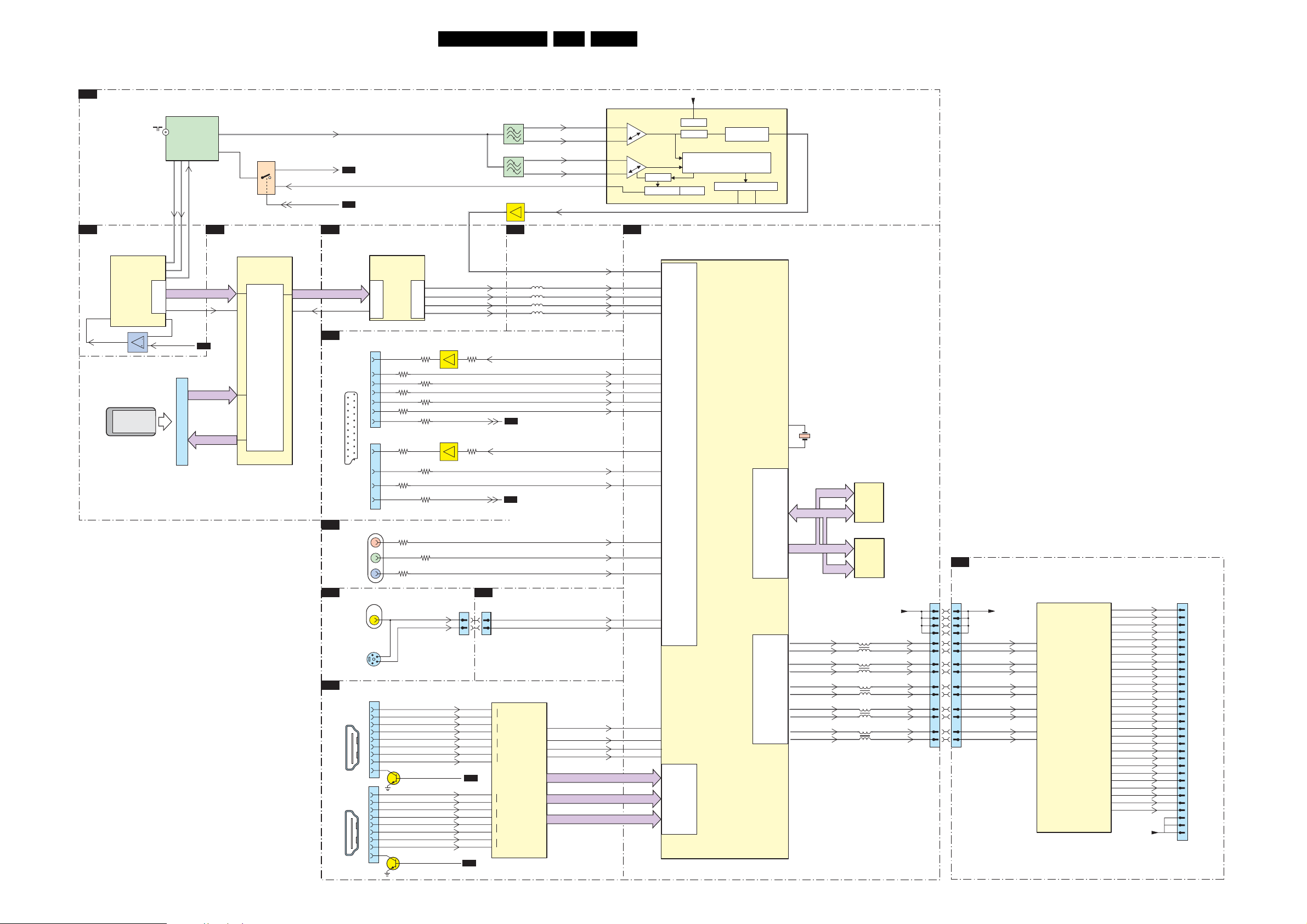
Block Diagrams, Test Point Overview, and Waveforms
Block Diagram Video
VIDEO
B03A
TUNER IF & DEMODULATOR
1101
TD1316AF/IHP-2
MAIN
TUNER
(HYBRID)
10
11
VIP_IBO
VIM_IBO
IF_OUT1
RF_AGC
9
IF_AGC_IBO
26LC7.2E LB 6.
7113
TDA9886T/V4
8
2
7111
12
14
13
11
IF_ATV
RF_AGC_IBO
RF_AGC
DVB_ SW
B03B
B04A
1102
1
1103
1
7114
EF
VIF1
5
VIF2
4
SIF1
5
SIF2
4
VIF1
1
2
VIF2
SIF1
23
SIF2
24
TAG C
14
SIF AGC
TUNER AGC
+5VS
SUPPLY
VIF-PLL
VIF AGC
DEMODULATOR
SOUND TRAPS
4.5 to 6.5 Mhz
SINGLE REFERENCE QSS MIXER
INTERCARRIER MIXER AND
AM-DEMODULATOR
MAD
I2C-BUS TRANSCEIVER
SCL
CVBS
17
SDA
B03B
DVB-DEMODULATOR
7F01
TDA10046AHT
COMP_OUT
CONDITIONAL
COFDM
CHANNEL
DECODER
ADC
7F04
PCMCIA
ACCESS
62
61
2
MPEG-TS
35
(PARALLEL)
121
RF_AGC_IBO
TDA_DAT(0-7)
TDA_SYNC
1K00
A_MDO(0-7)
68P
B03C
DVB-COMMON INTERFACE
7K00
STV0700L
CONTROLLER
49
B03A
A_MDI(0-7)
PCMCIA
TS
INTERFACE
62
B03D
DVB-MOJO
TS_DATA(0-7)
TS_SYNC
B06B
IO - SCART 1 & 2
2x SCART
YPBPR & REAR IO
B06A
D
SIDE FACING SIDE AV
VIDEO
S VIDEO
B06C
HDMI
2x HDMI
CONNECTOR
7G00
PNX8314HS/C102
MOJO
ADC
(TS)(AV)
30
1504
19
3528
15
11
3516
7
1
20
3528
16
8
EXT1
1506
3522
19
21
20
3552
15
8
EXT2
1615
1302
1301
1810
1811
1
3
4
2
1
3
4
6
7
9
10
12
19
1
3
4
6
7
9
10
12
19
3617
3619
FRONT_Y_CVBS_IN
7814
HDMI_HOTPLUG_RESET
7860
HDMI_HOTPLUG_RESET
Pr
Y
Pb
5
1
18 2
19
1
18 2
19
172
C
163
B
165
G
167
R
3535
3523
3545
3518
3529
3550
3618
FRONT_C_IN
7503
EF
7500
EF
RX2+A
RX2-A
RX1+A
RX1-A
RX0+A
RX0-A
RXC+A
RXC-A
RX2+B
RX2-B
RX1+B
RX1-B
RX0+B
RX0-B
RXC+B
RXC-B
C_CVBS
3537
SC1_STATU S
3521
SC2_STATU S
1304
2
4
B04A
B04A
B|Pb
G|Y
R|Pr
SC1_RF_OUT_CVBS
B04A
SC2_CVBS_MON_OUT
B04A
B04A
MICROPROCESSOR
1304
2
4
7817
SII9025CTU
52
+
R0X2
51
-
48
+
R0X1
47
-
44
+
R0X0
43
-
40
+
R0XC
39
-
71
+
R1X2
70
-
67
+
R1X1
66
-
63
+
R1X0
62
-
59
+
R1XC
58
-
B03F
DVB-MOJO
ANALOG BACK END
5J52
5J54
5J53
5J55
ADC
ODCK
HDMI
(MAIN)
DE
HSYNC
VSYNC
CVBS_RF
IBO_CVBS_IN
IBO_B_IN
IBO_G_IN
IBO_R_IN
SC1_R_IN
SC1_G_IN
SC1_B_IN
SC1_CVBS_IN
SC1_FBL_IN
SC2_Y_CVBS_IN
SC2_C_IN
HD_Pr_IN
HD_Y_IN
HD_Pb_IN
FRONT_Y_CVBS_IN_T
FRONT_C_IN_T
HDMI_VCLK
121
HDMI_DE
1
HDMI_H
2
HDMI_V
3
HDMI_Cb(0-7)
HDMI_Y(0-7)
HDMI_Cr(0-7)
B04B
VIDEO PROCESSOR
169
71
199
183
191
163
189
181
197
198
173
162
190
70
188
180
196
182
192
23
6
4
5
7202
SVP CX32-LF
CVBS1
FS1
PC_B
PC_G
PC_R
ANALOG
MUX
CVBS_OUT1
PR_R2
Y_G2
PB_B2
PB_B3
FB1
CVBS_OUT2
PR_R3
FS2
PR_R1
Y_G1
PB_B3
Y_G3
C
DP-CLK
DP_DE_FLD
DP_HS
DP_HS
DIN_PORTD
(24BIT)
VIDEO
PROCESSOR
XTALI
XTALO
MEMORY
8-BIT
SINGLE
LVD S TX
TCLK1
TA1
TB1
TC1
TD1
205
204
51
50
49
48
45
44
43
42
41
40
DQ(0-31)
CX_MA
TXCLKn
TXCLKp
1201
14M31
TXAn
TXAp
TXBn
TXBp
TXCn
TXCp
TXDn
TXDp
(0-11)
(0-15)
(0-11)
(16-31)
7204
IS42S16400D-6TL
DRAM
1Mx16x4
7205
IS42S16400D-6TL
DRAM
1Mx16x4
VDISP
TXAn1
1210
TXAp1
1211
TXBn1
TXBp1
1212
TXCn1
TXCp1
1213
TXCLKn1
TXCLKp1
1214
TXDn1
TXDp1
1G51
TT
TTL/LVDS PANEL
IC2
J1
2
1
4
3
6
5
8
7
1
2
3
4
5
6
7
8
11
12
13
14
17
18
19
20
23
24
25
26
TXAn
TXAp
TXBn
TXBp
TXCn
TXCp
TXCLKn
TXCLKp
TXDn
TXDp
VDISP
THC63LVD 82
77
78
79
80
(LVDS TO TTL-CMOS)
82
83
84
85
86
87
LVD S
RECEIVER
J4
53
G10
52
R17
54
G11
51
R16
55
G12
50
R15
58
G13
47
R14
59
G14
46
R13
60
G15
45
R12
61
G16
44
R11
62
G17
43
R10
63
B10
64
B11
65
B12
66
B13
67
B14
68
B15
71
B16
72
B17
75
DE
73
HSYNC
74
VSYNC
SHCLK40
VDISP
1
2
3
4
5
6
7
8
9
10
11
12
13
14
TO LCD
15
TTL-CMOS
16
17
19
21
23
25
27
29
31
33
35
37
39
36
38
40
H_17170_018.eps
240507
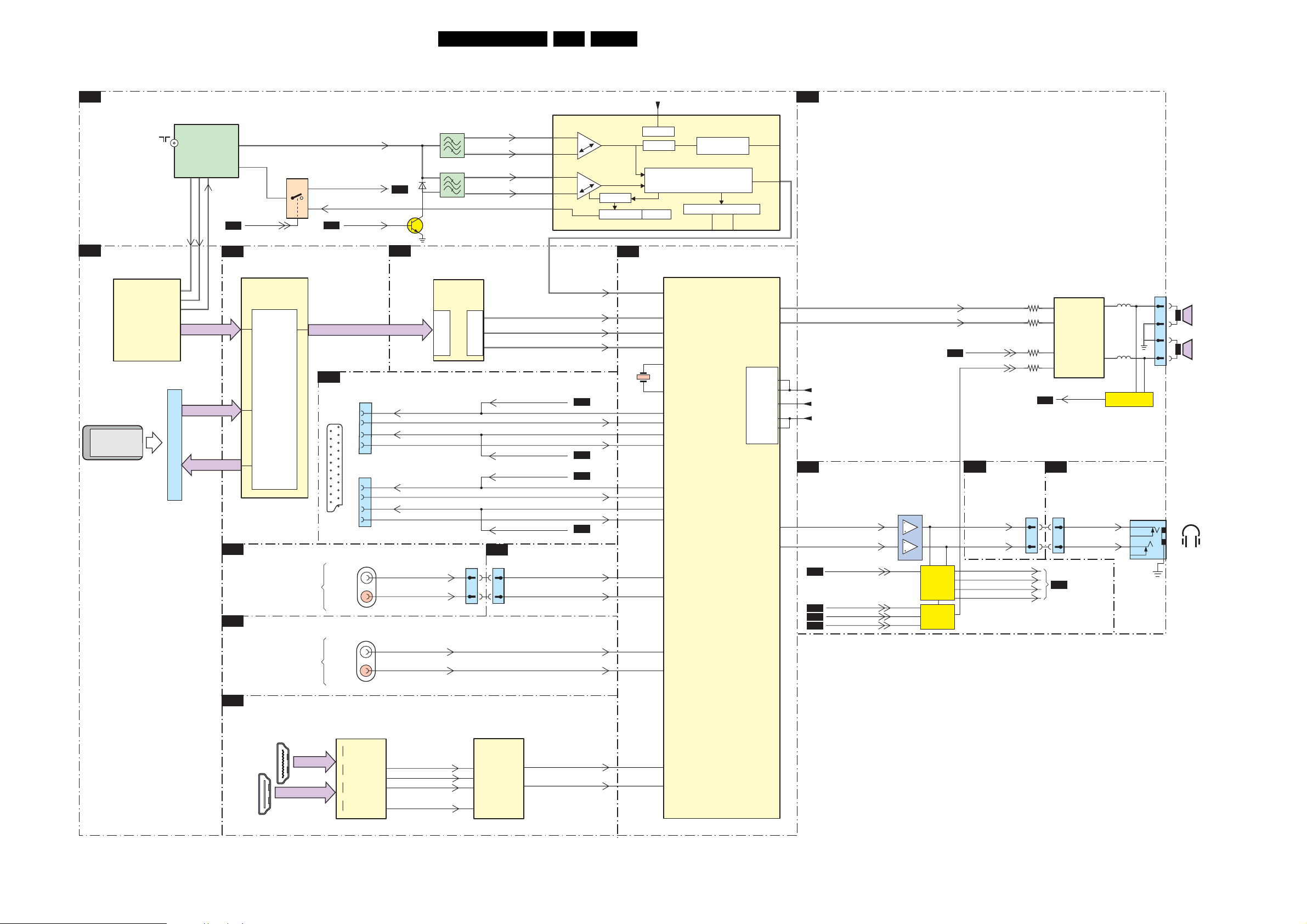
Block Diagrams, Test Point Overview, and Waveforms
Block Diagram Audio
AUDIO
TUNER IF & DEMODULATOR
B03A
1101
TD1316AF/IHP
MAIN
TUNER
(HYBRID)
10
11
VIP_IBO
VIM_IBO
IF_OUT1
RF_AGC
9
IF_AGC_IBO
B04A
8
2
DVB _SW
27LC7.2E LB 6.
AUDIO
7113
TDA9886T/V4
1102
7109
1
1103
1
6103
IF-ATV
7111
RF_AGC_IBO
12
14
RF_AGC
13
B04A
SAW_SW
11
B03B
VIF1
5
VIF2
4
SIF1
5
SIF2
4
VIF1
1
2
VIF2
23
SIF1
SIF2
24
TAG C
14
12
SIF AGC
TUNER AGC
+5VS
SUPPLY
VIF-PLL
SINGLE REFERENCE QSS MIXER
INTERCARRIER MIXER AND
VIF AGC
DEMODULATOR
SOUND TRAPS
4.5 to 6.5 Mhz
AM-DEMODULATOR
I2C-BUS TRANSCEIVER
SCL
MAD
CVBS
SIOMAD
SDA
B07
12
B03B
DVB-DEMODULATOR
7F01
TDA10046AHT
CHANNEL
DECODER
PCMCIA
CONDITIONAL
ACCESS
COFDM
ADC
1K00
68P
62
61
2
TDA_DAT(0-7)
A_MDO(0-7)
A_MDO(0-7)
B03C
DVB-COMMON INTERFACE
7K00
STV0700L
PCMCIA
CONTROLLER
TS
INTERFACE
D
SIDE FACING SIDE AV
B06A
YPBPR &REAR IO
EXT3
EXT4
TS_DATA(0-7)
I0 - SCART 1 & 2
B06B
2x SCART
1
21
AUDI O
L/R IN
AUDIO
L/R IN
1504
1
2
3
6
EXT1
1506
1
2
3
6
EXT2
1302
1615
DVB-MOJO
B03D
SC1_AUDIO _OUT_R
SC1_AUDIO _OUT_L
SC2_AUDIO _OUT_R
SC1_AUDIO _OUT_L
L_FRONT_IN
R_FRONT_IN
COMP_AUDIO_IN_L
COMP_AUDIO_IN_R
7G00
PNX8314HS/C102
MOJO
(TS)
(AV)
1304
6
8
202
203
204
SC1_AUDIO _MUTE_R
SC1_AUDIO _MUTE_L
SC2_AUDIO _MUTE_R
SC2_AUDIO _MUTE_L
MICROPROCESSOR
B04A
1304
6
8
SIDE_AUDIO_IN_L_CON
SIDE_AUDIO_IN_R_CON
SIF
MOJO_I2S_OUT_SD
MOJO_I2S_OUT_SCK
MOJO_I2S_OUT_WS
B06D
SC1_AUDIO_IN_R
SC1_AUDIO_IN_L
B06D
B06D
SC2_AUDIO_IN_R
SC2_AUDIO_IN_L
B06D
COMP_AUDIO_IN_L
COMP_AUDIO_IN_R
B04C
AUDIO PROCESSOR
7411
MSP4450P-VK-E8 000 Y
63
7
4
5
67
68
1411
18M432
36
53
37
54
33
53
34
52
48
49
50
51
ANA-IN1+
DA1
CL
WS
PROCESSOR
XTALIN
XTALOUT
SC1-OUT-R
SC1-IN-R
SC1-OUT-L
SC1-IN-L
SC2-OUT-R
SC2-IN-R
SC2-OUT-L
SC2-IN-L
SC4-IN-L
SC4-IN-R
SC3-IN-L
SC3-IN-R
SOUND
DACM-L
DACM-R
SUPPLY
DACA-L
DACA-R
7A01
TDA8932T/N1
27
26
AUDI O-LS_L
AUDIO-LS_R
3A03
3A11
9
1
CLASS D
5A03
27
POWER
AMPLIFIER
STANDBYn
B04A
ENGAGE
12
13
39
38
40
+5V_D
+8V
+5V_AUD
HEADPHONE AMP & MUTING
B06D
B04A
MICRO
3A19
3A26
6
5
B04A
DC_PROT
SIDE FACING SIDE AV
D
5A04
22
7A05÷7A07
DC-DETECTION
1735
1
2
3
4
LEFT
SPEAKER
RIGHT
SPEAKER
PROCESSOR
24
23
HP_AUDIO_OUT_L
HP_AUDIO_OUT_R
ANTI_PLOP
B04A
POWER_DOWN
B04A
B04A
B04A
STANDBY
MUTEn
7901
MUTING
CONTROL
HP_LOUT
HP_ROUT
SC1_AUDIO _MUTE_R
SC1_AUDIO _MUTE_L
SC2_AUDIO _MUTE_R
SC2_AUDIO _MUTE_L
1304
1304
10
11
10
11
B06B
HEAD_PH_L
HEAD_PH_R
1303
2
3
5
EXT3
HEADPHONE
B06C
HDMI
CONNECTOR
1
18 2
19
2x HDMI
7817
SII9025CTU
1
RXxxA
18 2
19
RXxxB
+
RX2
-
HDMI
+
RX1
-
+
RX0
-
+
RXC
-
SCK
WS
SD0
MUTE
86
HDMI_I2S_SCK
85
HDNI_I2S_WS
84
HDMI_I2S_SD
77
7810
UDA1334ATS/N2
AUDIO
DAC
1
BCK
2
WS
3
DATAI
8
MUTE
VOUTL
VOUTR
HDMI_AUDIO_IN_L
14
HDMI_AUDIO_IN_R
16
57
58
SC5-IN-L
SC5-IN-R
G_16860_037.eps
190707
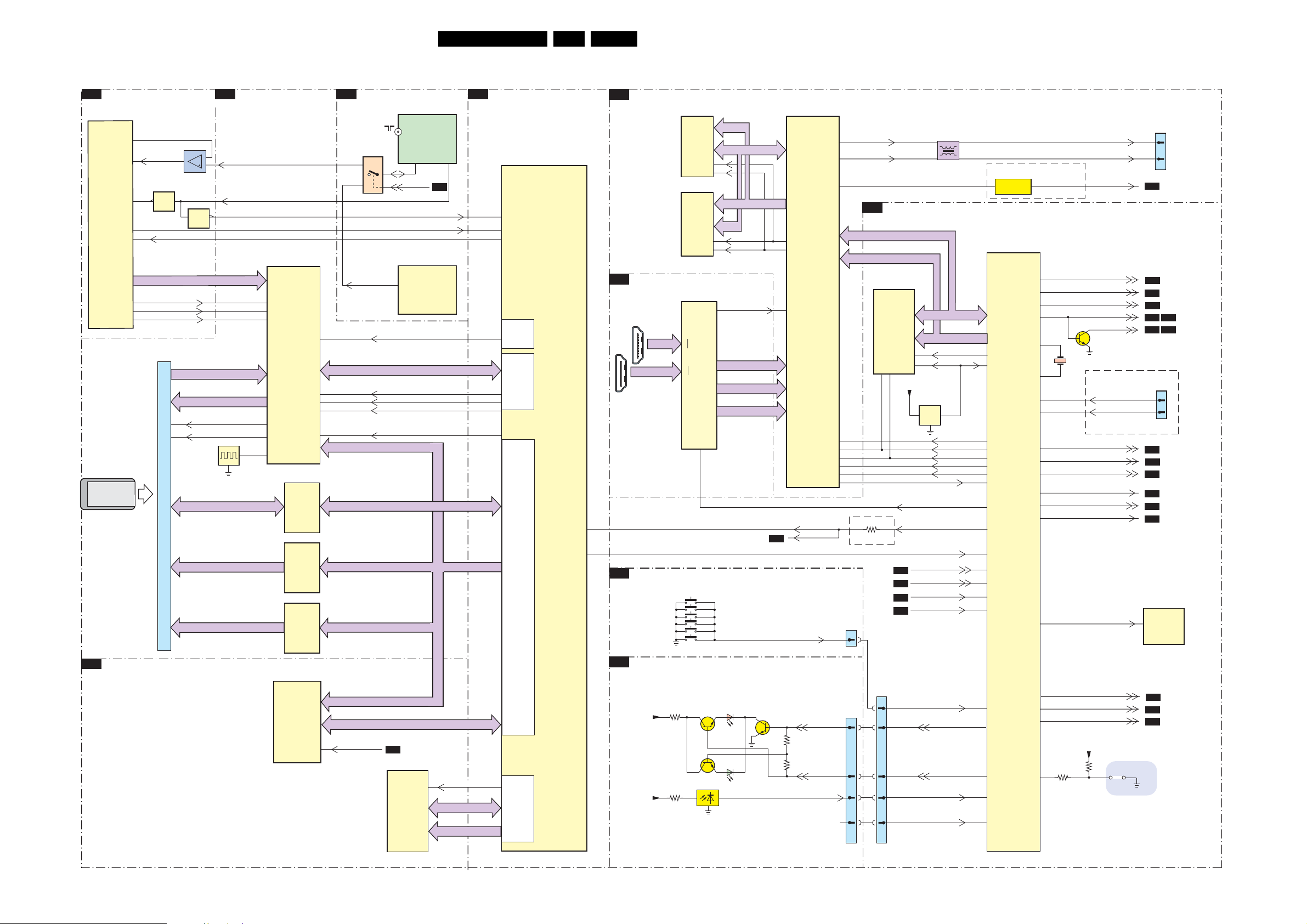
Block Diagrams, Test Point Overview, and Waveforms
Block Diagram Control & Clock Signals
CONTROL & CLOCK SIGNALS
B03B
DVB-DEMODULATOR
7F01
TDA10046AHT/C1
CONFDM
CHANNEL
DECODER
PCMCIA
CONDITIONAL
ACCESS
B03E
DVB-MOJO MEMORY
1
21
54
25
9
37
36
35
COMP_OUT
7F03
1
RESET_FE_n
TDA_CLK
TDA_VALID
TDA_SYNC
1K00
1
35
20
57
68P
34
68
7F04
7F02
1
TDA_DAT(0-7)
A_MDO(0-7)
A_MDI(0-7)
A_MICLK
A_MOCLK
PCMCIA_D(0-7)
PCMCIA_A(0-7)
PCMCIA_D(8-14)
B03C
DVB-COMMON INTERFACE
RF_AGC_IBO
4MHZ_CLK
7K00
STV0700L
PCMCIA
50
CONTROLLER
48
49
110
27M
118
35
7H00
M29W320ET70N6F
7K04
4MX8/2Mx16
7K03
BUFFERING
7K01
BUFFERING
7K01
BUFFERING
EPROM
SDRAM
2/4/8MB
NOR
FLASH
28LC7.2E LB 6.
B03A
TUNER IF & DEMODULATOR
7111
12
13
RF_AGC
34
63
62
61
15
MIU_ADDR(15-24)
MIU_ADDR(0-7)
MIU_ADDR(8-14)
RESET_n
38
1101
TD1316AF/IHP-2
(HYBRID)
14
11
DVB_SW
7113
TDA9886T/V4
DEMODULATOR
14
RESET_STV
TS_DATA(0-7)
TS_CLK
TS_SYNC
TS_VALID
MIU_RDY
MIU_DATA(0-7)
MIU_ADDR(0-20)
MIU_DATA(0-15)
B04A
7H02
K4S281632I-UC60
SYNC
SDRAM
MAIN
TUNER
2
B04A
4MHZ_MOJO
FE_LOCK
38
4x2Mx16
B03D
6
MIU_ADDR(0-24)
SDRAM_CLK
SDRAM_DATA(0-15)
SDRAM_ADDR(0-14)
DVB-MOJO
7G00
PNX8314HS/C102
158
34
31
(GPIO)
32
(TS)
29
30
28
109
(MIU)
136
(SDRAM)
MOJO
4
180
B04B
VIDEO PROCESSOR
B06C
HDMI
1
RXxxA
18 2
19
1
RXxxB
18 2
19
2x HDMI
CONNECTOR
E
TOP CONTROL
CHANNEL +
CHANNEL -
MENU
VOLUME VOLUME +
POWER
J
FRONT IR LED
+3V3STBY
+3V3STBY
7204
IS42S16400D-6TL
DRAM
1Mx16x4
7205
IS42S16400D-6TL
DRAM
1Mx16x4
7817
SII9025CTU
+
R0
-
+
R1
-
3802
3803
7802
102
S1
S2
S3
S4
S5
S6
7803
7801
37
38
37
38
121
6801-1
6801-2
GREEN
SENSOR
LED1
RED
LED2
DQ(0-31)
CX_MA(0-11)
CX_CLKE
CX_MCLK
HDMI_CCLK
HDMI_Cb(0-7)
HDMI_Y(0-7)
HDMI_Cr(0-7)
IR
7804
7202
SVP CX32-LF
112
111
23
B03E
KEYBOARD
3807
3801
VIDEO
PROCESSOR
RESET_n
PC-TV-LED
LED_SEL
IR
N.C.
43
42
55
61
62
63
84
86
56
J1
1870
TXCLKn
TXCLKP
B04A
MICROPROCESSOR
AD(0-7)
A(0-7)
7310
M29W800DT
EPROM
1Mx8
512Kx16
28
11
+3V3_STBY
3L11
FOR DVB ONLY
B06B
B06B
B07
B06C
2
1M20
7
66
44
33
11
1213
26
12
7312
BD45275G
5
VOUT
2,3
RST
IBO_RESET
IB0_IRQ
SC1_STATU S
SC2_STATU S
DC_PROT
HDMI_INT
KEYB
LED1
LED2
REMOTE
LIGHT_SENSOR
AD(0-7)
A(0-19)
CE
CPU_RST
4
(3V3)
CS
WR
RD
ALE_EMU
RST_H
INT
7311
M30300SAGP
48
10
PROCESSOR
45
44
42
38
4
17
36
2
16
91
90
71
104
93
95
87
18
92
7203
7206
CONTROL
MICRO
ONLY FOR LCD
77
76
99
3
7322
13
1301
10M
11
9
8
74
75
72
78
89
HDMI_HOTPLUG_RESET
88
100
19
23
21
+3V3_STBY
3361
25
TXCLKn1
TXCLKP1
BL_ADJUST
CTRL_DISP1_up
CTRL_DISP4_up
LCD_PWR_ON
STANDBYn
STANDBY
ITV_SPI_CLK
ITV_SPI_DATA_IN
ANTI_PLOP
BL_ON_OFF
POWER_DOWN
MUTEn
RST_AUD
E_PAGE
DCC_RESET
SAW_SW
DVB _SW
3366
4301
1G51
18
20
B02
B04B
B04B
B04B
B04B
B07
B02 B06D
1312
6
5
ITV_CONNECTOR A
B06D
B02
B6D
B06D
B06C
B04C
7315
M24C64-WMN6P
EEPROM
7
8Kx8
B06C
B03A
B03A
SDM
TO DISPLAY
(LVDS)
H_17170_019.eps
190707
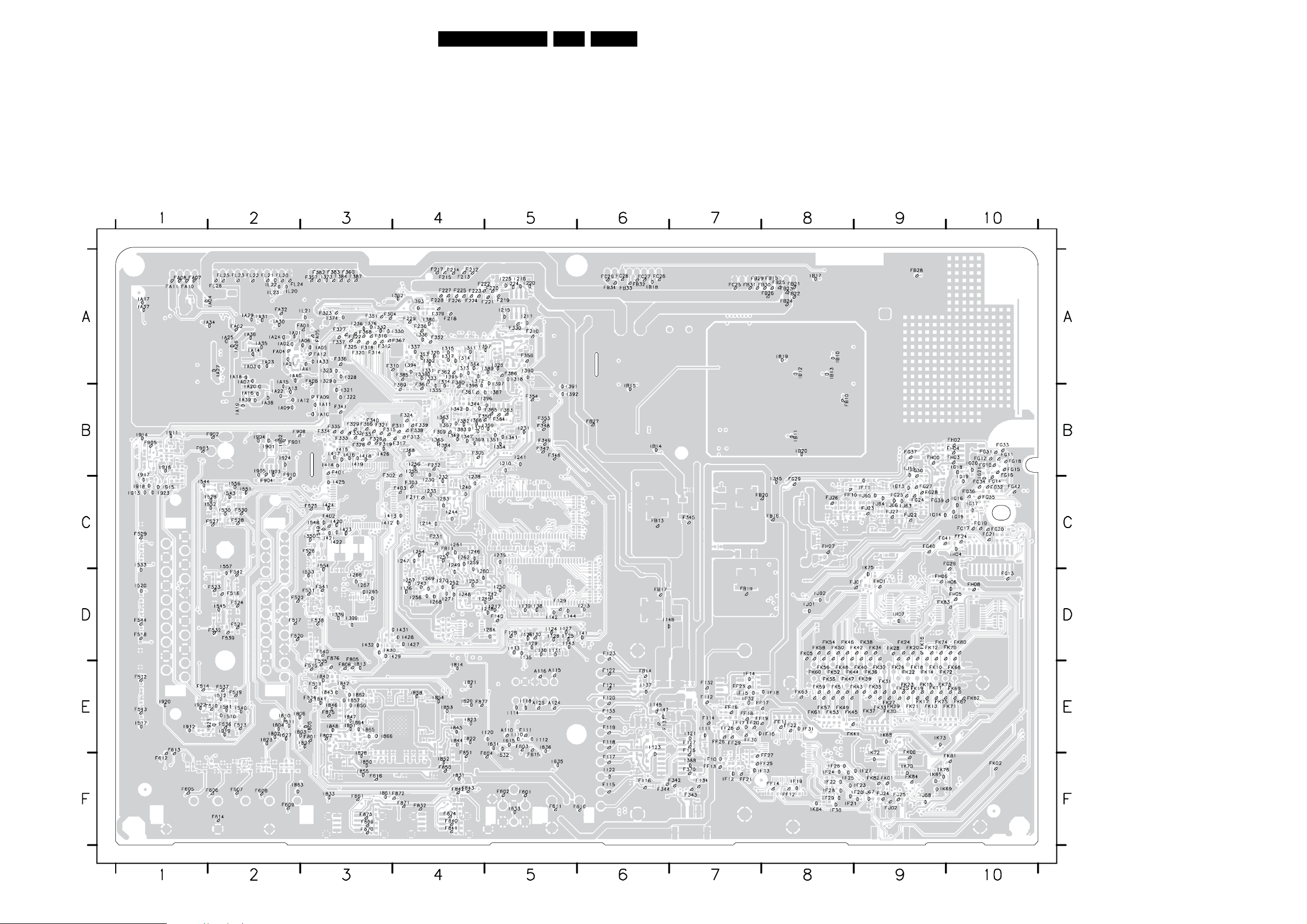
Block Diagrams, Test Point Overview, and Waveforms
Test Point Overview SSB (Bottom Side)
A110 E5
A115 E5
A116 E5
A124 E5
A125 E5
F111 E5
F112 E7
F114 E7
F115 F6
F116 F6
F117 F6
F118 E6
F119 E6
F120 E6
F121 E6
F122 E6
F123 D6
F126 E7
F127 E7
F128 D5
F129 D5
F130 D5
F131 E6
F132 E7
F133 E6
F134 F7
F140 D5
F210 A5
F211 C4
F212 A4
F213 A4
F214 A4
F215 A4
F217 A4
F218 A4
F219 A5
F220 A5
F221 A5
F222 A4
F223 A4
F224 A4
F225 A4
F226 A4
F227 A4
F228 A4
F229 A4
F230 A4
F231 C4
F232 B4
F302 B3
F303 C4
3139 123 6261.1
F304 A3
F305 B4
F309 B4
F310 A4
F311 B4
F312 A3
F313 B4
F314 A3
F315 B3
F316 A3
F317 B4
F318 A3
F319 B3
F320 A3
F321 B3
F322 A3
F323 A3
F324 B4
F325 A3
F326 B3
F327 A3
F328 B3
F329 B3
F330 A5
F331 B3
F332 B3
F333 B3
F334 B3
F335 B3
F336 A3
F337 A3
F338 B4
F339 B4
F340 B3
F341 B3
F342 F7
F343 F7
F344 F6
F345 C7
F346 B5
F347 B5
F348 B5
F349 B5
F350 B5
F351 A3
F352 A4
F353 B5
F354 B5
F356 A5
F357 A3
F360 A3
F361 B4
F362 A4
F363 B5
F364 B5
F365 B5
F366 B3
F367 A4
F368 A3
F369 B4
F370 F7
F379 A4
F380 A4
F381 B4
F382 A3
F383 A3
F384 A3
F385 A4
F386 A5
F387 A3
F401 B3
F402 C3
F403 C4
F510 E2
F511 E3
F512 E1
F513 E2
F514 E1
F515 E3
F516 D2
F517 D2
F518 D1
F519 E2
F520 D2
F521 D2
F522 D2
F523 D2
F524 D2
F525 C3
F526 C3
F527 C2
F528 C2
F529 C1
F530 C2
F531 D3
F532 D2
F534 E3
F535 E3
F536 E2
F537 E2
F538 D3
F539 D2
F540 D3
F541 D3
F542 D2
F543 E1
F544 D1
F601 F5
F602 F5
F603 E5
F604 F5
F605 F1
F606 F2
F607 F2
F608 F2
F609 F2
F610 F6
F611 F5
F612 F1
F613 E1
F614 F2
F615 F5
F616 F3
F801 E3
F802 E3
F805 D3
F806 E3
F832 F4
F840 F4
F841 F4
F842 F4
F843 F4
F850 F4
F851 E4
F861 F3
F869 F3
F870 F3
F871 F4
F872 F4
F873 F3
F874 F4
F875 E3
F876 D3
F877 E4
F901 B2
F902 B2
F903 B1
F904 C2
F905 B1
F908 B2
F910 B2
FA0 1 A3
FA0 2 A2
FA0 4 A2
FA0 5 A3
FA0 6 A3
FA0 7 A1
FA0 8 A1
FA0 9 B3
FA1 0 A1
FA1 1 A1
FA1 2 A3
FA3 2 A2
FB10 B8
FB11 C4
FB13 C6
FB14 E6
FB15 A8
FB16 C8
FB17 D6
FB19 D7
FB20 C8
FB21 A8
FB22 A8
FB23 A8
FB24 A8
FB25 A8
FB26 A8
FB27 B6
FB28 A9
FB29 A7
FB30 A8
FB31 A7
FB32 A6
FB33 A6
FB34 A6
FC25 A7
FC26 A6
FC27 A6
FC28 A6
FC29 A6
FF10 C8
FF11 E8
FF12 F8
FF13 F7
FF14 F8
FF16 E7
FF17 E8
FF18 E7
FF19 E8
FF20 E7
FF21 F7
FF22 E8
FF23 E7
29LC7.2E LB 6.
FF24 C10
FF25 F8
FF26 E7
FF27 F8
FF28 E7
FF29 E7
FF30 E7
FG10 B10
FG11 B10
FG12 B10
FG13 D10
FG14 C10
FG15 B10
FG16 B10
FG17 C10
FG18 B10
FG19 C10
FG20 C10
FG21 C10
FG24 C9
FG25 C9
FG26 C10
FG27 C9
FG28 C9
FG29 C8
FG30 B9
FG31 B10
FG32 C10
FG33 B10
FG34 C10
FG35 C10
FG36 C10
FG37 B9
FG39 C9
FG40 C9
FG41 C9
FG42 C10
FH00 B9
FH01 D9
FH02 B10
FH03 B10
FH04 B10
FH05 D10
FH06 D9
FH07 C8
FH08 D10
FJ01 D9
FJ02 F9
FJ22 C9
FJ23 C9
FJ24 F9
FJ25 F9
FJ26 C8
FJ27 C9
FK01 F9
FK02 F10
FK05 D8
FK06 E9
FK10 E9
FK11 E9
FK12 D9
FK13 E9
FK14 E9
FK15 E9
FK16 D9
FK17 E9
FK18 E9
FK19 E9
FK20 D9
FK21 E9
FK22 E9
FK23 E9
FK24 D9
FK25 E9
FK26 E9
FK27 E9
FK28 D9
FK29 E9
FK30 E9
FK31 E9
FK32 E9
FK33 E9
FK34 D9
FK35 E9
FK36 E9
FK37 E9
FK38 D9
FK39 E9
FK40 E9
FK41 E8
FK42 D9
FK43 E9
FK44 E8
FK45 E8
FK46 D8
FK47 E8
FK48 E8
FK49 E8
FK50 D8
FK51 E8
FK52 E8
FK53 E8
FK54 D8
FK55 E8
FK56 E8
FK57 E8
FK58 D8
FK59 E8
FK60 E8
FK61 E8
FK62 E10
FK63 E8
FK67 E10
FK68 E10
FK69 E10
FK70 D10
FK71 E10
FK72 E10
FK73 E9
FK74 D9
FK75 E9
FK80 D10
FK81 F10
FK82 F9
FK83 D9
FK84 F9
FL20 A2
FL21 A2
FL22 A2
FL23 A2
FL24 A2
FL25 A2
FL26 A2
I110 E5
I111 E7
I112 E5
I114 E5
I118 E5
I120 E5
I121 E7
I122 F6
I123 E6
I124 D5
I125 D5
I126 D5
I127 D5
I128 D5
I129 D5
I130 D5
I131 D5
I133 D5
I135 D5
I136 D4
I137 E6
I138 D5
I139 D5
I141 D6
I142 D5
I143 D5
I144 D5
I145 E6
I146 D6
I147 E6
I210 B5
I211 A5
I213 D6
I214 C4
I215 A5
I216 A5
I217 D5
I218 D5
I220 A5
I224 A5
I225 A5
I230 C4
I231 B5
I232 C4
I233 C4
I236 A3
I238 C4
I239 C5
I240 C4
I241 B5
I242 D5
I243 D4
I244 C4
I245 D5
I246 C4
I247 C4
I248 D4
I249 C4
I250 D5
I251 C4
I252 D4
I253 D4
I254 C4
I255 B4
I256 B4
I257 D4
I258 D4
I259 C4
I260 D4
I261 C4
I262 C4
I263 C4
I264 D5
I265 D3
I266 D3
I267 D3
I268 D4
I269 D4
I270 D4
I271 D4
I311 A4
I312 A4
I313 A4
I314 A4
I315 A4
I317 A4
I318 A5
I320 A4
G_16860_018.eps
I321 B3
I322 B3
I323 A3
I326 A5
I328 A3
I329 A3
I330 A4
I331 A4
I332 A3
I333 A4
I334 A4
I335 B4
I336 A4
I337 A4
I338 A4
I339 D3
I341 B5
240107
I342 B4
I344 B4
I345 C8
I347 B4
I349 B4
I351 B5
I352 A4
I353 A4
I354 B5
I357 A5
I359 B5
I362 A4
I363 B4
I364 A4
I365 B4
I366 B4
I367 B4
I368 B4
I369 B4
I370 B4
I373 A3
I374 A3
I376 A3
I380 A4
I382 B4
I383 B4
I384 B4
I387 B5
I388 F7
I389 A5
I390 A5
I391 B5
I392 B5
I393 A4
I394 A4
I395 A4
I396 B5
I397 A5
I398 B4
I399 D3
I412 C3
I413 C3
I414 B3
I415 B3
I416 B3
I417 B3
I418 B3
I419 B3
I420 C3
I421 C3
I422 C3
I423 C3
I424 C3
I425 C3
I426 B3
I427 D4
I428 D4
I429 D4
I430 D3
I431 D4
I432 D3
I510 E2
I512 E2
I517 E1
I520 D1
I528 C2
I530 C2
I533 C1
I540 E2
I541 E2
I543 C2
I544 C1
I545 D2
I548 C3
I549 C3
I550 C3
I551 C2
I552 C2
I553 D3
I554 C3
I556 C2
I557 C2
I610 E2
I611 E2
I615 E5
I623 E2
I627 E2
I631 E5
I632 F5
I633 F5
I635 F5
I636 E5
I801 E3
I802 E2
I803 E2
I804 E2
I805 E3
I806 E2
I813 E3
I814 E4
I820 E4
I821 E4
I822 E4
I823 E4
I828 F3
I831 F4
I833 F3
I840 E3
I841 E3
I842 E3
I843 E3
I844 E4
I845 E4
I846 E3
I847 E3
I848 E3
I850 F3
I851 E3
I852 F4
I853 E4
I854 E4
I855 F3
I856 E3
I857 E3
I858 E4
I861 F3
I862 E3
I863 F2
I864 E3
I865 E3
I866 E3
I901 B2
I902 B2
I903 B2
I904 B2
I905 B2
I911 B1
I912 E1
I913 C1
I914 B1
I915 C1
I916 B1
I917 B1
I918 C1
I919 E2
I920 E1
I921 E2
I922 E1
I923 C1
I924 B2
IA01 A2
IA02 A2
IA03 A2
IA04 A2
IA05 A3
IA06 A3
IA07 A2
IA09 B2
IA10 B3
IA11 B3
IA12 B3
IA13 B2
IA14 A2
IA15 A2
IA16 B2
IA17 A1
IA18 A2
IA19 B2
IA20 B2
IA21 A2
IA22 B2
IA23 A2
IA24 A2
IA25 A2
IA26 A2
IA27 A2
IA29 A2
IA30 A2
IA31 A2
IA33 A3
IA34 A2
IA35 A2
IA36 A2
IA37 A1
IA38 B2
IA39 B2
IA40 A2
IA41 A3
IB10 A8
IB11 B8
IB12 A8
IB13 A8
IB14 B6
IB15 B6
IB17 A8
IB18 A6
IB19 A8
IB20 B8
IF10 F7
IF11 C9
IF12 F7
IF13 F8
IF14 E7
IF15 E7
IF16 E8
IF17 E7
IF18 E8
IF19 F8
IF20 F9
IF21 F8
IF22 F8
IF23 F9
IF24 F8
IF25 F8
IF26 F8
IF27 F9
IF28 F8
IF29 F8
IF30 F8
IF31 E8
IF32 E7
IG13 C9
IG14 C9
IG15 C10
IG16 C10
IG17 C10
IG18 B10
IG19 C10
IG20 B10
IG21 B10
IH04 C10
IH06 D10
IH07 D9
IJ01 D8
IJ02 D8
IJ11 B9
IJ63 C9
IJ64 C9
IJ65 C9
IJ66 C9
IJ67 F9
IJ68 F9
IK68 E9
IK69 F9
IK70 F9
IK72 E9
IK73 E9
IK75 C9
IK76 F9
IK84 F8
IK85 F9
IL20 A2
IL21 A3
IL22 A2
IL23 A2
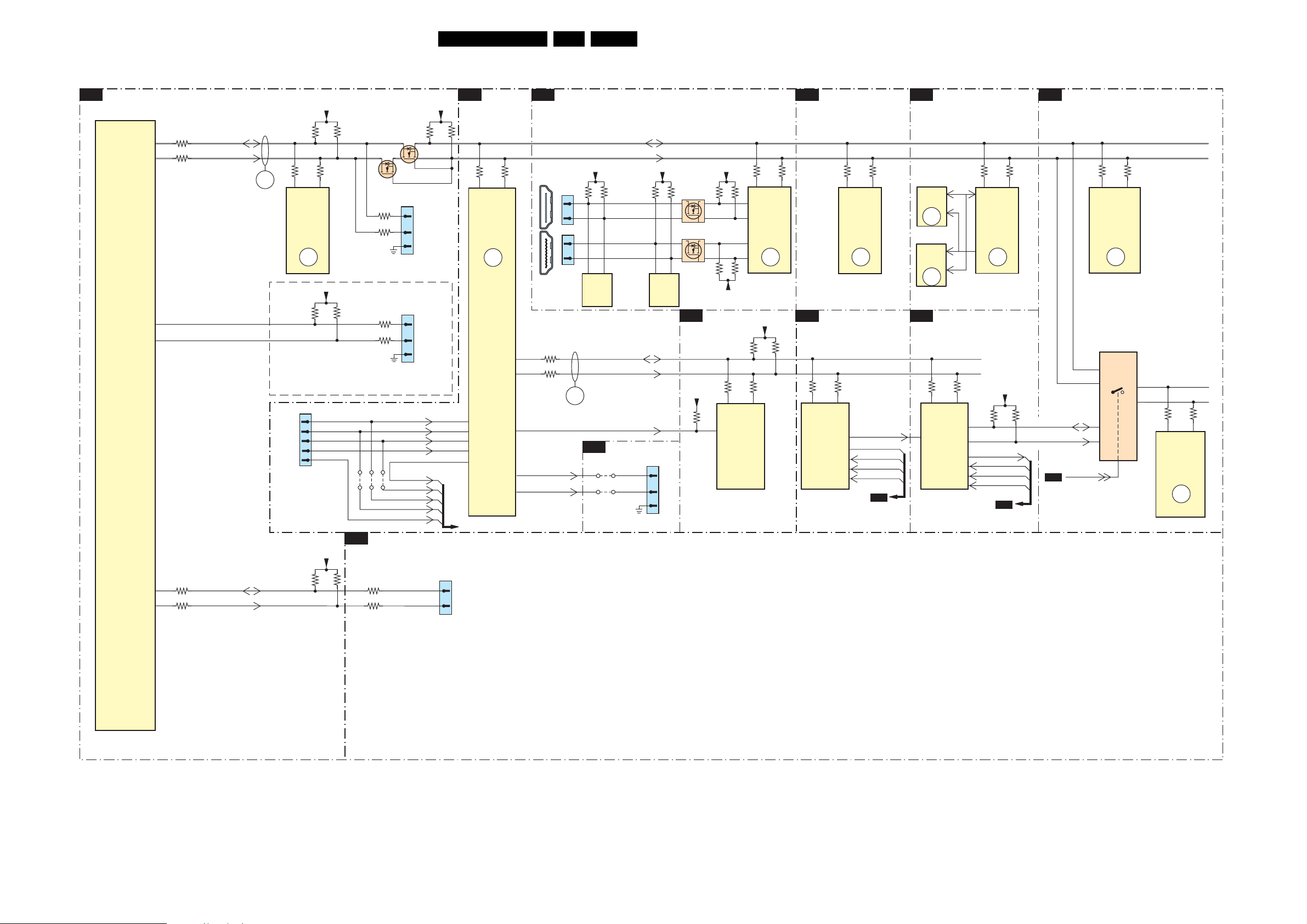
I2C IC’s Overview
I²C
MICROPROCESSOR
B04A
Block Diagrams, Test Point Overview, and Waveforms
+3V3_STBY
+3V3_SW
B03D
DVB-MOJO
B06C
HDMI
30LC7.2E LB 6.
AUDIO PROCESSOR
B04C
VIDEOPROCESSOR
B04B
TUNER IF & DEMODULATOR
B03A
SDA2
SCL2
7311
M30300SAGP
MICRO
PROCESSOR
TXD1
RXD1
3382
28
27
3378
IIC_SDA_up
IIC_SCL_up
ERR
04
3357
56
M24C64
EEPROM
(NVM)
29
30
(NOT STUFFED)
1G01
ONLY FOR
DEVELOPMENT
3379
3355
7315
ERR
06
+3V3_STBY
3L07
1
7
9
2
5
3377
3L06
7320
3343
3345
3L09
3L08
(FOR DEVELOPMENT ONLY)
4G01
4G02
4G03
VIDEO PROCESSOR
B04B
7321
1314
1
2
3
COMPAIR
SERVICE
CONNECTOR
1311
1
3
2
UART
CONNECTOR
MOJO_TRST
MOJO_TMS
MOJO_TCK
MOJO_TDI
STV_TDI
JTAG_TCK
JTAG_TRST
JTAG_TMS
10046_TDO
3305
3308
IIC_SDA
IIC_SCL
DVB-MOJO MEMORY
B03E
+5V_SW
3H13
+3V3_SW
3833
3834
3828
3846
+3V3_SW
3H09
56
7H03
M24C64
7
EEPROM
8Kx8
3897
31
SII9025CTU
32
CONTROL
29
30
+5V_SW
3H13
3H10
3896
27 28
7817
HDMI
ERR
11
3H12
3411
MSP4450P
PROCESSOR
DVB-COMMON INTERFACE
B03C
3K00
3K01
30 31
7K00
STV0700L
PCMCIA
CONTROLLER
3410
3 2
7411
SOUND
ERR
09
STV_TDO
STV_TDI
JTAG_TCK
JTAG_TRST
JTAG_TMS
B03D
7204
IS42S16400D
DRAM
1Mx16x4
ERR
10
7205
IS42S16400D
DRAM
1Mx16x4
ERR
14
DVB-DEMODULATOR
B03B
3F40
8 6
7F01
TDA10046AHT
COFDM
CHANNEL
DECODER
3F44
3215
58 57
7202
SVP CX32-LF
VIDEO
PROCESSOR
ERR
05
+5V_SW
3F41
4
3
10046_TDO
JTAG_TCK
JTAG_TRST
JTAG_TMS
B03D
B03D
3212
3F42
I2C_TDA_SDA
I2C_TDA_SCL
B04A
DVB _SW
3128
3129
10 11
7113
TDA9886T/V4
DEMODULATOR
ERR
08
7111
74HCT4053D
1
3
2
5
11
15
4
3120
3121
54
1101
TD1316AF/IHP
TUNER
ERR
07
2
1
3
208
207
3G46
3G47
9 8
7G00
PNX8314HS
MOJO
ERR
12
7
6
185
15
14
1810
1
16
15
18 2
19
1811
1
16
15
18 2
19
2x HDMI
CONNECTOR
3G44
3G43
TXD0
RXD0
+5V_SW
3831
3832
56
7850
M24C02
EEPROM
I2C_LOCAL_SDA
I2C_LOCAL_SCL
PROT
13
user_EEPROM_WP
B03F
4J14
4J15
+5V_SW
DOC_SDAA
3802
DOC_SCLA
DOC_SDAB
DOC_SCLB
56
7811
M24C02
EEPROM
DVB-MOJO ANALOG
BACK END
1J14
1
3
2
UART CON FOR
COMPAIR ONLY
3801
7851-7852
7812-7813
+3V3_STBY
TXD0
RXD0
3354
33
34
3356
BOLT_ON_SDA
BOLT_ON_SCL
3352
3351
3247
3246
1G51
29
27
LVD S
CONNECTOR
H_17170_020.eps
190707
