Page 1
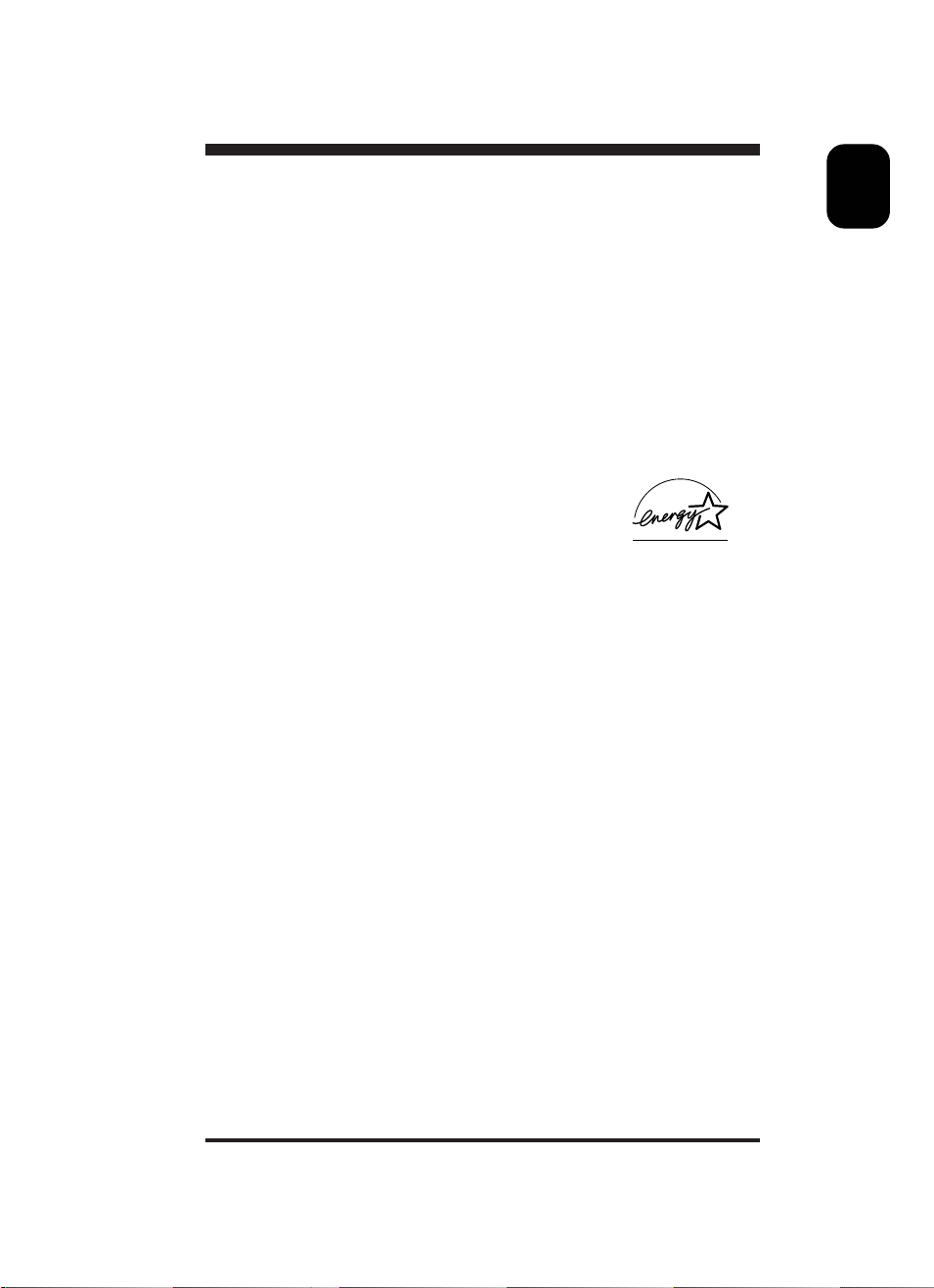
Introduction
The PHILIPS 109S color monitor displays sharp and brilliant images of
text and graphics with a maximum resolution up to 1920x1440 pixels. It
is optimal for Windows, CAD / CAM / CAE, desktop publishing, spread
sheets, multi-media, and any other application which demands large
screen size and high resolutions.
This monitor automatically scans horizontal frequencies from 30KHz to
95KHz, and vertical frequencies from 50Hz to 160Hz. With
microprocessor based digital controlled circuit, the monitor can
automatically adjust itself to the video card’s scanning frequency and
displays an image with precise parameters you desire. The wide range
of scanning frequency supports variety of operating platforms, such as
IBM PC and compatibles, Apple’s Macintosh, Quadra and Centris
families, Power PC and workstations.
Feature Highlights
• On-Screen-Display function provides more informations when the
user operates the control functions. This feature provides userfriendliness and ease-of-use when operating the monitor.
• Anti-Glare and Anti-Static screen coating eliminate any bad effects
caused by the screen surface such as reflection of the room lights
and dust attraction.
• With Color Adjustment function you can easily choose different
preset color temperatures or set your own customized color
parameters.
• Image Tilt Adjustment function provides correction of rotated image.
This correction can minimize the distortions caused by outside
environments, such as earth magnetic field.
• Green Design (option) including automatic power saving function
(NUTEK) and low emission MPRII compliance shows our commitment
in environmental care.
• Plug and Play allows communication between the monitor and PC
system for optimal video configuration via DDC1/DDC2B of VESA
standard.
E
N
1
Page 2
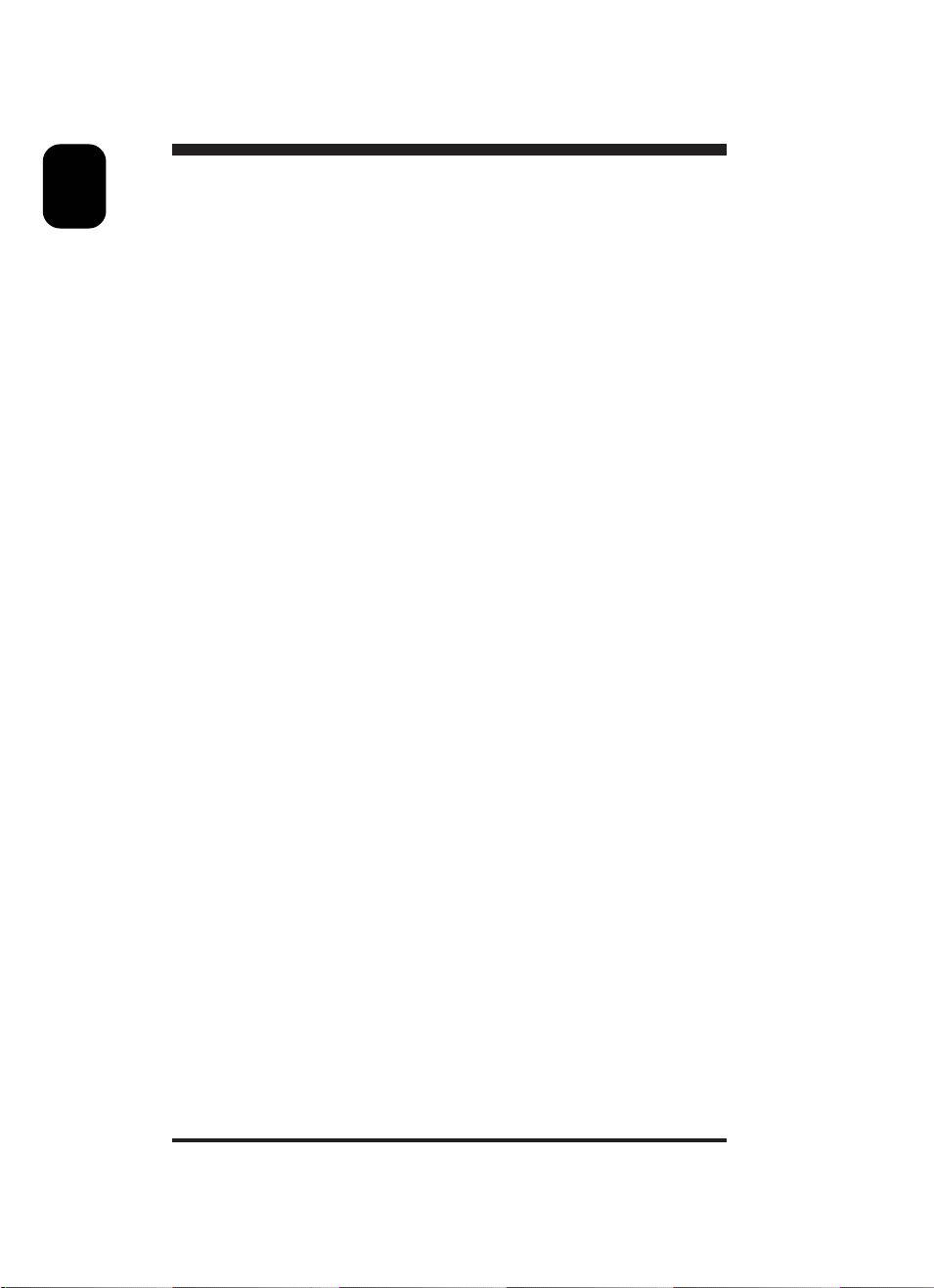
E
N
Note: If you experienced your monitor display is changing from color to
mono, it's possible that you are using a non-VESA-DDC-standard video
card. Please consult with your local Philips dealer for more information.
ENERGY STAR is a U.S. registered mark.
As an ENERGY STAR
product meets the
IBM, IBM PC and Power PC are registered trademarks of International
Business Machines Corporation.
Apple, Macintosh, Quadra and Centris are registered trademarks of
Apple Computer, Inc.
®
Par tner, PHILIPS, has determined that this
ENERGY STAR
®
guidelines for energy effficiency.
2
Page 3
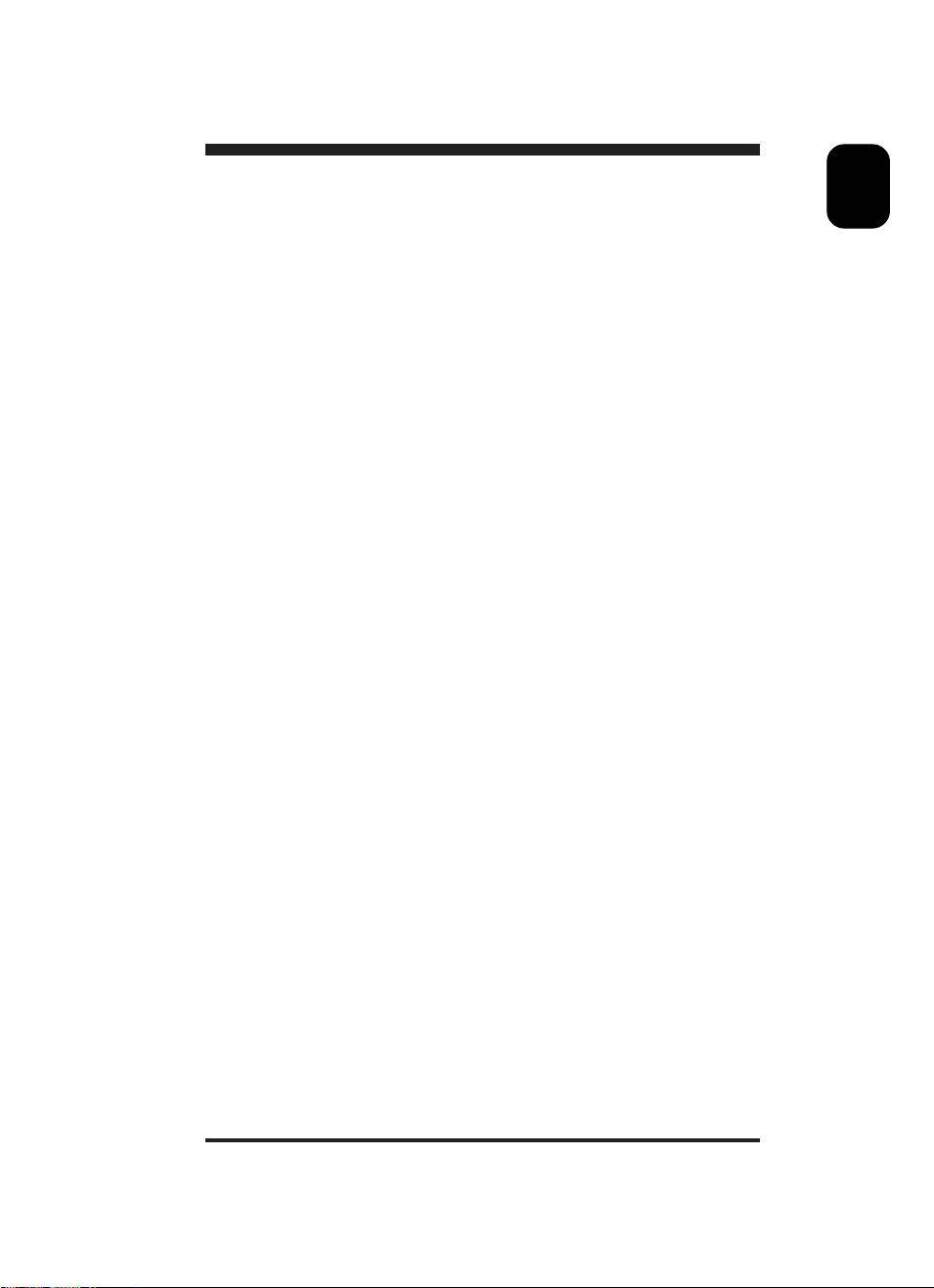
Safety precautions and maintenance
◆ Disconnect the monitor from the mains supply if the monitor is not to
be used for an extended period of time.
◆ Do not attempt to remove the back cover, as you will be exposed to
a shock hazard. The back cover should only be removed by qualified
service personnel.
◆ Do not place objects on top of the monitor cabinet, which could fall
into vents or which could cover them and prevent proper cooling of
the monitor’s electronic devices.
◆ Do not expose the monitor to rain or excessive moisture to avoid the
risk of shock or permanent damage to the set.
◆ Do not use alcohol or ammonia based liquid to clean the monitor. If
necessary, clean with a slightly damp cloth. Disconnect the monitor
from the mains supply before cleaning.
◆ Consult a service technician if the monitor does not operate normally
when operating instructions of this manual are followed.
Package
Your PHILIPS 109S package includes the following items:
• The monitor (integrated with tilt / swivel pedestal)
• Power cord
• Interface cable (flying-in)
• floppy disk (Windows '95/'98 driver)
E
N
End of life disposal
Your new set contains materials which can be recycled and reused.
Specialized companies can recycle your product to increase the amount
of reusable materials and to minimize the amount of materials to be
disposed of.
Please inform yourself on local regulations on disposal of your old set.
3
Page 4
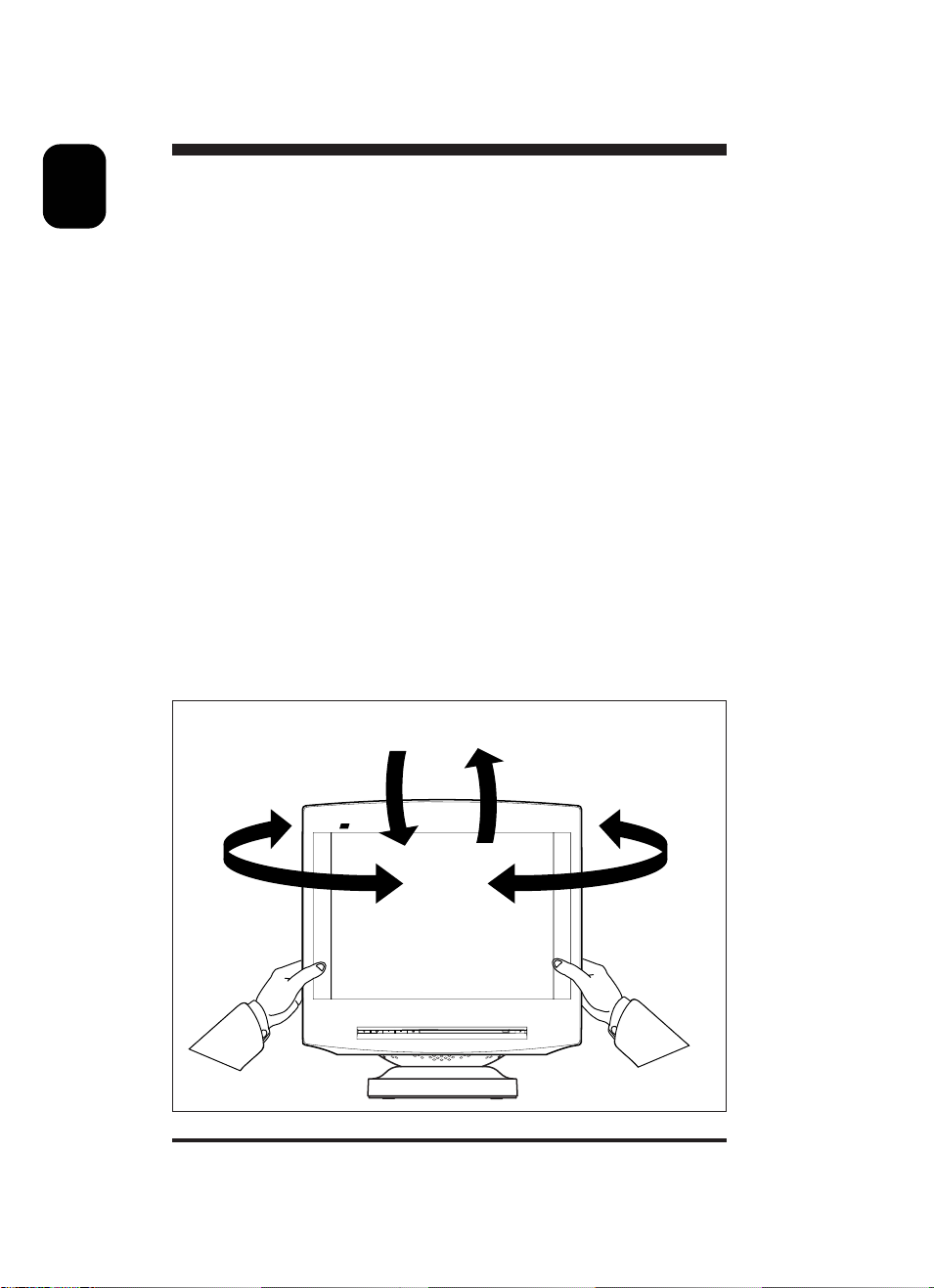
E
N
Installation
Important: Please refer to the user’s manuals of your computer and
video adapter to make sure these equipments are properly installed
and configured before installing the monitor .
Positioning / Ventilation
◆ Avoid exposing the monitor to direct sunlight, stoves or any other
heat sources.
◆ To prevent overheating, make sure that the ventilation openings of
the monitor are not covered.
◆ Keep moisture and dust away.
◆ Keep away from any magnetic objects, such as speakers, electric
motors, transformers, ...etc.
◆ When positioning this monitor, make sure that the mains plug and
socket are easily accessible.
Pedestal
With the built-in pedestal you can tilt and / or swivel the monitor for a
most comfortable viewing angle.
4
90°
5°
S
109
15°
90°
Page 5
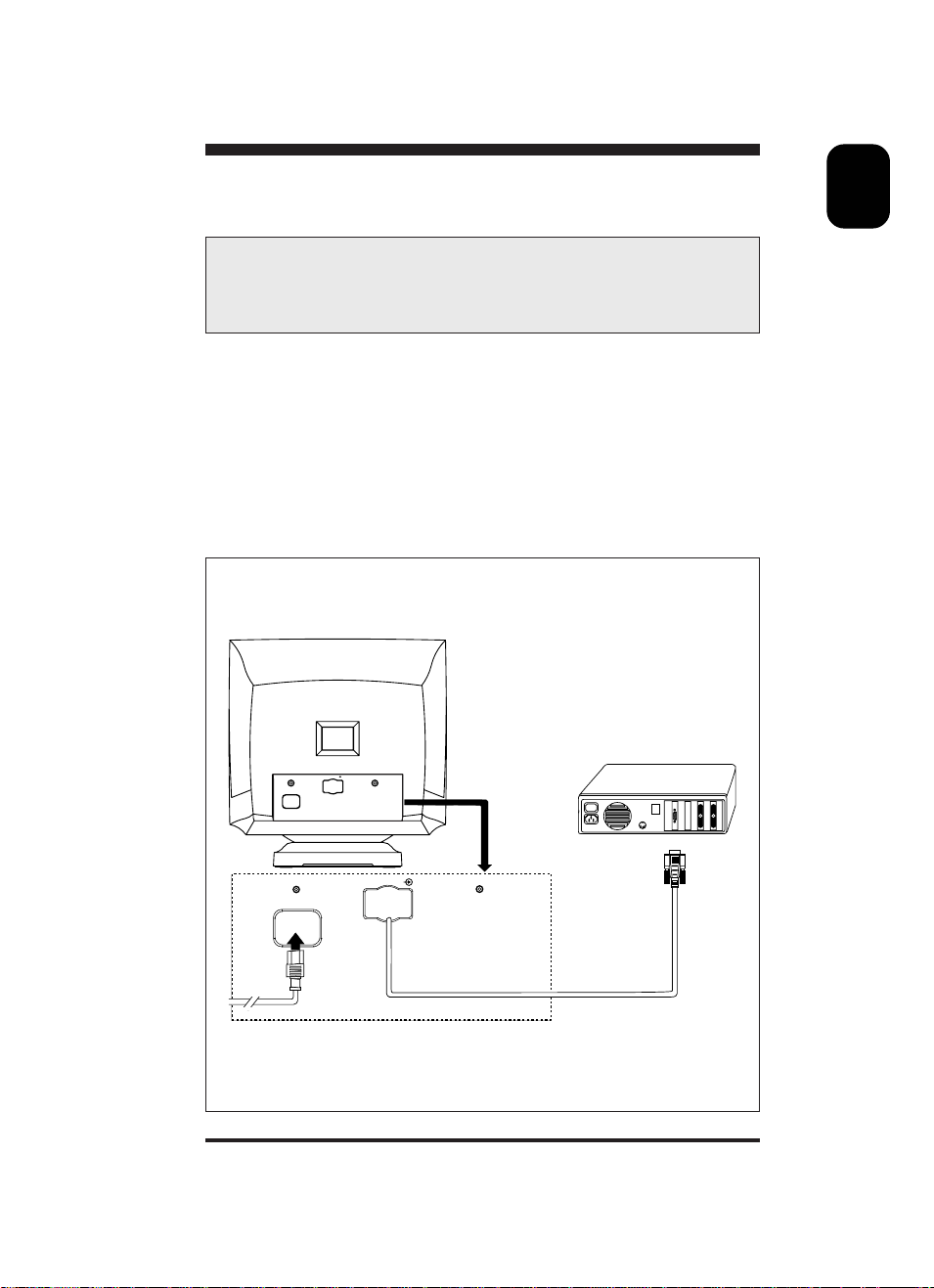
Connection
Important: Please make sure the AC power to your computer is
“OFF” before connecting or disconnecting any display
peripheral. Failure to do so may cause serious personal injury
as well as permanent damage to your computer equipments.
• Connect the monitor to the computer using the supplied interface
cables. Connection with computer system other than IBM PC may
need different type of adapters. Please consult your computer supplier
for these adapters. Connect the power cord to a wall outlet after the
interface cable is properly connected.
Monitor rear view
E
N
VIDEO IN
mains connection
VIDEO IN
5
Page 6
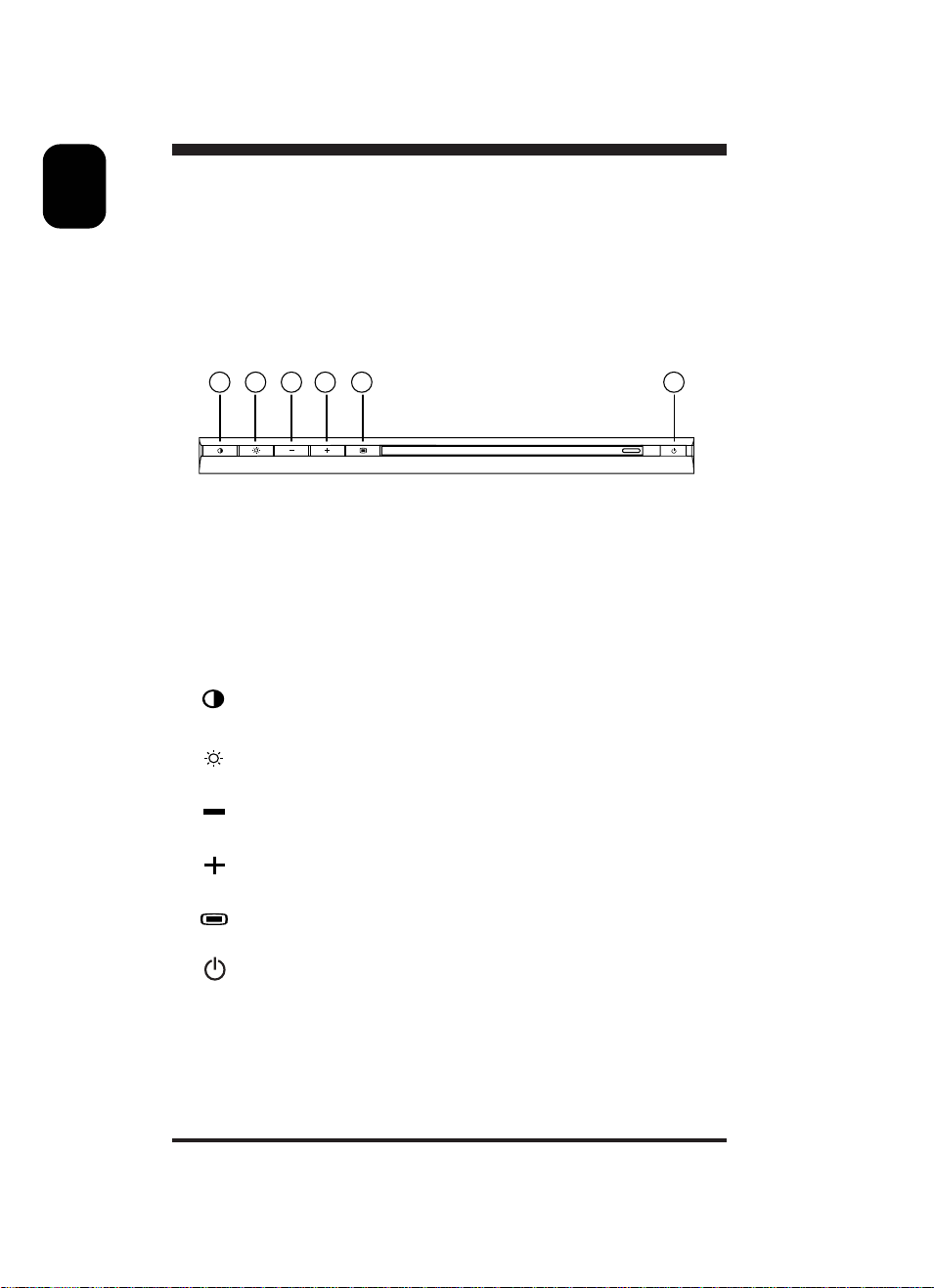
E
N
Control locations and functions
Front Controls
1 2 435 6
Descriptions of knobs and keypads on front control panel
➀
➁
➂ • To adjust the OSD.
④ • To adjust the OSD.
➄
➅ • To switch monitor's power ON and OFF.
6
• To adjust contrast of the display.
• To adjust brightness of the display.
• To access OSD menu.
Page 7
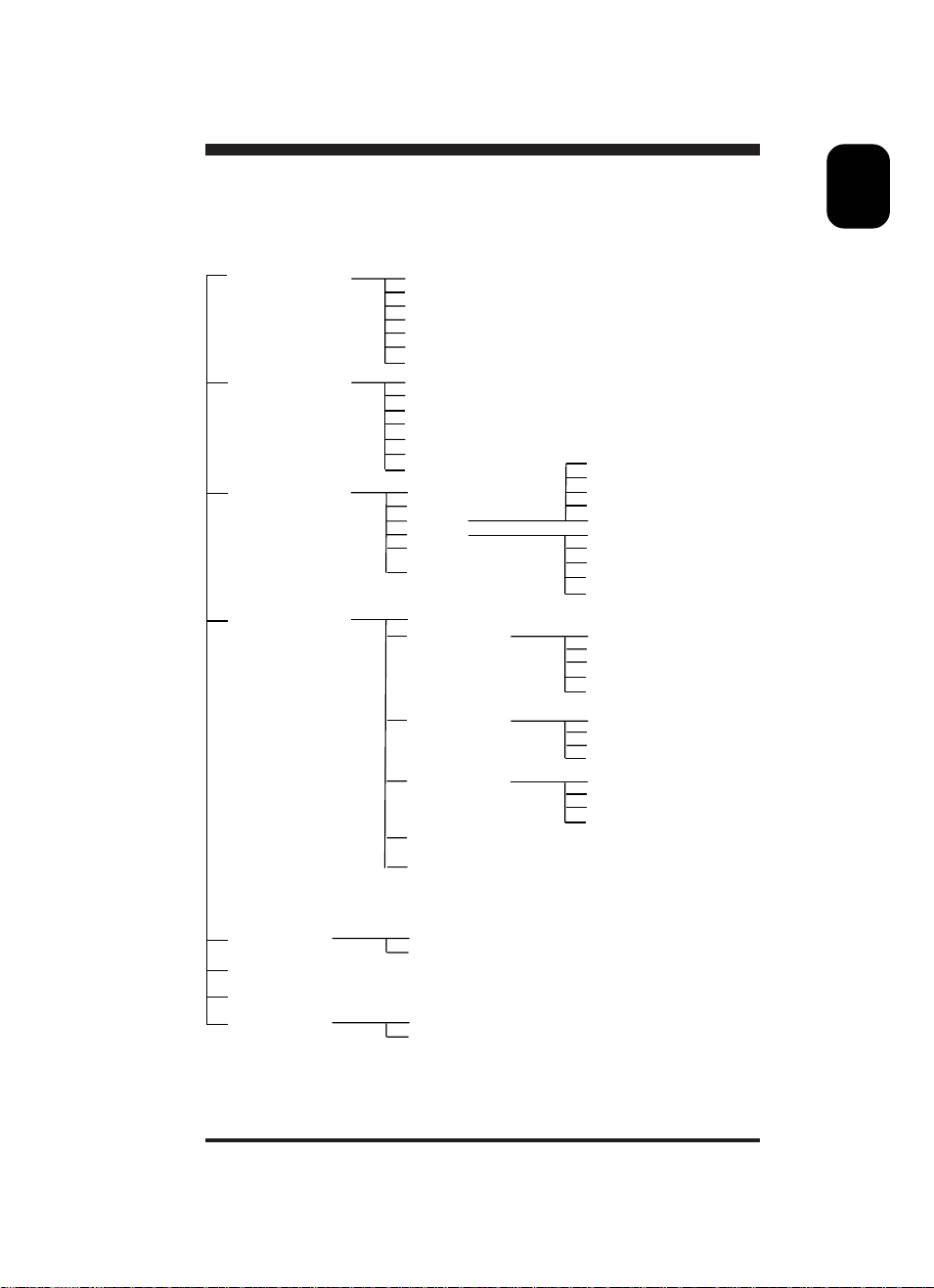
OSD menu tree structure
First Level Second Level Third Level
SIZE & POSITION
GEOMETRY
COLOR TEMPERATURE
ADVANCED CONTROLS
ZOOM
HORIZONTAL POSITION
HORIZONTAL SIZE
VERTICAL POSITION
VERTICAL SIZE
SAVE & RETURN TO MAIN MENU
RECALL
ROTATION
PINCUSHION
TRAPEZOID
BALANCED PINCUSHION
PARALLELOGRAM
SAVE & RETURN TO MAIN MENU
RECALL
9300°
6500°
USER 1
USER 2
SAVE & RETURN TO
MAIN MENU
RECALL
POWER SAVING ON / OFF
LANGUAGES
OSD TIMER
MOIRÉ
SAVE & RETURN TO MAIN MENU
RECALL
RED (RED COLOR)
GREEN (GREEN COLOR)
BLUE (BLUE COLOR)
SAVE & RETURN TO MAIN MENU
RECALL
RED (RED COLOR)
GREEN (GREEN COLOR)
BLUE (BLUE COLOR)
SAVE & RETURN TO MAIN MENU
RECALL
ENGLISH
DEUTSCH
FRANÇAIS
ITALIANO
ESPAÑOL
5
10
25
50
H
V
SAVE & RETURN TO MAIN MENU
RECALL
E
N
MONITOR STATUS
DEGAUSS
EXIT OSD
RESET
PRESET MODE
NEW MODE
NO
YES
7
Page 8

E
N
Adjustment via On-Screen-Display
Brightness / Contrast
Adjustment of brightness & contrast
INESST
BR GH
CONTRAS T
80%
80%
● Press , then press "+" or "-"
button to adjust.
● The adjusted parameters are
automatically saved and the OSD
menu will disappear within 5
seconds if there is not any
adjustment/action has been made.
● Press , then press "+" or "-" to
adjust.
● The adjusted parameters are
automatically saved and the OSD
menu will disappear within 5
seconds if there is not any
adjustment/action has been made.
8
Page 9

SIZE & POSITION
Adjustments of zoom, horizontal position, horizontal size, vertical
position, vertical size:
E
N
main menu
1024x768
GEOMETRY
ADVANCE D NTROL SCO
DEGAUS S
EX I T OSD
RESET
85HZ
AMINMENU
OSIZE & P TIONSI
MCOLOR T E R AT U R EPE
SMON I TOR T U STA
7
68 . Z
2nd level menu
ZOOM
VERTICAL ZESI
SAVE & RETURN TO MA IN MENU
RECALL
AHOR I ZON T POS I T IONL
AHO R I ZON T S I Z EL
VERTICAL SITIONPO
TSIZE & POSI NIO
KH
● Press , to access OSD menu.
● Press "+" or "-" button to move
the bar to "SIZE & POSITION".
● Press to access the 2nd lelel
menu. Press "+" or "-" button to
select the function you want to
adjust.
● Press , then press "+" or "-"
button to adjust.
● Press , return to 2nd level
menu.
● The adjusted parameters are
automatically saved and the OSD
menu will disappear within the
time you selected on OSD
TIMER (e.g.10 seconds) if there
is not any adjustment/action has
been made.
● Press , return to the OSD
main menu.
9
Page 10

E
N
SIZE & POSITION 3rd level menu
ZOOM
MZOO
80%
HORIZONTAL POSITION
PHOR I ZON T A L I T I ONOS
80%
HORIZONTAL SIZE
SHOR I Z ONT A L EIZ
80%
VERTICAL POSITION
A
A
A
A
A
A
VERTICAL SIZE
10
SVERTICAL PO IONIT
ZVERTI CAL S I E
80%
80%
A
A A
A
Page 11

GEOMETRY
adjustments of rotation, pincushion, trapezoid, balanced
pincushion, parallelogram:
● Press , to access OSD
main menu
1024x768
GEOMETRY
ADVANCE D NTR OL SCO
DE GAUS S
EXIT OSD
RESE T
85HZ
AMINMENU
OSI ZE & P TIONSI
MCOL OR T E R ATUREPE
SMON I T OR TUSTA
7
68. Z
2nd level menu
GE OME T R Y
ROTAT ION
BALA
PARA
SAVE &RETURN TO MAIN MENU
RECALL
OPI NCUSHI N
DTRAPEZO I
NCE D NC U SHIONPI
OLL EL AMGR
KH
menu.
● Press "+" or "-" button to
move the bar to
"GEOMETRY".
● Press to access the 2nd
level menu. Press "+" or "-"
button to select the function
you want to adjust.
● Press , then press "+" or
"-" button to adjust.
● Press , return to 2nd level
menu.
● The adjusted parameters are
automatically saved and the
OSD menu will disappear
within the time you selected
on OSD TIMER (e.g. 10
seconds) if there is not any
adjustment/action has been
made.
● Press , return to the OSD
main menu.
E
N
GEOMETRY 3rd level menu
(1) ROTATION
ROTATION
80%
(2) PINCUSHION
PINCUSHION
80%
A
A
AA
11
Page 12

E
A
N
(3) TRAPEZOID
TRAPEZOI D
80%
(4) BALANCED PINCUSHION
BALANCED NCUSHIONPI
80%
(5) PARALLELOGRAM
AA
A
A
PARA
OLL EL AMGR
80%
COLOR TEMPERATURE
main menu
1024x768 68. Z85HZ KH
AMINMENU
OSIZE & P TIONSI
MCO L OR T E RA T UR EPE
SMON I TOR T U STA
GEOMETRY
ADVANCE D NTROL SCO
DEGAUS S
EX I T OSD
RESET
7
A
● Press , to access OSD
menu.
● Press "+" or "-" button to
move the bar to
"COLOR TEMPERATURE".
● Press to access the 2nd
level menu. Press "+" or "-"
button to select the function
you want to adjust.
● Press , the screen will
show the color you selected
(9300°K or 6500°K). Or press
"+" or "-" button to adjust your
own.
12
Page 13

2nd level menu
RCOLO R T EMP E UREAT
9300ºK
6500ºK
USER 2
SAVE &RETURN TO MAINMENU
RECALL
USER 1
● The adjusted parameters are
automatically saved and the
OSD menu will disappear
within 10 seconds if there is
not any adjustment/action has
been made.
● Press , return to the OSD
main menu.
COLOR TEMPERATURE 3rd level menu
(1) USER 1
USER 1
RED
GREEN
BLUE
SAVE & RETURN TO MAIN MENU
RECALL
05%
08%
06%
● Press "+" or "-" button to the
function you need, then press
and press "+" or "-" button to
adjust it.
● Press and press "+" or "-"
button to choose "SAVE &
RETURN TO MAIN MENU" or
"RECALL".
(2) USER 2
USER 2
RED
GRE EN
BLUE
RECALL
05%
08%
06%
SAVE & RETURN TOMAI MNENU
● Press "+" or "-" button to the
function you need, then press
and press "+" or "-" button to
adjust it.
● Press and press "+" or "-"
button to choose "SAVE &
RETURN TO MAIN MENU" or
"RECALL".
E
N
13
Page 14

E
N
ADVANCED CONTROLS
main menu
NADVANC E D CO OL STR
71024x768
68 . Z
KH
85HZ
AMINMENU
GEOMETRY
ADVANCED NTROL SCO
DEG A USS
EXIT OSD
RESET
OSIZE & P TIONSI
MCOLOR TE RATUR EPE
SMON I TOR TU STA
2nd level menu
LANGUAGE
MO I R É
SAVE & RETURN TO MAIN MENU
RECALL
VPOW ER SA G ONIN
ROSD T MEI
● Press , to access OSD
menu.
● Press "+" or "-" button to
move the bar to
"ADVANCED CONTROLS".
● Press to access the 2nd
level menu. Press "+" or "-"
button to select the function
you want to adjust.
● Press , press "+" or "-"
button to adjust.
● Press , return to 2nd level
menu.
● The adjusted parameters are
automatically saved and the
OSD menu will disappear
within the time you selected
on OSD TIMER (e.g. 10
seconds) if there is not any
adjustment/action has been
made.
● Press , return to the OSD
main menu.
ADVANCED CONTROLS 3rd level menu
(1) Power Saving
NADVANC E D CO OL STR
LANGUAGE
MO I R É
SAVE & RETURN TO MAIN MENU
RECALL
VPOW ER SA G ONIN
ROSD T MEI
(2) LANGUAGE
LANGUAGE
ENG L I SH
DEUT SCH
AN A I SFR
AL I ANOIT
~
L
O
N
ESPA
14
Page 15

(3) OSD TIMER
EOSD
TIM R
5
10
25
50
(4) MOIRE
MO I R É
80%
80%
V
SHAVE & RETURN TO MA NIMENU
RECALL
MONITOR STATUS
main menu
1024x768 68. Z
GEOMETRY
ADVANCE D NTROL SCO
DEGAUS S
EX I T OSD
RESET
2nd level menu
1024x768
SERIAL NO
85HZ
AMINMENU
OSIZE & P TIONSI
MCOL O R T E RA TUREPE
SMON I TOR TUSTA
TMON I TOR S TA U S
.
68 7
H85ZHZK
6
.
4
780953
E
N
● Press "+" or "-" button to choose
"H" or "V".
● Press then press "+" or "-"
button to adjust.
● Press and Press "+" or "-"
button to choose "SAVE &
RETURN TO MAIN MENU" or
"RECALL".
7
KH
ABCD12
● Press to access OSD main
menu.
● Press "+" or "-" button to move
the bar to "MONITOR STATUS".
● Press to access the 2nd level
menu.
2nd level menu
NEW MODE
SERIAL NO
.
556
TMON I TOR S TA US
.
H70ZHZK
6
ABCD12
4
780953
15
Page 16

E
N
DEGAUSS
main menu
1024x768 68 . Z85HZ KH
AMINMENU
OSIZE & P TIONSI
MCO LO R T E RA TU R EPE
SMON I TOR T U STA
GEOMETRY
ADVANCE D NTROL SCO
DEGAUS S
EX I T OSD
RESET
EXIT OSD
main menu
1024x768 68 . Z85HZ KH
AMINMENU
OSIZE & P TIONSI
MCOLO R T E R A TU R EPE
SMON I T OR T U STA
GEOMETRY
ADVANCE D NTROL SCO
DEGAUS S
EX I T OSD
RESET
RESET
7
7
main menu
1024x768
AMINMENU
OSIZE & P TIONSI
MCO L OR T E RA TU R EPE
SMON I TOR T U STA
GEOMETRY
ADVANCE D NTROL SCO
DEGAUS S
EX I T OSD
RESET
2nd level menu
NO
SYE
ERESET ALL S INGSTT
7
68 . Z85HZ KH
● Press to access main menu.
● Press "+" or "-" button to
move the bar to "RESET".
● Press to access the 2nd
level menu. At this moment, it
shows preset parameters
status on the screen and you
can select "NO" to go back to
the previous setting or "YES"
to reset all settings.
● If there is no action made, then
OSD menu will disappear within
the time you selected on OSD
TIMER (e.g. 10 seconds) and
the parameters will return to the
previous setting.
How if you get lost in OSD tree stucture?
You can press
to go back to OSD main menu and select "RESET"
in main menu to reset all settings.
16
Page 17

Data Storage
(A) Factory preset mode:
This monitor has 10 factory-preset modes as indicated in the following
table:
Frequence
Mode Resolution H(KHz) V(Hz)
M01 VGA 600x400 31.5 70
M02 VGA 640x480 31.5 60
M03 VGA 640x480 43.3 85
M04 SVGA 800x600 46.9 75
M05 SVGA 800x600 53.7 85
M06 EVGA 1024x768 60.0 75
M07 EVGA 1024x768 68.7 85
M08 1280x1024 80.0 75
M09 1280x1024 91.1 85
M10 1600x1200 93.8 75
(B) User mode
In addition to factory preset modes, the monitor can also provides
additional 10 User-defined modes.
If the input video signal is different from our factory-preset modes,the
new timing data will be automatically stored. However, the displayed
parameters may need to be adjusted. User can adjust the parameters
via OSD, as preceding procedures which already described on
"Adjustment via On-Screen-Display" section.
E
N
(C) New mode
The monitor is reversed for 4 new modes in case non-standard video
modes are used.
17
Page 18

E
N
Automatic Power Saving
If you have VESA's DPMS compliance display card or software installed
in your PC, the monitor can automatically reduce its power consumption
when not in use. And if an input from keyboard, mouse or other input
devices is detected, the monitor will automatically “wake up”. The
following table shows the power consumption and signalling of this
automatic power saving feature:
Power Management Definition
VESA's mode Video H-sync V-sync Power Power LED
used saving(%) color
ON Active Yes Yes < 105W 0% Green
Stand-by Blanked No Yes < 15W 85% Yellow
Suspend Blanked Yes No < 15W 85% Yellow
OFF Blanked No No < 5W 95% Amber
This monitor is ENERGY STAR® compliant.
As an ENERGY STAR
this product meets the
efficiency.
18
®
Par tner, PHILIPS has determined that
ENERGY STA R
®
guidelines for energy
Page 19

Specification*
(I) General
CRT
Screen size : 19" (18.0" VIS) flat & square
Focusing method : Dynamic focus
Dot pitch : 0.22 mm horizontal pitch
Phosphor : P22 or equivalent, medium short
persistence
Screen treatment : Anti-glare, anti-static
Display area
Factory preset : 355 mm (H) x 265 mm (V)
Maximum usable : 365 mm (H) x 273.5 mm (V)
Scanning frequency
Horizontal (line) : 30-95 kHz (AutoScan)
Vertical (frame) : 50-160 Hz (AutoScan)
Input power : 100-240 VAC, 50- 60 Hz
Power consumption : 105 Watt**
Input signal
Video : 0.7 Vpp, 75 Ohm impedance
Sync : . Separate sync. TTL level
. Composite sync. TTL level
Pedestal
Tilt : 5° forward, 15° backward
Swivel : 90° leftward, 90° rightward
Physical
Unit dimension (WxHxD) : 452 x 462 x 460 (mm)
Net weight : 21.5 kg
Operating condition
Temperature : 0° C - 40° C
Humidity : 10% - 90%
Storage condition
Temperature : -25° C - 65° C
Humidity : 5% - 95%
Mains cord : Non-shield
E
N
White Color Coordinates:
9300K x= 0.281 y= 0.311
6500K x= 0.313 y= 0.329
* Because of a policy of continuous product improvement, the above specifications
are subjected to change without notice.
**At max resolution, preset size, 9300K, brightness center, contrast max, full
white pattern.
19
Page 20

E
N
(II) Pin assignment:
1
6
11
(1)
5
10
15
1
9
(2)
The 15-pin D-sub connector (male) of the signal cable (IBM systems):
Pin No. Assignment Pin No. Assignment
1 Red video input 9 No pin
2 Green video input 10 Logic ground
3 Blue video input 11 Identical output
4 Identical output - connected to pin 10
- Connected to pin 10 12 Serial data line (SDA)
5 Ground 13 H. Sync / H+V
6 Red video ground 14 V. Sync (VCLK for DDC)
7 Green video ground 15 Data clock line (SCL)
8 Blue video ground
8
15
20
Page 21

TABLE OF CONTENTS
19C2502E
Getting Started
Introduction ... 1
Feature Highlights ... 1
Safety precautions and
maintenance ... 3
End of life disposal ... 3
Installation ... 4
Connection ... 5
Control locations and
functions ... 6
OSD menu tree structure ... 7
Adjustment via On-Screen-
Display
Brightness ... 8
Contrast ... 8
Size and Position
Zoom ... 10
Horizontal position ... 10
Horizontal size ... 10
Vertical position ... 10
Vertical size ... 10
Color Temperature
User 1 ... 13
User 2 ... 13
Advanced Controls
Power Saving ... 14
Language ... 14
OSD Timer ... 15
Moire ... 15
Monitor status ... 15
Degauss ... 16
Exit or Reset ... 16
Additional Information
Data Storage ...17
Automatic Power Saving ... 18
Specifications ... 19
Pin assignment ... 20
E
N
Geometry
Rotation ... 11
Pincushion ... 11
Trapezoid ... 12
Balanced pincushion ... 12
Parallelogram ... 12
21
Page 22

E
N
OTHER LANGUAGE VERSIONS
FRENCH ... 21
Appendix
English Information for Users in the U.S. .........A1
FCC Declaration .........A2
Information for UK only .........A3
Deutsch Hinweis / GS / ACHTUNG ......... A4
Français FCC Declaration ......... A5
Dansk ADVARSEL .........A6
Norsk ADVARSEL .........A6
Svenska VARNING .........A6
Suomi VAROITUS .........A6
English LIMITED WARRANTY .........A7
22
