Philips 190TW9FB User Manual
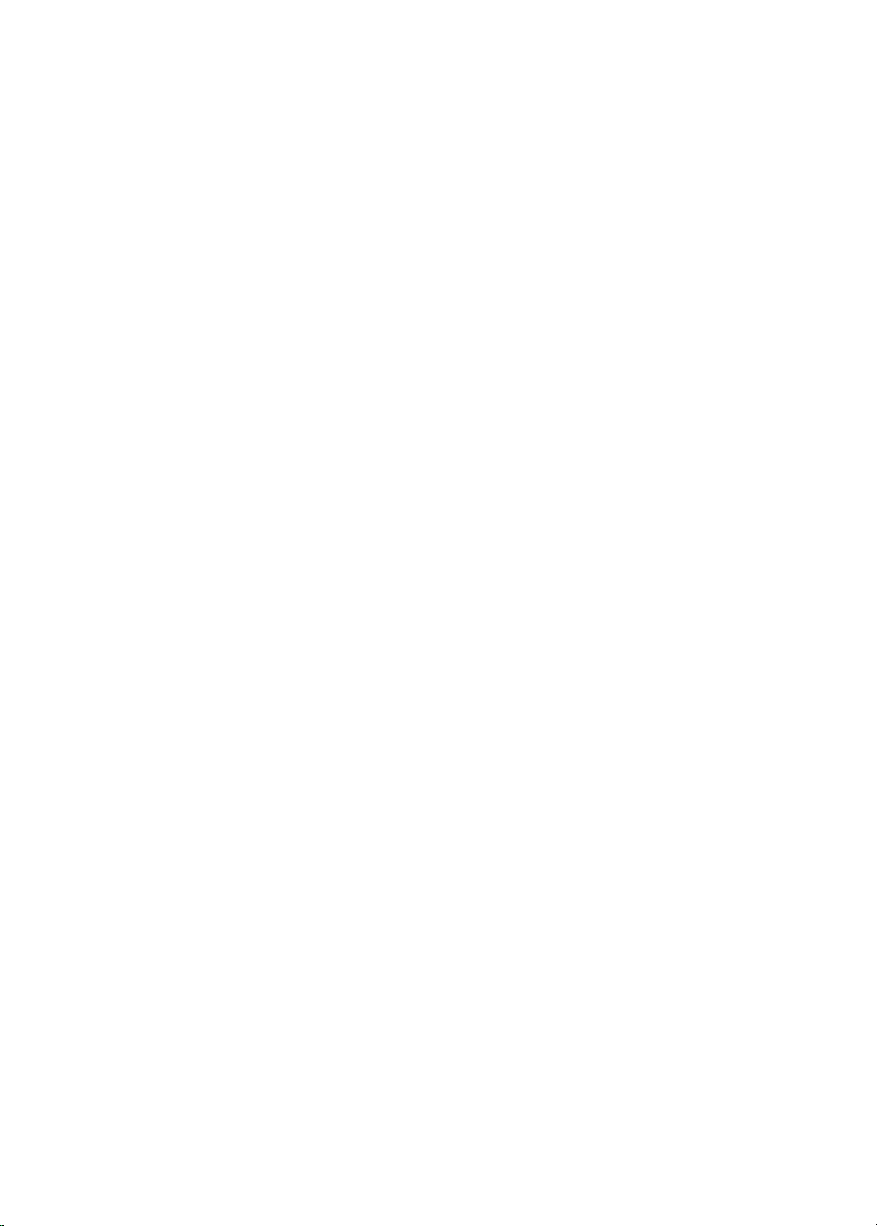
Table of contents
1 Important � � � � � � � � � � � � � � � � � � � � � � 3
1.1 Safety . . . . . . . . . . . . . . . . . . . . . . . . . . . 3
1.2 Screen care . . . . . . . . . . . . . . . . . . . . . .4
1.3 Environmental care . . . . . . . . . . . . . . . . 4
2 Your TV Monitor � � � � � � � � � � � � � � � � � 5
2.1 Overview. . . . . . . . . . . . . . . . . . . . . . . . 5
3 Get started � � � � � � � � � � � � � � � � � � � � � 7
3.1 Position the TV Monitor . . . . . . . . . . . . 7
3.2 Wall mount the TV Monitor. . . . . . . . . 7
3.3 Connect the antenna cable . . . . . . . . . . 9
3.4 Connect the mains cord . . . . . . . . . . . . 9
3.5 Manage cables . . . . . . . . . . . . . . . . . . .10
3.6 Insert the remote control batteries . . 10
3.7 Switch on the TV Monitor . . . . . . . . . 10
3.8 First time setup . . . . . . . . . . . . . . . . . . 10
4 Use your TV Monitor � � � � � � � � � � � � 1 1
4.1 Switch on/off or to standby . . . . . . . .11
4.2 Watch TV. . . . . . . . . . . . . . . . . . . . . . . 12
4.3 Watch connected devices . . . . . . . . . . 12
4.4 Use teletext. . . . . . . . . . . . . . . . . . . . . 13
5 Use more of your TV Monitor � � � � � 1 4
5.1 Remote control overview. . . . . . . . . . 14
5.2 Use TV Monitor menus. . . . . . . . . . . . 15
5.3 Adjust picture and sound settings . . . 17
5.4 Change to Shop or Home mode . . . .19
5.5 Use advanced teletext features . . . . . 20
5.6 Use Electronic Programme Guide . . . 20
5.7 Adjust feature settings . . . . . . . . . . . .21
5.8 Use subtitles . . . . . . . . . . . . . . . . . . . . 23
5.9 Listen to digital radio channels . . . . . . 24
5.10 Update your TV Monitor software. . . 24
6 Install channels � � � � � � � � � � � � � � � � � 2 4
6.1 Automatically install channels . . . . . . . 24
6.2 Manually install channels . . . . . . . . . . . 25
6.3 Rearrange channels . . . . . . . . . . . . . . . 26
6.4 Rename channels. . . . . . . . . . . . . . . . . 26
6.5 Uninstall or reinstall channels. . . . . . . 27
6.6 Manually update the channel list. . . . . 27
6.7 Test digital reception. . . . . . . . . . . . . . 27
7 Connect devices � � � � � � � � � � � � � � � � 2 8
7.1 Connection overview . . . . . . . . . . . . . 28
7.2 Select connection quality . . . . . . . . . . 29
7.3 Connect devices . . . . . . . . . . . . . . . . . 31
7.4 Setup devices. . . . . . . . . . . . . . . . . . . . 35
7.5 Use Philips EasyLink . . . . . . . . . . . . . . 35
7.6 Prepare for digital services . . . . . . . . . 36
8 Technical specifications � � � � � � � � � � 3 7
9 Troubleshooting � � � � � � � � � � � � � � � � 3 8
9.1 General TV Monitor issues . . . . . . . . 38
9.2 TV channel issues . . . . . . . . . . . . . . . . 38
9.3 Picture issues. . . . . . . . . . . . . . . . . . . . 38
9.4 Sound issues . . . . . . . . . . . . . . . . . . . . 39
9.5 HDMI connection issues. . . . . . . . . . . 39
9.6 PC connection issues . . . . . . . . . . . . . 39
9.7 Contact us. . . . . . . . . . . . . . . . . . . . . . 40
10 Index � � � � � � � � � � � � � � � � � � � � � � � � � 4 1
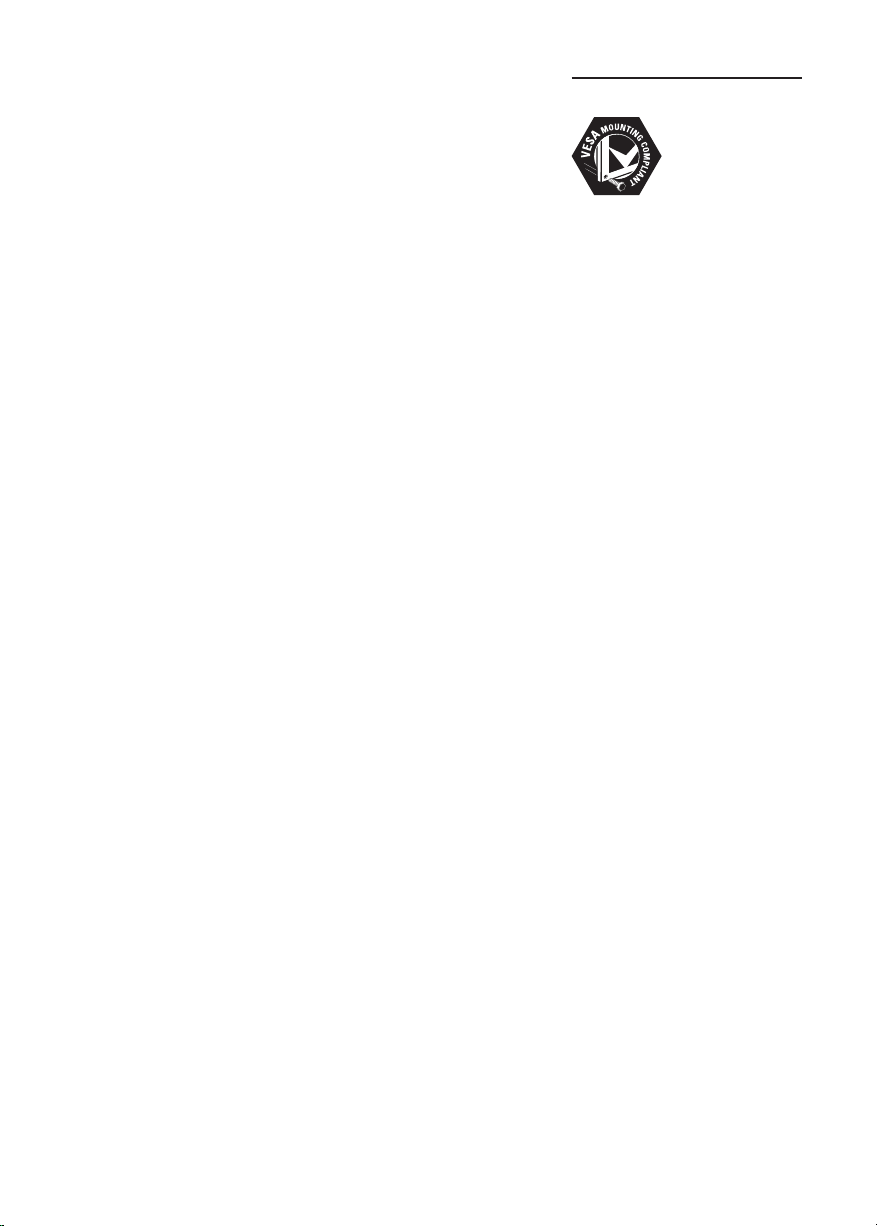
2008 © Koninklijke Philips
Electronics N.V. All rights reserved.
Specications are subject to change
without notice. Trademarks are
the property of Koninklijke Philips
Electronics N.V. or their respective
owners.
Philips reserves the right to change
products at any time without being
obliged to adjust earlier supplies
accordingly.
The material in this manual is
believed adequate for the intended
use of the system. If the product, or
its individual modules or procedures,
are used for purposes other than
those specied herein, conrmation
of their validity and suitability must
be obtained. Philips warrants that
the material itself does not infringe
any United States patents. No
further warranty is expressed or
implied.
Warranty
No components are userserviceable. Do not open or remove
covers to the inside of the product.
Repairs may only be done by Philips
Service Centres and ofcial repair
shops. Failure to do so shall void
any warranty, stated or implied.
Any operation expressly prohibited
in this manual, any adjustments,
or assembly procedures not
recommended or authorised in this
manual shall void the warranty.
Pixel characteristics
This LCD product has a high
number of colour pixels. Although
it has effective pixels of 99,999% or
more, black dots or bright points of
light (red, green or blue) may appear
constantly on the screen. This is a
structural proper ty of the display
(within common industry standards)
and is not a malfunction.
and receive electromagnetic signals.
One of Philips’ leading Business
Principles is to take all necessary
health and safety measures for
our products, to comply with all
applicable legal requirements and to
stay well within the EMF standards
applicable at the time of producing
the products.
Philips is committed to develop,
produce and market products that
cause no adverse health effects.
Philips conrms that if its products
are handled properly for their
intended use, they are safe to use
according to scientic evidence
available today.
Philips plays an active role in the
development of international EMF
and safety standards, enabling Philips
to anticipate further developments
in standardisation for early
integration in its products.
Mains fuse (UK only)
This TV Monitor tted with an
approved moulded plug. Should it
become necessary to replace the
mains fuse, this must be replaced
with a fuse of the same value as
indicated on the plug (example
10A).
Remove fuse cover and fuse.1.
The replacement fuse must 2.
comply with BS 1362 and have
the ASTA approval mark. If the
fuse is lost, contact your dealer in
order to verify the correct type.
Ret the fuse cover.3.
In order to maintain conformity
to the EMC directive, the mains
plug on this product must not be
detached from the mains cord.
Copyright
VESA, FDMI and the VESA Mounting
Compliant logo are trademarks of
the Video Electronics Standards
Association.
® Kensington and Micro Saver
are registered US trademarks of
ACCO World Corporation with
issued registrations and pending
applications in other countries
throughout the world. All other
registered and unregistered
trademarks are the proper ty of their
respective owners.
Compliance with EMF
Koninklijke Philips Electronics N.V.
manufactures and sells many
products targeted at consumers,
which, like any electronic apparatus,
in general have the ability to emit
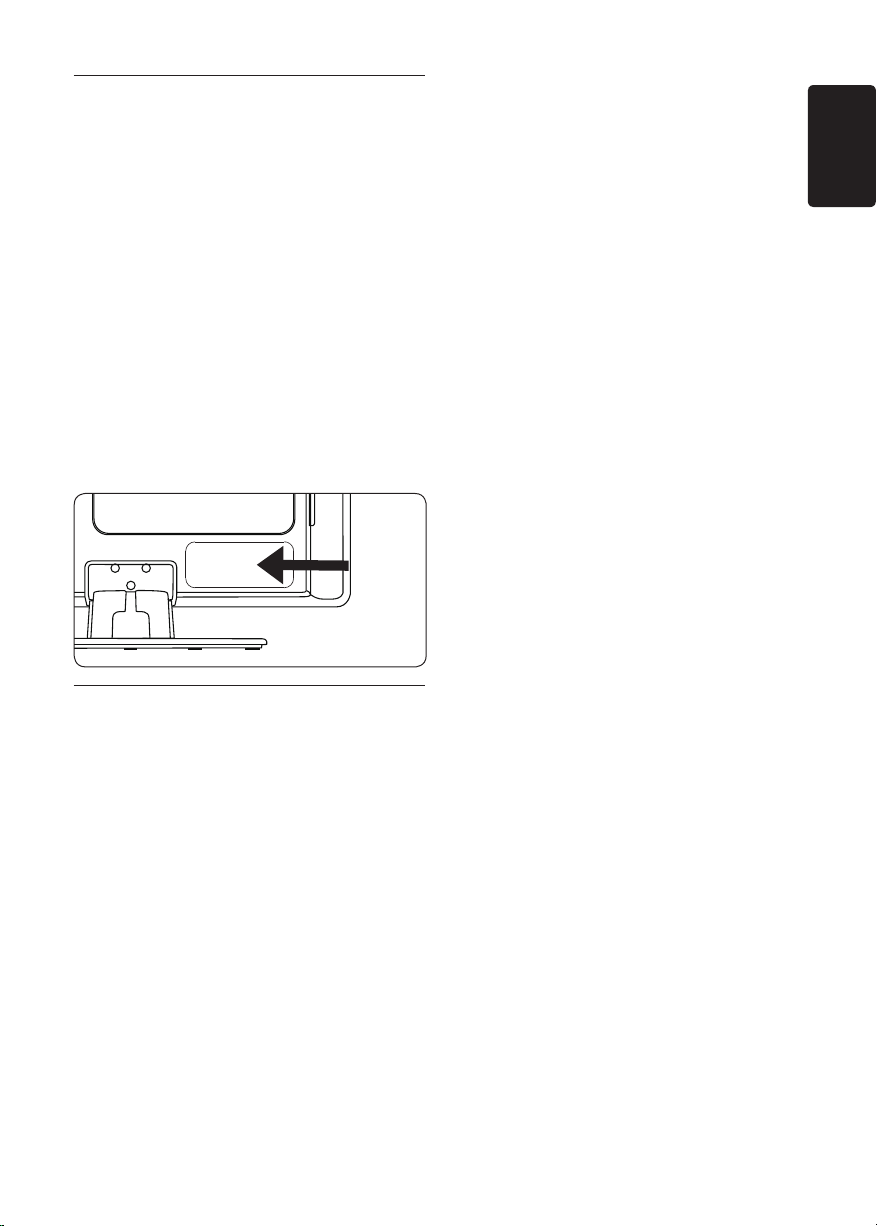
Important1
Congratulations on your purchase and
welcome to Philips!
Read this user manual before you start to use
this product.
Pay close attention to this section and follow
the safety and screen care instructions. The
product warranty does not apply if damage is
caused by failing to follow these instructions.
To fully benefit from the support that Philips
offers, register your product at
www.philips.com/welcome.
The model and serial number of your TV
Monitor can be found on the back and side of
the Product well as on the packaging.
Safety1�1
The apparatus must be connected to a •
mains socket outlet with a protected
earthed connection.
If transporting the Product in low •
temperatures (less than 5°C), open the
box and wait until it matches the ambient
temperature of the room before unpacking.
To avoid short circuit, do not expose the •
Product, remote control or remote control
batteries to rain or water.
Do not place vessels of water or other •
liquids on top of or near the TV Monitor.
Spilling liquids on the Product can cause
electric shock. If liquids are spilt on the
Product, do not operate. Immediately
disconnect the TV Monitor from the mains
and checked by a qualified technician.
Do not insert any strange object into the •
ventilation slot. This might lead to damage
of Product.
To avoid risk of fire or electric shock, do •
not place the TV Monitor, remote control
or remote control batteries near naked
flame sources (e.g. lighted candles) and
other heat sources including direct sunlight.
Do not install the Product in a confined •
space such as a bookcase. Leave a space
of at least 10cm (four inches) around it
for ventilation. Be sure air flow is not
obstructed.
If placing the TV Monitor on a flat, solid •
surface be sure to use only the supplied
stand. Do not move the Product if the
stand is not properly screwed.
Wall mounting of the TV Monitor should •
only be performed by qualified personnel.
The Product must only be mounted on an
appropriate wall bracket and on a wall that
can safely hold the weight of the Product.
Improper wall mounting can result in
severe injury or damage. Do not attempt to
wall mount the Product yourself.
If the TV Monitor is mounted on a swivel •
base or swivel arm, ensure no strain is
placed on the power cord when the
Product is swivelled. Strain on the power
cord can loosen connections and cause
arcing or fire.
Disconnect the TV Monitor from the mains •
and antenna before lightning storms. During
lightning storms do not touch any part of
the Product, mains cord or antenna cable.
Be sure that you have full access to the •
mains cord for easy disconnection of the
TV Monitor from the mains.
Permanent hearing loss can occur if you use •
earphones or headphones at high volumes.
Though high volume may sound normal
over time, it can damage your hearing. To
protect your hearing, limit the amount of
time you use earphones or headphones at
high volume.
EN
EN-3
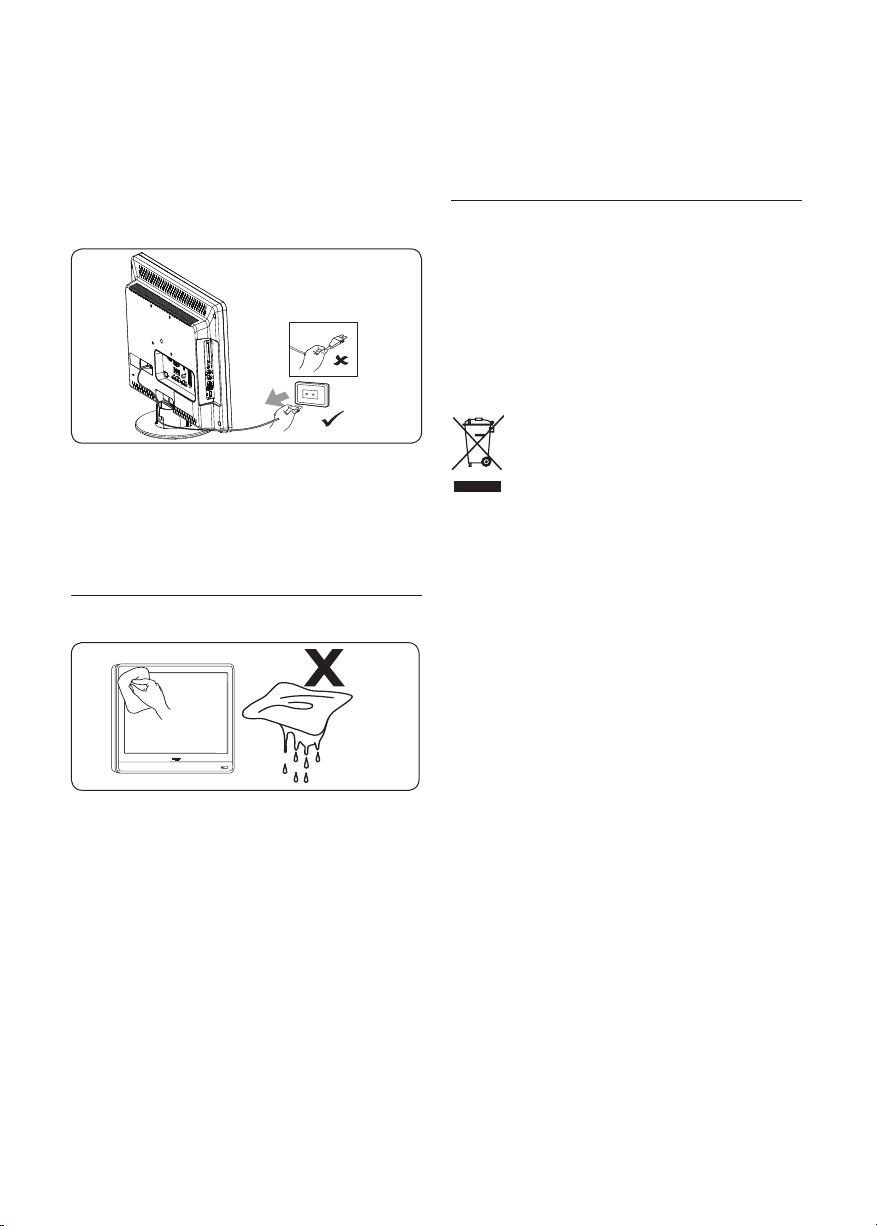
EN-4
When disconnecting the TV Monitor from •
the mains, be sure to:
Turn off the Product, then the mains •
power (if available).
Unplug the mains cord from the mains •
socket outlet.
Unplug the mains cord from the power •
connector at the back of the TV
Monitor. Always pull the mains cord by
the plug. Do not pull the mains cord
1�2 Screen care
teletext pages, black bars or stock market
tickers. If you must use stationary images,
reduce the screen contrast and brightness
to avoid screen damage.
1�3 Environmental care
Recycling your packaging
The packaging of this product is intended to
be recycled. Contact your local authorities for
information on how to recycle the packaging.
Disposing your used product
Your product is manufactured with high-quality
materials and components that can be recycled
and reused. When you see the crossed-out
wheel bin symbol attached to a product, it
means the product is covered by the European
Directive 2002/96/EC:
Do not dispose your used product with
household waste. Ask your dealer for
information on how to safely dispose of the
product. Uncontrolled waste disposal harms
both the environment and human health.
Turn off and unplug the mains cord before •
cleaning the screen. Clean the screen with a
soft, dry cloth. Do not use substances such
as household cleaning agents as these may
damage the screen.
To avoid deformations or colour fading, •
wipe off water droplets as soon as possible.
Do not touch, push, rub or strike the •
screen with hard objects as this may
damage the screen permanently.
Where possible, avoid stationary images •
that remain on-screen for extended periods
of time. Examples include screen menus,
Disposing used batteries
The supplied batteries do not contain
mercury or cadmium. Dispose supplied and all
other used batteries according to your local
regulations.
Power consumption
The TV Monitor consumes minimal energy
in standby mode to minimise environmental
impact. Active power consumption is displayed
at the back of the Product.
For more product specifications, see the
product leaflet at www.philips.com/support.
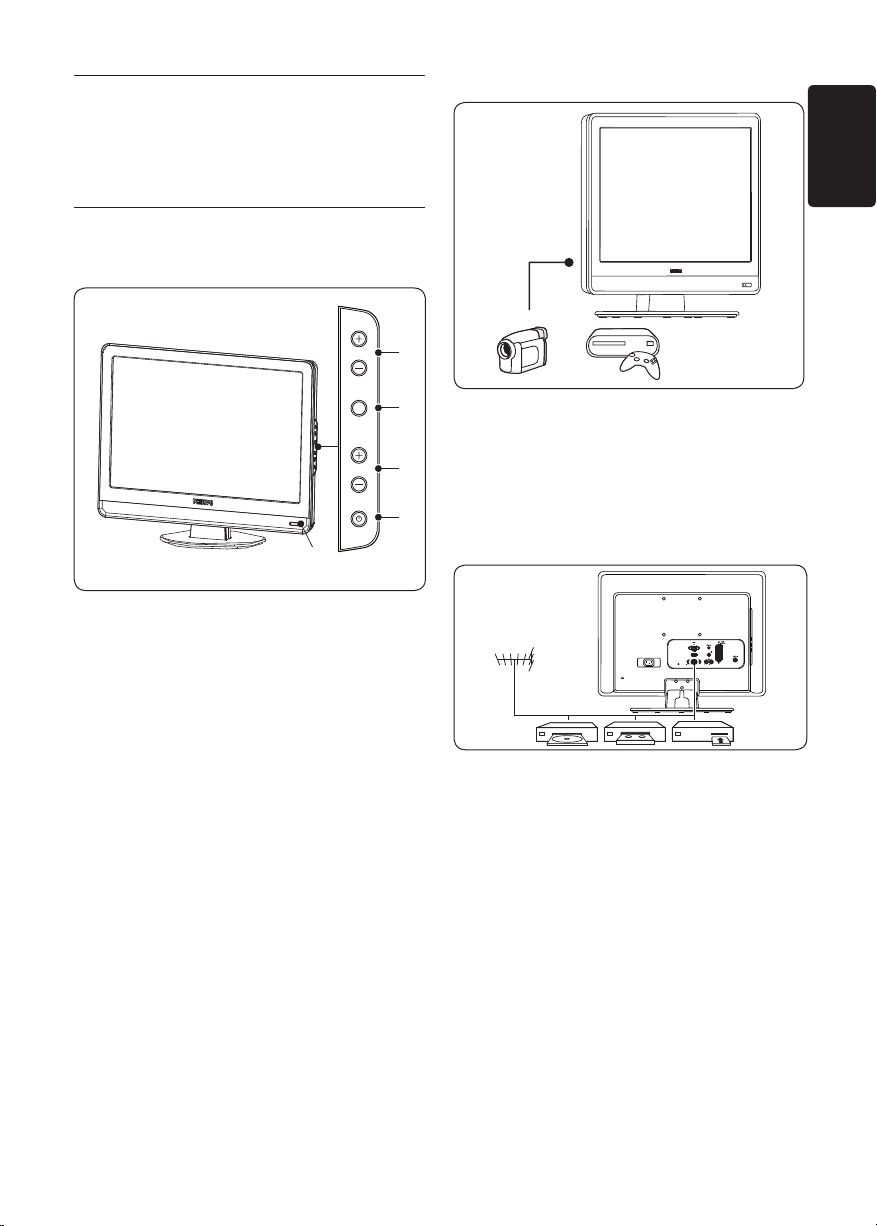
EN-5
EN
Your TV Monitor2
POWER
PROGRAM
MENU
VOLUME
1
2
4
3
5
EXT 3
DIGITAL AUDIO OUT
Side connectors
This section gives you an overview of
commonly-used controls and functions.
2�1 Overview
Side controls and indicators
POWER1.
PROGRAM +/-2.
MENU3.
VOLUME +/-4.
Power indicator/remote control sensor5.
Use the side connectors to connect to mobile
devices such as a high-definition camcorder or
game console. You can also connect a pair of
headphone.
Back connectors
Use the back connectors to connect to the
antenna and permanent devices such as a highdefinition disc player, DVD player or VCR.
Note D
For more information about connections,
see Section 7 Connect devices.
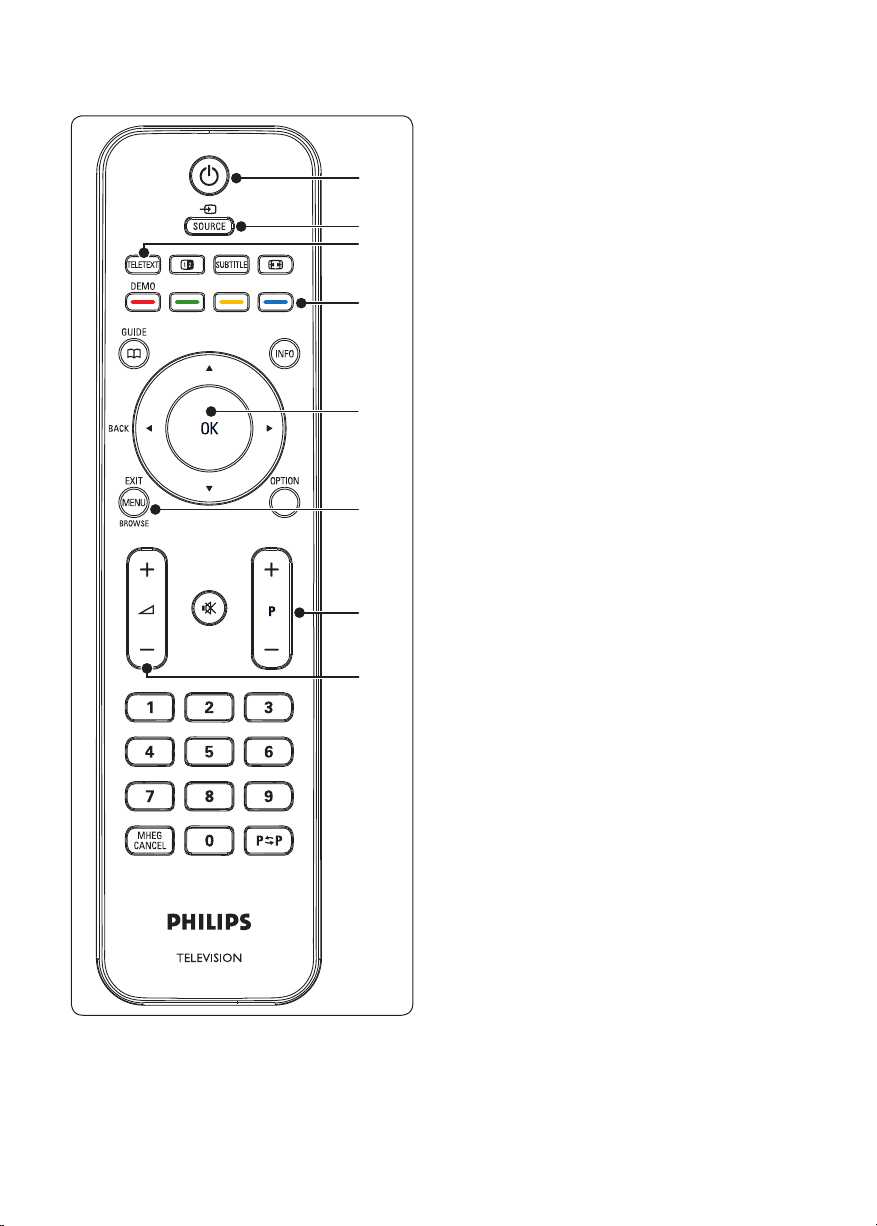
EN-6
Remote control
1
2
3
4
5
6
7
8
. 1. Power
SOURCE2.
TELETEXT3.
Colour keys4.
From left, red, green, yellow, blue
Í5. , Æ, Î, ï, OK
Navigation or cursor keys
MENU6.
P +/- 7.
Program up or down
”8. +/-
Volume up or down
For advanced information about the remote
control, see Section 5.1 Remote control over view.
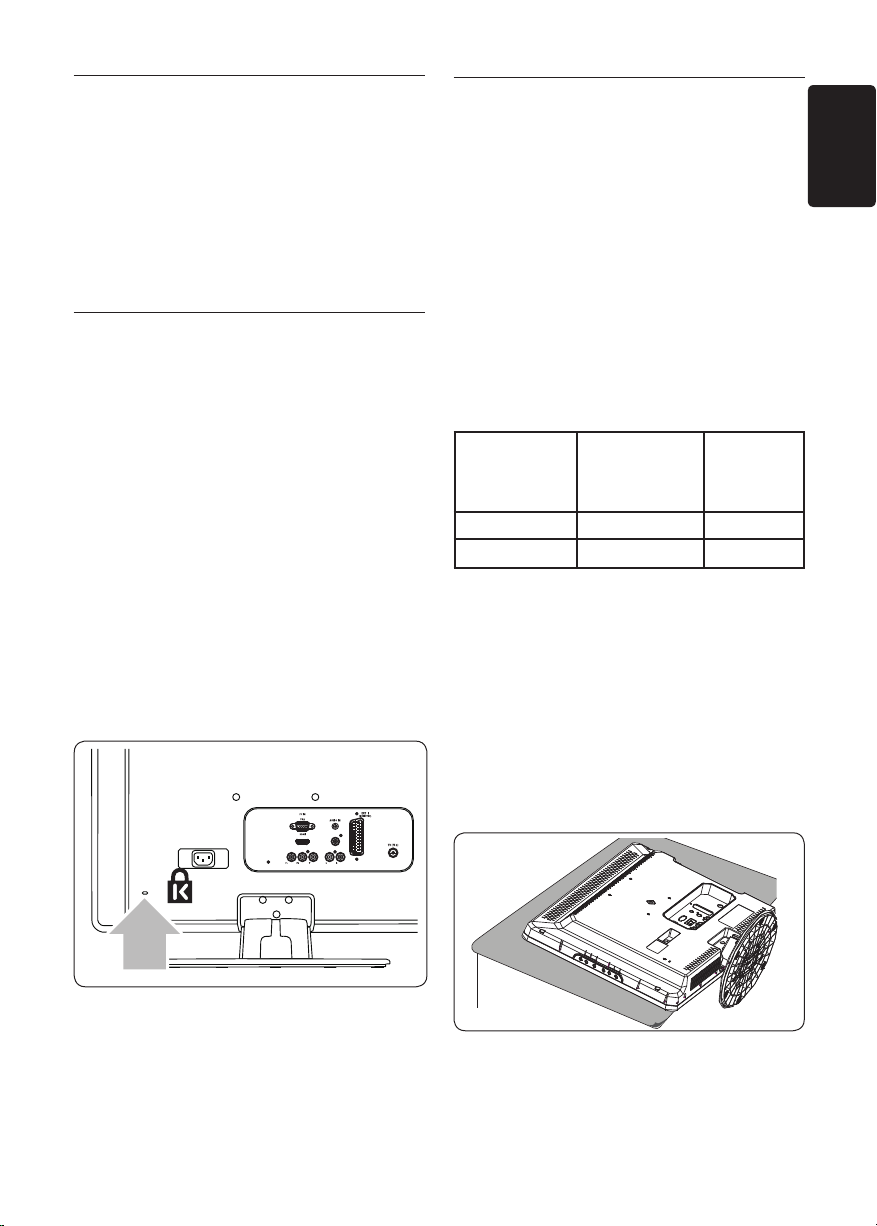
EN-7
EN
3 Get started
EXT 3
DIGITAL AUDIO OUT
3�2 Wall mount the TV Monitor
This section helps you position and install the
TV Monitor and supplements the information
provided in the Quick Start Guide.
Note D
Refer to the Quick Start Guide for stand
mounting instructions.
3�1 Position the TV Monitor
In addition to reading and understanding the
safety instructions in Section 1.1, consider the
following before positioning your Product:
The ideal viewing distance for watching TV •
is three times its screen size.
Position the Product where light does not •
fall on the screen.
Connect your devices before you position •
your Product.
• Your Product is equipped with a Kensington
Security Slot at the back. If connecting an
anti-theft Kensington lock (not supplied),
position the Product within reach of a
permanent object (such as a table) that can
be easily attached to the lock
WARNING B
Wall mounting of the TV Monitor
should only be performed by
qualied installers. Koninklijke
Philips Electronics N�V� bears no
responsibility for improper mounting
that results in accident or injury.
Step 1 Purchase a VESA-compatible wall
bracket
Depending on the size of your TV Monitor
screen, purchase one of the following wall
brackets:
TV Monitor
screen size
(inches/cm)
22”/55.9cm Fixed 100 x 100 None
19”/48.4cm Fixed 100 x 100 None
VESAcompatible wall
bracket type
(millimeters)
Special
instructions
Step 2 Remove the stand
Note D
These instructions are only applicable to
TV Monitor models with mounted stands.
If your stand is not mounted, skip to Step 3
Connect cables.
Carefully place the TV Monitor face down 1.
on a flat, stable surface that is covered by
soft cloth. The cloth should be thick enough
to protect your screen.
Using a cross-head screwdriver (not 2.
supplied), unscrew the four bolts that
secure the stand to the Product. (19” has
four bolts, 22” has three bolts)
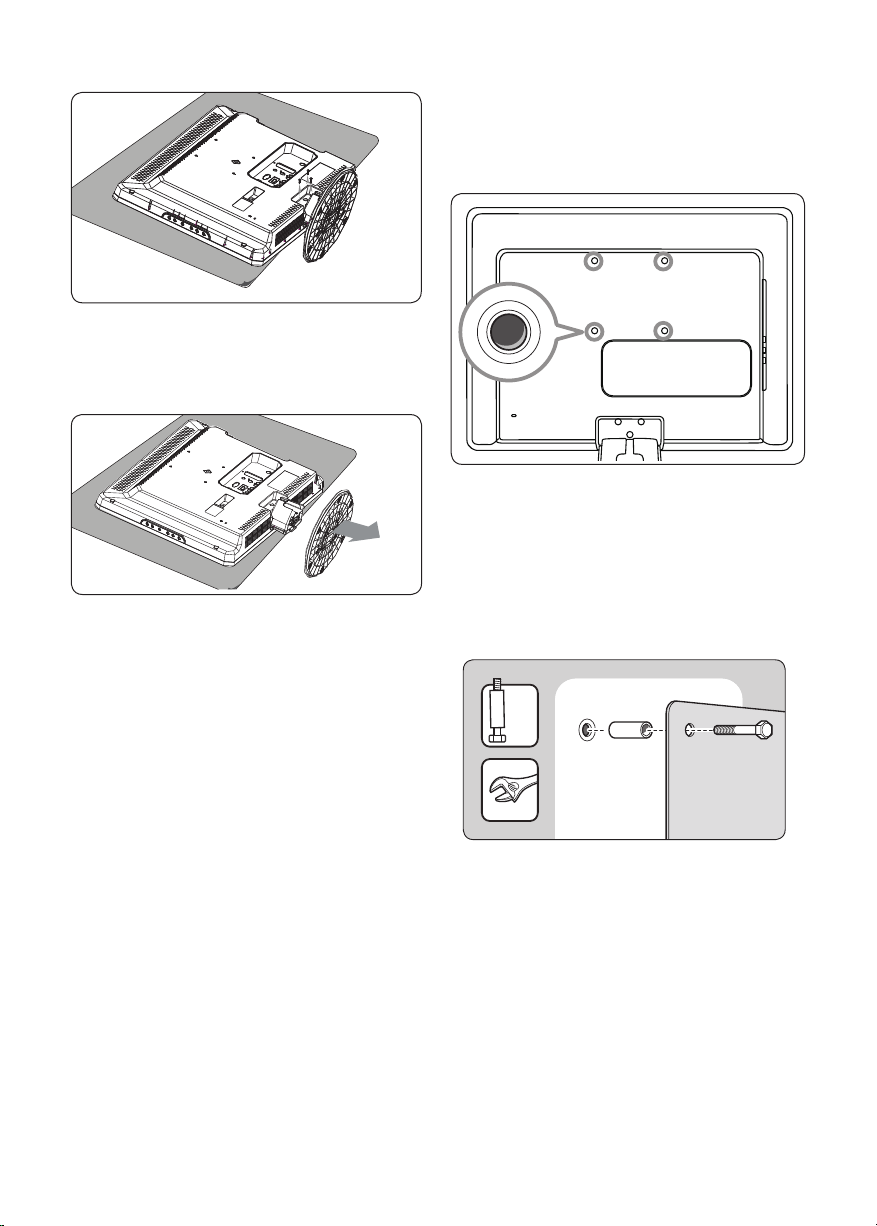
EN-8
Firmly pull the stand from the bottom. 3.
x4
Place both the stand and bolts in a secure
location for future reinstallation.
Step 3 Connect cables
Connect the antenna cable, mains cord and all
other devices to the back of the TV Monitor as
described in the following sections.
Step 4 Secure the VESA-compatible wall
bracket
compatible wall bracket documentation for
instructions.
Locate the four mounting nuts at the back 1.
of the Product.
Align the plate/bracket to the four 2.
mounting nuts, placing the spacers between
the plate/bracket and the mounting nuts.
Using a spanner, insert the bolts through 3.
the plate/bracket and spacers, tightly
securing the bolts to the mounting nuts.
WARNING B
Only use the bolts (M4 for all models)
and spacers (4cm) to secure the
VESA-compatible wall bracket to your
TV Monitor�
The bolts (not supplied) are designed
to match the weight of your Product;
spacers (not supplied) are designed
for easy cable management�
Note D
Depending on your VESA-compatible wall
bracket, you may need to separate the
mounting plate from the wall bracket for
easier installation. Refer to your VESA-
Continue with the instructions provided 4.
with your VESA-compatible wall bracket.
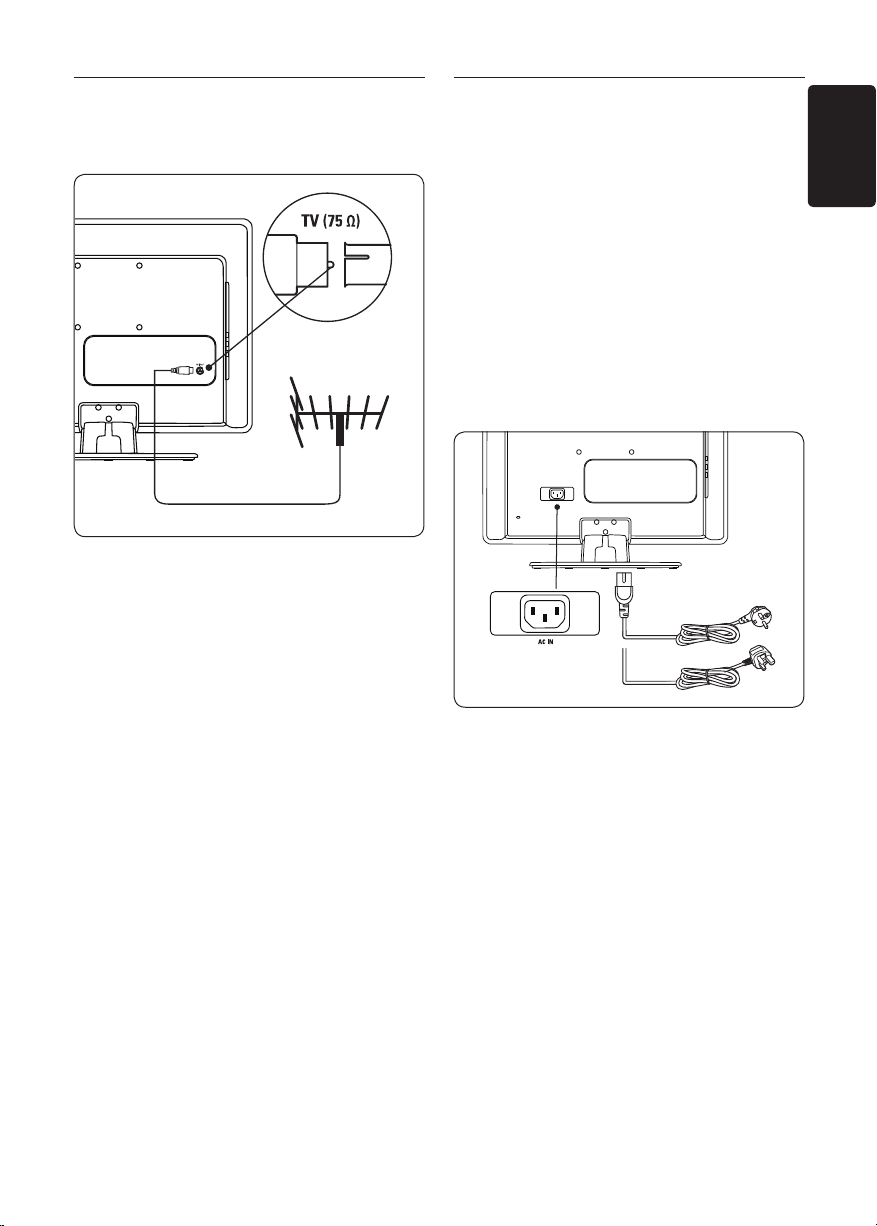
EN-9
EN
3�3 Connect the antenna cable
Locate the 1. TV ANTENNA connector at
the back of the TV Monitor.
Connect one end of an antenna cable 2.
(not supplied) to the TV ANTENNA
connector. Use an adaptor if the antenna
cable does not fit.
Connect the other end of the antenna 3.
cable to your antenna outlet, ensuring that
the cable is tightly secured at both ends.
3�4 Connect the mains cord
WARNING B
Verify that your mains voltage
corresponds with the voltage printed
at the back of the TV Monitor� Do not
insert the mains cord if the voltage is
different�
To connect the mains cord
Note: D The location of the mains connector
varies according to TV Monitor model.
Locate the 1. AC IN mains connector at the
back or on the bottom of the Product.
Connect the mains cord to the 2. AC IN
mains connector.
Connect the mains cord to the mains, 3.
ensuring that the cord is tightly secured at
both ends.
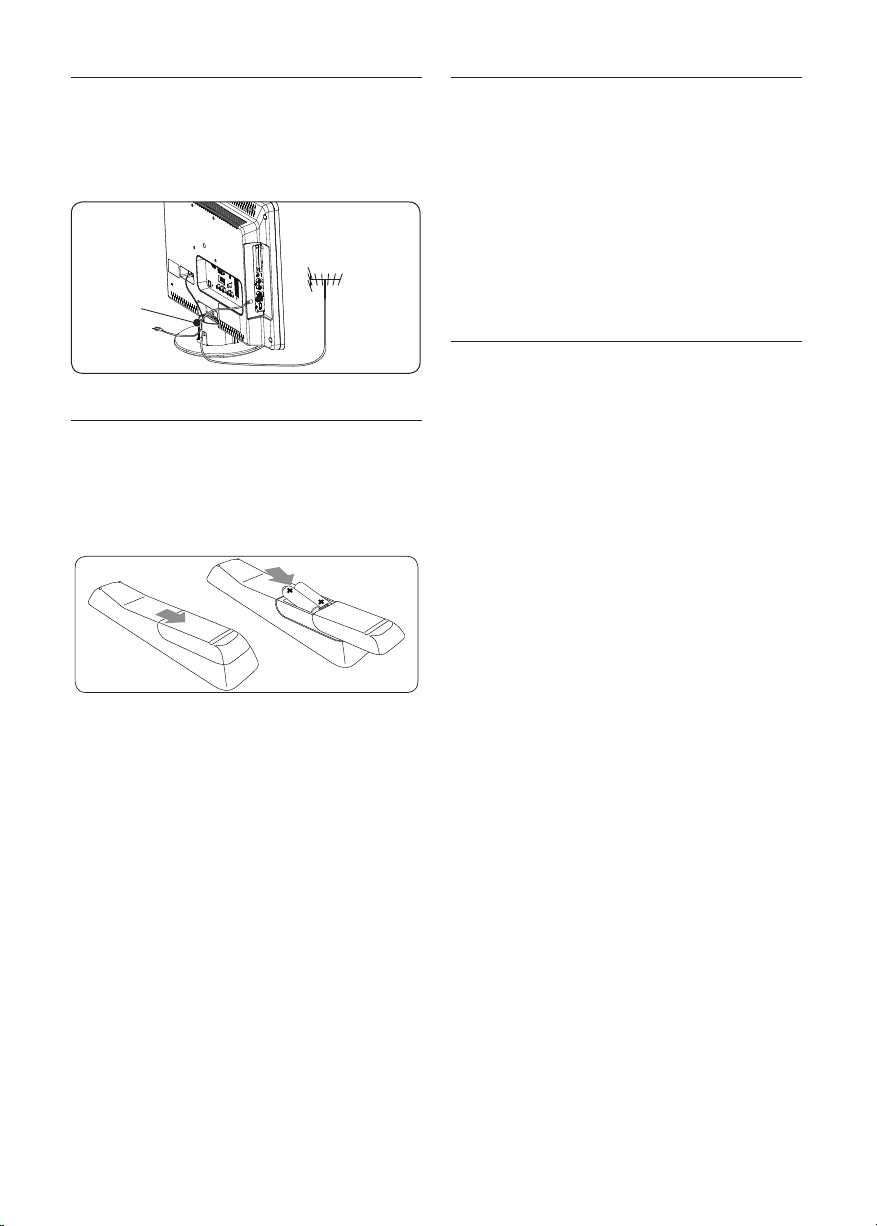
EN-10
3�5 Manage cables
1
3�7 Switch on the TV Monitor
Route your mains cord, antenna cable and all
other device cables through the cable holder
(1) at the back of the TV Monitor.
3�6 Insert the remote control
batteries
Slide the battery cover off the back of the 1.
remote control.
Insert the two supplied batteries (Size AAA, 2.
Type LR03). Be sure the + and - ends of the
batteries line up with the markings inside
the case.
Slide the cover back into position.3.
Note D
Remove the batteries if not using the
remote control for an extended period of
time.
The first time you switch on, check that the
mains cord is properly connected. When ready,
then press POWER on the side.
Note D
Certain models require you to press and
hold POWER for up to two seconds. Your
TV Monitor may take up to 15 seconds to
start.
First time setup3�8
When you turn on the TV Monitor set for the
first time, a menu is displayed on screen. This
menu prompts you to select the Country and
Language for the menus:
If the menu is not displayed, press the MENU
key to display the menu.
Press 1. Î or ï to select your language, and
press OK to confirm your choice.
Press 2. Î or ï to select your country, and
press OK to confirm your choice.
The search starts automatically. All available
TV programmes and radio stations are
stored. This operation takes a few minutes.
The display shows the progress of the
search and the number of programs
found. At the end of the search, the menu
disappears.
Note D
If no programme is found, consult
the possible solutions see section 9
troubleshooting.
If the transmitter or cable network sends
the automatic sort signal, the programs will
be numbered correctly. In this case, the
installation is complete.
If this is not the case, use the 3. Channel
setting menu to number the programs
correctly.
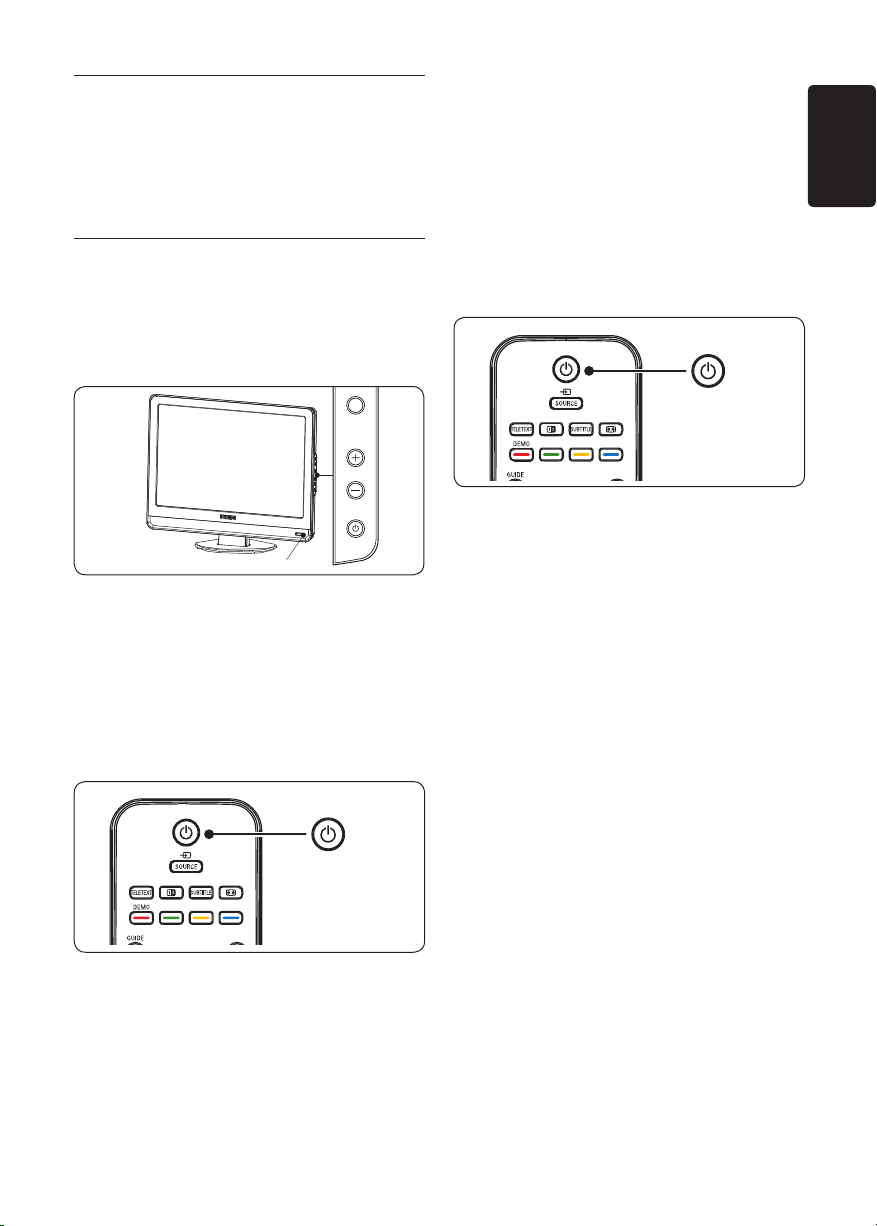
EN-11
EN
Use your TV Monitor4
1
POWER
PROGRAM
MENU
This section helps you perform basic TV
Monitor operations. Instructions on advanced
TV Monitor operations are provided in Section 5
Use more of your TV.
Switch on/off or to standby4�1
Tip E
Though your TV Monitor consumes very
little power when in standby, energy
continues to be consumed as long as the
mains remain connected and powered.
When not in use for extended periods of
time, switch off and disconnect the Product
from the mains.
Switch on
If the power indicator (1) is off, press •
POWER on the side of the TV Monitor.
Switch off
Press • POWER on the side of the TV
Monitor. The power indicator (1) switches
off.
Switch to standby
Switch on from standby
If the power indicator is in standby (red), •
press . on the remote control.
Note D
If you cannot locate your remote control
and you want to switch on the TV Monitor
from standby, press PROGRAM +/- on
the side of the TV.
Press • . on the remote control. The power
indicator switches to standby (red).
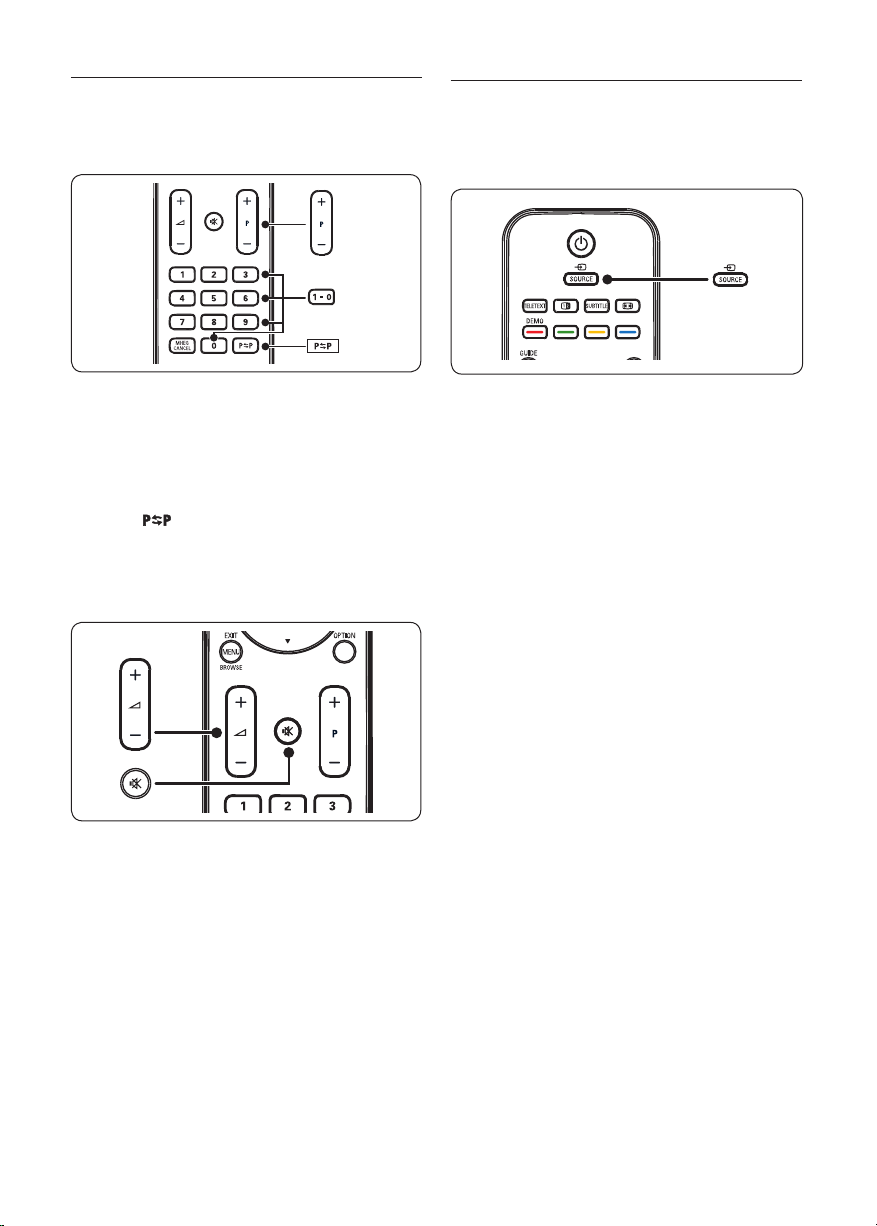
EN-12
Watch TV4�2
Switch channels
4�3 Watch connected devices
Switch on the device.1.
Press 2. SOURCE on the remote control.
Press a number (1 to 999) or press 1. P +/on your remote control.
Press 2. PROGRAM +/- on the side controls
of the TV.
Press 3.
to the previously-viewed TV channel.
Adjust volume
Press 1. ” + or - on the remote control,
or Press VOLUME + or - on the side
controls of your TV Monitor.
Press 2. [ on the remote control to mute
the sound. Press [ again to unmute on
the sound.
on the remote control to return
Press 3. Î or ï to select the input your
device is connected to.
Press 4. OK to select the device.
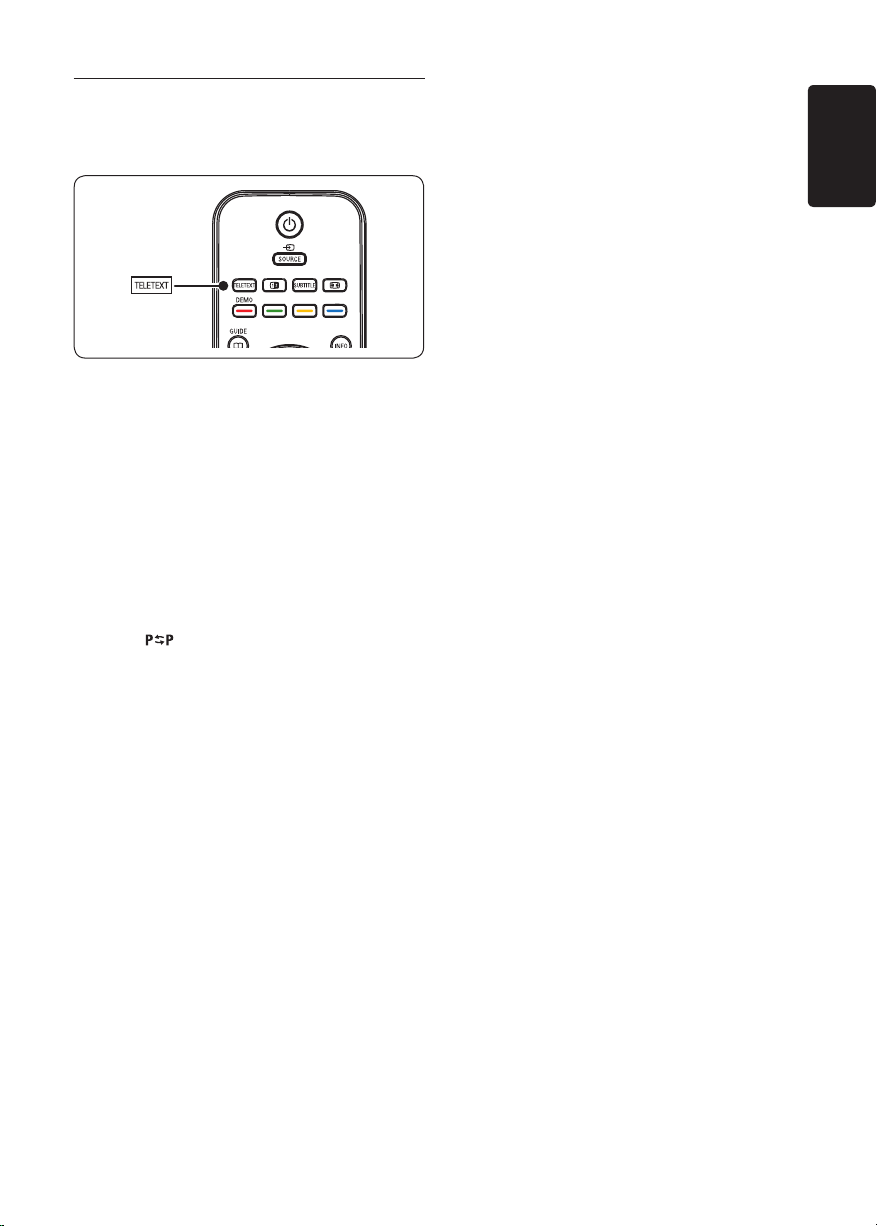
EN-13
EN
Use teletext4�4
Press 1. TELETEXT on the remote control.
The main index page appears.
To select a page with the remote control:•
Enter the page number with the number •
keys.
Press • P +/- or Î ï to view the next or
previous page.
Press a colour key to select one of the •
colour coded items at the bottom of the
screen.
Tip E
Press
viewed page.
Press 2. TELETEXT again to switch off
teletext.
Note (for UK users only) D
Some digital TV channels offer dedicated
digital text services (for example, BBC1).
to return to the previously
For advanced information on teletext, see
Section 5.5 Use advanced teletext features.
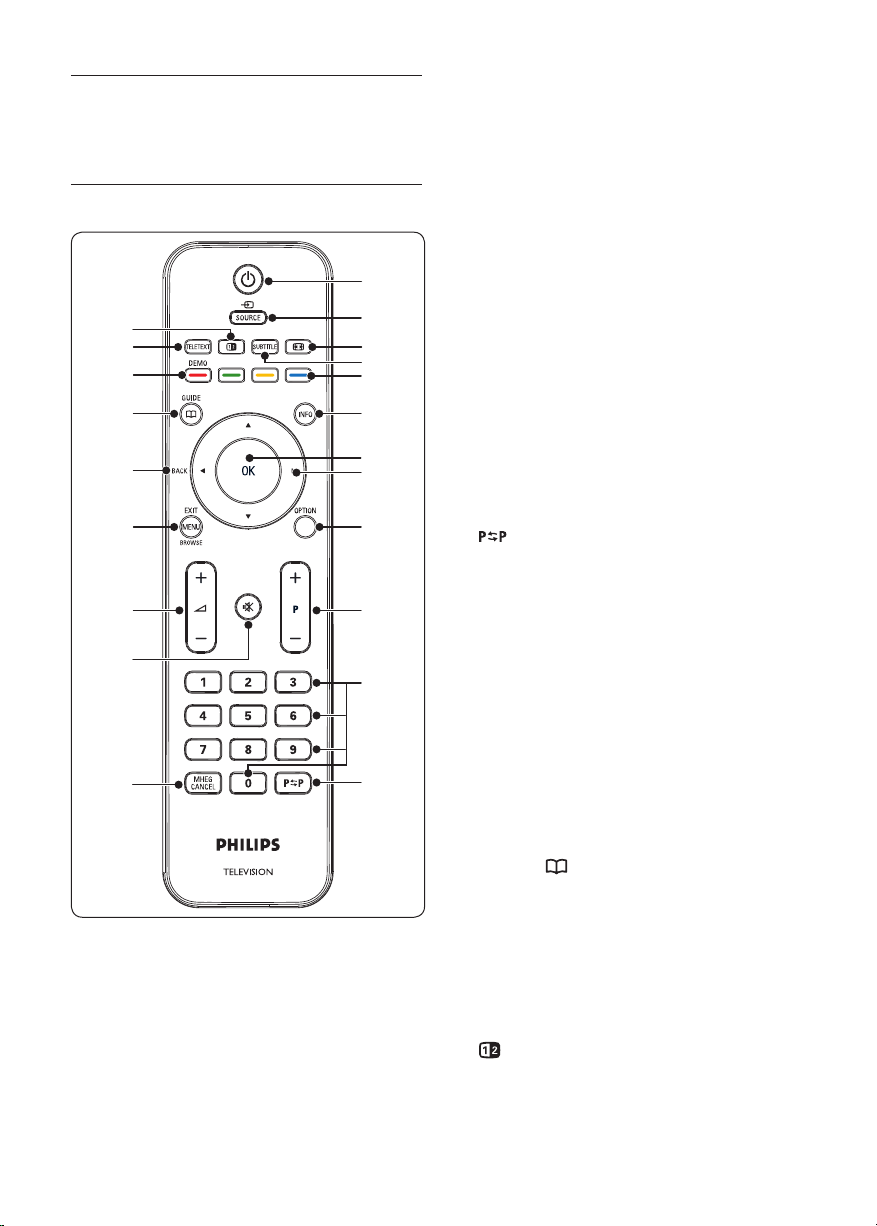
EN-14
Use more of your TV 5
1
2
21
20
19
18
17
16
15
14
13
3
4
5
6
7
8
9
10
11
12
Monitor
SUBTITLE4.
Activates or deactivates subtitles.
Colour keys 5.
Selects tasks or teletext pages.
Remote control overview5�1
INFO6.
Displays programme information, if available.
OK7.
Accesses the All channels menu or
activates a setting.
Í8. , Æ, Î, ï
Navigate the menu.
OPTION9.
Activates the Quick access menu.
P +/-10.
Switches to the next or previous channel.
Number keys11.
Selects a channel, page or setting.
12.
Returns to the previously-viewed channel.
MHEG CANCEL 13.
Cancels digital text or interactive services
(UK only).
[14.
Mutes or restores sound.
”15. +/-
Increases or decreases volume.
MENU/EXIT/BROWSE16.
Toggles the menu on or off.
BACK17.
GUIDE 18.
Toggles the Electronic Programme Guide
. 1.
Switches the TV Monitor on from standby
or back to standby.
SOURCE2.
Selects connected devices.
Selects a picture format.
∏3.
on or off. Only active with digital channels.
DEMO19.
Not Supported.
TELETEXT 20.
Toggles teletext on or off.
21.
Splits the current channel or source on the
left of the screen. Teletext appears on the
right.
