Philips 190TW8FB-00 Service Manual
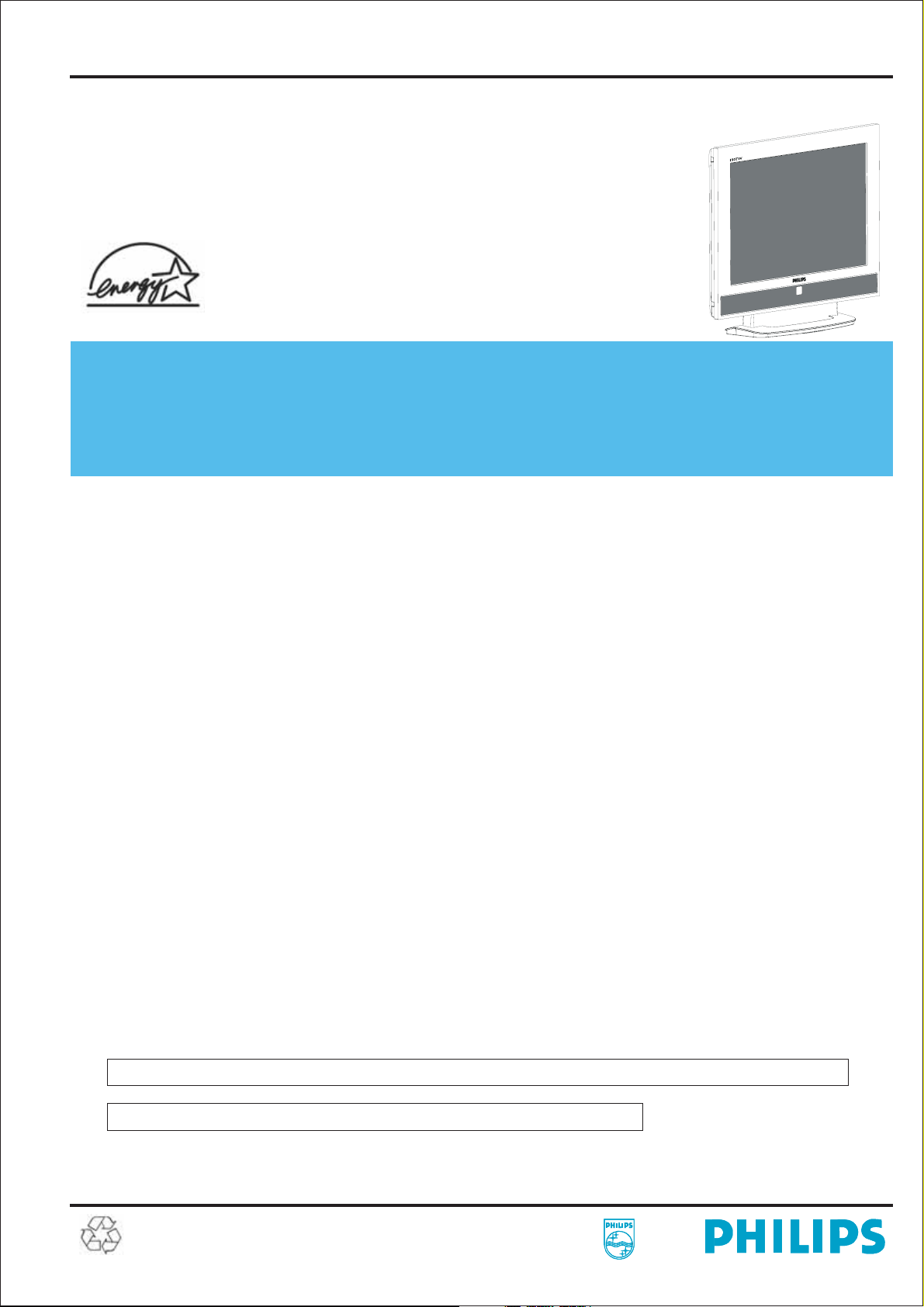
19” TFT LCD COLOR TELEVISION
ServiceService
190TW8FB/00
ServiceService
ServiceService
Service Manual
TABLE OF CONTENTS
Description
Page
Description
Page
Important Safety Notice .............................................
Technical Data ...........................................................
Connection .................................................................
OSD Menu Control Level Structure ...........................
OSD Adjustment ........................................................
Remote Control Keys .................................................
Safety and troubleshooting information ....................
Definition of Pixel Defects ..........................................
Wiring Diagram ..........................................................
Mechanical Instructions .............................................
F/W Upload Instructions ............................................
Electronic Instructions.................................................
DDC DATA .................................................................
Safety Instructions, Warnings and Notes ........
...........
2
3~4
5
6
7
8
9
10~11
12
13~16
17
18~19
20~23
24
Block Diagram ...........................................................
Scaler Board Schematic Diagram ..............................
Power Board Schematic Diagram ..............................
Button Board Schematic Diagram .............................
LED Board Schematic Diagram .................................
Scaler Board Layout Side View .................................
Power Board Layout Side View .................................
Button Board Layout Side View .................................
LED Board Layout Side View ....................................
Exploded View ...........................................................
Recommended Parts List ..........................................
Spare Parts List .........................................................
General Trouble Shooting Guide ...............................
General Product Specification ...................................
Safety Check Process ...............................................
SAFETY NOTICE
ANY PERSON ATTEMPTING TO SERVICE THIS CHASSIS MUST FAMILIARIZE HIMSELF WITH THE CHASSIS
AND BE AWARE OF THE NECESSARY SAFETY PRECAUTIONS TO BE USED WHEN SERVICING ELECTRONIC
EQUIPMENT CONTAINING HIGH VOLTAGES.
25
26~38
39
40
41
42~43
44~45
46
47
48
49
50~56
57~71
72~89
90
CAUTION: USE A SEPARATE ISOLATION TRANSFORMER FOR THIS UNIT WHEN SERVICING.
REFER TO BACK COVER FOR IMPORTANT SAFETY GUIDELINE.
Subject to modification
Oct. 16th. 2007
EN :
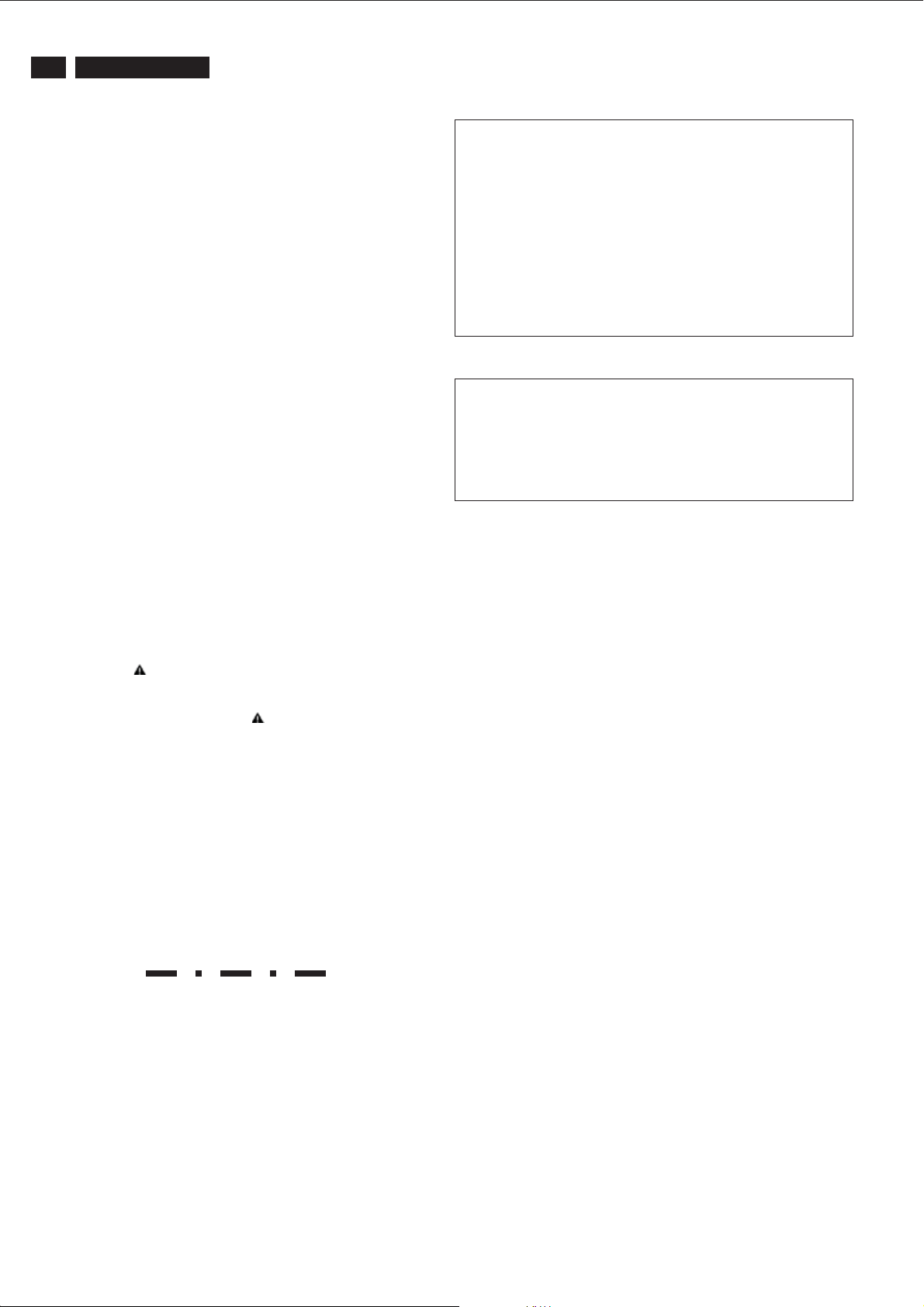
2
190TW8 TV
Important Safety Notice
Proper service and repair is important to the safe, reliable
operation of all Philips Consumer Electronics Company**
Equipment. The service procedures recommended by Philips
and described in this service manual are effective methods of
performing service operations. Some of these service
operations require the use of tools specially designed for the
purpose. The special tools should be used when and as
recommended.
It is important to note that this manual contains various
CAUTIONS and NOTICES which should be carefully read in
order to minimize the risk of personal injury to service
personnel. The possibility exists that improper service
methods may damage the equipment. It is also important to
understand that these CAUTIONS and NOTICES ARE NOT
EXHAUSTIVE. Philips could not possibly know, evaluate and
advise the service trade of all conceivable ways in which
service might be done or of the possible hazardous
consequences of each way. Consequently, Philips has not
undertaken any such broad evaluation. Accordingly , a
servicer who uses a service procedure or tool which is not
recommended by Philips must first satisfy himself thoroughly
that neither his safety nor the safe operation of the equipment
will be jeopardized by the service method selected.
* * Hereafter throughout this manual, Philips Consumer
Electronics Company will be referred to as Philips.
FOR PRODUCTS CONTAINING LASER :
DANGER - In visible laser radiation when open.
AVOID DIRECT EXPOSURE TO BEAM.
CAUTION - Use of controls or adjustments or
performance of procedures other than
those specified herein may result in
hazardous radiation exposure.
CAUTION - The use of optical instruments with this
Product will increase eye hazard.
TO ENSURE THE CONTINUED RELIABILITY OF THIS
PRODUCT, USE ONLY ORIGINAL MANUFACTURER'S
REPLACEMENT PARTS, WHICH ARE LISTED WITH
THEIR PART NUMBERS IN THE PARTS LIST SECTION
OF THIS SERVICE MANUAL.
Take care during handling the LCD module with backlight
unit
WARNING
Critical components having special safety characteristics are
identified with a by the Ref. No.in the parts list and
enclosed within a broken line*
(where several critical components are grouped in one
area) along with the safety symbol on the schematics or
exploded views.
Use of substitute replacement parts which do not have the
same specified safety characteristics may create shock, fire,
or other hazards.
Under no circumstances should the original design be
modified or altered without written permission from Philips.
Philips assumes no liability , express or implied, arising out of
any unauthorized modification of design.
Servicer assumes all liability .
* Broken Line
- Must mount the module using mounting holes
four corners.
- Do not press on the panel, edge of the frame
electric shock as this will result in damage to the screen.
- Do not scratch or press on the panel with any sharp
such as pencil or pen as this may result in
panel.
- Protect the module from the ESD as it may damage
electronic circuit (C-MOS).
- Make certain that treatment persons body are
through wrist band.
- Do not leave the module in high temperature and in
of high humidity for a long time.
- Avoid contact with water as it may a short circuit
the module.
- If the surface of panel become dirty, please wipe it
a soft material.( Cleaning with a dirty or
damage the panel.)
arranged in
strongly or
damage to the
grounded
within
off with
rough cloth may
objects,
the
areas
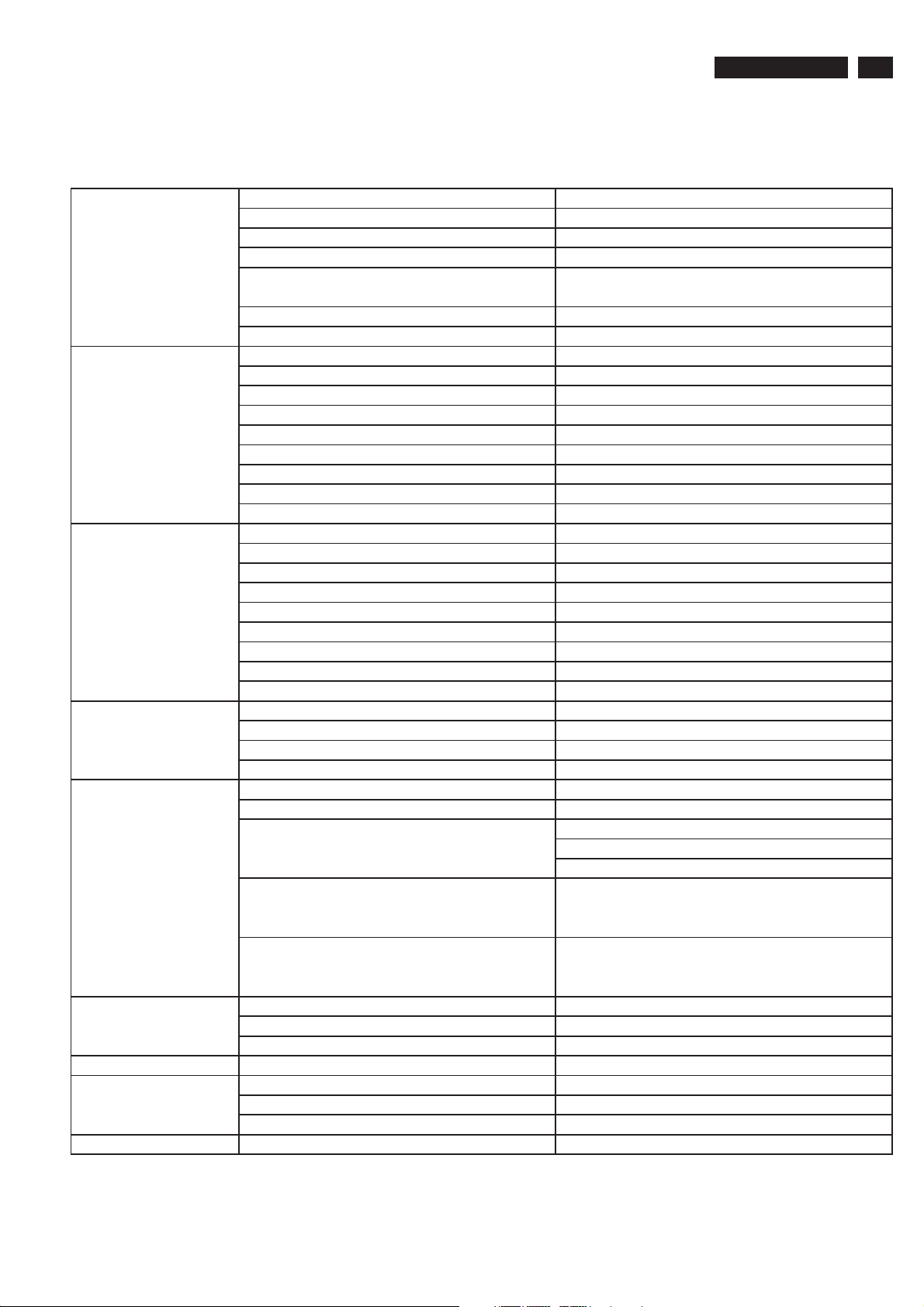
1. General Specification
TV System
LCD Panel
I / O Functions
Video Functions
Input Signal
Color Temperature
Maximum Brightness
Remote Controller
Local Control Key
Technical Data
Destination Europe
Color System PAL, SECAM
Sound System CCIR B/G, D/K, I and L/L’
Stereo System NICAM and FM Stereo ( A2 )
Channel System Full frequency range from channel E2 ( 48.25 MHz )
to channel E69 ( 855.25 MHz)
Sub-Title Teletext 100 pages
RF-AFT (+ / - 1.5MHz)
Maximum Resolution 1440*900
Panel Supplier CMO-M190A1-L07
Lamp Quantity CCFL*4
Display Area 19" Wide Diagonal
Display Color 16.7 M with FRC
Contrast Ratio 1000:1 (Typical)
Brightness 300 cd / m*2 (Typical)
Response Time 5 ms
View Angle 85°(L)/85°(R), 80°(U)/80°(D)
HDMI For Audio & Video
RCA Jack *3 For Audio & Video
Din Jack For S-Video
SCART*1 21 Pin for Video ,S-Video & RGB
PH Jack For TV Input ( PAL system)
Earphone Jack For Audio Output
SPDIF For Audio output (I2S)
3.5mm Stereo Jack For PC Stereo Audio Input , Black color
D-Sub-15 For VGA
Support PAL / NTSC / SECAM video format
Support 480 i , 480 p,720P,1080i format
Build in motion adaptive 3D digital Comb Filter
Build in Teletext Functions
TV System PAL and SECAM system Receivable
Tuner FQ1216-MK5
Horizontal input frequency range : 30~71 KHz
Vertical input frequency range : 50~75 Hz
VGA
Out of Range
No Signal
Standard x=300 , y=310
Warm x=313 , y=329
Cold x=285 , y=293
More Than 250 cd / m*2
Key count 43 Keys
Effective Distance More than 6 m +45~-45degree
Supplier Panasonic
7 Keys Power, Left, Right, Up, Down, Menu, Select
Maximum resolution : 1440*900
When input signal is out of range or down scaling
support ,the OSD will show "Out of Range "within 5
seconds and LED is green
When there is missing signal from selected input ,the
OSD will show "No Signal "within 8 seconds and LED
is green
190TW8 TV
3
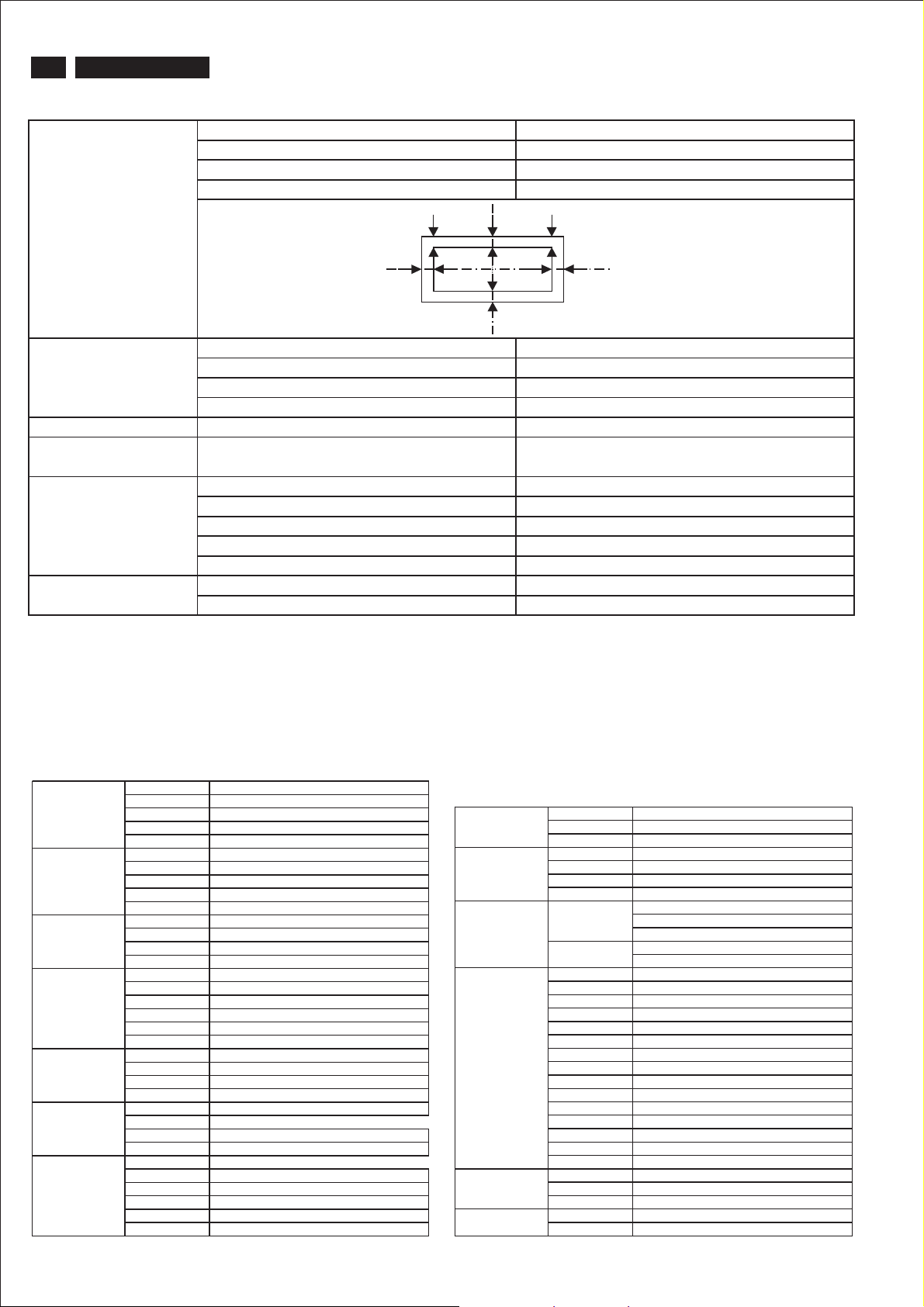
4
x
190TW8 TV
Technical Data
Display Area: 19W inches diagonal
H-Phase: A-B Less than 1.5mm
V-Center: C-D Less than 1.5mm
Tilt: E-F Less than 1mm
Display Area & Tilt
Audio
OSD Capability
ISP Fuctions
Power Source
Mechanical
E
A
F
C
B
D
Speaker Internal speaker. 5W*2 stereo, volume adjustable.
Treble, Bass ( + 3db)
Frequency Response 100~15KHz with +/-3 db variation
THD(Total HarmonicDdistortion) Limited to 5 % at 2W (at 0.1~15 KHz)
On screen display adjustment function
ISP (In System Programming) function available
for revising driver easily.
Input Voltage 90 ~ 264 V , 47 ~ 63 Hz
Input Current 0.6~1.5 A
Max. Power 58 Watts
PC saving Power 2Watts Max
Stand-By Power(AV,TV) 1 Watts Max.
Tilt 0~15
VESA Mount 100*100 mm
1.2 Input & Output Signal Specification
Type Analog
Polarity Positive
CVBS Input
S-Video Input
SCART Input
Audio Input
PC Stereo Input
Headphone Output
Built-in Speaker
Level 1Vp-p ( with Sync.)
Impedance
Interface RCA jack, Yellow color
Type Analog
Polarity Positive
Level Y : 1Vp-p ( with Sync.) , C : 0.286Vp-p
Impedance
Interface DIN Jack
Type Analog
Polarity Positive
Impedance
Interface 21 Pin Euro-SCART
Type Stereo R/L Channels
Level 500mVrms
Impedance
Interface RCA Jack
Right channel Red color.
Left Channel White color
Type Stereo R/L Channels
Level 1Vrms
Impedance
Interface
Type Stereo R/L Channels
Level 40mW rm s/per Channel(typ.) for 32 ohm earphon
Impedance 32 ohm
Interface 3.5mm Stereo Jack
Max. Audio output 5W + 5W (at 1.0Vp-p / 1kHZ input,10% THD m a
Sound Distortion 1% THD max. ( at 250m W/1kHZ : )
Speaker 5 W / 8 ohms
Speaker Impedance8 ohm s at 1kHZ
Residual Hum 500uW Max.( at Min. Volume : )
Max. Hum 1000uW Max ( at Max. Volume )
75£[±5%
75£[±5%
75£[±5%
More than 22k£[
More than 22k£[
3.5mm Stereo Jack , Bl ack col or
Type Stereo R/L Channels
Audio Line Output
RF Input
VGA Input
D-Sub Pin Define
HDMI
SPDIF
Level 400Vrms.
Interface 3.5mm Stereo Jack
Input Impedance 75 ohms
Frequency Range 48.25~855.25 MHz (PAL)
Video S/N Ratio 45 d B (Typical)
AudioS/NRatio 63dB(Typical)
Sync Level : Low = 0 to 0.8V, High = 2.0 to 5 V
RGB Signal Level : 0 to 700m V Positive
1
2
3
4
5
6
7
8
9+5V(PC97)
10 VGA-CONN(Sync GND)
11 Ground
12 SDA ( DDC Data )
13 Horizontal Sync
14 Vertical Sync
15 SCL ( DDC Clock )
Type Type A
Level 400mVrms
Impedance
Type RCA Jack
Level 500mVpp +- 20%
Polarity : Positive or Negative
Impedance : 1 k ohm or hi gher
Impedance : 75£[±5%
Red Video
Green Video
Blue Video
Ground
Ground
Red Ground
Green Ground
Blue Ground
100£[
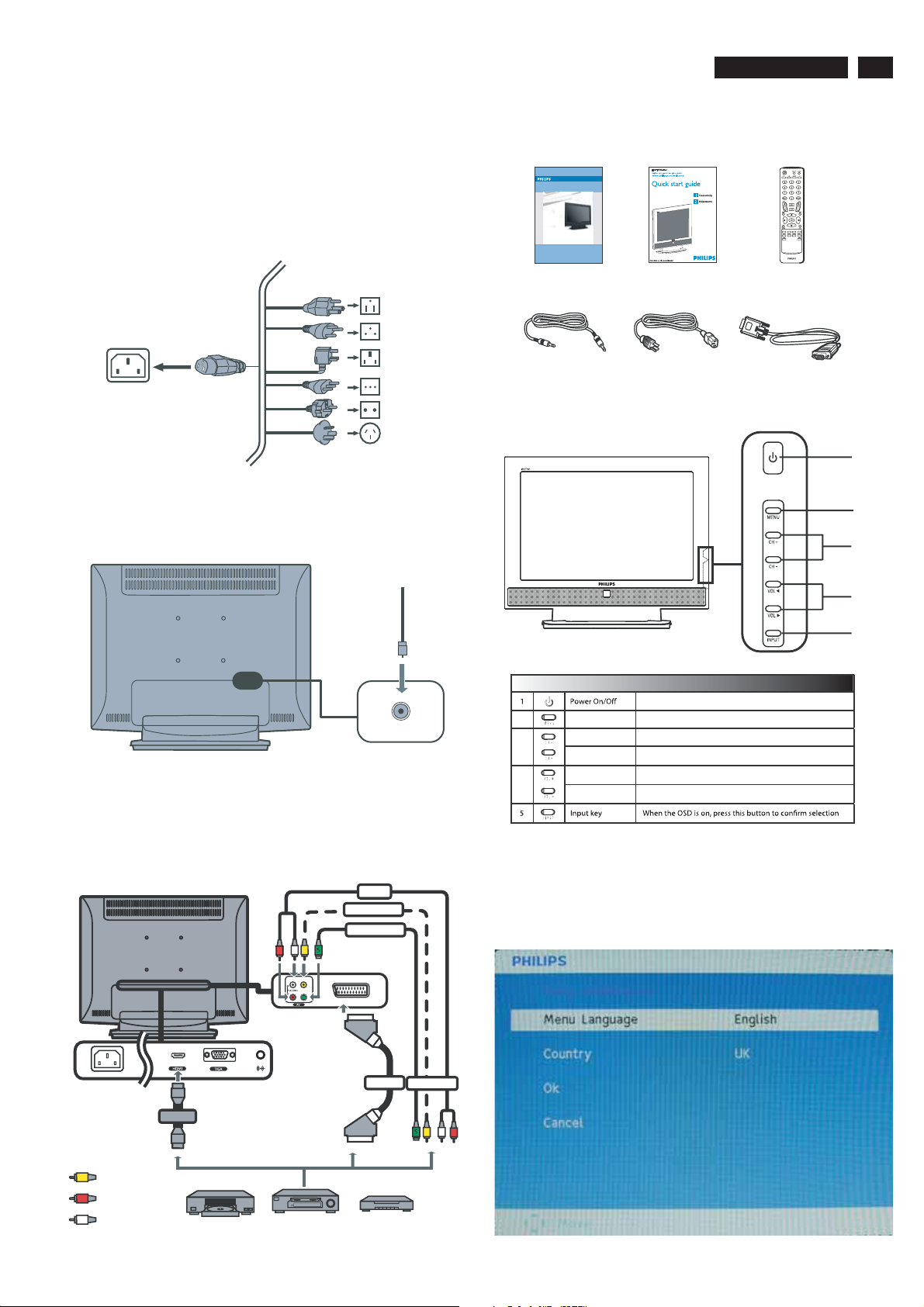
Connection
190TW8 TV
5
1. Connecting the power cord
a. Connect the AC cord into the AC input on the back of the set.
b. Connect the plug to the wall outlet as shown.
2. Setting up the remote control
a. Open the cover on the back of the remote unit.
b. Insert two AAA batteries(supplied) to match the polarity
indicated inside the battery compartment.
3. Connect the antenna cable to the appropriate antenna
terminal on the back of the TV Monitor set as shown below.
Analog
5. Accessory
In the accessory box, you will find:
190TW8
Philips TV Monitor User's Manual
LCD TV Monit or
190TW8
Register your product and get support at
www.philips.com/welcome
User Manual QSG Remote Control
Audio Cable Power Cord DVI Cable
6. Function key definition
1
2
3
4
4. Connect your DVD player, VCR, STB or audio/video
equipment using the SCART port located at the rear of your
TV Monitor as shown.
AUDIO
COMPOSIT E
eo
S-Vid
R
W
Y
S-VIDEO
SPDIF-OUT
PC AUDIO-IN
SCART
AV
5
Side of set
To switch TV monitor ON and OFF
2 Menu key Turns the OSD menu ON and OFF
3
4
Channel up When the OSD is on, functions the same as the Up arrow
Channel down When the OSD is on, functions the same as the Down arrow
Volume up When the OSD is on, functions the same as the Right arrow
Volume down When the OSD is on, functions the same as the Left arrow
7. Quick Installation
A quick OSD(On Screen Display) that end user can only press
the “Power” button to trigger the dialog appear. It contains Menu language, Country, for you to select.
HDMI
Y
Yellow
R
Red
W
White
DVD
or
VCR
or
STB
R
Y
W
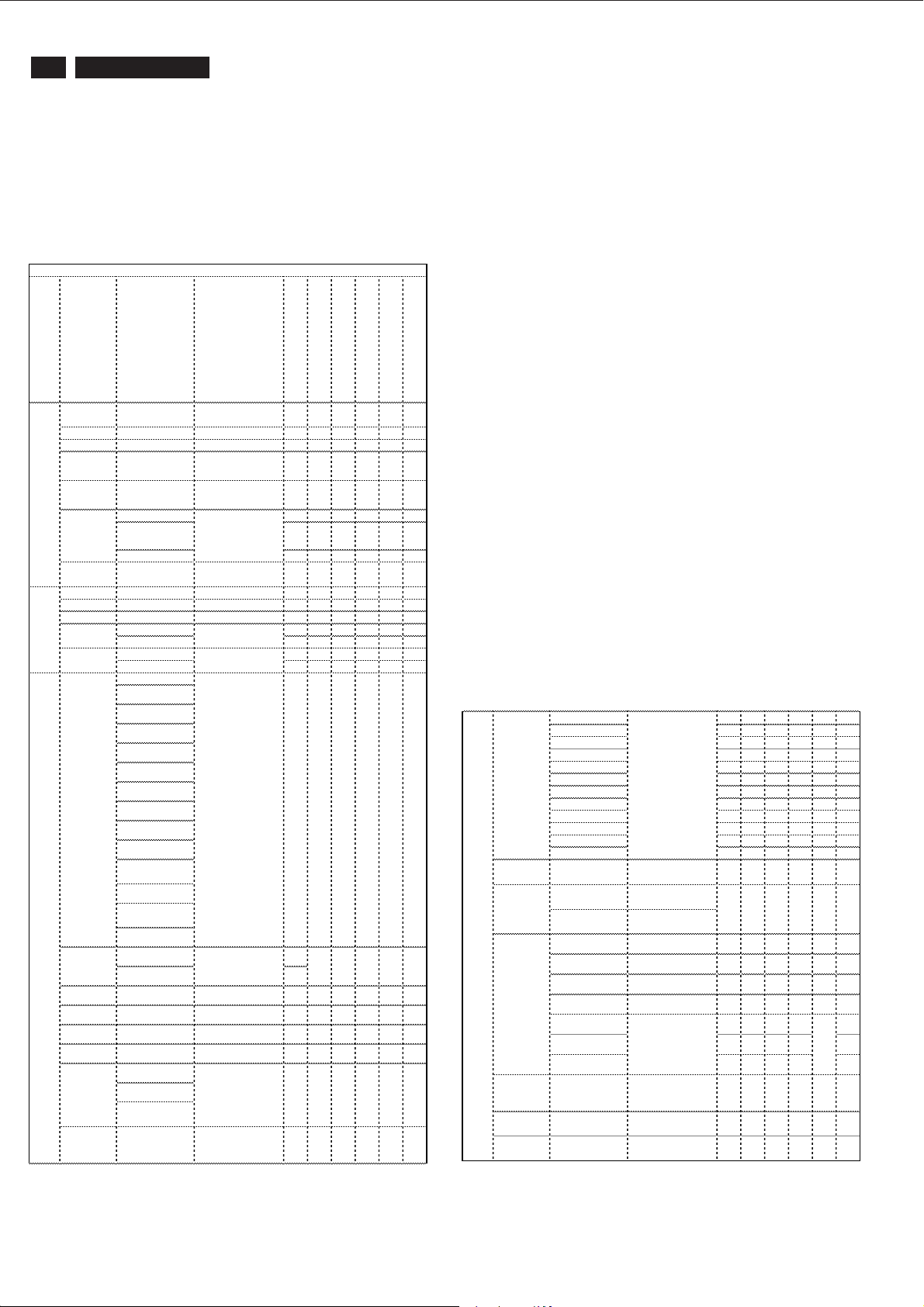
6
r
[80]
VVVVV
V
r
[70]
VVVVV
VVVVV
V
VVVVV
V
/
r
[50]
VVVVV
V
r
[50]
VVVVV
V
r
[0]
VVVVV
V
VVVVVV[
]VVVVVVOnVVVVVV[
]VVVVVV
p
p
r
]
e
VVVVV
V
VVVVV
V
VVVVV
VSp
VVVVV
V
VVVVV
V
VVVVV
V
VVVVV
V
VVVVVVVVVVVVVVVVV
V
VVVVV
V
[
4
0
r
y
yp
[
[
-
y
190TW8 TV
OSD Menu Control Structure
4. The OSD tree
Below is an overall view of the structure of the On-Screen
Display. You can use this as a reference when you want to
work your way around the different adjustments later on.
4.1 Only available for EU Model
PAL Menu Structur
Sub Menu
Sub Menu
st
nd
1
2
Brightnes
s
Contrast Slide
ColourSlide
Sharpness Slider [4] 0-7 / 1 VVVV V
Backlight Slider [100] 0-100 / 1 VVVVVV
Picture
Color
Temp
Noise
Reduction
Treble Slide
Bass Slide
Balance Slide
Sound
Audio
Effect
AVL
Country V
Skip
Channel Management
Reorder V
Name V
Frequency V
Auto Scan V
Manual
Scan
Lock This
Channel
Sub Menu
rd
3
Slider [50] 0-100 / 1 VVVVVV
Cold
[Standard] VVVVVV
Warm
Off / [Low] /
Medium
On
Off
Off
UK
France
Germany
Italy
Spain
Switzerland
Denmark
Belgium
Netherlands
Luxembourg
Czech
Re
ublic
Portugal
United Arab
Emirates
Saudi Arabia
On V
[Off] V
Scan up
Scan down
Scan for
u
date
Please ente
your PIN [- - -
-
Lock/[Unlock] V
Sub Menu
th
4
0-100 / 1
0-100 / 1
0-100 / 1
0-100 / 1
-50-50 /1
ATV
VVVV V
V
AV
S-Video
Scart
Note:
sRGB is a standard for ensuring correct exchange of colors
between different devices(e. g. Digital cameras, monitor,
printers, scanners, etc.)
Using a standard unified color space, sRGB will help
represent pictures taken by an sRGB compatible device
correctly on your sRGB enabled Philips monitor. In that way,
the colors are calibrated and you can rely on the correctness
of the colors shown on your screen.
Important with the use of sRGB is that the brightness and
VGA
contrast of your monitor is fixed to a predefined setting as
HDMI
well as the color gamut. Therefore it is important to select the
sRGB setting in the monitor’s OSD.
Todoso,opentheOSDbypressingtheOKbuttononthe
side of your monitor. More the down button to go to color and
press OK again. Use the right button to go to sRGB. Then
move the down button and press OK again to exit the OSD.
After this, please do not change the brightness or contrast
setting of your monitor. If you change either of these, the
monitor will exit the sRGB mode and go to a color
temperature setting of 6500K.
Continue-
[English] VVVVVV
Deutsch
French
Italian
Menu
Language
Sleep
Set PIN V
Settings
Wide
Mode
HDMI
Scan Info.
SCART
Factor
Default
anish
Portuguese
Cestina
Dansk
Dutch
Off]/15/30/
5/60/90/12
Please ente
our PIN
[- - - -]
Full VVVVVV
4:3 VVVVVV
[16:9] VVVV V
Panorama VVVV V
Letterbox1 VVVV V
Letterbox2 VVVV V
Auto] /
Overscan /
Underscan
Auto]/ AV/ S
Video/ RGB
New PIN:
e it again to
T
confirm:
VVVV V
VVVV V
V
V
VVVVVV
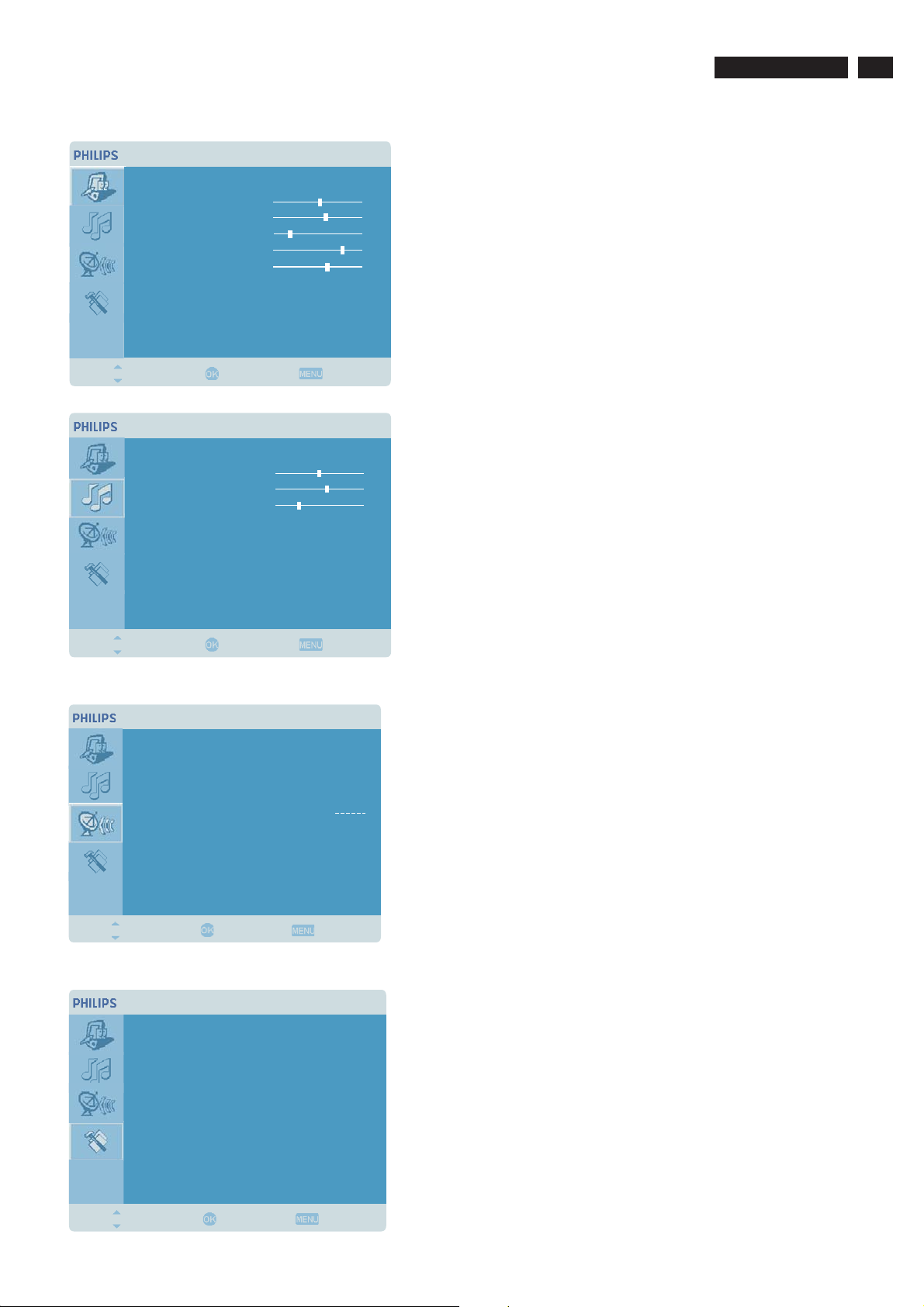
Adjusting the picture quality
OSD Adjustment
190TW8 TV
7
Picture
Bri htnessg
Contrast
Colour
Sharpness
Backli htg
Colour Temp
Noise Reducti on
Move Enter
Adjusting the audio settings
Audio
Trebl e
Bass
Balance
Sound Effect
AVL
Back
War m
Low
Off
Off
50
60
30
80
70
1. Press the key to bring up the OSD.
2. Using the directional keys, select from the OSD.
Then navigate to picture element you wish to adjust.
3. Use the left or right keys to adjust the sliding scales.
4. The menu can be used to adjust the brightness,
MENU
Picture
Picture
contrast, colour, sharpness and image-related qualities.
1. Press the key to bring up the OSD.
50
60
30
2. Using the directional keys, select from the on
screen display. Then navigate to the feature you wish to
adjust.
MENU
Audio
3. Use the left or right keys to adjust the sliding scales. Press
to save.
OK
4. The menu can also be used to adjust the treble,
Audio
bass, balance, sound effect and AVL.
Move Enter
Back
Adjusting the channel management
Channel Management
Country
Skip
Reorder
Name
Frequency
Auto Scan
Manual Scan
Lock This Channel
Move Enter
Germany
639 22Mhz
.
Back
Adjusting the settings
Settin sg
Menu Language
Sleep
Set PIN
Wide Mode
Factory D ef ault
En lis hg
Off
Full
Off
1. Press the key to bring up the OSD.
2. Using the directional keys, select
management
MENU
Channel
from the OSD.
3. Use the directional keys to navigate the menus.
Channel management
4. The menu can be used to set
the channel namings, Auto Scan, Manual Scan Channel and
other related settings.
1. Press the key to bring up the OSD.
2. Using the directional keys, select from the OSD.
MENU
Settings
Then navigate to the feature you wish to adjust.
Settings
3. The menu can be used to adjust the menu
language and other important settings.
Move Enter
Back
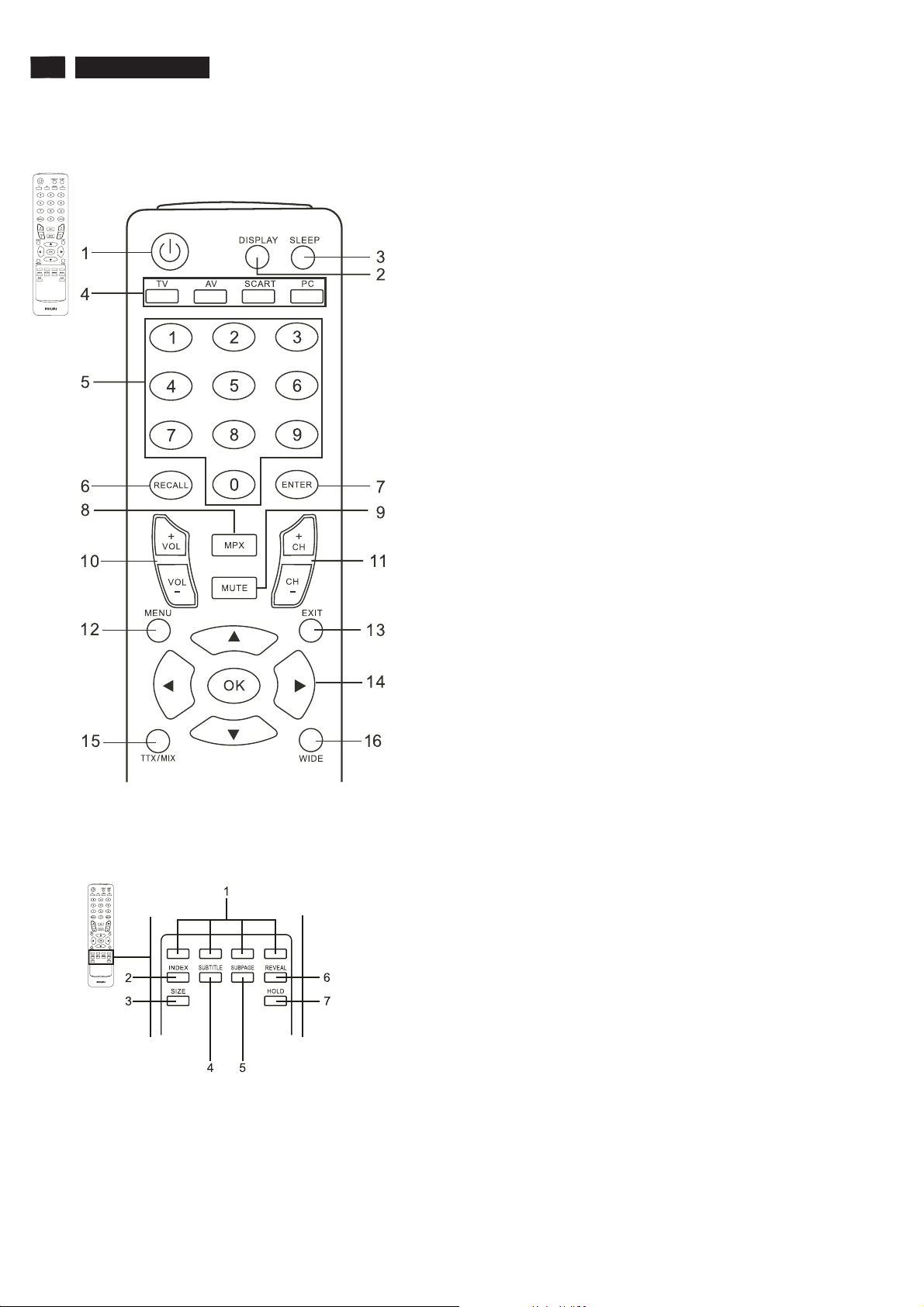
8
190TW8 TV
Remote Control Keys
General Keys
1. POWER
Press to turn your TV Monitor on/off.
2. DISPLAY
Press to display input/channel information(dependent on
input/source type).
3. SLEEP
Press to set a time period after which the TV Monitor will switch
itself to standby (15, 30, 45, 60, 90 or 120 minutes).
4. Input buttons
(TV/AV/SCART/PC)*Press to select correct input mode.
5. Number keys.
6. RECALL
Press to return to the previous channel.
7. ENTER
Press to confirm channel number selection.
8. MPX
Press to select the sound input, displayed in the top right- hand
corner (mono, stereo, bilingual).
9. MUTE
Press to toggle audio on and off.
Teletext
10. VOL (+/-)
Press to increase or decrease the volume.
11. CH (up/down)
Press to sequentially select the TV Monitor channel.
12. MENU
Press to open or close the Menu.
13. EXIT
Exit Menu.
14. Directional keys/OK
VOL (up/down), CH (up/down).
15. TTX/MIX (TELETEXT/MIX)
Press to switch from TV/AV to Teletext mode. Press to overlay
teletext page on the TV Monitor image.
16. WIDE
Press to toggle scaling mode between 4:3,16:10, Full,
Panorama and Letterbox 1, 2 modes.
D. SUBTITLE
Press to view subtitles on the screen.
A. Colour buttons (R/G/Y/B)
Operates corresponding button on the teletext page.
B. INDEX
Press to go to the index page.
C. SIZE
Press once to zoom teletext page to 2X.Press again to resume.
E.SUBPAGE
Press to access the teletext’s sub pages directly.
F. HOLD
Press to pause the current teletext page in multi-page viewing
mode.0
G. REVEAL
Press to reveal hidden telext information.
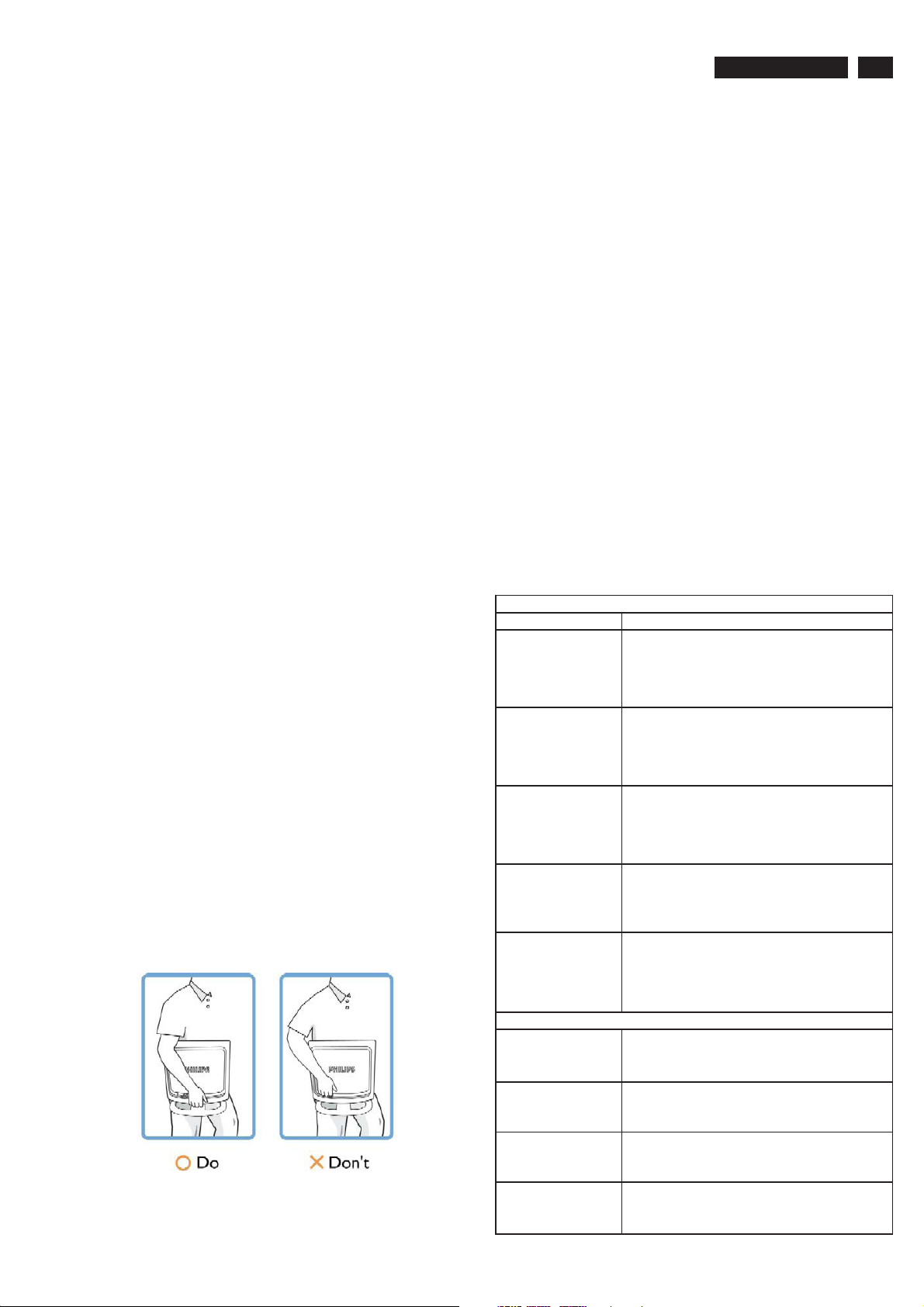
Safety and Troubleshooting Information
190TW8 TV
9
Safety precautions and maintenance
WARNING: Use of controls, adjustments or
procedures other than those specified in this
documentation may result in exposure to shock,
electrical hazards and/or mechanical hazards.
Read and follow these instructions when connecting and using
your computer monitor:
a. To protect your display from possible damage, do not put
excessive pressure on the LCD panel. When moving your
monitor, grasp the frame to lift; do not lift the monitor by
placing your hand or fingers on the LCD panel.
b. Unplug the monitor if you are not going to use it for an
extensive period of time.
c. Unplug the monitor if you need to clean it with a slightly
damp cloth. The screen may be wiped with a dry cloth when
the power is off. However, never use alcohol, solvents or
ammonia-based liquids.
d. Consult a service technician if the monitor does not operate
normally when you have followed the instructions in this
manual.
e. The casing cover should be opened only by qualified service
personnel.
f. Keep the monitor out of direct sunlight and away from stoves
or any other heat source.
g. Remove any object that could fall into the vents or prevent
proper cooling of the monitor’s electronics.
h. Do not block the ventilation holes on the cabinet.
i. Keep the monitor dry. To avoid electric shock, do not expose
it to rain or excessive moisture.
j. When positioning the monitor, make sure the power plug and
outlet are easily accessible.
k. If turning off the monitor by detaching the power cable or DC
power cord, wait for 6 seconds before attaching the power
cable or DC power cord for normal operation.
l. To avoid the risk of shock or permanent damage to the set,
do not expose the monitor to rain or excessive moisture.
m. IMPORTANT: Always activate a screen saver program during
your application. If a still image in high contrast remains on
the screen for an extended period of time, it may leave an
'after-image' or 'ghost image' on front of the screen. This is a
well-known phenomenon that is caused by the shortcomings
inherent in LCD technology. In most cases, the afterimage
will disappear gradually over a period of time after the power
has been switched off. Be aware, that the afterimage
symptom cannot be repaired and is not covered under
warranty.
o. Warning for lifting monitor - Do not use the area underneath
the logo cover to grip or lift the monitor. Placing weight on the
logo cover can cause it to break away from the body and
cause the monitor to fall. When lifting the monitor, place one
hand under the monitor's frame.
Installation Locations
Avoid exposure to heat and extreme cold.
Do not store or use the LCD monitor in locations exposed to
heat, direct sunlight or extreme cold.
Avoid moving the LCD monitor between locations with large
temperature differences. Choose a site that falls within the
following temperature and humidity ranges.
Temperature: 0-35°C 32-95°F
Humidity: 20-80% RH
Do not subject the LCD monitor to severe vibration or high
impact conditions. Do not place the LCD monitor in the trunk of
a car.
Take care not to mishandle this product by either knocking or
dropping it during operation or transportation.
Do not store or use the LCD monitor in locations where there is
a high level of humidity or in dusty environments. Do not allow
water or other liquids to spill on or into the LCD monitor.
Trouble Shooting
This page deals with problems that can be corrected by the
user. If the problem still persists after you have tried these
solutions, contact your nearest Philips dealer.
Common Problems
Having this problem Check these items
No Picture
(Power LED not lit)
No Picture
(Power LED is amber or
yellow)
Screen says
Screen says
AUTO button not working
properly
Imaging Problems
Display position is
incorrect
a. Make sure the power cord is plugged into the power
outlet and into the back of the monitor.
b. First, ensure that the power button on the front of the
monitor is in the OFF position, then press it to the ON
position.
a. Make sure the computer is turned on.
b. Make sure the signal cable is properly connected to
your computer.
c. Check to see if the monitor cable has bent pins.
d. The Energy Saving feature may be activated.
a. Make sure the monitor cable is properly connected
to your computer.
(Also refer to the Quick Set-Up Guide).
b. Check to see if the monitor cable has bent pins.
c. Make sure the computer is turned on.
a. Make sure the monitor cable is properly connected to
your computer. (Also refer to the Quick Set-Up Guide).
b. Check to see if the monitor cable has bent pins.
c. Make sure the computer is turned on.
a. The Auto Function is designed for use on standard
Macintosh or IBM-compatible PCs running Microsoft
Windows.
b. It may not work properly if using nonstandard PC or
video card.
a. Press the Auto button.
b. Adjust the image position using the
Phase/Clock of More Settings in OSD Main Controls.
* Consult a service technician if the monitor does not operate
normally when the operating instructions given in this manual
have been followed.
Image vibrates on the
screen
Vertical flicker appears
Horizontal flicker appears
a. Check that the signal cable is properly connected
to the graphics board or PC.
a. Press the Auto button.
b. Eliminate the vertical bars using the Phase/Clock
of More Settings in OSD Main Controls.
a. Press the Auto button.
b. Eliminate the vertical bars using the Phase/Clock
of More Settings in OSD Main Controls.
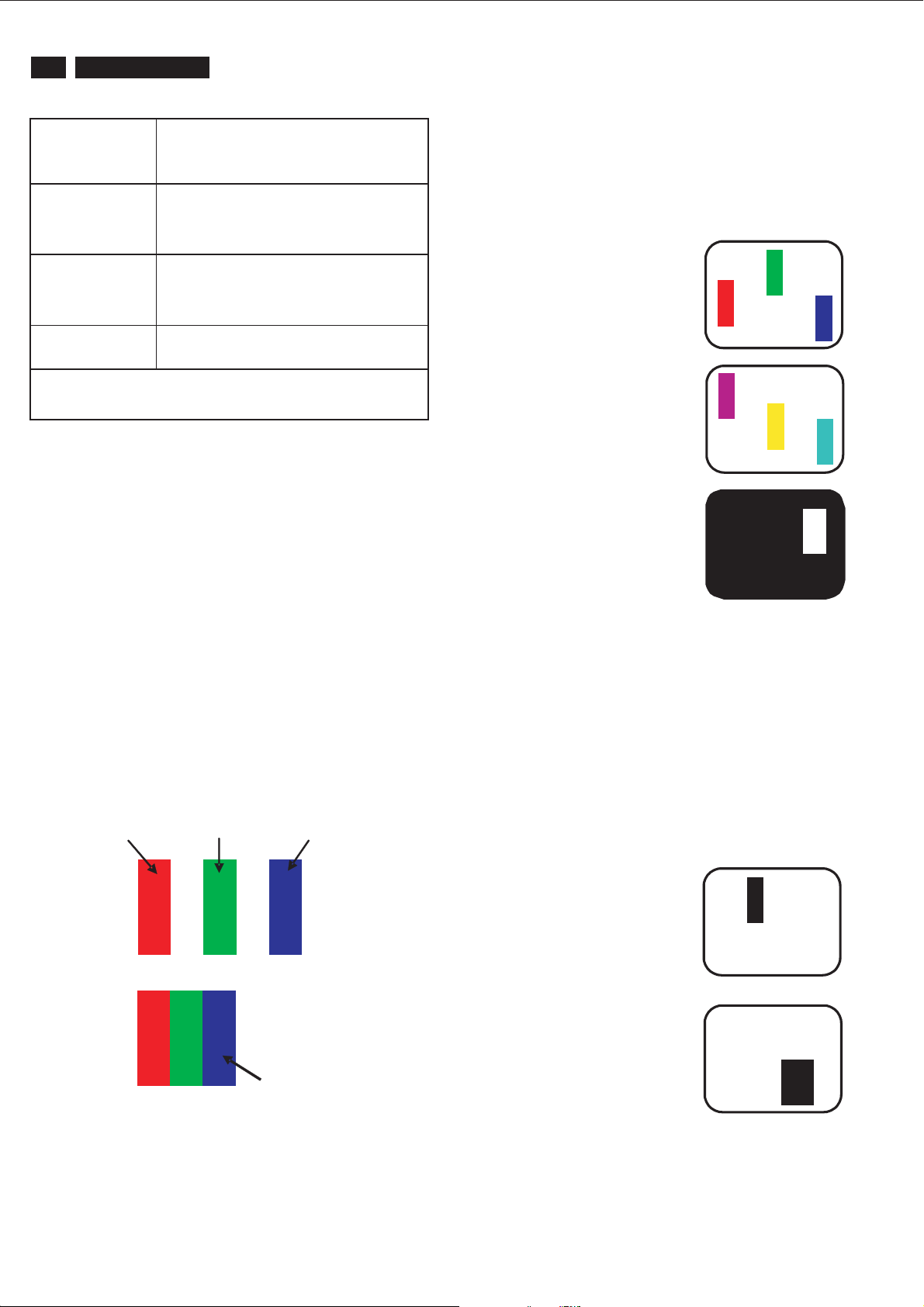
10
190TW8 TV
Definition of Pixel Defects
The screen is too bright
or
too dark
An after-image appears
An after-image remains
after
the power has been
turned off
Green, red, blue, dark,
and
white dots remains
For further assistance, refer to the Consumer Information Centers list
and contact your local Philips distributor.
Adjust the contrast and brightness on On-Screen
Display.(The backlight of the LCD monitor has a fixed life
span. When the screen becomes dark or begins to flicked,
please contact your sales representative).
If an image remains on the screen for an extended
period of time, it may be imprinted in the screen
and leave an after-image. This usually disappears
after a few hours.
This is characteristic of liquid crystal and is not
caused by a malfunction or deterioration of the
liquid crystal. The after-image will disappear after
aperoidoftime.
The remaining dots are normal characteristic of
the liquid crystal used in today’s technology.
Definition of Pixel Defects
This section explains the different types of pixel defects and
defines acceptable defect levels of each type. In order to
quality for repair or replacement under warranty, the number
of pixel defects on a TFT LCD panel must exceed these
acceptable levels.
Bright Dot Defects
Bright dot defects appear as pixels or sub pixels that are
always lit or 'on'. That is, a bright dot is a sub-pixel that
stands out on the screen when the monitor displays a dark
pattern. There are the types of bright dot defects:
G
One lit red, green or blue sub pixel
R
B
Two adjacent lit sub pixels:
-Red+Blue=Purple
- Red + Green = Yellow
- Green + Blue = Cyan (Light Blue)
Three adjacent lit sub pixels
(one white pixel)
P
Y
C
W
1. Definition of Pixels and Sub-pixels
A pixel, or picture element, is composed of three sub pixels
in the primary colors of red, green and blue. Many pixels
together form an image. When all sub pixels of a pixel are lit,
the three colored sub pixels together appear as a single
white pixel. When all are dark, the three colored sub pixels
together appear as a single black pixel. Other combinations
of lit and dark sub pixels appear as single pixels of other
colors.
subpixel subpixel subpixel
RGB
RGB
Pixel
A red or blue bright dot must be more than 50
percent brighter than neighboring dots while a
green bright dot is 30 percent brighter than
neighboring dots.
Black Dot Defects
Black dot defects appear as pixels or sub pixels that are
always dark or 'off'. That is, a dark dot is a sub-pixel that
stands out on the screen when the monitor displays a light
pattern. These are the types of black dot defects:
One dark sub pixel
Two or three adjacent
dark sub pixels
2. Types of Pixel Defects
Pixel and sub pixel defects appear on the screen in different
ways. There are two categories of pixel defects and several
types of sub pixel defects within each category.
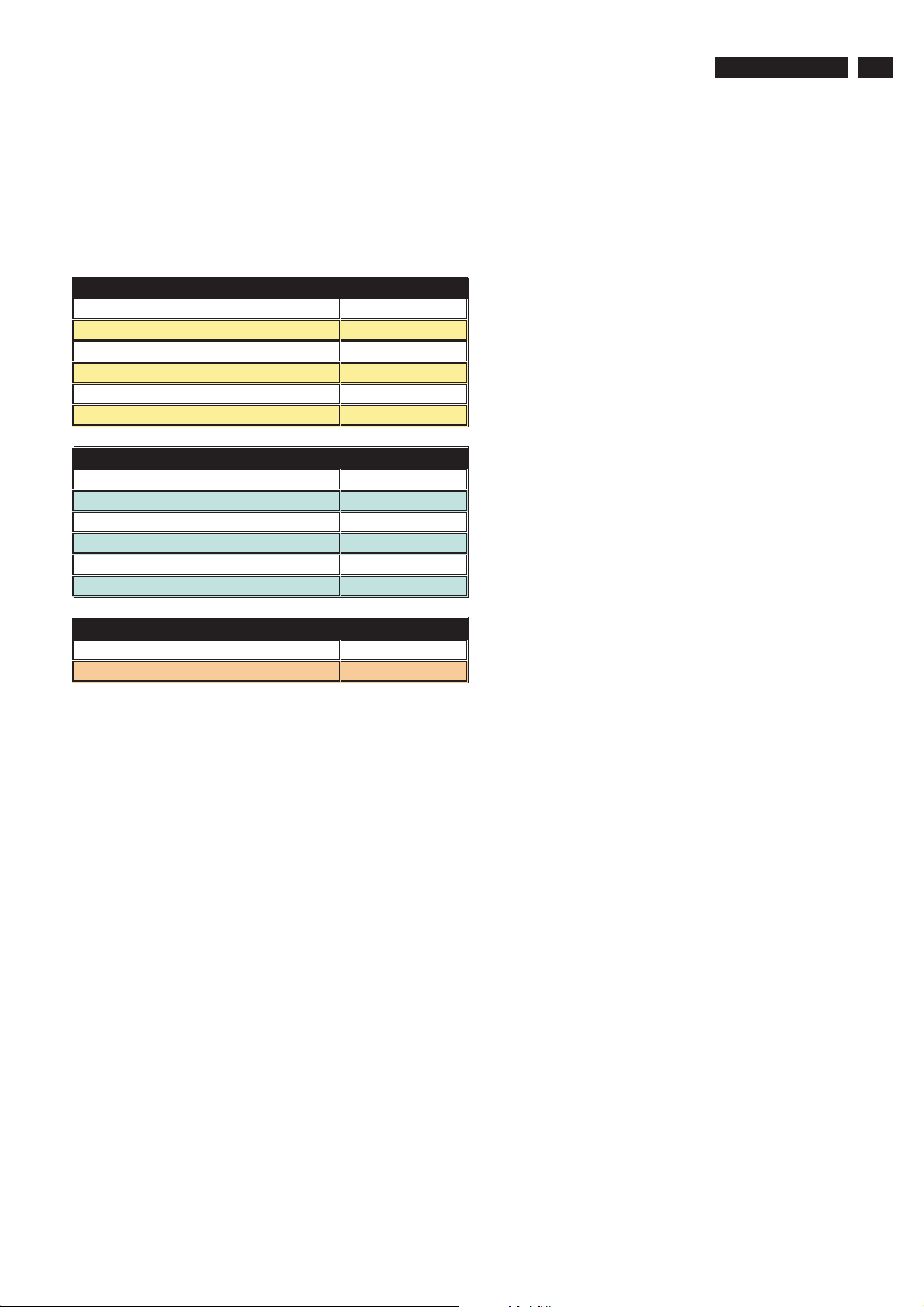
Definition of pixel defects
3. Proximity of Pixel Defects
Because pixel and sub pixels defects of the same type that
are near to one another may be more noticeable, Philips also
specifies tolerances for the proximity of pixel defects.
Perfect Panel - ISO 13406-2 Class II compliant do-defectfree-display.
BRIGHT DOT DEFECTS ACCEPTABLE LEVEL
MODEL 190TW8
1 lit subpixel 3 or f ewer
2 adjacent lit subpixels 1 or fewer
3 adjacent lit subpixels (one white pixel) 0
Distance between two bright dot defects* >15mm
Total bright dot defects of all types 3 or fewer
BLACK DOT DEFECTS ACCEPTABLE LEVEL
MODEL 190TW8
1 dark subpixel 5 or fewer
2 adjacent dark subpixels 2 or fewer
3 adjacent dark subpixels 0
Distance between two black dot defects* >15mm
Total black dot defects of al l types 5 or fewer
190TW8 TV
11
TOTAL DOT DEFECT S ACCEPTABLE LEVEL
MODEL 190TW8
Total bright or black dot def ects of all types 5 or fewer
Note:
* 1 or 2 adjacent sub pixel defects = 1 dot defect
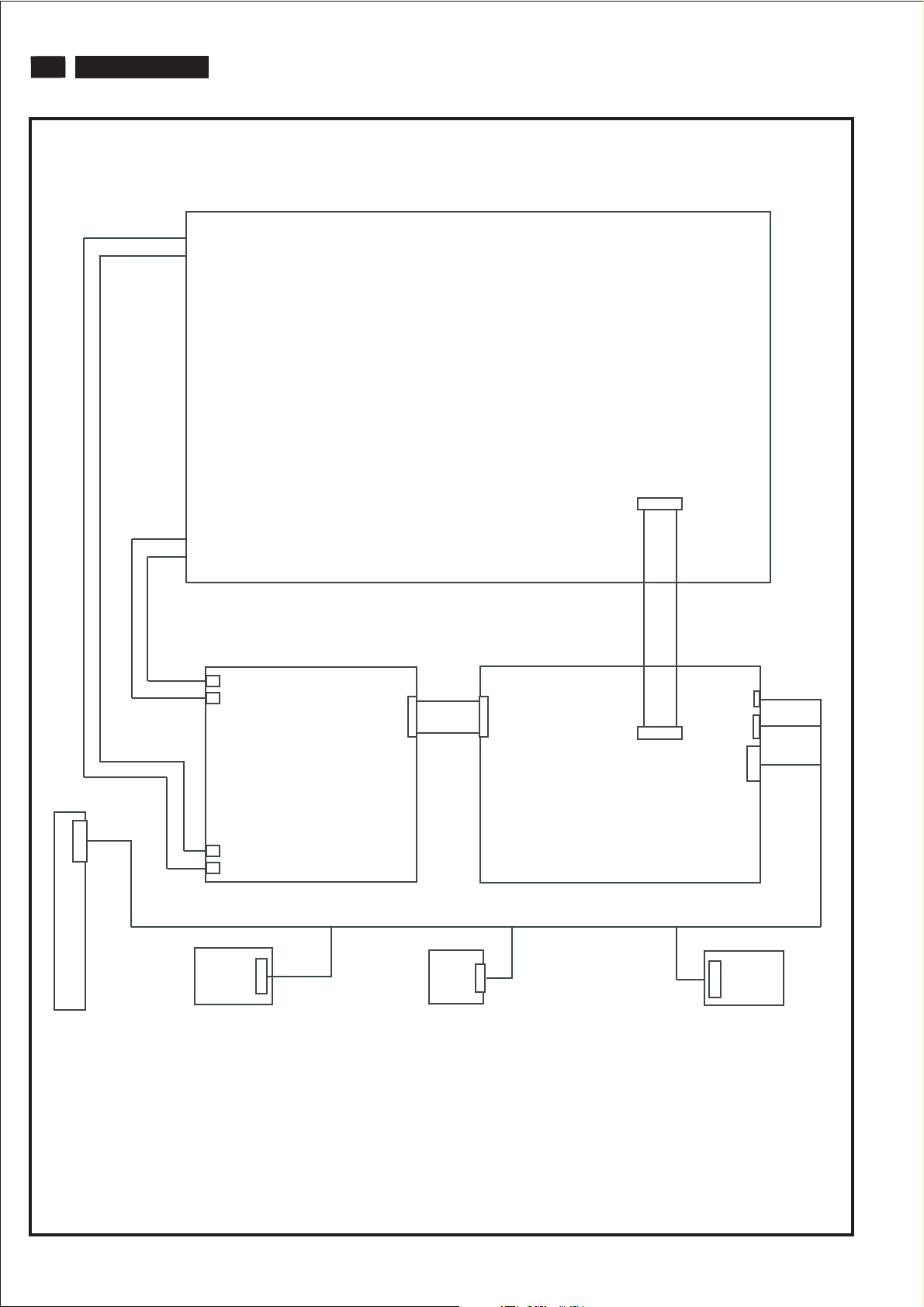
12
190TW8 TV
Wiring Diagram
Panel
(CN102)
(CN103)
Power/B P.C.B
(CN1,8 PIN)
(CN104)
(CN105)
Speaker-L
(CN101,10 PIN)
(CN1,10 PIN)
(CN1,5 PIN)
LED/B P.C.B
(CN3,30 PIN)
Scaler/B P.C.B
Speaker-R
(CON2,4 PIN)
(CN4,5 PIN)
(J1,10 PIN)

DISASSEMBLY PROCESS
Mechanical Instructions
Fig. 4
190TW8 TV
13
Fig. 1
1. Lay down LCD TV, all tools prepared, remove 7pcs screws
from rear cover.
Fig. 2
2.Take off rear cover.
4. Disconnect the lamp cables.
Fig. 5
5. Disconnect the LVDs cable, and take off PCB shielding.
3. Disconnect the cables.
Fig. 6
Fig. 3
6. Remove 4pcs screws from top and down side panel.

14
190TW8 TV
Mechanical Instructions
Fig. 7
7. Remove 2pcs screws from LED/B, and take off it.
Fig. 8
8. Remove 8pcs screws from Speakers, and take off them.
Fig.10
10. Remove 3pcs screws from left side of bezel.
Fig. 11
11. Remove 3pcs screws from right side of bezel.
Fig. 9
9.Disconnect the cable from Button/B.
Fig.12
12. Separate bezel from panel.
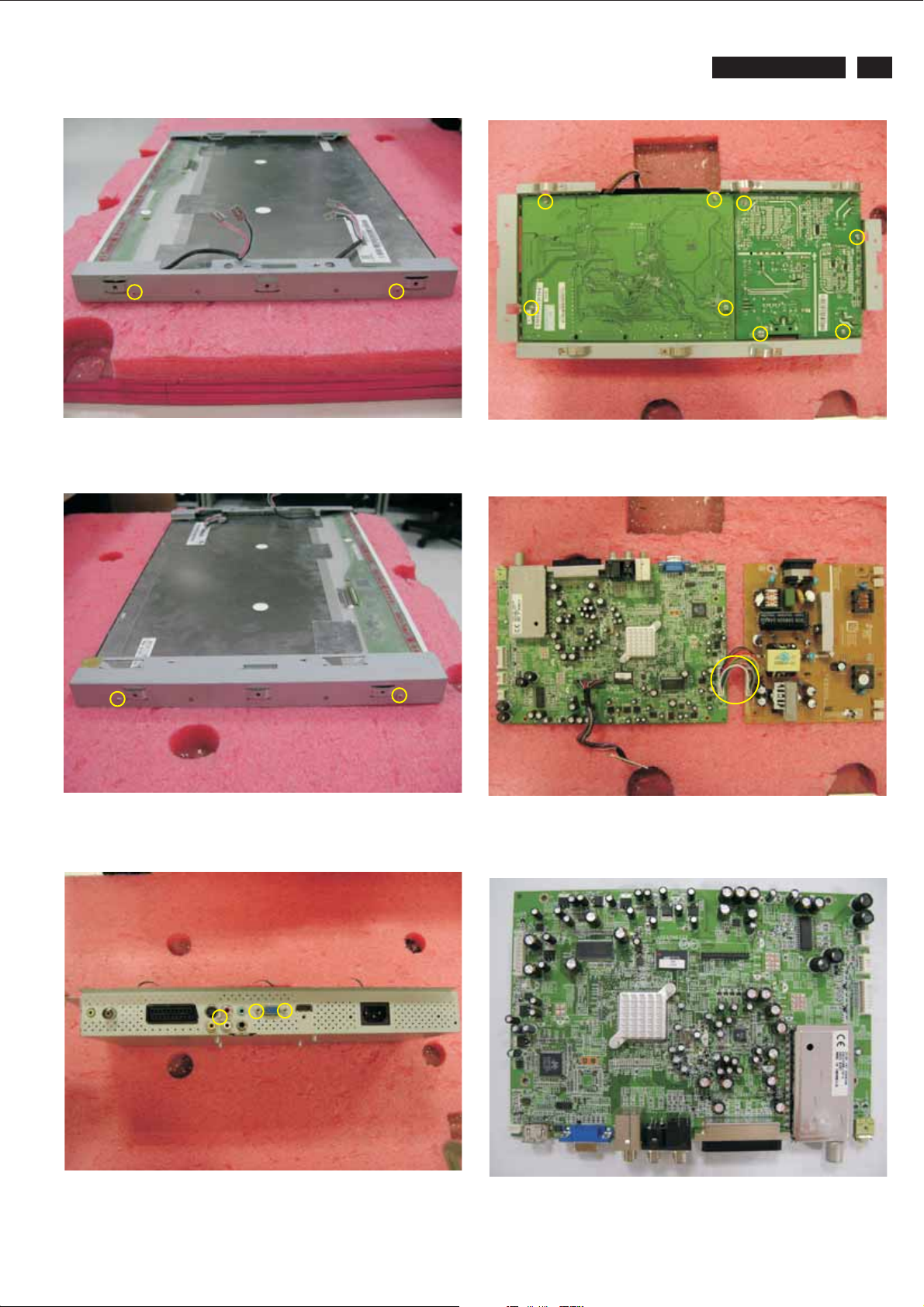
Mechanical Instructions
190TW8 TV
15
Fig.13
13. Remove 2pcs screws from left side of panel bracket.
Fig 14
14. Remove 2pcs screws from right side of bracket.
Fig 16
16. Remove 8pcs screws from Main/B and Power/B.
Fig 17
17. Disconnect Main/B and Power/B.
Fig 15
15. Remove 3pcs screw screws from connector.
Fig 18
18. The Main/B.
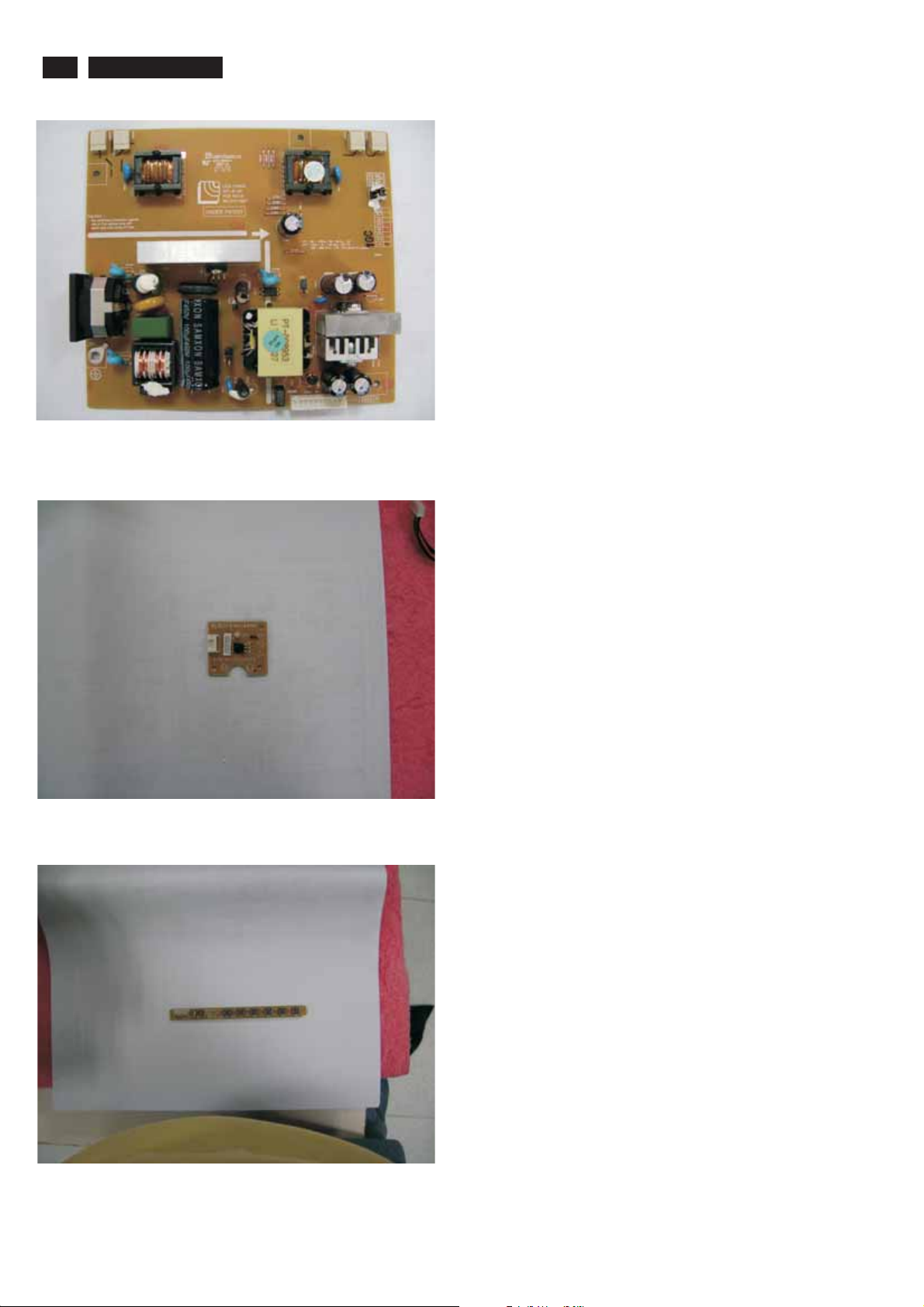
16
19. The Power/B.
190TW8 TV
Mechanical Instructions
Fig. 19
20. The LED/B.
21. The Button/B.
Fig 20
Fig. 21
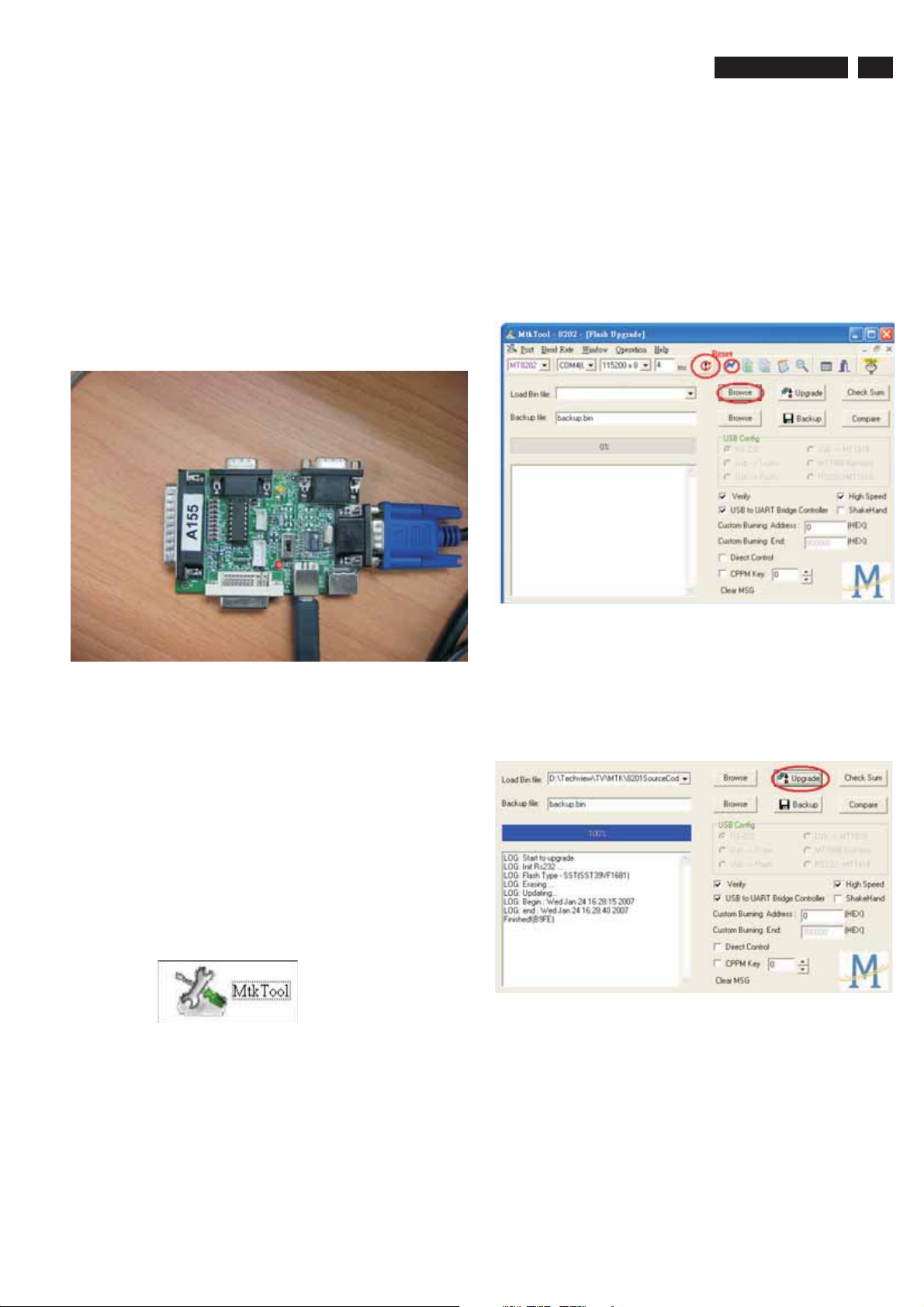
Electronic Instruction
F/W upload instruction
Configuration and procedure(ISPtool)
Purpose and Scope
This document contains introduction the user update firmware
environment and run it on MTK tool.
Prepare to update firmware using ISP board
1. Connection ISP board between PC side and TV side.
* Using USB cable connect between ISP board and PC side, see
figure 1.
* Connect ISP board and TV set by VGA cable, see figure 1
190TW8 TV
* Press lightning icon to enter update page.
* Press Browse to choose firmware file.
* Press upgradeto update firmware.
If upgrade fail please to lower Baud rate, then AC power off and
turn on again. Then follow update flow to upgrade firmware again.
17
Figure 1
2. How to update firmware:
* Make sureISP board and TV set are connection.
* Enter factorymode:
A. Use remote control, press “ MENU” key to show use OSD menu
and then key“5588”.
B. Factory mode OSD display whensetting OK.
* Executing MTKupdate tool
MTK tool
* Select com Port and Baud rate
Figure 2 Update page
* When update finish, then AC power off and turn on again,
see figure 3.
Figure 3. Finish update firmware illustration
* Press Reset icon
The error message will show on screen when communicate NG.
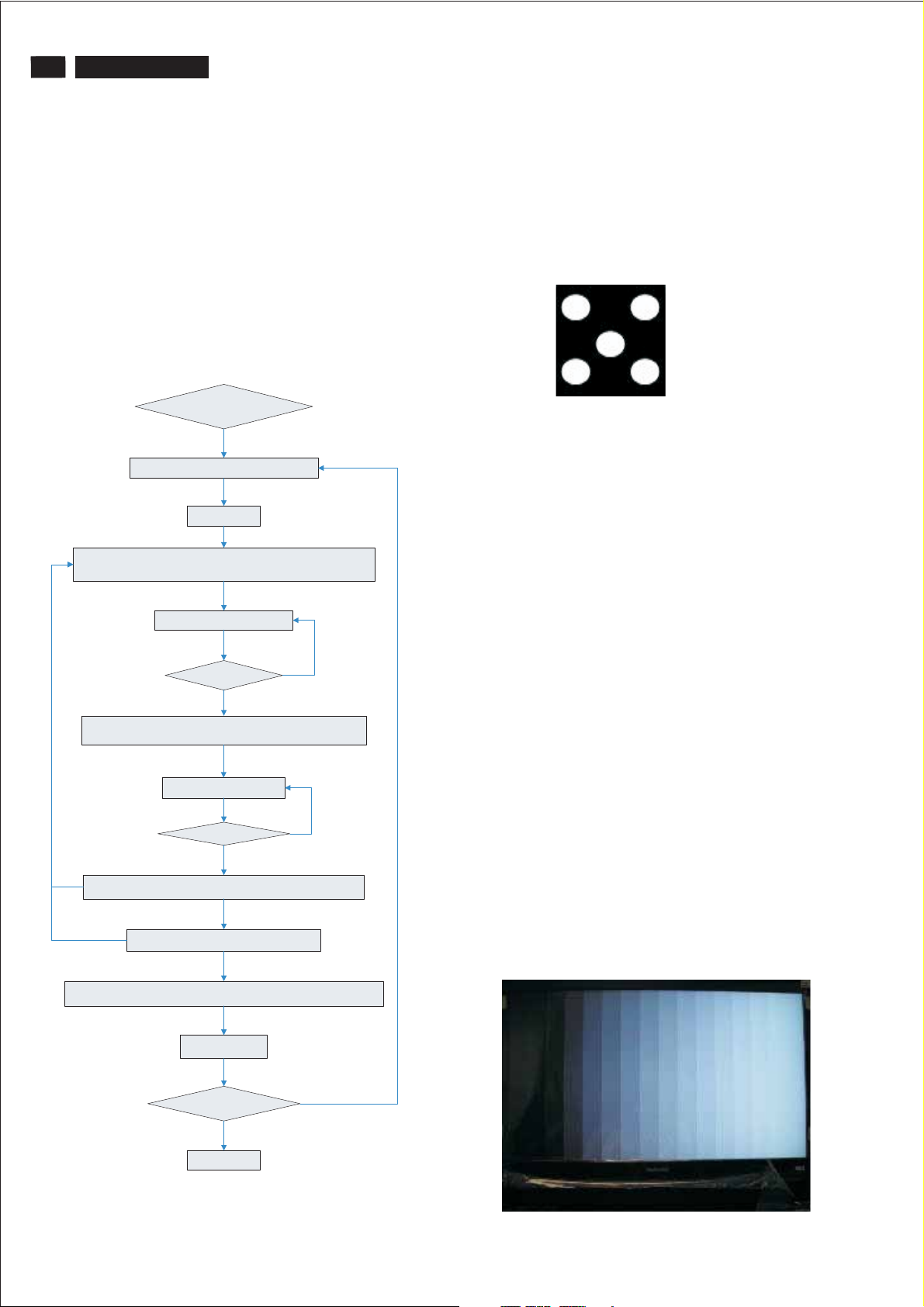
18
190TW8 TV
Electronic Instructions
Electronic instruction
The purpose of alignments is for the input signal and color
temperature adjustment.
White balance adjusted flow
Environment
Equipment Requirements:
Astro VG-848 or VG-859
Minolta CA-210
Fluke 54200
White balance adjusted flow:
ENTER FACOTRY MODE (Annex 1)
Input VGA source timing: (Annex 2) pattern: 5 Disc
Auto Calibration
Input VGA source timing: (Annex 3) pattern: 100% white
Input AV(CVBS) source PAL(BG) or NTSC(M) pattern: 100% white (Annex 3)
White balance adjust (Annex 4)
Out spec
Check white spec (xy)
In spec
Input VGA source timing: (Annex 3) pattern: 25% white
Input AV(CVBS) source PAL(BG) or NTSC(M) pattern: 25% white (Annex 3)
White balance adjust (Annex 5)
Out spec
Check white spec(xy)
Change color temp
Save adjusted values Change color temperature (Warm/Standard/Cold)
Change input source
Change input source VGA/AV(CVBS) (Annex 7)
In spec
(Annex 6)
Annex 1
1. Factory mode command:
Remote Key: MENU + 5588
2. Make sure user mode at default values
Annex 2:
1. Example
E9P-PT: 1440*900@60
2. Pattern may be changed for different model.
5. Disc Pattern
Annex 3:
1. There are two input source must be done white balance
adjustment
Example: E9P-PT
A. VGA: 1440*900@60
B. AV: PAL(BG)
2. VGA adjusted value for: VGA(and DVI)
3. AV(CVBS) adjusted value for: ATV, CVBS, S-Video, SCART-
RGB and HDMI
Annex 4(White point)
1. Set R/G/B offset value to 128
2. Adjust R/G/B gain value to find the saturation point
3. Follow “White Balance Adjust” rule to adjust white balance
Annex 5(Dark point)
1. Keep offset max. Value at128
2. Follow “White Balance Adjust” rule to adjust white balance
Annex 6
1. Save adjusted value
2. Change color temp to Warm/Standard/Cold
3. Adjust RG, GG, BG, RO, GO, BO
4. Adjust CT values only to meet white spec
Annex 7
1. Change input to VGA/AV(CVBS)
Annex 8
1. Change input source to SCART-RGB to do auto Calibration
2. Timing:
SCART: PAL(BG)
3. Pattern may be changed for different mode
Input SCART or YPbPr source timing: PAL(BG)/480p pattern: Gray Scale (Annex 8)
Auto Calibration
Check Brightness spec (Annex 9)
In spec
End process
Out spec (Annex 10)
Gray Scale Pattern
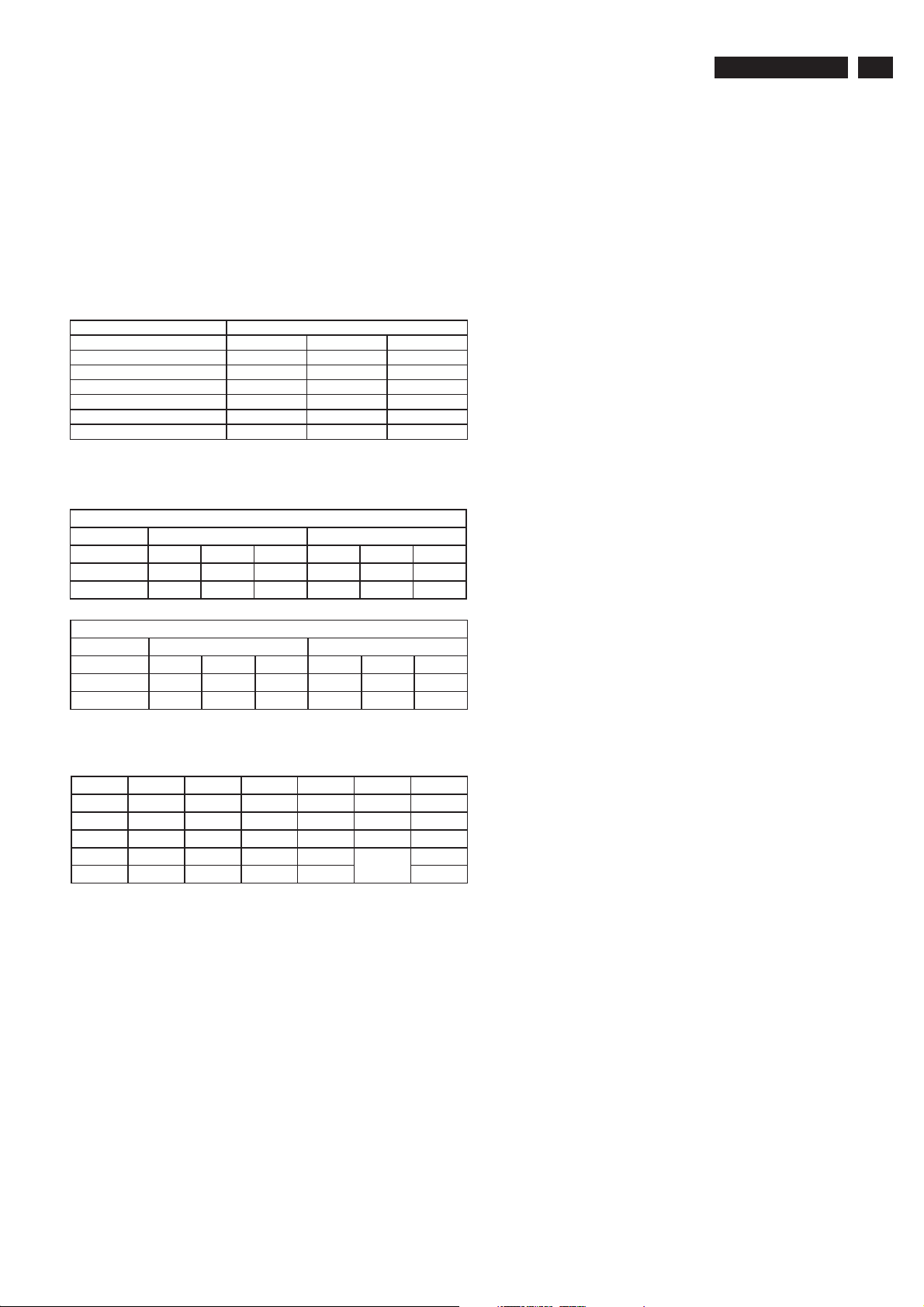
Electronic Instruction
190TW8 TV
19
Annex 9
1. In Standard mode
2. MENU/Picture/Default Setting
3. Change pattern level to 255(100%)
4. Check brightness whether over spec(250 cd/m² for E9P-PT)
Annex 10
1. Replace panel
2. Repeat white balance flow
Target value Philips (E9P-PT)
Philips
Color Name Warm Standard Cold
Color Temp 6500K 7500K 9300K
X 0.313 0.300 0.285
Y 0.329 0.310 0.293
Factory Tolerance dx, dy +-0.007 +-0.007 +-0.007
Shipment Tolerance dx, dy +-0.015 +-0.015 +-0.015
Brightness(Level 255) 270(cd/m²) up 250(cd/m²) up 200(cd/m²) up
19 inch
If you have not CA-110, the following R,G and B values are for
your reference.
AV Source
Color Name
Warm 135 131 137 124 128 117
Standard 120 117 137 125 127 110
Cold 107 110 137 128 126 112
Gain Offset
4.x<,y<:
a. Decrease B value to increase x, y value and let x = spec, y
>(=) spec or x >(=) spec, y = spec
b. If x = spec, y >(=) spec :
1) Decrease G value to reduce y value
2) If meet spec than OK
c. If x >(=) spec, y = spec :
1) Decrease R value to reduce x value
2) If meet spec than OK
VGA Source
Color Name
Warm 128 125 128 123 128 122
Standard 121 116 128 123 127 128
Cold 108 107 128 124 128 128
Gain Offset
White Balance Adjust :
Item1234RX
X > (=) > (=) < <
Y>(=)<>(=)< G Y
Rvv - o
Gv - vo X
B-vvv Y
B
1. x > (=), y > (=) :
A. Fix B value
b. Decrease R value to reduce x value
c. Decrease G value to reduce y value
d. If meet spec than OK
2.x>(=),y<:
a. Fix G value
b. Decrease B value to increase x, y value and let y value to
meet spec
c. Decrease R value to reduce x value
d. If meet spec than OK
3.x<,y>(=):
a. Fix R value
b. Decrease B value to increase x, y value and let x value to
meet spec
c. Decrease G value to reduce y value
d. If meet spec than OK
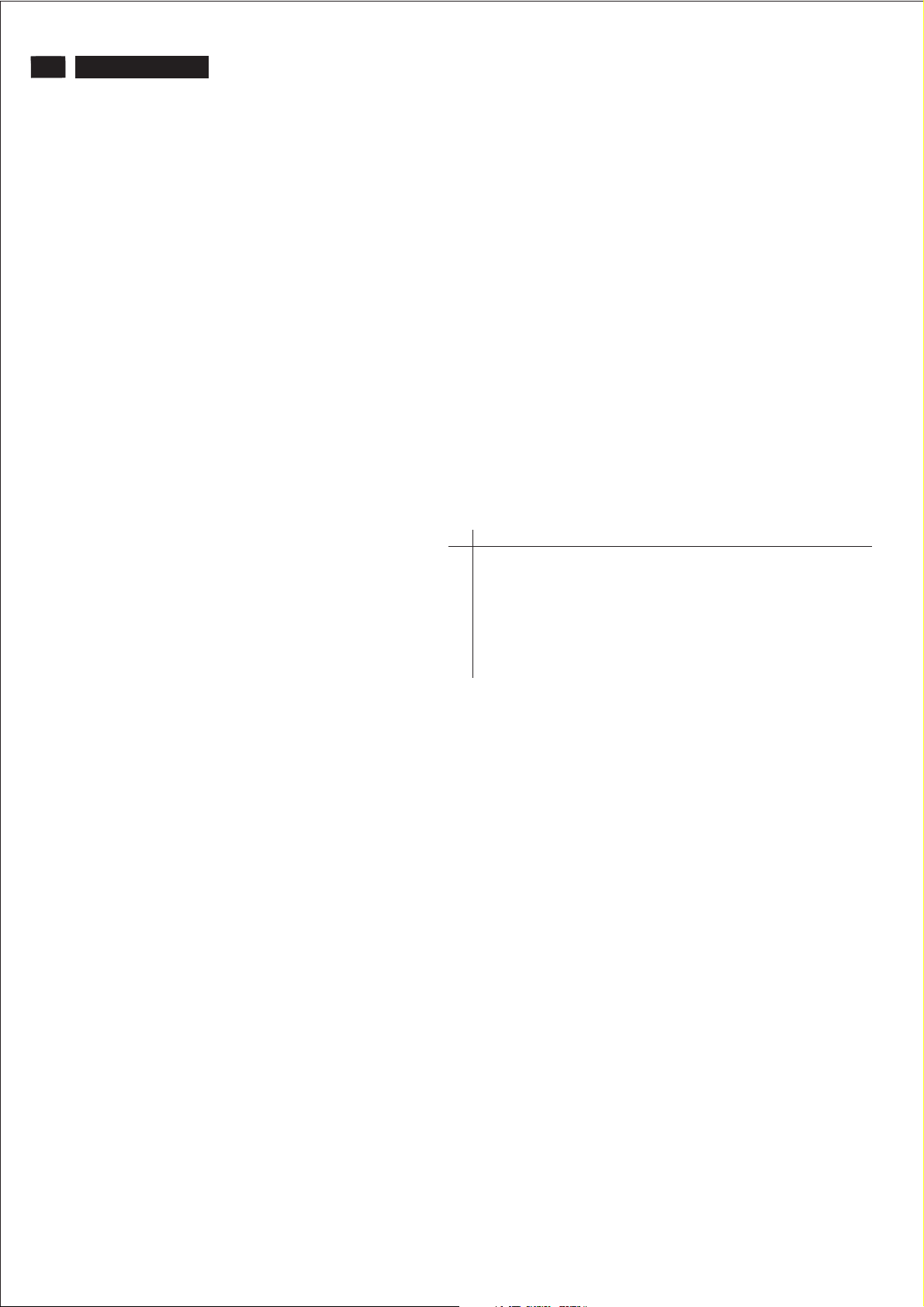
20
190TW8 TV
DDC Data
Mfg. Name
Product Code
Serial Number
Mfg, Week
Mfg, Year
Analog DDC Signal Level
Input Support
Feature Support
Display Type
Image Size :
Red x
Red y
Green x
Green y
Blue x
Blue y
White x
White y
Established Timeings
Standard Timings
H . Pixels
Refresh rate
V Pixel
H . Pixels
Refresh rate
V Pixel
H . Pixels
Refresh rate
V Pixel
H . Pixels
Refresh rate
V Pixel
H . Pixels
Refresh rate
V Pixel
H . Pixels
Refresh rate
V Pixel
H . Pixels
Refresh rate
V Pixel
: PHL
: 0864
: 72300001
:23
: 2007
: 0.700 , 0.300
: Separate Sync.
: Stand By, Suspend Active Off /Very
Low Power ,
: RGB Color
Max Hor.(cm) : 41
Max Ver.(cm) : 25
Gamma Value *100 : 220
: 0.647
: 0.334
: 0.284
: 0.607
: 0.151
: 0.071
: 0.313
: 0.329
: 720 x 400 @70Hz [ IBM VGA]
: 640 x 480 @60Hz [ IBM VGA]
: 640 x 480 @67Hz [ Mac2]
: 640 x 480 @72Hz [ VESA]
: 640 x 480 @75Hz [VESA]
: 800 x 600 @56Hz [ VESA]
: 800 x 600 @60Hz [VESA]
: 800 x 600 @72Hz [ VESA]
: 800 x 600 @75Hz [ VESA]
: 832 x 624 @70Hz [Mac2]
: 1024 x 768@60Hz [VESA]
: 1024 x 768@70Hz [VESA]
: 1024 x 768 @75Hz [ VESA]
: 640
:85
: 480
: 800
:85
: 600
: 1024
:85
: 768
: 1280
:60
: 720
: 1280
:75
: 720
: 1440
:60
: 900
: 1440
:75
: 900
Pixels Clock
Refresh Mode
Stero
Refresh Mode
Stero
: 106.50 Mhz
: Non-Interlaced
: None
: Non-Interlaced
: None
V Polarity(+) , Digital
Separate
Monitor Range Limits :
Min V Rate(Hz) : 50
Max V Rate(Hz) : 76
Min H Rate(KHz) : 30
Max H Rate(KHz) : 83
Max Pixels Clock
Monitor Name
ASCII String
: 140
: Philips 190TW
: Philips
EDID CODE:
0123456789ABCDEF
0 00 FFFFFFFFFFFF00 410C64 08E135 4F04
10 17 11 01 03 08 29 19 78 EA EE D5 A5 55 48 9B 26
20 12 50 54 BF EE 00 31 59 45 59 61 59 81 C0 81 CF
30 95 00 95 0F 01 01 9A 29 A0 D0 51 84 22 30 50 98
40 36 00 9A 00 11 00 00 1C 00 00 00 FD 00 32 4C 1E
50 53 0E 00 0A 20 20 20 20 20 20 00 00 00 FC 00 50
60 68 69 6C 69 70 73 20 31 39 30 54 57 00 00 00 FE
70 00 50 68 69 6C 69 70 73 0A 20 20 20 20 20 00 77
Block #1
Horizontal Image Size
Vertical Image Size
Active Pixels
V Active Lines
H Blank
V Blank
H Sync Offset
V Sync Offset
H Sync Plus Width
V Sync Plus Width
H Border
V Border
: 410mm
: 256 mm
: 1440
: 900
: 464 Pixels
: 34 Lines
: 80 Pixels
: 3 Lines
: 152 Pixels
: 6 Lines
: 0 Pixels
: 0 Lines
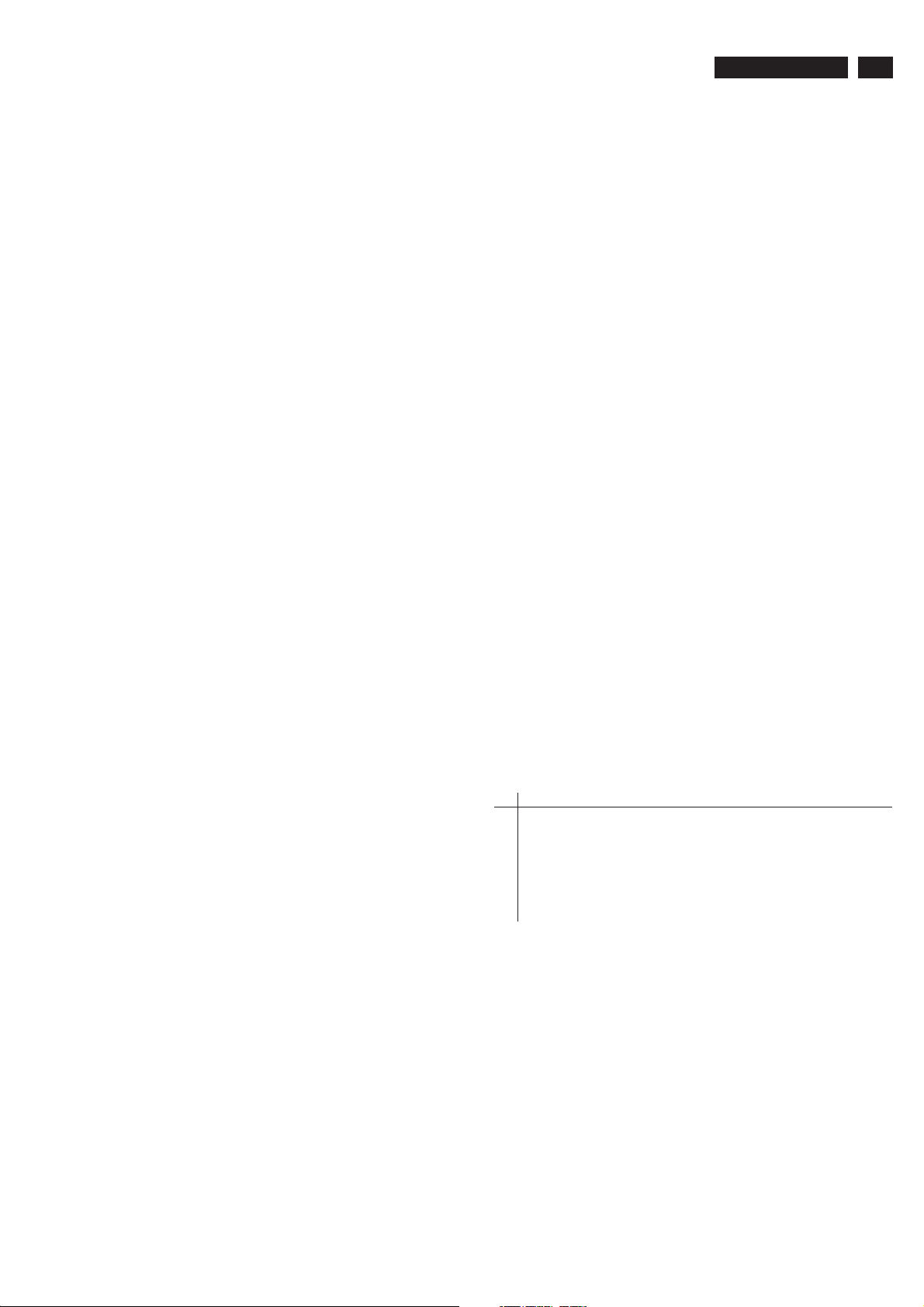
DDC Data
190TW8 TV
21
EDID Block 0, Bytes 0-127 [00H-7FH]
Block Type: EDID 1.3
(08H-09H) ID Manufacturer Name = PHL
(0AH-0BH) Product ID Code = 0864
(0CH-0FH) Last 5 Digits of Serial Number = 57313
(10H) Week of Manufacture = 23
(11H) Year of Manufacture = 2007
(12H) EDID Version Number = 1
(13H) EDID Revision Number = 3
(14H) VIDEO INPUT DEFINITION: Digital Signal
(15H) Maximum Horizontal Image Size = 410 mm
(16H) Maximum Vertical Image Size = 250 mm
(17H) Display Gamma = 2.20
(18H) DPMS and Supported Feature(s): Stand-By,
Suspend, Active Off, Preferred Timing Mode
Display Type = R/G/B Color
(19H-22H) CHROMA INFO:
Red x - 0.647 Green x - 0.284
Blue x - 0.151 White x - 0.313
Red y - 0.334 Green y - 0.607
Blue y - 0.071 White y - 0.329
(23H) ESTABLISHED TIMING I:
720 x 400 @ 70Hz (IBM,VGA)
640 x 480 @ 60Hz (IBM,VGA)
640 x 480 @ 67Hz (Apple,Mac II)
640 x 480 @ 72Hz (VESA)
640 x 480 @ 75Hz (VESA)
800 x 600 @ 56Hz (VESA)
800 x 600 @ 60Hz (VESA)
Sync Offset: 80 pixels
Sync Pulse Width: 152 pixels
Border: 0 pixels
Frequency: 55.93 kHz
Vertical:
Active Count: 900 lines
Blanking Count: 34 lines
Sync Offset: 3 lines
Sync Pulse Width: 6 lines
Border: 0 lines
Frequency: 59.89 Hz
Digital Separate,
Horizontal Polarity (-) Vertical Polarity (+)
(48H-59H) Detailed Timing / Descriptor Block 2:
Monitor Range Limits:
Min Vertical Freq - 50 Hz
Max Vertical Freq - 76 Hz
Min Horiz. Freq - 30 kHz
Max Horiz. Freq - 83 kHz
Pixel Clock - 140 MHz
GTF - Not Used
(5AH-6BH) Detailed Timing / Descriptor Block 3:
Monitor Name:
Philips 190TW
(6CH-7DH) Detailed Timing / Descriptor Block 4:
ASCII Data: Philips
(24H) ESTABLISHED TIMING II:
800 x 600 @ 72Hz (VESA)
800 x 600 @ 75Hz (VESA)
832 x 624 @ 75Hz (Apple,Mac II)
1024 x 768 @ 60Hz (VESA)
1024 x 768 @ 70Hz (VESA)
1024 x 768 @ 75Hz (VESA)
(25H) Manufacturer's Reserved Timing:
None Specified
(26H-35H) Standard Timing Identification:
Standard Timing ID 1: 640 x 480 @85Hz
Standard Timing ID 2: 800 x 600 @85Hz
Standard Timing ID 3: 1024 x 768 @85Hz
Standard Timing ID 4: 1280 x 720 @60Hz
Standard Timing ID 5: 1280 x 720 @75Hz
Standard Timing ID 6: 1440 x 900 @60Hz
Standard Timing ID 7: 1440 x 900 @75Hz
Standard Timing ID 8 - Not Used
(36H-47H) Detailed Timing / Descriptor Block 1:
1440x900 Pixel Clock: 106.50 MHz
Horizontal Image Size: 410 mm
Vertical Image Size: 256 mm
Refreshed Mode:
Non-Interlaced Normal Display - No Stereo
(7EH) Block No: (01) Extension EDID Block(s)
(7FH) CheckSum OK
0123456789ABCDEF
0 00FFFFFFFFFFFF 00 41 0C64 08E1 35 4F 04
10 17 11 01 03 80 29 19 78 EA EE D5 A5 55 48 9B 26
20 12 50 54 BF EE 00 31 59 45 59 61 59 81 C0 81 CF
30 95 00 95 0F 01 01 9A 29 A0 D0 51 84 22 30 50 98
40 36 00 9A 00 11 00 00 1C 00 00 00 FD 00 32 4C 1E
50 53 0E 00 0A 20 20 20 20 20 20 00 00 00 FC 00 50
60 68 69 6C 69 70 73 20 31 39 30 54 57 00 00 00 FE
70 00 50 68 69 6C 69 70 73 0A 20 20 20 20 20 01 FE
Horizontal:
Active Count: 1440 pixels
Blanking Count: 464 pixels
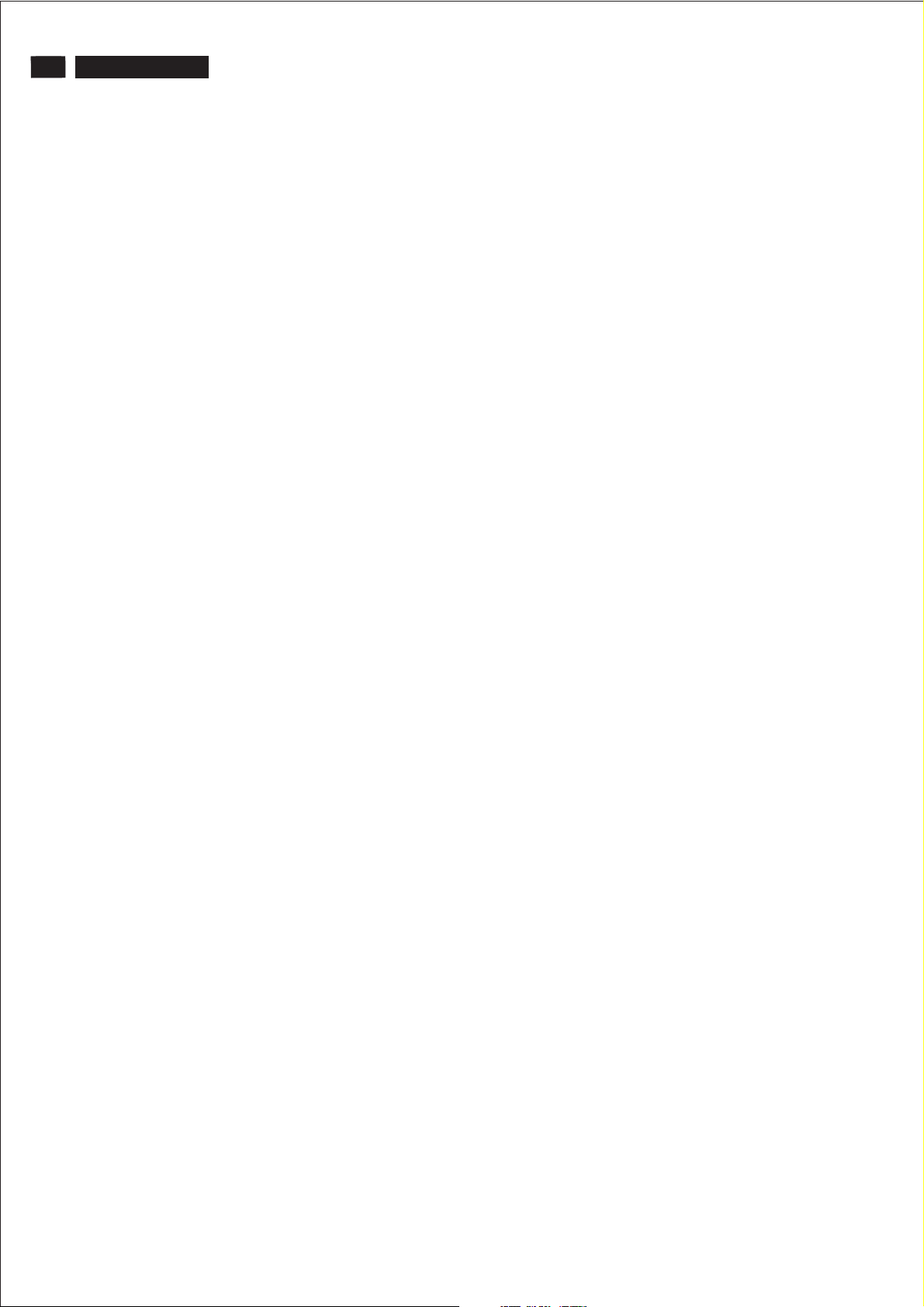
22
190TW8 TV
DDC Data
EDID Block 1, Bytes 128-255 [80H-FFH]
Block Type: CEA EDID Timing Extension Version 3
Extended Block Type: CEA 861B
Detailed Timing Blocks start at Byte:(1EH)
Native Format: (0x1)
(03H) DTV (Underscan)
(03H) DTV (Basic Audio)
(03H) YCbCr (4:4:4)
(03H) YCbCr (4:2:2)
Video Short Block Description:
(05H) 1280 x 720 P 50Hz 16:9 Native Mode
(06H) 1920 x 1080 I 50Hz 16:9
(07H) 720 x 576 P 50Hz 16:9
(08H) 720(1440) x 576 I 50Hz 16:9
(09H) 720(1440) x 576 I 50Hz 4:3
(0AH) 640 x 480 P 59.94/60Hz 4:3
(0BH) 1280 x 720 P 59.94/60Hz 16:9
(0CH) 1920 x 1080 I 59.94/60Hz 16:9
(0DH) 720(1440) x 480 I 59.94/60Hz 16:9
(0EH) 720(1440) x 480 I 59.94/60Hz 4:3
(0FH) 720 x 480 P 59.94/60Hz 16:9
Audio Short Block Description: Numbers of Audio Channels (2)
(11H) Linear PCM(IEC60958)
Audio Supported: 32kHz, 44.1kHz, 48kHz
Audio Bit Rate: 16bit, 20Bit, 24Bit
Speaker Short Block Description: Playload (3 bytes 15H-17H)
Speakers (15H): FL/FR
16H: Reserved
17H:
Reserved
Vendor Specific Short Block Description:
Bytes: 03H, 0CH, 00H, 10H, 00H
(1EH - 30H) Detailed Timing Descriptions:
1280x720 Pixel Clock: 74.25 MHz
Horizontal Image Size: 408 mm
Vertical Image Size: 230 mm
Refreshed Mode:
Non-Interlaced Normal Display - No Stereo
Horizontal:
Active Count: 1280 pixels
Blanking Count: 700 pixels
Sync Offset: 440 pixels
Sync Pulse Width: 40 pixels
Border: 0 pixels
Frequency: 37.50 kHz
Vertical:
Active Count: 720 lines
Blanking Count: 30 lines
Sync Offset: 5 lines
Sync Pulse Width: 5 lines
Border: 0 lines
Frequency: 50.00 Hz
Digital Separate, Horizontal Polarity (+) Vertical Polarity (+)
(30H - 42H) Detailed Timing Descriptions:
720x480 Pixel Clock: 27.00 MHz
Horizontal Image Size: 408 mm
Vertical Image Size: 230 mm
Refreshed Mode:
Non-Interlaced Normal Display - No Stereo
Horizontal:
Active Count: 720 pixels
Blanking Count: 138 pixels
Sync Offset: 16 pixels
Sync Pulse Width: 62 pixels
Border: 0 pixels
Frequency: 31.47 kHz
Vertical:
Active Count: 480 lines
Blanking Count: 45 lines
Sync Offset: 9 lines
Sync Pulse Width: 6 lines
Border: 0 lines
Frequency: 59.94 Hz
Digital Separate, Horizontal Polarity (-) Vertical Polarity (-)
(42H - 54H) Detailed Timing Descriptions:
720x576 Pixel Clock: 27.00 MHz
Horizontal Image Size: 408 mm
Vertical Image Size: 230 mm
Refreshed Mode:
Non-Interlaced Normal Display - No Stereo
Horizontal:
Active Count: 720 pixels
Blanking Count: 144 pixels
Sync Offset: 12 pixels
Sync Pulse Width: 64 pixels
Border: 0 pixels
Frequency: 31.25 kHz
Vertical:
Active Count: 576 lines
Blanking Count: 49 lines
Sync Offset: 5 lines
Sync Pulse Width: 5 lines
Border: 0 lines
Frequency: 50.00 Hz
Digital Separate, Horizontal Polarity (-) Vertical Polarity (-)
(54H - 66H) Detailed Timing Descriptions:
1920x540 Pixel Clock: 74.25 Mhz
Horizontal Image Size: 408 mm
Vertical Image Size: 230 mm
Refreshed Mode: Interlaced Normal Display - No Stereo
Horizontal:
Active Count: 1920 pixels
Blanking Count: 720 pixels
Sync Offset: 528 pixels
Sync Pulse Width: 44 pixels
Border: 0 pixels
Frequency: 28.13 kHz
Vertical:
Active Count: 540 lines
Blanking Count: 22 lines
Sync Offset: 2 lines
Sync Pulse Width: 5 lines
Border: 0 lines
Frequency: 50.04 Hz
Digital Separate, Horizontal Polarity (+) Vertical Polarity (+)
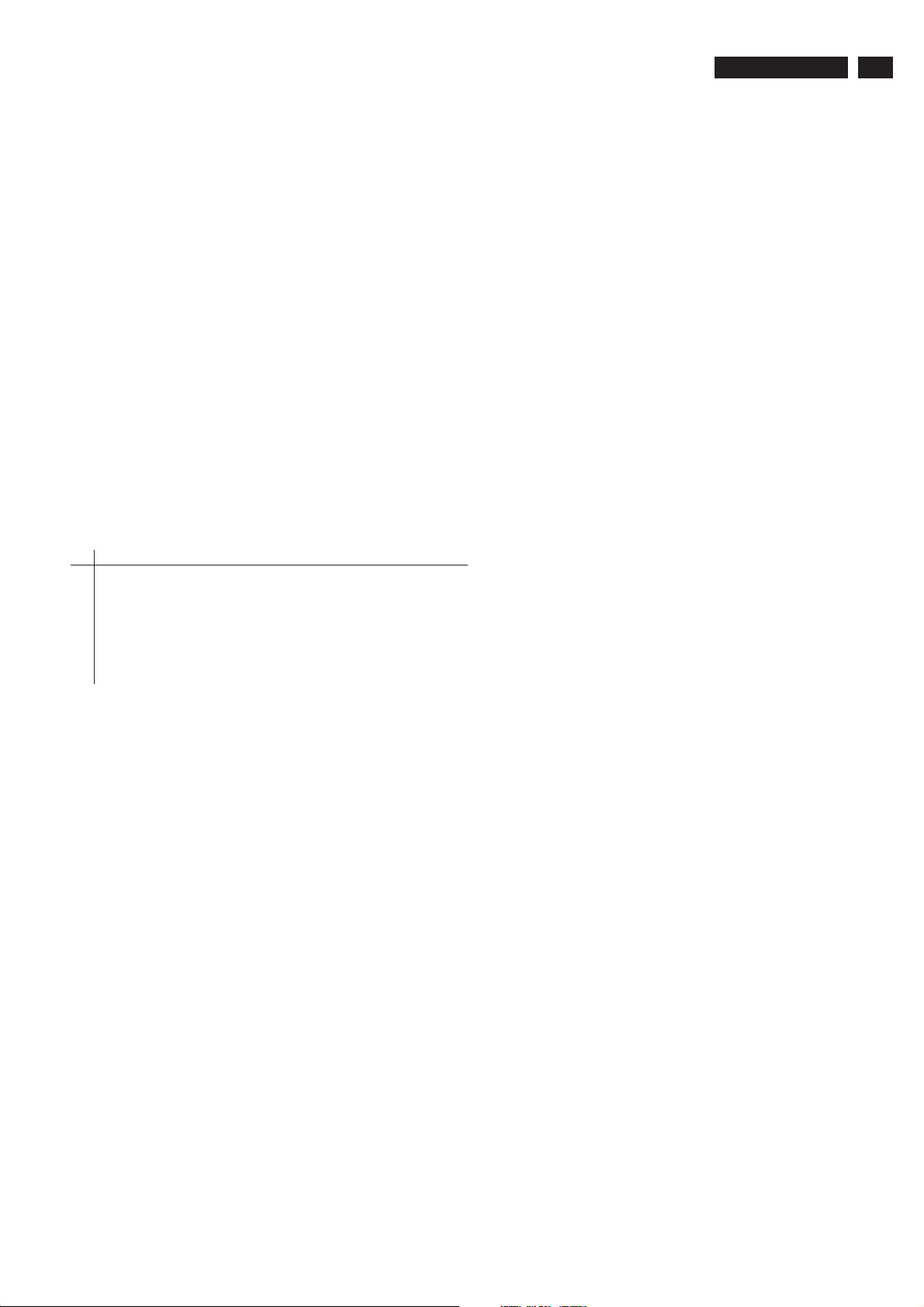
DDC Data
(66H - 78H) Detailed Timing Descriptions:
1280x720 Pixel Clock: 74.25 Mhz
Horizontal Image Size: 408 mm
Vertical Image Size: 230 mm
Refreshed Mode: Non-Interlaced Normal Display - No Stereo
Horizontal:
Active Count: 1280 pixels
Blanking Count: 370 pixels
Sync Offset: 110 pixels
Sync Pulse Width: 40 pixels
Border: 0 pixels
Frequency: 45.00 kHz
Vertical:
Active Count: 720 lines
Blanking Count: 30 lines
Sync Offset: 5 lines
Sync Pulse Width: 5 lines
Border: 0 lines
Frequency: 60.00 Hz
Digital Separate, Horizontal Polarity (+) Vertical Polarity (+)
(7FH) CheckSum Valid
190TW8 TV
23
0123456789ABCDEF
0 02031EF14B9314121615010405070603
10 23 09 07 07 83 01 00 00 65 03 0C 00 10 00 01 1D
20 00 BC 52 D0 1E 20 B8 28 55 440 98 E6 10 00 00 1E
30 8C 0A D0 8A 20 E0 2D 10 10 3E 96 00 98 E6 10 00
40 00 18 8C 0A D0 90 20 40 31 20 0C 40 55 00 98 E6
50 10 00 00 18 01 1D 80 D0 72 1C 16 20 10 2C 25 80
60 98 E6 10 00 00 9E 01 1D 00 72 51 D0 1E 20 6E 28
70 55 00 98 E6 10 00 00 1E 00 00 00 00 00 00 00 9C
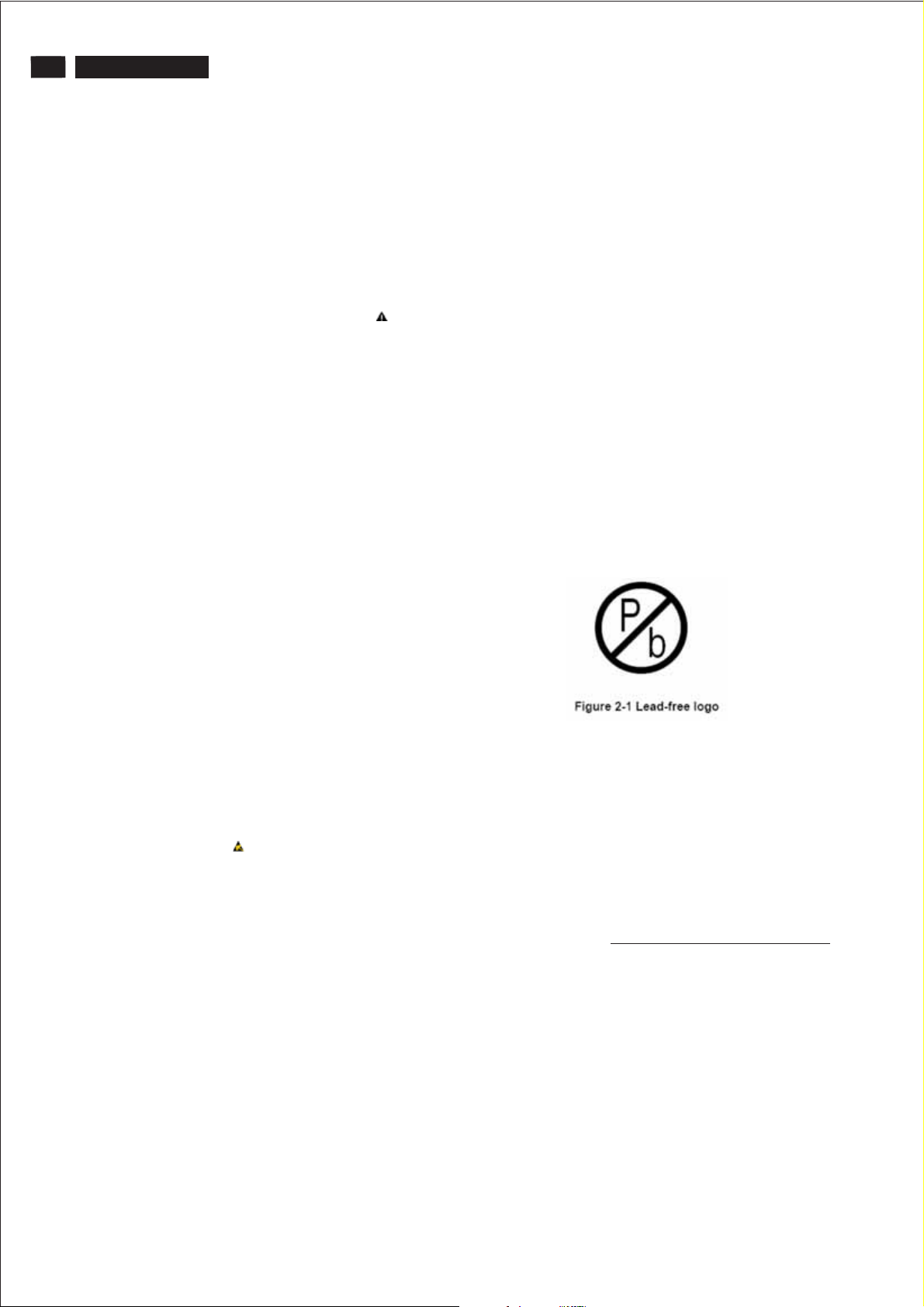
24
190TW8 TV
Safety Instruction, Warnings and Notes
Safety instruction, warnings and notes
index of this chapter:
1 Safety Instructions
2 Warnings
3 Notes
1 Safety Instructions
Safety regulations require that during a repair:
a. Connect the set to the AC Power via an isolation transformer
(> 800 VA).
b. Replace safety components, indicated by the symbol ,
only by components identical to the original ones. Any other
component substitution (other than original type) may
increase risk of fire or electrical shock hazard.
Safety regulations require that after a repair, the set must be
returned in its original condition. Pay in particular attention to
the following points:
a. Route the wire trees correctly and fix them with the mounted
cable clamps.
b. Check the insulation of the AC Power lead for external
damage.
c. Check the strain relief of the AC Power cord for proper
function.
d. Check the electrical DC resistance between the AC Power
plug and the secondary side (only for sets which have a AC
Power isolated power supply):
* Unplug the AC Power cord and connect a wire between the
two pins of the AC Power plug.
* Set the AC Power switch to the "on" position (keep the AC
Power cord unplugged!).
* Measure the resistance value between the pins of the AC
Power plug and the metal shielding of the tuner or the aerial
connection on the set. The reading should be between 4.5
Mohm and 12 Mohm.
* Switch "off" the set, and remove the wire between the two
Pins of the AC Power plug.
e. Check the cabinet for defects, to avoid touching of any inner
parts by the customer.
3.2 Schematic Notes
All resistor values are in ohms and the value multiplier is often
used to indicate the decimal point location (e.g. 2K2 indicates
2.2 Kohm).
Resistor values with no multiplier may be indicated with either
an "E" or an "R" (e.g. 220E or 220R indicates 220 ohm).
All capacitor values are given in micro-farads ( X10 ),
nano-farads (n= X10 ), or pico-farads (p= X10 ).
Capacitor values may also use the value multiplier as the
decimal point indication (e.g. 2p2 indicates 2.2 pF).
An "asterisk" (*) indicates component usage varies. Refer to the
diversity tables for the correct values.
The correct component values are listed in the Electrical
Replacement Parts List. Therefore, always check this list when
there is any doubt.
3.3 Lead Free Solder
Philips CE is going to produce lead-free sets (PBF) from
1.1.2005 onwards.
Lead-free sets will be indicated by the PHILIPS-lead-free logo
on the Printed Wiring Boards (PWB):
This sign normally has a diameter of 6 mm, but if there is less
space on a board also 3 mm is possible.
-9 -12
-6
2 Warnings
a. All ICs and many other semiconductors are susceptible to
electrostatic discharges (ESD ). Careless handling during
repair can reduce life drastically. Make sure that, during
repair,
you are connected with the same potential as the mass of the
set by a wristband with resistance. Keep components and
tools also at this same potential.
b. Be careful during measurements in the high voltage section.
c. Never replace modules or other components while the unit
is switched "on".
d. When you align the set, use plastic rather than metal tools.
This will prevent any short circuits and the danger of a circuit
becoming unstable.
3 Notes
3.1 General
Measure the voltages and waveforms with regard to the
chassis ground or hot ground, depending on the tested area of
circuitry. The voltages and waveforms shown in the diagrams
are indicative.
The semiconductors indicated in the circuit diagram and in the
parts lists, are interchangeable per position with the
semiconductors in the unit, irrespective of the type indication on
In case of doubt wether the board is lead-free or not (or with
mixed technologies), you can use the following method:
* Always use the highest temperature to solder, when using
SAC305 (see also instructions below).
* De-solder thoroughly (clean solder joints to avoid mix of
two alloys).
Caution
profile, which is coupled to the 12NC. For an overview of these
profiles, visit the website
You will find this and more technical information within the
"Magazine", chapter "Workshop information".
For additional questions please contact your local repair desk.
Due to lead-free technology some rules have to be respected
by the workshop during a repair:
Use only lead-free soldering tin Philips SAC305 with order code
0622 149 00106. If lead-free solder paste is required, please
contact the manufacturer of your soldering equipment.
In general, use of solder paste within workshops should be
avoided because paste is not easy to store and to handle.
Use only adequate solder tools applicable for lead-free
soldering tin. The solder tool must be able
- To reach at least a solder-tip temperature of 400 degree C.
- To stabilise the adjusted temperature at the solder-tip.
- To exchange solder-tips for different applications.
: For BGA-ICs, you must use the correct temperature
http://www.atyourservice.ce.philips.com/
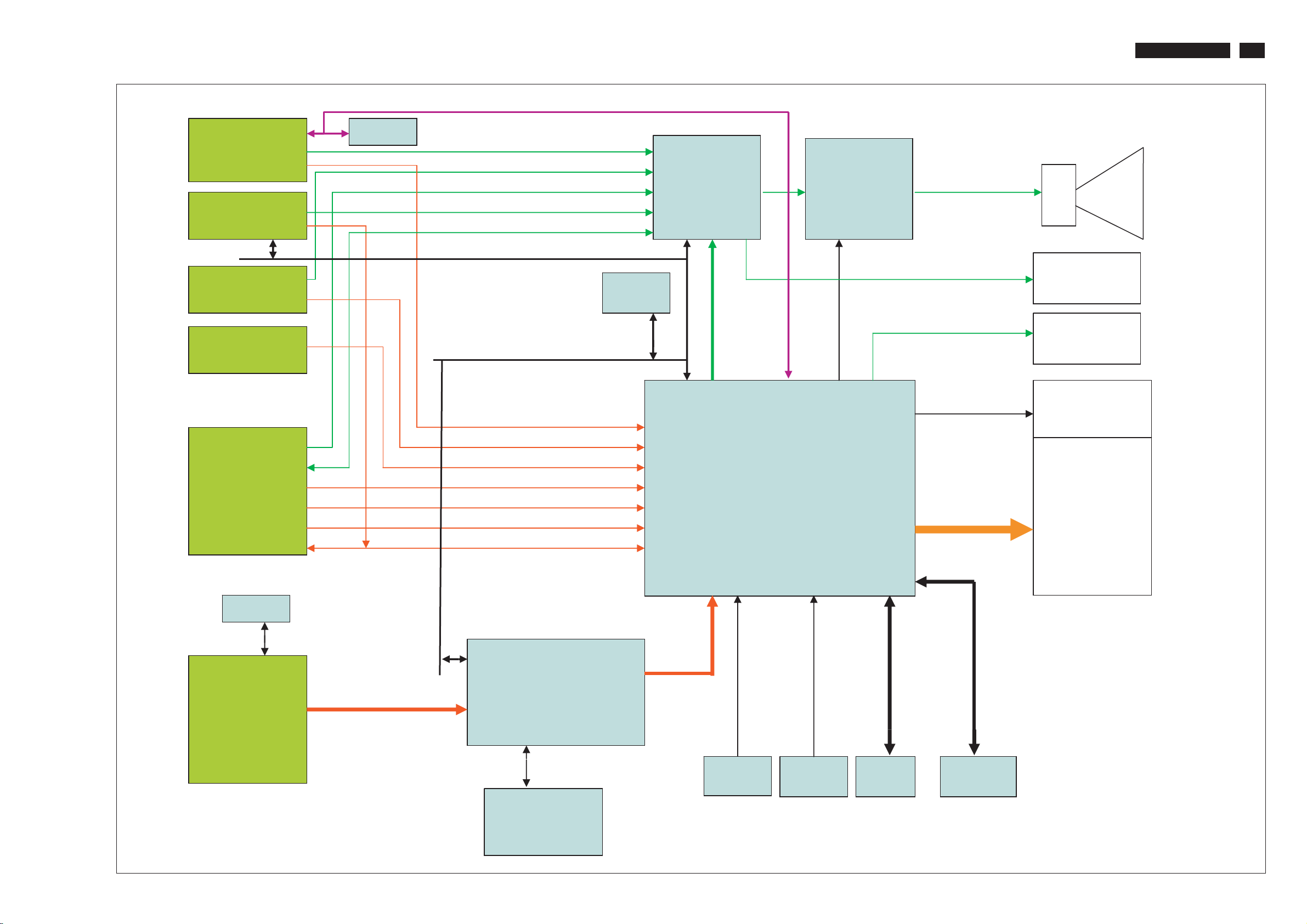
PC
Tuner
Video
DDC
EEPROM
Block Diagram
RS232
PC Audio input
CVBS/S-Video Audio input
SCART Audio input
Tuner Audio input
SCART Audio output
2-Wire Bus
EEPROM
Audio
Processor
MT8291
Audio
Amplifier
TFA9810
Speaker
Earphone
190TW8 TV
25
S-video
SCART
DDC
EEPROM
2-Wire Bus
PC Video input
CVBS input
S-Video input
SCAR-CVBS input
SCART-S-VIDEO input
SCART-RGB input
Tuner Video input
2-Wire Bus
16bit 4:2:2 MTK format
I2S Bus
MT8200
SPDIF
Backlight
LCD
panel
LVDS
HDMI
HDMI receiver
MT8293
HDCP
Keys
ADC+
GPIO
User
Keypad
GPIO
IR
Sensor
Flash
DDRAM
ROM
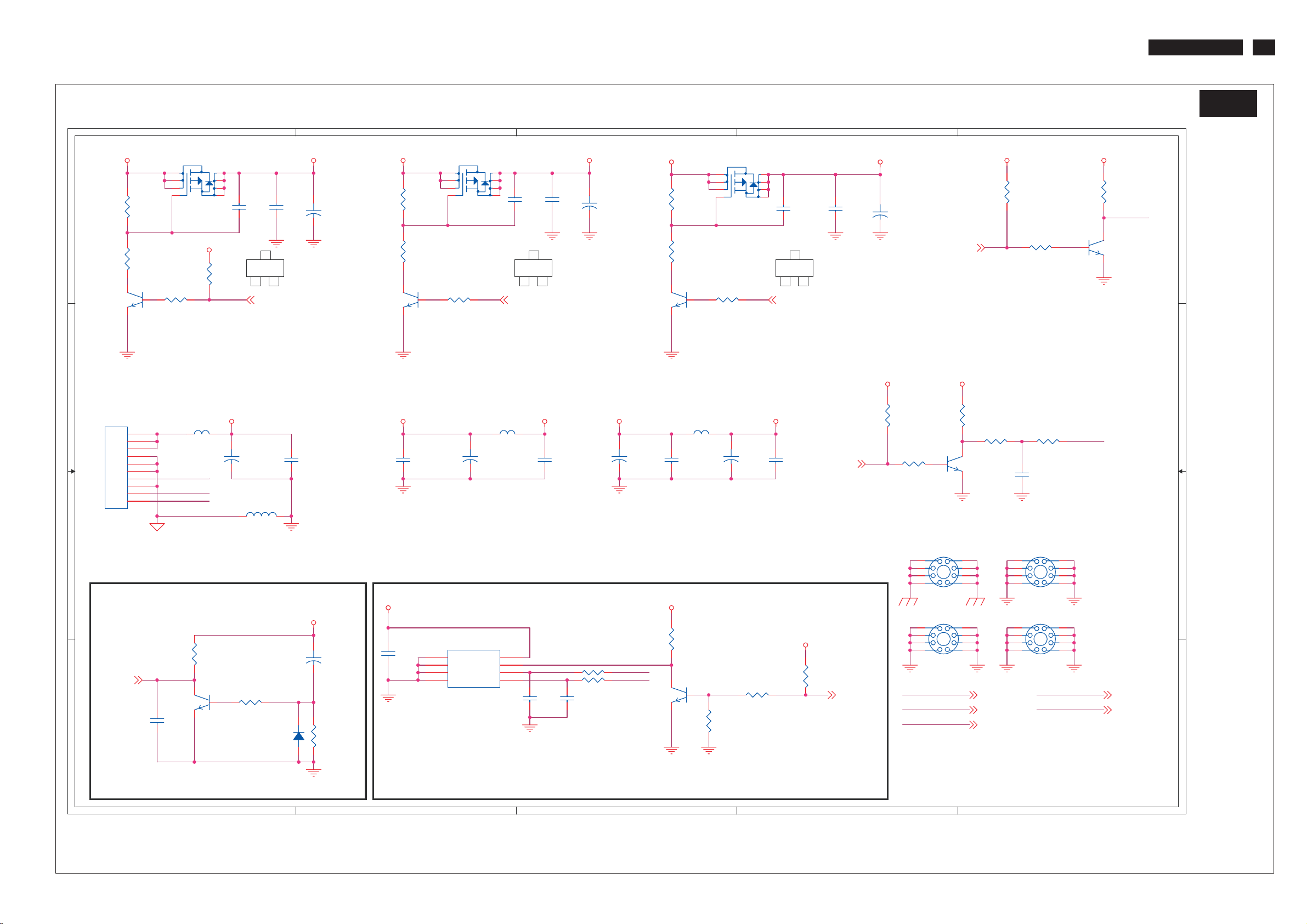
Schematic Diagram( Scaler Board - POWER_RESET_)EEPROM)
190TW8 TV
S-A01
26
Q3
SOT23
SB33B
B
+12V_IN
1
2
3
R1
10k/6
R3
2.2K/6
1 3
+12V_CN
CB96
0.1uF/6
CB5
0.1uF/6
4
R352 4 .7k/6
2
U1
1
NC
2
NC
3
NC
4
GND
24C16
SOIC8
SYSTEM EEPROM
B
Q2
SI9435
L3
Bead_12
12
+
8
7
6
5
1_4A/8
CE47
330uF/25V
8
VCC
7
WP
6
SCL
5
SDA
C
+12V
12
B
8201UP3_4 48201UP3_4 4
C1
2200pF/6
C
3
2
1
C2
0.1uF/6
+
C3
10uF/25V
2N3904/NC
RWOPMETSYSRWOPM
+12V_IN +12VAUDIO
CB97
0.1uF/6
+12V
12
+
330uF/25V
+5V_IN 5VSB
R290
10k/6/NC
R291
2.2K/6/NC
Q26
SOT23
1 3
Q25
1
2
3
4 5
SI9435/NC
R353 4.7k/6/NC
2
EXTERNAL MCU POWER
L2
Bead_121_4A/8
CE2
CB2
0.1uF/6
AUDIO AMP POWER
SB33B
R15
20k/6
12
C211
22P/6/NC
R328 10R/6
R327 10R/6
12
C212
22P/6/NC
SYSROMWP
SCL
SDA
SYSTEM EEPROM
C
1 3
Q8
2N3904
SOT23
2
R16 10k /6
R17
10k/6/NC
12
CE3
+
47uF/16V
8
7
6
C195
2200pF/6/NC
3
2C1
B
Control_Power 7
CB3
0.1uF/6
SB33B
L : WP ENABLE
H : WP DISABLE
PWM04
R310
10k/6/NC
D
C196
0.1uF/6/NC
PWM0
D
12
C197
+
10uF/25V/NC
PWM1
PWM14
PANEL BACKLIGHT
DV33B
R309
10k/6/NC
R10
4.7k/6
DV33B
R5
1k/6
R7 100R/6
Q6
2
2N3904
SOT23
1 3
PANEL BRIGHTNESS
H1
2
3
4
5
MTH276D126
2
3
4
5
MTH276D126
SCL
SDA +12VAUDIO
URST#
9
8
1
7
6
H3
9
8
1
7
6
SCL 4,6,8,11
SDA 4,6,8,11
URST# 4
DV33B
R13
10k/6
R8 0R/6
2
3
4
5 6
MTH276D126
2
3
4
5 6
MTH276D126
R14
4.7k/6
CB4
1uF/6
H2
1
H4
1
E
2
Dimming
9
8
7
9
8
7
8201UP3_4
E
DV33B
R12
1k/6
BL_ON/OFF
Q7
2N3904
SOT23
1 3
8201UP3_4 4GPIO10 4
+12VAUDIO 11,13
A
5VSB
R2
10k/6
4 4
R4
2.2K/6
Q4
2N3904
SOT23
1 3
Q1
1
2
3
4
SI9435
R354 4.7k/6
2
SB33B
8
7
6
5
R308
10k/6/NC
C4
2200pF/6
B
C
3
1
2
C5
0.1uF/6
VCC
12
+
10uF/25V
C6
2N3904
ETSYS
3
R6
10k/6
Q5
1 3
2N3904
5VSB
12
+
L52
Bead_121_4A/8
2
CE1
330uF/25V
R9
220/6
PSM-A
CB1
0.1uF/6
SB33B
12
CE4
+
10uF/25V
D1
R11
47k/6
CN1
1
2
3
4
5
6
7
8
9
10
CON10 2.54
2
URST#4
1 1
L1
Bead_121_4A/8
+5V_IN
+12V_CN
BL_ON/OFF
Dimming
CN_GND
MAIN CONNECTOR
12
C7
0.1uF/6
SYSTEM RESER
A
C1 B4
C2 C4
C3 C4
C4 A4
C5 A4
C6 B4
C7 A1
C195 D4
C196 D4
C197 D4
C211 C1
C212 C1
CB1 A3
CB2 C3
CB3 D3
CB4 E2
CB5 B1
CB96 B3
CB97 C3
CE1 A3
CE2 C3
CE3 C3
CE4 B1
CE47 B3
CN1 A3
D1 A1
3
H1 D2
H2 E2
H3 D2
H4 E2
L1 A3
L2 C3
L3 B3
L52 A2
Q1 A4
Q2 B4
Q3 B4
Q4 A4
Q5 A1
Q6 D3
Q7 E4
Q8 C1
2
Q25 C4
Q26 C4
R1 B4
R2 A4
R3 B4
R4 A4
R5 E3
R6 A1
R7 E3
R8 E3
R9 A1
R10 D3
R11 B1
R12 E4
R13 E4
R14 E4
R15 C2
R16 D1
R17 C1
R290 C4
R291 C4
R308 A4
R309 D3
R310 D1
R327 C1
R328 C1
R352 B4
R353 C4
R354 A4
U1 B1
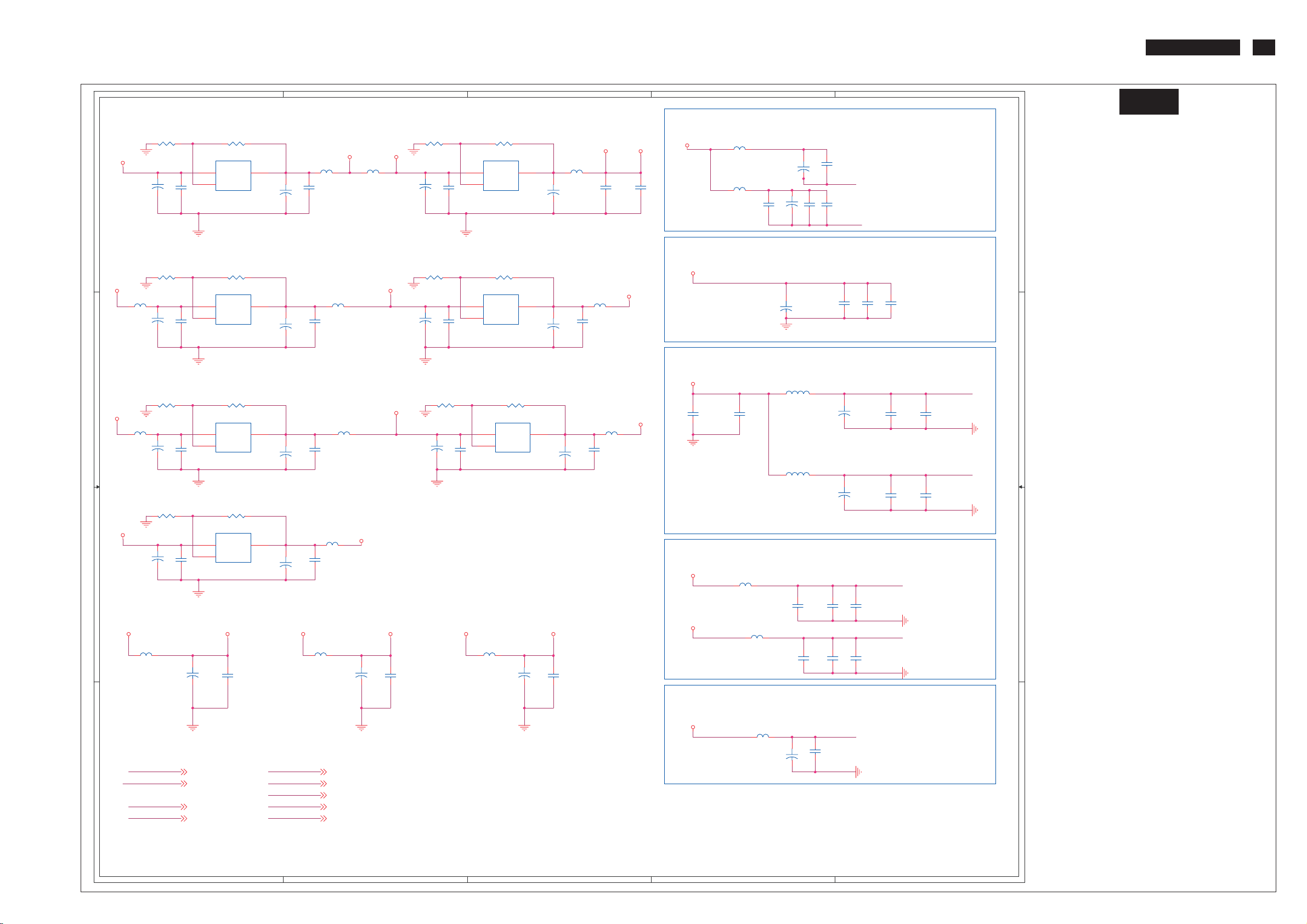
Schematic Diagram(Scaler Board - LDO)
190TW8 TV
27
A
B
C
D
E
STANDBY ANALOG POWER
SB33A
C10
10uF/25V
R20 2.2K/6F
12
+
C14
0.1uF/6
R21 5.6k/6F
U3
3
VIN
VOUT
1
ADJ/GND
AP1117ELA/TO252
C17
0.1uF/6
ASB18A
SB18A ASB18A
L58
2
Bead_121_4A/8
12
C15
+
10uF/25V
C16
0.1uF/6
L4
Bead_121_4A/8
FB1 Bead_121_4A/8
XTALVDD
12
CB7
12
12
CB6
C8
+
0.1uF/6
4.7uF/25V
LVDS_GND
PLLVDD
12
12
12
+
0.1uF/6
CB9
0.1uF/6
0.1uF/6
C18
CB8
4.7uF/25V
LVDS_GND
R18 2.2K/6F
5VSB
12
C11
+
4 4
C9
10uF/25V
0.1uF/6
R19 1.4K/6F
U2
3
VIN
VOUT
1
ADJ/GND
AP1117ELA/TO252
SB33B
L56
12
C12
+
10uF/25V
Bead_121_4A/8
C13
0.1uF/6
2
L5
Bead_121_4A/8
Power ON alive source
NORMAL VIDEO DAC POWER
ADCV33A
12
C19
+
4.7uF/25V
12
CB10
0.1uF/6
12
CB11
0.1uF/6
12
CB12
0.1uF/6
5VSB
L65
Bead_121_4A/8
10uF/25V
C20
R22 2.2K/6F
12
+
C22
0.1uF/6
R23 1.4K/6F
U4
3
VOUT
VIN
1
ADJ/GND
AP1117ELA/TO252
R24 100R/6F
ADCV33A
+
L6 Bead _121_4A/8
C24
0.1uF/6
C21
10uF/25V
12
+
C25
0.1uF/6
2
12
C23
10uF/25V
R25 200R/6F
U5
3
VIN
VOUT
1
ADJ/GND
AP1117ELA/TO252
L53
12
C26
+
10uF/25V
Bead_121_4A/8
C27
0.1uF/6
2
ADCV18A
NORMAL AUDIO ADC / DAC POWER
ADCV33A
3 3
5VSB
VCC
2 2
ADCV33A
R26 330R/6F
L64
Bead_121_4A/8
C30
10uF/25V
R30 330R/6F
C39
10uF/25V
L9
Bead_121_4A/8/NC
12
+
12
+
C32
0.1uF/6
C40
0.1uF/6
R27 200/6F
U6
VOUT
R31 200/6F
VOUT
12
CB93
0.1uF/6/NC
2
12
C33
+
10uF/25V
2
12
C41
+
10uF/25V
ADCV33A ADCV18A
3
VIN
1
ADJ/GND
AP1117ELA/TO252
U8
3
VIN
1
ADJ/GND
AP1117ELA/TO252
DV33B DV33A
12
+
CE44
10uF/25V/NC
L46 Be ad_121_4A/8
C34
0.1uF/6
L55
Bead_121_4A/8
C42
0.1uF/6
L10
Bead_121_4A/8/NC
DV33B
DV33A
C31
10uF/25V
12
+
C35
0.1uF/6
R29 200R/6FR28 100R/6F
U7
3
VOUT
VIN
1
ADJ/GND
AP1117ELA/TO252
L57
12
C36
+
10uF/25V
Bead_121_4A/8
C37
0.1uF/6
2
DV18A
12
CE5
10uF/10V/8
12
C28
0.1uF/6
NORMAL VIDEO ADC POWER
ADCV33A
FB2 Bea d_121_4A/8
DV18A
L11
12
12
+
0.1uF/6/NC
CB94
CE45
10uF/25V/NC
Bead_121_4A/8/NC
12
12
+
0.1uF/6/NC
CB95
CE46
10uF/25V/NC
ADCV18A
FB3 Bea d_121_4A/8
L7
22uH/8
RC0805
L8
22uH/8
RC0805
AVDD_VFE0
C43
10uF/10V/8
CC0805
C44
10uF/10V/8
CC0805
12
CB15
0.1uF/6
12
CB17
0.1uF/6
12
+
12
+
CE6
100uF/16V
CE7
100uF/16V
AVDD_VAD0
12
CB16
0.1uF/6
AVDD_VAD1AVDD_VFE1
12
CB18
0.1uF/6
C29
1uF/6
C38
1uF/6
12
12
AADCVDD
CB13
0.1uF/6
ADACVDD
CB14
0.1uF/6
NORMAL ANALOG POWER
ADCV33A
FB4 Bea d_121_4A/8
PLLVDD
1 1
XTALVDD
VPLLVDD2
ADACVDD
PLLVDD 4
XTALVDD 4
VPLLVDD2 4
ADACVDD 4
A
AADCVDD
AVDD_VAD0
AVDD_VAD1
AVDD_VFE0
AVDD_VFE1
AADCVDD 4
AVDD_VAD0 4
AVDD_VAD1 4
AVDD_VFE0 4
AVDD_VFE1 4
B
C
D
12
+
VPLLVDD2
12
CB19
0.1uF/6
4.7uF/25V
C45
LVDS_GND
E
S-A02
C8 D4 CB19 D1
C9 A4 CB93 A2
C10 B4 CB94 B2
C11 A4 CB95 C2
C12 A4 CE5 D3
C13 B4 CE6 E3
C14 B4 CE7 E2
C15 C4 CE44 A2
C16 C4 CE45 B2
C17 C4 CE46 C2
C18 D4 FB1 D4
C19 D3 FB2 D2
C20 A3 FB3 D2
C21 B3 FB4 D1
C22 A3 L4 D4
C23 A3 L5 B4
C24 B3 L6 B3
C25 B3 L7 D3
C26 C3 L8 D3
C27 C3 L9 A2
C28 D3 L10 B2
C29 E3 L11 C2
C30 A3 L46 B3
C31 B3 L53 C3
C32 A3 L55 B2
C33 A3 L56 B4
C34 B3 L57 C3
C35 B3 L58 C4
C36 C3 L64 A3
C37 C3 L65 A3
C38 E2 R18 A4
C39 A2 R19 A4
C40 A2 R20 B4
C41 A2 R21 C4
C42 B2 R22 A4
C43 D2 R23 A4
C44 D2 R24 B4
C45 D1 R25 C4
CB6 D4 R26 A3
CB7 D4 R27 A3
CB8 D4 R28 B3
CB9 D4 R29 C3
CB10 E3 R30 A2
CB11 E3 R31 A2
CB12 E3 U2 A4
CB13 E3 U3 C4
CB14 E2 U4 A3
CB15 D2 U5 C3
CB16 E2 U6 A3
CB17 D2 U7 C3
CB18 E2 U8 A2
