Philips 180P2G74, 180P2G1 User Manual

Philips 180P2M/180P2G Electronic User's Manual
file:///D|/Grace/K1/english/180p2m/index.htm [11/22/2001 1:47:10 PM]
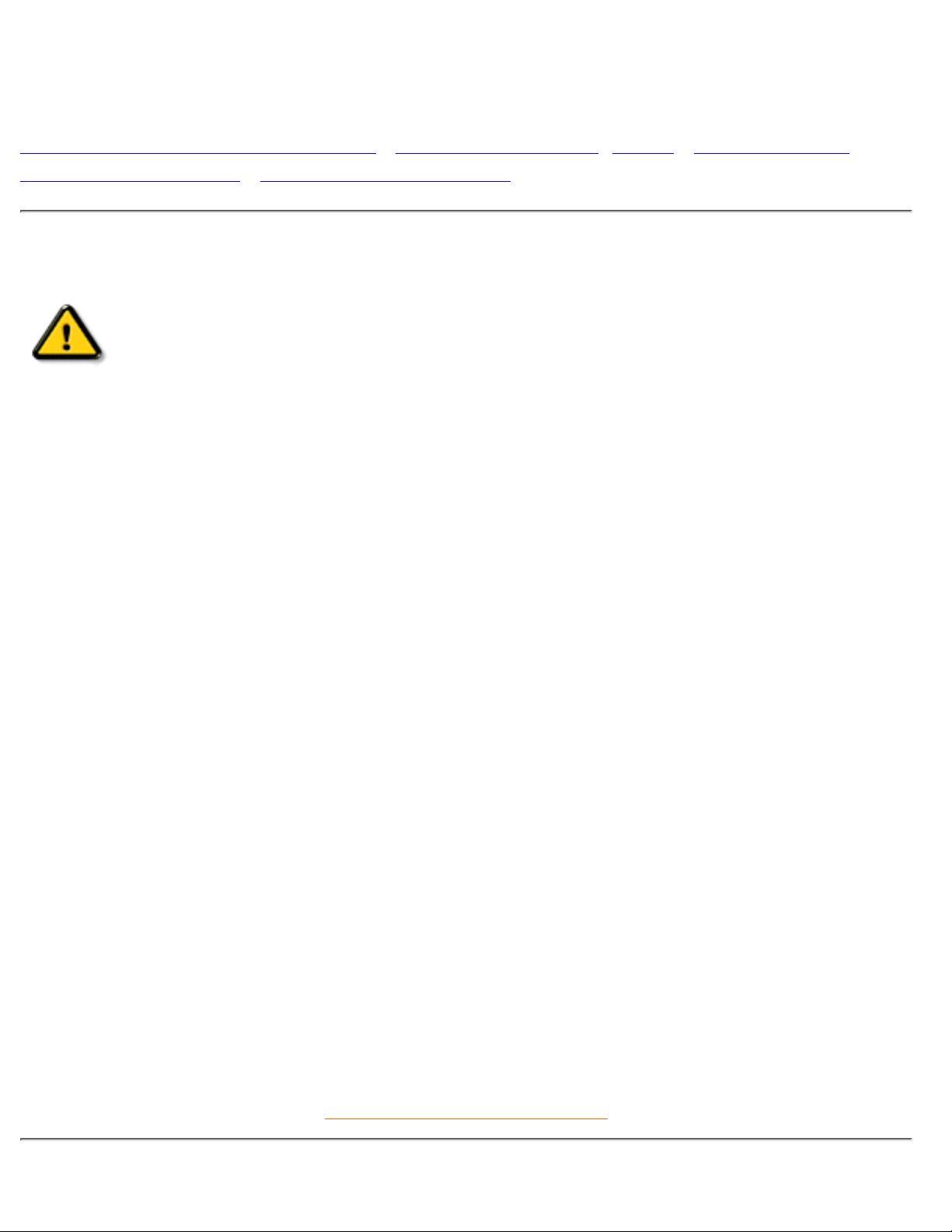
Safety and Troubleshooting Information
Safety Precautions and Maintenance • Installation Locations • FAQs • Troubleshooting •
Regulatory Information • Other Related Information
Safety precautions and maintenance
WARNING: Use of controls, adjustments, or procedures other than those
specified in this documentation may result in exposure to shock, electrical
hazards, and/or mechanical hazards.
Read and follow these instructions when connecting and using your computer monitor:
Unplug the monitor, if you are not going to use it for an extensive period of time.●
Unplug the monitor, if you need to clean it with a slightly damp cloth. Wiping the screen with a dry
cloth is possible when the power is off. However, never use alcohol, solvents, or ammonia-based
liquids.
●
Consult a service technician if the monitor does not operate normally when following the instructions
in this manual.
●
The casing cover should be opened only by qualified service personnel.●
Keep the monitor out of direct sunlight and away from stoves or any other heat source.●
Remove any object that could fall into the vents or prevent proper cooling of the monitor’s electronics.●
Do not block the ventilation holes on the cabinet.●
Keep the monitor dry. To avoid electric shock, do not expose it to rain or excessive moisture.●
When positioning the monitor, make sure the power plug and outlet are easily accessible.●
If turning off the monitor by detaching power cable or DC power cord, wait for 6 seconds, then attach
the power cable or DC power cord for normal operation.
●
To avoid the risk of shock or permanent damage to the set, do not expose the monitor to rain or
excessive moisture.
●
When positioning the monitor, make sure the power plug and outlet are easily accessible.●
IMPORTANT: Always activate a screen saver program during your application . If a still image in high
contrast remains on the screen for an extended period of time, it may leave a so called "after-image"
or "ghost image" in front of the screen. This is a well-known phenomenon that is caused by the
shortcomings inherent in the LCD technology. Most of the time the after-image will disappear
gradually over a period of time after switching off the power. Be aware that the after-image symptom
can not be repaired and is not covered under warranty.
●
Consult a service technician if the monitor does not operate normally when operating instructions of this
manual are followed.
RETURN TO TOP OF THE PAGE
Safety & Troubleshooting
file:///D|/Grace/K1/english/180p2m/safety/safety.htm (1 of 2) [11/22/2001 1:47:12 PM]
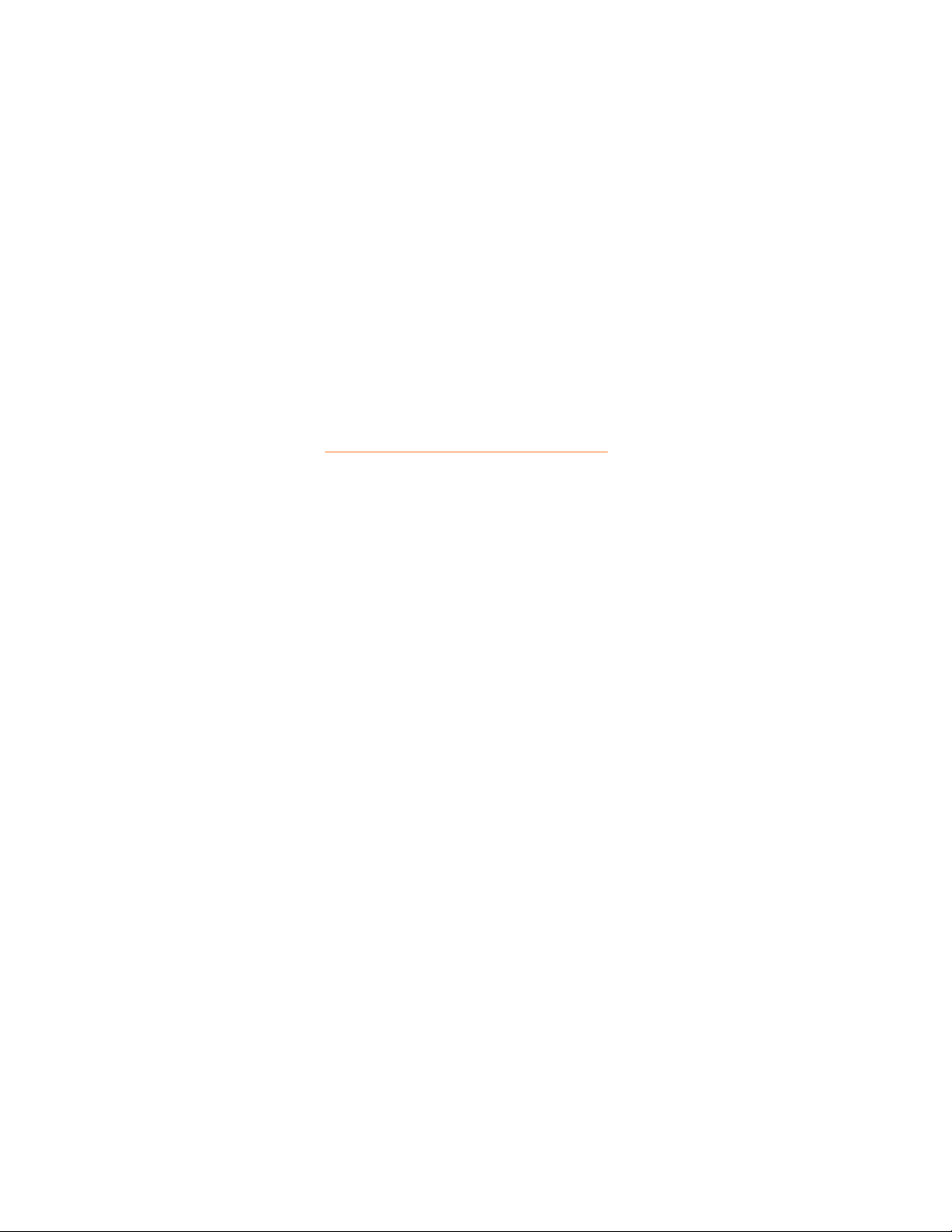
Installation Locations
Avoid Heat and Extreme Cold●
Do not store or use the LCD monitor in locations exposed to heat, direct sunlight, or extreme cold.●
Avoid moving the LCD monitor between locations with large temperature differences. Choose a site
falling within the following temperature and humidity ranges.
Temperature: 5-35°C 41-95°F
❍
Humidity: 20-80% RH❍
●
Do not subject the LCD monitor to severe vibration or high impact conditions. Do not place the LCD
monitor inside a car trunk.
●
Take care not to mishandle this product by either knocking or dropping during operation or
transportation.
●
Do not store or use the LCD monitor in locations exposed to high humidity or a dusty environment.
Also do not allow water or other liquids to spill on or into the LCD monitor.
●
RETURN TO TOP OF THE PAGE
Safety & Troubleshooting
file:///D|/Grace/K1/english/180p2m/safety/safety.htm (2 of 2) [11/22/2001 1:47:12 PM]
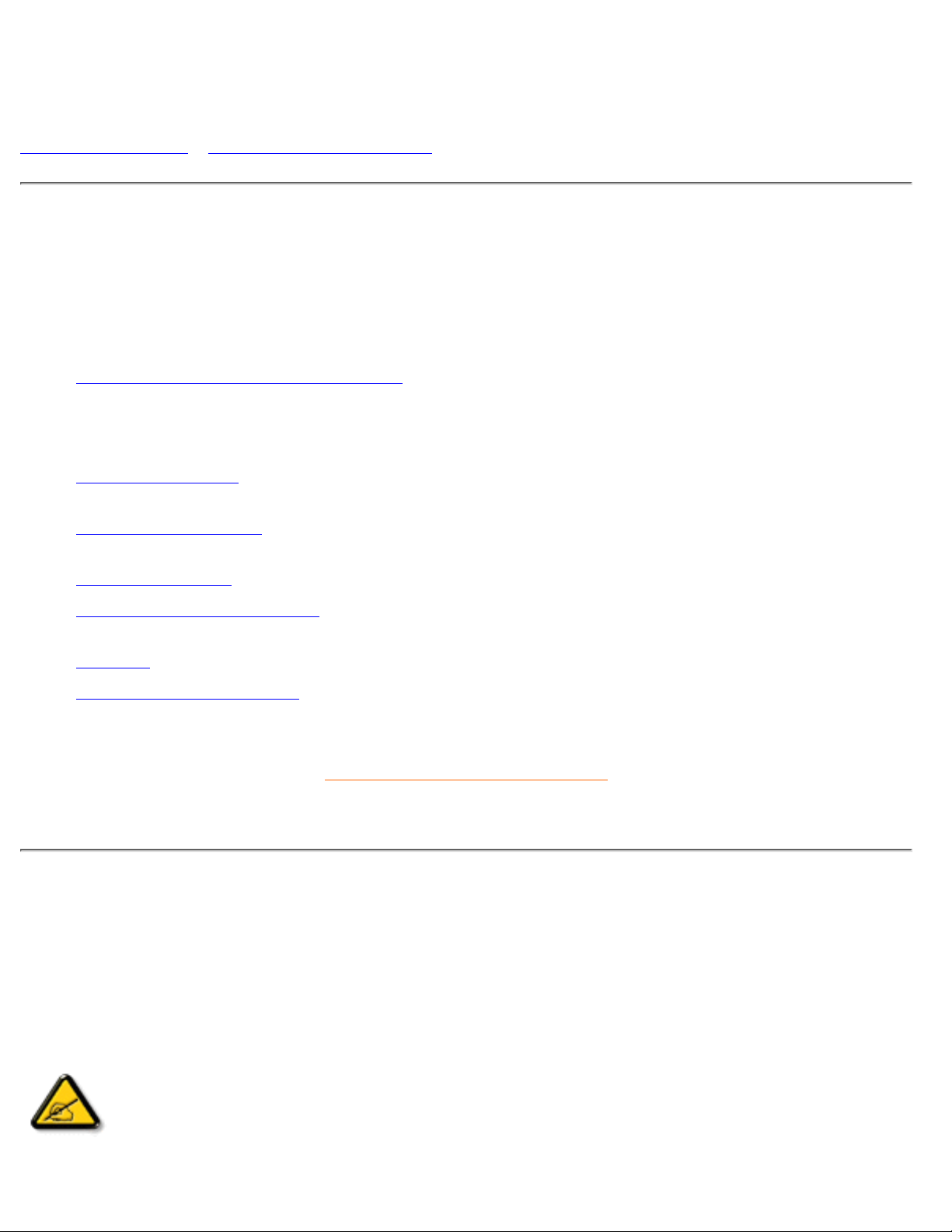
About This Manual
About This Guide • Notational Descriptions
About This Guide
This electronic user's guide is intended for anyone who uses the Philips LCD Monitor. It describes the LCD
monitor's features, setup, operation and other pertinent information. Its contents are identical to the
information in our printed version.
Sections are as follows:
Safety and Troubleshooting Information provides tips and solutions for common problems as well as
other related information you may need.
●
About This Electronic User's Manual gives an overview of information included, along with notation
icon descriptions and other documentation for your reference.
●
Product Information gives an overview of the monitor's features and as well as the technical
specifications for this monitor.
●
Installing Your Monitor describes the initial setup process and gives an overview of how to use the
monitor.
●
On Screen Display provides information on adjusting the settings on your monitor.●
Customer Care and Warranty contains a list of worldwide Philips Consumer Information Centers
along with help desk phone numbers and information on the warranty applicable to your product.
●
Glossary defines technical terms.●
Download and Print Option transfers this entire manual to your hard drive for easy reference.●
RETURN TO TOP OF THE PAGE
Notational Descriptions
The following subsections describe notational conventions used in this document.
Notes, Cautions, and Warnings
Throughout this guide, blocks of text may be accompanied by an icon and printed in bold or italic type.
These blocks contain notes, cautions, or warnings. They are used as follows:
NOTE: This icon indicates important information and tips that help you make better
use of your computer system.
About This Electronic User's Manual
file:///D|/Grace/K1/english/180p2m/about/about.htm (1 of 2) [11/22/2001 1:47:14 PM]

CAUTION: This icon indicates information that tells you how to avoid either potential
damage to hardware or loss of data.
WARNING: This icon indicates the potential for bodily harm and tells you how to
avoid the problem.
Some warnings may appear in alternate formats and may be unaccompanied by an icon. In such cases, the
specific presentation of the warning is mandated by regulatory authority.
RETURN TO TOP OF THE PAGE
©2001 Koninklijke Philips Electronics N.V.
All rights reserved. Reproduction, copying, usage, modifying, hiring, renting, public performance, transmission and/or broadcasting in whole or in
part is prohibited without written consent of Philips Electronics N.V.
About This Electronic User's Manual
file:///D|/Grace/K1/english/180p2m/about/about.htm (2 of 2) [11/22/2001 1:47:14 PM]
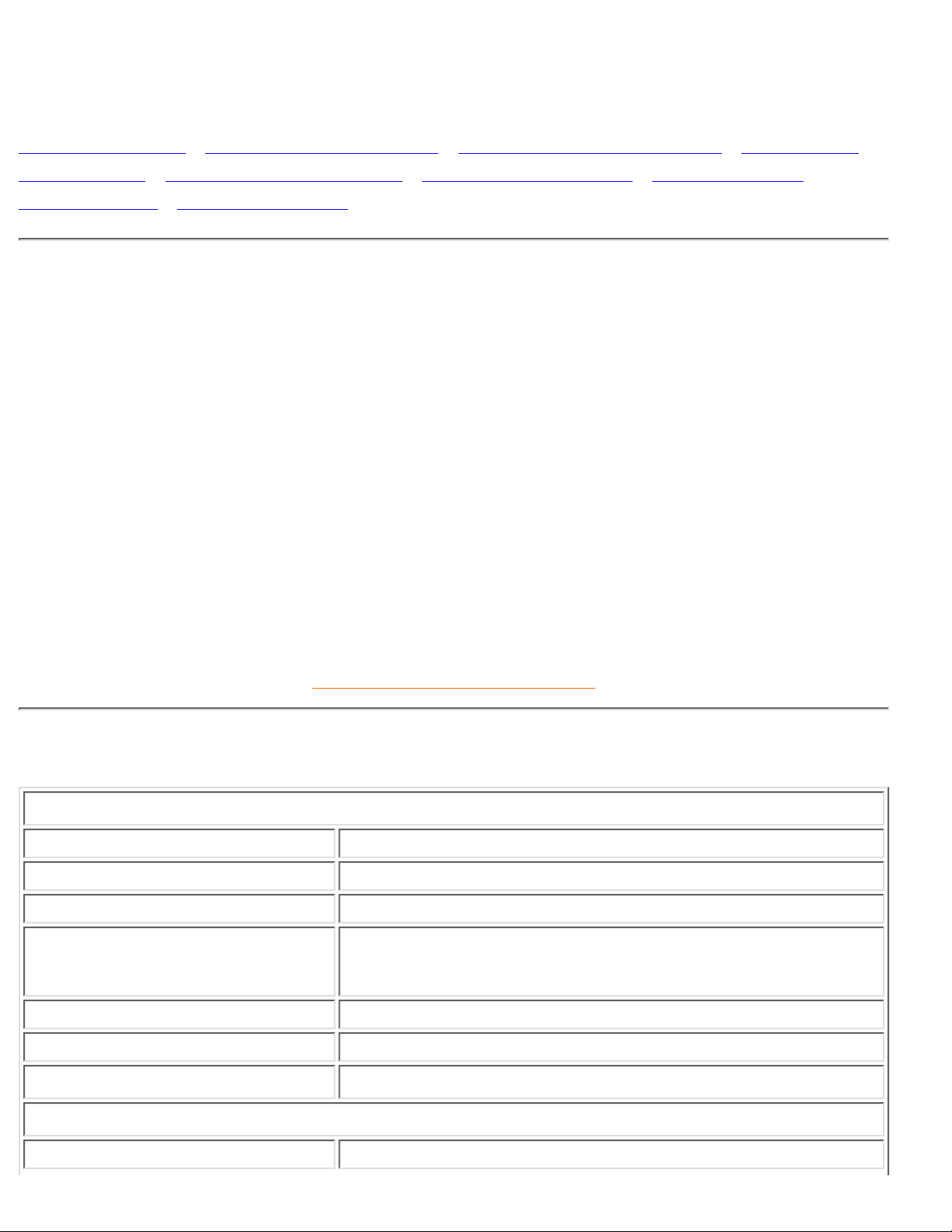
Product Information
Product Features • Technical Specifications • Resolution & Preset Modes • Philips Pixel
Defect Policy • Automatic Power Saving • Physical Specification • Pin Assignment •
Product Views • Physical Function
Product Features
BRILLIANCE 180P2M/180P2G
18-inch color LCD monitor with excellent display performance●
Thinnest front bezel design●
Triple input featuring two connectors - accepts DVI-I digital/analog and VGA analog inputs●
Embedded AC power supply●
Front firing speakers with 48W PMPO stereo sound output●
Advanced AUTO adjustment optimizes picture quality●
Rotation for both portrait and landscape display●
Liner height adjustment for best viewing position●
Adjustable tilt and swivel function●
User installable bezel for optional protective cover choice●
Optional self-powered USB hub●
RETURN TO TOP OF THE PAGE
Technical Specifications*
LCD PANEL
• Type TFT LCD
• Screen size 18.1" / 46cm
• Pixel Pitch 0.280 x 0.280mm
• LCD Panel type
1280 x 1024 pixels
R.G.B. vertical stripe
Anti-glare polarizer, hard coated
• Effective viewing area 359 x 287.2 mm
• Display Colors 8 bits interface (16M colors)
SCANNING
Vertical refresh rate 56Hz-76Hz
180P2M/180P2G Product Information
file:///D|/Grace/K1/english/180p2m/product/product.htm (1 of 9) [11/22/2001 1:47:16 PM]
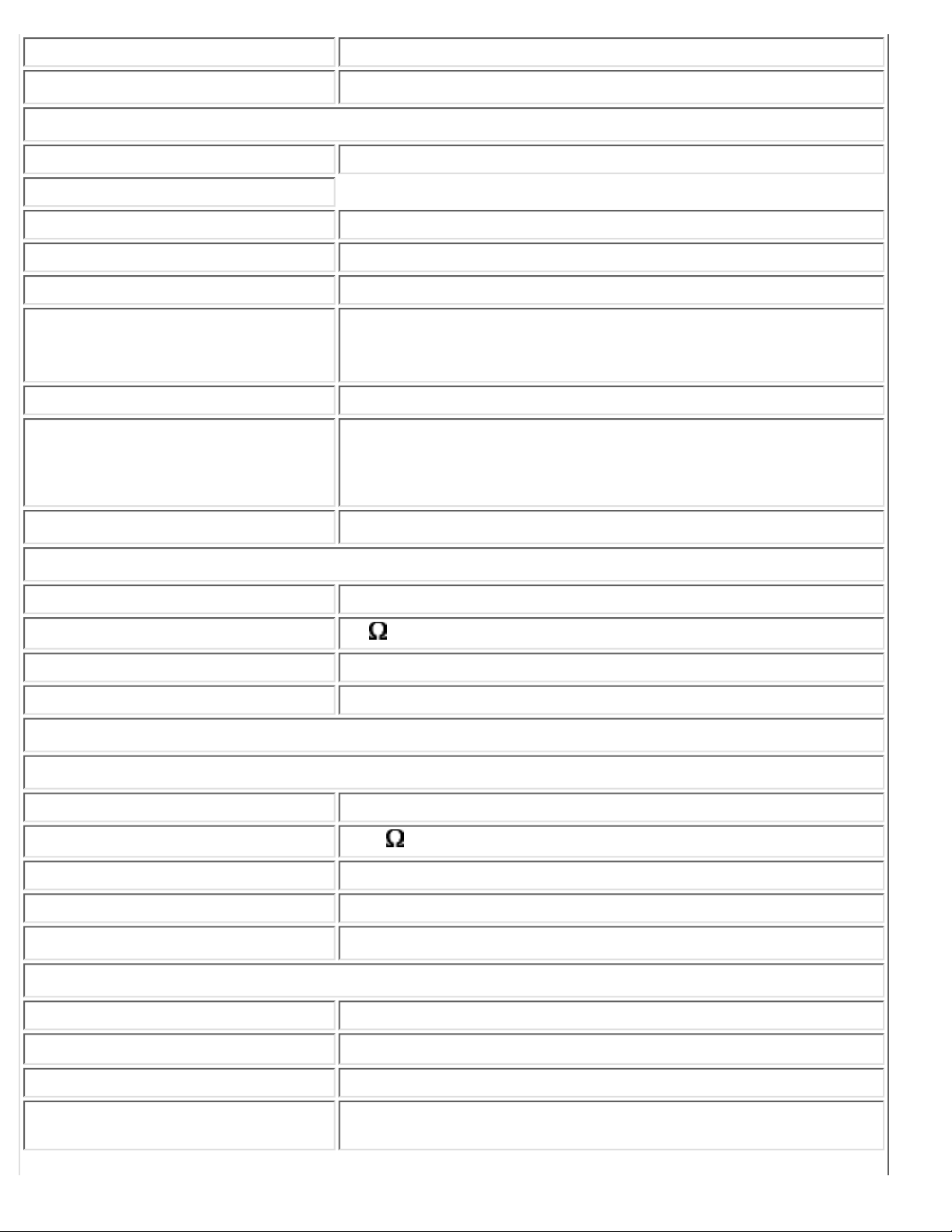
Horizontal Frequency 30KHz-82KHz
VIDEO
• Video dot rate 135MHz
• Input impedance
- Video 75 Ohm
- Sync 2K Ohm
• Input signal levels 0.7 Vpp
• Sync input signal
Separate sync
Composite sync
Sync on green
• Sync polarities Positive and negative
• Video interface
Triple input (two connectors): D-Sub (analog) and DVI-I (accepts
both digital and analog) are available and user selectable
AUDIO
• Input signal level 0.7 Vpp
• Headphone out signal level
32 20+20mW
• Input signal connector 3.5mm mini jack
• Loudspeaker 2+2W RMS stereo front firing (PMPO: 48W)
MICROPHONE
• Sensitivity -55dB re 1V/ubar at 1KHz
• Output impedance
2.2K max.
• Directivity -5dB at 180°
• Frequency range 300Hz-3KHz
Optical characteristics
• Contrast ratio: 350 (typ.)
• Brightness:
250 cd/m2 (typ.)
• Peak contrast angle 6 o'clock
• White Chromatcity:
x: 0.281 y: 0.311 (at 9300°K)
x: 0.312 y: 0.338 (at 6500°K)
180P2M/180P2G Product Information
file:///D|/Grace/K1/english/180p2m/product/product.htm (2 of 9) [11/22/2001 1:47:16 PM]

• Viewing Angle:
(C/R>10)
Upper >85° (typ.)
Lower >85° (typ.)
Left >85° (typ.)
Right >85° (typ.)
• Response time <30ms (typ.)
* These information are subject to change without notice.
RETURN TO TOP OF THE PAGE
Resolution & Preset Modes
• Maximum 1280 x 1024 at 75Hz
• Recommended 1280 x 1024 at 60Hz
32 user definable modes
15 factory preset modes:
H. freq (KHz) Resolution V. freq (Hz)
31.5 640*350 70 (IBM VGA 10h)
31.5 720*400 70
31.5 640*480 60
35.0 640*480 67
37.5 640*480 75
35.2 800*600 56
37.9 800*600 60
46.9 800*600 75
49.7 832*624 75
48.4 1024*768 60
60.0 1024*768 75
69.0 1152*870 75
71.8 1152*900 76 (SUN Mode II)
63.9 1280*1024 60
80 1280*1024 75
180P2M/180P2G Product Information
file:///D|/Grace/K1/english/180p2m/product/product.htm (3 of 9) [11/22/2001 1:47:16 PM]
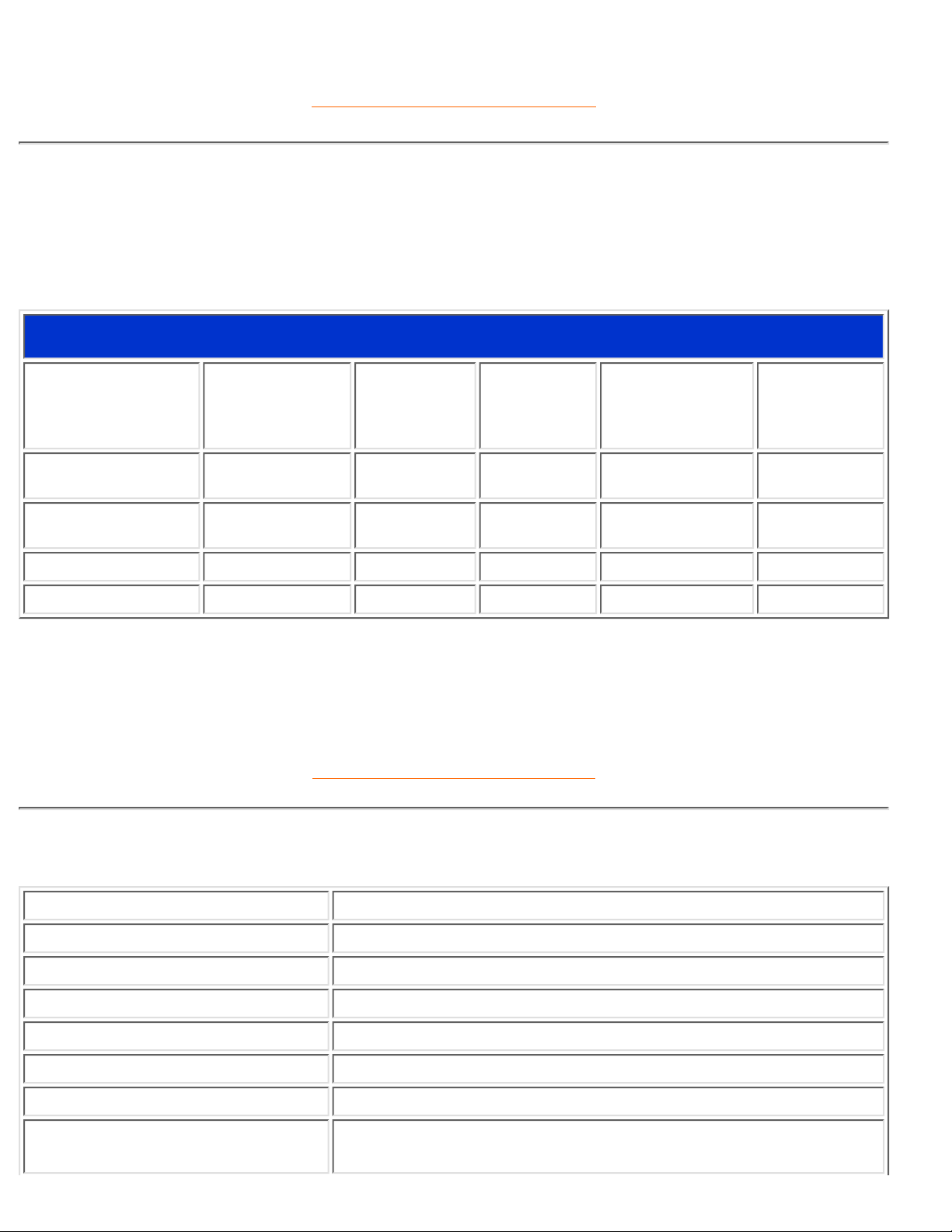
RETURN TO TOP OF THE PAGE
Automatic Power Saving
If you have VESA's DPMS compliance display card or software installed in your PC, the monitor can
automatically reduce its power consumption when not in use. And if an input from a keyboard, mouse or
other input device is detected, the monitor will automatically "wake up". The following table shows the
power consumption and signaling of this automatic power saving features:
Power Management Definition
VESA Mode Video H-sync V-sync Power Used LED color
ON Active Yes Yes < 60W Green
Stand-by Blanked No Yes < 2W Amber
Suspend Blanked Yes No < 2W Amber
OFF Blanked No No < 2W Amber
This monitor is ENERGY STAR® compliant. As an ENERGY STAR® Partner, PHILIPS has
determined that this product meets the
ENERGY STAR
®
guidelines for energy efficiency.
RETURN TO TOP OF THE PAGE
Physical Specifications
• Dimension (WxHxD) 399 x 424 x 184 mm (incl. Pedestal)
• Weight 8.0 Kg
• Tilt / Swivel 0° ~ 35° / + - 175°
• Height adjustment rang 50mm
• Portrait display 90° rotation counter clockwise
• Power supply 100 — 240 VAC, 50/60 Hz
• Power consumption 50 W (typ.)
• Temperature
5° C to 35° C (operating)
-20° C to 60° C (storage)
180P2M/180P2G Product Information
file:///D|/Grace/K1/english/180p2m/product/product.htm (4 of 9) [11/22/2001 1:47:16 PM]
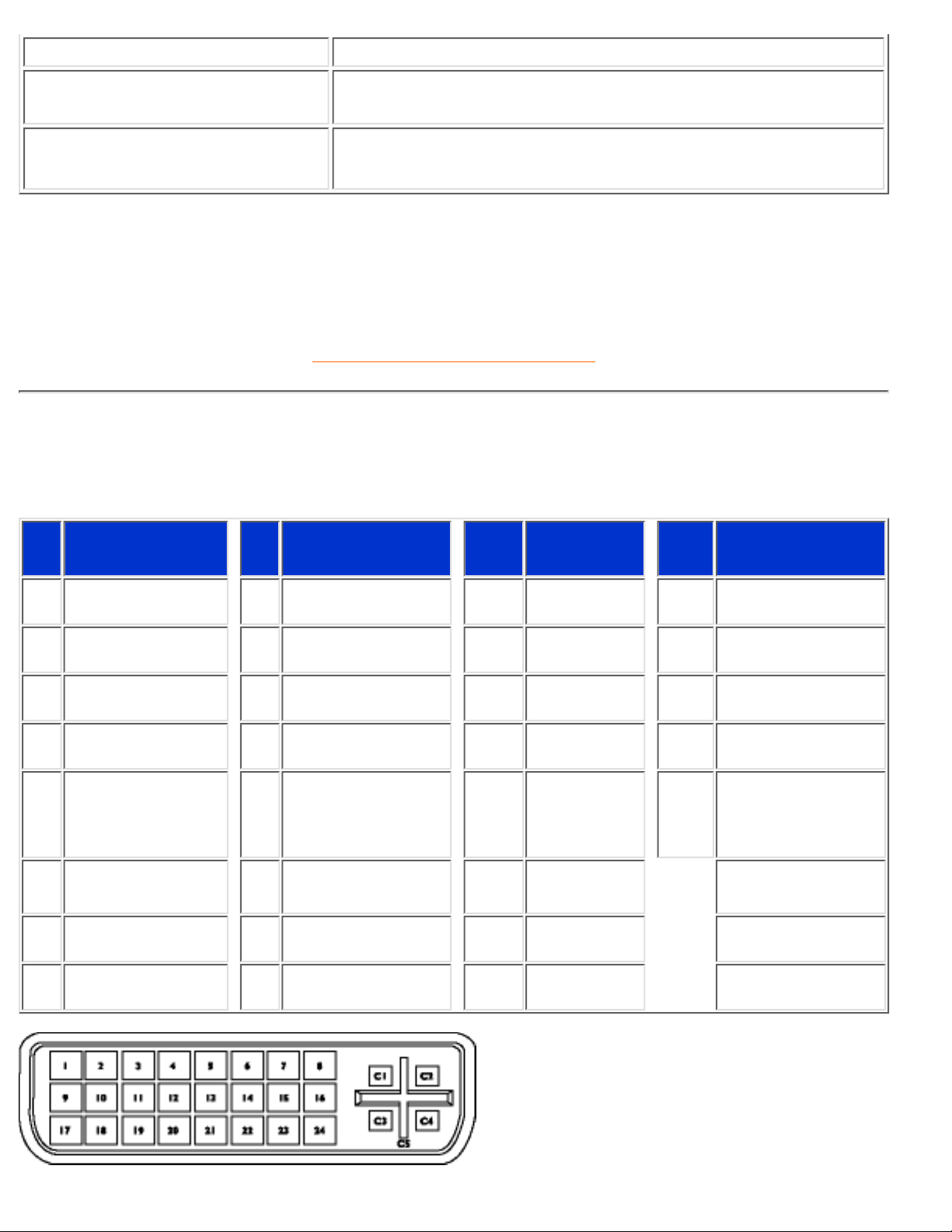
• Relative humidity 20% to 80%
• System MTBF 50K hrs (including CCFL 50K hrs)
• Cabinet color
180P2M: Light Gray
180P2G: Black
* These information are subject to change without notice.
* Resolution 1280x1024, standard size, contrast max., brightness 50%, 9300° K, full white pattern,
without audio/USB.
RETURN TO TOP OF THE PAGE
Pin Assignment
1. The digital/analog DVI-I onnector contains 29 signal contacts organized in three rows of eight contacts.
Signal pin assignments are listed in the following table:
Pin
No.
Signal
Assignment
Pin
No.
Signal
Assignment
Pin
No.
Signal
Assignment
Pin
No.
Signal
Assignment
1 TMDS Data 2- 9 TMDS Data 1- 17
TMDS Data
0-
C1
Analog Red Video
Out
2 TMDS Data 2+ 10 TMDS Data 1+ 18
TMDS Data
0+
C2
Analog Green
Video Out
3
TMDS Data 2/4
Shield
11
TMDS Data 1/3
Shield
19
TMDS Data
0/5 Shield
C3
Analog Blue Video
Out
4 TMDS Data 4- 12 TMDS Data 3- 20
TMDS Data
5-
C4
Analog Horizontal
Sync
5 TMDS Data 4+ 13 TMDS Data 3+ 21
TMDS Data
5+
C5
Analog Common
Ground Return
(Red, Green, Blue
Video Out)
6 DDC Clock 14 +5V Power 22
TMDS Clock
Shield
7 DDC Data 15
Ground (+5V,
Analog H/V Sync)
23
TMDS
Clock+
8
Analog Vertical
Sync
16 Hot Plug Detect 24 TMDS Clock-
180P2M/180P2G Product Information
file:///D|/Grace/K1/english/180p2m/product/product.htm (5 of 9) [11/22/2001 1:47:16 PM]
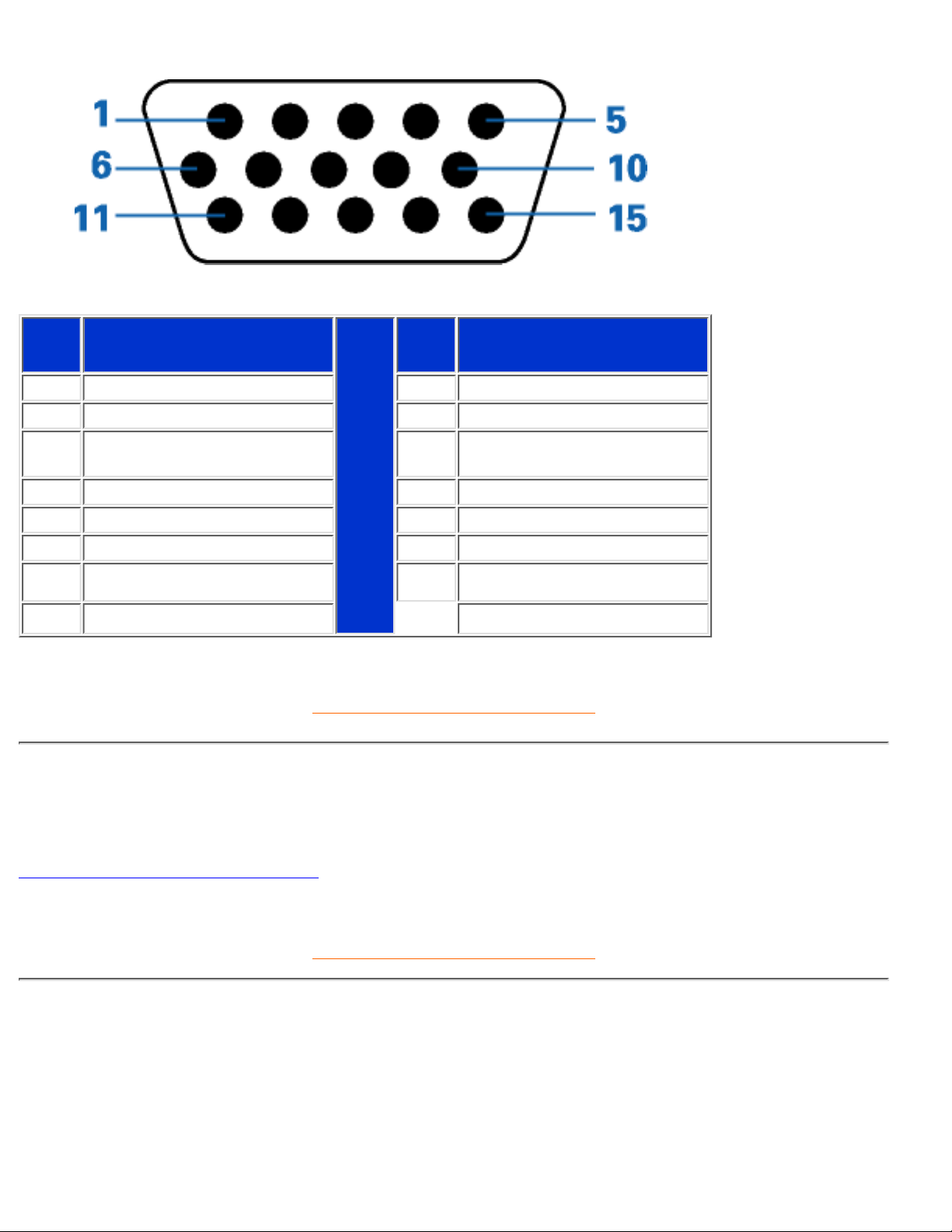
2. The 15-pin D-sub connector (male) of the signal cable:
Pin
No.
Assignment
Pin
No.
Assignment
1 Red video input 9 +5V
2 Green video input/SOG 10 Logic ground
3 Blue video input 11
Identical output - connected
to pin 10
4 Sense (GND) 12 Serial data line (SDA)
5 Not connected 13 H. Sync / H+V
6 Red video ground 14 V. Sync (VCLK for DDC)
7 Green video ground 15 Data clock line (SCL)
8 Blue video ground
RETURN TO TOP OF THE PAGE
Product Views
Follow the links to see various views of the monitor and its components.
Front View Product Description
RETURN TO TOP OF THE PAGE
Physical Function
180P2M/180P2G Product Information
file:///D|/Grace/K1/english/180p2m/product/product.htm (6 of 9) [11/22/2001 1:47:16 PM]

1) Tilt
2) Swivel
3) Height adjustment
4) Portrait display
Turn monitor from landscape view to portrait view
180P2M/180P2G Product Information
file:///D|/Grace/K1/english/180p2m/product/product.htm (7 of 9) [11/22/2001 1:47:16 PM]

4.1) Tilt the monitor body at an angle
4.2) Rotate the monitor body 90 degrees counter clockwise.
180P2M/180P2G Product Information
file:///D|/Grace/K1/english/180p2m/product/product.htm (8 of 9) [11/22/2001 1:47:16 PM]
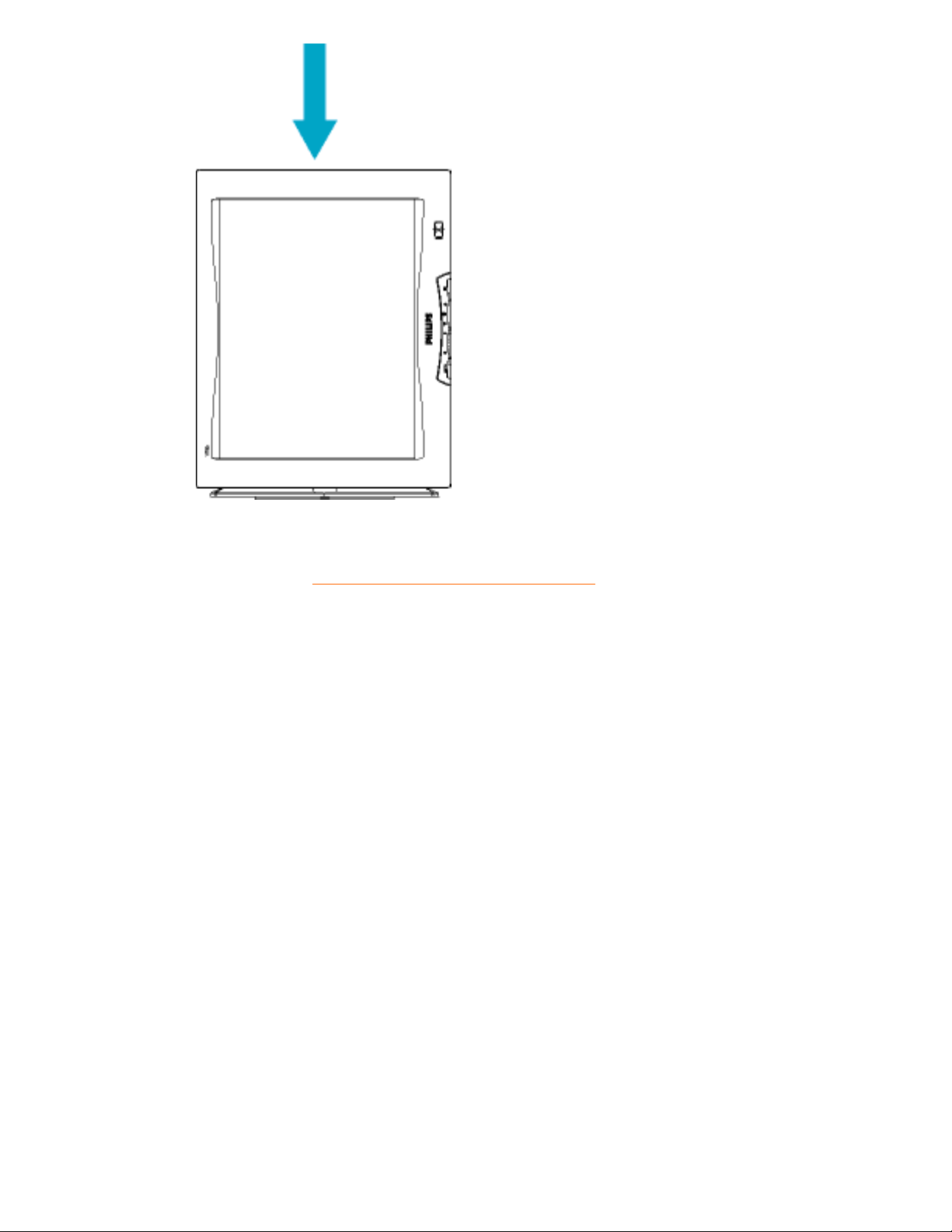
RETURN TO TOP OF THE PAGE
180P2M/180P2G Product Information
file:///D|/Grace/K1/english/180p2m/product/product.htm (9 of 9) [11/22/2001 1:47:16 PM]

Installing your LCD Monitor
Your LCD Monitor : Front View Product Description • Connecting to Your PC • Remove and
re-install the base • Getting Started • Optimizing Performance • Accessories (optional)
Front View Product Description
UP and DOWN buttons are used when adjusting the OSD of your monitor
LEFT and RIGHT buttons, like the UP and DOWN buttons, are also used
in adjusting the OSD of your monitor.
BRIGHTNESS hotkey. When the UP and DOWN arrow buttons are
pressed, the adjustment controls for the BRIGHTNESS will show up.
OK button which when pressed will take you to the OSD controls
POWER button switches your monitor on
Automatically adjust the horizontal position, vertical position, phase and
clock setting.
Installing your LCD Monitor
file:///D|/Grace/K1/english/180p2m/install/install.htm (1 of 6) [11/22/2001 1:47:19 PM]
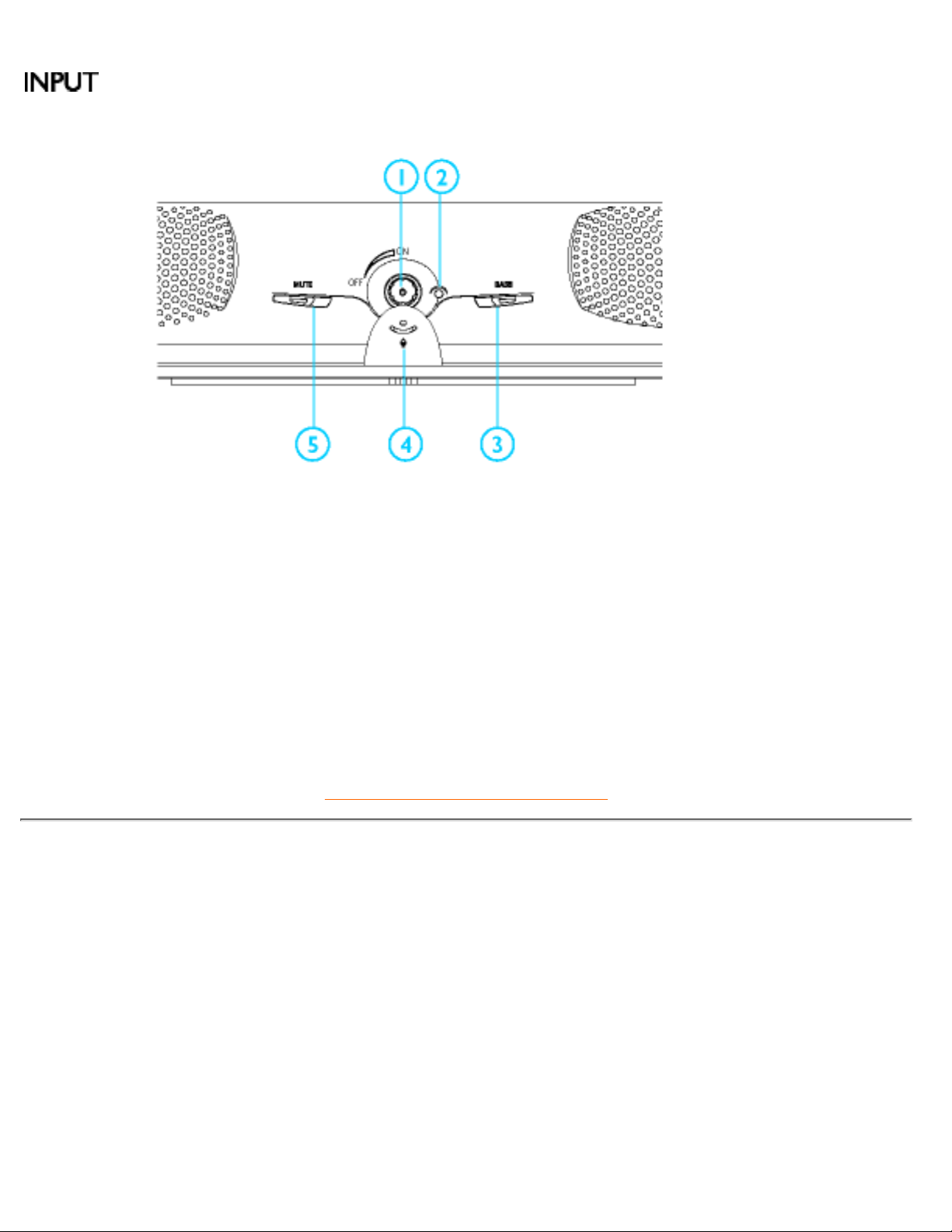
Signal inputs selective hotkeys. Allows user to switch between two video
connectors (D-Sub & DVI-I), e.g. D-Sub <-> DVI-D digital inputs or D-Sub
<-> DVI-A analog inputs.
Audio power on/off and volulme adjustment1.
Audio power LED2.
BASS on/off3.
Built-in Mic4.
Mute on/off5.
RETURN TO TOP OF THE PAGE
Side View
Installing your LCD Monitor
file:///D|/Grace/K1/english/180p2m/install/install.htm (2 of 6) [11/22/2001 1:47:19 PM]

Headphone Jack1.
Microphone Jack2.
RETURN TO TOP OF THE PAGE
Rear View
Installing your LCD Monitor
file:///D|/Grace/K1/english/180p2m/install/install.htm (3 of 6) [11/22/2001 1:47:19 PM]

Audio in1.
Mic out2.
DC 12V in3.
Installing your LCD Monitor
file:///D|/Grace/K1/english/180p2m/install/install.htm (4 of 6) [11/22/2001 1:47:19 PM]

AC power in1.
DC 12V out for Philips Multimedia Base only2.
DVI-I Connector3.
D-SUB Connector4.
RETURN TO TOP OF THE PAGE
Optimizing Performance
For best performance, ensure that your display settings are set at 1024x768@60Hz (for 14"/15") or
1280x1024, 60Hz (for 17"/18").
●
Note: You can check the current display settings by pressing the "OK" button once.
Go into the Product Information. The current display mode is shown on the item
called RESOLUTION.
You can also install the Flat Panel Adjust (FP Adjust) program, a program for getting the best
performance out of your monitor, included in this CD. A step-by-step instructions is provided to guide
you through the installtion process. Click on the link to know more about this program.
More about
FP_setup01.exe
●
Installing your LCD Monitor
file:///D|/Grace/K1/english/180p2m/install/install.htm (5 of 6) [11/22/2001 1:47:19 PM]

RETURN TO TOP OF THE PAGE
Installing your LCD Monitor
file:///D|/Grace/K1/english/180p2m/install/install.htm (6 of 6) [11/22/2001 1:47:19 PM]
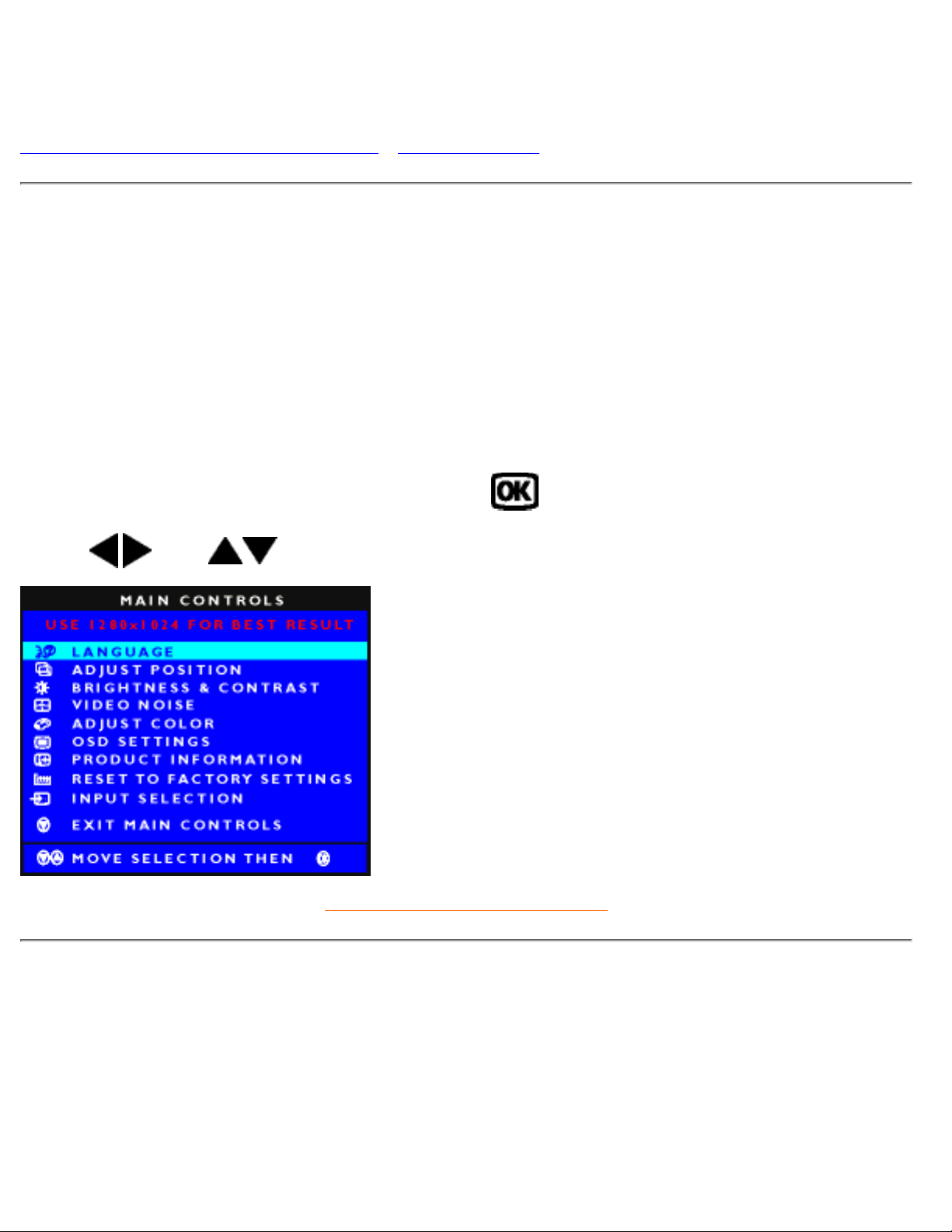
On-Screen Display
Description of the On-Screen Display • The OSD Tree
Description of the On Screen Display
What is the On-Screen Display?
This is a feature in all Philips LCD monitors which allows an end-user to adjust screen performance of
monitors directly though an on-screen instruction window. The user interface provides user-friendliness and
ease-of-use when operating the monitor.
Basic and simple instruction on the control keys.
On the front controls of your monitor, once you press the
button, the On Screen Display (OSD) Main
Controls window will pop up and you can now start making adjustments to your monitor's various features.
Use the
or the keys to make your adjustments within.
RETURN TO TOP OF THE PAGE
The OSD Tree
Below is an overall view of the structure of the On-Screen Display. You can use this as reference when you
want to later on work your way around the different adjustments.
Analog signal input:
On-Screen Display
file:///D|/Grace/K1/english/180p2m/osd/osddesc.htm (1 of 4) [11/22/2001 1:47:22 PM]
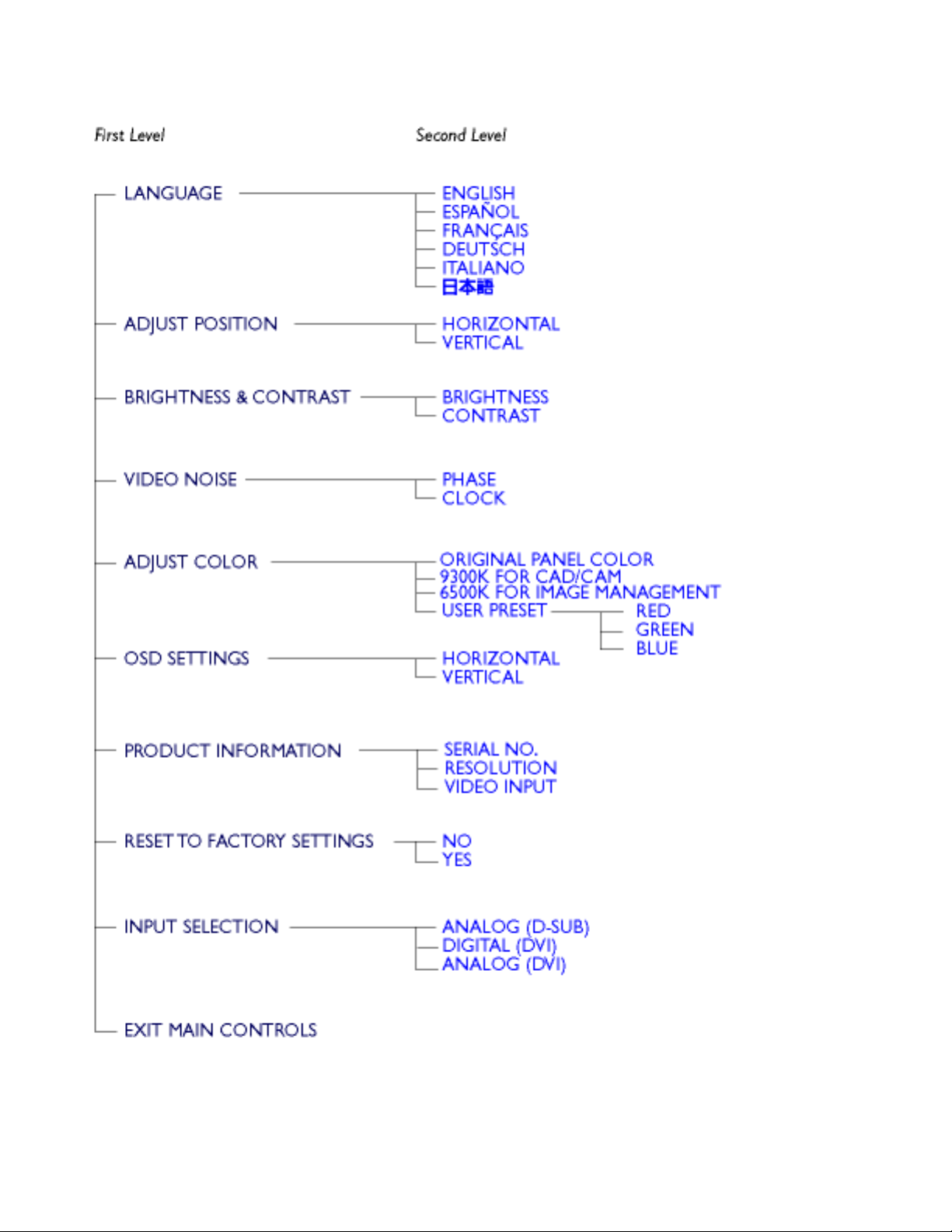
On-Screen Display
file:///D|/Grace/K1/english/180p2m/osd/osddesc.htm (2 of 4) [11/22/2001 1:47:22 PM]

Digital signal input:
RETURN TO TOP OF THE PAGE
On-Screen Display
file:///D|/Grace/K1/english/180p2m/osd/osddesc.htm (3 of 4) [11/22/2001 1:47:22 PM]
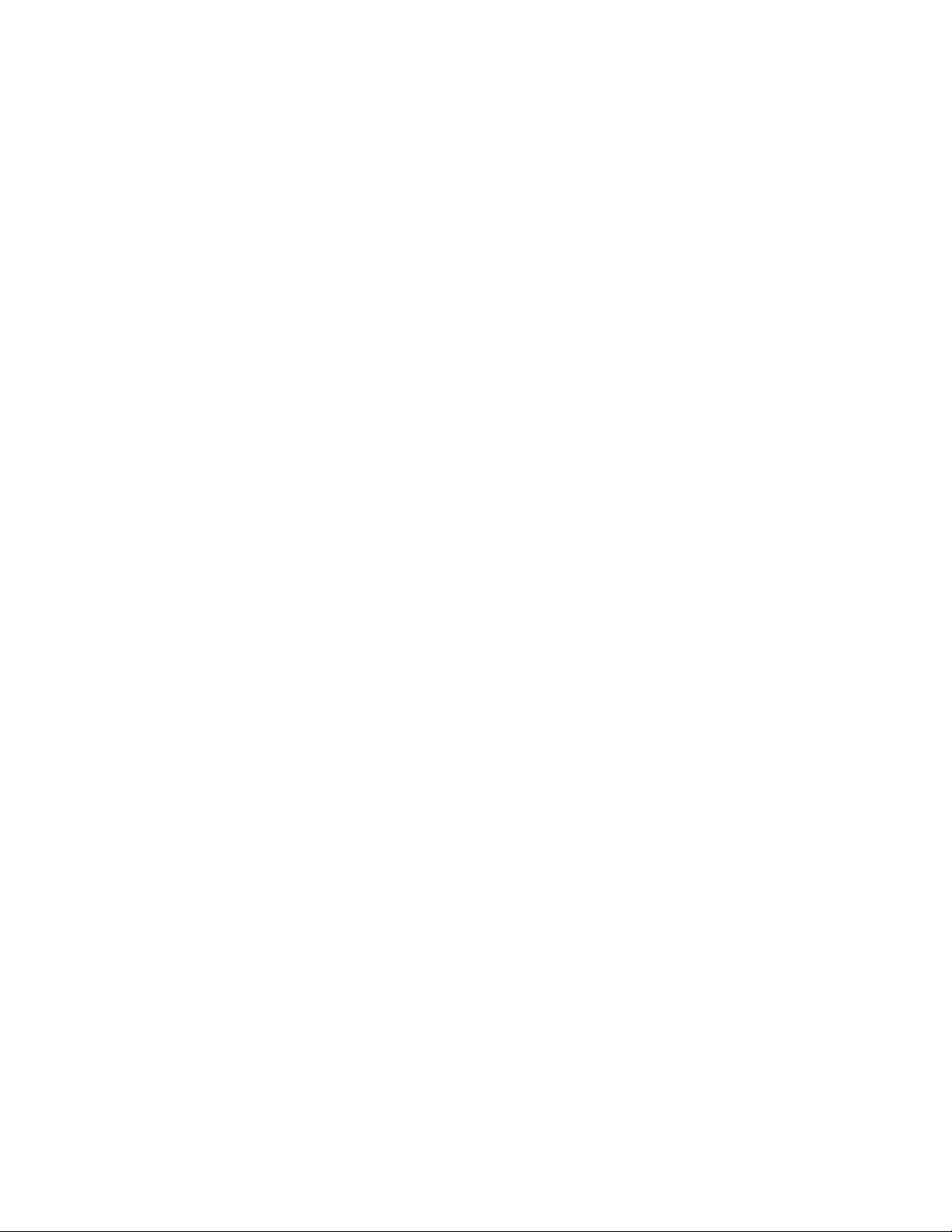
On-Screen Display
file:///D|/Grace/K1/english/180p2m/osd/osddesc.htm (4 of 4) [11/22/2001 1:47:22 PM]

Customer Care & Warranty
PLEASE SELECT YOUR COUNTRY/AREA TO REVIEW DETAILS OF YOUR WARRANTY
COVERAGE
WESTERN EUROPE: Austria • Belgium • Cyprus • Denmark • France • Germany • Greece •
Finland • Ireland • Italy • Luxembourg • the Netherlands • Norway • Portugal • Sweden •
Switzerland • Spain • United Kingdom
EASTERN EUROPE: Czech Republic • Hungary • Poland • Russia • Turkey
LATIN AMERICA: Antilles • Argentina • Brasil • Chile • Colombia • Mexico • Paraguay • Peru
• Uruguay • Venezuela
NORTH AMERICA: Canada • USA
PACIFIC: Australia • New Zealand
ASIA: Bangladesh • China • Hong Kong • India • Indonesia • Japan • Korea • Malaysia •
Pakistan • Philippines • Singapore • Taiwan • Thailand
AFRICA: Morocco • South Africa
MIDDLE EAST: Dubai • Egypt
Customer Care and Warranty
file:///D|/Grace/K1/english/warranty/warranty.htm [11/22/2001 1:47:23 PM]
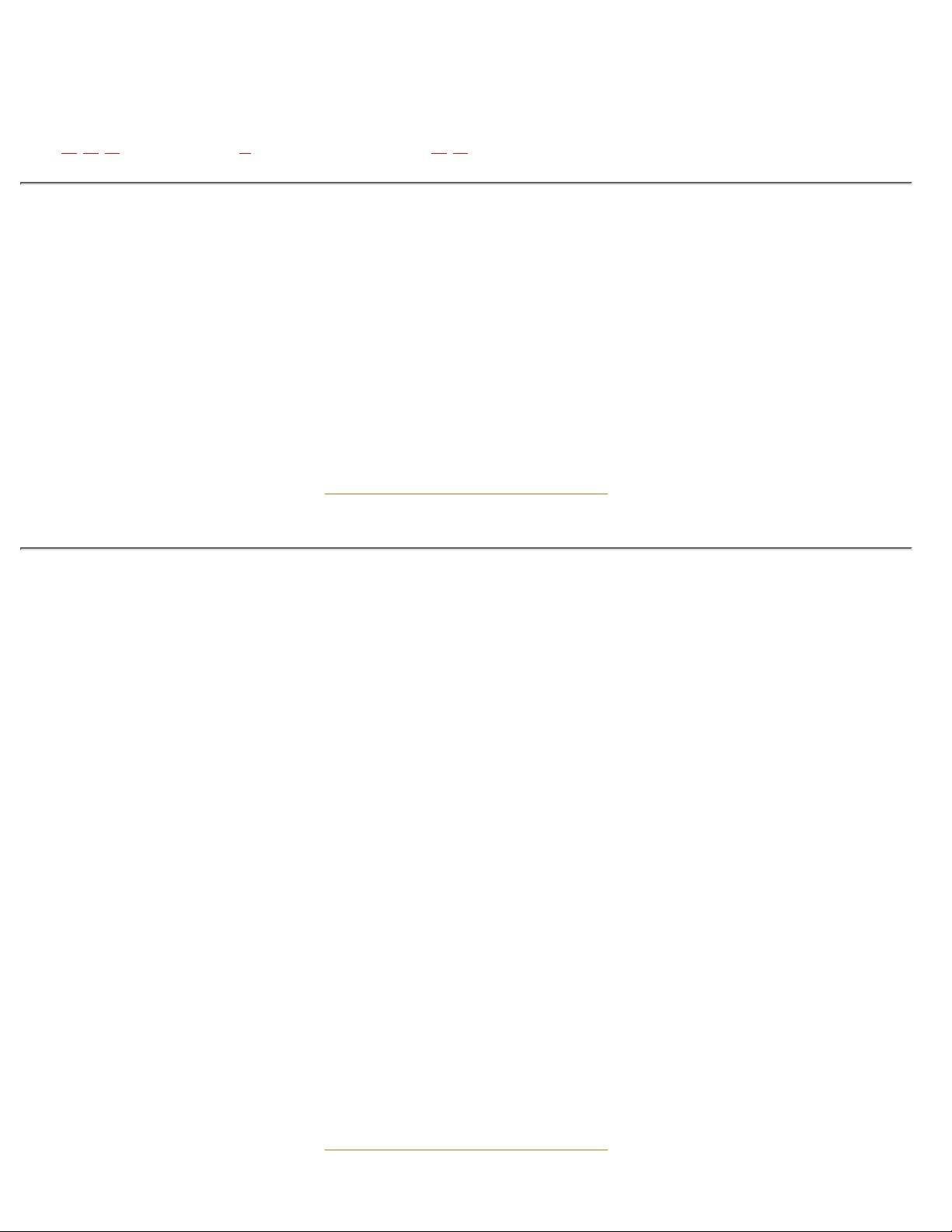
Glossary
A B C D E F G H I J K L M N O P Q R S T U V W X Y Z
C
Color temperature
A way of describing the color of a radiating source in terms of the temperature (in degrees Kelvin) of a black
body radiating with the same dominant frequency as the source.
Most Philips monitors offer the possibility of setting the color temperature to any desired value.
RETURN TO TOP OF THE PAGE
D
D-SUB USB
Your monitor comes with a D-Sub cable.
Digital Visual Interface (DVI)
The Digital Visual Interface (DVI) specification provides a high-speed digital connection for visual data types
that is display technology independent. The interface is primarily focused at providing a connection between
a computer and its display device. The DVI specification meets the needs of all segments of the PC industry
(workstation, desktop, laptop, etc.) and will enable these different segments to unite around one monitor
interface specification.
The DVI interface enables:
Content to remain in the lossless digital domain from creation to consumption.1.
Display technology independence.2.
Plug and play through hot plug detection, EDID and DDC2B.3.
Digital and Analog support in a single connector.4.
RETURN TO TOP OF THE PAGE
Glossary
file:///D|/Grace/K1/english/180p2m/glossary/glossary.htm (1 of 4) [11/22/2001 1:47:26 PM]

E
Energy Star Computers Programme
An energy conservation programme launched by the US Environmental Protection Agency (EPA) with the
primary aim of promoting the manufacture and marketing of energy-efficient office automation equipment.
Companies joining this programme must be willing to commit themselves to manufacturing one or more
products capable of going into a low -power state (< 30 W) either after a period of inactivity or after a
predetermined time selected by the user.
RETURN TO TOP OF THE PAGE
L
LCD Liquid Crystal Display
An alphanumeric display using the unique properties of liquid crystal to form characters. The latest flat-panel
displays comprise a matrix of hundreds or thousands of individual LCD cells that generate text and colorful
graphics on a screen. They consume little power though they do require external lighting to make them
legible to the user.
RETURN TO TOP OF THE PAGE
U
USB or Universal Serial Bus
A smart plug for PC peripherals. USB automatically determines resources (like driver software and bus
bandwidth) required by peripherals. USB makes necessary resources available without user intervention.
USB eliminates "case angst" -- the fear of removing the computer case to install add-on peripherals.
And USB also eliminates adjustment of complicated IRQ settings when installing new peripherals.
●
USB does away with "port gridlock." Without USB, PCs are normally limited to one printer, two Com
port devices (usually a mouse and modem), one Enhanced Parallel Port add-on (scanner or video
camera, for example) and a joystick. More and more peripherals for multimedia computers arrive on
the market every day. With USB, up to 127 devices can run simultaneously on a computer.
●
USB permits "hot plug-in." There's no need to shut down, plug in, reboot and run set-up to install
peripherals. And no need to go through the reverse process to unplug a device.
●
In short, USB transforms today's "Plug-and-Pray" into true Plug-and-Play!
Hub
Glossary
file:///D|/Grace/K1/english/180p2m/glossary/glossary.htm (2 of 4) [11/22/2001 1:47:26 PM]
