Philips 180MT13P99 User Manual
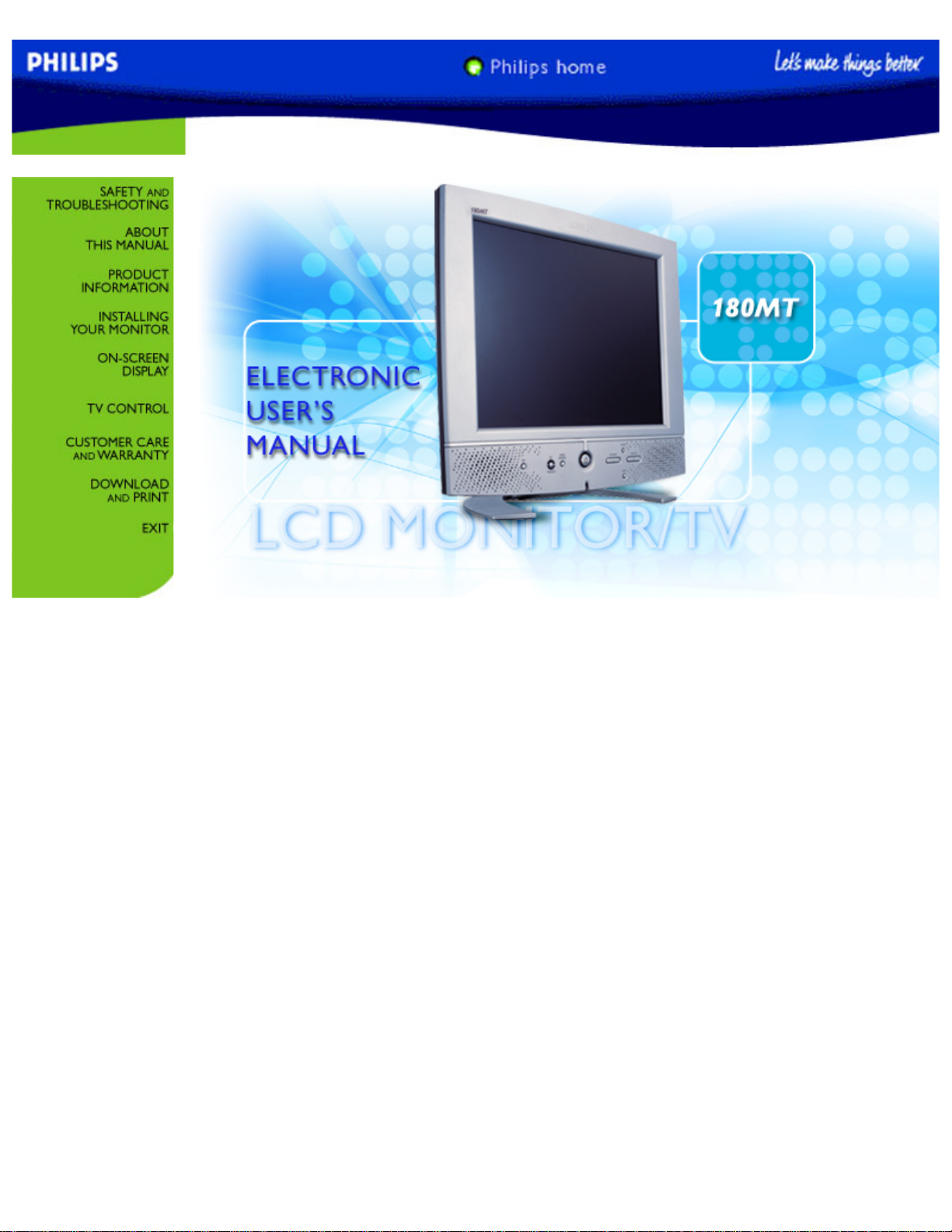
Manual
file:///D|/TV/english/180mt/Manual.htm [4/2/2003 10:41:43 AM]
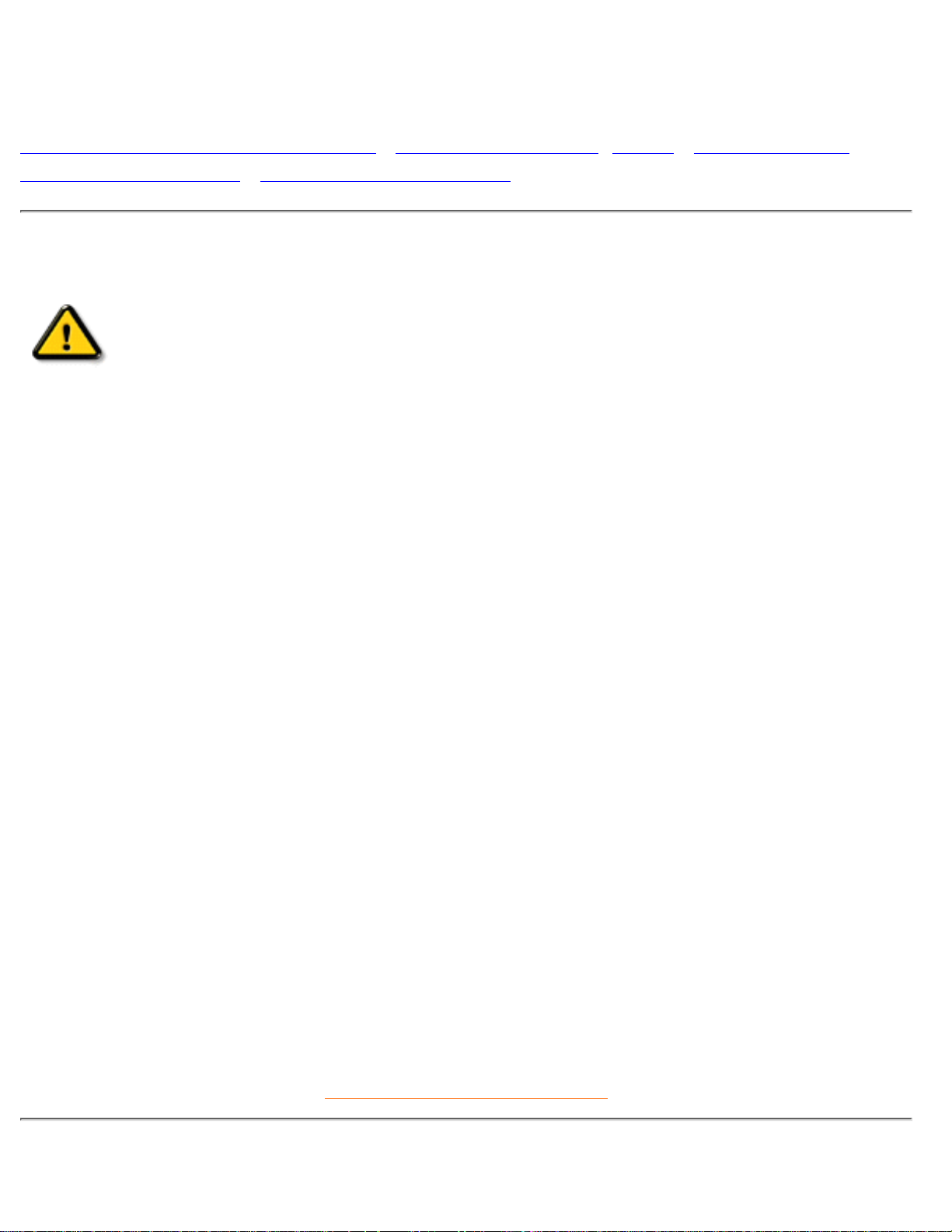
Safety and Troubleshooting Information
Safety Precautions and Maintenance • Installation Locations • FAQs • Troubleshooting •
Regulatory Information • Other Related Information
Safety precautions and maintenance
WARNING: Use of controls, adjustments or procedures other than those
specified in this documentation may result in exposure to shock, electrical
hazards and/or mechanical hazards.
Read and follow these instructions when connecting and using your computer monitor:
Unplug the monitor if you are not going to use it for an extensive period of time.●
Unplug the monitor if you need to clean it with a slightly damp cloth. The screen many be wiped with
a dry cloth when the power is off. However, never use alcohol, solvents or ammonia-based liquids.
●
Consult a service technician if the monitor does not operate normally when you have followed the
instructions in this manual.
●
The casing cover should be opened only by qualified service personnel.●
Keep the monitor out of direct sunlight and away from stoves or any other heat source.●
Remove any object that could fall into the vents or prevent proper cooling of the monitor’s electronics.●
Do not block the ventilation holes on the cabinet.●
Keep the monitor dry. To avoid electric shock, do not expose it to rain or excessive moisture.●
When positioning the monitor make sure the power plug and outlet are easily accessible.●
If turning off the monitor by detaching power cable or DC power cord, wait for 6 seconds before
attach the power cable or DC power cord for normal operation.
●
To avoid the risk of shock or permanent damage to the set do not expose the monitor to rain or
excessive moisture.
●
When positioning the monitor, make sure the power plug and outlet are easily accessible.●
IMPORTANT: Always activate a screen saver program during your application. If a still image in high
contrast remains on the screen for an extended period of time, it may leave an 'after-image' or 'ghost
image' on the front of the screen. This is a well-known phenomenon that is caused by the
shortcomings inherent in the LCD technology. In most cases the after-image will disappear gradually
over a period of time after the power has been switched off. Be aware that the after-image symptom
cannot be repaired and is not covered under warranty.
●
Consult a service technician if the monitor does not operate normally when the operating instructions given
in this manual have been followed.
RETURN TO TOP OF THE PAGE
Installation Locations
Safety & Troubleshooting
file:///D|/TV/english/180mt/safety/safety.htm (1 of 2) [4/2/2003 10:41:45 AM]
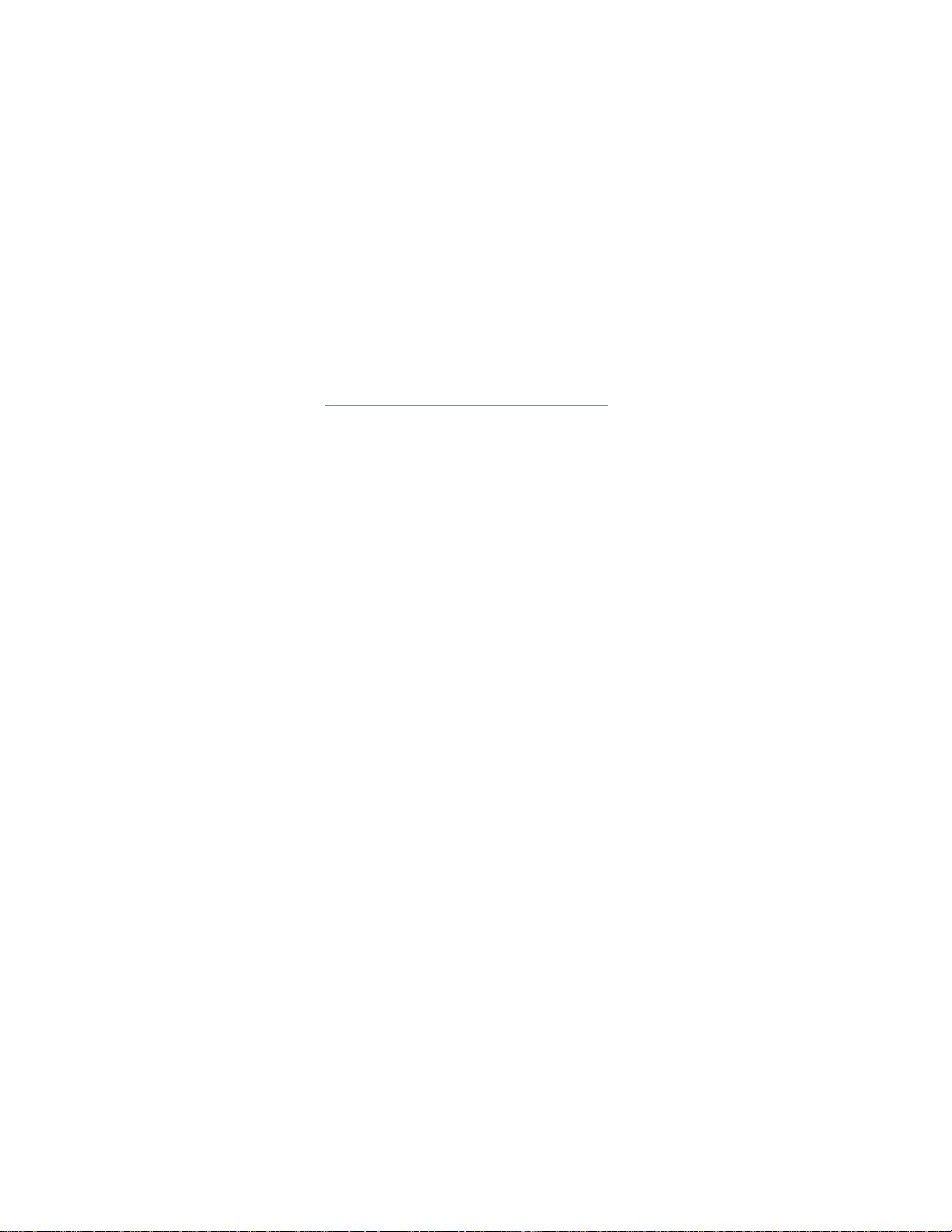
Avoid exposure to heat and extreme cold●
Do not store or use the product in locations exposed to heat, direct sunlight or extreme cold.●
Avoid moving the product between locations with large temperature differences. Choose a site that
falls within the following temperature and humidity ranges.
Temperature: 0-35°C 32-95°F
❍
Humidity: 20-80% RH❍
●
Do not subject the product to severe vibration or high impact conditions. Do not place the product
inside a car boot.
●
Take care not to mishandle this product by either knocking or dropping during operation or
transportation.
●
Do not store or use the product in locations where there is a high level of humidity or in dusty
environments. Do not allow water or other liquids to spill on or into the product.
●
RETURN TO TOP OF THE PAGE
Safety & Troubleshooting
file:///D|/TV/english/180mt/safety/safety.htm (2 of 2) [4/2/2003 10:41:45 AM]
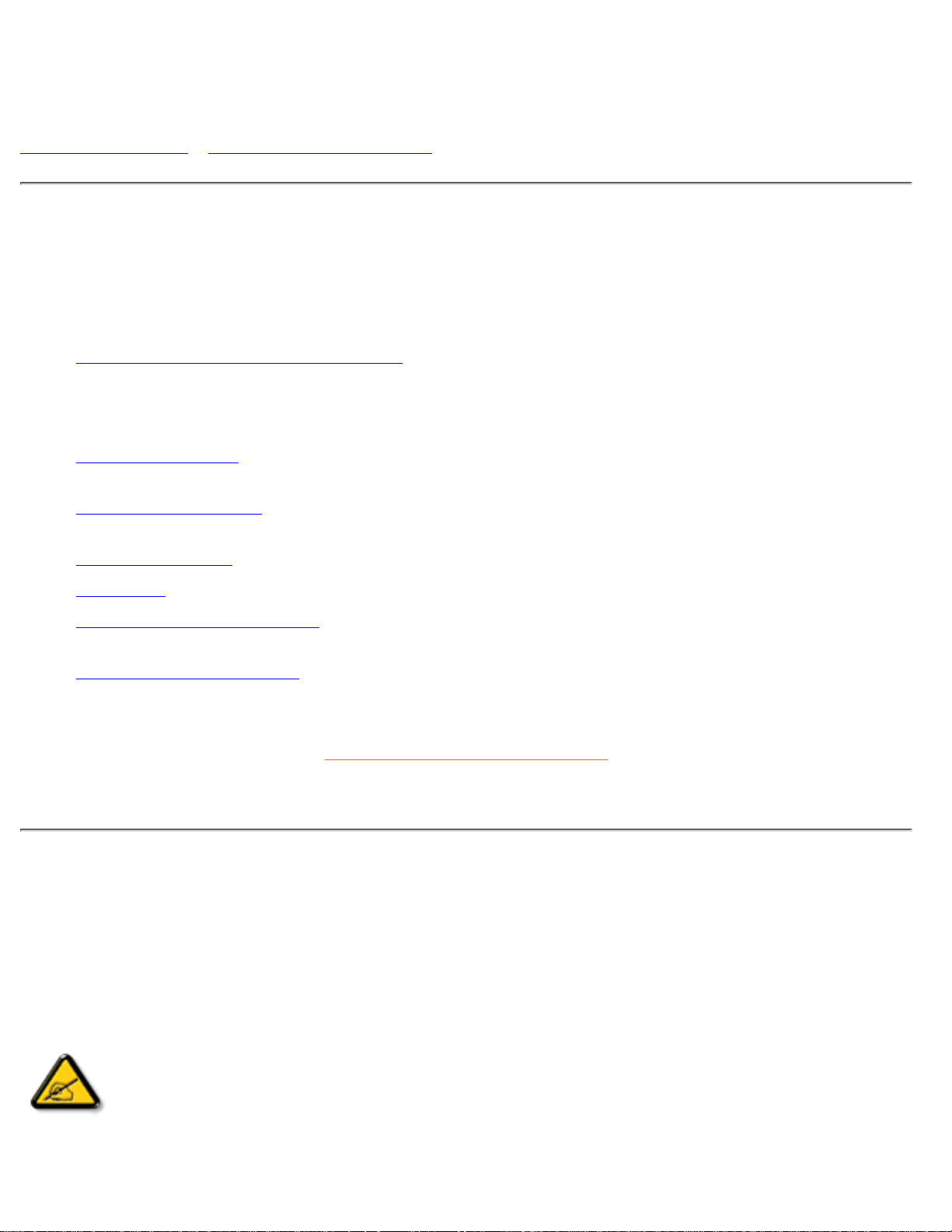
About This Manual
About This Guide • Notational Descriptions
About This Guide
This electronic user's guide is intended for anyone who uses the Philips LCD Monitor TV. It describes the
features, setup, operation and other important information.
It includes the following sections:
Safety and Troubleshooting Information provides tips and solutions for common problems as well as
other related information you may need.
●
About This Electronic User's Manual gives an overview of information included, along with notation
icon descriptions and other documentation for your reference.
●
Product Information gives an overview of the monitor's features as well as the technical specifications
for this monitor.
●
Installing Your Monitor describes the initial setup process and gives an overview of how to use the
monitor.
●
On-Screen Display provides information on adjusting the settings on your monitor.●
TV Control provides information on adjusting the settings for your TV function.●
Customer Care and Warranty contains a list of worldwide Philips Consumer Information Centres
along with help desk phone numbers and information on the warranty applicable to your product.
●
Download and Print Option transfers this entire manual to your hard drive for easy reference.●
RETURN TO TOP OF THE PAGE
Notational Descriptions
The following subsections describe notational conventions used in this document.
Notes, Cautions and Warnings
Throughout this guide blocks of text may be accompanied by an icon and printed in bold or italic type.
These blocks contain notes, cautions or warnings. They are used as follows:
NOTE: This icon indicates important information and tips that help you make better
use of your computer system.
About This Manual
file:///D|/TV/english/180mt/about/about.htm (1 of 2) [4/2/2003 10:41:47 AM]
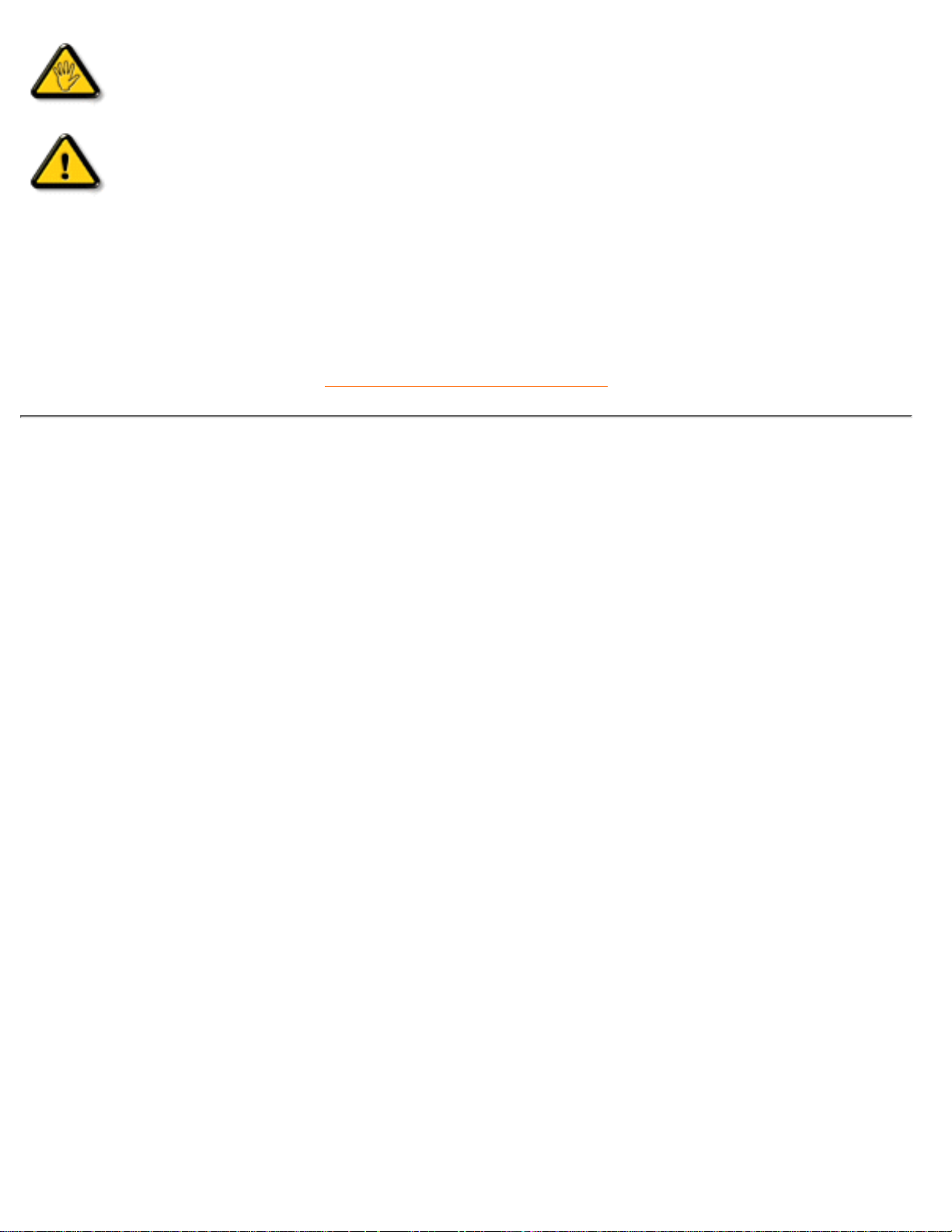
CAUTION: This icon indicates information that tells you how to avoid either potential
damage to hardware or loss of data.
WARNING: This icon indicates the potential for bodily harm and tells you how to
avoid the problem.
Some warnings may appear in alternate formats and may not be accompanied by an icon. In such cases,
the specific presentation of the warning is mandated by the relevant regulatory authority.
RETURN TO TOP OF THE PAGE
©2002 Koninklijke Philips Electronics N.V.
All rights reserved. Reproduction, copying, use, modification, hiring, renting, public performance, transmission and/or broadcasting in whole or in
part is prohibited without written consent of Philips Electronics N.V.
About This Manual
file:///D|/TV/english/180mt/about/about.htm (2 of 2) [4/2/2003 10:41:47 AM]
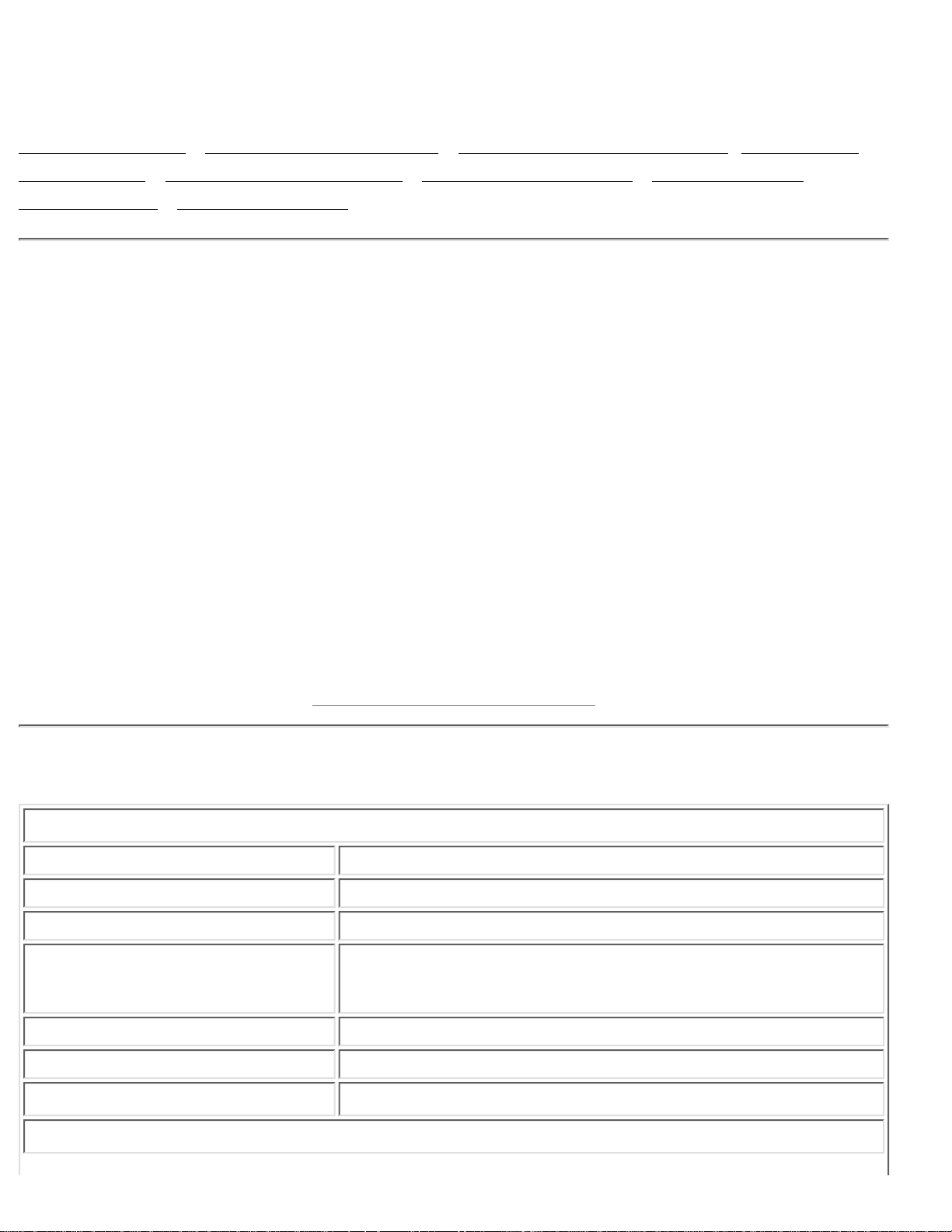
Product Information
Product Features • Technical Specifications • Resolution & Preset Modes • Philips Pixel
Defect Policy • Automatic Power Saving • Physical Specification • Pin Assignment •
Product Views • Physical Function
Product Features
180MT
18-inch SXGA LCD all-in-one Monitor/TV with excellent display performance●
Multiple video input allowing display of PC, TV(with Teletext), DVD and VCD●
Picture in Picture (PIP) function for displaying both TV or video and PC application on the screen●
Super-high brightness/contrast and fast response time●
100-page Teletext (available only in Asia Pacific and Western Europe)●
Digital Nicam/2CS stereo(available only in Asia Pacific and Western Europe)●
Component Video Input (YPbPr/YCbCr) for DVD (available only in Asia Pacific and NTSC
systems)
●
Euroconnector (SCART) (available only in Western Europe)●
RETURN TO TOP OF THE PAGE
Technical Specifications*
LCD PANEL
• Type TFT LCD
• Screen size 18.1" visual
• Pixel Pitch 0.2805 x 0.2805mm
• LCD Panel type
1280 x 1024pixels
R.G.B. vertical stripe
Anti-glare polarizer
• Effective viewing area (H) 359.0 x (V) 287.2mm
• Display Colors 8 bits interface (16.7M colors)
SCANNING
Product Information
file:///D|/TV/english/180mt/product/product.htm (1 of 7) [4/2/2003 10:41:50 AM]
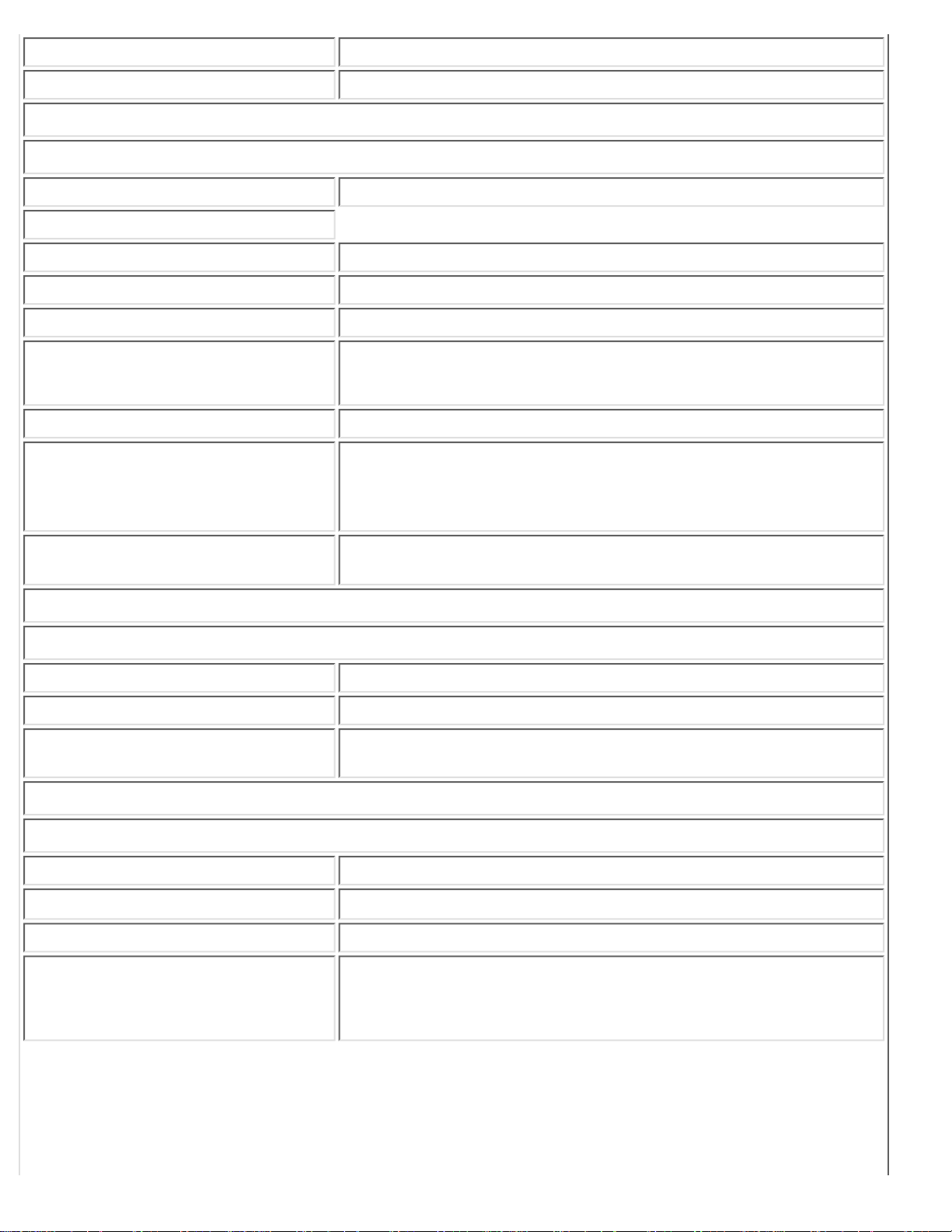
• Vertical refresh rate 56Hz-75Hz
• Horizontal frequency 30kHz-80kHz
VIDEO
• Video dot rate 135 MHz
• Input impedance
- Video 75 ohm
- Sync 2K ohm
• Input signal levels 0.7 Vpp
• Sync input signal
Separate sync
Composite sync
• Sync polarities Positive and negative
• Input Frequency
SXGA Hsync 64- 80 kHz, Vsync 60 - 75 Hz (N.I.)
XGA Hsync 48- 61 kHz, Vsync 60 - 75 Hz (N.I.)
SVGA Hsync 35- 50 kHz, Vsync 56 - 75 Hz (N.I.)
VGA Hsync 31- 38 kHz, Vsync 60 - 75 Hz (N.I.)
• Video interface
D-sub, S-Video, TV-RF, SCART (Europe) or composite and
components video (others)
AUDIO
• Input level for PC/SVHS/SCART 500 mV nominal
• Headphone out signal level 4mW max.
• Loudspeaker
5W Stereo Audio (2.5W/channel RMS x2, 200Hz~10kHz, 4 ohm,
10% THD)
OPTICAL CHARACTERISTICS
• Contrast ratio 300:1 (typ.)
• Brightness
300 cd/m2 (typ.)
• Peak contrast angle 6 o'clock
• White Chromacity
x: 0.281 y: 0.311 (at 9300° K)
x: 0.312 y: 0.338 (at 6500° K)
Product Information
file:///D|/TV/english/180mt/product/product.htm (2 of 7) [4/2/2003 10:41:50 AM]
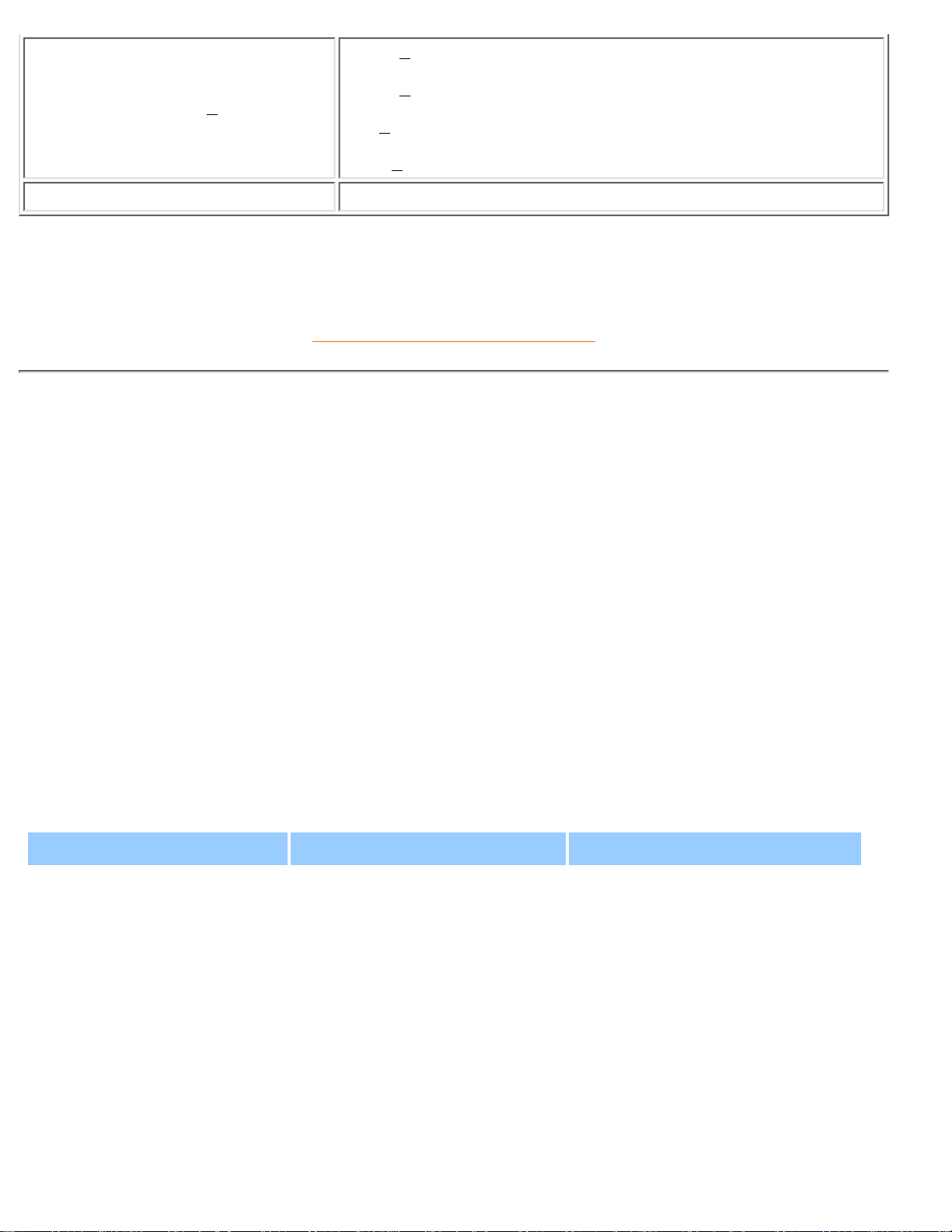
• Viewing Angle (C/R >10)
Upper >85° (typ.)
Lower >85° (typ.)
Left >85 ° (typ.)
Right >85 ° (typ.)
• Response time <=30ms (typ.)
* This data is subject to change without notice.
RETURN TO TOP OF THE PAGE
Resolution & Preset Modes
• Maximum 1280 x 1024 at 75Hz
• Recommended 1280 x 1024 at 60Hz
17 user definable modes
17 factory preset modes:
H. freq (kHz) Resolution V. freq (Hz)
31.5 640*350 70.1
31.5 720*400 70.1
31.5 640*480 59.9
35.0 640*480 67.0
37.8 640*480 72.8
37.5 640*480 75.0
35.2 800*600 56.3
37.9 800*600 60.3
Product Information
file:///D|/TV/english/180mt/product/product.htm (3 of 7) [4/2/2003 10:41:50 AM]

48.0 800*600 72.0
46.9 800*600 75.0
49.7 832*624 75.0
48.4 1024*768 60.0
56.5 1024*768 70.0
60.1 1024*768 75.0
68.7 1152*870 75.0
64.0 1280*1024 60.0
80.0 1280*1024 75.0
(Interlace mode is not applicable)
RETURN TO TOP OF THE PAGE
Automatic Power Saving
If you have VESA DPMS compliance display card or software installed in your PC, the monitor can
automatically reduce its power consumption when not in use. If an input from a keyboard, mouse or other
input device is detected, the monitor will then 'wake up' automatically. The following table shows the
power consumption and signaling of this automatic power saving feature:
Power Management Definition
VESA Mode Video H-sync V-sync Power Used LED color
ON Active Yes Yes
68W (typ.)
Green
OFF Blanked No No < 2W
Flashing
Green
This monitor is ENERGY STAR® compliant. As an ENERGY STAR® Partner, PHILIPS has
determined that this product meets the
ENERGY STAR
®
guidelines for energy efficiency.
Product Information
file:///D|/TV/english/180mt/product/product.htm (4 of 7) [4/2/2003 10:41:50 AM]
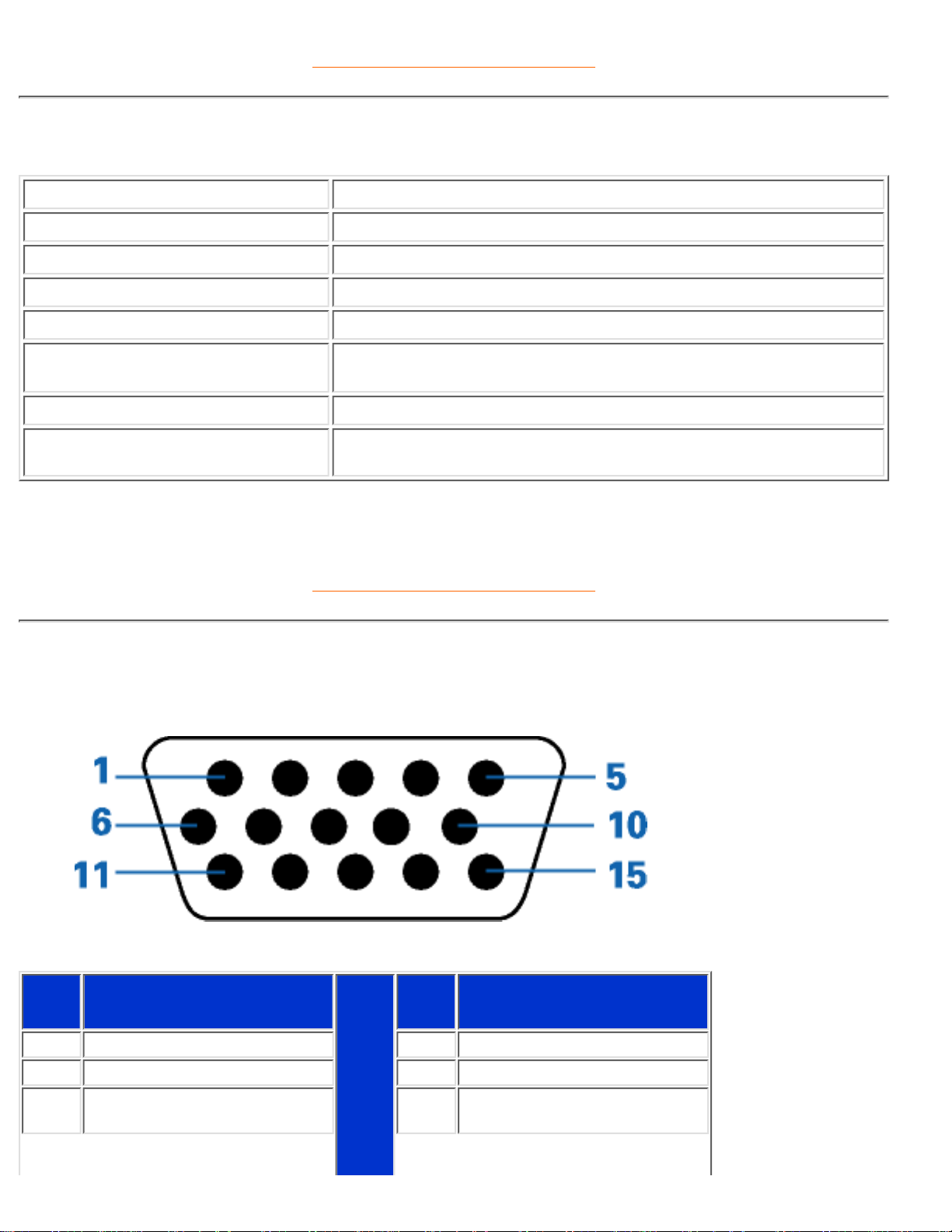
RETURN TO TOP OF THE PAGE
Physical Specifications
• Dimension (WxHxD) 452 x 452 x 200 mm (incl. Pedestal)
• Weight 6.3 kg
• Tilt (Forward / Backward) 0° / 20°
• Power supply 100 — 240 VAC, 50/60 Hz
• Power consumption 68 W (typ.)
• Temperature
0° C to 35° C (operating)
-20 ° C to 60° C (storage)
• Relative humidity 20% to 80%
• System MTBF 50K hrs
* This data is subject to change without notice.
RETURN TO TOP OF THE PAGE
Pin Assignment
The 15-pin D-sub connector (male) of the signal cable:
Pin
No.
Assignment
Pin
No.
Assignment
1 Red video input 9 DDC +5V
2 Green video input 10 Logic ground
3 Blue video input 11
Identical output - connected
to pin 10
Product Information
file:///D|/TV/english/180mt/product/product.htm (5 of 7) [4/2/2003 10:41:50 AM]
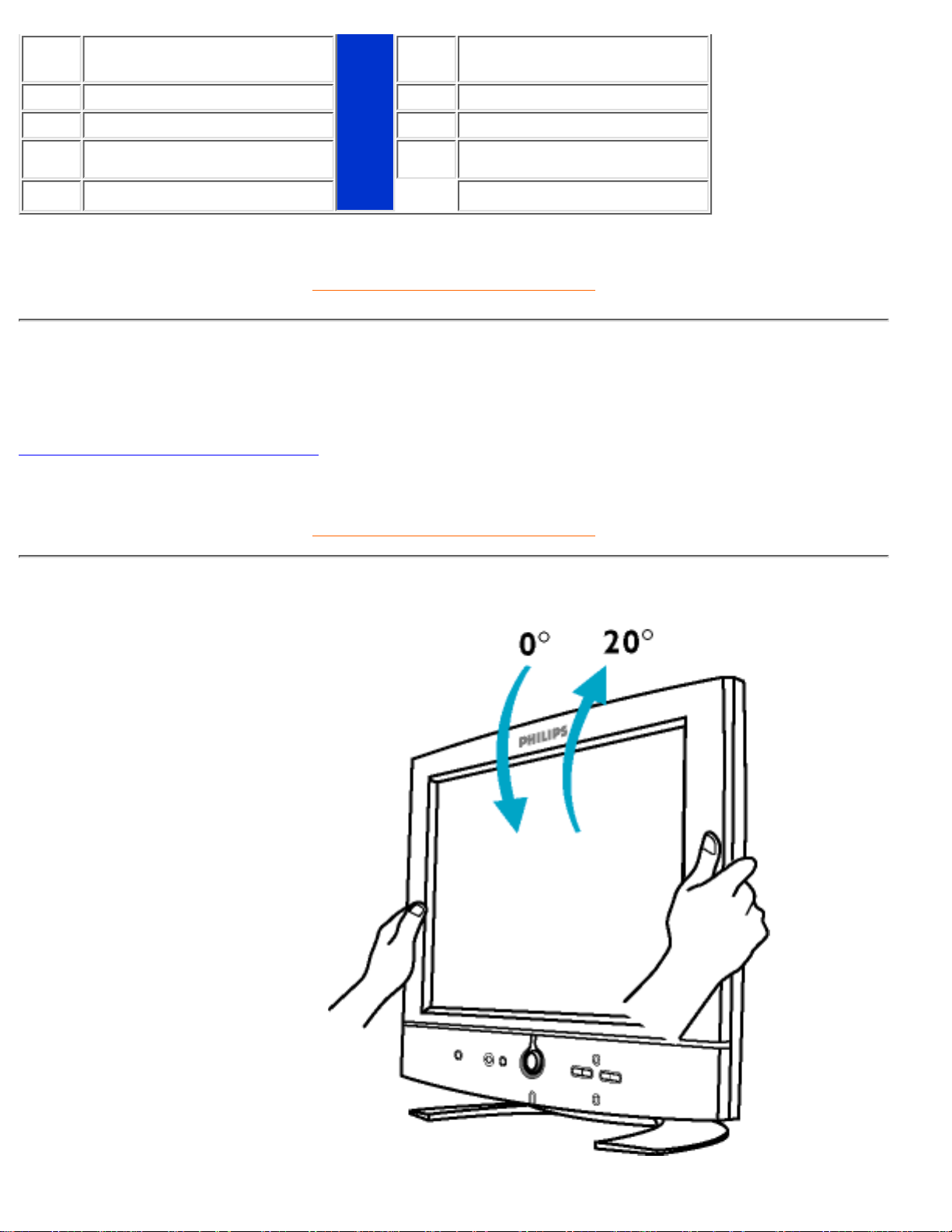
4
Identical output - connected
to pin 10
12 Serial data line (SDA)
5 Ground 13 H. Sync / H+V
6 Red video ground 14 V. Sync
7 Green video ground 15 Data clock line (SCL)
8 Blue video ground
RETURN TO TOP OF THE PAGE
Product Views
Follow the links to see various views of the monitor and its components.
Front View Product Description
RETURN TO TOP OF THE PAGE
Physical Function
Tilt
Product Information
file:///D|/TV/english/180mt/product/product.htm (6 of 7) [4/2/2003 10:41:50 AM]
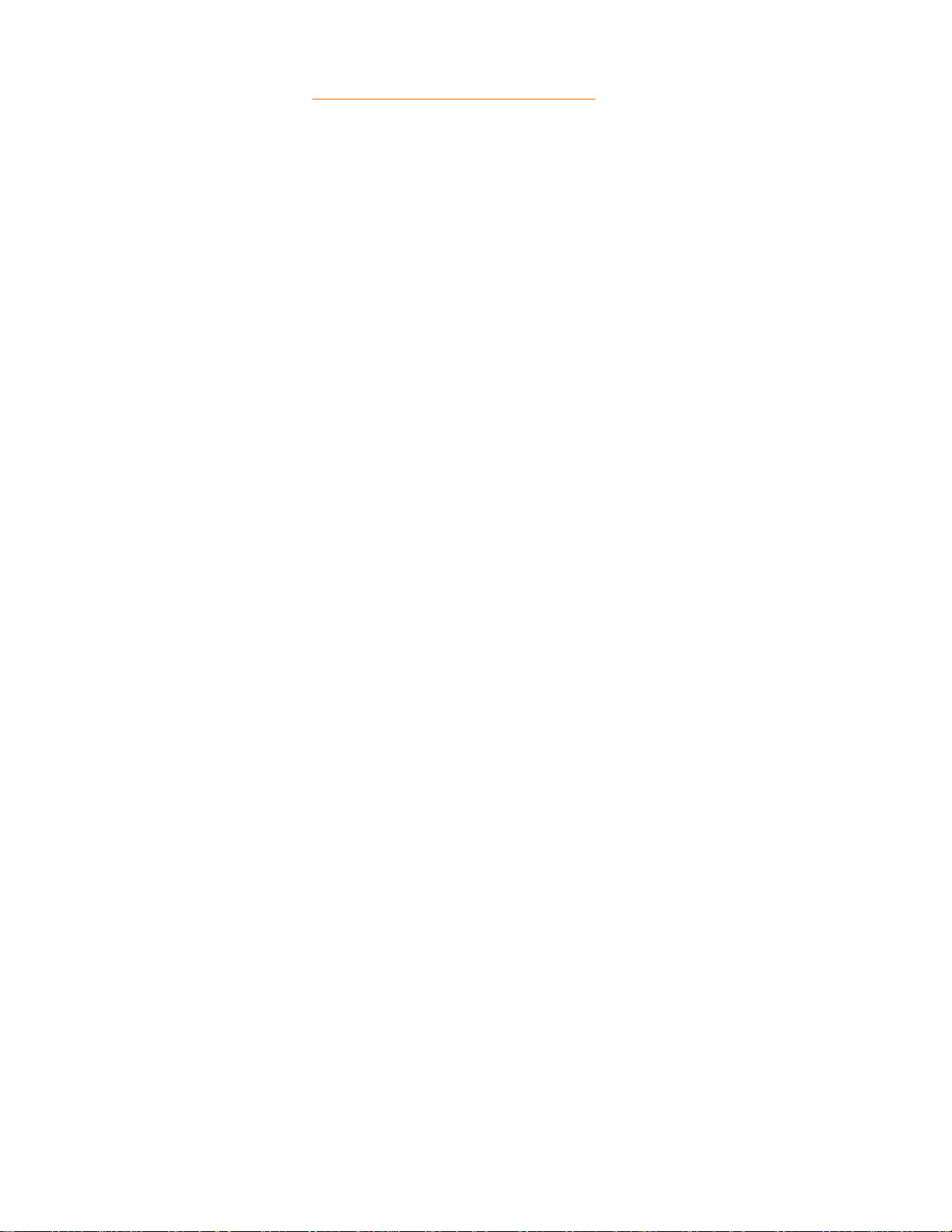
RETURN TO TOP OF THE PAGE
Product Information
file:///D|/TV/english/180mt/product/product.htm (7 of 7) [4/2/2003 10:41:50 AM]
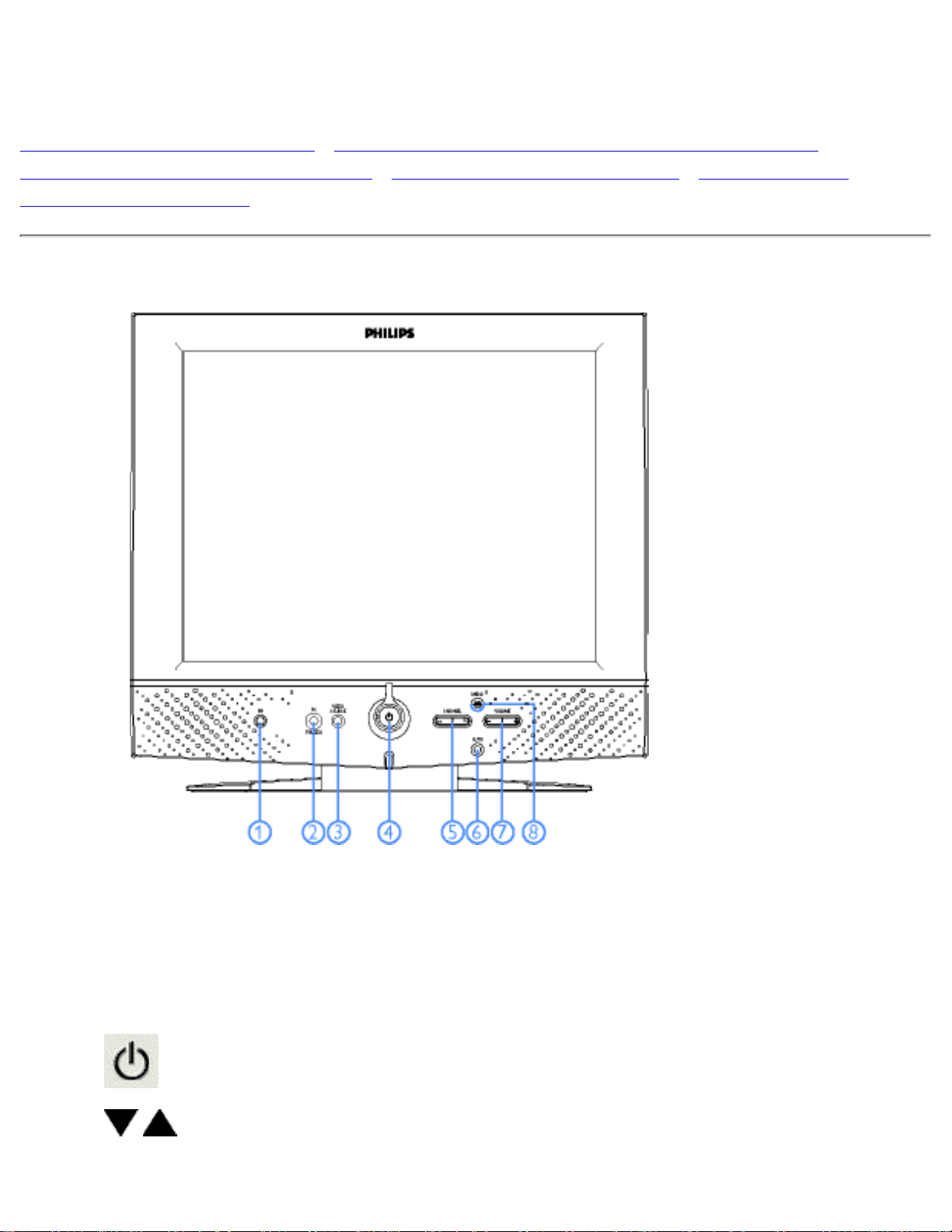
Installing your LCD Monitor/TV
Front View Product Description • Connecting to Your PC, TV antenna,DVD/VCR etc. •
Removing and Re-installing the Base • Basic Monitor TV Connections • Getting Started •
Optimising Performance
Front View Product Description
1
PIP
Activate PIP (Picture in Picture) window and select size
2
PC<->TV/Video
Switch the monitor from PC mode to TV/Video mode and vice
versa
3
VIDEO
SOURCE
TV/Video source selection
4
Power switch On/Off
5
Increase or decrease the channel number
or
up or down the highlighted function in OSD
Installing your LCD Monitor/TV
file:///D|/TV/english/180mt/install/install.htm (1 of 6) [4/2/2003 10:41:53 AM]
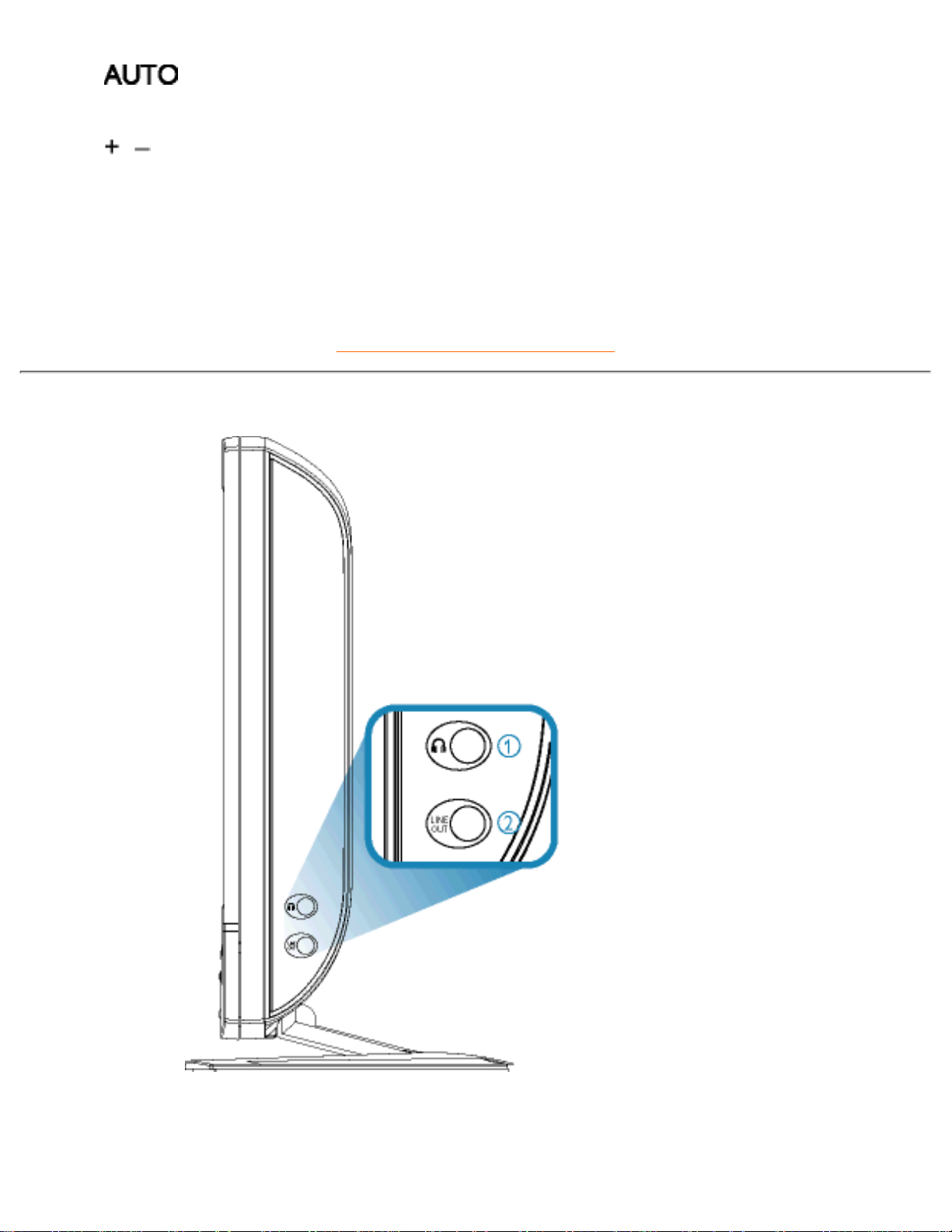
6 Automatically adjust the H/V position, phase and clock setting
7
Increase or decrease the level of audio volume
or
move up or down the highlighted function in OSD
8
MENU OK
Open the OSD and select the highlighted function
RETURN TO TOP OF THE PAGE
Side View
Headphone Jack1.
LINE OUT Jack2.
Installing your LCD Monitor/TV
file:///D|/TV/english/180mt/install/install.htm (2 of 6) [4/2/2003 10:41:53 AM]
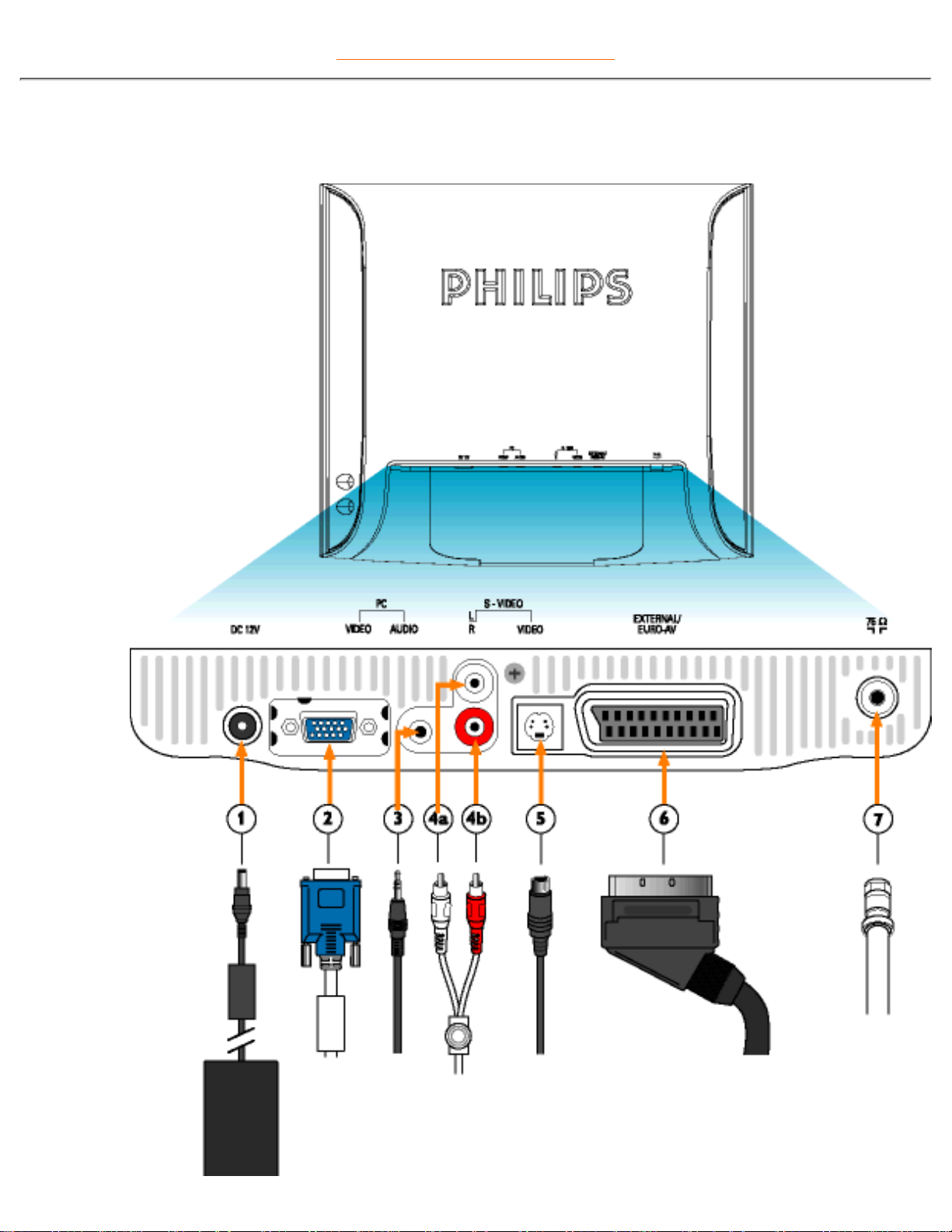
RETURN TO TOP OF THE PAGE
Rear View
Installing your LCD Monitor/TV
file:///D|/TV/english/180mt/install/install.htm (3 of 6) [4/2/2003 10:41:53 AM]
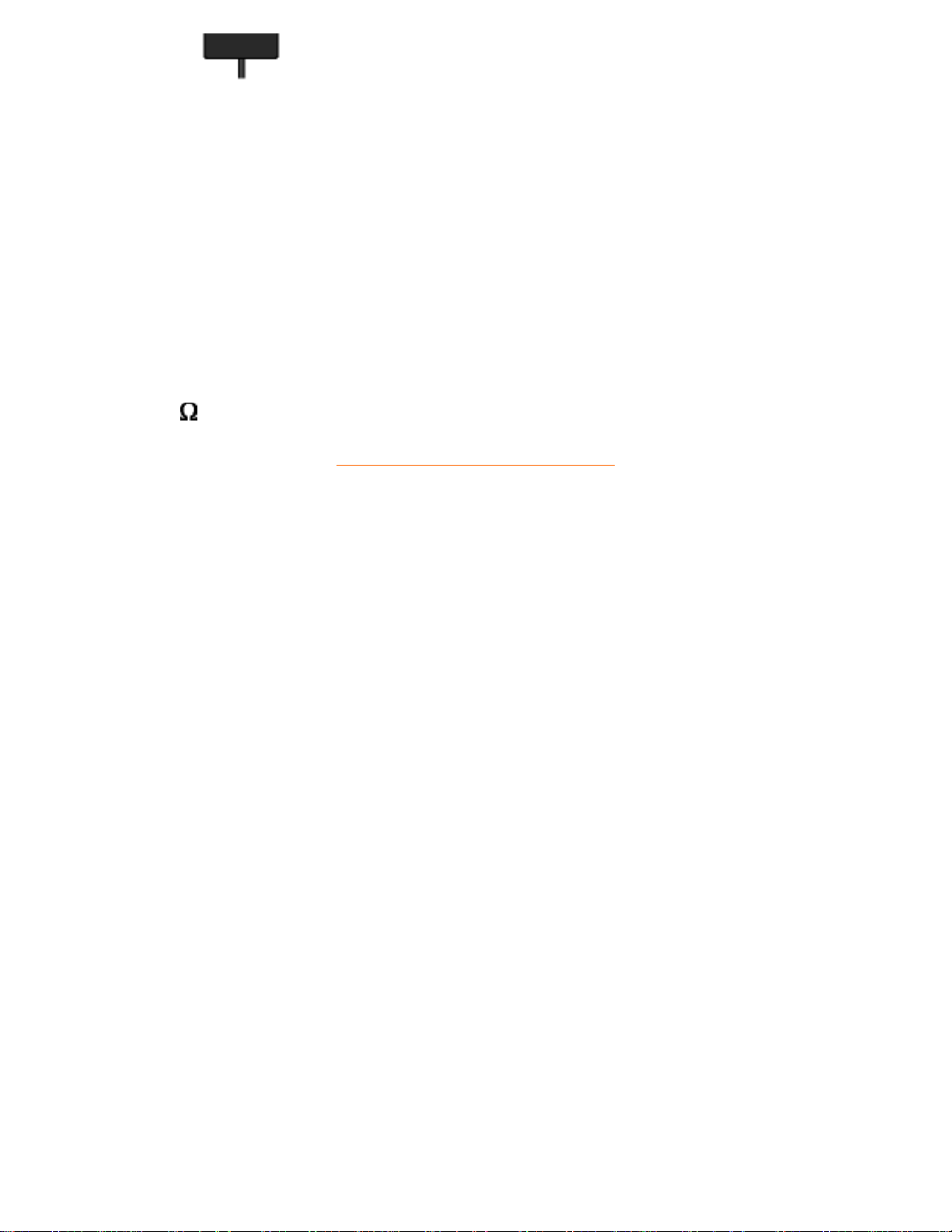
(Europe)
1 DC 12V DC 12V power in
2 PC - Video D-Sub input
3 PC - Audio PC Stereo input
4 S-VIDEO (L) AV audio (L)
S-VIDEO (R) AV audio (R)
5 S-VIDEO S-VIDEO in
6
EXTERNAL/
EURO-AV
SCART connection (for Europe only)
7
75
TV Antenna or CATV cable in
RETURN TO TOP OF THE PAGE
Installing your LCD Monitor/TV
file:///D|/TV/english/180mt/install/install.htm (4 of 6) [4/2/2003 10:41:53 AM]
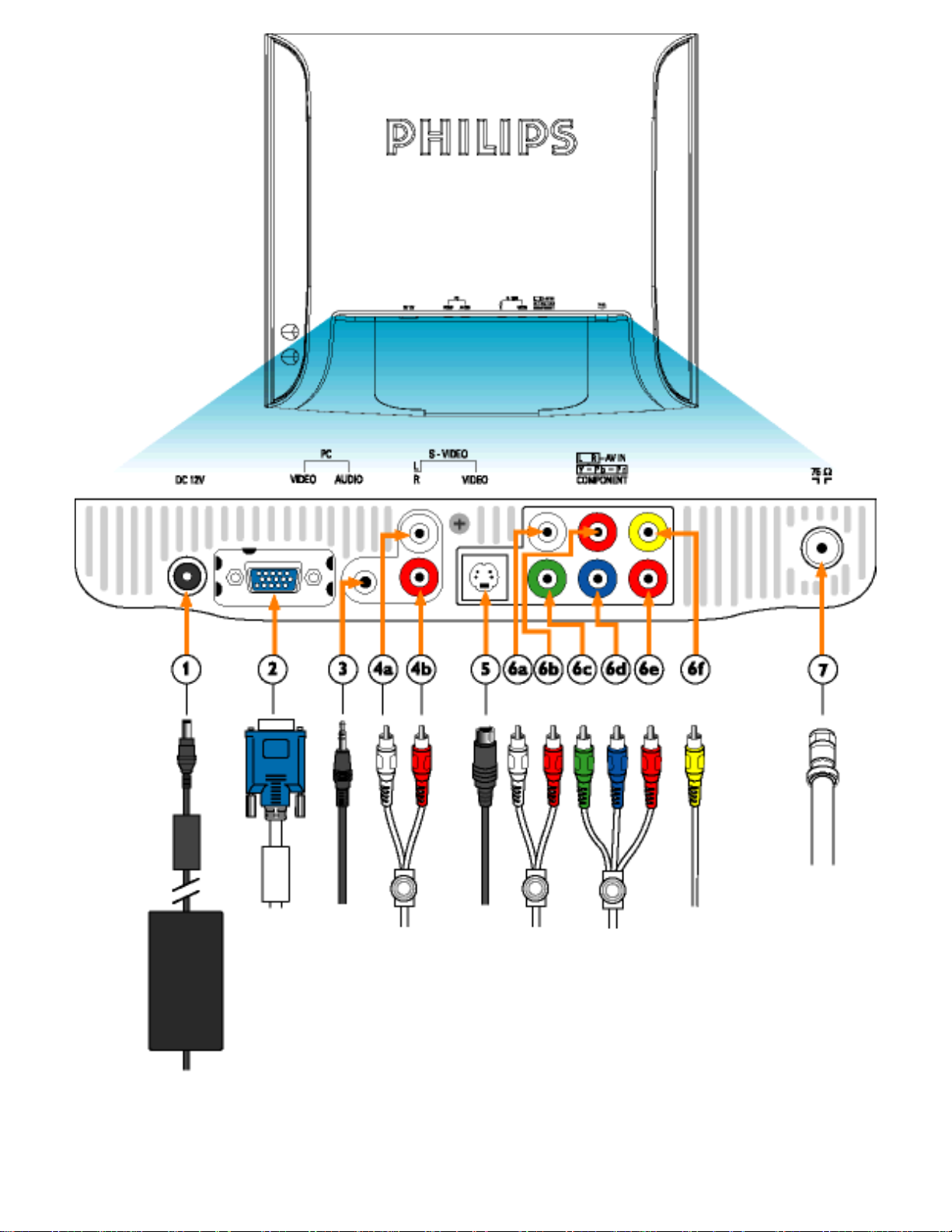
(North America and Asia Pacific)
Installing your LCD Monitor/TV
file:///D|/TV/english/180mt/install/install.htm (5 of 6) [4/2/2003 10:41:53 AM]
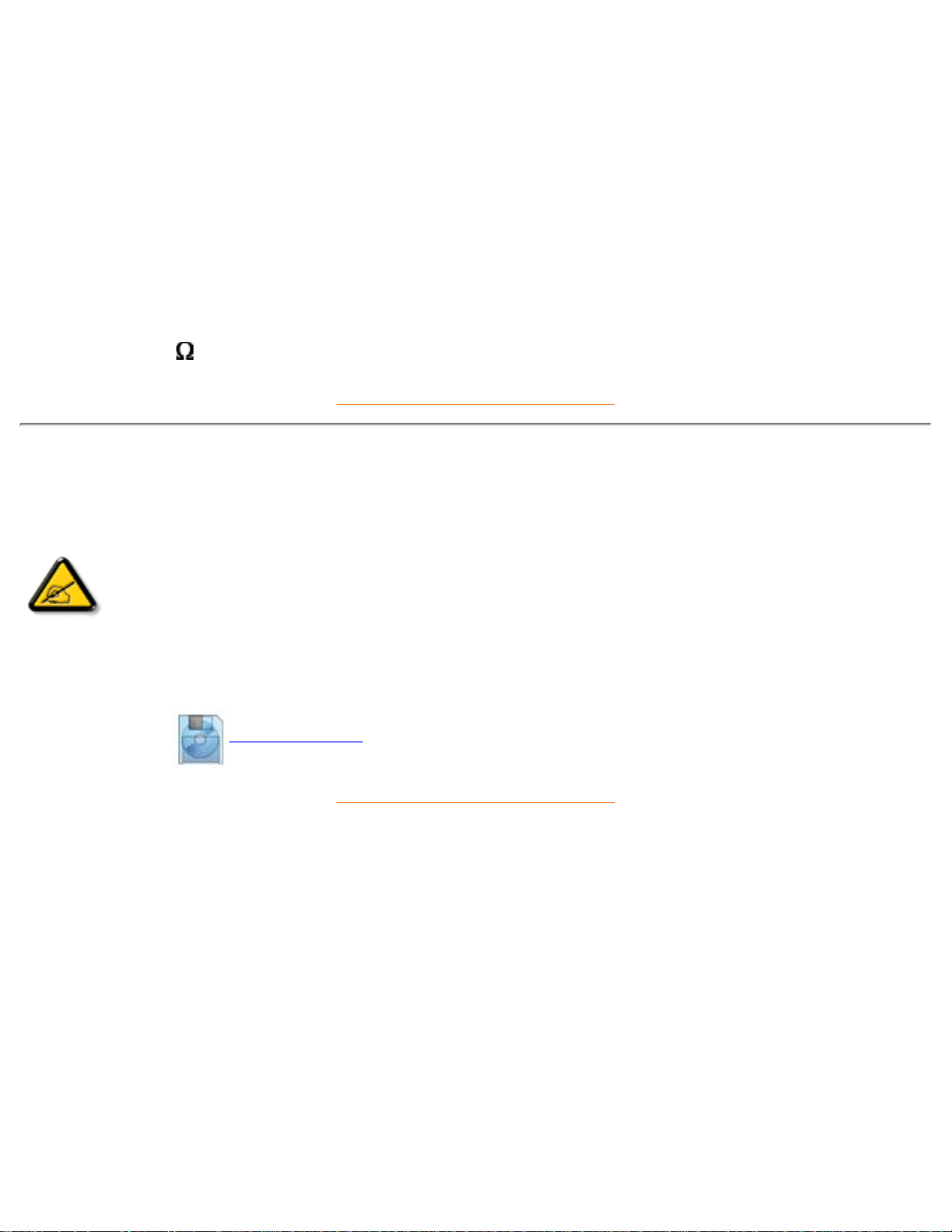
1 DC 12V DC 12V power in
2 PC - Video D-Sub input
3 PC - Audio PC Stereo input
4 S-VIDEO (L) AV audio (L)
S-VIDEO (R) AV audio (R)
5 S-VIDEO S-VIDEO in
6
L R - AV IN
Y-Pb-Pr
Component
6a Audio (L) in
6b Audio (R) in
6f CVBS in
6c, d, e Component video in
7
75
TV Antenna or CATV cable in
RETURN TO TOP OF THE PAGE
Optimising Performance
For best performance, ensure that your display settings are set at 1024x768@60Hz (for 15") or
1280x1024, 60Hz (for 18").
●
Note: You can check the current display settings by pressing the 'OK' button once.
Go into the Product Information. The current display mode is shown on the item
called RESOLUTION.
You can also install the Flat Panel Adjust (FP Adjust) program, a program for getting the best
performance out of your monitor. This is included on this CD. Step-by-step instructions are provided to
guide you through the installtion process. Click on the link to find out more about this program.
More about
FP_setup03.exe
●
RETURN TO TOP OF THE PAGE
Installing your LCD Monitor/TV
file:///D|/TV/english/180mt/install/install.htm (6 of 6) [4/2/2003 10:41:53 AM]
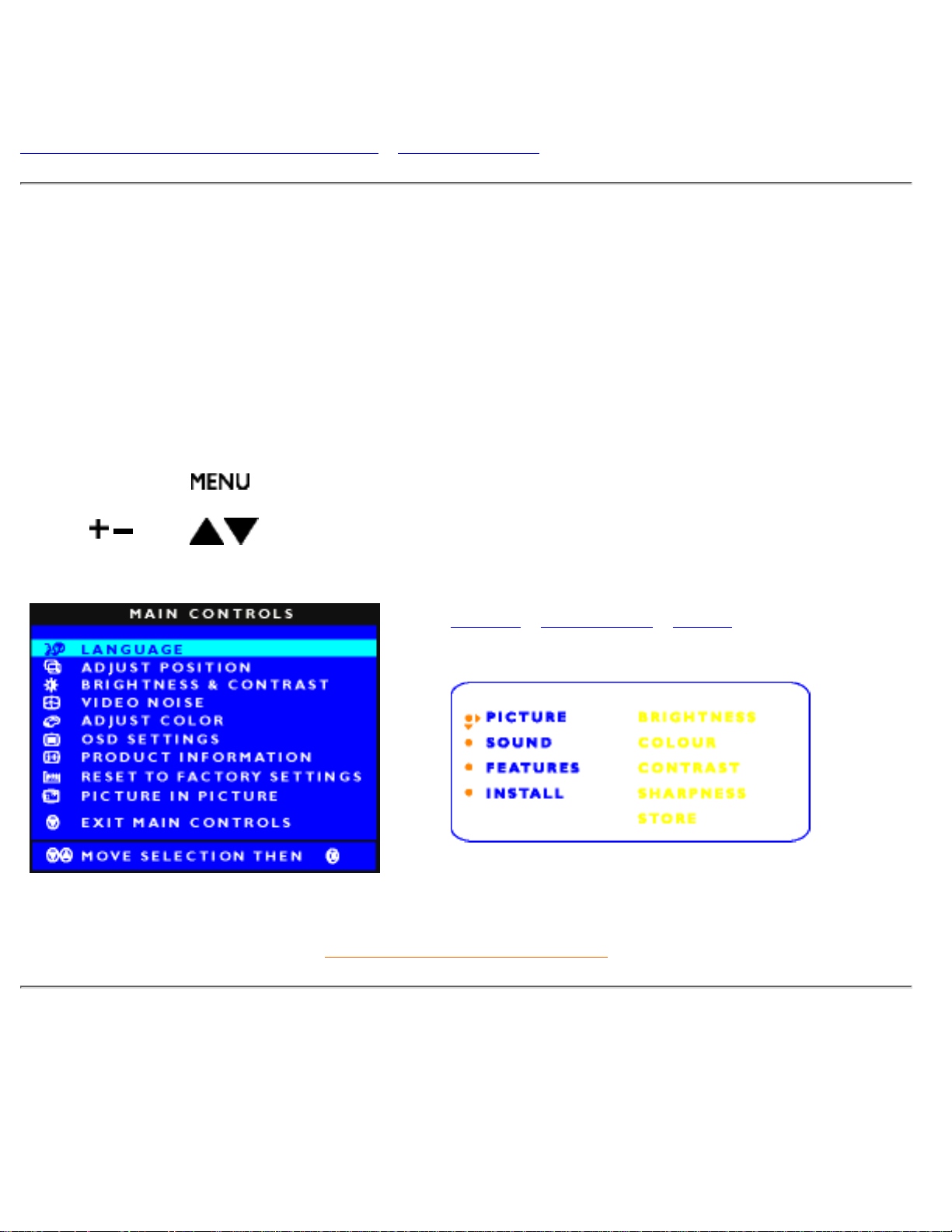
On-Screen Display
Description of the On-Screen Display • The OSD Tree
Description of the On Screen Display
What is the On-Screen Display?
This is a feature offered by all Philips LCD monitors/TVs. It allows an end user to adjust screen performance
of monitors directly through an on-screen instruction window. The user interface provides user-friendliness
and ease-of-use when the user is operating the monitor.
Basic and simple instruction on the control keys.
When you press the
button on the front control of your monitor, the On-Screen Display (OSD) Main
Controls window will pop up and you can then start making adjustments to your monitor's various features.
Use the
or the keys to make your adjustments.
- In PC Mode - In TV/Video Mode
Europe • Asia Pacific • NTSC
RETURN TO TOP OF THE PAGE
The OSD Tree
Below is an overall view of the structure of the On-Screen Display. You can use this as a reference when
you want to work your way around the different adjustments later on.
- In PC Mode:
On-Screen Display
file:///D|/TV/english/180mt/osd/osddesc.htm (1 of 7) [4/2/2003 10:41:56 AM]
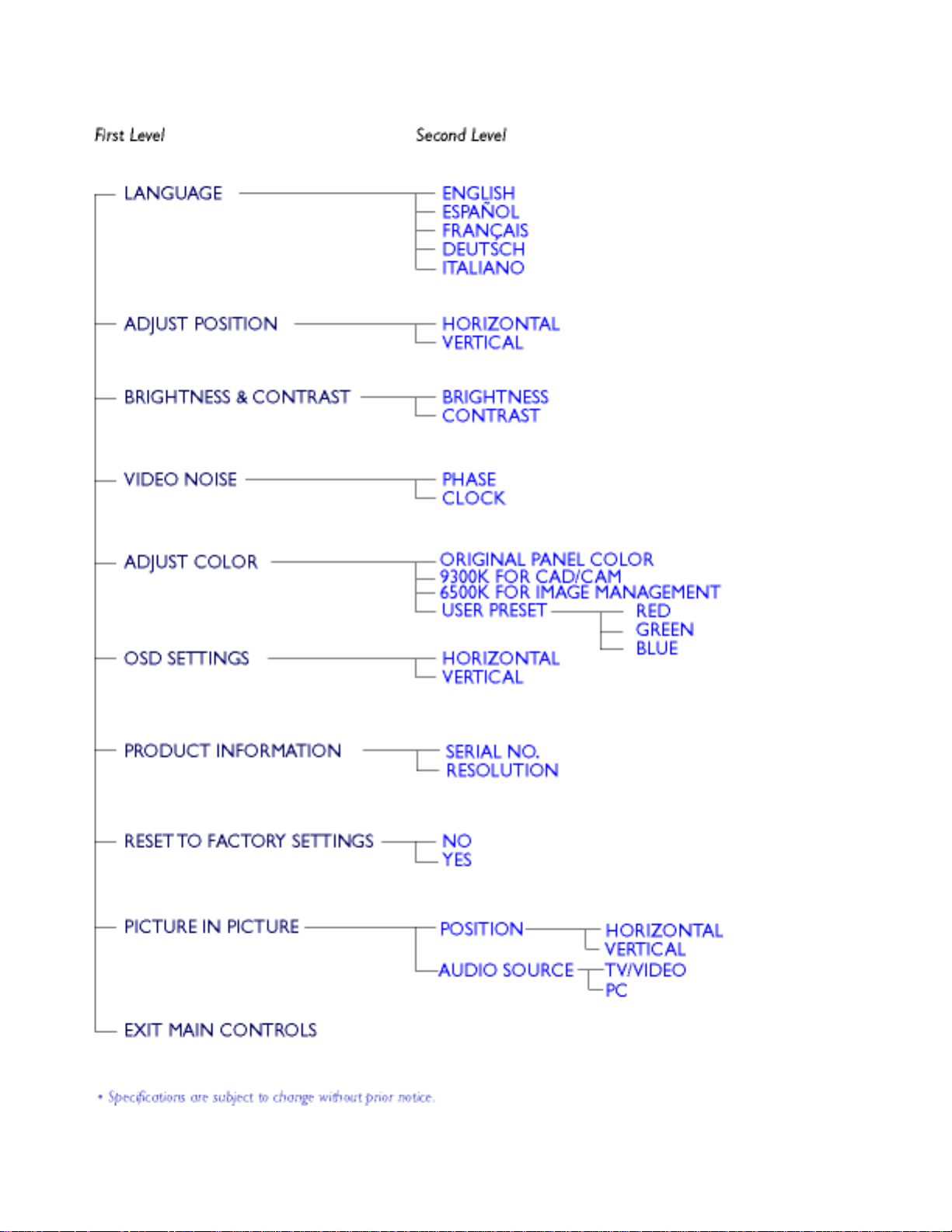
On-Screen Display
file:///D|/TV/english/180mt/osd/osddesc.htm (2 of 7) [4/2/2003 10:41:56 AM]
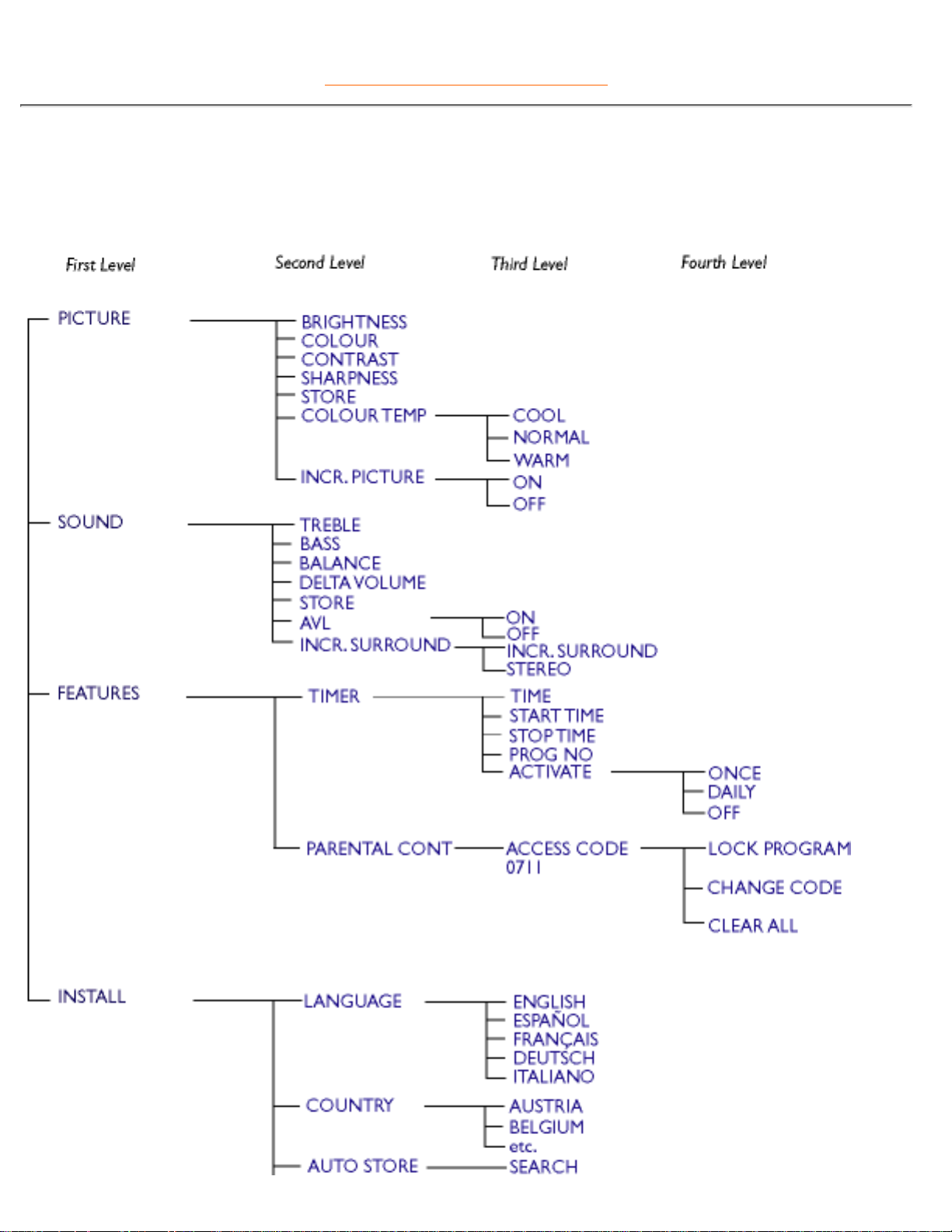
RETURN TO TOP OF THE PAGE
- In TV/Video Mode:
(For Europe)
On-Screen Display
file:///D|/TV/english/180mt/osd/osddesc.htm (3 of 7) [4/2/2003 10:41:56 AM]
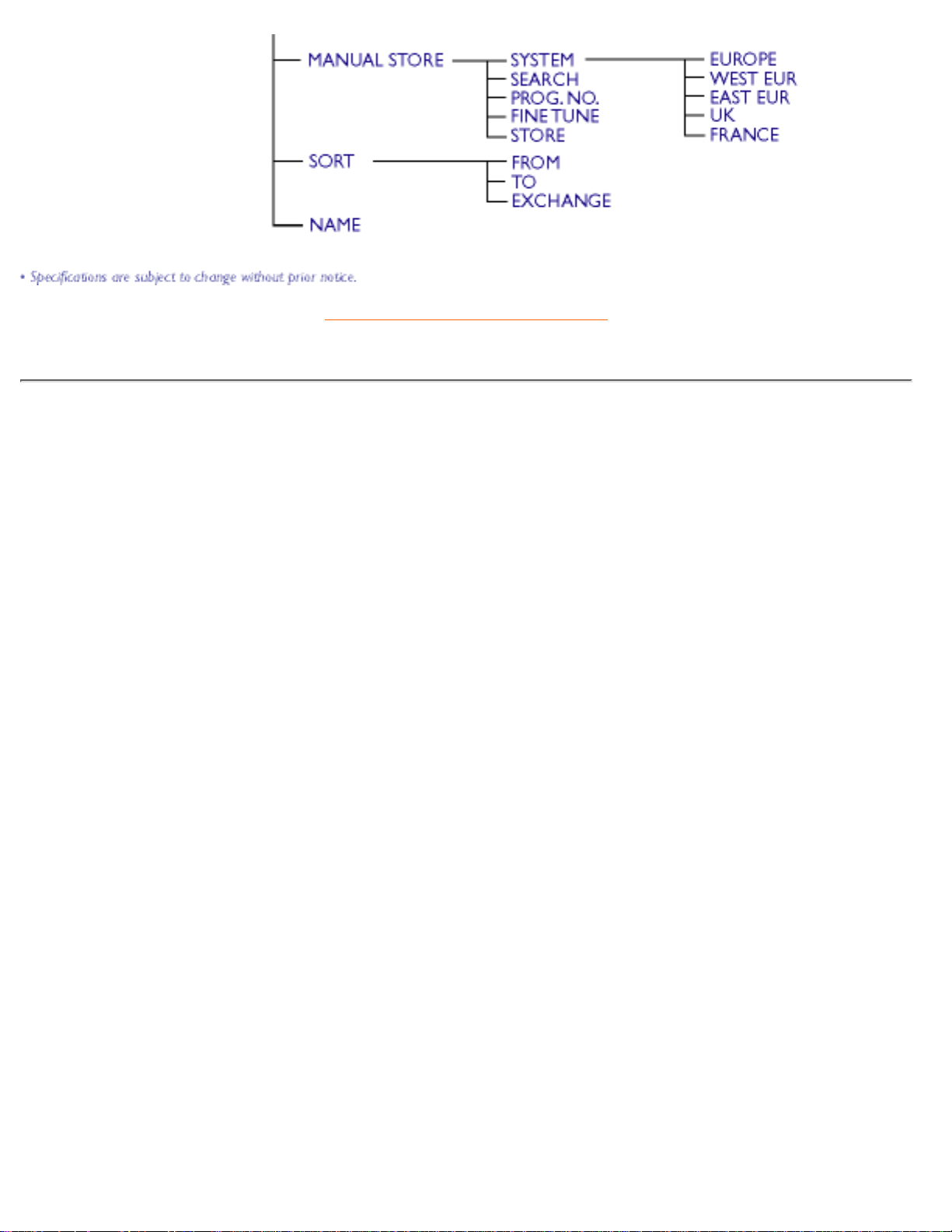
RETURN TO TOP OF THE PAGE
(For Asia Pacific)
On-Screen Display
file:///D|/TV/english/180mt/osd/osddesc.htm (4 of 7) [4/2/2003 10:41:56 AM]
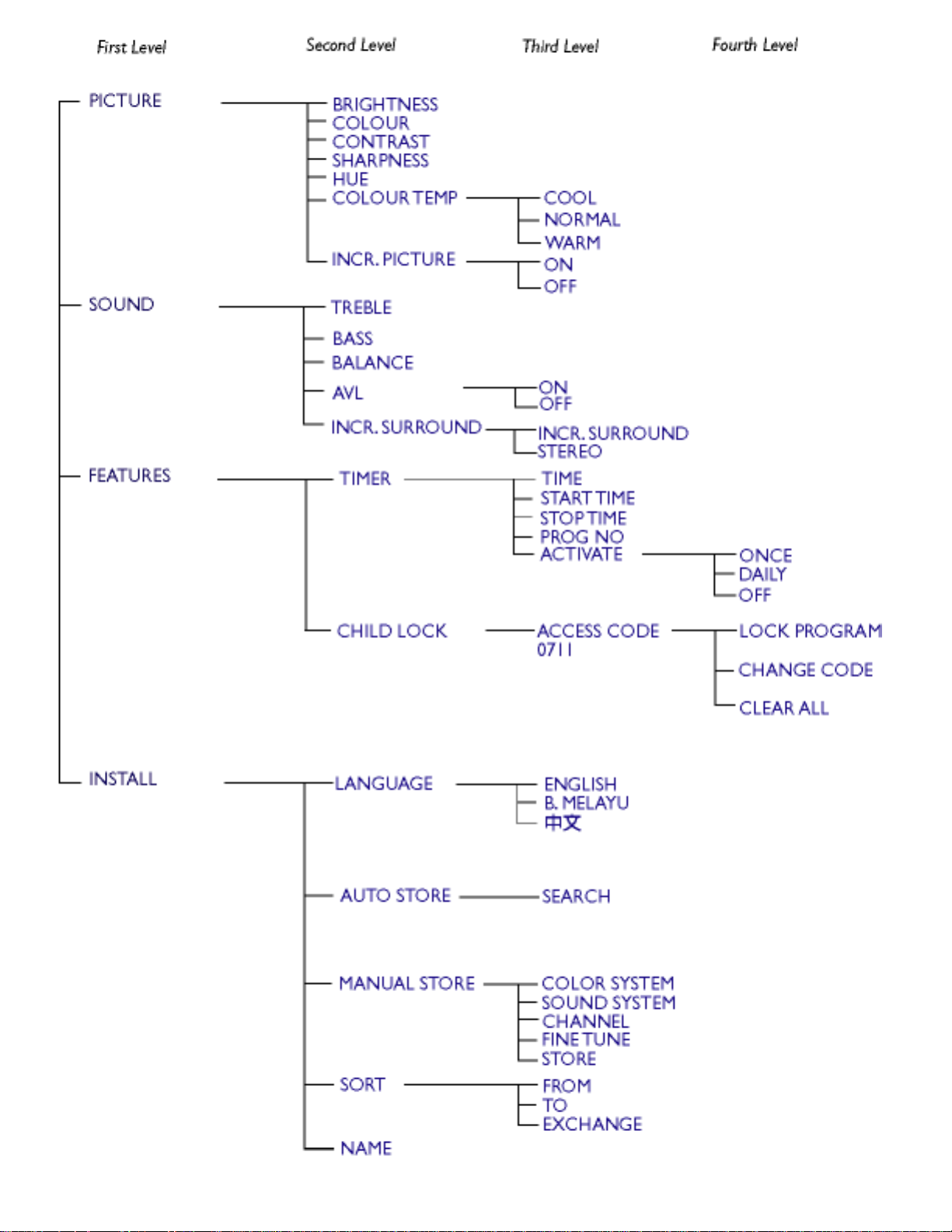
On-Screen Display
file:///D|/TV/english/180mt/osd/osddesc.htm (5 of 7) [4/2/2003 10:41:56 AM]
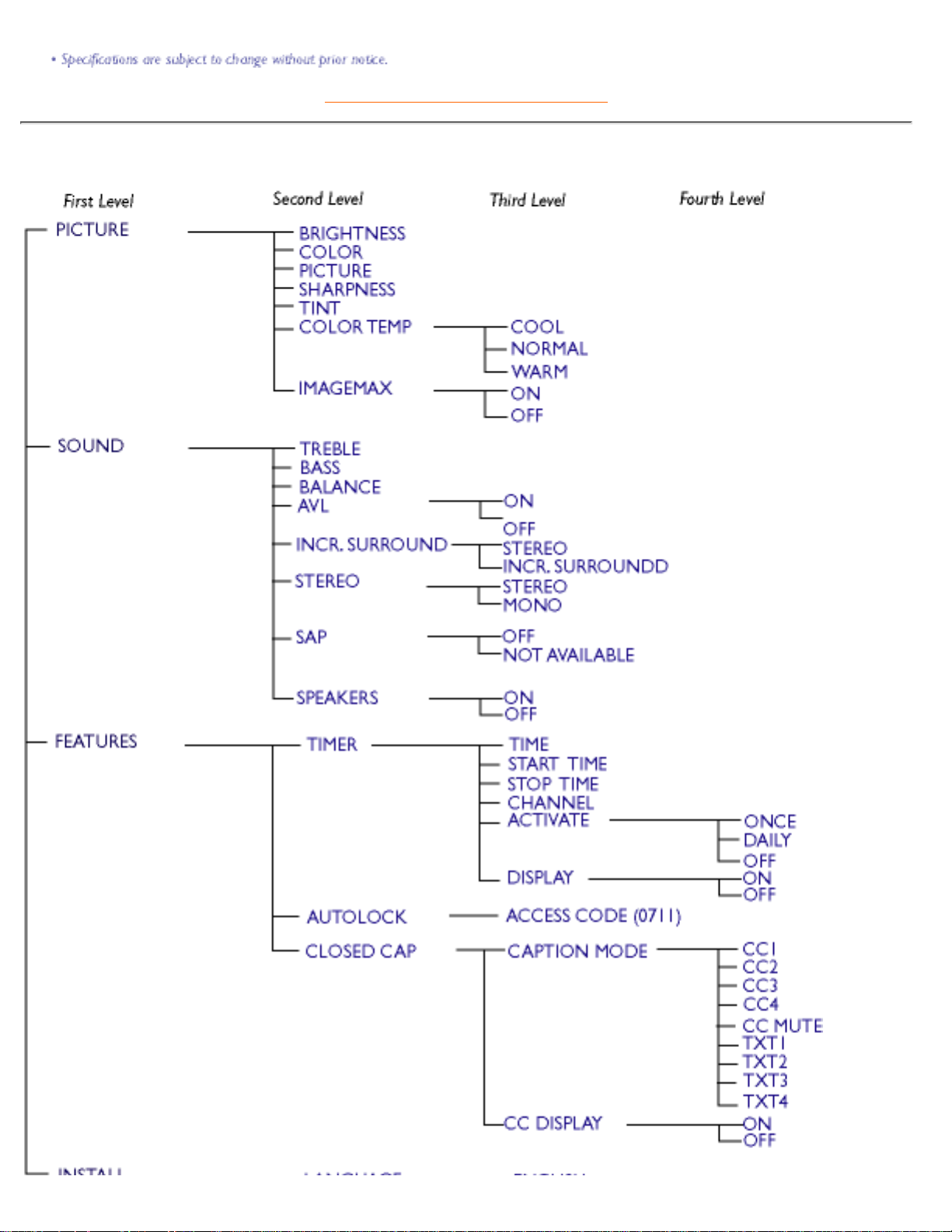
RETURN TO TOP OF THE PAGE
(For NTSC system: North America, Philippine, Taiwan and Korea)
On-Screen Display
file:///D|/TV/english/180mt/osd/osddesc.htm (6 of 7) [4/2/2003 10:41:56 AM]
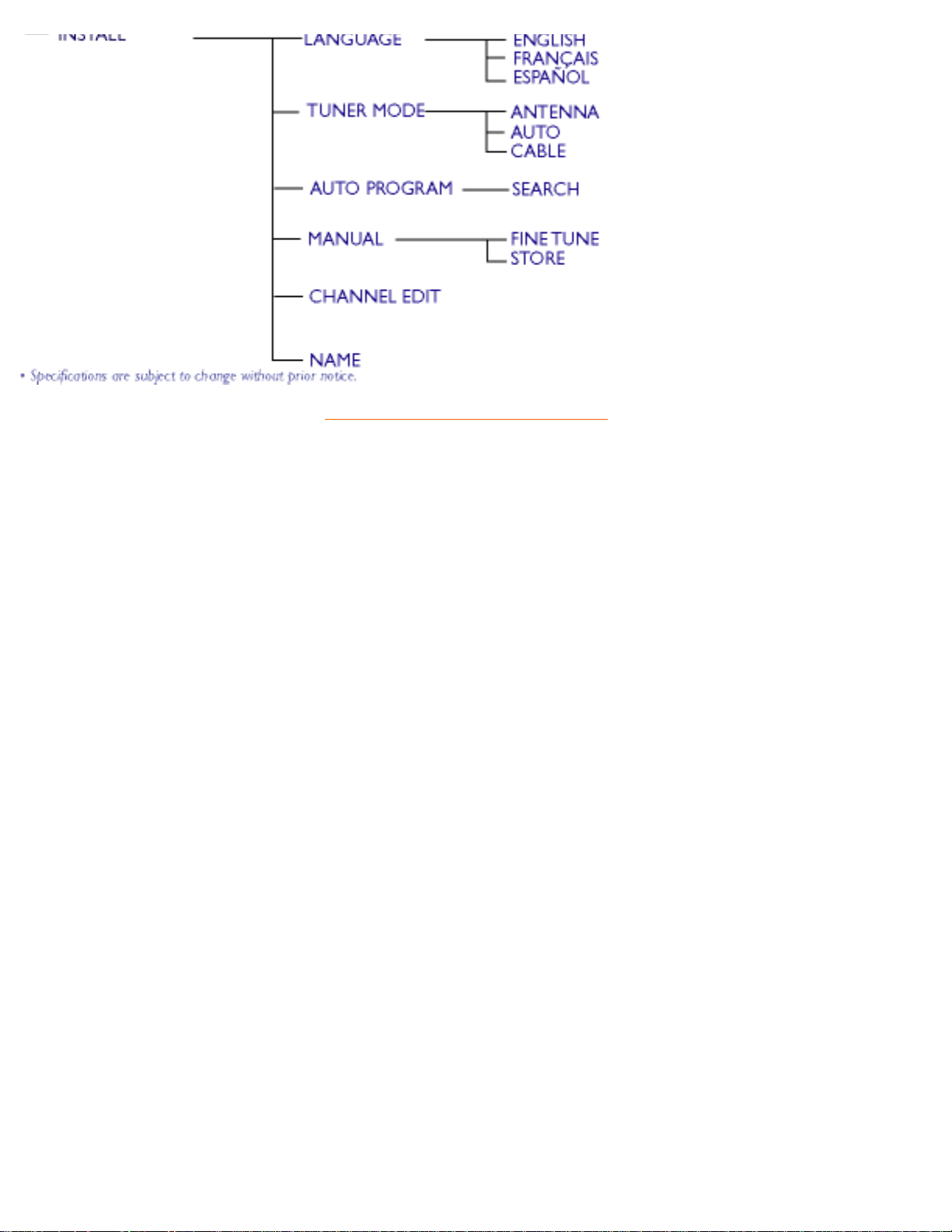
RETURN TO TOP OF THE PAGE
On-Screen Display
file:///D|/TV/english/180mt/osd/osddesc.htm (7 of 7) [4/2/2003 10:41:56 AM]
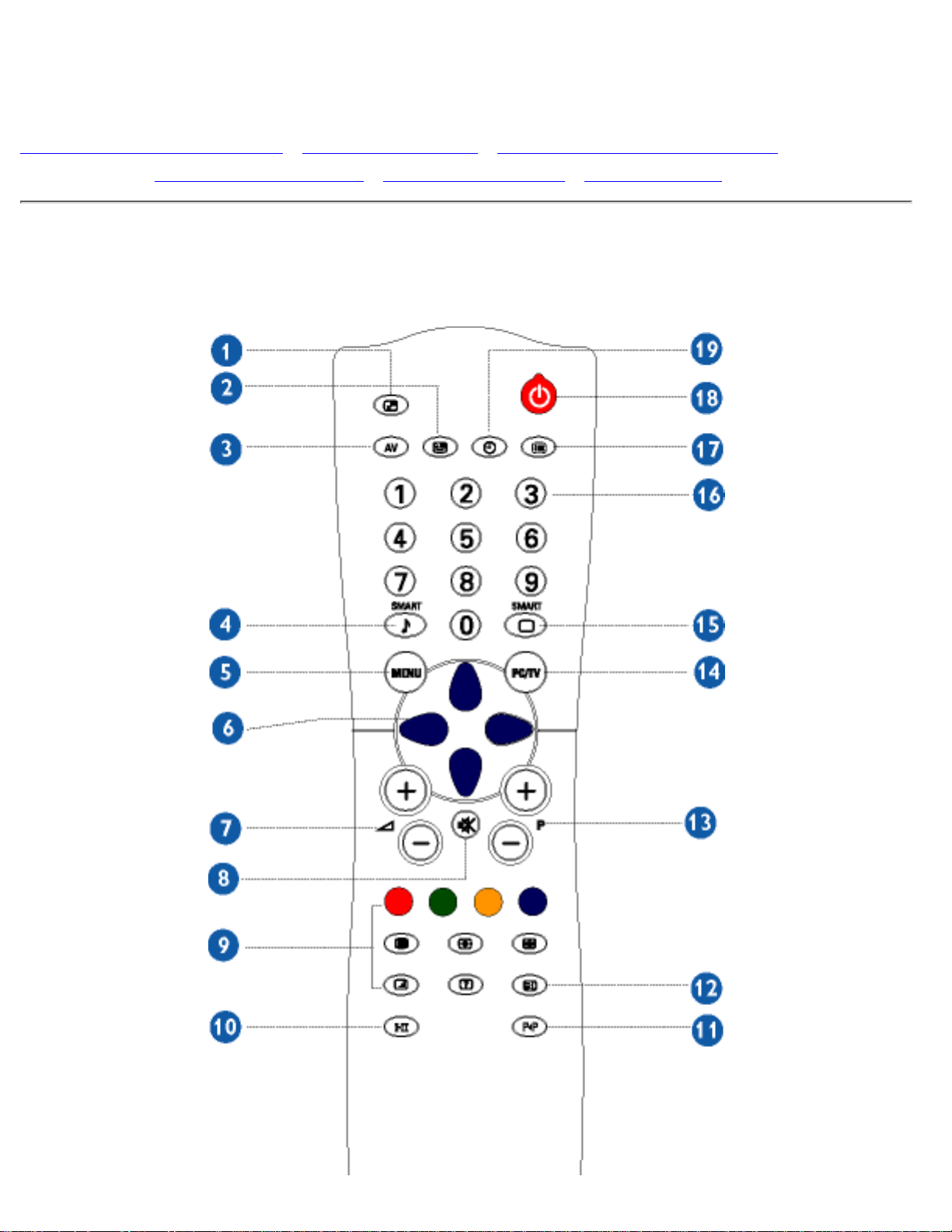
TV Control
Using your Remote Control • Using the Teletext • Using the Programme Listing • Using
Other Menu: PAL System - Europe • PAL System - Asia • NTSC System
Using your Remote Control
(For PAL system: Europe and Asia Pacific)
TV Control
file:///D|/TV/english/180mt/osd/tv_control.htm (1 of 10) [4/2/2003 10:42:00 AM]
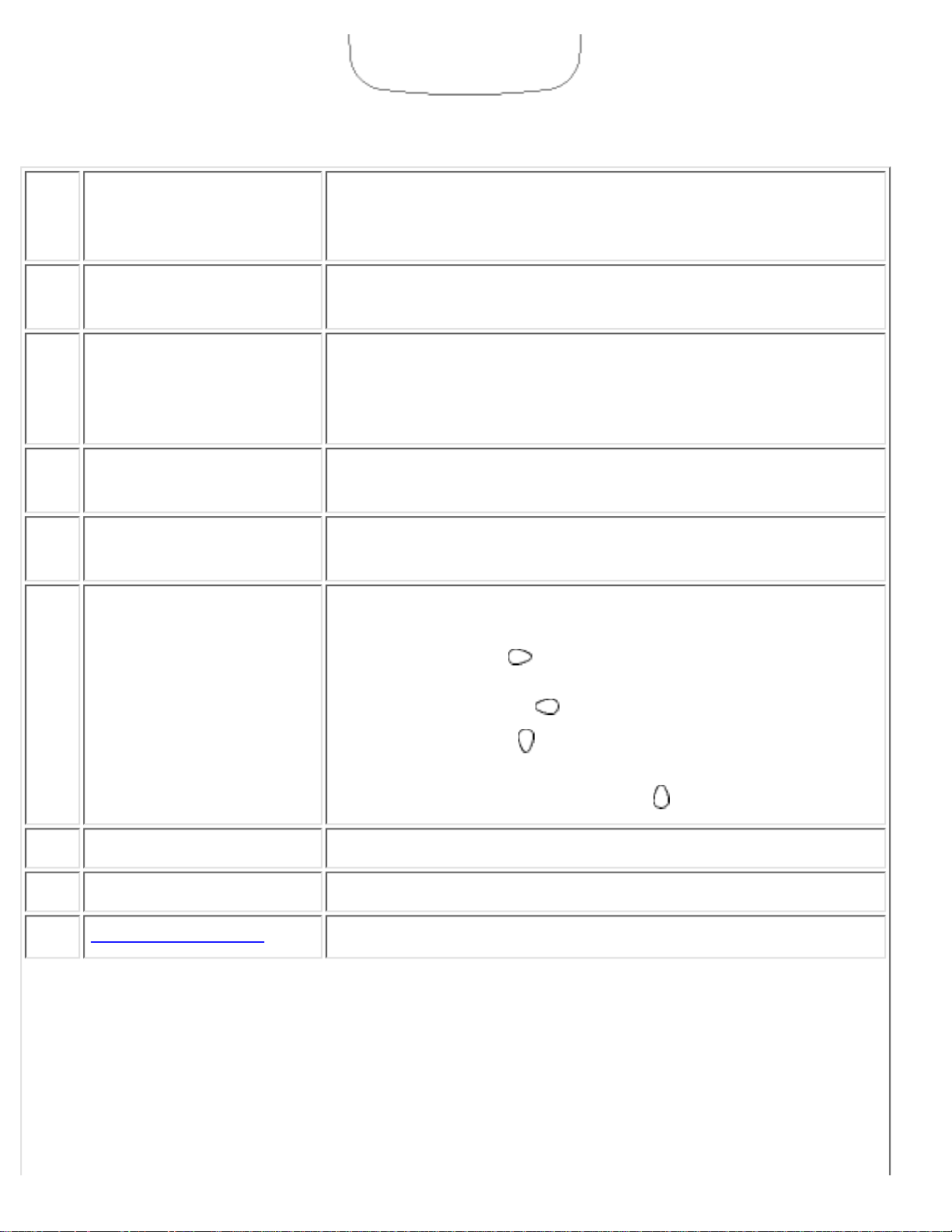
1 PIP On/Off, Size
To activate or close the 'Picture in Picture' function in
PC mode and to enlarge or reduce the PIP window size
using the same button
2 PIP Shift
To change 'Picture in Picture' window position in PC
mode
3 AV source
To select TV/Video sources●
If using TV 'STANDBY', press this button to return
to 'ON'
●
4
Smart sound
controls
To access a series of settings: VOICE, MUSIC,
THEATRE and PERSONAL
5 Menu
To turn on or off the OSD (On-Screen Display)
To return to last item in OSD & clear menu from screen
6 Cursor
To move the cursor up /down/right/left to scroll through a
list of options
Cursor right
To access the sub-menus and adjust the settings
with cursor left
●
Cursor down
To select the next item on the menu, and return to
the last item with cursor up
●
7 Volume
To adjust the sound level
8 Mute
To disable sound. To restore sound, press button again.
9
Teletext features
Available in PAL system areas
TV Control
file:///D|/TV/english/180mt/osd/tv_control.htm (2 of 10) [4/2/2003 10:42:00 AM]
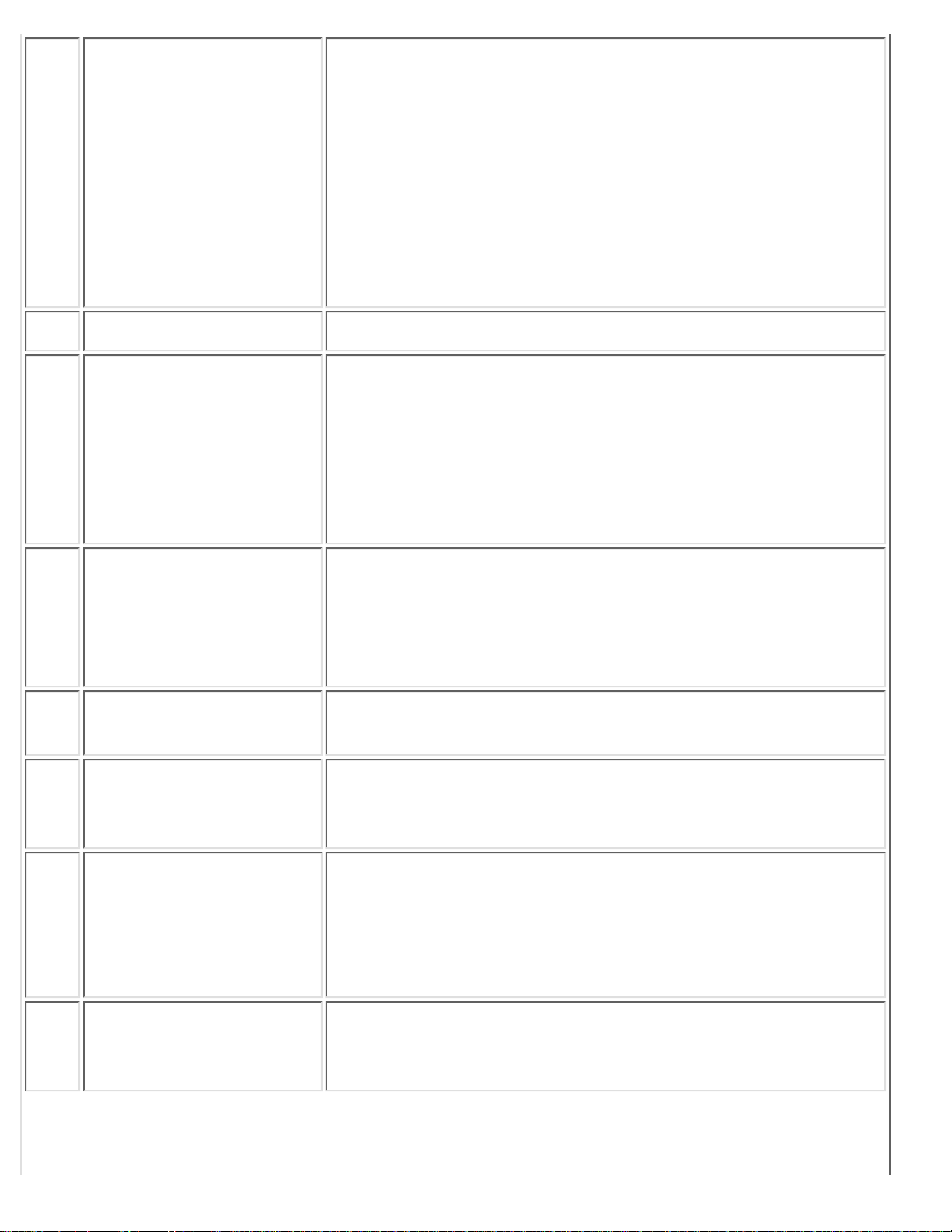
10 Sound mode
To switch from STEREO to MONO or to choose
between Dual I and Dual II for bilingual
transmissions.
For TV sets fitted with NICAM reception,
depending on the transmission, you can switch
from NICAM STEREO to MONO or choose
between NICAM DUAL I, NICAM DUAL II and
MONO.
●
If using Teletext, press this button to display dual
pages on screen.
●
11 Previous programme
To access the last programme viewed.
12 Screen information
To display/clear the programme number, the name (if it
exists), the time, the sound mode and the time
remaining on the timer.
Hold down for 5 seconds to permanently display the
programme number on the screen.
The volume level and the smart control adjustments are
then displayed each time they are used.
13
Selecting TV
programmes
To move up or down a programme.
The number, (the name) and the sound mode are
displayed for a few seconds.
For some TV programmes the title of the programme
appears at the bottom of the screen.
14
PC/TV mode
selection
To select TV or PC mode
15
Smart picture
controls
To select your desired picture setting from 5 picture
settings: RICH, NATURAL, SOFT, MULTIMEDIA and
PERSONAL.
16 Numerical keys
For direct access to programmes
For a 2-digit programme number, the 2nd digit
must be entered before the dash disappears.
●
If using TV 'STANDBY', press any of number keys
to return to 'ON'
●
17 Programme List
To navigate through a list of installed programmes to
obtain a quick overview of the programmes & activate
the programmes you have selected.
TV Control
file:///D|/TV/english/180mt/osd/tv_control.htm (3 of 10) [4/2/2003 10:42:00 AM]
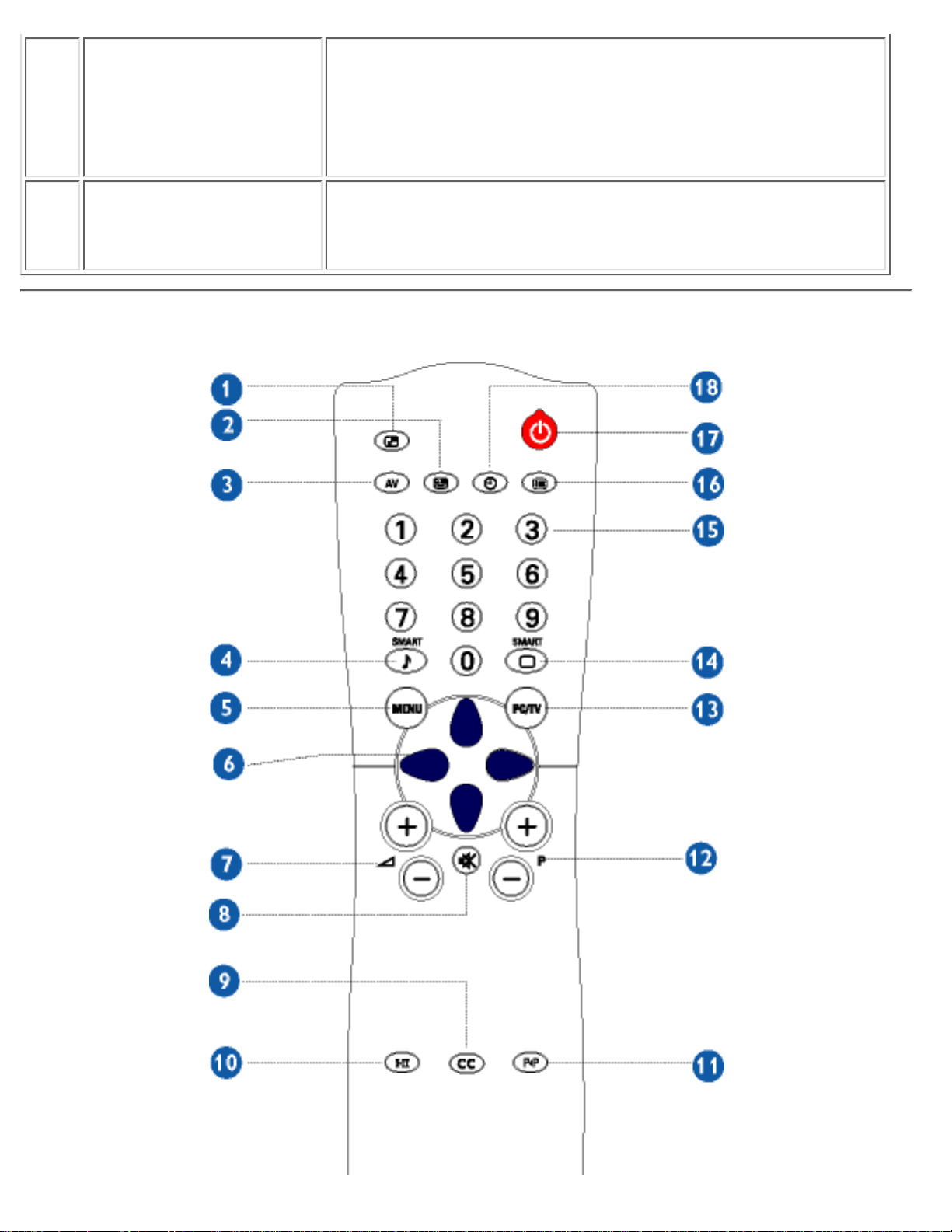
18 Standby
To set the TV temporarily to standby mode. To switch
on the TV set, press Programme button (p -, +), any digit
between 0 and 9 or AV source button
(The green light indicator flickers when set is in standby
mode)
19 Sleep timer
To select the period of time after which the set will
switch automatically to standby mode (up to 240
minutes)
(For NTSC system: North America, Philippine, Taiwan and Korea)
TV Control
file:///D|/TV/english/180mt/osd/tv_control.htm (4 of 10) [4/2/2003 10:42:00 AM]
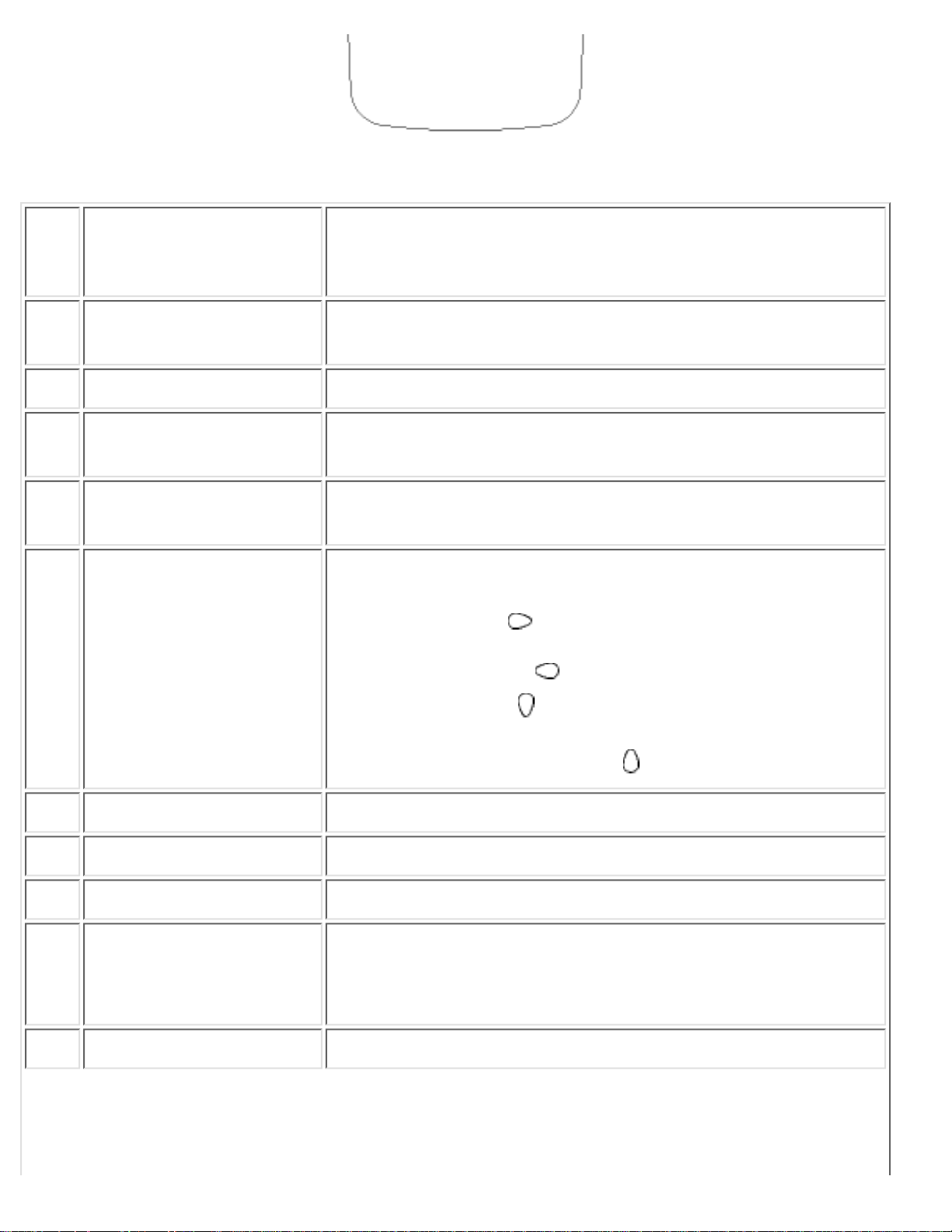
1 PIP On/Off, Size
To activate or close 'Picture in Picture' function in PC
mode and to enlarge or reduce the PIP window size
using the same button
2 PIP Shift
To change 'Picture in Picture' window position in PC
mode
3 AV source
To select TV/Video sources
4
Smart sound
controls
To access a series of settings: VOICE, MUSIC,
THEATRE and PERSONAL
5 Menu
To turn on or off the OSD (On-Screen Display)
To return to last item in OSD & clear menu from screen
6 Cursor
To move the cursor up /down/right/left to scroll through a
list of options
Cursor right
To access the sub-menus and adjust the settings
with cursor left
●
Cursor down
To select the next item on the menu, and return to
last item with cursor up
●
7 Volume
To adjust the sound level
8 Mute
To disable sound. To restore sound, press button again.
9 Closed Caption
To disable or enable closed caption function
10 Sound mode
To choose MONO, STEREO and SAP (2nd audio
programme) Sound system
11 Previous programme
To access the last channel viewed.
TV Control
file:///D|/TV/english/180mt/osd/tv_control.htm (5 of 10) [4/2/2003 10:42:00 AM]
