Page 1

17PT1666
21PT1820
Page 2
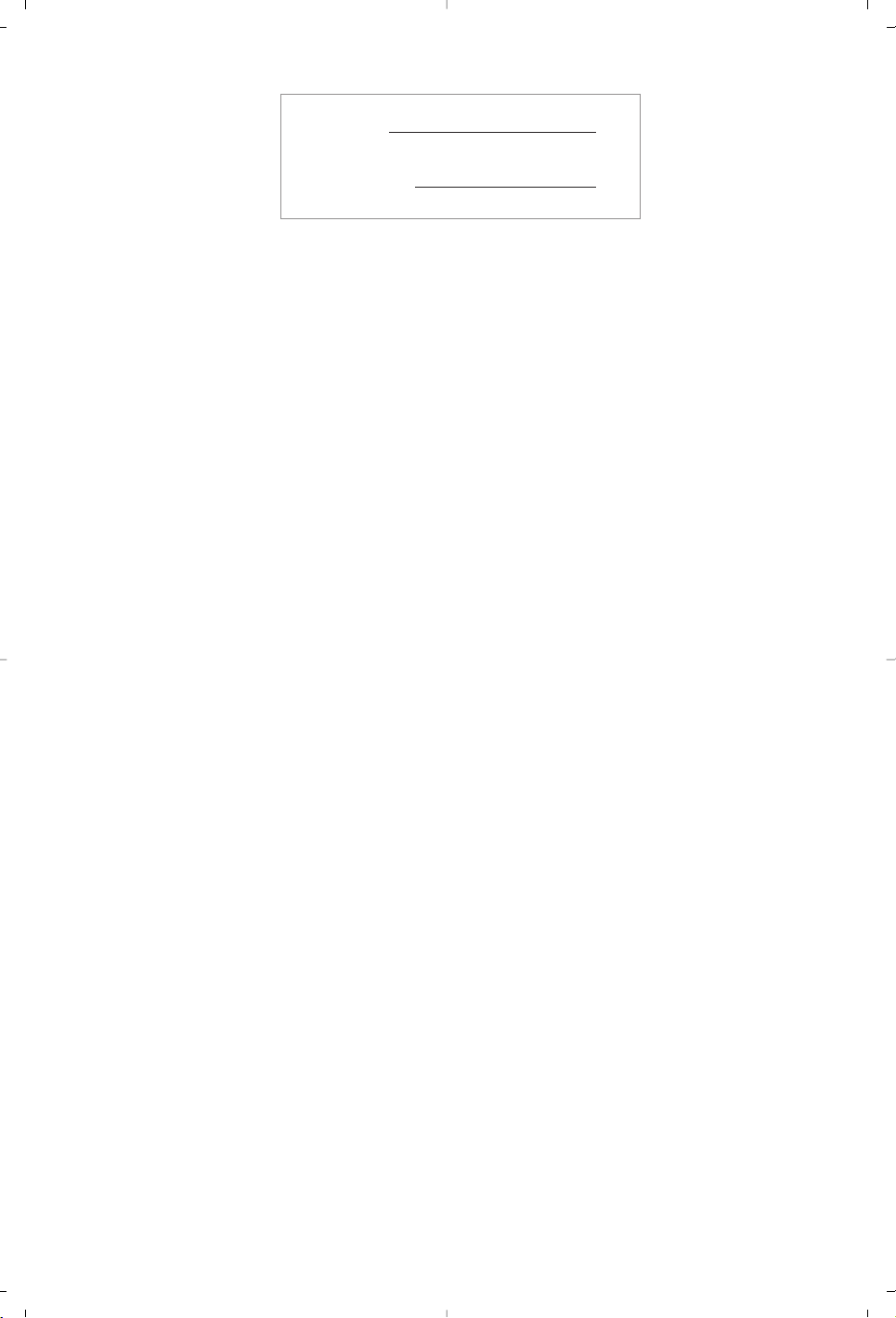
MODEL :
PROD. NO :
GB
Please note the reference numbers
for your TV set located on the
packaging or on the back of the set.
FR Veuillez noter les références de
votre téléviseur situées sur
l’emballage ou au dos de l’appareil.
NL Let op de referenties van uw
televisietoestel die op de
verpakking of op de achterkant
van het toestel staan.
DE
Notieren Sie die
Referenznummern Ihres
Fernsehgeräts, die sich auf der
Verpackung bzw.auf der
Rückseite des Geräts befinden.
IT Notare i riferimenti del vostro
televisore situati sull’imballaggio o
sul retro dell’apparecchio.
DK Bemærk de oplysninger om dit
TV, der findes på kassen eller
bagsiden af TV-apparatet.
NO Noter deg referansen for TV-
apparatet, som du finner på
emballasjen eller på baksiden av
apparatet.
SU Notera de uppgifter om er TV
som återfinns på kartongen eller
baksidan av TV-apparaten.
SF Lue myös television
myyntipakkauksessa tai television
takana olevat merkinnät.
ES
Anote las referencias de su televisor
que se encuentran en el embalaje o
en la parte trasera del aparato.
PT
Anote as referências do seu
televisor localizadas na embalagem
ou na parte de trás do aparelho.
GR ™ЛМВИТЫЩВ ЩИ˜ Ф‰ЛБ›В˜ ¯Ъ‹ЫЛ˜
ЩЛ˜ ЩЛПВfiЪ·Ы‹˜ Ы·˜ Ф˘
‚Ъ›ЫОФУЩ·И ЫЩЛ Ы˘ЫОВ˘·Ы›· ‹
ЫЩФ ›Ыˆ М¤ЪФ˜ ЩЛ˜ Ы˘ЫОВ˘‹˜
TR Ambalaj›n üzerinde ya da aletin
arkas›nda bulunan referanslar›
baflka bir yere not edin.
HU Kérjük vegye figyelembe az Ön
televíziójának a hátoldalán és a
csomagoláson feltüntetett
katalógusszámokat.
RU
á‡Ô˯ËÚ ÌÓÏ ÏÓ‰ÂÎË
‚‡¯Â„Ó ÚÂ΂ËÁÓ‡, ÍÓÚÓ˚È
Û͇Á‡Ì ̇ ÛÔ‡ÍÓ‚Ó˜ÌÓÈ
ÍÓÓ·Í ËÎË Ì‡ Á‡‰ÌÂÈ
ÒÚÓÓÌ ‡ÔÔ‡‡Ú‡.
PL Prosimy o zanotowanie oznaczeń
telewizora umieszczonych na
opakowaniu lub tylnej części
urządzenia.
CZ
Poznamenejte si typové údaje Vašeho
televizoru umístěné na obalu nebo
na zadní straně přístroje.
SK
Poznačte si typové údaje Vášho
televízora nachádzajúce sa na obale
alebo na zadnej strane prístroja.
Page 3
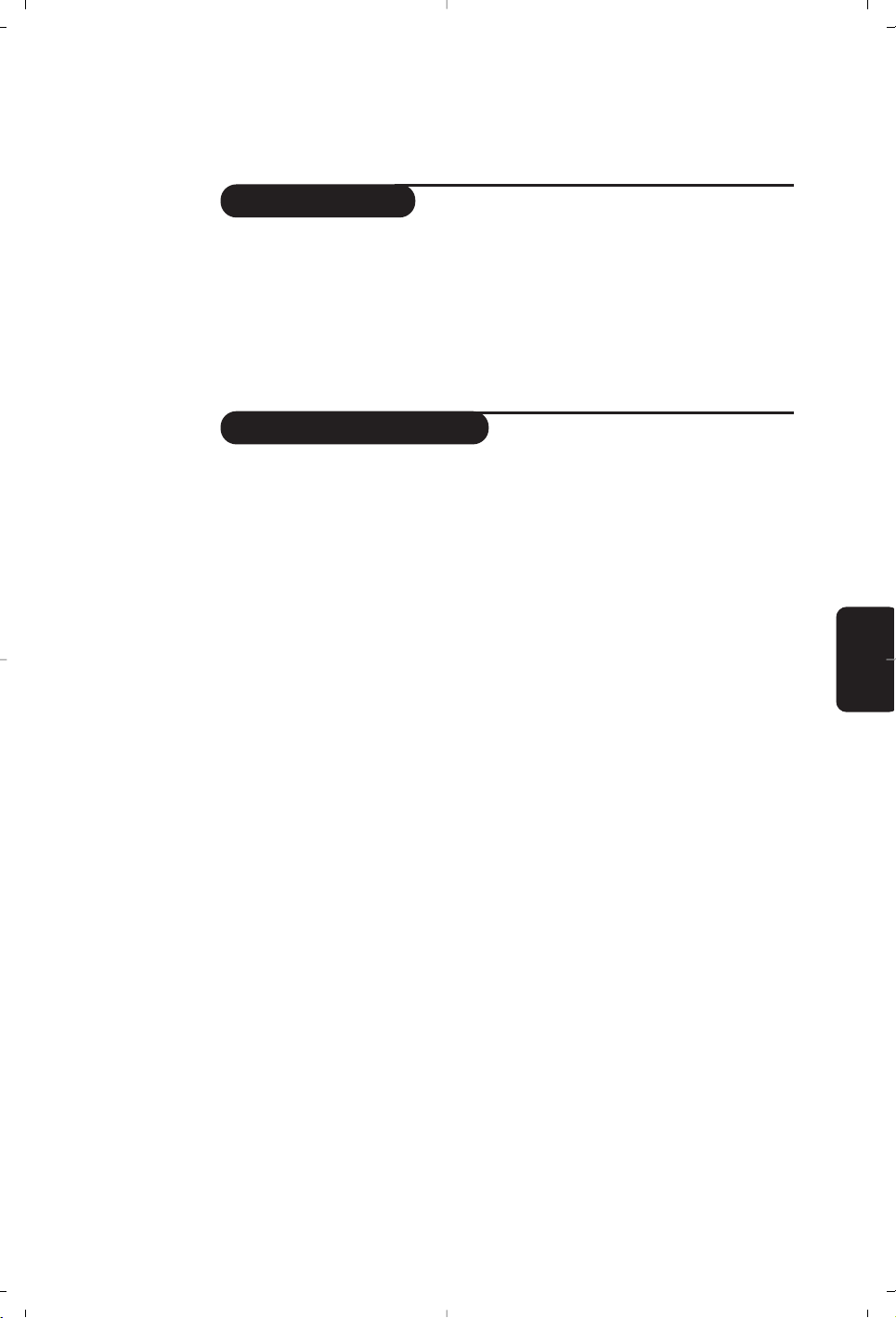
1
Introduction
Table of Contents
Thank you for purchasing this television set.
This handbook has been designed to help you install and operate your TV set.
We would strongly recommend that you read it thoroughly.
We hope our technology meets entirely with your satisfaction.
Installation
Installing your television set . . . . . . . . . . . . . . . . . . . . . . . . . . . . . . . . . . . . . . . . . .2
The keys on the TV set . . . . . . . . . . . . . . . . . . . . . . . . . . . . . . . . . . . . . . . . . . . . . .2
Remote control keys . . . . . . . . . . . . . . . . . . . . . . . . . . . . . . . . . . . . . . . . . . . . . . .3
Quick installation . . . . . . . . . . . . . . . . . . . . . . . . . . . . . . . . . . . . . . . . . . . . . . . . . .4
Program sort . . . . . . . . . . . . . . . . . . . . . . . . . . . . . . . . . . . . . . . . . . . . . . . . . . . . . .4
Program name . . . . . . . . . . . . . . . . . . . . . . . . . . . . . . . . . . . . . . . . . . . . . . . . . . . . .4
Manual store . . . . . . . . . . . . . . . . . . . . . . . . . . . . . . . . . . . . . . . . . . . . . . . . . . . . . .5
Other settings in the Install menu . . . . . . . . . . . . . . . . . . . . . . . . . . . . . . . . . . . . .5
Operation
Using the radio (only available on certain versions) . . . . . . . . . . . . . . . . . . . . . . .5
Picture settings . . . . . . . . . . . . . . . . . . . . . . . . . . . . . . . . . . . . . . . . . . . . . . . . . . . .6
Sound adjustments . . . . . . . . . . . . . . . . . . . . . . . . . . . . . . . . . . . . . . . . . . . . . . . . .6
Feature settings . . . . . . . . . . . . . . . . . . . . . . . . . . . . . . . . . . . . . . . . . . . . . . . . . . . .6
Timer function . . . . . . . . . . . . . . . . . . . . . . . . . . . . . . . . . . . . . . . . . . . . . . . . . . . .7
TV lock . . . . . . . . . . . . . . . . . . . . . . . . . . . . . . . . . . . . . . . . . . . . . . . . . . . . . . . . . .7
Teletext . . . . . . . . . . . . . . . . . . . . . . . . . . . . . . . . . . . . . . . . . . . . . . . . . . . . . . . . . .8
Peripherals
Video recorder . . . . . . . . . . . . . . . . . . . . . . . . . . . . . . . . . . . . . . . . . . . . . . . . . . . .9
Other equipment . . . . . . . . . . . . . . . . . . . . . . . . . . . . . . . . . . . . . . . . . . . . . . . . . .9
Side connections . . . . . . . . . . . . . . . . . . . . . . . . . . . . . . . . . . . . . . . . . . . . . . . . . . .9
To select connected equipment . . . . . . . . . . . . . . . . . . . . . . . . . . . . . . . . . . . . . .9
Practical information
Tips . . . . . . . . . . . . . . . . . . . . . . . . . . . . . . . . . . . . . . . . . . . . . . . . . . . . . . . . . . . .10
Glossary . . . . . . . . . . . . . . . . . . . . . . . . . . . . . . . . . . . . . . . . . . . . . . . . . . . . . . . .11
Information for users in the UK . . . . . . . . . . . . . . . . . . . . . . . . . . . . . . . . . . . . . .12
Table of frequencies . . . . . . . . . . . . . . . . . . . . . . . . . . . . . . . . . . . . . . . . . . . . . . . .13
English
Page 4
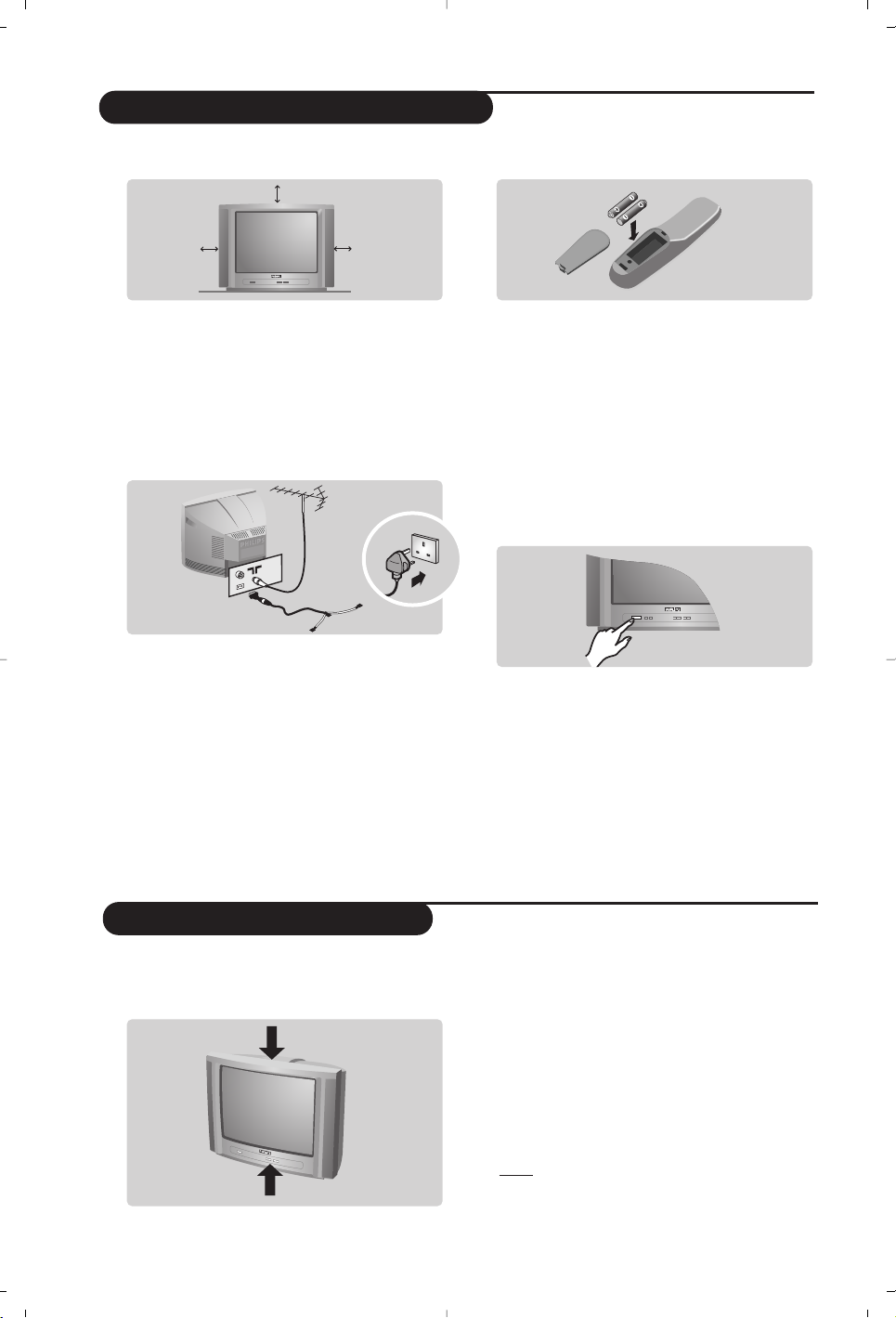
2
The television set has 4 keys which are located
on the front or the top of the set depending
on the model.
The VOLUME - + (- ” +) keys are used to
adjust sound levels.The PROGRAM - + (- P +
or - +) keys are used to select the required
programmes.To access the menus,
simultaneously hold down the
” - and ” +
keys.The PROGRAM - + keys may then be
used to select an adjustment and the -
” +
keys to make that adjustment.
To exit from the menus, hold down the 2
” -
and
” + keys.
Note: when the Child Lock function is activated,
these keys are unavailable (refer to Features
menu on page 7).
&
Positioning the television set
Place your TV on a solid, stable surface, leaving
a space of at least 5 cm around the appliance.
To avoid accidents, do not put anything on the
set such as a cloth or cover, a container full of
liquid (vase) or a heat source (lamp).The set
must not be exposed to water.
é
Connections
• Insert the aerial plug into the : socket at
the rear of the set.
• For the versions equipped with a radio:
insert the radio aerial socket into the FM
ANT socket using the adapter supplied.
If you are using an indoor aerial, reception may be
difficult in certain conditions.You can improve
reception by rotating the aerial. If the reception
remains poor, you will need to use an external aerial.
• Insert the mains plug into a wall socket (220240 V / 50 Hz).
“
Remote control
Insert the two R6-type batteries (supplied)
making sure that they are the right way round.
Check that the mode selector is set to TV.
The batteries supplied with this appliance do
not contain mercury or nickel cadmium. If you
have access to a recycling facility,please do not
discard your used batteries (if in doubt,
consult your dealer).When the batteries are
replaced, use the same type.
‘
Switching on
To switch on the set, press the on/off key.
A red indicator comes on and the screen
lights up. Go straight to the chapter Quick
installation on page 4.
If the television remains in standby mode,
press P
# on the remote control.
The indicator will flash when you use the
remote control.
5 cm
5 cm
5 cm
FM.
ANT.
Installing your television set
The keys on the TV set
Page 5
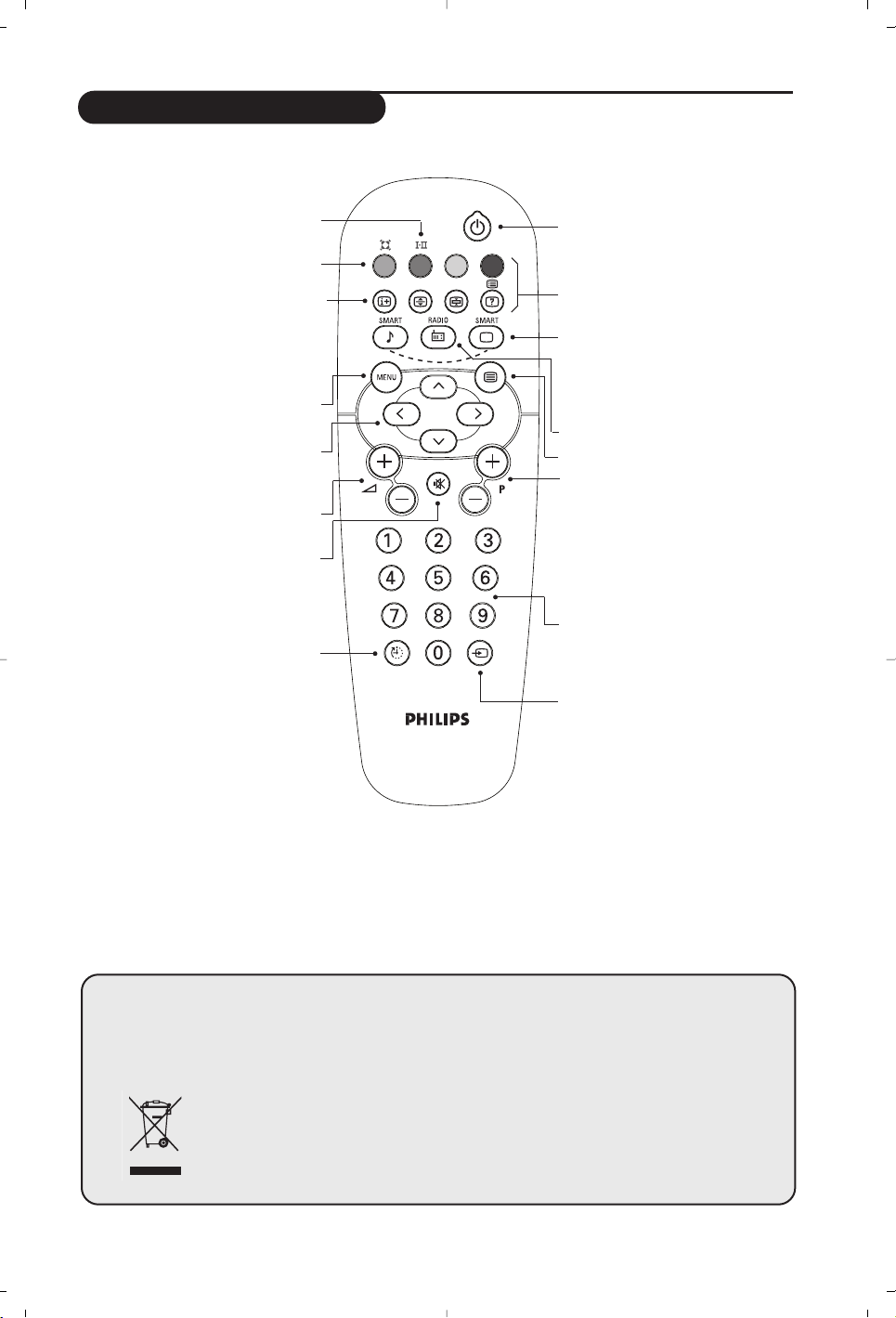
3
Remote control keys
Unused key
Standby
Lets you place the TV set on
standby.To turn on the TV, press
P @#, b, 0 to 9.
Screen information /
permanent no.
To display / clear the program number,
name (if it exists) and audio mode.
Press the key for 5 seconds to activate
permanent display of the number.
Menu
To call up or exit the menus.
Cursor
These 4 keys are used to navigate
through the menus.
Volume
To adjust the sound level.
Mute
To mute or restore the sound.
Sleeptimer
(only available on certain version)
To select the length of time before the
set automatically switches to standby
(from 0 to 240 minutes)
Teletext keys (teletext version)
Smart picture and sound
Used to access a series of predefined
picture and sound settings.
The personal position relates to
settings selected from the menus.
Teletext (teletext version)
Program selection
To access the next or previous
programme.The number,(name) and
sound mode are displayed for a few
moments.
For some programs, the title of the
program will be displayed at the
bottom of the screen.
Digit keys
Direct access to the programmes.
For a 2 digit programme, enter the
2nd digit before the dash disappears.
Selection of EXT socket
Unused key
Unused key
°
Recycling
This packaging of this set can be recovered or recycled.Apply to the local authorities in order
to minimise environmental waste.
Disposal of your old product.
Your product is designed and manufactured with high quality materials and components, which
can be recycled and reused.
When this crossed-out wheeled bin symbol is attached to a product it means the product is
covered by the European Directive 2002/96/EC. Please inform yourself about the local
separate collection system for electrical and electronic products.
Please act according to your local rules and do not dispose of your old products with
your normal household waste.The correct disposal of your old product will help prevent
potential negative consequences for the environment and human health.
Page 6

4
Quick installation
Program sort
Program name
The first time you switch on the television, a
menu appears on the screen and the tuning
starts automatically.
If the menu is not displayed, press and hold down
the
”- and ”+ keys on the TV set for 5
seconds to start the tuning.
All the available TV programs and radio stations
* will be stored. This operation takes a few
minutes.The display shows the progress of the
search and the number of programs found.
At the end of the search, the menu disappears.
To exit or interrupt the search, press H.
If no program is found, consult the possible solutions
p. 12.
& If the transmitter or cable network sends the
automatic sort signal, the programs will be
numbered correctly. In this case, the
installation is complete.
é If this is not the case, you need to use the
Sort menu to number the programs correctly.
Some transmitters or cable networks broadcast
their own sort parameters (region, language, etc.).
In this case, indicate your choice using the
îÏ
keys and validate with ¬.
* Only on versions equipped with a radio.
& Press key H.The Main menu is displayed on
the screen.
é With the cursor, select the Install menu
followed by the Sort menu.
“ Select the programme you want to move using
the
îÏ keys and press ¬.
‘ Then use the
îÏ keys to select the new
number and validate with
È.
( Repeat steps “ and ‘ for each program you
wish to renumber.
§ To quit the menus, press
d.
If required, you can give a name to the
programmes and external connectors.
Note:
on installation, the programs are named
automatically when an identification signal is sent.
& Press the
H key.
é With the cursor, select the Install menu, then
Name
“ Use the
îÏ keys to select the programme
to name or rename.
‘ Use the
Ȭ keys to move around the
name display area (5 characters) and the
îÏ keys to select the characters.
( When the name has been entered, use the
È key to exit.The name is stored.
§ Repeat steps “ to ( for each programme
you wish to name.
è To quit the menus, press
d.
Mainge
• Picture
• Sound
• Features
$ Install
Install
• Language
• Country
• Auto Store
• Manual Store
$
Sort
Æ
• Name
00
01 TF1
02 FR2
03ÆFR3
04 C +
05 ARTE
Select Country
Country
DK
E
F
FI
Æ GB
Language
Español
Svenska
English
Dansk
Nederlands
Page 7

5
Manual store
Other settings in the Install menu
This menu is used to store the programmes
one at a time.
& Press the
H key.
é With the cursor, select the Install menu then
Manual store:
“ System: select
Europe (automatic detection*)
or
Western Europe (BG standard), Eastern
Europe (DK standard), United Kingdom (I
standard) or France (LL’ standard).
* Except for France (LL’ standard), you must select
choice France.
‘ Search: press
¬.The search starts. Once a
programme is found, the scanning stops and its
name is displayed (when available). Go to the
next step. If you know the frequency of the
required programme, this can be entered
directly using the
0 to 9 keys.
If no picture is found, consult the possible solutions (p. 10).
( Program No.: enter the required number
with the
Ȭ or 0 to 9 keys.
§ Fine Tune: if the reception is not satisfactory,
adjust using the
Ȭ keys.
è Store: press
¬.The program is stored.
! Repeat steps ‘ to ! for each programme to
store.
ç To quit the menus, press d.
& Press the H key and select the Install menu:
é Language: to change the display language for
the menus.
“ Country: to select your country (GB for
Great Britain).
This setting is used for the search, automatic
programme sort and teletext display. If your
country does not appear in the list, select “. . .”
‘ Auto Store: to start automatic search for all
programmes available in your region. If the
transmitter or cable network sends the
automatic sort signal, the programmes will be
numbered correctly. If this is not the case, you
need to use the Sort menu to renumber the
programmes (see p. 4).
Some transmitters or cable networks broadcast
their own sort parameters (region, language, etc.).
In this case, indicate your choice using the
îÏ
keys and validate with ¬.To quit or interrupt the
search, press H. If no picture is found, consult the
possible solutions (p. 10).
( To quit the menus, press
d.
Using the radio
(only available on certain versions)
Choice of TV or radio mode
Press the
 key on the remote control to
switch the TV set to either TV or radio mode.
In radio mode, the number, station name
(if available) and frequency are displayed on the
screen. To enter the station names, use the
Name menu (p. 4)
Program selection
Use the
09or @ P # keys to select the
FM stations (from 1 to 40).
List of radio stations
Press the
ı key to display the list of radio
stations radio. Use the
îÏ keys to change
station and the
d key to exit.
Using the radio menus
Use the
H key to access the specific radio
setting.
Search for radio stations
If you used the quick installation, all available
FM stations have already been stored.To start
a new search, use the Install :Auto Store
menu (for a complete search) or Manual
Store (for a station by station search).The
Sort and Name menus let you sort or name
the radio stations. Operation of these menus is
the same as for the TV menus.
Mainge
• Picture
• Sound
• Features
$ Install
Manual Store
$
System Europe Æ
• Search
• Program No.
• Fine Tune
• Store
Page 8

6
Picture settings
Sound adjustments
& Press H then ¬.The Picture menu is
displayed:
é Use the
îÏ keys to select a setting and
the
Ȭ keys to adjust.
Note: during the picture adjustment, only the
selected line remains displayed. Press îÏ to
display the menu again.
“ Once the adjustments have been made, select
Store and press ¬ to store them. Press d
to exit.
Description of the adjustments:
• Brightness: this changes picture brilliance.
• Colour: this changes the intensity of the colour.
• Contrast: this changes the difference
between the light and dark tones.
•
Sharpness: this changes the picture definition.
• Colour Temp.: this changes the colour
rendering:
Cold (bluer), Normal (balanced)
or
Warm (redder).
• Store: to store the picture adjustments and
settings (as well as the settings for
Contrast +
and NR in the Features menu).
& Press H, select Sound (Ï) and press ¬.
The
Sound menu is displayed:
é Use the
îÏ keys to select a setting and
the
Ȭ keys to adjust.
“ Once the adjustments have been made, select
Store and press
¬ to store these changes.
‘ To quit the menus, press
d.
Description of the settings:
• Delta Volume: this is used to compensate
any volume discrepancies between the
different programs or EXT sockets.This
setting is available for programs 0 to 40 and
the EXT sockets.
• AVL (Automatic Volume Leveller): this is
used to limit increases in sound, especially on
program change or advertising slots.
• Store: this is used to store the sound settings.
Feature settings
& Press H, select Features (Ï) and press ¬.
You can adjust:
é
Timer, Child Lock and Parental Cont.: see
next page
“
Contrast +: automatic adjustment of the
picture contrast which permanently sets the
darkest part of the picture to black.
‘
NR: attenuates picture noise (snow) in difficult
reception conditions.
Caution:
to store the
Contrast + and NR settings,
use the Store choice in the Picture menu.
( To quit the menus, press
d.
Mainge
$ Picture
• Sound
• Features
• Install
Picture
$
Brightness --I------ 39
• Colour
• Contrast
• Sharpness
• Colour Temp.
• Store
Mainge
• Picture
$ Sound
• Features
• Install
Sound
• Treble -----I--- 56
• Bass
• Balance
• Delta Volume
• AVL
• Store
Page 9

7
Timer function
(only available on certain versions)
TV lock
(only available on certain versions)
This menu lets you use the TV set as an alarm.
& Press the
H key.
é With the cursor, select the Options menu then
Timer :
“ Sleep: to select an automatic standby period.
This setting is also available via the
` key on the
remote control.
‘ Time: enter the current time.
Note:
the time is updated automatically each time
the TV set is switched on via the teletext
information on program no. 1. If this program does
not have teletext, the update will not take place.
( Start Time: enter the start time.
§ Stop Time: enter the standby time.
è Program No.: enter the number of the
programme for the wake-up alarm.For models
equipped with a radio, you can select an FM
station by using the
Ȭ keys (the 09
keys are only used to select TV programs).
! Activate: the settings include:
• Once for a single alarm,
• Daily for each day,
• Stop to cancel.
ç Press b to put the TV set in standby. It will
automatically come on at the time programmed.
If you leave the TV set on, it will just change
programmes at the time entered (and will go to
standby mode at the Stop Time).
By combining the TV lock and Timer functions,
you can restrict the period during which the TV set
is used, for example by your children.
You can block certain programs or inhibit use
of the TV set completely by locking the keys.
Child lock
& Press H.
é With the cursor, select the Options menu and
position Child Lock to On.
“ Turn off the TV set and hide the remote
control.The TV set cannot be used (except via
the remote control).
‘ To cancel: position Child Lock to Off.
Parental control
& Press the H key, select the Features menu
then Parental Cont.:
é You must enter your secret access code.
The first time you enter this, enter code 0711
twice and then enter your new code choice.
The menu is displayed.
“ Parental Cont.: Use the
îÏ keys to
select the TV programme required and validate
with
¬.The + symbol will be displayed
opposite the programmes or sockets that are
locked. From now on, to view a locked
programme, you must enter your secret code,
otherwise the screen will stay blank.
The access to the
Install menu is also locked.
Caution, for encrypted programs using an external
decoder, you must lock the corresponding EXT socket.
‘ Change code: this allows you to enter a new
4 digit code. Confirm your new code by
entering it a second time.
If you have forgotten your secret code, enter the
universal code 0711 twice.
( Unlock all: this is used to unlock all locked
programmes.
§ Lock All: this is used to lock all the TV
programmes and EXT connectors.
è Press the
d key to quit.
Mainge
• Picture
• Sound
$ Features
• Install
Timer
• Sleep
$
Time 10:56
• Start Time
• Stop Time
• Program No.
• Activate
Mainge
• Picture
• Sound
$ Features
• Install
Features
• Timer
• Child Lock Arrêt
• Parental Cont.
• Contrast +
• NR
Page 10

8
Teletext
Press :
You will obtain:
Teletext is an information system broadcast by certain channels which can be consulted like a
newspaper. It also offers access to subtitles for viewers with hearing problems or who are not familiar
with the transmission language (cable networks, satellite channels, etc.).
Teletext call
Selecting a
page
This is used to call teletext, change to transparent mode
and then exit.The summary appears with a list of items
that can be accessed. Each item has a corresponding 3
digit page number.
If the channel selected does not broadcast teletext, the
indication 100 will be displayed and the screen will remain
blank (in this case, exit teletext and select another channel).
Enter the number of the page required using the
0 to 9
or @ P # keys. Example: page 120, enter 120.The
number is displayed top left,the counter turns and then
the page is displayed.Repeat this operation to view
another page.
If the counter continues to search, this means that the page is
not transmitted. Select another number.
Direct access
to the items
Coloured areas are displayed at the bottom of the screen.
The 4 coloured keys are used to access the items or
corresponding pages.
The coloured areas flash when the item or the page is not yet
available.
Contents
This returns you to the contents page (usually page 100).
Enlarge a page
This allows you to display the top or bottom part of the
page and then return to normal size.
Stop sub-page
acquisition
Hidden
information
Certain pages contain sub-pages which are automatically
displayed successively.This key is used to stop or resume
sub-page acquisition.The indication
_ appears top left.
To display or hide the concealed information (games
solutions).
¤
0 9
Ë
›
Ó
Ÿ
Page 11

564
879
0
Y
9
Connecting peripheral equipment
The EXT1 socket has audio, CVBS/RGB inputs and audio, CVBS outputs.
Carry out the connections shown opposite, using a good
quality euroconnector cable.
If your video recorder does not have a euroconnector socket, the
only connection possible is via the aerial cable.You will therefore
need to tune in your video recorder's test signal and assign it
programme number 0 (refer to manual store, p. 6).
To reproduce the video recorder picture, press
0.
Video recorder with decoder
Connect the decoder to the second euroconnector socket
of the video recorder.You will then be able to record
scrambled transmissions.
Video recorder
Satellite receiver, decoder, CDV,games, etc.
Make the connections as shown opposite.
Other equipment
Front panel connectors
(only available on certain versions)
To select connected equipment
Press the key to select EXT1 and AV for the side connections
(if available).
Most equipment (decoder, video recorder) carries out the switching itself.
Depending on the versions, the connectors are located on
the front (sometimes under a flap) or on the right-hand
side of the TV set. Make the connections as shown
opposite.With the key, select AV.
Headphones
When headphones are connected, the sound on the TV set will
be cut.The
@ P # keys are used to adjust the volume level.
The headphone impedance must be between 32 and 600 Ohms.
EXT 1
VCR
EXT 1
Page 12

10
Tips
Glossary
Poor reception
The proximity of mountains or high buildings
may be responsible for ghost pictures, echoing
or shadows. In this case, try manually adjusting
your picture: see Fine Tuning (p.5) or modify
the orientation of the outside aerial.
Does your antenna enable you to receive
broadcasts in this frequency range (UHF or
VHF band)?
In the event of difficult reception (snowy
picture) switch the NR on the Options
menu to ON. (p. 6).
No picture
If the television does not switch on, please
press the standby key
b (located on the
remote control) twice.
Have you connected the aerial socket
properly?
Have you chosen the right system? (p. 5).
Poorly connected euroconnector cables or
aerial sockets are often the cause of picture
or sound problems (sometimes the
connectors can become half disconnected if
the TV set is moved or turned). Check all
connections.
Peripheral equipment gives a black and
white picture
To play a video cassette, check that it has
been recorded under the same standard (PAL,
SECAM, NTSC) which can be replayed by the
video recorder.
The remote control no longer works.
Check that the mode selector on the side of
the remote control is set to TV.
No sound
If on certain channels you receive a picture
but no sound, this means that you do not have
the correct TV system. Modify the System
setting (p. 5).
Teletext
Are certain characters not displayed
correctly? Check that the Country setting
has been positioned correctly (p.5).
Remote control
The TV set does not react to the remote
control; the indicator on the set no longer
flashes when you use the remote control?
Replace the batteries.
Standby
When you switch the TV set on it remains in
standby mode and the indication Locked is
displayed when you use the keys on the TV set?
The Child Lock function is switched On (p. 7).
If the set receives no signal for 15 mins, it
automatically goes into standby mode.
To save power, your set is fitted with components
that give it a very low power consumption when
in standby mode (less than 3 W).
Still no results?
If your TV set breaks down, never attempt to
repair it yourself: contact your dealer's aftersales service.
Cleaning the set
Only use a clean, soft and lint-free cloth to
clean the screen and the casing of your set.
Do not use alcohol-based or solvent-based
products.
RGB Signals:
These are 3 Red, Green and Blue video signals which directly drive the red, green and blue
emitters in the cathode ray tube. Using these signals provides better picture quality.
System:
Television pictures are not broadcast in the same way in all countries.There are different standards:
BG, DK, I, and L L’.The SYSTEM setting (p.6) is used to select these different standards.This is not to
be confused with PAL or SECAM colour coding. Pal is used in most countries in Europe, Secam in
France, Russia and most African countries.The United States and Japan use a different system called
NTSC.The inputs EXT1 and EXT2 are used to read NTSC coded recordings.
16:9:
Refers to the ration between the length and height of the screen.
Wide screen televisions have a ration of 16/9, conventional screen TV sets have a ration of 4/3.
Page 13

CANAL ................FREQ (MHz)
E2 ........................48.25
E3 ........................55.25
E4 ........................62.25
E5 ......................175.25
E6 ......................182.25
E7 ......................189.25
E8 ......................196.25
E9 ......................203.25
E10 ....................210.25
E11 ....................217.25
E12 ....................224.25
R1 ........................49.75
R2 ........................59.25
R3 ........................77.25
R4 ........................85.25
R5 ........................93.25
R6 ......................175.25
R7 ......................183.25
R8 ......................191.25
R9 ......................199.25
R10 ....................207.25
R11 ....................215.25
R12 ....................223.25
S1 ......................105.25
S2 ......................112.25
S3 ......................119.25
S4 ......................126.25
S5 ......................133.25
S6 ......................140.25
S7 ......................147.25
S8 ......................154.25
S9 ......................161.25
S10 ....................168.25
S11 ....................231.25
S12 ....................238.25
S13 ....................245.25
S14 ....................252.25
CANAL ................FREQ (MHz)
S15 ....................259.25
S16 ....................266.25
S17 ....................273.25
S18 ....................280.25
S19 ....................287.25
S20 ....................294.25
H1 ......................303.25
H2 ......................311.25
H3 ......................319.25
H4 ......................327.25
H5 ......................335.25
H6 ......................343.25
H7 ......................351.25
H8 ......................359.25
H9 ......................367.25
H10 ....................375.25
H11 ....................383.25
H12 ....................391.25
H13 ....................399.25
H14 ....................407.25
H15 ....................415.25
H16 ....................423.25
H17 ....................431.25
H18 ....................439.25
H19 ....................447.25
21.......................471.25
22.......................479.25
23.......................487.25
24.......................495.25
25.......................503.25
26.......................511.25
27.......................519.25
28.......................527.25
29.......................535.25
30.......................543.25
31.......................551.25
32.......................559.25
CANAL ................FREQ (MHz)
33.......................567.25
34.......................575.25
35.......................583.25
36.......................591.25
37.......................599.25
38.......................607.25
39.......................615.25
40.......................623.25
41.......................631.25
42.......................639.25
43.......................647.25
44.......................655.25
45.......................663.25
46.......................671.25
47.......................679.25
48.......................687.25
49.......................695.25
50.......................703.25
51.......................711.25
52.......................719.25
53.......................727.25
54.......................735.25
55.......................743.25
56.......................751.25
57.......................759.25
58.......................767.25
59.......................775.25
60.......................783.25
61.......................791.25
62.......................799.25
63.......................807.25
64.......................815.25
65.......................823.25
66.......................831.25
67.......................839.25
68.......................839.25
69 .......................855.2
5
ITALY
CANALE ..............FREQ (MHz)
A ..........................53.75
B ..........................62.25
C ..........................82.25
D ........................175.25
E ........................183.75
F.........................192.25
G ........................201.25
H ........................210.25
H1 ......................217.25
FRANCE
CANAL ................FREQ (MHz)
2...........................55.75
3...........................60.50
4...........................63.75
5...........................176.0
6...........................184.0
7...........................192.0
8...........................200.0
9...........................208.0
10.........................216.0
B ........................116.75
C ........................128.75
D ........................140.75
E ........................159.75
F.........................164.75
G ........................176.75
H ........................188.75
I..........................200.75
J .........................212.75
K ........................224.75
L.........................236.75
M........................248.75
N ........................260.75
O ........................272.75
P ........................284.75
Q ........................296.75
Table of TV frequencies.
EUROPE
Positioning the TV
For the best results, choose a position where light
does not fall directly on the screen, and at some
distance away from radiators or other sources of
heat. Leave a space of at least 5 cm all around the
TV for ventilation, making sure that curtains,
cupboards etc. cannot obstruct the air flow through
the ventilation apertures.The TV is intended for use
in a domestic environment only and should never be
operated or stored in excessively hot or humid
atmospheres.
General Points
Please take note of the section entitled 'Tips' at the
end of this booklet.
Interference
The Department of Trade and Industry operates a
Radio Interference Investigation Service to help TV
licence holders improve reception of BBC and IBA
programmes where they are being spoilt by
interference.
If your dealer cannot help, ask at a main Post Office
for the booklet "How to Improve Television and
Radio Reception".
Mains connection
Before connecting the TV to the mains, check that the
mains supply voltage corresponds to the voltage
printed on the type plate on the rear panel of the TV. If
the mains voltage is different,consult your dealer.
Important
Should it become necessary to replace the mains
fuse, this must be replaced with a fuse of the same
value as indicated on the plug.
1. Remove fuse cover and fuse.
2.The replacement fuse must comply with BS1362
and have the ASTA approval mark. If the fuse is
lost, make contact with your retailer in order to
verify the correct type.
3. Refit the fuse cover.
In order to maintain conformity to the EMC directive,
the mains plug on this product must not be removed.
Connecting the aerial
The aerial should be connected to the socket
marked : at the back of the set.An inferior aerial
is likely to result in a poor, perhaps unstable picture
with ghost images and lack of contrast. Make-shift loft
or set-top aerials are often inadequate.Your dealer
will know from experience the most suitable type for
your locality.
Should you wish to use the set in conjunction with
other equipment, which connects to the aerial socket
such as TV games, or a video camera it is recommended
that these be connected via a combiner unit to avoid
repeated connection and disconnection of the aerial plug.
Fitting the stand (if provided)
Use only the stand provided with the set, making
sure that the fixings are properly tightened.A
diagram showing how to assemble the stand is
packed with the stand. Never use a make-shift stand,
or legs fixed with woodscrews.
Information for users in the UK (not applicable outside the UK)
Frequenztabelle der Fernsehsender.
Liste des fréquences TV.
Frequentietabel TV-Zenders.
Tabella delle frequenze TV.
Lista de frecuencias TV.
Lista das frequências TV
Oversigt over tv-frekvenser.
Tabell over TV-frekvenser.
Tabell över TV-frekvenser.
TV-taajuustaulukko.
K·Ù¿ÏÔÁÔ˜ Û˘¯ÓÔÙ‹ÙˆÓ ÔÌÒÓ.
CФЛТУН ˜‡ТЪУЪ ФВВ‰‡Ъ˜ЛНУ‚.
A televizió-adóállomások
frekvenciáinak a listája.
Lista częstotliwości stacji nadawczych.
Seznam frekvenčních pásem vysílačů.
Zoznam frekvenčných pásiem vysielačov.
Page 14

L01 FUI Mono - 3111 256 1542.3
English
