Page 1

Operating Instructions
17PF9946 23PF9956
23PF9946 26PF9956
26PF9946
LCD TV
LCO4 AP p1-5 4/16/04, 11:12 AM1
Page 2
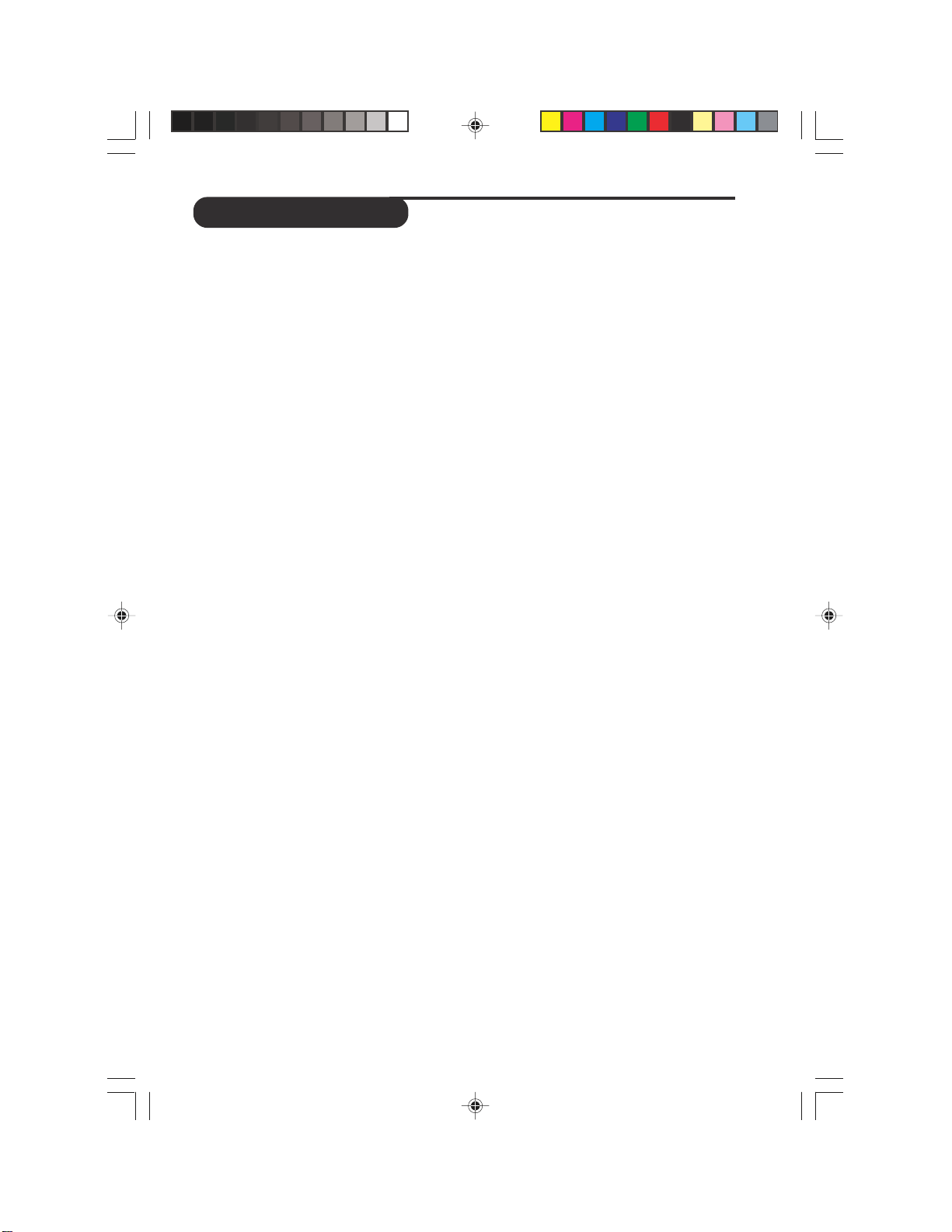
TABLE OF CONTENTS
SAFETY INFORMATION ...................................................................................................................... 3
FUNCTIONS OF REMOTE CONTROL ................................................................................................. 4 – 5
CCESSING THE TV MAIN MENU AND SUB-MENUS........................................................................ 6
A
S
ELECTING THE MENU LANGUAGE AND AUTOMATIC INSTALLATION OF TV CHANNELS ................ 7
ANUAL TUNING OF LCD TV CHANNELS .................................................................................. 8
M
S
ORTING OF LCD TV CHANNELS ................................................................................................. 9
AMING OF LCD TV CHANNELS ................................................................................................. 9
N
E
DITING OF LCD TV CHANNELS .................................................................................................. 10
SING THE LCD TV PICTURE/SOUND SETTINGS ........................................................................... 11
U
U
SING THE TIMER.............................................................................................................................. 12
U
SING THE CHILD LOCK................................................................................................................... 13 – 14
U
SING THE CONTRAST+ FEATURE.................................................................................................... 15
SING THE NR (NOISE REDUCTION) FEATURE .............................................................................. 15
U
P
IXEL PLUS FEATURE.......................................................................................................................... 15
USING THE PC PICTURE-IN-PICTURE FEATURE..................................................................................16
U
SING THE MODE SELECT FEATURE ..................................................................................................17
USING THE SLEEPTIMER.......................................................................................................................17
U
SING THE SCREEN FORMATS ...........................................................................................................18
U
SING THE PROGRAM LIST FEATURE .................................................................................................19
USING THE ACTIVE CONTROL ..........................................................................................................19
U
SING THE TV SMART PICTURE AND SOUND FEATURE.................................................................... 20
USING THE TELETEXT........................................................................................................................ 21 – 22
U
SING THE LCD TV AS A FM RADIO
SELECTING THE FM RADIO MODE.................................................................................................... 23
CCESSING THE FM RADIO MENUS.................................................................................................. 23
A
NSTALLING THE FM RADIO STATIONS............................................................................................. 23
I
U
SING THE FEATURES ITEMS............................................................................................................... 24
USING THE MODE FEATURE ..............................................................................................................24
U
SING THE SMART SOUND FEATURE................................................................................................. 24
SING THE LCD TV AS A PC MONITOR
U
SELECTING THE PC MODE................................................................................................................ 25
CCESSING THE PC MODE .............................................................................................................. 25
A
USING THE PICTURE SETTINGS........................................................................................................... 25
USING THE AUDIO SELECTION FEATURE .......................................................................................... 25
U
SING THE PIP IN THE FEATURE MENU............................................................................................ 26
U
SING THE RESET TO FACTORY FEATURE ........................................................................................ 27
USING THE MODE FEATURE ..............................................................................................................27
SING THE HD (HIGH DEFINITION) MODE .....................................................................................27
U
USING THE HD LOCK CHANNEL .....................................................................................................27
EFORE CALLING SERVICE ................................................................................................................28
B
SPECIFICATIONS.................................................................................................................................. 29
2
LC04 pg 02 6/10/04, 4:59 PM2
Page 3
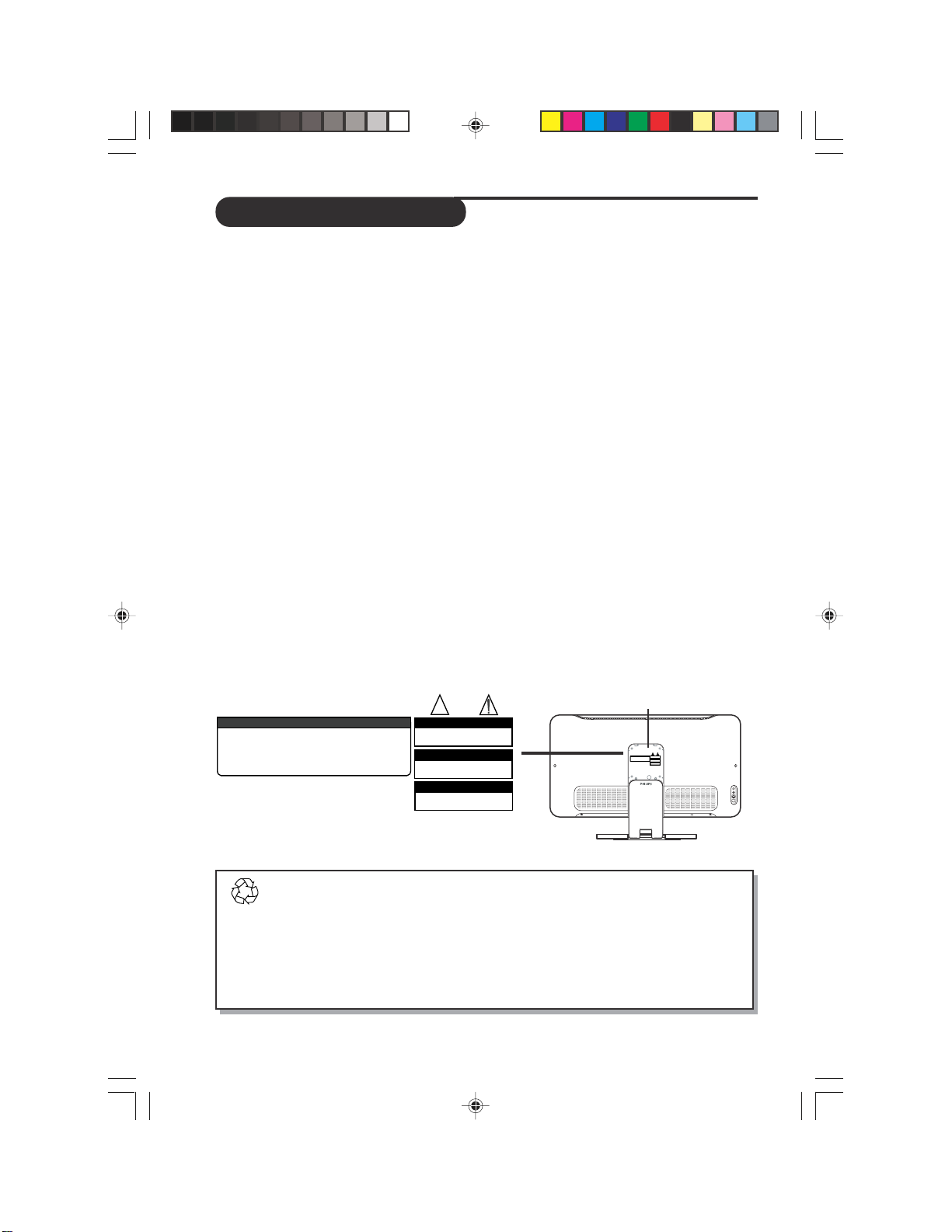
SAFETY INFORMATION
• Disconnect mains plug when :
– the red light below the TV screen is flashing continuously.
– cleaning the TV screen. Never use abrasive cleaning agents.
– there is a lightning storm.
– the set is left unattended for a prolonged period of time.
• No naked flame sources, such as lighted candles, should be placed on top of the TV or
in the vicinity.
• Do not place your TV set under direct sunlight or heat.
• Leave at least 5 cm around each side of TV set to allow for proper ventilation.
•Avoid placing your set (e.g. near the window) where it is likely to be exposed to rain or
water.
• No objects (such as vases) filled with liquids should be placed on top the TV so as to avoid
dripping or splashing of liquids on the set.
• Do not shift or move the set around when it is switched on.
• Do not touch, push or rub the surface with hard object.
• When the surface becomes dusty, wipe gently with absorbent cotton or other soft materials
like chamois. Do not use acetone, toluene and acohol as it causes chemical damage to the
polarizer.
• Wipe off saliva or water droplets as soon as possible. Long time contact with polarizar
causes deformations and colour fading.
• Be careful of condensation at sudden temperature change. Condensation does damage to
polarizar or electrical contact parts. After condensation fades, smear or spot will occur.
• Installation of the LCD TV on the wall should be carried out by qualified servicemen.
Improper and incorrect installation may render the set unsafe,
• Safety information is located on the rear of the set. To read the safety information, you need
to open the VESA cover (see diagram below).
VERIFIQUE QUE EL VOLTAJE DE ALIMENTACION SEA EL
REQUIERIDO PARA SU APARATO
PARA EVITAR EL RIESGO DE CHOQUE ELECTRICO NO QUITE
LA TAPA. EN CASO DE REQUIERIR SERVICO, DIRIJASE AL
PERSONAL AUTORIZ
ATENCION
ADO POR LA COMPANIA
Recycling Directive – To minimise harm to the environment, the batteries supplied
with the TV set do not contain mercury or nickel cadmium. If possible, when disposing of
batteries, use r ecycling means a vailable to y ou. Your TV set uses materials which are r eusable
or which can be recycled. To minimise the amount of waste in the environment, specialist
companies recover used sets for dismantling and collection of reusable materials (contact
your dealer).
LC04 pg 03 6/9/04, 7:14 PM3
.
CAUTION
RISK OF ELECTRIC SHOCK
DO NOT OPEN
ATTENTION
RISQUE DE CHOC ELECTRIQUE
NE PAS OUVRIR
PRECAUCION ADVERTENCIA
NO ABRIR
RIESGO DE CHOQUE ELECTRICO
3
Open VESA cover
É
Page 4
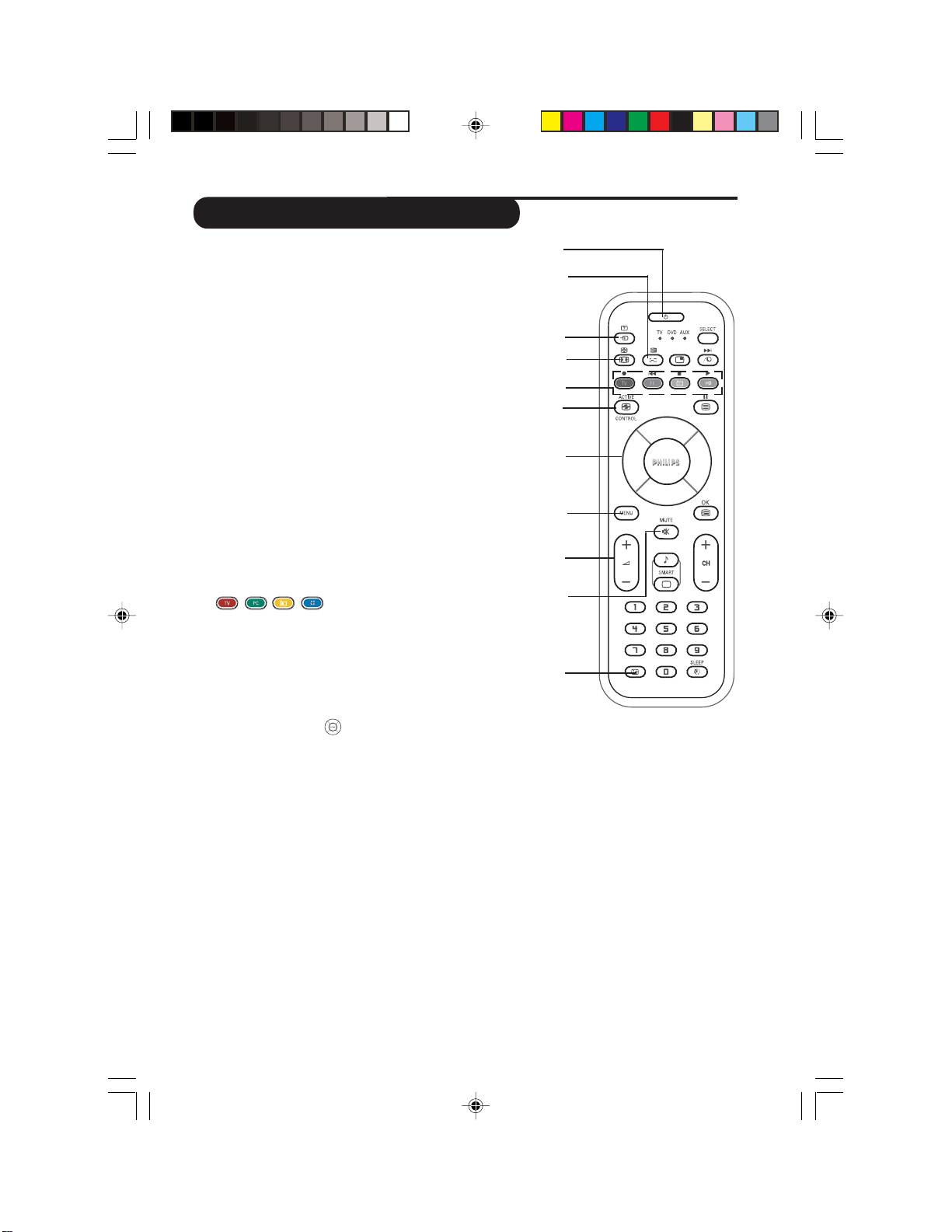
FUNCTIONS OF REMOTE CONTROL
& Standby button
Switch set off to standby mode. To switch on set from
standby mode, press Channel +/– or Digit (0 -9) button.
é Sound mode /
–InTV mode, it allows y ou to force programme in
Stereo and Nicam Stereo to Mono or to choose
between Dual5or Dual6.(The Mono indication
on the screen is red when in forced position).
–InTeletextmode, use for teletext functions (see
section on “Using the Teletext”).
“ AV button
–InTV mode, press button repeatedly to cycle
through the AV channels and select the required channel.
–InTeletext mode, use f or teletext functions. (see
section on “Using the Teletext”).
‘ Screen Format button
–InTV mode, pr ess button repeatedl y to cycle through
the available screen formats channels and select the
desired screen format.
–InTeletext mode, use f or teletext functions. (see
section on “Using the Teletext”).
( Mode / DVD buttons
–
select TV PC, FM Radio or HD mode.
– In DVD mode, pr ess these buttons to recor d (v),
rewind (s), stop (u) and play (q) a CD or D VD disc.
§ Active Control button
Optimises the picture quality depending on the quality
of the incoming signal and the ambient light conditions.
44
4 button
44
Press one of the four buttons to
&
é
“
‘
(
§
è
!
ç
0
1
è Cursor buttons
The four segments function as the Left, Right, Up and Down
buttons for the selection and adjustment of menu items.
! Menu button
Displays and also exits menu on screen.
ç Volume + / – button
Increases or decreases volume.
0 Mute button
Mutes sound. To restore sound, press button again.
1 On-Screen Display (OSD) / Teletext button
–InTV mode, it displays information (programme n umber, sound
mode, time remaining on the timer, if any). Press and hold button for
5 seconds to display the programme number permanentl y on the
screen.
–InTeletext mode, p ress button to return to the main Index page.
4
Page 5
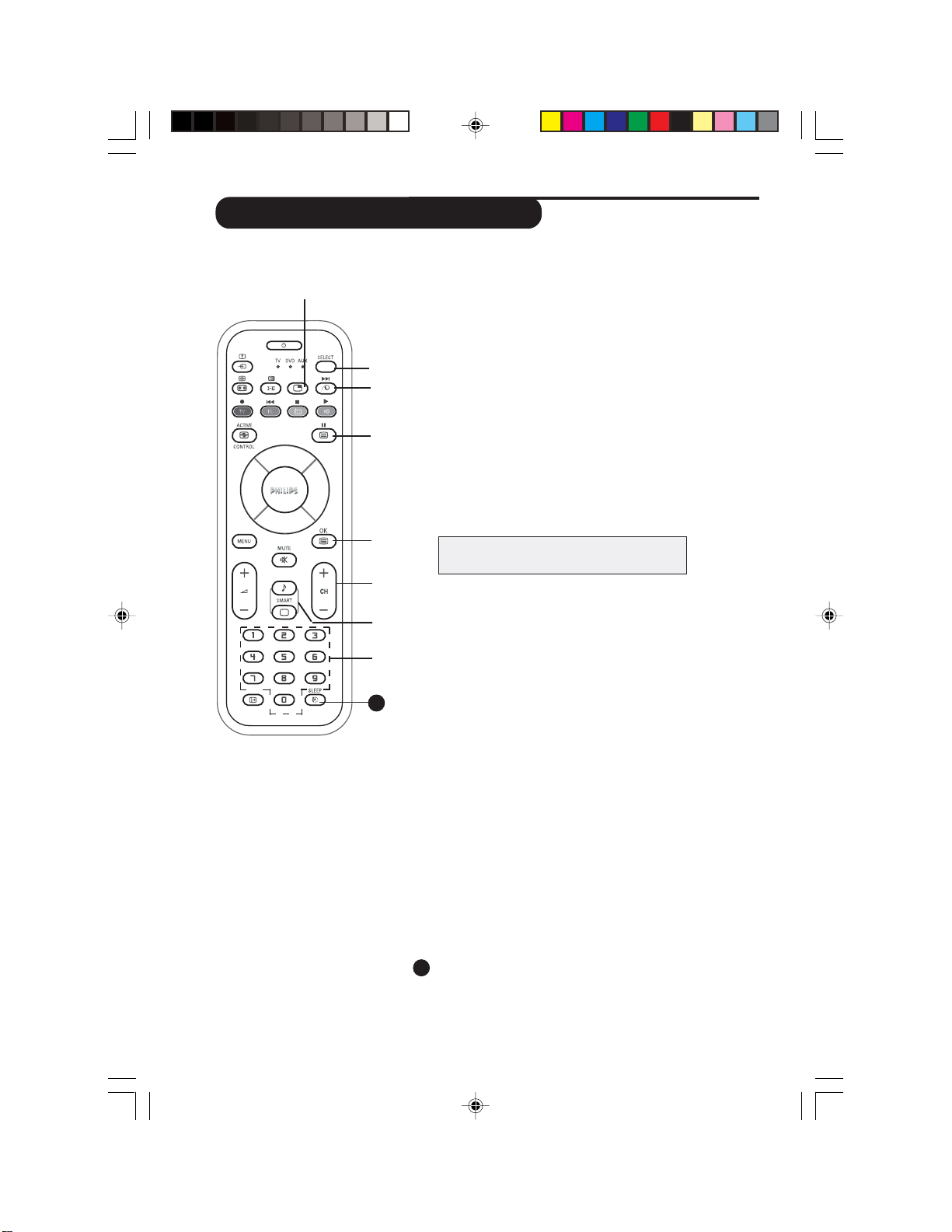
FUNCTIONS OF REMOTE CONTROL
2 Picture-in-Picture (PIP)button
When in PC mode, you can call up a PIP window for the
2
3
4
5
6
7
8
9
20
PC. Likewise, when you are in PC mode, you can call up
a PIP window for TV (See section on “Using the PIP for
more information).
3 Mode Selector button
Press button repeatedly to select the required mode
(TV, DVD, AUX). The indicator lights up to display the
selected mode when the button is pressed. The indicator
switches off after about 20 seconds if left idle and
automatically return to TV mode.
4 Pixel Plus button / Fast Forward button
– In TV mode, press the button to display the Pixel Plus
demonstration mode. Pixel Plus feature offers the unique
combination of ultimate sharpness, increased depth
impression, true natural detail, brillioant and vivid
colours. It also offers a smooth and natural motion at
any time and from any source.
NOTE: Pixel Plus is applicable to
23PF9956 and 26PF9956 models only.
– In DVD mode, it allows you to fast forward a VCD/
DVD disc.
5 Teletext / Pause button
– In TV mode, it allows you to access teletext mode.
– In DVD mode, it allows you nto pause the programme
you are watching.
6 Programme list / OK button
– In TV mode, it allows you to display a list of programmes
(see section on “Using the Programme Feature”).
– In DVD mode, it confirms selections and adjustments.
7 Channel + / – button
Allows you to select channels in ascending or descending
order.
8 Smart Sound and Picture button
Allows you to access and select the different types of s
sound and picture setting (see section on :Using the
Smart Sound and Picture feature”).
9 Digit (0 -9) buttons
Allows you select a channel. Note :For a 2-digit number,
the second digit must be entered before the “–” sign
disappears.
Sleep buttons
20
Allows you to select a time period after which the set
will switch to standby mode automatically. (see section
on “Using the Sleeptimer”).
LC04 pg 05 8/10/04, 3:57 PM5
5
Page 6
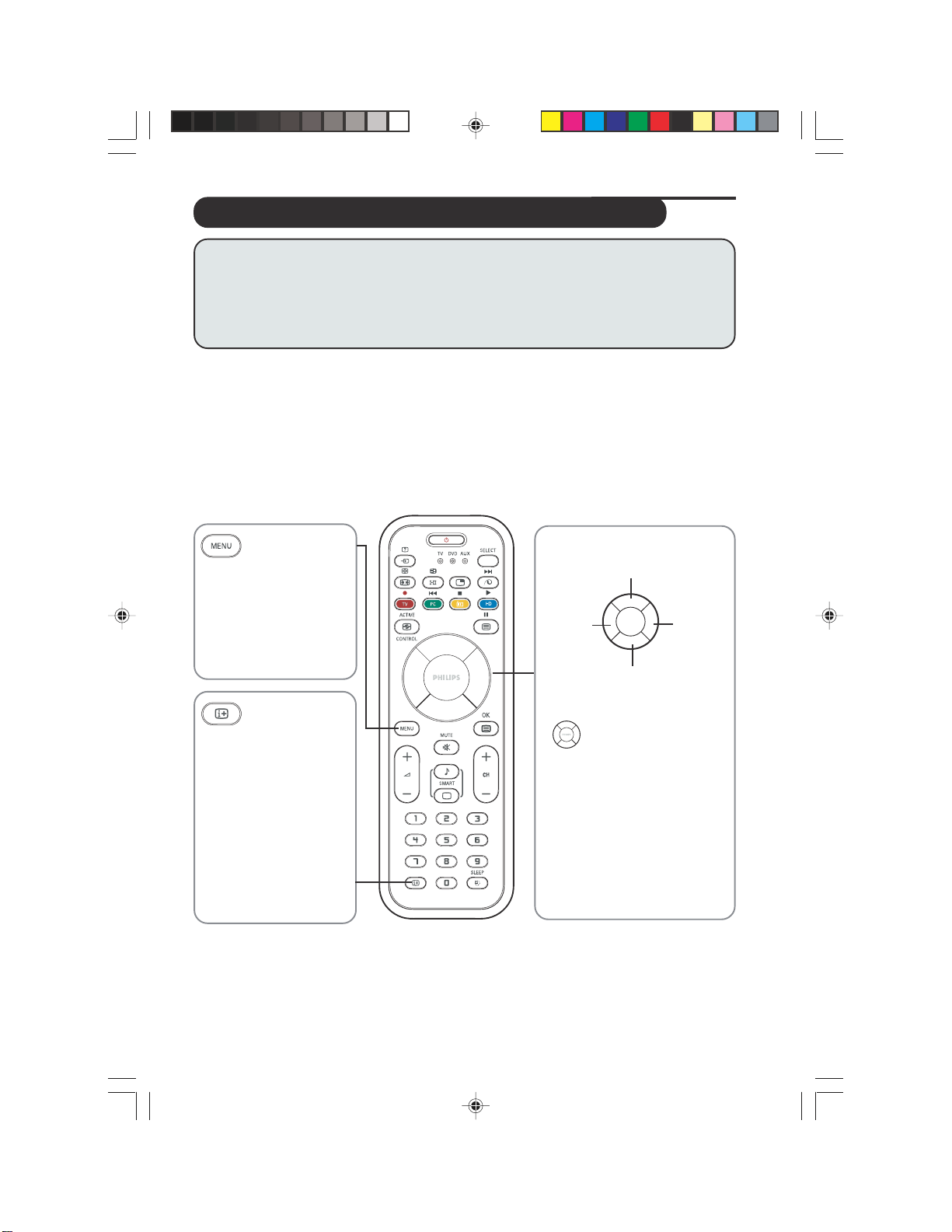
USING THE TV INSTALL MENU
ACCESSING THETV MAIN MENU AND SUB-MENUS
Operating instructions generally explains the operation of the TV set
using the buttons on the remote control unless otherwise stated. Please
read the following instructions carefully and follow the steps as shown
to familiarise yourself with the installations and all features a vailab le in
your set.
The TV main menu allows you access to the Picture, Sound, Features, Install and Mode
menus.
Before you proceed to access the TV menus, familiarise yourself with these remote control
buttons which you will use very often. They are namely : MENU, CURSOR and On-Screen
Display (OSD) buttons.
MENU button
Press this button to
enter the TV main menu.
Cursor Up
You can also use this
button exit menu on the
screen.
OSD button
Use this button to display
or exit screen information (channel number,
sound mode, time remaining on the timer, if
any). Press and hold button for five seconds to
display the channel
number permanently on
the screen.
Cursor
Left
Cursor Down
CURSOR buttons
The four segments on the
button are the Cursor Up/
Down/Left/Rightbuttons.
Use these buttons to allow
you to select your required
menu item, make adjustments and also access the
sub-menus.
Cursor
Right
6
LC04 AP p06-10 4/16/04, 11:16 AM6
Page 7
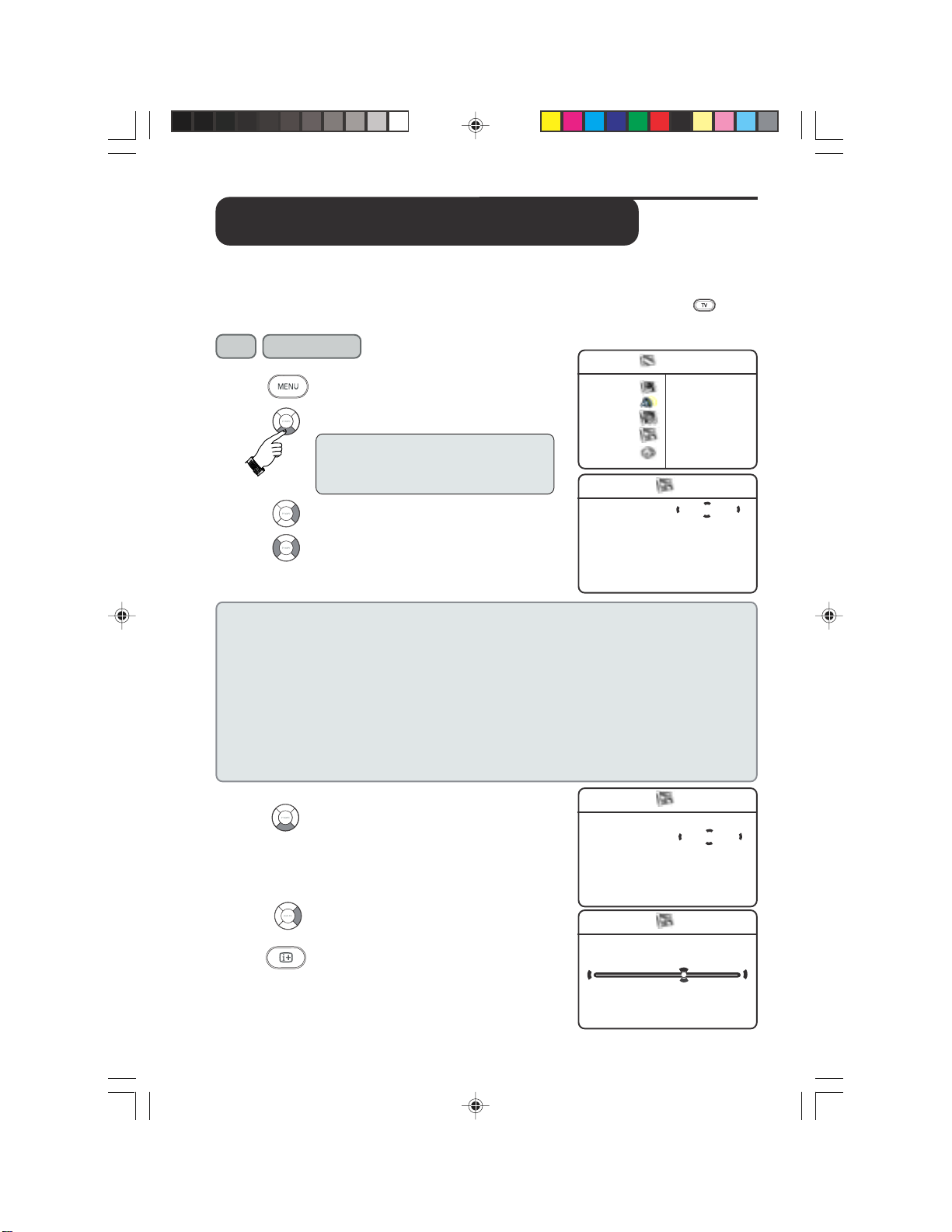
S
ELECTING THE MENU
A
UTOMATIC INSTALLATION OF
L
ANGUAGE AND
TV C
HANNELS
The TV Install menu allows you access to the Language, Auto Store, Manual Store, Sort,
Name and Channel Edit functions.
Before you access theTV Install menu,ensure the set is inTV mode. If not, press the (TV)
button on the remote control to enter intoTV mode.
Step
&
é
“
‘
Press button
Enter the main menu.
Select Install.
Note : The shaded part of the Cursor
button indicates the area where you
should press.
Enter Install menu.
Select your preferred language
(The menu language will now be in the
language you have selected).
TV Menu
Picture • Brightness
Sound • Colour
Features • Contrast
Install • Sharpness
Mode • Hue
Install
Sort
Name
Ñ
É
É
É
É
É
Language English
Auto Store
Manual Store
Channel Edit
É
NOTE : IF you have selected the wrong language for one reason or another and do not
understand the language to operate the set, do the following to bring you back to your
preferred language :
–press the OSD button to quit the menu.
–press the MENU button to enter the main menu.
–press the CURSOR DOWN button repeatedly to highlight the fourth item on the menu
and press CURSOR RIGHT button to go into the Language menu.
– select your preferred language with the
CURSOR LEFT or RIGHT buttons (the menu
will now appear in the chosen language). You can now proceed to install the TV channels
automatically.
(
§
è
Select Auto Store.
Start automatic tuning of channels.
Exit menu from screen once the
automatic installation is completed,
LC04 AP p06-10 4/16/04, 11:17 AM7
Install
Language
Auto Store
Manual Store
Channel Edit
Auto Store
Channel
Ñ
Sort
Name
TV
Ñ
É
É
É
É
É
É
É
Start
196.MHz
É
2
É
7
Page 8
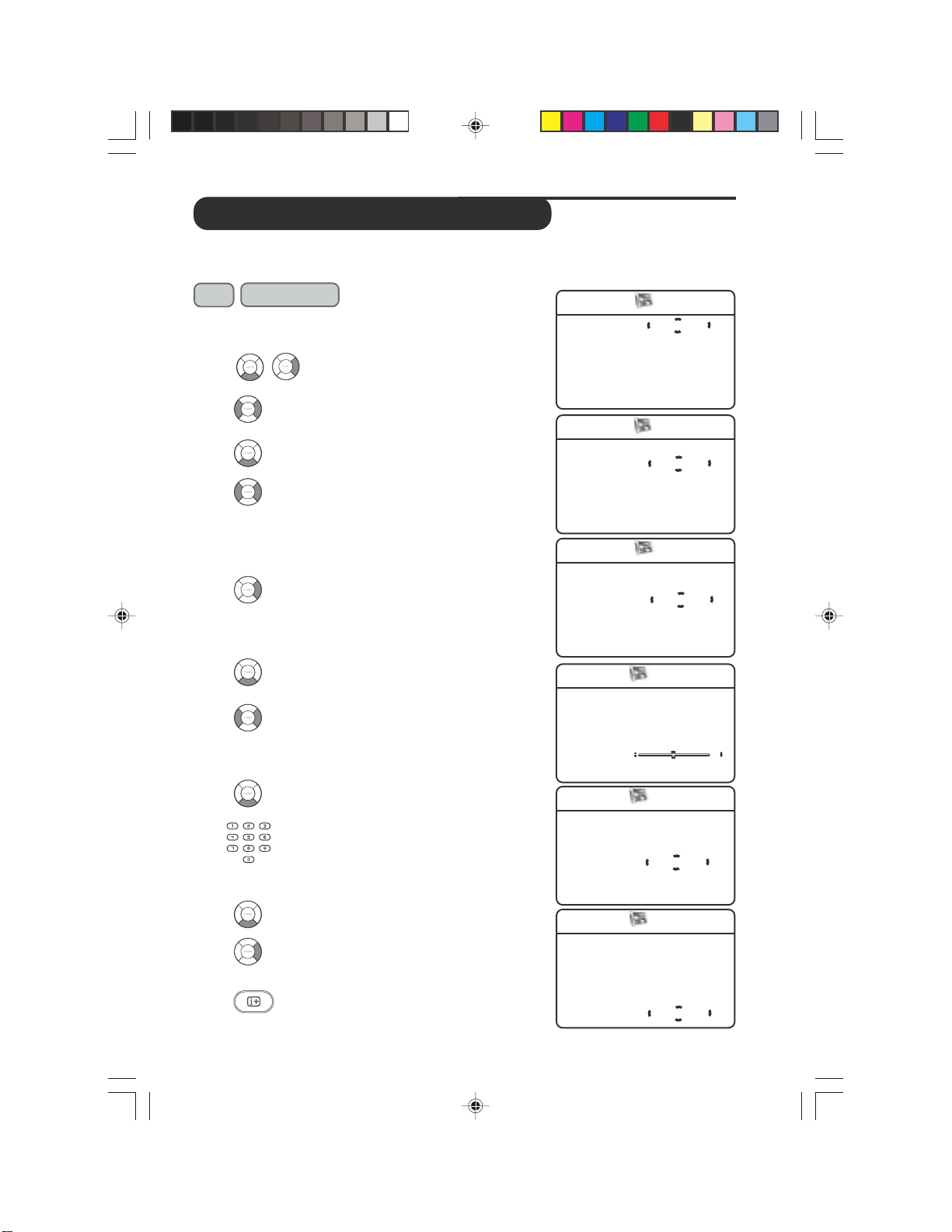
MANUAL TUNING OF TV CHANNELS
You can also choose to tune your TV channels. Manual tuning allows you to store each
programme manually.
Step
Press button
Repeat Steps 1 to 3 as in “Automatic Installation
of TV Channels”
‘ Select Manual Store and enter
Manual Store menu.
( Colour System is highlighted.
Select the appropriate colour system.
§ Select Sound System.
è Select the appropriate sound system.
Note :If Auto is selected, the respective
colour and sound system will be
automatically selected according to the
transmission system.
! Select Search to start manual tuning
of channels.Searching stops once a
transmitting channel is found.
ç If the channel reception is not
satisfactory, select Fine Tune.
0 Adjust accordingly with the Cursor
Left or Right buttons. If reception is
good, proceed to select channel.
1 Select Channel.
2 Key in your desired channel number .
3 Select Store.
Store channel. Note : If you want to
continue searching for another
transmitting channel, repeat steps 8 to 12.
4 Exit menu from screen.
Manual Store
Channel
Ñ
É
É
É
É
É
Colour System Auto
Sound System
Search
Fine Tune
Store
Manual Store
Colour System
Sound System Auto
Auto Search
Fine Tune
Store
Channel
É
Ñ
É
É
É
É
Manual Store
Colour System
Sound System
Fine Tune
Store
É
É
Search 196.25MHz
Channel
Ñ
É
É
É
Manual Store
Colour System
Sound System
Search
Channel
Store
É
É
É
É
Ñ
Fine Tune 2
É
Manual Store
Colour System
Sound System
Search
Fine Tune
É
É
É
Channel 8
Store
Ñ
É
É
Manual Store
Colour System
Sound System
Search
Channel
Fine Tune
É
É
É
É
É
Ñ
Store Store?
É
É
7
É
É
É
É
LC04 AP p06-10 4/16/04, 11:17 AM8
8
Page 9
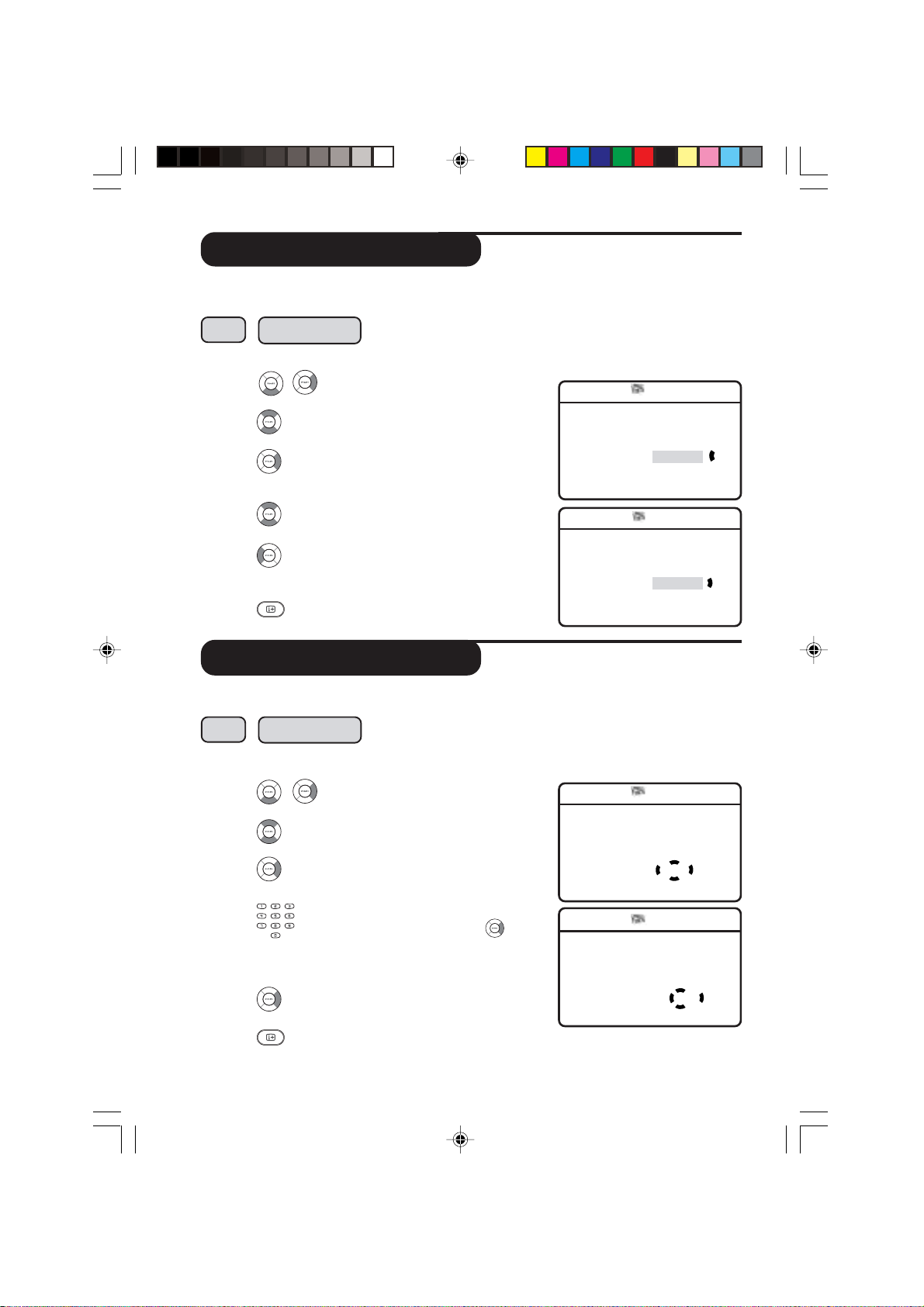
SORTING OF TV CHANNELS
This Sort function allows you to change channel number of your choice for a particular TV
station.
Step
Press button
Repeat Steps 1 to 3 as in “Automatic Installation of TV Channels”.
‘ Select Sort and enter sort mode
by the Cursor Right button.
( Select the programme you want
to change channel number.
§ Enter sorting mode (The arrow
cursor now points to the left).
è Select the new channel you want to
be exchanged.
! Activate sorting mode (The arrow
cursor points to the right and the
sorting is completed).
ç Exit menu from screen.
Install
Language
Auto Storeɕ1
Manual Storeɕ2
Sort
Name
Channel Edit
Install
Language
Auto Store
Manual Storeɕ2
Sort
Name
Channel Edit
NAMING OF TV CHANNELS
Naming function allows you to enter a name for any channel you select.
Step
Repeat Steps 1 to 3 as in “Automatic Installation of TV Channels”.
‘ Select Name and enter name mode
( Select the programme you want to
§ Enter naming mode.
è Key in first character. To key in the
! Store name. The name is now
ç Exit menu from screen.
Press button
by the Cursor Right button.
name.
next character, press the
(Cursor right) button to move to
the next slot. (You can key up to a
maximum of 5 characters).
indicated on the top left corner.
Install
Language
Auto Store
Manual Store
Name
Channel Edit
Install
Language
Auto Store
Manual Store
NameÉ2Z
Channel Edit
Sort
Sort
É
•0
É
•3
É
•4
É
•5
É
•0
É
•1
É
•3
É
•4
É
•5
É
É
É
É
Ñ
É
É
É
É
É
É
É
Ñ
É
É
2
É
Ñ
LC04 pg 09-10 8/10/04, 4:01 PM9
9
Page 10

EDITING OF TV CHANNELS
This feature allows you to edit or skip channels have bad or weak TV signal or channels
that you do not watch often.
Note : Once a channel is skipped, you cannot have access to it by the CHANNEL + or –
button. You can only access the channel by the DIGIT (0 - 9) button.
Step
Press button
Repeat Steps 1 to 3 as in “Automatic Installation of TV Channels”.
‘ Select Channel Edit.
Install
Language
Auto Store
Manual Store
Name
Channel Edit
Channel Edit
( Enter Channel Edit menu.
Channel 3
§ Select the channel you want to skip.
è Select Skipped.
! Select On option to activate skipping
Skipped
Channel Edit
Channel
Skipped On
of channel. A “✗ “ sign will appear at
the top left hand corner indicating
channel is skipped.
Sort
É
É
É
É
É
É
É
É
Ñ
• Channel
• Skipped
Ñ
É
É
ç Exit menu from screen.
How to restore skipped channels
• Repeat steps 1 to 6 as in “Editing of TV Channels”.
• Select the channel you want to unskip by the
button.
•Press the
(Cursor Right) button to activate unskipping of channel.
• Exit menu from screen by the (OSD) button.
10
LC04 pg 09-10 8/10/04, 4:01 PM10
(Cursor Up) or
(Cursor Down)
Page 11

USING THE PICTURE AND SOUND SETTINGS
The Picture and Sound menus allow you to choose or make adjustments to the pictutre
and sound settings.
Step
& Enter the main menu.
é Select Picture or Sound.
Press button
Picture
Brightness 38
Colour
Contrast
Sharpness
Colour Temp
Ñ
É
É
É
É
“ Enter Picture or Sound menu.
‘ Select Picture or Sound item you
want to adjust.
( Adjust Picture or Sound menu item.
Sound
Equalizer
Balance
AVL
Dolby Virtual
Ñ
É
É
É
Picture menu items Activities
Brightness Increase or decrease brightness level.
Colour Increase or decrease color level.
Contrast Increase or decrease contrast level until lightest parts of the
Sharpness Increase or decrease sharpness level to improve detail in the
* Hue Increase or decrease colour intensity * Note : Hue is only
picture show good detail.
picture.
applicable to NTSC programmes. The Hue item will not appear
on the menu if programme is in PAL mode.
Colour Temperatue Allows you a choice of 3 picture settings : Normal (balanced),
Warm (redder) and COOL (bluer).
É
É
1
Sound menu items Activities
Equalizer Allows you to select a sound tone from 120 Hz (Bass) to 10KHz
Balance Increase or decrease to adjust balance level on the left and right
AVL (Auto Volume Selecting the “On” option will limit increase in volume especially
Leveller) during programme change or commercial breaks.
Dolby Virtual Allows you to select between Stereo and Dolby Virtual when
LC04 pg 11 8/10/04, 4:02 PM11
(Treble).
speakers.
transmission is in stereo and Spatial and Mono sound when
transmission is in mono.
11
Page 12

USING THE TIMER
The Timer feature allows you to set the timer to switch to another channel at a specified
time while you are watching another channel. For the timer to function, the set must not be
switched off. Once the set is switched off, the timer is disabled.
& Press (Menu) button to enter the main menu.
é Press (Cursor Down) button to select Features.
“ Press (Cursor Right) button to enter Features
menu.
‘ Press (Cursor Right) button to enter Timer menu.
Features
Timer
Child Lock
Contrast+
NR
PIP
É
É
É
É
• Time
• Start Time
• Stop Time
• Channel
• Activate
Use the Menu and Cursor Up, Down, Right and Left buttons to access the Timer menu items.
make the following adjustments or activate the timer.
Time : Key in the current time to enable
functioning of the timer feature.
Start Time : Key in the time you want the channel
to be switched on.
Stop Time : Key in the time you want the program
to be switched off.
Channel : Key in the channel number you want
to switch to.
Timer
Time – – : – –
Start Time
Stop Time
Channel
Activate
Display
Ñ
É
É
É
É
É
Timer
É
Time
Start Time
É
Stop Time
É
Channel
Activate
Display
Ñ
É
É
É
2
É
É
Activate : Select between the Once and Daily
mode to activate the timer.
Display : Select the On option to display
current time on screen.
12
LC04 AP p11-16 4/15/04, 3:05 PM12
Timer
Time
Start Time
Stop Time
Channel
Activate
Display
Timer
Time
Start Time
Stop Time
Channel
Activate
Display
É
É
É
É
Ñ
É
É
É
É
É
É
É
Ñ
É
Once
On
É
É
Page 13

USING THE CHILD LOCK
The Child Lock feature allow you to lock channels to prevent your children from watching
programmes you deem undesirable.
How to Access the Child Lock menu
Step
Press button
& Enter the main menu.
é Select Features..
“ Enter Features menu..
‘ Select Child Lock.
( Enter Child Lock mode.
§ Key in access code 0711.A message
Incorrect will appear. Key in access
code 0711 a second time. It will then
prompt you to change code.
è Key in access code of your choice.
TV Menu
Picture • Timer
Sound • Child Lock
Features • Contrast+
Install • NR
Mode • PIP
TV Menu
É
Timer
Child Lock
Contrast+
Install
Mode
É
É
É
É
Access Code
Ñ
– – – –
TV Menu
É
Timer
Child Lock
Contrast+
Install
Mode
É
É
É
É
Access Code
Ñ
* * * *
TV Menu
Timer
Child Lock
Contrast+
Install
Mode
É
Change Code
É
Ñ
É
É
É
* * * *
É
É
É
! Confirm new access code.
Once the new code is confirmed, the
Child Lock menu will appear. If you
want to activate locking of channels,
you can proceed to the next page
for information on how to use the
various locking options. If not, press
TV Menu
Timer
Child Lock
Contrast+
Install
Mode
É
É
É
É
É
button to exit menu from screen.
Note : If you exit menu from screen and enter child lock menu again, you need to key the new
access code only once. If you have forgotten the new access code, repeat steps 4 to 8.
13
LC04 pg 13 8/10/04, 4:04 PM13
Confirm Code
* * * *
É
Ñ
Confirmed
Page 14

USING THE CHILD LOCK
The Child Lock menu allows you to : lock Individual or All TV channels, lock HD (High
Definition) channel, change Access Code and clear Individual or All TV channels.
Repeat Steps 1 to 5 as in “Using the Timer”
and key in access code by the
(Digit 0 - 9) buttons.
In the Child Lock menu, use the Menu and Cursor Up / Down / Right and Left buttons
to access and activate the Child Lock functions.
Lock Channel : Press button to enter channel lock
mode. Use buttons to select channel
to lock or unlock channel and buttons
to lock or unlock selected channel. Once
a channel is locked, a keylock symbol (F)
will appear beside the channel number.
Press the button to exit from
Lock Channel mode and return to
Child Lock menu.
Lock HD : Use the button to select On or Off
option to lock or unlock HD channel.
Change Code :Press button to enter change code
mode. Key in the access code of your
choice by the Digit 0 - 9 buttons. Key
new access code a second time to
confirm.
Child Lock
É
Lock Channel 8 F
Lock HD
Change Code
Clear All
Lock All
Ñ
É
É
É
É
Child Lock
Lock Channel
Lock HD On
Change Code
Clear All
Lock All
É
Ñ
É
É
É
Child Lock
É
Lock Channel
Lock HD
Change Code – – – –
Clear All
Lock All
É
É
É
New Code
Ñ
É
É
Clear All :Press the button to clear all channels.
Lock All : Use the button to lock all channels.
14
LC04 AP p11-16 4/15/04, 3:05 PM14
Child Lock
Lock HD
É
É
É
Ñ
É
Lock Channel
Change Code
Clear All Clear?
Lock All
Child Lock
Lock HD
Clear All
Lock All
É
É
É
Ñ
É
On
Lock Channel
Change Code
É
É
Page 15

USING THE CONTRAST+ AND NOISE REDUCTION FEATURE
The Contrast+ feature allows you to optimise the total contrast of the picture for improved
picture visibility. The NR (Noise Reduction) feature allows you to improve “noisy” picture (little
dots on picture) due to weak signal transmission. Select the “On” option to activate this
Contrast+ or Noise Reduction feature.
& Press
é Press
(Menu) button to enter the main menu.
(Cursor Down)) button to select Features.
TV Menu
Picture • Timer
Sound • Child Lock
Features • Contrast+
Install • NR
Mode • PIP
“ Press
‘ Press
(Cursor Right) button to enter Features.
(Cursor Right) button to select Contrast+
or NR (Noise Reduction).
( Press
toggle between
(Cursor Left/Right) button to toggle
On and Off options. Select On
option to activate feature.
§ Exit menu from screen by the
P
IXEL PLUS FEATURE
button.
Applicable to 23PF9956 and 26PF9956
Features
Timer
Child Lock
Contrast+ On
NR
PIP
Features
Timer
Child Lock
Contrast+
PIP
Ñ
Ñ
NR On
É
É
models only.
This LCD TV comes with a unique feature known as the Pixel Plus.Pixel Plus feature offers
the unique combination of ultimate sharpness, increased depth impression, true natural detail,
brilliant and vivid colours.It also offers a smooth and natural motion at any time and from any
source. To allow you to see this unique feature, do the following :
& Press
(Pixel Plus) button on the remote
control. A Pixel Plus demonstration will appear
on the screen. The left hand side of the screen
shows the picture without the Pixel Plus
enhancement while the right hand side shows
the picture with the Pixel Plus enhancement.
Pexel Plus Demo
Pixel Plus Demo
Off
On
é Press
(Pixel Plus) button to exit the
Pixel Plus demonstration from the screen.
LC04 pg 15 6/10/04, 1:41 PM15
15
Page 16

USING THE PIP (PICTURE-IN-PICTURE) FEATURE
The feature allows you call up a PIP (Picture-in-Picture) window of the PC. For the PIP to
function, the DVI input of the LCD TV must be connected to the DVI output of the PC (see
Quick Guide for connection).
& Press
é Press
“ Press
button to enter the main menu.
button repeatedly until Features is selected.
button to enter Features menu.
Features
Timer • Time
É
Child Lock
Contrast+
NR
PIP
• Start Time
É
• Stop Time
É
• Channel
É
• Activate
‘ Press
( Press
button repeatedly until PIP is selected.
button to enter PIP menu.
PIP Size is highlighted.
§ Press
button to select your desired PIP size
options, namely : Off, Small, Medium, Larg e or
Side-by-Side.You can also choose to move the PIP
window (Small, Medium or Large) horizontally or
vertically from top to the bottom to your desired
position.
è Press
! Press
button to select Horizontal or Vertical.
button to move PIP window horizontally
or vertically.
ç To exit PIP window from screen, press
until PIP Size is highlighted. Press
repeatedly
until Off option is selected.
button
PIP
PIP Size Off
Horizontal
Vertical
PIP
PIP Size
Horizontal 1
Vertical
PIP
PIP Size
Horizontal
Vertical 1
PIP
PIP Size Off
Horizontal
Vertical
Ñ
É
É
É
Ñ
É
É
É
Ñ
Ñ
É
É
É
É
É
É
NOTE
You can also access the PIP window directly via the
•Press the
•Press the
button to display the PIP window.
button repeatedly to toggle through the various PIP window sizes and select
your desired PIP wndow size.
• Use the
LC04 pg 16 7/5/04, 3:02 PM16
buttons to move your PIP window horizontally or vertically.
(PIP) button on the remote control.
16
Page 17

USING THE MODE FEATURE
This LCD TV also offers the use of your TV as a FM Radio, PC monitor and a High Definition
TV. The Mode feature allows you to switch from TV mode to FM Radio, PC or HD mode to
access the benefits in the chosen mode. Note : For the FM Radio, PC or HD to function, the
appropiate and right connections must be made (refer to Quick Guide on connections).
& Press button to enter main menu.
é Press button repeatedly until Mode is selected.
“ Press button to enter Mode menu.
‘ Press button select the mode you want to
switch to.
( Press button to activate the change of mode.
TV Menu
Picture
Sound
Features
Install
Mode
TV Menu
Picture
Sound
Features
Install
Mode
•
TV
•
FM Radio
•
PC
•
HD
•
TV
•
FM Radio
•
PC
•
HD
É
É
É
É
É
É
USING THE SLEEPTIMER
Sleeptimer function allows you to select a time period (15 minutes increment up to 60 minutes,
followed by 30 minutes increment up to 90 minutes and then 60 minutes increment up to 240
minutes) in which the set will switch to standby mode automatically upon reaching the selected
time period. You can also choose the Sleep Off option to switch off Sleeptimer function.
1. Press the (SLEEPTIMER) button to display
the time period.
2. Press the (SLEEPTIMER) button repeatedly to
cycle through the various time periods and select the
your desired time period.
Note
• During the last minute of a Sleep time setting, an on-screen
countdown will be displayed. Pressing any button on the remote
control during the countdown will cancel the Sleep-timer.
• During the last 10 seconds of a Sleep timer setting, the word
“Goodbye” will be displayed on the screen.
Sleep Off
➠
Sleep 15
OR
Sleep 30
OR
Sleep 45
OR
Sleep 60
OR
Sleep 90
OR
Sleep 120
OR
Sleep 180
OR
Sleep 240
LC04 AP p17-22 4/16/04, 10:52 AM17
17
Page 18

USING THE SCREEN FORMATS
Screen Format function allows you a choice of different formats for your viewing pleasure,
namely :- 4:3,Zoom 14:9, Zoom 16:9, Subtitle Zoom, Super Zoom,Widescreen and
Full Screen.
Press the (Screen Format) button repeatedly to cycle through the various screen
formats and select the format of your choice. You can also use the (Cursor Left/Rght)
buttons to cycle through the various screen formats.
Definition of Screen Formats
4:3 Mode
This picture is reproduced in 4:3 format and a black band is displayed
on either side of the picture.
Zoom 14:9 Mode
This picture is enlarged to 14:9 format, a thin black band remains on
both sides of the picture.
Zoom 16:9 Mode
This picture is enlarged to 16:9 format. This mode is recommended
when displaying pictures which have black bands at the top and bottom
(letterbox format).
Subtitle Zoom Mode
This mode is use to display 4:3 pictures using the full surface of the
screen leaving the subtitles visible.
Super Zoom Mode
This mode is use to display 4:3 pictures using the full surface of the
screen by enlarging the sides of the picture.
Widescreen Mode
This mode restores the correct proportions of pictures transmitted
in 16:9 using full screen display.
Note : If you display a 4:3 picture in this mode, it will be enlarged
horizontally.
Full Screen
Select this mode when displaying pictures have black bands at the top
and bottom or at the left and right to enable you to enjoy full display
of the picture on the screen.
18
LC04 AP p17-22 4/16/04, 10:52 AM18
Page 19

USING THE PROGRAM LIST FEATURE
Program List feature allows you to an overview of the listing of all the installed TV channels
and at the same time to let you select the channel you want to watch.
& Press (Program List) button to display the list
of the installed TV channels
é Press button to scroll through the list of channels
and select the channel you want to watch.
“ Press button to switch to your selected channel.
‘ Press button to exit menu from screen.
U
SING THE ACTIVE CONTROL FEATURE
Program List
2
Ñ
3
4
5
5
Program List
2
3
4
5
Ñ
5
É
É
This feature automatically adjust the picture setting for optimal picture quality continuously
under any signal conditions. You can select the Active Contr ol Onmode or the Active
Control OnWith Sensor mode.
If Active Control OnWith Sensor mode is selected, the sensor will sense and adjust picture
setting according to the lighting conditions of the room.
You can also select to Active Control Off mode to switch offActive control function.
&
Press the
ACTIVE
(ACTIVE CONTROL)
CONTROL
button repeatedly to cycle through the various
Active Control modes and select your desired
mode.
é
Press button to exit menu from screen.
19
LC04 AP p17-22 4/16/04, 10:52 AM19
Active Control Off
OR
Active Control On
OR
Active Control On With Sensor
Page 20

USING THETV SMART PICTURE AND SOUND FEATURE
Smart Picture feature offers you a choice of 5 pictur e settings, namely, Rich, Natural, Soft,
DVD/VCD and Personal.
Smart Sound feature offers you a choice of 4 sound settings, namely, Theatre, Music, Voice
andPersonal.
Press (Smart Picture) or (Smart Sound) button repeatedly to cycle
through the settings to select your desired mode.
Definition of Picture Settings
Personal :Picture settings are set to your
preference.
Rich : Emphasize very vibrant colours.
(Suitable for AV mode in
brightly-lit room)
Natural : Emphasize original colours.
Soft : Emphasize “warm” colours.
(Suitable for dimly-lit room
condition and gives cinema-like
effect when light is switched off).
DVD/VCD: Emphasize “soft” colours. (Suitable
for playing computer games,
surfing, etc.)
Personal
OR
Rich
OR
Natural
OR
Soft
OR
DVD/VCD
Note : The Personal setting is the setting that you set up using the Picture menu in the main
menu. This is the only setting in the Smart Picture settings that can be changed. All the other
settings are pre-set at the factory .
Definition of Sound Settings
Personal : Sound settings are set to your
preference.
Personal
Theatre : Emphasize sensation to action.
(Bass and Treble boosted)
Music : Emphasize low tone. (Bass boosted)
OR
Theatre
OR
Music
OR
Voice : Emphasize high tone. (Treble boosted)
Voi ce
20
LC04 AP p17-22 4/16/04, 10:52 AM20
Page 21

USING THE TELETEXT
If a TV channel broadcast contains teletext information, each channel that broadcasts
teletext transmits a page (index page) with information on how to use the teletext system,
usually on page 100. The system transmitted is indicated in the option line at the bottom
of the screen.
§
& On/Off teletext Press the button once to switch on
and teletext display. (Select a channel in
Superimpose which teletext is being transmitted).
teletext page Press the button the second time to
over TV superimpose the teletext page over
‘
&
“
é
programme the TV programme.
Press the button the third time
to exit teletext mode.
é Selecting a Key in the required teletext page
teletext page (3 digits). The page number is
displayed at the top left hand corner
of the screen. When the teletext
page is located, the counter stops
searching. If the counter keeps
searching, it means that the page is
not available for selection. If you
make a mistake in keying the page
number, you have to complete
keying the 3-digit number before
re-ke ying the corr ect page number.
“ Accessing Press the CHANNEL + button to
a teletext display the next page and the
page CHANNEL – button to
display the previous page.
(
LC04 pg 21 21
‘ Direct Access to The 4-colour buttons allow you to
an item or access directly an item or
corresponding corresponding pages.
pages
( Main Index Press the button to return to the
main index page.
§ Dual Page Press button to display or exit dual
Text page text mode. The active page is
displayed on the left and the
following page is displayed on the
right. Press ( Hold) button if you
want to hold a page (contents page).
The active page is now displayed on
the right. To return to normal mode,
press ( Dual page / 4) button.
21
Page 22

USING THE TELETEXT
è Hold When a dual page is displayed, use this
!
è
! Reveal/ Press the button once to reveal hidden
Conceal information (solutions to puzzles,
How to select your favourite page
This feature allows you select 4 of your favourite or most commonly viewed page and stored
them in the favourite page selection. You can then access directly your favourite page by the
colour buttons without having to key in the page number.
button to toggle between the dual
page. Once an active page is selected,
the other page will be on holdmode.
If the page has sub-pages, use the
Cursor Right or Left button to
access the next or previous page
riddles, etc). Press the button the
second time to conceal information.
This button is applicable only to
teletext page with puzzles, riddles, etc.)
1. Press the
2. Press the
(Teletext On/Off) button to enter teletext mode.
(MENU) button to enter favourite page selection. Note : The colour
alphabets at the bottom of the screen is now changed to page numbers.
123
6
5
4
789
3. Key in your favourite page by the
4. Press the
(OSD/Index) button followed by your desired colour button to store
(Digit 0 -9) buttons.
0
your favourite page.
5. Repeat step 3 to 4 to select and store other favourite pages.
6. To exit Favourite page mode, press
7. Press the
(Teletext On/Off) button twice to exit teletext mode.
(MENU) button.
22
LC04 pg 22 6/10/04, 5:47 PM22
Page 23

USING THE LCD TV AS A FM RADIO
This LCD TV also provides you an FM Radio for your listening pleasure. Connect the radio
aerial lead to the FM Antenna socket located at the bottom of the TV.
Selecting the FM Radio Mode
Press the (FM Radio) button on the remote control
to change from the existing mode (TV/PC/HD) to FM Radio
mode. To return to TV mode, press the (TV) button.
Accessing the FM Radio Menus
& Press the (MENU) button to enter the FM
Radio main menu.
é Use the (Cursor Up/Down/Left/Right)
buttons to select, adjust or activate menu items.
NOTE : Picture menu is not applicable for FM Radio.
The other menus (Sound/Features/Install/Mode)
work in exactly the same way as the TV menus.
Installing the FM Radio Stations
Using the MENU button, enter the FM Radio main menu.
Use the Cursor Up/Down/Left/Right buttons to select,
adjust or activate menu items. The Install menu comprises
the following items, : Language, Auto Store,Manual
Store,Sort and Name.
Language : Allows you to select your preferred language
to view the on-screen menu in the selected language.
Radio Menu
Install
Sort
Name
Install
Sort
Name
•
•
•
•
Ñ
É
É
É
É
É
É
É
É
Ñ
É
É
Picture
Sound
Features
Install
Mode
Language English
Auto Store
Manual Store
Channel Edit
Language
Auto Store
Manual Store
Channel Edit
Manual Store
Colour System
Sound System
Search 196.25MHz
Channel
Fine Tune
Store
Equaliser
Balance
AVL
Dolby Virtual
Ñ
Start
É
É
É
Auto Store : Allows you to install the FM Radio stations
automatically (complete search).
Manual Store : Allows you to install the FM Radio
stations manually (station for station search).
Sort : Allows
you to change the channel number to
another channel number for a particular radio station.
Name : Allows you to enter a name for any FM Radio
channel you select.
Note : Once the FM Radio stations are installed, use
the Digit (0 - 9) or CHANNEL + / – buttons to
access the radio stations.
LC04 AP p23-30 4/16/04, 10:56 AM23
23
Manual Store
Language
Manual Store
Name
Channel Edit 5
Manual Store
Language
Manual Store
Channel Edit
Auto Store
Sort
Auto Store
Sort
Name
É
•
É
•
É
•
É
•
É
•
•
É
É
É
É
É
0
1
2
Ñ
3
4
É
Ñ
2
Page 24

USING THE LCD TV AS A FM RADIO
Using the FM Radio Sound Settings
The Sound menu allows you to choose or make
adjustments to the sound settings. The menus work
in exactly the same way as the TV menus.
Use the MENU and Cursor Down buttons, enter the
FM Radio main menu and select Sound.
Use the Cursor Up/Down/Left/Right buttons to select,
adjust or activate sound menu items. The Sound menu
comprises the following items : Equalizer,Balance,
AVL and Dolby Virtual.
Using the Features Items
In the Features menu, you have access to the Timer
and the Screensaver function. The Timer menu works
in exactly the same way as the TV menu. As for the
Screensaver function, select the “On” option to activate
the Screensaver mode. Once activated, the time, the
frequency of the station and the name (if available) will
be displayed in motion on the screen.
Using the Mode feature
In the Mode menu, it allows you to switch from
FM Radio mode to TV, PC or HD mode to access the
benefits in the chosen mode. The Mode menu works
in exactly the same way as the TV menu.
Sound
Equalizer • 120 Hz
Balance
É
É
• 500 Hz
• 10 KHz
Ñ
AVLÉ• 1500 Hz
Dolby Virtualɕ5 KHz
Features
Timer
Screensaver On
Radio Menu
Picture • TV
Sound • FM Radio
Features • PC
Install • HD
Mode
É
É
É
É
Using the Smart Sound feature
You have a choice of five musical modes : Personal,
Classical, Jazz, Pop and Rock. Except for Personal,
the other musical modes are pre-determined in the
factory. The way you select the desired frequency is
the Sound menu is the Personal mode.
LC04 pg 24 8/10/04, 4:05 PM24
Personal
OR
Classical
OR
Jazz
OR
Pop
OR
Rock
24
Page 25

USING THE LCD TV AS A PC MONITOR
This LCD TV also be used as a PC Monitor. For the PC mode to function, connect the VGA
cable if your PC has only analogue option and the DVI cable if our PC has only digital option
(refer to Quick Guide for connection).
Selecting the PC Mode
Press the (PC) button on the remote control to change from the existing mode (TV/FM
Radio/HD) to PC mode. To return to TV mode, press the (TV) button.
Accessing the PC Menus
&
Press the (MENU) button to display the
PC main menu.
é
Use the (Cursor Up/Down/Left/Right)
buttons to select, adjust or activate PC menu
items, namely : Picture, Audio Selection,
Features, Reset to Factory and Mode.
Using the Picture Settings
Use the Cursor Up/Down/Left/Right buttons to
select, adjust or activate picture menu items., namely :
– Brightness/Contrast : allows you to adjust the
brightness and contrast.
– Horizontal/Vertical : allows you to adjust the
horizontal and vertical placing of the image.
NOTE:Horizontal and Vertical features
are only applicable when the PC is connected
via the VGA cable.
– Colour T emp. : allows y ou thr ee options of
different colour temperature of the picture,
namely : Cool (blue white), Normal (balanced)
or Warm (red white).
PC Mode
Picture Brightness
Audio Selection Contrast
Features Horizontal
Reset to Factory Vertical
Mode Colour Temp.
Picture
Brightness 38
Contrast
Horizontal
Vertical
Colour Temp.
•
•
•
•
•
Ñ
É
É
É
É
É
Using the Audio Selection feature
Use the Cursor Left/Right buttons, select the
sound (TV,FM Radio or
reproduce on the TV . For example,you can listen
to the radio while you are using the computer.
Note : You cannot listen to the radio when you
display the PIP (Picture-in-Picture) screen.
LC04 AP p23-30 4/16/04, 10:56 AM25
PC/
HD)you want to
25
PC Mode
Picture
Audio Selection Radio
Features
Reset to Factory
Mode
Ñ
É
Page 26

USING THE LCD TVAS A PC MONITOR
Using the Features Items
Use the Cursor Up/Down/Left/Right buttons to select, adjust or activate picture menu
items, namely : Phase, Clock, Format, PIP and Auto Adjust.
Phase/Clock : allows you to eliminate the horizontal
(Phase) and vertical (Clock) interfering lines.
Format :allows you to choose between Full Screen
or the Native (original) format of the PC screen.
PIP :allows you to display a PIP window for the TV, See
below for more information on the use of this feature.
Auto Adjust : allows you to adjust and set the position of
the image automatically. Press the Cursor Right button to
start adjustment. Once adjustment is completed, it will
prompt you to store adjustment. Use the Cursor Up/Down
buttons to select “Yes” option and press Cursor Right
button to store adjustment.
NOTE : Phase, Clock and Auto Adjust features are only
applicable when the PC is connected via the VGA cable.
Using the PIP in the Features menu
You can display a PIP window to watch TV programme at
the same time. This feature is only applicable when the
computer is connected to the DVI input.
Use the Cursor Up/Down buttons to select the items (PIP
Size, Horizontal Size, or Vertical) you want to adjust.
Use the Cursor Left/Right buttons to select your preferred
PIP screen size (Small, Medium, Large or Side-by-Side)
or to move the PIP screen horizontally, vertically or side-by-side).
To switch off PIP screen, select “Off” option in the PIP Size menu.
PC Mode
Picture • Phase
Audio Selection • Clock
Features •Format
Reset to factory • PIP
Mode • Auto Adjust
Features
Phase 3
Format
PIP
Auto Adjust
PIP
PIP Size Off
Horizontal
Vertical
Ñ
Clock
Ñ
É
É
É
É
Configure the computer on 1024 x 768, 60 Hz for optimum resolution. If you use another resolution,
the PIP function may not work. In this case, a warning message is displayed on the screen.
Here is the list of different resolutions available on your TV.
640 X 350, 70HZ 720 X 400, 70HZ 1024 X 768, 60HZ 1152 X 864, 75HZ
640 X 350, 85HZ 720 X 400, 85HZ 1024 X 768, 70HZ 1280 X 960, 60HZ
640 X 480, 60HZ 800 X 600, 56HZ 1024 X 768, 75HZ 1280 X 1024, 60HZ
640 X 480, 67HZ 800 X 600, 60HZ 1024 X 768, 85HZ 1280 X 1024, 75HZ
640 X 480, 72HZ 800 X 600, 72HZ
640 X 480, 75HZ 800 X 600, 75HZ
640 X 480, 85HZ 800 X 600, 85HZ
800 X 624, 75HZ
26
LC04 pg 26 7/3/04, 5:17 PM26
Page 27

USING THE LCD TV AS A PC MONITOR
Using the Reset to Factory Feature
This feature allows you to reset the TV settings to the factory settings.
Use the Cursor Up/Down buttons to select
Reset to Factory.
Use the Cursor Right button to enter Reset to Factory
mode and press the Cursor Up/Down button to select
Yes or No option. If Yes option is selected, press the
Cursor Right to activate reset mode.
Using the Mode Feature
This feature allows you to switch from PC mode to TV, FM Radio or HD mode.
PC Mode
Picture
Audio Selection
Features
Reset to Factory Reset Yes
Mode No
É
Ñ
Use the Cursor Up/Down buttons to select Mode.
Use the Cursor Right button to enter Mode menu and
press the Cursor Up/Down button to the mode you want
to switch to. Press Cursor Right button to activate the
change of mode.
PC Mode
Picture TV
Audio Selection FM Radio
Features PC
Reset to Factory HD
Mode
•
•
•
•
É
É
É
USING THE HD (HIGH DEFINITION) MODE
This LCD TV also provides you HD facility to enjoy clearer and sharper pictures through the
VGA inputs if you ar using a High Definition receiver/equipment that can transmit high definition
programming.
Press the (HD) button on the remote control to
change from the existing mode (TV/PC/HD) to HD mode.
Except for the absence of the Install function, all menu
items in the HD main menu, namely : Picture, Sound,
Features and Mode are the same as TV menu items
and work in exactly the same way as the TV main menu.
Using the MENU button, enter the HD main menu.
Use the Cursor Up/Down/Left/Right buttons to
select, adjust or activate menu items.
HDMenu
Picture • Brightness
Sound • Colour
Features • Contrast
Install • Sharpness
Mode • Hue
LC04 AP p23-30 4/16/04, 10:57 AM27
27
Page 28

BEFORE CALLING SERVICE
Below is a list of frequently occurred symptoms. Before you call for service, make these simple
checks. Some of these symptoms can easily be rectified if you know what to do.
Symptom What you should do
No power • Check the TV’s AC power cord is plugged into the mains
socket. If there is still no power, disconnect plug. Wait for
60 seconds and re-insert plug. Switch on the TV again.
No picture • Check the antenna connection at the rear of the TV.
•Try another channel to confirm whether it is a particular
TV station problem or otherwise.
Good picture • Try increasing the volume.
but no sound • Check that the sound is not muted. If it is muted, press the
Mute button on the remote control to restore sound.
Good sound but poor • Try increasing the contrast and brightness setting.
colour or no picture
Snowish picture and noise • Check antenna connection at the rear of the TV.
Horizontal dotted lines • Possible electrical interference e.g. hairdryer, vacuum cleaner,
etc. Switch off appliances.
Double images or • Possible poor positioning of antenna. Using a highly directional
“Ghost” images antenna may improve reception.
TV not responding to • Aim remote control handset directly at remote control sensor
remote control handset lens on the TV.
• If still not responding, check whether plastic insulation sheet
is removed and the battery is not placed correctly (words on
battery facing you).
•Try changing the battery.
Incorrect Display position • Adjust the image position using the Horizontal Position and/or
(PC mode) Vertical Position in the PC Mains Controls menu.
No Video Input • Make sure the monitor cable is properly connected to the PC
(PC Mode) input (VGA/DVI) at the bottom of the TV.
• Check whether the monitor cable has bent pins.
Vertical flicker appears • Try eliminating the vertical bars by using the Clock Adjustment
(PC Mode) Adjustment of Video Noise in the Main PC Menu.
Horizontal flicker appears • T ry eliminating the horizontal bars by using the Phase.
(PC Mode) Adjustment of Video Noise in the Main PC Menu.
Screen too bright or dark • Try adjusting the contrast and brightness in the Main Menu.
(PC Mode)
Cannot access FM radio • Check whether the connection from FM Antenna socket to
(FM Radio Mode) the FM Radio mains is done correctly.
LC04 AP p23-30 4/16/04, 10:57 AM28
28
Page 29

SPECIFICATIONS
17PF9946 23PT9946 / 23PT9956 26PF9946 / 26PF9946
Picture tube screen size 450 mm 590 mm 660 mm
Audio Output : 2 x 3 W 2 x 5 W 2 x 5 W
TV System NTSC M (3.58 – 4.5)
NTSC (4.43 – 5.5)
PAL B/G
PAL D/K
PAL I
SECAM B/G
SECAM D/K
SECAM K1
Playback System NTSC 3.58, NTSC 4.43, PAL 60
Set Dimensions :
Width 528 mm 690 mm 788 mm
Depth 375 mm 433 mm 504 mm
Height 240 mm 240 mm 270 mm
Net Weight of set with 6 kg 11.2 kg 15 kg
stand (approximate )
Ñ
AP p29 6/10/04, 7:06 PM29
Note
Open the Connector Cover at the rear of the set for
information on the Operating Voltage, Frequency, Power
Consumption and Version Number.
29
Page 30

3139 125 32702
