Philips 17PF9946-37B User Manual
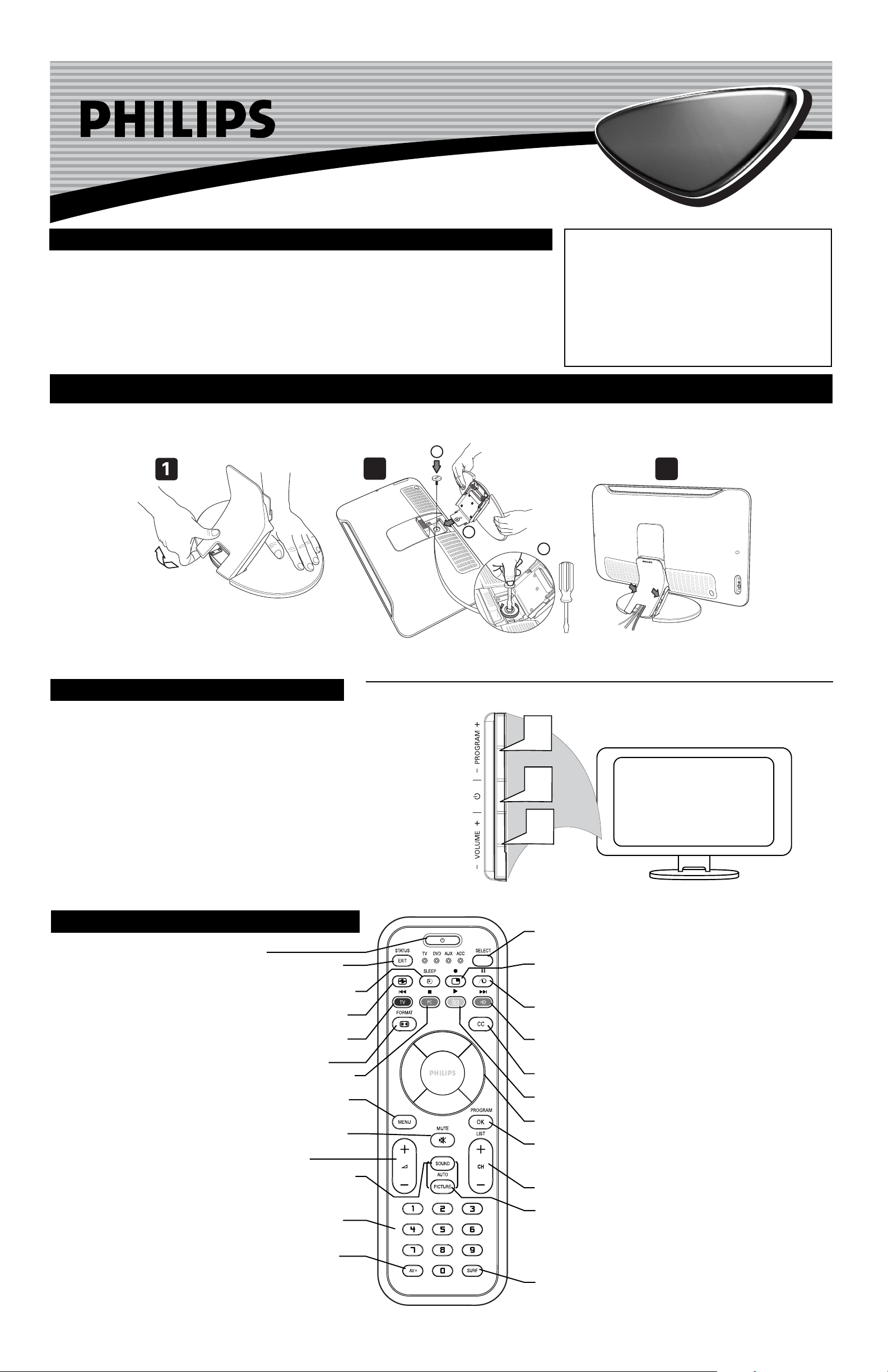
3139 125 31931
Quick Use and Hookup Guide
Important Notice/Warning . . . . . . . . . . . . . . . . . . . . .1
LCD Stand Assemble . . . . . . . . . . . . . . . . . . . . . . . .1
Basic TV Operation . . . . . . . . . . . . . . . . . . . . . . . . . .1
Remote Control Button Descriptions . . . . . . . . . . . .1
Hooking up the Television
Remote Battery Installation . . . . . . . . . . . . . . . . . . .2
Basic Cable/Cable Box TV Connections . . . . . . . . .2
Basic Antenna TV Connections . . . . . . . . . . . . . . . .2
AV1 Input Connections . . . . . . . . . . . . . . . . . . . . . .3
Component Video Input Connections . . . . . . . . . . .3
High Definition Input Connections . . . . . . . . . . . . .3
PC (Monitor) Connection . . . . . . . . . . . . . . . . . . . .4
AV2 Input Connections . . . . . . . . . . . . . . . . . . . . . .4
AV3 Input Connection . . . . . . . . . . . . . . . . . . . . . . .4
Monitor Output Connections . . . . . . . . . . . . . . . . . .4
IMPORTANT
NOTE: This owner's manual is used with several
different television models. Not all features (and
drawings) discussed in this manual will necessarily
match those found with your television set. This is
normal and does not require that you contact your
dealer or request service.
WARNING: TO PREVENT FIRE OR SHOCK
HAZARD DO NOT EXPOSE THIS UNIT TO
RAIN OR EXCESSIVE MOISTURE.
LCD TV
LCD TV
CONTENTS
BASIC LCD TV OPERATION
T
his LCD television has a set of controls located on the side of
the cabinet for use when the remote control is not needed.
1
After you have connected the power cord to the TV and
plugged the cord into a wall outlet, press the POWER button
on the front of the TV cabinet to turn the TV ON.
2
Press the VOLUME + button to increase the sound level or
the VOLUME – button to lower the sound level.
Pressing both buttons at the same time will display the
onscreen menu. After you are in the menu, use these buttons to
make adjustments or selections.
3
Press the PROGRAM + or – button to select TV channels. Use these buttons to make adjustments or selections in the
onscreen menu.
LCD TELEVISION
Volume and Channel buttons are located
on the side of the television cabinet.
REMOTE CONTROL BUTTONS
Power Button -
Press to turn the TV ON and OFF.
Status/Exit Button - Press to see the current channel number on the TV
screen. Also press to clear the TV menu after control adjustments.
Sleep Button - Press to set the TV to automatically turn itself OFF at a given
amount of time.
Active Control - Press to optimize the quality of the picture according to
the quality of reception.
TV Mode / 44button - Press to directly enter TV mode. Also, press to
rewind a video tape or CD/DVD disc during playback.
Format Button - Press to toggle the different screen format options.
PC Mode / 77button - Press to directly enter PC mode. Also, press to stop
a video tape or CD/DVD disc during playback.
Menu Button - Press for the onscreen menu to appear. Pressing the menu
button after menu selections are made will exit the menu from the TV
screen.
Mute Button - Press to turn the TV sound OFF . Press again to return the
sound to its previous level.
Volume (+) or (–) Buttons - Press to adjust the TV sound level.
Auto Sound Button - Press to select an AutoSound™ control. Choose from
three factory-set controls (VOICE, MUSIC, and THEATRE) and a PERSONAL to tailor the TV sound to enhance the particular type of program you are
watching.
Number Buttons - Press the number buttons for direct access to the TV
channels. For a 2-digit channel, enter the 2nd digit before the dash disappears. For a 3-digit channel, enter the first digit followed the next 2 digits.
AV+ (Source) Button - Press and hold AV+ button and loop from AV1
(CVI), AV2, Rear, HD and PC to select the appropriate channel.
Alternately, press AV+ button followed by the Number 1, 2, 3, 4 or 5.
Number 1 allows you to select AV1 (CVI), Number 2 to select AV2 channel, Number 3 to select Rear channel, Number 4 to select HD and Number
5 to select PC.
TV/DVD/AUX/ACC Select Button - Press button repeatedly to select
the required device mode to perform the activities for the selected
device.
PIP / Record
00
Button - When in TV mode, you can call up a PIP
window for the PC. Likewise, when in PC mode, you can call up a PIP
window for TV channels. When in VCR mode, press button to do
recording.
Pixel Plus / Pause
;;
Button - When in TV mode, this button has no
function.When in VCR/VCD/DVD mode, press button to do pause the
programme you are watching. Press button again to release pause mode.
HD (High Definition) Mode / button - Press to directly enter
Radio mode. Also, press to begin playback of a video tape or CD/DVD
disc.
CC Button - Press to select Closed Captioning options within the
menu.
FM Radio Mode / 22button - Press to directly enter Radio mode. Also,
press to begin playback of a video tape or CD/DVD disc.
Cursor Buttons (Left, Right, Up, Down) - Press these buttons to highlight,
select, and adjust items on the TV's onscreen menu.
Program List / OK Button - When in TV mode, press to display a list
of channel numbers. Each channel will appear as a selectable menu
item. When in Accessory mode, it confirms selections or adjustments in
Accessory device.
Channel (+) or (–) Buttons - Press to access the next or previous channel.
Auto Picture Button - Press to select an AutoPicture™ control.
Choose from four factory-set controls (MOVIES, SPORTS, WEAK
SIGNAL, and MULTI MEDIA) and a PERSONAL control that you set
according to your own preferences through the onscreen PICTURE
menu. The four factory-set controls will tailor the TV picture so as to
enhance the particular type of program you are watching, or to improve
the picture of a program that has a weak signal.
Surf Button - Press to select previously viewed channels. You can
place up to 10 channels in memory. Then by pressing the SURF button
you can quickly view the select channels.
44
First, assemble the LCD TV using the steps below:
L
IF
T
H
E
R
E
T
O
O
P
E
N
2
2
Y
A
W
S
I
H
T
T
R
E
S
N
P
I
O
T
1
3
3
4
2
3
PHILIPS
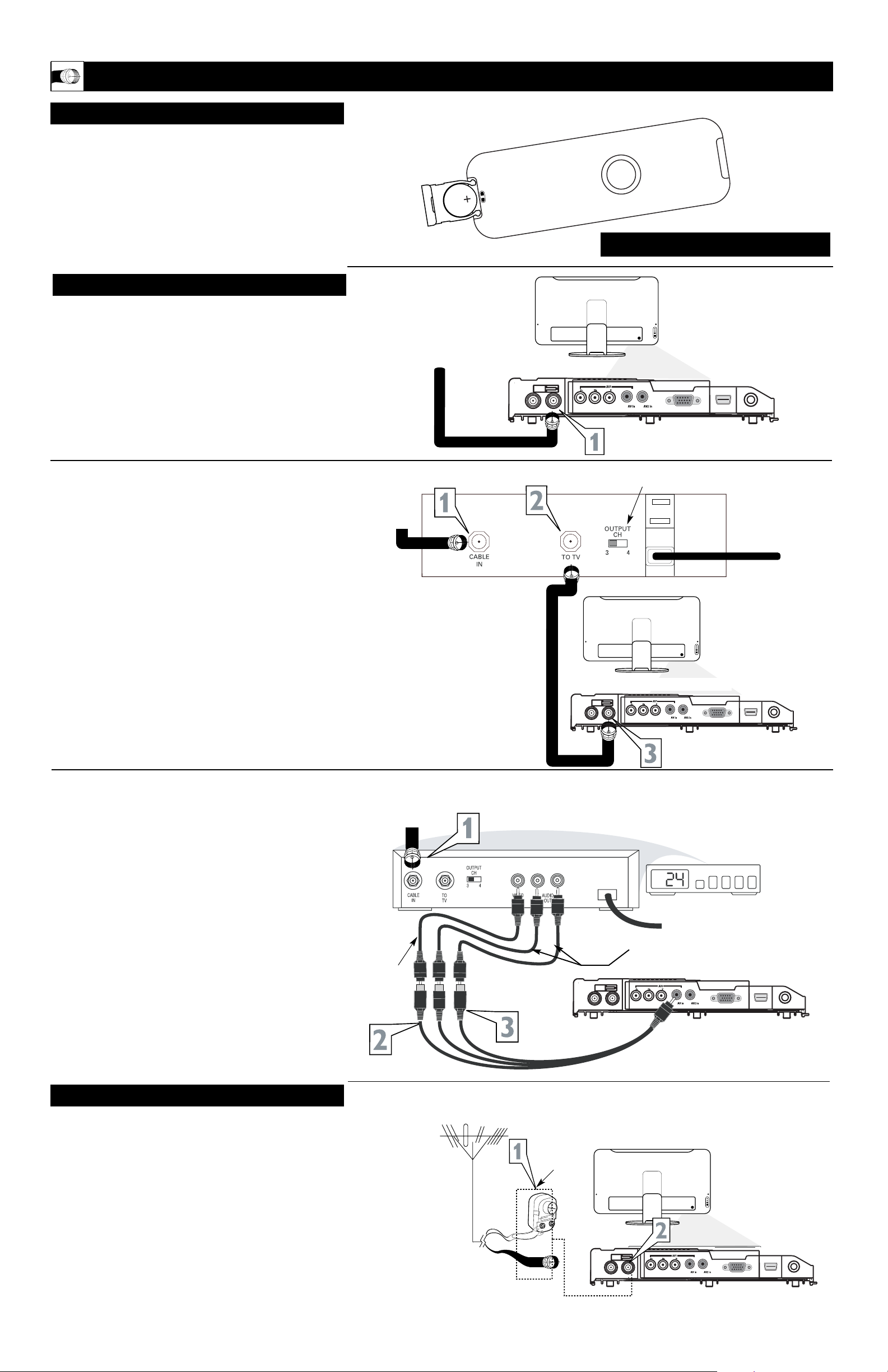
2
HOOKING UP THE TELEVISION
A
combination antenna receives normal broadcast channels (VHF 2–13 and UHF 14–69). Your connection is
easy because there is only one 75Ω (ohm) antenna plug on
the back of your TV, and that’s where the antenna goes.
1
If your antenna has a round cable (75 ohm) on the end,
then you're ready to connect it to the TV.
If your antenna has flat, twin-lead wire (300 ohm), you
first need to attach the antenna wires to the screws on a
300- to 75-ohm adapter.
2
Push the round end of the adapter (or antenna) onto the
75Ω (ohm) plug on the bottom of the TV. If the round end
of the antenna wire is threaded, screw it down finger tight.
ANTENNA TV
Antenna Connection:
Jack Panel
Bottom of TV
Round 75Ω
Coaxial Cable
from Antenna
Twin
Lead Wire
300 to 75-ohm
Adapter
Outdoor or Indoor Antenna
(Combination VHF/UHF)
The combination antenna
receives normal
broadcast channels 2-13 (VHF)
and 14-69 (UHF).
Y
our Cable TV input into your home may be a single (75 ohm)
cable or use a cable box decoder. In either case the connection is very simple. Follow the steps below to connect your cable
signal to your new television.
Direct Cable Connections:
This connection will supply Stereo sound to the TV.
1
Connect the open end of the round Cable Company supplied cable to the 75Ω input on the bottom of the TV. Screw
it down finger tight.
Cable Box (w/RF In/Outputs):
This connection will NOT supply Stereo sound to the TV. The sound
from the cable box will be mono.
1
Connect the open end of the round Cable Company supplied cable to
the cable signal IN(put) plug on the back of
the Cable Box.
2
Using a separate round coaxial cable, connect one end to the
OUT(put) (TO TV) plug on the back of the Cable Box.
3
Connect the other end of the round coaxial cable to the
75Ω input on the bottom of the television. Screw it down finger tight.
NOTE: Be sure to set the OUTPUT CHANNEL SWITCH on the
back of the cable box to CH 3 or 4, then tune the cable box on the
TV to the corresponding channel. Once tuned, change channels at
the cable box, not the television.
Cable Box (w/Audio/Video Outputs):
This connection will supply Stereo sound to the TV.
1
Connect the open end of the round Cable Company supplied cable to
the cable signal IN(put) plug on the back of
the Cable Box.
2
Using an RCA type Video Cable, connect one end of the
cable to the Video (yellow) (or ANT, your cable box may be
labeled differently) Out jack on the cable box and the other
end to the Video end of the composite adapter included with
the TV.
3
Using an RCA type Audio Left and Right Cable, connect one
end to the left and right Audio Out L & R jacks (red &
white) on the cable box. Connect the other ends to the Audio
end of the composite adapter cable included with the TV.
Connect the adapter into the AV In jack on the bottom of the
TV.
NOTE: Use the AV+ button and the Number 1 button on the TV
remote control to tune to the AV1 channel for the cable box signal.
Once tuned, change channels at the cable box, not the television.
Pressing the AV+ button repeatedly will scroll all the AV Input channels, including the presently tuned channel.
C
ABLE
/CABLE BOX
TV
Direct Cable Connection:
Cable Box with RF Inputs and Outputs Connection:
Cable signal
coming from
Cable Company
(Round 75Ω
coaxial cable)
Jack Panel Bottom of TV
Jack Panel Back
of Cable Box
Cable Signal
IN from the
Cable
Company
Round 75Ω
Coaxial Cable
Jack Panel Bottom of TV
Cable Box with Audio/Video Outputs Connection:
Cable Signal IN
from the Cable
Company
Jack Panel Back
of Cable Box with A/V Outputs
Jack Panel Bottom of TV
Audio Cables
L& R (Red, White)
Video Cable
(Yellow)
Output Channel Switch
T
o load the supplied batteries into the remote:
1
Remove the battery compartment door on the back of the
remote.
2
After removing the plastic isolation sheet from the battery,
place the battery (3V) in the remote. Be sure the (+) and (–)
ends of the batteries line up correctly (the inside of the case is
marked).
3
Reattach the battery compartment door.
REMOTE CONTROL BATTERIES
Lithium battery (3V)
Battery Compartment Door
Remote Control
(shown from the bottom)
Be sure to point the
remote at the remote
sensor window on the
front of the television
when using the remote
control to operate the
television
NOTE: The plastic isolation sheet must be removed
for the remote control to function.
